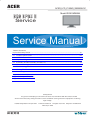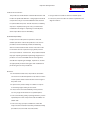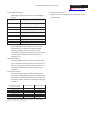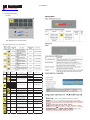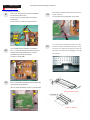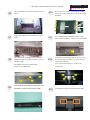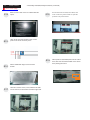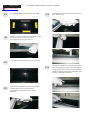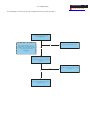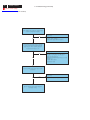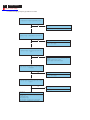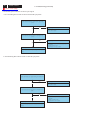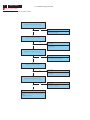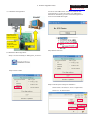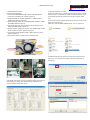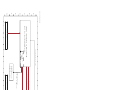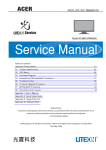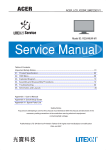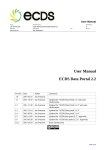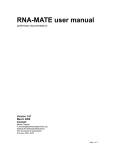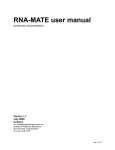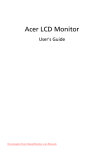Download Acer RA19WAANU Service manual
Transcript
ACER ACER_LCD_X193HQ_SM080904V1 Model ID:RA19WAANU DBG DPBU II Service Service Manual Table of Contents Important Safety Notice------------------------------------------------------------------------------------- 01 01. Product Specification--------------------------------------------------------------------------------- 02 02. OSD Menu-----------------------------------------------------------------------------------------------08 03. Exploded Diagram ------------------------------------------------------------------------------------- 10 04. Assembly and Disassembly Procedures-----------------------------------------------------------12 05. Troubleshooting----------------------------------------------------------------------------------------19 06. Firmware Upgrade Procedure------------------------------------------------------------------------31 07. Writing EDID Procedure-------------------------------------------------------------------------------33 08. Block Diagram------------------------------------------------------------------------------------------ 35 Appendix I : User ’ s Manual Appendix II : Spare Parts List Appendix III: Software Pack Safety Notice Any person attempting to service this chassis must familarize with the chassis and be aware of the necessary safety precautions to be used when serving electronic equipment containing high voltage. Published by Wistron Corporation Printed in Taiwan © All rights reserved 04th-Sept.-2008 Subject to modification Important Safety Notice ACER X193HQ Go to cover page Product Announcement: This product is certificated to meet RoHS Directive and ! Using Lead-Free solder to well mounted the parts. Lead-Free produced definition. Using approved critical ! The fusion point of Lead-Free solder requested in the components only is recommended when the situation to replace defective parts. Vender assumes no liability express or implied, arising out of any unauthorized modification of design or replacing non-RoHS parts. Service providers assume all liability. Qualified Repairability: Proper service and repair is important to the safe, reliable operation of all series products. The service providers recommended by vender should being aware of notices listed in this service manual in order to minimize the risk of personal injury when perform service procedures. Furthermore, the possible existed improper repairing method may damage equipment or products. It is recommended that service engineers should have repairing knowledge, experience, as well as appropriate product training per new model before performing the service procedures. NOTICE: ! To avoid electrical shocks, the products should be connect to an authorized power cord, and turn off the master power switch each time before removing the AC power cord. ! To prevent the product away from water or expose in extremely high humility environment. ! To ensure the continued reliability of this product, use only original manufacturer’s specified parts. ! To ensure following safety repairing behavior, put the replaced part on the components side of PWBA, not solder side. ! To ensure using a proper screwdriver, follow the torque and force listed in assembly and disassembly procedures to screw and unscrew screws. degree of 220 ° C. 1 2 ACER X193HQ 1. Product Specification Go to cover page 1.1 SCOPE The LCD monitor consists of an interface board , a power This document defines the design and performance board , a function key board and two speaker(1W)(with audio) requirements for a 19W inch diagonal , flat panel monitor The interface board will house the flat panel control logic , .The display element shall be a WXGA(1366X768) brightness control logic, audio function control (option), key resolution TFT-LCD (Thin Film Transistor Liquid Crystal function control, DDC and DC to DC conversion to supply the Display).16.7M color images are displayed on the appropriate power to the whole board and LCD flat panel , and panel.Video input signals are analog RGB (0.7Vp-p). When transmitting LVDS signals into LCD flat panel module to drive the systemis powered-on , previously stored screen the LCD display circuit .The power board will support main parameters for a pre-defined mode will be recalled if the power DC5V to interface board and drive the two CCFLs (Cold operating mode is one of stored in memory( 21 factory , 9 Cathode Fluorescent Tube).The interface board provides the users timing ).This monitor operates normal by non- power ON / OFF control over the whole monitor and control for interlaced mode. DDC (Display Data Channel) function is DPMS LED indicator to function key board. DDC2Bi compliance Power saving function complies with Monitor Specifications the DPMS (Display Power Management Signaling) standard. ITEM Signal Input SPEC Frequency (Analog) Analog H:31Hz~83Hz 1.2 GENERAL REQUIREMENTS V:56Hz~75Hz Pixel Clock 1.2.1Test Condition Video Input 135MHz(Max) Analog :07Vp-p 640x480 (VGA)~1366x768(WXGA) Brightness level & contrast level max. Full white pattern test mode following spec. Warm up more than 1 hr, ambient light < 10 Lux , Luminance meter Display Pixels Signal Input Syne Signal Separate Frequency Digital (Digital) V:56Hz~75Hz Pixel Clock CA110 or BM7 or same equipment . Video Input 1.2.2 Test Equipment Connector AC 2135 video generator or higher.The use of other signal generators during qualification and production Input AC 100V~AC240V 10% 50/60Hz ,3pin AC Power Cord D-SUB 15 pin &DVI -D Audio Jack(Optional ) Audio Input 3.6 Φ AC in 100V~240V) Active 30W(with Audio), active 25W ,Power Saving <2W User'sControl Front Empowering ,Auto Adjust ,Adjust (-),Adjust (+),,Menu ,Power OSD Contrast,Brightness ,Position ,Clock ,Phase , Analog/Digital, RESET, Color ,Language select , Audio (Option ),ect. Pre-Defined Timing Factory User This section describes the electrical requirement of the 640x480 (VGA)~1366x768(WXGA) Input Connector Plug and Play 1.3 ELECTRICAL Analog :07Vp-p Power Consumption is acceptable provided the product complies with this specification. 135MHz(Max) Input Inpedance 75Ω Display Pixels The reference signal source is a calibrated Chroma SYNC for TTL (N or P) H:31Hz~83Hz 21 9 VESA DDC 2Bi Power Saving VESA DPMS Input Signal Counter Tolerance ≦H 1kHz,≦V 1Hz monitor block diagram in Figure 1 illustrates the various electrical sub-system. 1.3.1 Interface Connectors 1.3.1.1 Power Connector and Cables The AC input shall have an IEC/CEE-22 type male power receptacle for connection to mains power. The power cord shall be with length of 1.8+/-0.005 meters. 1.3.1.2 Video Signal Connectors and Cable The signal cable shall be 1.8 +/-0.005 meters long. At the end of the cable shall be a molded-over, shielded,triple row, 15 position, D-subminiature connector. The CPU connection shall have captive screw locks, which will be adequate for hand tightening. The monitor connection may use small screws. Connector Pin Assignment D-SUB 3 ACER X193HQ 1. Product Specification (continued) Go to cover page Pin Signal Pin Signal Pin Signal 1 Red-Video 6 Red-GND 11 NC 2 Green-Video 7 Green-GND 12 DDC-SDA 3 Blue-Video 8 Blue-GND 13 H-SYNC 4 NC 9 + 5V 14 V-SYNC 5 Connection Detect 10 GND 15 DDC-SCL No. Symbol 1 Fh Horizontal Frequency 2 Fv Vertical Frequency 3 Vih Hi Level Input 4 Vil 0 Connector Pin Description 5 Video Name Red-Video Red video signal input 2 Green-Video Green video signal input 3 Blue-Video Blue video signal input 4 NC Not connect 5 Connection Detect Deteck VGA Cable have Connected or not 6 Red-GND Analog signal ground for the Red video 7 Green-GND Analog signal ground for the Green video Blue-GND 31 Unit Remark 83 kHz Minimum range 56 75 Hz Minimum range 2.0 5.0 V Note 1) 0.8 V Note 1) 0.1 V 75Ω to Ground 0.7 0.0 V id e o I n p u t S ig n a l N o. 9 Low Level Input RGB Analog Video Level Max H(&V) sync output from PC Description 1 8 Min Normal Note 1) Schmitt-Triggers Input, Supported 3.3V device D-SUB Description Pin Item Analog signal ground for the Blue video +5V Sync-GND 11 NC Not connect 12 NCDDC-SDA SDA signal input for the VESA DDC 2Bi function 13 H-SYNC Horizontal signal input from the host system 14 V-SYNC Vertical signal input from the host system 15 DDC-SCL SCL signal input for the VESA DDC 2Bi function Ite m M in N orm al M ax U n it R em ark 1 Fh S c a n n in g H o r iz o n ta l F r e q u e n c y 30 94 kH z M in im u m r a n g e 2 3 Fv V ih S c a n n in g V e r tic a l F r e q u e n c y H i L ev el In p u t 55 2 76 5 Hz M in im u m r a n g e N o te 1 ) 4 V il L o w L ev el In p u t 5 V id e o R G B A n a lo g V id e o L e v e l 0 0 .0 0 .7 0 .8 V N o te 1 ) 1 .0 V 7 5 Ω to G r o u n d N o te 1 ) S c h m itt- T r ig g e r s I n p u t , S u p p o r te d 3 .3 V d e v ic e H ( & V ) s y n c o u tp u t fr o m P C . +5V input from host system for the VESA DDC 2Bi function 10 Sym bol Signal ground 1.3.2.1 Video Signal Amplitudes The three video inputs consist of Red ,Green , and Blue signals, each with its own coaxial cable terminated at the monitor. These video signals are analog levels, where 0 DVI-I/DVI-D(If using DVI-D cable,C1,C2,C3,C4,C5 is NC) Pin Signal Pin Signal Pin signal amplitude for the respective color, when each 1 RX2- 13 NC C1 Analog Red(NC) 2 RX2+ 14 5V C2 Analog Green (NC) 3 GND 15 DVI Connect C3 Analog Blue (NC) 4 NC 16 HP C4 Analog H-Sync (NC) 5 NC 17 RX0- C5 GND 6 SCL 18 RX0+ 7 SCA 19 GND 8 Analog V-Sync(NC) 20 NC 9 RX1- 21 NC 10 RX1+ 22 GND 11 GND 23 RXC+ 12 NC 24 RXC- V corresponds to black , and 700 mV is the maximum Signal signal is terminated by a nominal 75.0 ohms .For a given monitor luminance levels are measured using this defined video amplitud driving a monitor meeting the termination requirements .The signal amplitude is not to be readjusted to compensate for variations in termination impedance. 1.3.2.2 Video Signal Termination Impedance This analog video signal termination shall be 75Ω+/-1% DVI-I/DVI-D Connector Pin Description which shall be resistive with a negligible reactive Pi Pin Name Desription n Name Desription 1 RX2- TMDS link #0 channel #2 differential pair 16 HP Hot plugging component . 2 RX2+ TMDS link #0 channel #3 differential pair 17 RX0- TMDS link #0 change #1 differential pair 3 GND GND for no link share 18 RX0+ TMDS link #0 change #1 differential pair 4 NC NC 19 GND GND for no link share 5 NC NC 20 NC NC 6 SCL Clock line for DDC interface 21 NC NC 7 SDA Data 22 GND Clock shield 8 Analog V-Sync V-sync for analog interface 23 RXC+ TMDS clock differential pair 9 RX1- TMDS link #0 change #1 differential pair 24 RXC- TMDS clock differential pair 10 RX1+ TMDS link #0 change #1 differential pair C1 Analog Red Analog Red signal 11 GND GND for no link share C2 Analog Green Analog 12 NC NC C3 Analog Blue Analog Blue signal 13 NC NC 14 5V 15 DVI Connect line for DDC interface +5V input from host system for C5 Analog GND The Horizontal Sync (HS) TTL signal is used to initiate the display of a horizontal line. HS may be either active Green signal C4 Analog H-Sync H-Sync for analog interface DDC 2B function 1.3.2.3 Synchronization ( Sync ) Signals Analog GND Using as Detect Cable high or active low, depending upon the timing .The Vertical Sync (VS) TTL signal is used to initiate the display of a new frame .VS may be either active high or active low, depending on the timing 1.3.2.4 Sync Signal Levels The monitor must accept sync signals from both 3.3 and 5 volt TTL logic families.The inputs shall sense a logic 0 when the input is 0.8 volt or less and shall sense a logic 1 when the input is 2.0 volts or greater. In addition to these level requirements, there shall also be a minimum 1.3.1.3 Audio Jack (option) This jack shall connect the audio input from host computer. 1.3.2 Video Input Signals Video Input Signal Ranges of 0.3 volt hysteresis provided for noise immunity (typically by using a Schmitt Trigger input ).That is , the input level at which the monitor actually detects a logic 0 shall be at least 0.3 volt lower than the level at which it actually detects a logic 1.If the monitor sync processing circuits are designed around the 3.3 volt logic family ,then the sync inputs must be 5 volt tolerant . ACER X193HQ 4 1. Product Specification (continued) Go to cover page 1.3.2.5 Sync Signal Loading 1.3.3.4 OSD adjustment TTL input loading shall be equivalent to one TTL ITEM input load. When logic 0 is asserted by a sync AUDIO VOLUME input , the maximum current source from any CONTENT To increase or decrease the sound level BRIGHTNESS Back light Luminance of the LCD panel is adjusted. single monitor sync input to the driver is 1.6 mA CONTRAST A gain of R , G and B signal is adjusted. .When logic 1 is asserted , the maximum current AUTO CONTRAST A gain of R , G and B signal auto adjust. source from the driver to any single monitor sync CLOCK The ratio of dividing frequency of the dot clock is adjusted. input is 400 uA . PHASE The phase of the dot clock is adjusted. H-POSITION The indication screen is horizontally moved right and left (1 Pixels pitch). 1.3.2.6 Abnormal Signal Immunity The monitor shall not be damaged by improper V-POSITION The indication screen is vertically moved up and down (1 Pixels pitch). AUTO ADJUST Clock system auto adjustment, about under 8 sec. sync timing , pulse duration , or absence of sync , COLOR BALANCE Select three kinds of modes. ( USER /6500 / 9300 ). or abnormal input signal amplitude ( video and/ or OSD POSITION The OSD indication position can be adjusted. sync too large or too small) , or any other OSD LANGUAGE Select the language used for the OSD menu among English , French , Italian , Deutsch and Spanish. anomalous behavior of a graphics card video RECALL DEFAULTS All data copy from factory shipment data. generator when changing modes , or when any combination of input signals is removed or replaced OSD DURATION Adjust OSD menu off time range from10~120 second. POWER-SAVE Back light of the LCD panel is cut when the signal is not input (AC line power consumption 2W or less). INFORMATION The frequency of the horizontal / vertical synchronizing signal under the input is indicated. . Additionally , under these conditions , the monitor shall not cause damage to the driving source 1.3.3 User Controls and Indicators ※ NOTE : OSD MENU SEE APPENDIX A 1.3.3.1 Power On / Off Switch 1.3.4 Monitor Modes and Timing Capability The monitor shall have a power control switch visible and accessible on the front of the monitor . The switch shall be marked with icons per IEC 417 , # 5007 and # 5009.The switch shall interrupt the DC supply to the monitor 1.3.4.1 Format and Timing The monitor shall synchronize with any vertical frequency from 56 to 75 Hz , and with any horizontal frequency from 31 to 83KHz. If the input frequency is out of the above – specified range, 1.3.3.2 Power Indicator LED the monitor shall display a warning screen The monitor shall make use of an LED type indicator located on the front of the monitor . The LED color shall indicate the power states as given in Table 1. Under no circumstances shall any combination of input signals cause any damage to the monitor . 1.3.4.2 Factory Assigned Display Modes T a b le 1 F u n c tio n indicating that the input frequency is out of range. L E D C o lo r F u ll P o w e r B lu e c o lo r S le e p O ra n g e c o lo r There are 21 factory pre-set frequency video modes. These modes have a factory pre-set for all characteristics affecting front-of-screen 1.3.3.3 On-Screen Display performance. When the system is powered- The Lite-ON On Screen Display system shall be used , controlled by a Menu button. If the buttons remain untouched for OSD turn off time while displaying a menu , the firmware shall save the current adjustments and exit. Also, if the video controller changes video mode while the OSD is active, the current settings shall be saved immediately, the OSD turn off, and new video mode is displayed. K ey W hen no M enu D is p la y O SD d is p la y O SD D is p la y e d 1. To d is p la y th e m enu on th e sc re e n . 2 . T o s e le c t th e O S D s u b -M e n u > 1 . F o rw a rd 2 . In c re a se < S p e a k e r V o lu m e /P lu s (w ith A u d io ) 1 . B a c k -fo rw a rd s e le c tio n o f th e O S D m e n u . 2 . D e c re a s e th e v a lu e a fte r s u b -m e n u s e le c te d . A u to M e n u o r s u b .m e n u E X I T /A u to A d ju s t f u n c tio n . E A d ju s t F u n c tio n E m p o w e rin g mode is one of those stored in memory. If the operating mode is not one of those stored in memory, the monitor CPU will select the PRESET timing for a mode that is the next lowest in horizontal scanning frequency to the mode being currently used. The screen parameters may be then may be saved as a user defined mode. The O SD S p e a k e r V o lu m e /M in u s (w ith A u d io ) A u to defined mode will be recalled if the operating adjusted by the use of the front bezel controls and D e s c rip tio n M EN U on,previously stored screen parameters for a pre- s e le c tio n o f th e O S D m e n u . th e v a lu e a fte r s u b -m e n u s e le c te d . M e n u o r s u b .m e n u E X I T /S c e n a r io m o d e monitor shall include all the preset video timings shown in the following page.(Please see Note.(3) ) ACER X193HQ 1. Product Specification (continued) 5 Go to cover page 1.3.4.3 Mode Recognition Pull-in 1.3.5.2 Video Stretching The monitor shall recognize preset modes within a The monitor shall contain provisions to “stretch” the range of +/-1KHz whichever is less for horizontal ; video signal, so that an input signal from the and within +/-1Hz for vertical. computer in any resolution smaller than 1366 x 1.3.4.4 User Display Modes 768 is automatically expanded to fill the entire In addition to the factory pre-set video modes, screen. provisions shall be made to store up to 9 user 1.3.5.3 Panel Timing and Interface modes. If the current mode is a user mode, the The controller supplied with the monitor shall monitor shall select its previously stored settings. control all panel timing. This controller shall If the user alters a setting, the new setting will be adequately insulate the monitor from the computer, stored in the same user mode. The user modes so that no possible combination of input signals are not affected by the pre-set command. If the from the computer shall cause damage to the flat input signal requires a new user mode, storage of panel or any other component of the monitor. The the new format is automatically performed during LCD panel interface shall support the TFT user adjustment of the display (if required).( standard. Please see Note.(4) ) 1.3.6 DC - AC Inverter Requirements Preset timing Chart The DC-AC inverter is on the power board. The frequencies used by the DC-AC inverter used to power the Preset Timing Chart Item 1 2 3 4 5 6 7 8 9 10 11 12 13 14 15 16 17 18 19 20 21 H-Sync V-Sync Band Width Polarit Source (KHz) (KHz) (MHz) H V T103 640x480@60Hz 31.469 59.941 25.175 - - VESA T173 640x480@72Hz 37.861 72.809 31.500 - - VESA T109 640x480@75Hz 37.500 75.000 31.500 - - VESA T182 [email protected] 35 66.66 30.24 - - MAC T102 720x400@70Hz 31.469 70.087 28.322 - + VGA T104 800x600@56Hz 35.156 56.250 36.000 + + VESA T116 800x600@60Hz 37.879 60.317 40.000 + + VESA T117 800x600@72Hz 48.077 72.188 50.000 + + VESA T110 800x600@75Hz 46.875 75.000 49.500 + + VESA T108 [email protected] 49.722 74.55 57.28 - - VESA T118 1024x768@60Hz 48.363 60.004 65.000 - - VESA T157 1024x768@70Hz 56.476 70.069 75.000 - - VESA T141 1024x768@75Hz 60.023 75.029 78.750 + + VESA T203 1152x870@75Hz 68.700 75.000 84.520 - T126 1152x864@75Hz 67.5 75 108 + + T161 1280x960@60Hz 60 60 108 + + VESA T179 1280x1024@60Hz 63.981 60.020 108.000 + + VESA T131 1280x1024@75Hz 79.976 75.025 135.000 + + VESA T339 1280x720@60Hz 44.955 59.940 + + 74.176 T213 1280x800@60Hz 49.702 59.810 + + 83.500 T278 1366x768@60Hz 47.712 59.790 - 85.500 No backlight shall be chosen so as to prevent any noticeable Resoulution effects on the flat panel (such as a rolling effect). 1.3.7 Power Supply Requirements The AC to DC converter power supply for the monitor shall be an external AC to DC converter ”brick” This brick shall have an IEC receptacle for main power input and a pin - in ---socket for DC power out. The brick shall provide sufficient power for both the monitor and the backlight assembly, and shall meet requirements specified in Table 2. Table 2. AC TO DC Converter Requirements Table 2 AC to DC Converter Requirements Input Voltage Range Input Frequency Range The operating range shall be from 90 to 132 and 195 to 265 AVC sinusoidal for all models specified. Input power frequency range sha;; be from 47. 5 to 63 Hz over the specified input voltage range. Power consumption for the monitor shall be less than 30W over the 1.3.5 Controller Requirements 1.3.5.1 General Requirements Power Consumption specified voltage and frequency ranges. In suspend or sleep mode the power consumption will be less than 2W. Line Fuse The AC input shall be fused and become electrically open as a result on an unsafe current level. The fuse many not be user replace able. The monitor shall include a controller capable of The power supply shall start and function properly when under full converting the analog RGB signal from a standard Initial Cold Start load, with worst case conditions of input voltage, input frequenct, operating temperature, and cold backlight lamps. SXGA resolution video controller in the CPU to a signal which can be displayed on the panel. The The inrush current must be limited to 30A when operated at Inrush Current controller will include a PLL, A/D converters, LVDS 120VAC, and 50A when operated at 220VAC. Inrush current is oC, with the unit measured at an ambient temperature of 25 temperature stabilized in the power -off. The power supply shall be damaged when switched ON for one transmitter and other circuitry necessary to perform Hot Start Cycle its function. The PLL shall be stable enough to operating for one hour at full load, 25 oC, and nominal input line voltage. ensure that a static image from the CPU is placed in the same physical location on the flat panel in second and OFF for one second for seven consecutive after The power supply shall contain protectio n circuitry such that the Under Voltage application of an input voltage below the minimum specified in this table shall not cause damage to the power supply unit nor cause failure of the input. each frame. The power supply shalloperate within IEC 801 -4 (± 1KV) and IEC Line Transient 801-5 (± 2KV) for the domestic U.S. version. The UPS power supply shall operate and comply with CE mark. 6 ACER X193HQ 1. Product Specification (continued) Go to cover page 1.3.8 Display Communications Channel The lamps shall extend a sufficient amount from The monitor assembly shall provide a display the edge of the light guide that sputtering over the communications channel that conforms to VESA life of the lamps shall not cause degradation of the DDC2Bi hardware requirements. This configuration luminance uniformity (such as non-illuminated shall contain the 128-byte EDID file as specified by bands along the edges of the display). VESA EDID standard.The monitor should not write to 1.4.4.2 Lamps Startup Time the EDID file for the first two minutes of operation The backlight lamps shall start about 2 sec of the following power-up UNLESS some action taken by the time the monitor power switch is pressed or the user or the host CPU forces the write (for instance, monitor is restarted from a power - down mode requesting the serial number via the OSD). .The starting time shall stay about 2 sec. for the Furthermore, it is recommended that CMOS switches minimum expected life of the lamps. be incorporated to isolate the DDC IC from outside Test conditions are as follows : connections while the EDID Fault Management is Ambient Light ---------------------- < 1.0 lux being updated. This is to prevent corruption of the data Temperature-------------------------- 10℃ by attempts to read the data while it is being changed. Inactive Time ----------------------- > 24 hours 1.3.9 Firmware Update Function (same ISP function) The update firmware need through from the D-Sub connector, use DDC I2C bus to do update firmware. 1.4 PANEL ELECTRICAL 1.4.1 General Requirements 1.4.5 Defects 1.4.5.1 Visual Inspection The LCD panel shall be inspected with all pixels set to white,black , red , green , and blue. The color variation, brightness variation , and overall The panel used as the display device shall be an appearance must not be perceived as poor quality WXGA 1366X768 resolution, 19 inch-wide TFT-LCD. by Lite-On . Areas and / or parameters considered This panel shall be approved for use in this monitor. questionable shall be subjected to detailed 1.4.2 Panel Timings The controller included with the monitor shall translate measurements . 1.4.5.2 Display Degradation all video timings from the CPU that meet the timing Over the life of the product , variation of the requirements listed in Panel specification into timings parameters specified in Panel specification shall appropriate for the panel. Under no circumstances be maintained within reasonable limits.The panel may the controller supply the panel with timings that must not exhibit any significant defects while in may result in damage. The controller shall insulate the operation ( excluding the CCFL operation ).This panel from the CPU , so that the panel shall always be does not in any way change the warranty given by driven per it's own specification regardless of the the panel manufacturer . timings being sent from the CPU. 1.4.3 Polarizer Hardness 1.4.5.3 Light Leakage Except for the active display area , there shall be The outer face of the front polarizer panel shall be no light emission visible from any angle from any covered with a coating with a # 3 hardness value . other part of the display . For this test , the ambient 1.4.4 Backlight Requirements 1.4.4.1 General Requirements illumination must follow panel's specification. 1.4.5.4 Allowable Defects The backlight assembly shall be designed to No cosmetic defects are allowed except those support field replacement at the customer site specified below.The conditions of visual or authorized service center. The lamps shall inspections are as follows have a continuous operating life of at least For P19W Series. 40,000 hours at 25 degree. The operating life is ■Viewing distance is to be approximately 35-50cm defined as having ended when the illumination of light has reached 50% of the initial value. ■Ambient illumination is to be 300 to 700 lux. ■Viewing angle shall be at 90 degree. ■Defects not apparent within one minute shall be ignored. 1. Product Specification (continued) ACER X193HQ Go to cover page 1.4.5.5 Defect Terminology 1.5 Optical Characteristics Table 3 gives the descriptive terms used in classifying Depends on the LCD supplier's spec. Details refer to QA defects. Inspection Spec. D a rk / S p o ts / L in e s S p o ts o r lin e s th a t a p p e a r d a rk in th e d is p la y p a tte rn s a n d a re u s u a lly th e re s u lt o f c o n ta m in a tio n . D e fe c ts d o n o t v a ry in s iz e o r in te n s ity (c o n tra s t) w h e n c o n tra s t v o lta g e is v a rie d . C o n tra s t v a ria tio n c a n b e a c h ie v e d th ro u g h th e u s e o f v a ry in g g ra y s h a d e p a tte rn s . B rig h t S p o ts / L in e s S p o ts o r lin e s th a t a p p e a r lig h t in th e d is p la y p a tte rn s . D e fe c ts d o n o t v a ry in s iz e o r in te n s ity (c o n tra s t) w h e n c o n tra s t v o lta g e is v a rie d . C o n tra s t v a ria tio n c a n b e a c h ie v e d th ro u g h th e u s e o f v a ry in g g ra y s h a d e p a tte rn s . P o la riz e r S c ra tc h W h e n th e u n it lig h ts , lin e s a p p e a r lig h t (w h ite ) w ith d is p la y p a tte rn s d a rk a n d d o n o t v a ry in s iz e . P h y s ic a l d a m a g e to th e p o la riz e r th a t d o e s n o t d a m a g e th e g la s s P o la riz e r D e n t W h e n th e u n it lig h ts , s p o ts a p p e a r lig h t (w h ite ) w ith d is p la y p a tte rn s d a rk a n d d o n o t v a ry in s iz e . P h y s ic a l d a m a g e to th e p o la riz e r th a t d o e s n o t d a m a g e th e g la s s . R u b b in g L in e N e w to n R in g H o riz o n ta l o r d ia g o n a l lin e s th a t a p p e a r g ra y w ith th e d is p la y p a tte rn s d a rk a n d m a y h a v e re s u lte d fro m a n “ o u t o f c o n tro l” ru b b in g p ro c e s s o n th e p o ly im id e o r “ w a v e s ” o n th e B E F s o r p ris m s h e e ts . T h e “ ra in b o w ” e ffe c t c a u s e d b y n o n -u n ifo rm c e ll th ic k n e s s . W h e n th e u n it lig h ts , v a ria tio n / n o n – u n ifo rm ity (s p lo tc h in e s s ) a p p e a rs lig h t (w h ite ) w ith th e d is p la y a n d m ig h t v a ry in s iz e . W h e n th e u n it lig h ts , lin e (s ) in th e m o n ito r (v e rtic a l) o r m a jo r (h o riz o n ta l) a x is a p p e a r d im , b u t n o t c o m p le te ly o n o r o ff. M o ttlin g D im L in e C ro s s L in e s O ff W h e n th e u n it lig h ts , lin e s in b o th th e m in o r a n d m a jo r a x is d o n o t a p p e a r. B rig h t / D a rk D o t A s u b – p ix e l (R ,G ,B d o t) s tu c k o ff / o n (e le c tric a l). 1.4.5.6 Smudges, Streaks and Smears When viewing the panel oriented so as to maximize reflected light , there shall be no visible smudging , streaking, smearing or other nonuniformity from contaminants ,fingerprints,or defects in any of the visible surfaces. This is independent of whether the unit is operating or off . 1.4.5.7 Other Defects Undefined defects that are considered to be rejectable by Lite–On will be reviewed by Lite-On as they become apparent. These panels will be referred to the Lite - On Corporate / Manufacturer Purchasing Agreement for disposition. 1.4.5.8 LCD Inspection Put LCD panel on inspection table and illuminate the panel with a daylight fluorescent lamp located above the panel surface such that the luminance at the LCD panel is between 1000 lux and 1500 lux .Defect limits are given in Table 4 . Average Diameter smaller of (L+W)/2 or L/20+2W Acceptable Number Minimum Separation < 0.1mm Non countable N/A 0.1 mm ~ 0.3 mm 10 15 mm 0.31 mm ~ 0.5 mm 10 15 mm 0.51 mm ~ 1.25 mm 5 15 mm 1.26 mm ~ 2.5 mm 3 25.4 mm 2.51 mm ~ 3.75 mm 3 25.4 mm Greater than 3.75 mm NONE Not applicable Note : Allowable distance between spots of two sizes is the minimum separation number for the smaller spot. Therefore, if there are two spots, 1.30mm and 0.4mm in diameter, they must be at least 15mm apart. 7 ACER X193HQ 8 2 OSD Menu Go to cover page 2.1 MAIN OSD MENU Outline: The description for control function: The description for control function: M a in M enu Ic o n Sub Menu Ic o n Sub Menu Ite m N /A W a rm N /A Cool D e s c r ip tio n S e t th e c o lo r te m p e r a tu r e to w a r m w h ite . S e t th e c o lo r te m p e r a tu r e to c o o l w h ite . U s e r /R e d U s e r /G r e e n A d ju s ts R e d /U s e r /G r e e n G r e e n /B lu e in te n s ity . U s e r /B lu e N N N N N N N N /A /A /A /A /A /A /A /A E n g lis h D e u ts c h F r a n c a is E spanol Ita lia n o H . P o s itio n V. P o s itio n OSD T im e o u t N /A A u to C o n fig N /A A n a lo g N /A D ig ita l N /A D D C /C I s w itc h N /A In fo r m a tio n N /A R eset N /A E x it M u lti-la n g u a g e s e le c tio n . A d ju s t th e h o r iz o n ta l p o s itio n o f th e O S D . A d ju s t th e v e r tic a l p o s itio n o f th e O S D . A d ju s t th e O S D tim e o u t. A u to A d ju s t th e H /V P o s itio n , F o c u s a n d C lo c k o f p ic tu r e . (O n ly A n a lo g In p u t M o d e l) S e le c t in p u t s ig n a l fr o m a n a lo g (D -S u b ) (O n ly D u a l In p u t M o d e l) S e le c t in p u t s ig n a l fr o m d ig ita l (D V I) (O n ly D u a l In p u t M o d e l) S e le c t th e D D C /C I O N o r OFF S h o w th e r e s o lu tio n , H /V fr e q u e n c y ,S N a n d in p u t p o r t o f c u r r e n t in p u t tim in g . C le a r e a c h o ld s ta tu s o f A u to -c o n fig u r a tio n a n d s e t th e c o lo r te m p e r a tu r e to W a r m . S a v e u s e r a d ju s tm e n t a n d O S D d is a p p e a r . A d ju s tm e n t R ange N /A N /A R e s e t V a lu e T h e c o lo r te m p e r a tu r e w ill b e s e t to c o o l. 0 -1 0 0 100 0 -1 0 0 100 0 -1 0 0 100 N /A T h e la n g u a g e w ill b e s e t to E n g lis h 0 -1 0 0 50 0 -1 0 0 50 1 0 -1 2 0 10 N /A N /A N /A N /A N /A N /A N /A T h e D D C /C I s w itc h , d e fa u lt is “ O N ” in m o n ito r . N /A N /A N /A N /A N /A N /A 2. OSD Manu (continued) ACER X193HQ Go to cover page 9 10 ACER X193HQ Go to cover page 3.1 Packing Exploded Diagram 3. Exploded Diagram 3. Exploded Diagram (continued) ACER X193HQ Go to cover page 3.2 Product Exploded Diagram 11 ACER X193HQ 12 4. Assembly and Disassembly Procedures Go to cover page 4.1 Assembly procedures: Connect the cable between power board(P802) S1 and interface board (P301) S4 Connect the function key cable into interface Take the key function cable out from the hole shown as photo Fix the function key cable with a PVC tape board(P304) Connect the FFC cable into interface board P802 P304 P301 FFC Turn the monitor faced down and put it on the S5 S2 bracket chassis module till both parts firmly Use a Phillips-head screwdriver screwed the Connect FFC cable to LCD panel. There are No.1~4 screws till that power board and bracket two locks over here when plugging in should chassis base firmly attached.(No1~3 screw be noticed size=M3x6; No4 screw size=M4x8; Torque=9~10KGFxCM). 1 2 4 3 Use a Phillips-head screwdriver screwed the S3 No.1~2 screws till that interface board and bracket chassis base firmly attached. (No1~2 screw size=M3x6; Torque=9~10KGFxCM). Plug in parallel direction 1 2 Angel < 5 degrees ACER X193HQ 4. Assembly and Disassembly Procedures (continued) 13 Go to cover page S6 Take lamp cables out from the holes shown as the photo. S10 Put a rear cover on the assembled unit and press on force mechanisms locked and firmly attached. 4 4 3 3 2 2 1 S7 Plug 2 lamp cables to the connectors of inverter Use a Phillips-head screwdriver screw 1 screw S11 board. 1 (No1 Screw Size=M4x10; Torque=7.5~9.5KGFxCM). 1 Use a Hex-head and Phillips-head screwdriver S8 screwed the DVI and D-SUB connectors (No.1~4 Assemble the stand upper side to the rear cover S12 through the way of screwing 4 screws till both Hex Nut screws units firmly attached. Size=M3x8;Torque=6.5±0.5KGFxCM). (No1~4 Screw Size=M4x10; Torque=12± Torque=6.5±0.5KGFxCM). 1 KGFxCM). 1 2 1 2 3 4 S9 4 3 Take a key function board to hook with front bezeland connect to key function cable. S13 Assemble the hinge cover into both two sides ACER X193HQ 14 4. Assembly and Disassembly Procedures (continued) Go to cover page Stick a screen card on the front bezel with two S14 tapes. S18 Put accessories of stand, DVI cable, and user’s manual ,power cable on specific positions as photo below. POWER CABLE DVI CABLE D-SUB CABLE Stick Vista and TC003 label on the correct position the same as below photo S15 USER’S MANUAL S19 Take a LDPE+EPE bag to cover the LCD S16 Move previous assembled parts into the carton then stick Vista and feature label on the carton then packing the carton monitor. FEATURE LABEL VISTA LABEL Take two cushion foams; one is held the left side S17 of LCD monitor, and another is held the right side. . ACER X193HQ 4. Assembly and Disassembly Procedures (continued) 15 Go to cover page 4.2 Disassembly procedures S1 Open the carton with a proper tool. S4 Put returned unit on a protective cushion,then remove LDPE+EPE bag. Tear off tapes to remove the screen protector card then turn over the LCD monitor (screen FEATURE LABEL faced down), VISTA LABEL S2 Take out all accessories including D-SUB cable power cable, DVI cables, user’s manual, and packing material from the carton. (Note: It depends on whether users returning the accessories.) S5 POWER CABLE Disassemble the stand cover. DVI CABLE D-SUB CABLE USER’S MANUAL S6 Use a Phillips-head screwdriver unscrew 4 screws to release the stand base. (No1~4 Screw Size=M4x10; Torque=12±1KGFxCM). Take off two cushion foams S3 1 2 3 4 Use a Phillips-head screwdriver unscrew 1 screw S7 (No1 Screw Size=M4x10; Torque=7.5~9.5KGFxCM). 1 ACER X193HQ 16 4. Assembly and Disassembly Procedures (continued) Go to cover page Put the dissembled monitor closed to by myself S8 S12 Separating all of the locking mechanism of the front bezel in turn RIGHT SIDE DOWN SIDE UP SIDE LEFT SIDE S9 Wedge your finger between the front bezel and the panel, then pry up on the front bezel to disengage the locking mechanism. Turn over the LCD monitor (screen faced up). S10 S13 S11 Insert steel rule between panel and front bezel .Using properly force to let the locking mechanism of front bezel and rear cover separated Hold the one upside corner of the front bezel after separating the upside of the front bezel Using properly force to pull up front bezel that will let the locking mechanism of left side, right side and down side separated 4. Assembly and Disassembly Procedures (continued) ACER X193HQ 17 Go to cover page S14 Hold one side of down side that had been separated from front bezel Use properly force to pull up front bezel Unplug 2 lamp cables S17 S18 S15 Disconnect the FFC cable to the connector of panel. Use finger to push the lock according to arrow direction then take out the FFC cable Unhook the key function board from front bezel, disconnect the key function cable Take out lamp cables right through the No.1-2 S16 Use a Hex-head screwdriver unscrewed 4 screws to release the DVI and D-SUB connectors S19 square holes and separate the bracket chassis module and LCD panel apart. (No1~4Hex Nut screws Size=M3x8;Torque=4.5~6.5KGFxCM). 1 1 2 4 3 2 ACER X193HQ 18 4. Assembly and Disassembly Procedures (continued) Go to cover page Examine the panel surface accoring to inspection S20 Disconnect all of the cable S23 criteria. Put it aside. P802 P304 P301 FFC S21 Use a Phillips-head screwdriver unscrewed the No.1~2 screws to release the interface board. (No1~2 screw size=M3x6; Torque=9~10KGFxCM). 1 2 S22 Use a Phillips-head screwdriver unscrewed the No.1~4 screws to disassemble the power board. (No 1~3 screw size=M3x6; No 4 screw size=M4x8; Torque=9~10KGFxCM). 1 3 2 4 ACER X193HQ 5. Troubleshooting Go to cover page 5.1 No display on the screen (Screen is black and colour of LED is amber.) Does OSM display when you push PROCEED buttom. When a signal isn't being inputted, it is indicated with "No Signal Input". it is indicated with "Out Of Range" at the time of the frequency that it can't be distinguished. No Proceed "No OSM display" section. NG Input the sync signal of computer, or change the cable. Yes Check if the sync signal from computer is output and if the video cable is connected normally. OK Proceed "checking the resolution change IC movement" section. 19 20 ACER X193HQ 5. Troubleshooting (continued) Go to cover page 5.2 Nothing displays on the screen (Screen is black and colour of LED is blue.) Is backlight lit? NG Refer "Checking the backlight unit" section" OK Does computer output RGB video signals? NG OK Check the video cable for failure. Check the host for output signal is all black or not. 1) Change pattern of video signal output on the host. 2) Reconnect the video cable. 3) Change the video cable. Check OSM menu is display on screen when you push the "PROCEED" key. NG OK Check if the LCD video signal cable is connected between the Interface Board and LCD module. Failure Point NG OK Proceed "Abnormal sreen" dection" Next Page The LCD video signal cable is disconnected. ACER X193HQ 5. Troubleshooting (continued) 21 Go to cover page 5.2 Nothing displays on the screen (Screen is black and colour of LED is blue)continued Continue Check the 5V power supply for P305 pin 1,2,3. NG Check the I301 pin2 if voltage is 3.3V NG Proceed "Checking the DC/DC converter circuit" section. NG Proceed "Checking the DC/DC converter circuit" section. OK Check the I309 pin2 if voltage is 1.8V OK Check the I307 pin2 if voltage is 5V OK Failure Point 1) FB312 is open. 2) C353, C355 is short. NG OK Check if the voltage between I307 pin2 and pin3 is above -0.7V Check if the Q311 pin2 of PANEL Power_ON/OFF signal that outputted by I305 pin10 is High level. NG OK NG OK Failure Point I307 is failure. Failure Point 1) Printer wire between R411 and I305 pin10 is failure 2) I305 is failure. 3) R413,C366 is short Failure Point 1) Printed wire between R311 pin3, R410, R412, I307 pin1 is failure.. 2) Q311 is failure. Check the input voltage level whether was changed when pressed function keys on the P304 pin 5 (normal is high level, when push buttom, generated 2.2V/1.9V/0.7V) NG Check if the voltage on I305 pin 20 that is from 3.3V to 0.7V. Failure Point OK NG OK Failure Point Check the P305 all LVDS signals. I305 is failure Failure Point NG OK Failure Point 1) The LVDS cable broke between P305 and LCD module. 2) LCD module is failure. 1) Printed wire broke between P305 and I305 LVDS signals. 2) I305 is failure. 1) Printed wire broke between P304 pin 5 and I305 pin 20. 22 ACER X193HQ 5. Troubleshooting (continued) Go to cover page 5.3 Checking the back light unit Is +22V supplied to inverter PWB ? (by the power board) Failure Point NG OK 1) Power board of Inverter part failure. Check the BKLT_EN signal of the DC input P301 pin 1 at TTL high level. Failure Point NG OK 1) printed wire broke between P301 pin1, R303 and I305 pin 88. 2) I305 is failure. Check the BKLT_ADJ signal of the input P301 pin3 from I305 pin86 is a PWM signal. Failure Point NG OK Failure Point 1) Back light unit of LCD module is failure. 2) Inverter Cable disconnect 1) printed wire broke between P301 pin3, R304,R357 and I305 pin11. 2) Q302 is failure. 5. Troubleshooting (continued) ACER X193HQ Go to cover page 5.4 Abnormal screen for VGA Check the R, G, B video signal from computer input on P302 of video connector. NG OK Failure Point 1) No R, G, B video signals output from host computer, check computer. 2) Video signal cable disconnection. Check the R, G, B input video signals on I305 pin12, 14, 16 respectively that their level is 0.0 to 0.7Vp-p. NG OK Check all LVDS signals being output to P305 from I305? NG OK Prpcess "Checking the resolution change IC movement" section. Failure Point In the case of the Red signal. (A Green and Blue signal is the same path, too.) 1) Printed wire broke between P302 pin1 and I305 pin16. 2) Video cable is failure. 3) FB302,FB306,R327 is open. 4) R326 is short or open. 5) C315 is short or open. Failure Point Printed wire broke between I305 and P305. 23 24 ACER X193HQ 5. Troubleshooting (continued) Go to cover page 5.5 Abnormal screen (For the DVI) Check the DVI video signal from computer input on P303 of DVI-I video connector. Failure Point NG 1) No DVI video signals output from host computer, check computer. 2) DVI Video signal cable disconnection. OK Check the DVI input video signals on I305 pin 2,3,4,5,6,7,47,48 respectively that differential input voltage is 150 to 1200mV, and input commond mode voltage is 3.3V. Failure Point NG OK In the case of the DVI_RX0+/- signal. (A DVI_RX1+/-, DVI_RX2+/- and DVI_RXC+/signal is the same path, too.) 1)Printed wire broke between P303 pin 17, 18 and I305 pin 4. 15. 2) Video cable is failure. 3) R334, R335 open. Check all LVDS signals being output to P305 from I305? NG OK Prpcess "Checking the resolution change IC movement" section. Failure Point Printed wire broke between I305 and P305. 5. Troubleshooting (continued) ACER X193HQ Go to cover page 5.6 Abnormal OSM display adjust problem Check the input TTL level whether was changed when pressed function keys on the P304 pin3, 5 (normal is high level, when push buttom, generated low level plus) NG Failure Point OK 1) Function key wire disconnection. 2) Function key wire is failure. 3) Function key board is failure. Check the input TTL level of I305 pin20, 21 whether was changed when pressed function keys. (Refer to Table 1) NG OK Failure Point I305 is failure. Failure Point 1) Printed wire broke among P304 pin3,R350 and I305 pin21 2) Printed wire broke among P304 pin5 ,R349 and I305 pin20 3) C358,C359 is short. 4) R374, R375 is short or open. 5) D327,D328 is short 25 26 ACER X193HQ Go to cover page 5.7 Abnormal plug and play operation for VGA Confirm the host computer supplies DDC2B mode. NG OK Failure Point The host machine is not communicatiog in DDC2B mode. Check the voltage on P302 pin9 that is power DC 5 V. NG OK Failure Point TheVideo cable is failure. Check the voltage on Q307 pin1 that is power DC 3.3V. NG OK Failure Point 1) Printed wire broke between Q307 pin3,D325 and P302 pin9 2) R369,R372,R363 is short or open. 3) D325 is failure or Q307,I304 is failure. Check the signal on P302 pin12, 15 that is serial data / clock signal. NG Failure Point OK The Video cable is failure. Check the output signal of serial data / clock on I305 pin5, 8. NG Failure Point OK I305 is failure. Failure Point 1) Printed wire broke among I305 pin5,8,R320,R321and P302 pin12,15 2) I305 maybe failure. 3) R424,R425 is open. 4) R328 or R330 or C330 or C331 is open or short. 5) R320 or R321 or D308,D306 is open or short 5. Troubleshooting (continued) ACER X193HQ Go to cover page 5.8 Abnormal plug and play operation (For the DVI) Confirm the host computersupplies DDC2 mode. Failure Point NG The host machine is not communicatiog in DDC2 mode. OK Check the voltage on P303 pin14 that is power DC 5 V. NG OK Failure Point The Video cable is failure. Check the voltage on P303 pin 16 that is 4.5V. Failure Point NG 1) Printed wire broke between P303 pin 14 and pin 16. 2) R340 is open. 3) C323 or C324 is short. OK Check the voltage on Q307 pin1 that is power DC 3.3 V. Failure Point NG OK 1) Printed wire broke between VR307 pin3,D325 and P303 pin14 2) R361,R372,R363 is short or open. 3) D325,Q307,I304 is failure. Check the voltage on P303 pin 6, 7 that is serial data / clock signal. NG OK Failure Point The Video cable is failure. Check the output signal of serial data / clock on I305 pin 2.3 NG Failure Point OK I305 is failure. Failure Point 1) Printed wire broke between I305 pin2,3,R344,R345 and P303 pin6,7. 2) I305 maybe failure. 3) R422,R423 is open or short. 4) R344,R345 is open or C337,C336 and D321,D320 is short 27 28 ACER X193HQ 5. Troubleshooting (continued) Go to cover page 5.9 Checking the interface circuit of sync signal 5.9.1 Checking the control circuit of horizontal sync pluse Check the horizontal sync signal on P302 pin13 TTL level. NG Failure Point OK Video cable is failure. Check the horizontal sync signal on I308 pin9 TTL level. NG OK Failure Point 1) Printed wire broke between P302 pin13 and I308 pin9. 2) FB304 , R309 is open. 3) D307 ,R319 or C322 is short. Failure Point Process "Checking the resolution change IC movement" section. 5.9.2 Checking the control circuit of vertical sync pluse Check the vertical sync signal on P302 pin14 TTL level. NG Failure Point OK Video cable is failure. Check the horizontal sync signal on I308 pin8 TTL level. NG OK Failure Point Process "Checking the resolution change IC movement" section. Failure Point 1) Printed wire broke between P302 pin14 and I308 pin8. 2) FB305 or R308 is open. 3) D310,R318 or C313 is short. ACER X193HQ 5. Troubleshooting (continued) Go to cover page 5.10 Checking the resolution change IC movement Check +3.3V supply on I305 pin41,I308 pin1,46. NG Proceed " Checking the DC/DC converter circuit" section. OK Check +1.8V supply on I308 pin 19,17,40. NG Proceed " Checking the DC/DC converter circuit" section. OK Check X300 24MHz clock input to I305 pin 15 and 16 at TTL level. Failure Point NG OK 1) Printed wire broke between X300 and I305 pin 15, 16. 2) C340, C341 is short or open. 3) X300 failure. Check I305 pin 4 RST signal is low level at normal operation. NG Failure Point 1) Printer wire broke between I305 pin 4 and C345 2) C345 is short. 3) I305 is failure. OK Check I305 pin 38,39,40 IIC signal. Failure Point NG OK Failure Point I305 failure. 1) Printed wire broke between I305 pin 38, 39, 40 and I303 pin 5, 6,7. 2) R351,R352,R353 is open. 3) R395,R396,R397 is open or short. 4) I303 is failure. 29 30 ACER X193HQ 5. Troubleshooting (continued) Go to cover page 5.11 Checking the DC/DC converter circuit Check the 5V is output from P301 pin 5,6 NG OK Failure Point 1) Power wire disconnection. 2) Power board is failure. Check the 5V is input to I301 pin3. NG Failure Point OK 1) Printed wire broke between P301 pin 5,6 and I308 pin3. Check the 3.3V is output from I301 pin2, 4. NG OK Failure Point I301 is failure or C303,C304 short. Check the 3.3V is input to I309 pin3. NG OK Failure Point 1) Printed wire broke between I302 pin2. 4 and I309 pin3. Check the 1.8V is output from I309 pin2,4. NG OK Failure Point 1) Printed wire broke between I301 pin2,4,I309 pin3,2,4 and I308 2) FB309,FB310 is open. Failure Point I309 failure or C368 short. 6. Firmware Upgrade Process ACER X193HQ Go to cover page 6.1 Hardware Configuration If it shows “No USB Device”, there is a problems with communication .you should confirm your USB device whether be detected by your PC device management or reconnect the USB cable again. Connect VGA cable between monitor and kit Connect USB and VGA cable between PC and kit Step-3Select ISP icon. 6.2 Realtek F/W Configuration: Step-1 Launch the utility of “ DebugTool_V6.2.exe ” Step-2 Select “USB” Step-4 Follow up the red square indication Select “both”,”Checksum”,”Auto”,”Page Erase”, Select “21” for Extend size. 31 32 ACER X193HQ 6. Firmware Upgrade Process (continued) Go to cover page Step-5 Select “64K” icon to load firmware image. There are two The screen will show “PASS” HEX files. You only need to select “64K” to choose “X203H_AAS_F001-EMEA.hex” and “X203H_AAS_F001-EMEA_Extend.hex” will be loaded in “64~96” automatically. Check firmware version Turn off the power,then press force on “ POWER ” and “ E ” button at the same time then press on “ MENU ”button to enter factory mode Note: Please pay attention ,Don’t change any parameter which is measured by precise machine before shipping out Step-6Press button ACER X193HQ 7. Writing EDID Process 33 Go to cover page 1 Writing EDID Procedure Hardware Configuration: 1.)Connect the PRINTER PLUG of DDC FIXTURE with the printer port of Desktop PC. (Refer to figure 1) 2.)Plug USB A PLUG of DDC FIXTURE to USB socket of Desktop PC (Refer to figure 2) 3.)Extend the DVI cable on DVI EXTENDING SOCKET of DDC FIXTURE. (Refer to figure 3) 4.1)Connect the D-sub plug of Chroma with D-SUB PLUG of DDC FIXTURE (Refer to figure 4) 4.2) Take a video cable then connect the D-SUB PLUG and the D-sub socket of monitor. (Refer to figure 5) 5.)Connect the extended DVI cable to DVI socket of monitor (Refer to figure 5) 6.)Re-confirm all the connectors are connected well. D-SUB PLUG 2. Writing VGA/DVI Process Chose the folder:”Acer-X193H-X203H-digital signal” or “AcerX193H-X203H” it depends on which model you want to write. Acer-X193H-X203H be used in the monitor only has VGA port. Acer-X193H-X203H-digital signal be used in the monitor both have VGA and DVI port Select the “Acer-M1&M3-XPEDID-DVI-.exe” to execute it DVI EXTENDING SOCKET USB A SOCKET PRINTER PLUG DVI EXTENDING SOCKET USB A PLUG 1 4 2 5 3 3.Select Model: Key in password”cedid” then select model which one you want to write EDID code that it depends on panel type. 6 CAUTION: The timing of Chroma shall be setup at T254/ P41 before data recording. the detail setting parameter from chroma .Please See below photo cedid 34 ACER X193HQ 7. Writing EDID Process (continued) Go to cover page 4. Choose "WRITE" from menu then select "Scan S/N And Write EDID And Test DDC” 5. Key in series number(22 characters) in the input column and below empty column. Press write button after key in S/N 6. When EDID was written successfully that will show below message on the screen 8. BLOCK DIAGRAM A B C D E F G 1 2 3 3 4 Audio AMP (Option) 4 5 6 DC 5V 7 Inverter control Speaker line input 5 Audio line input 8 9 10 LCD Flat Panel 11 12 13 Panel date& control.DC power Interface Board 10 Flat Panel Controller, DDC 9 Host Computer 8 11 12 13 Function Key Board Function key input 7 Video Signal input& DDC 6 Audio Source 1W*2 Speaker (Option) CCFT Drive Interface Board AC-IN 2 AC to DC Adapter DC to AC Inverter 1 PCB No. A B C D E F G ACER X203H Go to cover page 35