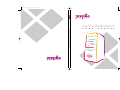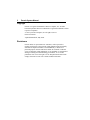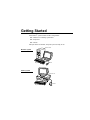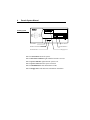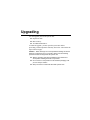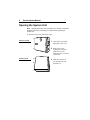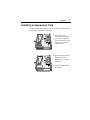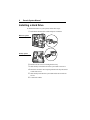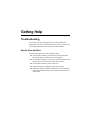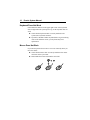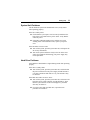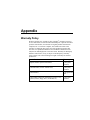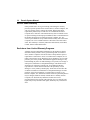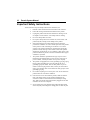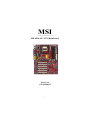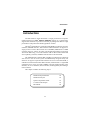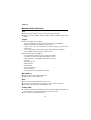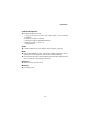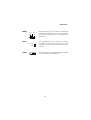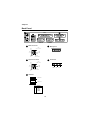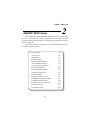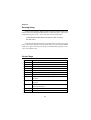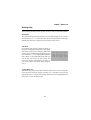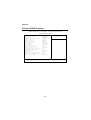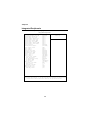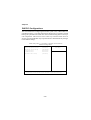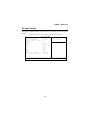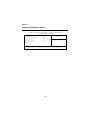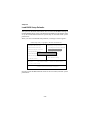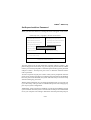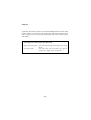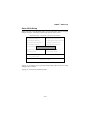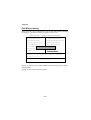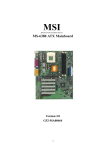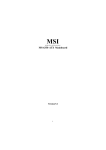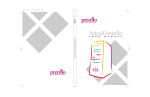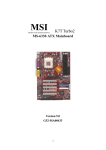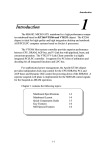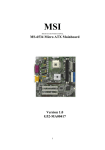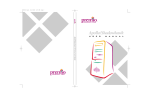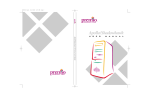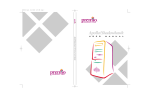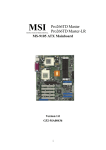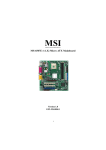Download MSI MS-6528LE User`s manual
Transcript
PC0027 mech 4/12/2000 4:55 PM Page 3 Apollo/Shadowhawk Apollo/Shadowhawk 440S Series User’s Manual u s e r m a n u a l System Manual ii Premio System Manual Copyright Premio is a registered trademark of Premio Computer, Inc. All other brands and product names are trademarks or registered trademarks of their respective companies. © 1997 by Premio Computer, Inc. All rights reserved. Printed in Taiwan. Apollo/Shadowhawk, May 2000. Disclaimers Premio makes no representation or warranties, either expressed or implied, with respect to the contents of this publication and specifically disclaims the implied warranties of merchantability or fitness for a particular purpose. Premio shall not be liable for technical or editorial errors or omissions in this publication, or for incidental or consequential damages resulting from the furnishing, performance, or use of this publication. We reserve the right to revise this publication and to make changes from time to time in its contents without notification. Getting Started iii Contents GETTING STARTED .............................................................. 1 Setting Up ...................................................................................... 2 Switches and Indicators............................................................... 3 UPGRADING .......................................................................... 5 Opening the System Unit ............................................................. 6 Installing an Expansion Card....................................................... 7 Installing a Hard Drive .................................................................. 8 GETTING HELP ..................................................................... 9 Troubleshooting............................................................................ 9 Monitor Does Not Work...................................................... 9 Keyboard Does Not Work ................................................ 10 Mouse Does Not Work..................................................... 10 System Unit Problems ..................................................... 11 Hard Drive Problems........................................................ 11 Technical Support....................................................................... 12 Premio on the Internet ................................................................ 12 iv Premio System Manual APPENDIX............................................................................ 13 Warranty Policy ...........................................................................13 Service Under Warranty...................................................14 Exclusions from Limited Warranty Programs...................14 FCC Standards ............................................................................15 Important Safety Instructions ....................................................16 Getting Started Your Premio® system consists of three components: a mid-tower or desktop system unit a keyboard a mouse Add your choice of monitor, and your system is ready to use. System Unit Mid-tower system Keyboard Mouse Desktop system System Unit Keyboard Mouse 2 Premio System Manual Setting Up To set up your Premio system, simply connect your monitor, the mouse, the keyboard, and any additional components you want to use to the system unit. Follow these easy steps: Power Connector Mouse Connector Keyboard Connector USB Connector Serial-1 Connector Serial-2 Connector Parallel Connector Video Connector Sound Card Connectors 1 Attach your monitor’s video cable to the video connector. 2 Attach the mouse cable to the mouse connector. 3 Attach the keyboard cable to the keyboard connector. 4 Attach the cables for any additional components, such as a printer, scanner, or modem, to the respective parallel, serial, or universal serial bus (USB) connector, as directed in the component’s manual. 5 If your system is equipped for multimedia, attach your speakers and microphone to the sound card connectors. 6 Plug your monitor’s power cord into a power outlet. 7 Attach the female end of the system power cord to the system unit’s power connector, and then plug the other end of the cord into a power outlet. Your Premio system is now ready to use. To start the system, turn on your monitor’s power switch, and then press the system power switch as shown on the next page. Getting Started 3 Switches and Indicators The system unit’s front panel provides access to the CD-ROM and floppy drives, and to the system’s switches and indicator lights. The illustration below shows a mid-tower system. If you have a desktop system, turn to the illustration on the next page. Mid-tower system The CD-ROM drive reads information on CDs. The floppy drive reads and writes information on diskettes. CD ROM Drive The power switch turns the system on and off. Floppy Drive The hard drive indicator lights when the hard drive is in use. Power Switch The power indicator lights when the system is on. Hard Drive The reset button restarts the system. Power Indicator Reset Button 4 Premio System Manual Desktop system Reset Button Hard Drive Indicator Power Indicator Power Switch CD ROM Drive Floppy Drive The reset button restarts the system. The hard drive indicator lights when the hard drive is in use. The power indicator lights when the system is on. The power switch turns the system on and off. The CD-ROM drive reads information on CDs. The floppy drive reads and writes information on diskettes. Upgrading You can upgrade your Premio system with: Expansion cards More memory An additional hard drive To install an upgrade, you must open the system unit. Before proceeding, read the important cautionary note below. Then follow the steps on the next page. Caution! Static discharge can cause permanent damage to internal electronic components of your computer. Always use the following precautions when working inside the system unit: Wear a grounding wrist strap (available at most electronics stores) when handling electronic components. Do not remove a component from its antistatic packaging until you are ready to install it. Keep one hand in contact with the metal system case. 6 Premio System Manual Opening the System Unit Note: Opening the system unit could affect your warranty. Check with the dealer where you purchased your system before opening the system unit. To open the system unit, follow these steps: Mid-tower system 1 Turn off the system and unplug the power cord. 2 Remove the screws securing the side panel (mid-tower) or case (desktop) at the rear of the system unit. Desktop system 3 Slide the side panel or case up and to the rear, and remove it. Upgrading 7 Installing an Expansion Card To install an expansion card, open the system unit as described on the previous page. Then follow these steps: 1 Remove the screw securing the slot bracket cover for the expansion slot you want to use. Save the screw to secure the expansion card. 2 Insert the expansion card firmly into the slot, making sure it is seated completely. 3 Secure the card with the saved screw. 8 Premio System Manual Installing a Hard Drive To install a hard drive in your system, follow these steps: 1 Disconnect the hard drive cable and power connector. Mid-tower system Desktop system 2 Remove the two screws securing the drive bay. 3 Slide the bay toward the rear of the system unit to remove it. 4 Insert the new drive into an open position in the bay and secure it with four screws. 5 Slide the bay back into the system unit and secure it with two screws. 6 Connect the cables. Getting Help Troubleshooting Your Premio system is designed to provide years of trouble-free performance. If you have a problem with your system, you may wish to check the information in this section for a quick solution. Monitor Does Not Work If your monitor appears not to be working properly: Check that the monitor’s power cable is securely attached to the monitor and to an outlet that is receiving power. Check that the monitor’s video cable is securely attached to the monitor and to the system unit’s video card connector. Check that the monitor’s power switch is on. Adjust the monitor’s brightness and contrast controls. If possible, substitute another monitor that is in good working order. If the substitute works, your monitor may need repair or replacement. 10 Premio System Manual Keyboard Does Not Work If the NumLock indicator in the upper right corner of the keyboard does not light when the system powers up, or the keyboard does not work: Check that the keyboard cable is securely attached to the system unit’s keyboard connector. If possible, substitute another keyboard that is in good working order. If the substitute works, your keyboard may need replacement. Mouse Does Not Work If your mouse pointer does not move or moves erratically when you move the mouse: Check that the mouse cable is securely attached to the mouse connector on the system unit. Disassemble the mouse and clean the roller ball. Getting Help 11 System Unit Problems The fan inside the system unit should make a low, steady sound when operating properly. If the fan is totally silent: Check that the system power cord is securely attached to the back of the system unit and to a power outlet. Verify that the outlet has power. If possible, substitute another power cord that is in good working order. If the substitute works, replace your power cord. If the fan makes excessive noise: Turn off the system, open the system unit case, and inspect the fan for any obstructions. Turn on the system and listen closely to the fan. If the noise comes from inside the fan housing, your power supply may need replacement. Hard Drive Problems Your hard drive should make a slight whirring sound when operating properly. If the drive is totally silent: Turn off the system, open the system unit case, and check that the power cable between the power supply and the hard drive is securely attached at both ends. If it is, your hard drive may be defective. If the hard drive makes excessive noise: Turn off the system, open the system unit case, and remove the hard drive power cable connector from the hard drive. Then turn the system back on. If the noise disappears, your hard drive may be defective. If you have more than one hard drive, repeat the same procedure for each drive. 12 Premio System Manual Technical Support You can contact Premio technical support at the following address: Premio Computer, Inc. 918 Radecki Court City of Industry, CA 91748 Telephone: 626.839.3100 Fax: 626.839.3191 Email: [email protected] Web page: http://support.premiopc.com Premio on the Internet Premio maintains a web page on the Internet with the latest information on Premio products, updated drivers, answers to common problems, a troubleshooting guide, and more. Visit our web page at: http://www.premiopc.com Appendix Warranty Policy Premio Computer, Inc. warrants its line of Premio® computer systems to be free from defects in material and workmanship for a specific warranted period as stated below, from the date of original purchase from Premio Computer, Inc. or a Premio Computer, Inc. authorized reseller. This warranty is contingent upon proper use of the product in question and does not cover products which have been modified or which have been subjected to unusual physical or electrical stress. Warranty for third party hardware and software, if any, is subject to the third party's warranty policy. Please refer to the following for length of warranty for Premio's product line. Premio Product Warranty Complete Premio System with monitor 3 years parts and labor Premio Barebone (with or without CPU) 2 years parts and labor Premio Monitor 2 year parts and labor Premio OEM Component (motherboard, speaker, case, keyboard, mouse, floppy drive, CD-ROM, etc.) 2 years parts and labor 14 Premio System Manual Service Under Warranty If this product fails to be in good working order during the warranty period (or specific period of time as noted above), Premio Computer, Inc. will, at its option, repair or replace the product. Repair parts and/or replacement products may be either new or reconditioned at Premio Computer Inc.'s discretion. The limited warranty does not include service or repair for damage from improper installation, abuse or modifications to the product not approved in writing by Premio Computer, Inc. Any service repair outside the scope of this limited warranty will be at Premio Computer, Inc.'s or its Authorized Service Provider's rates and terms in effect. This warranty is valid only within the United States, Puerto Rico, Canada, Mexico and South America. Exclusions from Limited Warranty Programs All other expressed and implied warranties for this product are hereby disclaimed. If this product is not in good working order as warranted above, Premio Computer's sole and exclusive remedy shall be repair or replacement as stated above. In no event will Premio Computer, Inc. be liable to the customer or any third party for any damages in excess of the purchase price of the product. This limitation applies to damages of any kind including any direct or indirect damages, lost profits, lost savings or other special, incidental or consequential damages. This holds true for situations even if Premio Computer, Inc. or an authorized Premio representative or dealer has been advised of the possibility of such damages or of any claim by another party. Some states do not allow the exclusion or limitation of incidental or consequential damages for some products, so the above limitation or exclusion may not apply to you. Premio Computer, Inc. authorized resellers and service providers/partners may be changed, added or deleted, without notice or liability. Premio Computer, Inc. disclaims any authorized resellers and service provider/partner to the program. This warranty gives you specific legal rights and you may also have other rights, which may vary from state to state. Appendix 15 FCC Standards This equipment has been tested and found to comply with the limits for a Class B digital device, pursuant to Part 15 of the FCC Rules. These limits are designed to provide reasonable protection against harmful interference in a residential installation. This equipment generates, uses and can radiate radio frequency energy and, if not installed and used in accordance with the instructions, may cause harmful interference to radio communications. However, there is no guarantee that interference will not occur in a particular installation. If this equipment does cause harmful interference to radio or television reception, which can be determined by turning the equipment off and on, the user is encouraged to try to correct the interference by one or more of the following measures: Reorient or relocate the receiving antenna. Increase the separation between the equipment and receiver. Connect the equipment into an outlet on a circuit different from that to which the receiver is connected. Consult the dealer or an experienced radio/TV technician for help. 16 Premio System Manual Important Safety Instructions These instructions are provided by Underwriters Laboratories, Inc. 1. Read all of these instructions and save them for later reference. 2. Follow all warnings and instructions marked on the product. 3. Unplug this product from the wall outlet before cleaning. Do not use liquid or aerosol cleaners. Use a damp cloth for cleaning. 4. Do not use this product near water. 5. Do not place this product on an unstable cart, stand or table. The product may fall, causing serious damage to the product. 6. Slots and openings on the cabinet and the back or bottom are provided for ventilation. To ensure reliable operation of the product and to protect it from overheating, do not block or cover these openings. The openings should never be blocked by placing the product on a bed, sofa, rug or other similar surface. This product should never be placed near or over a radiator or heat register. This product should not be placed in a built-in installation unless proper ventilation is provided. 7. This product should be operated from the type of power source indicated on the marking label. If you are not sure of the type of power available, consult your dealer or local power company. 8. This product is equipped with a 3-wire grounding-type plug, a plug having a third (grounding) pin. This plug will only fit into a grounding-type power outlet. This is a safety feature. If you are unable to insert the plug into the outlet, contact your electrician to replace your obsolete outlet. Do not defeat the safety purpose of the grounding-type plug. 9. Do not allow anything to rest on the power cord. Do not locate this product where the cord will be walked on. 10. If an extension cord is used with this product, make sure that the total of the ampere ratings on the products plugged into the extension cord do not exceed the extension cord ampere rating. Also, make sure that the total of all products plugged into the wall outlet does not exceed 15 amperes. 11. Never push objects of any kind into this product through cabinet slots as they may touch dangerous voltage points or short out parts Appendix 17 that could result in a risk of fire or electric shock. Never spill liquid of any kind on the product. 12. Except as explained elsewhere in this manual, don't attempt to service this product yourself. Opening and removing those covers that are marked “Do Not Remove” may expose you to dangerous voltage points or other risks. Refer all servicing on those compartments to service personnel. 13. Unplug this product from the wall outlet and refer servicing to qualified service personnel under the following conditions: A. B. C. D. E. F. When the power cord or plug is damaged or frayed. If liquid has been spilled into the product. If the product has been exposed to rain or water. If the product does not operate normally when the operating instructions are followed. Adjust only those controls that are covered by the operating instructions since improper adjustment of other controls may result in damage and will often require extensive work by a qualified technician to restore the product to normal operation. If the product has been dropped or the cabinet has been damaged. If the product exhibits a distinct change in performance, indicating a need for service. MSI MICRO-STAR INTERNATIONAL MS-6528 LE ATX Mainboard Version 1.0 G52-MA00429 i Manual Rev: 1.0 Release Date: August 2001 FCC-B Radio Frequency Interference Statement This equipment has been tested and found to comply with the limits for a class B digital device, pursuant to part 15 of the FCC rules. These limits are designed to provide reasonable protection against harmful interference when the equipment is operated in a commercial environment. This equipment generates, uses and can radiate radio frequency energy and, if not installed and used in accordance with the instruction manual, may cause harmful interference to radio communications. Operation of this equipment in a residential area is likely to cause harmful interference, in which case the user will be required to correct the interference at his own expense. Notice 1 The changes or modifications not expressly approved by the party responsible for compliance could void the user’s authority to operate the equipment. Notice 2 Shielded interface cables and A.C. power cord, if any, must be used in order to comply with the emission limits. VOIR LA NOTICE D’INSTALLATION AVANT DE RACCORDER AU RESEAU. Micro-Star International MS-6528 LE Tested to comply with FCC Standard For Home or Office Use ii Edition August 2001 Copyright Notice The material in this document is the intellectual property of MICROSTAR INTERNATIONAL. We take every care in the preparation of this document, but no guarantee is given as to the correctness of its contents. Our products are under continual improvement and we reserve the right to make changes without notice. Trademarks All trademarks used in this manual are the property of their respective owners. Intel and Pentium are registered trademarks of Intel Corporation. PS/2 and OS/2 are registered trademarks of IBM Corporation. Windows 95/98/2000 and Windows NT are registered trademarks of Microsoft. Netware is a registered trademark of Novell. Award is a registered trademark of Award Software Inc. Revision History Revision V1.0 Revision History First release iii Date August 2001 Safety Instructions 1. 2. 3. 4. 5. Always read the safety instructions carefully. Keep this User’s Manual for future reference. Keep this equipment away from humidity. Lay this equipment on a reliable flat surface before setting it up. The openings on the enclosure are for air convection hence protects the equipment from overheating. DO NOT COVER THE OPENINGS. 6. Make sure the voltage of the power source and adjust properly 110/220V before connecting the equipment to the power inlet. 7. Place the power cord such a way that people can not step on it. Do not place anything over the power cord. 8. Always Unplug the Power Cord before inserting any add-on card or module. 9. All cautions and warnings on the equipment should be noted. 10. Never pour any liquid into the opening that could damage or cause electrical shock. 11. If any of the following situations arises, get the equipment checked by a service personnel: z The power cord or plug is damaged z Liquid has penetrated into the equipment z The equipment has been exposed to moisture z The equipment has not work well or you can not get it work according to User’s Manual. z The equipment has dropped and damaged z If the equipment has obvious sign of breakage 12. DO NOT LEAVE THIS EQUIPMENT IN AN ENVIRONMENT UNCONDITIONED, STORAGE TEMPERATURE ABOVE 600 C (1400F), IT MAY DAMAGE THE EQUIPMENT. CAUTION: Danger of explosion if battery is incorrectly replaced. Replace only with the same or equivalent type recommended by the manufacturer. iv CONTENTS Chapter 1. Introduction ............................................................... 1-1 Mainboard Specifications .......................................................... 1-2 Mainboard Layout ..................................................................... 1-4 Quick Components Guide ......................................................... 1-5 Connectors & Jumpers .............................................................. 1-6 Back Panel ............................................................................... 1-8 Chapter 2. AWARD® BIOS Setup ................................................. 2-1 Entering Setup .......................................................................... 2-2 Control Keys ............................................................................. 2-2 Getting Help .............................................................................. 2-3 The Main Menu ......................................................................... 2-4 Standard CMOS Features ......................................................... 2-5 Advanced BIOS Features .......................................................... 2-6 Advanced Chipset Features ...................................................... 2-7 Integrated Peripherals ............................................................... 2-8 Power Management Setup ........................................................ 2-9 PNP/PCI Configurations .......................................................... 2-10 PC Health Status .................................................................... 2-11 Frequency/Voltage Control ...................................................... 2-12 Load High Performance Defaults ............................................. 2-13 Load BIOS Setup Defaults ...................................................... 2-14 Set Supervisor/User Password ................................................ 2-15 Save & Exit Setup ................................................................... 2-17 Exit Without Saving ................................................................. 2-18 v Introduction 1 Chapter 1. Introduction The MS-6528 LE ATX mainboard is a high-performance computer mainboard based on Intel® 82845 & 82801BA chipsets. It is optimized to support Intel® Pentium® 4 processor in the 478 pin package that delivers a high performance and professional desktop platform solution. The Intel® 82845 Memory Controller Hub (MCH) provides the processor interface, SDRAM interface, AGP interface and hub interface. It supports: a single processor with a data transfer rate of 400MHz, SDRAM at 133MHz operation (PC133), AGTL+ host bus with integrated termination supporting 32-bit host addressing, 1.5V AGP interface with 4x data transfer and 4x fast write capability, and 8-bit, 66MHz 4x hub interface to the Intel ICH2. The 82801BA I/O Controller Hub 2 (ICH2) provides the I/O subsystem with access to the rest of the system and additionally integrates many I/O functions. It supports: upstream hub interface for access to the Intel MCH, 2channel Ultra ATA/100 bus master IDE controller, USB controller 1.1 (expanded capabilities for 4 ports), I/O APIC, SMBus controller, FWH interface, LPC interface, AC’97 2.1 interface, PCI 2.2 interface, and integrated system management controller. This chapter includes the following topics: Mainboard Specifications Mainboard Layout Quick Components Guide Connectors & Jumpers Back Panel 1-1 1-2 1-4 1-5 1-6 1-8 Chapter 1 Mainboard Specifications CPU z Supports Intel® Pentium® 4 processor in the 478 pin package. z Supports 1.3GHz, 1.4GHz, 1.5GHz, 1.6GHz, 1.7GHz, 1.8GHz, 1.9GHz, 2GHz and up. Chipset z Intel® 845 chipset (593 FC-BGA) - Supports a single processor with a data transfer rate of 400MHz. - Supports SDRAM at 133MHz operation (PC133). - AGTL+ host bus with integrated termination supporting 32-bit host addressing. - 1.5V AGP interface with 4x data transfer and 4x fast write capability. - 8-bit, 66MHz 4x hub interface to the Intel ICH2. z Intel® ICH2 chipset (360 EBGA) - Upstream hub interface for access to the Intel MCH. - 2-channel Ultra ATA/100 Bus Master IDE controller. - USB controller 1.1 (expanded capabilities for 4 ports). - I/O APIC. - SMBus controller. - FWH interface. - LPC interface. - AC’97 2.1 interface. - PCI 2.2 interface. - Integrated system management controller. Main Memory z Supports three PC133 SDRAM sockets. z Supports up to 3GB memory size. Slots z One AGP (Accelerated Graphics Port) 4x slot. z Six PCI 2.2 32-bit PCI bus slots (support 3.3v/5v PCI bus interface). z One CNR (Communication Network Riser) slot. On-Board IDE z An IDE controller on the ICH2 chipset provides IDE HDD/CD-ROM with PIO, Bus Master and Ultra DMA66/100 operation modes. z Can connect up to four IDE devices. 1-2 Introduction On-Board Peripherals z On-Board Peripherals include: - 1 floppy port supports 2 FDDs with 360K, 720K, 1.2M, 1.44M and 2.88Mbytes. - 2 serial ports (COM A + COM B) - 1 parallel port supports SPP/EPP/ECP mode - 4 USB ports (Rear * 2/ Front * 2) - 1 audio/game port Audio z C-Media CMI8738 / PCI-6ch supports 2/4/6 ch speaker (optional) BIOS z The mainboard BIOS provides “Plug & Play” BIOS which detects the peripheral devices and expansion cards of the board automatically. z The mainboard provides a Desktop Management Interface (DMI) function which records your mainboard specifications. Dimension z ATX Form Factor 30.5cm x 23cm Mounting z 6 mounting holes 1-3 Chapter 1 Mainboard Layout PSFAN1 Top : mouse Bottom: keyboard CFAN1 Winbond W83627HF DIMM2 DIMM3 IDE 2 IDE 1 845 JAUX1 JCD1 chipset JPW1 Top : Game port Bottom: Line-Out Line-In Mic Intel DIMM1 ATX Power Supply FDD1 USB ports SFAN1 BATT + AGP Slot J2 PCI Slot 1 J4 PCI Slot 2 J6 ICH 2 CMI 8738 JBAT1 PCI Slot 3 FWH PCI Slot 4 JPHN1 PCI Slot 5 JGL1 JWOL1 PCI Slot 6 JFP1 J9 CNR JUSB1 JMDM1 MS-6528 LE ATX Mainboard 1-4 JGS1 Introduction Quick Components Guide Component JWR1 JPW1 JKBMS1 JKBMS1 USB Connectors COM A & COM B LPT1 FDD1 J9 IDE1~ IDE2 JFP1 JCD1 JAUX1 JPHN1 JGL1 J2 JGS1 JMDM1 JWOL1 CPU/PS/SYS FAN JUSB1 J8 (optional) J4 JBAT1 J6 AGP Slot PCI Slots CNR Slot Function ATX 20-pin power connector ATX 12V power connector Mouse connector Keyboard connector Connecting to USB devices Serial port connector Parallel port connector Floppy disk drive connector IrDA infrared module connector Hard disk connectors Case connector CD-in connector Aux line-in connector Modem-in connector Power saving LED connector TOP Tech. III Power saving switch connector Wake on ring connector Wake on LAN connector Fan power connectors Connecting to USB devices D-Bracket connector Chassis intrusion switch connector Clear CMOS jumper BIOS flash jumper Connecting to AGP cards Connecting to expansion cards Connecting to expansion cards 1-5 Chapter 1 Connectors & Jumpers JFP1 Speaker Buzzer (short pin) 14 15 + + Keylock Reset Switch HDD Dual LED Power Color LED Power LED Switch Single The Keylock, Power Switch, Reset Switch, Power LED, Speaker, and HDD LED are all connected to the JFP1 connector block. If Onboard Buzzer is available, then: Short pin 14-15: Onboard Buzzer Enabled Open pin 14-15: Onboard Buzzer Disabled Color LED J9 5 IRTX 1 GND NC IRRX VCC J6 This connector is for optional wireless transmitting and receiving infrared module. Use the jumper to lock or unlock the boot block area on BIOS. When unlocked, the BIOS boot block area can be updated. Normal JBAT1 A battery must be used to retain the mainboard configuration in CMOS RAM. Short 1-2 pins of JBAT1 to store the CMOS data. 1 2 3 Keep Data JGL1 1 GND Suspend LED 3 Clear Clear Data This connector is used to connect the power saving LED. PLED1 JGS1 Attach a power saving switch to JGS1. When the switch is pressed, the system immediately enters the suspend/sleep mode. J4 Connect a 2-pin chassis intrusion switch to the connector. 1-6 Introduction JMDM1 This connector allows you to connect to a modem card with Wake On Ring function. The connector will power up the system when a signal is received through the modem card. MDM_WAKEUP 5VSB 5 NC NC 1 GND JWOL1 JUSB1 MP_WAKEUP GND 3 5VSB 1 This connector allows you to connect to a LAN card with Wake On LAN function. You can wake up the computer via remote control through a local area network. The mainboard provides an additional USB front header for you to connect extra USB devices. 1-7 Chapter 1 Back Panel LPT 1 4 3 2 5 COM A 1 Mouse Connector Pin6 NC Pin4 VCC Midi/Joystick 5 Audio Ports Pin5 Mouse Clock Pin1 Mouse DATA Keyboard Connector Pin6 NC Pin4 VCC Pin5 KBD Clock Pin3 GND Pin2 NC 3 4 Pin3 GND Pin2 NC 2 COM B Line Out Pin1 KBD DATA USB Ports USB Port 1 1 2 3 4 USB Port 2 PIN SIGNAL 1 VCC 2 -Data 3 +Data 4 GND 1-8 Line In MIC AWARD® BIOS Setup 2 Chapter 2. AWARD® BIOS Setup AWARD® BIOS Setup The mainboard uses AWARD® BIOS ROM that provides a Setup utility for users to modify the basic system configuration. The information is stored in a battery-backed CMOS RAM so it retains the Setup information when the power is turned off. This chapter provides you with the overview of the BIOS Setup program. It contains the following topics: Entering Setup Control Keys Getting Help The Main Menu Standard CMOS Features Advanced BIOS Features Advanced Chipset Features Integrated Peripherals Power Management Setup PNP/PCI Configurations PC Health Status Frequency/Voltage Control Load High Performance Defaults Load BIOS Setup Defaults Set Supervisor/User Password Save & Exit Setup Exit Without Saving 2-1 2-2 2-2 2-3 2-4 2-5 2-6 2-7 2-8 2-9 2-10 2-11 2-12 2-13 2-14 2-15 2-17 2-18 Chapter 2 Entering Setup Power on the computer. When the below message appears briefly at the bottom of the screen during the POST (Power On Self Test), press <Del> key or simultaneously press <Ctrl>, <Alt>, and <Esc> keys to enter Setup. TO ENTER SETUP BEFORE BOOT, PRESS <CTRL-ALT-ESC> OR <DEL> KEY If the message disappears before you respond and you still wish to enter Setup, restart the system by turning it OFF then On or pressing the RESET button to try again. You may also restart by simultaneously pressing <Ctrl>, <Alt>, and <Delete> keys. Control Keys <↑> Move to the previous item <↓> Move to the next item <←> Move to the item in the left hand <→> Move to the item in the right hand <Enter> Select the item <Esc> Jumps to the Exit menu or returns to the main menu from a submenu <+/PU> Increase the numeric value or make changes <-/PD> Decrease the numeric value or make changes <F1> General help, only for Status Page Setup Menu and Option Page <F5> Restore the previous CMOS value from CMOS, only for Option Page Setup Menu Setup Menu <F6> Load the default CMOS value from Fail-Safe default table, only for Option Page Setup Menu <F7> Load Optimized defaults <F10> Save all the CMOS changes and exit 2-2 AWARD® BIOS Setup Getting Help After entering the Setup menu, the first menu you will see is the Main Menu. Main Menu The main menu lists the setup functions you can make changes to. You can use the control keys ( ↑↓ ) to select the item. The on-line description of the highlighted setup function is displayed at the bottom of the screen. Sub-Menu If you find a right pointer symbol (as shown in the right view) appears to the left of certain fields that means a sub-menu containing additional options can be launched from this field. You can use control keys ( ↑↓ ) to highlight the field and press <Enter> to call up the sub-menu. Then you can use the control keys to enter values and move from field to field within a sub-menu. If you want to return to the main menu, just press <Esc >. 8IDE 8IDE 8IDE 8IDE Primary Master Primary Slave Secondary Master Secondary Slave General Help <F1> The BIOS setup program provides a General Help screen. You can call up this screen from any menu by simply pressing <F1>. The Help screen lists the appropriate keys to use and the possible selections for the highlighted item. Press <Esc> to exit the Help screen. 2-3 Chapter 2 The Main Menu Once you enter Award® BIOS CMOS Setup Utility, the Main Menu (Figure 1) will appear on the screen. The Main Menu allows you to select from twelve setup functions and two exit choices. Use arrow keys to select among the items and press <Enter> to accept or enter the sub-menu. CMOS Setup Utility - Copyright(C) 1984-2001 Award Software Standard CMOS Features Frequency/Voltage Control Advanced BIOS Features Load High Performance Defaults Advanced Chipset Features Load BIOS Setup Defaults Integrated Peripherals Set Supervisor Password Power Management Setup Set User Password PnP/PCI Configurations Save & Exit Setup PC Health Status Exit Without Saving Esc : Quit F9: Menu in BIOS F10 : Save & Exit Setup ↑↓→← : Select Item Time, Date, Hard Disk Type... 2-4 AWARD® BIOS Setup Standard CMOS Features The items in Standard CMOS Features Menu are divided into 10 categories. Each category includes no, one or more than one setup items. Use the arrow keys to highlight the item and then use the <PgUp> or <PgDn> keys to select the value you want in each item. CMOS Setup Utility - Copyright(C) 1984-2001 Award Software Standard CMOS Features Date(mm:dd:yy): Time(hh:mm:ss): IDE IDE IDE IDE Mon, Jun 4, 2001 00:00:00 Primary Master Primary Slave Secondary Master Secondary Slave Item Help Menu Level Drive A Drive B [1.44M, 3.5in.] [None] Video Halt On [EGA/VGA] [All, But Keyboard] Base Memory Extended Memory Total Memory 640K 65472K 1024K > ↑ ↓ → ← Move Enter:Select +/-/PU/PD:Value F10:Save ESC:Exit F1:General Help F5:Previous Values F6:Fail-Safe Defaults F7:Optimized Defaults 2-5 Chapter 2 Advanced BIOS Features CMOS Setup Utility - Copyright(C) 1984-2001 Award Software Advanced BIOS Features Anti-Virus Protection CPU L1 & L2 Cache Quick Boot Promise & SCSI Boot Order 1st Boot Device 2nd Boot Device 3rd Boot Device Boot Other Device Swap Floppy Seek Floppy Boot Up Num-Lock LED Gate A20 Option Typematic Rate Setting x Typematic Rate (Chars/Sec) x Typematic Delay (Msec) Security Option APIC Mode MPS Version Control For OS Boot OS/2 for DRAM > 64MB Hard Disk S.M.A.R.T. [Disabled] [Enabled] [Enabled] [Promise,SCSI] [Floppy] [HDD-0] [CDROM] [Enabled] [Disabled] [Disabled] [On] [Fast] [Disabled] 6 250 [Setup] [Enabled] [1.1] [No] [Disabled] Item Help Menu Level > ↑ ↓ → ← Move Enter:Select +/-/PU/PD:Value F10:Save ESC:Exit F1:General Help F5:Previous Values F6:Fail-Safe Defaults F7:Optimized Defaults 2-6 AWARD® BIOS Setup Advanced Chipset Features The Advanced Chipset Features Setup option is used to change the values of the chipset registers. These registers control most of the system options in the computer. Choose the “ADVANCED CHIPSET FEATURES” from the Main Menu and the following screen will appear. CMOS Setup Utility - Copyright(C) 1984-2001 Award Software Advanced Chipset Features Configure DRAM Timing CAS# Latency Precharge Delay RAS# to CAS# Delay RAS# Precharge DRAM Data Integrity Mode Memory Hole At 15M-16M Delayed Transaction AGP Aperture Size (MB) [By SPD] [3] [6] [3] [3] [Non-ECC] [Disabled] [Enabled] [64] Item Help Menu Level > ↑ ↓ → ← Move Enter:Select +/-/PU/PD:Value F10:Save ESC:Exit F1:General Help F5:Previous Values F6:Fail-Safe Defaults F7:Optimized Defaults Note: Change these settings only if you are familiar with the chipset. 2-7 Chapter 2 Integrated Peripherals CMOS Setup Utility - Copyright(C) 1984-2001 Award Software Integrated Peripherals On-Chip Primary PCI IDE On-Chip Secondary PCI IDE IDE Primary Master PIO IDE Primary Slave PIO IDE Secondary Master PIO IDE Secondary Slave PIO IDE Primary Master UDMA IDE Primary Slave UDMA IDE Secondary Master UDMA IDE Secondary Slave UDMA USB Controller USB Keyboard Support Init Display First AC’97 Audio AC’97 Modem Onboard Sound Chip IDE RAID Controller IDE HDD Block Mode Floppy Controller Serial Port A Serial Port B Serial Port B Mode RxD, TxD Active IR Transmission Delay IR Duplex Mode IR Pin Select Parallel Port Parallel Port Mode EPP Version ECP Mode Use DMA Onboard Game Port Onboard Midi Port Midi IRQ Select [Enabled] [Enabled] [Auto] [Auto] [Auto] [Auto] [Auto] [Auto] [Auto] [Auto] [Enabled] [Disabled] [AGP] [Auto] [Auto] [Enabled] [Enabled] [Enabled] [Enabled] [3F8/IRQ4] [2F8/IRQ3] [Normal] [Hi,Lo] [Enabled] [Half] [IR-Rx2Tx2] [378/IRQ7] [ECP] [1.7] [3] [201] [330] [10] Item Help Menu Level > ↑ ↓ → ← Move Enter:Select +/-/PU/PD:Value F10:Save ESC:Exit F1:General Help F5:Previous Values F6:Fail-Safe Defaults F7:Optimized Defaults 2-8 AWARD® BIOS Setup Power Management Setup The Power Management Setup allows you to configure you system to most effectively save energy while operating in a manner consistent with your own style of computer use. CMOS Setup Utility - Copyright(C) 1984-2001 Award Software Power Management Setup IPCA Function ACPI Standby State Power Management/APM Modem Use IRQ Suspend Time Out Power Button Function Wake Up On PME Wake Up On Ring Wake Up On LAN USB Wakeup From S3 CPU THRM-Throttling Resume By RTC Alarm x Date(of Month) Alarm x Date(hh:mm:ss) Alarm POWER ON Function KB Power On Password Hot Key Power ON Power Again Sleep State LED [Enabled] [S1/POS] [User Define] [3] [Disabled] [Power Off] [Disabled] [Enabled] [Enabled] [Disabled] [50.0%] [Disabled] 0 0 : 0 : 0 [Button Only] [Enter] [Ctrl-F1] [Power Off] [Single] Item Help Menu Level > **Reload Global Timer Events** Primary Master IDE [Disabled] Primary Slave IDE [Disabled] Secondary Master IDE [Disabled] Secondary Slave IDE [Disabled] FDC/LPT/COM Ports [Disabled] ↑ ↓ → ← Move Enter:Select +/-/PU/PD:Value F10:Save ESC:Exit F1:General Help F5:Previous Values F6:Fail-Safe Defaults F7:Optimized Defaults 2-9 Chapter 2 PNP/PCI Configurations This section describes configuring the PCI bus system. PCI, or Personal Computer Interconnect, is a system which allows I/O devices to operate at speeds nearing the speed the CPU itself uses when communicating with its own special components. This section covers some very technical items and it is strongly recommended that only experienced users should make any changes to the default settings. CMOS Setup Utility - Copyright(C) 1984-2001 Award Software PnP/PCI Configurations PNP OS Installed Reset Configuration Data [No] [Disabled] Resources Controlled By x IRQ Resources x DMA Resources [Auto<ESCD>] Press Enter Press Enter PCI/VGA Palette Snoop [Disabled] Item Help Menu Level > ↑ ↓ → ← Move Enter:Select +/-/PU/PD:Value F10:Save ESC:Exit F1:General Help F5:Previous Values F6:Fail-Safe Defaults F7:Optimized Defaults 2-10 AWARD® BIOS Setup PC Health Status This section shows the status of your CPU, fan, warning for overall system status. CMOS Setup Utility - Copyright(C) 1984-2001 Award Software PC Health Status Current System Temp. Current CPU Temperature Current Top Tech. III Temp. SYSTEM fan POWER fan CPU fan Vcore 3.3V +5V +12V -12V -5V VBAT(V) 5VSB(V) Chassis Intrusion Detect CPU Critical Temperature 32 oC/89o F 48 oC/122oF NA 0 0 4963RPM 1.71V 3.32V 4.91V 11.61V -12.69V -5.14V 3.21V 4.94V [Disabled] [Disabled] Item Help Menu Level > ↑ ↓ → ← Move Enter:Select +/-/PU/PD:Value F10:Save ESC:Exit F1:General Help F5:Previous Values F6:Fail-Safe Defaults F7:Optimized Defaults 2-11 Chapter 2 Frequency/Voltage Control CMOS Setup Utility - Copyright(C) 1984-2001 Award Software Frequency/Voltage Control AGP Voltage Adjust DRAM Voltage Adjust CPU Ratio Selection Auto Detect PCI Clock Spread Spectrum CPU FSB Clock (Mhz) CPU Vcore Adjust [1.60V] [3.5V] [X 8] [Enabled] [+/-0.25%] [100] [1.475V] Item Help Menu Level > ↑ ↓ → ← Move Enter:Select +/-/PU/PD:Value F10:Save ESC:Exit F1:General Help F5:Previous Values F6:Fail-Safe Defaults F7:Optimized Defaults 2-12 AWARD® BIOS Setup Load High Performance Defaults This option on the main menu allows users to restore all the BIOS settings to the default High Performance values. The High Performance Defaults are the default values set by the mainboard manufacturer specifically for optimal system performance. To optimize the system performance, techniques like CPU overclocking are applied. Please make sure, however, that your components are able to tolerate the abnormal settings while doing overclocking. Any attempt to operate beyond product specifications is not recommended. We do not guarantee the damages or risks caused by inadequate operation or beyond product specifications. When you select Load High Performance Defaults, a message as below appears: CMOS Setup Utility - Copyright(C) 1984-2001 Award Software 8Frequency/Voltage Control 8Standard CMOS Features 8Advanced BIOS Features Load High Performance Defaults 8Advanced Chipset Features Load BIOS Setup Defaults 8Integrated Peripherals Set Supervisor Password High Performance (Y/N)? N SetDefaults User Password 8Power ManagementLoad Setup 8PnP/PCI Configurations Save & Exit Setup 8PC Health Status Exit Without Saving ESC : Quit F9 : Menu in BIOS ↑ ↓ ← → : Select Item F10 : Save & Exit Setup Maximum system performance configured but with potential compatibility/stability risks. Pressing Y loads the BIOS default values for optimal, high performance system operations. WARNING! This setting is for experienced or overclocking users only. If the system crashes or hangs after enabling the feature, please CLEAR CMOS DATA to resolve the problem. For more information, refer to Clear CMOS Jumper: JBAT1 in Chapter 1. 2-13 Chapter 2 Load BIOS Setup Defaults This option on the main menu allows users to restore all the BIOS settings to the default BIOS Setup values. The BIOS Setup Defaults are the default values set by the mainboard manufacturer specifically for minimal/stable system performance. When you select Load BIOS Setup Defaults, a message as below appears: CMOS Setup Utility - Copyright(C) 1984-2001 Award Software 8Frequency/Voltage Control 8Standard CMOS Features 8Advanced BIOS Features Load High Performance Defaults 8Advanced Chipset Features Load BIOS Setup Defaults Set Supervisor Password 8Integrated Peripherals Load BIOS Setup Defaults (Y/N)? N Set User Password 8Power Management Setup 8PnP/PCI Configurations Save & Exit Setup 8PC Health Status Exit Without Saving ESC : Quit F9 : Menu in BIOS ↑ ↓ ← → : Select Item F10 : Save & Exit Setup Standard system performance configured Pressing Y loads the BIOS default values for the most stable, minimal system performance. 2-14 AWARD® BIOS Setup Set Supervisor/User Password When you select this function, a message as below will appear on the screen: CMOS Setup Utility - Copyright(C) 1984-2001 Award Software 8Frequency/Voltage Control 8Standard CMOS Features 8Advanced BIOS Features Load High Performance Defaults 8Advanced Chipset Features Load BIOS Setup Defaults 8Integrated Peripherals Set Supervisor Password 8Power Management Setup Enter Password: Set User Password 8PnP/PCI Configurations Save & Exit Setup 8PC Health Status Exit Without Saving ESC : Quit F9 : Menu in BIOS ↑ ↓ ← → : Select Item F10 : Save & Exit Setup Change/Set/Disable Password Type the password, up to eight characters in length, and press <Enter>. The password typed now will clear any previously set password from CMOS memory. You will be prompted to confirm the password. Re-type the password and press <Enter>. You may also press <Esc> to abort the selection and not enter a password. To clear a set password, just press <Enter> when you are prompted to enter the password. A message will show up confirming the password will be disabled. Once the password is disabled, the system will boot and you can enter Setup without entering any password. When a password has been set, you will be prompted to enter it every time you try to enter Setup. This prevents an unauthorized person from changing any part of your system configuration. Additionally, when a password is enabled, you can also have BIOS to request a password each time the system is booted. This would prevent unauthorized use of your computer. The setting to determine when the password prompt is 2-15 Chapter 2 required is the Security Option of the Advanced BIOS Features menu. If the Security Option is set to System, the password is required both at boot and at entry to Setup. If set to Setup, password prompt only occurs when trying to enter Setup. About Supervisor Password & User Password: Supervisor password : Can enter and change the settings of the setup menus. User password: Can only enter but do not have the right to change the settings of the setup menus 2-16 AWARD® BIOS Setup Save & Exit Setup When you want to quit the Setup menu, you can select this option to save the changes and quit. A message as below will appear on the screen: CMOS Setup Utility - Copyright(C) 1984-2001 Award Software 8Frequency/Voltage Control 8Standard CMOS Features 8Advanced BIOS Features Load High Performance Defaults 8Advanced Chipset Features Load BIOS Setup Defaults 8Integrated Peripherals Set Supervisor Password to CMOS and Exit Y Set(Y/N)? User Password 8Power ManagementSAVE Setup 8PnP/PCI Configurations Save & Exit Setup 8PC Health Status Exit Without Saving ESC : Quit F9 : Menu in BIOS ↑ ↓ ← → : Select Item F10 : Save & Exit Setup Save Data to CMOS Typing “Y” will allow you to quit the Setup Utility and save the user setup changes to RTC CMOS. Typing “N” will return to the Setup Utility. 2-17 Chapter 2 Exit Without Saving When you want to quit the Setup menu, you can select this option to abandon the changes. A message as below will appear on the screen: CMOS Setup Utility - Copyright(C) 1984-2001 Award Software 8Frequency/Voltage Control 8Standard CMOS Features 8Advanced BIOS Features Load High Performance Defaults 8Advanced Chipset Features Load BIOS Setup Defaults 8Integrated Peripherals Set Supervisor Password Without SavingSet (Y/N)? UserYPassword 8Power ManagementQuit Setup 8PnP/PCI Configurations Save & Exit Setup 8PC Health Status Exit Without Saving ESC : Quit F9 : Menu in BIOS ↑ ↓ ← → : Select Item F10 : Save & Exit Setup Abandon All Datas Typing “Y” will allow you to quit the Setup Utility without saving any changes to RTC CMOS. Typing “N” will return to the Setup Utility. 2-18