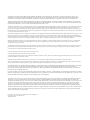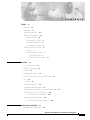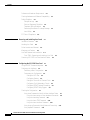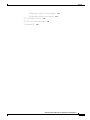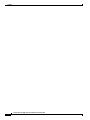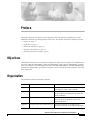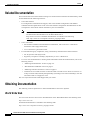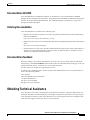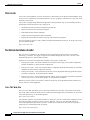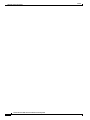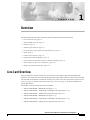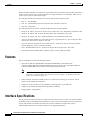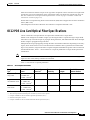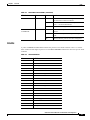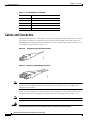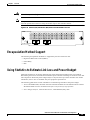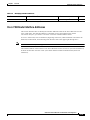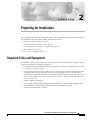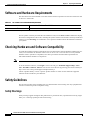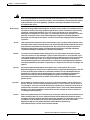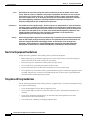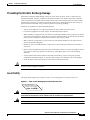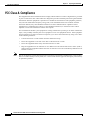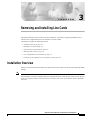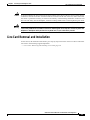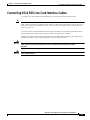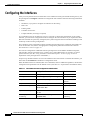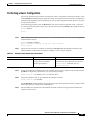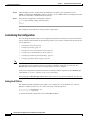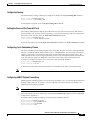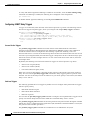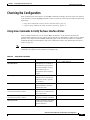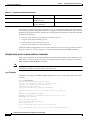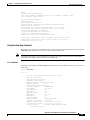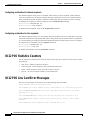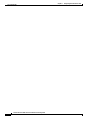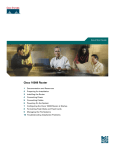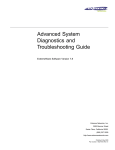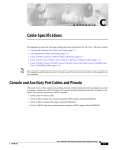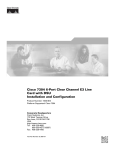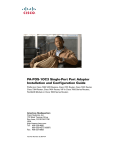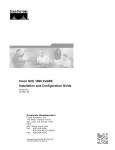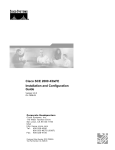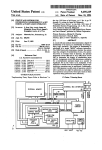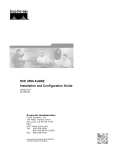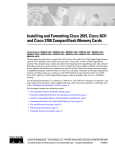Download Cisco 7300-6T3 Specifications
Transcript
OC12 Packet Over SONET Line Card Installation and Configuration Product Numbers: 7300-1OC12POS-MM, 7300-1OC12POS-SMI, 7300-1OC12POS-SML, 7300-2OC12POS-MM, 7300-2OC12POS-SMI, 7300-2OC12POS-SML Platform Supported: Cisco 7304 Corporate Headquarters Cisco Systems, Inc. 170 West Tasman Drive San Jose, CA 95134-1706 USA http://www.cisco.com Tel: 408 526-4000 800 553-NETS (6387) Fax: 408 526-4100 Text Part Number: OL-3437-01 THE SPECIFICATIONS AND INFORMATION REGARDING THE PRODUCTS IN THIS MANUAL ARE SUBJECT TO CHANGE WITHOUT NOTICE. ALL STATEMENTS, INFORMATION, AND RECOMMENDATIONS IN THIS MANUAL ARE BELIEVED TO BE ACCURATE BUT ARE PRESENTED WITHOUT WARRANTY OF ANY KIND, EXPRESS OR IMPLIED. USERS MUST TAKE FULL RESPONSIBILITY FOR THEIR APPLICATION OF ANY PRODUCTS. THE SOFTWARE LICENSE AND LIMITED WARRANTY FOR THE ACCOMPANYING PRODUCT ARE SET FORTH IN THE INFORMATION PACKET THAT SHIPPED WITH THE PRODUCT AND ARE INCORPORATED HEREIN BY THIS REFERENCE. IF YOU ARE UNABLE TO LOCATE THE SOFTWARE LICENSE OR LIMITED WARRANTY, CONTACT YOUR CISCO REPRESENTATIVE FOR A COPY. The following information is for FCC compliance of Class A devices: This equipment has been tested and found to comply with the limits for a Class A digital device, pursuant to part 15 of the FCC rules. These limits are designed to provide reasonable protection against harmful interference when the equipment is operated in a commercial environment. This equipment generates, uses, and can radiate radio-frequency energy and, if not installed and used in accordance with the instruction manual, may cause harmful interference to radio communications. Operation of this equipment in a residential area is likely to cause harmful interference, in which case users will be required to correct the interference at their own expense. The following information is for FCC compliance of Class B devices: The equipment described in this manual generates and may radiate radio-frequency energy. If it is not installed in accordance with Cisco’s installation instructions, it may cause interference with radio and television reception. This equipment has been tested and found to comply with the limits for a Class B digital device in accordance with the specifications in part 15 of the FCC rules. These specifications are designed to provide reasonable protection against such interference in a residential installation. However, there is no guarantee that interference will not occur in a particular installation. Modifying the equipment without Cisco’s written authorization may result in the equipment no longer complying with FCC requirements for Class A or Class B digital devices. In that event, your right to use the equipment may be limited by FCC regulations, and you may be required to correct any interference to radio or television communications at your own expense. You can determine whether your equipment is causing interference by turning it off. If the interference stops, it was probably caused by the Cisco equipment or one of its peripheral devices. If the equipment causes interference to radio or television reception, try to correct the interference by using one or more of the following measures: • Turn the television or radio antenna until the interference stops. • Move the equipment to one side or the other of the television or radio. • Move the equipment farther away from the television or radio. • Plug the equipment into an outlet that is on a different circuit from the television or radio. (That is, make certain the equipment and the television or radio are on circuits controlled by different circuit breakers or fuses.) Modifications to this product not authorized by Cisco Systems, Inc. could void the FCC approval and negate your authority to operate the product. The Cisco implementation of TCP header compression is an adaptation of a program developed by the University of California, Berkeley (UCB) as part of UCB’s public domain version of the UNIX operating system. All rights reserved. Copyright © 1981, Regents of the University of California. NOTWITHSTANDING ANY OTHER WARRANTY HEREIN, ALL DOCUMENT FILES AND SOFTWARE OF THESE SUPPLIERS ARE PROVIDED “AS IS” WITH ALL FAULTS. CISCO AND THE ABOVE-NAMED SUPPLIERS DISCLAIM ALL WARRANTIES, EXPRESSED OR IMPLIED, INCLUDING, WITHOUT LIMITATION, THOSE OF MERCHANTABILITY, FITNESS FOR A PARTICULAR PURPOSE AND NONINFRINGEMENT OR ARISING FROM A COURSE OF DEALING, USAGE, OR TRADE PRACTICE. IN NO EVENT SHALL CISCO OR ITS SUPPLIERS BE LIABLE FOR ANY INDIRECT, SPECIAL, CONSEQUENTIAL, OR INCIDENTAL DAMAGES, INCLUDING, WITHOUT LIMITATION, LOST PROFITS OR LOSS OR DAMAGE TO DATA ARISING OUT OF THE USE OR INABILITY TO USE THIS MANUAL, EVEN IF CISCO OR ITS SUPPLIERS HAVE BEEN ADVISED OF THE POSSIBILITY OF SUCH DAMAGES. CCIP, the Cisco Arrow logo, the Cisco Powered Network mark, the Cisco Systems Verified logo, Cisco Unity, Follow Me Browsing, FormShare, iQ Breakthrough, iQ Expertise, iQ FastTrack, the iQ Logo, iQ Net Readiness Scorecard, Networking Academy, ScriptShare, SMARTnet, TransPath, and Voice LAN are trademarks of Cisco Systems, Inc.; Changing the Way We Work, Live, Play, and Learn, Discover All That’s Possible, The Fastest Way to Increase Your Internet Quotient, and iQuick Study are service marks of Cisco Systems, Inc.; and Aironet, ASIST, BPX, Catalyst, CCDA, CCDP, CCIE, CCNA, CCNP, Cisco, the Cisco Certified Internetwork Expert logo, Cisco IOS, the Cisco IOS logo, Cisco Press, Cisco Systems, Cisco Systems Capital, the Cisco Systems logo, Empowering the Internet Generation, Enterprise/Solver, EtherChannel, EtherSwitch, Fast Step, GigaStack, Internet Quotient, IOS, IP/TV, LightStream, MGX, MICA, the Networkers logo, Network Registrar, Packet, PIX, Post-Routing, Pre-Routing, RateMUX, Registrar, SlideCast, StrataView Plus, Stratm, SwitchProbe, TeleRouter, and VCO are registered trademarks of Cisco Systems, Inc. and/or its affiliates in the U.S. and certain other countries. All other trademarks mentioned in this document or Web site are the property of their respective owners. The use of the word partner does not imply a partnership relationship between Cisco and any other company. (0208R) OC12 Packet Over SONET Line Card Installation and Configuration Copyright © 2002, Cisco Systems, Inc. All rights reserved. CONTENTS Preface vii Objectives vii Organization vii Related Documentation viii Obtaining Documentation viii World Wide Web viii Documentation CD-ROM ix Ordering Documentation ix Documentation Feedback ix Obtaining Technical Assistance ix Cisco.com x Technical Assistance Center x Cisco TAC Web Site x Cisco TAC Escalation Center CHA PTER 1 Overview xi 1-1 Line Card Overview 1-1 SONET/SDH Overview Features 1-3 1-4 Interface Specifications 1-4 OC12 POS Line Card Optical Fiber Specifications LEDs 1-6 Alarms 1-5 1-7 Cables and Connectors 1-8 Encapsulation Method Support 1-9 Using Statistics to Estimate Link Loss and Power Budget 1-9 Slot Locations on the Cisco 7304 Router 1-10 Cisco 7304 Router Slot Numbering 1-10 Identifying Interface Addresses 1-10 Cisco 7304 Router Interface Addresses CHA PTER 2 Preparing for Installation 1-11 2-1 Required Tools and Equipment 2-1 OC12 Packet Over SONET Line Card Installation and Configuration OL-3437-01 iii Contents Software and Hardware Requirements 2-2 Checking Hardware and Software Compatibility Safety Guidelines 2-2 Safety Warnings 2-2 Electrical Equipment Guidelines 2-4 Telephone Wiring Guidelines 2-4 Preventing Electrostatic Discharge Damage Laser Safety 2-5 FCC Class A Compliance CHA PTER 3 Handling Line Cards 2-5 2-6 Removing and Installing Line Cards Installation Overview 2-2 3-1 3-1 3-2 Online Insertion and Removal Warnings and Cautions 3-2 3-2 Line Card Removal and Installation 3-3 Cisco 7304—Removing and Installing a Line Card Connecting OC12 POS Line Card Interface Cables CHA PTER 4 Configuring the OC12 POS Line Card Using the EXEC Command Interpreter 3-4 3-5 4-1 4-1 Configuring the Interfaces 4-2 Performing a Basic Configuration 4-3 Customizing the Configuration 4-4 Setting the MTU Size 4-4 Configuring Framing 4-5 Setting the Source of the Transmit Clock 4-5 Configuring Cyclic Redundancy Checks 4-5 Configuring SONET Payload Scrambling 4-5 Configuring SONET Delay Triggers 4-6 Checking the Configuration 4-7 Using show Commands to Verify the New Interface Status 4-7 Using the show version or show hardware Commands 4-8 Using the show diag Command 4-9 Using the show c7300 Command 4-10 Using the show interfaces Command 4-10 Using the ping Command to Verify Network Connectivity 4-11 Using loopback Commands 4-11 OC12 Packet Over SONET Line Card Installation and Configuration iv OL-3437-01 Contents Configuring an Interface for Internal Loopback 4-12 Configuring an Interface for Line Loopback 4-12 OC12 POS Statistics Counters 4-12 OC12 POS Line Card Error Messages CLI-Controlled OIR 4-12 4-13 OC12 Packet Over SONET Line Card Installation and Configuration OL-3437-01 v Contents OC12 Packet Over SONET Line Card Installation and Configuration vi OL-3437-01 Preface This preface describes the objectives and organization of this document and explains how to find additional information on related products and services. This preface contains the following sections: • Objectives, page vii • Organization, page vii • Related Documentation, page viii • Obtaining Documentation, page viii • Obtaining Technical Assistance, page ix Objectives This document describes how to install and configure the single-port OC12 Packet over SONET (POS) line cards (7300-1OC12POS-MM[=], 7300-1OC12POS-SMI[=], and 7300-1OC12POS-SML[=]), and the 2-port OC12 Packet over SONET (POS) line cards (7300-2OC12POS-MM[=], 7300-2OC12POS-SMI[=], and 7300-1OC12POS-SML[=]), hereafter referred to as the OC12 POS line cards, which are used in the Cisco 7304 router. Organization This document contains the following chapters: Section Title Description Chapter 1 Overview Describes the OC12 POS line cards and their LED displays, cables, and receptacles. Chapter 2 Preparing for Installation Describes safety considerations, tools required, and procedures you should perform before the actual installation. Chapter 3 Removing and Installing Line Cards Describes the procedures for installing and removing the OC12 POS line cards in the supported platform. Chapter 4 Configuring the OC12 POS Line Card Provides instructions for configuring the OC12 POS line cards on the supported platform. OC12 Packet Over SONET Line Card Installation and Configuration OL-3437-01 vii Preface Related Documentation Related Documentation Your router and the Cisco IOS software running on it contain extensive features and functionality, which are documented in the following resources: • Cisco IOS software: For configuration information and support, refer to the modular configuration and modular command reference publications in the Cisco IOS software configuration documentation set that corresponds to the software release installed on your Cisco hardware. Note • You can access Cisco IOS software configuration and hardware installation and maintenance documentation on the World Wide Web at http://www.cisco.com. Translated documentation is available at the following URL: http://www.cisco.com/public/countries_languages.shtml. Cisco 7304 router: – For hardware installation and maintenance information, refer to the Cisco 7304 Router Installation and Configuration Guide. – Cisco 7304 Router Quick Start Guide • For international agency compliance, safety, and statutory information for WAN interfaces: – Site Preparation and Safety Guide – Regulatory Compliance and Safety Information for Cisco 7304 Routers • To view Cisco documentation or obtain general information about the documentation, refer to the following sources: – “Obtaining Documentation” section on page viii. – “Documentation CD-ROM” section on page ix. – “Obtaining Technical Assistance” section on page ix. – Customer service at 800 553-6387 or 408 526-7208. Customer service hours are 5:00 a.m. to 6:00 p.m. Pacific time, Monday through Friday (excluding Cisco-observed holidays). You can also send e-mail to [email protected]. The Cisco Information Packet that shipped with your router. Obtaining Documentation The following sections explain how to obtain documentation from Cisco Systems. World Wide Web You can access the most current Cisco documentation on the World Wide Web at the following URL: http://www.cisco.com Translated documentation is available at the following URL: http://www.cisco.com/public/countries_languages.shtml OC12 Packet Over SONET Line Card Installation and Configuration viii OL-3437-01 Preface Obtaining Technical Assistance Documentation CD-ROM Cisco documentation and additional literature are available in a Cisco Documentation CD-ROM package, which is shipped with your product. The Documentation CD-ROM is updated monthly and may be more current than printed documentation. The CD-ROM package is available as a single unit or through an annual subscription. Ordering Documentation Cisco documentation is available in the following ways: • Registered Cisco Direct Customers can order Cisco product documentation from the Networking Products MarketPlace: http://www.cisco.com/cgi-bin/order/order_root.pl • Registered Cisco.com users can order the Documentation CD-ROM through the online Subscription Store: http://www.cisco.com/go/subscription • Nonregistered Cisco.com users can order documentation through a local account representative by calling Cisco corporate headquarters (California, USA) at 408 526-7208 or, elsewhere in North America, by calling 800 553-NETS (6387). Documentation Feedback If you are reading Cisco product documentation on Cisco.com, you can submit technical comments electronically. Click Leave Feedback at the bottom of the Cisco Documentation home page. After you complete the form, print it out and fax it to Cisco at 408 527-0730. You can e-mail your comments to [email protected]. To submit your comments by mail, use the response card behind the front cover of your document, or write to the following address: Cisco Systems Attn: Document Resource Connection 170 West Tasman Drive San Jose, CA 95134-9883 We appreciate your comments. Obtaining Technical Assistance Cisco provides Cisco.com as a starting point for all technical assistance. Customers and partners can obtain documentation, troubleshooting tips, and sample configurations from online tools by using the Cisco Technical Assistance Center (TAC) Web Site. Cisco.com registered users have complete access to the technical support resources on the Cisco TAC Web Site. OC12 Packet Over SONET Line Card Installation and Configuration OL-3437-01 ix Preface Obtaining Technical Assistance Cisco.com Cisco.com is the foundation of a suite of interactive, networked services that provides immediate, open access to Cisco information, networking solutions, services, programs, and resources at any time, from anywhere in the world. Cisco.com is a highly integrated Internet application and a powerful, easy-to-use tool that provides a broad range of features and services to help you to • Streamline business processes and improve productivity • Resolve technical issues with online support • Download and test software packages • Order Cisco learning materials and merchandise • Register for online skill assessment, training, and certification programs You can self-register on Cisco.com to obtain customized information and service. To access Cisco.com, go to the following URL: http://www.cisco.com Technical Assistance Center The Cisco TAC is available to all customers who need technical assistance with a Cisco product, technology, or solution. Two types of support are available through the Cisco TAC: the Cisco TAC Web Site and the Cisco TAC Escalation Center. Inquiries to Cisco TAC are categorized according to the urgency of the issue: • Priority level 4 (P4)—You need information or assistance concerning Cisco product capabilities, product installation, or basic product configuration. • Priority level 3 (P3)—Your network performance is degraded. Network functionality is noticeably impaired, but most business operations continue. • Priority level 2 (P2)—Your production network is severely degraded, affecting significant aspects of business operations. No workaround is available. • Priority level 1 (P1)—Your production network is down, and a critical impact to business operations will occur if service is not restored quickly. No workaround is available. Which Cisco TAC resource you choose is based on the priority of the problem and the conditions of service contracts, when applicable. Cisco TAC Web Site The Cisco TAC Web Site allows you to resolve P3 and P4 issues yourself, saving both cost and time. The site provides around-the-clock access to online tools, knowledge bases, and software. To access the Cisco TAC Web Site, go to the following URL: http://www.cisco.com/tac All customers, partners, and resellers who have a valid Cisco services contract have complete access to the technical support resources on the Cisco TAC Web Site. The Cisco TAC Web Site requires a Cisco.com login ID and password. If you have a valid service contract but do not have a login ID or password, go to the following URL to register: http://www.cisco.com/register/ OC12 Packet Over SONET Line Card Installation and Configuration x OL-3437-01 Preface Obtaining Technical Assistance If you cannot resolve your technical issues by using the Cisco TAC Web Site, and you are a Cisco.com registered user, you can open a case online by using the TAC Case Open tool at the following URL: http://www.cisco.com/tac/caseopen If you have Internet access, it is recommended that you open P3 and P4 cases through the Cisco TAC Web Site. Cisco TAC Escalation Center The Cisco TAC Escalation Center addresses issues that are classified as priority level 1 or priority level 2; these classifications are assigned when severe network degradation significantly impacts business operations. When you contact the TAC Escalation Center with a P1 or P2 problem, a Cisco TAC engineer will automatically open a case. To obtain a directory of toll-free Cisco TAC telephone numbers for your country, go to the following URL: http://www.cisco.com/warp/public/687/Directory/DirTAC.shtml Before calling, please check with your network operations center to determine the level of Cisco support services to which your company is entitled; for example, SMARTnet, SMARTnet Onsite, or Network Supported Accounts (NSA). In addition, please have available your service agreement number and your product serial number. OC12 Packet Over SONET Line Card Installation and Configuration OL-3437-01 xi Preface Obtaining Technical Assistance OC12 Packet Over SONET Line Card Installation and Configuration xii OL-3437-01 C H A P T E R 1 Overview This chapter describes the OC12 POS line cards and contains the following sections: • Line Card Overview, page 1-1 • SONET/SDH Overview, page 1-3 • Features, page 1-4 • Interface Specifications, page 1-4 • OC12 POS Line Card Optical Fiber Specifications, page 1-5 • LEDs, page 1-6 • Cables and Connectors, page 1-8 • Encapsulation Method Support, page 1-9 • Using Statistics to Estimate Link Loss and Power Budget, page 1-9 • Slot Locations on the Cisco 7304 Router, page 1-10 • Identifying Interface Addresses, page 1-10 Line Card Overview The OC12 POS line cards provide the Cisco 7304 router with single or dual 622.080-Mbps POS interfaces on a single card. You must use the appropriate optical fiber cables to connect the OC12 POS line card with an external OC-12 network. (See the “OC12 POS Line Card Optical Fiber Specifications” section on page 1-5 and the “Cables and Connectors” section on page 1-8 for more information on optical fiber cables.) Six models of the OC12 POS line card are available: • 7300-1OC12POS-MM—Multimode (See Figure 1-1.) • 7300-1OC12POS-SMI—Single-mode, intermediate reach (See Figure 1-2.) • 7300-1OC12POS-SML—Single-mode, long reach (See Figure 1-3.) • 7300-2OC12POS-MM—Multimode (See Figure 1-4.) • 7300-2OC12POS-SMI—Single-mode, intermediate reach (See Figure 1-5.) • 7300-2OC12POS-SML—Single-mode, long reach (See Figure 1-6.) OC12 Packet Over SONET Line Card Installation and Configuration OL-3437-01 1-1 Chapter 1 Overview Line Card Overview Figure 1-1 7300-1OC12POS-MM—Faceplate View 7300-1OC/POS-MM TX 0 RX OIR Figure 1-2 CARRIER/ ALARM 70001 STATUS 1-PORT OC12 POS MM ACTIVE/ LOOPBACK 7300-1OC12POS-SMI—Faceplate View 7300-1OC/POS-SMI TX 0 RX OIR Figure 1-3 CARRIER/ ALARM 70003 STATUS 1-PORT OC12 POS SM-I ACTIVE/ LOOPBACK 7300-1OC12POS-SML—Faceplate View 7300-1OC/POS-SML TX 0 RX OIR Figure 1-4 CARRIER/ ALARM 70002 STATUS 1-PORT OC12 POS SM-L ACTIVE/ LOOPBACK 7300-2OC12POS-MM—Faceplate View 7300-2OC12POS-MM TX 0 RX TX ACTIVE/ LOOPBACK CARRIER/ ALARM 1 RX OIR CARRIER/ ALARM 75153 STATUS 2-PORT OC-12 POS MM ACTIVE/ LOOPBACK OC12 Packet Over SONET Line Card Installation and Configuration 1-2 OL-3437-01 Chapter 1 Overview SONET/SDH Overview Figure 1-5 7300-2OC12POS-SMI—Faceplate View 7300-2OC12POS-SMI TX 0 RX TX ACTIVE/ LOOPBACK CARRIER/ ALARM 1 RX OIR ALARM Figure 1-6 75155 STATUS 2-PORT OC-12 POS SM IR CARRIER/ ACTIVE/ LOOPBACK 7300-2OC12POS-SML—Faceplate View 7300-2OC12POS-SML TX 0 RX TX ACTIVE/ LOOPBACK CARRIER/ ALARM 1 RX OIR ALARM 75154 STATUS 2-PORT OC-12 POS SM LRCARRIER/ ACTIVE/ LOOPBACK SONET/SDH Overview The POS specification addresses the use of PPP encapsulation over SONET/Synchronous Digital Hierarchy (SDH) links. SONET is an American National Standards Institute (ANSI) standard (T1.1051988) for optical digital transmission at hierarchical rates from 51.840 Mbps (STS-1) to 622.080 Mbps (STS-12) and greater. SDH is the international standard for optical digital transmission at hierarchical rates from 155.520 Mbps (STM-1) to 2.488 Gbps (STM-16) and greater. SONET is an octet-synchronous multiplex scheme that defines a family of standard rates and formats. The basic rate for POS is that of STS-3c/STM-1, which is 155.520 Mbps. The available information bandwidth is 149.760 Mbps, which is the STS-3c/STM-1 Synchronous Payload Envelope (SPE), the payload portion of the SONET frame into which the octet-oriented user data is mapped. (Octet boundaries are aligned with the SPE octet boundaries.) The International Telecommunication Union Telecommunication Standardization Sector (ITU-T) defines a series of SDH transmission rates beginning at 155.520 Mbps as follows: SONET1 SDH Equivalent STS-3c STS-12c STS-48c STM-1 2 STM-4c STM-16c 1. ANSI-defined SONET specifications. 2. Currently supported by the OC12 POS line card. OC12 Packet Over SONET Line Card Installation and Configuration OL-3437-01 1-3 Chapter 1 Overview Features Despite the name, SONET is not limited to optical links. Electrical specifications have been defined for CATV 75-ohm coaxial cable. Transmission rates are integer multiples of 51.840 Mbps, which can be used to carry T3/E3 bit-synchronous signals. The following transmission multiples are currently specified and commonly used: • STS-3c—155.520 Mbps • STS-12c—622.080 Mbps (the OC12 POS line card conforms to STS-12c) • STS-48c—2.488 Gbps The following references discuss concepts and specifications of POS and PPP: • Simpson, W., Editor, The Point-to-Point Protocol (PPP), RFC 1512, Daydreamer, December 1993. • Simpson, W., Editor, PPP in HDLC Framing, RFC 1662, Daydreamer, July 1994. • Simpson, W., Editor, PPP Over SONET/SDH, RFC 1619, Daydreamer, May 1995. • American National Standard for Telecommunications - Digital Hierarchy - Optical Interface Rates and Formats Specification, ANSI T1.105-1991. • American National Standard for Telecommunications - Synchronous Optical Network (SONET) Payload Mappings, ANSI T1.105.02-1993 draft. • ITU-T Recommendation G.707, Synchronous Digital Hierarchy Bit Rates, June 1992. • Telecordia GR-253-CORE SONET: Common generic criteria, September 2000. Features The OC12 POS line card has the following features: • Short-reach (7300-1OC12POS-MM and 7300-2OC12POS-MM), intermediate-reach (7300-1OC12POS-SMI and 7300-2OC12POS-SMI), and long-reach (7300-1OC12POS-SML and 7300-2OC12POS-SML) optical interface with single-mode optical fiber Note For information on the type of cables to use with the OC12 POS line card, see the “OC12 POS Line Card Optical Fiber Specifications” section on page 1-5, and the “Cables and Connectors” section on page 1-8. • Online insertion and removal (OIR) in the Cisco 7304 router, allowing you to remove, add, or replace an OC12 POS line card online • Support for 16-bit and 32-bit cyclic redundancy checking (CRC-16 and CRC-32) • Support for Synchronous Payload Envelope (SPE) scrambling • Supports HDLC encapsulation Interface Specifications The physical layer interface for the OC12 POS line card is Optical Carrier-12 (OC-12c, the specification for SONET STS-12c and SDH STM-4 transmission rates), and the OC12 POS line card is designed to comply with Packet-over-SONET specifications. The OC12 POS line card provides a single 622.080-Mbps Packet OC-12 network interface for all supported platforms. OC12 Packet Over SONET Line Card Installation and Configuration 1-4 OL-3437-01 Chapter 1 Overview OC12 POS Line Card Optical Fiber Specifications Each OC12 POS line card has one pair of SC-type fiber receptacles to allow connection to single-mode optical fiber. (For more information on the optical fiber cables you should use with this line card, see the “OC12 POS Line Card Optical Fiber Specifications” section on page 1-5 and the “Cables and Connectors” section on page 1-8.) Packet data is transported using Point-to-Point Protocol (PPP) and is mapped into the STS-12c/STM-4 frame. (RFC-1619) The management of the OC12 POS line card interface is compliant with RFC 1595. OC12 POS Line Card Optical Fiber Specifications The OC12 POS line card specification for optical fiber transmission is single-mode. Modes can be thought of as bundles of light rays entering the fiber at a particular angle. Single-mode fiber allows only one mode of light to propagate through the fiber, and multimode fiber allows multiple modes of light to propagate through the fiber. Multiple modes of light propagating through the fiber travel different distances depending on the entry angles, which causes them to arrive at the destination at different times (a phenomenon called modal dispersion); therefore, single-mode fiber is capable of higher bandwidth and greater cable run distances than multimode fiber. Table 1-1 lists nominal OC-12 optical parameters for single-mode optical fiber transmission. Note If the distance between two connected stations is greater than the maximum distances listed, significant signal loss can result, making transmission unreliable. Table 1-1 lists the OC-12 optical parameters. Table 1-1 OC-12 Optical Parameters Transceiver Type1 Transmit Power Maximum Power to Receiver2 Receiver Sensitivity Loss Budgets Nominal Distance Between Stations Single-mode3 long reach –5 dBm min. to 0 dBm max. at 1280–1335 nm4 –10 dBm –34 dBm 10 to 28 dB Up to 25 mi. (40 km) Single-mode5 intermediate reach –15 dBm min. to –8 dBm max. at 1280–1335 nm4 –8 dBm –31 dBm 0 to 12 dB Up to 9 mi. (15 km) Multimode short reach –20 dBm min. to –14 dBm max. at 1280–1335 nm4 –8 dBm –30 dBm 0 to 7 dB Up to 1.2 mi. (2 km) 1. This table gives nominal OC-12 optical parameters. 2. This value represents the maximum power to which any receiver can be exposed. 3. Complies with Bellcore GR-253-CORE Long Reach Specification (LR-1). 4. Nominal wavelength is 1310 nm. 5. Complies with Bellcore GR-253-CORE Intermediate Reach Specification (IR-1). OC12 Packet Over SONET Line Card Installation and Configuration OL-3437-01 1-5 Chapter 1 Overview LEDs To calculate link losses and dispersion losses for your application, refer to the following specifications and documents: • EIA/TIA-IVa Dispersion Unshifted Single-Mode Fiber • EIA/TIA-IVb Dispersion Shifted Single-Mode Fiber • GR-20-CORE Generic Requirements for Optical Fiber and Fiber-Optic Cable • ITU-T Recommendation G.957 Optical Interfaces for Equipments and Systems Relating to the Synchronous Digital Hierarchy LEDs The OC12 POS line card faceplate has two LEDs that indicate line card status and two LEDs per port that indicate interface status. (See Figure 1-7.) Figure 1-7 LEDs on the OC12 POS Line Card 7300-2OC12POS-MM TX 0 RX TX ACTIVE/ LOOPBACK CARRIER/ ALARM 1 RX OIR CARRIER/ ALARM 75153 STATUS 2-PORT OC-12 POS MM ACTIVE/ LOOPBACK After system initialization, the STATUS LED goes on to indicate that power is received and that the OC12 POS line card is enabled for operation. The following conditions must all be met before the OC12 POS line card is enabled: • The OC12 POS line card is correctly connected and receiving power. • The system bus recognizes the OC12 POS line card. • A valid version of microcode is loaded and running. If any one of these conditions is not met, or if the initialization fails, the STATUS LED does not go on. Table 1-2 lists LED colors and indications. Table 1-2 OC12 POS Line Card LEDs LED Label Color State Function STATUS Green/Yellow Green Indicates line card is online. Yellow Indicates line card bootstrapping is in progress. Off Indicates line card is offline and deactivated. On Line card is ready to be removed in CLI-controlled OIR. Off Line card is online. OIR Green OC12 Packet Over SONET Line Card Installation and Configuration 1-6 OL-3437-01 Chapter 1 Overview LEDs Table 1-2 OC12 POS Line Card LEDs (continued) LED Label Color State Function CARRIER/ALARM Green/Yellow Green Indicates that a valid SONET signal has been detected with no alarm conditions. Yellow Indicates that an alarm condition is present. See Table 1-3 for alarm definitions. Off No valid SONET signal has been detected. Green Indicates that the port has been configured and is enabled. Yellow Indicates that the port is in diagnostic loopback mode. Off Indicates that the port has not been configured. ACTIVE/ LOOPBACK Green/Yellow Alarms A yellow CARRIER/ALARM LED indicates the presence of an alarm condition. Table 1-3 lists the alarm conditions that might be present. Use the show controllers command to show the specific alarm condition. Table 1-3 Alarm Alarm Definitions Definition Section LOF loss of frame LOS loss of signal BIP(B1) Bit Interleaved Parity N Line AIS alarm indication signal RDI remote defect indication FEBE far end block error BIP(B2) Bit Interleaved Parity N Path AIS alarm indication signal RDI remote defect indication FEBE far end block error BIP(B3) Bit Interleaved Parity N PLM Path Payload Label Mismatch UNEQ Path Unequipped TIM Trace Identifier Mismatch TIU Trace Identifier Unstable LOP loss of pointer OC12 Packet Over SONET Line Card Installation and Configuration OL-3437-01 1-7 Chapter 1 Overview Cables and Connectors Table 1-3 Alarm Definitions (continued) Alarm Definition NEWPTR new pointer PSE Positive Stuff Event NSE Negative Stuff Event PLM-P STS Path Payload Label Mismatch UNEQ-P STS Path Unequipped Cables and Connectors Use single-mode (for short-, intermediate- or long-reach configurations) optical fiber cable to connect your router to a network or to connect two OC12 POS line card-equipped routers back to back. For SONET/SDH single-mode optical fiber connections, use two simplex SC-type cables (see Figure 1-8), or one duplex SC-type cable (see Figure 1-9). Simplex SC-Type Cable and Connector Figure 1-9 Duplex SC-Type Cable and Connector H2214 H2399 Figure 1-8 Note For maximum cable lengths between stations, see Table 1-1 on page 1-5. Single-mode optical fiber cables for the OC12 POS line card are not available from Cisco Systems; they are available from commercial cable vendors. Attach one pair of simplex fiber cables between the line card and the device to which the line card is connected. Observe the receive (RX) and transmit (TX) cable relationship shown in Figure 1-10. Note Warning For important laser safety information, see the “Laser Safety” section on page 2-5. Invisible laser radiation can be emitted from the aperture of the port when no cable is connected. Avoid exposure to laser radiation and do not stare into open apertures. OC12 Packet Over SONET Line Card Installation and Configuration 1-8 OL-3437-01 Chapter 1 Overview Encapsulation Method Support Warning Note Class 1 laser product (single-mode). The optical fiber connectors must be free of dust, oil, or other contaminants. Carefully clean the optical fiber connectors using an alcohol wipe or other suitable cleanser. Figure 1-10 Transmit (TX) and Receive (RX) Ports on the OC12 POS Line Card 7300-2OC12POS-MM TX 0 RX TX ACTIVE/ LOOPBACK CARRIER/ ALARM 1 RX OIR CARRIER/ ALARM 75153 STATUS 2-PORT OC-12 POS MM ACTIVE/ LOOPBACK Encapsulation Method Support The following encapsulation methods are supported by the OC12 POS line card: • High-Level Data Link Control (HDLC) • Frame Relay • PPP Using Statistics to Estimate Link Loss and Power Budget Statistical models more accurately determine the power budget than standard worst-case methods. Determining the link loss with statistical methods requires accurate knowledge of variations in the data link components. Statistical power budget analysis is beyond the scope of this document. For further information, refer to ITU-T standards and your equipment specifications. The following publications contain information on determining attenuation and power budget: • T1E1.2/92-020R2 ANSI, the Draft American National Standard for Telecommunications entitled Broadband ISDN Customer Installation Interfaces: Physical Layer Specification. • Power Margin Analysis, AT&T Technical Note, TN89-004LWP, May 1989. OC12 Packet Over SONET Line Card Installation and Configuration OL-3437-01 1-9 Chapter 1 Overview Slot Locations on the Cisco 7304 Router Slot Locations on the Cisco 7304 Router The following section describes the slot locations in the Cisco 7304 router. This section includes the following subsection: Cisco 7304 Router Slot Numbering, page 1-10 • Cisco 7304 Router Slot Numbering The OC12 POS line card can be installed in slots 2 through 5 in Cisco 7304 routers. Figure 1-11 shows a Cisco 7304 with an OC12 POS line card installed in slot 2 and slot 5. Figure 1-11 Slots in the Cisco 7304 Router Slot 4 7300-6T3 TX OIR 0 Slot 5 RX TX STATUS 6-PORT 1 LNK T3 DSU RX TX 2 LNK 7300-1 RX TX LNK 7300-1 OC12P 3 LNK OS-MM OC/PO RX TX 4 LNK S-MM RX TX 5 RX LNK OIR PORT 0 STATUS 1-PORT OC12 OIR PORT 2-PORT OC-12 PORT 0 CARRIER ALARM/ 9K-40C 3/POS ACTIVE/ LOOPBA CK CARRIER ALARM/ ACTIVE/ LOOPBA CK -MM POS MM CARRIER ALARM/ POS MM 0 STATUS ACTIVE/ LOOPBA CK OIR STATUS 4-POR T OC3 0 1 POS w/ 2 3 MM CARRIER ALARM/ 75156 ACTIVE/ LOOPBA CK Slot 0 Slot 2 Slot 3 Slot 1 Note Slot 0 and slot 1 are for the network services engine (NSE) only. Identifying Interface Addresses This section describes how to identify the interface address for the OC12 POS line card in a Cisco 7304 router. Interface addresses specify the actual physical location of each interface on a router. The interfaces on the OC12 POS line card installed in a Cisco 7304 router maintain the same interface address regardless of whether other line cards are installed or removed. However, when you move a line card to a different slot, the first number in the interface address changes to reflect the new slot number. Table 1-4 explains how to identify interface addresses. OC12 Packet Over SONET Line Card Installation and Configuration 1-10 OL-3437-01 Chapter 1 Overview Identifying Interface Addresses Table 1-4 Identifying Interface Addresses Platform Interface Address Format Cisco 7304 router Numbers Slot-number/interface-port-number Slot—0 through 5 Syntax 1 2/0 1. Slot 0 and slot 1 are reserved for the network services engine (NSE). Cisco 7304 Router Interface Addresses This section describes how to identify the interface addresses used for the OC12 POS line card in a Cisco 7304 router. The interface address is composed of a two-part number in the format slot-number/interface-port-number. See Table 1-4 for the interface address format. In a Cisco 7304 router, slots are numbered, beginning with slot 0 (a dual-width slot reserved for the NSE-100) on the bottom, and continuing from the lower left to the upper right through slot 5. Note The NSE-100 is the only card supported in slot 0. The interface address of the interface on an OC12 POS line card in slot 2 is 2/0 (slot 2 and interface 0). If the OC12 POS line card was in slot 4, this same interface would be numbered 4/0 (slot 4 and interface 0). OC12 Packet Over SONET Line Card Installation and Configuration OL-3437-01 1-11 Chapter 1 Overview Identifying Interface Addresses OC12 Packet Over SONET Line Card Installation and Configuration 1-12 OL-3437-01 C H A P T E R 2 Preparing for Installation This chapter provides the general equipment, safety, and site preparation requirements for installing the OC12 POS line card. This chapter contains the following sections: • Required Tools and Equipment, page 2-1 • Software and Hardware Requirements, page 2-2 • Checking Hardware and Software Compatibility, page 2-2 • Safety Guidelines, page 2-2 • FCC Class A Compliance, page 2-6 Required Tools and Equipment You need the following tools and parts to install a line card. If you need additional equipment, contact a service representative for ordering information. • OC12 POS line card (For information about the specific OC12 POS line card models, see the “Line Card Overview” section on page 1-1.) • SC-type single-mode optical fiber cables to connect the interfaces with the network (Single-mode optical fiber cables for the OC12 POS line cards are not available from Cisco Systems but are available from commercial cable vendors. For information about optical fiber cables, see the “OC12 POS Line Card Optical Fiber Specifications” section on page 1-5 and the “Cables and Connectors” section on page 1-8.) • Number 1 Phillips screwdriver • Your own electrostatic discharge (ESD)-prevention equipment or the disposable grounding wrist strap included with all upgrade kits, field-replaceable units (FRUs), and spares • Antistatic mat and antistatic container OC12 Packet Over SONET Line Card Installation and Configuration OL-3437-01 2-1 Chapter 2 Preparing for Installation Software and Hardware Requirements Software and Hardware Requirements The table below lists the minimum Cisco IOS software release required to use the OC12 POS line card in the Cisco 7304 router. Table 2-1 OC-12 POS Line Card Software Requirements Platform Recommended Minimum Cisco IOS Release Cisco 7304 Router 1 Cisco IOS Release 12.1(10)EX or a later release of Cisco IOS Release 12.1 EX 1. The OC12 POS line card requires a Network Services Engine 100 (NSE-100) to operate. For all systems in which you install the OC12 POS line card, use the show version command to display the current configuration of the router, including the system software version that is currently loaded and running. Use the show diag slot command to view specific information about the hardware installed in your system. Checking Hardware and Software Compatibility To check the minimum software requirements of Cisco IOS software with the hardware installed on your router, Cisco maintains the Software Advisor tool on Cisco.com. This tool does not verify whether modules within a system are compatible, but it does provide the minimum IOS requirements for individual hardware modules or components. Note Access to this tool is limited to users with Cisco.com login accounts. To access Software Advisor, click Login at Cisco.com and go to Technical Support Help—Cisco TAC: Tool Index: Software Advisor. You can also access the tool by pointing your browser directly to http://www.cisco.com/cgi-bin/Support/CompNav/Index.pl Choose a product family or enter a specific product number to search for the minimum supported software release needed for your hardware. Safety Guidelines This section provides safety guidelines that you should follow when working with any equipment that connects to electrical power or telephone wiring. Safety Warnings Safety warnings appear throughout this publication in procedures that, if performed incorrectly, might harm you. A warning symbol precedes each warning. OC12 Packet Over SONET Line Card Installation and Configuration 2-2 OL-3437-01 Chapter 2 Preparing for Installation Safety Guidelines Warning This warning symbol means danger. You are in a situation that could cause bodily injury. Before you work on any equipment, be aware of the hazards involved with electrical circuitry and be familiar with standard practices for preventing accidents. To see translations of the warnings that appear in this publication, refer to the Regulatory Compliance and Safety Information document that accompanied this device. Waarschuwing Dit waarschuwingssymbool betekent gevaar. U verkeert in een situatie die lichamelijk letsel kan veroorzaken. Voordat u aan enige apparatuur gaat werken, dient u zich bewust te zijn van de bij elektrische schakelingen betrokken risico's en dient u op de hoogte te zijn van standaard maatregelen om ongelukken te voorkomen. Voor vertalingen van de waarschuwingen die in deze publicatie verschijnen, kunt u het document Regulatory Compliance and Safety Information (Informatie over naleving van veiligheids- en andere voorschriften) raadplegen dat bij dit toestel is ingesloten. Varoitus Tämä varoitusmerkki merkitsee vaaraa. Olet tilanteessa, joka voi johtaa ruumiinvammaan. Ennen kuin työskentelet minkään laitteiston parissa, ota selvää sähkökytkentöihin liittyvistä vaaroista ja tavanomaisista onnettomuuksien ehkäisykeinoista. Tässä julkaisussa esiintyvien varoitusten käännökset löydät laitteen mukana olevasta Regulatory Compliance and Safety Information -kirjasesta (määräysten noudattaminen ja tietoa turvallisuudesta). Attention Ce symbole d'avertissement indique un danger. Vous vous trouvez dans une situation pouvant causer des blessures ou des dommages corporels. Avant de travailler sur un équipement, soyez conscient des dangers posés par les circuits électriques et familiarisez-vous avec les procédures couramment utilisées pour éviter les accidents. Pour prendre connaissance des traductions d’avertissements figurant dans cette publication, consultez le document Regulatory Compliance and Safety Information (Conformité aux règlements et consignes de sécurité) qui accompagne cet appareil. Warnung Dieses Warnsymbol bedeutet Gefahr. Sie befinden sich in einer Situation, die zu einer Körperverletzung führen könnte. Bevor Sie mit der Arbeit an irgendeinem Gerät beginnen, seien Sie sich der mit elektrischen Stromkreisen verbundenen Gefahren und der Standardpraktiken zur Vermeidung von Unfällen bewußt. Übersetzungen der in dieser Veröffentlichung enthaltenen Warnhinweise finden Sie im Dokument Regulatory Compliance and Safety Information (Informationen zu behördlichen Vorschriften und Sicherheit), das zusammen mit diesem Gerät geliefert wurde. Avvertenza Advarsel Questo simbolo di avvertenza indica un pericolo. La situazione potrebbe causare infortuni alle persone. Prima di lavorare su qualsiasi apparecchiatura, occorre conoscere i pericoli relativi ai circuiti elettrici ed essere al corrente delle pratiche standard per la prevenzione di incidenti. La traduzione delle avvertenze riportate in questa pubblicazione si trova nel documento Regulatory Compliance and Safety Information (Conformità alle norme e informazioni sulla sicurezza) che accompagna questo dispositivo. Dette varselsymbolet betyr fare. Du befinner deg i en situasjon som kan føre til personskade. Før du utfører arbeid på utstyr, må du vare oppmerksom på de faremomentene som elektriske kretser innebærer, samt gjøre deg kjent med vanlig praksis når det gjelder å unngå ulykker. Hvis du vil se oversettelser av de advarslene som finnes i denne publikasjonen, kan du se i dokumentet Regulatory Compliance and Safety Information (Overholdelse av forskrifter og sikkerhetsinformasjon) som ble levert med denne enheten. OC12 Packet Over SONET Line Card Installation and Configuration OL-3437-01 2-3 Chapter 2 Preparing for Installation Safety Guidelines Aviso Este símbolo de aviso indica perigo. Encontra-se numa situação que lhe poderá causar danos físicos. Antes de começar a trabalhar com qualquer equipamento, familiarize-se com os perigos relacionados com circuitos eléctricos, e com quaisquer práticas comuns que possam prevenir possíveis acidentes. Para ver as traduções dos avisos que constam desta publicação, consulte o documento Regulatory Compliance and Safety Information (Informação de Segurança e Disposições Reguladoras) que acompanha este dispositivo. ¡Advertencia! Este símbolo de aviso significa peligro. Existe riesgo para su integridad física. Antes de manipular cualquier equipo, considerar los riesgos que entraña la corriente eléctrica y familiarizarse con los procedimientos estándar de prevención de accidentes. Para ver una traducción de las advertencias que aparecen en esta publicación, consultar el documento titulado Regulatory Compliance and Safety Information (Información sobre seguridad y conformidad con las disposiciones reglamentarias) que se acompaña con este dispositivo. Varning! Denna varningssymbol signalerar fara. Du befinner dig i en situation som kan leda till personskada. Innan du utför arbete på någon utrustning måste du vara medveten om farorna med elkretsar och känna till vanligt förfarande för att förebygga skador. Se förklaringar av de varningar som förkommer i denna publikation i dokumentet Regulatory Compliance and Safety Information (Efterrättelse av föreskrifter och säkerhetsinformation), vilket medföljer denna anordning. Electrical Equipment Guidelines Follow these basic guidelines when working with any electrical equipment: • Before beginning any procedures requiring access to the chassis interior, locate the emergency power-off switch for the room in which you are working. • Disconnect all power and external cables before moving a chassis. • Do not work alone if potentially hazardous conditions exist. • Never assume that power has been disconnected from a circuit; always check. • Do not perform any action that creates a potential hazard to people or makes the equipment unsafe. Carefully examine your work area for possible hazards such as moist floors, ungrounded power extension cables, and missing safety grounds. Telephone Wiring Guidelines Use the following guidelines when working with any equipment that is connected to telephone wiring or to other network cabling: • Never install telephone wiring during a lightning storm. • Never install telephone jacks in wet locations unless the jack is specifically designed for wet locations. • Never touch uninsulated telephone wires or terminals unless the telephone line has been disconnected at the network interface. • Use caution when installing or modifying telephone lines. OC12 Packet Over SONET Line Card Installation and Configuration 2-4 OL-3437-01 Chapter 2 Preparing for Installation Safety Guidelines Preventing Electrostatic Discharge Damage Electrostatic discharge (ESD) damage, which can occur when electronic cards or components are improperly handled, results in complete or intermittent failures. Line cards and processor modules consist of printed circuit boards that are fixed in metal carriers. Electromagnetic interference (EMI) shielding and connectors are integral components of the carrier. Although the metal carrier helps to protect the board from ESD, use a preventive antistatic strap during handling. Following are guidelines for preventing ESD damage: Caution • Always use an ESD wrist or ankle strap and ensure that it makes good skin contact. • Connect the equipment end of the strap to an unfinished chassis surface. • When installing a component, use line card levers and locking thumbscrews to properly seat the bus connectors in the backplane. These devices prevent accidental removal, provide proper grounding for the system, and help to ensure that bus connectors are properly seated. • When removing a component, use line card levers and locking thumbscrews to release the bus connectors from the backplane. • Handle carriers by available handles or edges only; avoid touching the printed circuit boards or connectors. • Place a removed component board-side-up on an antistatic surface or in a static shielding container. If you plan to return the component to the factory, immediately place it in a static shielding container. • Avoid contact between the printed circuit boards and clothing. The wrist strap only protects components from ESD voltages on the body; ESD voltages on clothing can still cause damage. • Never attempt to remove the printed circuit board from the metal carrier. For safety, periodically check the resistance value of the antistatic strap. The measurement should be between 1 and 10 megohms (Mohms). Laser Safety The single-mode aperture port contains a Class 1 laser warning label, as shown in Figure 2-1. Figure 2-1 Class 1 Laser Warning Label on OC12 POS Line Card PRODUCTO LASER CLASE 1 11772 CLASS 1 LASER PRODUCT LASERPRODUKT DER KLASSE 1 PRODUIT LASER DE CLASSE 1 Warning Because invisible laser radiation may be emitted from the aperture of the port when no fiber cable is connected, avoid exposure to laser radiation and do not stare into open apertures. Warning Class 1 laser product. OC12 Packet Over SONET Line Card Installation and Configuration OL-3437-01 2-5 Chapter 2 Preparing for Installation FCC Class A Compliance FCC Class A Compliance This equipment has been tested and found to comply with the limits for a Class A digital device, pursuant to part 15 of the FCC rules. These limits are designed to provide reasonable protection against harmful interference when the equipment is operated in a commercial environment. This equipment generates, uses, and can radiate radio-frequency energy and, if not installed and used in accordance with the instruction manual, may cause harmful interference to radio communications. Operation of this equipment in a residential area is likely to cause harmful interference, in which case users will be required to correct the interference at their own expense. You can determine whether your equipment is causing interference by turning it off. If the interference stops, it was probably caused by the Cisco equipment or one of its peripheral devices. If the equipment causes interference to radio or television reception, try to correct the interference by using one or more of the following measures: Note • Turn the television or radio antenna until the interference stops. • Move the equipment to one side or the other of the television or radio. • Move the equipment farther away from the television or radio. • Plug the equipment into an outlet that is on a different circuit from the television or radio. (That is, make certain the equipment and the television or radio are on circuits controlled by different circuit breakers or fuses.) The OC12 POS line card has been designed to meet these requirements. Modifications to this product that are not authorized by Cisco Systems, Inc. could void the various approvals and negate your authority to operate the product. OC12 Packet Over SONET Line Card Installation and Configuration 2-6 OL-3437-01 C H A P T E R 3 Removing and Installing Line Cards This chapter describes how to remove the OC12 POS line card from its supported platform, how to install a new or replacement line card, and how to connect cables. This chapter contains the following sections: • Installation Overview, page 3-1 • Handling Line Cards, page 3-2 • Online Insertion and Removal, page 3-2 • Warnings and Cautions, page 3-2 • Line Card Removal and Installation, page 3-3 • Connecting OC12 POS Line Card Interface Cables, page 3-5 Installation Overview Each line card circuit board is mounted to a metal carrier and is sensitive to electrostatic discharge (ESD) damage. Note When a slot is not in use, a blank line card must fill the empty slot to allow the router to conform to electromagnetic interference (EMI) emissions requirements and to allow proper airflow across the line cards. If you plan to install a new line card in a slot that is not in use, you must first remove the blank line card. OC12 Packet Over SONET Line Card Installation and Configuration OL-3437-01 3-1 Chapter 3 Removing and Installing Line Cards Handling Line Cards Handling Line Cards Caution Always handle the line card by the carrier edges and handle; never touch the line card components or connector pins. (See Figure 3-1.) Figure 3-1 Handling a Line Card Printed circuit board 57702 Metal carrier Online Insertion and Removal The Cisco 7304 router supports online insertion and removal (OIR) of line cards; therefore, you do not have to power down the router when removing and replacing an OC12 POS line card on a Cisco 7304 router. The Cisco 7304 router also supports CLI-controlled OIR (see the “CLI-Controlled OIR” section on page 4-13), which allows for the completion of data traffic before the active interfaces are shut down. Note As you disengage the line card from the router, online insertion and removal (OIR) administratively shuts down all active interfaces in the line card. Note Before you begin installation, read Chapter 2, “Preparing for Installation,” for a list of parts and tools required for installation. Warnings and Cautions Observe the following warnings and cautions when installing or removing line cards. Note If a line card lever or other retaining mechanism does not move to the locked position, the line card is not completely seated in the backplane. Carefully pull the line card halfway out of the slot, reinsert it, and move the line card lever to the locked position. OC12 Packet Over SONET Line Card Installation and Configuration 3-2 OL-3437-01 Chapter 3 Removing and Installing Line Cards Line Card Removal and Installation Caution To prevent jamming the carrier between the upper and the lower edges of the slot, and to ensure that the connector at the rear of the line card mates with the connection at the rear of the slot, make certain that the carrier is positioned correctly, as shown in the cutaway in the following illustration. If the line card does not slide freely into the backplane, loosen the locking thumbscrews on the neighboring line cards. Warning When performing the following procedures, wear a grounding wrist strap to avoid ESD damage to the card. Some platforms have an ESD connector for attaching the wrist strap. Do not directly touch the midplane or backplane with your hand or any metal tool, or you could shock yourself. Line Card Removal and Installation In this section, the illustration that follows gives step-by-step instructions on how to remove and install line cards in the following supported platform: • Cisco 7304—Removing and Installing a Line Card, page 3-4 OC12 Packet Over SONET Line Card Installation and Configuration OL-3437-01 3-3 Chapter 3 Removing and Installing Line Cards Line Card Removal and Installation Cisco 7304—Removing and Installing a Line Card 1. To remove the line card, loosen the locking thumbscrews on both sides of the line card. 2. Pull out the line card levers and carefully slide the line card halfway out of the slot. If you are removing a blank line card, pull the blank line card completely out of the chassis slot. 3. With the line card halfway out of the slot, disconnect all cables from the line card. After disconnecting the cables, pull the line card out of the chassis slot. 4. To insert the line card, carefully align the edges of the carrier or printed circuit board between the upper and the lower edges of the chassis slot. 5. Carefully slide the new line card halfway into the line card slot and connect all required cables. 6. With the cables connected, carefully slide the line card into the slot until the line card makes contact with the backplane. NOTE: The line card levers must be positioned at a 45-degree angle before the line card makes contact with the backplane. 7. Push the line card levers in until the line card is fully seated in the router backplane. NOTE: When the chassis is fully populated, seating a new line card may be difficult. In order to properly seat the line card and avoid physical damage, loosen the thumbscrews on the neighboring line cards. 8. Tighten the locking thumbscrews on both sides of the line card. 57891 CAUTION: Use of excessive force to seat the line card may damage the router or line card. Proceed to the “Connecting OC12 POS Line Card Interface Cables” section on page 3-5. OC12 Packet Over SONET Line Card Installation and Configuration 3-4 OL-3437-01 Chapter 3 Removing and Installing Line Cards Connecting OC12 POS Line Card Interface Cables Connecting OC12 POS Line Card Interface Cables To continue your OC12 POS line card installation, you must connect the interface cables. Note Optical fiber cables are not available from Cisco Systems; they are available from outside commercial cable vendors. (For more information on the cables you should use with this line card, see the “OC12 POS Line Card Optical Fiber Specifications” section on page 1-5 and the “Cables and Connectors” section on page 1-8.) To connect cables to the OC12 POS line card, attach one duplex or two simplex optical fiber cables between the OC12 interface port on your OC12 POS line card and your network. Ensure that you observe the proper relationship of receive (RX) cable to RX SC-type receptacle and transmit (TX) cable to TX SC-type receptacle on the OC12 POS line card. Warning Because invisible laser radiation may be emitted from the aperture of the port when no fiber cable is connected, avoid exposure to laser radiation and do not stare into open apertures. Warning Class 1 laser product. OC12 Packet Over SONET Line Card Installation and Configuration OL-3437-01 3-5 Chapter 3 Removing and Installing Line Cards Connecting OC12 POS Line Card Interface Cables OC12 Packet Over SONET Line Card Installation and Configuration 3-6 OL-3437-01 C H A P T E R 4 Configuring the OC12 POS Line Card To continue your OC12 POS line card installation, you must configure the OC-12 interface. This chapter contains the following sections: • Using the EXEC Command Interpreter, page 4-1 • Configuring the Interfaces, page 4-2 • Checking the Configuration, page 4-7 • OC12 POS Statistics Counters, page 4-12 • OC12 POS Line Card Error Messages, page 4-12 • CLI-Controlled OIR, page 4-13 Using the EXEC Command Interpreter You modify the configuration of your router through the software command interpreter called the EXEC (also called enable mode). You must enter the privileged level of the EXEC command interpreter with the enable command before you can use the configure command to configure a new interface or change the existing configuration of an interface. The system prompts you for a password if one has been set. The system prompt for the privileged level ends with a pound sign (#) instead of an angle bracket (>). At the console terminal, use the following procedure to enter the privileged level: Step 1 At the user-level EXEC prompt, enter the enable command. The EXEC prompts you for a privileged-level password as follows: Router> enable Password: Step 2 Enter the password (the password is case sensitive). For security purposes, the password is not displayed. When you enter the correct password, the system displays the privileged-level system prompt (#): Router# To configure the new interfaces, proceed to the “Configuring the Interfaces” section on page 4-2. OC12 Packet Over SONET Line Card Installation and Configuration OL-3437-01 4-1 Chapter 4 Configuring the OC12 POS Line Card Configuring the Interfaces Configuring the Interfaces After you verify that the new OC12 POS line card is installed correctly (the STATUS LED goes on), use the privileged-level configure command to configure the new interface. Have the following information available: • IP address, if you plan to configure the interface for IP routing • MTU size • Framing mode • Transmit clock source • Loopback modes (if testing is required) If you installed a new OC12 POS line card or if you want to change the configuration of an existing interface, you must enter configuration mode to configure the new interfaces. If you replaced an OC12 POS line card that was previously configured, the system recognizes the new interfaces and brings each of them up in their existing configuration. For a summary of the configuration options available and instructions for configuring the interface on an OC12 POS line card, refer to the appropriate configuration publications listed in the “Related Documentation” section on page viii. You execute configuration commands from the privileged level of the EXEC command interpreter, which usually requires password access. Contact your system administrator, if necessary, to obtain password access. (See the “Using the EXEC Command Interpreter” section on page 4-1 for an explanation of the privileged level of the EXEC.) On power up, the POS interface on a new OC12 POS line card is shut down. To enable the interface, you must enter the no shutdown command in configuration mode. When the POS interface is enabled (taken out of shutdown) with no additional arguments, the interface configuration file parameters use the default values. (See Table 4-1 for parameters and default values.) Table 4-1 OC12 POS Line Card Configuration Default Values Parameter Configuration Commands Default Value MTU mtu bytes (no mtu bytes) 4470 bytes Framing pos framing-sdh (no pos framing-sdh) SONET framing Loopback internal loop internal (no loop internal) No internal loopback Loopback line loop line (no loop line) No line loopback Transmit clocking source clock source internal clock source line Loop timing Cyclic redundancy checks crc 16 crc 32 16-bit CRC SONET payload scrambling No SONET payload scrambling pos scramble-atm (no pos scramble-atm) OC12 Packet Over SONET Line Card Installation and Configuration 4-2 OL-3437-01 Chapter 4 Configuring the OC12 POS Line Card Configuring the Interfaces Performing a Basic Configuration This section describes the procedures for performing a basic configuration: enabling an interface (with the no shutdown command) and specifying IP routing. You might also need to enter other configuration subcommands, depending on the requirements for your system configuration and the protocols you plan to route on the interface. In the following procedure, press the Return key after each step unless otherwise noted. At any time you can exit the privileged level and return to the user level by entering disable at the prompt as follows: Router# disable Router> Step 1 Enter configuration mode and specify that the console terminal will be the source of the configuration subcommands as follows: Router# configure terminal Enter configuration commands, one per line. Router(config)# Step 2 Table 4-2 End with CNTL/Z. Specify the new interface to configure by entering the interface pos subcommand, followed by the interface address of the interface you plan to configure. Table 4-2 gives examples. Examples of the interface pos Subcommand Platform Command Example Cisco 7304 router interface pos, followed by slot/interface(slot-number/ interface-port-number) The example is for the second OC-12 interface of an OC12 POS line card in slot 5. Step 3 Router(config)# interface pos 5/1 Router(config-if)# Assign an IP address and subnet mask to the interface (if IP routing is enabled on the system) with the ip address configuration subcommand, as in the following example: Router(config-if)# ip address 10.0.0.10 255.255.255.0 Step 4 Change the shutdown state to up and enable the interface as follows: Router(config-if)# no shutdown The no shutdown command enables the interface and causes the OC12 POS line card to configure itself based on the previous configuration commands sent. Step 5 Add any additional configuration subcommands required to enable routing protocols and adjust the interface characteristics. OC12 Packet Over SONET Line Card Installation and Configuration OL-3437-01 4-3 Chapter 4 Configuring the OC12 POS Line Card Configuring the Interfaces Step 6 After including all of the configuration subcommands to complete your configuration, press Ctrl-Z—hold down the Control key while you press Z—or enter end or exit to exit configuration mode and return to the EXEC command interpreter prompt. Step 7 Write the new configuration to NVRAM as follows: Router# copy running-config startup-config [OK] Router# This completes the procedure for creating a basic configuration. Customizing the Configuration You can change the default values of all configuration parameters to match your network environment. Use the interface subcommands in the following sections if you need to customize the OC12 POS line card configuration: Note • Setting the MTU Size, page 4-4 • Configuring Framing, page 4-5 • Setting the Source of the Transmit Clock, page 4-5 • Configuring Cyclic Redundancy Checks, page 4-5 • Configuring SONET Payload Scrambling, page 4-5 • Configuring SONET Delay Triggers, page 4-6 The interface subcommands that follow function the same regardless of the platform in which your OC12 POS line card is installed; however, all of these commands require that you first enter the interface pos subcommand to select the interface that you want to configure. In all of the configuration examples that follow, the interface address argument for the interface pos subcommand is 3/1 (slot 3, interface 1) for a Cisco 7304 router. For the appropriate interface pos subcommand syntax to use for your particular platform, see Table 4-2. Setting the MTU Size The default maximum transmission unit (MTU) size is 4470 bytes. To set the MTU size, enter the mtu bytes command, where bytes is a value in the range of 64 through 9216. Router(config)# interface pos 3/1 Router(config-if)# mtu 3000 To restore the default of 4470 bytes, enter the no mtu command. OC12 Packet Over SONET Line Card Installation and Configuration 4-4 OL-3437-01 Chapter 4 Configuring the OC12 POS Line Card Configuring the Interfaces Configuring Framing The default framing setting is SONET. To configure for SDH, enter the pos framing-sdh command: Router(config)# interface pos 3/1 Router(config-if)# pos framing sdh To change back to SONET, enter the no pos framing sdh command. Setting the Source of the Transmit Clock The clocking default specifies that the OC12 POS line card uses the recovered receive (RX) clock to provide transmit (TX) clocking (called loop timing). To specify that the OC12 POS line card generates the transmit clock internally, enter the clock source internal command: Router(config)# interface pos 3/1 Router(config-if)# clock source internal To restore loop timing, enter the no clock source internal command or the clock source line command. Configuring Cyclic Redundancy Checks The cyclic redundancy check (CRC) default is for a 16-bit CRC. The CRC is an error-checking technique that uses a calculated numeric value to detect errors in transmitted data. The OC12 POS line card also supports a 32-bit CRC. The sender of a data frame calculates the frame check sequence (FCS). The sender appends the FCS value to outgoing messages. The receiver recalculates the FCS and compares it to the FCS from the sender. If a difference exists, the receiver assumes that a transmission error occurred. To configure an interface for a 32-bit CRC, enter the crc 32 command: Router(config)# interface pos 3/1 Router(config-if)# crc 32 To disable the 32-bit CRC and return the interface to the default 16-bit CRC, enter the no crc 32. Note Both ends of the connection must be set to the same CRC mode. Configuring SONET Payload Scrambling SONET payload scrambling applies a self-synchronous scrambler (x^43+1) to the Synchronous Payload Envelope (SPE) of the OC-12 interface to ensure sufficient bit-transition density. The default is for SONET payload scrambling disabled. Note Both ends of the connection must use the same scrambling algorithm. You enable SONET payload scrambling by using the pos scramble-atm command. (This command has no keywords or arguments.) To enable SONET payload scrambling, use the following command sequence: Router(config)# interface pos 3/1 Router(config-if)# pos scramble-atm Router(config-if)# no shutdown Router(config-if)# end OC12 Packet Over SONET Line Card Installation and Configuration OL-3437-01 4-5 Chapter 4 Configuring the OC12 POS Line Card Configuring the Interfaces To verify that SONET payload scrambling is enabled on an interface, enter the show running-config command. If scrambling is enabled, the following line is displayed in the configuration: pos scramble-atm To disable SONET payload scrambling, use the no pos scramble-atm command. Configuring SONET Delay Triggers A trigger is an alarm that, when asserted, causes the line protocol to go down. The following sections discuss line triggers and path triggers, which you configure with the pos delay triggers command. RTR12410-1(config)#interface pos 1/0 RTR12410-1(config-if)#pos delay triggers ? line Specify delay for SONET LINE level triggers (S-LOS, S-LOF, L-AIS) path Enable SONET PATH level triggers (P-AIS, P-RDI), with optional delay RTR12410-1(config-if)#pos delay triggers line ? <0-511> Holdoff time, in msec <cr> Line and Section Triggers The pos delay triggers line command is used for Internet router POS interfaces connected to internally-protected Dense Wavelength Division Multiplexing (DWDM) systems. This command is invalid for interfaces that are configured as APS working or protected. Normally, even a few microseconds of line- or section-level alarms brings down the link until the alarm has been clear for ten seconds. If you configure holdoff, this link-down trigger is delayed for 100 ms. If the alarm stays up for more than 100 ms, the link is brought down as it is now. If the alarm clears before 100 ms, the link is not brought down. By default, the following line and section alarms are triggers for the line protocol to go down: • Section loss of signal (SLOS) • Section loss of frame (SLOF) • Line alarm indication signal (LAIS) When one or more of these alarms is asserted, the line protocol of the interface goes down without a delay. You can issue the pos delay triggers line command to delay triggering the line protocol of the interface. You can set the delay from 50 to 10000 ms. If you do not specify a time interval, the default delay is set to 100 ms. Path Level Triggers The following path alarms are not triggers by default. You can configure these path alarms as triggers and also specify a delay. • Path alarm indication signal • Path remote defect indication • Path loss of pointer You can issue the pos delay triggers path command to configure various path alarms as triggers and to specify an activation delay between 50 and 10000 ms. The default delay value is 100 ms. The pos delay triggers path command can also bring down the line protocol when the higher of the B2 and B3 error rates is compared with the signal failure (SF) threshold. If the SF threshold is crossed, the line protocol of the interface goes down. The pos delay triggers path command was introduced in Cisco IOS Release 12.0(16)S. OC12 Packet Over SONET Line Card Installation and Configuration 4-6 OL-3437-01 Chapter 4 Configuring the OC12 POS Line Card Checking the Configuration Checking the Configuration After configuring the new interface, use the show commands to display the status of the new interface or all interfaces, and use the ping command to check connectivity. This section includes the following subsections: • Using show Commands to Verify the New Interface Status, page 4-7 • Using the ping Command to Verify Network Connectivity, page 4-11 Using show Commands to Verify the New Interface Status Table 4-3 demonstrates how you can use the show commands to verify that new interfaces are configured and operating correctly and that the OC12 POS line card appears in them correctly. Sample displays of the output of selected show commands appear in the sections that follow. For complete command descriptions and examples, refer to the publications listed in the “Related Documentation” section on page viii. Note Table 4-3 The outputs that appear in this document may not match the output you receive when running these commands. The outputs in this document are examples only. Using show Commands Command Function Example show version or show hardware Displays system hardware configuration, the number of each interface type installed, Cisco IOS software version, names and sources of configuration files, and boot images Router# show version show diag slot Displays types of line cards installed in your system and information about a specific line card slot Router# show diag 2 show c7300 Displays types of line cards with Router# show c7300 status information for each installed line card show interfaces pos slot-number/interface-number Displays status information about the OC-12 interface in a Cisco 7304 router show controllers pos slot-number/interface-number Displays all the current interface Router# show controllers pos 3/1 processors and their interfaces show protocols Displays protocols configured for the entire system and for specific interfaces Router# show interfaces pos 3/1 Router# show protocols OC12 Packet Over SONET Line Card Installation and Configuration OL-3437-01 4-7 Chapter 4 Configuring the OC12 POS Line Card Checking the Configuration Table 4-3 Using show Commands (continued) Command Function Example show running-config Displays the running configuration file Router# show running-config show startup-config Displays the configuration stored in NVRAM Router# show startup-config If an interface is shut down and you configured it as up, or if the displays indicate that the hardware is not functioning properly, ensure that the interface is properly connected and terminated. If you still have problems bringing up the interface, contact a service representative for assistance. This section includes the following subsections: • Using the show version or show hardware Commands, page 4-8 • Using the show diag Command, page 4-9 • Using the show c7300 Command, page 4-10 • Using the show interfaces Command, page 4-10 Choose the subsection appropriate for your system. Proceed to the “Using the ping Command to Verify Network Connectivity” section on page 4-11 when you have finished using the show commands. Using the show version or show hardware Commands Display the configuration of the system hardware, the number of each interface type installed, the Cisco IOS software version, the names and sources of configuration files, and the boot images by using the show version (or show hardware) command. Note The outputs that appear in this document may not match the output you receive when running these commands. The outputs in this document are examples only. Cisco 7304 Router Following is an example of the show version command from a Cisco 7304 router with the OC12 POS line card: Router# show version Cisco Internetwork Operating System Software IOS (tm) 7300 Software (C7300-JS-M), Version 12.1(10), Copyright (c) 1986-2002 by cisco Systems, Inc. Compiled Thu 29-Nov-01 04:27 by Image text-base:0x40008970, data-base:0x417EE000 ROM:System Bootstrap, Version 12.1(20010827:230108) [hih-rommon_1_0 104], Currently running ROMMON from ROM 0 BOOTLDR:7300 Software (C7300-BOOT-M), Version 12.1(1.23.61), CISCO DEVELOPMENT TEST VERSION Router uptime is 3 minutes System returned to ROM by power-on System image file is "tftp://223.255.254.254/muck/nlaw/c7300-js-mz.121-99." cisco 7300 (NSE100) processor (revision B) with 114688K/16384K bytes of OC12 Packet Over SONET Line Card Installation and Configuration 4-8 OL-3437-01 Chapter 4 Configuring the OC12 POS Line Card Checking the Configuration memory. Processor board ID CHASSIS##16 R7000 CPU at 350Mhz, Implementation 39, Rev 3.2, 256KB L2, 1024KB L3 Cache 4 slot midplane, Version 65.48 Last reset from watchdog nmi Bridging software. X.25 software, Version 3.0.0. SuperLAT software (copyright 1990 by Meridian Technology Corp). TN3270 Emulation software. PXF processor tmc0 running 'system:pxf/ucode1' v1.4 is active PXF processor tmc1 running 'system:pxf/ucode1' v1.4 is active 1 FastEthernet/IEEE 802.3 interface(s) 2 Gigabit Ethernet/IEEE 802.3 interface(s) 1 Packet over SONET network interface(s) 509K bytes of non-volatile configuration memory. 31360K bytes of ATA compact flash in bootdisk (Sector size 512 bytes). 31360K bytes of ATA compact flash in disk0 (Sector size 512 bytes). Configuration register is 0x0 Using the show diag Command Display the types of line cards installed in your system (and specific information about each) using the show diag slot command, where slot is the slot in a Cisco 7304 router. Note The outputs that appear in this document may not match the output you receive when running these commands. The outputs in this document are examples only. Cisco 7304 Router Following is an example of the show diag slot command for an OC12 POS line card in slot 3 of a Cisco 7304 router: Router# show diag 3 Slot 3/0: POS OC12 Single Mode Short Reach Line Card, 1 port Line Card state:Active Insertion time:00:00:29 ago Bandwidth points:1244000 EEPROM contents at hardware discovery: Hardware Revision :1.0 Unknown Field (type 0046):00 00 PCB Serial Number :CAB0541KWHY Part Number :73-6113-01 Board Revision :A0 Fab Version :02 RMA Test History :00 RMA Number :0-0-0-0 RMA History :00 Deviation Number :0-0 Product Number :7300-2OC12POS-MM Top Assy. Part Number :68-0000-00 Manufacturing Test Data :00 00 00 00 00 00 00 00 Field Diagnostics Data :00 00 00 00 00 00 00 00 Calibration Data :Minimum:0 dBmV, Maximum:0 dBmV Calibration values : OC12 Packet Over SONET Line Card Installation and Configuration OL-3437-01 4-9 Chapter 4 Configuring the OC12 POS Line Card Checking the Configuration EEPROM format version 4 EEPROM contents (hex): 0x00:04 FF 40 02 9C 41 01 00 46 00 00 0x10:30 35 34 31 4B 57 48 59 82 49 17 0x20:02 02 03 00 81 00 00 00 00 04 00 0x30:CB 94 37 33 30 30 2D 32 4F 43 31 0x40:4D 4D 20 20 20 20 87 44 00 00 00 0x50:00 00 00 00 00 C5 08 00 00 00 00 0x60:09 00 00 00 00 00 00 00 00 00 C7 0x70:00 00 00 00 00 00 00 00 00 00 00 0x80:1E 37 26 07 08 64 32 28 37 26 09 0x90:DD 0C E4 64 32 28 43 24 2E E0 AA 0xA0:00 00 00 00 00 00 F2 E0 FF FF FF 0xB0:FF FF FF FF FF FF FF FF FF FF FF 0xC0:FF FF FF FF FF FF FF FF FF FF FF 0xD0:FF FF FF FF FF FF FF FF FF FF FF 0xE0:FF FF FF FF FF FF FF FF FF FF FF 0xF0:FF FF FF FF FF FF FF FF FF FF FF LC Crash History: This linecard has not crashed since its C1 E1 80 32 C4 00 7C 00 C4 82 FF FF FF FF FF FF 8B 01 00 50 08 00 F6 05 64 64 FF FF FF FF FF FF 43 42 00 4F 00 00 44 DC 32 F4 FF FF FF FF FF FF 41 41 00 53 00 00 3F 64 28 24 FF FF FF FF FF FF 42 30 00 2D 00 C8 30 28 32 00 FF FF FF FF FF FF insertion Using the show c7300 Command Display the types of line cards installed in your system, their status, and insertion time by using the show c7300 command. Note The outputs that appear in this document may not match the output you receive when running these commands. The outputs in this document are examples only. Cisco 7304 Router Following is an example of the show c7300 command for a Cisco 7304 router: Router# show c7300 Slot Card Type -----------0,1 NSE-100 4 4OC3-POS 5 1OC12-POS Status -----Active Active Active Insertion time -------------00:20:18 ago 00:20:17 ago 00:20:15 ago Using the show interfaces Command The show interfaces command displays status information (including the physical slot and interface address) for the interfaces you specify. All of the examples that follow specify POS interfaces. Note The outputs that appear in this document may not match the output you receive when running these commands. The outputs in this document are examples only. Cisco 7304 Router Following is an example of the show interfaces command for an OC12 POS line card in slot 3 of a Cisco 7304 router: Router# show interfaces pos 3/0 POS3/0 is up, line protocol is up OC12 Packet Over SONET Line Card Installation and Configuration 4-10 OL-3437-01 Chapter 4 Configuring the OC12 POS Line Card Checking the Configuration Hardware is Packet over Sonet MTU 4470 bytes, BW 622000 Kbit, DLY 100 usec, reliability 255/255, txload 1/255, rxload 1/255 Encapsulation HDLC, crc 16, loopback not set Keepalive set (10 sec) Scramble disabled Last input 00:00:07, output 00:00:07, output hang never Last clearing of "show interface" counters never Input queue:0/75/0/0 (size/max/drops/flushes); Total output drops:0 Queueing strategy:fifo Output queue :0/40 (size/max) 5 minute input rate 0 bits/sec, 0 packets/sec 5 minute output rate 0 bits/sec, 0 packets/sec 1 packets input, 24 bytes Received 1 broadcasts, 0 runts, 0 giants, 0 throttles 0 parity 0 input errors, 0 CRC, 0 frame, 0 overrun, 0 ignored, 0 abort 1 packets output, 24 bytes, 0 underruns 0 output errors, 0 applique, 1 interface resets 0 output buffer failures, 0 output buffers swapped out 0 carrier transitions Using the ping Command to Verify Network Connectivity Using the ping command, you can verify that an interface port is functioning properly. This section provides a brief description of this command. Refer to the publications listed in the “Related Documentation” section on page viii for detailed command descriptions and examples. The ping command sends echo request packets out to a remote device at an IP address that you specify. After sending an echo request, the system waits a specified time for the remote device to reply. Each echo reply is displayed as an exclamation point (!) on the console terminal; each request that is not returned before the specified time-out is displayed as a period (.). A series of exclamation points (!!!!!) indicates a good connection; a series of periods (.....) or the messages [timed out] or [failed] indicate a bad connection. Following is an example of a successful ping command to a remote server with the address 10.0.0.10: Router# ping 10.0.0.10 <Return> Type escape sequence to abort. Sending 5, 100-byte ICMP Echoes to 10.0.0.10, timeout is 2 seconds: !!!!! Success rate is 100 percent (5/5), round-trip min/avg/max = 1/15/64 ms Router# If the connection fails, verify that you have the correct IP address for the destination and that the device is active (powered on), and repeat the ping command. Using loopback Commands The loopback test allows you to troubleshoot, detect, and isolate equipment malfunctions by testing the connection between the OC-12 interface and a remote device. The loop subcommand places an interface in internal loopback (also called local loopback) or line loopback mode, which enables test packets that are generated from the ping command to loop through a remote device or a cable. If the packets complete the loop, the connection is good. If not, you can isolate a fault to the remote device or the cable in the path of the loopback test. OC12 Packet Over SONET Line Card Installation and Configuration OL-3437-01 4-11 Chapter 4 Configuring the OC12 POS Line Card OC12 POS Statistics Counters Configuring an Interface for Internal Loopback The default loopback setting is for no loopback. With internal (or local) loopback, packets from the router are looped back in the framer. Outgoing data gets looped back to the receiver without actually being transmitted. Internal loopback is useful for checking that the OC12 POS line card is working. To configure an interface for internal loopback, enter the loop internal command: Router(config)# interface pos 3/0 Router(config-if)# loop internal To disable internal loopback, enter the no loop internal command. Configuring an Interface for Line Loopback The default loopback setting is for no loopback. With line loopback, the receive (RX) fiber is logically connected to the transmit (TX) optical fiber cable so that packets from the remote router are looped back to it. Incoming data gets looped around and retransmitted without actually being received. To configure an interface for line loopback, enter the loop line command: Router(config)# interface pos 3/0 Router(config-if)# loop line To disable line loopback, enter the no loop line command. OC12 POS Statistics Counters The OC12 POS line card maintains counts of certain errors. Each error counter is 32 bits. Errors include the following: • CRC errors—Packet corrupted in reception • Giants received—Packet length too large (greater than MTU size) • Runts—Packet length too small (less than or equal to 4 bytes) • Ignores—No receive buffers available; receive buffers full OC12 POS Line Card Error Messages The only error messages you should see are of the following type and format: %POS-1-INITFAIL: POS4/0 initialization failed %POS-1-HWFAIL: POS OC12(4) Hardware failure. Primary DDLL not set. Deactivating line card. %POS-3-FPGAREVNOTSUPPORTED:POS OC12(4) Line card requires fpga revision of (2).Current fpga revision is (0) %POS-3-FPGAREVNOTMATCH:POS OC12(4) Line card fpga requires min h/w revision of (0.0) %POS-1-TRESFAIL:POS OC12(4/0) Failed to obtain PXF resources, error=16, shutting down interface %POS-1-HWFAIL:POS OC12(4) Hardware failure. Secondary DLL not set. OC12 Packet Over SONET Line Card Installation and Configuration 4-12 OL-3437-01 Chapter 4 Configuring the OC12 POS Line Card CLI-Controlled OIR Note Contact the Technical Assistance Center (TAC) for assistance with these error messages. To contact the TAC, see the “Obtaining Technical Assistance” section on page ix. CLI-Controlled OIR Line cards can be removed from the Cisco 7304 router without disrupting data flow by using the hw-module slot slot # stop/start command in EXEC mode. The hw-module slot slot # stop command will stop traffic, shut down all line card interfaces, and deactivate the line card. The hw-module slot slot # start command resets the line card, puts the line card back online, and turns off the OIR LED. To remove and install an active line card in slot 2, proceed as follows: Router# hw-module slot 2 stop When the OIR LED turns green, the line card in slot 2 has been deactivated and can be physically removed and replaced with a new line card (see the “Line Card Removal and Installation” section on page 3-3). When the new line card is inserted in slot 2 it is automatically reset, put online, and the OIR LED is turned off. OC12 Packet Over SONET Line Card Installation and Configuration OL-3437-01 4-13 Chapter 4 Configuring the OC12 POS Line Card CLI-Controlled OIR OC12 Packet Over SONET Line Card Installation and Configuration 4-14 OL-3437-01