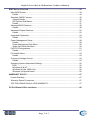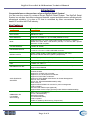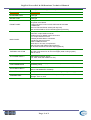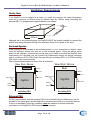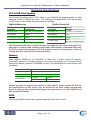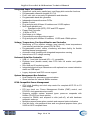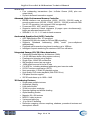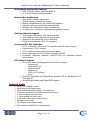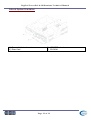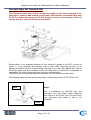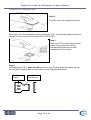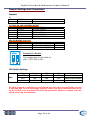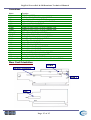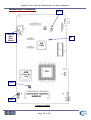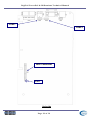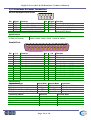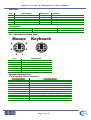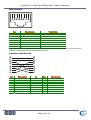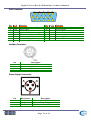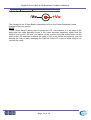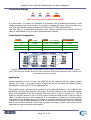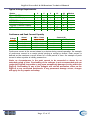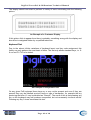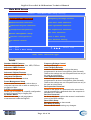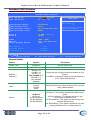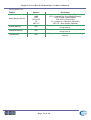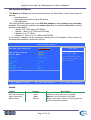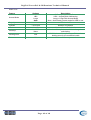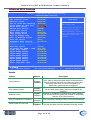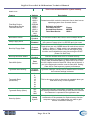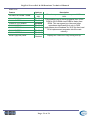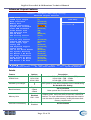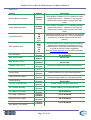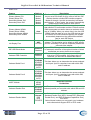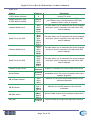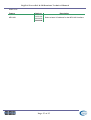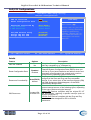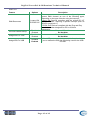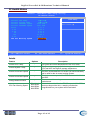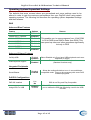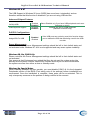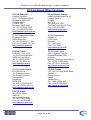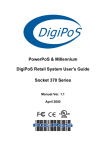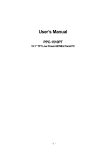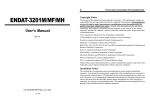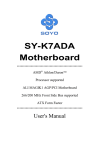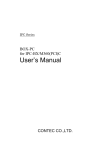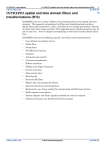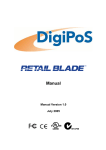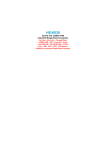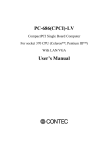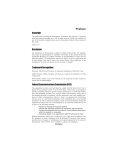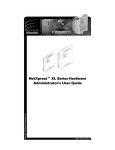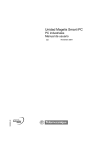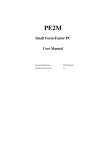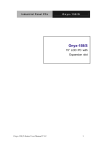Download n5p-PowerPoS_TechnicalGuide
Transcript
DigiPoS PowerPoS & Millennium Technical Manual Socket 370 Series Manual Version T1.3 October 2002 DigiPoS PowerPoS & Millennium Technical Manual USER’S NOTICE No part of this manual, including the products and software described in it, may be reproduced, transmitted, transcribed, stored in a retrieval system, or translated into any language in any form or by any means, except documentation kept by the purchaser for backup purposes, without the express written permission of PC-PoS. PC-PoS provides this manual “AS IS” without warranty of any kind, either express or implied, including but not limited to the implied warranties or conditions of merchantability or fitness for a particular purpose. In no event shall PC-PoS, its directors, officers, employees or agents be liable for any indirect, special, incidental, or consequential damages (including damages for loss of profits, loss of business, loss of use or data, interruption of business and the like), even if PC-PoS has been advised of the possibility of such damages arising from any defect or error in this manual or product. Specifications and information contained in this manual are provided for informational use only, and are subject to change or update at any time without notice, and should not be construed as a commitment by PC-PoS. PC-PoS assumes no responsibility or liability for any errors or inaccuracies that may appear in this manual, including the products and software described in it. Updates to this manual and additional information may be found on the Internet at http://www.pc-pos.com/ For any drivers associated with this DigiPoS, please contact your supplier/distributor or you can find the latest versions available for download on the Internet at http://www.pc-pos.com FCC Radio Frequency Interference Statement This equipment has been tested and found to comply with the limits for a class A digital device. These limits are designed to provide reasonable protection against harmful interference when the equipment is operated in a commercial environment. This equipment generates, uses and can radiate radio frequency energy and, if not installed and used in accordance with the instruction manual, may cause harmful interference to radio communications. Operation of this equipment in a residential area is likely to cause harmful interference, in which case the user will be required to correct the interference at this own expense. Notice The changes or modifications not expressly approved by the party responsible for compliance could void the user’s authority to operate the equipment. All brand names and registered trademarks mentioned in this manual are the property of their respective owners and their use here is for reference purposes only. Page 2 of 2 DigiPoS PowerPoS & Millennium Technical Manual SAFETY INSTRUCTIONS • • • • • • • • • • • • • Always read the safety instructions carefully. Keep this Manual for future reference. Keep this equipment away from humidity and dust. Lay the equipment on a reliable flat surface before setting it up. The openings on the enclosure are for air convection, hence protecting the equipment from overheating. DO NOT COVER THESE OPENINGS. For a more detailed explanation about ventilation requirements, please check the on-line documentation available at: http://www.pc-pos.com/ Make sure the voltage of the power source (mains) conforms within the permitted range before connecting the equipment to the power inlet. Place the power cord in such a way that people cannot step on it. Do not place anything over the power cord. ALWAYS shut down the operating system and disconnect the unit from any power sources before removing any connections (Keyboard, Mouse, etc..) or opening up the unit to fit additional cards and or devices. All cautions and warnings on the equipment should be noted and adhered to. Never pour any liquid into the opening that could damage or cause electrical shock. If any of the following situations arise, have the equipment checked by qualified service personnel: o The power cord or plug is damaged o Liquid has penetrated into the DigiPoS o The equipment has been exposed to moisture o The DigiPoS is not working well or you can not get it to work according to the User’s Manual o The DigiPoS has been dropped and damaged o The DigiPoS has obvious signs of breakage or physical damage Do not leave this DigiPoS in a non air-conditioned environment with a storage temperature above 60ºc (140ºf) as it may damage the equipment. For reasons of safety, gloves should be worn when assembling the DigiPoS after any work has been carried out. NOTE • The technical descriptions and specifications of the Millennium & PowerPoS are subject to change without notice. ACHTUNG! • Wir behalten uns Spezifikationen vor. • • Änderungen der , , PC technischen . . Page 3 of 3 Beschreibungen bzw. DigiPoS PowerPoS & Millennium Technical Manual CAUTION There is a danger of explosion if the CMOS battery is incorrectly replaced. Replace only with the same or equivalent type of battery. Please Contact you’re nearest PC-PoS office for further information and or assistance. Page 4 of 4 DigiPoS PowerPoS & Millennium Technical Manual CONTENTS Introduction .......................................................................................................................8 Key Features ...................................................................................................................8 Ventilation Requirements ...............................................................................................10 Cavity Size.....................................................................................................................10 Enclosed Spaces...........................................................................................................10 External PSU .................................................................................................................10 Under Counter Mounting ................................................................................................11 DigiPoS Brackets...........................................................................................................11 Technical Specifications ................................................................................................12 CPU & FSB Clock Speeds.............................................................................................12 Memory .........................................................................................................................12 BIOS..............................................................................................................................12 VIA 82C686B ‘South Bridge’..........................................................................................13 PCI to ISA Bridge.......................................................................................................13 UltraDMA-33 / 66 / 100 Master Mode PCI EIDE Controller........................................13 Integrated Super IO Controller ...................................................................................14 Voltage, Temperature, Fan Speed Monitor and Controller ........................................14 Universal Serial Bus Controller ..................................................................................14 System Management Bus Interface ...........................................................................14 PC99-Compatible Power Management......................................................................14 Plug and Play Controller ............................................................................................15 VIA VT8604 ‘North Bridge’.............................................................................................15 General ......................................................................................................................15 Advanced, High-Performance Memory Controller......................................................16 Accelerated Graphics Port (AGP) Controller..............................................................16 Integrated Savage4 2D/3D/Video Accelerator ...........................................................16 3D Rendering Features..............................................................................................16 2D Hardware Acceleration Features ..........................................................................17 Motion Video Architecture ..........................................................................................17 Flat Panel Monitor Support ........................................................................................17 Concurrent PCI Bus Controller...................................................................................17 Full Software Support ................................................................................................17 Onboard Audio ..............................................................................................................17 Onboard LAN Adapter ...................................................................................................18 Options ..........................................................................................................................18 PCI Cards ..................................................................................................................18 Disk On Module Port ..................................................................................................18 Dual VGA out card .....................................................................................................18 CD-ROM/ CD-R/ CD-RW ...........................................................................................18 Page 5 of 5 DigiPoS PowerPoS & Millennium Technical Manual Digital Flat Panel Output (DVI)...................................................................................18 Important Notes .............................................................................................................19 The System ......................................................................................................................20 Front Panel Orientation .................................................................................................20 Rear Panel Orientation ..................................................................................................21 Internal System Orientation ...........................................................................................22 The Heat Pipe, Air Tunnel & CPU .................................................................................23 Jumper Settings and Connections.................................................................................26 Jumpers .....................................................................................................................26 CPU Switch Settings ..................................................................................................26 Connections ...............................................................................................................27 Riser Card Orientation...................................................................................................27 Motherboard Orientation................................................................................................27 Motherboard Orientation................................................................................................28 I/O Interfaces & Power Connectors ...............................................................................29 I/O Interfaces & Power Connectors ...............................................................................30 RS232 Standard Serial Ports .....................................................................................30 Parallel Port ...............................................................................................................30 USB Ports ..................................................................................................................31 PS / 2 Keyboard & Mouse Ports ................................................................................31 LAN Connector ..........................................................................................................32 VGA Connector..........................................................................................................33 Hosiden Connector ....................................................................................................33 Power Supply Connector ...........................................................................................33 2.5mm Barrel Connector ............................................................................................34 Power Distribution on the Millennium & Power PoS....................................................35 Configuration .................................................................................................................35 Correct Fuse Ratings .................................................................................................36 Power Board Configuration ........................................................................................36 Application .................................................................................................................36 Typical Voltage Requirements ...................................................................................37 Continuous and Peak Current Capacity .....................................................................37 Onboard Diagnostics for the Millennium & Power PoS ...............................................38 Diagnostic Overview......................................................................................................38 Diagnostic Procedure.................................................................................................38 Printer Test ................................................................................................................39 Customer Display Test...............................................................................................39 Keyboard Test............................................................................................................40 Magnetic Card Test....................................................................................................41 Bar Code Scanner Test .............................................................................................42 Page 6 of 6 DigiPoS PowerPoS & Millennium Technical Manual BIOS Set-up Overview ....................................................................................................43 Main BIOS Screen.........................................................................................................44 Details ........................................................................................................................44 Standard CMOS Features .............................................................................................45 General Details ..........................................................................................................45 IDE Options Sub Menus.............................................................................................47 Details ........................................................................................................................47 Advanced BIOS Features ..............................................................................................49 Details ........................................................................................................................49 Advanced Chipset Features ..........................................................................................52 Details ........................................................................................................................52 Integrated Peripherals ...................................................................................................54 Details ........................................................................................................................54 Power Management Setup ............................................................................................58 Details ........................................................................................................................58 Power Management Sub Menu..................................................................................59 Wake Up Events Sub Menu .......................................................................................60 PnP/PCI Configurations.................................................................................................61 Details ........................................................................................................................61 PC Health Status ...........................................................................................................63 Details ........................................................................................................................63 Frequency/Voltage Control ............................................................................................64 Details ........................................................................................................................64 Operating System Dependant Settings .........................................................................65 DOS ...........................................................................................................................65 Windows 95 & NT ......................................................................................................66 Windows 98, Me, 2000 & Xp......................................................................................66 Windows Xp Special Notes ........................................................................................66 WARRANTY POLICY.......................................................................................................67 Limited Warranty ...........................................................................................................67 Warranty Return Procedures .........................................................................................67 THE FOLLOWING SHALL VOID WARRANTY .............................................................67 PC-PoS Global Office Locations....................................................................................68 Page 7 of 7 DigiPoS PowerPoS & Millennium Technical Manual Introduction Congratulations on the purchase of your DigiPoS Retail System! You are now the owner of a state-of-the-art DigiPoS Retail System. The DigiPoS Retail System is a solution that offers enhanced features, speed and performance combined with exceptional reliability. It is also a PC that is unrivalled by other conventional Pentium based PCs within the EPoS industry. Key Features Component Description CPU Supports Socket 370 Intel Celeron / PIII/VIA Cyrix C3 CPUs CPU CLOCK 266 MHz to 1GHz MAIN MEMORY Notebook SO-DIMM X 1 up to 512MB (SDRAM or EDO) BIOS Enhanced ACPI 1.0 / PnP / APM / DMI / ESCD / PCI bus 2.1 / OnNow / DRAM ECC Quick Boot / HW Monitor (LDCM) / I-O Pre-set IRQ / Spread Spectrum / PC98 compliant CACHE MEMORY 512KB P.B. SRAM EXPANSION SLOTS Riser Card with 3 FREE Slots: 1 x ISA, 2 x PCI and 1 x IDE2 CD-ROM connector SERIAL PORTS COM1, COM2, COM3, COM4 (COM3/4 output on riser card). IRQ & I/O address selection by BIOS (Jumper less). PARALLEL PORT One LPT port (SPP / EPP / ECP) IRQ and address selectable by BIOS USB TWO USB ports supporting Windows 95/98/Me/2000/Xp FDD 1.44MB / 3.5" FDD x 1 ENHANCED PCI IDE On board PCI Bus Master IDE1/2 controller with Windows utility. Supports Ultra DMA/66 AGP GRAPHICS ADAPTER VIA 8604 AGP with shared memory from 2MB up to 32MB. Features include: Support for 4X AGP VGA controller Support for 3D / 2D Graphics Accelerator Support for DVD Video Accelerator Support for VESA DPMS VGA Monitor for Power Management Direct X, VPE, MPEG2 NT4.0 / 5.0, Windows95/98/Me/2000/Xp utility APM / ACPI 1.0 Supports VESA DPMS VGA monitor for power management PC98 compliant CRT and LCD TMDS output (Optional) Supports dual monitor output (optional) under Windows 98/Me/2000/Xp ONBOARD LAN (10/100Mbs Auto sensing) ACPI / NT4.0 / 5.0 (NDIS 5) NT 4.0 / Win95/98 utility Remote boot ROM NT4.0/Win95/98 Utility PC98 compliant Enable or disable by BIOS set-up (Jumper less) ONBOARD AUDIO AC97 CODEC on board Page 8 of 8 DigiPoS PowerPoS & Millennium Technical Manual DISK ON CHIP With DigiPoS EPoS Diagnostics Utility Component Description KEYBOARD PORT PS/2 type MOUSE PORT PS/2 type FRONT PANEL Front panel features include: AC power on/off button 3 LED indicators: Power On/Off, HDD state & LAN state 1.44MB FDD Door for FDD and Power switch (with key lock) Slim 24X CD-ROM or CD-R/ CD-RW (optional) drive bay BACK PANEL Back panel features include: VGA CRT 15-pin DSUB connector COM1/2/3/4 9-pin DSUB output connectors LPT 25-pin DSUB connector PS/2 Keyboard & Mouse connectors LAN RJ-45 output connector USB1 / USB2 connector Audio line in / line out, microphone-in 2nd CRT and LCD TMDS output (optional) TV S-Video and RCA connector output (optional) THERMAL SOLUTION One low-noise 50mm fan for power supply and HDD One low-noise 50mm fan for CPU heat-pipe (water cooling system) and air tunnel AC POWER SUPPLY 300W External Power Supply (UL, CSA, VDE, EMI meets FCC *B*) AC POWER SOURCE AC 90V to 264V, 60Hz / 50Hz CASE DIMENSIONS 11"(W) x 11" (D) x 3" (H) (280 x 280 x 75mm) (Excluding PSU) S/W COMPATIBILITY DOS / OS2 V2.1 / SCO XENIX: V2.3.2 / SCO UNIX V3.2 / NOVELL / WIN 3.1/95/98/Me/NT4.0/2000/Xp EXPORT PACKAGING Each pack measures 36 x 36 x 19cm and weighs 5.5kg net 6.5kg gross TEMPERATURE Operating: 0ºC to 40ºC (without HDD up to 50ºC) Storage: -25ºC to 70ºC Page 9 of 9 DigiPoS PowerPoS & Millennium Technical Manual Ventilation Requirements Cavity Size If the DigiPoS is to be located in a cavity, i.e. under the counter, the cavity dimensions must be a minimum of 380mm long by 400mm wide by 120mm deep (excluding the external PSU). A diagrammatic representation is as follows: 120mm 400mm Although this is the required space, the DigiPoS MUST be located centrally to prevent the airflow from being disrupted through the ventilation holes in the sides of the case. Enclosed Spaces If the DigiPoS is to be located in an enclosed space, i.e. in a closed box or cabinet, there must be sufficient airflow into and out of the enclosed space. Using the above cavity space as an example, forced airflow would have to be fitted to prevent the DigiPoS from overheating. As a general rule, the PowerPoS & Millennium require an airflow exchange rate of a minimum of 25 CFM (Cubic Feet per Minute) excluding PSU or 30 CFM including PSU when in an enclosed space. The recommended location for these fans is as follows: View From Above View From Above PSU Rear Rear Airflow Direc tion Airflow Direc tion Exhaust Vent Exhaust Vent 30cfm Fan DigiPoS DigiPoS Airflow Airflow Direc tion Direc tion 25cfm Fan Front Front Including PSU Excluding PSU External PSU PC-PoS recommends that the external PSU for the PowerPoS & the Millennium are not situated in the same space as the DigiPoS to minimise heat build up in enclosed spaces. If this is unavoidable, forced air ventilation must be installed to provide adequate ventilation for the DigiPoS & PSU heat dissipation devices. Page 10 of 10 DigiPoS PowerPoS & Millennium Technical Manual Under Counter Mounting The DigiPoS can be mounted under the counter or on a secure vertical surface to maximise the available space at the Point of Sale. In order to do this, a special bracket must be used that has been specifically engineered for the DigiPoS. This bracket does not obstruct the ventilation yet still provides a secure mounting without the need for drilling holes in the case which will void the warranty. DigiPoS Brackets To fit the bracket, simply remove the case screw towards the rear of the DigiPoS and offer up the bracket to the DigiPoS. Then, refit the screw and the DigiPoS can now be secured in position. The External PSU has mounting holes pre-formed in its case and does not require any special brackets. Please contact you’re nearest PC-PoS Office for further details and availability on these brackets. Page 11 of 11 DigiPoS PowerPoS & Millennium Technical Manual Technical Specifications CPU & FSB Clock Speeds The Central Processing Unit or CPU fitted in your DigiPoS will depend greatly on what particular model of DigiPoS you have. The Following is a detailed list of the correct type of CPU fitted to each model and their respective settings: DigiPoS Millennium DigiPoS PowerPoS CPU Type Intel Celeron CPU Type Intel PIII Package Type FC-PGA (Flip Chip - Pin Grid Array) Package Type FC-PGA (Flip Chip - Pin Grid Array) Clock Speed 850Mhz Clock Speed 1Ghz Front Side Bus Speed 100Mhz Front Side Bus Speed 133Mhz L2 Cache Size 128Kb L2 Cache Size 256Kb (Advanced Transfer Cache) The thermal transfer pad on CPU heat pipe assembly can be easily damaged if the heat pipe is removed and refitted several times. We therefore recommend that only PC-PoS or authorized agents for PC-PoS attempt to remove the heat pipe. Failure to comply with this notice shall void all warranties. Memory Each DigiPoS, Millennium or PowerPoS, is fitted with a single module of memory. Commonly referred to as laptop memory, the correct terminology for it is Small Outline Dual In-line Memory Module or SODIMM for short. The specifications for this memory are as follows: Pins 144 Pin Gold Type SDRAM Sizes 32, 64, 128, 256, 512Mb Clock Speeds* 32, 64Mb 100Mhz 128, 256, 512Mb 100 – 133Mhz *= Dependant on Front Side Bus setting according to CPU type. Should you wish to upgrade the memory in the DigiPoS, please contact PC-PoS for the specifications on the correct type of memory to be used. Using inappropriate types of memory may significantly degrade the performance of your DigiPoS and also void all warranties. BIOS The Phoenix BIOS is discussed in greater detail later on in this manual. Page 12 of 12 DigiPoS PowerPoS & Millennium Technical Manual VIA 82C686B ‘South Bridge’ Incorporating: • • • • • • • • • PCI Expansion Slots ISA Expansion Slots IDE Ports Keyboard & Mouse Ports RS232 ‘Serial’ Ports Parallel Port USB Ports Hardware Monitoring Motherboard Resources PCI to ISA Bridge • Integrated ISA Bus Controller with integrated DMA, timer, and interrupt controller • Integrated Keyboard Controller with PS2 mouse support • Integrated DS12885-style Real Time Clock with extended 256byte CMOS RAM and Day/Month Alarm for ACPI • Integrated USB Controller with root hub for 2 ports • Integrated UltraDMA-33/66/100 master mode EIDE controller with enhanced PCI bus commands • PCI-2.2 compliant with delay transaction and remote power management • Eight double-word line buffer between PCI and ISA bus • One level of PCI to ISA post-write buffer • Supports type F DMA transfers • Distributed DMA support for ISA legacy DMA across the PCI bus • Serial interrupt for docking and non-docking applications • Fast reset and Gate A20 operation • Edge trigger or level sensitive interrupt • Flash EPROM, 4Mb EPROM and combined BIOS support • Supports positive and subtractive decoding UltraDMA-33 / 66 / 100 Master Mode PCI EIDE Controller • Dual channel master mode PCI supporting multiple Enhanced IDE devices • Transfer rate up to 33MB/sec to cover PIO mode 4, multi-word DMA mode 2 drives, and UltraDMA-33 interface • Increased reliability using UltraDMA-66 transfer protocols • Increased performance using UltraDMA-100 mode 5 • Thirty-two levels (double words) of pre-fetch and write buffers • Dual DMA engine for concurrent dual channel operation • Bus master programming interface for SFF-8038I rev.1.0 and Windows95 compliant • Full scatter gather capability • Support ATAPI compliant devices including DVD devices • Support PCI native and ATA compatibility modes • Complete software driver support Page 13 of 13 DigiPoS PowerPoS & Millennium Technical Manual Integrated Super IO Controller • Supports 4 serial ports, parallel port, and floppy disk controller functions • Programmable character lengths (5,6,7,8) • Even, odd, stick or no parity bit generation and detection • Programmable baud rate generator • Independent transmit/receiver FIFOs • Modem Control • Plug and play with 96 base IO address and 12 IRQ options • Multi-mode parallel port o Standard mode (SPP), ECP and EPP support • Floppy Disk Controller • 16 bytes of FIFO • Data rates up to 1Mbps • Perpendicular recording driver support • Plug and play with 48 base IO address, 12 IRQ and 4 DMA options Voltage, Temperature, Fan Speed Monitor and Controller • Monitoring of Five positive voltages (one internal), three temperatures (one internal) and two fan-speed (CPU & PSU) • Programmable control, status, monitoring and alarm facility for flexible desktop thermal management • Automatic clock throttling with integrated temperature sensing • Internal core VCC voltage sensing Universal Serial Bus Controller • USB v.1.1 and Intel Universal HCI v.1.1 compatible • Eighteen level (double words) data FIFO with full scatter and gather capability • Root hub and 2 functioning ports • Integrated physical layer transceivers with optional over-current detection status on USB inputs • Legacy keyboard and PS/2 mouse support System Management Bus Interface • Host interface for processor communications • Slave interface for external SMBus masters PC99-Compatible Power Management • CPU clock throttling and clock stop control for complete ACPI C0 to C3 state support • PCI bus clock run, Power Management Enable (PME) control, and PCI/CPU clock generator stop control • Supports multiple system suspend types: power-on suspends with flexible CPU/PCI bus reset options, • suspend to DRAM, and suspend to disk (soft-off), all with hardware automatic wake-up • Multiple suspend power plane controls and suspend status indicators • One idle timer, one peripheral timer and one general purpose timer, plus 24/32-bit ACPI compliant timer Page 14 of 14 DigiPoS PowerPoS & Millennium Technical Manual PC99-Compatible Power Management Cont. • • • • • • • • • • Normal, doze, sleep, suspend and conserve modes System event monitoring with two event classes Primary and secondary interrupt differentiation for individual channels Dedicated input pins for power/ sleep buttons and external modem ring indicator Up to 12 general purpose input ports and 23 output ports Multiple internal and external SMI sources for flexible power management models One programmable chip select and one micro controller chip select Enhanced integrated real time clock (RTC) with date alarm, month alarm, and century field Thermal alarm on either external or any combination of three internal temperature-sensing circuits I/O pad leakage control Plug and Play Controller • PCI interrupts steerable to any interrupt channel • Steerable interrupts for integrated peripheral controllers: USB, floppy, serial, parallel, audio, SoundBlaster, MIDI • Steerable DMA channels for integrated floppy, parallel, and SoundBlaster pro controllers • One additional steerable interrupt channel for on-board plug and play devices • Microsoft Windows 95, Windows 98, Windows Me, Windows 2000 and Windows Xp Plug and Play BIOS compliant VIA VT8604 ‘North Bridge’ Incorporating: • • • • CPU Interface Memory Controller AGP Graphics Controller PCI Bus Controller General • High performance SMA North Bridge • Integrated VIA Apollo Pro133A and S3. Savage4. in a single chip • “P6-bus Desktop PC” member of VIA’s Apollo ProSavage integrated graphics product line • 64-bit Advanced Memory controller supporting PC100/PC133 SDRAM and VCM • High Performance CPU Interface • Socket 370 (VIA Technologies VIA-Cyrix-III. and Intel Celeron.) • 66/100/133 MHz CPU Front Side Bus (FSB) • Built-in Phase Lock Loop circuitry for optimal skew control within and between clocking regions Page 15 of 15 DigiPoS PowerPoS & Millennium Technical Manual General Cont • • Five outstanding transactions (four In-Order Queue (IOQ) plus one output latch) Dynamic deferred transaction support Advanced, High-Performance Memory Controller • DRAM interface runs synchronous (66/66, 100/100, 133/133) mode or pseudo-synchronous (66/100, 100/66, 100/133, 133/100) mode with FSB (for 66 / 66 operation, only external VGA is supported) • Concurrent CPU, AGP, and PCI access • Supports maximum 8-bank interleave (8 pages open simultaneously); banks are allocated based on LRU • SDRAM X-1-1-1-1-1-1-1 back-to-back accesses Accelerated Graphics Port (AGP) Controller • AGP Specification Rev. 2.0 compliant • Supports 266 MHz 4x mode for AD and SBA signalling • Supports Sideband Addressing (SBA) mode (non-multiplexed address/data) • Pipelined split-transaction long-burst transfers up to 1GB/sec • Intelligent request reordering for maximum AGP bus utilization Integrated Savage4 2D/3D/Video Accelerator • Optimised Shared Memory Architecture (SMA) • 2 to 32 MB frame buffer using system memory • Floating-point triangle set-up engine • Single cycle 128-bit 3D architecture • 8M-triangles/ second set-up engine • 140M-pixels/ second tri-linear fill rate • Full AGP 4x, including sideband addressing and execute mode • S3 DX7 texture compression (S3TC) • Next generation, 128-bit 2D graphics engine • High quality DVD video playback (With DVD Drive) • Flat panel monitor support • 2D/3D resolutions up to 1920 x 1440 3D Rendering Features • Single-pass multiple textures • Anisotropic filtering • 8-bit stencil buffer • 32-bit true colour rendering • Specular lighting and diffuse shading • Alpha blending modes • Massive 2K x 2K textures • MPEG-2 video textures • Vertex and table fog • 16 or 24-bit Z-buffering • Reflection mapping, texture morphing, shadows, procedural textures and atmospheric effects Page 16 of 16 DigiPoS PowerPoS & Millennium Technical Manual 2D Hardware Acceleration Features • ROP3 Ternary Raster Operation BitBLTs • 8, 16, and 32 bpp mode acceleration Motion Video Architecture • High quality up/down adjustment • Planar to packed format conversion • Motion compensation for full speed DVD playback • Hardware sub-picture blending and highlights • Multiple video windows for video conferencing • Contrast, hue, saturation, brightness and gamma controls Flat Panel Monitor Support • 12-bit digital interface for Flat Panel encoders • Auto-expansion and centering for VGA modes • Support for all resolutions up to 1280x1024 • Digital Visual Interface (DVI) 1.0 compliant Concurrent PCI Bus Controller • PCI 2.2 compliant, 32-bit 3.3V PCI interface with 5V tolerant inputs • Supports up to 5 PCI masters • PCI to system memory data streaming support • Delay transaction from PCI master accessing DRAM • Symmetric arbitration between Host/PCI bus for optimised system performance Full Software Support • Drivers for major operating systems and APIs including o Windows 9x o Windows NT 4.0 o Windows 2000 o Windows 3.x o OS/2 2.1/3.0 (Warp) o Linux • Direct3D, DirectDraw and DirectShow OpenGL ICD for Windows 9x, NT, 2000 and Xp • North Bridge/Chipset and Video BIOS support Onboard Audio • • • • • • • • • • AC’97 2.1 compliant codec 18-bit stereo full duplexcodec VSR (Variable Sampling Rate), 1Hz resolution 3D stereo expansion for simulated surround sound 1 stereo analog line-level input 1 mono analog line-level input 1 line-level output with volume control Multiple codec mode Low Power consumption mode Exceeds Microsoft® PC’9x requirements Page 17 of 17 DigiPoS PowerPoS & Millennium Technical Manual Onboard LAN Adapter • • • • • • • • • • • • • • • • Integrated Fast Ethernet MAC, Physical chip and transceiver in one chip 10 Mb/s and 100 Mb/s operation Supports 10 Mb/s and 100 Mb/s N-way Auto-negotiation operation PCI local bus single-chip Fast Ethernet controller o Compliant to PCI Revision 2.2 o Supports PCI target fast back-to-back transaction o Provides PCI bus master data transfers and PCI memory space or I/O space mapped data transfers of RTL8139C (L)'s operational registers o Supports PCI VPD (Vital Product Data) o Supports ACPI, PCI power management Supports CardBus. The CIS can be stored in 93C56 or expansion ROM Supports up to 128K bytes Boot ROM interface for both EPROM and Flash memory Supports 25MHz crystal or 25MHz OSC as the internal clock source. The frequency deviation of either crystal or OSC must be within 50 PPM. Compliant to PC99 standard Includes a programmable, PCI burst size and early Tx/ Rx threshold. Supports a 32-bit general-purpose timer with the external PCI clock as clock source, to RTL8139C (L) Preliminary generate timer-interrupt Contains two large (2Kbyte) independent receive and transmit FIFO’s Uses 93C46 (64*16-bit EEPROM) or 93C56 (128*16-bit EEPROM) to store resource configuration, ID parameter, and VPD data. The 93C56 can also be used to store the CIS data structure for CardBus application. Peer to Peer Support Boot Rom Socket for remote boot facility Half/ Full duplex capability Supports Full Duplex Flow Control (IEEE 802.3x) Options PCI Cards Please contact your EPoS distributor or PC-PoS to discuss the wide range of PCI card add-ons that are available to enhance your solution. Disk On Module Port Compact Flash card ATA IDE type I PC card socket Dual VGA out card 2nd CRT VGA, TV and LCD TMDS add-on card (Please contact PC-PoS for advice on the appropriate selection of this card) CD-ROM/ CD-R/ CD-RW Single IDE 2 Socket for 1 x Internal CD ROM Digital Flat Panel Output (DVI) Please contact your EPoS distributor or PC-PoS to discuss your requirements. Page 18 of 18 DigiPoS PowerPoS & Millennium Technical Manual Important Notes 1 2 3 4 5 For maximum performance, the cable used for the hard drive is constructed from a special material and due care must be taken when removing or replacing this item, taking note of the route the cable takes from the hard drive to the motherboard connector. As the power supply of this unit is an AT type, it will not support Advanced Power Management (APM) functions. Under Windows 2000, if the APM function is enabled, the system will not shut down correctly. If the hard drive has to be replaced, only fit a hard drive that has a maximum speed of 5400rpm. For the correct type and options available, please contact PC-PoS. The only connectors that can be unplugged while the DigiPoS is powered are the USB connectors. If any other connector is removed or replaced while the power is on, serious damage can occur to the DigiPoS. This is considered to be outside the scope of the warranty and will attract a charge for the repair of any damage caused by this action. The installation of an internal CD-ROM will determine the maximum card length used in the 32-bit PCI SLOTS located in PCI 1/PCI 2 because of the compact nature of the DigiPoS. The length of any PCI add-on card is as follows: 5.1 190mm long x 110mm wide without CD-ROM 5.2 140mm long x 110mm wide with CD ROM 5.3 The ISA SLOT has a maximum length of any add-on card of 170mm long x 110mm wide. Page 19 of 19 DigiPoS PowerPoS & Millennium Technical Manual The System The following information will help you to acquaint yourself with the external & internal components of the DigiPoS Retail System. Front Panel Orientation (Shown with front panel down) 10 1 1. 2. 3. 4. 5. 6. 7. 2 11 12 3 13 4 14 5 6 LED- Power On Indicator LED- LAN Status Indicator LED- HDD Activity Indicator Front Panel & CD ROM Lock LED- DigiPoS Diagnostics Disk On Chip Active LED- Power Distribution Board Voltages LED- FDD Activity Indicator 7 8. 9. 10. 11. 12. 13. 14. 8 9 FDD Drawer FDD Release Button CD ROM (Optional) LED- CD ROM Activity Indicator CD ROM Drawer Open Button CD ROM Manual Draw Open Catch Power On / Off Switch Note The Front Panel Styles are different between the Power PoS and the Millennium. The diagrams shown here are greatly simplified to enable ease of use and there may be slight variations between these diagrams and the model you have. Page 20 of 20 DigiPoS PowerPoS & Millennium Technical Manual Rear Panel Orientation 1 2 3 4 5 6 7 8 9 10 11 1) 2) 3) 4) 5) 6) 7) 8) 9) 10) 12 13 14 DC Power Input From PSU 24V Hosiden Connector Cash Drawer Loop Through Connectors 2.5mm Barrel Connector COM1 Port COM2 Port Pulling Knob Two USB Ports LAN Port Parallel Port 15 11) 12) 13) 14) 15) 16) 17) 18) 19) 20) 16 17 18 19 20 Parallel Port COM3 Port PS/2 Mouse Port COM4 Port PS/2 Keyboard Port Microphone In Socket Line In Socket Line Out Socket S-Video Out (Optional) TV Out (Optional) If PowerPoS or Millennium does not have the TV-OUT Module installed (which is an optional feature), the S-terminal and RCA TV output will not function. Page 21 of 21 DigiPoS PowerPoS & Millennium Technical Manual Internal System Orientation 1) Power distribution board 2) Riser Card 3) HDD/FDD sub chassis 4) CD-ROM Page 22 of 22 DigiPoS PowerPoS & Millennium Technical Manual The Heat Pipe, Air Tunnel & CPU The thermal transfer pad on CPU heat pipe assembly can be easily damaged if the heat pipe is removed and refitted several times. We therefore recommend that only PC-PoS or authorized agents for PC-PoS attempt to remove the heat pipe. Failure to comply with this notice shall void all warranties. Shown above is an exploded diagram of how access is gained to the CPU via the air tunnel. It is very important that extreme care is taken when removing this item not to damage or deform the blue, liquid-cooling assembly in any way. Also please take note of the screw types and their locations when removing them so that when re-assembly is undertaken, the correct screws go back into the correct location. Once the air tunnel assembly has been removed, the CPU should now be visible. The following steps will take you through how to remove the Socket 370 FC-PGA CPU. Open Step 1. Use a screwdriver to carefully lever the processor from the plastic cavity engraved with “Open” to the “Close” end. This will unlock your processor and render it free to be extracted. Close Page 23 of 23 DigiPoS PowerPoS & Millennium Technical Manual The Heat Pipe, Air Tunnel & CPU Cont. Step 2. The CPU can now be gently removed. Since there are extra precautions when re-fitting the CPU, the following steps will take you through how to correctly fit the Socket 370 FC-PGA CPU. Step 1. Align your CPU by matching the blunt corner of the processor with the corresponding distinctive pinhole arrangement in the socket. Step 2. After aligning the CPU, make certain the pins on your Pentium processor match up with the non-gold coated pinhole area as shown on the enlarged detail below. Goldcoated Non-gold coated area Page 24 of 24 DigiPoS PowerPoS & Millennium Technical Manual The Heat Pipe, Air Tunnel & CPU Cont. Step 3. The CPU should be plugged into the socket firmly, but there is no need to use excessive force. Open Step 4. Close Use a screwdriver to push the processor from the plastic cavity engraved with “Close” to the “Open” end. This will push your processor into the gold-coated pinhole area. You can now proceed to the heatpipe installation. Page 25 of 25 DigiPoS PowerPoS & Millennium Technical Manual Jumper Settings and Connections Jumpers J7 1-2 2-3 NORMAL CLEAR CMOS DEFAULT JP1 DISK ON CHIP ADDRESS SELECT JP1 1-2,7-8 0C800H-0C9FFH 1-2,9-10 0CC00H-0CDFFH 3-4,7-8 0D000H-0D1FFH DEFAULT 3-4,9-10 0D400H-0D5FFH 5-6,7-8 0D800H-0D9FFH 5-6,9-10 0DC00H-0DDFFH SW2 ON BOARD VGA & PCI SW2-1 OFF ON SW2-2 OFF ON ENABLE ON BOARD VGA DISABLE ON BOARD VGA ENABLE PCI INTERRUPT DISABLE PCI INTERRUPT DEFAULT DEFAULT Example of a Switch The configuration for this switch is: SW1-1 OFF, SW1-2 ON CPU Switch Settings SW1 SW1-1 SW1-2 FSB PCI OFF OFF OFF ON 133 100 33.3 33.3 ON ON 66 33 PowerPoS Default Millennium Default All other jumpers or switches not mentioned here are either not applicable or have a reserved use. Do not alter these settings unless you have been instructed to do so by PC-PoS or an authorised PC-PoS representative. Failure to comply with this notice shall void all warranties. Page 26 of 26 DigiPoS PowerPoS & Millennium Technical Manual Connections Name J8 J10 VGA1 VGA2 USB1 IDE1 COM1 COM2 LPT1 PS2_MS PS2_KB KB1 PWR1 PWR LAN HDD J11 FAN1 FAN2 U2 U30 U37 LCD1 & LCD2 Function RESET JUMPER AUDIO & TV-OUT 20 PIN CONNECTOR VGA DSUB 15PIN CONNECTOR VGA 10 PIN (2 rows X 5 pins) CONNECTOR USB1 & USB2 CONNECTOR HDD 40 PIN CONNECTOR COM1 10 PIN (2 rows x 5 pins) CONNECTOR COM2 10 PIN (2 rows x 5 pins) CONNECTOR LPT1 26 PIN (2 rows X 13 pins) CONNECTOR PS2 6 PIN MOUSE CONNECTOR PS2 6 PIN KEYBOARD CONNECTOR EXT KEYBOARD 1X5 PIN CONNECTOR POWER 8 PIN INPUT CONNECTOR POWER LED CONNECTOR LAN LED CONNECTOR IDE1 LED CONNECTOR DISK ON CHIP LED CONNECTOR FAN 3 PIN CONNECTOR FAN 3 PIN CONNECTOR LAN BOOT ROM PLCC 32 PIN SOCKET DISK ON CHIP DIP 32 PIN SOCKET LAN RJ45 8 PIN CONNECTOR TV-OUT or TMDS PIGGY BACK BOARD CONNECTOR Riser Card Orientation COM 4 CD Drive Connector COM 3 FDD Page 27 of 27 DigiPoS PowerPoS & Millennium Technical Manual Motherboard Orientation JP1 Network Boot Rom Socket J7 VIA Chip CPU AGP Graphics Chip SW2 MEMORY SW1 Component Side Page 28 of 28 DigiPoS PowerPoS & Millennium Technical Manual COM 1 COM 2 HDD Connector Pin1 Underside Page 29 of 29 DigiPoS PowerPoS & Millennium Technical Manual I/O Interfaces & Power Connectors RS232 Standard Serial Ports 1 2 6 Pin 1 2 3 4 5 Signal CD RD TD DTR SG Parallel Port I/O Out Out Out Out Out Out Out Out Out In In In In 1 2 3 15 Function -Strobe +Data Bit 0 +Data Bit 1 +Data Bit 2 +Data Bit 3 +Data Bit 4 +Data Bit 5 +Data Bit 6 +Data Bit 7 +Acknowledge +Busy +Paper End +Select Specifications Parallel Port Type SPP (Standard Parallel Port) Bidirectional EPP (Enhanced Parallel Port) ECP (Enhanced Capabilities Port) Parallel Port Mode Nibble (4-Bit) Byte (8-Bit) Compatible EPP ECP 5 8 9 Pin 6 7 8 Signal DSR RTS CTS 9 - Function Data Set Ready (In) Request To Send (OUT) Clear To Send (IN) +VDC Supply From Power Distribution Board 75, 110, 134, 150, 300, 600, 1200, 1800, 2400, 4800, 7200, 9600, 14400, 19200, 38400, 57600, 115200 & 128000 14 Pin 1 2 3 4 5 6 7 8 9 10 11 12 13 4 7 Function Carrier Detect (IN) Receive Data (IN) Transmit Data (OUT) Data Terminal Ready (OUT) Signal & -VDC Supply ground Specifications Speeds (In Bits per Second) 3 4 16 5 17 6 18 7 19 8 20 Pin 14 15 16 17 18 19 20 21 22 23 24 25 Input Mode Nibble Byte EPP ECP 9 21 I/O Out In Out Out In In In In In In In In 10 22 11 23 Page 30 of 30 24 13 25 Function -Auto Feed -Error -Initialise Printer -Select Input Data Bit 0 Return (GND) Data Bit 1 Return (GND) Data Bit 2 Return (GND) Data Bit 3 Return (GND) Data Bit 4 Return (GND) Data Bit 5 Return (GND) Data Bit 6 Return (GND) Data Bit 7 Return (GND) Output Mode Compatible Compatible EPP ECP Direction Input Only Input Only Output Only Input / Output Input / Output 12 Comments 4-Bit Input, 8-Bit Output. 8-Bit I/O 8-Bit I/O 8-Bit I/O, Uses DMA Transfer Rate 50Kb / Sec 150Kb / Sec 150Kb / Sec 500Kb – 2Mb / Sec 500Kb – 2Mb / Sec DigiPoS PowerPoS & Millennium Technical Manual USB Ports Pin 1 2 3 4 Shell Signal Name VCC - Data + Data Ground Shield Wire Colour Red White Green Black - USB Data Rates USB 1.1 Low Speed USB 1.1 High Speed 1.5Mbits / Sec 12Mbits / Sec Comment Cable Power Data Transfer Data Transfer Cable Ground Drain Wire 0.1875Mbytes / Sec 1.5Mbytes / Sec PS / 2 Keyboard & Mouse Ports Mouse Keyboard 6 5 4 3 2 1 Pin 1 2 3 4 5 6 Signal Name Data from Device Not Connected Ground +5V DC Clock Not Connected Windows Shortcut Keys (For a standard 104 key keyboard) Key Combination WIN + R WIN + M Shift + WIN + M WIN + D WIN + F1 WIN + E WIN + F Ctrl + WIN + F WIN + Tab WIN + Break WIN + L Resulting Action Run Dialog Box Minimise All Open Windows Undo Minimise All Open Windows Minimise All or Undo Minimise All Help Start Windows Explorer Find Files or Folders Find Computer on a Network (LAN or WAN) Cycle Through Taskbar Buttons System Properties Dialog Box Log Off Windows Page 31 of 31 DigiPoS PowerPoS & Millennium Technical Manual LAN Connector 12 3 4 5 6 7 8 Pin 1 2 3 4 5 6 7 8 Wire Colour White / Orange Orange White / Green Blue White / Blue Green White / Brown Brown Description Transmit Transmit Receive Not Used⊗ Not Used⊗ Receive Not Used⊗ Not Used⊗ ⊗ = These Pairs are not used with 10BaseT or Fast Ethernet 100BaseTX. These pairs are only required for 100BaseT4 and Gigabit Ethernet 1000BaseTX Standards. 1 234 5678 1 234 5678 Crossover Cable Pin Out Pin 1 2 3 4 5 6 7 8 Wire Colour White / Orange Orange White / Green Blue White / Blue Green White / Brown Brown To - Pin 3 6 1 4 5 2 7 8 Page 32 of 32 Wire Colour White / Green Green White / Orange Blue White / Blue Orange White / Brown Brown DigiPoS PowerPoS & Millennium Technical Manual VGA Connector 1 6 2 7 11 Pin 1 2 3 4 5 6 7 8 I/O Out Out Out In - 3 8 12 9 13 Function Red Video Green Video Blue Video Monitor ID 2 TTL Ground (Monitor Self Test) Red Analogue Ground Green Analogue Ground Blue Analogue Ground 5 4 10 14 Pin 9 10 11 12 13 14 15 15 I/O In In Out Out In Function Key (Plugged Hole) Sync Ground Monitor ID 0 Monitor ID 1 Horizontal Sync Vertical Sync Monitor ID 3 Hosiden Connector Pin 1 2 3 Shell Description +24V DC Ground Not Connected Frame Ground Power Supply Connector 1 3 2 Pin 1 2 3 Wire Colour White Green Black Description +24V DC Remote Power Supply Switching Ground Page 33 of 33 DigiPoS PowerPoS & Millennium Technical Manual Shell - Not Connected 2.5mm Barrel Connector -Ve +Ve The Voltage for the 2.5mm Barrel is selected via J5 on the Power Distribution board outlined in the next section. NOTE If the 2.5mm barrel is being used to power an LCD, extra caution is to be taken in the event that the cable becomes loose. If the cable becomes detached, either from the DigiPoS end or the LCD end, first switch off the monitor using the power button on the front of the LCD and then re-attach the cable. If this is not carried out correctly, you risk blowing the fuse or even damaging the DigiPoS if the LCD is left on while trying to reconnect the cable. Page 34 of 34 DigiPoS PowerPoS & Millennium Technical Manual Power Distribution on the Millennium & Power PoS WARNING Any or all of the serial ports may be configured for 5, 9, 12 or 24 volt on pin 9 of their respective D-type connector. This can result in damage to peripheral equipment if the incorrect voltage is selected. For example if a modem is connected to a port configured for 24 volts the modem will almost certainly be destroyed. It is therefore imperative that the voltage selected is suitable for the device attached. It is also important to remember that the industry standard connector for a RS232 serial port is a 9 pin D-type plug, and as pin 9 can be powered it is physically possible to short out pin 9 to either pin 5, 8 or the chassis. This will almost certainly result in serious damage to the motherboard and possibly to the peripheral as well. If either selecting the wrong voltage or removing the connectors while the devices are powered damages ANY peripheral device or the DigiPoS, a charge may be applied by PC-PoS for any repairs necessary. Configuration The diagram below shows the power distribution board and the jumper arrangement. The diagram shows an example set-up with the following voltages set: Com1 = 24V, Com2 = 24V, Com3 = 5V, Com4 = Not Set and the 2.5mm Barrel = 12V. F1 + 24V 5A F2 + 9V 2A F3 + 12V 4A F4 + 5V 2A 24 COM 1 12 24 COM 2 12 24 COM 3 12 24 COM 4 12 24 12 5 J1 9 5 J2 9 5 J3 9 5 J4 9 COM 1 COM 2 COM 3 COM 4 J6 5 J5 9 J7 Power Distribution Board Layout Page 35 of 35 DigiPoS PowerPoS & Millennium Technical Manual Correct Fuse Ratings 5V 9V 12V 24V 2A 2A 4A 5A The Fuse ratings must never be exceeded. If a fuse blows, it is either an indication of a problem with a powered peripheral or that voltage is drawing too much current. If you have to replace the same fuse more than once in any 24-hour period, please contact PC-PoS or your PC-PoS representative. The fuse type is a mini-blade automotive fuse. Please contact you’re nearest PC-PoS office or representative if you require replacements or spares. Power Board Configuration Jumper Port Setting Default Setting J1 COM1 0, 5, 9, 12, 24, Modem Not set J2 COM2 0, 5, 9, 12, 24, Modem Not set J3 COM3 0, 5, 9, 12, 24, Modem Not set J4 COM4 0, 5, 9, 12, 24, Modem Not set J5 Barrel 0, 5, 9, 12, 24, Modem Not set COM 1 COM 2 COM 3 COM 4 DC Conn. A typical configuration sticker giving details on what voltage has been set with regard to which port. This sticker can usually be found on the underside of the case towards the rear. Please note the Modem position if required. Application Unless specified at time of order, the DigiPoS will be shipped with the default jumper settings of 0 Volts. If you wish to have a particular set-up, including the Modem option, then please contact your PC-PoS representative. The modem option will permit the connection of an external modem to the DigiPoS and allows the use of the ring indicator (RI) signal. The Ring Indicator is the signal the modem gives to the DigiPoS to tell the software that someone is trying to connect to it. The RI signal is normally found on pin 9 of the d-type connectors and as this is the pin that is used to supply power to the peripherals it is necessary to replace the internal cable connection to the selected port. For example if a modem option is selected for COM port 3, then the powered cable assembly would be removed for COM port 3 and be replaced with a non powered version. This would not affect the other 3 ports, they would remain powered or as per requested configuration. Page 36 of 36 DigiPoS PowerPoS & Millennium Technical Manual Typical Voltage Requirements Device 0 5 9 12 24 Modem Epson PoS Printer Epson PoS Display MSR-512 swipe reader MS-9540 Voyager DigiPoS Customer Display LCD Monitor External Modem - Y Y N N Y N Y Y Y N Y Continuous and Peak Current Capacity Voltage 5 9 12 24 Actual VMin – Vmax (Default) (Open Circuit) 5.01 9.02 11.88 24.00 4.85 – 5.15 8.82 – 9.18 11.40 – 12.60 23.52 – 24.48 Current (A) Continuous Peak 2 3 0.8 1.5 3 4 3 5 Continuous current is the current drawn by a device during normal operation. An example of continuous current is a receipt printer printing a receipt or docket. Peak current is defined as the maximum current drawn for a finite period of time. An example of peak current is when a printer is initially powered on. Under no circumstances is the peak current to be exceeded or drawn for an extended period of time. Overloading of the voltages is not recommended and can render the DigiPoS inoperable or may even permanently damage circuitry within the DigiPoS. Overloading of any of the Voltages will void all warranties, either on the DigiPoS or any connected peripherals. If any permanent damage occurs, charges will apply for any repairs necessary. Page 37 of 37 DigiPoS PowerPoS & Millennium Technical Manual Onboard Diagnostics for the Millennium & Power PoS Diagnostic Overview The PowerPoS and the Millennium have built onto the motherboard an area of memory specifically for diagnostic purposes. This memory area and the program stored in it have been designed so that system tests can be run without interfering in any way with the operating system or user applications. The diagnostic tests are designed to cope with the majority of configurations. To access the diagnostics utility and run the tests it is necessary to follow the procedure laid out below. Diagnostic Procedure 1. Close down any applications that are running within your operating system and double click the DigiPoS Diagnostics Icon. The program will shut down software that is running and then re-starts the system automatically. 2. When the DigiPoS restarts, the orange diagnostic LED, the LED at the left hand end of the group of four small LED’s below the power switch, should illuminate to indicate that the DigiPoS is in diagnostic mode. 3. After the initial BIOS screens have cleared a splash screen should be displayed, this will clear after a second or two. 4. The main diagnostic screen will now appear and the system will start searching for connected serial devices. When the search has finished a menu will appear below the logo and show the serial devices found, as per the diagram below. Check that the devices found match the devices attached and that the serial parameters match those defined for the peripherals. 5. Exercise each of the test procedures as described in the following sections. 6. After each test has been completed exit the diagnostic program using the appropriate menu selection and the DigiPoS will automatically re-boot back into your operating system. 7. The results of the diagnostic tests can be found in a file called “DIAGRSLT.TXT” stored in a drive called “Diagnostics” which can be accessed by explorer or my computer. An Example of a Diagnostic Test Screen Page 38 of 38 DigiPoS PowerPoS & Millennium Technical Manual Printer Test Please note that the Printer test will only work with printers that are Epson ESC/PoS compliant. The serial scanning software will not reliably detect printers that are not ESC/PoS compliant and therefore the tests cannot be relied upon. An Example of a Printer Test Customer Display Test Please note that the Customer Display test will only work with displays that are Epson ESC/PoS compliant, these include all of the Epson displays and the DigiPoS CD-5220 (when set up for ESC/PoS emulation). Start the test by pressing the numbered key next to the menu entry; this will either be menu item 1 or menu item 2. An Example of a Customer Display Test Page 39 of 39 DigiPoS PowerPoS & Millennium Technical Manual The display should now start to perform a variety of tests culminating with the following picture. An Example of a Customer Display If this picture fails to appear then there is probably something wrong with the display and should be investigated further by a qualified technician. Keyboard Test Due to the almost infinite variations of keyboard layout and key code assignment this facility can only perform the most basic of tests. The test only allows standard keys, i.e. 09 a-z and F1-F10 to be tested. An Example of a Keyboard Test On any given PoS keyboard these keys my or may not be present and even if they are present they may be labelled as stock items or type of transaction, for example the key producing the letter “a” may be labelled as “Cheque”. The result of this is that pressing any key on the keyboard may well produce unexpected, but not necessarily incorrect results. Pressing any key 3 times terminates this test. Page 40 of 40 DigiPoS PowerPoS & Millennium Technical Manual Magnetic Card Test The diagnostic software is unable to detect the presence or absence of a magnetic card reader due to the fact that the majority of card readers only transmit data and do not receive data. Because of this the test menu will always show a magnetic card reader test even if there is no reader attached. To test a card reader, select the appropriate menu entry and pass a card through the reader. If the reader is working then the contents of the data tracks will be displayed on the screen along with a question asking if the displayed data is correct. The data displayed should be the same as that embossed or printed on the card. Please note that this test only works with keyboard wedge devices and not serial. An Example of an MSR Test The majority of cards will store more data than is visible on the card, this is normal and as long as the display includes the information on the card then it is relatively safe to assume that the card reader is ok. If the card fails to read then try another card or a card from a different supplier. If no data has been received after 10 seconds then the menu will revert to the main test menu. DO NOT swipe cards outside of the magnetic card test. Swiping cards outside of this area will produce unpredictable results. Page 41 of 41 DigiPoS PowerPoS & Millennium Technical Manual Bar Code Scanner Test The diagnostic software is unable to detect the presence or absence of a bar code scanner due to the fact that the majority of bar code scanners only transmit data and do not receive data. Because of this the test menu will always show a bar code scanner test even if there is no reader attached. To test a bar code scanner select the appropriate entry in the main test menu and within 10 seconds scan a bar code. Please note that this test only works with key board wedge scanners and will not work with serial scanners. An Example of a Bar Code Test Page 42 of 42 DigiPoS PowerPoS & Millennium Technical Manual BIOS Set-up Overview The DigiPoS Retail System contains its own permanently programmed SETUP routing, which allows it to recognize and utilize the system's hardware. For example, one can set the system to identify hard disk and floppy disk drive capacity, the type of video being used, and the amount of memory installed. The BIOS (BASIC Input / Output System) will read this information each time the system boots up. As setting up the BIOS can be complicated, PC-PoS advises that if any changes to the BIOS are to be made, only competent qualified computer technicians undertake them. There are settings within the BIOS that are operating system dependant and have been set up in accordance to your systems configuration. Altering any of these settings is not advised under any circumstances as any one setting incorrectly set can drastically alter the performance of your DigiPoS and could invalidate the warranty. The following screenshots are a guide through the CMOS set-up utility for the DigiPoS Millennium & PowerPoS. If you need help at any time during this process, press F1 and a small window will pop up describing the appropriate keys to use and the possible selections for the highlighted item. To exit the help window press <Esc> or F1. Please note that the default settings, (regardless of operating system installation which will be covered later in this section) are shown in BOLD where appropriate. Page 43 of 43 DigiPoS PowerPoS & Millennium Technical Manual Main BIOS Screen Phoenix – AwardBIOS CMOS Setup Utility fStandard CMOS Features fFrequency/Voltage Control fAdvanced BIOS Features Load Fail-Safe Defaults fAdvanced Chipset Features Load Optimized Defaults fIntegrated Peripherals Set Supervisor Password fPower Management Setup Set User Password fPnP/PCI Configuration Save & Exit Setup fPC Health Status Exit Without Saving Ç È Æ Å : Select Item Esc : Quit F10 : Save & Exit Setup Time, Date, Hard Disk Type.. Details Standard CMOS Features Standard settings like date, time, HDD, FDD etc. Advanced CMOS Features Advanced settings Advanced Chipset Features Advanced settings for the VIA chipset Integrated Peripherals Settings for the onboard devices Power Management Setup Controls what devices remain active when a computer has been left on with no activity for a set period of time. PnP/PCI Configurations Allows you to set IRQ’s to a specific configuration such as Plug and Play or Legacy ISA. PC Health Status Gives current voltage and temperature measurements inside the DigiPoS Frequency/Voltage Control Advanced Settings Load Fail-Safe Defaults Loads the Fail Safe default settings that were programmed in at time of manufacture (Not Generally Used as the settings are not OS specific and are only to be used as a last resort) Load Optimized Defaults Loads the optimised default settings that were programmed in at time of manufacture (Not Generally Used as the settings are not OS specific and are only to be used as a last resort) Set Supervisor Password Allows for the option of a password to be set so that a user is prompted for a password when the computer is switched on or rebooted Set User Password As above with the exception that access is restricted to some of the BIOS settings. Save & Exit Setup Saves the changes you have made. Exit Without Saving Exits the BIOS without saving any changes. Page 44 of 44 DigiPoS PowerPoS & Millennium Technical Manual Standard CMOS Features Phoenix – AwardBIOS CMOS Setup Utility Standard CMOS Features Date (mm:dd:yy) : Time (hh:mm:ss) : fIDE fIDE fIDE fIDE Sun, Apr 28 2002 13 : 42 : 39 Primary Master Primary Slave Secondary Master Secondary Slave [ST320410A] [None] [QSI CD-ROM SCR-2421] [NONE] Drive A Drive B [1.44M, 3.5 in.] [None] Video Halt On Select Display Device [EGA / VGA] [All, But Keyboard] [CRT] Base Memory Extended Memory Total Memory Item Help Menu Level f Change the day, Month, year and century 640K 113664K 114688K Ç È Æ Å : Move +/-/PU/PD: Value F10 : Save F5 : Previous Values F6: Fail-Safe Defaults ESC : Exit F1 : General Help F7 : Optimised Defaults General Details Feature System Time Options HH:MM:SS Description Set the system time. System Date MM/DD/YYYY Set the system date. 360 kB, 5 ¼" 1.2 MB, 5 ¼" 720 kB, 3 ½" 1.44/1.25 MB, 3 ½" 2.88 MB, 3 ½" Not installed Disabled Select the type of floppy-disk drive installed in your system. 1.25 MB is a Japanese media format that requires a 3½" 3- Mode Diskette drive. EGA/VGA CGA 40 CGA 80 Mono Select EGA/VGA by default or Mono Only if you are using a Mono Monitor All Errors No Errors All, But Keyboard All, But Diskette All, But Disk/Key All Errors = The system will halt on any error No Errors = The system will halt when there are no errors. All, But Keyboard = The system will halt on any error except a keyboard error All, But Diskette = The system will halt on any error except a diskette error All, But Disk/Key = The system will halt on any error except a diskette error or a Keyboard error Diskette 1 Diskette 2 Video Halt On Page 45 of 45 DigiPoS PowerPoS & Millennium Technical Manual General Details Cont. Feature Select Display Device Options Auto CRT LCD CRT+LCD TV CRT+TV System Memory N/A Extended Memory N/A Total Memory N/A Description Auto = Auto detects Display Type CRT = Cathode Ray Tube (Default Setting) LCD = Liquid Crystal Display CRT+LCD = Dual Output TV = Output to a Television (Optional) CRT+TV = Dual Output (Optional) Displays amount of conventional memory detected during boot up. Displays the amount of extended memory detected during boot up. Displays the amount of memory detected during boot up. Page 46 of 46 DigiPoS PowerPoS & Millennium Technical Manual IDE Options Sub Menus The Master and Slave sub-menus accessed from the Main Menu control these types of devices: o Hard disk drives o Removable-disk drives such as Zip drives o CD-ROM drives The DigiPoS BIOS supports up to two IDE disk adapters, called primary and secondary adapters. Each adapter supports one master drive and one optional slave drive in these possible combinations: o 1 Master (3.5” HDD without CD ROM) o 1 Master, 1 Slave (3.5” HDD and CD ROM) o 2 Masters (2 x 2.5” HDD) o 2 Masters, 1 Slave (2 x 2.5” HDD and CD ROM) If you need to change your drive settings, selecting one of the Master or Slave drives on the Main Menu displays a sub-menu like this: Phoenix – AwardBIOS CMOS Setup Utility IDE Primary Master Item Help IDE HDD Auto-Detection [Press Enter] IDE Primary Master Access Mode [Auto] [Auto] Menu Level ff Capacity 20021 MB To auto-detect the HDD’s size, head…. On this channel Cylinder Head Precomp Landing Zone Sector 38792 16 0 38791 63 Ç È Æ Å : Move +/-/PU/PD: Value F10 : Save F5 : Previous Values F6: Fail-Safe Defaults ESC : Exit F1 : General Help F7 : Optimised Defaults Details Feature Options IDE Primary Master/ Slave/ Secondary Master/ Slave None Auto Manual Description None = Either NO drive is installed or you can disable any drive that may be installed. Manual = Non-Functional in this BIOS. Auto = Auto detect. The drive itself supplies the correct information (Default) Page 47 of 47 DigiPoS PowerPoS & Millennium Technical Manual Details Cont. Feature Capacity Options CHS LBA Large Auto N/A Description CHS = Cylinder, Head, Sector LBA = Logical Block Addressing Large = Large Disk Access Mode Auto = Auto Detect correct mode for HDD in use. HDD size in Mb Cylinder 1 to 65,536 Number of cylinders. 1 to 16 1 to 2048 None Number of read/write heads. Number of the cylinder at which to change the write timing. 2048 Number of the cylinder specified as the landing zone for the read/write heads Number of Sectors per track Access Mode Head Precomp Landing Zone N/A Sector N/A Page 48 of 48 DigiPoS PowerPoS & Millennium Technical Manual Advanced BIOS Features Phoenix – AwardBIOS CMOS Setup Utility Advanced CMOS Features Virus Warning CPU Internal Cache External Cache CPU L2 Cache ECC Checking Quick Power On Self Test First Boot Device Second Boot Device Third Boot Device Boot Other Device Swap Floppy Drive Boot Up Floppy Seek Boot up NumLock Status Gate A20 Option Typematic Rate Setting xTypematic Rate (Chars/Sec) xTypematic Delay (Msec) Security Option OS Select For DRAM > 64Mb Video BIOS Shadow C8000-CBFFF Shadow CC000-CFFFF Shadow D0000-D3FFF Shadow D4000-D7FFF Shadow D8000-DBFFF Shadow DC000-DFFFF Shadow Small Logo(EPA) Show [Disabled] [Enabled] [Enabled] [Enabled] [Disabled] [Floppy] [CDROM] [HDD-1] [Enabled] [Disabled] [Enabled] [Enabled] [Fast] [Disabled] 6 250 [Setup] [Non-OS2] [Enabled] [Disabled] [Disabled] [Disabled] [Disabled] [Disabled] [Disabled] [Disabled] Ç È Æ Å : Move +/-/PU/PD: Value F10 : Save F5 : Previous Values F6: Fail-Safe Defaults Item Help Menu Level f Allows the system to skip certain tests while booting. This will decrease the time needed to boot the system. ESC : Exit F1 : General Help F7 : Optimised Defaults Details Feature Options Virus Warning Enabled Disabled CPU Internal Cache Enabled Disabled External Cache Enabled Disabled CPU L2 Cache ECC Checking Quick Power On Self Test Enabled Disabled Enabled Disabled Description This feature warns the user if a program, such as a virus, tries to write to the boot sector of the hard drive. Please note that this does not protect the entire hard drive and if the drive is ever re-formatted or repartitioned, a warning can be triggered. This disables the CPU’s internal cache memory. This can be useful when testing memory installed in the computer. Enables or Disables the motherboards Cache Memory. This can be useful for testing if a problem is suspected with the CPU Cache memory. Error Correction Checking of the L2 CPU Cache Memory Allows the system to skip certain tests while booting. This will decrease the time needed to boot the system. Page 49 of 49 DigiPoS PowerPoS & Millennium Technical Manual This is not recommended for system stability Details Cont. Feature First Boot Device Second Boot Device Third Boot Device Boot Other Device Swap Floppy Drive Options Floppy LS120 HDD-0 SCSI CDROM HDD-1 HDD-2 HDD-3 ZIP100 LAN Disabled Enabled Disabled Enabled Disabled Boot Up Floppy Seek Enabled Disabled Boot Up NumLock Status Enabled Disabled Gate A20 Option Typematic Rate Setting Typematic Rate (Chars/Sec) Typematic Delay (Msec) Security Option Fast Normal Enabled Disabled 6 8 10 12 15 20 24 30 250 500 750 1000 Setup System Description Determines which order the computer tries to boot into an operating system from a certain device. Default is as follows: First Boot Device: Second Boot Device: Third Boot Device: Floppy CDROM HDD-1 For devices installed that can act as a bootable device. Only valid in systems with two floppy drives. This allows the system to swap drive A to Drive B and vice versa. This tests to see if the floppy drive has 40 or 80 tracks. 40 Track drives are only 360Kb where 80 track drives can be 720Kb, 1.2Mb or 1.44Mb, which is the standard today. Because only the 1.44Mb is used in the DigiPoS, this function can be disabled to save time during the POST (Power On Self Test). Sets the number lock to on or off after boot up. Gate A20 refers to the way the system addresses memory above 1Mb (Extended Memory). When this is set to fast, the VIA chipset controls Gate A20. When set to Normal, a pin in the keyboard controller controls Gate A20. Setting Gate A20 to Fast improves system performance. When enabled, you can specify the parameters for the typematic settings. Usually this is disabled which renders the next two settings irrelevant. This is the rate at which a character is repeated when you hold down a key on the keyboard. When the typematic rate setting is enabled, you can use this setting to determine how long a delay will occur before the character is repeated at the typematic rate. If the password option is selected, you can use this setting to determine if the password is required every time the computer boots or only when some one tries to gain access to the BIOS settings. Page 50 of 50 DigiPoS PowerPoS & Millennium Technical Manual Details Cont. Feature OS Select for DRAM > 64Mb Video BIOS Shadow C8000-CBFFF Shadow CC000-CFFFF Shadow D0000-D3FFF Shadow D4000-D7FFF Shadow D8000-DBFFF Shadow DC000-DFFFF Shadow Small Logo(EPA) Show Options Non-OS2 OS2 Description This allows you to access memory over 64MB in OS/2. Enabled Disabled Disabled Disabled Disabled Disabled Disabled This enables you to move programs from 16 bit ROM to 32 bit RAM since RAM is faster than ROM. This can speed up video and other operations significantly but only in DOS applications since windows 9x, 2K & Xp then load 32 bit replacement programs into the main memory. Enabled Disabled Displays the Yellow EPA Logo during boot up. Page 51 of 51 DigiPoS PowerPoS & Millennium Technical Manual Advanced Chipset Features Phoenix – AwardBIOS CMOS Setup Utility Advanced Chipset Features DRAM Clock SDRAM Cycle Length Bank Interleave Memory Hole P2C/C2P Concurrency System BIOS Cacheable Video RAM Cacheable Frame Buffer Size AGP Aperture Size AGP-4X Mode AGP Driving Control XAGP Driving Value Disk on Chip Control Onboard LAN Control Power Supply Type OnChip USB USB Keyboard Support OnChip Sound CPU to PCI Write Buffer PCI Dynamic Bursting PCI Master 0 WS Write PCI Delay Transaction PCI#2 Access #1 Retry AGP Master 1 WS Write AGP Master 1 WS Read [Host CLK] [3] [Disabled] [Disabled] [Enabled] [Disabled] [Enabled] [8M] [8M] [Enabled] [Auto] DA [Disabled] [Enabled] [AT] [Enabled] [Disabled] [Auto] [Enabled] [Enabled] [Enabled] [Disabled] [Enabled] [Disabled] [Disabled] Item Help Menu Level f Ç È Æ Å : Move +/-/PU/PD: Value F10 : Save F5 : Previous Values F6: Fail-Safe Defaults ESC : Exit F1 : General Help F7 : Optimised Defaults Details Feature DRAM Clock SDRAM Cycle Length Bank Interleave Memory Hole P2C/C2P Concurrency Options Host CLK HCLK-33M HCLK+33M 3 2 Description Host CLK = Front Side Bus Speed (FSB) HCLK-33M = FSB – 33Mhz HCLK+33M = FSB + 33Mhz When synchronous DRAM is installed, the number of clock cycles of CAS latency depends on the DRAM timing. Do Not Alter this Setting. Disabled 2 Bank 4 Bank Set as Disabled Other options Non-Functional in this BIOS. Disabled 15M – 16M You can reserve this area of system memory for ISA adapter ROM. When this area is reserved, it cannot be cached. The user information of peripherals that need to use this area of system memory usually discusses their memory requirements. Enabled Disabled Set as Enabled Page 52 of 52 DigiPoS PowerPoS & Millennium Technical Manual Details Cont. Feature Options System BIOS Cacheable Disabled Enabled Video RAM Cacheable Enabled Disabled Frame Buffer Size AGP Aperture Size AGP-4X Mode AGP Driving Mode Disk On Chip Control Onboard LAN Control Power Supply Type OnChip USB USB Keyboard Support OnChip Sound CPU to PCI Write Buffer PCI Dynamic Bursting PCI Master 0 WS Write PCI Delay Transaction PCI#2 Access #1 Retry AGP Master 1 WS Write AGP Master 1 WS Read 2M 4M 8M 16M 32M 128M 64M 32M 16M 8M 4M Enabled Disabled Auto Manual Enabled Disabled Enabled Disabled AT ATX Enabled Disabled Enabled Disabled Auto Disabled Enabled Disabled Enabled Disabled Enabled Disabled Enabled Disabled Enabled Disabled Description Selecting Enabled allows caching of the system BIOS ROM at F0000h-FFFFFh, resulting in better system performance. However, if any program writes to this memory area, a system error may result. Selecting Enabled allows caching of the system BIOS ROM at C0000h-F7FFFh, resulting in better system performance. However, if any program writes to this memory area, a system error may result. This setting dictates how much memory the onboard AGP video controller will use. This is not additional memory but is instead ‘shared’ from the main memory. The AGP Aperture is a portion of the PCI memory address range dedicated for graphics memory address space. Cycles that hit the aperture range are sent to the AGP without translation. See http://www.agpforum.org/ for APG information. AGP Accelerated Mode Set as Enabled Set as Auto Reserved Function Do Not Alter Enables or Disables the onboard network card. Always set to AT Select Enabled if you have USB peripherals. Enables the use of a USB Keyboard (Standard functions only) outside of an operating system. Reserved Function Do Not Alter Enabled Disabled Page 53 of 53 Enable/ disable PCI post write buffer. Enable/ disable PCI Dynamic Bursting Set as Enabled Set as Disabled Set as Enabled Set as Disabled DigiPoS PowerPoS & Millennium Technical Manual Integrated Peripherals Phoenix – AwardBIOS CMOS Setup Utility Integrated Peripherals OnChip IDE Channel 0 OnChip IDE Channel 1 IDE Prefetch Mode Primary Master PIO Primary Slave PIO Secondary Master PIO Secondary Slave PIO Primary Master UDMA Primary Slave UDMA Secondary Master UDMA Secondary Slave UDMA Init Display First IDE HDD Block Mode Onboard FDD Controller Onboard Serial Port 1 Onboard Serial Port 2 UART 2 Mode xIR Function Duplex xTX,RX inverting enable Onboard Parallel Port Onboard Parallel Mode UART 2 Mode xECP Mode Use DMA xParallel Port EPP Type Onboard Serial Port 3 Serial Port 3 Use IRQ Onboard Serial Port 4 Serial Port 4 Use IRQ Onboard Legacy Audio Sound Blaster SB I/O Base Address SB IRQ Select SB DMA Select MPU-401 MPU-401 I/O Address [Enabled] [Enabled] [Enabled] [Auto] [Auto] [Auto] [Auto] [Auto] [Auto] [Auto] [Auto] [AGP] [Enabled] [Enabled] [3F8/IRQ4] [2F8/IRQ3] [Standard] Half No, Yes [378/IRQ7] [Normal] [Standard] 3 EPP1.9 [3E8H] [IRQ5] [2E8H] [IRQ10] [Enabled] [Disabled] [220H] [IRQ 5] [DMA 1] [Disabled] [330-333H] Item Help Menu Level f Ç È Æ Å : Move +/-/PU/PD: Value F10 : Save F5 : Previous Values F6: Fail-Safe Defaults ESC : Exit F1 : General Help F7 : Optimised Defaults Details Feature OnChip IDE Channel0 OnChip IDE Channel1 IDE Prefetch Mode Options Enabled Disabled Enabled Disabled Enabled Disabled Description Enables or Disables the Primary IDE channels. Enables or Disables the Secondary IDE channels. Page 54 of 54 Set as Enabled DigiPoS PowerPoS & Millennium Technical Manual Details Cont. Feature Primary Master PIO Primary Slave PIO Secondary Master PIO Secondary Slave PIO Options Auto Mode 0 Mode 1 Mode 2 Mode 3 Mode 4 Primary Master UDMA Primary Slave UDMA Secondary Master UDMA Secondary Slave UDMA Auto Disabled Init Display First AGP PCI Slot IDE HDD Block Mode Enabled Disabled Onboard FDD Controller Enabled Disabled Onboard Serial Port 1 Onboard Serial Port 2 UART 2 Mode Onboard Parallel Port Onboard Parallel Mode Disabled 3F8/IRQ4 2F8/IRQ3 3E8/IRQ4 2E8/IRQ3 AUTO Disabled 3F8/IRQ4 2F8/IRQ3 3E8/IRQ4 2E8/IRQ3 AUTO Standard HPSIR ASKIR Disabled 3BC/IRQ7 378/IRQ7 278/IRQ5 Normal EPP ECP ECP/EPP Description The four IDE PIO (Programmed Input / Output) fields let you set a PIO mode (0-4) for each of the four IDE devices that the onboard IDE interface supports. Modes 0 through 4 provide successively increased performance. In Auto mode, the system automatically determines the best mode for each device. UDMA (Ultra DMA) is a DMA data transfer protocol that utilizes ATA commands and the ATA bus to allow DMA commands to transfer data at a maximum burst rate of 33 MB/s. When you select Auto in the four IDE UDMA fields (for each of up to four IDE devices that the internal PCI IDE interface supports), the system automatically determines the optimal data transfer rate for each IDE device. This tells the BIOS where to look first for the display adaptor. This should be set by default to AGP unless you fit a secondary PCI card or completely disable the onboard video adapter. If your IDE HDD supports block mode, select Enabled for automatic selection of the optimal number of block read/writes per sector the drive can support. This should be enabled if your system has a floppy disk drive (FDD) installed. If the floppy drive is removed, you will need to disable this feature. This item allows you to determine the access onboard serial port 1/port 2 controllers have with which IRQ and I/O address. This item allows you to determine the access onboard serial port 1/port 2 controllers have with which IRQ and I/O address. Reserved Function Do Not Alter This item allows you to determine access to the onboard parallel port controller with which IRQ and I/O address. Selects the mode for the onboard parallel port. Standard Parallel Port (SPP), Normal EPP (Extended Parallel Port), and ECP (Extended Capabilities Port) ECP+EPP. Select Normal unless you are certain your hardware and software both support EPP or ECP mode. Page 55 of 55 DigiPoS PowerPoS & Millennium Technical Manual Details Cont. Feature ECP Mode Use DMA (If ECP Mode Selected) Options 1 3 Parallel Port EPP Type (If EPP Mode Selected) EPP1.9 EPP1.7 Onboard Serial Port 3 Serial Port 3 Use IRQ Onboard Serial Port 4 Serial Port 4 Use IRQ Onboard Legacy Audio Sound Blaster SB I/O Base Address SB IRQ Select SB DMA Select MPU-401 Disabled 3F8H 2F8H 3E8H 2E8H IRQ3 IRQ4 IRQ5 IRQ7 IRQ9 IRQ10 IRQ11 Disabled 3F8H 2F8H 3E8H 2E8H IRQ3 IRQ4 IRQ5 IRQ7 IRQ9 IRQ10 IRQ11 Disabled Enabled Disabled Enabled 220H 240H 260H 280H IRQ 5 IRQ 7 IRQ 9 IRQ 10 DMA 0 DMA 1 DMA 2 DMA 3 Disabled Enabled Description Select a DMA channel for the parallel port for use during ECP mode. You may have a device that requires an EPP parallel port. When it does it will also state the EPP port standard. Select it here as required. This item allows you to determine the access onboard serial port 1/port 2 controllers have with which IRQ and I/O address. This item allows you to determine the access onboard serial port 1/port 2 controllers have with which IRQ and I/O address. This item allows you to determine the access onboard serial port 1/port 2 controllers have with which IRQ and I/O address. This item allows you to determine the access onboard serial port 1/port 2 controllers have with which IRQ and I/O address. Enables or Disables the onboard Multimedia device Allows the multimedia device to run in a sound blaster compatible mode. This may be necessary with some software programs. Selection for the Input/ Output base address of the onboard multimedia. Selection for the IRQ address of the onboard multimedia. Select a DMA channel for the onboard multimedia to use. Select Enabled to configure the MPU-401 interface. Page 56 of 56 DigiPoS PowerPoS & Millennium Technical Manual Details Cont. Feature MPU-401 Options 300-303H 310-313H 320-323H 330-333H Description Select a base I/O address for the MPU-401 interface Page 57 of 57 DigiPoS PowerPoS & Millennium Technical Manual Power Management Setup Phoenix – AwardBIOS CMOS Setup Utility Power Management Setup f Power Management PM Control by APM Video Off Option Video Off Method Soft-Off by PWRBTN f Wake Up Events [Press Enter] [No] [Always On] [V/H SYNC+Blank] [Instant-Off] [Press Enter] Ç È Æ Å : Move +/-/PU/PD: Value F10 : Save F5 : Previous Values F6: Fail-Safe Defaults Item Help Menu Level f ESC : Exit F1 : General Help F7 : Optimised Defaults Details Feature PM Control by APM Video Off Option Options No Yes Always On Suspend -> Off All Modes-> Off Blank Screen V/H SYNC+Blank Video Off Method DPMS Support Soft-Off by PWRBTN Instant-Off Delay 4 Sec Description If Advanced Power Management (APM) is installed on your system, selecting Yes gives better power savings. Defines what state your monitor will go into when in power saving mode. This option only writes blanks to the video buffer. This selection will cause the system to turn off the vertical and horizontal synchronization ports and write blanks to the video buffer. Select this option if your monitor supports the Display Power Management Signalling (DPMS) standard of the Video Electronics Standards to select video power management values. Reserved Function Do Not Alter Page 58 of 58 DigiPoS PowerPoS & Millennium Technical Manual Power Management Sub Menu Phoenix – AwardBIOS CMOS Setup Utility Power Management Power Management HDD Power Down Doze Mode Suspend Mode [User Define] [Disable] [Disable] [Disable] Ç È Æ Å : Move +/-/PU/PD: Value F10 : Save F5 : Previous Values F6: Fail-Safe Defaults Item Help Menu Level ff ESC : Exit F1 : General Help F7 : Optimised Defaults Details Feature Power Management Options User Define Min Saving Max Saving This table describes each power management mode: Disable HDD Power Down From 1 min to 15 min Max Description This option allows you to select the type (or degree) of power saving for Doze, Standby and Suspend modes. Minimum power management: Doze Mode = 1 hr Suspend Mode = 1 hr Maximum power management: Doze Mode = 1 min Suspend Mode = 1 min User Define: Allows you to set each mode individually. By default, this item is disabled, meaning that no matter the mode of the rest of the system, the hard drive will remain ready. Otherwise, you have a range of choices from 1 to 15 minutes. Page 59 of 59 DigiPoS PowerPoS & Millennium Technical Manual Wake Up Events Sub Menu Phoenix – AwardBIOS CMOS Setup Utility Wake Up Events VGA LPT & COM HDD & FDD PCI Master Modem Ring Resume RTC Alarm Resume xDate (of Month) xResume Time (hh:mm:ss) Primary INTR fIRQ’s Activity Monitoring [OFF] [LPT/COM] [ON] [OFF] [Disabled] [Disabled] 0 0 : 0 : 0 [ON] [Press Enter] Ç È Æ Å : Move +/-/PU/PD: Value F10 : Save F5 : Previous Values F6: Fail-Safe Defaults Item Help Menu Level ff ESC : Exit F1 : General Help F7 : Optimised Defaults Details Feature VGA LPT & COM Options OFF ON None LPT COM LPT/COM HDD & FDD On Off PCI Master On Off Modem Ring Resume RTC Alarm Resume Primary INTR IRQ’s Activity Monitoring Disabled Enabled Enabled Disabled ON OFF - Description Only valid if your monitor supports DPMS This setting allows you to bring the DigiPoS out of Doze or suspend mode if there is activity on either the LPT port, Com Ports or Both. This setting allows you to bring the DigiPoS out of Doze or suspend mode if there is activity on either the HDD, FDD or Both. This setting allows you to bring the DigiPoS out of Doze or suspend mode if there is activity on the PCI Bus from any devices such as the network. Reserved Function Do Not Alter This setting allows you to bring the DigiPoS out of Doze or suspend mode at a specific time. Selects the Primary Interrupt to either on or off. Allows you to manually set which IRQ’s when activated can bring the DigiPoS out of Doze or Suspend Mode. Page 60 of 60 DigiPoS PowerPoS & Millennium Technical Manual PnP/PCI Configurations Phoenix – AwardBIOS CMOS Setup Utility PnP/PCI Configurations PNP OS Installed Reset Configuration Data Resources Controlled By x IRQ Resources x DMA Resources PCI/VGA Palette Snoop Assign IRQ For VGA Assign IRQ For USB [Yes] [Disabled] [Auto(ESCD)] Press Enter Press Enter [Disabled] [Disabled] [Enabled] Ç È Æ Å : Move +/-/PU/PD: Value F10 : Save F5 : Previous Values F6: Fail-Safe Defaults Item Help Menu Level ff Select Yes if you are using a Plug and Play capable operating system. Select No if you need the BIOS to configure non-boot devices ESC : Exit F1 : General Help F7 : Optimised Defaults Details Feature PNP OS Installed Options Yes No Reset Configuration Data Disabled Enabled Resources Controlled By Auto(ESCD) Manual IRQ Resources Legacy ISA PCI/ISA PnP Description Select Yes if the operating system environment is Plugand-Play compatible (e.g., Windows 9x). Normally, this field is Disabled. Select Enabled to reset Extended System Configuration Data (ESCD) when you exit Set-up if you have installed a new add-on device and the system reconfiguration has caused such a serious conflict that the operating system cannot boot. The Plug and Play Award BIOS can automatically configure all the boot and Plug and Play-compatible devices. If you select Auto, all the interrupt requests (IRQ) and DMA assignment fields disappear, as the BIOS automatically assigns them. When resources are controlled manually, assign each system interrupt as one of the following types, depending on the type of device using the interrupt: Legacy ISA Devices compliant with the original PC AT bus specification, requiring a specific interrupt (such as IRQ4 for serial port 1). PCI/ISA PnP Devices compliant with the Plug and Play standard, whether designed for PCI or ISA bus architecture. Page 61 of 61 DigiPoS PowerPoS & Millennium Technical Manual Detail Cont. Feature DMA Resources PCI/VGA Palette Snoop Assign IRQ For VGA Assign IRQ For USB Options Legacy ISA PCI/ISA PnP Disabled Enabled Disabled Enabled Disabled Enabled Description When resources are controlled manually, assign each system DMA channel as one of the following types, depending on the type of device using the interrupt: Legacy ISA Devices compliant with the original PC AT bus specification, requiring a specific interrupt (such as IRQ4 for serial port 1). PCI/ISA PnP Devices compliant with the Plug and Play standard, whether designed for PCI or ISA bus architecture. Reserved Function Do Not Alter Reserved Function Do Not Alter If the USB ports are not being used, this function allows you to release the IRQ that was being used for the USB root hub. Page 62 of 62 DigiPoS PowerPoS & Millennium Technical Manual PC Health Status Phoenix – AwardBIOS CMOS Setup Utility PC Health Status Current Current Current Current VCore 2.5V 3.3V 5V 12V 2.5V CPU Fan CPU Temp. System Temp. CPUFAN1 Speed CPUFAN2 Speed 36°C/96°F 39°C/102°F 6553 RPM 5041 RPM 1.77 V 2.52 V 3.31 V 5.15 V 11.88 V 2.52 V [Disabled] Warning Speed Ç È Æ Å : Move +/-/PU/PD: Value F10 : Save F5 : Previous Values F6: Fail-Safe Defaults Item Help Menu Level f ESC : Exit F1 : General Help F7 : Optimised Defaults Details Feature Current CPU Temp Options - Current System Temp. - Current CPUFAN1 Speed - Current CPUFAN2 Speed - Voltage Measurements - CPU Fan Warning Speed Disabled 4000 RPM 5000 RPM 6000 RPM Description This gives the current temperature of the CPU case. This gives the temperature of the temp junction inside the CPU and NOT the DigiPoS system temperature. This is the current speed of the CPU fan located opposite the HDD (underneath the CD ROM if you have one fitted) and is used for the air tunnel cooling system. This is the current speed of the PSU fan located behind the HDD. These are real time voltage measurements from the motherboard. Select the lower limit for the CPU Fan speed. If the CPU fan drops beyond the limit, a warning mechanism programmed into your system will be activated. Page 63 of 63 DigiPoS PowerPoS & Millennium Technical Manual Frequency/Voltage Control Phoenix – AwardBIOS CMOS Setup Utility Frequency/Voltage Control Auto Detect DIMM/PCI Clk Spread Spectrum CPU Host/PCI Clock [Enabled] [Disabled] [Disabled] Ç È Æ Å : Move +/-/PU/PD: Value F10 : Save F5 : Previous Values F6: Fail-Safe Defaults Item Help Menu Level f ESC : Exit F1 : General Help F7 : Optimised Defaults Details Feature Options Auto Detect DIMM/PCI Clk Enabled Disabled Spread Spectrum Enabled Disabled CPU Host/PCI Clock Default 66/33Mhz 68/34Mhz 75/37Mhz 83/41Mhz 95/31Mhz 100/33Mhz 103/34Mhz 112/37Mhz 124/31Mhz 133/33Mhz 138/34Mhz 140/35Mhz 150/37Mhz Description To reduce the occurrence of electromagnetic interference (EMI), the BIOS detects the presence or absence of components in the ISA and PCI slots and turns off system clock generator pulses to empty slots. When the system clock generator pulses, the extreme values of the pulses generates excess EMI. Enabling pulse spectrum spread modulation changes the extreme values from spikes to flat curves, thus reducing EMI. This benefit may in some cases be outweighed by problems with timing-critical devices, such as a clock-sensitive SCSI device and is therefore not recommended. Select Default or select a timing combination for the CPU and the PCI bus. When set to Default, the BIOS uses the actual CPU and PCI bus clock values which is the recommended setting. Page 64 of 64 DigiPoS PowerPoS & Millennium Technical Manual Operating System Dependant Settings The defaults that were covered above are generalised and some settings need to be altered in order to gain the maximum performance from your DigiPoS when using certain operating systems. The following list describes the operating system dependant settings and their reasons. DOS Advanced Bios Features Feature Video BIOS Shadow C8000-CBFFF Shadow CC000-CFFFF Shadow D0000-D3FFF Shadow D4000-D7FFF Shadow D8000-DBFFF Shadow DC000-DFFFF Shadow Options Reason Enabled Enabled Enabled Enabled Enabled Enabled Enabled This enables you to move programs from 16 bit ROM to 32 bit RAM since RAM is faster than ROM. This can speed up video and other operations significantly but only in DOS Advanced Chipset Features OnChip USB USB Keyboard Support Enabled Disabled Enabled Disabled Select Enabled only if you have USB peripherals such as a keyboard or mouse. Enables the use of a USB Keyboard (Standard functions only) Disabled Enabled Allows the multimedia device to run in a sound blaster compatible mode. This may be necessary with some DOS software programs. Yes No DOS is not Plug and Play Compatible. Disabled Enabled If the USB ports are not being used, this function allows you to release the IRQ that was being used for the USB root hub. Integrated Peripherals Sound Blaster PnP/PCI Configurations PNP OS Installed Assign IRQ For USB Page 65 of 65 DigiPoS PowerPoS & Millennium Technical Manual Windows 95 & NT The USB Support in Windows 95 (even OSR2) has never been ‘outstanding’ and we therefore advise that this function is disabled if you are not using USB devices. Advanced Chipset Features OnChip USB USB Keyboard Support Enabled Disabled Enabled Disabled Select Enabled only if you have USB peripherals such as a keyboard or mouse. Enables the use of a USB Keyboard (Standard functions only) Disabled Enabled If the USB ports are not being used, this function allows you to release the IRQ that was being used for the USB root hub. PnP/PCI Configurations Assign IRQ For USB Power Management Please note that the Power Management settings should be left in their default state and not activated under Windows NT as it is not supported and may cause system instability. Windows 98, Me, 2000 & Xp Please note that the Power Management settings should be left in their default state and not activated One reason is that Customers have stated that they do not want the system going into standby as the system could be used at any moment and they do not want to wait while the system recovers from either a doze or standby mode. Windows Xp Special Notes When installing Windows Xp from scratch, you must disable COM 3 & 4 in the Integrated Peripherals section of the BIOS (First taking note of the settings) before installation has commenced. Once the installation is complete, these ports can be re-activated. This is only a temporary measure as the problem is being rectified at the moment. Page 66 of 66 DigiPoS PowerPoS & Millennium Technical Manual WARRANTY POLICY Limited Warranty This product is warranted to be free of defects in materials and workings. This warranty period shall begin from the date of the accompanying invoice and will be in effect for a period of 3 Years. Warranty Return Procedures The customer must call the PC-PoS representative’s technical support department or PCPoS directly first so that any primary fault diagnosis can be carried out. If the fault remains, PC-PoS will issue a Return Authorization form, which must be filled out and returned with the following information: 1) 2) 3) 4) 5) 6) 7) Contact Name and Physical Address. Phone Number including any area or country codes. Model Number. Serial Number. Invoice Number. Date of Purchase. Detailed description of the fault. Failure to provide complete and correct information will result in significant delays in processing your application for a returns authorization. Once your request has been processed, a Returns Authorization number will be issued and this must be attached to the goods being returned. Only at this stage can the goods now be returned. Any merchandise sent for repair without a valid Returns Authorization number correctly displayed on the packaging will not be accepted and might incur additional costs. All freight costs to return the DigiPoS back to PC-PoS are the responsibility of the customer except where special authorization for freight exemption has been granted by a PC-PoS management representative. THE FOLLOWING SHALL VOID WARRANTY Any unauthorized service, modification, tampering, any damages due to accident, misuse, abuse and or operation outside of electrical specifications shall void the warranty. This also includes modification of the specification of the DigiPoS as it was originally supplied including hard drive, memory, CPU, floppy disk drives, expansion cards and any other additional equipment not mentioned here specifically. There will be charges for labour and/or materials for repairs carried out after the warranty period has expired. Please call your nearest PC-PoS office for a quotation on post warranty service. Page 67 of 67 DigiPoS PowerPoS & Millennium Technical Manual PC-PoS Global Office Locations PC-PoS Australia Physical Location: Unit 7, 10 Bradford Street, Alexandria NSW 2015. Postal Address: P O Box 180, Rosebery NSW 1445. Tel: +61 (0)2 8338 3333 Fax: +61 (0)2 8338 3388 http://www.pc-pos.com.au PC-PoS North America 309B Commissioners Rd. W. London, Ontario Canada N6J 1Y4 Tel: (519) 474 7987 Toll Free: 1 866 84 PC-POS Fax: (519) 474 2598 http://www.pc-pos.biz PC-PoS Deutschland GmbH Flintsbacher Str. 6 80686 München Tel: +49 (0) 89/51 777 333 Fax: +49 (0) 89/51 777 330 http://www.pc-pos.net PC-PoS Scandinavia Hørkær 26 2730 Herlev Danmark Tlf.: 7027 8300 Fax: 7027 8301 http://www.pc-pos.dk PC-PoS France PARIVRY – Bât. Nº12 14, Rue Jules Vanzuppe 94200 Ivry Sur Seine Tèl: (01) 49 59 90 00 Fax: (01) 46 58 24 51 http://www.pc-pos.fr PC-PoS South Africa Unit 6, Kyalami Cresent, Kyalami Business Park, Kyalami, Midrand, Gauteng, South Africa Tel: +27 (0) 11 466 4000 Fax: +27 (0) 11 466 4038 http://www.pc-pos.co.za PC-PoS United Kingdom PC-PoS UK Ltd. The Rutherford Centre The Rutherford Road Basingstoke Hampshire RG24 8PB Tel: +44 (0)1256 390700 Fax: +44 (0)1256 356112 http://www.pc-pos.co.uk PC-PoS Taiwan 12F, 120-11 Chung Shan Road, Section 3 Chung Ho City Taipei Taiwan ROC Tel: + 886 2 2226 4055 Fax: + 886 2 2226 4052 http://www.pc-pos.com PC-PoS Arabia Unit ZD06, RA08 Jebel Ali United Arab Emirates Tel: +971 4 883 6444 Fax: +971 4 883 8988 http://www.pc-pos.com Page 68 of 68