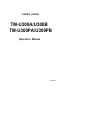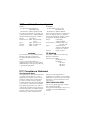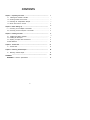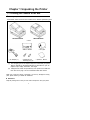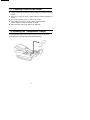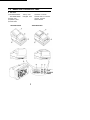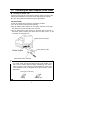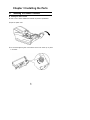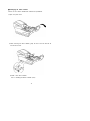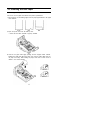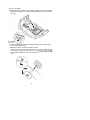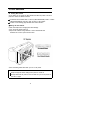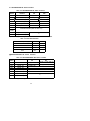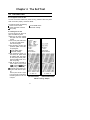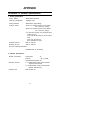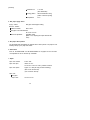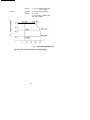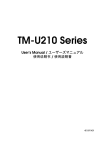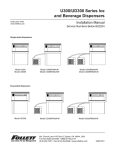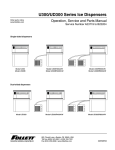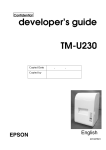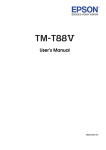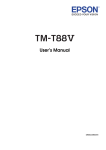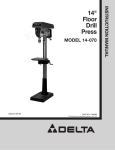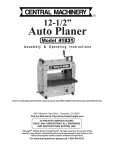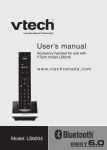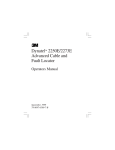Download Epson TM-U300A Operator`s manual
Transcript
TM-U300A/U300B/U300PA/U300PB Operator’s Manual Using this online operator’s guide The words on the left side of this screen are bookmarks for all the topics in this guide. Use the scroll bar next to the bookmarks to find any topic you want. Click a bookmark to instantly jump to its topic. (If you wish, you can increase the size of the bookmark area by dragging the dividing bar to the right.) Use the scroll bar on the right side of this screen to move through the text. Use the zoom tools to magnify or reduce the page display. Click the Find button if you want to search for a particular term. (However, using the bookmarks is usually quicker.) Complete online documentation for Acrobat Reader is located in the Help directory for Acrobat Reader. Return to main menu 1 station printer TM-U300A/U300B TM-U300PA/U300PB Operator’s Manual 400137504 All rights reserved. No part of this publication may be reproduced, stored in a retrieval system, or transmitted in any form or by any means, mechanical, photocopying, recording, or otherwise, without the prior written permission of Seiko Epson Corporation. No patent liability is assumed with respect to the use of the information contained herein. While every precaution has been taken in the preparation of this book, Seiko Epson Corporation assumes no responsibility for errors or omissions. Neither is any liability assumed for damages resulting from the use of the information contained herein. Neither Seiko Epson Corporation nor its affiliates shall be liable to the purchaser of this product or third parties for damages, losses, costs, or expenses incurred by purchaser or third parties as a result of: accident, misuse, or abuse of this product or unauthorized modifications, repairs, or alterations to this product, or (excluding the U.S.) failure to strictly comply with Seiko Epson Corporation’s operating and maintenance instructions. Seiko Epson Corporation shall not be liable against any damages or problems arising from the use of any options or any consumable products other than those designated as Original Epson Products or Epson Approved Products by Seiko Epson Corporation. Centronics is a trademark of Centronics Data Computer Corporation. Epson and ESC/POS are registered trademarks of Seiko Epson Corporation. NOTICE: The contents of this manual are subject to change without notice. Copyright 0 1992, 1994, 1997 by Seiko Epson Corporation, Nagano, Japan EMC and Safety Standards Applied Printer Product Name: TM-U300A/B, TM-U300PA/PB Model Name: M51JA/B, M51PA/PB AC Adapter Product Name:PA-6511/6513, PB-6509/6510 Model Name: M34PA, M34PB The following standards are applied only to the printers that are so labeled. (EMC is tested using the packaged AC adapter.) The following standards are applied only to the AC adapters that are so labeled. (The printer and the AC adapter together are applied to the EMC standards.) Europe: CE marking North America: EMI: FCC/ICES-003 Class A Japan: EMI: VCCI Class A Oceania: EMC: AS/NZS 3548 Taiwan: EMI: Class B Europe: CE marking Safety: EN60950 North America: Safety:UL 1950/CSA C22.2 No. 950 Japan: Safety: Electrical Appliance and Material Control Law of Japan Oceania: Safety: AS 3260 CE Marking WARNING The connection of a non-shielded printer interface cable to this printer will invalidate the EMC standards of this device. The printer conforms to the following Directives and Norms: Directive 89/336/EEC EN 55022 Class B EN 50082-1 IEC 801-2 IEC 801-3 IEC 801-4 You are cautioned that changes or modifications not expressly approved by SEIKO EPSON could void your authority to operate the equipment. FCC Compliance Statement For American Users This equipment has been tested and found to comply with the limits for a Class A digital device, pursuant to Part 15 of the FCC Rules. These limits are designed to provide reasonable protection against harmful interference when the equipment is operated in a commercial environment. Operation of this equipment in a residential area is likely to cause harmful interference, in which case the user will be required to correct the interference at his own expense. FOR CANADIAN USERS This Class A digital apparatus complies with Canadian ICES-003. This equipment generates, uses, and can radiate radio frequency energy and, if not installed and used in accordance with the instruction manual, may cause harmful interference to radio communications. Cet appareil numérique de la classe A est conforme à la norme NMB-003 du Canada. i INTRODUCTION The TM-U300A/U300B and TM-U300PA/U300PB printers are designed to provide a high cost-performance ratio. They are compact, light-weight, and highly reliable one-station printers using plastic mechanical frames. They have the following features and are applicable to the POS 1 station printer market. Compact and light-weight. l * High speed printing using logic-seeking. . High reliability and long life due to the use of stepping motors for both carriage return and paper feeding. Printing color switch (red/black) available. * Various formats are possible because the paper feeding pitch is selectable. . High general control utility based on the ESC/POS® standard. l 2 drawers can be driven due to the internal drawer interface. Character font (7 X 9, 9 X 9) is selectable. * Semi-automatic paper loading. l l * Compact AC adapter power supply. . An auto-cutter unit is provided and full cut/partial cut is selectable by command. A take-up device is included. (Standard only for the TM-U300A/U300PA) l Function Available Interface TM-U300A With auto-cutter With take-up device Serial TM-U300B With auto-cutter Serial TM-U300PA With auto-cutter With take-up device Parallel TM-U300PB With auto-cutter Parallel Please be sure to read the instructions in this manual carefully before using your new Epson printer. ii CONTENTS Chapter 1 Unpacking the Printer ........................................................................... 1-1 Checking the Contents of the Box .................................................................. 1-2 Choosing a Place for the Printer.. ................................................................... 1-3 Removing the Transportation Damper.. ......................................................... 1-4 Names and Functions of Parts ...................................................................... Chapter 2 Before Setting Up .................................................................................. 2-1 Connecting the AC adapter to the Printer.. .................................................... 2-2 Connecting the Host Computer to the Printer.. .............................................. Chapter 3 Installing the Parts.. ............................................................................... 1 1 2 2 3 5 5 6 8 3-1 Installing the Ribbon Cassette.. ...................................................................... 8 11 3-2 Installing the Roll Paper.. ............................................................................. 3-3 Adjusting the Paper Near-End Detector ...................................................... 17 19 3-4 DIP Switches ................................................................................................ Chapter 4 The Self Test ........................................................................................ 21 The Self Test ................................................................................................ 21 Chapter 5 Removing Jammed Paper ................................................................... 22 Removing Jammed Paper.. .......................................................................... 22 4-1 5-1 APPENDIX ............................................................................................................... APPENDIX A General Specifications................................................................ iii 23 23 Chapter 1 Unpacking the Printer 1-1 Checking the Contents of the Box n Checking the parts The illustration below shows the items included for the standard specification printer. TM-U300A/U300PA TM-U300B/U300PB l l l AC adapter (*1) l Printer Ribbon cassette Hexagonal lock screws (2 pcs) (*2) l l Roll paper Operator’s Manual (*1) One of eight types of AC adapters may be included with your printer. Refer to Appendix A, General Specifications for information on your AC adapter’s input voltage, dimensions, and weight. (*2) Hexagonal lock screws are provided only if the printer has a serial interface. See note on page 7 for more information about these screws. Make sure no parts are missing or damaged. If you find any damaged or missing parts, please contact your dealer for assistance. n Maintenance Keep the packing case in case you ever need to transport or store your printer. 1 1-2 n n n n n Choosing a Place for the Printer Avoid locations that are subject to direct sunlight or excessive heat (near heaters). Avoid using or storing the printer in places subject to excessive temperatures or moisture. Do not use or store the printer in a dusty or dirty location. When setting up the printer, choose a stable, horizontal location. Intense vibration or shock may damage the printer. Ensure the printer has enough space to be used easily. 1-3 Removing the Transportation Damper The transportation damper must be removed before turning on the printer. Open the printer cover, and remove this material as follows: 2 1-4 Names and Functions of Parts n Part names ➀ TM-U300A/U300PA: TM-U300B/U300PB: ➁ Printer cover ➂ Operation panel ➃ Power switch TM-U300A/U300PA Take-up cover Roll-paper cover ➄ Interface connector ➅ Drawer kick-out connector ➆ Power connector ➇ DIP switches TM-U300B/U300PB n Operation panel Panel Switches ➀ POWER switch Turn the printer ON and OFF. ➁ FEED switch Feeds roll paper. * Feeds roll paper based on the line feed amount set by ESC 2 and ESC 3. Panel Lights (LED) ➂ POWER LED (green) On when power is turned on. ➃ PAPER LED (red) On when the paper roll near the end. Blinks when an error has been detected, when the printer is in the test printing standby state, or when printing has stopped due to exceeding the allowable print duty cycle. 4 Chapter 2 Before Setting Up 2-1 Connecting the AC Adapter to the Printer n Plugging in AC adapter CAUTIONS: * Before connecting the printer to the power supply, make sure that the voltage and power specifications match the printer’s requirements. - Using an incorrect power supply can cause serious damage to the printer. Connect the AC adapter according to the following procedure. ➀ Make sure the printer is turned off. ➁ Plug the power cable connector into the printer’s power connector with the arrow mark facing upward. (You can remove the power cable by grasping the connector firmly at the arrow mark and pulling straight out.) ower Connector Frame ➂ Plug the power cord into the outlet, and turn on the power. ➃ Be sure to ground the printer with the frame ground screw on the board at the rear side of the unit via a F.G cable. 5 2-2 Connecting the Host Computer to the Printer n Connecting the interface cable Connect the printer with the host ECR (host computer) through an interface cable matching the specifications of the printer and the host ECR (host computer). Be sure to use a drawer that matches the printer’s specifications. <TM-U300A/U300B> Connect the interface cable according to the following procedure. ➀ Turn off the printer and the ECR (host computer). ➁ Plug the interface cable connector into the interface connector on the printer; then fasten the screw on both sides of the connector. ➂ Plug the drawer kick-out cable connector into the drawer kick-out connector on the printer. (When removing the drawer kick-out cable, press in on the connector’s clip and pulling out.) Drawer Kick-out Connector , Drawer Kick-out Cable Serial Interface Cable Connector r I NOTE: l Your printer comes with inch-type hexagonal lock screws installed. If you plan to use an interface cable that requires millimeter-type lock screws, replace the inch-type screws with the enclosed millimeter-type screws using a hex screwdriver (5 mm). To distinguish the two types of screws, see the figure below. Notch (one or more line) Inch-type Millimeter-type 6 <TM-U300PA/U300PB> Connect the interface cable according to the following procedure. ➀ Turn off the printer, and the ECR (host computer). ➁ Plug the interface cable connector into the interface connector on the printer. ➂ Squeeze the wire clips together until they lock in place on both sides of the connector. ➃ Attach the ground wire to the ground connector on the bottom of the printer. ➄ Plug the drawer kick-out cable connector into the drawer kick-out connector on the printer. (When removing the drawer kick-out cable, press in on the connectors clip and pulling out.) Drawer Kick-out Connector Drawer Kick-out Cable Interface Conne 7 Chapter 3 Installing the Parts 3-1 Installing the Ribbon Cassette n Installing the ribbon cassette Be sure to use a ribbon cassette that matches the printer’s specifications. ➀ Open the printer cover. ➁ Turn the ribbon-tightening knob in the direction of the arrow to take up any slack in the ribbon. ➂ Fit the ribbon between the head unit and the ribbon mask. Then push the cassette firmly into position. ➃ Turn the ribbon-tightening knob five or six times in the direction of the arrow to feed the ribbon smoothly into place between the head unit and the ribbon mask. - Check that the ribbon is not twisted or creased. CAUTION: . Do not turn the ribbon-tightening knob in the reverse direction. ➄ Close the printer cover. ■ Exchanging the ribbon cassette Be sure to use a ribbon cassette that matches the specifications. ➀ Open the printer cover. ➁ When removing the ribbon cassette, grasp the tab on the left side and lift the left side out first. ➂ Install a new ribbon cassette. See 3-1 Installing the Ribbon Cassette ➁ to ➄. 10 3-2 Installing the Roll Paper n Installing the roll paper for TM-U300A/U300PA Be sure to use roll paper that matches the printer’s specifications. ➀ Using scissors, cut the leading edge of the roll paper perpendicular to the paper feed direction. l-H.-Au. Good Bad Bad ➁ Open the printer cover and the take-up cover. l Check that the ribbon cassette is properly installed. ➂ Load the roll paper while lightly pressing the left roll-paper holder outward. Release the holder after fitting the paper core onto the holder. Make sure the roll paper turns freely. When loading roll paper, make sure to insert so that it rotates in the correct direction. Correct Incorrect ➃ Turn on the printer. ➄ While leaving some slack in the roll paper, insert the end of the roll paper straight into the paper inlet. The printer automatically feeds the roll paper into the printer. ➅ Press the FEED switch to continue feeding the paper until it extends about 20 cm beyond tear-off edge. ➆ Remove the take-up spool from the take-up frame. Remove the side of the spool and insert the end of the paper roll (journal paper when using 2-ply paper and 3-ply paper) into the groove on the spool and wrap the roll paper around the spool two or three times. Install the flange to flange shaft. 12 ➇ Install the take-up spool to the take-up frame. ➈ Tear off the receipt paper by the cutter when using the 2-ply paper and 3-ply paper. ➉ Close the printer cover and the take-up cover. ■ Installing the roll paper for TM-U300B/U300PB Be sure to use roll paper that matches the printer's specifications. ➀ Using scissors, cut the leading edge of the roll paper perpendicular to the paper feed direction. Good Bad Bad ➁ Open the printer cover and the roll-paper cover. l Check that the ribbon cassette is properly installed. ➂ Load the roll paper while lightly pressing the left roll-paper holder outward. Release the holder after fitting the paper core onto the holder. Make sure the roll paper turns freely. When loading roll paper, make sure to insert so that it rotates in the correct direction. ➃ Turn on the printer. ➄ While leaving some slack in the roll paper, insert the end of the roll paper straight into the paper inlet. The printer automatically feeds the roll paper into the printer. Roll Paper ➅ Tear off any extra paper at the tear-off edge by pulling the paper toward you. ➆ Close the printer cover and the roll-paper cover. n Exchanging the paper roll Be sure to use roll paper that matches the printer’s specifications. <TM-U300A/U300PA> ➀ Open the printer cover and the take-up cover. Remove the journal paper and the receipt paper. While pressing the FEED switch, remove the remaining paper by pulling it out in the direction of the arrow. ➁ Install a new roll paper. See Installing the Roll Paper for TM-U300A/U300PA ➀ to ➉. ➀ Open the printer cover and the roll-paper cover. Remove the roll paper. While pressing the FEED switch, remove the remaining paper by pulling it out in the direction of the arrow. ➁ Install a new roll paper. See Installing the Roll Paper for TM-U300B/U300PB ➀ to ➆. 16 3-3 Adjusting the Paper Near-End Detector ■ The paper near-end detector The paper near-end detector senses when the paper is nearing its end and turns on the PAPER LED. The paper near-end detector can be adjusted according the thickness of the paper core. n Adjusting the paper near-end detector Roll paper differs in paper core size, so you may need to adjust the paper nearend detector. ➀ Make sure the paper core inside diameter (Ød) is 10.5 to 12.5 mm. ➁ Measure the paper core thickness A (Refer to Figure below) for the roll paper to be used. ➂ Determine the corresponding adjustment value from the table below. Table 3-1. Paper Core Thickness and its Graduation Degrees Dimension A Adjustment value #1 4.5 mm I \ 17 A . ➃ The adjusting screw which holds the roll paper near-end detector, may be loosened and then set the top of “B” to the adjustment value found in ➂, and tighten the adjusting screw. (The adjusting screw can be turned with a coin.) Screw ➄ Be sure that the detecting lever operates smoothly after finishing the adjustment. NOTES: l Since the adjustment values in Table 3-1 are calculated from standard measurements, there may be some variations depending on the model. * If a roll paper with a red end mark at the paper end is used, this mark may cause the paper to stick together. If this occurs, the dimension A differs from the table. - Be sure that the detecting lever operates smoothly after finishing the adjustment. * If the roll paper becomes loose due to poor paper quality, the detector may operate incorrectly. 18 3-4 DIP Switches n Locating DIP switches On the bottom of your printer are DIP switches that allow the printer to be set or perform a number of different functions. . The switches are numbered SW-1 to SW-10 (TM-U300A/U300B) or SW-1 to SW-8 (TM-U300PA/U300PB), from left to right as shown in figure below. . The lists on the following page describe each switch’s function. ■ Setting the DIP switches Follow these steps when changing DIP switch settings. ➀ Turn the printer power switch off. ➁ Flip the DIP switches using tweezers or other narrow-ended tool. Switches are on when up and off when down. ➂ The new setting takes effect when you turn on the printer. NOTES: * Always change DIP-switch settings when printer is turned off. . Changes made with the power on have no effect until you turn the printer off and then on again. 19 n TM-U300A/U300B DIP Switch Functions Table 3-2. TM-U300A/U300B DIP Switch Functions Switch Function ON OFF SW-1 Data receive error Ignored Prints “?” SW-2 Receive buffer capacity 40 bytes Approx. 1 Kbyte SW-3 / Handshaking SW-4 Word length 7 bits 8 bits SW-5 Parity check On Off SW-6 Parity selection Even Odd SW-7 ( XON/XOFF ( DSR/DTR Baud rate selection (Refer to Table 3-3.) SW-8 SW-9 (Internal use) SW-10 (Internal use) *) setting of DIP switches 9 and 10 in the TM-U300A/U300B. *) Do not change theTable 3-3. Baud Rate Selection Transmission Speed (bps) SW-7 SW-8 1200 ON ON 2400 OFF ON 4600 ON OFF 9600 OFF OFF ■ TM-U300PA/U300PB DIP Switch Functions Table 3-4. TM-U300PA/U300PB DIP Switch Functions Switch Function SW-1 Auto-feed Receive buffer capacity (Internal use) (Internal use) SW-2 SW-3 SW-4 SW-5 SW-6 SW-7 SW-8 *) (Internal (Internal (Internal (Internal use) use) use) use) ON Always enable 0 byte ) Fixed to ON. OFF Depends on AUTO FEED XT Approx. 1 Kbyte *) Fixed to OFF. *) Fixed to ON. *) Fixed to ON. * *) Do not change the setting of DIP switches 3 to 8 in the TM-U300PA/U300PB. 20 Chapter 4 The Self Test 4-1 The Self Test n The purpose of the self test The self test checks whether the printer has any problems. When the printer does not function properly, contact the dealer. The self test checks the following - Control circuit functions - Printer mechanism functions * Print quality n Running the self test Run the self test only when roll paper is loaded the printer. ➀ Make sure the ribbon cassette and paper have been installed properly. ➁ Turn on the power while holding down the FEED switch. The self test begins. ➂ The following contents are printed for printer current status printing first. * Control ROM version - DIP-switch settings ➃ After printing the printer current status, the printer blinks the PAPER LED and enters the test printing standby state. Press the FEED switch to restart test printing. ➄ After the printer completes a certain number of lines, it prints “* * completed * + w, and stops printing automatically. The printer goes off-line during and after self-test printing. Turn the power off and on again to put the printer on-line before transmitting data from the host computer. * - Control ROM version - DIP-switch settings * (TM-U300A/U300B) (TM-U300PA/U300PB) Self-test Printing Samples 21 Chapter 5 Removing Jammed Paper 5-1 Removing Jammed Paper ■ Removing jammed paper Remove jammed paper according to the following steps. ➀ Open the roll-paper take-up cover (TM-U300A/U300PA) or the roll-paper cover (TM-U300B/U300PB). ➁ Then turn the paper-feed knob and remove any jammed paper. ➂ Reload roll paper, and close the roll-paper take-up cover (TM-U300A/U300PA) or the roll-paper cover (TM-U300B/U300PB). See 3-2, Installing the Roll Paper. 22 APPENDIX APPENDIX A General Specifications 1. Printing specifications Printing method: Serial impact dot matrix Head wire arrangement: Serial-type 9 pin Printing directions: Bi-directional (logic-seeking) Lines per second: Approx. 3.5 LPS (40 columns, 16 CPI, Single color continuous printing) Approx. 5.6 LPS (20 columns, 16 CPI, Single color continuous printing) In the case of heavy use, printing stops to * protect the head. In this case the actual lines per second may be lower. (LPS: Lines Per Second) (CPI: Characters Per Inch) Characters per line: Refer to Table A-1 Character per inch: Refer to Table A-1 Print color switching mechanism: Selectable black or red printing 2. Character specifications Number of characters: Character structure: Alphanumeric: 95 Graphics: 126 X 7 tables International characters: 32 7 x 9 (Total number of dots in the horizontal direction: 400 half dots) 9 x 9 (Total number of dots in the horizontal direction: 406 half dots) Character size: Refer to Table A-1 23 Table A-1. Character Size, Characters Per Line, Characters Per Inch ( 1) 7 X 9 font is the default. ( 2) ANK: Alphanumeric and Kana * * [Units: mm] Example) 7 X 9 font 1.59 1.24 3. Ribbon Ribbon cassette type: Exclusive ribbon cassette ERC-38 ( *) Color: Black and Red, Black, Purple Ribbon life: Black: Approx. 1,500,000 characters (In case of using 2-color type) Red: Approx. 750,000 characters Ribbon cassette overall dimensions: Refer to Figure A-1 Units: mm1 Figure A-1. ERC-38 Overall Dimensions ( ) Single-color ribbons [Part No.:ERC-34(P)(purple) or ERC-34(B)(black)] and P-color ribbon [Part No.:ERC-34(B/R)(black and red)] are also available. In case of using the single-color ribbon, the print color selection command, ESC r must not be used. 24 * [Condition] * Character font: 7 X 9 font (with descenders) * Printing pattern: ASCII 96-character rolling pattern continuous printing - Temperature: 25°C 4. Roll paper supply device Roll paper shaft-support loading Supply method: Near-end detector: Micro switch - Detection method: - Roll paper core inside diameter: Ø 10.5 to 12.5 mm Adjustable slider (Refer to 3-3, Adjusting the Paper Near-End Detector) - Near-end adjustment: 5. Roll paper take-up device The TM-U300A and TM-U300PA are equipped with a take-up device. The paper is automatically take-up by the paper feed motor. 6. Auto-cutter Both the TM-U300A/U300B and TM-U300PA/U300PB are equipped with the auto-cutter. Full-cut/partial-cut can be executed by commands. 7. Paper Paper feed method: Friction feed Paper feed pitch: Default 1/6 inch Can be set in 1/144 inch units by software command. Paper feed speed: Approx. 4.17 IPS (25 LPS) (continuous feeding) (IPS: Inches Per Second) (LPS: Lines Per Second) Paper size: * Roll paper Paper width: 76 mm ± 0.5 mm 25 Maximum diameter: Ø 83 mm (When 2-ply or 3-ply paper is used. When 1-ply paper is employed, the maximum diameter shall be Ø 60 mm.) Paper core inside diameter: Ø 10.5 to 12.5 mm * Normal paper Paper thickness: 0.06 to 0.85 mm Weight: 52.3 g/m2 to 64 g/m2 (45 to 55 kg/1000 sheets/1091 X 788 mm) * Pressure sensitive paper Maximum 1 original + 2 copies. Copy capability is considerably affected by the ambient temperature. Refer to table A-2. Relationship between Ambient Temperature and Number of Copies. Paper thickness: Total thickness shall be a 0.2 mm or less combination of 0.05 to 0.08 mm sheets. Paper thickness to be auto cut should be 0.06 mm + 0.06 mm, and the total thickness shall be a 0.12 mm or less. Table A-2. Relationship between Ambient Temperature and Number of Copies / Number of Copies 1 1 original + 1 copy 1 original + 2 copies Temperature 1 5 to 40 °C 1 Approx. 25°C 8. Receive buffer Either 40 bytes or approx. 1 Kbyte is selectable using DIP switch. (TM-U300A/U300B) Either 0 byte or approx. 1 Kbyte is selectable using DIP switch. (TM-U300PA/U300PB) 9. Electrical characteristics Opening power supply: Packaged AC adapter One of the following 4 AC adapters is selected, depending on the local power: 26 Humidity: Storage: -10 to 50°C (excluding paper and ribbon cassette) Operating: 20 to 80°C (non-condensing) Storage: 20 to 90% (non-condensing, excluding paper and ribbon cassette) Figure A-2. Operating Temperature and Humidity Range 28