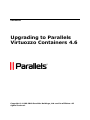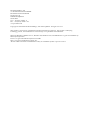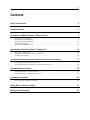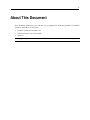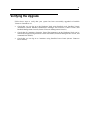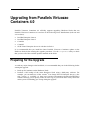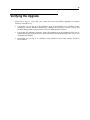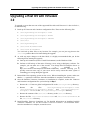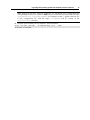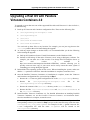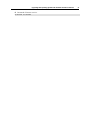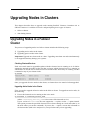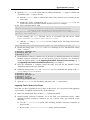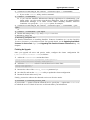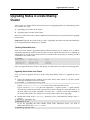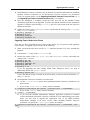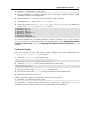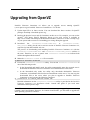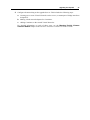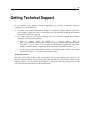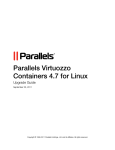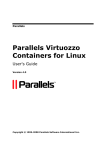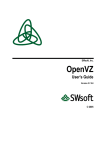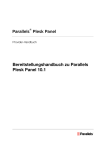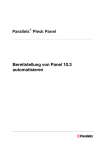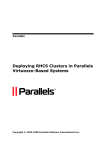Download Virtuozzo SWsoft OpenVZ User`s guide
Transcript
Parallels
Upgrading to Parallels
Virtuozzo Containers 4.6
Copyright © 1999-2010 Parallels Holdings, Ltd. and its affiliates. All
rights reserved.
Parallels Holdings, Ltd.
c/o Parallels International GMbH.
Parallels International GmbH
Vordergasse 49
CH8200 Schaffhausen
Switzerland
Tel: + 49 (6151) 42996 - 0
Fax: + 49 (6151) 42996 - 255
www.parallels.com
Copyright © 1999-2010 Parallels Holdings, Ltd. and its affiliates. All rights reserved.
This product is protected by United States and international copyright laws. The product’s underlying
technology, patents, and trademarks are listed at http://www.parallels.com/trademarks.
Microsoft, Windows, Windows Server, Windows NT, Windows Vista, and MS-DOS are registered trademarks of
Microsoft Corporation.
Linux is a registered trademark of Linus Torvalds.
Mac is a registered trademark of Apple, Inc.
All other marks and names mentioned herein may be trademarks of their respective owners.
3
Contents
About This Document
4
Upgrade Scenarios
5
Upgrading from SWsoft Virtuozzo 3.0 Service Pack 1
7
Preparing for the Upgrade ............................................................................................................................ 8
Upgrading Licenses Manually ..................................................................................................................... 9
Upgrading Virtuozzo Software .................................................................................................................. 10
Verifying the Upgrade................................................................................................................................ 11
Known Issues and Restrictions .................................................................................................................. 12
Upgrading from Parallels Virtuozzo Containers 4.0
14
Preparing for the Upgrade .......................................................................................................................... 14
Upgrading to Parallels Virtuozzo Containers 4.6 ....................................................................................... 15
Verifying the Upgrade................................................................................................................................ 16
Upgrading Host Operating Systems with Parallels Virtuozzo Containers
17
Upgrading a Host OS with Virtuozzo 3.0 .................................................................................................. 18
Upgrading a Host OS with Parallels Virtuozzo Containers 4.0.................................................................. 20
Upgrading Nodes in Clusters
22
Upgrading Nodes in a Failover Cluster ...................................................................................................... 22
Upgrading Nodes in a Data Sharing Cluster .............................................................................................. 25
Upgrading from OpenVZ
28
Performing Post-Upgrade Operations ........................................................................................................ 29
Rolling Back to a Previous Version
31
Getting Technical Support
32
4
About This Document
This document familiarizes you with the way to upgrade the following products to Parallels
Virtuozzo Containers 4.6 for Linux:
Parallels Virtuozzo Containers 4.0
SWsoft Virtuozzo 3.0 Service Pack 1
OpenVZ
Note: Upgrading from the Beta version of Parallels Virtuozzo Containers 4.6 is not supported.
5
Upgrade Scenarios
Before beginning the upgrade process, it is important to choose the proper upgrade scenario.
Doing so will help you avoid difficulties you may otherwise encounter and will also ensure you
can successfully solve any problems that may still occur. You can use one of the following
scenarios to upgrade your system:
First Scenario
Typically, you perform a straightforward upgrade of an existing system. Detailed information on
how to upgrade your system using this scenario is provided in the following sections of this
document:
Upgrading from SWsoft Virtuozzo 3.0 Service Pack 1 (p. 7)
Upgrading from Parallels Virtuozzo Containers 4.0 (p. 14)
Upgrading from OpenVZ (p. 28)
Second Scenario
You want to upgrade the Host operating system (Host OS) installed on your server together with
the Parallels Virtuozzo Containers software running on it. In this case, follow these steps:
1 Back up all important Virtuozzo and Container configuration files.
2 Reinstall the Host operating system on the server.
3 Restore the backed up Virtuozzo and Container configuration files.
4 Install Parallels Virtuozzo Containers 4.6 on the server.
Detailed information on this scenario is given in Upgrading Host Operating Systems with
Parallels Virtuozzo Containers (p. 17).
Third Scenario
You have a spare server to perform a new Parallels Virtuozzo Containers 4.6 installation. In this
case, follow these steps:
1
Install Parallels Virtuozzo Containers 4.6 on the spare server. If the license that you own is
in the old license format, refer to the Upgrading License Manually section (p. 9) below for a
way to upgrade the license to the Parallels Virtuozzo Containers 4.6 format; then use it
during a fresh installation.
2 Migrate all Containers from the Hardware Node you want to upgrade to the spare server.
3 If you store the Container (called Virtual Environment in SWsoft Virtuozzo 3.5.1 Service
Pack 1) backups on the same Hardware Node, copy the backup folder to the spare server.
4 Check that all the Containers on the spare server can be started and stopped. To do this, use
Parallels Virtual Automation, Parallels Management Console, and Parallels Virtuozzo
Containers command-line utilities.
5 Reinstall the operating system on the Hardware Node.
Upgrade Scenarios
6
6 Install Parallels Virtuozzo Containers 4.6 on the Hardware Node.
7 Migrate the Containers back from the spare server to the Hardware Node, if necessary.
Consult the Parallels Virtuozzo Containers 4.6 User's Guide and Parallels Virtuozzo Containers
4.6 Installation Guide for detailed information on how to migrate Containers between Hardware
Nodes and to perform a clean installation of Parallels Virtuozzo Containers 4.6, respectively.
Upgrade Specifics
When upgrading the Hardware Nodes included in a Virtuozzo Group (called the Virtuozzo
cluster in SWsoft Virtuozzo 3.5.1 Service Pack 1), do the following:
1
Upgrade all Slave Nodes in the Group.
2 Upgrade the Master Node.
7
Upgrading from SWsoft Virtuozzo 3.0
Service Pack 1
Parallels Virtuozzo Containers 4.6 officially supports upgrading Hardware Nodes that run
SWsoft Virtuozzo 3.0 Service Pack 1 and one of the following Linux distributions (both x86 and
x64 versions):
Red Hat Enterprise Linux 4
CentOS 4
It is recommended that you install the latest Parallels Virtuozzo Containers update on the
Hardware Node before starting the upgrade procedure. Use the vzup2date utility to check
that you have all of the available updates installed on the Node.
Upgrading from SWsoft Virtuozzo 3.0 Service Pack 1
8
Preparing for the Upgrade
Follow the below steps to prepare for the upgrade procedure:
1
Carefully read the information given in the Known Issues and Restrictions section (p. 12).
This will help you avoid possible problems related to the upgrade and successfully solve any
problems that may appear.
2 Check if the license installed on the Hardware Node can be upgraded to support Parallels
Virtuozzo Containers 4.6. Parallels Virtuozzo Containers 4.6 does not support the old
licensing format; so you need to upgrade the license to use it with Parallels Virtuozzo
Containers 4.6. To check if your license is upgradeable, follow the
https://register.parallels.com/vz_key_maintenance link, enter the license key number and the
email you used when purchasing the license in the respective fields, and click the Check
Maintenance button. The system will inform you if the license can be automatically
upgraded.
Note: If your license cannot be upgraded automatically, see the Upgrading Licenses Manually
section below to learn how to upgrade licenses manually.
3 Obtain the Parallels Virtuozzo Containers 4.6 distribution set. Download the vzinstalllinux-i386.bin or vzinstall-linux-x86_64 utility (for the x86 or x86-64
version of Parallels Virtuozzo Containers 4.6, respectively) from the Parallels web site. You
can then use these utilities to download Parallels Virtuozzo Containers 4.6 to your server
and install it there.
4 As with any major changes to the hard disk, it is recommended that you do the following
before starting the upgrade:
Back up all Virtual Environments on the Hardware Node.
Perform a full backup of the entire Virtuozzo server using a third-party software. For
example, you can make use of the Acronis® True Image Echo™ Enterprise Server (a
free
trial
version
is
available
at
http://www.acronis.com/enterprise/download/ATIESWin/) software allowing you to
quickly create an exact copy of your server and to easily restore the entire system if
something goes wrong during the upgrade.
Upgrading from SWsoft Virtuozzo 3.0 Service Pack 1
9
Upgrading Licenses Manually
Generally, your license is automatically upgraded to support Parallels Virtuozzo Containers 4.6
during the installation if you have a valid SUS (Software Update Service) or Maintenance
contract with Parallels (formerly SWsoft). If you do not have such a contract, contact your sales
representative for further information.
If you have a valid SUS or Maintenance contract, but the checking procedure has detected that
your license is not upgradeable, use one of the following methods to obtain an upgraded license:
Follow the https://register.parallels.com/vz_key_upgrade/ link, enter the license key number
and the email you used when purchasing the license in the respective fields, and click the
Upgrade button. You will then receive an email containing the new product key for Parallels
Virtuozzo Containers 4.6.
Contact your sales representative, and request a license upgrade.
If you have access to the KA (Parallels Key Administrator) server, log in to this server, and
upgrade your license manually.
You will have to manually enter the upgraded license key when performing the upgrade.
Notes:
1. Even if your license is not upgradeable, you can still upgrade to Parallels Virtuozzo
Containers 4.6. However, you will need to install a valid license on the Hardware Node before
you can start using the Parallels Virtuozzo Containers software.
2. Detailed information on Parallels Virtuozzo Containers licenses is provided in the Parallels
Virtuozzo Containers 4.6 User's Guide.
Upgrading from SWsoft Virtuozzo 3.0 Service Pack 1
10
Upgrading Virtuozzo Software
To upgrade your system to Parallels Virtuozzo Containers 4.6, do the following:
1
Download
the
vzinstall-linux-i386.bin
or
vzinstall-linuxx86_64.bin utility (for the x86 or x86-64 version of Parallels Virtuozzo Containers 4.6,
respectively) from the Parallels web site.
The process of downloading and installing Parallels Virtuozzo Containers 4.6 with the
vzinstall-linux-i386.bin and vzinstall-linux-x86_64.bin utilities is
the same. Therefore, we use a generic term vzinstall-linux.bin to indicate both
utilities throughout this document.
2 Run the chmod a+x vzinstall-linux.bin command to make the vzinstalllinux.bin utility executable.
3 Execute the vzinstall-linux.bin utility. You can run vzinstall-linux.bin in
one of the following modes:
In the 'Download and install' mode, the utility automatically starts the upgrade after it
has downloaded the Parallels Virtuozzo Containers 4.6 installation files to the server.
In the 'Download only' mode, the utility only downloads the Parallels Virtuozzo
Containers 4.6 installation files but does not install them on the server. You can copy the
downloaded files to the server you plan to upgrade to Parallels Virtuozzo Containers 4.6
and execute the following command:
# ./virtuozzo-4.6.0-<build_version>-<arch>.sfx
Detailed information on the vzinstall-linux.bin utility is provided in the Parallels
Virtuozzo Containers 4.6 Installation Guide.
During the upgrade, you will have to complete the same steps as those described in the Parallels
Virtuozzo Containers 4.6 Installation Guide for installing Parallels Virtuozzo Containers 4.6 on
a fresh Linux distribution, except for the step where you are asked to upgrade your current
license. When deciding on whether to upgrade the license, keep in mind the following:
You must have an active Internet connection for the license upgrade to complete.
You can decline the license upgrade and enter the upgraded license later. Consult the
previous section for the information on how to manually upgrade licenses.
If you decline to upgrade the license or your license is non-upgradeable, you will be
prompted to enter a valid Parallels Virtuozzo Containers 4.6 license during the upgrade
procedure.
Once your license is upgraded, you will not be able to auto-return to the old licensing
format. If, however, you decide to downgrade to one of the previous versions of Parallels
Virtuozzo Containers, contact the Parallels support team.
11
Verifying the Upgrade
Follow these steps to verify that your system has been successfully upgraded to Parallels
Virtuozzo Containers 4.6:
Check that you can log in to the Hardware Node using Parallels tools: Parallels Virtual
Automation (former Parallels Infrastructure Manager and Virtuozzo Control Center) and
Parallels Management Console (former Virtuozzo Management Console).
Check that all Containers (formerly Virtual Environments) on the Hardware Node can be
started and stopped (using Parallels Virtual Automation, Parallels Management Console, and
command-line utilities).
Check that you can log in to Containers using Parallels Power Panel (former Virtuozzo
Power Panels).
Upgrading from SWsoft Virtuozzo 3.0 Service Pack 1
12
Known Issues and Restrictions
When upgrading to Parallels Virtuozzo Containers 4.6, take into account the following:
Parallels Virtuozzo Containers 4.6 uses a new license format. Make sure that your current
license is upgradeable or that you have a new license before starting the upgrade procedure.
New vzabackup/vzarestore utilities are used in Parallels Virtuozzo Containers 4.6 for
managing Container backups. If you are backing up Containers to be restored on Hardware
Nodes running Virtuozzo 3.0 Service Pack 1 or restoring Container backups made with the
help of Virtuozzo 3.0 Service Pack 1, use the vzbackup/vzrestore utilities instead.
It is not possible to renew a backup created with Virtuozzo 3.0 Service Pack 1 in Parallels
Virtual Automation or Parallels Power Panel. As a workaround, delete the old backup and
then create a new one in two separate steps.
New vznetcfg command options are used in Parallels Virtuozzo Containers 4.6 for
managing the Parallels Virtuozzo Containers network. However, the majority of old
vznetcfg command options are also supported to provide the backward compatibility
with Virtuozzo 3.0 Service Pack 1.
The vzsnapshot utility is no longer supported in Parallels Virtuozzo Containers 4.6.
The support for managing ftp servers, Web servers, and mail servers inside Containers by
means of Parallels Management Console has been dropped in Parallels Virtuozzo Containers
4.6.
The name-based hosting support—that is, the support for running Containers sharing a
single external IP address on a single Hardware Node—has been dropped in Parallels
Virtuozzo Containers 4.6.
The support for manually managing VE ID pools in a Virtuozzo cluster has been dropped.
In Parallels Virtuozzo Containers 4.6, Container IDs are automatically allocated within a
group of Nodes.
Requesting a new license via Parallels Management Console, Parallels Virtual Automation,
or the vzlicreq utility is no longer supported in Parallels Virtuozzo Containers 4.6.
Instead, follow the instructions given in the Upgrading Licenses Manually section (p. 9).
New configuration sample files are shipped with Parallels Virtuozzo Containers 4.6 and
used for creating Containers. If you have upgraded to Parallels Virtuozzo Containers 4.6 and
want to continue using old configuration samples, copy them from the
/etc/vz/conf/old_configs directory to the /etc/sysconfig/vz-scripts
directory on the Hardware Node.
Permissions involving the roles created on 3.0 Hardware Nodes using Virtuozzo Control
Center are not kept after upgrading to Parallels Virtuozzo Containers 4.6. To continue using
these roles on the upgraded Hardware Nodes, edit them one by one and reset the needed
permissions.
The passwords of Virtuozzo Control Center users (except for the password of the root
user) are not kept after upgrading to Parallels Virtuozzo Containers 4.6. To continue using
old user names to log in to Parallels Virtual Automation, use the Forgot your
password? link on the login page.
Upgrading from SWsoft Virtuozzo 3.0 Service Pack 1
13
The "Virtuozzo Control Center Users Self-Registration" functionality present in previous
versions of the Virtuozzo software and used by new users to self-register in Virtuozzo
Control Center and request Containers is no longer supported in Parallels Virtuozzo
Containers 4.6. Instead, you can register external user databases in Parallels Virtual
Automation and allow any users from the registered databases to request Containers by
assigning the Workflow User role to these users.
The submitted VE requests are not kept in Parallels Virtual Automation after upgrading to
Parallels Virtuozzo Containers 4.6. Processed the necessary requests before the upgrade.
The disabled Virtuozzo Control Center users are not kept after upgrading to Parallels
Virtuozzo Containers 4.6. To preserve a VZCC user, make sure that her or his login is
enabled before starting the upgrade procedure.
The settings related to the Container requesting functionality are not kept after
upgrading to Parallels Virtuozzo Containers 4.6. To re-enable this functionality, follow the
Workflow link under the Management group on the Parallels Virtual Automation left menu
and configure the necessary settings on the Setup tab of the Workflow window.
After upgrading Hardware Nodes running the Virtuozzo 3.0 software and participating in a
Virtuozzo cluster to Parallels Virtuozzo Containers 4.6, their membership in the cluster is
not kept. To continue centrally managing your Nodes using Parallels Virtual Automation,
create a new group and include all the upgraded Hardware Nodes in this group.
Logging in to a Hardware Node via Parallels Virtual Automation and Parallels Management
Console with the vzagent credentials is not supported after upgrading the Node to
Parallels Virtuozzo Containers 4.6. Use the root credentials instead.
After upgrading to Parallels Virtuozzo Containers 4.6, execute the following command on
the Hardware Node (or on the Master Node if you have united your Nodes into a group) to
update all Container backup caches:
# /opt/vzagent/bin/vzbackupsync
This is needed for the vzbackup and vzabackup utilities and the Parallels tools to
correctly display the existing Container backups on the Hardware Node. Run the same
command on a Hardware Node if the backups of Containers residing on this Node were
stored on a remote storage before the upgrade.
Hardware Nodes running Virtuozzo 3.0 Service Pack 1 and upgraded to Parallels Virtuozzo
Containers 4.6 continue using VZFS v1. That means that all legacy Containers on the
upgraded Nodes continue operating on VZFS v1 and all new Containers are also created on
the basis of this VZFS version. If you want to use VZFS v2 (which is the default VZFS
version on Hardware Nodes with fresh installations of Parallels Virtuozzo Containers 4.6)
on the upgraded Nodes, do the following:
a
Ascertain that the value of the VEFORMAT parameter in the global configuration file
(/etc/vz/vz.conf) is set to vz4.
b
Recreate the caches of all EZ OS templates installed on the Node by running the
following commands:
# vzpkg remove cache EZ_OS_Template_Name
# vzpkg create cache EZ_OS_Template_Name
All legacy Containers on the upgraded Hardware Nodes will continue using the old
Container directory layout. To convert these Containers to use the new Container layout,
execute the following command:
# vzctl convert CT_ID
You need to upgrade a Container to use the new directory layout if you plan to store the
Container private area on a shared storage (as it is the case in failover and data sharing
clusters). In all other cases, the upgrade to the new layout is not required.
14
Upgrading from Parallels Virtuozzo
Containers 4.0
Parallels Virtuozzo Containers 4.6 officially supports upgrading Hardware Nodes that run
Parallels Virtuozzo Containers 4.0 and one of the following Linux distributions (both x86 and
x64 versions):
Red Hat Enterprise Linux 4
Red Hat Enterprise Linux 5
CentOS 4
CentOS 5
SUSE Linux Enterprise Server 10 with Service Pack 1
It is recommended that you install the latest Parallels Virtuozzo Containers update on the
Hardware Node before starting the upgrade procedure. Use the vzup2date utility to check
that you have all of the available updates installed on the Node.
Preparing for the Upgrade
As with any major changes to the hard disk, it is recommended that you do the following before
starting the upgrade:
Back up all Containers on the Hardware Node.
Perform a full backup of the entire Hardware Node using a third-party software. For
example, you can make use of the Acronis® True Image Echo™ Enterprise Server (a free
trial version is available at http://www.acronis.com/enterprise/download/ATIESWin/)
software allowing you to quickly create an exact copy of your Node and to easily restore the
entire system if something goes wrong during the upgrade.
Upgrading from Parallels Virtuozzo Containers 4.0
15
Upgrading to Parallels Virtuozzo
Containers 4.6
To upgrade your system to Parallels Virtuozzo Containers 4.6, do the following:
1
Download
the
vzinstall-linux-i386.bin
or
vzinstall-linuxx86_64.bin utility (for the x86 or x86-64 version of Parallels Virtuozzo Containers 4.6,
respectively) from the Parallels web site.
The process of downloading and installing Parallels Virtuozzo Containers 4.6 with the
vzinstall-linux-i386.bin and vzinstall-linux-x86_64.bin utilities is
the same. Therefore, we use a generic term vzinstall-linux.bin to indicate both
utilities throughout this document.
2 Run the chmod a+x vzinstall-linux.bin command to make the vzinstalllinux.bin utility executable.
3 Execute the vzinstall-linux.bin utility. You can run vzinstall-linux.bin in
one of the following modes:
In the 'Download and install' mode, the utility automatically starts the upgrade after it
has downloaded the Parallels Virtuozzo Containers 4.6 installation files to the server.
In the 'Download only' mode, the utility only downloads theParallels Virtuozzo
Containers 4.6 installation files but does not install them on the server. You can copy the
downloaded files to the server you plan to upgrade to Parallels Virtuozzo Containers 4.6
and execute the following command:
# ./virtuozzo-4.6.0-<build_version>-<arch>.sfx
Detailed information on the vzinstall-linux.bin utility is provided in the Parallels
Virtuozzo Containers 4.6 Installation Guide.
During the upgrade, you will have to complete the same steps as those described in the Parallels
Virtuozzo Containers 4.6 Installation Guide for installing Parallels Virtuozzo Containers 4.6 on
a fresh Linux distribution. Consult this guide if you need more information about specific steps.
16
Verifying the Upgrade
Follow these steps to verify that your system has been successfully upgraded to Parallels
Virtuozzo Containers 4.6:
Check that you can log in to the Hardware Node using Parallels tools: Parallels Virtual
Automation (former Parallels Infrastructure Manager and Virtuozzo Control Center) and
Parallels Management Console (former Virtuozzo Management Console).
Check that all Containers (formerly Virtual Environments) on the Hardware Node can be
started and stopped (using Parallels Virtual Automation, Parallels Management Console, and
command-line utilities).
Check that you can log in to Containers using Parallels Power Panel (former Virtuozzo
Power Panels).
17
Upgrading Host Operating Systems with
Parallels Virtuozzo Containers
Along with upgrading the Parallels Virtuozzo Containers software, you may also wish to
upgrade the Host operating system (Host OS) installed on your server. The following table lists
the types of Host OS+Parallels Virtuozzo Containers (both Virtuozzo 3.0 Service Pack 1 and
Parallels Virtuozzo Containers 4.0) upgrades officially supported in Parallels Virtuozzo
Containers 4.6:
Host OS before upgrade
Host OS after upgrade
CentOS 4
CentOS 5
Red Hat Enterprise Server 4
CentOS 5
Red Hat Enterprise Server 4
Red Hat Enterprise Server 5
The procedure of upgrading Host OSs slightly differs depending on the Virtuozzo version
installed on the server and is described below.
Upgrading Host Operating Systems with Parallels Virtuozzo Containers
18
Upgrading a Host OS with Virtuozzo
3.0
To upgrade a server that runs one of the supported Host OSs and Virtuozzo 3.0 Service Pack 1,
do the following:
1
Back up all Virtuozzo and Container configuration files. These are the following files:
/etc/sysconfig/vz-scripts/*.conf
/etc/sysconfig/vz-scripts/*.mount
/etc/sysconfig/vz-scripts/*.umount
/etc/vz/*
/etc/sysconfig/vz
/etc/cron.d/venetclean
/etc/cron.d/vereboot
You can back up these files to any location. For example, you can just copy them to the
/vz/conf partition that is left intact during the upgrade.
2 As with any major changes to the hard disk, it is highly recommended that you do the
following before starting the upgrade:
a
Back up all Containers (former Virtual Environments) on the Hardware Node.
b
Perform a full backup of the entire Virtuozzo server using a third-party software. For
example, you can make use of the Acronis® True Image Echo™ Enterprise Server (a
free
trial
version
is
available
at
http://www.acronis.com/enterprise/download/ATIESWin/) software allowing you to
quickly create an exact copy of your server and to easily restore the entire system if
something goes wrong during the upgrade.
3 Reinstall the Host operating system on the server. When reinstalling the system, make sure
that the /vz partition is left intact. Once the installation is complete, restart the server.
4 Once the Parallels Virtuozzo Containers 4.6 installation is complete, restore the Virtuozzo
and Container configuration files you backed up in Step 1:
Restore the vz Virtuozzo global configuration file to the /etc/sysconfig directory.
Restore
the
files
/etc/sysconfig/vz-scripts/*.conf,
/etc/sysconfig/vz-scripts/*.mount,
and
/etc/sysconfig/vzscripts/*.umount to the /etc/sysconfig/vz-scripts directory.
Restore the contents of the /etc/vz/* directory to the /etc/vz directory.
Restore the files /etc/cron.d/venetclean and /etc/cron.d/vereboot to
the /etc/cron.d directory.
5 Install Parallels Virtuozzo Containers 4.6. For detailed information on installing Parallels
Virtuozzo Containers 4.6, see the Parallels Virtuozzo Containers 4.6 Installation Guide.
Once the installation is complete, restart the server.
Upgrading Host Operating Systems with Parallels Virtuozzo Containers
19
Note: During the Parallels Virtuozzo Containers 4.6 installation, new configuration files
corresponding to those you restored in Step 4 are put to the same directory under the name
configuration_file_name.rpmnew. For example, for the vz global Virtuozzo file,
a new configuration file with the name vz.rpmnew will be created in the
/etc/sysconfig directory.
6 Drop the quota currently set for Containers, and recalculate it:
# for i in $(ls /vz/root) ; do vzquota drop “${i}” ; done
# service vz restart
Upgrading Host Operating Systems with Parallels Virtuozzo Containers
20
Upgrading a Host OS with Parallels
Virtuozzo Containers 4.0
To upgrade a server that runs one of the supported Host OSs and Virtuozzo 3.0 Service Pack 1,
do the following:
1
Back up all Virtuozzo and Container configuration files. These are the following files:
/etc/sysconfig/vz-scripts/*.conf
/etc/sysconfig/vz
/etc/vz/*
/etc/cron.d/venetclean
/etc/cron.d/vereboot
You can back up these files to any location. For example, you can just copy them to the
/vz/conf partition that is left intact during the upgrade.
2 As with any major changes to the hard disk, it is recommended that you do the following
before starting the upgrade:
a
Back up all Containers (former Virtual Environments) on the Hardware Node.
b
Perform a full backup of the entire Virtuozzo server using a third-party software. For
example, you can make use of the Acronis® True Image Echo™ Enterprise Server (a
free
trial
version
is
available
at
http://www.acronis.com/enterprise/download/ATIESWin/) software allowing you to
quickly create an exact copy of your server and to easily restore the entire system if
something goes wrong during the upgrade.
3 Reinstall the Host operating system on the server. When reinstalling the system, make sure
that the /vz partition is left intact. Once the installation is complete, restart the server.
4 Once the Parallels Virtuozzo Containers 4.6 installation is complete, restore the Virtuozzo
and Container configuration files you backed up in Step 1:
Restore the vz Virtuozzo global configuration file to the /etc/sysconfig directory.
Restore
the
/etc/sysconfig/vz-scripts/*.conf
/etc/sysconfig/vz-scripts directory.
Restore the contents of the /etc/vz/* directory to the /etc/vz directory.
Restore the files /etc/cron.d/venetclean and /etc/cron.d/vereboot to
the /etc/cron.d directory.
file
to
the
5 Install Parallels Virtuozzo Containers 4.6. For detailed information on installing Parallels
Virtuozzo Containers 4.6, see the Parallels Virtuozzo Containers 4.6 Installation Guide.
Once the installation is complete, restart the server.
Note: During the Parallels Virtuozzo Containers 4.6 installation, new configuration files
corresponding to those you restored in Step 3 are put to the same directory under the name
configuration_file_name.rpmnew. For example, for the vz global Virtuozzo file,
a new configuration file with the name vz.rpmnew will be created in the
/etc/sysconfig directory.
Upgrading Host Operating Systems with Parallels Virtuozzo Containers
6 Restart the Virtuozzo service:
# service vz restart
21
22
Upgrading Nodes in Clusters
This chapter describes how to upgrade nodes running Parallels Virtuozzo Containers 4.0 or
SWsoft Virtuozzo 3.0 with Service Pack 1 and participating in two types of clusters:
failover clusters
data sharing clusters
Upgrading Nodes in a Failover
Cluster
The process of upgrading nodes in a failover cluster includes the following steps:
1
Upgrading active nodes in the cluster.
2 Upgrading passive nodes in the cluster.
Important! Upgrade one cluster node at a time. Upgrading more than one node simultaneously
is not supported and may damage your systems.
Checking Clustered Services
Each active node must be upgraded together with the clustered service running on it. So before
starting the upgrade procedure, make sure that you know which clustered service is running on
which node. To see the list of clustered services and the nodes where they are running, run this
command on any of your cluster nodes:
# clustat
Service Name
------- ---service:vz-0
service:vz-1
Owner (Last)
----- -----server1.com
server2.com
State
----started
started
Once you upgrade all active nodes in the cluster, no clustered services must be left un-upgraded.
Upgrading Active Nodes in the Cluster
First, you need to upgrade all active nodes in the failover cluster. To upgrade an active node, do
the following:
1
Freeze the clustered service running on the active node:
# clusvcadm -Z clustered_service_name
(where clustered_service_name is the name of the clustered service)
If your version of clusvcadm does not support the -Z option, use the -l option instead.
This option prevents the specified clustered service from running on a local node (that is, on
the node where you run the command). If you use the -l option, execute the command on
all cluster nodes (both active and passive), except for the node you are upgrading.
Upgrading Nodes in Clusters
23
2 Open the /etc/fstab file on the node for editing, and add the /vz entry to it. Make sure
you add the right /vz entry to the file:
a
Run the clustat utility to find out the name of the clustered service running on the
active node.
b
Search the cluster configuration file (/etc/cluster/cluster.conf) for the
UUID of the device associated with the clustered service, for example:
# cat /etc/cluster/cluster.conf
...
<service autostart="1" exclusive="1" name="vz-1" recovery="relocate">
<fs device="UUID=39028daf-0337-4403-9567-84507ac7cb50"
force_fsck="0" force_unmount="0" fstype="ext3" mountpoint="/vz" name="fs-vz-1"
options="" self_fence="0">
...
In this example, the vz-1 clustered service is associated with the device UUID
UUID=39028daf-0337-4403-9567-84507ac7cb50.
c
Add the /vz entry to /etc/fstab. For the example above, this string will look like
the following:
UUID="39028daf-0337-4403-9567-84507ac7cb50" /vz ext3 defaults,noatime 0 0
3 Disable the startup of the rgmanager and cman clustering services, and enable the startup
of the vz service:
# chkconfig rgmanager off
# chkconfig cman off
# chkconfig vz on
4 Install Parallels Virtuozzo Containers 4.6 on the node. For detailed information on installing
Parallels Virtuozzo Containers 4.6, see the Parallels Virtuozzo Containers 4.6 Installation
Guide; for upgrade details, see the Upgrading from SWsoft Virtuozzo 3.0 Service Pack 1 (p. 7)
and Upgrading from Parallels Virtuozzo Containers 4.0 (p. 14) chapters.
5 Once the installation is complete, restart the node, and wait for the Parallels Virtual
Automation application to get upgraded.
6 Enable the startup of the cman and rgmanager services, and disable the startup of the vz,
pvapp, and pvaagentd services:
#
#
#
#
#
chkconfig
chkconfig
chkconfig
chkconfig
chkconfig
cman on
rgmanager on
vz off
pvapp off
pvaagentd off
7 Open the /etc/fstab file for editing, and remove the /vz entry from it.
Upgrading Passive Nodes in the Cluster
Now that you have upgraded all active nodes in the cluster, you can proceed with upgrading
passive nodes. To upgrade a passive node, do the following:
1
Make sure that the node does not have a /vz partition mounted.
2 Install Parallels Virtuozzo Containers 4.6 on the node (see instructions below). When
installing Parallels Virtuozzo Containers 4.6 on a passive node, pay attention to the
following:
a
Use the --clustermode option when installing Parallels Virtuozzo Containers on
passive nodes:
If you use the vzinstall-linux.bin utility, run this command:
Upgrading Nodes in Clusters
24
# ./vzinstall-linux-x86_64.bin install --vzinstall-opts "--clustermode"
If you use the install utility, run this command:
# ./install --clustermode
a
If you used the Parallels Infrastructure Manager application for administering your
cluster nodes, you also need to upgrade this application. First of all, update Parallels
Infrastructure Manager to its latest version. When installing Parallels Virtuozzo
Containers 4.6, specify the --pva-agent option, for example:
# ./vzinstall-linux-x86_64.bin install --vzinstall-opts "--clustermode --pvaagent"
or
# ./install --clustermode --pva-agent
3 Disable the startup of the pvapp and pvaagentd services:
# chkconfig pvapp off
# chkconfig pvaagentd off
For detailed information on installing Parallels Virtuozzo Containers 4.6, see the Parallels
Virtuozzo Containers 4.6 Installation Guide. For upgrade details, see the Upgrading from SWsoft
Virtuozzo 3.0 Service Pack 1 (p. 7) and Upgrading from Parallels Virtuozzo Containers 4.0 (p. 14)
chapters.
Finishing the Upgrade
Once you upgrade all active and passive nodes, configure the cluster configuration file
(/etc/cluster/cluster.conf) as follows:
1
Add to the <resources> section these lines:
<script file="/etc/init.d/pvaagentd" name="pvascr"/>
<script file="/etc/init.d/pvapp" name="ppscr"/>
2 Add to the <service> section of each clustered service these lines:
<script ref="pvascr"/>
<script ref="ppscr"/>
3 Increase the value of the config_version parameter by 1.
4 Save the file, and run the ccs_tool utility to update the cluster configuration.
5 Restart all cluster nodes one by one.
Finally, you need to unfreeze the clustered services on all active nodes:
# clusvcadm -U clustered_service_name
If you used the -l option to lock the clustered service, specify the -u option after clusvcadm
to unlock the service. Unlock all services on all nodes where you locked them.
Upgrading Nodes in Clusters
25
Upgrading Nodes in a Data Sharing
Cluster
Like it is the case with a failover cluster, the process of upgrading nodes in a data sharing cluster
also includes two steps:
1
Upgrading active nodes in the cluster.
2 Upgrading passive nodes in the cluster.
However, each of these steps contains additional operations that you need to perform to upgrade
cluster nodes.
Important! Upgrade one cluster node at a time. Upgrading more than one node simultaneously
is not supported and may damage your systems.
Checking Clustered Services
Each active node must be upgraded together with the clustered service running on it. So before
starting the upgrade procedure, make sure that you know which clustered service is running on
which node. To see the list of clustered services and the nodes where they are running, run this
command on any cluster node:
# clustat
Service Name
------- ---service:vz-0
service:vz-1
Owner (Last)
----- -----server1.com
server2.com
State
----started
started
Once you upgrade all active nodes in the cluster, no clustered services must be left un-upgraded.
Upgrading Active Nodes in the Cluster
First, you need to upgrade all active nodes in the data sharing cluster. To upgrade an active
node:
1
Freeze the clustered service running on all active nodes in the cluster. To do this, run the
following command on each active node:
# clusvcadm -Z clustered_service_name
(where clustered_service_name is the name of the clustered service)
If your version of clusvcadm does not support the -Z option, use the -l option instead.
This option prevents the specified clustered service from running on a local node (that is, on
the node where you run the command). If you use the -l option, execute the command on
all cluster nodes (both active and passive), except for the node you are upgrading.
2 Disable the startup of the rgmanager clustering service, and enable the startup of the vz
service:
# chkconfig rgmanager off
# chkconfig vz on
If you are upgrading the node running SUSE Linux Enterprise Server, you need to
additionally disable the openais service:
# chkconfig openais off
Upgrading Nodes in Clusters
26
3 Install Parallels Virtuozzo Containers 4.6 on the node. For detailed information on installing
Parallels Virtuozzo Containers 4.6, see the Parallels Virtuozzo Containers 4.6 Installation
Guide; for upgrade details, see the Upgrading from SWsoft Virtuozzo 3.0 Service Pack 1 (p. 7)
and Upgrading from Parallels Virtuozzo Containers 4.0 (p. 14) chapters.
4 Once the installation is complete, restart the node, and wait for the Parallels Virtual
Automation application to get upgraded. To make sure that the Parallels Virtual Automation
upgrade is complete, check that the pva-setup process is not present in the list of process
running on the node.
5 Enable the startup of the rgmanager service, and disable the startup of the vz, pvapp,
and pvaagentd services:
#
#
#
#
chkconfig
chkconfig
chkconfig
chkconfig
rgmanager on
vz off
pvapp off
pvaagentd off
Upgrading Passive Nodes in the Cluster
Now that you have upgraded all active nodes in the cluster, you can proceed with upgrading
passive nodes. To upgrade a passive node, do the following:
1
Make sure that the node does not have a /vz partition mounted. If it does, unmount the
partition.
2 Comment the /vz entry in the /etc/fstab file.
3 Disable the startup of the gfs, gfs2, cman, and rgmanager services, and enable the
startup of the vz service:
#
#
#
#
#
chkconfig
chkconfig
chkconfig
chkconfig
chkconfig
gfs off
gfs2 off
rgmanager off
cman off
vz on
If you are upgrading the node running SUSE Linux Enterprise Server, you need to
additionally disable the openais service:
# chkconfig openais off
If your data shared storage is located on an NFS volume, you do not need to disable the gfs
and gfs2 services.
4 Install Parallels Virtuozzo Containers 4.6 on the node:
a
Use the --clustermode option when installing Parallels Virtuozzo Containers 4.6 on
passive nodes:
If you use the vzautoinstall utility, run this command:
# ./vzinstall-linux-x86_64.bin install --vzinstall-opts "--clustermode"
If you use the install utility, run this command:
# ./install --clustermode
a
If you used the Parallels Infrastructure Manager application (renamed to Parallels
Virtual Automation in Parallels Virtuozzo Containers 4.6) for administering your cluster
nodes, you also need to upgrade this application. First of all, update Parallels
Infrastructure Manager to its latest version. When installing Parallels Virtuozzo
Containers 4.6, specify the --pva-agent option, for example:
# ./vzinstall-linux-x86_64.bin install --vzinstall-opts "--clustermode --pvaagent"
or
Upgrading Nodes in Clusters
27
# ./install --clustermode --pva-agent
5 Once the installation is complete, restart the node. If you chose to upgrade Parallels Virtual
Automation, wait for it to get upgraded.
6 Make sure that the /vz directory does not contain any files or folders.
7 Uncomment the /vz entry to the /etc/fstab file.
8 Enable the startup of the gfs, gfs2, cman, and rgmanager services, and disable the
startup of the vz, pvapp, and pvaagentd services:
#
#
#
#
#
#
#
chkconfig
chkconfig
chkconfig
chkconfig
chkconfig
chkconfig
chkconfig
gfs on
gfs2 on
cman on
rgmanager on
vz off
pvapp off
pvaagentd off
For detailed information on installing Parallels Virtuozzo Containers 4.6, see the Parallels
Virtuozzo Containers 4.6 Installation Guide. For upgrade details, see the Upgrading from SWsoft
Virtuozzo 3.0 Service Pack 1 (p. 7) and Upgrading from Parallels Virtuozzo Containers 4.0 (p. 14)
chapters.
Finishing the Upgrade
Once you upgrade all active and passive nodes, configure the cluster configuration file
(/etc/cluster/cluster.conf) as follows:
1
Add to the <resources> section these lines:
<script file="/etc/init.d/pvaagentd" name="pvascr"/>
<script file="/etc/init.d/pvapp" name="ppscr"/>
2 Add to the <service> section of each clustered service these lines:
<script ref="pvascr"/>
<script ref="ppscr"/>
3 Increase the value of the config_version parameter by 1.
4 Save the file, and run the ccs_tool utility to update the cluster configuration.
5 Restart all cluster nodes one by one.
Finally, you need to unfreeze the clustered services on all active nodes:
# clusvcadm -U clustered_service_name
If you used the -l option to lock the clustered service, specify the -u option after clusvcadm
to unlock the service. Unlock all services on all nodes where you locked them.
28
Upgrading from OpenVZ
Parallels Virtuozzo Containers 4.6 allows you to upgrade servers running OpenVZ
(www.openvz.org) to Parallels Virtuozzo Containers 4.6. To do this:
1
Update OpenVZ to its latest version. You can download the latest versions of OpenVZ
packages from http://download.openvz.org.
2 Back up the physical server and all Containers on this server. For example, you can use the
Acronis® True Image Echo™ Enterprise Server (a free trial version is available at
http://www.acronis.com/enterprise/download/ATIESWin/) software to create a backup copy
of your system and to restore it if something goes wrong during the upgrade.
3 Download
the
vzinstall-linux-i386.bin
or
vzinstall-linuxx86_64.bin utility (for the x86 or x86-64 version of Parallels Virtuozzo Containers 4.6,
respectively) from the Parallels web site.
The process of downloading and installing Parallels Virtuozzo Containers 4.6 with the
vzinstall-linux-i386.bin and vzinstall-linux-x86_64.bin utilities is
the same. Therefore, we use a generic term vzinstall-linux.bin to indicate both
utilities throughout this document.
4 Make the vzinstall-linux.bin file executable:
# chmod a+x vzinstall-linux.bin
5 Execute the vzinstall-linux.bin utility. You can run vzinstall-linux.bin in
one of the following modes:
In the 'Download and install' mode, the utility automatically starts the upgrade once it
downloads the Parallels Virtuozzo Containers 4.6 installation files to the server.
In the 'Download only' mode, the utility only downloads theParallels Virtuozzo
Containers 4.6 installation files but does not install them on the server. You can copy the
downloaded files to the server where you plan to upgrade to Parallels Virtuozzo
Containers 4.6 and execute the following command:
# ./virtuozzo-4.6.0-<build_version>-<arch>.sfx
Detailed information on the vzinstall-linux.bin utility is provided in the Parallels
Virtuozzo Containers 4.6 Installation Guide. Consult this guide if you need more
information about specific steps.
Note: The current version of Parallels Virtuozzo Containers supports upgrading servers running
CentOS 4 and 5 and Gentoo. However, for CentOS 4 and Gentoo, you first need to upgrade the
Host operating systems to CentOS 5.
Upgrading from OpenVZ
29
Performing Post-Upgrade
Operations
Use the guidelines below to configure your system once the upgrade is complete.
Installing Templates
During the upgrade, the SimFS filesystem used by OpenVZ Containers is converted to VZFS
used by Containers in Parallels Virtuozzo Containers 4.6. As a result, you cannot use old OS
templates on upgraded Nodes to create new Containers. To be able to create new Containers,
you need first to install OS templates used in Parallels Virtuozzo Containers 4.6 and called EZ
templates. To install an OS EZ template, execute the vzup2date -z command on the server,
and follow the on-screen instructions. For detailed information on the vzup2date utility, see
the Downloading and Installing EZ Templates with vzup2date section in the Parallels Virtuozzo
Containers 4.6 Templates Management Guide.
Once you install an OS EZ template, you can create a new Container on its basis using the -ostemplate option of the vzctl create command. For detailed information on creating
Containers, see the Parallels Virtuozzo Containers 4.6 User's Guide.
Upgrading Existing Containers
Upgraded Containers continue using old OS templates after the upgrade. To make existing
Containers fully compatible with Parallels Virtuozzo Containers 4.6, you need to install the new
EZ OS templates that correspond to the OS templates used by OpenVZ Containers. For
example, if a Container was based on the CentOS 4 OpenVZ template, install the CentOS 4 EZ
OS template on the server. Once you install an OS EZ template used by a Container, the
Container automatically starts using this template instead of the old one.
To download and install OS EZ templates, execute the vzup2date -z command on the
server, and follow the on-screen instructions. For detailed information on the vzup2date
utility, see the Downloading and Installing EZ Templates with vzup2date section in the Parallels
Virtuozzo Containers 4.6 Templates Management Guide.
Once you install an OS EZ template, you are recommended to run the vzpkg link CT_ID.
command. When executed, this command replaces real files in the Container private area with
symlinks to these very files on the server. This can free megabytes of disk space on the server.
For more information on using the vzpkg link command, see the Cleaning Up Containers
section in the Parallels Virtuozzo Containers 4.6 User's Guide.
Configuring Virtual Ethernet Network Adapters
If any of your Containers were operating in the bridged mode (that is, had one or more virtual
Ethernet adapters configured) before the upgrade, you need to re-configure these Containers
once the upgrade is complete. To do this:
1
Roll back all changes you made when configuring bridge interfaces and virtual Ethernet
adapters on the server with OpenVZ. If you do not remember exactly what settings you
changed, consult the manual at http://wiki.openvz.org/VEs_and_HNs_in_same_subnets.
Upgrading from OpenVZ
30
2 Configure the networking on the upgraded server. This includes the following steps:
a
Creating one or more Virtual Networks on the server (a counterpart of bridge interfaces
in OpenVZ).
b
Making virtual network adapters for Containers.
c
Adding Containers to the created Virtual Networks.
For detailed information on each of these steps, see the Managing Parallels Virtuozzo
Containers Network chapter in the Parallels Virtuozzo Containers 4.6 User's Guide.
31
Rolling Back to a Previous Version
This section describes how to roll back an unsuccessful upgrade from Parallels Virtuozzo
Containers 4.6 to Parallels Virtuozzo Containers 4.0 or Virtuozzo 3.0 Service Pack 1.
If the upgrade was unsuccessful, use one of the following ways to return the system to its
original state:
If you created a backup of the entire Hardware Node (for example, using the Acronis® True
Image Echo™ Enterprise Server software) before the upgrade, perform a full system restore
by following the instructions given in the corresponding product documentation.
If you backed up all Containers (former Virtual Environments) that existed on the Hardware
Node before the upgrade, but did not create a full backup of the Hardware Node, do the
following:
a
Reinstall the Linux distribution on the Node.
b
Install the original version of the product on the Node (Virtuozzo 3.0 Service Pack 1 or
Parallels Virtuozzo Containers 4.0).
c
Restore the Containers from their backups.
Before starting the rollback operation, run the vzreport utility to contact the Parallels support
team and inform it of the problem you have encountered. This utility automatically collects the
necessary logs, network, system, and troubleshooting information into a single file and
downloads it to the Parallels technical support server. vzreport does not send your private
information to Parallels.
If it is impossible to make use of the vzreport utility, please back up the log files generated
during the upgrade procedure and send them to the Parallels support team. Please provide the
support team with the following log files:
/var/log/vzsveupgrade.log
/root/vzinstall.log (if you performed the upgrade using the install utility)
/root/virtuozzo/vzautoinstall.log (if you performed the upgrade using the
vzinstall-linux.bin utility)
32
Getting Technical Support
If you experience any problems related to upgrading your software to Parallels Virtuozzo
Containers 4.6, do the following:
If you have a Customer Relationship manager or a dedicated support engineer assigned to
your company, please feel free to contact them for any questions related to the Parallels
Virtuozzo Containers 4.6 upgrade.
In all other cases, use one of the following ways to get technical support from Parallels
(available 24/7 via email and phone):
Open a support ticket by filling in a special support form at
https://www.parallels.com/en/support/virtuozzo/request/ or submitting a support request
using the vzreport utility. You can then use the Parallels Support RT self-service
interface available at https://support.parallels.com to open and track your ticket.
If your support plan includes phone assistance, call 866.248.8906 (toll-free for US and
Canada customers) or +1.703.286.2196 (internationally).
Problem Escalation
We make every effort to ensure that your problems are processed quickly and effectively. If,
however, there are delays in processing your ticket past the time period that is stated in your
support contract, you can escalate the problem by opening the http://kb.parallels.com/en/5850
page and using the instructions provided on this page.