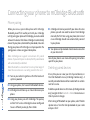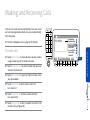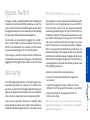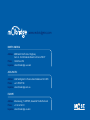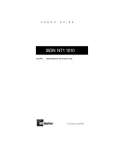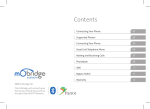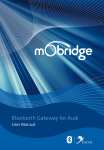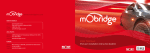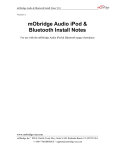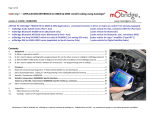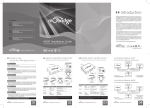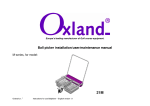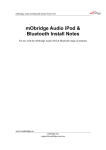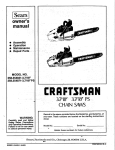Download Mobridge Gateway User manual
Transcript
User Manual Bluetooth user installation instruction booklet Contents 2010 Fiberdyne Systems Pty Ltd The mObridge unit connects your iPod to your Vehicle head-unit via the optic-fiber MOST® Network. Head Unit Telephone Menu 03 Connecting Your Phone 04 Making and Receiving Calls 05 Phonebook 06 Bypass Switch 09 Warranty 09 Welcome to mObridge Bluetooth mObridge Bluetooth is the most advanced after-market phone kit available for vehicles equipped with the MOST bus. Not only does it integrate Parrot Bluetooth technology for best-in-class phone support, it also integrates our popular iPod and auxiliary audio interface to be a complete multi- media gateway. And best of all it seamlessly integrates with your existing vehicle radio and steering wheel controls for a factory-fitted effect. Head Unit Telephone Menu The Telephone Menu is displayed when the TEL button on the head unit is pressed. (!.'50 .%47/2+ 5SETODIALORANSWERCALLS #URRENTNETWORK 3)'.!,342%.'4( TUNER +%90!$ 5SETODIALPHONE NUMBERSANDSENDTONES 4%, Phone YES OPTUS 23ºC Folder 2 Track 4 Dial Number Important Nos. Phonebook Dialed Calls Received Calls Missed Calls Phone Off TELEPHONE MENU 4!,+ 5SETODIALORANSWERCALLS TP 23.02.08 %NTERTELEPHONEMENU PAGE 03 -!), %NTER3-3MENU Connecting your phone to mObridge Bluetooth Phone pairing CONNECTING YOUR PHONE Before you can use your mobile phone with mObridge Bluetooth, you will first need to pair it with your mObridge unit. By pairing your phone with mObridge, you create a bond between the devices that allows mObridge to automatically connect to your phone, download the phonebook, make calls. Pairing your phone with mObridge is a simple operation. The pairing process is done using your mobile phone. Note: mObridge can support a maximum of 5 paired devices. If you want to pair a 6 device, the 5th paired device will automatically be deleted. Note: Bluetooth re-connection time may take longer if more than one device is currently paired to the unit. 01 Turn on your vehicle’s ignition so that the head unit system is powered 02 Using your phone, start a search for Bluetooth devices. 03 mObridge should show up as a found device on your phone. PAGE 04 04 Using your phone, pair with mObridge. The passkey will be “1234” unless mObridge has been configured to use a different passkey by the installer. 05 mObridge will now be paired with your device. For some phones you will now need to connect to mObridge manually the first time using your phone, but in most cases mObridge should now automatically connect to your phone. 06 Your phone and phonebook should now be accessible on your head unit! Consult your phone’s user manual for pairing instructions specific to your phone. Deleting paired devices At any time you can view your list of paired devices in the CD6 Bluetooth menu (mObridge Combo only). A currently connected device will be marked with an asterisk next to its name. To delete a paired device via CD6 menu (mObridge Combo only) navigate to the Bluetooth->Delete Device menu in CD6 of your disk changer. After turhing off Bluetooth on your phone, select “Delete <phone menu> from the fake phonebook on your radio and press “dial”. Making and Receiving Calls Calls can be made and received directly from your head unit and steering wheel controls. You can also dial directly from the phone. Dial Number Important Nos. Phonebook Dialed Calls Received Calls Missed Calls Phone Off To make calls 02 Select Dial Number to manually dial a phone number using number keys on the head unit screen. 03 Select Important Nos. to dial a number that you have stored in the head unit. 04 Select Phonebook to select and dial numbers from your phonebook. 23ºC Folder 2 Track 4 1 TP 23.02.08 2 3 4 5 6 7 &)' MAKE & RECEIVE CALLS 01 Enter the Telephone menu using the TEL button. Phone YES OPTUS 05 Select Dialed Calls to dial a number from the last-dialed list. 07 Select Missed Calls to dial a number from the list of missed calls (see figure 01). PAGE 05 06 Select Received Calls to dial a number from the last-received list. Phonebook To answer calls An incoming call will cause the radio to mute and a ring tone to be audible. An incoming call display will appear on the head unit. To answer the incoming call, press the Talk Button, or select Answer. To reject a call, select Refuse (see figure 02). Phone Call MAKE & RECEIVE CALLS 23ºC &)' CD 6 Track 1 To hang-up calls Press the Hang-up Button on the head unit, or select End Call from the head unit Telephone menu (see figure 03). Note: Porsche only supports 150 phonebook entries. Phone End Calls New calls Hold calls Incoming Calls: 124 yes PAGE 06 Duration: 00:08 124 yes &)' Phonebook 0417505897 Bec Davis Bec Fox Brad Frase Brian Johnson Camerno Swan Chris Egan 23ºC Phone Call 23ºC A list of your phonebook entries to scroll appears, and you can select and dial the entries (see figure 04). Note: Mercedes, BMW and Audi support 1000 phonebook entries. Accept Refuse Incoming Calls: K mObridge Bluetooth provides full phonebook synchronization between supported phones and the head unit display. Folder 2 Track 2 Select Select Add Edit Delete Dial TP 23.02.08 &)' Synching your phonebook Phonebook Bluetooth Control Once your phone is paired and connected, mObridge will automatically begin synching your phonebook entries for display on the head unit, provided it is on the supported phones list. The mObridge Bluetooth unit provides the ability to connect or delete Bluetooth devices through phonebook control. Streaming Audio from your Bluetooth device (mObridge Combo only) mObridge Bluetooth allows you to stream high-quality Bluetooth audio from your phone or Bluetooth- compatible mp3 player directly into your car. mObridge ABT2010 supports the A2DP profile to do this. The current audio source needs to be changed to A2DP in the CD6 menu. To do this, long press FFWD to cycle through the available options of Aux In, iPod, and A2DP under track 3 of the CD6 Aux / Menu list. Select A2DP to select Bluetooth audio. Then simply play a track from a connected audio device. Once the phonebook has been accessed and the paired devices are displayed, the user can then dial the specific entry to either connect a different device or delete a paired device. It may take a number of seconds for the phonebook to update but after deleting devices the phonebook will reflect the new list of paired devices. PHONEBOOK Note: The Porsche head unit maintains its own list of Last Dialed, Last Called, and Last Received entries. The figure below illustrates the phonebook control with two devices that have been paired. By dialing one of the phonebook entries a specific device will either be connected or deleted (see figure 05). PAGE 07 For some phones you will need to manually allow the synchronization to occur by pressing “OK” on the phone. Phonebook control is automatically enabled when no Bluetooth devices are connected. The Head Unit will display a number of phonebook entries depending on how many devices have been paired to the mObridge Bluetooth unit. Phonebook access will vary depending on vehicle type. Please consult the vehicles user manual for use on the telephone interface. To delete a paired device from the mObridge Bluetooth unit the user can dial the entry that corresponds to the device. The figure below illustrates dialing the entry “(Delete Test – 2)” to remove the device “Test – 2” from the Bluetooth list of devices (see figure 07). other 12 3 (Connect mObridge iP... (Connect Test - 2) (Delete mObridge iP... (Delete Test - 2) Back TEL # # # 22 ## # YES OPTU Call finished Deleting Test - 2 ### 11 ## # &)' PHONEBOOK The figure below illustrates connecting a specific device by dialing this phonebook entry (see figure 06). Mail YES OPTU &)' Note: BMW Bluetooth control is achieved through the normal vehicle Bluetooth interface and does not contain the phonebook control. Please consult your vehicles user manual for control of these features. Dialling... Connecting to mObridge iPhone ### 22 ## # Mail YES OPTU PAGE 08 &)' Note: Audi Bluetooth control is achieved through the normal vehicle Bluetooth interface and does not contain the phonebook control. Please consult your vehicles user manual for control of these features. The function can be enabled by toggling this switch 5 times. Once the bypass feature has been activated, the MOST bus will be broken for 2 seconds and the feature cannot be activated again for a further 10 seconds. Once the bypass switch has been activated, it will remain activated across power cycles until the bypass is de-activated by toggling the switch again 5 times within a 5 sec time frame. Warranty Your mObridge audio interface is warranted against any manufacturing defects for a period of 12 months from purchase. Any part of the mObridge audio interface may be replaced or repaired at the discretion of the manufacturer after such part is deemed to have a manufacturing fault. If you have any questions about your mObridge audio, please contact your local service agent, whose details are attached to the back page of this user instruction manual. This equipment has been tested and found to comply with the limits for a Class B digital device, pursuant to Part 15 of the FCC Rules. These limits are designed to provide reasonable protection against harmful interference in a residential installation. This equipment generates, uses, and can radiate radio frequency energy and, if not installed and used in accordance with the instructions, may cause harmful interference to radio communications. However, there is no guarantee that interference will not occur in a particular installation. If this equipment does cause harmful interference to radio or television reception, which can be determined by turning the equipment off and on, the user is encouraged to try to correct the interface by one or more of the following measures: Reorient or relocate the receiving antenna BYPASS SWITCH The bypass switch is provided to allow for the mObridge unit to become ‘invisible’ on the MOST vehicle bus system. The main use of this function is to facilitate dealer services when the diagnostic computer is in use and to ensure the mObridge unit does not interfere with the vehicle diagnostics. FCC information (for US customers only) Increase the separation between the equipment and receiver Connect the equipment into an outlet on a circuit different from that to which the receiver is connected Consult the dealer or an experienced radio/TV technician for help Warning: Any changes or modifications not expressly approved by mObridge, Inc. could void the user’s authority to operate this equipment. PAGE 09 Bypass Switch www.mobridgeinc.com NORTH AMERICA Address 800 South Pacific Coast Highway Suite 8 - #348 Redondo Beach California 90277 Phone 1-888-766-2743 Inquiries [email protected] ASIA-PACIFIC Address 2/88 Northgate Drv Thomastown Melbourne VIC 3074 Phone +61 3 9013 9758 Inquiries [email protected] EUROPE Address Marconiweg 15 3899 BR, Zeewolde The Netherlands Phone +31 36 521 84 31 Inquiries [email protected]