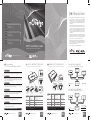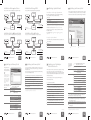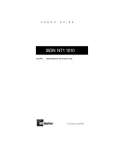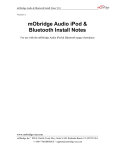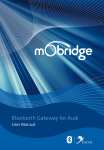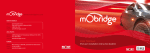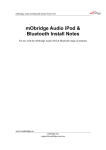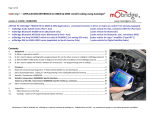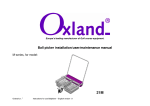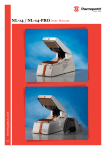Download Most Mobridge Installation guide
Transcript
Introduction mObridge A2010/A2011 iPod solution emulates a CD Changer and uses CD Changer controls to access off-board audio sources including iPod and AUX devices. If your car is not already equipped with a CD Changer, it may be necessary to have the car programmed by your dealer in order to use the mObridge A2010/A2011 with it. CD Changer retention is not supported. NORTH AMERICA Address 3053 Fillmore St Unit 222 San Francisco California 94123 Phone 1-888-766-2743 Inquiries [email protected] mObridge ABT2010/ABT2011 iPod and Bluetooth solution is an A2010/ A2011 plus the additional functionality of Bluetooth hands-free connection in vehicle, by emulating the Bluetooth controls already featured. If you car is not already equipped with a Bluetooth system, it may be necessary to have the car programmed by your dealer in order to use the mObridge ABT2010/ABT2011 with it. CD Changer retention is not supported. ASIA-PACIFIC Address 2/88 Northgate Drv Thomastown Melbourne VIC 3074 Phone +61 3 9013 9758 Inquiries [email protected] EUROPE mObridge M1000-M-BT1 Bluetooth solution emulates the Bluetooth controls featured in the vehicle. If you car is not already equipped with a Bluetooth system, it may be necessary to have the car programmed by your dealer in order to use the mObridge M1000-M-BT1. Address Marconiweg 15 3899 BR, Zeewolde The Netherlands Phone +31 36 521 84 31 Inquiries [email protected] mObridge M1000-M-DA1 Digital Pre-Amp offers digital signal directly into an aftermarket sound processor via TOSLINK, it maybe necessary to have the car programmed for Factory amplifier by your dealer in order to use the mObridge M1000-M-DA1. MOST Installation Guide For system setup please see: mObridge WIZARD Guide iPod & Bluetooth Installation Instruction Manual 2010 Fiberdyne Systems Pty Ltd www.mobridgeinc.com Programming the car for mObridge products: A2010/11 | ABT2010/11 | XMD-A2010 Package Content & Electrical Installation BYPASS SWITCH AUDI 1 BLACK MEMORY CARD A2010 – no coding is required 2 RED M1000-M-BT1 | M1000-M-DA1 Package Content & Electrical Installation MAIN MMI CONTROL UNIT LIGHT OUT 3 BLUE BMW BYPASS SWITCH 4 WHITE 1 BLACK SEE CHART BELOW A2010/ABT2010/M1000-M-BT1/DA1 – ALL BMW vehicles are required to be 3 BLUE TOSLINK for M1000-M-DA1 LAND ROVER MOST Network connection A2011/ABT2011/M1000-M-BT1/DA1 – Generally no programming is required MICROPHONE AUX iPod MINI A2010/ABT2010/M1000-M-BT1/DA1 – ALL BMW vehicles are required to be “coded” - ie have Bluetooth/CD Changer enabled in the vehicle. This requires some knowledge and access to Autologic diagnostic tool. PORSCHE Microphone for ABT2010 only CD Changer with the PIWIS service computer but in rare cases the PCM accept the mObridge without this enabling process. PLEASE NOTE PROGRAMMING VARIES BY REGION 2010 FIBERDYNE SYSTEMS PTY LTD 01 Connection to AUX source Connection to iPod Optical Loop for ABT2010 only WIRE | COLOUR DESCRIPTION USE IN A2010/11 I ABT2010/11 I XMD-A2010 1 | Black GND (Battery - GND) Ground (Battery --) Terminal 31 Klemme 31 / Kl.30 2 | Red Constant 12V 3 | Blue A2010/ABT2010/M1000-M-BT1/DA1 – Generally it is needed to enable a Bluetooth/ LIGHT’S DIRECTION OF TRAVEL LIGHT OUT Also what you see LIGHT IN 2 RED LIGHT IN 4 | White Power (B+ constant) Terminal 30 Klemme 30 / Kl.30 varies Not used bypass or “valet” input “Valet” MOST bypass switch WIRE | COLOUR LIGHT IN MICROPHONE MOST Microphone for M1000-M-BT1 MOST Network connection LIGHT IN & OUT Arrows point in the direction of the light. LIGHT OUT EQUIPMENT *OPTIONAL TV Tuner, Navigation etc CD CHANGER 02 Please see: BMV vehicle compatibility chart for application guide. USE IN M1000-M-DA1 USE IN M1000-M-BT1 Ground (Battery --) Terminal 31 Klemme 31 / Kl.30 Ground (Battery --) Terminal 31 Klemme 31 / Kl.30 2 | Red Constant 12V Power (B+ constant) Terminal 30 Klemme 30 / Kl.30 Power (B+ constant) Terminal 31 Klemme 31 / Kl.30 4 | White DESCRIPTION Installation Notes BMW 1 | Black GND (Battery - GND) 3 | Blue Please Note When Servicing Your Vehicle You must set the mode selector switch to service mode (bypass CD Changer) postion otherwise the service computer may detect an unknown device in the fiber optic system which can lead to errors reported. 2010 FIBERDYNE SYSTEMS PTY LTD 4 WHITE SEE CHART BELOW OPTICAL LOOP MERCEDES BENZ but in some cases (e.g. no device was connected onto the optical ring) it is needed to enable a Bluetooth/CD Changer with StarDiagnose tool. LIGHT OUT OTHER MOST DEVICES* LIGHT IN MOST “coded” - ie have CD Changer enabled in the vehicle. This requires some knowledge and access to Autologic diagnostic tool. A2010/ABT2010/M1000-M-BT1/DA1 – Generally no programming is required Please see: Audi vehicle compatibility chart for application guide. USB | SD ABT2010/M1000-M-BT1/DA1 – MMI software should be updated to 3360 to 4200 (YYYY) but in some cases (e.g. no device was connected onto the optical ring) it is needed to enable a Bluetooth with service computer. Installation Notes AUDI varies Remote Amp Trigger Output bypass or “Valet” MOST bypass switch “valet” input LIGHT OUT LIGHT OUT LIGHT IN OTHER MOST DEVICES* LIGHT’S DIRECTION OF TRAVEL LIGHT OUT Also what you see LIGHT IN LIGHT IN Not used “Valet” MOST bypass switch Please Note When Servicing Your Vehicle You must set the mode selector switch to service mode (bypass CD Changer) postion otherwise the service computer may detect an unknown device in the fiber optic system which can lead to errors reported. 2010 FIBERDYNE SYSTEMS PTY LTD HEAD UNIT OR CCC UNIT 03 LIGHT IN LIGHT IN & OUT Arrows point in the direction of the light. LIGHT OUT CD CHANGER** 2010 FIBERDYNE SYSTEMS PTY LTD EQUIPMENT *OPTIONAL TV Tuner, Navigation etc **has to be “looped out” of the MOST ring if iPod functionality is required. 04 Installation Notes Land Rover Please see: Land Rover vehicle compatibility chart for application guide. Please see: MINI vehicle compatibility chart for application guide. RADIO OR MAIN CONTROL UNIT LIGHT OUT LIGHT OUT HEAD UNIT OR CCC UNIT OTHER MOST DEVICES* LIGHT IN LIGHT’S DIRECTION OF TRAVEL LIGHT OUT Also what you see LIGHT IN mObridge Update Wizard Installation Notes MINI LIGHT IN LIGHT OUT LIGHT OUT OTHER MOST DEVICES* LIGHT IN LIGHT’S DIRECTION OF TRAVEL LIGHT OUT Also what you see LIGHT IN LIGHT IN Updating via Memory Card 1 Installation of mObridge Update Wizard If you are going to use the Memory Card method please insert/connect a blank SD CARD which has been formatted to FAT. Micro SD cards are not compatible. The mObridge Update Wizard allows you to configure and update mObridge devices to suit different vehicles via four different methods: Once the memory card has been detected by the PC it will appear in the window. Memory Card USB Cable (this method will be used for future product releases) iPod Cable Adaptor Bluetooth (with mObridge Bluetooth products) LIGHT IN LIGHT IN & OUT Arrows point in the direction of the light. LIGHT OUT LIGHT IN EQUIPMENT *OPTIONAL TV Tuner, Navigation etc CD CHANGER** **May or may not be present in the vehicle Installation Notes Mercedes Benz Please see: Mercedes Benz vehicle compatibility chart for application guide. LIGHT IN & OUT Arrows point in the direction of the light. LIGHT OUT LIGHT IN LIGHT IN & OUT Arrows point in the direction of the light. LIGHT OUT LIGHT IN LIGHT OUT LIGHT OUT LIGHT IN **has to be “looped out” of the MOST ring if iPod functionality is required. 05 LIGHT IN & OUT Arrows point in the direction of the light. CD CHANGER** LIGHT IN It has Bluetooth settings which will not be available when configuring nonBluetooth capable products. 2010 FIBERDYNE SYSTEMS PTY LTD 06 iPod Browse: First Playlists, Numbered Playlists, SD CARD DETECTED BY PC 2010 FIBERDYNE SYSTEMS PTY LTD 07 Updating via iPod Adaptor Cable & Bluetooth Across is a list of options that each configuration tab gives you. The iPod adaptor cable is the easiest and fastest way to update a mObridge device. iPod adaptor cables can be ordered from www.mobridgeinc.com Vehicle: Audi, BMW, BMW (Non-MP3), Landrover, Mercedes, Mini, Porsche, SAAB Variant: Europe, North America iPod: Enable/Disable iPod Browse: First Playlists, Numbered Playlists, Full Folder Browsing Follow the instructions below: BT control via CDC: Enable/Disable 06 Turn vehicle ignition back ON and verify the correct operation of the *MOST bus “sleep” times vary from vehicle to vehicle. The easiest way to tell if it in “sleep” mode is to connect an iPod to the mObridge device and wait until it stops charging. Once it has stopped charging the iPod, it is in “sleep” mode. Advanced BMW phonebook (for CCC): Enable/Disable 02 Select iPod cable adaptor as the desired update method and push NEXT. Mic Gain: 0-15 (default is 4) 03 If the driver software has been installed correctly and the iPod cable adaptor Bluetooth Volume: 0-15 (default is 15) is connected to the PC it will show up on the next page as FT232R USB UART. Prompt Volume: 0-15 (default is 15) 05 Make sure the iPod dock cable is connected to the mObridge device. A2DP Volume: 0-63 (default is 63) 11 Once you have chosen the configuration options that are required for your vehicle push the NEXT button at the bottom of the page. 08 You will then see a screen that says Connecting… Dummy phonebook for BT control: Enable/Disable 09 Once the wizard has established communication with the mObridge device BT control via CDC: Enable/Disable a screen will appear with two buttons labelled UPDATE and CONFIGURE. Advanced BMW phonebook (for CCC): Enable/Disable 10 Choose the CONFIGURE option to update the mObridge devices settings. Mic Gain: 0-15 (default is 4) Bluetooth Volume: 0-15 (default is 15) Ring Volume: 0-15 (default is 15) Prompt Volume: 0-15 (default is 15) CONTINUED CONTINUED 2010 FIBERDYNE SYSTEMS PTY LTD 10 Ring Volume: 0-15 (default is 15) 04 Turn the vehicles ignition ON and make sure the radio is on. 07 Now push the NEXT button. Auto-connect/disconnect on key-in: Enable/Disable Dummy phonebook for BT control: Enable/Disable 01 Open mObridge Update Wizard. 06 Connect the iPod cable adaptor to the iPod dock cable. 09 08 Auto-connect/disconnect on key-in: Enable/Disable Bluetooth Pin: DO NOT CHANGE THIS OPTION 2010 FIBERDYNE SYSTEMS PTY LTD 2010 FIBERDYNE SYSTEMS PTY LTD 02 Turn the vehicles ignition ON and make sure the radio is on. Full Folder Browsing A2DP Volume: 0-63 (default is 63) CHOOSE PRODUCT TO UPDATE Bluetooth Pin: DO NOT CHANGE THIS OPTION mObridge device. iPod: Enable/Disable Bluetooth Once this is completed you are now ready to update the mObridge device. 05 Turn vehicle ignition OFF and wait for the MOST bus to go into “sleep” mode* Variant: Europe, North America iPod Cable Adaptor 01 Install mObridge device into the vehicle as per the installation instructions. 04 Leave the SD card in the mObridge device for 10 minutes and then eject it. Mercedes, Mini, Porsche, SAAB Once the wizard has been opened it lists three different ways to update the device: The first time you install the iPod update cable to a PC, the driver software will also need to be installed. Windows will normally find the driver software for you and install it automatically. 03 Insert the SD card into the mObridge device. Vehicle: Audi, BMW, BMW (Non-MP3), Landrover, mObridge **has to be “looped out” of the MOST ring if iPod functionality is required. The SD card can now be ejected from the computer and inserted in the mObridge device as per the following instructions: The page shown to the right relates to updating a mObridge ABT2010. mObridge EQUIPMENT *OPTIONAL TV Tuner, Navigation etc Once you have chosen the configuration options that are required for your vehicle push the NEXT button at the bottom of the page. A file will then be written to the SD card. This page allows you to configure the mObridge device to suit the vehicle. All Programs Memory Card Updating via Memory Card Updating via Memory Card The wizard can be downloaded from www.mobridgeinc.com/node/109 Download and save the file to your computer, open the file and follow the installation instructions. To open the Wizard go to Start Update Wizard OTHER MOST DEVICES* LIGHT IN LIGHT OUT Operating System requirements: PC running Windows XP, Vista & Windows 7 2 Using the Update Wizard LIGHT’S DIRECTION OF TRAVEL LIGHT OUT Also what you see LIGHT IN EQUIPMENT *OPTIONAL TV Tuner, Navigation etc 2010 FIBERDYNE SYSTEMS PTY LTD Across is a list of options that each configuration tab gives you. ring if iPod functionality is required. Please see: Porsche vehicle compatibility chart for application guide. OTHER MOST DEVICES* LIGHT IN CD CHANGER** **has to be “looped out” of the MOST CDR23/24 OR PCM UNIT LIGHT’S DIRECTION OF TRAVEL LIGHT OUT Also what you see LIGHT IN CD CHANGER** EQUIPMENT *OPTIONAL TV Tuner, Navigation etc Installation Notes Porsche AUDIO 20/50 OR COMAND UNIT LIGHT OUT LIGHT OUT 2010 FIBERDYNE SYSTEMS PTY LTD 11 12 The mObridge device will now be updated. The wizard will re-establish its connection with the mObridge device and you can verify that the settings have been updated correctly. 13 Turn vehicle ignition OFF and wait for the MOST bus to go into “sleep” mode* 14 Turn vehicle ignition back ON and verify the correct operation of the mObridge device. *MOST bus “sleep” times vary from vehicle to vehicle. The easiest way to tell if it in “sleep” mode is to connect an iPod to the mObridge device and wait until it stops charging. Once it has stopped charging the iPod, it is in “sleep” mode. 2010 FIBERDYNE SYSTEMS PTY LTD 12