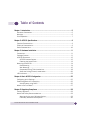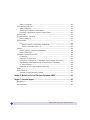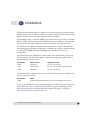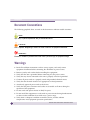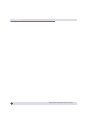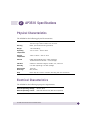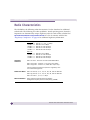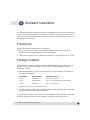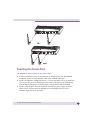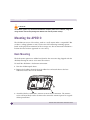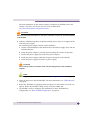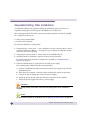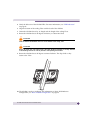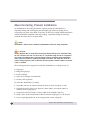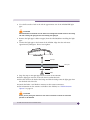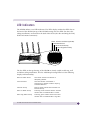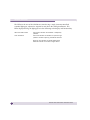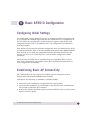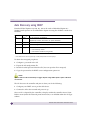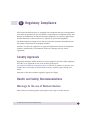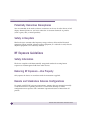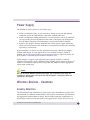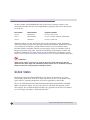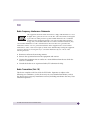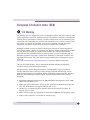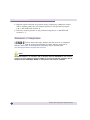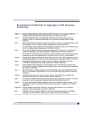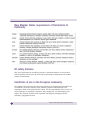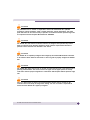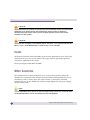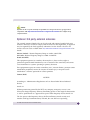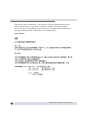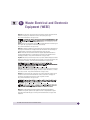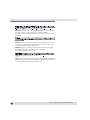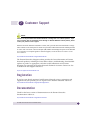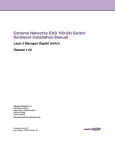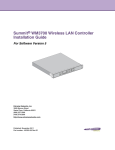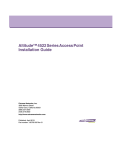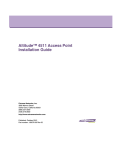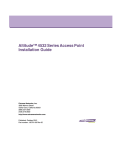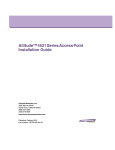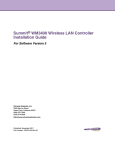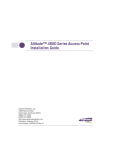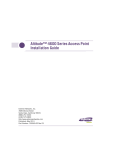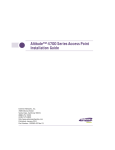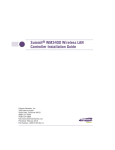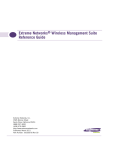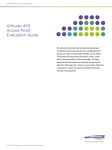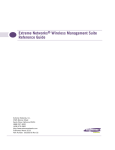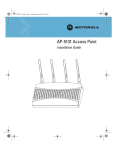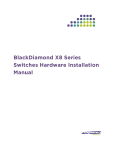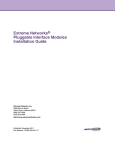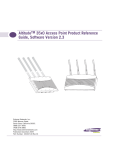Download Extreme Networks Altitude 3510 Installation guide
Transcript
Altitude™ 3510 Access Point Installation Guide Extreme Networks, Inc. 3585 Monroe Street Santa Clara, California 95051 (888) 257-3000 (408) 579-2800 http://www.extremenetworks.com Published: December 2009 Part Number: 100348-00 Rev 01 AccessAdapt, Alpine, Altitude, BlackDiamond, EPICenter, ExtremeWorks Essentials, Ethernet Everywhere, Extreme Enabled, Extreme Ethernet Everywhere, Extreme Networks, Extreme Standby Router Protocol, Extreme Turbodrive, Extreme Velocity, ExtremeWare, ExtremeWorks, ExtremeXOS, Go Purple Extreme Solution, ExtremeXOS ScreenPlay, ReachNXT, Sentriant, ServiceWatch, Summit, SummitStack, Triumph, Unified Access Architecture, Unified Access RF Manager, UniStack, the Extreme Networks logo, the Alpine logo, the BlackDiamond logo, the Extreme Turbodrive logo, the Summit logos, and the Powered by ExtremeXOS logo are trademarks or registered trademarks of Extreme Networks, Inc. or its subsidiaries in the United States and/or other countries. sFlow is a registered trademark of InMon Corporation. Specifications are subject to change without notice. All other registered trademarks, trademarks, and service marks are property of their respective owners. © 2009 Extreme Networks, Inc. All Rights Reserved. 2 2 Altitude 3510 Access Point Installation Guide Altitude 3510 Access Point Installation Guide Table of Contents Chapter 1: Introduction............................................................................................. 5 Document Conventions ........................................................................................ 6 Warnings............................................................................................................ 6 Site Preparation.................................................................................................. 7 Chapter 2: AP3510 Specifications ............................................................................ 9 Physical Characteristics....................................................................................... 9 Electrical Characteristics ..................................................................................... 9 Radio Characteristics ........................................................................................ 10 Chapter 3: Hardware Installation............................................................................. 11 Precautions ...................................................................................................... 11 Package Contents ............................................................................................. 11 AP3510 Placement........................................................................................... 12 AP3510 Antenna Options ............................................................................ 12 Powering the Access Point ........................................................................... 13 Mounting the AP3510....................................................................................... 14 Desk Mounting ........................................................................................... 14 Wall Mounting ............................................................................................ 16 Suspended Ceiling T-Bar Installations ........................................................... 18 Above the Ceiling (Plenum) Installations ....................................................... 20 LED Indicators.................................................................................................. 23 Chapter 4: Basic AP3510 Configuration .................................................................. 25 Configuring Initial Settings ................................................................................ 25 Establishing Basic AP Connectivity ..................................................................... 25 Auto Discovery using DHCP.......................................................................... 26 Where to Go From Here?.................................................................................... 27 Chapter 5: Regulatory Compliance .......................................................................... 29 Country Approvals ............................................................................................. 29 Health and Safety Recommendations.................................................................. 29 Warnings for the use of Wireless Devices ....................................................... 29 Potentially Hazardous Atmospheres .............................................................. 30 Altitude 3510 Access Point Installation Guide 3 Safety in Hospitals ...................................................................................... 30 RF Exposure Guidelines..................................................................................... 30 Safety Information ...................................................................................... 30 Reducing RF Exposure—Use Properly ........................................................... 30 Remote and Standalone Antenna Configurations ............................................ 30 Power Supply ................................................................................................... 31 Wireless Devices - Countries .............................................................................. 31 Country Selection........................................................................................ 31 United States ................................................................................................... 32 FCC ........................................................................................................... 33 Radio Frequency Interference Statements................................................ 33 Radio Transmitters (Part 15) .................................................................. 33 Canada ............................................................................................................ 34 Radio Frequency Interference Statement ....................................................... 34 Radio Transmitters ...................................................................................... 34 European Economic Area (EEA).......................................................................... 35 CE Marking ................................................................................................ 35 Statement of Compliance............................................................................. 36 Declaration of Conformity in Languages of the European Community................ 37 New Member States requirements of Declaration of Conformity ....................... 38 RF safety distance ...................................................................................... 38 Conditions of use in the European community ............................................... 38 Israel ............................................................................................................... 40 Other Countries ................................................................................................ 40 Optional 3rd party external antennas............................................................. 41 Chapter 6: Waste Electrical and Electronic Equipment (WEEE) ................................. 43 Chapter 7: Customer Support .................................................................................. 45 Registration...................................................................................................... 45 Documentation ................................................................................................. 45 4 Altitude 3510 Access Point Installation Guide 1 Introduction The Extreme Networks® Altitude™ 3510 Access Point (AP) provides a bridge between Ethernet wired LANs or WANs and wireless networks. It provides connectivity between Ethernet wired networks and radio-equipped mobile units (MUs). The AP3510 provides a maximum 54Mbps data transfer rate via each radio. It monitors Ethernet traffic and forwards appropriate Ethernet messages to MUs over the network. It also monitors MU radio traffic and forwards MU packets to the Ethernet LAN. An AP3510 can be adopted, configured and managed from a wireless controller. The management of the AP3510 is conducted by a controller, only after the AP3510 connects to a Summit® WM3600 or Summit WM3700 model controller and receives its configuration. The Extreme Networks AP3510 Access Point comes with a dual 802.11a+g radio and external antenna. The AP model number is based on the regulatory domain which is determined by the country of use: Part Number Model Number Regulatory Domain 15720 AP3510-US For use in the US only 15721 AP3510-ROW For use in Europe & Rest of World (RoW) 15723 AP3510-IL For use in Israel only The following power adapters must be used with the above access points if PoE is not chosen as the power source: Part Number Model 15728 Power Supply-Altitude 3510 (for use only with AP3510 access point) If new to the AP3510 and access point technology, refer to the Altitude 35x0 Access Point Product Reference Guide to familiarize yourself with access point technology and the feature set exclusive to the Extreme Networks AP3510. The guide is available, at http://www.extremenetworks.com/go/documentation. Altitude 3510 Access Point Installation Guide 5 Introduction Document Conventions The following graphical alerts are used in this document to indicate notable situations NOTE Tips, hints, or special requirements that you should take note of. CAUTION Care is required. Disregarding a caution can result in data loss or equipment malfunction. WARNING! Indicates a condition or procedure that could result in personal injury or equipment damage. Warnings 6 ● Read all installation instructions and site survey reports, and verify correct equipment installation before connecting the AP3510 to its power source. ● Remove jewelry and watches before installing this equipment. ● Verify that the unit is grounded before connecting it to the power source. ● Verify that any device connected to this unit is properly wired and grounded. ● Connect all power cords to a properly wired and grounded electrical circuit. ● Verify that the electrical circuits have appropriate overload protection. ● Attach only approved power cords to the device. ● Verify that the power connector and socket are accessible at all times during the operation of the equipment. ● Do not work with power circuits in dimly lit spaces. ● Do not install this equipment or work with its power circuits during thunderstorms or other weather conditions that could cause a power surge. ● Verify there is adequate ventilation around the device, and that ambient temperatures meet equipment operation specifications. Altitude 3510 Access Point Installation Guide Site Preparation ● Consult your site survey and network analysis reports to determine specific equipment placement, power drops, and so on. ● Assign installation responsibility to the appropriate personnel. ● Identify and document where all installed components are located. ● Provide a sufficient number of power drops for your equipment. ● Ensure adequate, dust-free ventilation to all installed equipment. ● Identify and prepare Ethernet and console port connections. ● Verify that cable lengths are within the maximum allowable distances for optimal signal transmission. Altitude 3510 Access Point Installation Guide 7 Introduction 8 Altitude 3510 Access Point Installation Guide 2 AP3510 Specifications Physical Characteristics The AP3510 has the following physical characteristics: Dimensions 5.32 inches long x 9.45 inches wide x 1.77 inches thick. 135 mm long x 240 mm wide x 45 mm thick. Housing Metal, plenum-rated housing (UL2043) Weight 1.95 lbs/0.88 Kg Operating Temperature -4°F to 122°F / -20°C to 50°C Storage Temperature -40°F to 158°F / -40°C to 70°C Altitude 8,000 feet/2438m @ 28°F / 28°C (operating) 15,000 feet/4572m @ 53°F / 12°C (storage) Vibration Vibration to withstand .02g/Hz, random, sine, 20-2k Hz Humidity 5 to 95% (operating) 5 to 85% (storage) Electrostatic Discharge 15kV (air) 8kV (contact) Drop Bench drop 36 inches to concrete (excluding side with connectors) Electrical Characteristics The AP3510 has the following input power requirements: Nominal Operating Voltage 48V DC (Nom) Nominal Operating Current 250mA @ 48V DC PoE (802.3af compatible) Altitude 3510 Access Point Installation Guide 9 AP3510 Specifications Radio Characteristics The AP3510 has the following radio characteristics. See the datasheet for additional radio details. The following are radio capabilities. Actual operating power, channels / frequencies are determined by unique regulatory rules for each country certified. See http://www.extremenetworks.com/go/rfcertification.htm for a list of countries certified. See “Regulatory Compliance” on page 29 for additional regulatory information. Transmit Power Operating Channels 802.11b/g 19 dBm +/19 dBm +/18 dBm +/17 dBm +/16 dBm +/- 1 1 1 1 1 dBm dBm dBm dBm dBm @ @ @ @ @ 1, 2, 5.5, 11 Mbps 6 and 9 Mbps 12 and 18 Mbps 24 and 36 Mbps 48 and 54 Mbps 802.11a 17 dBm +/16 dBm +/15 dBm +/14 dBm +/- 1 1 1 1 dBm dBm dBm dBm @ @ @ @ 6 and 9 Mbps 12 and 18 Mbps 24 and 36 Mbps 48 and 54 Mbps 802.11a radio - Channels 35-165 (4920-5850 MHz) 802.11b/g radio - Channels 1-13 (2412-2472 MHz) 802.11b/g radio - Channel 14 (2484 MHz Japan only) Actual operating frequencies depend on regulatory rules and certification agencies. Radio Data Rates 802.11a radio 6, 9, 12, 18, 24, 36, 48, and 54 Mbit/Sec 802.11g radio 6, 9, 12, 18, 24, 36, 48, and 54 Mbit/Sec 802.11b radio 1, 2, 5.5, 11 Mbps Wireless Medium 10 Direct Sequence Spread Spectrum (DSSS) Orthogonal Frequency Division Multiplexing (OFDM) Altitude 3510 Access Point Installation Guide 3 Hardware Installation An AP3510 installation includes mounting the AP3510 on a table-top, wall, ceiling T-bar or above the ceiling orientation, connecting the AP3510 to the network (LAN or WAN port connection), connecting antennas and applying power. Installation procedures vary for different environments. Precautions Before installing the AP3510 verify the following: ● Do not install in wet or dusty areas without additional protection. Contact an Extreme Networks representative for more information. ● Verify the environment has a continuous temperature range between -20° C to 50° C. Package Contents Check package contents for the correct model AP3510 depending on your country of application and applicable AP3510 accessories. Each available configuration (at a minimum), contains: ● AP3510 Dual 802.11a+g radio, external antenna. The part number is dependent on the regulatory domain: Part Number Model Number Regulatory Domain 15720 AP3510-US For use in the US only 15721 AP3510-ROW For use in Europe & Rest of World (RoW) 15723 AP3510-IL For use in Israel only ● Altitude 3510 Access Point Installation Guide ● Accessories Bag (4 rubber feet for desk mounting and an LED light pipe and badge with label for above the ceiling installations) Verify the model indicated on the bottom of the AP3510 is correct. Contact the Extreme Networks Support Center to report missing or improperly functioning items. Altitude 3510 Access Point Installation Guide 11 Hardware Installation AP3510 Placement For optimal performance, install the AP3510 away from transformers, heavy-duty motors, fluorescent lights, microwave ovens, refrigerators and other industrial equipment. Signal loss can occur when metal, concrete, walls or floors block transmission. Install the AP3510 in open areas or add access points as needed to improve coverage. Place the AP3510 using the following guidelines: ● Install the AP3510 at an ideal height of 10 feet from the ground. ● Orient the AP3510 antenna vertically for best reception. ● Point the AP3510 antenna(s) downward if attaching to the ceiling. Extreme Networks recommends conducting a site survey to define and document radio interference obstacles before installing the AP3510 to maximize its radio coverage area. AP3510 Antenna Options Both Radio 1 and Radio 2 require one antenna and can optimally use two antennas per radio. Two antennas per radio provides diversity that can improve performance and signal reception. The AP3510 is shipped with four dualband, omnidriectional paddle antennas for indoor use. The nominal net gain for the antenna is 3.0dBi on a 2.4 GHz radio and 4.0dBi on a 5GHz radio. For more information on the antenna options available to the AP3510, refer to the Altitude™ 35xx/45xx AP Antenna Selection Guide available from http://www.extremenetworks.com/go/documentation. NOTE On an AP3510, Radio 1 refers to the AP3510’s 2.4 GHz radio and Radio 2 refers to the AP3510 5.2 GHz radio. However, there could be some cases where an AP3510 is performing a Rogue AP detector function. In this scenario, the AP3510 is receiving in either 2.4 GHz or 5.2 GHz over the Radio 1 or Radio 2 antennas depending on which radio is selected for the scan. Antenna connectors for Radio 1 are located in a different location from the Radio 2 antenna connectors. 12 Altitude 3510 Access Point Installation Guide Powering the Access Point The AP3510 can receive power in one of three ways: ● Power over Ethernet (PoE) - If your network is already set up with PoE (802.3af compliant), attach the LAN Ethernet cable to the AP3510’s LAN port. ● Power over Ethernet: Adding PoE injector - If your network is not set up with PoE, you can provide power to the Ethernet cable with a PoE injector. The PoE injector must be 802.3af compliant. The PoE injector is not provided with the AP3510. ● Power by AC adaptor - Extreme Network's 48V AC-DC power supply (Part No. 15728) can be used to power the AP3510. It is not included in the kit and is orderable separately as an accessory. Altitude 3510 Access Point Installation Guide 13 Hardware Installation CAUTION The AP3510 supports any standards-based 802.3af compliant power source. However, using the wrong solution could severely damage the AP3510 and void the product warranty. Mounting the AP3510 The AP3510 can rest on a flat surface, attach to a wall, mount under a suspended T-Bar or above a ceiling (plenum or attic). Choose one of the following mounting options based on the physical environment of the coverage area. Do not mount the AP3510 in a location that has not been approved in a site survey. Desk Mounting The desk mount option uses rubber feet (found in the accessories bag shipped with the AP3510) allowing the unit to sit on most flat surfaces. To install the AP3510 in a desk mount orientation: 1 Turn the AP3510 upside down. 2 Remove the backings from the four (4) rubber feet and attach them to the four rubber feet recess areas on the AP3510. 3 Attach the Radio 1 and Radio 2 antennas to their correct connectors. The antenna covers will most likely need to be removed to orient the antenna upward in a typical desktop installation. 14 Altitude 3510 Access Point Installation Guide For more information on the antenna options available to the AP3510, refer to the Altitude™ 35xx/45xx AP Antenna Selection Guide available from http://www.extremenetworks.com/go/documentation. CAUTION Ensure you are placing the antennas on the correct connectors to ensure the successful operation of the AP3510. 4 Cable the AP3510 using either an 802.3af standard power source or an approved line cord and power supply. For standard power adapter and line cord installations: a Connect an RJ-45 Ethernet cable between the network data supply (host) and the AP3510 LAN port. b Verify the power adapter is correctly rated according the country of operation. c Connect the power supply line cord to the power adapter. d Attach the power adapter cable into the power connector on the AP3510. e Attach the power supply line cord to a power supply CAUTION Do not actually connect to the power source until the cabling portion of the installation is complete. NOTE For other options to power up the AP3510, refer to “Powering the Access Point” on page 13. 5 Verify the behavior of the AP3510 LEDs. For more information, see “LED Indicators” on page 23. 6 Return the AP3510 to an upright position and place it in the location you wish it to operate. Ensure the AP3510 is sitting evenly on all four rubber feet. 7 The AP3510 is ready to configure. For information on basic AP3510 device configuration, see “Basic AP3510 Configuration” on page 25. Altitude 3510 Access Point Installation Guide 15 Hardware Installation Wall Mounting Wall mounting requires hanging the AP3510 along its width (or length) using the pair of slots on the bottom of the unit and using the AP3510 itself as a mounting template for the screws. CAUTION An AP3510 should be wall mounted to concrete or plaster-wall-board (dry wall) only. Do not wall mount an AP3510 to combustible surfaces. ● The mounting hardware and tools (customer provided) required to install the AP3510 on a wall consists of: ● Two Phillips pan head self-tapping screws (ANSI Standard) #6-18 X 0.875in. Type A or AB Self-Tapping screw, or (ANSI Standard Metric) M3.5 X 0.6 X 20mm Type D Self-Tapping screw ● Two wall anchors ● Security cable (optional) To mount the AP3510 on a wall: 1 Orient the AP3510 on the or ceiling by its width or length. 2 Using the arrows on one edge of the case as guides, move the edge to the midline of the mounting area and mark points on the midline for the screws. 3 At each point, drill a hole in the wall, insert an anchor, screw into the anchor the wall mounting screw and stop when there is 1mm between the screw head and the wall. If pre-drilling a hole, the recommended hole size is 2.8mm (0.11in.) if the screws are going directly into the wall and 6mm (0.23in.) if wall anchors are being used. 4 If required, install and attach a security cable to the AP3510 lock port. 5 Attach the Radio 1 and Radio 2 antennas to their correct connectors. 6 For information on the antennas available to the AP3510, see “AP3510 Antenna Options” on page 12. 7 Place the large corner of each of the mount slots over the screw heads. 8 Slide the AP3510 down along the mounting surface to hang the mount slots on the screw heads. 16 Altitude 3510 Access Point Installation Guide CAUTION Ensure you are placing the antennas on the correct connectors to ensure the successful operation of the AP3510. NOTE The AP3510 must be mounted with the RJ45 cable connector oriented upwards to ensure proper operation. 9 Cable the AP3510 using an approved line cord and power supply. For standard power adapter and line cord installations: a Connect a RJ-45 Ethernet cable between the network data supply (host) and the AP3510 LAN port. b Verify the power adapter is correctly rated according the country of operation. c Connect the power supply line cord to the power adapter. d Attach the power adapter cable into the power connector on the AP3510. e Attach the power supply line cord to a power supply. CAUTION Do not actually connect to the power source until the cabling portion of the installation is complete. NOTE For other options to power up the AP3510, refer to “Powering the Access Point” on page 13. 10 Verify the behavior of the AP3510 LEDs. For more information, see “LED Indicators” on page 23. 11 The AP3510 is ready to configure. For information on basic AP3510 device configuration, see “Basic AP3510 Configuration” on page 25. Altitude 3510 Access Point Installation Guide 17 Hardware Installation Suspended Ceiling T-Bar Installations A suspended ceiling mount requires holding the AP3510 up against the T-bar of a suspended ceiling grid and twisting the AP3510 chassis onto the T-bar. The mounting hardware and tools (customer provided) required to install the AP3510 on a ceiling T-bar consists of: ● Safety wire (recommended) ● Security cable (optional) To install the AP3510 on a ceiling T-bar: 1 If required, loop a safety wire — with a diameter of at least 1.01 mm (.04 in.), but no more than 0.158 mm (.0625 in.) — through the tie post (above the AP3510’s console connector) and secure the loop. 2 If required, install and attach a security cable to the AP3510 lock port. 3 Attach the Radio 1 and Radio 2 antennas to their correct connectors. For information on the antennas available to the AP3510, see “AP3510 Antenna Options” on page 12. 4 Cable the AP3510 using an approved line cord and power supply. For standard power adapter and line cord installations: a Connect a RJ-45 Ethernet cable between the network data supply (host) and the AP3510 LAN port. b Verify the power adapter is correctly rated according the country of operation. c Connect the power supply line cord to the power adapter. d Attach the power adapter cable into the power connector on the AP3510. e Attach the power supply line cord to a power supply. CAUTION Do not actually connect to the power source until the cabling portion of the installation is complete. NOTE For other options to power up the AP3510, refer to “Powering the Access Point” on page 13. 18 Altitude 3510 Access Point Installation Guide 5 Verify the behavior of the AP3510 LEDs. For more information, see “LED Indicators” on page 23. 6 Align the bottom of the ceiling T-bar with the back of the AP3510. 7 Orient the AP3510 chassis by its length and the length of the ceiling T-bar. 8 Rotate the AP3510 chassis 45 degrees clockwise, or about 10 o’clock. CAUTION Push the back of the AP3510 chassis on to the bottom of the ceiling T-bar. CAUTION Ensure the safety wire and cabling used in the T-Bar AP3510 installation is securely fastened to the building structure in order to provide a safe operating environment. 9 Rotate the AP3510 chassis 45 degrees counter-clockwise. The clips click as they fasten to the T-bar. 10 The AP3510 is ready to configure. For information on basic AP3510 device configuration, see “Basic AP3510 Configuration” on page 25. Altitude 3510 Access Point Installation Guide 19 Hardware Installation Above the Ceiling (Plenum) Installations An AP3510 above the ceiling installation requires placing the AP3510 above a suspended ceiling and installing the provided light pipe under the ceiling tile for viewing the rear panel status LEDs of the unit. An above the ceiling AP3510 installation enables installations compliant with drop ceilings, suspended ceilings and industry standard tiles from .625 to .75 inches thick. NOTE The AP3510 is Plenum rated to UL2043 and NEC1999 for above the ceiling installations. CAUTION Extreme Networks does not recommend mounting the AP3510 directly to any suspended ceiling tile with a thickness less than 12.7mm (0.5in.) or a suspended ceiling tile with an unsupported span greater than 660mm (26in.). Extreme Networks strongly recommends fitting the AP3510 with a safety wire suitable for supporting the weight of the device. The safety wire should be a standard ceiling suspension cable or equivalent steel wire between 1.59mm (.062in.) and 2.5mm (.10in.) in diameter. The mounting hardware required to install the AP3510 above a ceiling consists of: ● Light pipe ● Badge for light pipe ● Decal for badge ● Safety wire (strongly recommended) ● Security cable (optional) To install the AP3510 above a ceiling: 1 If possible, remove the adjacent ceiling tile from its frame and place it aside. 2 If required, install a safety wire, between 1.5mm (.06in.) and 2.5mm (.10in.) in diameter, in the ceiling space. 3 If required, install and attach a security cable to the AP3510’s lock port. 4 Mark a point on the finished side of the tile where the light pipe is to be located. 5 Create a light pipe path hole in the target position on the ceiling tile. 20 Altitude 3510 Access Point Installation Guide 6 Use a drill to make a hole in the tile the approximate size of the AP3510 LED light pipe. CAUTION Extreme Networks recommends care be taken not to damage the finished surface of the ceiling tile when creating the light pipe hole and installing the light pipe. 7 Remove the light pipe’s rubber stopper (from the AP3510) before installing the light pipe. 8 Connect the light pipe to the bottom of the AP3510. Align the tabs and rotate approximately 90 degrees. Do not over tighten. . Light Pipe Ceiling Tile Decal Badge 9 Snap the clips on the light pipe into the bottom of the AP3510. 10 Fit the light pipe into hole in the tile from its unfinished side. 11 Place the decal on the back of the badge and slide the badge onto the light pipe from the finished side of the tile. 12 Attach the Radio 1 and Radio 2 antennas to their correct connectors. 13 For information on the antennas available to the AP3510, see “AP3510 Antenna Options” on page 12. CAUTION Ensure you are placing the antennas on the correct connectors to ensure the successful operation of the AP3510. Altitude 3510 Access Point Installation Guide 21 Hardware Installation 14 Attach safety wire (if used) to the AP3510 safety wire tie point or security cable (if used) to the AP3510’s lock port. 15 Align the ceiling tile into its former ceiling space. 16 Cable the AP3510 using an approved line cord and power supply. For standard power adapter and line cord installations: a Connect an RJ-45 Ethernet cable between the network data supply (host) and the AP3510 LAN port. b Verify the power adapter is correctly rated according the country of operation. c Connect the power supply line cord to the power adapter. d Attach the power adapter cable into the power connector on the AP3510. e Attach the power supply line cord to a power supply. CAUTION Do not actually connect to the power source until the cabling portion of the installation is complete. NOTE For other options to power up the AP3510, refer to “Powering the Access Point” on page 13. 17 Verify the behavior of the AP3510 LED light pipe. For more information, see “LED Indicators” on page 23. 18 Place the ceiling tile back in its frame and verify it is secure. 19 The AP3510 is ready to configure. For information on basic AP3510 device configuration, see “Basic AP3510 Configuration” on page 25. 22 Altitude 3510 Access Point Installation Guide LED Indicators The AP3510 utilizes seven LED indicators. Five LEDs display within four LED slots on the front of the AP3510 (on top of the AP3510 housing) and two LEDs (for above the ceiling installations) are located on the back of the device (the side containing the LAN, WAN and antenna connectors). 0OWERAND%RROR#ONDITIONS3PLIT,%$ $ATA/VER%THERNET A2ADIO!CTIVITY BG2ADIO!CTIVITY The five LEDs on the top housing of the AP3510 are clearly visible in table-top, wall and below ceiling installations. The five AP3510 top housing LEDs have the following display and functionality: Boot and Power Status Solid white indicates the AP3510 is adequately powered. Error Conditions Solid red indicates the AP3510 is experiencing a problem condition requiring immediate attention. Ethernet Activity Flashing white indicates data transfers and Ethernet activity. 802.11a Radio Activity Flickering amber indicates beacons and data transfers over the AP3510 802.11a radio. 802.11b/g Radio Activity Flickering green indicates beacons and data transfers over the AP3510 802.11b/g radio. Altitude 3510 Access Point Installation Guide 23 Hardware Installation The LEDs on the rear of the AP3510 are viewed using a single (customer installed) extended light pipe, adjusted as required to suit above the ceiling installations. The LEDs displayed using the light pipe have the following color display and functionality: Boot and Power Status Solid white indicates the AP3510 is adequately powered. Error Conditions Solid red indicates the AP3510 is experiencing a problem condition requiring immediate attention. Blinking red indicates the AP3510 Rogue AP Detection feature has located a rogue device. 24 Altitude 3510 Access Point Installation Guide 4 Basic AP3510 Configuration Configuring Initial Settings An AP3510 needs settings defined to discover an available controller and register with it. It is through this controller registration that the AP3510 receives its configuration. If the AP’s link to the controller fails, the AP continues to operate using the last valid configuration until its link is reestablished and a new configuration is pushed down from the controller. Only WLAN, VLAN extension and radio configuration items are defined for the AP by its connected controller. None of the other AP3510 configuration items (RADIUS, DHCP, NAT, Firewall, and so forth) are configurable from the connected controller. See the Altitude 35x0 Access Point Product Reference Guide for further configuration of these parameters. Ensure that the AP image and the controller image are compatible. Refer to release notes for the AP firmware compatibility matrix. Refer to product documentation for how to upgrade the AP firmware. Establishing Basic AP Connectivity This section defines the steps required to establish basic AP connectivity with an Extreme Networks Summit WM3x00 model controller. Prerequisites for connecting an AP3510 to a controller include: ● Ensure that your controller has an appropriate AP capacity license. ● Ensure that the controller is up and running on the network and is reachable from the network on which the AP is installed. ● Refer to the controller installation guide and Summit WM3000 Series Controller System Reference Guide for details. Altitude 3510 Access Point Installation Guide 25 Basic AP3510 Configuration Auto Discovery using DHCP Extended Global Options 189, 190, 191, 192 can be used or Embedded Option 43 Vendor Specific options can be embedded in Option 43 using the AP3510’s vendor class identifier: Option Data Type Value 189 String 190 String 191 String AP3510 Encryption IPSec Passphrase (Hashed) ** 192 String AP3510 controller discovery mode List of Controller IP addresses (separate by comma, semi-colon, or space delimited) <FQDN (Fully Qualified Domain Name) of the Wireless Controller> 1 = auto discovery enable 2 = auto discover enabled (using IPSec) ** The AP3510 uses an encryption key to hash passphrases and security keys. To obtain the encrypted passphrase: 1 Configure a password in the AP. 2 Export the AP configuration file. 3 Read the hashed password from the file (You can open the file in notepad). 4 Copy the password to the DHCP server configuration option 191. NOTE Options 189 and 192 are mandatory to trigger adoption using DHCP options. Option 189 alone will not work. The AP discovers the controller and joins it when you do the following: 1 Configure your DHCP server per the table above. 2 Connect the AP to the network and power it up. Once an AP is adopted by the controller, it displays within the controller Access Point Radios screen (under the Network parent menu item) as an AP3510 within the AP Type column. 26 Altitude 3510 Access Point Installation Guide Where to Go From Here? Once basic connectivity has been verified, the AP3510 can be fully configured to meet the needs of the network and the users it supports. For more details refer to the AP35x0 Access Point Product Reference Guide. The guide is available on the Extreme Networks Web site, at http://www.extremenetworks.com/go/documentation. Altitude 3510 Access Point Installation Guide 27 Basic AP3510 Configuration 28 Altitude 3510 Access Point Installation Guide 5 Regulatory Compliance All Extreme Networks devices are designed to be compliant with rules and regulations in locations of intended sale and are labeled as required by the authorizing agency. Any changes or modifications to Extreme Networks equipment, not expressly approved by Extreme Networks, could void the user's authority to operate the equipment. The Radio Frequency Output Power will not exceed the maximum allowable limit for the country of operation when properly installed. Antennas: Use only the supplied or an approved replacement antenna. Unauthorized antennas, modifications, or attachments could cause damage and may violate regulations. Country Approvals Regulatory markings and ID numbers have been applied to the device label signifying the radio (s) are approved for use in the country list located at http://www.extremenetworks.com/go/rfcertification.htm This list of countries is extensive and includes but is not limited to: United States, Canada, Australia, Japan, Europe and China. Operation of the device without regulatory approval is illegal. Health and Safety Recommendations Warnings for the use of Wireless Devices Please observe all warning notices with regard to the usage of wireless devices. Altitude 3510 Access Point Installation Guide 29 Regulatory Compliance Potentially Hazardous Atmospheres You are reminded of the need to observe restrictions on the use of radio devices in fuel depots, chemical plants etc. and areas where the air contains chemicals or particles (such as grain, dust, or metal powders). Safety in Hospitals Wireless devices transmit radio frequency energy and may affect medical electrical equipment. When installed adjacent to other equipment, it is advised to verify that the adjacent equipment is not adversely affected. RF Exposure Guidelines Safety Information The device complies with Internationally recognized standards covering human exposure to electromagnetic fields from radio devices. Reducing RF Exposure—Use Properly Only operate the device in accordance with the instructions supplied. Remote and Standalone Antenna Configurations To comply with FCC RF exposure requirements, antennas that are mounted externally at remote locations or operating near users at stand-alone desktop of similar configurations must operate with a minimum separation distance of 20 cm from all persons. 30 Altitude 3510 Access Point Installation Guide Power Supply The AP3510 can receive power in one of three ways: 1 Power over Ethernet (PoE) - If your network is already set up with PoE (802.3af compliant), attach the LAN Ethernet cable to the AP3510’s LAN port. 2 Power over Ethernet: Adding PoE injector - If your network is not set up with PoE, you can provide power to the Ethernet cable with a PoE injector. The PoE injector must be 802.3af compliant. The PoE injector is not provided with the AP3510. 3 Power by AC adaptor - Extreme Networks 48V AC-DC power supply (Model No. 15728) can be used to power the AP3510. It is not included in the kit and is orderable separately as an accessory. If option number 3 is chosen, use only the Extreme Networks 15728 Power SupplyAltitude 3510 adapter. It is pre-approved for use in multiple countries similar to AP3510. See http://www.extremenetworks.com/go/rfcertification/htm for approved country list. If the country is not listed Option number 2 should be used. Option number 2 suggests a pre-approved power injector certified as a 802.3af compliant PoE injector is used certified for Safety & EMC within country of interest. It shall have a minimum output power rating of 48V DC, 250mA and have appropriate power input cord & plug. NOTE Use only an Extreme Networks approved power supply. Use of alternative power supply may invalidate any approval given to this device and may be dangerous if not properly tested and approved by a local agency. Wireless Devices - Countries Country Selection The Extreme Networks AP3510 Access Point comes with a dual 802.11a+g radio and is manufactured in 3 different model numbers. The location of installation will determine the appropriate model number to choose. Due to unique regulatory requirements of United States and Israel only that country will appear in the country list upon set-up Altitude 3510 Access Point Installation Guide 31 Regulatory Compliance for these models. The AP3510-ROW 11abg will list many countries where it is the professional installer and end users responsibility to properly follow these instructions to set-up AP. Part Number Model Number Regulatory Domain 15720 AP3510-US For use in the US only 15721 AP3510-ROW For use in Europe & Rest of World (RoW) 15723 AP3510-IL For use in Israel only Although outdoor use may be allowed and may be restricted to certain frequencies and/or may require a license for operation, the Altitude AP3510 is intended for indoor use and must be installed in a proper indoor location. Use the installation utility provided with the controller software to ensure proper set-up in accordance with all European spectrum usage rules. Contact local Authority for procedure to follow and regulatory information. For more details on legal combinations of frequencies, power levels see http://www.extremenetworks.com/go/rfcertification.htm or contact Extreme Networks. WARNING! Select only the country in which you are using the device. Any other selection will make the operation of this device illegal. The professional installer and end user are responsible to properly follow all instructions and warning when installing this device. United States The Extreme Networks 15720 AP3510-US Access Point is dedicated for use in the United States under rules of the FCC. Other countries may also use the model if they agree with FCC operating frequencies and powers applicable to this model. The use on UNII (Unlicensed National Information Infrastructure) Band 1 5150-5250 MHz is restricted to indoor use only. Any other use will make the operation of this device illegal. The available channels for 802.11 b/g operation in the US are Channels 1 to 11. The range of channels is limited by firmware. 32 Altitude 3510 Access Point Installation Guide FCC Radio Frequency Interference Statements This equipment has been tested and found to comply with the limits for a Class B digital device, pursuant to Part 15 of the FCC rules. These limits are designed to provide reasonable protection against harmful interference in a residential installation. This equipment generates, uses and can radiate radio frequency energy and, if not installed and used in accordance with the instructions, may cause harmful interference to radio communications. However there is no guarantee that interference will not occur in a particular installation. If this equipment does cause harmful interference to radio or television reception, which can be determined by turning the equipment off and on, the user is encouraged to try to correct the interference by one or more of the following measures: ● Reorient or relocate the receiving antenna ● Increase the separation between the equipment and receiver ● Connect the equipment into an outlet on a circuit different from that to which the receiver is connected ● Consult the dealer or an experienced radio/TV technician for help. Radio Transmitters (Part 15) This device complies with Part 15 of the FCC Rules. Operation is subject to the following two conditions: (1) this device may not cause harmful interference, and (2) this device must accept any interference received, including interference that may cause undesired operation. Altitude 3510 Access Point Installation Guide 33 Regulatory Compliance Canada Radio Frequency Interference Statement This Class B digital apparatus complies with Canadian ICES-003. Cet appareil numérique de la classe B est conforme à la norme NMB-003 du Canada. Radio Transmitters This device complies with RSS 210 of Industry & Science Canada. Operation is subject to the following two conditions: (1) this device may not cause harmful interference and (2) this device must accept any interference received, including interference that may cause undesired operation. To reduce potential radio interference to other users, the antenna type and its gain should be so chosen that the equivalent isotropically radiated power (EIRP) is not more than that permitted for successful communication. This device has been designed to operate with the antennas listed in the Altitude 35xx/ 45xx AP Antenna Selection Guide available from http://www.extremenetworks.com/go/documentation. Antennas not included in this list or having a gain greater than 13.9dBi (2.4GHz) and 13dBi (5GHz) are strictly prohibited for use with this device. The required antenna impedance is 50 ohms. Label Marking: The Term "IC:" before the radio certification signifies that Industry Canada technical specifications were met. 34 Altitude 3510 Access Point Installation Guide European Economic Area (EEA) CE Marking The Altitude APs are designed for use in the European Union and other countries with similar regulatory restrictions where the end user or installer is allowed to configure the Altitude AP for operation by selecting a specific country from a list of countries. Upon connection to the controller, the software will prompt the user to select a country. After the country is selected, the controller will set up the Altitude AP with the proper frequencies and power outputs for that country as required by authorities. Although outdoor use may be allowed and may be restricted to certain frequencies and/or may require a license for operation, the Altitude AP3510 is intended for indoor use and must be installed in a proper indoor location. Use the installation utility provided with the controller software to ensure proper set-up in accordance with all European spectrum usage rules. Contact local Authority for procedure to follow and regulatory information. For more details on legal combinations of frequencies, power levels see http://www.extremenetworks.com/go/rfcertification.htm or contact Extreme Networks. The use of 2.4GHz RLAN’s, for use throughout the EEA includes the following countries and have the following restrictions: Europe includes, Austria, Belgium, Bulgaria, Czech Republic, Cyprus, Denmark, Estonia, Finland, France, Germany, Greece, Hungary, Iceland, Ireland, Italy, Latvia, Liechtenstein, Lithuania, Luxembourg, Malta, Netherlands, Norway, Poland, Portugal, Romania, Slovak Republic, Slovenia, Spain, Sweden, Switzerland and the United Kingdom. ● Maximum radiated transmit power of 100 mW EIRP in the frequency range 2.400 2.4835 GHz (Channels 1-13). ● 5GHz operation is limited to 5.15 to 5.25 GHz (Channels 36 40, 44 & 48) indoor use only. The AP3510 does not support ETSI 301 893 V 1.3.1. ● Antenna use is restricted to those antennas listed in the Altitude 35xx/45xx AP Antenna Selection Guide. ● France outside usage, the equipment is restricted to 2.400-2.45 GHz frequency range. ● Italy & Greece require a user license for outside usage. Altitude 3510 Access Point Installation Guide 35 Regulatory Compliance ● Belgium requires notifying the spectrum agency if deploying > 300 meter wireless links in outdoor public areas and outdoor operation is only permitted using the 2.46 - 2.4835 GHz band: Channel 13. ● In France, outdoor operation is only permitted using the 2.4 - 2.454 GHz band: Channels 1 - 7. Statement of Compliance Extreme Networks hereby, declares that this device is in compliance with the essential requirements and other relevant provisions of Directive 1999/5/EC. A Declaration of Conformity may be obtained from http://www.extremenetworks.com/go/rfcertification/htm. NOTE The Altitude AP3510 is in compliance with the European Directive 2002/95/EC on the restriction of the use of certain hazardous substances (RoHS) in electrical and electronic equipment and the European Directive 2002/96/EC (WEEE) on waste electrical and electronic equipment. 36 Altitude 3510 Access Point Installation Guide Declaration of Conformity in Languages of the European Community Altitude 3510 Access Point Installation Guide 37 Regulatory Compliance New Member States requirements of Declaration of Conformity RF safety distance This access point must be installed to provide a separation distance of at least 25cm from all persons and must not be co-located or operating in conjunction with another antenna or transmitter. Conditions of use in the European community The Altitude APs with internal and external antennas are designed and intended to be used indoors. Some EU countries allow outdoor operation with limitations and restrictions, which are described in this section. It is the responsibility of the end user to ensure operation in accordance with these rules, frequencies, and transmitter power output. The Altitude AP must not be operated until properly configured for the customer's geographic location. 38 Altitude 3510 Access Point Installation Guide CAUTION The professional user or installer is responsible to ensure that the Altitude AP is operated according to channel limitations, indoor / outdoor restrictions, license requirements, and within power level limits for the current country of operation in accordance with the spectrum usage rules for compliance with the European R&TTE directive 1999/5/EC. CAUTION The Altitude APs with internal and external antennas are designed to be operated only indoors within all countries of the European Community. Some countries require limited channels of operation. These restrictions are described in this section. CAUTION The Altitude AP is completely configured and managed by the Summit WM Controller connected to the network. Please follow the instructions in this user guide to properly configure the Altitude APs. CAUTION The Altitude APs require the end user or installer to ensure that they have a valid license prior to operating the Altitude AP. The license contains the region and the region exposes the country codes which allow for proper configuration in conformance with European National spectrum usage laws CAUTION There is a default group of settings that each Altitude AP receives when it connects to the controller. There is the ability to change these settings. The user or installer is responsible to ensure that each Altitude AP is properly configured. Altitude 3510 Access Point Installation Guide 39 Regulatory Compliance CAUTION The software within the controller will automatically limit the allowable channels and output power determined by the selected country code. Selecting the incorrect country of operation or identifying the proper antenna used, may result in illegal operation and may cause harmful interference to other systems. CAUTION This device does not employ a radar detection feature. This device is not compliant with ETSI 301 893 V 1.3.1as a result 5GHz operation is limited to only 5.15 to 5.25 GHz. Israel The Extreme Networks 15723 AP3510-IL Access Point is dedicated for use in Israel only. Other countries may also use the model if they agree with the operating frequencies and powers applicable to this model. Israel Type Approval ID# MOC 63-63960 Other Countries The Altitude APs have been certified for use in various other countries. When the Altitude AP is connected to the Extreme Networks Summit WM controller, the user is prompted to select a country. Once the correct country is selected, the controller automatically sets up the Altitude AP with the proper frequencies and power outputs for that country code. NOTE It is the responsibility of the end user to select the proper country code for the country the device will be operated within or run the risk violating local laws and regulations. 40 Altitude 3510 Access Point Installation Guide NOTE Operation in the rest of the world may be dependant on securing local licenses, type approvals or certifications. See http://www.extremenetworks.com/go/rfcertification/htm for a complete list of certified countries. Optional 3rd party external antennas The external antenna Altitude APs can also be used with optional certified 3rd party antennas. However, in order to comply with the local laws and regulations, an approval may be required by the local regulatory authorities. See the Altitude 35xx/45xx AP Antenna Selection Guide available from http://www.extremenetworks.com/go/documentation for details. Mexico (Cofetel) - Restrict Frequency Range to: 2.450 - 2.4835 GHz. Sri Lanka - Restrict Frequency Range to: 2.400 – 2.430 GHz. Brazil (ANATEL) This equipment operates in secondary character, this is, does not have right to protection against harmful interference, even of stations of the same kind, and cannot cause interference to systems operating in primary character. Este equipamento opera em caráter secundário, isto é, não tem direito a proteção contra interferência prejudicial, mesmo de estações do mesmo tipo, e não pode causar interferência a sistemas operando em caráter primário. Taiwan (DGT) NOTICE! According to: Administrative Regulations on Low Power Radio Waves Radiated Devices Article 12 Without permission granted by the DGT, any company, enterprise, or user is not allowed to change frequency, enhance transmitting power or alter original characteristic as well as performance to a approved low power radio-frequency devices.Article 14 The low power radio-frequency devices shall not influence aircraft security and interfere with legal communications; If found, the user shall cease operating Altitude 3510 Access Point Installation Guide 41 Regulatory Compliance immediately until no interference is achieved.The said legal communications means radio communications are operated in compliance with the Telecommunications Act.The low power radio-frequency devices must be susceptible with the interference from legal communications or ISM radio wave radiated devices. Japan (TELEC) 42 Altitude 3510 Access Point Installation Guide 6 Waste Electrical and Electronic Equipment (WEEE) English: For EU Customers: All products at the end of their life must be returned to Extreme Networks for recycling. For information on how to return product, please go to: http://www.extremenetworks.com/go/eu-weee. http://www.extremenetworks.com/go/eu-weee Dansk: Til kunder i EU: Alle produkter skal returneres til Extreme Networks til recirkulering, når de er udtjent. Læs oplysningerne om returnering af produkter på: http://www.extremenetworks.com/go/eu-weee. Deutsch: Für Kunden innerhalb der EU: Alle Produkte müssen am Ende ihrer Lebensdauer zum Recycling an Extreme Networks zurückgesandt werden. Informationen zur Rücksendung von Produkten finden Sie unter http://www.extremenetworks.com/go/eu-weee. Eesti: EL klientidele: kõik tooted tuleb nende eluea lõppedes tagastada taaskasutamise eesmärgil Extreme Networks'ile. Lisainformatsiooni saamiseks toote tagastamise kohta külastage palun aadressi: http://www.extremenetworks.com/go/eu-weee. Español: Para clientes en la Unión Europea: todos los productos deberán entregarse a Extreme Networks al final de su ciclo de vida para que sean reciclados. Si desea más información sobre cómo devolver un producto, visite: http://www.extremenetworks.com/go/eu-weee. http://www.extremenetworks.com/go/eu-weee Français : Clients de l'Union Européenne : Tous les produits en fin de cycle de vie doivent être retournés à Extreme Networks pour recyclage. Pour de plus amples informations sur le retour de produits, consultez : http://www.extremenetworks.com/go/eu-weee. Italiano: per i clienti dell'UE: tutti i prodotti che sono giunti al termine del rispettivo ciclo di vita devono essere restituiti a Extreme Networks al fine di consentirne il riciclaggio. Per informazioni sulle modalità di restituzione, visitare il seguente sito Web: http://www.extremenetworks.com/go/eu-weee. http://www.extremenetworks.com/go/eu-weee http://www.extremenetworks.com/go/eu-weee Magyar: Az EU-ban vásárlóknak: Minden tönkrement terméket a Extreme Networks vállalathoz kell eljuttatni újrahasznosítás céljából. A termék visszajuttatásának módjával kapcsolatos tudnivalókért látogasson el a http://www.extremenetworks.com/go/eu-weee weboldalra Altitude 3510 Access Point Installation Guide 43 Waste Electrical and Electronic Equipment (WEEE) http://www.extremenetworks.com/go/eu-weee Nederlands: Voor klanten in de EU: alle producten dienen aan het einde van hun levensduur naar Extreme Networks te worden teruggezonden voor recycling. Raadpleeg http://www.extremenetworks.com/go/eu-weee voor meer informatie over het terugzenden van producten. http://www.extremenetworks.com/go/eu-weee Português: Para clientes da UE: todos os produtos no fim de vida devem ser devolvidos à Extreme Networks para reciclagem. Para obter informações sobre como devolver o produto, visite: http://www.extremenetworks.com/go/eu-weee. Slovenski: Za kupce v EU: vsi izdelki se morajo po poteku življenjske dobe vrniti podjetju Extreme Networks za reciklažo. Za informacije o vraèilu izdelka obišèite: http://www.extremenetworks.com/go/eu-weee. http://www.extremenetworks.com/go/eu-weee Suomi: Asiakkaat Euroopan unionin alueella: Kaikki tuotteet on palautettava kierrätettäväksi Extreme Networks-yhtiöön, kun tuotetta ei enää käytetä. Lisätietoja tuotteen palauttamisesta on osoitteessa http://www.extremenetworks.com/go/eu-weee. 44 Altitude 3510 Access Point Installation Guide 7 Customer Support NOTE Services can be purchased from Extreme Networks or through one of its channel partners. If you are an end-user who has purchased service through an Extreme Networks channel partner, please contact your partner first for support. Extreme Networks Technical Assistance Centers (TAC) provide 24x7x365 worldwide coverage. These centers are the focal point of contact for post-sales technical and network-related questions or issues. TAC will create a Service Request (SR) number and manage all aspects of the SR until it is resolved. For a complete guide to customer support, see the Technical Assistance Center User Guide at: http://www.extremenetworks.com/go/TACUserGuide The Extreme Networks eSupport website provides the latest information on Extreme Networks products, including the latest Release Notes, troubleshooting, downloadable updates or patches as appropriate, and other useful information and resources. Directions for contacting the Extreme Networks Technical Assistance Centers are also available from the eSupport website at: https://esupport.extremenetworks.com Registration If you have not already registered with Extreme Networks using a registration card supplied with your product, you can register on the Extreme Networks website at: http://www.extremenetworks.com/go/productregistration. Documentation Check for the latest versions of documentation on the Extreme Networks documentation website at: http://www.extremenetworks.com/go/documentation Altitude 3510 Access Point Installation Guide 45