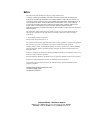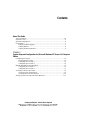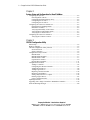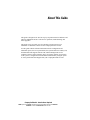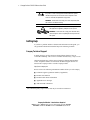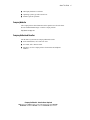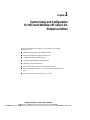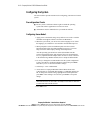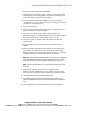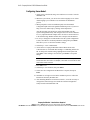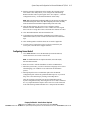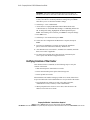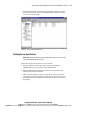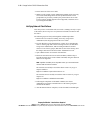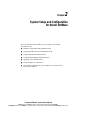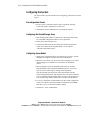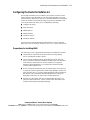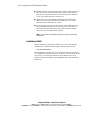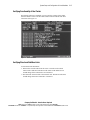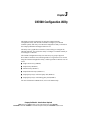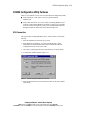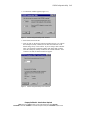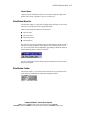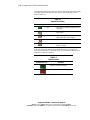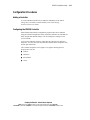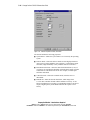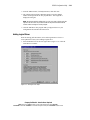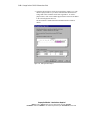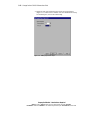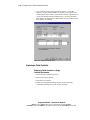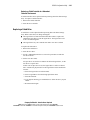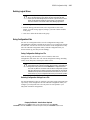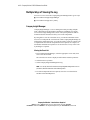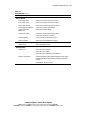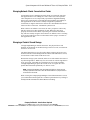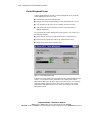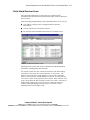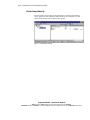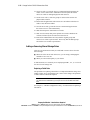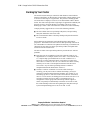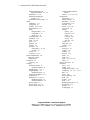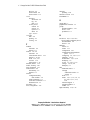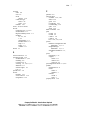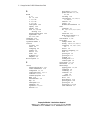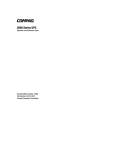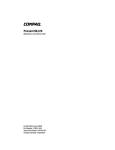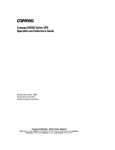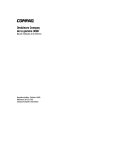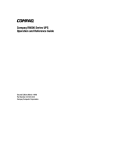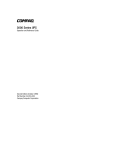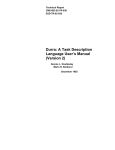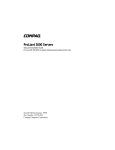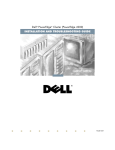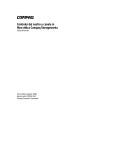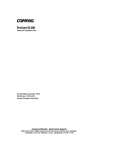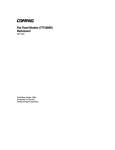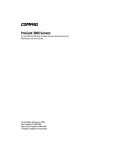Download Compaq ProLiant CL1850 User guide
Transcript
ProLiant CL1850 Software User Guide First Edition (October 1999) Part Number 157839-001 Compaq Computer Corporation Compaq Confidential – Need to Know Required Writer: Bryan HIcks Project: Compaq ProLiant CL1850 Software User Guide Comments: Part Number: 157839-001 File Name: a-frnt.doc Last Saved On: 9/8/99 2:55 PM Notice The information in this publication is subject to change without notice. COMPAQ COMPUTER CORPORATION SHALL NOT BE LIABLE FOR TECHNICAL OR EDITORIAL ERRORS OR OMISSIONS CONTAINED HEREIN, NOR FOR INCIDENTAL OR CONSEQUENTIAL DAMAGES RESULTING FROM THE FURNISHING, PERFORMANCE, OR USE OF THIS MATERIAL. THIS INFORMATION IS PROVIDED “AS IS” AND COMPAQ COMPUTER CORPORATION DISCLAIMS ANY WARRANTIES, EXPRESS, IMPLIED OR STATUTORY AND EXPRESSLY DISCLAIMS THE IMPLIED WARRANTIES OF MERCHANTABILITY, FITNESS FOR PARTICULAR PURPOSE, GOOD TITLE AND AGAINST INFRINGEMENT. This publication contains information protected by copyright. No part of this publication may be photocopied or reproduced in any form without prior written consent from Compaq Computer Corporation. © 1999 Compaq Computer Corporation. All rights reserved. Printed in the U.S.A. The software described in this guide is furnished under a license agreement or nondisclosure agreement. The software may be used or copied only in accordance with the terms of the agreement. Compaq, Deskpro, Fastart, Compaq Insight Manager, Systempro, Systempro/LT, ProLiant, ROMPaq, QVision, SmartStart, NetFlex, QuickFind, PaqFax, ProSignia, registered United States Patent and Trademark Office. Neoserver, Netelligent, Systempro/XL, SoftPaq, QuickBlank, QuickLock are trademarks and/or service marks of Compaq Computer Corporation. Microsoft, MS-DOS, Windows, and Windows NT are registered trademarks of Microsoft Corporation. Pentium is a registered trademark and Xeon is a trademark of Intel Corporation. Other product names mentioned herein may be trademarks and/or registered trademarks of their respective companies. Compaq ProLiant CL1850 Software User Guide First Edition (October 1999) Part Number 157839-001 Compaq Confidential – Need to Know Required Writer: Bryan HIcks Project: Compaq ProLiant CL1850 Software User Guide Comments: Part Number: 157839-001 File Name: a-frnt.doc Last Saved On: 9/8/99 2:55 PM Contents About This Guide Text Conventions......................................................................................................viii Symbols in Text..........................................................................................................ix Symbols on Equipment...............................................................................................ix Getting Help ................................................................................................................ x Compaq Technical Support .................................................................................. x Compaq Website .................................................................................................xi Compaq Authorized Reseller ..............................................................................xi Chapter 1 System Setup and Configuration for Microsoft Windows NT Server 4.0, Enterprise Edition Configuring the System ............................................................................................1-2 Preconfiguration Checks ...................................................................................1-2 Configuring Server Node 1 ...............................................................................1-2 Configuring Server Node 2 ...............................................................................1-4 Manual Installation Using SmartStart ......................................................................1-5 Configuring Server Node 1 ...............................................................................1-6 Configuring Server Node 2 ...............................................................................1-7 Verifying Creation of the Cluster .............................................................................1-8 Verifying Server Node Failover ........................................................................1-9 Verifying Network Client Failover .................................................................1-10 Setting Up Cluster Groups and Cluster Resources .................................................1-11 Compaq Confidential – Need to Know Required Writer: Bryan HIcks Project: Compaq ProLiant CL1850 Software User Guide Comments: Part Number: 157839-001 File Name: a-frnt.doc Last Saved On: 9/8/99 2:55 PM iv Compaq ProLiant CL1850 Software User Guide Chapter 2 System Setup and Configuration for Novell NetWare Configuring the System ........................................................................................... 2-2 Preconfiguration Checks................................................................................... 2-2 Configuring the Shared Storage Array ............................................................. 2-2 Configuring Server Node 1............................................................................... 2-2 Configuring Server Node 2............................................................................... 2-3 Configuring the Cluster for NetWare 4.2................................................................. 2-5 Preparations for Installing NHAS..................................................................... 2-5 Installation of NHAS ........................................................................................ 2-6 Verifying Functionality of the Cluster.............................................................. 2-7 Verifying Direct and NetWare Links................................................................ 2-7 Verifying Server Node Failover ....................................................................... 2-8 Configuring the Cluster for NetWare 5.................................................................... 2-8 Verifying NCS Cluster Creation....................................................................... 2-9 Chapter 3 CR3500 Configuration Utility Online Help.............................................................................................................. 3-2 Before You Begin .................................................................................................... 3-2 CR3500 Configuration Utility Features................................................................... 3-3 SCSI Connection .............................................................................................. 3-3 Serial Connection ............................................................................................. 3-4 Configuration Utility Features ................................................................................. 3-6 Main Window ................................................................................................... 3-6 Main Window Menu Bar .................................................................................. 3-7 Main Window Toolbar ..................................................................................... 3-7 Logical Drives window..................................................................................... 3-8 Physical Drives Window ................................................................................ 3-11 Configuration Procedures ...................................................................................... 3-13 Adding a Controller ........................................................................................ 3-13 Configuring the CR3500 Controller ............................................................... 3-13 Adding Physical Drives .................................................................................. 3-18 Adding Logical Drives ................................................................................... 3-19 Replacing a Failed Controller ......................................................................... 3-24 Replacing a Failed Drive ................................................................................ 3-25 Setting a Physical Drive as a Spare ................................................................ 3-26 Deleting Logical Drives.................................................................................. 3-27 Using Configuration Files............................................................................... 3-27 Updating Firmware................................................................................................ 3-28 Upgrading from a Single Controller to Redundant Controllers ............................. 3-28 Error and Warning Messages................................................................................. 3-29 Compaq Confidential – Need to Know Required Writer: Bryan HIcks Project: Compaq ProLiant CL1850 Software User Guide Comments: Part Number: 157839-001 File Name: a-frnt.doc Last Saved On: 9/8/99 2:55 PM Contents Chapter 4 Integrated Management Log Multiple Ways of Viewing the Log ..........................................................................4-2 Compaq Insight Manager ..................................................................................4-2 Compaq Survey Utility......................................................................................4-3 List of Events............................................................................................................4-4 Chapter 5 System Management for Microsoft Windows NT Server 4.0, Enterprise Edition Cluster Management Concepts Using Microsoft Windows NT ...............................5-2 Managing a Cluster without Interrupting Applications or Services ..................5-2 Managing a Cluster in a Degraded Condition ...................................................5-2 Managing Hardware Components of Individual Server Nodes.........................5-2 Managing Network Clients Connected to a Cluster ..........................................5-3 Managing a Cluster’s Shared Storage ...............................................................5-3 Remotely Managing a Cluster ...........................................................................5-4 Cluster Events ...................................................................................................5-4 Compaq Insight Manager .........................................................................................5-4 Explorer Device List Screen..............................................................................5-5 Cluster Management Screen..............................................................................5-6 Cluster Shared Resources Screen ......................................................................5-7 Cluster Group Hierarchy ...................................................................................5-8 Filter Groups Dialog Box ..................................................................................5-9 Cluster Address .................................................................................................5-9 Microsoft Cluster Administrator ............................................................................5-10 Modifying Physical Cluster Resources...................................................................5-10 Removing Shared Storage ...............................................................................5-10 Adding Shared Storage....................................................................................5-11 Adding or Removing Shared Storage Drives ..................................................5-12 Backing Up Your Cluster .......................................................................................5-14 Managing Cluster Performance ..............................................................................5-15 Index Compaq Confidential – Need to Know Required Writer: Bryan HIcks Project: Compaq ProLiant CL1850 Software User Guide Comments: Part Number: 157839-001 File Name: a-frnt.doc Last Saved On: 9/8/99 2:55 PM v About This Guide This guide is designed to be used as step-by-step instructions for hardware and software installation and as a reference for operation, troubleshooting, and future upgrades. This guide serves as a quick way for customers experienced in server installation to install the software for the Compaq ProLiant CL1850. Use this guide with the technical information on the configuration and installation poster, the access panel labels, the Systems Reference Library CD, the SmartStart and Support Software CD, and the Management CD for complete reference source materials. Now you can also quickly access much of the system’s configuration and installation information by using the poster or access panel labels that shipped with your Compaq ProLiant CL1850. Compaq Confidential – Need to Know Required Writer: Bryan HIcks Project: Compaq ProLiant CL1850 Software User Guide Comments: File Name: a-frnt.doc Last Saved On: 9/8/99 2:55 PM viii Compaq ProLiant CL1850 Software User Guide Text Conventions This document uses the following conventions to distinguish elements of text: Keys Keys appear in boldface. A plus sign (+) between two keys indicates that they should be pressed simultaneously. USER INPUT User input appears in a different typeface and in uppercase. FILENAMES File names appear in uppercase italics. Menu Options, Command Names, Dialog Box Names These elements appear in initial capital letters. COMMANDS, DIRECTORY NAMES, and DRIVE NAMES These elements appear in uppercase. Type When you are instructed to type information, type the information without pressing the Enter key. Enter When you are instructed to enter information, type the information and then press the Enter key. Compaq Confidential – Need to Know Required Writer: Bryan HIcks Project: Compaq ProLiant CL1850 Software User Guide Comments: Part Number: 157839-001 File Name: a-frnt.doc Last Saved On: 9/8/99 2:55 PM About This Guide Symbols in Text These symbols may be found in the text of this guide. They have the following meanings. WARNING: Text set off in this manner indicates that failure to follow directions in the warning could result in bodily harm or loss of life. CAUTION: Text set off in this manner indicates that failure to follow directions could result in damage to equipment or loss of information. IMPORTANT: Text set off in this manner presents clarifying information or specific instructions. NOTE: Text set off in this manner presents commentary, sidelights, or interesting points of information. Symbols on Equipment These icons may be located on equipment in areas where hazardous conditions may exist. Any surface or area of the equipment marked with these symbols indicates the presence of electrical shock hazards. Enclosed area contains no operator serviceable parts. WARNING: To reduce the risk of injury from electrical shock hazards, do not open this enclosure. Any RJ-45 receptacle marked with these symbols indicates a Network Interface Connection. WARNING: To reduce the risk of electrical shock, fire, or damage to the equipment, do not plug telephone or telecommunications connectors into this receptacle. Compaq Confidential – Need to Know Required Writer: Bryan HIcks Project: Compaq ProLiant CL1850 Software User Guide Comments: Part Number: 157839-001 File Name: a-frnt.doc Last Saved On: 9/8/99 2:55 PM ix x Compaq ProLiant CL1850 Software User Guide Any surface or area of the equipment marked with these symbols indicates the presence of a hot surface or hot component. If this surface is contacted, the potential for injury exists. WARNING: To reduce the risk of injury from a hot component, allow the surface to cool before touching. Power supplies or systems marked with these symbols indicate the equipment is supplied by multiple sources of power. WARNING: To reduce the risk of injury from electrical shock, remove all power cords to completely disconnect power from the system. Getting Help If you have a problem and have exhausted the information in this guide, you can get further information and other help in the following locations. Compaq Technical Support In North America, call the Compaq Technical Phone Support Center at 1 1-800-OK-COMPAQ . This service is available 24 hours a day, 7 days a week. Outside North America, call the nearest Compaq Technical Support Phone Center. Telephone numbers for worldwide Technical Support Centers are listed on the Compaq website. Visit the Compaq website: http://www.compaq.com Be sure to have the following information available before you call Compaq: 1 ■ Technical support registration number (if applicable) ■ Product serial numbers ■ Product model names and numbers ■ Applicable error messages ■ Add-on boards or hardware For continuous quality improvement, calls may be recorded or monitored. Compaq Confidential – Need to Know Required Writer: Bryan HIcks Project: Compaq ProLiant CL1850 Software User Guide Comments: Part Number: 157839-001 File Name: a-frnt.doc Last Saved On: 9/8/99 2:55 PM About This Guide ■ Third-party hardware or software ■ Operating system type and revision level ■ Detailed, specific questions Compaq Website The Compaq website has information on this product as well as the latest drivers and Flash ROM images. Visit the Compaq website: http://www.compaq.com Compaq Authorized Reseller For the name of your nearest Compaq authorized reseller: ■ In the United States, call 1-800-345-1518. ■ In Canada, call 1-800-263-5868. ■ Elsewhere, see the Compaq website for locations and telephone numbers. Compaq Confidential – Need to Know Required Writer: Bryan HIcks Project: Compaq ProLiant CL1850 Software User Guide Comments: Part Number: 157839-001 File Name: a-frnt.doc Last Saved On: 9/8/99 2:55 PM xi Chapter 1 System Setup and Configuration for Microsoft Windows NT Server 4.0, Enterprise Edition Have the following items available as you configure your Compaq ProLiant CL1850. ■ Hardware Configuration and Installation Poster ■ Compaq SmartStart and Support Software CD ■ Compaq SmartStart Installation Poster ■ Compaq Insight Manager Installation Poster ■ Operating system documentation ■ Microsoft Windows NT Server 4.0, Enterprise Edition ■ Microsoft Windows NT Server 4.0, Enterprise Edition Administrator’s Guide ■ Microsoft Cluster Server Administrator’s Guide Compaq Confidential – Need to Know Required Writer: Bryan Hicks Project: Compaq ProLiant CL1850 Software User Guide Comments: Part Number: 157839-001 File Name: b-ch1 System Setup and Configuration for Microsoft Windows NT SE 4.0.doc Last Saved On: 9/8/99 4:50 PM 1-2 Compaq ProLiant CL1850 Software User Guide Configuring the System The sections below provide instructions for configuring your ProLiant CL1850 system. Preconfiguration Checks ■ Be sure you have sufficient software rights to install the operating system and software applications on each server node. ■ All hardware must be installed before you install the software. Configuring Server Node 1 1. Apply power to the shared storage array and boot server node 1 with the SmartStart and Support Software CD in the CD-ROM drive. 2. When the system boots, you will see the Select Language screen. Select the language you would like to use and follow the installation process. 3. When prompted to select an installation path, select the Assisted Integration path. Follow the guided installation process. If you need help, refer to the online help by clicking on the Help button. After the operating system has been selected, SmartStart runs the System Configuration Utility and configures the server node hardware. It is very important that the adapter card in each server node, connected to the shared storage RAID controller, have a unique SCSI ID number. 4. To verify or change the SCSI ID number after the system configuration is done, select Review or Modify Hardware Settings then press Enter. This allows you to see all of the hardware settings. 5. Select Step 3: View or Edit Details. 6. Arrow down to Compaq 64-Bit Dual Channel Wide Ultra2 SCSI Controller (Port1). Underneath this heading is a subheading titled SCSI ID. To change the SCSI ID setting, highlight the SCSI ID option then press Enter. After making a new selection, press Enter to accept the change. IMPORTANT: Make a note of the SCSI ID setting. When server node 2 is configured, it cannot have the same ID as server node 1. For example, if server node 1 is set for SCSI ID 7 then server node 2 must be set to ID 6. 7. Press F10 to exit. Compaq Confidential – Need to Know Required Writer: Bryan Hicks Project: Compaq ProLiant CL1850 Software User Guide Comments: Part Number: 157839-001 File Name: b-ch1 System Setup and Configuration for Microsoft Windows NT SE 4.0.doc Last Saved On: 9/8/99 4:50 PM System Setup and Configuration for Microsoft Windows NT S/E 4.0 1-3 8. Select Step 5: Save and Exit then press Enter. 9. The Product Selection window appears. Continue to follow the guided installation process, selecting options as needed. If you need help, refer to the online help by clicking on the Help button. 10. At the end of the Windows NT installation, you have the option of viewing the Error Log. You may view the log by clicking on Yes. When you select No, the system reboots. 11. Log on to Windows NT. 12. If you elected to install Compaq Insight Agents, a configuration screen appears. Configure the agents as needed. 13. A prompt to load Service Pack 3 appears. Insert the Microsoft Windows NT Server 4.0, Enterprise Edition CD #1 and click OK. When the Confirm File Replace window appears, select No To All. 14. After Service Pack 3 is loaded, remove the CD and click OK. The system reboots. 15. Log on to Windows NT. Exit the installation of Enterprise Edition Installer. 16. Start the CR3500 Configuration Utility found in the Compaq System Tools Folder. This utility allows you to configure the shared storage RAID controllers and set up the logical drives. See Chapter 3, “CR3500 Configuration Utility,” for detailed information on this utility. NOTE: When using the CR3500 Configuration Utility, it is only necessary to configure the shared drives during server node 1 setup. When configuring server node 2, the utility shows the results of the shared drives configured during the server node 1 setup. NOTE: Compaq recommends that you create a 100-MB quorum drive to store cluster information. 17. After the shared storage drives have been configured, run the Windows NT Disk Administrator to create volumes out of the logical drives. Be sure to assign drive letters and format the volumes for NTFS. 18. Close Disk Administrator and restart Windows NT. 19. At the Enterprise Edition Installer, install Microsoft Cluster Server (MCCS) Administrator. Refer to MSCS documentation for installation steps. 20. After installing MSCS, install the latest Service Pack, if applicable. Compaq Confidential – Need to Know Required Writer: Bryan Hicks Project: Compaq ProLiant CL1850 Software User Guide Comments: Part Number: 157839-001 File Name: b-ch1 System Setup and Configuration for Microsoft Windows NT SE 4.0.doc Last Saved On: 9/8/99 4:50 PM 1-4 Compaq ProLiant CL1850 Software User Guide 21. To ensure that the latest Compaq drivers have not been overwritten by the service pack, rerun the Server Support Software. Configuring Server Node 2 1. Press Print Screen to access the KVM (Keyboard/Video/Mouse) switch and choose server node 2 from the list. NOTE: For detailed instructions on using the KVM switch, refer to the Compaq ProLiant CL1850 User Guide. 2. Boot server node 2 with the SmartStart CD in the CD-ROM drive. 3. When the system boots, you will see the Select Language screen. Select which language you would like to use and follow the installation process. 4. When prompted to select an installation path, select the Assisted Integration path. Follow the guided installation process. If you need help, refer to the online help by clicking on the Help button. After the operating system has been selected, SmartStart runs the System Configuration Utility and configures the server node’s hardware. It is very important that the adapter card in each server node connected to the shared storage RAID controller have a unique SCSI ID number. IMPORTANT: Server node 2 cannot have the same SCSI ID as server node 1. For example, if server node 1 is set for SCSI ID 7 then server node 2 must be set to ID 6. 5. To verify or change the SCSI ID number after the system configuration is done, select Review or Modify Hardware Settings then press Enter. This allows you to see all of the hardware settings. 6. Select Step 3: View or Edit Details. 7. Arrow down to Compaq 64-Bit Dual Channel Wide Ultra2 SCSI Controller (Port1). Underneath this heading is a subheading titled SCSI ID. To change the SCSI ID setting, highlight the SCSI ID option then press Enter. After making a new selection, press Enter to accept the change. 8. Press F10 to exit. 9. Select Step 5: Save and Exit then press Enter. 10. The Product Selection window appears. Continue to follow the guided installation process, selecting options as needed. If you need help, refer to the online help by clicking on the Help button. Compaq Confidential – Need to Know Required Writer: Bryan Hicks Project: Compaq ProLiant CL1850 Software User Guide Comments: Part Number: 157839-001 File Name: b-ch1 System Setup and Configuration for Microsoft Windows NT SE 4.0.doc Last Saved On: 9/8/99 4:50 PM System Setup and Configuration for Microsoft Windows NT S/E 4.0 1-5 11. At the end of the Windows NT installation, you have the option to view the Error Log. You may view the log by clicking on Yes. When you select No, the system reboots. 12. Log on to Windows NT. 13. If you elected to install Compaq Insight Agents, a configuration screen will appear. Configure the Agents as needed. 14. A prompt to load Service Pack 3 appears. Insert the Windows NT 4.0, Enterprise Edition CD #1 and click OK. When the Confirm File Replace window appears, select No To All. 15. After Service Pack 3 is loaded, remove the CD and click OK. The system reboots. NOTE: It is only necessary to configure the shared drives during server node 1 setup. When configuring server node 2, the CR3500 Configuration Utility shows the results of the shared drives configured during server node 1 setup. 16. At the Enterprise Edition Installer, install Microsoft Cluster Server Administrator. Refer to MSCS documentation for installation steps. 17. After installing MSCS, install the latest Service Pack if applicable. 18. To ensure that the latest Compaq drivers have not been overwritten by the service pack, rerun the Server Support Software. Manual Installation Using SmartStart Performing a manual installation with SmartStart minimizes SmartStart’s involvement. The manual installation routine runs Compaq’s System Configuration Utility. When you are prompted for the Microsoft Windows NT Server 4.0, Enterprise Edition CD, SmartStart transfers the installation procedure to Windows NT. Follow the instructions on the Windows NT installation screens. To perform a manual installation of cluster software using SmartStart, you need the following: ■ Compaq SmartStart 4.40 or later ■ Microsoft Windows NT Server 4.0, Enterprise Edition ■ SmartStart installation poster Compaq Confidential – Need to Know Required Writer: Bryan Hicks Project: Compaq ProLiant CL1850 Software User Guide Comments: Part Number: 157839-001 File Name: b-ch1 System Setup and Configuration for Microsoft Windows NT SE 4.0.doc Last Saved On: 9/8/99 4:50 PM 1-6 Compaq ProLiant CL1850 Software User Guide Configuring Server Node 1 1. Apply power to the shared storage area and boot server node 1 from the SmartStart CD. 2. When the system boots, you will see the Select Language screen. Select which language you would like to use and follow the installation process. 3. When prompted to select an installation path, select the Manual Configuration path. Follow the guided installation process. If you need help, refer to the online help by clicking on the Help button. After the operating system has been selected, SmartStart runs the System Configuration Utility and configures the server node’s hardware. It is very important that the adapter card in each server node connected to the shared storage RAID controller have a unique SCSI ID number. 4. To verify or change the SCSI ID number after the system configuration is done, select Review or Modify Hardware Settings then press Enter. This allows you to see all of the hardware settings. 5. Select Step 3: View or Edit Details. 6. Arrow down to Compaq 64-Bit Dual Channel Wide Ultra2 SCSI Controller (Port1). Underneath this heading is a subheading titled SCSI ID. To change the SCSI ID setting, highlight the SCSI ID option and press Enter. After making a new selection, press Enter to accept the change. IMPORTANT: Make a note of SCSI ID setting. When server node 2 is configured, it cannot have the same ID as server node 1. For example, if server node 1 is set for SCSI ID 7 then server node 2 must be set to ID 6. 7. Press F10 to exit. 8. Select Step 5: Save and Exit, then press Enter. 9. Select Save the Configuration and Restart the Computer, then press Enter. 10. SmartStart is no longer involved in the installation process. Follow the instructions offered by Windows NT. 11. After installing Windows NT and Service Pack 3, it will be necessary to configure the shared storage area. Install the CR3500 Configuration Utility located on the SmartStart CD. Compaq Confidential – Need to Know Required Writer: Bryan Hicks Project: Compaq ProLiant CL1850 Software User Guide Comments: Part Number: 157839-001 File Name: b-ch1 System Setup and Configuration for Microsoft Windows NT SE 4.0.doc Last Saved On: 9/8/99 4:50 PM System Setup and Configuration for Microsoft Windows NT S/E 4.0 1-7 12. Start the CR3500 Configuration Utility found in the Compaq System Tools Folder. This utility allows you to configure the shared storage RAID controllers and set up the logical drives. See Chapter 3, “CR3500 Configuration Utility,” for detailed information on this utility. NOTE: When using the CR3500 Configuration Utility, it is only necessary to configure the shared drives during server node 1 setup. When configuring server node 2, the utility shows the results of the shared drives configured during server node 1 setup. 13. After the shared storage drives have been configured, run the Windows NT Disk Administrator to create volumes out of the logical drives. Be sure to assign drive letters and format the volumes for NTFS. 14. Close Disk Administrator and restart Windows NT. 15. At the Enterprise Edition Installer, install Microsoft Cluster Server Administrator (MSCS.) Refer to MSCS documentation for installation steps. 16. After installing MSCS install the latest Service Pack if applicable. 17. To ensure latest Compaq drivers have not been overwritten by the service pack, rerun the Server Support Software. Configuring Server Node 2 1. Press Print Screen to access the KVM (Keyboard/Video/Mouse) switch and choose server node 2 from the list. NOTE: For detailed instructions on using the KVM switch, refer to the Compaq ProLiant CL1850 User Guide. 2. Boot server node 2 with the SmartStart CD in the CD-ROM drive. 3. When the system boots, you will see the Select Language screen. Select which language you would like to use and follow the installation process. 4. When prompted to select an installation path select the Manual Configuration path. Follow the guided installation process. If you need help, refer to the online help by clicking on the Help button. After the operating system has been selected, SmartStart runs the System Configuration Utility and configures the server node’s hardware. It is very important that the adapter card in each server node connected to the shared storage RAID controller have a unique SCSI ID number. Compaq Confidential – Need to Know Required Writer: Bryan Hicks Project: Compaq ProLiant CL1850 Software User Guide Comments: Part Number: 157839-001 File Name: b-ch1 System Setup and Configuration for Microsoft Windows NT SE 4.0.doc Last Saved On: 9/8/99 4:50 PM 1-8 Compaq ProLiant CL1850 Software User Guide IMPORTANT: Server node 2 cannot have the same SCSI ID as server node 1. For example, if server node 1 is set for SCSI ID 7 then server node 2 must be set to ID 6. 5. To verify or change the SCSI ID number after the system configuration is done, select Review or Modify Hardware Settings then press Enter. This allows you to see all of the hardware settings. 6. Select Step 3: View or Edit Details. 7. Arrow down to Compaq 64-Bit Dual Channel Wide Ultra2 SCSI Controller (Port1). Underneath this heading is a subheading titled SCSI ID. To change the setting, highlight the SCSI ID option then press Enter. After making a new selection, press Enter to accept the change. 8. Press F10 to exit. 9. Select Step 5: Save and Exit then press Enter. 10. Select Save the Configuration and Restart the Computer, then press Enter. 11. From now on SmartStart is no longer involved in the installation process. Follow the instructions offered by Windows NT. 12. After Windows NT, Service Pack 3, and MSCS are installed, install the latest Service Pack if applicable. 13. To ensure latest Compaq drivers have not been overwritten by the service pack, rerun the Server Support Software. Verifying Creation of the Cluster Now that the software is installed, use the following steps to verify the creation of the cluster. 1. Shut down and power down both server nodes. 2. Power down and then power up the shared storage area. 3. Power up both server nodes. When Windows NT finishes booting up on both server nodes, follow these steps to use Microsoft Cluster Administrator to verify creation of the cluster: 1. From the desktop on either server node, select Start, Programs, Administrative Tools (Common), Cluster Administrator. 2. When prompted for the cluster or server name, enter the name or IP address of one of the server nodes. Compaq Confidential – Need to Know Required Writer: Bryan Hicks Project: Compaq ProLiant CL1850 Software User Guide Comments: Part Number: 157839-001 File Name: b-ch1 System Setup and Configuration for Microsoft Windows NT SE 4.0.doc Last Saved On: 9/8/99 4:50 PM System Setup and Configuration for Microsoft Windows NT S/E 4.0 1-9 3. If the cluster has been created correctly, the names of both server nodes appear on the left side of the Cluster Administrator window (see Figure 1-1). Note the cluster name. Figure 1-1. Microsoft Cluster Administrator Verifying Server Node Failover NOTE: When running the failover test, start with the least complex test. Do not run any client activity while testing failover events. Follow these steps to verify failover of a server node: 1. From the desktop on both server nodes, select Start, Programs, Administrative Tools (Common), Cluster Administrator. 2. When prompted for the cluster or server name, enter the name or IP address of one of the server nodes. 3. Make sure all predefined resources and groups are online. Verify that some of the resources and groups are owned by the server node you are powering down so that a failure event will result in failover of resources and groups. Compaq Confidential – Need to Know Required Writer: Bryan Hicks Project: Compaq ProLiant CL1850 Software User Guide Comments: Part Number: 157839-001 File Name: b-ch1 System Setup and Configuration for Microsoft Windows NT SE 4.0.doc Last Saved On: 9/8/99 4:50 PM 1-10 Compaq ProLiant CL1850 Software User Guide 4. Power down one of the server nodes. 5. Within several seconds, Cluster Administrator running on the surviving server node should bring online all of the predefined resources and groups that were previously owned by the powered-down server node. If, after a minute, nothing appears to have happened, refresh the screen by selecting Refresh (F5). Verifying Network Client Failover Now that you have verified that each server node is running correctly as a part of the cluster, the next step is to verify that network clients can interact with the cluster. The following steps will lead you through this validation procedure. 1. Ensure both server nodes are running, and verify, using Cluster Administrator, that all groups and resources are online. 2. For each hard drive in the shared storage, Cluster Server automatically creates a cluster group that consists of a single resource, the hard drive. Using Cluster Administrator, add an existing IP address as another resource to one of these groups. (DO NOT use the Cluster Group.) Save the changes and return to the main Cluster Administrator screen. 3. Open a DOS window on a network client machine. 4. Ensure the network client can access the IP address, added in Step 2. From the network client, execute a PING command, using the cluster IP address as the argument. NOTE: Regardless of whether you are using WINS or DHCP, you can execute the DOS command “PING” to check the connection. The client has successfully accessed the cluster resource if you get a response similar to: Reply from <IP Address>: bytes=xx time=xxxms TTL=xx. The client has not successfully accessed the cluster resource if you get a response of: Reply from <IP Address>: Destination host unreachable 5. Following the completion of the PING command, use Cluster Administrator to perform a manual failover of the cluster group that contains the IP address. 6. After the manual failover completes, execute the PING command again. Compaq Confidential – Need to Know Required Writer: Bryan Hicks Project: Compaq ProLiant CL1850 Software User Guide Comments: Part Number: 157839-001 File Name: b-ch1 System Setup and Configuration for Microsoft Windows NT SE 4.0.doc Last Saved On: 9/8/99 4:50 PM System Setup and Configuration for Microsoft Windows NT S/E 4.0 1-11 7. As soon as the other server node brings the cluster group online, a response similar to the one noted in Step 4 should be returned. If the client successfully accessed the failed over IP address, your cluster is working. If the client was unsuccessful, either the cluster group was not configured correctly, the failover did not occur, or the PING command was performed before the failover activity completed. NOTE: To verify a more extreme case, rather than fail over the IP address, power down the primary cluster server node and verify that the resource fails over to the other server node. Setting Up Cluster Groups and Cluster Resources You have now set up and configured all your clustering hardware. Microsoft Windows NT Server 4.0, Enterprise Edition and Cluster Server are installed on both servers. You have done some minimal validation of your cluster and everything is working as planned. Now it is time to set up your applications to utilize the capabilities of clustering. If you have defined your cluster needs correctly and determined how to fit your applications and environment into a cluster, configuring your applications will be a straightforward task. Although details of these procedures are beyond the scope of this guide, several documents are available from both Microsoft and Compaq to assist you with these final steps. The best source of information concerning the steps to configure cluster groups and cluster resources is Microsoft’s Cluster Server Administrator’s Guide. Refer to that guide for detailed setup information. Compaq has worked directly with several application vendors throughout the development of Compaq ProLiant Clusters. As a result of these efforts, Compaq provides a number of Integration TechNotes to assist you with installing these applications in a Compaq ProLiant cluster environment. The following TechNotes are included with your Compaq ProLiant cluster documentation: ■ Microsoft File and Print Service Failover Using Microsoft Cluster Server (MSCS) ■ Microsoft Internet Information Server (IIS) 3.0 Service Failover Using MSCS Compaq Confidential – Need to Know Required Writer: Bryan Hicks Project: Compaq ProLiant CL1850 Software User Guide Comments: Part Number: 157839-001 File Name: b-ch1 System Setup and Configuration for Microsoft Windows NT SE 4.0.doc Last Saved On: 9/8/99 4:50 PM 1-12 Compaq ProLiant CL1850 Software User Guide ■ Microsoft IIS 3.0 Resource Failover Using MSCS The following Integration TechNotes are available on the Compaq website: http://www.compaq.com Visit the Compaq website to download the most current versions of these and other technical documents: ■ Microsoft SQL Server Service Failover Using MSCS ■ Oracle Service Failover Using MSCS ■ Resource Failover Using Oracle FailSafe 2.0x and MSCS ■ Lotus Domino Server 4.51 Service Failover Using MSCS Compaq Confidential – Need to Know Required Writer: Bryan Hicks Project: Compaq ProLiant CL1850 Software User Guide Comments: Part Number: 157839-001 File Name: b-ch1 System Setup and Configuration for Microsoft Windows NT SE 4.0.doc Last Saved On: 9/8/99 4:50 PM Chapter 2 System Setup and Configuration for Novell NetWare Have the following items available as you configure your Compaq ProLiant CL1850. ■ Hardware Configuration and Installation Poster ■ Compaq SmartStart and Server Management CD ■ Compaq SmartStart Installation Poster ■ Compaq Insight Manager Installation Poster ■ Operating system documentation ■ Novell NetWare 4.2 or NetWare 5 ■ Novell High Availability Server for NetWare 4.2 or Novell Cluster Services for NetWare 5 Compaq Confidential – Need to Know Required Writer: Bryan Hicks Project: Compaq ProLiant CL1850 Software User Guide Comments: Part Number: 157839-001 File Name: c-ch2 System Setup and Configuration for Novell NetWare.doc Last Saved On: 9/8/99 5:41 PM 2-2 Compaq ProLiant CL1850 Software User Guide Configuring the System The sections below provide instructions for configuring your ProLiant CL1850 system. Preconfiguration Checks 1. Be sure you have sufficient software rights to install the operating system and software applications on each server. 2. All hardware must be installed before you install the software. Configuring the Shared Storage Array 1. Place the appropriate number of disk drives in the shared storage array for your RAID configuration and drive size requirements. 2. Power up the shared storage array. 3. Configure the shared storage array using the CR3500 Configuration Utility. For instructions on using this utility, refer to Chapter 3, “CR3500 Configuration Utility.” Configuring Server Node 1 1. Apply power to the shared storage area and boot server node 1 with the SmartStart and Support Software CD in the CD-ROM drive. 2. When the system boots, you will see the Select Language screen. Select which language you would like to use and follow the installation process. 3. When prompted to select the installation path, select the Assisted Integration Path. Follow the guided installation process. If you need help, refer to the online help by clicking on the help button. After the operating system has been selected, SmartStart runs the System Configuration Utility and configures the server node’s hardware. It is very important that the adapter card in each server node connected to the shared storage RAID controller have a unique SCSI ID number. 4. To verify or change the SCSI ID number after the system configuration is done, select Review or Modify Hardware Settings then press Enter. This allows you to see all of the hardware settings. 5. Select Step 3: View or Edit Details. Compaq Confidential – Need to Know Required Writer: Bryan Hicks Project: Compaq ProLiant CL1850 Software User Guide Comments: Part Number: 157839-001 File Name: c-ch2 System Setup and Configuration for Novell NetWare.doc Last Saved On: 9/8/99 5:41 PM System Setup and Configuration for Novell NetWare 2-3 6. Arrow down to Compaq 64-Bit Dual Channel Wide Ultra2 SCSI Controller (Port1). Underneath this heading is a subheading titled SCSI ID. To change the SCSI ID setting, highlight the SCSI ID option then press Enter. After making a new selection, press Enter to accept the change. IMPORTANT: Make a note of the SCSI ID setting. When server node 2 is configured, it cannot have the same ID as server node 1. For example, if server node 1 is set for SCSI ID 6 then server node 2 must be set to ID 7. 7. Press F10 to exit. 8. Select Step 5: Save and Exit, then press Enter. 9. The Product Selection Window appears. Follow the guided installation process. If you need help refer to the online help by clicking on the Help button. 10. Once NetWare has been loaded, type Load Install (for NetWare 4.2) or Nwconfig (for NetWare 5) at the NetWare Console prompt. This allows you to set up the NetWare disk partitions and to create or modify the volumes that the system will use. NOTE: The Compaq 53c876 is the local controller for the internal hard disk drives on the server nodes. The Compaq 53c896 is the controller device for the shared array controller. Always install the SYS volume on the local non-shared drives. Configuring Server Node 2 1. Press Print Screen to access the KVM (Keyboard/Video/Mouse) switch and choose server node 2 from the list. For detailed instructions on using the KVM switch, refer to the Compaq ProLiant CL1850 User Guide. 2. Boot server node 2 with the SmartStart CD in the CD-ROM drive. 3. When the system boots, you will see the Select Language screen. Select which language you would like to use and follow the installation process. Compaq Confidential – Need to Know Required Writer: Bryan Hicks Project: Compaq ProLiant CL1850 Software User Guide Comments: Part Number: 157839-001 File Name: c-ch2 System Setup and Configuration for Novell NetWare.doc Last Saved On: 9/8/99 5:41 PM 2-4 Compaq ProLiant CL1850 Software User Guide 4. When prompted to select the installation path, select the Assisted Integration Path. Follow the guided installation process. If you need help, refer to the online help by clicking on the Help button. After the operating system has been selected, SmartStart runs the System Configuration Utility and configures the server node’s hardware. It is very important that the adapter card in each server node connected to the shared storage RAID controller have a unique SCSI ID number. 5. To verify or change the SCSI ID number after the system configuration is done, select Review or Modify Hardware Settings then press Enter. This allows you to see all of the hardware settings. 6. Select Step 3: View or Edit Details. 7. Arrow down to Compaq 64-Bit Dual Channel Wide Ultra2 SCSI Controller (Port1). Underneath this heading is a subheading titled SCSI ID. To change the SCSI ID setting, highlight the SCSI ID option then press Enter. After making a new selection, press Enter to accept the change. IMPORTANT: Make a note of this setting. When server node 2 is configured, it cannot have the same ID as server node 1. For example, if server node 1 is set for SCSI ID 6 then server node 2 must be set to ID 7. 8. Press F10 to exit. 9. Select Step 5: Save and Exit, then press Enter. 10. The Product Selection Window appears. Follow the guided installation process. If you need help, refer to the online help by clicking on the Help button. 11. Once NetWare has been loaded, type Load Install (for NetWare 4.2) or Nwconfig (for NetWare 5) at the NetWare Console prompt. This allows you to set up the NetWare disk partitions and to create or modify the volumes that the system will use. 12. After the operating system has been successfully installed on both server nodes, install the appropriate Novell clustering software. Compaq Confidential – Need to Know Required Writer: Bryan Hicks Project: Compaq ProLiant CL1850 Software User Guide Comments: Part Number: 157839-001 File Name: c-ch2 System Setup and Configuration for Novell NetWare.doc Last Saved On: 9/8/99 5:41 PM System Setup and Configuration for Novell NetWare 2-5 Configuring the Cluster for NetWare 4.2 Novell High Availability Server (NHAS) is the software needed to run the clustering aspect of the ProLiant CL1850 when running NetWare 4.2. This software must be installed after each server node has NetWare 4.2 loaded and at least one volume from the shared storage array has been mounted to each server node. NHAS will allow you to accomplish the following: ■ Configure the cluster ■ Pause the cluster ■ Manual failover ■ Manual failback ■ Automatic failover ■ Automatic failback For instructions on NHAS installation and detailed use of these functions, please refer to the Novell High Availability Server User’s Guide from Novell. Preparations for Installing NHAS The following is a list of preparations needed prior to installation of NHAS. ■ Check network connections to and from each server using Display Servers command at NetWare console. ■ Use the Config command to check all IP addresses and to make sure there is a network connection bounded to the IPX protocol for the Direct Link. Label this network port as such for simplicity in recognition during the NHAS installation. A second network connection should exist for public NetWare Link. ■ Be sure to allocate and mount at least one shared volume for each server by using the Volume Options in the Install utility. Multiple volumes will imply the same rule. Try to gauge which applications will be installed so the volumes’ File Compression and Block Suballocation settings are appropriate. Otherwise, you will need to reinstall NHAS later. ■ Each server in the cluster must have an internal hard drive that is not part of the shared subsystem. A SYS: volume on the shared subsystem would be confusing and potentially damaging. Compaq Confidential – Need to Know Required Writer: Bryan Hicks Project: Compaq ProLiant CL1850 Software User Guide Comments: Part Number: 157839-001 File Name: c-ch2 System Setup and Configuration for Novell NetWare.doc Last Saved On: 9/8/99 5:41 PM 2-6 Compaq ProLiant CL1850 Software User Guide ■ NetWare volumes can span multiple drives. When a volume spans more than one drive, all of the drives that it spans must be shared or all of them must be not shared. Otherwise if one drive fails, there will be no access to the volume from either cluster server. ■ NHAS cluster server will function within different containers in the NDS tree, but they must reside in the same directory tree to ensure smoother failover of NDS resource objects. ■ It is not necessary for servers in the cluster to contain NDS replicas as long as multiple trusted replicas exist on the network. If one server in the cluster contains a trusted NDS replica, then for NDS availability reasons, both servers should contain a replica. NOTE: You must install the latest NetWare Support Pack and then the NSSD before installing NHAS. Installation of NHAS NHAS is installed by mounting the NHAS CD on a server and using the CD-Mount HA command, then entering the following on the console. LOAD HA:HASERVER/HASINST When prompted to select the other server node of the cluster pair, enter the “V” command at the NetWare console of the other server node. From the first server node, you will then select the Direct Link. When the file copy is complete, finish the installation by pressing Enter, Down, Exit, and Restart both servers. Compaq Confidential – Need to Know Required Writer: Bryan Hicks Project: Compaq ProLiant CL1850 Software User Guide Comments: Part Number: 157839-001 File Name: c-ch2 System Setup and Configuration for Novell NetWare.doc Last Saved On: 9/8/99 5:41 PM System Setup and Configuration for Novell NetWare 2-7 Verifying Functionality of the Cluster Now that the software is installed, you can verify the creation of the cluster from the NHAS Console. All three links under Connection Status will show Connected. See Figure 2-1. Figure 2-1. NHAS: Connected Verifying Direct and NetWare Links To test Direct Link Disconnect: 1. Remove the network cable from the server’s network card to which Direct Link is dedicated. The Direct Link status on the NHAS screen should change from Connected to Not Connected. 2. Reconnect the network cable to the network card. The Direct Link status should change from Not Connected to Connected. Compaq Confidential – Need to Know Required Writer: Bryan Hicks Project: Compaq ProLiant CL1850 Software User Guide Comments: Part Number: 157839-001 File Name: c-ch2 System Setup and Configuration for Novell NetWare.doc Last Saved On: 9/8/99 5:41 PM 2-8 Compaq ProLiant CL1850 Software User Guide To test NetWare Link Disconnect: 1. Remove the network cable from the server’s network card to which NetWare Link is dedicated. The NetWare Link status should change from Connected to Not Connected. 2. Reconnect the network cable to the network card. The NetWare Link status should change from Not Connected to Connected. Verifying Server Node Failover When running the failover test, it is recommended to start with the least complex test, so do not run any client activity while testing failover events. For instructions on testing NHAS Failover, please refer to the NHAS user’s guide from Novell. Configuring the Cluster for NetWare 5 Do the following preparations before installation. 1. Install all necessary Support Packs and NSSDs. 2. Ten MB of free space that is not part of an NSS or DDFS partition on the shared storage array is required for the split brain partition. Be sure this partition can be readily seen through both server nodes. 3. If you want to zone the intra-cluster links and separate it from the main public network link, be sure to assign it an IP address of a different subnet on a NIC through NetWare. You will have the option to choose the specific NIC during NCS installation. The Novell Cluster Services Installation creates a new cluster object and installs Novell Cluster Services software on the server nodes you specify to be part of your cluster. This installation is done from a remote client workstation machine. 1. Insert the NCS CD into the CD-ROM drive on the client workstation with administration rights to the directory tree to which the server nodes reside. 2. From the initial splash screen, launch the Novell Cluster Services installation. Continue through the installation screens until you get to the screen that prompts you to create a new cluster. 3. Select Create a New Cluster. Then click Next. 4. Enter a name for the new cluster object you are creating and specify the directory tree and context where you want it created. Then click Next. Compaq Confidential – Need to Know Required Writer: Bryan Hicks Project: Compaq ProLiant CL1850 Software User Guide Comments: Part Number: 157839-001 File Name: c-ch2 System Setup and Configuration for Novell NetWare.doc Last Saved On: 9/8/99 5:41 PM System Setup and Configuration for Novell NetWare 2-9 5. Enter the name of the server node you want to add to the cluster, or browse and select one from the list, and then click Add to Cluster. Repeat this step for the second server node to add to the cluster. When you add a server node to a cluster, Novell Cluster Services automatically detects the server node’s IP address. If the server node you are adding has more than one IP address, you will be prompted to select the IP address you want Novell Cluster Services to use. 6. Specify that your cluster has a shared disk system, then select the drive where you want the small cluster partition created. Novell Cluster Services requires a small cluster partition on the shared disk system. You are also given the option of mirroring the partition for greater fault tolerance. IMPORTANT: You must have a small amount of free space on one of the shared disk drives to create the cluster partition. If no free space is available, the shared disk drives will be unusable by Novell Cluster Services. 7. Continue through the final installation screen. The Novell Cluster Services installation program will then create a new cluster for you and add the server nodes you specified in the install to the cluster. After creating a new cluster, you now need to create cluster resources and configure those resources. You also should consider adding NetWare volumes to the cluster and creating cluster resource templates. Verifying NCS Cluster Creation Create a simple application cluster resource object via a “load monitor.” Be sure to add the server nodes to the resource so the resources can startup. Start up the resource and force a migration. On the local server console screens you should be able to see the monitor utility load and unload. Create a simple volume object (note you will need to create a NSS volume from NetWare first). Be sure to add the server nodes to the resource so the resources can startup. Start up the resource and force a migration. On the local server console screens you should be able to see the monitor utility load and unload. Compaq Confidential – Need to Know Required Writer: Bryan Hicks Project: Compaq ProLiant CL1850 Software User Guide Comments: Part Number: 157839-001 File Name: c-ch2 System Setup and Configuration for Novell NetWare.doc Last Saved On: 9/8/99 5:41 PM Chapter 3 CR3500 Configuration Utility This chapter provides instructions for using the Compaq CR3500 Configuration Utility and describes methods to configure your CR3500 controller quickly and easily. The CR3500 Configuration Utility is located on the Compaq SmartStart and Support Software CD. The utility uses a graphical user interface (GUI) to help you configure the CR3500 controller. You can use the utility to configure a controller initially or to reconfigure a controller. The CR3500 Configuration Utility can create arrays (a group of physical drives that are similar in size) called logical drives. Logical drives are created using the CR3500 Configuration Utility’s Add Logical Drive Wizard. You can create: ■ Single-device arrays (JBODs) ■ Striped arrays (RAID 0) ■ Mirrored arrays (RAID 1) ■ Striped mirrored arrays (RAID 0+1) ■ Striped parity arrays with fixed parity disk (RAID 4) ■ Striped parity arrays with floating parity disk (RAID 5) For more information on RAID levels, refer to the Online Help. Compaq Confidential – Need to Know Required Writer: Bryan Hicks Project: Compaq ProLiant CL1850 Software User Guide Comments: Part Number: 157839-001 File Name: d-ch3 CR3500 Configuration Utility.doc Last Saved On: 9/8/99 4:59 PM 3-2 Compaq ProLiant CL1850 Software User Guide This chapter includes the following sections: ■ Online Help ■ Before You Begin ■ CR3500 Configuration Utility Features ■ Configuration Procedures ■ Error and Warning Messages The CR3500 Configuration Utility: ■ Uses easy-to-understand graphics to illustrate controller configuration ■ Uses a wizard that guides you through the configuration process Online Help Press the F1 key to activate context-sensitive, online help for each screen. Help is also available by clicking the Help heading on the toolbar. A status bar at the bottom of the screen also displays help messages describing the current selection. Before You Begin Before a first-time installation and configuration of the system, complete the following: ■ Install a redundant CR3500 controller (optional). To install a redundant CR3500 controller, refer to the Compaq ProLiant CL1850 User Guide. ■ Determine which fault tolerance method and logical drive configuration you want to use. For more information on RAID levels, refer to the Online Help. Compaq Confidential – Need to Know Required Writer: Bryan Hicks Project: Compaq ProLiant CL1850 Software User Guide Comments: Part Number: 157839-001 File Name: d-ch3 CR3500 Configuration Utility.doc Last Saved On: 9/8/99 4:59 PM CR3500 Configuration Utility CR3500 Configuration Utility Features There are two methods you can use to run the CR3500 Configuration Utility. ■ SCSI connection—This option is only for systems running Windows NT. ■ Serial cable connection—For server nodes not running Windows NT, a separate system running Windows 95/98/NT is required. A serial cable is used to connect the separate system to the CR3500 RAID controller through a connection in the back of the shared storage area. SCSI Connection The system must be running Windows NT to connect online via the SCSI interface. 1. Insert the SmartStart CD into the server node. 2. From Windows NT Explorer, go to the CR3500 directory on the SmartStart CD and run SETUP.EXE. This will install the CR3500 Configuration Utility to the server node. 3. Go to Start, Compaq System Tools, CR3500 Utility to run the utility. 4. A connection window appears (Figure 3-1). Figure 3-1. CR3500 Configuration Utility SCSI connection 5. Select SCSI and click OK. You will then be taken to the main window of the utility. Compaq Confidential – Need to Know Required Writer: Bryan Hicks Project: Compaq ProLiant CL1850 Software User Guide Comments: Part Number: 157839-001 File Name: d-ch3 CR3500 Configuration Utility.doc Last Saved On: 9/8/99 4:59 PM 3-3 3-4 Compaq ProLiant CL1850 Software User Guide Serial Connection This method uses a separate system running Windows 95/NT. 1. Connect the Windows 95/98/NT system to the port labeled CTRL-1 on the back of the shared storage area using a serial cable. If using redundant controllers, connect another serial cable from the Win95/NT system to the port labeled CTRL 2. See Figure 3-2 for connection locations. 1 2 Figure 3-2. Shared storage array ports Table 3-1 Shared Storage Array Connection Identifier 1 2 Description CTRL-1 connection (top controller) CTRL-2 connection (bottom controller) 2. Insert the SmartStart CD into the system running Windows 95/NT. 3. From Windows Explorer, go to the CR3500 directory on the SmartStart CD and run SETUP.EXE. This will install the CR3500 Configuration Utility. 4. Go to Start, Compaq System Tools, CR3500 Utility to run the utility. Compaq Confidential – Need to Know Required Writer: Bryan Hicks Project: Compaq ProLiant CL1850 Software User Guide Comments: Part Number: 157839-001 File Name: d-ch3 CR3500 Configuration Utility.doc Last Saved On: 9/8/99 4:59 PM CR3500 Configuration Utility 5. A connection window appears (Figure 3-3). Figure 3-3. CR3500 Configuration Utility Serial connection 6. Select Serial, then click OK. 7. Next you will see the Serial Connection window (Figure 3-4). Choose the COM port (usually COM1) used to make the connection to the shared storage array. Click Connect. If you are using a dual controller setup, a second serial connection window will appear and you must select the COM port (usually COM2) for the second controller. After Connect is clicked, the main window will appear. Figure 3-4. CR3500 Configuration Utility: Serial Connection Compaq Confidential – Need to Know Required Writer: Bryan Hicks Project: Compaq ProLiant CL1850 Software User Guide Comments: Part Number: 157839-001 File Name: d-ch3 CR3500 Configuration Utility.doc Last Saved On: 9/8/99 4:59 PM 3-5 3-6 Compaq ProLiant CL1850 Software User Guide Configuration Utility Features Main Window The CR3500 Configuration Utility main window (Figure 3-5) has four areas: ■ The menu bar ■ The tool bar ■ The logical drives window ■ The physical drives window Figure 3-5. CR3500 Utility main window Drop-Down Menus The main window has menu bars and drop-down menus. For more information, see the “Main Window Menu Bar” section later in this chapter. Each drop-down menu presents a group of related functions. Menu and Command Access Methods You can use the mouse or the keyboard to access menus and commands. For keyboard access, simultaneously press the Alt key and the underlined letter in the name of the menu. Next, press the underlined letter of a command name shown in the drop-down list. Compaq Confidential – Need to Know Required Writer: Bryan Hicks Project: Compaq ProLiant CL1850 Software User Guide Comments: Part Number: 157839-001 File Name: d-ch3 CR3500 Configuration Utility.doc Last Saved On: 9/8/99 4:59 PM CR3500 Configuration Utility Shortcut Menus Frequently used commands can also be accessed by clicking the right mouse button on the system, logical drive, device, or folder icon. Main Window Menu Bar The menu bar (Figure 3-6) provides cascading menu selections for most of the functions you can perform in the configuration utility. There are four, drop-down menus in the menu bar: ■ The File menu ■ The View menu ■ The Storage menu ■ The Help menu You can reach any menu command using a keyboard shortcut. Each shortcut is formed by pressing the Alt key along with the letter underlined on the menu bar. You can reach sub menu commands by appending an additional character, shown underlined in the sub menu’s menu bar. Figure 3-6. Main window menu bar For more information on these menus and their commands, access the Online Help by pressing F1. Main Window Toolbar The tool bar (Figure 3-7) provides buttons with which you can perform many of the functions available in the CR3500 Configuration Utility. Figure 3-7. Main window toolbar Compaq Confidential – Need to Know Required Writer: Bryan Hicks Project: Compaq ProLiant CL1850 Software User Guide Comments: Part Number: 157839-001 File Name: d-ch3 CR3500 Configuration Utility.doc Last Saved On: 9/8/99 4:59 PM 3-7 3-8 Compaq ProLiant CL1850 Software User Guide Each tool bar icon is described in Table 3-2. Table 3-2 Storage Window Tool Bar Icons Icon Icon Name Description Add logical drive button Enables you to add a new logical drive to your storage subsystem Large icons button Displays your logical drives as large icons Small icons button Displays your logical drives as small icons List button Displays your logical drives in a list of small icons Details button Displays your logical drives in a detailed list Logical Drives Window The Logical Drives window (Figure 3-8) provides detailed information about the logical drives you have configured in your storage subsystem. Figure 3-8. Logical Drives window View Options You have four options for viewing the information in the Logical Drives window: ■ Large icons ■ Small icons ■ List ■ Details Compaq Confidential – Need to Know Required Writer: Bryan Hicks Project: Compaq ProLiant CL1850 Software User Guide Comments: Part Number: 157839-001 File Name: d-ch3 CR3500 Configuration Utility.doc Last Saved On: 9/8/99 4:59 PM CR3500 Configuration Utility Large Icons, Small Icons, and List Views If you choose the Large Icons, Small Icons, or List options in the Logical Drives View menu, the program uses icons to indicate the underlying structure of the logical drives in the Logical Drives window. The logical drive types and their corresponding icons are shown in Table 3-3. Table 3-3 Logical Drive Types Logical Drive Type Description Indicates a JBOD (single-disk) logical drive Indicates a RAID 0 logical drive Indicates a RAID 1 logical drive Indicates a RAID 0+1 logical drive Indicates a RAID 4 logical drive Indicates a RAID 5 logical drive The program also uses icons to indicate the status of the logical drives in the Logical Drives window. The logical drive status and corresponding icons are shown in Table 3-4. Table 3-4 Logical Drive Status Logical Drive State Icon State Description Good Logical drive is operating normally. Failed Logical drive is not working. continued Compaq Confidential – Need to Know Required Writer: Bryan Hicks Project: Compaq ProLiant CL1850 Software User Guide Comments: Part Number: 157839-001 File Name: d-ch3 CR3500 Configuration Utility.doc Last Saved On: 9/8/99 4:59 PM 3-9 3-10 Compaq ProLiant CL1850 Software User Guide Table 3-4 Logical Drive Status continued Logical Drives State Icon State Description Reduced One physical drive in a logical drive has failed. Initializing The program is creating a starting parity for a logical drive that has parity, or is starting data for a logical drive that does not have parity. Reconstructing A failed physical drive’s data is being regenerated on a spare disk. Details View If you choose the Details option in the View menu, the logical drive window displays four information fields: ■ Name—The name the utility has given your logical drive ■ State—The current operational state of the logical drive ■ Capacity—The maximum amount of data, in bytes, that the logical drive can contain ■ RAID level—The underlying structure of the logical drive NOTE: You can change the width of an information field by dragging on one of its borders. Logical Drives Property Sheets You can view very detailed attributes of your logical drives by accessing their property sheets. You can access a logical drive’s property sheet directly by double clicking the logical drive’s icon in any view. You can also right-click the icon and select Properties from the shortcut menu. For more information regarding logical drive properties, refer to the Online Help. Locating Logical Drive Members You can locate the members of any logical drive by clicking on the logical drive icon in the Logical Drive window. The drive’s members are shown as shaded physical drive icons in the Physical Drive window. Compaq Confidential – Need to Know Required Writer: Bryan Hicks Project: Compaq ProLiant CL1850 Software User Guide Comments: Part Number: 157839-001 File Name: d-ch3 CR3500 Configuration Utility.doc Last Saved On: 9/8/99 4:59 PM CR3500 Configuration Utility Physical Drives Window The Physical Drives window (Figure 3-9) provides detailed information about the physical drives you have configured in your storage subsystem. Figure 3-9. Physical Drives window Compaq Confidential – Need to Know Required Writer: Bryan Hicks Project: Compaq ProLiant CL1850 Software User Guide Comments: Part Number: 157839-001 File Name: d-ch3 CR3500 Configuration Utility.doc Last Saved On: 9/8/99 4:59 PM 3-11 3-12 Compaq ProLiant CL1850 Software User Guide The CR3500 Configuration Utility uses icons to indicate the status of the disks in the disk window. The physical drive states and corresponding icons are shown in Table 3-5. Table 3-5 Physical Drive States Drive State Icon State Description Good Physical drive is operating normally as part of a logical drive. Reconstructing Reconstruction data is being written to this physical drive. Spare Physical drive is available to replace a failed physical drive that is a group member. Failed Physical drive is not available but is installed. Available Physical drive is available for use in a logical drive or as a spare. Icons representing the Shared Storage RAID controllers are arranged just below the physical drives. The utility uses icons to indicate the status of your controllers, as shown in Table 3-6. Table 3-6 Controller status Controller Status Icon Description Indicates an operational controller Indicates a controller that is not operational Compaq Confidential – Need to Know Required Writer: Bryan Hicks Project: Compaq ProLiant CL1850 Software User Guide Comments: Part Number: 157839-001 File Name: d-ch3 CR3500 Configuration Utility.doc Last Saved On: 9/8/99 4:59 PM CR3500 Configuration Utility Configuration Procedures Adding a Controller A second CR3500 controller may be added for redundancy of the shared storage array. To install a second controller, refer to the Compaq ProLiant CL1850 User Guide. Configuring the CR3500 Controller Each installed controller has configuration properties that can be modified using the CR3500 Configuration Utility. When the controllers are installed, the utility assigns them default settings. You can change these settings to meet your own needs. To access the controller properties, right-click the controller icon and select Properties. You may also select the controller and then choose Properties from the File pull-down menu. The Controller Properties screen (Figure 3-10) appears showing the four property tabs. They are: ■ General ■ Host Ports ■ Environment ■ Cache Compaq Confidential – Need to Know Required Writer: Bryan Hicks Project: Compaq ProLiant CL1850 Software User Guide Comments: Part Number: 157839-001 File Name: d-ch3 CR3500 Configuration Utility.doc Last Saved On: 9/8/99 4:59 PM 3-13 3-14 Compaq ProLiant CL1850 Software User Guide Figure 3-10. Controller Properties window, General tab The General tab has the following properties. ■ System Name—Shows the system name as it is known by the operating system. ■ Failover Mode—Shows the failover mode selected: high performance (active/active), high availability (active/passive), or stand-alone (single controller). High availability is only available with two controllers. ■ Read-ahead cache limit—Enter the desired read-ahead limit (0-16). If you enter 0, the read-ahead is disabled. Each increment equals 32 blocks of data that are read ahead in the cache. For example, 2 would equal 64 blocks read ahead. ■ Controller mode—Shows the controller mode, which is active or unavailable. ■ Rebuild rate—Enter the desired rebuild rate, which ranges from 1 to 100. The controller rebuilds while it handles I/O activity. A rate below 50 emphasizes I/O response over the RAID rebuild. A rate above 50 puts a higher priority on the RAID rebuild at the expense of I/O activity. Compaq Confidential – Need to Know Required Writer: Bryan Hicks Project: Compaq ProLiant CL1850 Software User Guide Comments: Part Number: 157839-001 File Name: d-ch3 CR3500 Configuration Utility.doc Last Saved On: 9/8/99 4:59 PM CR3500 Configuration Utility ■ Create rate—Enter the desired create rate, which ranges from 1 to 100. The controller creates RAID sets while it handles I/O activity. A rate below 50 emphasizes I/O response over the RAID set creation. A rate above 50 puts a higher priority on the RAID set creation at the expense of I/O activity. ■ Firmware revision—Shows the current software revision. ■ Serial number—Shows the serial number of the controller. ■ Connection type—Shows the connection type, which can be serial or SCSI. Compaq Confidential – Need to Know Required Writer: Bryan Hicks Project: Compaq ProLiant CL1850 Software User Guide Comments: Part Number: 157839-001 File Name: d-ch3 CR3500 Configuration Utility.doc Last Saved On: 9/8/99 4:59 PM 3-15 3-16 Compaq ProLiant CL1850 Software User Guide The next tab, Host Ports (Figure 3-11), has the following properties. Figure 3-11. Controller Properties window, Host Ports tab ■ Failover Mode—Enter the desired failover mode: Performance (active/active) or High Availability (active/passive). High availability is only available with two controllers. If two controllers are present, both must be set to the same failover mode. NOTE: Compaq recommends running in active/active mode only. ■ Host I/O channel 0—Enter the desired host I/O channel mode, which can be active or passive. ■ Channel 0 Target ID—The physical address a bus initiator uses to connect with a bus target. Each bus target is assigned a unique target address. You must select an ID between 0 and 15 for a 16-bit module, or between 0 and 7 for an 8-bit module. Make sure the ID you select does not conflict with other IDs. Target IDs are also referred to as the SCSI ID. NOTE: Compaq recommends using the default values for the Channel 0 Target ID. ■ Bus width—Enter the desired bus width, 8 bit or 16 bit. Compaq Confidential – Need to Know Required Writer: Bryan Hicks Project: Compaq ProLiant CL1850 Software User Guide Comments: Part Number: 157839-001 File Name: d-ch3 CR3500 Configuration Utility.doc Last Saved On: 9/8/99 4:59 PM CR3500 Configuration Utility ■ SCSI transfer rate—Enter the desired SCSI transfer rate. You can choose from 5 MB to 40 MB. ■ Tag queuing—If your host adapter supports tag queuing check here. Tag queuing permits each initiator to have multiple commands outstanding and each target to optimize the commands it receives. The Environment tab (Figure 3-12) monitors the following items: ■ Power ■ Temperature ■ Fan State Figure 3-12. Controller Properties window, Environment tab Refer to the Online Help for more information regarding each area’s warning icon and meaning. Compaq Confidential – Need to Know Required Writer: Bryan Hicks Project: Compaq ProLiant CL1850 Software User Guide Comments: Part Number: 157839-001 File Name: d-ch3 CR3500 Configuration Utility.doc Last Saved On: 9/8/99 4:59 PM 3-17 3-18 Compaq ProLiant CL1850 Software User Guide The Cache tab (Figure 3-13) indicates the cache memory size for each occupied slot in a controller’s memory. Figure 3-13. Controller Properties window, Cache tab Adding Physical Drives The system’s CR3500 RAID Controllers must recognize the physical drives in the shared storage area before you can create logical drives from them. The controller will recognize all physical drives at start up. To add physical drives to your configuration after the controller has started, follow these steps: IMPORTANT: Before adding physical drives that have previously been used by another ProLiant CL1850, it is necessary to delete any configuration settings on the drives. Failure to do so can cause conflicting RAID settings on the CR3500 controller. 1. Physically add the drives to the system. 2. Run the CR3500 Configuration Utility to configure the drives. NOTE: You cannot increase the capacity of an existing logical drive. Compaq Confidential – Need to Know Required Writer: Bryan Hicks Project: Compaq ProLiant CL1850 Software User Guide Comments: Part Number: 157839-001 File Name: d-ch3 CR3500 Configuration Utility.doc Last Saved On: 9/8/99 4:59 PM CR3500 Configuration Utility 3. From the Main window, click Physical Drive, then click New. 4. The Add New Physical Drive Window appears. Enter the channel number and Target ID for the new physical drive. The Target ID is displayed on the grid. NOTE: An alternate method for adding drives is to click on an empty cell in the grid, then right click and select New. This presents the Add New Physical Drive window with the channel number and target ID currently assigned. 5. Click the OK button. The program adds your physical drive to your configuration and refreshes the main screen. Adding Logical Drives From the Storage pull-down menu, select Add Logical Drive. There is a six-step Wizard to assist you in adding a logical drive. 1. Select the RAID level for the new logical drive (Figure 3-14). Click the Next button to continue. Figure 3-14. Add Logical Drive: Step 1 Compaq Confidential – Need to Know Required Writer: Bryan Hicks Project: Compaq ProLiant CL1850 Software User Guide Comments: Part Number: 157839-001 File Name: d-ch3 CR3500 Configuration Utility.doc Last Saved On: 9/8/99 4:59 PM 3-19 3-20 Compaq ProLiant CL1850 Software User Guide 2. Select the physical drives for the new logical drive (Figure 3-15). The number of physical drives you choose will determine the amount of storage that will be available for the new logical drive. To select a physical drive, click on an available physical drive and it will be added to the selected physical drive list. The Next button is disabled until the minimum number of disks is chosen. Figure 3-15. Add Logical Drive: Step 2 Compaq Confidential – Need to Know Required Writer: Bryan Hicks Project: Compaq ProLiant CL1850 Software User Guide Comments: Part Number: 157839-001 File Name: d-ch3 CR3500 Configuration Utility.doc Last Saved On: 9/8/99 4:59 PM CR3500 Configuration Utility 3. Add the capacity for the logical drive (Figure 3-16). Figure 3-16. Add Logical Drive: Step 3 ■ To create a single logical drive using the total capacity available, click Add. The capacity remaining changes to 0. The new logical drive will appear in the bottom window, along with its capacity size. Click Next to continue. ■ To create more than one logical drive, enter a number less than the amount appearing in the Logical Drive Capacity window and click Add. The capacity remaining changes to reflect the new amount of capacity in use. Repeat this step if you want to create another logical drive, or click Next to continue. Compaq Confidential – Need to Know Required Writer: Bryan Hicks Project: Compaq ProLiant CL1850 Software User Guide Comments: Part Number: 157839-001 File Name: d-ch3 CR3500 Configuration Utility.doc Last Saved On: 9/8/99 4:59 PM 3-21 3-22 Compaq ProLiant CL1850 Software User Guide 4. Define the strip size and the host port for the new logical drives (Figure 3-17). Click Next to continue. For more information on strip size and host ports, refer to the Online Help. Figure 3-17. Adding Logical Drive: Step 4 Compaq Confidential – Need to Know Required Writer: Bryan Hicks Project: Compaq ProLiant CL1850 Software User Guide Comments: Part Number: 157839-001 File Name: d-ch3 CR3500 Configuration Utility.doc Last Saved On: 9/8/99 4:59 PM CR3500 Configuration Utility 5. Select a Logical Unit Number (LUN) for the logical drive (Figure 3-18). The Step 5 screen also gives you the option of enabling the Writeback Cache to improve host performance. For more information on LUNs and Writeback Cache, refer to the Online Help. Figure 3-18. Adding Logical Drive: Step 5 Compaq Confidential – Need to Know Required Writer: Bryan Hicks Project: Compaq ProLiant CL1850 Software User Guide Comments: Part Number: 157839-001 File Name: d-ch3 CR3500 Configuration Utility.doc Last Saved On: 9/8/99 4:59 PM 3-23 3-24 Compaq ProLiant CL1850 Software User Guide 6. View a summary of the new logical drives (Figure 3-19). In this summary you will find the RAID level, capacity, cache options, and member physical drives that you selected for each new logical drive. If you are not satisfied with these characteristics, you can go back and make changes by clicking on the Back Button. If you are satisfied with the summary, click Finish. Figure 3-19. Adding Logical Drive: Step 6 Replacing a Failed Controller Replacing a Failed Controller in a Single Controller Environment 1. Power down the shared storage array. 2. Remove the failed controller. 3. Insert the new controller. 4. Restore the configuration settings. See the section “Restoring Configuration Setting from a File” for this procedure. Compaq Confidential – Need to Know Required Writer: Bryan Hicks Project: Compaq ProLiant CL1850 Software User Guide Comments: Part Number: 157839-001 File Name: d-ch3 CR3500 Configuration Utility.doc Last Saved On: 9/8/99 4:59 PM CR3500 Configuration Utility Replacing a Failed Controller in a Redundant Controller Environment A failed controller can be replaced without powering down the shared storage array. To replace a failed controller: 1. Remove the failed controller. 2. Insert the new controller. Replacing a Failed Drive A failed drive can be replaced without powering down the shared storage array. When a drive fails, two things can happen: ■ The logical drive associated with the failed drive utilizes a spare and rebuilds the spare drive to join the logical drive. The logical drive will be in a reconstructing state. ■ The logical drive stays in a reduced state until a new drive is added. To replace the failed drive: 1. Remove the failed drive. 2. Insert the new drive. 3. See the “Adding Physical Drives” section for procedures to make the new drive known. 4. Set the new drive status. If a spare drive was used to reconstruct the affected logical drive, set the new drive as a spare drive. If there was no spare drive to use, the logical drive is still in a reduced state. Add the new physical drive to the logical drive and reconstruction can start. a. Select the logical drive in reduced status. b. Select Logical Drive from the Storage pull down menu. c. Select Reconstruct. d. A list appears showing you available drives. Select the drive you just added. e. Reconstruction begins. Compaq Confidential – Need to Know Required Writer: Bryan Hicks Project: Compaq ProLiant CL1850 Software User Guide Comments: Part Number: 157839-001 File Name: d-ch3 CR3500 Configuration Utility.doc Last Saved On: 9/8/99 4:59 PM 3-25 3-26 Compaq ProLiant CL1850 Software User Guide Setting a Physical Drive as a Spare NOTE: Spare drives serve as spares to all logical drives. They are not grouped with a particular logical drive. How a Spare Works ■ If a physical drive fails in a RAID 1, RAID 0+1, RAID 4, or RAID 5 logical drive, the spare automatically replaces the failed physical drive and the controller reconstructs all logical drives the failed physical drive was a member of. ■ Once the controller writes data to a spare, the spare becomes part of the same device group in which a device failed. ■ Once the controller writes data to a spare, the status of the spare changes to Good. To Define a Spare Physical Drive 1. In the main window, click the physical drive to be used as a spare. The physical drive must be in the Available state. 2. From the Storage menu, choose Physical Drive, then choose Make Spare. NOTE: The spare must have a capacity equal to or greater than the failed physical drive for an automatic reconstruct to start. Managing Spare Physical Drives Making a spare physical drive part of a logical drive will protect the integrity of the RAID setup. This proves especially true for logical drives that have RAID requirements of two or more physical drives. Should one physical drive fail, the logical drive will automatically activate the spare physical drive as an instant replacement for the failed one. Managing Failed Physical Drives To return a failed physical drive to a nonfailed state, from the Storage menu, select Physical Drive, and then select Clear Failure. You can easily identify a failed physical drive from the main screen because the failed icon will appear. See Table 3-5 for the physical drive icons. Compaq Confidential – Need to Know Required Writer: Bryan Hicks Project: Compaq ProLiant CL1850 Software User Guide Comments: Part Number: 157839-001 File Name: d-ch3 CR3500 Configuration Utility.doc Last Saved On: 9/8/99 4:59 PM CR3500 Configuration Utility Deleting Logical Drives CAUTION: If you delete a logical drive, all of your data on that logical drive will be lost. The logical drives in your storage subsystem are logical units that contain your user data. Although they do not exist in a physical sense, it is their logical structure that ties together the physical pieces of your data spread across their members. Use extreme caution when deleting a logical drive. 1. Click the logical drives that you want to delete. 2. From the Storage pull-down menu, select Logical Drive, then select Delete. A system message appears, asking if you want to delete all disks in the group. 3. Click Yes to delete all the disks in the group. Using Configuration Files You can use a configuration file to save the configuration settings of the CR3500 RAID Controllers and disk drives and view or reconstruct the settings at a later time. You also can revert to one of these saved configurations at any time. The CR3500 Configuration Utility reads the configuration file you choose and sets up your subsystem accordingly. Saving Configuration Settings to a File From the Storage pull-down menu, select Controller, then select Configuration, then select Save. The current configuration settings, including caches, LUNs, host ports, and strip size will be saved. CAUTION: When saving a configuration, all controller data and RAID set data is preserved at the time of the Save operation. When restoring a configuration, the configuration being restored must match EXACTLY the configuration when it was saved. Any RAID sets in existence when the Restore Configuration operation takes place that were not in existence when the configuration was saved will be reinitialized, and any data on those RAID sets will be lost. Make sure you have a recent backup copy of your configuration data before you execute this operation. Restoring Configuration Settings from a File You can automatically restore or configure your entire storage subsystem from a previously saved configuration file. The CR3500 Configuration Utility can configure your subsystem from a file only if the file corresponds to your subsystem’s hardware configuration. Compaq Confidential – Need to Know Required Writer: Bryan Hicks Project: Compaq ProLiant CL1850 Software User Guide Comments: Part Number: 157839-001 File Name: d-ch3 CR3500 Configuration Utility.doc Last Saved On: 9/8/99 4:59 PM 3-27 3-28 Compaq ProLiant CL1850 Software User Guide From the Storage pull-down menu, select Controller, then select Configuration, then select Restore. All of the configuration settings, including caches, LUNs, host port, and strip size will be restored to their original condition. CAUTION: When restoring a configuration, the configuration being restored must match EXACTLY the configuration as it was saved. Any RAID sets in existence when the Restore Configuration operation takes place that were not in existence when the configuration was saved will be reinitialized, and any data on those RAID sets will be lost. You will not be able to restore the original configuration settings if the original hardware and connections have been replaced or if the original configuration settings were not saved before implementing the changes. Updating Firmware At some time, new firmware may be released for the CR3500 RAID Controller. This firmware can be obtained from the Compaq website. To update the firmware on the controller, select Update Firmware from the Storage pull–down menu from the main screen. Enter the new firmware file location and click Update. IMPORTANT: Microsoft Cluster Server service, SNMP service, and any I/O must be stopped during the firmware update. Upgrading from a Single Controller to Redundant Controllers To upgrade your system from a single CR3500 RAID Controller to a redundant CR3500 RAID Controller configuration, follow these steps. 1. Save the existing single controller configuration using the Save Configuration function. 2. Suspend all I/O and power down the shared storage subsystem. Compaq Confidential – Need to Know Required Writer: Bryan Hicks Project: Compaq ProLiant CL1850 Software User Guide Comments: Part Number: 157839-001 File Name: d-ch3 CR3500 Configuration Utility.doc Last Saved On: 9/8/99 4:59 PM CR3500 Configuration Utility 3. Install the redundant controller in the bottom controller slot of the shared storage subsystem. 4. Power up the shared storage subsystem. 5. Restore the controller configuration settings that you saved in Step 1. NOTE: If restoring configuration settings using a serial connection, both controllers must be attached to the host machine. Error and Warning Messages When you start the CR3500 Configuration Utility, the software checks each controller to detect errors in its configuration. If a problem is found, the CR3500 Configuration Utility displays an error warning message that describes the problem. IMPORTANT: If a warning message indicates “ Internal Error Has Been Detected” and cites an error code number, the problem requires assistance from Compaq technical support. See the “ About This Guide” section at the beginning of this book for technical support phone numbers. Refer to the Online Help for more information. Compaq Confidential – Need to Know Required Writer: Bryan Hicks Project: Compaq ProLiant CL1850 Software User Guide Comments: Part Number: 157839-001 File Name: d-ch3 CR3500 Configuration Utility.doc Last Saved On: 9/8/99 4:59 PM 3-29 Chapter 4 Integrated Management Log NOTE: The Compaq Integrated Management Log (IML) only records events for the server nodes. The IML does not record events in the shared storage array. The Compaq Integrated Management Log (IML) records events and stores them in an easily viewable form. The Compaq Integrated Management Log records hundreds of events and then marks each event with a time-stamp with one-minute granularity. Events listed in the Compaq Integrated Management Log are categorized as one of four event severity levels: ■ Status–indicates that the message is informational only. ■ Repaired–indicates that corrective action has been taken. ■ Caution–indicates a nonfatal error condition. ■ Critical–indicates a component failure. The Compaq Integrated Management Log requires Compaq Operating System-dependent drivers. Refer to the Compaq SmartStart and Support Software CD for instructions on installing the appropriate drivers. Compaq Confidential – Need to Know Required Writer: Bryan Hicks Project: Compaq ProLiant CL1850 Software User Guide Comments: Part Number: 157839-001 File Name: e-ch4 Integrated Management Log.doc Last Saved On: 9/8/99 5:01 PM 4-2 Compaq ProLiant CL1850 Software User Guide Multiple Ways of Viewing the Log You can view an event in the Compaq Integrated Management Log two ways: ■ From within Compaq Insight Manager ■ From within Compaq Survey Utility Compaq Insight Manager Compaq Insight Manager is a server management tool providing in-depth fault, configuration, and performance monitoring of hundreds of Compaq servers from a single management console. The system parameters that are monitored describe the status of all key server node components. By being able to view the events that occur, you can take immediate action. You can view and print the event list from within Compaq Insight Manager by following the instructions below. You can also mark a critical or caution event as repaired after the affected component has been replaced, for example, if a fan that has failed has been replaced. You can lower the severity of the event by marking it as repaired. Viewing the Event List 1. From Compaq Insight Manager, select the appropriate server node; then select View Device Data. The selected server node is displayed with buttons around its perimeter. 2. Select the Recovery button. 3. Select Compaq Integrated Management Log. NOTE: You can only view the list from the Recovery/Integrated Management screen. To print the list, follow the instructions in the following section. 4. If a failed component has been replaced, select the event from the list and then select Mark Repaired. Compaq Confidential – Need to Know Required Writer: Bryan Hicks Project: Compaq ProLiant CL1850 Software User Guide Comments: Part Number: 157839-001 File Name: e-ch4 Integrated Management Log.doc Last Saved On: 9/8/99 5:01 PM Integrated Management Log Printing the Event List NOTE: You can only view the list from the Recovery/Integrated Management Log screen as described above. To print the list, follow the instructions below. 1. From Compaq Insight Manager, select the appropriate server node. The selected server node displays with buttons around its perimeter. 2. Click the Configuration button. 3. Click the Recovery button. 4. Click Print. Compaq Survey Utility The Compaq Survey Utility is a serviceability tool available for Microsoft Windows NT and Novell NetWare that delivers online configuration capture and comparison to maximize server node availability. It is delivered on the Compaq Management CD in the Cluster Setup and Management pack, or is available on the Compaq website. Refer to the Compaq Management CD for information on installing and running the Survey Utility. After you have run the Survey Utility, you can view the Compaq Integrated Management Log by loading the output of the utility (typically called SURVEY.TXT) into a text viewer such as Microsoft Notepad. The event list follows the system slot information. Once you have opened the text file, you can print it using the print feature of the viewer. Compaq Confidential – Need to Know Required Writer: Bryan Hicks Project: Compaq ProLiant CL1850 Software User Guide Comments: Part Number: 157839-001 File Name: e-ch4 Integrated Management Log.doc Last Saved On: 9/8/99 5:01 PM 4-3 4-4 Compaq ProLiant CL1850 Software User Guide List of Events The event list displays the affected components and the associated error messages. Although the same basic information is displayed, the format of the list may be different depending on how you are viewing it from within Compaq Insight Manager or the Compaq Survey Utility. The following table identifies the event types (affected components) and associated event messages. Table 4-1 Event Messages Event Type Event Message Machine Environment Fan Failure System Fan Failure (Fan X, Location) Fans Not Redundant System Fans Not Redundant Overheat Condition System Overheating (Zone X, Location) Main Memory Correctable Error Threshold exceeded Corrected Memory Error threshold passed (Slot X, Memory Module X) Corrected Memory Error threshold passed (System Memory) Corrected Memory Error threshold passed (Memory Module unknown) Uncorrectable Error Uncorrectable Memory Error (Slot X, Memory Module X) Uncorrectable Memory Error (System Memory) Uncorrectable Memory Error (Module unknown) Processor Correctable Error Threshold exceeded Processor Correctable Error Threshold passed (Slot X, Socket X) Uncorrectable Error Processor Uncorrectable internal error (Slot X, Socket X) Host Bus Error Unrecoverable Host Bus Data Parity Error Unrecoverable Host Bus Address Parity Error PCI Bus Error PCI Bus Error (Slot X, Bus X, Device X, Function X) POST Error POST Error: Error message continued Compaq Confidential – Need to Know Required Writer: Bryan Hicks Project: Compaq ProLiant CL1850 Software User Guide Comments: Part Number: 157839-001 File Name: e-ch4 Integrated Management Log.doc Last Saved On: 9/8/99 5:01 PM Integrated Management Log Table 4-1 Event Messages continued Event Type Event Message Power Subsystem Power Supply Failure System Power Supply Failure (Power Supply X) Power Supply Inserted System Power Supply Inserted (Power Supply X) Power Supply Removed System Power Supply Removed (Power Supply X) Power Supply Not Redundant System Power Supplies Not Redundant System Configuration Battery Low Real-Time Clock Battery Failing Power Module Failure A CPU Power Module (System Board, Socket X) A CPU Power Module (Slot X, Socket X) AC Voltage Problem System AC Power Problem (Power Supply X) Power AC Overload System AC Power Overload (Power Supply X) Automatic Server Recovery System Lockup ASR Lockup Detected: Cause Operating System System Crash Blue Screen Trap: Cause [NT] Kernel Panic: Cause [UNIX] Abnormal Program Termination: Cause [NetWare] Automatic OS Shutdown Automatic Operating System Shutdown Initiated Due to Fan Failure Automatic Operating System Shutdown Initiated Due to Overheat Condition Fatal Exception (Number X, Cause) Compaq Confidential – Need to Know Required Writer: Bryan Hicks Project: Compaq ProLiant CL1850 Software User Guide Comments: Part Number: 157839-001 File Name: e-ch4 Integrated Management Log.doc Last Saved On: 9/8/99 5:01 PM 4-5 Chapter 5 System Management for Microsoft Windows NT Server 4.0, Enterprise Edition Throughout the life of your Compaq ProLiant CL1850 you will encounter the need to improve performance, upgrade hardware components, upgrade software, increase storage capacity, restructure cluster groups, back up cluster data, or merely monitor ongoing activities. This chapter describes these management concepts as they pertain to Microsoft Cluster Server (MSCS) clusters. The chapter also details the utilities and programs used in the ongoing management of your system. The topics addressed in this chapter include: ■ Cluster Management Concepts ■ Compaq Insight Manager ■ Microsoft Cluster Administrator ■ Modifying Physical Cluster Resources ■ Backing Up Your Cluster ■ Managing Cluster Performance Compaq Confidential – Need to Know Required Writer: Bryan Hicks Project: Compaq ProLiant CL1850 Software User Guide Comments: Part Number: 157839-001 File Name: f-ch5 System Management Using Microsoft Windows NT 4.0.doc Last Saved On: 9/8/99 5:03 PM 5-2 Compaq ProLiant CL1850 Software User Guide Cluster Management Concepts Using Microsoft Windows NT Managing a Cluster without Interrupting Applications or Services At some time during the life of your system, it is likely you will need to perform an operation on a server node that will require it to be powered down. Always use Cluster Administrator to fail over (or at a minimum, bring offline) clustered applications before powering down the server. Managing a Cluster in a Degraded Condition Due to the high-availability nature of clustering, applications and network clients remain operational even while some cluster components do not. When the cluster is in this degraded condition, it is important to follow this process: 1. Understand what caused the degradation. 2. Determine whether the condition will continually worsen. 3. Determine how critical it is to repair the problem. a. If the problem is considered noncritical, wait until a nonpeak time to service the problem. b. If the problem is considered critical, fail over all clustered applications and resources to the other server node before servicing the problem. Managing Hardware Components of Individual Server Nodes Compaq Insight Manager has been enhanced to operate with the Compaq ProLiant CL1850. While Compaq Insight Manager maintains its current features of viewing and managing servers and their components, it now allows you to view two server nodes as a single cluster entity. A comprehensive overview of Compaq Insight Manager’s cluster capabilities appears later in this chapter. Compaq Confidential – Need to Know Required Writer: Bryan Hicks Project: Compaq ProLiant CL1850 Software User Guide Comments: Part Number: 157839-001 File Name: f-ch5 System Management Using Microsoft Windows NT 4.0.doc Last Saved On: 9/8/99 5:03 PM System Management for Microsoft Windows NT Server 4.0, Enterprise Edition Managing Network Clients Connected to a Cluster An important aspect of managing network clients is to inform the users that their applications are now running on a cluster. Since users will experience some disruption of service, and possibly a performance degradation during failover, they might become concerned about the availability and stability of their applications. As the cluster is initially brought into a production environment, it might be beneficial to describe in a memorandum the effects a cluster will have on the users’ information systems needs. When a failover or failback event occurs, the users’ perspective will be only that they cannot access their application or data. When users have been properly forewarned of the effects of operating in a clustered environment, they will more readily recognize when a failover or failback event is occurring or has occurred. Most will wait several minutes before trying to reconnect to their application or data. Managing a Cluster’s Shared Storage Compaq Insight Manager monitors the cluster. The physical drives and hardware are monitored via the Mass Storage Overview screen, accessed from the Device View screen. The shared logical drives (as well as other cluster resources and services) are monitored via the Cluster Management and Cluster Shared Resources screens, accessed from a cluster folder in the Device List. Because this storage system is shared, either server node could be the owner of any shared logical drive. While only one server node can own the logical drive at any given time, ownership can switch from one server node to another. Compaq Insight Manager reports the current owner of a logical drive and updates this information dynamically if a failover occurs. NOTE: Compaq Insight Manager shows the shared logical drives as cluster resources owned by a particular server node. It shows the cluster hardware as a physical resource of both servers in the cluster. When viewing the Compaq Insight Manager Cluster Shared Resources screen, you can determine which logical drive contains a particular drive by looking at the Physical ID field under the Shared Resources heading. Compaq Confidential – Need to Know Required Writer: Bryan Hicks Project: Compaq ProLiant CL1850 Software User Guide Comments: Part Number: 157839-001 File Name: f-ch5 System Management Using Microsoft Windows NT 4.0.doc Last Saved On: 9/8/99 5:03 PM 5-3 5-4 Compaq ProLiant CL1850 Software User Guide Remotely Managing a Cluster Both Compaq Insight Manager and Microsoft Cluster Administrator can be run from network client machines. Each program allows monitoring of multiple clusters from a single remote client. See the corresponding documentation to determine how to set up and configure each of these programs to run remotely. Cluster Events Cluster events are logged in the Windows NT Event Log. Use the Windows NT Event Viewer to view the data in the Event Log. Compaq Insight Manager Compaq Insight Manager is the Compaq application for easily managing network devices. Compaq Insight Manager delivers intelligent monitoring and alerting as well as visual control of your networked systems. Compaq Insight Manager 4.50 or greater has been updated to recognize and monitor the Compaq ProLiant CL1850. The following is an overview of the clusterspecific features found in Compaq Insight Manager. NOTE: The term cluster group used in this section refers to Compaq Insight Manager, not to Microsoft Cluster Server. Compaq Confidential – Need to Know Required Writer: Bryan Hicks Project: Compaq ProLiant CL1850 Software User Guide Comments: Part Number: 157839-001 File Name: f-ch5 System Management Using Microsoft Windows NT 4.0.doc Last Saved On: 9/8/99 5:03 PM System Management for Microsoft Windows NT Server 4.0, Enterprise Edition Explorer Device List Screen When Compaq Insight Manager discovers a cluster, a cluster group is automatically created and added to the Group window of Insight Manager’s Explorer Device List screen (Figure 5-1). The cluster protocol and address are also displayed. Figure 5-1. Insight Manager Explorer Device list screen When the cluster group is selected in the Group window, the two server nodes and a generic Cluster Software item are listed in the Device window of Insight Manager’s Explorer Device List screen (Figure 5-2). Figure 5-2. Explorer Device list screen, Cluster Group selected Compaq Confidential – Need to Know Required Writer: Bryan Hicks Project: Compaq ProLiant CL1850 Software User Guide Comments: Part Number: 157839-001 File Name: f-ch5 System Management Using Microsoft Windows NT 4.0.doc Last Saved On: 9/8/99 5:03 PM 5-5 5-6 Compaq ProLiant CL1850 Software User Guide Cluster Management Screen Compaq Insight Manager includes a Cluster Management screen. From the Cluster Management screen you can: ■ Launch Microsoft Cluster Administrator ■ Bring up the Compaq Insight Manager Cluster Shared Resources screen ■ View the status of the cluster service running on each server node ■ View the overall status of all cluster resources. This information is updated dynamically. You can launch the Cluster Management screen (Figure 5-3) by using any of the following methods: ■ Select from the Task List or right-mouse menu of a clustered device. ■ Select from the right-mouse menu of the Cluster Software item. ■ Double-click on the Cluster Software item. Figure 5-3. Cluster Management screen If Microsoft Cluster Administrator is installed on the Compaq Insight Manager console, you can launch Cluster Administrator by clicking on the Cluster Administrator button near the upper-right corner of the screen, or by selecting an option from the right-mouse menu of the Cluster Software item. Cluster Administrator will launch directly to the cluster represented by the Cluster Management screen. Compaq Confidential – Need to Know Required Writer: Bryan Hicks Project: Compaq ProLiant CL1850 Software User Guide Comments: Part Number: 157839-001 File Name: f-ch5 System Management Using Microsoft Windows NT 4.0.doc Last Saved On: 9/8/99 5:03 PM System Management for Microsoft Windows NT Server 4.0, Enterprise Edition Cluster Shared Resources Screen The Cluster Shared Resources screen (Figure 5-4) contains specific information about the cluster interconnect and all cluster resources running on the server node. From the Compaq Insight Manager Cluster Shared Resources screen you can: ■ View address, transport protocol, and physical ID of all cluster interconnects ■ View the current state of all cluster resources ■ Sort the interconnect information and resources by multiple criteria Figure 5-4. Cluster Shared Resources screen All displayed interconnect and resource information is polled and updated dynamically, including status and ownership. For example, assume two drive volumes are defined in your shared storage. The primary owner of the drive volume labeled E: is server node 1. The primary owner of the drive volume labeled F: is server node 2. When the cluster is in a normal state, Insight Manager will show E: as being owned by server node 1, and F: as being owned by server node 2. When a failover event occurs, ownership of the drives changes. Assume server node 1 experiences a failure and its resources fail over to server node 2. When the failover is complete and Insight Manager polls the cluster, server node 2 will be identified as the owner of both F: and E:. Compaq Confidential – Need to Know Required Writer: Bryan Hicks Project: Compaq ProLiant CL1850 Software User Guide Comments: Part Number: 157839-001 File Name: f-ch5 System Management Using Microsoft Windows NT 4.0.doc Last Saved On: 9/8/99 5:03 PM 5-7 5-8 Compaq ProLiant CL1850 Software User Guide Cluster Group Hierarchy You can manage cluster groups at an appropriate level in the group hierarchy. Cluster groups are always displayed at the All Devices level (Figure 5-5), but cluster group shortcuts can be added to other groups. Figure 5-5. Sample group hierarchy Compaq Confidential – Need to Know Required Writer: Bryan Hicks Project: Compaq ProLiant CL1850 Software User Guide Comments: Part Number: 157839-001 File Name: f-ch5 System Management Using Microsoft Windows NT 4.0.doc Last Saved On: 9/8/99 5:03 PM System Management for Microsoft Windows NT Server 4.0, Enterprise Edition Filter Groups Dialog Box The Filter Groups dialog box (Figure 5-6) is used to create, edit, or delete groups in the group list hierarchy. Follow these steps to launch the Filter Groups dialog: 1. From the Group window in the Device List window, select the group you want to work with. (For example, if you want to create a group within Network, select Network.) 2. Select the Set Up Group button on the control bar. Figure 5-6. Filter Groups dialog box The Insert cluster shortcut button allows you to create shortcuts for existing cluster groups and place them in different levels in the group hierarchy. Cluster Address A cluster address acts as a proxy, communicating with different servers in the cluster depending on the state of the cluster. A Compaq Insight Manager device using a cluster address may switch communication from one physical device to another, which may result in erroneous information being delivered. Consequently, Compaq Insight Manager does not allow management of a device that uses a known cluster address. Compaq Confidential – Need to Know Required Writer: Bryan Hicks Project: Compaq ProLiant CL1850 Software User Guide Comments: Part Number: 157839-001 File Name: f-ch5 System Management Using Microsoft Windows NT 4.0.doc Last Saved On: 9/8/99 5:03 PM 5-9 5-10 Compaq ProLiant CL1850 Software User Guide Microsoft Cluster Administrator While the primary responsibility of Compaq Insight Manager is to monitor the overall status of the cluster hardware, services, and resources, Microsoft’s Cluster Administrator is most adept at managing the groups, resources, and operating state of the cluster. Cluster Administrator gives you the ability to: ■ View the current status of cluster groups and resources ■ Bring groups and resources online and offline ■ Manually move groups and resources to another server node ■ Manually move groups and resources to their preferred server ■ Pause groups and resources ■ Restructure a group’s resource dependency tree Cluster Administrator can be run remotely or on a server node. If Cluster Administrator is installed remotely, the remote node must be in the same domain as the server node. When running Cluster Administrator remotely, you should connect to the cluster via Compaq Insight Manager or by using the cluster IP address or cluster name. NOTE: The remote feature is not supported in Microsoft Windows 95/98. Refer to the Microsoft Cluster Server Administrator’s Guide for a thorough description of Cluster Administrator’s features and specifics on how to use the utility. Modifying Physical Cluster Resources Removing Shared Storage Each server node, and the cluster as a whole, depends on the shared storage for data, log, and, possibly, application program files. If the shared storage is removed, all clustered applications that are dependent on that shared storage system will be offline. Clearly, network clients will not have access to the clustered applications. Before removing a shared storage system (that is, the cluster), use Cluster Administrator to bring offline all cluster groups and resources on both server nodes. This ensures the groups and resources are gracefully brought offline, rather than causing an abrupt interruption of service by powering down the cluster. Compaq Confidential – Need to Know Required Writer: Bryan Hicks Project: Compaq ProLiant CL1850 Software User Guide Comments: Part Number: 157839-001 File Name: f-ch5 System Management Using Microsoft Windows NT 4.0.doc Last Saved On: 9/8/99 5:03 PM System Management for Microsoft Windows NT Server 4.0, Enterprise Edition Adding Shared Storage A ProLiant storage system cannot be added while the cluster is running. Follow these steps to add another shared storage system to an existing cluster. 1. Use Microsoft Cluster Administrator to bring all cluster groups and resources offline. 2. When installing the new storage system, you do not want the cluster service to start automatically. On each server node, go into the Windows NT Services Control Panel applet and set the cluster service to Manual. 3. Shut down and power off both server nodes and the shared storage array. 4. Plug all of the SCSI drives into the shared storage array. 5. Power up the newly added storage system and the CL1850 shared storage array. 6. Power up server node 1 and run the CR3500 Configuration Utility. Set up the logical drives. IMPORTANT: Be sure you understand your cluster groupings of applications and resources whose data, log, and program files may reside on these drives. See Chapter 4 for information on creating cluster group. 7. Run Disk Administrator to assign permanent letters to the drive volumes. 8. Shut down the server node 1. 9. Power up the server node 2. IMPORTANT: Do not run the CR3500 Configuration Utility on the second server node. The information entered from the first server node is maintained on the drives; therefore, the drives are already configured for the second server node. 10. Boot Windows NT on server node 2, then run Disk Administrator. Verify that the drive letters displayed are the same as those assigned from the first server node. 11. Power on server node 1 and allow it to boot into Windows NT. Go into the Service Control Panel applet and start the cluster service. Start Cluster Administrator and verify that the added drives are visible as unassigned physical disk resources. Compaq Confidential – Need to Know Required Writer: Bryan Hicks Project: Compaq ProLiant CL1850 Software User Guide Comments: Part Number: 157839-001 File Name: f-ch5 System Management Using Microsoft Windows NT 4.0.doc Last Saved On: 9/8/99 5:03 PM 5-11 5-12 Compaq ProLiant CL1850 Software User Guide 12. On server node 2, go into the Service Control Panel applet and start the cluster service. Start Cluster Administrator and verify that the added drives are visible as unassigned physical disk resources. 13. On the server node 1, create the groups or resources that use the new physical disk resources. 14. Ensure that all applications and resources are still offline on both server nodes. If not, take them offline. 15. On each server node, go into the Service Control Panel applet and set the cluster service to start automatically. 16. Shut down and power down both server nodes. 17. Wait several seconds, then power up both server nodes. Windows NT will start, followed by the execution of Cluster Server. 18. Run Cluster Administrator and verify that the original groups and resources are in their expected states. Then verify that the added groups and resources are in their expected states. Adding or Removing Shared Storage Drives There are two situations in which you would add or remove drives from the shared storage: ■ When one of the drives fails. In this case, you are simply exchanging the failed drive for a new one. ■ When you want to add capacity to your cluster. In both situations, it is assumed you are employing RAID 1, 0+1, 4, or 5 for all the devices in the storage unit. Replacing a Failed Drive The procedure for replacing a failed drive is completed within the storage area. Neither Cluster Server nor Windows NT is aware of the change, and operation of both continues without interruption. IMPORTANT: If the failed drive was not configured to use RAID 1, 0+1, 4, or 5 (that is, your drives have no fault tolerance), you may lose some or all of the data on the failed drive. See Chapter 3, “CR3500 Configuration Utility,” for instructions on replacing a failed drive. Compaq Confidential – Need to Know Required Writer: Bryan Hicks Project: Compaq ProLiant CL1850 Software User Guide Comments: Part Number: 157839-001 File Name: f-ch5 System Management Using Microsoft Windows NT 4.0.doc Last Saved On: 9/8/99 5:03 PM System Management for Microsoft Windows NT Server 4.0, Enterprise Edition Adding a Drive to Increase Storage Capacity It is foreseeable that during the life of your ProLiant CL1850 you will need to expand the capacity of your storage system. The following steps describe how to add a drive to the system and to allocate it to Cluster Server. NOTE: You cannot increase the capacity of an existing logical drive in the shared storage array. 1. Physically add the drives to the system. 2. Run the CR3500 Configuration Utility to configure the drives. 3. Run Windows NT Disk Administrator from server node 1 to assign a drive letter to the newly created RAID volume. 4. While still running Disk Administrator, format the drives using NTFS. 5. Cluster Server requires a reboot of each server node following the addition of a drive. Shut down both servers and reboot them. 6. Following the reboot, start Cluster Administrator and verify all newly added drive volumes appear to the cluster as available disk resources. Compaq Confidential – Need to Know Required Writer: Bryan Hicks Project: Compaq ProLiant CL1850 Software User Guide Comments: Part Number: 157839-001 File Name: f-ch5 System Management Using Microsoft Windows NT 4.0.doc Last Saved On: 9/8/99 5:03 PM 5-13 5-14 Compaq ProLiant CL1850 Software User Guide Backing Up Your Cluster The need for cluster backup is essential for both business-critical and nonbusiness-critical data. As data becomes an increasingly valued company asset, it needs to be backed up on a regular basis. The process of backing up data will ensure that a company’s assets are secure and available when a disaster strikes. The cluster itself provides a high degree of application availability but does not prevent a user from deleting or corrupting a file or set of files. Backing up a cluster’s data will increase the overall level of data availability. Compaq currently suggests the use of one of the following solutions: ■ The first solution uses two tape backup subsystems, one tape backup subsystem attached to each server node. ■ The second solution shares a SCSI tape backup subsystem between the two server nodes. Each solution has its limitations from both the hardware and software perspective. The limitations are due to the fact that tape backup software for use with Windows NT has not been updated for clustering. As Windows NT clustering becomes more prevalent, tape backup vendors will update their software to become cluster-aware. The lack of cluster-aware tape backup software presents the user with two problems: ■ First, there may be an inability to locate files when the cluster is in a degraded state. For example, assume server node 1 owns a shared drive, G:. A tape backup is performed from server node 1 and drive G: is backed up. At some point in the future, a need arises to restore some files to drive G:. However, drive G: is in a failover state and is currently owned by server node 2. An attempted restoration of the files from server node 1 may fail if the tape backup software is unable to comprehend the shared characteristic of drive G:. ■ Second, if a failover or failback event occurs while a backup is executing, you may not be able to continue the backup; you may be required to restart the backup from the beginning. For example, if you are backing up drive G: from server node 1 and a failover event moves drive G: to server node 2, the backup process will abort since drive G: is no longer accessible from server node 1. The backup process, if configured as a cluster group and if the backup software supports a restart, can possibly be automatically restarted on server node 2. Still, the restarted backup will start at the beginning; the data placed on tape by the interrupted backup process on server node 1 is lost. Compaq Confidential – Need to Know Required Writer: Bryan Hicks Project: Compaq ProLiant CL1850 Software User Guide Comments: Part Number: 157839-001 File Name: f-ch5 System Management Using Microsoft Windows NT 4.0.doc Last Saved On: 9/8/99 5:03 PM System Management for Microsoft Windows NT Server 4.0, Enterprise Edition Managing Cluster Performance As applications or resources transfer from one server to another, the performance of the clustered servers will likely change. The extent of the performance change depends greatly on how well equipped the other server node is to handle the increase in workload. This is especially obvious after a server failure, where all of the cluster resources may move to the other server. You can use the Windows NT Performance Monitor to observe and track system performance. Some applications may also have their own internal performance measurement capabilities. Constant monitoring of each system’s performance in a cluster may identify a disparity in the workload being performed by each server. Adjust the distribution of the cluster applications so that the overall cluster performance is maximized. Dynamic load balancing is not available in the initial release of Microsoft’s Cluster Server. However, Cluster Server does offer the ability to manually load balance your server nodes. You can use information obtained from Performance Monitor to determine whether either of the server nodes is operating at too high a performance level. Use Cluster Administrator to fail over as many cluster groups as necessary to balance the load of each server node. The timing of manually moving a cluster group to balance the load should depend strongly on what type of group needs to be moved and how many clients are using the group. File and print services are normally not business-critical, nor do they sustain an extremely high utilization rate. For these reasons, file and print services are good candidates to move whenever load balancing needs to occur, even when the overall cluster utilization is high. However, some applications, such as databases, should not be moved from one server to another during peak processing periods. When a database is moved from one server to another, the database must be shut down and restarted. During the time it takes the database to restart, users do not have access to the database. In these cases, moving a database group to another server should be performed during nonpeak hours. Compaq Confidential – Need to Know Required Writer: Bryan Hicks Project: Compaq ProLiant CL1850 Software User Guide Comments: Part Number: 157839-001 File Name: f-ch5 System Management Using Microsoft Windows NT 4.0.doc Last Saved On: 9/8/99 5:03 PM 5-15 Index help 1-3, 1-4, 1-6, 1-7, 2-2, 2-4 accessing 1-2, 1-4 large icons 3-8 list 3-8 recovery 4-3 small icons 3-8 A access panel labels vii active/active 3-14, 3-16 active/passive 3-14, 3-16 add logical drive wizard 3-1 administrative tools 1-8, 1-9 applications configuring 1-11 installing 1-11 setting up 1-11 arrays 3-1 mirrored 3-1 single device 3-1 striped 3-1 mirrored 3-1 parity 3-1 assisted integration path 1-2, 1-4, 1-6, 2-2, 2-4 B boards, add-on xi bus width 3-16 buttons add logical drive 3-8 configuration 4-3 CR3500 Configuration Utility 3-7 details 3-8 C cables, network 2-7 cache 3-27, 3-28 limit 3-14 memory size 3-18 options 3-24 tab 3-13 writeback 3-23 capacity 3-24 adding 3-21 cards network 2-7 SCSI ID 1-4, 1-6, 1-7 cautions configurations restoring 3-28 saving 3-27 logical drives 3-27 CDs Compaq SmartStart 2-1 Management vii Compaq Confidential – Need to Know Required Writer: Bryan Hicks Project: Compaq ProLiant CL1850 Software User Guide Comments: Part Number: 157839-001 File Name: x-index.doc Last Saved On: 9/8/99 12:22 PM 2 Compaq ProLiant CL1850 Software User Guide Microsoft Windows NT Enterprise Edition 1-3, 1-5 SmartStart 1-1, 1-2 SmartStart and Support Software vii Systems Reference Library vii cluster capabilities 1-11 configuring 2-5 creating 1-8, 2-8, 2-9 documentation 1-11 group bringing online 1-11 configuring 1-11 setting up 1-11 interacting with 1-10 IP address 1-10 name 1-8, 2-8 object 2-8 partition 2-9 pausing 2-5 resources 1-11 configuring 1-11, 2-9 creating 2-9 testing 2-7 verifying 1-8, 2-7 Cluster Administrator See Microsoft, Cluster Administrator commands viii accessing 3-6 Compaq authorized reseller xi telephone numbers xi Insight Agents 1-3, 1-5 Insight Manager 1-1 installation poster 1-1 Integration TechNotes 1-11 service hours x SmartStart 1-1, 1-4, 2-1 installation poster 1-1 manual installation 1-5 Survey Utility 4-3 System Tools 3-3, 3-4 System Tools Folder 1-7 Technical Phone Support Center x website x, xi, 1-12, 3-28 configuration logical drive 3-2 Novell NetWare 2-1 procedures 3-2, 3-13 reconstructing 3-27 restoring 3-29 saving 3-27, 3-28 server node 1-4 settings caches 3-27 host ports 3-27 LUNs 3-27 restoring 3-27 saving 3-27 strip size 3-27 system 1-2 using files 3-27 viewing 3-27 connection checking 1-10 CTRL-1 3-4 CTRL-2 3-4 network 3-15 online 3-3 SCSI 3-15 serial 3-5, 3-15, 3-29 status 2-7 console, HA Server 2-7 controllers active 3-14 adding 3-13 configuration settings 3-27 configuring 1-3, 1-7, 3-1, 3-13 dual 3-5 errors 3-29 failed, replacing 3-24 icons 3-12 memory 3-18 mode 3-14 modifying properties 3-13 operational 3-12 optional 3-2 reconfiguring 3-1 Compaq Confidential – Need to Know Required Writer: Bryan Hicks Project: Compaq ProLiant CL1850 Software User Guide Comments: Part Number: 157839-001 File Name: x-index.doc Last Saved On: 9/8/99 12:22 PM Index logical 1-3, 1-7, 2-3, 2-4, 3-8 adding 3-19 creating 3-1 defined 3-1 deleting 3-27 locating members 3-10 property sheets 3-10 RAID 0+1 3-26 RAID 1 3-26 RAID 4 3-26 RAID 5 3-26 window 3-10 parity fixed 3-1 floating 3-1 physical 3-10 adding 3-18 information 3-11 setting as spare 3-26 target ID 3-19 quorum 1-3 reconstructing 3-10 reduced 3-10 selecting 2-9 shared storage 1-3, 1-5, 1-10 spare 3-25 defining 3-26 managing 3-26 redundant 3-2, 3-13 installing 3-29 serial connection 3-3 serial number 3-15 setting up 2-3, 2-4 shared storage 1-6 single 3-14 status 3-12 unavailable 3-14 Wide Ultra2 SCSI 1-2, 1-4, 1-6, 1-8, 2-3, 2-4 writing data 3-26 CR3500 Configuration Utility 1-3, 1-5, 1-7, 2-3, 2-4, 3-1 features 3-2 installing 1-6, 3-3, 3-4 running 3-3, 3-4 warning messages 3-29 create rate 3-15 D desktop 1-8 DHCP 1-10 Disk Administrator 1-3 documentation cluster 1-11 Microsoft Cluster Server Administrator 1-3, 1-7 MSCS 1-5 operating system 1-1, 2-1 technical 1-12 drivers 1-3, 1-5, 1-7, 1-8 information on xi drives adding 3-18 assigning letters 1-3 configuration settings 3-27 failed 3-9 managing 3-26 replacing 3-25 good 3-9 initializing 3-10 E environments cluster 1-11 controller properties 3-18 machine 4-4 redundant 3-25 single controller 3-24 tab 3-17 Error Log 1-3, 1-4 error messages x errors correctable 4-4 host bus address parity 4-4 data parity 4-4 Compaq Confidential – Need to Know Required Writer: Bryan Hicks Project: Compaq ProLiant CL1850 Software User Guide Comments: Part Number: 157839-001 File Name: x-index.doc Last Saved On: 9/8/99 12:22 PM 3 4 Compaq ProLiant CL1850 Software User Guide PCI bus 4-4 uncorrectable 4-4 unrecoverable 4-4 event messages associated 4-4 log 4-4 table 4-4 severity levels caution 4-1 critical 4-1 repaired 4-1 status 4-1 type 4-4, 4-5 event list IML 4-4 printing 4-3 viewing 4-2 F failback automatic 2-5 manual 2-5 failover 1-9, 2-8 automatic 2-5 Lotus Domino Server 1-12 manual 1-10, 2-5 mode 3-14, 3-16 resource 1-12 using Oracle 1-12 FailSafe, Oracle 1-12 failure, clearing 3-26 fans, monitoring 3-17 fault tolerance 2-9 determining 3-2 method 3-2 features configuration utility main window 3-6 online connection 3-3 serial cable connection 3-3 SmartStart CD 3-3 file names viii files, configuration 3-27 firmware updating 3-28 firmware revision 3-15 Flash ROM xi G getting help x graphical user interface 3-1 groups deleting members 3-27 device 3-26 predefined 1-9 H HA Server 2-5, 2-7. See also Novell, High Availability Server documentation 2-8 failover 2-8 hardware add-on xi cluster 1-11 configuration 3-27 configuration and installation poster 1-1, 2-1 configuring 1-2, 1-4, 1-6, 1-7 installing 1-2, 2-2 modification 1-2, 1-4, 1-6 modifying 1-8 review 1-2, 1-4, 1-6, 1-8 settings 1-2, 2-2, 2-4 third-party xi help additional sources x Compaq authorized resellers xi website xi menu 3-7 online 1-2, 1-3, 1-4, 1-6, 1-7, 2-2, 2-4, 3-2, 3-7, 3-17, 3-29 technical support x telephone numbers x toolbar 3-2 high availability 3-14, 3-16 Compaq Confidential – Need to Know Required Writer: Bryan Hicks Project: Compaq ProLiant CL1850 Software User Guide Comments: Part Number: 157839-001 File Name: x-index.doc Last Saved On: 9/8/99 12:22 PM Index high performance 3-14 http://www.compaq.com x, xi, 1-12 I I/O activity 3-14 channel mode 3-16 host 3-16 response 3-14 icons add logical drive 3-8 controllers 3-12 detail button 3-8 failed drive 3-26 JBOD 3-9 large 3-8 list button 3-8 logical drive 3-10 logical drive state 3-9, 3-10 physical drive 3-10, 3-26 RAID 0 3-9 RAID 0+1 3-9 RAID 1 3-9 RAID 4 3-9 RAID 5 3-9 small 3-8 status 3-12 symbols on equipment ix tool bar 3-8 using 3-7 warning 3-17 IIS 1-11 IMD 4-2 IML defined 4-1 event list 4-4 printing from Insight Manager 4-2 requirements 4-1 severity levels 4-1 viewing from Insight Manager 4-2 log 4-2 using Survey Utility 4-3 information capacity 3-10 name 3-10 RAID level 3-10 setup 1-11 sources 1-11 state 3-10 storing 1-3 technical vii installation final screen 2-9 HA Server 2-5 hardware 2-2 manual 1-5 Novell Cluster Services 2-8 operating system 2-2 overview 2-2 poster 2-1 software 2-2 Integrated Management Display See IMD Integrated Management Log See IML IP addresses 1-8, 1-9, 1-10, 2-9 J JBOD 3-1 K KVM switch 1-4, 1-7, 2-3 L labels, access panel vii languages, selecting 1-2 logical drives 1-7 adding 3-19, 3-25 capacity 3-21 attributes 3-10 creating 3-1, 3-18 defined 3-1 deleting 3-27 display 3-8 icons 3-8, 3-9 Compaq Confidential – Need to Know Required Writer: Bryan Hicks Project: Compaq ProLiant CL1850 Software User Guide Comments: Part Number: 157839-001 File Name: x-index.doc Last Saved On: 9/8/99 12:22 PM 5 6 Compaq ProLiant CL1850 Software User Guide increasing capacity 3-18 locating members 3-10 name 3-10 reconstructing 3-25 reduced state 3-25 setting up 2-3, 2-4 state 3-10 status 3-9 storage available 3-20 strip size 3-22 types 3-9 window 3-9, 3-10 wizard 3-1 Logical Unit Number See LUN Lotus Domino Server 1-12 LUN 3-23, 3-27, 3-28 M management CD vii Insight Manager 4-2 tool 4-2 manual configuration 1-6 manual configuration path 1-7 manual installation 1-5, 1-6 memory cache 3-18 main 4-4 size 3-18 menu bar 3-7 menus accessing 3-6 file 3-7 help 3-7 shortcut 3-7 storage 3-7, 3-26 view 3-7 messages error 3-2, 3-29 warning 3-2, 3-29 Microsoft Cluster Administrator 1-8, 1-9, 1-10 Cluster Server 3-28 Administrator 1-3, 1-5 administrator’s guide 1-1, 1-11 Disk Administrator 1-3, 1-7 Enterprise Edition Installer 1-3, 1-5, 1-7 file service 1-11 Internet Information Server 1-11 Notepad 4-3 NTFS 1-3, 1-7 print service 1-11 resource failover using MSCS 1-12 service failover 1-11 using MSCS 1-11 SQL Server 1-12 Windows NT administrator’s guide 1-1 configuration 1-1 Explorer 3-3 installation 1-3 logging in 1-3 system setup 1-1 MSCS 1-1, 1-7 administrator 1-3, 1-5, 1-7 Internet Information Server 1-11 N names cluster 1-9 directory viii drive viii server node 1-9 NCS See Novell, Cluster Services Compaq Confidential – Need to Know Required Writer: Bryan Hicks Project: Compaq ProLiant CL1850 Software User Guide Comments: Part Number: 157839-001 File Name: x-index.doc Last Saved On: 9/8/99 12:22 PM Index network cable 2-8 card 2-7 client failover 1-10 connection type SCSI 3-15 serial 3-15 machine 1-10 nodes See server nodes Novell Cluster Services 2-8, 2-9 documentation 2-5 High Availability Server 2-1 NetWare 4.2 2-1, 2-5 5 2-1 configuration 2-1 link disconnect 2-7 setup 2-1 testing 2-7 volumes 2-9 NTFS 1-3 O online connection 3-3 operating system 3-14 documentation 1-1, 2-1 installing 2-2 revision level xi selecting 1-2, 1-4, 1-6, 1-7 shutdown 4-5 software rights 1-2 type xi options view 3-8 Oracle FailSafe 1-12 service failover 1-12 using MSCS 1-12 P partition 2-9 physical drives available 3-12, 3-20 failed 3-12 good 3-12 recognizing 3-18 reconstructing 3-12 spare 3-12 states 3-12 PING command 1-10 ports COM1 3-5 COM2 3-5 CTRL-1 3-4 CTRL-2 3-4 host 3-22, 3-27, 3-28 posters Hardware Configuration and Installation 1-1, 2-1 Insight Manager Installation 1-1, 2-1 SmartStart Installation 1-1, 2-1 power monitoring 3-17 supplies failure 4-5 inserted 4-5 removed 4-5 preconfiguration checks 1-2, 2-2 product information on xi model names x numbers x numbers model x serial x property sheets 3-10 Compaq Confidential – Need to Know Required Writer: Bryan Hicks Project: Compaq ProLiant CL1850 Software User Guide Comments: Part Number: 157839-001 File Name: x-index.doc Last Saved On: 9/8/99 12:22 PM 7 8 Compaq ProLiant CL1850 Software User Guide R RAID 0 3-1 0+1 3-1, 3-26 1 3-1, 3-26 4 3-1, 3-26 5 3-1, 3-26 cache options 3-24 capacity 3-24 integrity 3-26 level 3-1, 3-2, 3-24 selecting 3-19 member physical drives 3-24 requirements 3-26 sets 3-27, 3-28 rebuild rate 3-14 reconstruction 3-25 registration number x resources accessing 1-10 cluster 1-9 configuring 2-9 creating 2-9 failover 1-12 online 1-10 predefined 1-9 templates 2-9 RJ-45 receptacle ix S screens add new physical drive 3-19 Cluster Administrator 1-10 configuration 1-3, 1-5 confirm file replace 1-3, 1-5 connection 3-3, 3-5 controller properties 3-13 DOS 1-10 final installation 2-9 help 3-2 initial splash 2-8 installation 2-8 logical drive 3-6, 3-8 menu bar 3-6 physical drive 3-6, 3-11 product selection 1-3, 1-4, 2-3, 2-4 refreshing 1-10 select language 1-2, 1-4, 1-6, 1-7, 2-2, 2-3 status bar 3-2 tool bar 3-6 Windows NT installation 1-5 SCSI connection 3-3 ID 1-2, 1-4, 1-6, 1-7, 1-8, 2-3, 2-4 transfer rate 3-17 Wide Ultra2 controller 1-2, 1-4, 1-8, 2-3, 2-4 serial numbers x, 3-15 server nodes adding to cluster 2-9 booting 1-4, 1-6, 1-7, 2-2, 2-3 configuring 1-2, 1-4, 1-7, 2-2, 2-3 failover 1-9 hardware, configuring 1-2 name 1-8 powering off 1-8 powering on 1-8 SCSI ID 1-2 shutting down 1-8 software rights 1-2 Service Pack 3 1-3, 1-5 SETUP.EXE 3-3, 3-4 shared storage applying power 1-6, 2-2 configuring 1-6 connecting 3-5 connection 3-4 serial 3-4 controllers 1-6 drives 1-10 physical drives 3-18 powering down 3-28 powering off 1-8 powering on 1-8, 3-29 serial connection 3-3 Compaq Confidential – Need to Know Required Writer: Bryan Hicks Project: Compaq ProLiant CL1850 Software User Guide Comments: Part Number: 157839-001 File Name: x-index.doc Last Saved On: 9/8/99 12:22 PM Index SmartStart CD vii manual installation 1-5 SmartStart and Support Software CD 1-2 software applications 2-2 cluster 1-5 installing 1-2, 2-2 NCS 2-8 Novell High Availability 2-5 revision 3-15 rights 1-2, 2-2 third-party xi spare 3-25 spares 3-26 activating 3-26 capacity 3-26 defining 3-26 managing 3-26 status 3-26 stand-alone 3-14 storage subsystem 3-8 storage, amount available 3-20 strip size 3-22, 3-27, 3-28 symbols in text ix symbols on equipment ix system booting 1-2, 1-4, 1-6, 1-7, 2-2, 2-3 configuring 1-1, 2-2 message 3-27 name 3-14 Novell NetWare configuration 2-1 setup 2-1 rebooting 1-3, 1-4, 1-5 shared disk 2-9 Windows NT 3-3 System Configuration Utility 1-2, 1-4, 1-5, 1-6, 1-7 Systems Reference Library CD vii T tables controller status 3-12 event messages 4-4 logical drive status 3-9 logical drive types 3-9 physical drive states 3-12 shared storage area connection 3-4 storage window tool bar icons 3-8 tabs cache 3-13 environment 3-13 general 3-13, 3-14 host ports 3-13 TechNotes 1-11, 1-12 temperature monitoring 3-17 testing client failover 1-10 cluster creation 2-7 text conventions viii tools administrative 1-8, 1-9 management 4-2 U utilities CR3500 2-3, 2-4 CR3500 Configuration 1-3, 1-5, 1-7, 2-3, 2-4, 3-1 installing 3-3, 3-4 running 3-3 Survey 4-3 System Configuration 1-2, 1-4, 1-5, 1-6, 1-7 Compaq Confidential – Need to Know Required Writer: Bryan Hicks Project: Compaq ProLiant CL1850 Software User Guide Comments: Part Number: 157839-001 File Name: x-index.doc Last Saved On: 9/8/99 12:22 PM 9 10 Compaq ProLiant CL1850 Software User Guide V W verifying client failover 1-10 cluster creation 2-7 direct links 2-7 NetWare 2-7 volumes creating 1-3 formatting 1-3 mounting 2-5 NetWare 2-9 warnings electrical shock x website 1-12 Compaq x, xi Windows NT installing 1-4 logging on 1-5 WINS 1-10 wizard, add logical drive 3-1 writeback cache 3-23 www.compaq.com x, xi Compaq Confidential – Need to Know Required Writer: Bryan Hicks Project: Compaq ProLiant CL1850 Software User Guide Comments: Part Number: 157839-001 File Name: x-index.doc Last Saved On: 9/8/99 12:22 PM