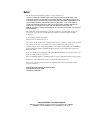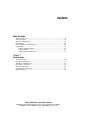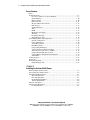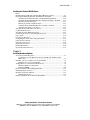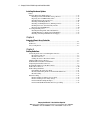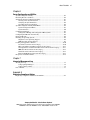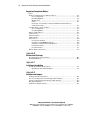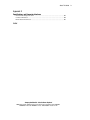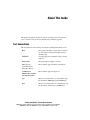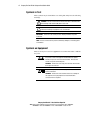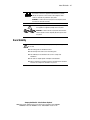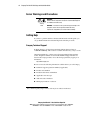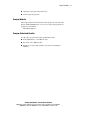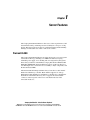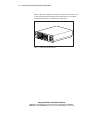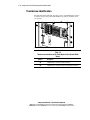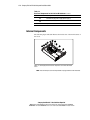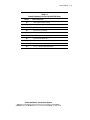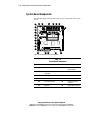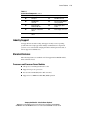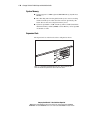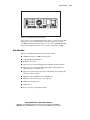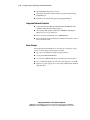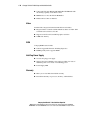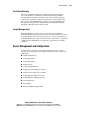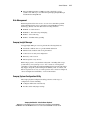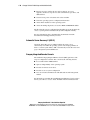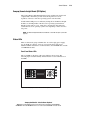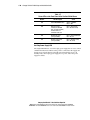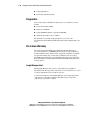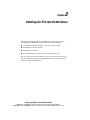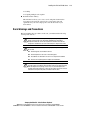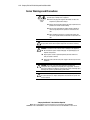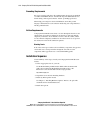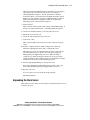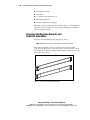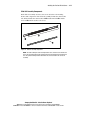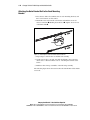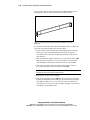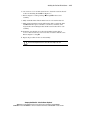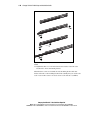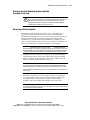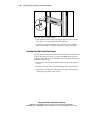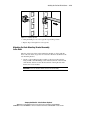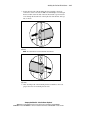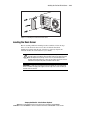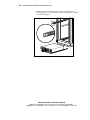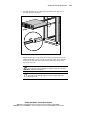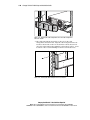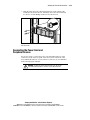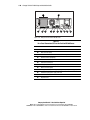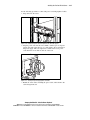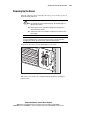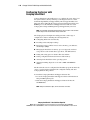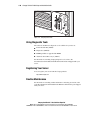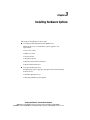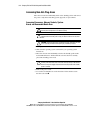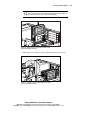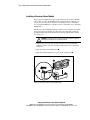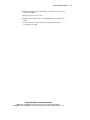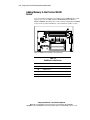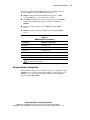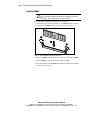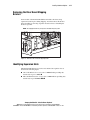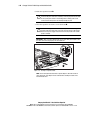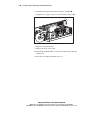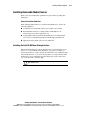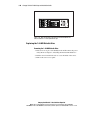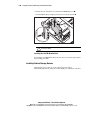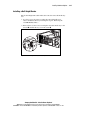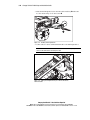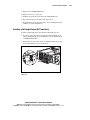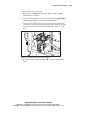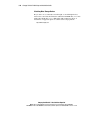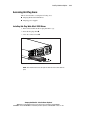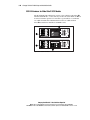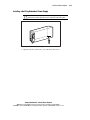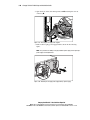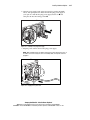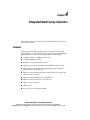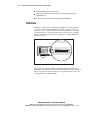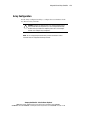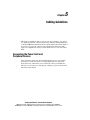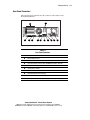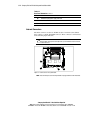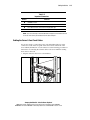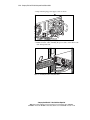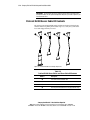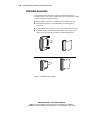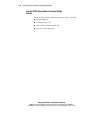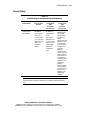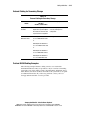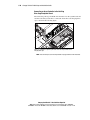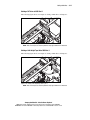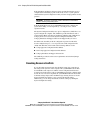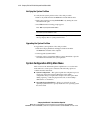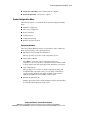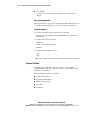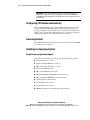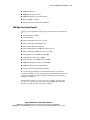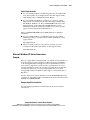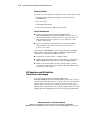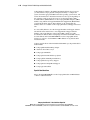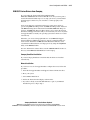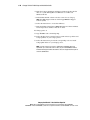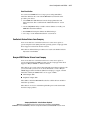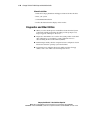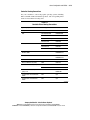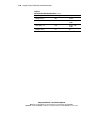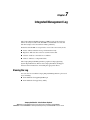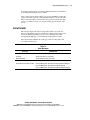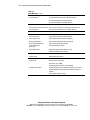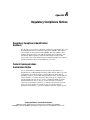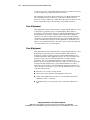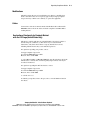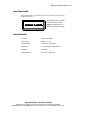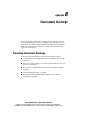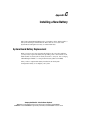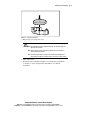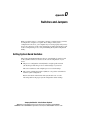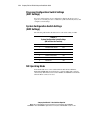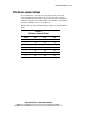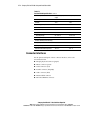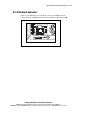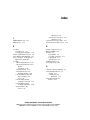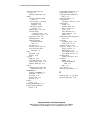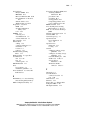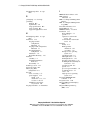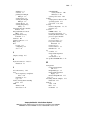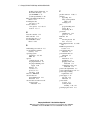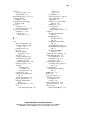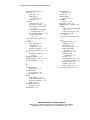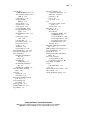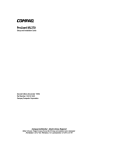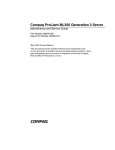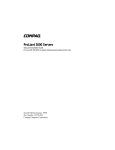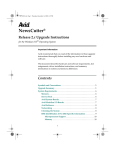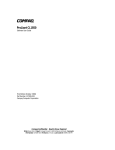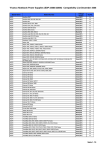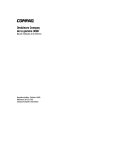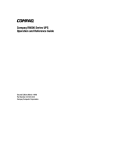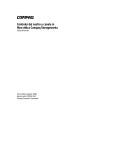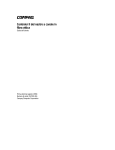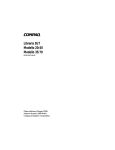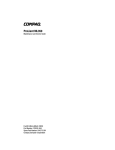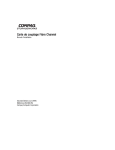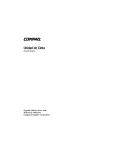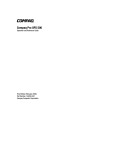Download Compaq ProLiant DL380 Setup and Installation Guide
Transcript
ProLiant DL380 Setup and Installation Guide Second Edition (December 1999) Part Number 120133-002 Compaq Computer Corporation Compaq Confidential – Need to Know Required Writer: Gilbert Saldivar Project: Compaq ProLiant DL380 Setup and Installation Guide Comments: Part Number: 120133-002 File Name: a-frnt.doc Last Saved On: 12/10/99 1:01 PM Notice The information in this publication is subject to change without notice. COMPAQ COMPUTER CORPORATION SHALL NOT BE LIABLE FOR TECHNICAL OR EDITORIAL ERRORS OR OMISSIONS CONTAINED HEREIN, NOR FOR INCIDENTAL OR CONSEQUENTIAL DAMAGES RESULTING FROM THE FURNISHING, PERFORMANCE, OR USE OF THIS MATERIAL. THIS INFORMATION IS PROVIDED “AS IS” AND COMPAQ COMPUTER CORPORATION DISCLAIMS ANY WARRANTIES, EXPRESS, IMPLIED OR STATUTORY AND EXPRESSLY DISCLAIMS THE IMPLIED WARRANTIES OF MERCHANTABILITY, FITNESS FOR PARTICULAR PURPOSE, GOOD TITLE AND AGAINST INFRINGEMENT. This publication contains information protected by copyright. No part of this publication may be photocopied or reproduced in any form without prior written consent from Compaq Computer Corporation. © 1999 Compaq Computer Corporation. All rights reserved. Printed in the U.S.A. The software described in this guide is furnished under a license agreement or nondisclosure agreement. The software may be used or copied only in accordance with the terms of the agreement. Compaq, Deskpro, Fastart, Compaq Insight Manager, Systempro, Systempro/LT, ProLiant, ROMPaq, QVision, SmartStart, NetFlex, QuickFind, PaqFax, ProSignia, registered United States Patent and Trademark Office. Neoserver, Netelligent, Systempro/XL, SoftPaq, QuickBlank, QuickLock are trademarks and/or service marks of Compaq Computer Corporation. Microsoft, MS-DOS, Windows, and Windows NT are registered trademarks of Microsoft Corporation. Pentium is a registered trademark and Xeon is a trademark of Intel Corporation. Other product names mentioned herein may be trademarks and/or registered trademarks of their respective companies. Compaq ProLiant DL380 Setup and Installation Guide Second Edition (December 1999) Part Number 120133-002 Compaq Confidential – Need to Know Required Writer: Gilbert Saldivar Project: Compaq ProLiant DL380 Setup and Installation Guide Comments: Part Number: 120133-002 File Name: a-frnt.doc Last Saved On: 12/10/99 1:01 PM Contents About This Guide Text Conventions........................................................................................................xi Symbols in Text.........................................................................................................xii Symbols on Equipment..............................................................................................xii Rack Stability .......................................................................................................... xiii Server Warnings and Precautions .............................................................................xiv Getting Help .............................................................................................................xiv Compaq Technical Support ...............................................................................xiv Compaq Website ................................................................................................xv Compaq Authorized Reseller..............................................................................xv Chapter 1 Server Features ProLiant DL380....................................................................................................... 1-1 Front Panel Components.......................................................................................... 1-3 Thumbscrew Identification ...................................................................................... 1-4 Rear Panel Components........................................................................................... 1-5 Internal Components................................................................................................ 1-6 System Board Components...................................................................................... 1-8 Industry Support ...................................................................................................... 1-9 Compaq Confidential – Need to Know Required Writer: Gilbert Saldivar Project: Compaq ProLiant DL380 Setup and Installation Guide Comments: Part Number: 120133-002 File Name: a-frnt.doc Last Saved On: 12/10/99 1:01 PM iv Compaq ProLiant DL380 Setup and Installation Guide Server Features continued Standard Features..................................................................................................... 1-9 Processors and Processor Power Modules ........................................................ 1-9 System Memory.............................................................................................. 1-10 Expansion Slots .............................................................................................. 1-10 Disk Controller ............................................................................................... 1-11 Integrated Network Controller........................................................................ 1-12 Mass Storage................................................................................................... 1-12 Standard Interfaces ......................................................................................... 1-13 Video .............................................................................................................. 1-14 ROM ............................................................................................................... 1-14 Hot-Plug Power Supply .................................................................................. 1-14 Warranty ......................................................................................................... 1-14 Pre-Failure Warranty ...................................................................................... 1-15 Insight Manager Alert..................................................................................... 1-15 Server Management and Configuration ................................................................. 1-15 Default Configuration ..................................................................................... 1-16 Compaq SmartStart......................................................................................... 1-16 Server Management ........................................................................................ 1-16 Disk Management ........................................................................................... 1-17 Compaq Insight Manager................................................................................ 1-17 Compaq System Configuration Utility ........................................................... 1-17 Automatic Server Recovery-2 (ASR-2).......................................................... 1-18 Compaq Integrated Remote Console .............................................................. 1-18 Compaq Remote Insight Board (PCI Option)................................................. 1-19 Status LEDs .................................................................................................... 1-19 Security Features.................................................................................................... 1-21 Diagnostics............................................................................................................. 1-22 Pre-Failure Warranty ............................................................................................. 1-22 Insight Manager Alert..................................................................................... 1-22 Chapter 2 Installing the ProLiant DL380 Server Rack Warnings and Precautions .............................................................................. 2-3 Server Warnings and Precautions ............................................................................ 2-4 The Optimum Environment ..................................................................................... 2-5 Space Requirements.......................................................................................... 2-5 Power Requirements ......................................................................................... 2-5 Grounding Requirements .................................................................................. 2-6 Airflow Requirements....................................................................................... 2-6 Installation Sequence ............................................................................................... 2-6 Unpacking the Rack Server...................................................................................... 2-7 Locating Materials ............................................................................................ 2-8 Compaq Confidential – Need to Know Required Writer: Gilbert Saldivar Project: Compaq ProLiant DL380 Setup and Installation Guide Comments: Part Number: 120133-002 File Name: a-frnt.doc Last Saved On: 12/10/99 1:01 PM About This Guide Installing the ProLiant DL380 Server continued Installing Expansion Boards and Other Major Hardware Options .......................... 2-9 Preparing the Mounting Brackets and Slide Rail Assemblies................................ 2-10 Attaching the Outer Bracket Rail to the Rack Mounting Bracket .................. 2-12 Attaching the Rack Mounting Bracket and Slide Assembly to the Rack ....... 2-17 Measuring with the Template ......................................................................... 2-17 Inserting Cage Nuts in the Rack Frame.......................................................... 2-18 Attaching the Rack Mounting Bracket Assembly to the Rack ....................... 2-19 Attaching Server Rails to the Server .............................................................. 2-22 Attaching the Server Bracket to the Server............................................................ 2-22 Loading the Rack Server ....................................................................................... 2-23 Attaching the Cable Management Arm ................................................................. 2-27 Connecting the Power Cord and Peripheral Devices ............................................. 2-29 Power Cords .......................................................................................................... 2-32 Powering Up the Server......................................................................................... 2-33 Configuring the Server with Compaq SmartStart .................................................. 2-34 Using the Power Switch......................................................................................... 2-35 Using Diagnostic Tools ......................................................................................... 2-36 Registering Your Server ........................................................................................ 2-36 Routine Maintenance ............................................................................................. 2-36 Optional Installation Service ................................................................................. 2-37 Chapter 3 Installing Hardware Options Accessing Non-Hot-Plug Areas............................................................................... 3-2 Accessing Processors, Memory Sockets, System Board, and Removable Media Area ....................................................................................................... 3-2 Installing a Processor and Processor Power Module ............................................... 3-4 Installing a Processor Power Module ............................................................... 3-6 Adding Memory to the ProLiant DL380 Server ...................................................... 3-8 Maximum Memory Configuration ................................................................... 3-9 Installing DIMMs ........................................................................................... 3-10 Removing the Riser Board Shipping Bracket........................................................ 3-11 Identifying Expansion Slots................................................................................... 3-11 Installing an Expansion Board............................................................................... 3-12 Installing the Board ........................................................................................ 3-12 Replacing the Riser Board and Riser Board Brace ............................................... 3-15 Compaq Confidential – Need to Know Required Writer: Gilbert Saldivar Project: Compaq ProLiant DL380 Setup and Installation Guide Comments: Part Number: 120133-002 File Name: a-frnt.doc Last Saved On: 12/10/99 1:01 PM v vi Compaq ProLiant DL380 Setup and Installation Guide Installing Hardware Options continued Installing Removable Media Devices .................................................................... 3-17 Installing ProLiant DL380 Mass Storage Devices.......................................... 3-17 Replacing the 1.44-MB Diskette Drive........................................................... 3-18 Installing External Storage Devices................................................................ 3-20 Installing a Half-Height Device ...................................................................... 3-21 Installing a Full-Height Device (DLT Tape Drive) ........................................ 3-23 Enabling the Power Switch Security Feature.................................................. 3-28 Replacing the CD-ROM Drive ....................................................................... 3-30 Accessing Hot-Plug Areas ..................................................................................... 3-33 Installing Hot-Plug Wide Ultra2 SCSI Drives ................................................ 3-33 SCSI ID Numbers for Wide Ultra2 SCSI Models .......................................... 3-34 Installing a Hot-Plug Redundant Power Supply ............................................. 3-35 Chapter 4 Integrated Smart Array Controller Features.................................................................................................................... 4-1 SCSI Ports................................................................................................................ 4-2 Array Configuration................................................................................................. 4-3 Chapter 5 Cabling Guidelines Connecting the Power Cord and Peripheral Devices ............................................... 5-1 Rear Panel Connectors...................................................................................... 5-3 Internal Connectors........................................................................................... 5-4 Cabling the Server’s Rear Panel Cables ........................................................... 5-5 Additional Mass Storage Devices ............................................................................ 5-7 SCSI Hard Drive Installation Guidelines ................................................................. 5-7 Completing the Installation Process......................................................................... 5-7 ProLiant DL380 Server Cable Kit Contents ............................................................ 5-8 SCSI Cable Connectors.......................................................................................... 5-10 SCSI Cabling Guidelines ....................................................................................... 5-11 Determining the Cables You Need ................................................................. 5-11 Internal SCSI Cabling Guide for ProLiant DL380 Servers............................. 5-12 Internal Cabling .............................................................................................. 5-13 External Cabling .................................................................................................... 5-14 External Cabling for Primary Storage Only.................................................... 5-14 External Cabling for Secondary Storage......................................................... 5-15 ProLiant DL380 Cabling Examples................................................................ 5-15 ProLiant DL380 Maximum External Storage Cabling ................................... 5-18 Compaq Confidential – Need to Know Required Writer: Gilbert Saldivar Project: Compaq ProLiant DL380 Setup and Installation Guide Comments: Part Number: 120133-002 File Name: a-frnt.doc Last Saved On: 12/10/99 1:01 PM About This Guide Chapter 6 Server Configuration and Utilities System Configuration Utility................................................................................... 6-1 Resolving Resource Conflicts.................................................................................. 6-2 Starting the System Configuration Utility ............................................................... 6-3 Creating a New System Partition...................................................................... 6-3 Verifying the System Partition ......................................................................... 6-4 Upgrading the System Partition........................................................................ 6-4 System Configuration Utility Main Menu ............................................................... 6-4 System Configuration Menu............................................................................. 6-5 System Partition................................................................................................ 6-6 Configuration Backup.............................................................................................. 6-7 Configuration Backup and Configuration History Files................................... 6-7 Configuring PCI Boards Automatically................................................................... 6-8 Removing Boards .................................................................................................... 6-8 Installing an Operating System................................................................................ 6-8 Single Processor Operating Support................................................................. 6-8 SMP Operating System Support....................................................................... 6-9 Loading Compaq Device Drivers .......................................................................... 6-10 Novell Device Drivers from Compaq............................................................. 6-10 Microsoft Windows NT Device Drivers from Compaq ................................. 6-11 SCO OpenServer and SCO UnixWare Device Drivers from Compaq ........... 6-13 IBM OS/2 Device Drivers from Compaq ....................................................... 6-15 SunSolaris Device Drivers from Compaq ...................................................... 6-17 Banyan VINES Device Drivers from Compaq............................................... 6-17 Diagnostics and Other Utilities.............................................................................. 6-18 Chapter 7 Integrated Management Log Viewing the Log ...................................................................................................... 7-1 Compaq Insight Manager ................................................................................. 7-2 Compaq Survey Utility..................................................................................... 7-2 List of Events........................................................................................................... 7-3 Appendix A Regulatory Compliance Notices Regulatory Compliance Identification Numbers .....................................................A-1 Compaq Confidential – Need to Know Required Writer: Gilbert Saldivar Project: Compaq ProLiant DL380 Setup and Installation Guide Comments: Part Number: 120133-002 File Name: a-frnt.doc Last Saved On: 12/10/99 1:01 PM vii viii Compaq ProLiant DL380 Setup and Installation Guide Regulatory Compliance Notices continued Federal Communications Commission Notice........................................................ A-1 Class A Equipment .......................................................................................... A-2 Class B Equipment........................................................................................... A-2 Modifications................................................................................................... A-3 Cables .............................................................................................................. A-3 Declaration of Conformity for Products Marked with the FCC Logo (United States Only) ........................................................................................ A-3 Canadian Notice (Avis Canadien)........................................................................... A-4 Class A Equipment .......................................................................................... A-4 Class B Equipment........................................................................................... A-4 European Union Notice........................................................................................... A-4 Japanese Notice....................................................................................................... A-5 Taiwanese Notice.................................................................................................... A-5 Chinese Notice ........................................................................................................ A-5 Laser Devices.......................................................................................................... A-6 Laser Safety Warnings..................................................................................... A-6 Compliance with CDRH Regulations .............................................................. A-6 Compliance with International Regulations..................................................... A-6 Laser Product Label ......................................................................................... A-7 Laser Information ............................................................................................ A-7 Battery Replacement Notice ................................................................................... A-8 Appendix B Electrostatic Discharge Preventing Electrostatic Discharge ......................................................................... B-1 Grounding Methods ................................................................................................ B-2 Appendix C Installing a New Battery System Board Battery Replacement........................................................................ C-1 Installing the System Board Battery ................................................................ C-2 Appendix D Switches and Jumpers Setting System Board Switches .............................................................................. D-1 Processor Configuration Switch Settings (SW1 Settings)....................................... D-2 System Configuration Switch Settings (SW2 Settings) .......................................... D-2 NIC Operating Mode .............................................................................................. D-2 SCSI Device Jumper Settings ................................................................................. D-3 Compaq Confidential – Need to Know Required Writer: Gilbert Saldivar Project: Compaq ProLiant DL380 Setup and Installation Guide Comments: Part Number: 120133-002 File Name: a-frnt.doc Last Saved On: 12/10/99 1:01 PM About This Guide Appendix E Specifications and Connector Interfaces ProLiant DL380 Specifications ............................................................................... E-1 Connector Interfaces................................................................................................ E-2 RJ-45 Network Connector ....................................................................................... E-3 Index Compaq Confidential – Need to Know Required Writer: Gilbert Saldivar Project: Compaq ProLiant DL380 Setup and Installation Guide Comments: Part Number: 120133-002 File Name: a-frnt.doc Last Saved On: 12/10/99 1:01 PM ix About This Guide This guide is designed to be used as step-by-step instructions for installation and as a reference for operation, troubleshooting, and future upgrades. Text Conventions This document uses the following conventions to distinguish elements of text: Keys Keys appear in boldface. A plus sign (+) between two keys indicates that they should be pressed simultaneously. USER INPUT User input appears in a different typeface and in uppercase. FILENAMES File names appear in uppercase italics. Menu Options, Command Names, Dialog Box Names These elements appear in initial capital letters. COMMANDS, DIRECTORY NAMES, and DRIVE NAMES These elements appear in uppercase. Type When you are instructed to type information, type the information without pressing the Enter key. Enter When you are instructed to enter information, type the information and then press the Enter key. Compaq Confidential – Need to Know Required Writer: Gilbert Saldivar Project: Compaq ProLiant DL380 Setup and Installation Guide Comments: Part Number: 120133-002 File Name: a-frnt.doc Last Saved On: 12/10/99 1:01 PM xii Compaq ProLiant DL380 Setup and Installation Guide Symbols in Text These symbols may be found in the text of this guide. They have the following meanings. WARNING: Text set off in this manner indicates that failure to follow directions in the warning could result in bodily harm or loss of life. CAUTION: Text set off in this manner indicates that failure to follow directions could result in damage to equipment or loss of information. IMPORTANT: Text set off in this manner presents clarifying information or specific instructions. NOTE: Text set off in this manner presents commentary, sidelights, or interesting points of information. Symbols on Equipment These icons may be located on equipment in areas where hazardous conditions may exist. Any surface or area of the equipment marked with these symbols indicates the presence of electrical shock hazards. Enclosed area contains no operator serviceable parts. WARNING: To reduce the risk of injury from electrical shock hazards, do not open this enclosure. Any RJ-45 receptacle marked with these symbols indicates a Network Interface Connection. WARNING: To reduce the risk of electrical shock, fire, or damage to the equipment, do not plug telephone or telecommunications connectors into this receptacle. Compaq Confidential – Need to Know Required Writer: Gilbert Saldivar Project: Compaq ProLiant DL380 Setup and Installation Guide Comments: Part Number: 120133-002 File Name: a-frnt.doc Last Saved On: 12/10/99 1:01 PM About This Guide Any surface or area of the equipment marked with these symbols indicates the presence of a hot surface or hot component. If this surface is contacted, the potential for injury exists. WARNING: To reduce the risk of injury from a hot component, allow the surface to cool before touching. Power supplies or systems marked with these symbols indicate the equipment is supplied by multiple sources of power. WARNING: To reduce the risk of injury from electrical shock, remove all power cords to completely disconnect power from the system. Rack Stability WARNING: To reduce the risk of personal injury or damage to the equipment, be sure that: ■ The leveling jacks are extended to the floor. ■ The full weight of the rack rests on the leveling jacks. ■ The stabilizing feet are attached to the rack if it is a single rack installations. ■ The racks are coupled together in multiple rack installations. ■ Only one component is extended at a time. A rack may become unstable if more than one component is extended for any reason. Compaq Confidential – Need to Know Required Writer: Gilbert Saldivar Project: Compaq ProLiant DL380 Setup and Installation Guide Comments: Part Number: 120133-002 File Name: a-frnt.doc Last Saved On: 12/10/99 1:01 PM xiii xiv Compaq ProLiant DL380 Setup and Installation Guide Server Warnings and Precautions 22.6 kg 50 lb WARNING: Any product or assembly marked with these symbols indicates that the component exceeds the recommended weight for one individual to handle safely. WARNING: To reduce the risk of personal injury or damage to the equipment, observe local occupational health and safety requirements and guidelines for manual material handling. Getting Help If you have a problem and have exhausted the information in this guide, you can get further information and other help in the following locations. Compaq Technical Support In North America, call the Compaq Technical Phone Support Center at 1 1-800-OK-COMPAQ . This service is available 24 hours a day, 7 days a week. Outside North America, call the nearest Compaq Technical Support Phone Center. Telephone numbers for world wide Technical Support Centers are listed on the Compaq website. Access the Compaq website by logging on to the Internet http://www.compaq.com Be sure to have the following information available before you call Compaq: 1 ■ Technical support registration number (if applicable) ■ Product serial numbers ■ Product model names and numbers ■ Applicable error messages ■ Add-on boards or hardware ■ Third-party hardware or software For continuous quality improvement, calls may be recorded or monitored. Compaq Confidential – Need to Know Required Writer: Gilbert Saldivar Project: Compaq ProLiant DL380 Setup and Installation Guide Comments: Part Number: 120133-002 File Name: a-frnt.doc Last Saved On: 12/10/99 1:01 PM About This Guide ■ Operating system type and revision level ■ Detailed, specific questions Compaq Website The Compaq website has information on this product as well as the latest drivers and Flash ROM images. You can access the Compaq website by logging on to the Internet http://www.compaq.com Compaq Authorized Reseller For the name of your nearest Compaq authorized reseller: ■ In the United States, call 1-800-345-1518. ■ In Canada, call 1-800-263-5868. ■ Elsewhere, see the Compaq website for locations and telephone numbers. Compaq Confidential – Need to Know Required Writer: Gilbert Saldivar Project: Compaq ProLiant DL380 Setup and Installation Guide Comments: Part Number: 120133-002 File Name: a-frnt.doc Last Saved On: 12/10/99 1:01 PM xv Chapter 1 Server Features The Compaq ProLiant DL380 Server offers state-of-the-art performance, fullfeatured functionality, and unsurpassed serviceability in a new space-saving design. This robust rack server supports configuration deployment flexibility, making it an unbeatable data center or remote site solution. ProLiant DL380 The Compaq ProLiant DL380 server provides the latest processor and system architecture technology, including a 133 MHz front-side bus, hot-plug redundant power supply, error checking and correcting memory, Integrated Smart Array Controller on the PCI bus, Compaq NC3163 Fast Ethernet NIC Embedded 10/100 WOL, Integrated Remote Console, eight total drive bays, four full length slots, tool-free in-rack accessibility to major components, and Front Panel Status LEDs. The ProLiant DL380’s Integrated Smart Array Controller is a dual channel Wide Ultra2 SCSI array controller. Both channels support Low Voltage Differential (LVD) SCSI devices. SCSI Port 2 is dedicated to controlling the SCSI drives in the internal drive bay. Port 1 supports the external SCSI connector on the rear panel of the server or the internal devices in the removable media area. Compaq Confidential – Need to Know Required Writer: Gilbert Saldivar Project: Compaq ProLiant DL380 Setup and Installation Guide Comments: Part Number: 120133-002 File Name: b-ch01 Server Features.doc Last Saved On: 12/10/99 1:03 PM 1-2 Compaq ProLiant DL380 Setup and Installation Guide This revolutionary combination of features, performance, form factor, and Compaq manageability make this platform unbeatable for file and print management, Web, mail, or small database applications. Figure 1-1. Compaq ProLiant DL380 server Compaq Confidential – Need to Know Required Writer: Gilbert Saldivar Project: Compaq ProLiant DL380 Setup and Installation Guide Comments: Part Number: 120133-002 File Name: b-ch01 Server Features.doc Last Saved On: 12/10/99 1:03 PM Server Features Front Panel Components The following figure and table show the components on the front panel of the ProLiant DL380 server, including four 1-inch hot-plug drives. 31 3 2 1 0 2 5 B 4 A 43 4 Figure 1-2. Identifying components on the front panel of the ProLiant DL380 server Table 1-1 Front Panel Components for the ProLiant DL380 Server Number Media Positions Configuration 1 Low-profile CD-ROM 2 3.5-inch 1.44-MB standard diskette drive 3 A, B or 4,5 4 0-3 Removable media bays (A,B) or two Wide Ultra2 SCSI hard drives (4,5) installed in the optional 2 x 1-inch drive cage Hot-plug hard drives Compaq Confidential – Need to Know Required Writer: Gilbert Saldivar Project: Compaq ProLiant DL380 Setup and Installation Guide Comments: Part Number: 120133-002 File Name: b-ch01 Server Features.doc Last Saved On: 12/10/99 1:03 PM 1-3 1-4 Compaq ProLiant DL380 Setup and Installation Guide Thumbscrew Identification The following figure and table show the location of the thumbscrews used to secure the server to the rack and the thumbscrews used to attach the server access panel. 2 1 2 1 2 Figure 1-3. Identifying thumbscrew locations on the front bezel Table 1-2 Thumbscrew Locations on the Front Bezel of the ProLiant DL380 Server Number Description 1 Thumbscrews to secure the server to the rack 2 Thumbscrews to secure the server access panel to the chassis Compaq Confidential – Need to Know Required Writer: Gilbert Saldivar Project: Compaq ProLiant DL380 Setup and Installation Guide Comments: Part Number: 120133-002 File Name: b-ch01 Server Features.doc Last Saved On: 12/10/99 1:03 PM Server Features Rear Panel Components The following figure and table show the components on the rear panel of the ProLiant DL380 server. 11 12 1 2 3 4 5 6 7 8 9 10 Figure 1-4. Identifying the rear panel components on the ProLiant DL380 server. Table 1-3 Rear Panel Components for the ProLiant DL380 Server Number Description 1 External SCSI connector 2 Video connector (blue) 3 RJ-45 Fast Ethernet connector with 10/100-Mbit/s operation 4 Parallel connector (burgundy) 5 Serial connector B (teal) 6 Serial connector A (teal) 7 Hot-plug keyboard connector (purple) 8 Mouse connector (green) 9 Hot-plug redundant power supply bay (supports optional power supply 2) continued Compaq Confidential – Need to Know Required Writer: Gilbert Saldivar Project: Compaq ProLiant DL380 Setup and Installation Guide Comments: Part Number: 120133-002 File Name: b-ch01 Server Features.doc Last Saved On: 12/10/99 1:03 PM 1-5 1-6 Compaq ProLiant DL380 Setup and Installation Guide Table 1-3 Rear Panel Components for the ProLiant DL380 Server continued Number Description - Standard hot-plug power supply (power supply 1) q External SCSI access w Expansion slots Internal Components The following figure and table illustrate the inside view of the main features of the server. 4 3 1 2 5 6 7 8 9 10 Figure 1-5. Identifying the main internal components for the ProLiant DL380 server NOTE: Heat sink and processor mounting hardware may appear different than illustrated. Compaq Confidential – Need to Know Required Writer: Gilbert Saldivar Project: Compaq ProLiant DL380 Setup and Installation Guide Comments: Part Number: 120133-002 File Name: b-ch01 Server Features.doc Last Saved On: 12/10/99 1:03 PM Server Features Table 1-4 Internal Components for the ProLiant DL380 Server Number Internal Components 1 Hot-Plug power supply (275 Watt) 2 Hot-Plug redundant power supply bay (optional power supply) 3 DIMM sockets 4 Processor slot 1 (populated) 5 Processor slot 2 6 Processor Power Module slot 1 (populated) 7 Processor Power Module slot 2 8 Riser board and brace 9 Integrated Smart Array Controller : 3.5-inch 1.44-MB standard diskette drive Compaq Confidential – Need to Know Required Writer: Gilbert Saldivar Project: Compaq ProLiant DL380 Setup and Installation Guide Comments: Part Number: 120133-002 File Name: b-ch01 Server Features.doc Last Saved On: 12/10/99 1:03 PM 1-7 1-8 Compaq ProLiant DL380 Setup and Installation Guide System Board Components The following figure and table illustrate the various components of the system board. 20 21 22 1 2 3 4 19 5 18 17 16 15 14 13 12 11 10 9 7 8 6 Figure 1-6. Identifying system board components Table 1-5 System Board Components Number Component Number Component 1 DIMM sockets 8 Integrated Smart Array Controller 2 Processor slot 1 (populated) 9 Battery 3 Processor slot 2 : Power switch connector 4 Riser board slot ; RESERVED 5 Processor fan header < Virtual power button connector 6 SCSI port 1 = Diskette drive connector continued Compaq Confidential – Need to Know Required Writer: Gilbert Saldivar Project: Compaq ProLiant DL380 Setup and Installation Guide Comments: Part Number: 120133-002 File Name: b-ch01 Server Features.doc Last Saved On: 12/10/99 1:03 PM Server Features Table 1-5 System Board Components continued Number Component Number Component 7 SCSI port 2 > CD-ROM connector ? CD-ROM audio connector C Processor Power Module slot 1 (populated) @ Processor Power Module (PPM) slot 2 D Power supply signal header A Processor configuration switch E Power supply connectors B System configuration switch F Power supply fan header Industry Support Compaq delivers extensive testing and support for major server operating systems. Because Compaq provides industry-standard buses for expansion, you have access to thousands of high-performance PCI expansion boards, as well as support for SCSI devices. Standard Features The following features are standard on all Compaq ProLiant DL380 models, unless otherwise noted. Processors and Processor Power Modules ■ One processor and integrated Level 2 cache ■ Support for up to two processors ■ Processor Power Module (DC-to-DC converter) ■ Support for 133-MHz Front Side Bus (FSB) operation Compaq Confidential – Need to Know Required Writer: Gilbert Saldivar Project: Compaq ProLiant DL380 Setup and Installation Guide Comments: Part Number: 120133-002 File Name: b-ch01 Server Features.doc Last Saved On: 12/10/99 1:03 PM 1-9 1-10 Compaq ProLiant DL380 Setup and Installation Guide System Memory ■ System supports 133-MHz registered SDRAM memory (Synchronous DRAM). ■ Error Checking and Correcting (ECC) memory uses an error-encoding scheme for memory error detection and correction. Specifically, this feature detects and corrects single-bit memory errors. ■ System is expandable to 4-GB of memory (when available) installed in dual-inline memory module (DIMM) sockets. Memory can be expanded one module at a time. Expansion Slots The expansion slots on the riser board are configured as shown. 4 3 2 1 Figure 1-7. Locating ProLiant DL380 expansion slots. These expansion slots on the riser board correspond to slots on the rear of the server. Compaq Confidential – Need to Know Required Writer: Gilbert Saldivar Project: Compaq ProLiant DL380 Setup and Installation Guide Comments: Part Number: 120133-002 File Name: b-ch01 Server Features.doc Last Saved On: 12/10/99 1:03 PM Server Features 4 3 2 1 Figure 1-8. Rear view of expansion slot locations Slot location 1 is a 32-bit PCI expansion slot. Slots 2, 3, and 4 are 64-bit PCI expansion slots. The 32-bit PCI bus provides data transfer rates of up to 133 MB/s while the 64-bit bus transfers at a rate of up to 266 MB/s. The PCI bus provides peripheral transactions at a system clock speed of 33 MHz. Disk Controller Features of the Integrated Smart Array Controller include: ■ 16-MB total memory; 8-MB read-ahead cache ■ 32-bit PCI Bus Master interface ■ RAID 0, 1, 0+1, and 5 ■ Support for up to four internal Wide Ultra2 SCSI hot-plug hard drives ■ Support for up to six internal Wide Ultra2 SCSI hot-plug hard drives with optional 2 x 1-inch drive cage ■ Support for external backup tape drives and external storage through the connector on the rear panel ■ Migration from any RAID level to any RAID level ■ Migration from any stripe size to any stripe size ■ Online capacity expansion ■ Online spares ■ Easy-to-use Array Configuration Utility Compaq Confidential – Need to Know Required Writer: Gilbert Saldivar Project: Compaq ProLiant DL380 Setup and Installation Guide Comments: Part Number: 120133-002 File Name: b-ch01 Server Features.doc Last Saved On: 12/10/99 1:03 PM 1-11 1-12 Compaq ProLiant DL380 Setup and Installation Guide ■ Option ROM Configuration for Arrays ■ Pre-Failure Notification and Pre-Failure Warranty through Compaq Insight Manager ■ Performance monitoring through Compaq Insight Manager Integrated Network Controller ■ Compaq NC3163 Fast Ethernet NIC Embedded 10/100 WOL with W/UTP (Unshielded Twisted Pair) support. ■ Autosensing LAN capable at either 10 or 100 Mbit/s. Full-duplex Ethernet for two-way transmission. ■ RJ-45 connector for 10-BaseT, or for 100TX Ethernet. ■ For more information about the Integrated Network Controller, refer to the Documentation CD. Mass Storage The Compaq ProLiant DL380 server can house up to eight mass storage devices as shown in the following figure and table. ■ Up to four 1-inch height Compaq hot-plug hard drives ■ A low-profile IDE CD-ROM drive ■ A 3.5-inch, 1.44-MB diskette drive, installed in the vertical position ■ Two available half-height 5.25-inch removable media bays (A and B) ■ Optional cage that supports two 1-inch Compaq Wide Ultra2 SCSI hotplug hard drives Compaq Confidential – Need to Know Required Writer: Gilbert Saldivar Project: Compaq ProLiant DL380 Setup and Installation Guide Comments: Part Number: 120133-002 File Name: b-ch01 Server Features.doc Last Saved On: 12/10/99 1:03 PM Server Features 2 3 2 1 0 1 B A 3 2 1 0 1 5 4 3 Figure 1-9. ProLiant DL380 server drive positions Table 1-6 Media Bays for the ProLiant DL380 Server Number SCSI IDs Configuration 1 0, 1, 2, 3 Hot-Plug drive cage accommodating four 1-inch height Compaq Wide Ultra2 SCSI hot-plug hard drives 2 A, B 3 4 and 5 Two 5.25-inch wide x half-height drive bays (removable media area) Optional cage which supports two 1-inch Compaq Wide Ultra2 SCSI hot-plug hard drives Standard Interfaces ■ Integrated Smart Array Controller (Port 1 and Port 2) ■ Serial (2) (teal) ■ Video (blue) ■ Parallel (burgundy) ■ Hot-plug keyboard (purple) ■ Mouse (green) Compaq Confidential – Need to Know Required Writer: Gilbert Saldivar Project: Compaq ProLiant DL380 Setup and Installation Guide Comments: Part Number: 120133-002 File Name: b-ch01 Server Features.doc Last Saved On: 12/10/99 1:03 PM 1-13 1-14 Compaq ProLiant DL380 Setup and Installation Guide ■ Compaq NC3163 Fast Ethernet NIC Embedded 10/100 WOL with autosensing capability on the PCI local bus ■ IDE Interface for Low Profile CD-ROM drive ■ Diskette Drive Connector Interface Video Standard video integration in ProLiant DL380 servers includes: ■ Integrated Video Controller with maximum resolution of 1280 x 1024 non-interlaced resolution at 16.7 M ■ Support for SVGA, VGA, and EGA graphics resolution ■ 4-MB video memory ROM Compaq ROM features include: ■ Software-upgradable firmware including diagnostics ■ ROMPaq utility used to upgrade ROM Hot-Plug Power Supply ■ 275-watt hot-plug power supply ■ Optional hot-plug redundant power supply providing 275-watts of redundant power or 495-watts of load-sharing power ■ Power Supply LED ■ Three year on-site limited worldwide warranty ■ Pre-Failure Warranty on processors, memory, and hard drives. Warranty Compaq Confidential – Need to Know Required Writer: Gilbert Saldivar Project: Compaq ProLiant DL380 Setup and Installation Guide Comments: Part Number: 120133-002 File Name: b-ch01 Server Features.doc Last Saved On: 12/10/99 1:03 PM Server Features Pre-Failure Warranty The Compaq ProLiant DL380 server includes a Pre-Failure Warranty for processors, hard drives, and memory purchased from Compaq through Compaq authorized resellers. Under the terms of this warranty, supported components are eligible for replacement before they actually fail provided that you use Compaq Insight Manager and that the system determines that the supported components have degraded below predetermined reliability thresholds within the product warranty period. Insight Manager Alert When Insight Manager alerts you that a component may be eligible for Pre-Failure Warranty replacement, follow the on-screen instructions or contact a Compaq authorized service provider in your area. A yellow status indicator on the Insight Manager control panel signals that a component is in a degraded condition and recommends that you replace the component in a pre-failure condition. Server Management and Configuration Compaq offers an extensive set of features and optional tools to support effective server management and configuration. These features are described in this guide: ■ Default Configuration ■ Compaq SmartStart ■ Server Management ■ Fault Tolerance ■ Compaq Insight Manager ■ Compaq System Configuration Utility ■ Automatic Server Recovery-2 (ASR-2) ■ Compaq Integrated Remote Console ■ Compaq Integrated Management Log ■ Server Health Logs ■ Status LEDs ■ Remote Insight Board Option Kit Compaq Confidential – Need to Know Required Writer: Gilbert Saldivar Project: Compaq ProLiant DL380 Setup and Installation Guide Comments: Part Number: 120133-002 File Name: b-ch01 Server Features.doc Last Saved On: 12/10/99 1:03 PM 1-15 1-16 Compaq ProLiant DL380 Setup and Installation Guide Default Configuration When the system is first started, the system ROM detects the unconfigured state of the hardware and provides default configuration settings for most devices. By providing this initialization, the system can run Diagnostics and other software applications before running the normal SmartStart and system configuration programs. NOTE: If you format and partition your boot drive before running SmartStart and the system configuration programs, you will not be able to create a system partition or use the management features that it provides. As part of the default configuration process, you are prompted for your intended installation operating system. On subsequent restarts, you may change your operating system selection if you entered a wrong choice. An information message indicating that you are running with a default configuration occurs each time you start the system until you run the System Configuration program. Compaq SmartStart SmartStart, which is located on the SmartStart and Support Software CD, is the intelligent way to configure your Compaq server with major operating system software. SmartStart helps you achieve a well-integrated server that ensures maximum manageability and dependability. For additional information about configuration, see Chapter 6, “Server Configuration and Utilities.” Server Management ■ The Server Parameter Tracking utility provides timely server environment and subsystem information by using a combination of hardware, firmware, and industry-standard management software. Information provided by this utility includes fault, performance, and configuration status. ■ The Server Fault Tolerance feature provides many fault tolerance options for disk subsystem and memory system error correction. ■ The Rapid Recovery Services provide fast identification and resolution of complex faults. This integrated server management provides Server Health Logs, Automatic Server Recovery-2 (ASR-2), and Compaq Integrated Remote Console. Compaq Confidential – Need to Know Required Writer: Gilbert Saldivar Project: Compaq ProLiant DL380 Setup and Installation Guide Comments: Part Number: 120133-002 File Name: b-ch01 Server Features.doc Last Saved On: 12/10/99 1:03 PM Server Features ■ Integrated Management Log (IML) provides a detailed log of key system events. This log is accessible through Compaq Insight Manager and the Remote Insight Board. Disk Management Disk management allows the server to recover from a hard drive problem without interrupting the server’s performance. The SCSI Managed Array Technology (Smart) controller delivers the following functions: ■ RAID 0 – no fault tolerance ■ RAID 0+1 – drive mirroring and striping ■ RAID 1 – drive mirroring ■ RAID 5 – distributed data guarding Compaq Insight Manager Compaq Insight Manager is used to perform the following functions: ■ Send fault condition alerts to a predetermined destination ■ Monitor fault conditions and server performance ■ Control server security and configuration ■ Remotely control servers ■ Initiate rapid recovery services With Compaq servers, every hardware subsystem—including disk storage, system memory, and system processor—has a robust set of management capabilities. Compaq Full-Spectrum Fault Management prevents faults before they happen, keeps the system running in the unlikely event of a failure, and delivers rapid server recovery to normal operation after a fault. See Chapter 6, “Server Configuration and Utilities,” for more information. Compaq System Configuration Utility The Compaq System Configuration Utility performs a wide range of configuration activities including: ■ Configures PCI boards automatically ■ Provides switch and jumper settings Compaq Confidential – Need to Know Required Writer: Gilbert Saldivar Project: Compaq ProLiant DL380 Setup and Installation Guide Comments: Part Number: 120133-002 File Name: b-ch01 Server Features.doc Last Saved On: 12/10/99 1:03 PM 1-17 1-18 Compaq ProLiant DL380 Setup and Installation Guide ■ Resolves resource conflicts in areas such as memory, processor upgrades, and mass storage devices such as hard drives, tape drives, and diskette drives ■ Sets and stores power-on features such as date and time ■ Stores the operating system’s configuration information ■ Assists in the installation of the operating system ■ Assists in running diagnostic tools such as TEST and INSPECT utilities The first time the server is configured, the SmartStart program automatically creates a system partition and installs the System Configuration Utility. For more information refer to the SmartStart documentation and the Documentation CD shipped with your server. Automatic Server Recovery-2 (ASR-2) Automatic Server Recovery-2 (ASR-2) enables the server to boot automatically from either the operating system or the Compaq Utilities. If there is a critical system failure, ASR-2 automatically restarts the server and pages a designated system administrator. Compaq Integrated Remote Console The standard Compaq Integrated Remote Console (IRC) performs a wide range of configuration activities. The console has the following features: ■ Is accessible with an ANSI terminal ■ Operates independently of the operating system ■ Provides for remote server reboot ■ Provides access to system configuration ■ Uses out-of-band communication with dedicated external management modem For information concerning the standard Integrated Remote Console, refer to the Integrated Remote Console Guide included on the Documentation CD. Compaq Confidential – Need to Know Required Writer: Gilbert Saldivar Project: Compaq ProLiant DL380 Setup and Installation Guide Comments: Part Number: 120133-002 File Name: b-ch01 Server Features.doc Last Saved On: 12/10/99 1:03 PM Server Features Compaq Remote Insight Board (PCI Option) The Compaq Remote Insight Board PCI option is a PCI-based, single-board computer that is installed to provide remote management of a server, regardless of the state of the host operating system or the host CPU. A built-in Intel i960 processor and battery backup allows the Remote Insight module to work independent of the host server operating system. Remote Insight provides remote access, sends alerts, and performs other functions, even if the host server operating system is not responding or if the server has lost power. NOTE: The Remote Insight Board must be installed in a 32-bit PCI slot (slot 1) to function properly. Status LEDs There are three main groups of LEDs: One on each hot-plug power supply, two on the RJ-45 connector, and a set of four on the front of the server. Additional LEDs include those on the hard drives, the CD-ROM drive, and the 1.44-MB diskette drive. Front Panel Status LEDs The set of LEDs on the front of the server indicates server status. The following figure and table identify and describe the location and function of the LEDs. 31 2 3 4 Figure 1-10. Identifying the status LEDs on the front panel Compaq Confidential – Need to Know Required Writer: Gilbert Saldivar Project: Compaq ProLiant DL380 Setup and Installation Guide Comments: Part Number: 120133-002 File Name: b-ch01 Server Features.doc Last Saved On: 12/10/99 1:03 PM 1-19 1-20 Compaq ProLiant DL380 Setup and Installation Guide Table 1-7 Status LEDs on the Front Panel of the ProLiant DL380 Server Number LED Description Status 1 Power ON/STANDBY Status Amber = STANDBY Green = ON 2 Disk drive activity, including the CD-ROM drive, hot-plug hard drive, and SCSI devices in removable media area Green = Drive Activity OFF = No Drive Activity 3 Network link status (of integrated NIC) Green = Linked to Network OFF = No Link 4 Network activity status (of integrated NIC) Green = Network activity OFF = No activity Hot-Plug Power Supply LED The single LED indicator on each hot-plug power supply has two states: Green and Off. The Green state indicates that power is connected to this supply and that the server is in the On state. The Off state means that the server is in Standby mode, the hot-plug power supply has no power, and/or the power supply has failed. Compaq Confidential – Need to Know Required Writer: Gilbert Saldivar Project: Compaq ProLiant DL380 Setup and Installation Guide Comments: Part Number: 120133-002 File Name: b-ch01 Server Features.doc Last Saved On: 12/10/99 1:03 PM Server Features RJ-45 LED Indicators There are two LED indicators on the RJ-45 connector. The LED on the left indicates NIC Activity 1, where On indicates activity and Off indicates no activity by the server. The LED on the right indicates NIC Link Status 2, where On indicates a good link and Off indicates no link. 1 2 Figure 1-11. RJ-45 LED Indicators Security Features Refer to the online documentation on the Documentation CD for more information on these security features: ■ Power-On Password ■ Administrator Password ■ Network Server Mode ■ Diskette Drive Control ■ Diskette Write Control ■ Diskette Boot Override ■ Configuration Lock ■ Serial/Parallel Interface Control Compaq Confidential – Need to Know Required Writer: Gilbert Saldivar Project: Compaq ProLiant DL380 Setup and Installation Guide Comments: Part Number: 120133-002 File Name: b-ch01 Server Features.doc Last Saved On: 12/10/99 1:03 PM 1-21 1-22 Compaq ProLiant DL380 Setup and Installation Guide ■ Compaq QuickLock ■ Power Switch Security Feature Diagnostics Some of the software and firmware diagnostics tools available for your use include: ■ Power-On Self-Test (POST) ■ Diagnostics (DIAGS) ■ Compaq ROMPaq utilities to upgrade flash ROMs ■ Automatic Server Recovery-2 (ASR-2) For information concerning Compaq diagnostic tools, refer to the Documentation CD included in the Reference Information shipped with your server. Pre-Failure Warranty The Compaq ProLiant DL380 server includes Pre-Failure Warranty for processors, hard drives, and DIMMs purchased from a Compaq authorized reseller. Under the terms of this warranty, supported components are eligible for replacement before they actually fail, provided that you use Compaq Insight Manager and that the system determined that supported components have degraded below predetermined reliability thresholds within the product warranty period. Insight Manager Alert When Insight Manager alerts you that a component may be eligible for Pre-Failure Warranty replacement, follow the on-screen instructions or contact a Compaq authorized service provider in your area. A yellow status indicator on the Insight Manager control panel signals that a component is in a degraded condition and signifies that you replace the component in a pre-failure condition. Compaq Confidential – Need to Know Required Writer: Gilbert Saldivar Project: Compaq ProLiant DL380 Setup and Installation Guide Comments: Part Number: 120133-002 File Name: b-ch01 Server Features.doc Last Saved On: 12/10/99 1:03 PM Chapter 2 Installing the ProLiant DL380 Server This chapter provides information and instructions for installing your new Compaq ProLiant DL380 server. The installation sequence includes: ■ Attaching the mounting hardware to the server and to the rack ■ Installing the server into the rack ■ Managing server cabling ■ Accessing the internal components of the rack-mounted server You can choose the optional installation service from Compaq to install your rack products. Refer to the “Optional Installation Service” at the end of this chapter for additional information. Compaq Confidential – Need to Know Required Writer: Gilbert Saldivar Project: Compaq ProLiant DL380 Setup and Installation Guide Comments: Part Number: 120133-002 File Name: c-ch02 Server Installation Overview.doc Last Saved On: 12/10/99 1:04 PM 2-2 Compaq ProLiant DL380 Setup and Installation Guide Figure 2-1. ProLiant DL380 server installed in the rack The Rack Builder Pro Configuration Tool and Rack Products Documentation information can be found on the web on the Compaq website http://www.compaq.com The entire Rack Resource CD Kit ships with all Compaq racks. A summary of the content of each CD follows: ■ Rack Builder Pro Configuration Tool This information allows you to simulate potential Compaq rack configurations based on your input. Rack Builder Pro provides information such as: ■ ! Graphical preview of properly configured racks ! Site planning data, including power requirements, cooling mandates, and physical specifications ! Ordering information, including required components, part numbers, and appropriate quantities Installing Rack Products This information provides a visual overview of operations required for configuring a Compaq rack with rack-mountable components. This video provides key configuration steps such as: ! Site planning ! Installation of rack servers and rack options Compaq Confidential – Need to Know Required Writer: Gilbert Saldivar Project: Compaq ProLiant DL380 Setup and Installation Guide Comments: Part Number: 120133-002 File Name: c-ch02 Server Installation Overview.doc Last Saved On: 12/10/99 1:04 PM Installing the ProLiant DL380 Server ■ ! Cabling ! Coupling multiple racks together Rack Information Library This information allows you to view, search, and print documentation for Compaq racks and rack options. It also assists in the setup and optimization of your new Compaq rack to best fit the needs of your environment. Rack Warnings and Precautions Before beginning these procedures, make sure you understand the following warnings and cautions: WARNING: To reduce the risk of personal injury or damage to equipment, always ensure that the rack is adequately stabilized before extending a component outside the rack. A rack may become unstable if more than one component is extended for any reason. Extend only one component at a time. WARNING: To reduce the risk of personal injury or damage to the equipment, be sure that: ■ The leveling jacks are extended to the floor. ■ The full weight of the rack rests on the leveling jacks. ■ The stabilizers are attached to the rack if it is a single rack installation. ■ The racks are coupled together in multiple rack installations. WARNING: To reduce the risk of personal injury or damage to the equipment, at least two people are needed to safely unload the rack from the pallet. An empty 42U rack weighs 253 lb (115 kg), is over 7 ft (2.1 m) tall, and may become unstable when being moved on its casters. Do not stand in front of the rack as it rolls down the ramp from the pallet, but handle it from the sides. Compaq Confidential – Need to Know Required Writer: Gilbert Saldivar Project: Compaq ProLiant DL380 Setup and Installation Guide Comments: Part Number: 120133-002 File Name: c-ch02 Server Installation Overview.doc Last Saved On: 12/10/99 1:04 PM 2-3 2-4 Compaq ProLiant DL380 Setup and Installation Guide Server Warnings and Precautions WARNING: This product is very heavy. To reduce the risk of personal injury or damage to the equipment: 22.6 kg 50 lb ■ Remove all plug power supplies and modules to reduce the weight of the product before lifting it. ■ Observe local occupational health and safety requirements and guidelines for manual material handling. ■ Get help to lift and stabilize the product during installation or removal, especially when the product is not fastened to the rails. ■ When installing the product in or removing the product from the rack, the product will be unstable when not fastened to the rails. WARNING: To reduce the risk of personal injury from hot surfaces, allow the hot-plug drives and the internal system components to cool before touching. WARNING: To reduce the risk of electric shock or damage to the equipment: ■ Do not disable the power cord grounding plug. The grounding plug is an important safety feature. ■ Plug the power cord into a grounded (earthed) electrical outlet that is easily accessible at all times. ■ Unplug the power cord from each power supply to disconnect power to the equipment. CAUTION: Protect the server from power fluctuations and temporary interruptions with a regulating uninterruptible power supply (UPS). This device protects the hardware from damage caused by power surges and voltage spikes and keeps the system in operation during a power failure. CAUTION: The Compaq ProLiant DL380 Server must always be operated with the system unit cover on. Proper cooling will not be achieved if the system unit cover is removed. Compaq Confidential – Need to Know Required Writer: Gilbert Saldivar Project: Compaq ProLiant DL380 Setup and Installation Guide Comments: Part Number: 120133-002 File Name: c-ch02 Server Installation Overview.doc Last Saved On: 12/10/99 1:04 PM Installing the ProLiant DL380 Server The Optimum Environment When installing your Compaq ProLiant DL380 server in a rack, certain standards of temperature and power requirements must be met. Space Requirements The following spatial needs should be considered when deciding where to install your rack: ■ Clearance in the front of the rack should be a minimum of 25 inches for the front door to open all the way and for adequate airflow. ■ Clearance in the back of the rack should be a minimum of 30 inches to allow for servicing and for adequate airflow. Power Requirements WARNING: To reduce the risk of personal injury, fire, or damage to the equipment, do not overload the AC supply branch circuit that provides power to the rack. Consult the electrical authority having jurisdiction over your facility wiring and installation requirements. ■ The power load needs to be balanced between available AC supply branch circuits. ■ The overall system AC current load must not exceed 80 percent of the branch circuit AC current rating. ■ If power strips are used, the load should not exceed 80 percent of the power strip's marked electrical current rating. The installation of this equipment shall be in accordance with Local/Regional electrical regulations governing the installation of Information Technology Equipment by licensed electricians. This equipment is designed to operate in installations covered by the National Electric Code (ANSI/NFPA 70, 1993) and the code for Protection of Electronic Computer/Data Processing Equipment (NFPA-75, 1992). For electrical power ratings on options, refer to the product’s rating label or the user documentation supplied with that option. Compaq Confidential – Need to Know Required Writer: Gilbert Saldivar Project: Compaq ProLiant DL380 Setup and Installation Guide Comments: Part Number: 120133-002 File Name: c-ch02 Server Installation Overview.doc Last Saved On: 12/10/99 1:04 PM 2-5 2-6 Compaq ProLiant DL380 Setup and Installation Guide Grounding Requirements For proper operation and safety, this equipment must be properly grounded in accordance with NFPA 70-1993, Article 250. All power distribution devices, branch wiring, and receptacles must be “Listed” grounding type devices. When using power strips for electrical distribution, ensure that ground integrity is maintained for each connection made. Plug each component into a reliably grounded outlet. Airflow Requirements Compaq ProLiant DL380 servers draw cool air in through the front door and exhaust warm air out the rear. Therefore, the front door of the rack must be adequately ventilated to allow ambient room air to enter the cabinet, and the rear door must be adequately ventilated to allow the warm air to escape from the cabinet. Do not block the ventilation apertures. Blanking Panels If all of the vertical space in the rack is not filled by components, the gaps that are left will cause a change in airflow through the rack and across the components. These gaps need to be covered with blanking panels. Installation Sequence A brief summary of the steps to install your Compaq ProLiant DL380 server follows: 1. Select an appropriate site for your rack. See the Rack Planning and Information Guide online document. This guide can be found on the Rack Information Library CD, or the information can be downloaded from the Compaq website http://www.compaq.com 2. Unpack the server and rack mounting hardware. 3. Install any PCI expansion boards. See Chapter 3, “Installing Hardware Options.” Refer to the option kit documentation for detailed instructions. 4. Install other options. Compaq Confidential – Need to Know Required Writer: Gilbert Saldivar Project: Compaq ProLiant DL380 Setup and Installation Guide Comments: Part Number: 120133-002 File Name: c-ch02 Server Installation Overview.doc Last Saved On: 12/10/99 1:04 PM Installing the ProLiant DL380 Server Other options include additional memory, hard drives, power supplies, expansion boards, and external storage devices. See Chapter 3, “Installing Hardware Options.” See the options kits for detailed instructions. Before you run the System Configuration Utility, install hardware options (with the exception of additional memory and most PCI boards). The System Configuration Utility is run during the SmartStart portion of the installation sequence. 5. Set the switches. These switches include system board switches and SCSI ID settings, if changes are required. See Chapter 3, “Installing Hardware Options.” 6. Attach rack mounting hardware to the rack and to the server. 7. Mount the server into the rack. 8. Attach the cable management arm to the rack. 9. Connect the cables. These cables include keyboard, mouse, monitor, network, and power cables. 10. Start the computer and allow default configuration or insert the SmartStart and Support Software CD to configure the server. When the server boots from the SmartStart program, it automatically starts the initialization procedures, refer to the Server Setup and Management pack shipped with your server. When the utility is completed, you will be prompted to turn the server off (any switch settings required will be provided by the System Configuration Utility), and then boot the server from the SmartStart program. 11. Install Compaq Insight Manager to manage the server. For Compaq Management CD initialization procedures, refer to the Server Setup and Management pack shipped with your server. 12. Register your server. You can register your server from the Compaq website http://www.compaq.com Unpacking the Rack Server Unpack the server box and locate the materials and documentation necessary to install your server. Compaq Confidential – Need to Know Required Writer: Gilbert Saldivar Project: Compaq ProLiant DL380 Setup and Installation Guide Comments: Part Number: 120133-002 File Name: c-ch02 Server Installation Overview.doc Last Saved On: 12/10/99 1:04 PM 2-7 2-8 Compaq ProLiant DL380 Setup and Installation Guide Locating Materials All of the rack mounting hardware needed to install the ProLiant DL380 server into the rack is included with the rack or with the server. 1 2 3 4 5 6 7 Figure 2-2. Rack-mounting hardware Contents of the server box include ■ Compaq ProLiant DL380 server ■ Power cord ■ Rack-mounting hardware ! Rack-mounting brackets 1 ! Slide rail assembly 2 Compaq Confidential – Need to Know Required Writer: Gilbert Saldivar Project: Compaq ProLiant DL380 Setup and Installation Guide Comments: Part Number: 120133-002 File Name: c-ch02 Server Installation Overview.doc Last Saved On: 12/10/99 1:04 PM Installing the ProLiant DL380 Server ! Cable management arm 3 ! Cable management arm server bracket 4 ! Cable management arm rack bracket 5 ! Template that can be used to mark the rack for proper attachment of the rack-mounting brackets 6 ! Bag of screws 7 ! Clips (not shown) Hardware documentation, reference information, and software products ship with the server. In addition to these supplied items, you may need: ■ Phillips screwdriver ■ Slotted screwdriver ■ Application software diskettes ■ Options to be installed Installing Expansion Boards and Other Major Hardware Options See Chapter 3, “Installing Hardware Options,” for information on installing PCI expansion boards and other major hardware options. The following major hardware options are available for the ProLiant DL380 server and may be obtained from your local Compaq authorized reseller or Compaq authorized service provider: ■ Hot-plug hard drives ■ Memory ■ Additional next generation processor and Processor Power Module (PPM) ■ Integrated Smart Array Controller upgrade or other SCSI array controllers Compaq Confidential – Need to Know Required Writer: Gilbert Saldivar Project: Compaq ProLiant DL380 Setup and Installation Guide Comments: Part Number: 120133-002 File Name: c-ch02 Server Installation Overview.doc Last Saved On: 12/10/99 1:04 PM 2-9 2-10 Compaq ProLiant DL380 Setup and Installation Guide ■ PCI expansion boards ■ Tape drives ■ 2 x 1-inch hot-plug hard drive cage ■ Remote Insight Board ■ Hot-plug, redundant power supply This guide covers only the installation of optional drive cage and hard drives, tape drives, memory, expansion boards, hot-plug redundant power supplies, and a second processor unit. Preparing the Mounting Brackets and Slide Rail Assemblies Each pair of rack mounting brackets supports one server. NOTE: Alignment tabs on the rack mounting brackets identify front flanges. Each slide rail assembly consists of an outer bracket rail and an inner component rail. These pieces can be separated to attach to the frame. Attach the bracket rails to the rack mounting brackets and the component rails to the sides of the server chassis. Figure 2-3. Inner and outer rack mounting brackets Compaq Confidential – Need to Know Required Writer: Gilbert Saldivar Project: Compaq ProLiant DL380 Setup and Installation Guide Comments: Part Number: 120133-002 File Name: c-ch02 Server Installation Overview.doc Last Saved On: 12/10/99 1:04 PM Installing the ProLiant DL380 Server Slide Rail Assembly Components Each slide rail assembly attaches to the server and to the rack-mounting bracket. The components of the slide rail assembly include the outer bracket rail, which includes the outer bracket rail 1 and the inner slide 2, and the server rail 3, which attaches to the server. 2 1 3 Figure 2-4. Slide rail assembly components NOTE: To make installing the rack mounting bracket easier, attach the outer bracket rail to the rack mounting bracket before attaching the rack mounting bracket assembly to the rack. The joined mounting bracket and bracket rail can be fastened to the rack as one assembly. Compaq Confidential – Need to Know Required Writer: Gilbert Saldivar Project: Compaq ProLiant DL380 Setup and Installation Guide Comments: Part Number: 120133-002 File Name: c-ch02 Server Installation Overview.doc Last Saved On: 12/10/99 1:04 PM 2-11 2-12 Compaq ProLiant DL380 Setup and Installation Guide Attaching the Outer Bracket Rail to the Rack Mounting Bracket 1. Place the two slide rail assemblies, the two rack mounting brackets, and the 4 ¼-in fasteners on a flat surface. 2. Extend the server rail from the outer bracket rail until the server rail release latch clicks 1. Holding down the latch 2, slip the server rail out of the inner slide 3. 1 2 3 Figure 2-5. Removing the server rail from the outer bracket rail 3. Repeat Steps 1 and 2 for the second slide rail assembly. 4. Set the server rails to one side. You will attach them to the rack server chassis later, as discussed in the section, “Attaching Server Rails to the Server.” 5. Build two mirror image assemblies of the following assembly. The following figure shows the outer bracket rail with the inner slide and the server rail. Compaq Confidential – Need to Know Required Writer: Gilbert Saldivar Project: Compaq ProLiant DL380 Setup and Installation Guide Comments: Part Number: 120133-002 File Name: c-ch02 Server Installation Overview.doc Last Saved On: 12/10/99 1:04 PM Installing the ProLiant DL380 Server Figure 2-6. Separated outer bracket rail (top) and server rail The outer bracket rail consists of two parts: a fixed outer rail that attaches to the rack mounting bracket and an inner slide on a steel ball-bearing movement. This inner slide does not detach. To identify the fronts of the rack mounting bracket and the outer bracket rail, see the following two figures: ■ The front of the rack mounting bracket has alignment tabs on its flange and the round threaded holes 1. ■ The front of the outer bracket rail allows the inner slide to move forward on ball bearings 2 and can be identified by the plastic guides. 1 2 Figure 2-7. Identifying the fronts of the rack mounting bracket and the outer bracket rail Compaq Confidential – Need to Know Required Writer: Gilbert Saldivar Project: Compaq ProLiant DL380 Setup and Installation Guide Comments: Part Number: 120133-002 File Name: c-ch02 Server Installation Overview.doc Last Saved On: 12/10/99 1:04 PM 2-13 2-14 Compaq ProLiant DL380 Setup and Installation Guide Also, the front of the rack-mount bracket can be identified by the round threaded holes; the rear of the rack-mount bracket has oval holes. Figure 2-8. Positioning the rack-mounting bracket for installation of the outer bracket rail To attach the outer bracket rails to the rack-mounting bracket, complete the following steps while referring to the following figure: 1. Lay the outer bracket rails inside the rack-mounting brackets along the inside edge of the rack-mounting bracket. The front of both pieces (rack-mount bracket and outer bracket rails) should be oriented in the same direction. 2. Fully extend the inner slides from the front of each outer bracket rail 1. With these pieces extended, a screw hole toward the rear aligns in the rack-mounting bracket and the outer bracket rail for each assembly. 3. Fasten the outer bracket rail to the rack-mounting bracket with an 832 x ¼-inch slotted screw. Refer to Figure 2-9, Step 2. IMPORTANT: Do not tighten screws until all three screws have been lined up on each assembly. (Do not use nuts or washers with the screw.) 4. Repeat Step 3 for the second assembly. 5. Push in the inner slide on each set 3 until only 1 1/2-inches of the slide remains extended. Push in the locking clip on the slide if it keeps the rail from sliding in. This allows access to the next screw hole. The hole is toward the front of the outer bracket and aligns through the outer bracket rail and the rack-mounting bracket. Compaq Confidential – Need to Know Required Writer: Gilbert Saldivar Project: Compaq ProLiant DL380 Setup and Installation Guide Comments: Part Number: 120133-002 File Name: c-ch02 Server Installation Overview.doc Last Saved On: 12/10/99 1:04 PM Installing the ProLiant DL380 Server 6. Use one more 8-32 x ¼-inch slotted screw to fasten the outer bracket rail to the rack-mounting bracket 4. See Figure 2-9. 7. Refer to Figure 2-9 and repeat Steps 1 through 4 for the second assembly. 8. Fully extend the inner slides from the front of each outer bracket rail. 9. Fully extend toward the front the ball-bearing slide located in the inner slide 5. With these pieces extended, a screw hole toward the center aligns in the rack-mounting bracket and the outer bracket rail for each assembly. 10. Fasten the outer bracket rail to the rack-mounting bracket with an 8-32 x ¼-inch slotted screw. Do not use nuts or washers with the screw. Refer to Figure 2-9, Step 6. 11. Repeat the procedure for the second assembly. IMPORTANT: The outer bracket rails must be mounted on the inside holes of the rack mounting bracket or the server will sit too high in the rack. Compaq Confidential – Need to Know Required Writer: Gilbert Saldivar Project: Compaq ProLiant DL380 Setup and Installation Guide Comments: Part Number: 120133-002 File Name: c-ch02 Server Installation Overview.doc Last Saved On: 12/10/99 1:04 PM 2-15 2-16 Compaq ProLiant DL380 Setup and Installation Guide 2 1 4 3 6 5 Figure 2-9. Steps for attaching the outer bracket rail to the rack-mounting bracket 12. Tighten the three 8-32 x ¼-inch slotted screws used to fasten the outer bracket rail to the rack-mounting bracket. When the three screws are fastened, the rack-mounting bracket and outer bracket rail form a rack-mounting bracket slide assembly that you attach to the rack. A total of three screws are used to secure each of the two assemblies. Compaq Confidential – Need to Know Required Writer: Gilbert Saldivar Project: Compaq ProLiant DL380 Setup and Installation Guide Comments: Part Number: 120133-002 File Name: c-ch02 Server Installation Overview.doc Last Saved On: 12/10/99 1:04 PM Installing the ProLiant DL380 Server Attaching the Rack Mounting Bracket and Slide Assembly to the Rack WARNING: To reduce the risk of personal injury or damage to the equipment, be sure that the rack leveling feet are extended to the floor and support the full weight of the rack. Each rack must be level and stable. Racks that are not coupled together require the installation of stabilizers. Stabilizers must be installed before you perform any work on the rack. Measuring with the Template The template provided with the server offers an easy and reliable way to properly position the server in the rack. Use the tabs on the template to suspend it from the lower hole of a two-hole set of perforations in the vertical side rails. Pencil-mark the attachment points for the mounting bracket assemblies, the cage nuts for the faceplate thumbscrews, and the top of the server. Use the tick marks on the rack side rails to ensure level installation of the server. See illustrations and instructions printed on the template. IMPORTANT: Determine the server's place in the rack before installing the mounting bracket assemblies. To remind you of the proper placement of the server in the rack, refer to the Rack Builder report you printed when you planned your rack configuration. Always mount the heaviest item on the bottom of the rack and work from the bottom to the top. 1. Starting at the bottom of the rack, or at the top of a previously mounted component, measure the screw hole locations for the server's mounting bracket assemblies. Pencil-mark the locations on the outside of the rack. Do this on both the front and the back of the rack. IMPORTANT: The template is two-sided (front and back) and printed with arrows that show you where the screws will be inserted, both for the mounting bracket assemblies and for the thumbscrews that will secure the server's front bezel to the front of the rack. Align the template carefully with the holes on the rack, to determine the exact placement of the screws. 2. When you mark the positioning of the mounting bracket screws, also mark the positioning for the cage nuts. These are the two slots marked “C” on the template. The cage nuts on the front hold the thumbscrews through the server’s front bezel. The cage nuts on the back allow fastening of the rack mounting slide assembly to the vertical rails. IMPORTANT: Follow the alignment instructions on the template, and keep the sides of the template squared with the sides of the rack. Tick marks on the rack’s vertical rails will help you maintain the proper alignment. Compaq Confidential – Need to Know Required Writer: Gilbert Saldivar Project: Compaq ProLiant DL380 Setup and Installation Guide Comments: Part Number: 120133-002 File Name: c-ch02 Server Installation Overview.doc Last Saved On: 12/10/99 1:04 PM 2-17 2-18 Compaq ProLiant DL380 Setup and Installation Guide Figure 2-10. Measuring with the template 3. After marking the front of the rack, open the rear door of the rack, flip the template over, and mark the back rails of the rack. 4. On the back of the rack, mark the rail to show the top of the template. This action will help you align the template for the next component. Inserting Cage Nuts in the Rack Frame After marking the positions for the fasteners in both the front and back of the rack, use the fitting tool to insert cage nuts on the inside of the rails at the marked locations. The cage nuts and fitting tool are included in the hardware kit supplied with the rack. 1. Position the cage nut as shown in the following figure, on the inside of the rail. 2. Hook one of the lips of the cage nut through the square rail perforation. 3. Insert the tip of the fitting tool through the other side of the perforation and hook the opposite lip of the cage nut. Compaq Confidential – Need to Know Required Writer: Gilbert Saldivar Project: Compaq ProLiant DL380 Setup and Installation Guide Comments: Part Number: 120133-002 File Name: c-ch02 Server Installation Overview.doc Last Saved On: 12/10/99 1:04 PM Installing the ProLiant DL380 Server Figure 2-11. Inserting cage nuts 4. Using the fitting tool as a lever, pry the cage nut into position. 5. Repeat Steps 1 through 4 for each cage nut. Attaching the Rack Mounting Bracket Assembly to the Rack The tabs on the front of the rack mounting bracket help to align it with the front of the rack frame. Cage nuts are not used for the front attachment of the rack mounting bracket. 1. Attach a rack-mounting bracket assembly to the front of the rack first, using one M6 x 1.0-12L Phillips screw in the bottom hole of the left side of the bracket and one screw in the bottom hole of the right side of the bracket. Do not use washers. IMPORTANT: Do not use washers with the screws in the rack assembly. Compaq Confidential – Need to Know Required Writer: Gilbert Saldivar Project: Compaq ProLiant DL380 Setup and Installation Guide Comments: Part Number: 120133-002 File Name: c-ch02 Server Installation Overview.doc Last Saved On: 12/10/99 1:04 PM 2-19 2-20 Compaq ProLiant DL380 Setup and Installation Guide Figure 2-12. Attaching rack mounting bracket assembly to the front of the rack (left side) IMPORTANT: Insert only one screw in the front of the bracket and position it in the bottom hole. NOTE: The screw holes on the front of the bracket are round and threaded. Figure 2-13. Attaching rack mounting bracket assembly to the front of the rack (right side) 2. Carefully align the mounting bracket assembly with the rear rack frame. Compaq Confidential – Need to Know Required Writer: Gilbert Saldivar Project: Compaq ProLiant DL380 Setup and Installation Guide Comments: Part Number: 120133-002 File Name: c-ch02 Server Installation Overview.doc Last Saved On: 12/10/99 1:04 PM Installing the ProLiant DL380 Server 3. Secure the back end of the mounting bracket assembly to the back corner brace of the rack with one M6 x 1.0-12L Phillips screw through the bottom hole of the left side of the bracket and the cage nut and one screw through the bottom hole of the right side of the bracket and cage nut, as shown. Figure 2-14. Attaching the back of mounting bracket assembly to the rack (left view) NOTE: The screw holes on rear of the brackets are oval holes. Figure 2-15. Attaching the back of the mounting bracket assembly to the rack (right view) 4. After attaching both of the mounting bracket assemblies to the rack, prepare the server for mounting into the rack. Compaq Confidential – Need to Know Required Writer: Gilbert Saldivar Project: Compaq ProLiant DL380 Setup and Installation Guide Comments: Part Number: 120133-002 File Name: c-ch02 Server Installation Overview.doc Last Saved On: 12/10/99 1:04 PM 2-21 2-22 Compaq ProLiant DL380 Setup and Installation Guide Attaching Server Rails to the Server 1. Place the center tab on the server rail with the open end of the tab toward the front of the server. IMPORTANT: The server rails attach to the server with the flat side of the rail against the server. The holes in the server rail will line up only one way with the chassis. 2. Attach the flat side of a component rail to each side of the server chassis with three 8-32 x ¼-inch Phillips screws, as shown in the following figure. Do not use washers with the screws. Figure 2-16. Attaching server rails to the server Attaching the Server Bracket to the Server The server bracket fastens to the left side of the rear of the server chassis. The server bracket provides an attachment point for the cable management arm from the server to the rear frame of the rack. Attach the server bracket to the back of the server with two 6-32 x ¼ Phillips screws. Compaq Confidential – Need to Know Required Writer: Gilbert Saldivar Project: Compaq ProLiant DL380 Setup and Installation Guide Comments: Part Number: 120133-002 File Name: c-ch02 Server Installation Overview.doc Last Saved On: 12/10/99 1:04 PM Installing the ProLiant DL380 Server Figure 2-17. Attaching the server bracket to the server Loading the Rack Server Before attaching additional mounting bracket assemblies, follow the steps below to load and secure the server to the rack with the front bezel thumbscrews. Ensure that this pair of brackets is perfectly aligned and installed and that the server fits before you continue. WARNING: To reduce the risk of personal injury or damage to the equipment, at least two people are needed to safely unload the rack from the pallet. An empty 42U rack weighs 253 lb (115 kg), is over 7 ft (2.1 m) tall, and may become unstable when being moved on its casters. Do not stand in front of the rack as it rolls down the ramp from the pallet, but handle it from the sides. IMPORTANT: To make the server lighter and more manageable, do not install hot-plug drives or redundant hot-plug power supplies into their cages in the server until after you load the server into the rack. Compaq Confidential – Need to Know Required Writer: Gilbert Saldivar Project: Compaq ProLiant DL380 Setup and Installation Guide Comments: Part Number: 120133-002 File Name: c-ch02 Server Installation Overview.doc Last Saved On: 12/10/99 1:04 PM 2-23 2-24 Compaq ProLiant DL380 Setup and Installation Guide 1. Pull the slide rails forward until they are fully extended from the mounting brackets. At full extension, the rails lock into place, as shown in the following figure. Figure 2-18. Extending the rack rails until they lock into place Compaq Confidential – Need to Know Required Writer: Gilbert Saldivar Project: Compaq ProLiant DL380 Setup and Installation Guide Comments: Part Number: 120133-002 File Name: c-ch02 Server Installation Overview.doc Last Saved On: 12/10/99 1:04 PM Installing the ProLiant DL380 Server 2. Carefully align the server component rails with the rack slide rails, as shown in the following figure. Figure 2-19. Aligning the server component rails with the rack rails 3. Ensure that the server component rails are fully engaged into the plastic guides and bearings on the rack rails on both sides, then slowly slide the server into the rack. The server slides forward until the release latches engage the rack rails. WARNING: To reduce the risk of personal injury, be careful when pressing the server rail release latches and sliding the component into the rack. The slide rails could pinch your fingertips. CAUTION: Be sure to keep the server parallel to the floor when sliding the server rails into the slide rails. Tilting the server up or down could result in damage to the rails. Compaq Confidential – Need to Know Required Writer: Gilbert Saldivar Project: Compaq ProLiant DL380 Setup and Installation Guide Comments: Part Number: 120133-002 File Name: c-ch02 Server Installation Overview.doc Last Saved On: 12/10/99 1:04 PM 2-25 2-26 Compaq ProLiant DL380 Setup and Installation Guide 4. Press the component rail release latches inward 1 on both sides of the server, and continue to slide the server into the rack. 1 Figure 2-20. Loading the rack server IMPORTANT: The first time you slide the server into the rack, you may have to apply some pressure. With continued use, the ball bearings in the slide will move easily. Compaq Confidential – Need to Know Required Writer: Gilbert Saldivar Project: Compaq ProLiant DL380 Setup and Installation Guide Comments: Part Number: 120133-002 File Name: c-ch02 Server Installation Overview.doc Last Saved On: 12/10/99 1:04 PM Installing the ProLiant DL380 Server 5. Position the server in the rack, as shown in the following figure. Figure 2-21. Using thumbscrews to secure the positioned server in the rack 6. Secure the server faceplate to the front of the rack by fastening the thumbscrews into the cage nuts. 7. Before closing the rack door, tighten the thumbscrews to prevent the door from hitting any protruding thumbscrews. IMPORTANT: When servicing the server, fully extend the component until the latches lock. To return the server to the rack, press the latches and slide the server into the rack. Attaching the Cable Management Arm Each server ships with a double-hinged cable management arm with fasteners. The cable management arm attaches to the server’s cable management arm bracket and to the rear frame of the rack. All cables leading to and from the server are tied to this arm. The two hinges allow the cable management arm with attached cables to swing out of the way when you need to access rear connectors or the hot-plug power supply. 1. For easier handling, first slide the server into the rack, then attach the cable management arm to the cable management arm server bracket using two M6 x 1.0-12L Phillips screws as shown in the following figure. NOTE: If you attach the arm before loading the server in the rack, the arm may swing around and interfere with the loading process. Compaq Confidential – Need to Know Required Writer: Gilbert Saldivar Project: Compaq ProLiant DL380 Setup and Installation Guide Comments: Part Number: 120133-002 File Name: c-ch02 Server Installation Overview.doc Last Saved On: 12/10/99 1:04 PM 2-27 2-28 Compaq ProLiant DL380 Setup and Installation Guide Figure 2-22. Attaching the cable management arm to the cable management arm server bracket 2. The cable management arm attaches to the rack via the cable management arm rack bracket. Align the cable management arm rack bracket to the left side on the rack. Position the rack bracket one hole above the rack mount bracket. When the rack bracket is in place, secure it with two 10-32 x 5/8-inch Phillips washer-face hex-head screws. Figure 2-23. Securing the cable management arm rack bracket Compaq Confidential – Need to Know Required Writer: Gilbert Saldivar Project: Compaq ProLiant DL380 Setup and Installation Guide Comments: Part Number: 120133-002 File Name: c-ch02 Server Installation Overview.doc Last Saved On: 12/10/99 1:04 PM Installing the ProLiant DL380 Server 3. Align the other end of the cable management arm on the outside of the rack bracket attached to the rack. Attach the arm to the rack bracket with two 10-32 x 5/8-inch Phillips washer-face hex-head screws. Figure 2-24. Attaching the cable management arm to the cable management arm rack bracket Connecting the Power Cord and Peripheral Devices You are now ready to connect the power cord and peripheral devices to the connectors located on the rear panel of the server. Icons on the back of the server identify the function of each connector. Connectors are also identified in the following figure and table. WARNING: To reduce the risk of electrical shock or fire, do not plug telecommunications/telephone connectors into the NIC receptacles. Compaq Confidential – Need to Know Required Writer: Gilbert Saldivar Project: Compaq ProLiant DL380 Setup and Installation Guide Comments: Part Number: 120133-002 File Name: c-ch02 Server Installation Overview.doc Last Saved On: 12/10/99 1:04 PM 2-29 2-30 Compaq ProLiant DL380 Setup and Installation Guide 11 12 1 2 3 4 5 6 7 8 9 10 Figure 2-25. Rear panel of the ProLiant DL380 server Table 2-1 Rear Panel Connectors/LED on the ProLiant DL380 Server Number Connector or LED 1 External SCSI connector 2 Video connector (blue) 3 RJ-45 Fast Ethernet connector with 10/100-Mbit/s operation, with LED 4 Parallel connector (burgundy) 5 Serial connector B (teal) 6 Serial connector A (teal) 7 Hot-plug keyboard connector (purple) 8 Mouse connector (green) 9 Hot-plug redundant power supply bay (supports optional power supply 2) - Standard hot-plug power supply, with LED ; External SCSI access < Expansion slots Compaq Confidential – Need to Know Required Writer: Gilbert Saldivar Project: Compaq ProLiant DL380 Setup and Installation Guide Comments: Part Number: 120133-002 File Name: c-ch02 Server Installation Overview.doc Last Saved On: 12/10/99 1:04 PM Installing the ProLiant DL380 Server Use the following procedure to connect the power cord and peripheral cables: 1. Plug cables into the server. Figure 2-26. Cabling through the cable management arm and cable support 2. Plug the power cords into the server. Make a small loop in each power supply cable and secure the loop as a strain relief to the location below the power supply. This action prevents accidental removal of power cords when the server slides in and out of the rack. Figure 2-27. Securing the power supply power cord cable 3. Bundle all of the cables, including the power cable, and tie them to the cable management arm. Compaq Confidential – Need to Know Required Writer: Gilbert Saldivar Project: Compaq ProLiant DL380 Setup and Installation Guide Comments: Part Number: 120133-002 File Name: c-ch02 Server Installation Overview.doc Last Saved On: 12/10/99 1:04 PM 2-31 2-32 Compaq ProLiant DL380 Setup and Installation Guide Figure 2-28. Securing cables to the cable management arm 4. Extend the bundled cables down the rack’s cable channel. Before loading additional components, be sure the server is secured to the rack using the front bezel thumbscrews. Power Cords The power cord set included in your server meets the requirements for use in the country where you purchased your server. If you need to use this server in another country, you should purchase a power cord that is approved for use in that country. The power cord must be rated for the product and for the voltage and current marked on the product’s electrical ratings label. The voltage and current rating of the cord should be greater than the voltage and current rating marked on the 2 product. In addition, the diameter of the wire must be a minimum of 1.00 mm , or 18AWG, and the length of the cord must be between 6 ft (1.8 m) and 12 ft (3.6 m). If you have questions about the type of power cord to use, contact your Compaq authorized service provider. A power cord should be routed so that it is not likely to be walked on or pinched by items placed upon it or against it. Particular attention should be paid to the plug, electrical outlet, and the point where the cord exits from the product. Compaq Confidential – Need to Know Required Writer: Gilbert Saldivar Project: Compaq ProLiant DL380 Setup and Installation Guide Comments: Part Number: 120133-002 File Name: c-ch02 Server Installation Overview.doc Last Saved On: 12/10/99 1:04 PM Installing the ProLiant DL380 Server Powering Up the Server After the cables have been connected to the server, you are ready to power on the ProLiant DL380 server. WARNING: To reduce the risk of electric shock or damage to the equipment: ■ Do not disable the power cord grounding plug. The grounding plug is an important safety feature. ■ Plug the power cord into a grounded (earthed) electrical outlet that is easily accessible at all times. ■ To disconnect power to the equipment, unplug the power cord from each power supply. IMPORTANT: Do not place anything on power cords or cables. Arrange them so that no one may accidentally step on or trip over them. Do not pull on a cord or cable. When unplugging the cord from the electrical outlet, grasp the cord by the plug. To power on the server, press the On/Standby power switch. Figure 2-29. Turning on power to server The server is now ready to be configured with the SmartStart and Support Software CD. Compaq Confidential – Need to Know Required Writer: Gilbert Saldivar Project: Compaq ProLiant DL380 Setup and Installation Guide Comments: Part Number: 120133-002 File Name: c-ch02 Server Installation Overview.doc Last Saved On: 12/10/99 1:04 PM 2-33 2-34 Compaq ProLiant DL380 Setup and Installation Guide Configuring the Server with Compaq SmartStart Compaq SmartStart is the intelligent way to configure the server and to load the system software, thereby achieving a well-integrated server to ensure maximum dependability and supportability. The Compaq SmartStart and Support Software CD holds the Compaq System Configuration Utility and ROMPaq. To use the SmartStart and Support Software CD, refer to the Compaq Server Setup and Management pack shipped with your server. NOTE: The SmartStart and Support Software CD may also be used to create software diskette images and/or install software directly from the CD. The Compaq System Configuration Utility performs a wide range of configuration activities, including the following functions: ■ Configuring PCI boards automatically ■ Providing switch and jumper settings ■ Resolving resource conflicts in areas such as memory, port addresses, and interrupts (IRQs) ■ Managing the installation of memory, processor upgrades, and mass storage devices such as hard drives, tape drives, and diskette drives ■ Setting and storing power-on features like date and time ■ Storing configuration information in nonvolatile memory ■ Assisting in the installation of the operating system ■ Assisting in running diagnostic tools such as TEST and INSPECT utilities The first time the server is configured, the SmartStart program automatically creates a system partition and installs the configuration utility and other Compaq utilities in that partition. To install the Compaq SmartStart and Support Software CD: 1. Locate the Compaq SmartStart and Support Software CD in the Server Setup and Management pack. 2. Insert the Compaq SmartStart and Support Software CD into the CD-ROM drive. NOTE: Grasp the CD from the edges, not the flat surfaces of the disc. Compaq Confidential – Need to Know Required Writer: Gilbert Saldivar Project: Compaq ProLiant DL380 Setup and Installation Guide Comments: Part Number: 120133-002 File Name: c-ch02 Server Installation Overview.doc Last Saved On: 12/10/99 1:04 PM Installing the ProLiant DL380 Server Figure 2-30 Inserting the CD into the CD-ROM drive 3. The SmartStart installation sequence begins automatically and you see the CD-ROM activity indicator light up. Refer to the SmartStart documentation included in the Server Setup and Management pack to configure the system and load the operating system. To manage the system, refer to the Compaq Management CD provided in the Server Setup and Management pack shipped with your server. Using the Power Switch The server is shipped from the factory with the power switch security feature in the unlocked position. When enabled, this feature protects the server from being shut down because of accidental contact with the power switch. Refer to Chapter 3, “Installing Hardware Options” for instructions on enabling the power switch security feature. Compaq Confidential – Need to Know Required Writer: Gilbert Saldivar Project: Compaq ProLiant DL380 Setup and Installation Guide Comments: Part Number: 120133-002 File Name: c-ch02 Server Installation Overview.doc Last Saved On: 12/10/99 1:04 PM 2-35 2-36 Compaq ProLiant DL380 Setup and Installation Guide Figure 2-31. Using the power switch Using Diagnostic Tools The software and firmware diagnostic tools available for your use are: ■ Power-On Self-Test (POST) ■ Diagnostics (DIAGS) ■ ROMPaq utilities to upgrade flash ROMs ■ Automatic Server Recovery-2 (ASR-2) For information concerning Compaq diagnostic tools, refer to the Documentation CD included in the Reference Information shipped with your server. Registering Your Server You can register your server from the Compaq website http://www.compaq.com Routine Maintenance For information concerning routine maintenance and safety precautions, refer to the Documentation CD included in the Reference Information pack shipped with your server. Compaq Confidential – Need to Know Required Writer: Gilbert Saldivar Project: Compaq ProLiant DL380 Setup and Installation Guide Comments: Part Number: 120133-002 File Name: c-ch02 Server Installation Overview.doc Last Saved On: 12/10/99 1:04 PM Installing the ProLiant DL380 Server Optional Installation Service You may choose the optional installation service offered by Compaq to install your rack products. The installation service can be customized to meet your specific requirements, or ordered as a CarePaq. The installation service covers the entire hardware installation from unpacking the components to routing the cables and running a test of the system. Hardware installation service is available in all countries where Compaq has a direct or indirect service presence. It may be ordered from and directly provided by a Compaq authorized service reseller, or in the United States only, Call 1-800-OK-COMPAQ. In the United States, Compaq will make all of the arrangements to have the rack system installed by qualified Guaranteed Service Providers. An order form with pricing is available from PaqFax, the Compaq fax retrieval service. Compaq Confidential – Need to Know Required Writer: Gilbert Saldivar Project: Compaq ProLiant DL380 Setup and Installation Guide Comments: Part Number: 120133-002 File Name: c-ch02 Server Installation Overview.doc Last Saved On: 12/10/99 1:04 PM 2-37 Chapter 3 Installing Hardware Options This chapter is divided into two major parts: ■ Accessing Non-Hot-Plug (Removable Media) Areas Shut down the server to install media options, upgrades, and replacements: ■ ! Processor sockets ! Memory sockets ! System boards ! Expansion boards ! Riser boards and riser board braces ! Removable media devices Accessing the Hot-Plug Areas Install hot-plug options, upgrades, and replacements without shutting down the server: ! SCSI hot-plug drive bays ! Hot-plug redundant power supplies Compaq Confidential – Need to Know Required Writer: Gilbert Saldivar Project: Compaq ProLiant DL380 Setup and Installation Guide Comments: Part Number: 120133-002 File Name: d-ch03 Installing Hardware Options.doc Last Saved On: 12/10/99 1:11 PM 3-2 Compaq ProLiant DL380 Setup and Installation Guide Accessing Non-Hot-Plug Areas Move the server Power On/Standby switch to the Standby position and remove the power cord(s) before installing options, upgrades, or replacements. Accessing Processors, Memory Sockets, System Board, and Removable Media Area WARNING: To reduce the risk of personal injury from hot surfaces, allow the internal system components to cool before touching. CAUTION: Before removing the server access panel be sure that the server is in Standby mode and that the power cord(s) are disconnected from the electrical outlet. CAUTION: Electrostatic discharge can damage electronic components. Be sure you are properly grounded before beginning any installation procedure. 1. Back up your server data. 2. Shut down the operating system as directed in your operating system instructions. 3. Move the server Power On/Standby switch to the Standby position. The Power LED will turn to Amber when the server has been successfully placed into Standby power mode. CAUTION: Moving your server Power On/Standby switch to the Standby position removes power from most areas of the server; this may take up to 30 seconds. Portions of the power supply and some internal circuitry remain active until AC power is removed. 4. Remove the power cords. 5. Loosen the two thumbscrews on the front bezel of the unit that secure the unit to the rack 1. Compaq Confidential – Need to Know Required Writer: Gilbert Saldivar Project: Compaq ProLiant DL380 Setup and Installation Guide Comments: Part Number: 120133-002 File Name: d-ch03 Installing Hardware Options.doc Last Saved On: 12/10/99 1:11 PM Installing Hardware Options 1 1 Figure 3-1. Locating thumbscrews on front bezel 6. Pull the server out from the rack. IMPORTANT: It is not necessary to remove the server completely from the rack. 7. On the front of the unit, loosen the three thumbscrews that secure the server access panel. 8. Slide the server access panel toward the rear of the unit about 1 inch (2.5 cm) and remove the access panel. Figure 3-2. Loosening thumbscrews and removing the server access panel Compaq Confidential – Need to Know Required Writer: Gilbert Saldivar Project: Compaq ProLiant DL380 Setup and Installation Guide Comments: Part Number: 120133-002 File Name: d-ch03 Installing Hardware Options.doc Last Saved On: 12/10/99 1:11 PM 3-3 3-4 Compaq ProLiant DL380 Setup and Installation Guide Installing a Processor and Processor Power Module To install a processor on the system board, refer to the label inside the server access panel, refer to the processor option kit, or use the following procedure. This procedure can be used to install a processor and Processor Power Module (PPM) in either socket 1 or socket 2. The following figure shows the location of the processor sockets and the PPM slots. Figure 3-3. Processor and PPM slot locations NOTE: Heat sink and processor mounting hardware may appear different than illustrated in this guide. Table 3-1 Processor and Processor Power Module Slot Locations Number Description 1 Processor Power Module slot 1 (populated) 2 Processor slot 1 (populated) 3 Processor Power Module slot 2 (unpopulated) 4 Processor slot 2 (unpopulated) WARNING: To reduce the risk of personal injury from hot surfaces, allow the internal system components to cool before touching. Compaq Confidential – Need to Know Required Writer: Gilbert Saldivar Project: Compaq ProLiant DL380 Setup and Installation Guide Comments: Part Number: 120133-002 File Name: d-ch03 Installing Hardware Options.doc Last Saved On: 12/10/99 1:11 PM Installing Hardware Options CAUTION: Processor slot 1 must be populated at all times. Failure to follow this process will result in the system failing to boot and halting during the POST test. This error will result in the system not functioning properly. 1. Install the processor in the vacant processor slot. Figure 3-4. Sliding the processor into the processor socket (riser board removed for clarity) 2. Slide the processor down into the slot until the tabs lock into the latches. Figure 3-5. Locking the processor into the processor socket (riser board removed for clarity) Compaq Confidential – Need to Know Required Writer: Gilbert Saldivar Project: Compaq ProLiant DL380 Setup and Installation Guide Comments: Part Number: 120133-002 File Name: d-ch03 Installing Hardware Options.doc Last Saved On: 12/10/99 1:11 PM 3-5 3-6 Compaq ProLiant DL380 Setup and Installation Guide Installing a Processor Power Module Every processor supplied by Compaq comes with a Processor Power Module (DC-to-DC converter). Each PPM must be installed in the slot adjacent to its processor to provide power to that processor. If the processor is installed in slot 1, install the PPM in slot 1. If the processor is installed in slot 2, install the PPM in slot 2. The Processor Power Module is keyed to ensure correct alignment. A notch in the bottom edge of the module, near the center, must align with a tab in the mounting bracket. The notch and tab will not line up if the module is turned the wrong way. WARNING: To reduce the risk of personal injury from hot surfaces, allow the internal system components to cool before touching. 1. Align the key slot in the bottom edge of the Processor Power Module with the tab in the expansion slot. The module will not seat if turned the wrong way. 2. Open the latches on the PPM socket 1. 3. Insert the module straight into a socket on the system board 2. 2 1 1 Figure 3-6. Installing a Processor Power Module (PPM) Compaq Confidential – Need to Know Required Writer: Gilbert Saldivar Project: Compaq ProLiant DL380 Setup and Installation Guide Comments: Part Number: 120133-002 File Name: d-ch03 Installing Hardware Options.doc Last Saved On: 12/10/99 1:11 PM Installing Hardware Options 4. Push the module into the socket until the socket latches snap into place and secure the PPM. 5. Replace the server access panel. 6. Push the server into the rack, secure with thumbscrews, and reconnect cables. 7. Power on the server and use the System Configuration Utility to reconfigure your system. Compaq Confidential – Need to Know Required Writer: Gilbert Saldivar Project: Compaq ProLiant DL380 Setup and Installation Guide Comments: Part Number: 120133-002 File Name: d-ch03 Installing Hardware Options.doc Last Saved On: 12/10/99 1:11 PM 3-7 3-8 Compaq ProLiant DL380 Setup and Installation Guide Adding Memory to the ProLiant DL380 Server You can expand server memory by installing Compaq SDRAM. The system supports up to four 133-MHz registered SDRAM Dual Inline Memory Modules (DIMMs) installed in slots on the system board. Identify the DIMM sockets on the system board. Memory can be added one module at a time. 4 3 2 1 Figure 3-7. DIMM sockets identified on the system board Table 3-2 DIMM Socket Identification Number Description 1 DIMM socket 1 populated with standard 128-MB DIMM 2 DIMM socket 2 3 DIMM socket 3 4 DIMM socket 4 Compaq Confidential – Need to Know Required Writer: Gilbert Saldivar Project: Compaq ProLiant DL380 Setup and Installation Guide Comments: Part Number: 120133-002 File Name: d-ch03 Installing Hardware Options.doc Last Saved On: 12/10/99 1:11 PM Installing Hardware Options The following table describes DIMM Option Kits. You must observe the following guidelines when installing additional memory: ■ DIMMs installed in the ProLiant DL380 server must be 133-MHz registered SDRAM, 3.3-volts, 72-bits wide, and ECC. ■ All DIMMs installed must be of the same speed. Do not install DIMM modules supporting different speeds, for example 133 MHz and 100 MHz. ■ The server is shipped with at least one DIMM located in DIMM socket 1. ■ DIMMs should be installed in sequential order starting with DIMM socket 1. Table 3-3 DIMM Option Kit Part Numbers Part Numbers DIMM Option Kit Description 128276-B21 64-MB option kit 128277-B21 128-MB option kit 128278-B21 256-MB option kit 128279-B21 512-MB option kit 128280-B21 1-GB option kit (when available) CAUTION: Use only Compaq DIMMs. DIMMs from other sources are known to adversely affect data integrity. Maximum Memory Configuration The ProLiant DL380 server allows ultimate expansion to 4-GB (when 1-GB DIMMS become available). In the maximum memory configuration, all four DIMM sockets are populated with 1-GB, 133-MHz, registered SDRAM (Synchronous DRAM) DIMMs. Compaq Confidential – Need to Know Required Writer: Gilbert Saldivar Project: Compaq ProLiant DL380 Setup and Installation Guide Comments: Part Number: 120133-002 File Name: d-ch03 Installing Hardware Options.doc Last Saved On: 12/10/99 1:11 PM 3-9 3-10 Compaq ProLiant DL380 Setup and Installation Guide Installing DIMMs CAUTION: Electrostatic discharge can damage electronic components. Be sure you are properly grounded before beginning any installation procedure. See Appendix B, “Electrostatic Discharge,” for more information. To install a memory module, complete the following steps: 1. Align the key slot in the bottom edge of each DIMM with the tab in the expansion slot. DIMMs will not seat if turned the wrong way. 2 1 2 Figure 3-8. Aligning DIMM in a memory expansion slot 2. Insert each DIMM straight down into a socket on the system board 1. 3. As the DIMM goes into the socket, the latches close 2. 4. Press down firmly on the DIMM while pushing the latches inward until the latches snap into place. Compaq Confidential – Need to Know Required Writer: Gilbert Saldivar Project: Compaq ProLiant DL380 Setup and Installation Guide Comments: Part Number: 120133-002 File Name: d-ch03 Installing Hardware Options.doc Last Saved On: 12/10/99 1:11 PM Installing Hardware Options Removing the Riser Board Shipping Bracket Some models of the ProLiant DL380 Server include a bracket to keep expansion boards in place during shipping. You must remove this bracket before installing or removing expansion boards; however, reinstalling the bracket is optional. NOTE: The shipping bracket may or may not be included with your system. Figure 3-9. Removal of the riser board shipping bracket Identifying Expansion Slots The ProLiant DL380 server’s riser board contains four expansion slots as shown in the following figure: ■ One 32-bit PCI slot for access to the 33-MHz PCI bus providing data transfer rates up to 133 MB/s 1 ■ Three 64-bit PCI slots for access to the 33-MHz PCI bus providing data transfer rates up to 266 MB/s 2,3,4 Compaq Confidential – Need to Know Required Writer: Gilbert Saldivar Project: Compaq ProLiant DL380 Setup and Installation Guide Comments: Part Number: 120133-002 File Name: d-ch03 Installing Hardware Options.doc Last Saved On: 12/10/99 1:11 PM 3-11 3-12 Compaq ProLiant DL380 Setup and Installation Guide Figure 3-10. ProLiant DL380 riser board slots Installing an Expansion Board Installing the Board To install an expansion board, refer to the following installation procedure. WARNING: To reduce the risk of personal injury, be careful when installing and removing expansion boards. The access panel retaining clasps can pinch or cut your fingers. Do not attempt to force boards in or out of position. 1. If the server is on, shut down the operating system, place it in Standby mode, and disconnect the power cords. See Chapter 2, “Installing the ProLiant DL380 Server.” 2. Slide the server out from the rack. 3. Remove the server access panel. Compaq Confidential – Need to Know Required Writer: Gilbert Saldivar Project: Compaq ProLiant DL380 Setup and Installation Guide Comments: Part Number: 120133-002 File Name: d-ch03 Installing Hardware Options.doc Last Saved On: 12/10/99 1:11 PM Installing Hardware Options 4. Press the top 1 of the expansion slot latch and open the latch toward the rear 2 of the expansion slot cage. 1 2 Figure 3-11. Opening the expansion slot latch 5. Remove the expansion slot cover 3. 3 Figure 3-12. Removing slot cover Compaq Confidential – Need to Know Required Writer: Gilbert Saldivar Project: Compaq ProLiant DL380 Setup and Installation Guide Comments: Part Number: 120133-002 File Name: d-ch03 Installing Hardware Options.doc Last Saved On: 12/10/99 1:11 PM 3-13 3-14 Compaq ProLiant DL380 Setup and Installation Guide 6. Insert the expansion board 4. CAUTION: To avoid the risk of damage to your system or expansion boards, remove all AC power cords before installing or removing expansion boards. With the front panel power switch in the Standby position, auxiliary power is still connected to the PCI expansion slot and may damage the card. 7. Close the expansion slot latch to secure the board 5. CAUTION: Moving your server Power On/Standby switch to the Standby position removes power from most areas of the server; this may take up to 30 seconds. Portions of the power supply and some internal circuitry remain active until AC power is removed. IMPORTANT: When you install a board, make sure you press firmly on the board so that the entire connector seats properly in the riser board slot. 5 4 Figure 3-13. Inserting an expansion board NOTE: Some full-length PCI boards include a plastic adapter to allow full retention in some shared slots. This adapter must be removed before installing the boards in the ProLiant DL380 server. Compaq Confidential – Need to Know Required Writer: Gilbert Saldivar Project: Compaq ProLiant DL380 Setup and Installation Guide Comments: Part Number: 120133-002 File Name: d-ch03 Installing Hardware Options.doc Last Saved On: 12/10/99 1:11 PM Installing Hardware Options Replacing the Riser Board and Riser Board Brace The following procedure outlines the steps for replacing the riser board and the riser board brace. NOTE: Replacing the riser board is optional 1. If the server is on, place it in Standby mode and disconnect the power cords. See to Chapter 2, “Installing the ProLiant DL380 Server.” 2. Remove the server access panel. 3. Remove all expansion boards by reversing the steps in the “Installing an Expansion Board” procedure. 4. Loosen the two captive screws securing the riser board brace 1. 5. Lift the riser board and riser board brace out of the server as shown in the following figure 2. 2 1 Figure 3-14. Removing the riser board and riser board brace Compaq Confidential – Need to Know Required Writer: Gilbert Saldivar Project: Compaq ProLiant DL380 Setup and Installation Guide Comments: Part Number: 120133-002 File Name: d-ch03 Installing Hardware Options.doc Last Saved On: 12/10/99 1:11 PM 3-15 3-16 Compaq ProLiant DL380 Setup and Installation Guide 6. Install the new riser board and riser board brace assembly 1. 7. Tighten the two captive screws to secure the riser board brace 2. 1 2 Figure 3-15. Installing the riser board and riser board brace 8. Replace all expansion boards. 9. Replace the server access panel. 10. Slide the ProLiant DL380 server into the rack and secure it using the thumbscrews. 11. Reconnect all cabling and turn the server on. Compaq Confidential – Need to Know Required Writer: Gilbert Saldivar Project: Compaq ProLiant DL380 Setup and Installation Guide Comments: Part Number: 120133-002 File Name: d-ch03 Installing Hardware Options.doc Last Saved On: 12/10/99 1:11 PM Installing Hardware Options Installing Removable Media Devices Refer to the general installation guidelines for general rules regarding drive installation. General Installation Guidelines When adding SCSI hard drives to your ProLiant DL380 server, observe the following guidelines: ■ A maximum of 15 Wide Ultra2 devices per channel can be added. ■ Each SCSI drive must have a unique address. SCSI addresses are automatically set for the hot-plug drive cage. ■ Compaq SCSI cables for the ProLiant DL380 server are terminated. Be sure to remove all terminating jumpers from third-party SCSI devices. ■ Supported Compaq SCSI options are not terminated. Installing ProLiant DL380 Mass Storage Devices The ProLiant DL380 server contains four drive bays for internal mass storage devices. A 2 x 1-inch Wide Ultra2 SCSI drive cage option is available for removable media bays 4 and 5 allowing the installation of two additional Wide Ultra2 SCSI drives for a total of six hot-plug drives on a single channel. Other SCSI devices can be installed in removable media bays 4 and 5. These bays are 5.25 inches wide x 1.6 inches high. CAUTION: The ProLiant DL380 server does not support the installation of IDE or EIDE fixed disk drives. Compaq Confidential – Need to Know Required Writer: Gilbert Saldivar Project: Compaq ProLiant DL380 Setup and Installation Guide Comments: Part Number: 120133-002 File Name: d-ch03 Installing Hardware Options.doc Last Saved On: 12/10/99 1:11 PM 3-17 3-18 Compaq ProLiant DL380 Setup and Installation Guide 3 2 1 0 5 4 Figure 3-16. Mass storage device placement for ProLiant DL380 with two drives installed in 2 x 1-inch optional drive cage. Replacing the 1.44-MB Diskette Drive Removing the 1.44-MB Diskette Drive 1. If the server is on, place it in Standby mode and disconnect the power cord(s). Refer to Chapter 2, “Installing the ProLiant DL380 Server.” 2. Pull the server forward in the rack to access the inside of the server. 3. Remove the server access panel. Compaq Confidential – Need to Know Required Writer: Gilbert Saldivar Project: Compaq ProLiant DL380 Setup and Installation Guide Comments: Part Number: 120133-002 File Name: d-ch03 Installing Hardware Options.doc Last Saved On: 12/10/99 1:11 PM Installing Hardware Options 4. Disconnect the cabling to the 1.44-MB diskette drive. Figure 3-17. Disconnecting the 1.44-MB diskette drive cabling 5. Remove the T-15 Torx screw 1 and slide the diskette drive away from front bezel as directed by the bottom guide screws 2. 1 2 Figure 3-18. Releasing the diskette drive Compaq Confidential – Need to Know Required Writer: Gilbert Saldivar Project: Compaq ProLiant DL380 Setup and Installation Guide Comments: Part Number: 120133-002 File Name: d-ch03 Installing Hardware Options.doc Last Saved On: 12/10/99 1:11 PM 3-19 3-20 Compaq ProLiant DL380 Setup and Installation Guide 6. Rotate the rear of the drive away from the CD-ROM drive area 3. 7. Lift the diskette drive straight up and remove it from the chassis. 4 4 3 Figure 3-19. Removing the diskette drive CAUTION: When removing or installing the diskette drive be careful not damage its front eject button. Installing the 1.44-MB Diskette Drive To install the 1.44-MB diskette drive into the server, reverse the steps noted in the preceding procedure. Installing External Storage Devices Optional mass storage devices can be connected to the Compaq ProLiant DL380 server by using the external SCSI port on the back of the unit. Compaq Confidential – Need to Know Required Writer: Gilbert Saldivar Project: Compaq ProLiant DL380 Setup and Installation Guide Comments: Part Number: 120133-002 File Name: d-ch03 Installing Hardware Options.doc Last Saved On: 12/10/99 1:11 PM Installing Hardware Options Installing a Half-Height Device Install a half-height removable media device into the removable media bay area: 1. To gain access to the screws securing the removable media trays, remove the diskette drive by following the steps in “Removing the 1.44-MB Diskette Drive.” 2. Remove the T-15 Torx screw securing the removable media tray to the chassis 1 and slide the tray out of the server 2. 1 2 Figure 3-20. Removing the removable media tray from the server Compaq Confidential – Need to Know Required Writer: Gilbert Saldivar Project: Compaq ProLiant DL380 Setup and Installation Guide Comments: Part Number: 120133-002 File Name: d-ch03 Installing Hardware Options.doc Last Saved On: 12/10/99 1:11 PM 3-21 3-22 Compaq ProLiant DL380 Setup and Installation Guide 3. Insert the half-height device into the removable media bay 3 and secure it to the chassis using a T-15 Torx screw 4. 3 4 Figure 3-21. Installing a half-height device 4. Connect the two device terminated SCSI cable to the half-height device. IMPORTANT: If the device is a fast-SCSI-2 device, install a 68- to 50-pin adapter and connect to the device before connecting the cable. Figure 3-22. Cabling a half-height drive to port 1 with the two-device terminated cable Compaq Confidential – Need to Know Required Writer: Gilbert Saldivar Project: Compaq ProLiant DL380 Setup and Installation Guide Comments: Part Number: 120133-002 File Name: d-ch03 Installing Hardware Options.doc Last Saved On: 12/10/99 1:11 PM Installing Hardware Options 5. Replace the 1.44-MB diskette drive. 6. Replace the server access panel. 7. Push the server into the rack and secure with thumbscrews. 8. Reconnect the power cord and power on the server. 9. Reconfigure the server. See Chapter 6, “Server Configuration and Utilities,” for more information. Installing a Full-Height Device (DLT Tape Drive) To install a full-height device into the removable media bay area: 1. To gain access to the screws securing the removable media trays, remove the diskette drive by following the steps in “Removing the 1.44-MB Diskette Drive.” 2. Remove the two T-15 Torx screws securing the media trays to the chassis and slide the trays out of the server. Figure 3-23. Removing the two removable media trays from the removable media cage Compaq Confidential – Need to Know Required Writer: Gilbert Saldivar Project: Compaq ProLiant DL380 Setup and Installation Guide Comments: Part Number: 120133-002 File Name: d-ch03 Installing Hardware Options.doc Last Saved On: 12/10/99 1:11 PM 3-23 3-24 Compaq ProLiant DL380 Setup and Installation Guide Insert the Digital Linear Tape (DLT) tape drive into the removable media bay area 1, and secure it to the bottom of the unit with four T-15 Torx screws 2. 1 2 Figure 3-24. Installing a DLT tape drive into the removable media cage 3. Connect the two-device terminated cable to the DLT. Figure 3-25. Cabling a DLT tape drive to port 1 with the two-device terminated cable 4. Replace the diskette drive. 5. Replace the server access panel. 6. Push the server into the rack and secure with thumbscrews. Compaq Confidential – Need to Know Required Writer: Gilbert Saldivar Project: Compaq ProLiant DL380 Setup and Installation Guide Comments: Part Number: 120133-002 File Name: d-ch03 Installing Hardware Options.doc Last Saved On: 12/10/99 1:11 PM Installing Hardware Options 7. Reconnect the power cord and power on the server. 8. Reconfigure the server. See Chapter 6, “Server Configuration and Utilities,” for more information. Installing the Optional Wide Ultra2 SCSI Drive Cage Option Installing the optional Wide Ultra2 SCSI drive cage allows you use up to two additional 1-inch hot-plug Wide Ultra2 drives in your ProLiant DL380 server. The standard Integrated Smart Array Controller in your server supports the drive cage and additional hot-plug drives. Before installing a Wide Ultra2 SCSI drive cage refer to “Accessing Non-Hot-Plug Areas” in this chapter for instructions on preparing the server. Follow the instructions above for removing the diskette drive and removable media trays, then begin installing the drive cage. 1. Remove the CD-ROM cable from the rear of the CD-ROM drive. 2. Remove the diskette drive. 3. Remove the removable media trays. 4. Insert the 2 x 1-inch Wide Ultra2 SCSI drive cage into the removable media area using the guides for proper positioning. Figure 3-26. Inserting the 2 x 1-inch Ultra2 SCSI drive cage Compaq Confidential – Need to Know Required Writer: Gilbert Saldivar Project: Compaq ProLiant DL380 Setup and Installation Guide Comments: Part Number: 120133-002 File Name: d-ch03 Installing Hardware Options.doc Last Saved On: 12/10/99 1:11 PM 3-25 3-26 Compaq ProLiant DL380 Setup and Installation Guide 5. Install the drive cage 1 and secure the cage to the chassis with the access screws 2. 1 2 Figure 3-27. Securing the 2 x 1-inch Ultra2 SCSI drive cage 6. Attach the power cable to the power connector 3 on the new drive cage. 7. Connect the point-to-point SCSI cable 4 from SCSI port 2 to the 2 x 1-inch Wide Ultra2 SCSI drive cage. 3 4 Figure 3-28. Attaching the power cable and point-to-point SCSI cable Compaq Confidential – Need to Know Required Writer: Gilbert Saldivar Project: Compaq ProLiant DL380 Setup and Installation Guide Comments: Part Number: 120133-002 File Name: d-ch03 Installing Hardware Options.doc Last Saved On: 12/10/99 1:11 PM Installing Hardware Options 8. Install the point-to-point SCSI cable, provided in the option kit, between the 2 x 1-inch drive cage 5 and the 4 x 1-inch drive cage 6. 5 6 Figure 3-29. Installing the point-to-point SCSI cable (provided in the 2 x 1-inch drive cage option kit) 9. Install the signal cable, provided in the 2 x 1-inch drive cage option kit, between the 2 x 1-inch drive cage 7 and the 4 x 1-inch drive cage 8. 7 8 Figure 3-30. Installing the signal header cable (provided in the 2 x 1-inch drive cage option kit) 10. Install the CD-ROM cable to the rear of the CD-ROM drive. 11. Replace the diskette drive, replace the server access panel, slide and secure the server into the rack, and connect external cables. Compaq Confidential – Need to Know Required Writer: Gilbert Saldivar Project: Compaq ProLiant DL380 Setup and Installation Guide Comments: Part Number: 120133-002 File Name: d-ch03 Installing Hardware Options.doc Last Saved On: 12/10/99 1:11 PM 3-27 3-28 Compaq ProLiant DL380 Setup and Installation Guide NOTE: Because the ProLiant DL380 server features an Integrated Smart Array Controller, you do not need to connect or configure additional SCSI controllers. The Wide Ultra2 SCSI drive cage option is now installed in your server. Install Wide Ultra2 SCSI hard drives in the drive cage 1, 2 and restore data from your data backup onto the new drives, as needed. 1 2 Figure 3-31. Installing the Wide Ultra2 SCSI drive in the Wide Ultra2 SCSI drive cage Refer to guides included on the Documentation CD shipped with your server for additional information on configuring your server. Enabling the Power Switch Security Feature Enabling the power switch security feature allows you to protect the server from being shut down due to unintentional contact with the power switch. IMPORTANT: When the power switch security feature is enabled it protects the server from being shut down due to unintentional contact with the power switch. In the enabled mode you must use a slender rod (such as the eraser end of a pencil) to depress the center circle of the power switch to power on the system. 1. If the server is on, place in Standby mode and remove the power cords. WARNING: Moving your server Power On/Standby switch to the Standby position removes power from most areas of the server; this may take up to 30 seconds. Portions of the power supply and some internal circuitry remain active until AC power is removed. Compaq Confidential – Need to Know Required Writer: Gilbert Saldivar Project: Compaq ProLiant DL380 Setup and Installation Guide Comments: Part Number: 120133-002 File Name: d-ch03 Installing Hardware Options.doc Last Saved On: 12/10/99 1:11 PM Installing Hardware Options 2. Remove the server access panel. 3. Remove the 1.44-MB diskette drive. See “Replacing the 1.44-MB Diskette Drive” for details. 4. Use a narrow instrument to release each clip from the bezel 1 and 2 by pushing inward slightly, as shown in the following figure. 5. Once each clip is disengaged, remove the switch parts from the bezel, collecting the two plastic parts and the spring as they disengage from the bezel. Use care because the tension in the spring may cause it to come loose. 2 1 Figure 3-32. Inserting the power switch into the front bezel 6. Rotate the switch assembly 180 degrees 1 as shown in the following figure. Compaq Confidential – Need to Know Required Writer: Gilbert Saldivar Project: Compaq ProLiant DL380 Setup and Installation Guide Comments: Part Number: 120133-002 File Name: d-ch03 Installing Hardware Options.doc Last Saved On: 12/10/99 1:11 PM 3-29 3-30 Compaq ProLiant DL380 Setup and Installation Guide 7. Insert the switch into the front bezel 2, as shown. Make sure that you include the spring, the clips on the switch engage, and the center post of the switch aligns with the hole in the bezel. 1 2 Figure 3-33. Inserting the power switch into the front bezel 8. Replace the 1.44-MB diskette drive and connect cabling. 9. Replace the server access panel, slide and secure the server into the rack, and connect external cables. Replacing the CD-ROM Drive The following procedure provides instructions for removing and installing the CD-ROM drive. Removing the CD-ROM Drive 1. If the server is on, place it in Standby mode and disconnect the power cord(s). See Chapter 2, “Installing the ProLiant DL380 Server.” 2. Pull the server forward in the rack for access to the inside of the server. 3. Remove the server access panel. 4. Remove the 1.44-MB diskette drive to access the screw that secures the CD-ROM drive. See “Replacing the 1.44-MB Diskette Drive” for details. 5. Disconnect the CD-ROM cable 1. Compaq Confidential – Need to Know Required Writer: Gilbert Saldivar Project: Compaq ProLiant DL380 Setup and Installation Guide Comments: Part Number: 120133-002 File Name: d-ch03 Installing Hardware Options.doc Last Saved On: 12/10/99 1:11 PM Installing Hardware Options 6. Remove the screw that secures the CD-ROM tray assembly to the chassis 2. 7. Slide the CD-ROM tray forward out of the server 3. 3 1 2 Figure 3-34. Removing the CD-ROM drive from the chassis Installing the CD-ROM Drive To install the CD-ROM drive, reverse the steps in the preceding procedure. The following figure shows the CD-ROM installation process. 1 3 2 Figure 3-35. Installing the CD-ROM drive Compaq Confidential – Need to Know Required Writer: Gilbert Saldivar Project: Compaq ProLiant DL380 Setup and Installation Guide Comments: Part Number: 120133-002 File Name: d-ch03 Installing Hardware Options.doc Last Saved On: 12/10/99 1:11 PM 3-31 3-32 Compaq ProLiant DL380 Setup and Installation Guide Attaching Mass Storage Devices Bays 4 and 5 can accommodate two half-height or one full-height devices. Devices that can be installed include an additional CD-ROM drive, 2 x 1-inch Wide Ultra2 SCSI drive cage, or SLR, DAT, AIT or DLT tape drives. A detailed list of supported options is available at the Compaq website http://www.compaq.com Compaq Confidential – Need to Know Required Writer: Gilbert Saldivar Project: Compaq ProLiant DL380 Setup and Installation Guide Comments: Part Number: 120133-002 File Name: d-ch03 Installing Hardware Options.doc Last Saved On: 12/10/99 1:11 PM Installing Hardware Options Accessing Hot-Plug Areas This section describes accessing the following areas: ■ Hot-plug Wide Ultra2 SCSI drives ■ Hot-plug power supplies Installing Hot-Plug Wide Ultra2 SCSI Drives 1. Remove the blank from the hot-plug hard drive cage. 2. Insert the hot-plug drive 1. 3. Close the connector lever 2. Figure 3-36. Installing a Wide Ultra2 SCSI drive NOTE: Push the drive into the slot, then push the drive lever in to lock the drive into place. Compaq Confidential – Need to Know Required Writer: Gilbert Saldivar Project: Compaq ProLiant DL380 Setup and Installation Guide Comments: Part Number: 120133-002 File Name: d-ch03 Installing Hardware Options.doc Last Saved On: 12/10/99 1:11 PM 3-33 3-34 Compaq ProLiant DL380 Setup and Installation Guide SCSI ID Numbers for Wide Ultra2 SCSI Models The ProLiant DL380 configuration consists of four 1-inch hot-plug drives 1 numbered SCSI ID 0, 1, 2, and 3. The trays in the removable media area 2 can be removed and the optional 2 x 1-inch drive cage installed to accommodate two additional Wide Ultra2 SCSI hard drives. The two additional hard drives 3 would then be identified as SCSI ID 4 and 5. 3 2 1 0 3 2 1 0 B A 5 4 Figure 3-37. SCSI ID numbers Compaq Confidential – Need to Know Required Writer: Gilbert Saldivar Project: Compaq ProLiant DL380 Setup and Installation Guide Comments: Part Number: 120133-002 File Name: d-ch03 Installing Hardware Options.doc Last Saved On: 12/10/99 1:11 PM Installing Hardware Options Installing a Hot-Plug Redundant Power Supply CAUTION: This server only supports 275-watt hot-plug power supplies. You can differentiate the power supply by the key on the bottom of the power supply. Figure 3-38. 275-watt hot-plug power supply 1. Open the rear door of the rack to access the back of the server. Compaq Confidential – Need to Know Required Writer: Gilbert Saldivar Project: Compaq ProLiant DL380 Setup and Installation Guide Comments: Part Number: 120133-002 File Name: d-ch03 Installing Hardware Options.doc Last Saved On: 12/10/99 1:11 PM 3-35 3-36 Compaq ProLiant DL380 Setup and Installation Guide 2. Open the lever on the cable management arm 1 and swing the arm out of the way 2. 1 2 Figure 3-39. Accessing the hot-plug power supplies 3. Remove the hot-plug power supply blank as shown in the following figure. NOTE: The procedures for adding a hot-plug redundant power supply and for replacing a power supply are virtually identical. 3 1 2 Figure 3-40. Removing the hot-plug power supply blank (or power supply) Compaq Confidential – Need to Know Required Writer: Gilbert Saldivar Project: Compaq ProLiant DL380 Setup and Installation Guide Comments: Part Number: 120133-002 File Name: d-ch03 Installing Hardware Options.doc Last Saved On: 12/10/99 1:11 PM Installing Hardware Options 4. Open the power supply latch on the new supply by pressing the thumb release and opening the latch. Install the new hot-plug power supply in your open area. Push the hot-plug power supply into the slot 1 and swing the arm into the locking position 2. 1 2 Figure 3-41. Installing a hot-plug power supply 5. Plug the power cord into the new hot-plug power supply. NOTE: When installed properly, the LED on the back of the power supply unit is green. If the LED is off, the unit is faulty, the server is in Standby mode, or the power cord is not plugged in. Figure 3-42. Plugging in the power cord Compaq Confidential – Need to Know Required Writer: Gilbert Saldivar Project: Compaq ProLiant DL380 Setup and Installation Guide Comments: Part Number: 120133-002 File Name: d-ch03 Installing Hardware Options.doc Last Saved On: 12/10/99 1:11 PM 3-37 3-38 Compaq ProLiant DL380 Setup and Installation Guide 6. Secure the power supply cord by fastening it to the clamp on the power supply and attach to the cable management arm. Figure 3-43. Securing the power cord 7. Swing the cable management arm back into place 1 and secure the latch 2. 2 1 Figure 3-44. Securing the cable management arm 8. Close the rear rack door. Compaq Confidential – Need to Know Required Writer: Gilbert Saldivar Project: Compaq ProLiant DL380 Setup and Installation Guide Comments: Part Number: 120133-002 File Name: d-ch03 Installing Hardware Options.doc Last Saved On: 12/10/99 1:11 PM Chapter 4 Integrated Smart Array Controller This chapter provides an overview of the ProLiant DL380 server Integrated Smart Array Controller. Features The ProLiant DL380 Integrated Smart Array Controller is a dual channel Ultra2 SCSI array controller. Both channels support Low Voltage Differential (LVD) SCSI devices. The controller supports the following features: ■ 16-MB total memory; 8-MB read-ahead cache ■ 32-bit PCI Bus Master interface ■ RAID 0, 1, 0+1, and 5 disk fault tolerance ■ Support for up to four internal Wide Ultra2 SCSI hot-plug hard drives ■ Support for up to six internal Wide Ultra2 SCSI hot-plug hard drives with optional 2 x 1-inch drive cage ■ Support for external backup tape drives and external storage through the connector on the rear panel ■ Migration from any RAID level to any RAID level ■ Migration from any stripe size to any stripe size ■ Online capacity expansion ■ Online spares ■ Easy-to-use Array Configuration Utility Compaq Confidential – Need to Know Required Writer: Gilbert Saldivar Project: Compaq ProLiant DL380 Setup and Installation Guide Comments: Part Number: 120133-002 File Name: e-ch04 Integrated Smart Array Controller.doc Last Saved On: 12/10/99 1:12 PM 4-2 Compaq ProLiant DL380 Setup and Installation Guide ■ Option ROM Configuration for Arrays ■ Pre-Failure Notification and Pre-Failure Warranty through Compaq Insight Manager ■ Performance monitoring through Compaq Insight Manager SCSI Ports SCSI Port 2 is dedicated to controlling the SCSI drives in the internal drive bay. Port 1 controls external SCSI devices through a connector on the rear panel of the server or internal devices in the removable media area. In order for external devices to work, all internal cables connected to Port 1 will first need to be disconnected. See Figure 5-2 of Chapter 5, “Cabling Guidelines,” for Port 1 location. Figure 4-1. Locating the external SCSI connector on the rear panel If you wish to use a SCSI controller other than the Integrated Smart Array Controller for the internal hard drives, disconnect the point-to-point cable from Port 2 of the system board and connect it to an optional controller such as the Compaq Smart Array 3200 Controller. Compaq Confidential – Need to Know Required Writer: Gilbert Saldivar Project: Compaq ProLiant DL380 Setup and Installation Guide Comments: Part Number: 120133-002 File Name: e-ch04 Integrated Smart Array Controller.doc Last Saved On: 12/10/99 1:12 PM Integrated Smart Array Controller Array Configuration Use the Array Configuration Utility to configure the server hardware in the way that best suits your needs. CAUTION: All data on the hard drive that is not configured previously by an array controller will be destroyed when you use the Integrated Smart Array Controller. Back up all data before migrating a drive from a non-intelligent controller to an intelligent array configuration. NOTE: See the Compaq Integrated Smart Array Controller User Guide for further information about the Integrated Smart Array Controller. Compaq Confidential – Need to Know Required Writer: Gilbert Saldivar Project: Compaq ProLiant DL380 Setup and Installation Guide Comments: Part Number: 120133-002 File Name: e-ch04 Integrated Smart Array Controller.doc Last Saved On: 12/10/99 1:12 PM 4-3 Chapter 5 Cabling Guidelines This chapter is intended to help you set up your server and drive cage options for optimal performance. Use this chapter along with the technical information on the Quick Hardware Installation Poster and the labels found on the inside of the server access panel for complete and comprehensive information. This chapter also identifies the cables you need and shows how to use and connect them. Connecting the Power Cord and Peripheral Devices After all internal options have been installed and the server access panel has been replaced, connect the power cord and peripheral devices such as the keyboard, mouse, and monitor. Icons on the back of the server identify the function of each connector. Connecting the cabling for options is discussed in detail later in this chapter. Compaq Confidential – Need to Know Required Writer: Gilbert Saldivar Project: Compaq ProLiant DL380 Setup and Installation Guide Comments: Part Number: 120133-002 File Name: f-ch05 Cabling Guidelines.doc Last Saved On: 12/10/99 1:12 PM 5-2 Compaq ProLiant DL380 Setup and Installation Guide WARNING: To reduce risk of electrical shock, fire, or damage to the equipment, do not plug telephone or telecommunications connectors into the RJ-45 receptacle. WARNING: To reduce the risk of electric shock or damage to the equipment: ■ Do not disable the power cord grounding plug. The grounding plug is an important safety feature. ■ Plug the power cord into a grounded (earthed) electrical outlet that is easily accessible at all times. ■ To disconnect power to the equipment, unplug the power cord from each power supply. IMPORTANT: Do not place anything on power cords or cables. Arrange them so that no one may accidentally step or trip on them. Do not pull on a cord or cable. When unplugging cords from the electrical outlet, grasp the cord by the plug. Compaq Confidential – Need to Know Required Writer: Gilbert Saldivar Project: Compaq ProLiant DL380 Setup and Installation Guide Comments: Part Number: 120133-002 File Name: f-ch05 Cabling Guidelines.doc Last Saved On: 12/10/99 1:12 PM Cabling Guidelines Rear Panel Connectors The following figure and table show the connectors and switches for the ProLiant DL380 server. 11 12 1 2 3 4 5 6 7 8 9 10 Figure 5-1. Location of rear panel connectors Table 5-1 Rear Panel Connectors Number Connector 1 External SCSI connector 2 Video connector (blue) 3 RJ-45 Fast Ethernet connector with 10/100-Mbit/s operation, with LED 4 Parallel connector (burgundy) 5 Serial connector B (teal) 6 Serial connector A (teal) 7 Hot-plug keyboard connector (purple) 8 Mouse connector (green) 9 Hot-plug redundant power supply bay (supports optional power supply 2) continued Compaq Confidential – Need to Know Required Writer: Gilbert Saldivar Project: Compaq ProLiant DL380 Setup and Installation Guide Comments: Part Number: 120133-002 File Name: f-ch05 Cabling Guidelines.doc Last Saved On: 12/10/99 1:12 PM 5-3 5-4 Compaq ProLiant DL380 Setup and Installation Guide Table 5-1 Rear Panel Connectors continued Number Connector - Standard hot-plug power supply, with LED ; External SCSI access < Expansion slots Internal Connectors The main connectors are the two SCSI Ports (Port 1 and Port 2), the diskette drive connector, and the CD-ROM connector. These connectors are illustrated in the following figure and table. CAUTION: Do not run internal and external devices off the same SCSI channel (port). When running external storage boxes, you should disconnect the internal cable from Port 1. 1 2 3 4 Figure 5-2. Connectors on the system board NOTE: Heat sink and processor mounting hardware may appear different than illustrated. Compaq Confidential – Need to Know Required Writer: Gilbert Saldivar Project: Compaq ProLiant DL380 Setup and Installation Guide Comments: Part Number: 120133-002 File Name: f-ch05 Cabling Guidelines.doc Last Saved On: 12/10/99 1:12 PM Cabling Guidelines Table 5-2 Important Connectors Number Connector 1 CD-ROM connector 2 Diskette drive connector 3 Port 2 SCSI connector, connect to the hot-plug drive cage 4 Port 1 SCSI connector, connects to the removable media bay for SCSI NOTE: If you are connecting an external SCSI device through the external SCSI connector on the rear of the server you must disconnect the cable from port 1. Cabling the Server’s Rear Panel Cables You are now ready to connect the power cord and peripheral devices to the connectors located on the rear panel of the server. Icons on the back of the server identify the function of each connector. Use the following procedure for instructions on connecting the external cables to the server and then securing those cables to the rack. 1. Plug the cables into the server as shown below. Figure 5-3. Cabling the server’s rear panel cables Compaq Confidential – Need to Know Required Writer: Gilbert Saldivar Project: Compaq ProLiant DL380 Setup and Installation Guide Comments: Part Number: 120133-002 File Name: f-ch05 Cabling Guidelines.doc Last Saved On: 12/10/99 1:12 PM 5-5 5-6 Compaq ProLiant DL380 Setup and Installation Guide 2. Plug in the hot-plug power supply cables as shown. Figure 5-4. Securing the hot-plug power supply cables 3. Bundle all of the cables, including the power cables, and tie them to the cable management arm. Figure 5-5. Bundling the server’s rear panel cables Compaq Confidential – Need to Know Required Writer: Gilbert Saldivar Project: Compaq ProLiant DL380 Setup and Installation Guide Comments: Part Number: 120133-002 File Name: f-ch05 Cabling Guidelines.doc Last Saved On: 12/10/99 1:12 PM Cabling Guidelines Additional Mass Storage Devices The Compaq ProLiant DL380 server can house various devices in the removable media bays: ■ Two half-height, removable, media bays can support the following removable media devices: ! DAT, AIT, SLR half-height tape drive ! DLT full-height tape drive ! Additional IDE CD-ROM drive ! 2 x1-inch Wide Ultra2 SCSI hot plug drive cage ■ A preinstalled IDE CD-ROM drive ■ A preinstalled 1.44-MB diskette drive For an illustration and table of recommended drive configurations refer to Chapter 1, “Server Features.” ■ Hot-Plug hard drives for ProLiant DL380 servers ! The Compaq ProLiant DL380 Server with an optional 2 x1-inch Wide Ultra2 SCSI drive cage can house up to six 1-inch hot-plug drives. SCSI Hard Drive Installation Guidelines Follow these guidelines when adding SCSI hard drives: ■ A maximum of 15 SCSI devices per port can be supported. ■ Each SCSI drive must have a unique ID. ■ Compaq SCSI cables for the ProLiant DL380 server are terminated. Be sure to remove all terminating jumpers from third-party SCSI devices. ■ Supported Compaq SCSI options are not terminated. Completing the Installation Process Use the Compaq SmartStart and Support Software CD and set up your new configuration. Compaq Confidential – Need to Know Required Writer: Gilbert Saldivar Project: Compaq ProLiant DL380 Setup and Installation Guide Comments: Part Number: 120133-002 File Name: f-ch05 Cabling Guidelines.doc Last Saved On: 12/10/99 1:12 PM 5-7 5-8 Compaq ProLiant DL380 Setup and Installation Guide IMPORTANT: The SmartStart and Support Software CD also holds the Compaq System Configuration Utility. Run the System Configuration Utility after you install an option in your ProLiant DL380 server. ProLiant DL380 Server Cable Kit Contents All cabling for ProLiant DL380 models is illustrated in the following figure and table. Before beginning the installation process, verify that you have the four cables shipped with your server. 1 2 3 4 Figure 5-6. ProLiant DL380 server cabling components Table 5-3 ProLiant DL380 Server Cables and Server Cable Kit Contents Number Description 1 Two-device terminated SCSI cable 2 Diskette drive cable 3 CD-ROM cable 4 Point-to-point SCSI cable for the hot-plug hard drive cage Compaq Confidential – Need to Know Required Writer: Gilbert Saldivar Project: Compaq ProLiant DL380 Setup and Installation Guide Comments: Part Number: 120133-002 File Name: f-ch05 Cabling Guidelines.doc Last Saved On: 12/10/99 1:12 PM Cabling Guidelines The 50-68 pin adapter (Part Number 199618-001) is no longer included in the hardware kit of the server shipping box. This adapter is included in all Compaq option kits containing narrow devices. To order the 50-68 pin adapter for use with any third-party option, order Option Kit (Part Number 212055-001) through your local Compaq authorized reseller or Compaq authorized service provider. Compaq Confidential – Need to Know Required Writer: Gilbert Saldivar Project: Compaq ProLiant DL380 Setup and Installation Guide Comments: Part Number: 120133-002 File Name: f-ch05 Cabling Guidelines.doc Last Saved On: 12/10/99 1:12 PM 5-9 5-10 Compaq ProLiant DL380 Setup and Installation Guide SCSI Cable Connectors To help identify the SCSI cables required for ProLiant DL380 server installation, refer to the connectors illustrated in the following figure. SCSI cables have the following characteristics: ■ External SCSI cables have a round wire with securable connectors. ■ Internal SCSI cables have a shredded ribbon wire with push-on connectors. ■ Compaq SCSI cables are keyed so they cannot be installed incorrectly. ■ Fast-Wide SCSI-2 (wide SCSI) internal ribbon cables are physically smaller (narrower) than the Fast-SCSI-2 (standard SCSI) cables. Figure 5-7. SCSI Cable connector examples Compaq Confidential – Need to Know Required Writer: Gilbert Saldivar Project: Compaq ProLiant DL380 Setup and Installation Guide Comments: Part Number: 120133-002 File Name: f-ch05 Cabling Guidelines.doc Last Saved On: 12/10/99 1:12 PM Cabling Guidelines SCSI Cabling Guidelines Determining the Cables You Need The following guidelines are provided as an overview for first-time cable connections and installation in the ProLiant DL380 server. The ProLiant DL380 server supports only controllers listed in the following tables. Refer to the following tables to determine the parts that are necessary for successful cabling of the ProLiant DL380 server. To customize the cabling needs of your Compaq ProLiant DL380 server to your specific application, use the following procedure: 1. Determine whether the cabling needs are internal or external. 2. Determine whether cabling needs are for primary storage (hard drive) or for secondary storage (tape drive or CD-ROM drive). 3. Identify the controller type. 4. Identify the drive type to be used: ! Wide Ultra2 SCSI hard drive ! Tape drive ! CD-ROM drive 5. Refer to the appropriate entry of the SCSI cable usage table on the following pages to determine the correct usage and routing of the cables specific to your situation. IMPORTANT: Only those controllers listed in the SCSI Cable Usage Tables are supported by Compaq ProLiant DL380 servers. Cabling examples are described in the following tables and are then graphically shown later in this chapter in the “ProLiant DL380 Cabling Examples” section. Compaq Confidential – Need to Know Required Writer: Gilbert Saldivar Project: Compaq ProLiant DL380 Setup and Installation Guide Comments: Part Number: 120133-002 File Name: f-ch05 Cabling Guidelines.doc Last Saved On: 12/10/99 1:12 PM 5-11 5-12 Compaq ProLiant DL380 Setup and Installation Guide Internal SCSI Cabling Guide for ProLiant DL380 Servers The ProLiant DL380 server includes the following cabling components: ■ One CD-ROM cable ■ One diskette drive cable ■ One two-device terminated SCSI cable ■ One point-to-point SCSI cable Compaq Confidential – Need to Know Required Writer: Gilbert Saldivar Project: Compaq ProLiant DL380 Setup and Installation Guide Comments: Part Number: 120133-002 File Name: f-ch05 Cabling Guidelines.doc Last Saved On: 12/10/99 1:12 PM Cabling Guidelines Internal Cabling Table 5-4 Internal Cabling for the Compaq ProLiant DL380 Server Compaq ProLiant DL380 DAT drive, SLR drive, DLT drive, AIT drive Wide Ultra2 SCSI hot-plug hard drives (in standard 4x1-inch cage) Wide Ultra2 SCSI hot-plug hard drive (in optional 2x1-inch cage) Integrated Smart Array Controller No additional cables required. Connect the two-device cable in the server from SCSI Port 1 to the drive. Use the 68-50 SCSI adapter. No additional cables required. Use the point-to-point SCSI cable in the server to connect SCSI Port 2 to the standard Wide Ultra2 SCSI hot-plug back plane. Required cables shipped with the 2x1-inch Wide Ultra2 SCSI drive cage option kit. Use the point-to-point SCSI cable in the server to connect SCSI Port 2 to the lower SCSI port on the option cage backplane. Connect the short point-to-point SCSI cable, supplied in the option kit, from the top SCSI port on the option cage backplane to the standard cage backplane. Connect the signal cable, supplied in the option kit, from the option cage backplane to the standard cage backplane. IMPORTANT: All hot-plug hard drives are installed in the hot-plug drive cages only. The DAT drive, SLR drive, AIT drive, and DLT drive, are installed in removable media bays only. Compaq Confidential – Need to Know Required Writer: Gilbert Saldivar Project: Compaq ProLiant DL380 Setup and Installation Guide Comments: Part Number: 120133-002 File Name: f-ch05 Cabling Guidelines.doc Last Saved On: 12/10/99 1:12 PM 5-13 5-14 Compaq ProLiant DL380 Setup and Installation Guide External Cabling IMPORTANT: SCSI devices can NOT be supported on the external SCSI port and the internal SCSI port 1, concurrently. External Cabling for Primary Storage Only Table 5-5 External Cabling for Primary Storage Only Compaq ProLiant DL380 ProLiant Storage System ProLiant Storage System Model U1 ProLiant Storage System Model U2 ProLiant Storage System Model UE Integrated Smart Array Controller Compaq Wide Ultra SCSI Controller (PCI) Smart 3200 Array Controller Smart 221 Array Controller Smart 4200 Array Controller 64-Bit Dual Channel Wide Ultra2 SCSI Adapter ProLiant external storage systems include all the necessary cabling required for this configuration. Compaq Confidential – Need to Know Required Writer: Gilbert Saldivar Project: Compaq ProLiant DL380 Setup and Installation Guide Comments: Part Number: 120133-002 File Name: f-ch05 Cabling Guidelines.doc Last Saved On: 12/10/99 1:12 PM Cabling Guidelines External Cabling for Secondary Storage Table 5-6 External Cabling for Secondary Storage All ProLiant DL380 Models DAT Drive, SLR Drive, AIT Drive, and DLT Drive CD Storage System Integrated Smart Array The SCSI Storage Expander Controller Option Kit or Tape Drive Option Kit includes the external cable required for this configuration. The CD Storage System includes all necessary cabling for this configuration. 64-bit Dual-Channel Wide Ultra2 SCSI Not Supported. Order Option Kit 295646-B21 for a 6 ft VHDCI-Narrow cable or Order Option Kit 295647-B21 for a 12 ft VHDCI-narrow cable or Order Option Kit 295644-B21 for a 6 ft VHDCI-Wide cable or Order Option Kit 295645-B21 for a 12 ft VHDCI-Wide cable ProLiant DL380 Cabling Examples The following examples illustrate cabling scenarios associated with a ProLiant DL380 server. They are provided as only an overview for installing and routing some of the cabling scenarios described in the SCSI Cable Usage Table. Refer to the labels attached to the inside of the system unit access panel for additional information. If you have any problems, contact your local Compaq authorized reseller or service provider. Compaq Confidential – Need to Know Required Writer: Gilbert Saldivar Project: Compaq ProLiant DL380 Setup and Installation Guide Comments: Part Number: 120133-002 File Name: f-ch05 Cabling Guidelines.doc Last Saved On: 12/10/99 1:12 PM 5-15 5-16 Compaq ProLiant DL380 Setup and Installation Guide Connecting an Array Controller to the Hot-Plug Drive Cage Backplane Board Disconnect the point-to-point SCSI cable from Port 2 on the system board and attach it to the Array Controller to connect the Controller to the hot-plug drive cage as shown in the following figure. Figure 5-8. Example of a point-to-point cable from the array controller to the hot-plug drive cage NOTE: Heat sink and processor mounting hardware may appear different than illustrated. Compaq Confidential – Need to Know Required Writer: Gilbert Saldivar Project: Compaq ProLiant DL380 Setup and Installation Guide Comments: Part Number: 120133-002 File Name: f-ch05 Cabling Guidelines.doc Last Saved On: 12/10/99 1:12 PM Cabling Guidelines Cabling a DLT drive to SCSI Port 1 The following figure shows an example of cabling a DLT drive to SCSI port 1. Figure 5-9. Cabling a DLT drive to port 1 NOTE: Heat sink and processor mounting hardware may appear different than illustrated. Cabling a Half-Height Tape Drive SCSI Port 1 The following figure shows an example of cabling a DLT drive to SCSI port 1. Figure 5-10. Cabling a half-height tape drive to port 1 NOTE: Heat sink and processor mounting hardware may appear different than illustrated. Compaq Confidential – Need to Know Required Writer: Gilbert Saldivar Project: Compaq ProLiant DL380 Setup and Installation Guide Comments: Part Number: 120133-002 File Name: f-ch05 Cabling Guidelines.doc Last Saved On: 12/10/99 1:12 PM 5-17 5-18 Compaq ProLiant DL380 Setup and Installation Guide ProLiant DL380 Maximum External Storage Cabling Connecting Four Array Controllers for Maximum External Storage Capacity The ProLiant DL380 server will support four array controllers for maximum external storage capability. Supported array controllers have external ports on the rear of the controller to allow rear server access to all available controller channels. Compaq Confidential – Need to Know Required Writer: Gilbert Saldivar Project: Compaq ProLiant DL380 Setup and Installation Guide Comments: Part Number: 120133-002 File Name: f-ch05 Cabling Guidelines.doc Last Saved On: 12/10/99 1:12 PM Chapter 6 Server Configuration and Utilities This chapter provides many configuration options including instructions for using the Compaq System Configuration Utility and Compaq SmartStart, and for loading device drivers. System Configuration Utility The Compaq System Configuration Utility performs a wide range of configuration activities, including: ■ Automatically configuring PCI Plug-and-Play boards ■ Providing switch and jumper settings ■ Resolving resource conflicts in features such as memory, port addresses, and interrupt requests (IRQ) ■ Managing the installation of mass storage devices such as hard drives, tape drives, and diskette drives ■ Setting and storing power-on features such as date and time ■ Storing configuration information in nonvolatile memory ■ Assisting in installing an operating system ■ Assisting in running diagnostic tools such as TEST and INSPECT Utilities Compaq Confidential – Need to Know Required Writer: Gilbert Saldivar Project: Compaq ProLiant DL380 Setup and Installation Guide Comments: Part Number: 120133-002 File Name: g-ch06 Server Configuration and Utilities.doc Last Saved On: 12/10/99 1:14 PM 6-2 Compaq ProLiant DL380 Setup and Installation Guide If the SmartStart and Support Software CD is used the first time the server is configured, the SmartStart program automatically creates a system partition and installs the System Configuration Utility and other Compaq utilities in that partition. IMPORTANT: This Compaq system utilities partition should not be confused with the partitions created by your operating system. In ProLiant DL380 servers, the system ROM automatically configures the system when adding or removing memory, a second processor, or PCI expansion boards. The System Configuration Utility uses option configuration (.CFG) files to set up and configure the computer. The .CFG files provide information such as switch settings, IRQs, and software installation guidelines. The .CFG files for Compaq servers are located on the System Configuration diskettes and Compaq SmartStart and Support Software CD shipped with your server. For PCI boards, the utility reads the configuration options from the PCI board's configuration space, or as an option, from a PCI configuration file (.PCF). The .PCF file can be found on the following diskettes or CD: ■ Compaq Options Configuration Files diskette ■ Non-Compaq Option Configuration Files diskette ■ Compaq SmartStart and Support Software CD The .CFG file provides board resource requirements and switch and jumper setting alternatives. Resolving Resource Conflicts If you add a PCI expansion board after the initial startup, the system detects this change when you turn on the computer. The system ROM reads the PCI board identifier and compares it with the current configuration information stored in nonvolatile memory. The system ROM automatically configures PCI boards. If a user selection is required, the system ROM enables the board with its default settings and provides a POST message advising the user to use the System Configuration Utility to view or change the default settings. Additionally, you can change the default automatic settings by running the System Configuration Utility. Compaq Confidential – Need to Know Required Writer: Gilbert Saldivar Project: Compaq ProLiant DL380 Setup and Installation Guide Comments: Part Number: 120133-002 File Name: g-ch06 Server Configuration and Utilities.doc Last Saved On: 12/10/99 1:14 PM Server Configuration and Utilities The System Configuration Utility reads the option configuration .CFG files to determine any resource conflicts, such as two devices requiring the same hardware interrupt. If the system identifies a conflict, the software then rechecks all the expansion board specifications to determine if settings for a previously read board can be changed to automatically resolve the conflict between the two boards. Starting the System Configuration Utility The first time you start the Compaq System Configuration Utility, follow the procedure on the Compaq SmartStart Installation poster. After the Compaq SmartStart and Support Software CD is used for the first time to create and populate the Compaq system partition, you may access the System Configuration Utility as follows: 1. Press Ctrl+Alt+Del to reboot the server. 2. When the following prompt appears at the top of the screen during Power-On Self-Test (POST), press F10: Press "F10" key for System Partition Utilities IMPORTANT: The text appears for only two seconds. If you do not press F10 during this time, you must reboot the server. Creating a New System Partition If you use SmartStart to configure your server, the Compaq System Partition will be created automatically. If SmartStart was not used for server configuration follow the procedure below to create one now: 1. Insert the Compaq SmartStart and Support Software CD in the CD-ROM drive and turn on the server. IMPORTANT: The system partition requires about 32 MB of disk space at the beginning of the hard drive and an unused entry in the boot record. 2. Select Create/Update System Partition. This process requires three reboots. Compaq Confidential – Need to Know Required Writer: Gilbert Saldivar Project: Compaq ProLiant DL380 Setup and Installation Guide Comments: Part Number: 120133-002 File Name: g-ch06 Server Configuration and Utilities.doc Last Saved On: 12/10/99 1:14 PM 6-3 6-4 Compaq ProLiant DL380 Setup and Installation Guide Verifying the System Partition To verify that the system partition exists, follow this procedure: 1. Remove any media from the CD-ROM drive and the diskette drive. 2. Reboot the system by pressing Ctrl+Alt+Del or by turning the server Off and then On again. 3. Press F10 when the following prompt appears: Press "F10" key for System Partition Utilities IMPORTANT: The text appears for only two seconds. If you do not press F10 within the two seconds, you must reboot the server. 4. If a system partition exists, the server boots to the partition. If not, a message displays that no system partition exists. Upgrading the System Partition To upgrade the system partition, follow this procedure: 1. Insert the Compaq SmartStart and Support Software CD in the CD-ROM drive and turn on the computer. 2. Select Upgrade System Partition. 3. Select the option to upgrade the utilities. Compaq SmartStart copies the new utilities from the CD to the system partition. System Configuration Utility Main Menu This overview of the main menu options explains how to access the main menu and how to set the power-on features. The following options are available from the main menu: ■ System Configuration – This option explains the configuration process step-by-step. Select the System Configuration option when a configuration change is required. For example, select this option when adding, replacing, or removing expansion boards, or when adding a diskette drive or a hard drive. ■ Operating System Installation – Allows you to install one of the operating systems listed or to specify installation of an operating system that is not listed. Compaq Confidential – Need to Know Required Writer: Gilbert Saldivar Project: Compaq ProLiant DL380 Setup and Installation Guide Comments: Part Number: 120133-002 File Name: g-ch06 Server Configuration and Utilities.doc Last Saved On: 12/10/99 1:14 PM Server Configuration and Utilities ■ Diagnostics and Utilities –Tests and inspects the computer. ■ Exit from this Utility – Restarts the computer. System Configuration Menu The following options are available from the System Configuration Utility menu: ■ Hardware configuration ■ Drive array configuration ■ Power-on defaults ■ System partition ■ Configuration backup ■ Return to the previous menu Configuring Hardware After the Configure Hardware menu, a screen with five steps is displayed. Each step is listed below with a brief explanation. ■ Important System Configuration Information This step provides an overview of the configuration process. ■ Add or Remove Boards Press Enter to view a list of the boards and options in your configuration. You can add, move, and delete boards from this list until it shows all the boards and options that will be installed in your system. ■ View or Edit Details This step displays an overview of current configuration settings and installed hardware. From this screen, you can change your hardware resource settings and many other items, including security features, ASR, Integrated Remote Control (IRC), and boot order. ■ Examine Required Switches Find the appropriate board’s switch and jumper settings and adjust them to match the settings displayed on the screen. Compaq Confidential – Need to Know Required Writer: Gilbert Saldivar Project: Compaq ProLiant DL380 Setup and Installation Guide Comments: Part Number: 120133-002 File Name: g-ch06 Server Configuration and Utilities.doc Last Saved On: 12/10/99 1:14 PM 6-5 6-6 Compaq ProLiant DL380 Setup and Installation Guide ■ Save and Exit Use this step to save the configuration update after you have made changes. Drive Array Configuration This option runs the Compaq Array Configuration Utility. This utility allows you to view and make changes to your array controller’s configuration. Power-On Defaults You can set and change the Power-On features at any time. 1. Select System Configuration from the Main Menu; then select PowerOn Defaults. 2. Set the current date in the format: mm-dd-yyyy 3. Set the correct time in the format: hh:mm:ss 4. Set the Power-On Num Lock state: ( ) Off (*) On * This setting activates the numeric keypad when the computer is turned On. System Partition The Compaq System Partition option allows you to copy and delete configuration files, and create, upgrade, or delete a system partition on the hard drive for the utilities. The following menu options are available: ■ Create System Partition ■ Upgrade System Partition ■ Delete System Partition ■ Copy Files ■ Delete Files Compaq Confidential – Need to Know Required Writer: Gilbert Saldivar Project: Compaq ProLiant DL380 Setup and Installation Guide Comments: Part Number: 120133-002 File Name: g-ch06 Server Configuration and Utilities.doc Last Saved On: 12/10/99 1:14 PM Server Configuration and Utilities Configuration Backup The Configuration Backup option allows you to create a backup of the system configuration and to restore the system configuration from the backup. The following menu options are available: ■ Backup ■ Restore Configuration Backup and Configuration History Files When you save and exit the System Configuration Utility, the utility retains a history of the configuration. The utility maintains three versions of the system configuration files, including the current and two previous configurations in both binary (.SCI) and text (.CHL) file formats. The following table describes the system configuration files. ■ The .SCI files can be used to restore a previous configuration using the System Configuration menu and Restore System Configuration from a .SCI File submenu. ■ The .CHL files are text-based files displaying information that is stored in the corresponding .SCI file. Table 6-1 System Configuration History Files Filename Description SYSTEM.SCI Current configuration information SYSTEM1.SCI Previous configuration information SYSTEM2.SCI Previous configuration information (oldest) SYSTEM.CHL Textual representation of SYSTEM.SCI file SYSTEM1.CHL Textual representation of SYSTEM1.SCI file SYSTEM2.CHL Textual representation of SYSTEM2.SCI file (oldest) Compaq Confidential – Need to Know Required Writer: Gilbert Saldivar Project: Compaq ProLiant DL380 Setup and Installation Guide Comments: Part Number: 120133-002 File Name: g-ch06 Server Configuration and Utilities.doc Last Saved On: 12/10/99 1:14 PM 6-7 6-8 Compaq ProLiant DL380 Setup and Installation Guide IMPORTANT: If there is not enough disk space for the entire System Configuration History Log, the utility deletes log files starting with the oldest files (SYSTEM2.SCI and SYSTEM2.CHL) until enough disk space is available for the current configuration backup and history files. Configuring PCI Boards Automatically The system ROM automatically configures PCI boards. If a user selection is required, the system ROM enables the board with its default settings and provides a POST message advising the user to use the System Configuration Utility to view or change the default settings. Also, you may use the System Configuration Utility to change the default automatic settings. Removing Boards System ROM automatically reconfigures the server after a PCI board, DIMM, or second processor is removed. Installing an Operating System Single Processor Operating Support Compaq ProLiant DL380 servers support the following operating systems: ■ Novell NetWare 3.2, 4.2, and 5. ■ NetWare for Small Business 4.2 and 5.0 ■ Microsoft Windows NT Server 3.51, 4.0 ■ Microsoft NT Enterprise 4.0 ■ Microsoft NT Terminal Server 4.0 ■ Microsoft BackOffice Small Business Server 4.0, 4.5 ■ Microsoft Windows 2000 Server (when available) ■ SCO OpenServer 5.0.4 and 5.05 ■ SCO UnixWare 7.01, and 7.1 ■ SCO UnixWare 2.1.2 and 2.1.3 ■ IBM OS/2 Warp Server and Warp Server Advanced 4.0 Compaq Confidential – Need to Know Required Writer: Gilbert Saldivar Project: Compaq ProLiant DL380 Setup and Installation Guide Comments: Part Number: 120133-002 File Name: g-ch06 Server Configuration and Utilities.doc Last Saved On: 12/10/99 1:14 PM Server Configuration and Utilities ■ IBM OS/2 Warp 4.0 ■ IBM 0S/2 Warp Connect 3.0 ■ IBM OS/2 Warp Server for E-Commerce ■ Banyan VINES 7.x and 8.x ■ Sun Solaris 2.6 and 7 Intel Platform Edition SMP Operating System Support Compaq provides optimized software support for the Dual Processing Boards for: ■ Novell NetWare 4.2 SMP ■ Novell NetWare 5 ■ Microsoft Windows NT Server 3.51, 4.0 ■ Microsoft Windows NT Enterprise 4.0 ■ Microsoft NT Terminal Server 4.0 ■ Microsoft BackOffice Small Business Server 4.0, 4.5 ■ Microsoft Windows 2000 Server (when available) ■ SCO OpenServer 5.0.4 SMP and 5.05 SMP ■ SCO UnixWare 7.0.1 and 7.1 OSMP ■ SCO UnixWare 2.1.2 OSMP and 2.1.3 OSMP ■ IBM OS/2 Warp Server Advanced 4.0 w/SMP ■ IBM OS/2 Warp Server for E-Commerce ■ Sun Solaris 2.6 and 7 Intel Platform Edition If you use Compaq SmartStart to install the OS, the drivers are installed automatically. When you select the Operating System Installation feature from the System Configuration Utility main menu, the utility provides prompts to simplify the installation. First the utility prompts you to select the correct operating system. Use the arrow keys to select the operating system and press Enter. The utility then prompts you for the operating system CD or diskette. Compaq Confidential – Need to Know Required Writer: Gilbert Saldivar Project: Compaq ProLiant DL380 Setup and Installation Guide Comments: Part Number: 120133-002 File Name: g-ch06 Server Configuration and Utilities.doc Last Saved On: 12/10/99 1:14 PM 6-9 6-10 Compaq ProLiant DL380 Setup and Installation Guide Loading Compaq Device Drivers Compaq device drivers are located on the Compaq SmartStart and Support Software CD. They are also available for download from the Compaq website http://www.compaq.com IMPORTANT: Always check README files on Compaq SmartStart or any Software Support Diskettes or CDs. If present, these files may contain information about important software updates. Novell Device Drivers from Compaq Your server must have certain device drivers to operate with the Novell operating systems. These drivers are located on the Compaq SmartStart and Support Software CD shipped with the server. If you use Compaq SmartStart to install the operating system, these drivers will be installed automatically. Otherwise, you can use Compaq SmartStart to create a Support Software for Novell Products (NSSD) diskettes to support a manual installation of Novell’s operating systems. For more information on these drivers, run the README.COM file in the root directory on any of the Support Software for Novell Products diskettes. Compaq SmartStart Installation If you use SmartStart to install the OS, the drivers are installed automatically. Manual Installation If you choose to configure the server without SmartStart, follow this procedure: 1. Insert the Compaq SmartStart and Support Software CD into the CD-ROM drive. 2. Boot your system. 3. Select Manual Installation. 4. Follow the instructions provided by the operating system that you are installing. Compaq Confidential – Need to Know Required Writer: Gilbert Saldivar Project: Compaq ProLiant DL380 Setup and Installation Guide Comments: Part Number: 120133-002 File Name: g-ch06 Server Configuration and Utilities.doc Last Saved On: 12/10/99 1:14 PM Server Configuration and Utilities Special Considerations ■ If you are running NetWare 3.2 additional patches may be required. The most current patches are available from Novell at their support website under Updates, Since 3.2 Enhancement Pack Release. ■ If you are running intraNetWare or NetWare 4.11, the most current Support Packs are available from Novell at their support website under intraNetWare, NetWare 4.11. Please run README.COM on any of the Support Software for Novell Products (NSSD) diskettes for more detailed driver installation instructions. NSSD v3.22 or newer provides support for the Compaq ProLiant DL380 Server. Please read NETWORK.RDM from the NSSD diskettes for additional information. ■ If you are running NetWare 3.2 additional patches may be required. Additional patches are available from Novell through NetWare or their support website http://support.novell.com ■ The most current patches for your particular operating system are available from Novell through NetWare or their support website http://support.novell.com Microsoft Windows NT Device Drivers from Compaq Drivers to support Microsoft Windows NT 3.51 and 4.0 can be found either on the Compaq Support Software Diskette for Microsoft products (NT SSD) or on the Compaq SmartStart and Support Software CD. SSD drivers may be newer and have support for new functionality or problem fixes. If you use Compaq SmartStart to install your operating system, the drivers are installed automatically. Otherwise, you can use Compaq SmartStart to create the Compaq SSD for Microsoft Windows NT to support a manual installation of NT drivers. For more information on driver installation, run the README.BAT file in the root directory of the SSD for Microsoft Windows NT. This action will load the WinHelp file NTREADME.HLP. Compaq SmartStart Installation If you use Compaq SmartStart to install the OS, the drivers are installed automatically. Compaq Confidential – Need to Know Required Writer: Gilbert Saldivar Project: Compaq ProLiant DL380 Setup and Installation Guide Comments: Part Number: 120133-002 File Name: g-ch06 Server Configuration and Utilities.doc Last Saved On: 12/10/99 1:14 PM 6-11 6-12 Compaq ProLiant DL380 Setup and Installation Guide Manual Installation If you choose not to let SmartStart configure the server, follow this procedure: 1. Insert the Compaq SmartStart and Support Software CD into the CD-ROM drive. 2. Boot your system. 3. Select Manual Installation. 4. Follow the instructions that display on the monitor. Special Considerations ■ If you are using the Compaq NC3163 Fast Ethernet NIC Embedded 10/100 WOL on a ProLiant DL380 server and you do not plan to use the SmartStart installation process to setup your server, you must install updated support software for your controller to connect properly to the network. ■ If you are performing a manual installation of the Integrated Smart Array Controller, refer to the Compaq Integrated Smart Array Controller User Guide. Please review the README files on the Compaq SmartStart and Support Software CD or Compaq SSD for Microsoft Windows NT diskettes for additional details. For Microsoft Windows NT 3.51: ■ You must choose Custom mode – not Express mode. ■ During a text mode installation for the adapter driver, you must choose IDE CD-ROM (Dual-Channel) driver to detect the IDE CD-ROM. ■ During a text mode installation for disk controller adapter, you must choose Other and insert the Compaq SSD for Microsoft Windows NT to install the array drive support. SCO OpenServer and SCO UnixWare Device Drivers from Compaq If you are using the Compaq NC3163 Fast Ethernet NIC Embedded 10/100 WOL on a ProLiant DL380 server and you do not plan to use the SmartStart installation process to set up your server, you must install updated support software for your controller to connect properly to the network. Your server must have certain device drivers to operate under the SCO OpenServer and UnixWare 2.1.x operating systems. Drivers that are not bundled with SCO’s shipping media are located on the Compaq SmartStart Compaq Confidential – Need to Know Required Writer: Gilbert Saldivar Project: Compaq ProLiant DL380 Setup and Installation Guide Comments: Part Number: 120133-002 File Name: g-ch06 Server Configuration and Utilities.doc Last Saved On: 12/10/99 1:14 PM Server Configuration and Utilities and Support Software CD. There are three methods to install the SCO operating system onto your server: An integrated Compaq SmartStart installation is available to assist you with installation of your server by automatically creating the Compaq System Partition with tools to help configure and diagnose your server. The Compaq SmartStart and Support Software CD also includes all the SCO UNIX device drivers for your system. Alternatively, selecting the Manual Path after starting the Compaq SmartStart and Support Software CD automatically creates the Compaq System Partition server and allows you to use SCO’s interview process. Depending on your operating system, it may be necessary to use the Compaq Boot Time Loadable Drivers (BTLD) diskette or the Compaq Host Bus Adapters (HBA) diskette along with the Compaq Extended Feature Supplement (EFS) diskette to install all the driver support. These drivers can be downloaded onto diskettes with tools available on the Compaq SmartStart and Support Software CD. To create these diskettes, boot the Compaq SmartStart and Support Software CD and follow the instructions to create Supplemental Support Software diskettes. One of the diskettes on the Compaq EFS contains a bootable documentation diskette. Before attempting to install the SCO UNIX software, run this diskette and read the README file for the Compaq EFS. It instructs you on how to use the BTLD or HBA diskettes along with the SCO installation media. Compaq Confidential – Need to Know Required Writer: Gilbert Saldivar Project: Compaq ProLiant DL380 Setup and Installation Guide Comments: Part Number: 120133-002 File Name: g-ch06 Server Configuration and Utilities.doc Last Saved On: 12/10/99 1:14 PM 6-13 6-14 Compaq ProLiant DL380 Setup and Installation Guide A third method is similar to the Manual Path method listed above; however, you must run the Compaq System Configuration Utility to configure the system, obtain the appropriate EFS for the SCO operating system release, and follow the manufacturer’s installation instructions. Once again, depending on the operating system, it may be necessary to use the Compaq Boot Time Loadable Drivers (BTLD) diskette or the Compaq Host Bus Adapters (HBA) diskette along with the Compaq Extended Feature Supplement (EFS) diskette to install all the driver support. These utilities can be downloaded onto diskettes with tools available on the Compaq SmartStart and Support Software CD. To create utility diskettes, boot the Compaq SmartStart and Support Software CD and follow the instructions to create Supplemental Support Software diskettes. One of the diskettes on the Compaq EFS contains a bootable documentation diskette. Before attempting to install the SCO UNIX software, boot this diskette and read the README file for the Compaq EFS. It will instruct you on how to use the BTLD or HBA diskettes along with the SCO installation media. Compaq specific drivers either included with the EFS or packaged with SCO’s media include: ■ Compaq Ethernet/Token Ring Adapter ■ Automatic Server Recovery-2 ■ Compaq System Health ■ Compaq ProLiant DL380 Storage System ■ Compaq SCSI and Intelligent Disk Array ■ Compaq Fiber Storage Array Support ■ Compaq Remote Insight Board Support ■ Compaq System Utilities Special Considerations Please check the README files on the Compaq SmartStart or EFS Diskettes or CDs for additional details. Compaq Confidential – Need to Know Required Writer: Gilbert Saldivar Project: Compaq ProLiant DL380 Setup and Installation Guide Comments: Part Number: 120133-002 File Name: g-ch06 Server Configuration and Utilities.doc Last Saved On: 12/10/99 1:14 PM Server Configuration and Utilities IBM OS/2 Device Drivers from Compaq If you are using the Compaq NC3163 Fast Ethernet NIC Embedded 10/100 WOL in a ProLiant DL380 server and you do not plan to use the SmartStart installation process to setup your server, you must install updated support software for your controller to connect properly to the network. Your server must have certain device drivers for some server options to operate using IBM OS/2 Warp Server 4.0, IBM OS/2 Warp Server Advanced 4.0, IBM OS/2 Warp Server Advanced 4.0 with SMP, IBM OS/2 Warp 3.0 Connect, and IBM OS/2 Warp 4.0. These drivers are located on the Compaq SmartStart and Support Software CD you received with your server. If you use Compaq SmartStart to install your operating system, these drivers are loaded automatically. Otherwise, you can use Compaq SmartStart to create IBM OS/2 Support Software Diskettes (SSD) from Compaq to support a manual installation or retail software installation of IBM OS/2. The installation diskettes can be customized for OS installation on Compaq servers by using the CPQSETUP utility on the IBM OS/2 SSD. For more information on these drivers, run the VIEWME.EXE file in the root directory of the IBM OS/2 SSD Diskette 1 from Compaq. Compaq SmartStart Installation If you use Compaq SmartStart to install the OS, the drivers are installed automatically. Manual installation If you choose not to let Compaq SmartStart configure the server, follow this procedure: 1. Insert the Compaq SmartStart and Support Software CD into the drive. 2. Boot your system. 3. Select Manual Installation. 4. Follow the instructions that display on the monitor. 5. If you have already created the SSD diskettes as part of your Manual Installation process, skip to Step 9. Compaq Confidential – Need to Know Required Writer: Gilbert Saldivar Project: Compaq ProLiant DL380 Setup and Installation Guide Comments: Part Number: 120133-002 File Name: g-ch06 Server Configuration and Utilities.doc Last Saved On: 12/10/99 1:14 PM 6-15 6-16 Compaq ProLiant DL380 Setup and Installation Guide 6. Insert the Compaq SmartStart and Support Software CD into the CD drive of a system running Microsoft Windows 95 or Microsoft Windows NT 4.0. 7. In the diskette builder software selection screen, choose Compaq IBM OS/2 NIC Support Software and Compaq IBM OS/2 Support Software (SSD). 8. Follow the instructions to create these diskettes. 9. Insert the diskette titled Compaq IBM OS/2 Support Software Diskette for Novell products, Utilities-1 into the A: drive. 10. Change path to A: 11. Type Viewme at the command prompt. 12. Follow the directions to install Compaq system and storage drivers and Compaq utilities on your Compaq server. 13. Follow the instructions given in the corresponding section to install Compaq NIC drivers on your Compaq server. NOTE: If you do not have easy access to a Windows 95 or Windows NT in your organization, you can boot the server on which you just installed IBM OS/2 with the SmartStart and Support Software CD and then choose the Support Software option to create the SSD Diskettes. Compaq Confidential – Need to Know Required Writer: Gilbert Saldivar Project: Compaq ProLiant DL380 Setup and Installation Guide Comments: Part Number: 120133-002 File Name: g-ch06 Server Configuration and Utilities.doc Last Saved On: 12/10/99 1:14 PM Server Configuration and Utilities Retail Installation You cannot install IBM OS/2 on a Compaq server using unmodified installation diskettes that come with the IBM OS/2 retail CD follow the procedure given below: 1. Create IBM OS/2 SSD diskettes from the Compaq SmartStart and Support Software CD as outlined in the “Manual Installation” section below. 2. Use the CPQSETUP utility available on these diskettes to modify your IBM OS/2 installation diskettes. 3. Install IBM OS/2 using the diskettes modified in Step 2. 4. Go to Step 9 of the “Manual Installation” section below. SunSolaris Device Drivers from Compaq Your server must have certain device drivers for some server options to operate using the Solaris (Intel platforms) operating system. Compaq provides driver support for Solaris 2.6 and later versions. These drivers and installation procedures are located at the SunSoft website http:/access1.sun.com/drivers Banyan VINES Device Drivers from Compaq Your server must have certain device drivers for some server options to operate using the Banyan VINES operating system. Compaq provides driver support for Banyan VINES 7.x and later versions. These drivers are located on the Compaq SmartStart and Support Software CD you received with your server. You can use SmartStart to create a Banyan VINES Support Software Diskette (SSD) from Compaq to support a manual installation of Banyan VINES. There are two types of SSDs: ■ LAN Adapter SSD ■ Peripheral Adapter SSD These SSDs contain the README files that list available drivers and driver installation procedures. These drivers can also be ordered through SoftPaq and can be downloaded from the Compaq website. Compaq Confidential – Need to Know Required Writer: Gilbert Saldivar Project: Compaq ProLiant DL380 Setup and Installation Guide Comments: Part Number: 120133-002 File Name: g-ch06 Server Configuration and Utilities.doc Last Saved On: 12/10/99 1:14 PM 6-17 6-18 Compaq ProLiant DL380 Setup and Installation Guide Manual Installation 1. Insert the Compaq SmartStart and Support Software CD into the drive. 2. Boot your system. 3. Select Manual Installation. 4. Follow the instructions that display on the monitor. Diagnostics and Other Utilities ■ When you select the Diagnostics and Utilities feature from the System Configuration Utility main menu, the utility provides prompts to test, inspect, upgrade, and diagnose the server. ■ Diagnostics and Utilities are located on the system partition on the hard drive and must be accessed when a system configuration error is detected during the Power-On Self-Test (POST). ■ Run the Inspect Utility after the computer has been configured to obtain information about the operating system environment. ■ For instructions on using the Diagnostics Utility and other Compaq utilities, refer to the online section on Diagnostics Tools. Compaq Confidential – Need to Know Required Writer: Gilbert Saldivar Project: Compaq ProLiant DL380 Setup and Installation Guide Comments: Part Number: 120133-002 File Name: g-ch06 Server Configuration and Utilities.doc Last Saved On: 12/10/99 1:14 PM Server Configuration and Utilities Controller Naming Conventions For your convenience, some of the popular operating systems, including Microsoft DOS and Novell NetWare products, and corresponding driver names are listed in the following table. Table 6-2 Controller Driver Naming Conventions Operating System Driver Type Driver File Name Banyan VINES NDIS INTP100.LDM DOS Novell NetWare ODI N100ODI.COM IBM LAN Server NETFLX3.DOS Microsoft LAN Manager N100.DOS Microsoft Client N100.DOS Novell NetWare ODI N100ODI.SYS IBM LAN Server N100.OS2 Microsoft LAN Manager N100.OS2 Microsoft Windows NT 4.0, Windows 2000 NDIS N100NT.SYS N1000NT4.SYS Microsoft Windows NT 3.51 NDIS N100.SYS N1000NT3.SYS Microsoft Windows 98 NDIS N100NT5.SYS Microsoft Windows 95 (Retail) NDIS N100.SYS Microsoft Windows 95 (OSR2) NDIS N100NT.SYS Novell Client 32 N100.LAN Novell NetWare 5.x (SP1), 4.x (SP6), 3.20 Novell 32-bit ODI Driver N100.LAN N1000.LAN SunSoft Solaris 2.6 Intel Platform Edition DLPI Iprb SunSoft Solaris 7 Intel Platform Edition DLPI iprb IBM OS/2 continued Compaq Confidential – Need to Know Required Writer: Gilbert Saldivar Project: Compaq ProLiant DL380 Setup and Installation Guide Comments: Part Number: 120133-002 File Name: g-ch06 Server Configuration and Utilities.doc Last Saved On: 12/10/99 1:14 PM 6-19 6-20 Compaq ProLiant DL380 Setup and Installation Guide Table 6-2 Controller Driver Naming Conventions continued Operating System Driver Type Driver File Name SCO OpenServer 5 MDI Cnet/cet SCO UnixWare 7 MDI Cnet/cet, n100, n1000c SCO UnixWare 2.1.x DLPI Cnet/cet, n100, n1000c SCO Open Server 3 LLI Cet Compaq Confidential – Need to Know Required Writer: Gilbert Saldivar Project: Compaq ProLiant DL380 Setup and Installation Guide Comments: Part Number: 120133-002 File Name: g-ch06 Server Configuration and Utilities.doc Last Saved On: 12/10/99 1:14 PM Chapter 7 Integrated Management Log The Compaq Integrated Management Log (IML) records events and stores them in an easily-viewable form. The IML records hundreds of events and then time-stamps each event with one-minute granularity. Events listed in the IML are categorized as one of four event severity levels: ■ Status—indicates that the message is informational only. ■ Repaired—indicates that corrective action has been taken. ■ Caution—indicates a non-fatal error condition. ■ Critical—indicates a component failure. The Compaq Integrated Management Log requires Compaq Operating System-dependent drivers. Refer to the Compaq SmartStart and Support Software CD for instructions on installing the appropriate drivers. Viewing the Log You can view an event in the Compaq Integrated Management Log in several ways, including: ■ From within the Compaq Insight Manager ■ From within the Compaq Survey Utility Compaq Confidential – Need to Know Required Writer: Gilbert Saldivar Project: Compaq ProLiant DL380 Setup and Installation Guide Comments: Part Number: 120133-002 File Name: h-ch07 Integrated Management Log.doc Last Saved On: 12/10/99 1:14 PM 7-2 Compaq ProLiant DL380 Setup and Installation Guide Compaq Insight Manager Compaq Insight Manager is a server management tool that provides in-depth fault, configuration, and performance monitoring of hundreds of Compaq servers from a single management console. System parameters that are monitored describe the status of all key server components. By being able to view the events that may occur to these components, you can take immediate action. You can view and print the event list from within Compaq Insight Manager by following the instructions below. You can also mark a critical or caution event as repaired after the affected component has been replaced. For example, when a fan that has failed has been replaced, you can mark the event as repaired, which can lower the severity of the event. NOTE: You can only view the list from the Recovery/Integrated Management Log screen as described above. To print the list, follow the instructions below. Viewing the Event List 1. From the Compaq Insight Manager, select the appropriate server; then select View Device Data. The selected server is displayed with buttons around its perimeter. 2. Select the Recovery button. 3. Select Compaq Integrated Management Log. 4. If a failed component has been replaced, select the event from the list, then select Mark Repaired. Printing the Event List 1. From the Compaq Insight Manager, select the appropriate server. The selected server is displayed with buttons around its perimeter. 2. Click the Configuration button. 3. Click the Recovery button. 4. Click Print. Compaq Survey Utility The Compaq Survey Utility is a serviceability tool available for Microsoft Windows NT and Novell NetWare that delivers online configuration capture and comparison to maximize server availability. It is delivered on the Management CD in the Server Setup and Management pack, or is available on Compaq Confidential – Need to Know Required Writer: Gilbert Saldivar Project: Compaq ProLiant DL380 Setup and Installation Guide Comments: Part Number: 120133-002 File Name: h-ch07 Integrated Management Log.doc Last Saved On: 12/10/99 1:14 PM Integrated Management Log 7-3 the Compaq website. Refer to the Compaq Management CD for information on installing and running the Survey Utility. After you have run the Survey Utility, you can view the IML by loading the output of the utility (typically called SURVEY.TXT) into a text viewer such as Microsoft Notepad. The event list follows the system slot information. Once you have opened the text file, you can print it using the print feature of the viewer. List of Events The event list displays the affected components and the associated error messages. Though the same basic information is displayed, the format of the list may be different depending on how you are viewing it from within Compaq Insight Manager, or from within the Compaq Survey Utility. The following table identifies the event types (affected components) and associated event messages. Table 7-1 Event Messages Event Type Event Message Machine Environment Fan Failure System Fan Failure (Fan X, Location) Overheat Condition System Overheating (Zone X, Location) Main Memory Correctable Error threshold exceeded Corrected Memory Error threshold passed (Slot X, Memory Module X) Corrected Memory Error threshold passed (System Memory) Corrected Memory Error threshold passed (Memory Module unknown) continued Compaq Confidential – Need to Know Required Writer: Gilbert Saldivar Project: Compaq ProLiant DL380 Setup and Installation Guide Comments: Part Number: 120133-002 File Name: h-ch07 Integrated Management Log.doc Last Saved On: 12/10/99 1:14 PM 7-4 Compaq ProLiant DL380 Setup and Installation Guide Table 7-1 Event Messages continued Event Type Uncorrectable Error Event Message Uncorrectable Memory Error (Slot X, Memory Module X) Uncorrectable Memory Error (System Memory) Uncorrectable Memory Error (Module Unknown) Processor Correctable Error Threshold exceeded Processor Correctable Error threshold passed (Slot X, Socket X) Uncorrectable Error Processor Uncorrectable internal error (Slot X, Socket X) PCI Bus Error PCI Bus Error (Slot X, Bus X, Device X, Function X) Power Subsystem Power Supply Failure System Power Supply Failure (Power Supply X) Power Supply Inserted System Power Supply Inserted (Power Supply X) Power Supply Removed System Power Supply Removed (Power Supply X) Power Supply Not Redundant System Power Supplies Not Redundant System Configuration Battery Low Real-Time Clock Battery Failing Power Module Failure A CPU Power Module (System Board, Socket X) A CPU Power Module (Slot X, Socket X) Automatic Server Recovery System Lockup ASR Lockup Detected: Cause Operating System System Crash Blue Screen Trap: Cause [NT] Kernel Panic: Cause [UNIX] Abnormal Program Termination: Cause [NetWare] Automatic OS Shutdown Automatic Operating System Shutdown Initiated Due to Fan Failure Automatic Operating System Shutdown Initiated Due to Overheat Condition Fatal Exception (Number X, Cause) Compaq Confidential – Need to Know Required Writer: Gilbert Saldivar Project: Compaq ProLiant DL380 Setup and Installation Guide Comments: Part Number: 120133-002 File Name: h-ch07 Integrated Management Log.doc Last Saved On: 12/10/99 1:14 PM Appendix A Regulatory Compliance Notices Regulatory Compliance Identification Numbers For the purpose of regulatory compliance certifications and identification, your ProLiant DL380 server is assigned a Compaq Series Number. The Compaq series number for this product is Series ES1009. The series number can be found on the product label, along with the required approval markings and information. When requesting certification information for this product, always refer to this series number. This series number should not be confused with the marketing name or model number for your server. Federal Communications Commission Notice Part 15 of the Federal Communications Commission (FCC) Rules and Regulations has established Radio Frequency (RF) emission limits to provide an interference-free radio frequency spectrum. Many electronic devices, including computers, generate RF energy incidental to their intended function and are, therefore, covered by these rules. These rules place computers and related peripheral devices into two classes, A and B, depending upon their intended installation. Class A devices are those that may reasonably be expected to be installed in a business or commercial environment. Class B devices are those that may reasonably be expected to be installed in a residential environment (i.e., personal computers). The FCC requires devices Compaq Confidential – Need to Know Required Writer: Gilbert Saldivar Project: Compaq ProLiant DL380 Setup and Installation Guide Comments: Part Number: 120133-002 File Name: i-appa Regulatory Compliance Notices.doc Last Saved On: 12/10/99 1:14 PM A-2 Compaq ProLiant DL380 Setup and Installation Guide in both classes to bear a label indicating the interference potential of the device as well as additional operating instructions for the user. The rating label on the device shows which class (A or B) the equipment falls into. Class B devices have an FCC logo or FCC ID on the label. Class A devices do not have an FCC logo or FCC ID on the label. Once the class of the device is determined, refer to the following corresponding statement. Class A Equipment This equipment has been tested and found to comply with the limits for a Class A digital device, pursuant to Part 15 of the FCC Rules. These limits are designed to provide reasonable protection against harmful interference when the equipment is operated in a commercial environment. This equipment generates, uses, and can radiate radio frequency energy and, if not installed and used in accordance with the instructions, may cause harmful interference to radio communications. Operation of this equipment in a residential area is likely to cause harmful interference, in which case the user will be required to correct the interference at personal expense. Class B Equipment This equipment has been tested and found to comply with the limits for a Class B digital device, pursuant to Part 15 of the FCC Rules. These limits are designed to provide reasonable protection against harmful interference in a residential installation. This equipment generates, uses, and can radiate radio frequency energy and, if not installed and used in accordance with the instructions, may cause harmful interference to radio communications. However, there is no guarantee that interference will not occur in a particular installation. If this equipment does cause harmful interference to radio or television reception, which can be determined by turning the equipment off and on, the user is encouraged to try to correct the interference by one or more of the following measures: ■ Reorient or relocate the receiving antenna. ■ Increase the separation between the equipment and receiver. ■ Connect the equipment into an outlet on a circuit different from that to which the receiver is connected. ■ Consult the dealer or an experienced radio or television technician for help. Compaq Confidential – Need to Know Required Writer: Gilbert Saldivar Project: Compaq ProLiant DL380 Setup and Installation Guide Comments: Part Number: 120133-002 File Name: i-appa Regulatory Compliance Notices.doc Last Saved On: 12/10/99 1:14 PM Regulatory Compliance Notices Modifications The FCC requires the user to be notified that any changes or modifications made to this device that are not expressly approved by Compaq Computer Corporation may void the user's authority to operate the equipment. Cables Connections to this device must be made with shielded cables with metallic RFI/EMI connector hoods in order to maintain compliance with FCC Rules and Regulations. Declaration of Conformity for Products Marked with the FCC Logo (United States Only) This device complies with Part 15 of the FCC Rules. Operation is subject to the following two conditions: (1) this device may not cause harmful interference, and (2) this device must accept any interference received, including interference that may cause undesired operation. For questions regarding your product, contact: Compaq Computer Corporation P. O. Box 692000, Mail Stop 530113 Houston, Texas 77269-2000 or call 1-800- 652-6672 (1-800-OK-COMPAQ). Use this telephone only in the United States or Canada. For continuous quality improvement, calls may be recorded or monitored. For questions regarding this FCC declaration, contact: Compaq Computer Corporation P. O. Box 692000, Mail Stop 510101 Houston, Texas 77269-2000 or call 281-514-3333 To identify your product, refer to the part, series, or model number found on the chassis. Compaq Confidential – Need to Know Required Writer: Gilbert Saldivar Project: Compaq ProLiant DL380 Setup and Installation Guide Comments: Part Number: 120133-002 File Name: i-appa Regulatory Compliance Notices.doc Last Saved On: 12/10/99 1:14 PM A-3 A-4 Compaq ProLiant DL380 Setup and Installation Guide Canadian Notice (Avis Canadien) Class A Equipment This Class A digital apparatus meets all requirements of the Canadian Interference-Causing Equipment Regulations. Cet appareil numérique de la classe A respecte toutes les exigences du Règlement sur le matériel brouilleur du Canada. Class B Equipment This Class B digital apparatus meets all requirements of the Canadian Interference-Causing Equipment Regulations. Cet appareil numérique de la classe B respecte toutes les exigences du Règlement sur le matériel brouilleur du Canada. European Union Notice Products with the CE Marking comply with both the EMC Directive (89/336/EEC) and the Low Voltage Directive (73/23/EEC) issued by the Commission of the European Community. Compliance with these directives implies conformity to the following European Norms (in brackets are the equivalent international standards): ■ EN55022 (CISPR 22) - Electromagnetic Interference ■ EN50082-1 (IEC801-2, IEC801-3, IEC801-4) - Electromagnetic Immunity ■ EN60950 (IEC950) - Product Safety Compaq Confidential – Need to Know Required Writer: Gilbert Saldivar Project: Compaq ProLiant DL380 Setup and Installation Guide Comments: Part Number: 120133-002 File Name: i-appa Regulatory Compliance Notices.doc Last Saved On: 12/10/99 1:14 PM Regulatory Compliance Notices Japanese Notice Taiwanese Notice Chinese Notice Compaq Confidential – Need to Know Required Writer: Gilbert Saldivar Project: Compaq ProLiant DL380 Setup and Installation Guide Comments: Part Number: 120133-002 File Name: i-appa Regulatory Compliance Notices.doc Last Saved On: 12/10/99 1:14 PM A-5 A-6 Compaq ProLiant DL380 Setup and Installation Guide Laser Devices All Compaq systems equipped with a laser device comply with safety standards, including International Electrotechnical Commission (IEC) 825. With specific regard to the laser, the equipment complies with laser product performance standards set by government agencies as a Class 1 laser product. The product does not emit hazardous light; the beam is totally enclosed during all modes of customer operation and maintenance. Laser Safety Warnings WARNING: To reduce the risk of exposure to hazardous radiation: ■ Do not try to open the laser device enclosure. There are no userserviceable components inside. ■ Do not operate controls, make adjustments, or perform procedures to the laser device other than those specified herein. ■ Allow only Compaq authorized service technicians to repair the laser device. Compliance with CDRH Regulations The Center for Devices and Radiological Health (CDRH) of the U.S. Food and Drug Administration implemented regulations for laser products on August 2, 1976. These regulations apply to laser products manufactured from August 1, 1976. Compliance is mandatory for products marketed in the United States. Compliance with International Regulations All Compaq systems equipped with laser devices comply with appropriate safety standards including IEC 825. Compaq Confidential – Need to Know Required Writer: Gilbert Saldivar Project: Compaq ProLiant DL380 Setup and Installation Guide Comments: Part Number: 120133-002 File Name: i-appa Regulatory Compliance Notices.doc Last Saved On: 12/10/99 1:14 PM Regulatory Compliance Notices Laser Product Label The following label or equivalent is located on the surface of the Compaq supplied laser device. This label indicates that the product is classified as a CLASS 1 LASER PRODUCT. This label appears on a laser device installed in your product. Laser Information Laser Type Semiconductor GaAIAs Wave Length 780 nm +/- 35 nm Divergence Angle 53.5 degrees +/- 0.5 degrees Output Power Less than 0.2 mW or 10,869 W·m-2 sr-1 Polarization Circular 0.25 Numerical Aperture 0.45 inches +/- 0.04 inches Compaq Confidential – Need to Know Required Writer: Gilbert Saldivar Project: Compaq ProLiant DL380 Setup and Installation Guide Comments: Part Number: 120133-002 File Name: i-appa Regulatory Compliance Notices.doc Last Saved On: 12/10/99 1:14 PM A-7 A-8 Compaq ProLiant DL380 Setup and Installation Guide Battery Replacement Notice Your computer is provided with an internal lithium battery or battery pack. There is a danger of explosion and risk of personal injury if the battery is incorrectly replaced or mistreated. Replacement is to be done by a Compaq authorized service provider using the Compaq spare designated for this product. For more information about battery replacement or proper disposal, contact your Compaq authorized reseller or your Compaq authorized service provider. WARNING: Your computer contains an internal Lithium Manganese Dioxide, or a Vanadium Pentoxide, or an alkaline battery pack. There is risk of fire and burns if the battery pack is not handled properly. To reduce the risk of personal injury: ■ Do not attempt to recharge the battery ■ Do not expose to temperatures higher than 60°C. ■ Do not disassemble, crush, puncture, short external contacts, or dispose of in fire or water. Replace only with the Compaq spare designated for this product. Batteries, battery packs, and accumulators should not be disposed of together with the general household waste. In order to forward them to recycling or proper disposal, please use the public collection system or return them to Compaq, your authorized Compaq Partners, or their agents. Compaq Confidential – Need to Know Required Writer: Gilbert Saldivar Project: Compaq ProLiant DL380 Setup and Installation Guide Comments: Part Number: 120133-002 File Name: i-appa Regulatory Compliance Notices.doc Last Saved On: 12/10/99 1:14 PM Appendix B Electrostatic Discharge To prevent damaging the system, be aware of the precautions you need to follow when setting up the system or handling parts. A discharge of static electricity from a finger or other conductor may damage system boards or other static-sensitive devices. This type of damage may reduce the life expectancy of the device. Preventing Electrostatic Discharge To prevent electrostatic damage, observe the following precautions: ■ Avoid hand contact by transporting and storing products in static-safe containers. ■ Keep electrostatic-sensitive parts in their containers until they arrive at static-free workstations. ■ Place parts on a grounded surface before removing them from their containers. ■ Avoid touching pins, leads, or circuitry. ■ Always be properly grounded when touching a static-sensitive component or assembly. Compaq Confidential – Need to Know Required Writer: Gilbert Saldivar Project: Compaq ProLiant DL380 Setup and Installation Guide Comments: B Part Number: 120133-002 File Name: j-appb Electrostatic Discharge.doc Last Saved On: 12/10/99 1:15 PM B-2 Compaq ProLiant DL380 Setup and Installation Guide Grounding Methods There are several methods for grounding. Use one or more of the following methods when handling or installing electrostatic-sensitive parts: ■ Use a wrist strap connected by a ground cord to a grounded workstation or computer chassis. Wrist straps are flexible straps with a minimum of 1 megaohm ± 10 percent resistance in the ground cords. To provide proper ground, wear the strap snug against the skin. ■ Use heel straps, toe straps, or boot straps at standing workstations. Wear the straps on both feet when standing on conductive floors or dissipating floor mats. ■ Use conductive field service tools. ■ Use a portable field service kit with a folding static-dissipating work mat. If you do not have any of the suggested equipment for proper grounding, have a Compaq authorized reseller install the part. NOTE: For more information on static electricity, or assistance with product installation, contact your Compaq authorized reseller. Compaq Confidential – Need to Know Required Writer: Gilbert Saldivar Project: Compaq ProLiant DL380 Setup and Installation Guide Comments: B Part Number: 120133-002 File Name: j-appb Electrostatic Discharge.doc Last Saved On: 12/10/99 1:15 PM Appendix C Installing a New Battery The Compaq ProLiant DL380 Server has one memory device which requires a battery for retaining stored information. These devices are located on the System Board and required a battery to maintain their data. System Board Battery Replacement When your server no longer automatically displays the correct date and time, you may need to replace the battery that provides power to the real-time clock. Under normal use, battery life is usually about five to ten years. Use a Compaq 540-milliampere lithium, 3-volt replacement battery (P/N 179322-001). After you have completed the battery installation, run the System Configuration Utility to reconfigure your system. Compaq Confidential – Need to Know Required Writer: Gilbert Saldivar Project: Compaq ProLiant DL380 Setup and Installation Guide Comments: Part Number: 120133-002 File Name: k-appc Installing a New Battery.doc Last Saved On: 12/10/99 1:16 PM C-2 Compaq ProLiant DL380 Setup and Installation Guide Installing the System Board Battery To install the new battery, complete the following steps: 1. If the server is on, place it in standby mode and disconnect the power. Refer to Chapter 2, “Installing the ProLiant DL380 Server,” for detailed instructions on preparing the server for installation or upgrade. 2. Pull the server forward in the rack for access to the inside of the server. 3. Remove the server cover. 4. Locate the battery holder on the system board. 5. Remove the existing battery. Figure C-1. Removing old battery 6. Insert new battery. Compaq Confidential – Need to Know Required Writer: Gilbert Saldivar Project: Compaq ProLiant DL380 Setup and Installation Guide Comments: Part Number: 120133-002 File Name: k-appc Installing a New Battery.doc Last Saved On: 12/10/99 1:16 PM Installing a New Battery Figure C-2. Inserting new battery 7. Replace the cover and power cord. WARNING: To reduce the risk of electric shock or damage to the equipment: ■ Do not disable the power cord grounding plug. The grounding plug is an important safety feature. ■ Plug the power cord into a grounded (earthed) electrical outlet that is easily accessible at all times. ■ Disconnect power from the server or other product by unplugging the power cord from either the electrical outlet or the server or other product. 8. Turn on the server. 9. Run the System Configuration Utility to reconfigure the system. Refer to Chapter 6, “Server Configuration and Utilities,” for detailed instructions. Compaq Confidential – Need to Know Required Writer: Gilbert Saldivar Project: Compaq ProLiant DL380 Setup and Installation Guide Comments: Part Number: 120133-002 File Name: k-appc Installing a New Battery.doc Last Saved On: 12/10/99 1:16 PM C-3 Appendix D Switches and Jumpers When you add or remove a component or change a security feature, you must reconfigure the computer to recognize these changes. If the system configuration is incorrect, your computer may not work properly and you may receive error messages on the screen. Setting the system board switches is part of the reconfiguration process, along with running the System Configuration Utility. Setting System Board Switches The Compaq ProLiant DL380 server has two switch banks (1 and 2) located on the system board that are used to set the overall configuration of your server. ■ The process configuration switch (SW1) is an eight-position switch (S1-S8) that provides the processor switch settings of your server. The server autodetects and configures processor switch settings. ■ The system configuration switch 2 (SW2) is a six-position switch that is used for system configuration. Refer to the labels on the inside of the system unit cover or to the following table for the proper system configuration switch settings. Compaq Confidential – Need to Know Required Writer: Gilbert Saldivar Project: Compaq ProLiant DL380 Setup and Installation Guide Comments: Part Number: 120133-002 File Name: l-appd Switches and Jumpers.doc Last Saved On: 12/10/99 1:15 PM D-2 Compaq ProLiant DL380 Setup and Installation Guide Processor Configuration Switch Settings (SW1 Settings) Processor switch settings are preconfigured for shipping. If the processor is replaced, or if another processor is added, the system automatically detects and configures switch settings. System Configuration Switch Settings (SW2 Settings) The following table defines the function for each switch setting on SW2. Table D-1 System Configuration Switch Settings (ON Activates the Function) Switch Position Function Default Position 1 Embedded Video Disable OFF 2 Configuration Lock OFF 3 Rack Mount ON 4 Diskette Drive Override OFF 5 Password Disable OFF 6 Maintenance OFF NIC Operating Mode ProLiant DL380 servers come standard with the NC3163 Fast Ethernet Embedded 10/100 WOL network interface controller (NIC). The controller automatically differentiates between the 10-Mbit and 100-Mbit environments when the RJ-45 connector is used. Compaq Confidential – Need to Know Required Writer: Gilbert Saldivar Project: Compaq ProLiant DL380 Setup and Installation Guide Comments: Part Number: 120133-002 File Name: l-appd Switches and Jumpers.doc Last Saved On: 12/10/99 1:15 PM Switches and Jumpers SCSI Device Jumper Settings No two SCSI devices connected to the same SCSI controller can have the same SCSI ID. If another SCSI device is connected to the same controller, check its SCSI ID from the System Configuration Utility before beginning the installation procedure for this additional drive. The SCSI ID is set by jumpers ID 2, ID 1, and ID 0 located on each SCSI device. The table below provides the SCSI ID jumper settings for Compaq SCSI hard drives. Table D-2 SCSI Device Jumper ID Settings SCSI ID Bit 2 Bit 1 Bit 0 6 ON ON OFF 5 ON OFF ON 4 ON OFF OFF 3 OFF ON ON 2 OFF ON OFF 1 OFF OFF ON 0 OFF OFF OFF Compaq Confidential – Need to Know Required Writer: Gilbert Saldivar Project: Compaq ProLiant DL380 Setup and Installation Guide Comments: Part Number: 120133-002 File Name: l-appd Switches and Jumpers.doc Last Saved On: 12/10/99 1:15 PM D-3 Appendix E Specifications and Connector Interfaces This appendix provides operating and performance specifications for the Compaq ProLiant DL380 components. For other specifications, refer to the Documentation CD. ProLiant DL380 Specifications Table E-1 ProLiant DL380 Specifications Dimensions Height 5.1 in 12.9 cm Depth 22.1 in 56.1 cm Width 17.7 in 45.00 cm 35.0 lb 15.9 kg Weight Fully Configured Input Requirements Rated Input Voltage 100 - 240 VAC Rated Input Frequency 50 - 60 Hz continued Compaq Confidential – Need to Know Required Writer: Gilbert Saldivar Project: Compaq ProLiant DL380 Setup and Installation Guide Comments: Part Number: 120133-002 File Name: m-appe Specifications and Connector Interfaces.doc Last Saved On: 12/10/99 1:15 PM E-2 Compaq ProLiant DL380 Setup and Installation Guide Table E-1 ProLiant DL380 Specifications continued Rated Input Current 4.8 A (110V) per power supply 2.4A (220V) Rated Input Power 432 W 432 W BTU/HR 1475 1475 Rated Steady-State Power 275 W 275 W Maximum Peak Power 305 W 305 W Operating Range 50° to 95°F 10° to 35°C Non-operating Range -4° to 122°F -30° to 50°C Operating 8% to 90% 8% to 90% Nonoperating 5% to 95% 5% to 95% 101.7° F 38.7° C Power Supply Output Power Temperature Range Relative Humidity (noncondensing) Maximum Wet Bulb Temperature Connector Interfaces For the pinouts and signals of these connector interfaces, refer to the Documentation CD: ■ Hot-plug keyboard connector (purple) ■ Mouse connector (green) ■ Serial connectors (teal) ■ Parallel connector (burgundy) ■ Video connector (blue) ■ External SCSI connector ■ RJ-45 Fast Ethernet connector Compaq Confidential – Need to Know Required Writer: Gilbert Saldivar Project: Compaq ProLiant DL380 Setup and Installation Guide Comments: Part Number: 120133-002 File Name: m-appe Specifications and Connector Interfaces.doc Last Saved On: 12/10/99 1:15 PM Specifications and Connector Interfaces RJ-45 Network Connector There are two LED indicators on the RJ-45 connector. The LED on the left indicates NIC activity 1 and the LED on the right indicates NIC link status 2. 1 2 Figure E-1. RJ-45 LED Indicators Compaq Confidential – Need to Know Required Writer: Gilbert Saldivar Project: Compaq ProLiant DL380 Setup and Installation Guide Comments: Part Number: 120133-002 File Name: m-appe Specifications and Connector Interfaces.doc Last Saved On: 12/10/99 1:15 PM E-3 Index 100TX Ethernet rate 1-12 10BaseT rate 1-12 illustrated 2-23 server rails to the server 2-22 illustrated 2-22 authorized service providers 2-37 Automatic Server Recovery-2 1-16 A B accessing hot-plug areas 3-33 hot-plug power supplies 3-36 airflow requirements for racks 2-6 alerts, Remote Insight Board 1-19 array controllers See Integrated Smart Array Controller attaching cable management arm 2-27 cable management arm server bracket illustrated 2-28 outer bracket rail 2-12 outer bracket rail to rack mounting bracket 2-16 rack mounting bracket and slide assembly to the rack 2-17 rack mounting bracket assembly to the rack 2-19 rack mounting bracket assembly, illustrated 2-20 server bracket to the server 2-22 backup configuration 6-7 Banyan VINES 6-17 batteries 1-8 part number C-1 recycling or disposal A-8 replacement C-1 specifications C-1 blanking panels 2-6 boot straps, using B-2 1 C cable kit, contents identified 5-8 cable management arm 2-9 cabling 2-31 securing the arm, illustrated 3-38 cable management arm bracket 2-22 Compaq Confidential – Need to Know Required Writer: Gilbert Saldivar Project: Compaq ProLiant DL380 Setup and Installation Guide Comments: Part Number: 120133-002 File Name: x-index.doc Last Saved On: 12/10/99 1:15 PM 2 Compaq ProLiant DL380 Setup and Installation Guide cable management arm rack bracket 2-9 installation illustrated 2-28 cabling 4 position terminated SCSI cable 5-8 array controller to a hot-plug backplane board, illustrated 5-16 connecting back panel connectors 5-5 DLT tape drive 3-24, 5-16 external cabling for primary storage 5-14 for secondary storage 5-15 floppy drive cable 5-8 half height device 3-22 internal 2-position unterminated SCSI cable 5-8 rack server 2-31 securing cables to rack 5-6 server rear panel cables, illustrated 5-5 cache integrated 1-10 memory 1-10 cage nuts fitting tool 2-18 for rack model server 2-18 inserting in rack frame 2-18 inserting, illustrated 2-19 caution running devices off the same SCSI channel (port) 5-4 CD-ROM drive inserting a CD-ROM 2-35 installation 3-30, 3-31 low profile 1-12 playing a CD 2-35 removal 3-30 Compaq service 2-37 Compaq Insight Manager 7-2 Compaq Integrated Remote Console 1-16 Compaq Management CD 2-35 Compaq Survey Utility 7-2 Compaq System Configuration Utility 2-34 Compaq TechNotes 1-9 component rail attaching to rack server 2-22 configuration backup 6-7 hardware menu 6-5 history log files 6-7 server 2-34 using .PCF files 6-2 using SmartStart 1-16 utilties 1-17 configuration and management of server 1-15 connecting peripheral devices 2-29 power cord 2-29, 5-1 connector interfaces E-2 connectors 2-30, 5-3, 5-4, 5-5 floppy connector 5-5 IDE connector 5-5 port 1 SCSI connector 5-5 port 2 SCSI connector 5-5 controller driver naming conventions 6-19 controllers ENET 1-12 integrated 10/100 TX UTP 1-12 NIC 1-12 cover, removal 3-3 current load requirements 2-5 D DAT tape drive See tape drive default configuration 1-16 Compaq Confidential – Need to Know Required Writer: Gilbert Saldivar Project: Compaq ProLiant DL380 Setup and Installation Guide Comments: Part Number: 120133-002 File Name: x-index.doc Last Saved On: 12/10/99 1:15 PM Index device drivers Banyan VINES 6-17 IBM OS/2 6-15 Microsoft Windows NT 6-10 Novell NetWare 6-10, 6-12, 6-14 Sunsoft Solaris 6-17 Windows NT 6-11, 6-12 diagnostics 2-36, 6-18 ROM 1-14 System Configuration Utility 6-18 tools 2-36 DIMMs 1-13 removing 6-8 slot identification 3-8 sockets, illustrated 1-7 disk controller 1-11 diskette drive cabling 3-18 connector, illustrated 5-5 installation 3-18 location 1-7 removal 3-18 distributed data guarding drives 1-17 DLT tape drive See tape drive documentation CD 2-3, 2-36 kits 2-9 software packs 2-9 DRAM installed 1-13 drive bay positions 5-7 installation guidelines 5-7 drive installation See removable media devices E ECC Memory See error checking and correcting (ECC) memory EISA Configuration Utility 2-7 electrostatic discharge (ESD) B-1 obtaining additional information B-2 precautions B-1 preventing B-1 storing products B-1 transporting products B-1 types of damage from B-1 ENET controller 1-12 error checking and correcting (ECC) memory 1-10, 1-13 ESD See electrostatic discharge (ESD) ethernet connection location 1-5 event list, IML 7-3 event messages log 7-3 expansion board brace, illustrated 1-7 slots 3-11 expansion slots illustrated 1-11 locating 3-11 external cabling for primary storage guidelines 5-14 cabling for secondary storage guidelines 5-15 fast-wide SCSI-2 port 3-20 SCSI access 2-30, 5-4 storage devices installation 3-20 Wide-Ultra SCSI-3 connector 2-30, 5-3 F fan header 1-8 fast-wide SCSI-2 connector location 1-5 port 3-20 fault tolerance 1-17 firmware 1-14 floppy drive See diskette drive front panel LEDs 1-20 full-duplex ethernet 1-12 Compaq Confidential – Need to Know Required Writer: Gilbert Saldivar Project: Compaq ProLiant DL380 Setup and Installation Guide Comments: Part Number: 120133-002 File Name: x-index.doc Last Saved On: 12/10/99 1:15 PM 3 4 Compaq ProLiant DL380 Setup and Installation Guide full-height tape drive See tape drive G getting help See also help grounding methods B-2 requirements 2-6 straps specifications B-2 straps, wearing B-2 suggested equipment for B-2 H half-height tape drive See tape drive hard drives 1-12 hot-plug 1.6-inch configuration, illustrated 1-3 hot-plug 1-inch configuration, illustrated 1-3 hot-plug hard drive configuration 1-3 installation 3-33 Pre-Failure Warranty 1-23 hardware assembly 3-1 Configuring Hardware menu 6-5 disassembly 3-1 health logs, server 1-15 heel straps, using B-2 History Log Files, configuration 6-7 hot-plug areas, accessing 3-33 power supplies 1-14 blank 3-36 installation 3-35, 3-37 location 2-30, 5-4 redundant power supply bay location 1-6 hot-plug hard drive See hard drives I IBM OS/2 device drivers 6-15 IDE connector illustrated 5-5 IMD See Integrated Management Display IML See Integrated Management Log (IML) inner slide, illustrated 2-11 Insight Manager 7-2 INSPECT Utility 2-34, 6-18 installation 5-11 drive guidelines 5-7 options 3-1 sequence for rack model server 2-6 tools needed for rack model server 2-9 installing battery C-1 DLT tape drive illustrated 3-24 procedure 3-23 dual proccessor operating system 6-9 expansion boards 2-9 full height device 3-23 half height device 3-22 hot-plug power supply 3-35 mounting bracket assembly for rack server 2-19 operating system 6-8 options 2-9 processor power module 3-6 rack model server 2-1 server 2-6 single processor operating system 6-8 integrated 10/100 TX UTP controller 1-12 integrated cache 1-10 Integrated Management Display (IMD) 7-1 Integrated Management Log (IML) 1-17 Compaq Confidential – Need to Know Required Writer: Gilbert Saldivar Project: Compaq ProLiant DL380 Setup and Installation Guide Comments: Part Number: 120133-002 File Name: x-index.doc Last Saved On: 12/10/99 1:15 PM Index definition 7-1 event list 7-3 printing from Insight Manager 7-2 severity levels 7-1 viewing from Insight Manager 7-2 viewing the log 7-1 viewing using Survey Utility 7-3 integrated network controller, defined 1-12 Integrated Remote Console (IRC) 1-18 Integrated Smart Array Controller 1-1 interfaces E-2 internal connectors 5-4 IRQs 2-34 ISA boards 3-11 configuring 6-4 slots 3-11 J jumpers, settings D-3 K keyboard connector 2-30, 5-3 illustrated 1-5 L L2 cache memory 1-10 laser device regulatory compliance notice A-6 information A-7 type A-7 latches, locking when extending server 2-27 LED defined 1-20 drive status 1-21 embedded NIC activity indicator 1-20 link status 1-20 system power status 1-20 loading Compaq device drivers 6-10 operating system 2-35 rack server 2-23, 2-26 locating internal components 1-7, 1-8 materials 2-8 locations DIMM sockets 1-7 hot-plug power supply 1-7 memory modules sockets 1-7 processor power module sockets 1-7 processor sockets 1-7 rear panel connectors, illustrated 1-5 riser board 1-7 riser board brace 1-7 thumbscrews 1-4 log event list 7-3 integrated management log 7-1 server health 1-15 low-profile CD-ROM drive 1-12 M management Compaq management CD 2-35 Insight Manager 7-2 integrated management display 7-1 Remote Insight Board 1-19 1-12, 5-7 measuring with the template 2-17 illustrated 2-18 memory cache 1-10 ECC 1-13 maximum 3-9 Compaq Confidential – Need to Know Required Writer: Gilbert Saldivar Project: Compaq ProLiant DL380 Setup and Installation Guide Comments: Part Number: 120133-002 File Name: x-index.doc Last Saved On: 12/10/99 1:15 PM 5 6 Compaq ProLiant DL380 Setup and Installation Guide module sockets, illustrated 1-7 Pre-Failure Warranty 1-23 system DIMMS 1-13 system expandability 1-10 Microsoft Windows NT device drivers 6-11 mounting bracket rack server 2-12 mouse connector color (green) 1-5, 2-30, 5-3 location 1-5, 5-3 N network controller 1-12 NIC controller 1-12 non-hot-plug areas 3-2 Novell NetWare device drivers 6-10 O On/Standby power switch 2-33 on-site limited worldwide warranty 1-14 operating system installation 2-35, 6-8 SMP 6-9 options controller boards 2-10 hot-plug hard drives 2-9 hot-plug redundant power supply 2-10 memory 2-9 overview 2-9 processors 2-9 tape drive 2-10 OS/2 See IBM OS/2 outer bracket rail front identification 2-13 illustrated 2-11 outer bracket rail and server rail separated parts illustrated 2-13 P parallel connector 2-30, 5-3 partition upgrading 6-4 using system partition utility 6-6 verifying 6-4 parts proper handling B-1 storing B-1 transporting B-1 passwords administrator 1-22 power-on 1-22 PCF files 6-2 PCI removing boards 6-8 slots 1-11, 3-11 PCI configuration files See .PCF files PCI/ISA expansion slots location 1-6 port 1 SCSI connector illustrated 5-5 port 2 SCSI connector illustrated 5-5 power cord installation 2-31 peripherals 5-1 plugging in the cord, illustrated 3-37 securing the power cord, illustrated 3-38 power load requirements 2-5 power requirements for rack 2-5 power strip grounding requirements 2-6 power supply 1-14 225 watt 1-14 illustrated 1-7 power switch location 2-33 security feature, enabling 2-36, 3-28 powering up the server 2-33 Compaq Confidential – Need to Know Required Writer: Gilbert Saldivar Project: Compaq ProLiant DL380 Setup and Installation Guide Comments: Part Number: 120133-002 File Name: x-index.doc Last Saved On: 12/10/99 1:15 PM Index power-on password security 1-22 setting defaults 6-6 Pre-Failure Warranty 1-14, 1-23 preparing slide rail assemblies 2-10 preparing the rack mounting brackets 2-10 processor installation 3-4 Pre-Failure Warranty 1-23 processor power module installation 3-4, 3-6 socket location, illustrated 1-7, 3-4 R rack airflow requirements 2-6 attaching component rail to server 2-22 blanking panels 2-6 CD 2-2 CD, Rack Builder Configuration 2-2 clearances 2-5 cooling requirements 2-2 extending the server until latches lock 2-27 grounding requirements 2-6 inserting cage nuts 2-18 installing mounting bracket assembly 2-19 rack model server 2-6 loading server 2-23 options, Rack Optimization CD 2-3 ordering requirements 2-2 physical specifications 2-2 Planning and Installation Guide 2-3 power requirements 2-2, 2-5 server cable management arm 2-27 cabling 2-31 safety 2-23 site planning 2-2 slide rail assembly 2-10, 2-12 space requirements 2-5 stabilization 2-3 template for server mounting brackets 2-17 thumbscrews 2-27 tools needed for installation 2-9 warnings and precautions 2-3 rack CDs Installing Rack Products CD 2-2 Rack Builder Pro Configuration Tool CD 2-2 Rack Information Library CD 2-3 Rack Optimization CD 2-3 Rack Products Documentation CD 2-3 Rack Resource CD Kit, overview 2-2 rack model server, installing 2-1 rack mounting brackets 2-8 front identification 2-13 mounting to rack 2-19 preparation 2-10 rack mounting template 2-9 measuring server position in rack 2-17 rack optimization Rack Information Library CD 2-3 RAID levels 1-17 RAM 1-13 rear panel connectors 5-3 redundant power supply described 1-14 location 1-6 reference information 2-36 registering the server 2-36 remote control Remote Insight Board 1-19 Compaq Confidential – Need to Know Required Writer: Gilbert Saldivar Project: Compaq ProLiant DL380 Setup and Installation Guide Comments: Part Number: 120133-002 File Name: x-index.doc Last Saved On: 12/10/99 1:15 PM 7 8 Compaq ProLiant DL380 Setup and Installation Guide Remote Insight Board 1-19 removable media bays 1-3 media devices (installation) 3-17 media tray 3-21 removing expansion boards 3-15 hot-plug power supply 3-36 server rail from outer bracket rail 2-12 server rail from outer bracket rail, illustrated 2-12 the removable media tray 3-21 two removable media trays 3-23 resolving resource conflicts 6-2, 6-8 riser board brace, illustrated 1-7 expansion slots, illustrated 1-10 installation with brace 3-15 locating expansion slots 3-11 RJ-45 Fast Ethernet connector 1-5, 2-30, 5-3 ROM upgradability 1-14 ROMPaq utility 1-14, 2-34, 2-36 routine maintenance 2-36 S SCO OpenServer device drivers 6-13 SCO UnixWare device drivers 6-13 screws, thumbscrews 2-27 SCSI cable termination 3-17 device jumper settings D-3 installation guidelines 3-17 Wide-Ultra 1-9 SCSI cable connectors illustrated 5-10 SCSI cabling 5-11 SCSI connectors illustrated 5-4 SCSI devices 5-7 SCSI hard drives installation 3-33 SCSI IDs overview 3-34 SCSI ports 1 and 2 5-4 SDRAM memory, defined 1-10 securing cables to the cable managment arm 2-32 rack server, illustrated 2-26 serial connector port B location 1-5 serial connectors A and B 2-30, 5-3 server bracket installation 2-23 configuration 2-34 cover removal 3-3 installation sequence 2-6 internal components locations 1-7, 1-8 loading into rack 2-23 management and configuration 1-15 overview 1-1 rack mounting bracket 2-12 rack slide rail assembly 2-12 rear panel connectors 5-3 securing to rack 2-23 turning on the power 2-33 Server Fault Tolerance 1-16 Compaq Confidential – Need to Know Required Writer: Gilbert Saldivar Project: Compaq ProLiant DL380 Setup and Installation Guide Comments: Part Number: 120133-002 File Name: x-index.doc Last Saved On: 12/10/99 1:15 PM Index server features 32-MB DRAM installed 1-13 Automatic Server Recovery-2 (ASR-2) 1-18 cache memory 1-10 Compaq Insight Manager 1-17 drive positions 5-7 expansion slots 1-10 fault tolerance 1-17 front panel LEDs 1-20 hot-plug redundant power supply 1-14 Insight Manager Alert 1-15, 1-23 integrated secondary cache 1-10 power module 1-9 pre-failure warranty 1-23 processor board 1-9 security 1-22 SmartStart 1-16 system memory 1-10 Server Health Logs 1-15, 1-16 server in rack, illustration 2-2 server installation Installing Rack Products CD 2-2 overview 2-1 Rack Builder Configuration 2-2 Rack Information Library CD 2-3 Rack Resource CD Kit 2-2 Server Parameter Tracking utility 1-16 server rail illustrated 2-11 installation 2-22 Server Setup and Management pack 2-34, 2-35 server warnings and precautions 2-4 service provider 2-37 shared PCI/ISA slot 1-11 site planning 2-2 slide rail assemblies 2-9 components, illustrated 2-11 illustrated 2-10, 2-11 preparing 2-10 rack 2-10 rack server 2-12 slots expansion, locating on riser board 3-11 on riser board 3-11 SmartStart 1-16 described 1-16 device drivers for Banyan VINES 6-17 for IBM OS/2 6-15 for Novell NetWare 6-10 for SCO OpenServer 6-13 for Sunsoft Solaris 6-17 for Windows NT 6-11 function 2-34 SmartStart and Support Software CD 2-34 SMP operating system support 6-9 space requirements 2-5 specifications E-1 starting the System Configuration Utility 6-3 static-safe containers storing products in B-1 transporting products in B-1 status lights See LEDs storage removable media 3-17 1-12, 5-7 Sunsoft Solaris device drivers 6-17 Survey Utility 7-2 switch and jumper settings 2-34 Compaq Confidential – Need to Know Required Writer: Gilbert Saldivar Project: Compaq ProLiant DL380 Setup and Installation Guide Comments: Part Number: 120133-002 File Name: x-index.doc Last Saved On: 12/10/99 1:15 PM 9 10 Compaq ProLiant DL380 Setup and Installation Guide system board, battery replacement C-1 configuration utility 6-1 memory 1-10 partition 6-6 upgrading 6-4 verifying 6-4 preventing electrostatic damage to B-1 System Configuration Utility 2-34, 6-4, 6-5 T tape drive DAT 5-7 DLT 5-7 DLT full-height half-height 5-7 SLR tape drive TechNotes 1-9 template 2-9 measuring server position in rack 2-17 rack server 2-17 TEST 2-34 thumbscrews locations, illustrated 1-4 using 2-27 tools conductive field service type B-2 fitting tool for cage nuts 2-18 for rack model server installation 2-9 U unpacking 2-7 utilities 6-18 configuration utilities 2-34 Diagnostics 6-18 EISA Configuration Utility 2-7 INSPECT Utility 2-34 Inspect Utility, running after configuration 6-18 Integrated Remote Console Utility 1-18 Server Parameter Tracking 1-16 Survey Utility 7-2 System Configuration 6-1 System Configuration Utility 2-34 TEST Utility 2-34 V video connector color (blue) 1-5, 2-30, 5-3 location 1-5, 2-30, 5-3 VINES device drivers 6-17 W warnings rack installation 2-3 server installation 2-4 warranty 1-15 pre-failure 1-23 Wide Ultra2 SCSI 1-3, 1-9, 1-13 Wide-Ultra SCSI devices 1-9 Windows NT device drivers 6-11 wrist straps specifications B-2 using B-2 Compaq Confidential – Need to Know Required Writer: Gilbert Saldivar Project: Compaq ProLiant DL380 Setup and Installation Guide Comments: Part Number: 120133-002 File Name: x-index.doc Last Saved On: 12/10/99 1:15 PM