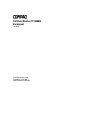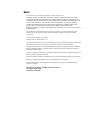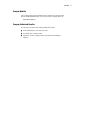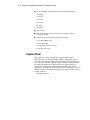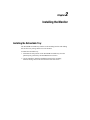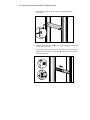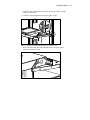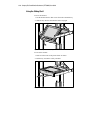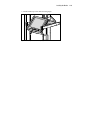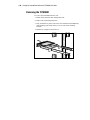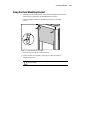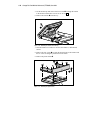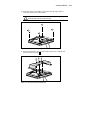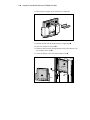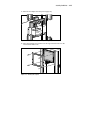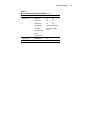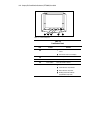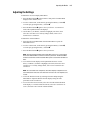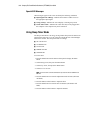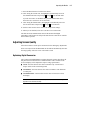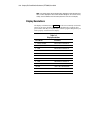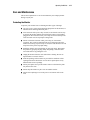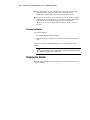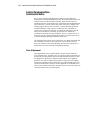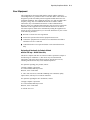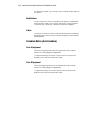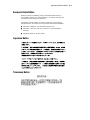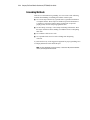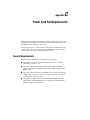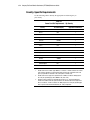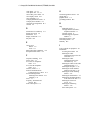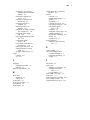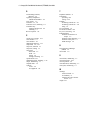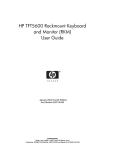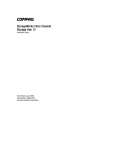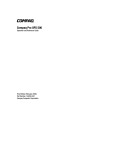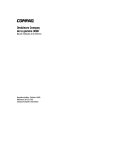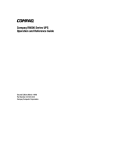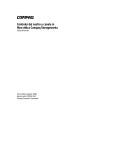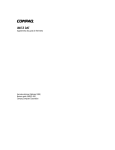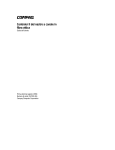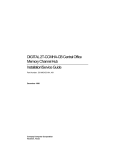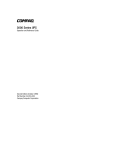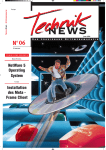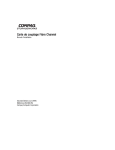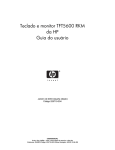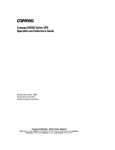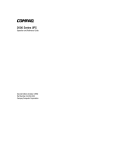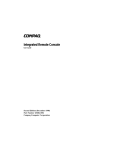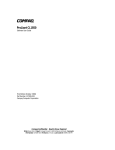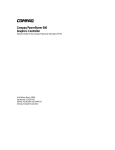Download Compaq 5000R Computer Monitor User Manual
Transcript
Flat Panel Monitor (TFT5000R) Rackmount User Guide First Edition (October 1999) Part Number 141559-001 Compaq Computer Corporation Compaq Confidential – Need to Know Required Writer: Caroline Juszczak Project: Compaq Flat Panel Monitor (TFT5000R) Rackmount User Guide Comments: Part Number: 141559-001 File Name: a-frnt Last Saved On: 8/3/99 1:41 PM Notice The information in this publication is subject to change without notice. COMPAQ COMPUTER CORPORATION SHALL NOT BE LIABLE FOR TECHNICAL OR EDITORIAL ERRORS OR OMISSIONS CONTAINED HEREIN, NOR FOR INCIDENTAL OR CONSEQUENTIAL DAMAGES RESULTING FROM THE FURNISHING, PERFORMANCE, OR USE OF THIS MATERIAL. THIS INFORMATION IS PROVIDED “AS IS” AND COMPAQ COMPUTER CORPORATION DISCLAIMS ANY WARRANTIES, EXPRESS, IMPLIED OR STATUTORY AND EXPRESSLY DISCLAIMS THE IMPLIED WARRANTIES OF MERCHANTABILITY, FITNESS FOR PARTICULAR PURPOSE, GOOD TITLE AND AGAINST INFRINGEMENT. This publication contains information protected by copyright. No part of this publication may be photocopied or reproduced in any form without prior written consent from Compaq Computer Corporation. © 1999 Compaq Computer Corporation. All rights reserved. Printed in the U.S.A. The software described in this guide is furnished under a license agreement or nondisclosure agreement. The software may be used or copied only in accordance with the terms of the agreement. Compaq, Deskpro, Fastart, Compaq Insight Manager, Systempro, Systempro/LT, ProLiant, ROMPaq, QVision, SmartStart, NetFlex, QuickFind, PaqFax, ProSignia, EnergyStar, registered United States Patent and Trademark Office. Neoserver, Netelligent, Systempro/XL, SoftPaq, QuickBlank, QuickLock are trademarks and/or service marks of Compaq Computer Corporation. Microsoft, MS-DOS, Windows, and Windows NT are registered trademarks of Microsoft Corporation. Pentium is a registered trademark and Xeon is a trademark of Intel Corporation. Other product names mentioned herein may be trademarks and/or registered trademarks of their respective companies. Compaq Flat Panel Monitor (TFT5000R) Rackmount User Guide First Edition (October 1999) Part Number 141559-001 Compaq Confidential – Need to Know Required Writer: Caroline Juszczak Project: Compaq Flat Panel Monitor (TFT5000R) Rackmount User Guide Comments: Part Number: 141559-001 File Name: a-frnt Last Saved On: 8/3/99 1:41 PM Contents About This Guide Text Conventions.......................................................................................................vii Symbols in Text....................................................................................................... viii Symbols on Equipment............................................................................................ viii Rack Stability .............................................................................................................ix Getting Help ................................................................................................................x Compaq Technical Support ..................................................................................x Compaq Website .................................................................................................xi Compaq Authorized Reseller...............................................................................xi Chapter 1 Introduction Monitor Features...................................................................................................... 1-1 Graphics Driver ....................................................................................................... 1-2 Chapter 2 Installing the Monitor Installing the Retractable Tray................................................................................. 2-1 Attaching the Cable Management Arm ............................................................ 2-6 Using the Sliding Shelf..................................................................................... 2-8 Removing the TFT5000R ...................................................................................... 2-10 Using the Fixed Mounting Bracket........................................................................ 2-11 Using the Stabilizing Bracket ................................................................................ 2-16 Setting Up the Monitor .......................................................................................... 2-17 Compaq Confidential – Need to Know Required Writer: Caroline Juszczak Project: Compaq Flat Panel Monitor (TFT5000R) Rackmount User Guide Comments: Part Number: 141559-001 File Name: a-frnt Last Saved On: 8/3/99 1:41 PM iv Compaq Flat Panel Monitor (TFT5000R) Rackmount User Guide Chapter 3 Operating the Monitor On-Screen Display Settings ..................................................................................... 3-1 Adjusting the Settings .............................................................................................. 3-5 Special OSD Messages ..................................................................................... 3-6 Using Sleep Timer Mode ......................................................................................... 3-6 Adjusting Screen Quality ......................................................................................... 3-7 Optimizing Digital Conversion......................................................................... 3-7 Display Resolutions ................................................................................................. 3-8 User Modes....................................................................................................... 3-9 Energy Saver Feature............................................................................................... 3-9 Care and Maintenance............................................................................................ 3-11 Protecting the Monitor .................................................................................... 3-11 Cleaning the Monitor ...................................................................................... 3-12 Shipping the Monitor ............................................................................................. 3-12 Appendix A Regulatory Compliance Notices Regulatory Compliance Identification Numbers..................................................... A-1 Federal Communications Commission Notice........................................................ A-2 Class A Equipment .......................................................................................... A-2 Class B Equipment........................................................................................... A-3 Modifications................................................................................................... A-4 Cables .............................................................................................................. A-4 Canadian Notice (Avis Canadien)........................................................................... A-4 Class A Equipment .......................................................................................... A-4 Class B Equipment........................................................................................... A-4 European Union Notice........................................................................................... A-5 Japanese Notice....................................................................................................... A-5 Taiwanese Notice.................................................................................................... A-5 German Ergonomics Notice.................................................................................... A-6 EPA EnergyStar Compliance.................................................................................. A-6 Appendix B Electrostatic Discharge Precautions.............................................................................................................. B-1 Grounding Methods ................................................................................................ B-2 Appendix C Power Cord Set Requirements General Requirements............................................................................................. C-1 Country-Specific Requirements .............................................................................. C-2 Compaq Confidential – Need to Know Required Writer: Caroline Juszczak Project: Compaq Flat Panel Monitor (TFT5000R) Rackmount User Guide Comments: Part Number: 141559-001 File Name: a-frnt Last Saved On: 8/3/99 1:41 PM Contents Appendix D Specifications Compaq TFT 5000R Flat Panel Monitor .................................................................D-1 Color Display Values...............................................................................................D-2 Connector Pin Assignments.....................................................................................D-3 Index Compaq Confidential – Need to Know Required Writer: Caroline Juszczak Project: Compaq Flat Panel Monitor (TFT5000R) Rackmount User Guide Comments: Part Number: 141559-001 File Name: a-frnt Last Saved On: 8/3/99 1:41 PM v About This Guide This guide provides step-by-step instructions for installation of the Compaq Flat Panel Monitor (TFT5000R) Rackmount. It also provides instructions for adjusting the settings and operating the monitor. Text Conventions This document uses the following conventions to distinguish elements of text: Keys Keys appear in boldface. A plus sign (+) between two keys indicates that they should be pressed simultaneously. USER INPUT User input appears in a different typeface and in uppercase. FILENAMES File names appear in uppercase italics. Menu Options, Command Names, Dialog Box Names These elements appear in initial capital letters. COMMANDS, DIRECTORY NAMES, and DRIVE NAMES These elements appear in uppercase. Type When you are instructed to type information, type the information without pressing the Enter key. Enter When you are instructed to enter information, type the information and then press the Enter key. Compaq Confidential – Need to Know Required Writer: Caroline Juszczak Project: Compaq Flat Panel Monitor (TFT5000R) Rackmount User Guide Comments: Part Number: 141559-001 File Name: a-frnt Last Saved On: 8/3/99 1:41 PM viii Compaq Flat Panel Monitor (TFT5000R) Rackmount User Guide Symbols in Text These symbols may be found in the text of this guide. They have the following meanings. WARNING: Text set off in this manner indicates that failure to follow directions in the warning could result in bodily harm or loss of life. CAUTION: Text set off in this manner indicates that failure to follow directions could result in damage to equipment or loss of information. IMPORTANT: Text set off in this manner presents clarifying information or specific instructions. NOTE: Text set off in this manner presents commentary, sidelights, or interesting points of information. Symbols on Equipment These icons may be located on equipment in areas where hazardous conditions may exist. Any surface or area of the equipment marked with these symbols indicates the presence of electrical shock hazards. Enclosed area contains no operator serviceable parts. WARNING: To reduce the risk of injury from electrical shock hazards, do not open this enclosure. Any RJ-45 receptacle marked with these symbols indicates a Network Interface Connection. WARNING: To reduce the risk of electrical shock, fire, or damage to the equipment, do not plug telephone or telecommunications connectors into this receptacle. Compaq Confidential – Need to Know Required Writer: Caroline Juszczak Project: Compaq Flat Panel Monitor (TFT5000R) Rackmount User Guide Comments: Part Number: 141559-001 File Name: a-frnt Last Saved On: 8/3/99 1:41 PM Contents Any surface or area of the equipment marked with these symbols indicates the presence of a hot surface or hot component. If this surface is contacted, the potential for injury exists. WARNING: To reduce the risk of injury from a hot component, allow the surface to cool before touching. Power Supplies or Systems marked with these symbols indicate the equipment is supplied by multiple sources of power. WARNING: To reduce the risk of injury from electrical shock, remove all power cords to completely disconnect power from the system. Rack Stability WARNING: To reduce the risk of personal injury or damage to the equipment, be sure that: ■ The leveling jacks are extended to the floor. ■ The full weight of the rack rests on the leveling jacks. ■ The stabilizing feet are attached to the rack, if it is a single rack installation. ■ The racks are coupled in multiple rack installations. ■ A rack may become unstable if more than one component is extended for any reason. Extend only one component at a time. Compaq Confidential – Need to Know Required Writer: Caroline Juszczak Project: Compaq Flat Panel Monitor (TFT5000R) Rackmount User Guide Comments: Part Number: 141559-001 File Name: a-frnt Last Saved On: 8/3/99 1:41 PM ix x Compaq Flat Panel Monitor (TFT5000R) Rackmount User Guide Getting Help If you have a problem and have exhausted the information in this guide, you can get further information and other help in the following locations. Compaq Technical Support In North America, call the Compaq Technical Phone Support Center at 1 1-800-OK-COMPAQ . This service is available 24 hours a day, 7 days a week. Outside North America, call the nearest Compaq Technical Support Phone Center. Telephone numbers for worldwide Technical Support Centers are listed on the Compaq website. Access the Compaq website at: http://www.compaq.com Be sure to have the following information available before you call Compaq: 1 ■ Technical support registration number (if applicable) ■ Product serial numbers ■ Product model names and numbers ■ Applicable error messages ■ Add-on boards or hardware ■ Third-party hardware or software ■ Operating system type and revision level ■ Detailed, specific questions For continuous quality improvement, calls may be recorded or monitored. Compaq Confidential – Need to Know Required Writer: Caroline Juszczak Project: Compaq Flat Panel Monitor (TFT5000R) Rackmount User Guide Comments: Part Number: 141559-001 File Name: a-frnt Last Saved On: 8/3/99 1:41 PM Contents Compaq Website The Compaq website has information on this product as well as the latest drivers and Flash ROM images. You can access the Compaq website at: http://www.compaq.com Compaq Authorized Reseller For the name of your nearest Compaq authorized reseller: ■ In the United States, call 1-800-345-1518. ■ In Canada, call 1-800-263-5868. ■ Elsewhere, see the Compaq website for locations and telephone numbers. Compaq Confidential – Need to Know Required Writer: Caroline Juszczak Project: Compaq Flat Panel Monitor (TFT5000R) Rackmount User Guide Comments: Part Number: 141559-001 File Name: a-frnt Last Saved On: 8/3/99 1:41 PM xi Chapter 1 Introduction The Flat Panel Monitor Rackmount (TFT5000R) is a convenient rack-mountable system for easy monitor storage and access. Use the fixed position mounting bracket to attach the monitor to the front of your rack for constant access. The retractable assembly occupies 2Us of Compaq rack space and can be used with all Compaq Rack Series servers. The fixed mounting bracket assembly occupies 8Us of Compaq rack space and can be used with all Compaq Rack Series servers. The Compaq TFT5000 Flat Panel Monitor has a 15-inch (38.1 cm) flat panel screen with an active matrix, thin-film transistor (TFT), liquid crystal display (LCD). Monitor Features The monitor features include: ■ 15-inch (38.1 cm) viewable area display ■ 1024 x 768 resolution, plus full-screen support for lower resolutions ■ Plugs into a standard VGA connector; does not require a special graphics adapter card ■ Plug and Play capability if supported by your system ■ Programmable Sleep Timer ■ Energy Saver feature Compaq Confidential – Need to Know Required Writer: Caroline Juszczak Project: Compaq Flat Panel Monitor Rackmount (TFT5000R) User Guide Comments: Part Number: 141559-xx1 File Name: b-ch1 Introduction Last Saved On: 8/3/99 11:24 AM 1-2 Compaq Flat Panel Monitor Rackmount (TFT5000R) User Guide ■ On-Screen Display (OSD) adjustments in six different languages: ! English ! Dutch ! French ! German ! Italian ! Spanish ■ Asset Control ■ Wide viewing angle to allow viewing from a standing position or moving side-to-side ■ Compliant with the following regulated specifications: ! Swedish MPR II 1990 ! EPA EnergyStar ! European Union CE Directives ! Swedish TCO 1995 Graphics Driver This monitor may require a graphics driver (and/or .INF file) that is compatible with your computer’s graphics adapter. Compaq has created a Universal Driver Manager (UDM) release that supports all Compaq QVision, S3, Cirrus Logic, and Matrox graphics adapters found on Compaq products. The UDM eases graphic driver deployment across Compaq platforms, ensuring cross-compatibility and backward-compatibility. The resulting solution lets you manage and control ongoing software maintenance costs. The UDM is available on the Support Software CD for Compaq products and the Compaq website at: http://www.compaq.com Compaq Confidential – Need to Know Required Writer: Caroline Juszczak Project: Compaq Flat Panel Monitor Rackmount (TFT5000R) User Guide Comments: Part Number: 141559-xx1 File Name: b-ch1 Introduction Last Saved On: 8/3/99 11:24 AM Chapter 2 Installing the Monitor Installing the Retractable Tray The TFT5000R retractable tray attaches to the mounting brackets with sliding rails to allow easy storage and access to the monitor. To install the retractable tray: 1. Determine the rack position of the TFT5000R retractable tray from the printed report generated by the Rack Builder Pro software. 2. Use the template to mark the attachment points for the mounting brackets and cage nuts on the front and rear of the rack frame. Compaq Confidential – Need to Know Required Writer: Caroline Juszczak Project: Compaq Flat Panel Monitor Rackmount (TFT5000R) User Guide Comments: Part Number: 141559-001 File Name: c-ch2 Installing the Monitor Last Saved On: 8/3/99 11:29 AM 2-2 Compaq Flat Panel Monitor Rackmount (TFT5000R) User Guide 3. Mark the rack at the top of the template to help align the next component. Figure 2-1. Measuring with the 2U template 4. Insert cage nuts into the rack 1 in each of the marked holes in the front and the rear of the rack. 5. Insert a rail mounting bracket into the rack and hook the tabs into the appropriate holes in the rear of the rack 2, aligning the screw holes at the front of the rack. Figure 2-2. Inserting the cage nuts and attaching the rail mounting brackets Compaq Confidential – Need to Know Required Writer: Caroline Juszczak Project: Compaq Flat Panel Monitor Rackmount (TFT5000R) User Guide Comments: Part Number: 141559-001 File Name: c-ch2 Installing the Monitor Last Saved On: 8/3/99 11:29 AM Installing the Monitor 6. Attach the mounting bracket to the front of the rack using two M6 screws. The tabs on the front of the mounting bracket help to align it with the front of the rack frame. Figure 2-3. Attaching the mounting bracket to the front of the rack 7. Attach the latch bracket 1 to each mounting bracket with the latch receptacle (located in the center of the latch bracket) facing the front of the rack. 8. Slide the bracket over the lower guide tab, then align the thumbscrew 2 with the lower hole of each rail and push in. 9. Turn the thumbscrew 3 to tighten. 1 3 2 Figure 2-4. Attaching the latch bracket Compaq Confidential – Need to Know Required Writer: Caroline Juszczak Project: Compaq Flat Panel Monitor Rackmount (TFT5000R) User Guide Comments: Part Number: 141559-001 File Name: c-ch2 Installing the Monitor Last Saved On: 8/3/99 11:29 AM 2-3 2-4 Compaq Flat Panel Monitor Rackmount (TFT5000R) User Guide 10. Use your thumbs to push in on the tray cover tabs on the back of the tray, then lift off the tray cover. a. Remove any packing material. b. Unbundle the VGA cord and thread it through the hole in the rear of the tray. c. Lift the AC adapter, remove the paper from the tape, then secure the AC adapter to the tray. d. Connect the power cord to the AC adapter and thread it through the hole in the rear of the tray. e. Replace the tray cover. NOTE: Be sure these steps are completed BEFORE installing the tray assembly into the rack. Figure 2-5. Removing the tray cover Compaq Confidential – Need to Know Required Writer: Caroline Juszczak Project: Compaq Flat Panel Monitor Rackmount (TFT5000R) User Guide Comments: Part Number: 141559-001 File Name: c-ch2 Installing the Monitor Last Saved On: 8/3/99 11:29 AM Installing the Monitor 11. Fully extend the slide rails on the retractable tray assembly, then align them with the mounting bracket rails. Slide the tray assembly into the rack until it locks into place. Figure 2-6. Inserting the retractable tray into the rack 12. Insert the retma rail covers over the front rails, aligning the holes with the previously installed cage nuts. Secure each cover with one M6 screw. 1 2 Figure 2-7. Attaching the retma rail covers Compaq Confidential – Need to Know Required Writer: Caroline Juszczak Project: Compaq Flat Panel Monitor Rackmount (TFT5000R) User Guide Comments: Part Number: 141559-001 File Name: c-ch2 Installing the Monitor Last Saved On: 8/3/99 11:29 AM 2-5 2-6 Compaq Flat Panel Monitor Rackmount (TFT5000R) User Guide Attaching the Cable Management Arm The cable management arm attaches to the rear of the tray on the right side. From the rear of the rack: 1. Line up the thumbscrews in the cable management arm with the holes in the retractable tray. 2. Push in the thumbscrews, then tighten. Figure 2-8. Attaching the cable management arm to the retractable tray Compaq Confidential – Need to Know Required Writer: Caroline Juszczak Project: Compaq Flat Panel Monitor Rackmount (TFT5000R) User Guide Comments: Part Number: 141559-001 File Name: c-ch2 Installing the Monitor Last Saved On: 8/3/99 11:29 AM Installing the Monitor 3. Align the cable management arm with the cage nuts previously installed in the rear of the rack. 4. Attach the cable management arm using two M-6 screws. 2 1 Figure 2-9. Attaching the cable management arm to the rear of the rack 5. Route the cables along the cable management arm. Secure the cables using the fasteners provided. Figure 2-10. Attaching the cables to the cable management arm Compaq Confidential – Need to Know Required Writer: Caroline Juszczak Project: Compaq Flat Panel Monitor Rackmount (TFT5000R) User Guide Comments: Part Number: 141559-001 File Name: c-ch2 Installing the Monitor Last Saved On: 8/3/99 11:29 AM 2-7 2-8 Compaq Flat Panel Monitor Rackmount (TFT5000R) User Guide Using the Sliding Shelf To store the monitor: 1. Tilt the monitor back so that it rests flat in the retractable tray. 2. Slide the tray into the rack until the latch is engaged. Figure 2-11. Using the retractable tray To access the monitor: 1. Push in on the center of the plastic frame to release. 2. Pull the tray out until it is fully extended. Figure 2-12. Accessing the monitor Compaq Confidential – Need to Know Required Writer: Caroline Juszczak Project: Compaq Flat Panel Monitor Rackmount (TFT5000R) User Guide Comments: Part Number: 141559-001 File Name: c-ch2 Installing the Monitor Last Saved On: 8/3/99 11:29 AM Installing the Monitor 3. Tilt the monitor up to the desired viewing angle. Figure 2-13. Setting the monitor viewing angle Compaq Confidential – Need to Know Required Writer: Caroline Juszczak Project: Compaq Flat Panel Monitor Rackmount (TFT5000R) User Guide Comments: Part Number: 141559-001 File Name: c-ch2 Installing the Monitor Last Saved On: 8/3/99 11:29 AM 2-9 2-10 Compaq Flat Panel Monitor Rackmount (TFT5000R) User Guide Removing the TFT5000R To remove the TFT5000R from the rack: 1. Detach cables from the cable management arm. 2. Remove the cable management arm. 3. Fully extend the tray at the front of the rack. Hold the TFT5000R firmly while pushing in the metal release levers on each of the mounting brackets. 4. Pull the tray straight out and remove it. Figure 2-14. Removing the retractable tray from the rack Compaq Confidential – Need to Know Required Writer: Caroline Juszczak Project: Compaq Flat Panel Monitor Rackmount (TFT5000R) User Guide Comments: Part Number: 141559-001 File Name: c-ch2 Installing the Monitor Last Saved On: 8/3/99 11:29 AM Installing the Monitor Using the Fixed Mounting Bracket 1. Determine the best rack position for the fixed mounting bracket from the printed report generated by the Rack Builder Pro software. 2. Use the template to mark the attachment points for the mounting bracket. Figure 2-15. Measuring with the 8U template 3. Insert all cage nuts into the front of the rack. 4. Set the monitor tray assembly on the edge of a flat, non-abrasive, unobstructed surface. CAUTION: To reduce the risk of damage to the monitor, be sure that it remains stable at all times. Compaq Confidential – Need to Know Required Writer: Caroline Juszczak Project: Compaq Flat Panel Monitor Rackmount (TFT5000R) User Guide Comments: Part Number: 141559-001 File Name: c-ch2 Installing the Monitor Last Saved On: 8/3/99 11:29 AM 2-11 2-12 Compaq Flat Panel Monitor Rackmount (TFT5000R) User Guide 5. Tilt the monitor up and remove the four screws 1 securing the bracket to the monitor. Retain these screws for use in step 11. 6. Remove the monitor 2 from the tray. Figure 2-16. Removing the monitor from the tray 7. Turn the monitor over and set it on a flat, non-abrasive, unobstructed surface. 8. Remove the four screws 1 securing the plastic frame to the monitor and the six screws securing the plastic bezel to the frame. 9. Remove the plastic frame 2. 1 2 Figure 2-17. Removing the plastic frame Compaq Confidential – Need to Know Required Writer: Caroline Juszczak Project: Compaq Flat Panel Monitor Rackmount (TFT5000R) User Guide Comments: Part Number: 141559-001 File Name: c-ch2 Installing the Monitor Last Saved On: 8/3/99 11:29 AM Installing the Monitor 10. Insert four screws (part number 125275-003) into the empty holes to secure the monitor case to the monitor. CAUTION: To reduce the risk of damage to the monitor, do not attempt to move the monitor until these four screws are in place. 4 Figure 2-18. Inserting the monitor case screws 11. Place the fixed bracket on top of the monitor and secure it with the four screws retained from step 5. Figure 2-19. Attaching the fixed mounting bracket Compaq Confidential – Need to Know Required Writer: Caroline Juszczak Project: Compaq Flat Panel Monitor Rackmount (TFT5000R) User Guide Comments: Part Number: 141559-001 File Name: c-ch2 Installing the Monitor Last Saved On: 8/3/99 11:29 AM 2-13 2-14 Compaq Flat Panel Monitor Rackmount (TFT5000R) User Guide 12. Place the power supply tray on the bracket on either side. Figure 2-20. Placing the power supply tray 13. Hold the monitor with the fixed bracket at a slight angle 1. 14. Move the monitor into the rack 2. 15. Pull the monitor forward and align the holes in the fixed bracket with the markings on the rack 3. 16. Secure the bracket to the rack with four M6 screws 4. Figure 2-21. Attaching the fixed mounted monitor to the rack Compaq Confidential – Need to Know Required Writer: Caroline Juszczak Project: Compaq Flat Panel Monitor Rackmount (TFT5000R) User Guide Comments: Part Number: 141559-001 File Name: c-ch2 Installing the Monitor Last Saved On: 8/3/99 11:29 AM Installing the Monitor 17. Place the AC adapter onto the power supply tray. Figure 2-22. Placing the AC adapter onto the power supply tray 18. Move the faceplate into position over the cage nuts and secure it to the rack with four M6 screws. Figure 2-23. Attaching the faceplate Compaq Confidential – Need to Know Required Writer: Caroline Juszczak Project: Compaq Flat Panel Monitor Rackmount (TFT5000R) User Guide Comments: Part Number: 141559-001 File Name: c-ch2 Installing the Monitor Last Saved On: 8/3/99 11:29 AM 2-15 2-16 Compaq Flat Panel Monitor Rackmount (TFT5000R) User Guide Using the Stabilizing Bracket The stabilizing bracket lets you secure your Flat Panel Monitor Rackmount (TFT5000R) to the rack using thumbscrews. To install the stabilizing bracket, follow the procedures to install the Flat Panel Monitor Rackmount (TFT5000R) Rack Option Kit except: ■ DO NOT install the lower, front screw in each of the rail mounting brackets ■ DO NOT install the latch bracket ■ DO NOT install the retma rail covers 1. Align the top hole of the stabilizing bracket with the bottom hole of the rail mounting bracket. If you are using the stabilizing bracket on an existing installation, remove the lower front screw from each rail mounting bracket 1. 2 1 1 3 2 4 Figure 2-24. Attaching the stabilizing bracket 2. Attach the Stabilizing Bracket to each side of the plastic frame using two 8-32x1/4 screws 2. 3. Push the thumbscrew into the rack 3. 4. Turn the thumbscrew to tighten 4. Compaq Confidential – Need to Know Required Writer: Caroline Juszczak Project: Compaq Flat Panel Monitor Rackmount (TFT5000R) User Guide Comments: Part Number: 141559-001 File Name: c-ch2 Installing the Monitor Last Saved On: 8/3/99 11:29 AM Installing the Monitor Setting Up the Monitor To set up the monitor, make sure that the power to the monitor, computer system, and other attached devices is turned off. 1. Connect the 15-pin connector of the monitor signal cable to the rear panel of the computer. Tighten the screws. CAUTION: Be sure the signal cable aligns with the 15-pin connector. Do not force the cable onto the connector or you may damage the signal cable. 2. Connect the AC power cord to an electrical outlet that is easily accessible to the monitor. WARNING: To reduce the risk of electric shock or damage to your equipment, do not disable the power cord grounding feature. This equipment is designed to be connected to a grounded (earthed) power outlet that is easily accessible to the operator. The grounding plug is an important safety feature. CAUTION: When connecting the monitor, be sure to use the AC adapter supplied with the monitor. Failure to use this AC adapter may result in damage to the monitor. CAUTION: Be sure that the power outlet you plug your power cord into is easily accessible to the equipment operator. To disconnect power to the equipment, be sure to unplug the power cord from the power outlet. IMPORTANT: Always activate a screen saver program, the programmable sleep timer, or turn off the monitor when it is not in use for a prolonged period of time. All LCD monitors that display the same static image on the screen for a prolonged period of time may exhibit screen image retention. Image retention is not a permanent condition and will fade over a period of time. Image retention is a condition that may occur on all LCD screens. Compaq Confidential – Need to Know Required Writer: Caroline Juszczak Project: Compaq Flat Panel Monitor Rackmount (TFT5000R) User Guide Comments: Part Number: 141559-001 File Name: c-ch2 Installing the Monitor Last Saved On: 8/3/99 11:29 AM 2-17 Chapter 3 Operating the Monitor On-Screen Display Settings The options for adjusting screen settings are located in the on-screen display (OSD) and can be viewed in one of six available languages. The following tables show the functions available through the main menu and advanced menu. Table 3-1 On-Screen Display Settings Main Menu Menu Level 1 Menu Level 2 Menu Level 3 Brightness Adjustment scale N/A Contrast Adjustment scale N/A Auto Adjust N/A N/A Advanced Menu N/A N/A Exit N/A N/A Compaq Confidential – Need to Know Required Writer: Caroline Juszczak Project: Compaq Flat Panel Monitor Rackmount (TFT5000R) User Guide Comments: Part Number: 141559-001 File Name: d-ch3 Operating the Monitor Last Saved On: 8/3/99 11:30 AM 3-2 Compaq Flat Panel Monitor Rackmount (TFT5000R) User Guide Table 3-2 On-Screen Display Settings Advanced Menu Menu Level 1 Menu Level 2 Menu Level 3 Brightness Adjustment scale N/A Contrast Adjustment scale N/A Auto Adjust N/A N/A Position Horizontal Position Adjustment scale Vertical Position Adjustment scale Cancel Save and Return Digital Conversion Clock Adjustment scale Clock Phase Adjustment scale Clock Phase Fine Adjustment scale Cancel Save and Return Color 9300 K Adjustment scale 6500 K Adjustment scale Custom Color Color adjustment scale Cancel Save and Return Language Deutsch N/A English Espanol Francais Italiano Nederlands Cancel Save and Return continued Compaq Confidential – Need to Know Required Writer: Caroline Juszczak Project: Compaq Flat Panel Monitor Rackmount (TFT5000R) User Guide Comments: Part Number: 141559-001 File Name: d-ch3 Operating the Monitor Last Saved On: 8/3/99 11:30 AM Operating the Monitor Table 3-2 On-Screen Display Settings Advanced Menu continued Menu Level 1 Menu Level 2 Menu Level 3 Management Full Screen No Yes Power Saver No Yes Mode Display No Yes Serial Number Displays Serial Number Sleep Timer Set Time and On/Off Times Basic Main Menu Cancel Save and Return Factory Reset Confirm Reset N/A Exit N/A N/A Compaq Confidential – Need to Know Required Writer: Caroline Juszczak Project: Compaq Flat Panel Monitor Rackmount (TFT5000R) User Guide Comments: Part Number: 141559-001 File Name: d-ch3 Operating the Monitor Last Saved On: 8/3/99 11:30 AM 3-3 3-4 Compaq Flat Panel Monitor Rackmount (TFT5000R) User Guide 1 2 3 4 5 Figure 3-1. Front control panel Table 3-3 Front Control Panel Item ➊ Control Menu Button Function ■ Launches first and second level on-screen menus ■ Exits menus and on-screen display ➋ Minus Button Selects and adjusts the functions ➌ Plus Button Selects and adjusts the functions ➍ Power Switch Turns the monitor on and off ➎ Power LED ■ Green indicates monitor is turned on. ■ Yellow indicates suspend mode. ■ Amber indicates sleep mode. ■ Blinking green/amber indicates programmable sleep mode. Compaq Confidential – Need to Know Required Writer: Caroline Juszczak Project: Compaq Flat Panel Monitor Rackmount (TFT5000R) User Guide Comments: Part Number: 141559-001 File Name: d-ch3 Operating the Monitor Last Saved On: 8/3/99 11:30 AM Operating the Monitor Adjusting the Settings To launch the on-screen display Main Menu: 1. Press the Menu button 1 on the monitor’s front panel. The Main Menu displays on the monitor screen. 2. To select a menu item, scroll down by pressing the Minus (-) button 2, or scroll up by pressing the Plus (+) button 3. 3. Press the Menu button 1 again to select your choice. A second-level menu with expanded menu items displays. 4. Use the Plus (+) or Minus (-) buttons to highlight your choice, then select Save and Return. To void any changes made, select Cancel instead of Save and Return. To launch the Advanced Menu: 1. Select the Advanced Main Menu from the Main Menu or press the Menu button twice. 2. To select a menu item, scroll down by pressing the Minus (-) button 2, or scroll up by pressing the Plus (+) button 3. 3. Press the Menu button 1 again to select your choice. NOTE: Selecting the Advanced Menu from the Main Menu resets the on-screen display to default to the Advanced Menu each time the monitor is powered on. The Advanced Menu remains the default menu until the Basic Main Menu option is selected from the Advanced Menu. 4. A second level menu displays with expanded menu items. Use the Plus (+) or Minus (-) buttons to highlight your choice, then select Save and Return. To void any changes made, select Cancel instead of Save and Return. NOTE: The second level menu for brightness and contrast displays an adjustment screen. Use the Minus button to decrease or the Plus button to increase the screen brightness and contrast. 5. Access the third level menu by selecting a function and pressing the Menu button. Adjust the third level menu displays using the same procedures as the second level. 6. To exit from the on-screen menu, select Exit from the Advanced Menu. If the display is a second or third level menu, select Save and Return or Cancel, then select Exit from the Advanced Menu. Compaq Confidential – Need to Know Required Writer: Caroline Juszczak Project: Compaq Flat Panel Monitor Rackmount (TFT5000R) User Guide Comments: Part Number: 141559-001 File Name: d-ch3 Operating the Monitor Last Saved On: 8/3/99 11:30 AM 3-5 3-6 Compaq Flat Panel Monitor Rackmount (TFT5000R) User Guide Special OSD Messages OSD messages appear on the screen to identify the following conditions: ■ Input Signal Out of Range—Indicates the monitor is unable to access the appropriate input signal. ■ Going to Sleep—Indicates the screen display is entering sleep mode. ■ Check Video Cable—Indicates the video cable may not be plugged into the computer or the computer may not be turned on. Using Sleep Timer Mode The Sleep Timer Mode is an energy-saving feature that powers the monitor on and off at the same time every day. This also extends the life of the backlight bulbs in the monitor. The Sleep Timer has five settings: ■ Set Current Time ■ Set SLEEP Time ■ Set ON Time ■ TIMER: ON/OFF ■ SLEEP NOW To set the timer: 1. Press the Menu button on the monitor front panel to display the Main Menu. 2. Select Management, then press the Menu button. 3. Select Sleep Timer, then press the Menu button. 4. Select Set Current Time. NOTE: You must set the current local time before you reset the time for SLEEP Time or ON Time. 5. Press the Menu button to enter the adjustment mode for hours (the hours will blink). 6. Press the Minus or Plus buttons to adjust the hour. 7. Press the Menu button to enter the time for minutes (the minutes will blink). 8. Press the Minus or Plus buttons to adjust the minutes. Compaq Confidential – Need to Know Required Writer: Caroline Juszczak Project: Compaq Flat Panel Monitor Rackmount (TFT5000R) User Guide Comments: Part Number: 141559-001 File Name: d-ch3 Operating the Monitor Last Saved On: 8/3/99 11:30 AM Operating the Monitor 9. Press the Menu button to lock the time chosen. 10. After setting the current time, the highlight is automatically moved to Set SLEEP Time hours. Repeat steps 6 through 9 to set SLEEP Time. If you do not want to set SLEEP Time, press the Menu button twice, then select Save and Return to exit the menu. 11. After setting the SLEEP Time, the highlight is automatically moved to Set ON Time hours. Repeat steps 6 through 9 to set ON Time. 12. Set the Timer mode to ON to activate the Sleep Timer settings. 13. When you are finished, select Save and Return to exit the menu. The fifth selection, SLEEP NOW, turns off the monitor backlights immediately and activates the sleep mode until the next ON Time or until the menu button is pressed. Adjusting Screen Quality Allow the monitor to warm up for 20 minutes before making any adjustments. Select Auto Adjust from the Main Menu in the OSD to automatically fine-tune the image quality each time a new video mode is used. Optimizing Digital Conversion The Compaq TFT5000R Monitor contains advanced circuitry that allows the flat panel screen to function like a standard monitor. Three controls in the on-screen display can be adjusted to improve image performance: ■ Clock—Increase/decrease the value to minimize any vertical bars or stripes visible on the screen background. ■ Clock Phase—Increase/decrease the value to minimize video distortion or video jitter. ■ Clock Phase Fine—Increase/decrease the value to fine-tune or focus the display. IMPORTANT: The Clock must be set correctly first since the Clock Phase settings are dependent on the main Clock setting. Compaq Confidential – Need to Know Required Writer: Caroline Juszczak Project: Compaq Flat Panel Monitor Rackmount (TFT5000R) User Guide Comments: Part Number: 141559-001 File Name: d-ch3 Operating the Monitor Last Saved On: 8/3/99 11:30 AM 3-7 3-8 Compaq Flat Panel Monitor Rackmount (TFT5000R) User Guide NOTE: If the monitor images become distorted when adjusting the Clock and Clock Phase values, continue adjusting the values until the distortion disappears. To restore the factory settings, select Confirm Reset from the Factory Reset menu in the on-screen display. Display Resolutions The display resolutions listed in Table 3-4 are the most commonly used modes and are set as factory defaults. This monitor automatically recognizes these preset modes when they are requested by a software program and provides you with a properly sized and centered display. Table 3-4 Display Resolutions Preset Modes Resolutions 1. Industry Standard 640 x 350 at 31.5 kHz/70 Hz 2. Industry Standard 640 x 480 at 31.5 kHz/60 Hz 3. VESA 640 x 480 at 37.5 kHz/75 Hz 4. VESA 640 x 480 at 43.3 kHz/85 Hz 5. Industry Standard 720 x 400 at 31.5 kHz/70 Hz 6. VESA 800 x 600 at 37.8 kHz/60 Hz 7. VESA 800 x 600 at 46.9 kHz/75 Hz 8. VESA 800 x 600 at 53.7 kHz/85 Hz 9. Macintosh 832 x 624 at 49.7 kHz/75 Hz 10. VESA 1024 x 768 at 48.4 kHz/60 Hz 11. VESA 1024 x 768 at 56.5 kHz/70 Hz 12. VESA 1024 x 768 at 60 kHz/75 Hz Compaq Confidential – Need to Know Required Writer: Caroline Juszczak Project: Compaq Flat Panel Monitor Rackmount (TFT5000R) User Guide Comments: Part Number: 141559-001 File Name: d-ch3 Operating the Monitor Last Saved On: 8/3/99 11:30 AM Operating the Monitor User Modes The video controller signal may occasionally call for a mode that is not present if you are not using a Compaq standard graphics adapter or if you are not using a preset mode. If this occurs, you may need to readjust the parameters of the monitor screen by using the on-screen display. User changes can be made to any or all of these modes and saved in memory. The monitor automatically stores the new setting, then recognizes the new mode just as it does a preset mode. In addition to the 12 factory preset modes, there are four user modes that can be entered and stored. Energy Saver Feature The energy saver feature has four different modes of operation: ■ Full power ■ Suspend ■ Sleep ■ Programmable Sleep By selecting settings in the computer’s Energy Saver utility, you can determine the length of the inactivity period before the monitor goes into sleep or programmable sleep mode. Table 3-5 describes the monitor’s energy saver levels available during the different modes of operation. Table 3-5 Energy Saver Levels Mode Power Usage Description Full Power Less than 35 watts ON = Normal operation. Power LED is green. Suspend Less than 8 watts Monitor screen is blanked. Backlights are turned off. Power LED turns yellow. There is a brief warm-up period before returning to full power mode. continued Compaq Confidential – Need to Know Required Writer: Caroline Juszczak Project: Compaq Flat Panel Monitor Rackmount (TFT5000R) User Guide Comments: Part Number: 141559-001 File Name: d-ch3 Operating the Monitor Last Saved On: 8/3/99 11:30 AM 3-9 3-10 Compaq Flat Panel Monitor Rackmount (TFT5000R) User Guide Table 3-5 Energy Saver Levels continued Mode Power Usage Description Sleep Less than 8 watts Monitor screen is blanked. Backlights are turned off. Power LED turns amber. There is a brief warm-up period before returning to full power mode. Programmable Sleep Less than 8 watts Monitor screen is blanked. Backlights are turned off. Power LED blinks amber. There is a brief warm-up period before returning to full power mode. Refer to your computer manual for instructions on setting energy saver features (sometimes referred to as power management features). NOTE: The energy saver features for monitors work only when connected to computers with energy saver features. Compaq Confidential – Need to Know Required Writer: Caroline Juszczak Project: Compaq Flat Panel Monitor Rackmount (TFT5000R) User Guide Comments: Part Number: 141559-001 File Name: d-ch3 Operating the Monitor Last Saved On: 8/3/99 11:30 AM Operating the Monitor Care and Maintenance This section explains how to care for and maintain your Compaq monitor during everyday use. Protecting the Monitor To protect your monitor from overheating and other types of damage: ■ Use only a power source and connection appropriate for this monitor, as indicated on the marking label/back plate. ■ If an extension cord or power strip is used, be sure that the cord or strip is rated for the product and that the total ampere ratings of all products plugged into the extension cord or power strip do not exceed 80 percent of the extension cord or strip ampere ratings limit. ■ Do not overload an electrical outlet, power strip, or convenience receptacle. The overall system load must not exceed 80 percent of the branch circuit rating. If power strips are used, the load should not exceed 80 percent of the power strip input rating. ■ Install the monitor near an outlet that you can reach easily. Disconnect the product by grasping the plug firmly and pulling it from the outlet. Never disconnect it by pulling the cord. ■ Unplug the monitor from the wall outlet before cleaning. Do not use liquid cleaners or aerosol cleaners. ■ Slots and openings in the monitor are provided for ventilation. These openings must not be blocked or covered. Never push objects of any kind into these slots or openings. ■ Do not place plants on top of the monitor. Water or dirt from the plant may fall into the vents. ■ Do not drop the monitor or place it on an unstable surface. ■ Do not allow anything to rest on the power cord. Do not walk on the cord. Compaq Confidential – Need to Know Required Writer: Caroline Juszczak Project: Compaq Flat Panel Monitor Rackmount (TFT5000R) User Guide Comments: Part Number: 141559-001 File Name: d-ch3 Operating the Monitor Last Saved On: 8/3/99 11:30 AM 3-11 3-12 Compaq Flat Panel Monitor Rackmount (TFT5000R) User Guide ■ Keep the monitor in a well-ventilated area, away from excessive light, heat, and moisture. Keep the monitor away from high capacity transformers, electric motors, and other strong magnetic fields. ■ Do not open the monitor case or attempt to service this product yourself. Adjust only those controls that are covered by the operating instructions. If the monitor is not operating properly or has been dropped or damaged, contact your Compaq authorized dealer, reseller, or service provider. Cleaning the Monitor To clean the monitor: 1. Turn off the monitor and the computer. 2. Dust the monitor by wiping the screen and the cabinet with a soft, clean cloth. If the screen requires additional cleaning, use any antistatic CRT screen cleaner. CAUTION: Do not use benzene, thinner, ammonia, or any volatile substance to clean the monitor screen or cabinet. These chemicals may damage the monitor. Never use water to clean an LCD screen. Shipping the Monitor Keep the original packing box in a storage area in case you need to move or ship your monitor. Compaq Confidential – Need to Know Required Writer: Caroline Juszczak Project: Compaq Flat Panel Monitor Rackmount (TFT5000R) User Guide Comments: Part Number: 141559-001 File Name: d-ch3 Operating the Monitor Last Saved On: 8/3/99 11:30 AM Appendix A Regulatory Compliance Notices Regulatory Compliance Identification Numbers For the purpose of regulatory compliance certifications and identification, your Flat Panel Monitor Rackmount (TFT5000R) is assigned a Compaq Series Number. The Compaq Series Number for this product is: Series PE1200. The Flat Panel Monitor Rackmount (TFT5000R) Series Number can be found on the product label, along with the required approval markings and information. When requesting certification information for this product, always refer to this Series Number. This Series Number should not be confused with the marketing name or model number for your Flat Panel Monitor Rackmount (TFT5000R). Compaq Confidential – Need to Know Required Writer: Caroline Juszczak Project: Compaq Flat Panel Monitor Rackmount (TFT5000R) User Guide Comments: Part Number: 141559-001 File Name: e-appa Regulatory Compliance Notices Last Saved On: 8/3/99 1:11 PM A-2 Compaq Flat Panel Monitor Rackmount (TFT5000R) User Guide Federal Communications Commission Notice Part 15 of the Federal Communications Commission (FCC) Rules and Regulations has established Radio Frequency (RF) emission limits to provide an interference-free radio frequency spectrum. Many electronic devices, including computers, generate RF energy incidental to their intended function and are, therefore, covered by these rules. These rules place computers and related peripheral devices into two classes, A and B, depending upon their intended installation. Class A devices are those that may reasonably be expected to be installed in a business or commercial environment. Class B devices are those that may reasonably be expected to be installed in a residential environment (personal computers). The FCC requires devices in both classes to bear a label indicating the interference potential of the device as well as additional operating instructions for the user. The rating label on the device shows which class (A or B) the equipment falls into. Class B devices have an FCC logo or FCC ID on the label. Class A devices do not have an FCC ID on the label. Once the class of the device is determined, refer to the following corresponding statement. Class A Equipment This equipment has been tested and found to comply with the limits for a Class A digital device, pursuant to Part 15 of the FCC Rules. These limits are designed to provide reasonable protection against harmful interference when the equipment is operated in a commercial environment. This equipment generates, uses, and can radiate radio frequency energy and, if not installed and used in accordance with the instructions, may cause harmful interference to radio communications. Operation of this equipment in a residential area is likely to cause harmful interference, in which case the user will be required to correct the interference at personal expense. Compaq Confidential – Need to Know Required Writer: Caroline Juszczak Project: Compaq Flat Panel Monitor Rackmount (TFT5000R) User Guide Comments: Part Number: 141559-001 File Name: e-appa Regulatory Compliance Notices Last Saved On: 8/3/99 1:11 PM Regulatory Compliance Notices Class B Equipment This equipment has been tested and found to comply with the limits for a Class B digital device, pursuant to Part 15 of the FCC Rules. These limits are designed to provide reasonable protection against harmful interference in a residential installation. This equipment generates, uses, and can radiate radio frequency energy and, if not installed and used in accordance with the instructions, may cause harmful interference to radio communications. However, there is no guarantee that interference will not occur in a particular installation. If this equipment does cause harmful interference to radio or television reception, which can be determined by turning the equipment off and on, the user is encouraged to try to correct the interference by one or more of the following measures: ■ Reorient or relocate the receiving antenna. ■ Increase the separation between the equipment and receiver. ■ Connect the equipment into an outlet on a circuit different from that to which the receiver is connected. ■ Consult the dealer or an experienced radio or television technician for help. Declaration of Conformity for Products Marked with the FCC logo – United States Only This device complies with Part 15 of the FCC Rules. Operation is subject to the following two conditions: (1) this device may not cause harmful interference, and (2) this device must accept any interference received, including interference that may cause undesired operation. For questions regarding your product, contact: Compaq Computer Corporation P. O. Box 692000, Mail Stop 530113 Houston, Texas 77269-2000 or call 1-800- 652-6672 (1-800-OK COMPAQ). For continuous quality improvement, calls may be recorded or monitored. For questions regarding this FCC declaration, contact: Compaq Computer Corporation P. O. Box 692000, Mail Stop 510101 Houston, Texas 77269-2000 or call 281-514-3333. Compaq Confidential – Need to Know Required Writer: Caroline Juszczak Project: Compaq Flat Panel Monitor Rackmount (TFT5000R) User Guide Comments: Part Number: 141559-001 File Name: e-appa Regulatory Compliance Notices Last Saved On: 8/3/99 1:11 PM A-3 A-4 Compaq Flat Panel Monitor Rackmount (TFT5000R) User Guide To identify this product, refer to the Part, Series, or Model number found on the product. Modifications The FCC requires the user to be notified that any changes or modifications made to this device that are not expressly approved by Compaq Computer Corporation may void the user’s authority to operate the equipment. Cables Connections to this device must be made with shielded cables with metallic RFI/EMI connector hoods in order to maintain compliance with FCC Rules and Regulations. Canadian Notice (Avis Canadien) Class A Equipment This Class A digital apparatus meets all requirements of the Canadian Interference-Causing Equipment Regulations. Cet appareil numérique de la classe A respecte toutes les exigences du Règlement sur le matériel brouilleur du Canada. Class B Equipment This Class B digital apparatus meets all requirements of the Canadian Interference-Causing Equipment Regulations. Cet appareil numérique de la classe B respecte toutes les exigences du Règlement sur le matériel brouilleur du Canada. Compaq Confidential – Need to Know Required Writer: Caroline Juszczak Project: Compaq Flat Panel Monitor Rackmount (TFT5000R) User Guide Comments: Part Number: 141559-001 File Name: e-appa Regulatory Compliance Notices Last Saved On: 8/3/99 1:11 PM Regulatory Compliance Notices European Union Notice Products with the CE Marking comply with both the EMC Directive (89/336/EEC) and the Low Voltage Directive (73/23/EEC) issued by the Commission of the European Community. Compliance with these directives implies conformity to the following European Norms (in brackets are the equivalent international standards): ■ EN55022 (CISPR 22) - Electromagnetic Interference ■ EN50082-1 (IEC801-2, IEC801-3, IEC801-4) - Electromagnetic Immunity ■ EN60950 (IEC950) - Product Safety Japanese Notice Taiwanese Notice Compaq Confidential – Need to Know Required Writer: Caroline Juszczak Project: Compaq Flat Panel Monitor Rackmount (TFT5000R) User Guide Comments: Part Number: 141559-001 File Name: e-appa Regulatory Compliance Notices Last Saved On: 8/3/99 1:11 PM A-5 A-6 Compaq Flat Panel Monitor Rackmount (TFT5000R) User Guide German Ergonomics Notice Compaq Computers, when tested with the Compaq PE1200 Series monitors, were evaluated and found compliant to the requirements of ZH 1/618 (German Safety Regulations for Display Work Places in the Office Sector) in the Text Mode (720 x 400) using MS-DOS version 3.31 (or higher) and BASICA as published by Compaq Computer Corporation. EPA EnergyStar Compliance Monitors that are marked with the EnergyStar Logo meet the requirements of the EPA EnergyStar program. As an EnergyStar Partner, Compaq Computer Corporation has determined that this product meets the EnergyStar guidelines for energy efficiency. Specific details on using the Energy Saving features can be found in the energy saver or power management section of the computer manual. Compaq Confidential – Need to Know Required Writer: Caroline Juszczak Project: Compaq Flat Panel Monitor Rackmount (TFT5000R) User Guide Comments: Part Number: 141559-001 File Name: e-appa Regulatory Compliance Notices Last Saved On: 8/3/99 1:11 PM Appendix B Electrostatic Discharge Precautions To prevent damage to the system, be aware of the precautions you need to follow when setting up the system or handling parts. A discharge of static electricity from a finger or other conductor may damage system boards or other static-sensitive devices. This type of damage may reduce the life expectancy of the device. To prevent electrostatic damage, observe the following precautions: ■ Avoid hand contact by transporting and storing products in static-safe containers. ■ Keep electrostatic-sensitive parts in their containers until they arrive at static-free workstations. ■ Place parts on a grounded surface before removing them from their containers. ■ Avoid touching pins, leads, or circuitry. ■ Always be properly grounded when touching a static-sensitive component or assembly. Compaq Confidential – Need to Know Required Writer: Caroline Juszczak Project: Compaq Flat Panel Monitor Rackmount (TFT5000R) User Guide Comments: Part Number: 141559-001 File Name: f-appb Electrostatic Discharge Last Saved On: 8/3/99 11:31 AM B-2 Compaq Flat Panel Monitor Rackmount (TFT5000R) User Guide Grounding Methods There are several methods for grounding. Use one or more of the following methods when handling or installing electrostatic-sensitive parts: ■ Use a wrist strap connected by a ground cord to a grounded workstation or computer chassis. Wrist straps are flexible straps with a minimum of 1 megohm ± 10 percent resistance in the ground cords. To provide proper ground, wear the strap snug against the skin. ■ Use heel straps, toe straps, or boot straps at standing workstations. Wear the straps on both feet when standing on conductive floors or dissipating floor mats. ■ Use conductive field service tools. ■ Use a portable field service kit with a folding static-dissipating work mat. If you do not have any of the suggested equipment for proper grounding, have a Compaq authorized reseller install the part. NOTE: For more information on static electricity, or assistance with product installation, contact your Compaq authorized reseller. Compaq Confidential – Need to Know Required Writer: Caroline Juszczak Project: Compaq Flat Panel Monitor Rackmount (TFT5000R) User Guide Comments: Part Number: 141559-001 File Name: f-appb Electrostatic Discharge Last Saved On: 8/3/99 11:31 AM Appendix C Power Cord Set Requirements The power cord set meets the requirements for use in the country where you purchased your equipment. The voltage selection switch allows you to select the appropriate line voltage for your server. Power cord sets for use in other countries must meet the requirements of the country where you use the server. For more information on power cord set requirements, contact your Compaq authorized reseller. General Requirements The requirements listed below are applicable to all countries: ■ The length of the power cord must be at least 6.0 feet (1.8 m) and a maximum of 12 feet (3.7 m). ■ The power cord set must be approved by an acceptable accredited agency responsible for evaluation in the country where the power cord will be used. ■ The power cord set must have a minimum current capacity and nominal voltage rating of 10 A/125 volts AC, or 10A/250 volts AC, as required by each country’s power system. ■ The appliance coupler must meet the mechanical configuration of an EN60320/IEC 320 Standard Sheet C13 Connector, for mating with the appliance outlet on the computer. Compaq Confidential – Need to Know Required Writer: Caroline Juszczak Project: Compaq Flat Panel Monitor Rackmount (TFT5000R) Reference Guide Comments: Part Number: 141559-xx1 File Name: g-appc Power Cord Set Requirements Last Saved On: 8/3/99 11:32 AM C-2 Compaq Flat Panel Monitor Rackmount (TFT5000R) Reference Guide Country-Specific Requirements Use the following table to identify the appropriate accredited agency in your country. Table C-1 Power Cord Set Requirements - By Country Country Accredited Agency Applicable Note Numbers Australia EANSW 1 Austria OVE 1 Belgium CEBC 1 Canada CSA 2 Denmark DEMKO 1 Finland SETI 1 France UTE 1 Germany VDE 1 Italy IMQ 1 Japan JIS 3 Norway NEMKO 1 Sweden SEMKO 1 Switzerland SEV 1 United Kingdom BSI 1 United States UL 2 Notes: 1. 2. 3. Flexible cord must be <HAR> Type HO5VV-F, 3-conductor, 1.0 mm2 conductor size. Power cord set fittings (appliance coupler and wall plug) must bear the certification mark of the agency responsible for evaluation in the country where it will be used. Flexible cord must be Type SVT or equivalent, No. 18 AWG, 3-conductor. Wall plug must be a two-pole grounding type with a NEMA 5-15P (15A, 125V). Appliance coupler, flexible cord, and wall plug must bear a "T" mark and registration number in accordance with the Japanese Dentori Law. Flexible cord must be Type VCT or VCTF, 3-conductor, 1.0 mm2 conductor size. Wall plug must be a two-pole grounding type with a Japanese Industrial Standard C8303 (7A, 125V) configuration. Compaq Confidential – Need to Know Required Writer: Caroline Juszczak Project: Compaq Flat Panel Monitor Rackmount (TFT5000R) Reference Guide Comments: Part Number: 141559-xx1 File Name: g-appc Power Cord Set Requirements Last Saved On: 8/3/99 11:32 AM Index A C AC adapter attaching power cord 2-4 attaching to the power supply tray 2-15 adjustments picture quality 3-7 settings 3-5 advanced menu selecting 3-5 settings 3-2 auto adjust 3-2, 3-7 cable management arm attaching to the rear or the rack 2-7 attaching to the retractable tray 2-6 routing cables 2-7 cables FCC compliance statement A-4 cage nuts inserting 2-2 Canadian Notice (Avis Canadien) A-4 care and maintenance 3-11 cautions be sure monitor remains stable 2-11 cleaning liquids to avoid 3-12 preventing damage to monitor signal cable 2-17 protecting the monitor 3-11 screws must be in place before moving monitor 2-13 use easily accessible power outlet 2-17 use proper AC adapter 2-17 CE Marking A-5 cleaning the monitor 3-12 clock 3-2, 3-7 B bracket fixed mounting, attaching 2-13 latch, attaching 2-3 rail mounting, attaching 2-2 stabilizing, attaching 2-16 brightness 3-2 Compaq Confidential – Need to Know Required Writer: Caroline Juszczak Project: Compaq Flat Panel Monitor Rackmount (TFT5000R) User Guide Comments: Part Number: 141559-001 File Name: i-index Last Saved On: 8/3/99 1:14 PM 2 Compaq Flat Panel Monitor Rackmount (TFT5000R) User Guide clock phase 3-2, 3-7 clock phase fine 3-2, 3-7 color codes, power LED 3-4 color display values D-2 color, adjusting 3-2 Compaq authorized reseller xi Compaq Series Number A-1 connector pin assignments D-3 contrast 3-2 G German Ergonomics notice A-6 getting help x graphics driver 1-2 grounding methods B-2 H help D Declaration of Conformity A-3 digital conversion 3-2 dimensions D-1 display resolutions 3-8 dot pitch D-2 E energy saver feature 3-9 levels 3-9 EPA EnergyStar compliance A-6 European Union Notice A-5 F faceplate, attaching 2-15 factory reset 3-3 FCC Class A compliance notice A-2 FCC Class B compliance notice A-3 features, monitor 1-1 Federal Communications Commission (FCC) notice A-2 fixed mounting bracket attaching to the monitor 2-13 installing 2-11 focus 3-7 frequency, horizontal and veritcal D-2 front control panel 3-4 additional sources x Compaq authorized resellers, telephone numbers xi Compaq website xi technical support telephone numbers x horizontal frequency D-2 horizontal position 3-2 humidity D-2 I icons, symbols on equipment viii illustrations accessing the monitor 2-8 attaching the cable management arm to the rear of the rack 2-7 attaching the cable management arm to the retractable tray 2-6 attaching the cables to the cable management arm 2-7 attaching the faceplate 2-15 attaching the fixed mounted monitor to the rack 2-14 attaching the fixed mounting bracket 2-13 attaching the latch bracket 2-3 attaching the mounting bracket to the front of the rack 2-3 attaching the retma rail covers 2-5 attaching the stabilizing bracket 2-16 front control panel 3-4 Compaq Confidential – Need to Know Required Writer: Caroline Juszczak Project: Compaq Flat Panel Monitor Rackmount (TFT5000R) User Guide Comments: Part Number: 141559-001 File Name: i-index Last Saved On: 8/3/99 1:14 PM Index inserting the cage nuts and attaching the rail mounting brackets 2-2 inserting the monitor case screws 2-13 inserting the retractable tray into the rack 2-5 measuring with the 2U template 2-2 measuring with the 8U template 2-11 placing the AC adapter onto the power supply tray 2-15 placing the power supply tray 2-14 removing the monitor from the tray 2-12 removing the plastic frame 2-12 removing the retractable tray from the rack 2-10 removing the tray cover 2-4 setting the monitor viewing angle 2-9 using the retractable tray 2-8 image retention 2-17 size D-1 modifications, FCC compliance statement A-4 monitor accessing 2-8 ajusting picture quality 3-7 features 1-1 fine-tuning 3-7 removing from rack 2-10 removing from the tray 2-12 removing the plastic frame 2-12 resolution 1-1 setting the viewing angle 2-9 settings, adjusting 3-5 signal cable, connecting 2-17 storing 2-8 viewable area 1-1 mounting bracket attaching to the front of the rack 2-3 O on time, setting 3-7 On-Screen Display (OSD) available languages 1-2 main menu, launching 3-5 settings 3-1 L P languages availability for OSD 1-2 selecting 3-2 latch bracket, attaching 2-3 plus button 3-4 power cord attaching to AC adapter 2-4 attaching to electrical outlet 2-17 set requirements C-1 power LED, color codes 3-4 power saver 3-3 power supply tray, attaching 2-14 power switch, location 3-4 programmable sleep mode 3-10 M main menu displaying 3-5 settings 3-1 menu button 3-4 menu item, selecting 3-5 minus button 3-4 mode display 3-3 Compaq Confidential – Need to Know Required Writer: Caroline Juszczak Project: Compaq Flat Panel Monitor Rackmount (TFT5000R) User Guide Comments: Part Number: 141559-001 File Name: i-index Last Saved On: 8/3/99 1:14 PM 3 4 Compaq Flat Panel Monitor Rackmount (TFT5000R) User Guide R T rail mounting brackets, inserting 2-2 regulatory compliance identification number A-1 reset, factory 3-3 resolution 1-1, 3-8 retma rail covers, attaching 2-5 retractable tray inserting into the rack 2-5 installing 2-1 RJ-45 receptacle viii telephone numbers xi temperature operating D-2 storage D-2 template measuring with the 2U 2-2 measuring with the 8U 2-11 using 2-1 text conventions vii text mode resolution D-2 tray cover, removing 2-4 troubleshooting minimize vertical bars or stripes 3-7 minimize video distortion 3-7 minimize video jitter 3-7 OSD messages 3-6 S screen saver, activate 2-17 serial number 3-3 series number A-1 shipping the monitor 3-12 sleep mode 3-9, 3-10 sleep now, function 3-7 sleep time, setting 3-7 sleep timer menu item 3-3 mode 3-6 setting 3-6 settings, activating 3-7 specifications D-1 stabilizing bracket, attaching 2-16 stripes, minimizing 3-7 suspend mode 3-9 symbols in text viii on equipment viii U Universal Driver Manager (UDM) 1-2 user modes 3-9 V vertical bars, minimizing 3-7 vertical frequency D-2 vertical position 3-2 video distortion, minimizing 3-7 video jitter, minimizing 3-7 W warnings electrical shock ix rack stability ix reducing the risk of electric shock 2-17 weight D-1 Compaq Confidential – Need to Know Required Writer: Caroline Juszczak Project: Compaq Flat Panel Monitor Rackmount (TFT5000R) User Guide Comments: Part Number: 141559-001 File Name: i-index Last Saved On: 8/3/99 1:14 PM