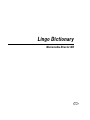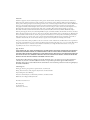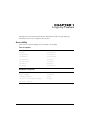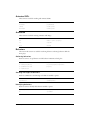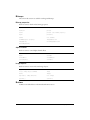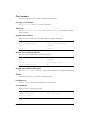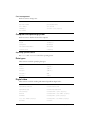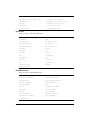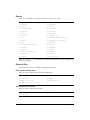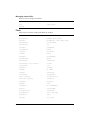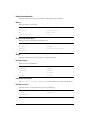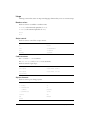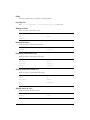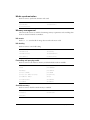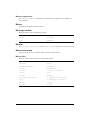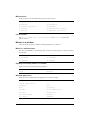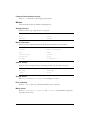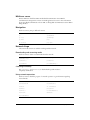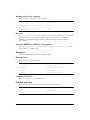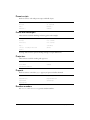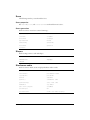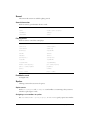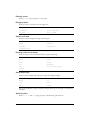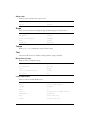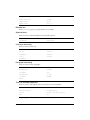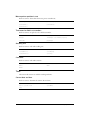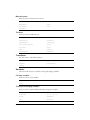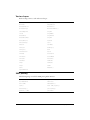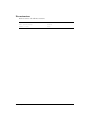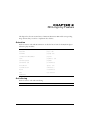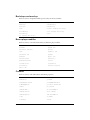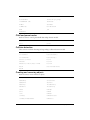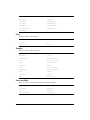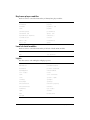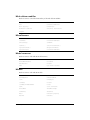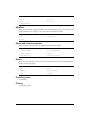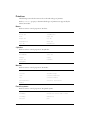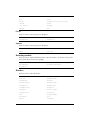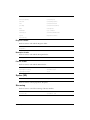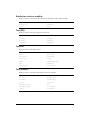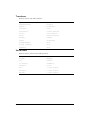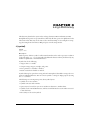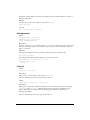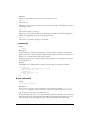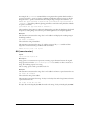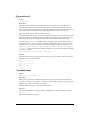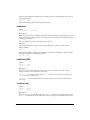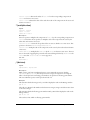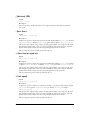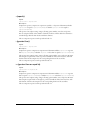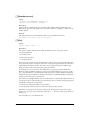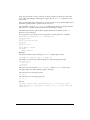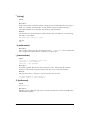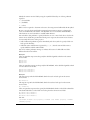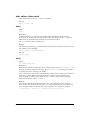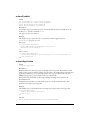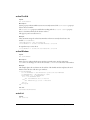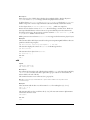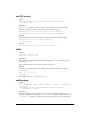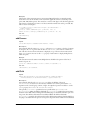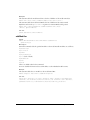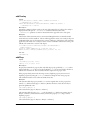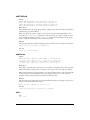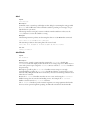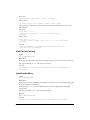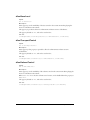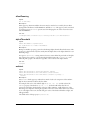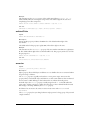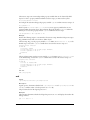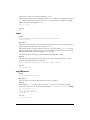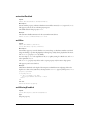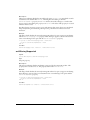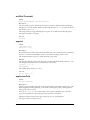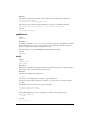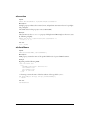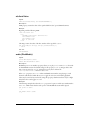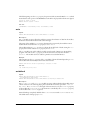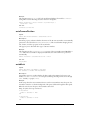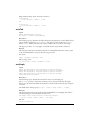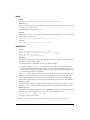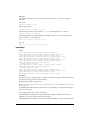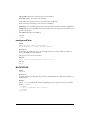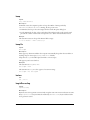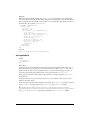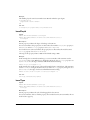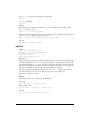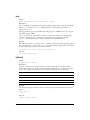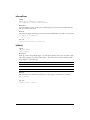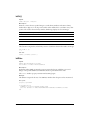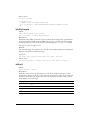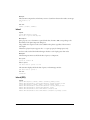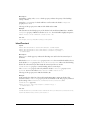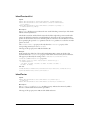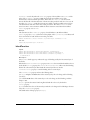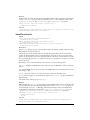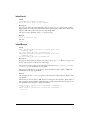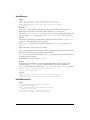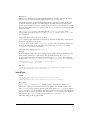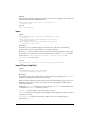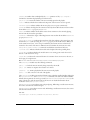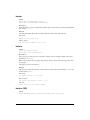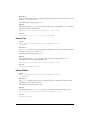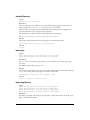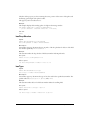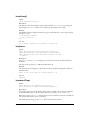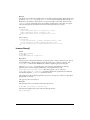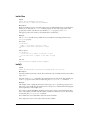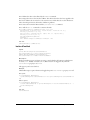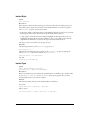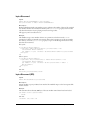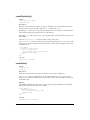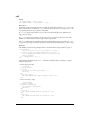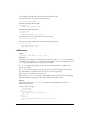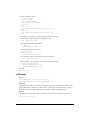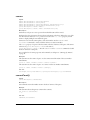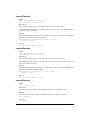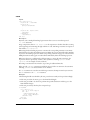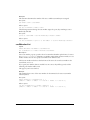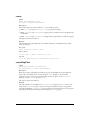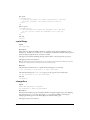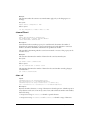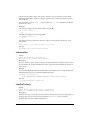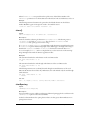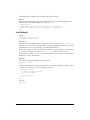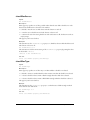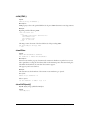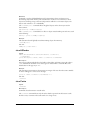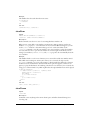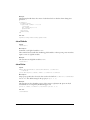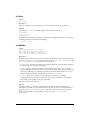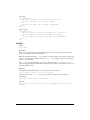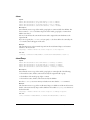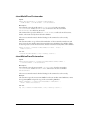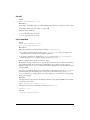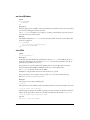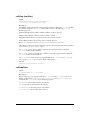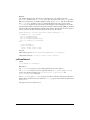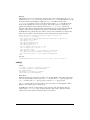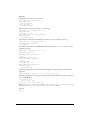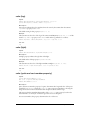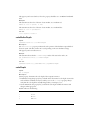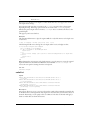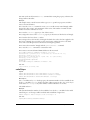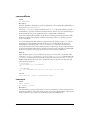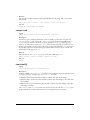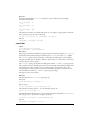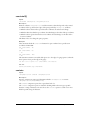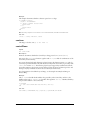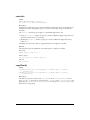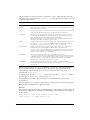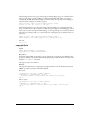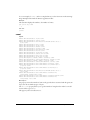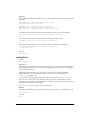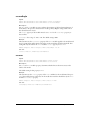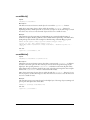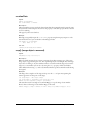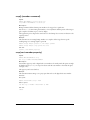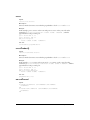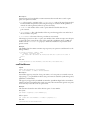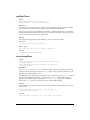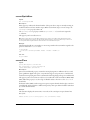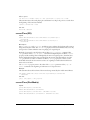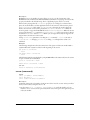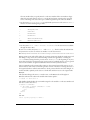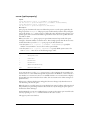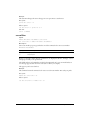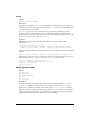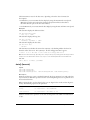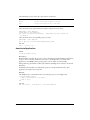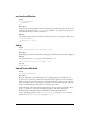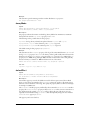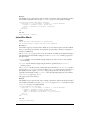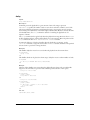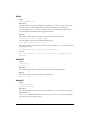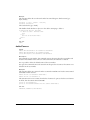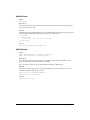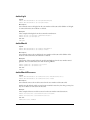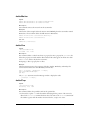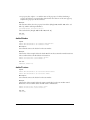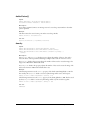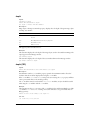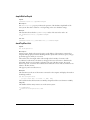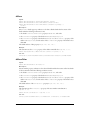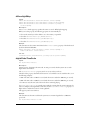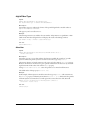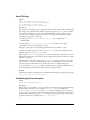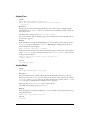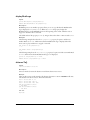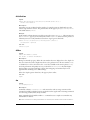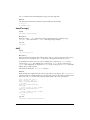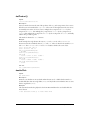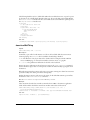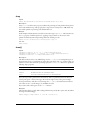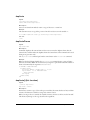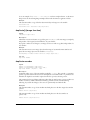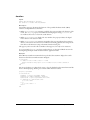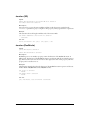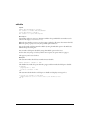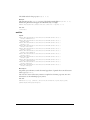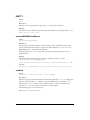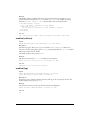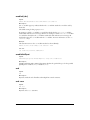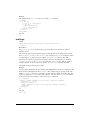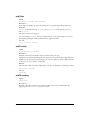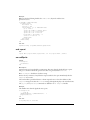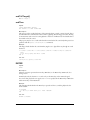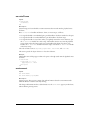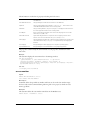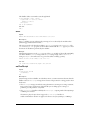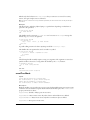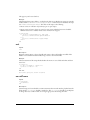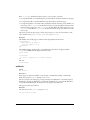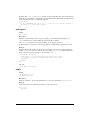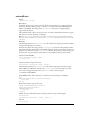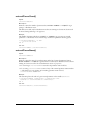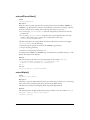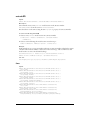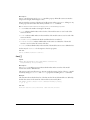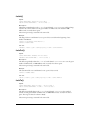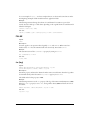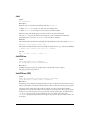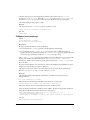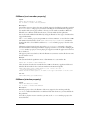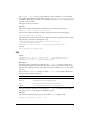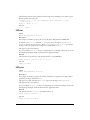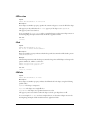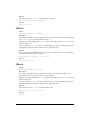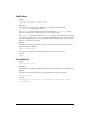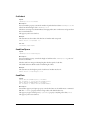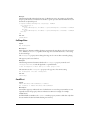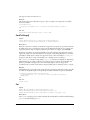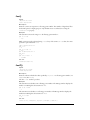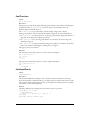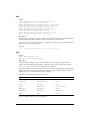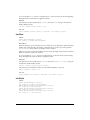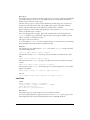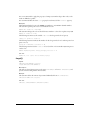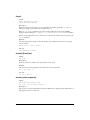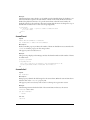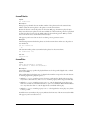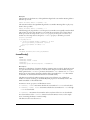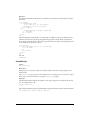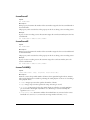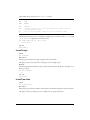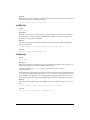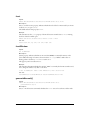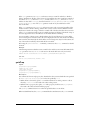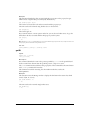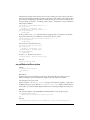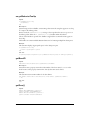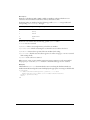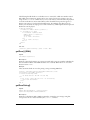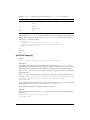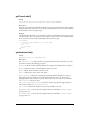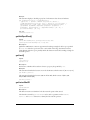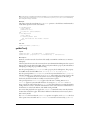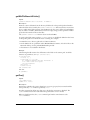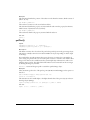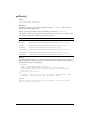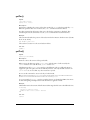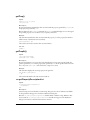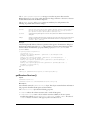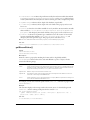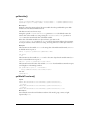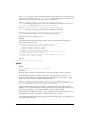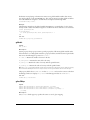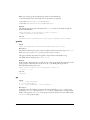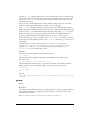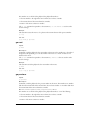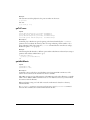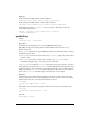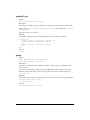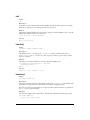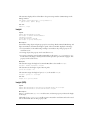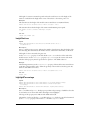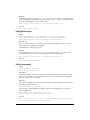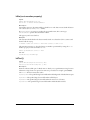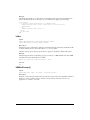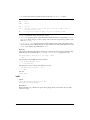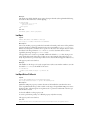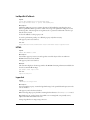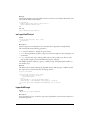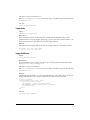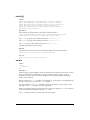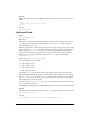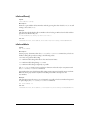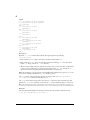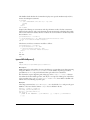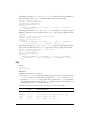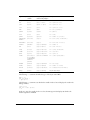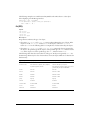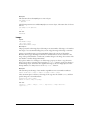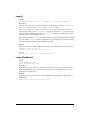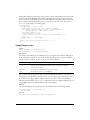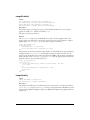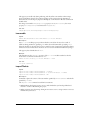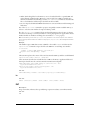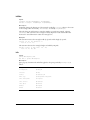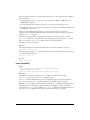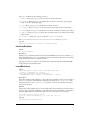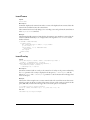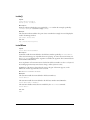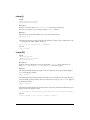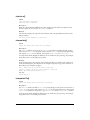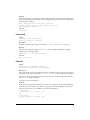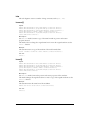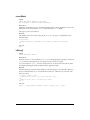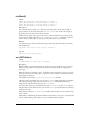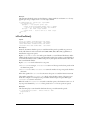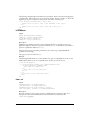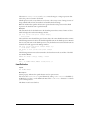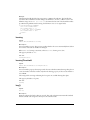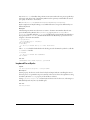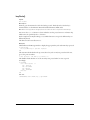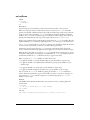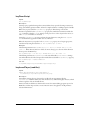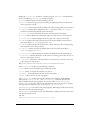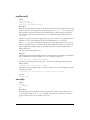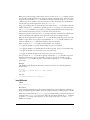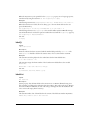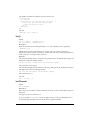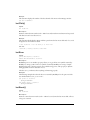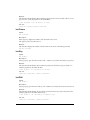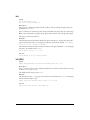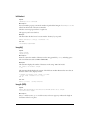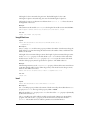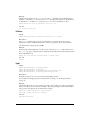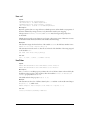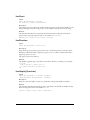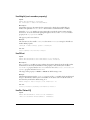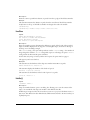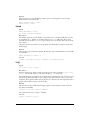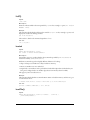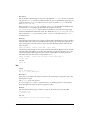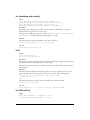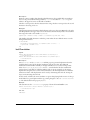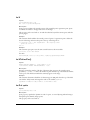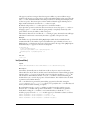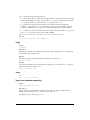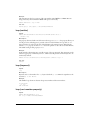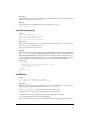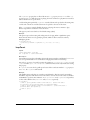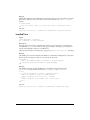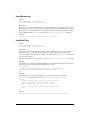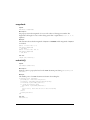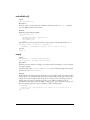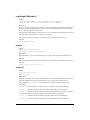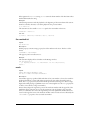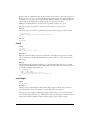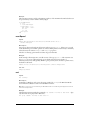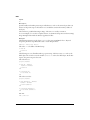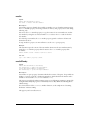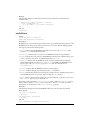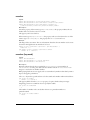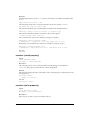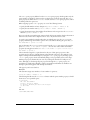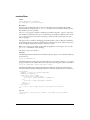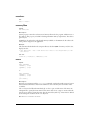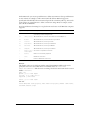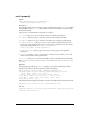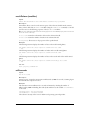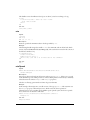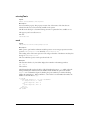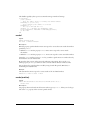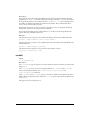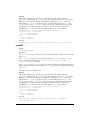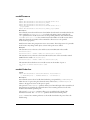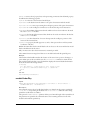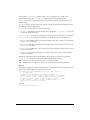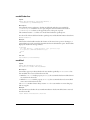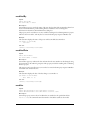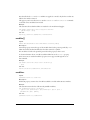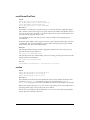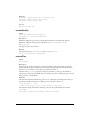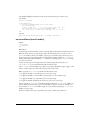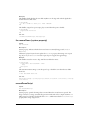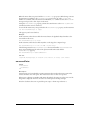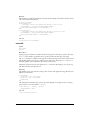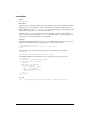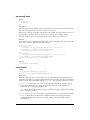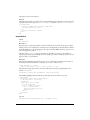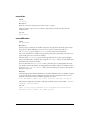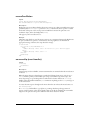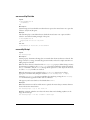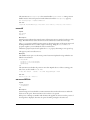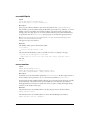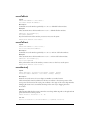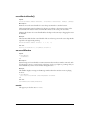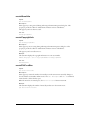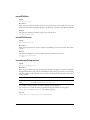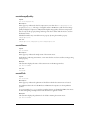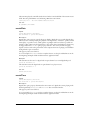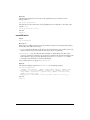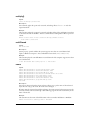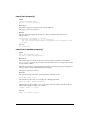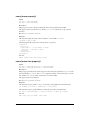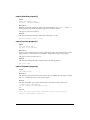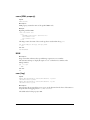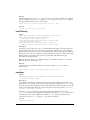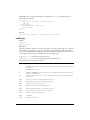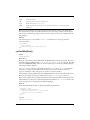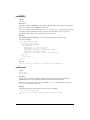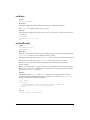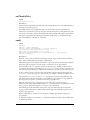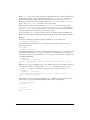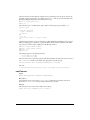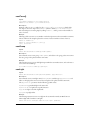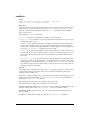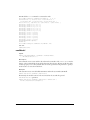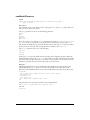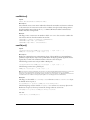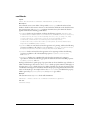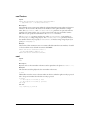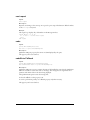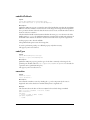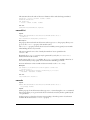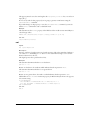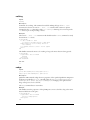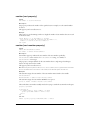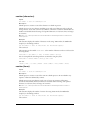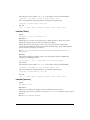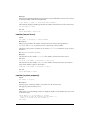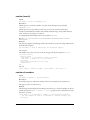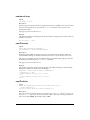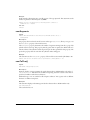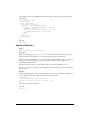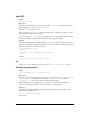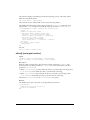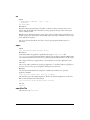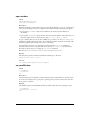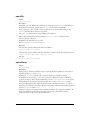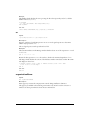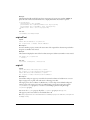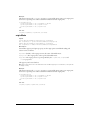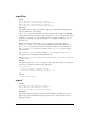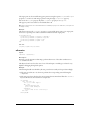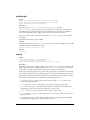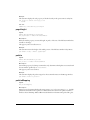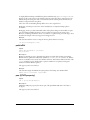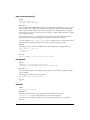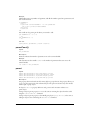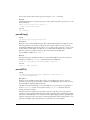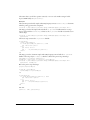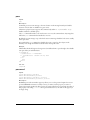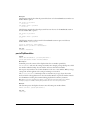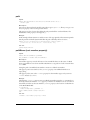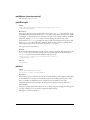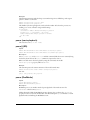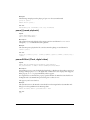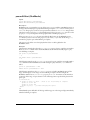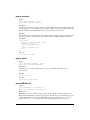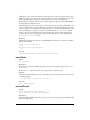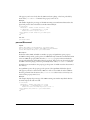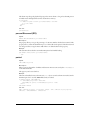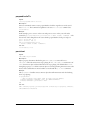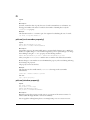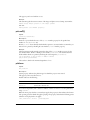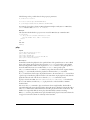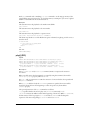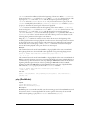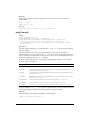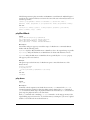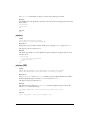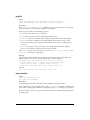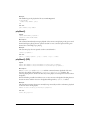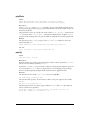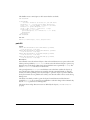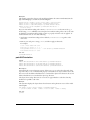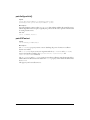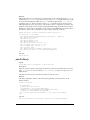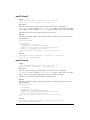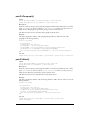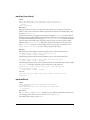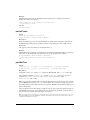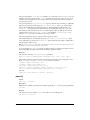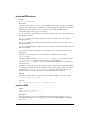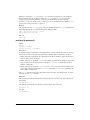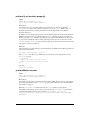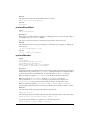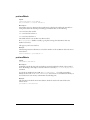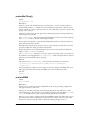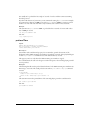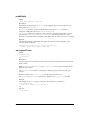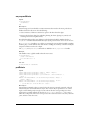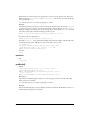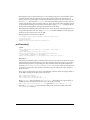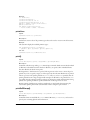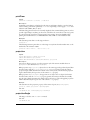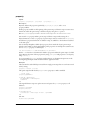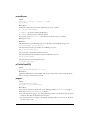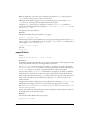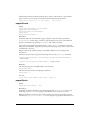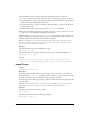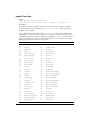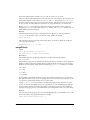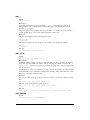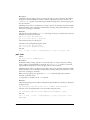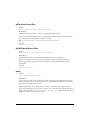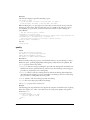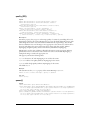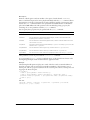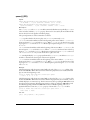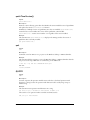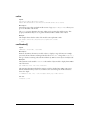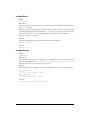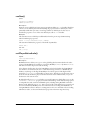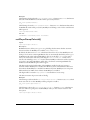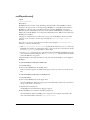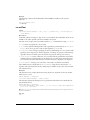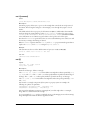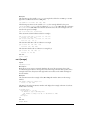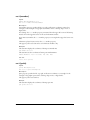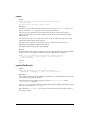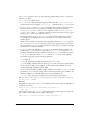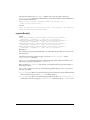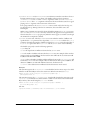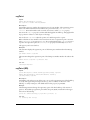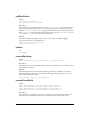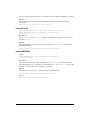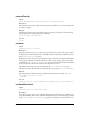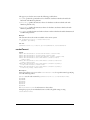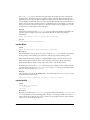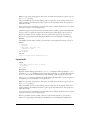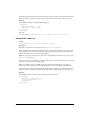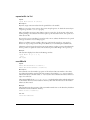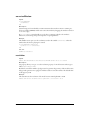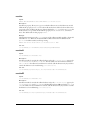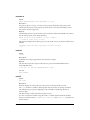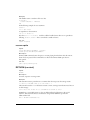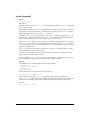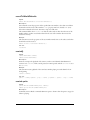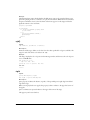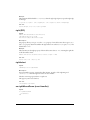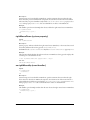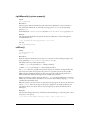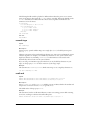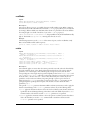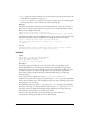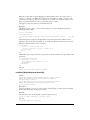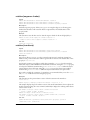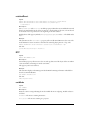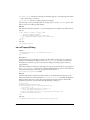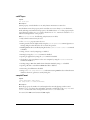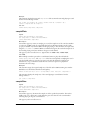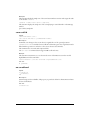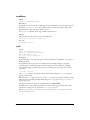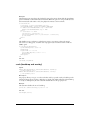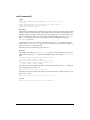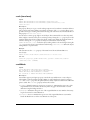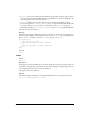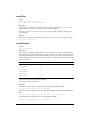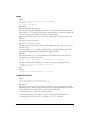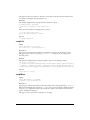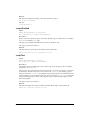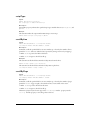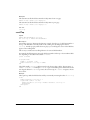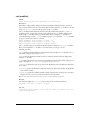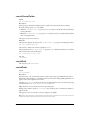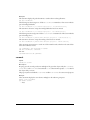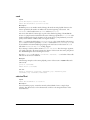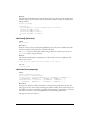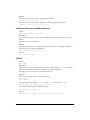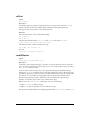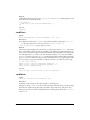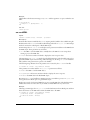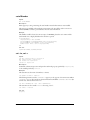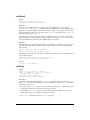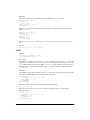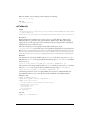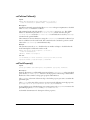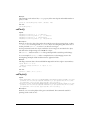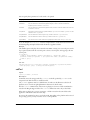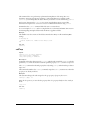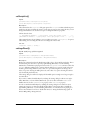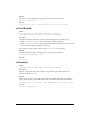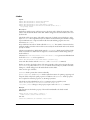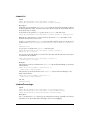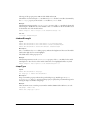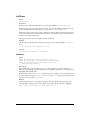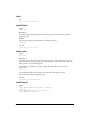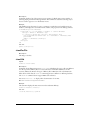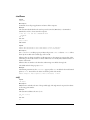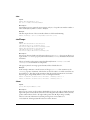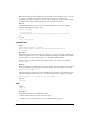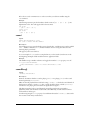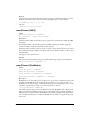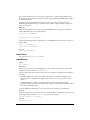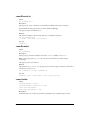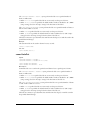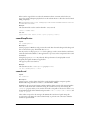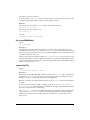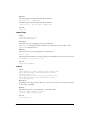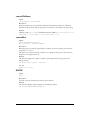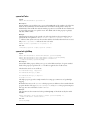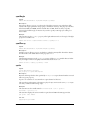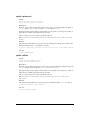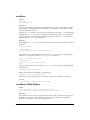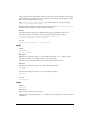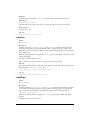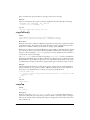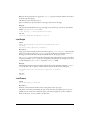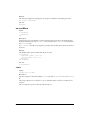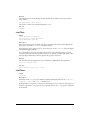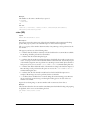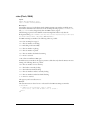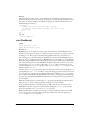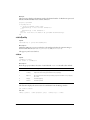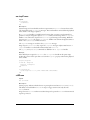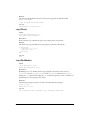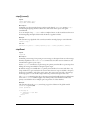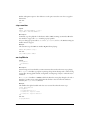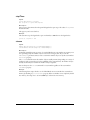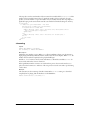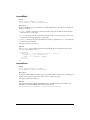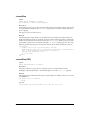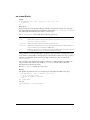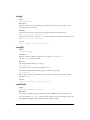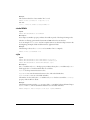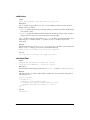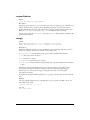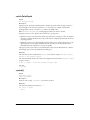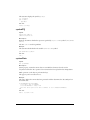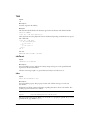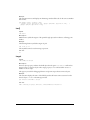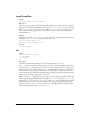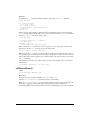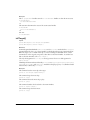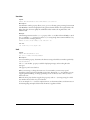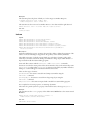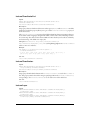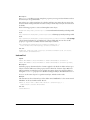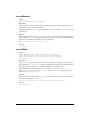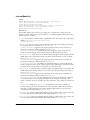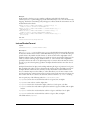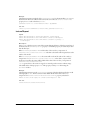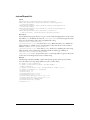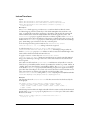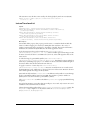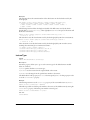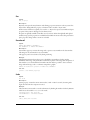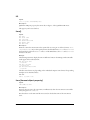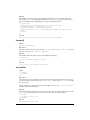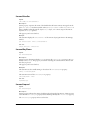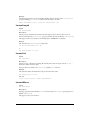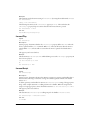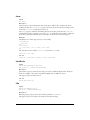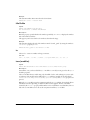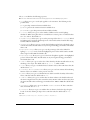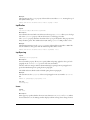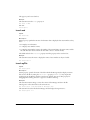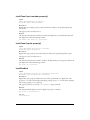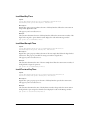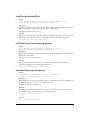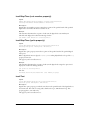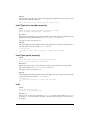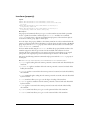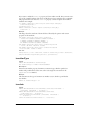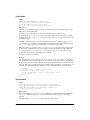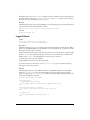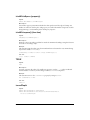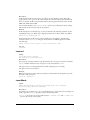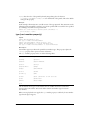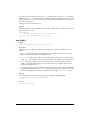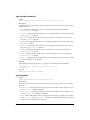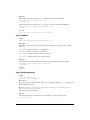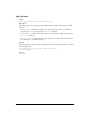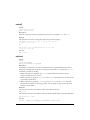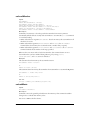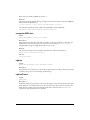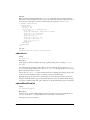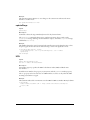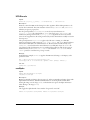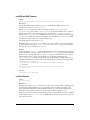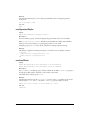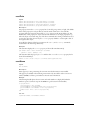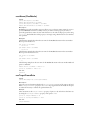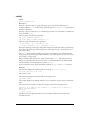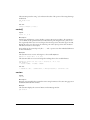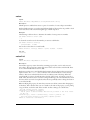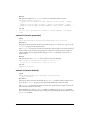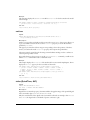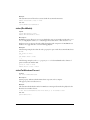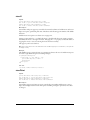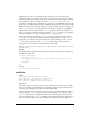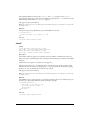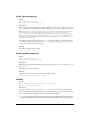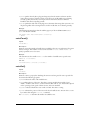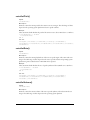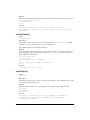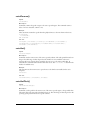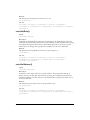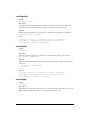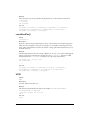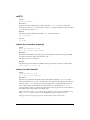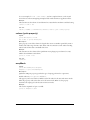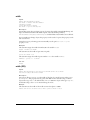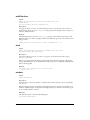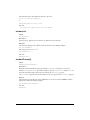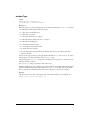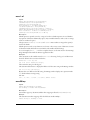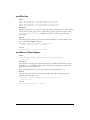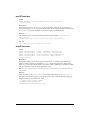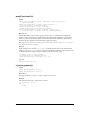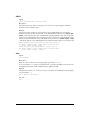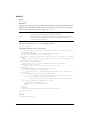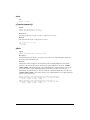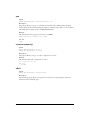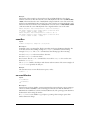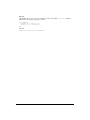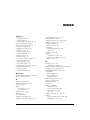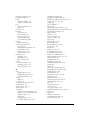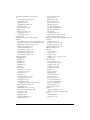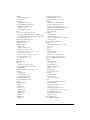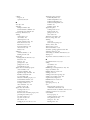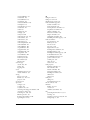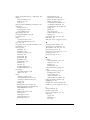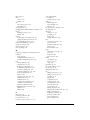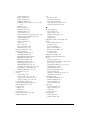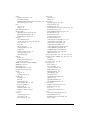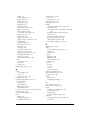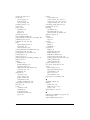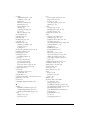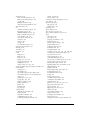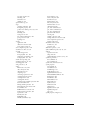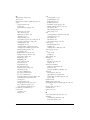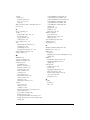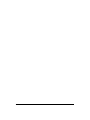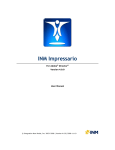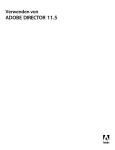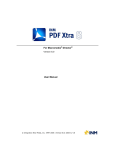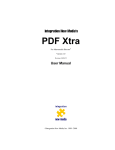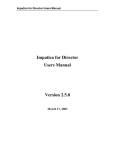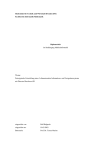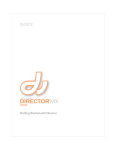Download Lingo Dictionary
Transcript
Lingo Dictionary
Macromedia Director MX
Trademarks
Afterburner, AppletAce, Attain, Attain Enterprise Learning System, Attain Essentials, Attain Objects for Dreamweaver, Authorware,
Authorware Attain, Authorware Interactive Studio, Authorware Star, Authorware Synergy, Backstage, Backstage Designer, Backstage
Desktop Studio, Backstage Enterprise Studio, Backstage Internet Studio, Contribute, Design in Motion, Director, Director Multimedia
Studio, Doc Around the Clock, Dreamweaver, Dreamweaver Attain, Drumbeat, Drumbeat 2000, Extreme 3D, Fireworks, Flash,
Fontographer, FreeHand, FreeHand Graphics Studio, Generator, Generator Developer’s Studio, Generator Dynamic Graphics Server,
Knowledge Objects, Knowledge Stream, Knowledge Track, Lingo, Live Effects, Macromedia, Macromedia M Logo & Design,
Macromedia Contribute, Macromedia Flash, Macromedia Xres, Macromind, Macromind Action, MAGIC, Mediamaker, Object
Authoring, Power Applets, Priority Access, Roundtrip HTML, Scriptlets, SoundEdit, ShockRave, Shockmachine, Shockwave, Shockwave
Remote, Shockwave Internet Studio, Showcase, Tools to Power Your Ideas, Universal Media, Virtuoso, Web Design 101, Whirlwind and
Xtra are trademarks of Macromedia, Inc. and may be registered in the United States or in other jurisdictions including internationally.
Other product names, logos, designs, titles, words or phrases mentioned within this publication may be trademarks, servicemarks, or
tradenames of Macromedia, Inc. or other entities and may be registered in certain jurisdictions including internationally.
This guide contains links to third-party Web sites that are not under the control of Macromedia, and Macromedia is not responsible for
the content on any linked site. If you access a third-party Web site mentioned in this guide, then you do so at your own risk. Macromedia
provides these links only as a convenience, and the inclusion of the link does not imply that Macromedia endorses or accepts any
responsibility for the content on those third-party sites.
Apple Disclaimer
APPLE COMPUTER, INC. MAKES NO WARRANTIES, EITHER EXPRESS OR IMPLIED, REGARDING THE ENCLOSED
COMPUTER SOFTWARE PACKAGE, ITS MERCHANTABILITY OR ITS FITNESS FOR ANY PARTICULAR PURPOSE.
THE EXCLUSION OF IMPLIED WARRANTIES IS NOT PERMITTED BY SOME STATES. THE ABOVE EXCLUSION MAY
NOT APPLY TO YOU. THIS WARRANTY PROVIDES YOU WITH SPECIFIC LEGAL RIGHTS. THERE MAY BE OTHER
RIGHTS THAT YOU MAY HAVE WHICH VARY FROM STATE TO STATE.
Copyright © 2002 Macromedia, Inc. All rights reserved. This manual may not be copied, photocopied, reproduced, translated, or
converted to any electronic or machine-readable form in whole or in part without prior written approval of Macromedia, Inc.
Third Party Software Notices and/or Additional Terms and Conditions can be found at http://www.macromedia.com/go/thirdparty/.
Part Number ZDR90M200
Acknowledgments
Writing: Jay Armstrong, George Brown, Stephanie Gowin, and, Tim Statler
Editing: Rosana Francescato, Mary Ferguson, Mary Kraemer, and Noreen Maher
Project Management: Stuart Manning
Production: Chris Basmajian, Caroline Branch, John Francis, and Patrice O’Neill
Multimedia: Aaron Begley and Benjamin Salles
First Edition: December 2002
Macromedia, Inc.
600 Townsend St.
San Francisco, CA 94103
CHAPTER 1
Lingo by Feature
This chapter lists various Macromedia Director MX features and the corresponding Lingo
elements that you can use to implement those features.
Accessibility
These terms are useful for making movies accessible to the disabled:
Text-to-speech
voiceCount()
voiceSet()
voiceGet()
voiceSetPitch()
voiceGetPitch()
voiceSetRate()
voiceGetRate()
voiceSetVolume()
voiceGetVolume()
voiceSpeak()
voiceInitialize()
voiceState()
voicePause()
voiceStop()
voiceResume()
voiceWordPos()
Keyboard navigation
autoTab
selection (cast property)
hilite (command)
selectedText
keyboardFocusSprite
selEnd
selection (text cast member property)
selStart
selection() (function)
3
Animated GIFs
These terms are useful for working with animated GIFs:
directToStage
pause (movie playback)
frameRate
playBackMode
linked
resume sprite
moviePath
rewind sprite
Animation
These terms are useful for creating animation with Lingo:
blend
locV
ink
member (sprite property)
loc
regPoint
locH
tweened
Behaviors
The terms in this section are useful for authoring behaviors and using behaviors while the
movie plays.
Authoring behaviors
Use these terms to set up behaviors and the behavior’s Parameters dialog box:
ancestor
on getBehaviorDescription
on runPropertyDialog
on getPropertyDescriptionList
on getBehaviorTooltip
property
on isOKToAttach
Sending messages to behaviors
Use these commands to send messages to behaviors attached to sprites:
call
sendSprite
callAncestor
sendAllSprites
Identifying behaviors
Use these terms to identify the behaviors attached to sprites:
4
currentSpriteNum
scriptInstanceList
me
spriteNum
Chapter 1
Bitmaps
The terms in this section are useful for working with bitmaps.
Bitmap properties
Use these terms to check and set bitmap properties:
alphaThreshold
foreColor
backColor
palette
blend
picture (cast member property)
depth
pictureP()
dither
rect (member)
trimWhiteSpace (property)
imageCompression
imageQuality
movieImageCompression
movieImageQuality
Alpha channel
Use these terms to control alpha channel effects:
alphaThreshold
dither
depth
useAlpha
createMask()
createMatte()
extractAlpha()
setAlpha()
Image objects
Use these terms to create and control image objects:
copyPixels()
fill()
crop() (image object command)
image
draw()
image()
duplicate() (image function)
rect (image)
getPixel()
setPixel()
Buttons
See Buttons and check boxes in the Interface Elements section.
Lingo by Feature
5
Cast members
The terms in this section are useful for working with cast members.
Creating cast members
Use importFileInto and new() to create cast members.
Authoring
Use duplicate member, erase
during authoring.
member,
and pasteClipBoardInto to work with cast members
Graphic cast members
Use these terms to check and set the images assigned to graphic cast members:
center
palette
crop (cast member property)
picture (cast member property)
depth
pictureP()
media
regPoint
General cast member properties
Use these terms to check and set cast member properties:
fileName (cast member property)
number (cast member property)
media
preLoadMode
modified
type (cast member property)
name (cast member property)
URL
Graphic cast member dimensions
Use height, rect
(member),
and width to check and set dimensions for graphic cast members.
Casts
The terms in this section are useful for working with casts.
Loading casts
Use preLoadMode to check and set when Director preloads a cast.
Cast properties
Use these terms to specify cast properties:
castLib
number (cast property)
fileName (cast property)
number (system property)
name (cast property)
6
Chapter 1
Cast management
Use these terms to manage casts:
activeCastLib
number of members
duplicate member
pasteClipBoardInto
erase member
save castLib
findEmpty()
selection (cast property)
move member
Computer and operating system
Use these terms to check and control the computer:
beep
freeBlock()
beepOn
freeBytes()
cpuHogTicks
maxInteger
emulateMultiButtonMouse
multiSound
floatPrecision
romanLingo
Operating system control
Use restart and shutDown to control the operating system.
Data types
These terms are useful for specifying data types:
# (symbol)
string()
float()
stringP()
floatP()
symbol()
integer()
symbolP()
integerP()
VOID
objectP()
voidP()
Digital video
These terms are useful for working with AVI and QuickTime digital video:
controller
trackNextSampleTime
digitalVideoTimeScale
trackPreviousKeyTime
digitalVideoType
trackPreviousSampleTime
directToStage
trackStartTime (sprite property)
duration
trackStartTime (cast member property)
frameRate
trackStopTime (sprite property)
loop (cast member property)
trackStopTime (cast member property)
movieRate
trackText
Lingo by Feature
7
movieTime
trackType (cast member property)
pausedAtStart (Flash, digital video)
trackType (sprite property)
quickTimeVersion()
trackCount (cast member property)
timeScale
trackCount (sprite property)
trackEnabled
video (QuickTime, AVI)
trackNextKeyTime
videoForWindowsPresent
QuickTime
Use these terms to work with QuickTime:
enableHotSpot
nodeType
fieldOfView
nudge
getHotSpotRect()
pan (QTVR property)
hotSpotExitCallback
ptToHotSpotID()
hotSpotEnterCallback
quickTimeVersion()
invertMask
rotation
isVRMovie
scale
loopBounds
swing()
mask
staticQuality
motionQuality
tilt
mouseLevel
translation
node
triggerCallback
nodeEnterCallback
warpMode
nodeExitCallback
RealMedia video
Use these terms to with RealMedia video:
audio (RealMedia)
play
currentTime (RealMedia)
realPlayerNativeAudio()
displayRealLogo
realPlayerPromptToInstall()
duration (RealMedia)
realPlayerVersion()
image (RealMedia)
seek
lastError
soundChannel (RealMedia)
mediaStatus
state (RealMedia)
password
stop (RealMedia)
pause (RealMedia)
userName (RealMedia)
pausedAtStart (RealMedia)
video (RealMedia)
percentBuffered
8
Chapter 1
Events
Use these event handlers for Lingo that runs when a specific event occurs:
activeCastLib
on moveWindow
close window
on mouseWithin
on cuePassed
open window
on deactivateWindow
on prepareFrame
on enterFrame
on prepareMovie
on EvalScript
on resizeWindow
on exitFrame
on mouseUpOutside
on idle
on rightMouseDown (event handler)
on keyDown
on rightMouseUp (event handler)
on keyUp
on startMovie
on mouseDown (event handler)
on stepFrame
on mouseEnter
on streamStatus
on mouseLeave
on timeOut
on mouseUp (event handler)
on zoomWindow
on stopMovie
on beginSprite
on endSprite
on hyperlinkClicked
Use the pass and stopEvent commands to override the way that Director passes messages along
the message hierarchy.
External files
The terms in this section are useful for working with external files.
Path names and filenames
Use these terms to check and set path names and filenames:
@ (pathname)
getNthFileNameInFolder()
applicationPath
moviePath
fileName (cast property)
searchCurrentFolder
fileName (cast member property)
URL
Obtaining external media
Use these terms to obtain external media:
downloadNetThing
preloadNetThing()
importFileInto
Lingo by Feature
9
Managing external files
Use these terms to manage external files:
closeXlib
showXlib
open
sound playFile
openXlib
Flash
These terms are useful for working with Flash cast members:
10
actionsEnabled
originV
broadcastProps
pathName (movie property)
bufferSize
pausedAtStart (Flash, digital video)
buttonsEnabled
percentStreamed
bytesStreamed
play
callFrame()
playBackMode
centerRegPoint
playing
clearError
posterFrame
clickMode
print()
defaultRect
printAsBitmap()
defaultRectMode
quality
directToStage
rewind sprite
endTellTarget() See tellTarget()
rotation
eventPassMode
scale
findLabel()
scaleMode
fixedRate
on sendXML
flashRect
setCallback()
flashToStage()
settingsPanel()
frame() (function)
setFlashProperty()
frame (sprite property)
setVariable()
frameCount
showProps()
frameRate
sound
frameReady()
the soundMixMedia
getError()
sourceFileName
getFlashProperty()
stageToFlash()
getFrameLabel()
state (Flash, SWA)
getVariable()
static
goToFrame
stop (Flash)
Chapter 1
hitTest()
stream
hold
streamMode
imageEnabled
streamSize
linked
tellTarget()
loop (keyword)
URL
mouseOverButton
viewH
newObject()
viewPoint
obeyScoreRotation
viewScale
originH
viewV
originMode
volume (cast member property)
originPoint
These terms are useful for working with global Flash objects, which do not require a Flash
cast member:
clearAsObjects()
setCallback()
newObject()
Frames
The Lingo terms in this section let you work with frames.
Frame events
Use the on enterFrame, on exitFrame, and on
that runs at specific events within a frame.
prepareFrame event handlers to contain Lingo
Frame properties
Use these Lingo terms to check and set frame properties:
frameLabel
frameTempo
framePalette
frameTransition
frameScript
label()
frameSound1
labelList
frameSound2
marker()
the markerList
Lingo by Feature
11
Interface elements
The Lingo terms in this section are useful for working with interface elements.
Menus
Use these terms to create menus:
enabled
name (menu item property)
installMenu
number (menu items)
menu
number (menus)
name (menu property)
script
Buttons and check boxes
Use these terms to specify buttons and check boxes:
alert
checkBoxType
buttonStyle
checkMark
buttonType
hilite (cast member property)
checkBoxAccess
Keys
The Lingo terms in this section are related to using the keyboard.
Identifying keys
Use these terms to identify keys:
charToNum()
keyPressed()
commandDown
mouseChar
controlDown
numToChar()
key()
optionDown
keyCode()
shiftDown
Keyboard interaction
Use keyPressed(), lastEvent(), and lastKey to detect what the user types at the keyboard.
Keyboard events
Use these terms to set up handlers that respond to pressing keys:
on keyDown
keyDownScript
on keyUp
keyUpScript
flushInputEvents
12
Chapter 1
Lingo
The Lingo terms in this section are important language elements that you use to construct scripts.
Boolean values
Use these terms to test whether a condition exists:
•
•
•
•
FALSE (0
TRUE (1
is the numerical equivalent of FALSE).
is the numerical equivalent of TRUE).
not
or
Script control
Use these terms to control how a script executes:
abort
pass
do
result
exit
scriptsEnabled
halt
scriptText
nothing
stopEvent
Code structures
Use if to create if..then statements.
Use case, end
case,
and otherwise in case statements.
Use these terms for repeat loops:
end repeat
repeat with
exit repeat
repeat with...down to
next repeat
repeat with...in list
repeat while
Syntax elements
Use these terms as part of Lingo’s syntax:
# (symbol)
member (keyword)
" (string)
of
¬ (continuation)
or
-- (comment)
property
() (parentheses)
sprite
castLib
the
end
window
global
Lingo by Feature
13
Lists
The terms in this section are useful for working with lists.
Creating lists
Use [
] (list), duplicate() (list function),
or list() to create a list.
Adding list items
Use these terms to add items to a list:
[ ] (bracket access)
addVertex
add
append
addVertex
Deleting list items
Use these terms to delete items from a list:
deleteAll
deleteOne
deleteAt
deleteProp
Retrieving values from a list
Use these terms to retrieve values from a list:
[ ] (bracket access)
getOne()
deleteProp
getPos()
deleteProp
getProp()
getLast()
getPropAt()
Getting information about lists
Use these terms to get information about lists:
count()
max()
findPos
min
findPosNear
param()
ilk()
paramCount()
listP()
Setting values in a list
Use these terms to set values in a list:
14
[ ] (bracket access)
setAt
setaProp
setProp
Chapter 1
Media synchronization
Use these terms to synchronize animation and sound:
cuePointNames
on cuePassed
cuePointTimes
isPastCuePoint()
mostRecentCuePoint
Memory management
The terms in this section are useful for determining memory requirements and controlling when
the movie loads and unloads cast members.
Idle events
Use the on
idle
event handler for Lingo that runs when the movie is idle.
Idle loading
Use these terms to control idle loading:
cancelIdleLoad
idleLoadPeriod
finishIdleLoad
idleLoadTag
idleHandlerPeriod
idleReadChunkSize
idleLoadDone()
netThrottleTicks
Preloading and querying media
Use these terms to load media into memory and check whether media are available:
frameReady()
preloadNetThing()
loaded
preLoadMember
mediaReady
preLoadMovie
preLoad (command)
preLoadRAM
preLoad (cast member property)
purgePriority
preLoadBuffer member
unLoad
preLoadEventAbort
unLoadMember
preLoadMode
unloadMovie
Available memory
Use these terms to check how much memory is available:
freeBlock()
movieFileFreeSize
freeBytes()
movieFileSize
memorySize
Lingo by Feature
15
Memory requirements
Use ramNeeded() and size to determine how much memory required for a cast member or a
range of frames.
Menus
See Menus in the Interface elements section.
Message window
Use these terms to work in the Message window:
put
traceLoad
showXlib
traceLogFile
trace
appMinimize
Monitor
Use colorDepth, deskTopRectList, and switchColorDepth to check and control the monitor.
Mouse interaction
The terms in this section are useful for Lingo related to using the mouse.
Mouse clicks
Use these terms to detect what the user does with the mouse:
16
clickOn
mouseLine
doubleClick
mouseLoc
emulateMultiButtonMouse
mouseMember
lastClick()
mouseOverButton
lastEvent()
on mouseUp (event handler)
lastRoll
mouseV
mouseChar
mouseWord
on mouseDown (event handler)
on rightMouseDown (event handler)
mouseH
on rightMouseUp (event handler)
mouseItem
rollOver()
mouseLevel
stillDown
Chapter 1
Mouse events
Use these terms to set up handlers that respond to mouse events:
mouseDownScript
on mouseUp (event handler)
mouseUpScript
on mouseUpOutside
on mouseDown (event handler)
on mouseWithin
on mouseEnter
on rightMouseDown (event handler)
on mouseLeave
on rightMouseUp (event handler)
Cursor control
Use cursor (command), cursor
pointer (cursor).
(sprite property),
and cursorSize to control the
Movies in a window
The terms in this section are useful for working with movies in a window.
Movie in a window events
Use these event handlers to contain Lingo that you want to run in response to events in a movie
in a window:
activeCastLib
on openWindow
on closeWindow
on resizeWindow
on moveWindow
on zoomWindow
Opening and closing movies in a window
Use these terms for opening and closing windows:
close window
open window
forget
windowList
Window appearance
Use these terms to check and set the appearance of a movie’s window:
drawRect
sourceRect
fileName (window property)
tell
frontWindow
title
modal
titleVisible
moveToBack
visible (window property)
moveToFront
windowPresent()
name (window property)
windowType
rect (window)
appMinimize
Lingo by Feature
17
Communication between movies
Use the tell command to send messages between movies.
Movies
The terms in this section are useful for managing movies.
Stopping movies
Use these terms to stop or quit the movie or projector:
exitLock
quit
halt
restart
pauseState
shutDown
Movie information
Use these terms to obtain information about the movie and the movie’s environment:
environment
moviePath
lastFrame
number (system property)
movie
runMode
movieFileFreeSize
safePlayer
movieFileSize
version
movieName
movieFileVersion
Source control
Use these terms to manage Director projects being worked on by more than one person:
comments
creationDate
modifiedBy
modifiedDate
linkAs()
seconds
Saving movies
Use saveMovie and updateMovieEnabled to save changes to a movie.
Error checking
Use the alertHook event to post alerts that describe errors in a projector.
Movie events
Use the on prepareMovie, on
responds to movie events.
18
Chapter 1
startMovie,
and on
stopMovie
event handlers for Lingo that
Multiuser server
Director MX users should use Macromedia Flash Communication Server MX for
communication among Director movies and with application servers. For more information
about using Flash Communication Server MX, see Using Flash Communication Server MX in
Using Director.
Navigation
Use these terms to jump to different locations:
delay
goToFrame
go
gotoNetMovie
go loop
gotoNetPage
go next
play
go previous
play done
Network Lingo
The terms in this section are useful for working with the network.
Downloading and streaming media
Use these terms to obtain or stream media from the network:
downloadNetThing (For projectors and
authoring only)
gotoNetPage
getNetText()
postNetText
gotoNetMovie
preloadNetThing()
Checking availability
Use frameReady() and mediaReady to check whether specific media are
completely downloaded.
Using network operations
Use these terms to check the progress of a network operation or get information regarding
network media:
getStreamStatus()
netMIME()
getLatestNetID
netTextResult()
netAbort
on streamStatus
netDone()
proxyServer
netError()
tellStreamStatus()
netPresent
URLEncode
netLastModDate()
Lingo by Feature
19
Working with the local computer
Use these terms to work with the user’s computer:
browserName()
clearCache (For projectors and
authoring only)
cacheDocVerify() (For projectors and
authoring only)
getPref()
cacheSize() (For projectors and
authoring only)
setPref
Browsers
Use on EvalScript, externalEvent, and netStatus to interact with browsers. For additional
information about browser scripting using languages such as JavaScript, see “Shockwave
Publishing” on the Director Support Center at www.macromedia.com/support/director/
internet.html.
Accessing EMBED and OBJECT tag parameters
Use externalParamCount(), externalParamName(),
EMBED and OBJECT parameter tags:
and externalParamValue() to access
Operators
The terms in this section are operators available in Lingo.
Math operators
Use these terms for math statements:
* (multiplication)
<> (not equal)
/ (division)
> (greater than)
+ (addition)
>= (greater than or equal to)
- (minus)
< (less than)
= (equals)
<= (less than or equal to)
Comparison operators
Use and, not, and or to compare expressions.
Palettes and color
Use these terms to check and set palettes for movies and for cast members:
20
color()
paletteMapping
depth
puppetPalette
palette
rgb()
Chapter 1
Parent scripts
Use these terms to work with parent scripts and child objects:
actorList
property
ancestor
on stepFrame
new()
handler()
handlers()
rawNew()
Points and rectangles
These terms are useful for checking and setting points and rectangles.
inflate
quad
inside()
rect (camera)
intersect()
rect (sprite)
map()
sourceRect
offset() (rectangle function)
union()
point()
For Lingo that controls a sprite’s bounding rectangle, see Sprite dimensions.
Projectors
These terms are useful for working with projectors:
alertHook
platform
environment
runMode
editShortCutsEnabled
Puppets
Use these terms to control the puppet property of sprites and effects channels:
puppet
puppetTempo
puppetPalette
puppetTransition
puppetSound
updateStage
puppetSprite
Random numbers
Use random() and randomSeed to generate random numbers.
Lingo by Feature
21
Score
The following terms let you work with the Score.
Score properties
Use lastFrame, score, and scoreSelection to work with the movie’s Score.
Score generation
Use these terms to create Score content from Lingo:
beginRecording
scoreSelection
clearFrame
scriptNum
deleteFrame
scriptType
duplicateFrame
tweened
endRecording
updateFrame
insertFrame
updateLock
scoreColor
Shapes
Use these Lingo terms to work with shapes:
filled
pattern
lineDirection
shapeType
lineSize
Shockwave audio
Use these terms to check, stream, and play Shockwave audio sounds:
22
bitRate
play member
bitsPerSample
preLoadBuffer member
copyrightInfo
preLoadTime
duration
sampleRate
getError()
soundChannel (SWA)
getErrorString()
state (Flash, SWA)
numChannels
stop member
pause (movie playback)
streamName
percentPlayed
URL
percentStreamed
volume (cast member property)
Chapter 1
Sound
The terms in this section are useful for playing sounds.
Sound information
Use these terms to get information about a sound:
channelCount
soundEnabled
sound
volume (sprite property)
soundBusy()
isBusy()
sampleCount
status
Playing sound
Use these terms to control how sound plays:
puppetSound
sound fadeOut
sound close
sound playFile
sound fadeIn
sound stop
breakLoop()
elapsedTime
endTime
fadeIn()
fadeOut()
fadeTo()
getPlaylist()
setPlaylist()
loopCount
loopEndTime
loopStartTime
loopsRemaining
member (sound property)
pan (sound property)
pause() (sound playback)
playNext()
queue()
rewind()
stop() (sound)
play() (sound)
RealMedia sound
See Digital video.
Sprites
The Lingo terms in this section are for sprites.
Sprite events
Use the on beginSprite and on
run when a sprite begins or ends.
endSprite
event handlers to contain Lingo that you want to
Assigning cast members to sprites
Use castLibNum, member
(sprite property),
or memberNum to specify a sprite’s cast member.
Lingo by Feature
23
Rotating sprites
Use the rotation sprite property to rotate sprites.
Dragging sprites
Use these terms to set how the user can drag sprites:
constrainH()
moveableSprite
constrainV()
sprite...intersects
constraint
sprite...within
Sprites and Lingo
Use these terms to manage how Lingo controls sprites:
puppetSprite
spriteNum
puppet
sendSprite
scriptNum
sendAllSprites
scriptInstanceList
Drawing sprites on the Stage
Use these terms to control how Director draws a sprite on the Stage:
blend
skew
flipH
trails
flipV
tweened
ink
updateStage
quad
visible (sprite property)
rotation
Sprite dimensions
Use these terms to check and set the size of a sprite’s bounding rectangle:
bottom
right
height
top
left
width
quad
zoomBox
You can also manipulate a sprite’s bounding rectangle with Lingo for rectangles. See Points and
rectangles.
Sprite locations
Use the loc, locH, and locV sprite properties to check and set sprite locations.
24
Chapter 1
Sprite color
Use these terms to check and set a sprite’s color:
backColor
color (sprite and cast member property)
bgColor
foreColor
Stage
These terms are useful for controlling the Stage and determining its size and location:
centerStage
stageColor
fixStageSize
stageLeft
picture (window property)
stageRight
stage
stageTop
stageBottom
updateStage
Tempo
Use the puppetTempo command to control a movie’s tempo.
Text
The terms in this section are useful for working with text, strings, and fields.
Manipulating strings
Use these terms to manipulate strings:
& (concatenator)
put...before
&& (concatenator)
put...into
delete
string()
hilite (cast member property)
stringP()
put...after
text
Chunk expressions
Use these terms to identify chunks of text:
char...of
number (words)
chars()
offset() (string function)
contains
paragraph
EMPTY
ref
item...of
selection (text cast member property)
itemDelimiter
selectedText
last()
selEnd (fields only)
length()
selStart (fields only)
Lingo by Feature
25
line...of
string()
number (characters)
stringP()
number (items)
value()
number (lines)
word...of
Editable text
Use the editable property to specify whether text is editable.
Shocked fonts
Use these terms to include Shocked fonts with downloaded text:
recordFont
bitmapSizes
originalFont
characterSet
Character formatting
Use these terms to format text:
backColor
fontf
bgColor
fontSize
charSpacing
fontStyle
color()
foreColor
dropShadow
Paragraph formatting
Use these terms to format paragraphs:
alignment
rightIndent
bottomSpacing
tabCount
firstIndent
tabs
fixedLineSpace
top (3D)
leftIndent
wordWrap
margin
Text cast member properties
Use these terms to work with the entire text content of a text cast member:
antiAlias
kerning
antiAliasThreshold
kerningThreshold
autoTab
picture (cast member property)
HTML
RTF
Lingo that applies to chunk expressions is also available to the text within a text cast member.
26
Chapter 1
Mouse pointer position in text
Use these terms to detect where the mouse pointer is within text:
pointInHyperlink()
pointToParagraph()
pointToChar()
pointToWord()
pointToItem()
Text boxes for field cast members
Use these terms to set up the box for a field cast member:
border
lineHeight() (function)
boxType
lineHeight (cast member property)
lineCount
pageHeight
Scrolling text
Use these terms to work with scrolling text:
linePosToLocV()
scrollByLine
locToCharPos()
scrollByPage
locVToLinePos()
scrollTop
Constants
Use these terms to work with constants:
BACKSPACE
RETURN (constant)
EMPTY
VOID
ENTER
Time
The terms in this section are useful for working with time.
Current date and time
Use these terms to determine the current date and time:
abbr, abbrev, abbreviated
short
date() (system clock)
systemDate
long
Lingo by Feature
27
Measuring time
Use these terms to measure time in a movie:
framesToHMS()
ticks
HMStoFrames()
time()
milliseconds
timer
startTimer
Timeouts
Use these terms to handle timeouts:
timeoutKeyDown
timeoutMouse
timeoutLapsed
timeoutPlay
timeoutLength
timeoutScript
name (timeout property)
period
persistent
target
time()
timeout()
timeoutHandler
timeoutList
Transitions
Use these terms to work with transitions:
changeArea
puppetTransition
chunkSize
transitionType
duration
Variables
The terms in this section are useful for creating and changing variables:
Creating variables
Use these terms to create variables:
= (equals)
property
global
Testing and changing variables
Use these terms to check and change the values assigned to variables:
28
= (equals)
put
clearGlobals
set...to, set...=
globals
showGlobals
ilk()
showLocals
Chapter 1
Vector shapes
Use these Lingo terms to work with vector shapes:
addVertex
gradientType
antiAlias
imageEnabled
backgroundColor
moveVertex()
broadcastProps
moveVertexHandle()
centerRegPoint
originH
closed
originMode
defaultRect
originPoint
defaultRectMode
originV
deleteVertex()
rotation
directToStage
scale
endColor
scaleMode
fillColor
showProps()
fillCycles
skew
fillDirection
static
fillMode
strokeColor
fillOffset
strokeWidth
fillScale
vertexList
flashRect
viewPoint
flipH
viewScale
flipV
viewV
curve
newCurve()
regPointVertex
XML parsing
The following Lingo is useful for XML parsing within Director.
attributeName
ignoreWhiteSpace()
attributeValue
makeList()
child (XML)
makeSubList()
count()
name (XML property)
doneParsing()
parseString()
getError() (XML)
parseURL()
Lingo by Feature
29
Xtra extensions
Use these terms to work with Xtra extensions:
30
movieXtraList
xtra
name (system property)
xtraList
number of xtras
xtras
Chapter 1
CHAPTER 2
3D Lingo by Feature
This chapter lists the various 3D features of Macromedia Director MX and the corresponding
Lingo elements that you can use to implement those features.
Animation
Use these terms to work with 3D animation. See also the lists of terms for the Keyframe player
and Bones player modifiers.
animationEnabled
pause() (3D)
autoblend
play() (3D)
blendTime
playing (3D)
cloneMotionFromCastmember
playlist
count
playNext() (3D)
currentLoopState
playRate
currentTime (3D)
positionReset
deleteMotion
queue() (3D)
lockTranslation
removeLast()
motion
rotationReset
name
type (motion)
newMotion()
Anti-aliasing
Use these terms to work with anti-aliasing:
antiAliasingEnabled
antiAliasingSupported
31
Backdrops and overlays
Use these terms to manipulate backdrops and overlays in 3D cast members:
addBackdrop
regPoint (3D)
addOverlay
removeBackdrop
blend (3D)
removeOverlay
count
rotation (backdrop and overlay)
insertBackdrop
scale (backdrop and overlay)
insertOverlay
source
loc (backdrop and overlay)
Bones player modifier
Use these terms to control the functionality of the Bones player modifier:
autoblend
play() (3D)
blendTime
playing (3D)
bonesPlayer (modifier)
playlist
count
playNext() (3D)
currentTime (3D)
playRate
getBoneID
queue() (3D)
currentLoopState
removeLast()
getWorldTransform()
rootLock
lockTranslation
rotationReset
positionReset
transform (property)
pause() (3D)
Cameras
Use these terms to work with cameras and camera properties:
32
addCamera
orthoHeight
addToWorld
pointAt
autoCameraPosition
pointAtOrientation
boundingSphere
position (transform)
camera
projection
cameraCount()
projectionAngle
cameraPosition
rect (camera)
cameraRotation
removeFromWorld
clone
rootNode
cloneDeep
rotate
Chapter 2
count
scale (transform)
deleteCamera
transform (property)
fieldOfView (3D)
translate
hither
userData
isInWorld()
worldPosition
name
yon
newCamera
Child and parent nodes
Use these terms to control parent-child relationships between models:
addChild
count
child
parent
Collision detection
These terms are useful for detecting and responding to collisions between models:
collision (modifier)
pointOfContact
collisionData
registerForEvent()
collisionNormal
registerScript()
enabled (collision)
resolve
immovable
resolveA
window("Tool Panel").modal = FALSE
resolveB
modelA
setCollisionCallback()
modelB
Creating and removing objects
Use these terms to create and remove objects:
add (3D texture)
deleteShader
addBackdrop
deleteTexture
addModifier
duplicate
addOverlay
insertBackdrop
addToWorld
insertOverlay
camera
newLight
child
newMesh
clone
newModel
cloneDeep
newModelResource
cloneModelFromCastmember
newMotion()
3D Lingo by Feature
33
cloneMotionFromCastmember
newShader
deleteCamera
newTexture
deleteGroup
removeModifier
deleteLight
removeBackdrop
deleteModel
removeFromWorld
deleteModelResource
removeOverlay
deleteMotion
Fog
Use these terms to work with fog:
color (fog)
far (fog)
decayMode
fog
enabled (fog)
near (fog)
Groups
Use these terms to work with groups:
addChild
newGroup
addToWorld
pointAt
boundingSphere
pointAtOrientation
child
position (transform)
clone
removeFromWorld
cloneDeep
rotate
count
scale (transform)
deleteGroup
transform (property)
group
translate
isInWorld()
userData
name
worldPosition
Inker modifier
Use these terms to control the functionality of the Inker modifier:
34
boundary
lineColor
creaseAngle
lineOffset
creases
silhouettes
inker (modifier)
useLineOffset
Chapter 2
Keyframe player modifier
Use these terms to control the functionality of the Keyframe player modifier:
autoblend
playing (3D)
blendFactor
playlist
blendTime
playNext() (3D)
count
playRate
currentLoopState
positionReset
currentTime (3D)
queue() (3D)
keyframePlayer (modifier)
removeLast()
lockTranslation
rootLock
pause() (3D)
rotationReset
play() (3D)
update
Level of detail modifier
Use these terms to control the functionality of the level of detail (LOD) modifier:
auto
level
bias
lod (modifier)
Lights
Use these terms to work with lights and light properties:
addToWorld
pointAt
ambientColor
pointAtOrientation
attenuation
position (transform)
boundingSphere
removeFromWorld
color (light)
rotate
count
scale (transform)
clone
specular (light)
cloneDeep
spotAngle
deleteLight
spotDecay
directionalColor
transform (property)
directionalPreset
translate
isInWorld()
type (light)
light
userData
name
worldPosition
newLight
3D Lingo by Feature
35
Mesh deform modifier
Use these terms to control the functionality of the mesh deform modifier:
add (3D texture)
normalList
face
textureCoordinateList
mesh (property)
textureLayer
meshDeform (modifier)
vertexList (mesh deform)
neighbor
Miscellaneous
clearAtRender
resetWorld
clearValue
revertToWorldDefaults
directToStage
sendEvent
loadFile()
setCollisionCallback()
registerForEvent()
unregisterAllEvents
registerScript()
revertToWorldDefaults
Model resources
Use these terms to work with 3D model resources:
count
newModelResource
deleteModelResource
resolution
modelResource
resource
name
type (model resource)
Models
Use these terms to work with 3D models:
36
addToWorld
position (transform)
boundingSphere
removeFromWorld
clone
renderStyle
cloneDeep
resource
cloneModelFromCastmember
rotate
count
scale (transform)
deleteModel
shadowPercentage
isInWorld()
shaderList
model
transform (property)
modifier
translate
Chapter 2
name
userData
newModel
visibility
pointAt
worldPosition
pointAtOrientation
Modifiers
These terms are useful for applying modifiers to models and model resources. See the name of the
specific modifier you are using for a list of terms that work with that modifier.
addModifier
modifiers
count
removeModifier
modifier
Movie and system properties
Use these terms to determine the 3D capabilities of the playback computer:
active3dRenderer
getRendererServices()
colorBufferDepth
preferred3DRenderer
depthBufferDepth
renderer
getHardwareInfo()
rendererDeviceList
Nodes
Use these terms to manage nodes. A node is any object that exists in the world, including lights,
cameras, models, and groups.
addToWorld
isInWorld()
clone
name
cloneDeep
removeFromWorld
count
userData
Particle systems
See Primitives.
Picking
See Selecting models.
3D Lingo by Feature
37
Primitives
The following sections list the terms used to work with each type of primitive.
Use the primitives property to determine which types of primitives are supported by the
current 3D renderer.
Boxes
Use these terms to control properties of 3D boxes:
back
length (3D)
bottom (3D)
lengthVertices
front
right (3D)
height (3D)
top (3D)
heightVertices
width (3D)
left (3D)
widthVertices
Cylinders
Use these terms to control properties of 3D cylinders:
bottomCap
resolution
bottomRadius
state (3D)
endAngle
topCap
height (3D)
topRadius
numSegments
Meshes
Use these terms to control properties of 3D meshes:
build()
normalList
colorList
shadowPercentage
count
textureCoordinateList
face
textureCoordinates
generateNormals()
vertexList (mesh deform)
newMesh
Particle systems
Use these terms to control properties of 3D particle systems:
38
angle
minSpeed
blendRange
window("Tool Panel").modal = FALSE
colorRange
numParticles
direction
path
Chapter 2
distribution
pathStrength
drag
region
gravity
sizeRange (contains end and start)
lifetime
texture
loop (emitter)
tweenMode
maxSpeed
wind
Planes
Use these terms to control properties of 3D planes:
length (3D)
width (3D)
lengthVertices
widthVertices
Spheres
Use these terms to control properties of 3D spheres:
endAngle
resolution
radius
state (3D)
Selecting models
Use these terms to enable individual models in a 3D cast member to be selected and respond to
mouse clicks. This is also known as picking.
modelsUnderLoc
spriteSpaceToWorldSpace
modelsUnderRay
worldSpaceToSpriteSpace
modelUnderLoc
Shaders
Use these terms to work with shaders:
ambient
renderStyle
blend (3D)
shadowPercentage
blendConstant
shaderList
blendConstantList
shadowPercentage
blendFunction
shadowStrength
blendFunctionList
silhouettes
blendSource
specular (shader)
blendSourceList
specularColor
count
specularLightMap
deleteShader
style
diffuse
textureMode
3D Lingo by Feature
39
diffuseColor
textureModeList
diffuseLightMap
textureRepeat
emissive
textureRepeatList
flat
textureTransform
glossMap
textureTransformList
name
transparent
newShader
type (shader)
renderStyle
useDiffuseWithTexture
region
wrapTransformList
reflectivity
Engraver shader
Use these terms to work with the Engraver shader:
density
rotation (engraver shader)
brightness
Newsprint shader
Use these terms to work with the Newsprint shader:
density
brightness
Painter shader
Use these terms to work with the Painter shader:
colorSteps
shadowPercentage
highlightPercentage
shadowStrength
highlightStrength
style
Sprites (3D)
rect (camera)
registerForEvent()
Use these terms to control properties of 3D sprites:
Streaming
Use these terms to control the streaming of 3D cast members:
40
bytesStreamed (3D)
state (3D)
preLoad (3D)
streamSize (3D)
Chapter 2
Subdivision surfaces modifier
Use these terms to control the functionality of the subdivision surfaces (SDS) modifier:
depth (3D)
sds (modifier)
enabled (sds)
subdivision
error
tension
Text (3D)
Use these terms to control the appearance of 3D text:
autoCameraPosition
displayMode
bevelDepth
extrude3D
bevelType
smoothness
displayFace
tunnelDepth
Textures
Use these terms to work with textures:
compressed
newTexture
count
quality (3D)
deleteTexture
renderFormat
height (3D)
texture
member
textureRenderFormat
name
textureType
nearFiltering
type (texture)
Toon modifier
Use these terms to control the functionality of the Toon modifier:
boundary
lineOffset
colorSteps
shadowPercentage
creaseAngle
shadowStrength
creases
silhouettes
highlightPercentage
style
highlightStrength
toon (modifier)
lineColor
useLineOffset
3D Lingo by Feature
41
Transforms
Use these terms to work with transforms:
duplicate
preRotate
getWorldTransform()
preScale()
identity()
preTranslate()
interpolate()
rotate
interpolateTo()
rotation (transform)
inverse()
scale (transform)
invert()
transform (property)
multiply()
translate
pointAt
worldPosition
pointAtOrientation
xAxis
position (transform)
yAxis
preMultiply
zAxis
Vector math
Use these terms to perform vector math operations:
42
angleBetween
getNormalized
axisAngle
magnitude
cross
normalize
crossProduct()
randomVector
distanceTo()
vector()
dot()
x (vector property)
dotProduct()
y (vector property)
duplicate
z (vector property)
Chapter 2
CHAPTER 3
Lingo Dictionary
This dictionary describes the syntax and use of Lingo elements in Macromedia Director MX.
Nonalphabetical operators are presented first, followed by all other operators in alphabetical order.
The entries in this dictionary are the same as those in Director Help. To use examples in a script,
copy the example text from Director Help and paste it in the Script window.
# (symbol)
Syntax
#symbolName
Description
Symbol operator; defines a symbol, a self-contained unit that can be used to represent a condition
or flag. The value symbolName begins with an alphabetical character and may be followed by any
number of alphabetical or numerical characters.
A symbol can do the following:
•
•
•
•
Assign a value to a variable.
Compare strings, integers, rectangles, and points.
Pass a parameter to a handler or method.
Return a value from a handler or method.
A symbol takes up less space than a string and can be manipulated, but unlike a string it does not
consist of individual characters. You can convert a symbol to a string for display purposes by using
the string function.
The following are some important points about symbol syntax:
•
•
•
•
Symbols are not case-sensitive.
Symbols can’t start with a number.
Spaces may not be used, but you can use underscore characters to simulate them.
Symbols use the 128 ASCII characters, and letters with diacritical or accent marks are treated
as their base letter.
• Periods may not be used in symbols.
43
All symbols, global variables, and names of parameters passed to global variables are stored in a
common lookup table.
Example
This statement sets the state variable to the symbol #Playing:
state = #Playing
See also
ilk(), string(), symbol(), symbolP()
. (dot operator)
Syntax
objectReference.objectProperty
textExpression.objectProperty
object.commandOrFunction()
Description
Operator; used to test or set properties of objects, or to issue a command or execute a function of
the object. The object may be a cast member, a sprite, a property list, a child object of a parent
script, or a behavior.
Examples
This statement displays the current member contained by the sprite in channel 10:
put sprite(10).member
To use the alternate syntax and call a function, you can use this form:
myColorObject = color(#rgb, 124, 22, 233)
put myColorObject.ilk()
-- #color
- (minus)
Syntax
(Negation): -expression
Description
Math operator; reverses the sign of the value of expression.
This is an arithmetic operator with a precedence level of 5.
Syntax
(Subtraction): expression1 - expression2
Description
Math operator; performs an arithmetic subtraction on two numerical expressions, subtracting
expression2 from expression1. When both expressions are integers, the difference is an
integer. When either or both expressions are floating-point numbers, the difference is a
floating-point number.
This is an arithmetic operator with a precedence level of 3.
44
Chapter 3
Examples
(Negation): This statement reverses the sign of the expression 2 + 3:
put -(2 + 3)
The result is -5.
(Subtraction): This statement subtracts the integer 2 from the integer 5 and displays the result in
the Message window:
put 5 - 2
The result is 3, which is an integer.
(Subtraction): This statement subtracts the floating-point number 1.5 from the floating-point
number 3.25 and displays the result in the Message window:
put 3.25 - 1.5
The result is 1.75, which is a floating-point number.
-- (comment)
Syntax
-- comment
Description
Comment delimiter; indicates the beginning of a script comment. On any line, anything that
appears between the comment delimiter (double hyphen) and the end-of-line return character is
interpreted as a comment rather than a Lingo statement.
The Director player for Java accepts Lingo that uses this delimiter, but comments do not appear
in the final Java code.
Example
This handler uses a double hyphen to make the second, fourth, and sixth lines comments:
on resetColors
-- This handler resets the sprite’s colors.
sprite(1).forecolor = 35
-- bright red
sprite(1).backcolor = 36
-- light blue
end
& (concatenator)
Syntax
expression1 & expression2
Description
String operator; performs a string concatenation of two expressions. If either expression1 or
expression2 is a number, it is first converted to a string. The resulting expression is a string.
This is a string operator with a precedence level of 2.
Be aware that Lingo allows you to use some commands and functions that take only one argument
without parentheses surrounding the argument. When an argument phrase includes an operator,
Lingo interprets only the first argument as part of the function, which may confuse Lingo.
Lingo Dictionary
45
For example, the open window command allows one argument that specifies which window to
open. If you use the & operator to define a pathname and filename, Director interprets only the
string before the & operator as the filename. For example, Lingo interprets the statement open
window the applicationPath & "theMovie" as (open window the applicationPath) &
("theMovie"). Avoid this problem by placing parentheses around the entire phrase that includes
an operator, as follows:
open window (the applicationPath & "theMovie")
The parentheses clear up Lingo’s confusion by changing the precedence by which Lingo deals with
the operator, causing Lingo to treat the two parts of the argument as one complete argument.
Examples
This statement concatenates the strings “abra” and “cadabra” and displays the resulting string in
the Message window:
put "abra" & "cadabra"
The result is the string “abracadabra”.
This statement concatenates the strings “$” and the content of the price variable and then
assigns the concatenated string to the Price field cast member:
member("Price").text = "$" & price
&& (concatenator)
Syntax
expression1 && expression2
Description
String operator; concatenates two expressions, inserting a space character between the original
string expressions. If either expression1 or expression2 is a number, it is first converted to a
string. The resulting expression is a string.
This is a string operator with a precedence level of 2.
Examples
This statement concatenates the strings “abra” and “cadabra” and inserts a space between the two:
put "abra" && "cadabra"
The result is the string “abra cadabra”.
This statement concatenates the strings “Today is” and today’s date in the long format and inserts
a space between the two:
put "Today is" && the long date
If today’s date is Tuesday, July 30, 2000, the result is the string “Today is Tuesday, July 30, 2000”.
46
Chapter 3
() (parentheses)
Syntax
(expression)
Description
Grouping operator; performs a grouping operation on an expression to control the order of
execution of the operators in an expression. This operator overrides the automatic precedence
order so that the expression within the parentheses is evaluated first. When parentheses are nested,
the contents of the inner parentheses are evaluated before the contents of the outer ones.
This is a grouping operator with a precedence level of 5.
Be aware that Lingo allows you to use some commands and functions that take only one argument
without parentheses surrounding the argument. When an argument phrase includes an operator,
Lingo interprets only the first argument as part of the function, which may confuse Lingo.
For example, the open window command allows one argument that specifies which window to
open. If you use the & operator to define a pathname and filename, Director interprets only the
string before the & operator as the filename. For example, Lingo interprets the statement open
window the applicationPath & "theMovie" as (open window the applicationPath) &
("theMovie"). Avoid this problem by placing parentheses around the entire phrase that includes
an operator, as follows:
open window (the applicationPath & "theMovie")
Example
These statements use the grouping operator to change the order in which operations occur (the
result appears below each statement):
put (2 + 3) * (4 + 5)
-- 45
put 2 + (3 * (4 + 5))
-- 29
put 2 + 3 * 4 + 5
-- 19
* (multiplication)
Syntax
expression1 * expression2
Description
Math operator; performs an arithmetic multiplication on two numerical expressions. If both
expressions are integers, the product is an integer. If either or both expressions are floating-point
numbers, the product is a floating-point number.
This is an arithmetic operator with a precedence level of 4.
Examples
This statement multiplies the integers 2 and 3 and displays the result in the Message window:
put 2 * 3
The result is 6, which is an integer.
Lingo Dictionary
47
This statement multiplies the floating-point numbers 2.0 and 3.1414 and displays the result in
the Message window:
put 2.0 * 3.1416
The result is 6.2832, which is a floating-point number.
+ (addition)
Syntax
expression1 + expression2
Description
Math operator; performs an arithmetic sum on two numerical expressions. If both expressions are
integers, the sum is an integer. If either or both expressions are floating-point numbers, the sum is
a floating-point number.
This is an arithmetic operator with a precedence level of 4.
Examples
This statement adds the integers 2 and 3 and then displays the result, 5, an integer, in the
Message window:
put 2 + 3
This statement adds the floating-point numbers 2.5 and 3.25 and displays the result, 5.7500, a
floating-point number, in the Message window:
put 2.5 + 3.25
+ (addition) (3D)
Syntax
vector1 + vector2
vector + scalar
Description
3D vector operator; adds the components of two vectors, or adds the scalar value to each
component of the vector and returns a new vector.
vector1
vector2
+ vector2 adds the components of vector1 to the corresponding to components of
and returns a new vector.
vector + scalar adds the scalar value to each of the components of the vector and returns a
new vector.
- (subtraction)
Syntax
vector1 - vector2
vector - scalar
Description
3D vector operator; subtracts the components of vector2 from the corresponding components
of vector1, or subtracts the scalar value from each of the components and returns a new vector.
48
Chapter 3
vector1
vector1
- vector2 subtracts the values of vector2 from the corresponding components in
and returns a new vector.
- scaler subtracts the value of the scalar from each of the components in the vector and
returns a new vector.
vector
* (multiplication)
Syntax
vector1 * vector2
vector * scalar
transform * vector
Description
3D vector operator; multiplies the components of vector1 by the corresponding components in
vector2, and returns the dot product, or multiplies each of the components the vector by the
scalar value and returns a new vector.
* vector2 returns the dot product of the two vectors, which is not a new vector. This
operation is the same as vector1.dotproduct.vector2.
vector1
vector * scalar multiplies each of the components in the vector by the scalar value and returns
a new vector.
transform * vector multiplies the transform by the vector and returns a new vector. The new
vector is the result of applying the positional and rotational changes defined by transform to the
vector. Note that vector * transform is not supported.
See also
dotProduct()
/ (division)
Syntax
expression1 / expression2
Description
Math operator; performs an arithmetic division on two numerical expressions, dividing
expression1 by expression2. If both expressions are integers, the quotient is an integer. If
either or both expressions are floating-point numbers, the quotient is a floating-point number.
This is an arithmetic operator with a precedence level of 4.
Examples
This statement divides the integer 22 by 7 and then displays the result in the Message window:
put 22 / 7
The result is 3. Because both numbers in the division are integers, Lingo rounds the answer down
to the nearest integer.
This statement divides the floating-point number 22.0 by 7.0 and then displays the result in the
Message window:
put 22.0 / 7.0
The result is 3.1429, which is a floating-point number.
Lingo Dictionary
49
/ (division) (3D)
Syntax
vector / scalar
Description
3D vector operator; divides each of the vector components by the scalar value and returns a
new vector.
< (less than)
Syntax
expression1 < expression2
Description
Comparison operator; compares two expressions and determines whether expression1 is less than
expression2 (TRUE), or whether expression1 is greater than or equal to expression2 (FALSE).
This operator can compare strings, integers, floating-point numbers, rects, and points. Be aware
that comparisons performed on rects or points are handled as if the terms were lists, with each
element of the first list compared to the corresponding element of the second list.
This is a comparison operator with a precedence level of 1.
<= (less than or equal to)
Syntax
expression1 <= expression2
Description
Comparison operator; compares two expressions and determines whether expression1 is less than
or equal to expression2 (TRUE), or whether expression1 is greater than expression2 (FALSE).
This operator can compare strings, integers, floating-point numbers, rects, and points. Be aware
that comparisons performed on rects or points are handled as if the terms were lists, with each
element of the first list compared to the corresponding element of the second list.
This is a comparison operator with a precedence level of 1.
<> (not equal)
Syntax
expression1 <> expression2
Description
Comparison operator; compares two expressions, symbols, or operators and determines whether
expression1 is not equal to expression2 (TRUE), or whether expression1 is equal to
expression2 (FALSE).
This operator can compare strings, integers, floating-point numbers, rects, and points. Be aware
that comparisons performed on rects or points are handled as if the terms were lists, with each
element of the first list compared to the corresponding element of the second list.
This is a comparison operator with a precedence level of 1.
50
Chapter 3
= (equals)
Syntax
expression1 = expression2
Description
Comparison operator; compares two expressions, symbols, or objects and determines whether
expression1 is equal to expression2 (TRUE), or whether expression1 is not equal to
expression2 (FALSE).
This operator can compare strings, integers, floating-point numbers, rects, lists, and points.
Lists are compared based on the number of elements in the list. The list with more elements is
considered larger than the than the list with fewer elements.
This is a comparison operator with a precedence level of 1.
> (greater than)
Syntax
expression1 > expression2
Description
Comparison operator; compares two expressions and determines whether expression1 is greater
than expression2 (TRUE), or whether expression1 is less than or equal to expression2 (FALSE).
This operator can compare strings, integers, floating-point numbers, rects, and points. Be aware
that comparisons performed on rects or points are handled as if the terms were lists, with each
element of the first list compared to the corresponding element of the second list.
This is a comparison operator with a precedence level of 1.
>= (greater than or equal to)
Syntax
expression1 >= expression2
Description
Comparison operator; compares two expressions and determines whether expression1 is greater
than or equal to expression2 (TRUE), or whether expression1 is less than expression2 (FALSE).
This operator can compare strings, integers, floating-point numbers, rects, and points. Be aware
that comparisons performed on rectangles or points are handled as if the terms were lists, with
each element of the first list compared to the corresponding element of the second list.
This is a comparison operator with a precedence level of 1.
Lingo Dictionary
51
[ ] (bracket access)
Syntax
textExpression[chunkNumberBeingAddressed]
textExpression[firstChunk..lastChunk]
Description
Operator; allows a chunk expression to be addressed by number. Useful for finding the nth
chunk in the expression. The chunk can be a word, line, character, paragraph, or other Text cast
member chunk.
Example
This outputs the first word of the third line in the text cast member First Names:
put member("First Names").text.line[3].word[1]
[ ] (list)
Syntax
[entry1, entry2, entry3, ...]
Description
List operator; specifies that the entries within the brackets are one of four types of lists:
•
•
•
•
Unsorted linear lists
Sorted linear lists
Unsorted property lists
Sorted property lists
Each entry in a linear list is a single value that has no other property associated with it. Each entry
in a property list consists of a property and a value. The property appears before the value and is
separated from the value by a colon. You cannot store a property in a linear list. When using
strings as entries in a list, enclose the string in quotation marks.
For example, [6, 3, 8] is a linear list. The numbers have no properties associated with them.
However, [#gears:6, #balls:3, #ramps:8] is a property list. Each number has a property—in this
case, a type of machinery—associated with it. This property list could be useful for tracking the
number of each type of machinery currently on the Stage in a mechanical simulation. Properties
can appear more than once in a property list.
Lists can be sorted in alphanumeric order. A sorted linear list is ordered by the values in the list. A
sorted property list is ordered by the properties in the list. You sort a list by using the appropriate
command for a linear list or property list.
• In linear lists, symbols and strings are case sensitive.
• In property lists, symbols aren’t case sensitive, but strings are case sensitive.
A linear list or property list can contain no values at all. An empty list consists of two square
brackets ([ ]). To create or clear a linear list, set the list to [ ]. To create or clear a property list, set
the list to [:].
You can modify, test, or read items in a list.
52
Chapter 3
Lingo treats an instance of a list as a reference to the list. This means each instance is the same
piece of data, and changing it will change the original. Use the duplicate command to create
copies of lists.
Lists are automatically disposed when they are no longer referred to by any variable. When a list is
held within a global variable, it persists from movie to movie.
You can initialize a list in the on prepareMovie handler or write the list as a field cast member,
assign the list to a variable, and then handle the list by handling the variable.
Not all PC keyboards have square brackets. If square brackets aren’t available, use the list
function to create a linear list.
For a property list, create the list pieces as a string before converting them into a useful list.
myListString = numToChar(91) & ":" & numToChar(93)
put myListString
-- "[:]"
myList = myListString.value
put myList
-- [:]
put myList.listP
-- 1
myList[#name] = "Brynn"
put myList
-- [#name: "Brynn"]
Examples
This statement defines a list by making the machinery variable equal to the list:
set machinery = [#gears:6, #balls:3, #ramps:8]
This handler sorts the list aList and then displays the result in the Message window:
on sortList aList
alist.sort()
put aList
end sortList
If the movie issues the statement sortList machinery, where machinery is the list in the
preceding example, the result is [#balls:3, #gears:6, #ramps:8].
This statement creates an empty linear list:
set x = [ ]
This statement creates an empty property list:
set x = [:]
See also
add, addVertex, append, count(), deleteAt, duplicate() (list function), findPos,
findPosNear, getProp(), getAt, getLast(), getPos(), ilk(), list(), max(), min, setAt,
setaProp, sort
Lingo Dictionary
53
" (string)
Syntax
"
Description
String constant; when used before and after a string, quotation marks indicate that the string is a
literal—not a variable, numerical value, or Lingo element. Quotation marks must always
surround literal names of cast members, casts, windows, and external files.
Example
This statement uses quotation marks to indicate that the string “San Francisco” is a literal string,
the name of a cast member:
put member("San Francisco").loaded
See also
QUOTE
¬ (continuation)
Description
The ¬ symbol is obsolete. Use the \ character instead. See \ (continuation). It is recommended
that you replace this symbol with the \ symbol in your older scripts.
\ (continuation)
Syntax
first part of a statement on this line \
second part of the statement \
third part of the statement
Description
Continuation symbol; when used as the last character in a line, indicates that the statement
continues on the next line. Lingo then interprets the lines as one continuous statement.
Example
This statement uses the \ character to wrap the statement onto two lines:
set the memberNum of sprite mySprite \
to member "This is a long cast name."
@ (pathname)
Syntax
@pathReference
Description
Pathname operator; defines the path to the current movie’s folder and is valid on both Windows
and Macintosh computers.
54
Chapter 3
Identify the current movie’s folder by using the @ symbol followed by one of these pathname
separators:
•
•
•
/
(forward slash)
\
(backslash)
:
(colon)
When a movie is queried to determine its location, the string returned will include the @ symbol.
Be sure to use only the @ symbol when navigating between Director movies or changing the
source of a linked media cast member. The @ symbol does not work when the FileIO Xtra or
other functions are used outside those available within Director.
You can build on this pathname to specify folders that are one or more levels above or below the
current movie’s folder. Keep in mind that the @ portion represents the current movie’s location,
not necessarily the location of the projector.
• Add an additional pathname separator immediately after the @ symbol to specify a folder one
level up in the hierarchy.
• Add folder names and filenames (separated by /, \, or :) after the current folder name to
specify subfolders and files within folders.
You can use relative pathnames in Lingo to indicate the location of a linked file in a folder
different than the movie’s folder.
Examples
These are equivalent expressions that specify the subfolder bigFolder, which is in the current
movie’s folder:
@/bigFolder
@:bigFolder
@\bigFolder
These are equivalent expressions that specify the file linkedFile, in the subfolder bigFolder, which
is in the current movie’s folder:
@:bigFolder:linkedFile
@\bigFolder\linkedFile
@/bigFolder/linkedFile
Examples
This expression specifies the file linkedFile, which is located one level up from the current
movie’s folder:
@//linkedFile
This expression specifies the file linkedFile, which is located two levels up from the current
movie’s folder:
@:::linkedFile
These are equivalent expressions that specify the file linkedFile, which is in the folder otherFolder.
The otherFolder folder is in the folder one level up from the current movie’s folder.
@::otherFolder:linkedFile
@\\otherFolder\linkedFile
@//otherFolder/linkedFile
See also
searchPath, fileName (cast property), fileName (cast member property), fileName
(window property)
Lingo Dictionary
55
abbr, abbrev, abbreviated
These elements are used by the date and time functions.
See also
date() (system clock)
abort
Syntax
abort
Description
Command; tells Lingo to exit the current handler and any handler that called it without
executing any of the remaining statements in the handler. This differs from the exit keyword,
which returns to the handler from which the current handler was called.
The abort command does not quit Director.
Example
This statement instructs Lingo to exit the handler and any handler that called it when the amount
of free memory is less than 50K:
if the freeBytes < 50*1024 then abort
See also
exit, halt, quit
abs()
Syntax
abs (numericExpression)
Description
Math function; calculates the absolute value of a numerical expression. If numericExpression is
an integer, its absolute value is also an integer. If numericExpression is a floating-point number,
its absolute value is also a floating-point number.
The abs function has several uses. It can simplify the tracking of mouse and sprite movement by
converting coordinate differences (which can be either positive or negative numbers) into
distances (which are always positive numbers). The abs function is also useful for handling
mathematical functions, such as sqrt and log.
Example
This statement determines whether the absolute value of the difference between the current
mouse position and the value of the variable startV is greater than 30 (since you wouldn’t want
to use a negative number for distance). If it is, the foreground color of sprite 6 is changed.
if (the mouseV - startV).abs > 30 then sprite(6).forecolor = 95
56
Chapter 3
actionsEnabled
Syntax
the actionsEnabled of sprite whichFlashSprite
the actionsEnabled of member whichFlashMember
sprite whichFlashSprite.actionenabled
member whichFlashMember.actionenabled
Description
Cast member property and sprite property; controls whether the actions in a Flash movie are
enabled (TRUE, default) or disabled (FALSE).
This property can be tested and set.
Example
This handler accepts a sprite reference as a parameter, and then toggles the sprite’s
actionsEnabled property on or off.
Dot syntax:
on ToggleActions whichSprite
sprite (whichSprite).actionsEnabled = not sprite
(whichSprite).actionsEnabled
end
Verbose syntax:
on ToggleActions whichSprite
set the actionsEnabled of sprite whichSprite = not the actionsEnabled of
sprite whichSprite
end
activateApplication
Syntax
on activateApplication
Description
Built-in handler; runs when the projector is brought to the foreground. This handler is useful
when a projector runs in a window and the user can send it to the background to work with other
applications. When the projector is brought back to the foreground, this handler runs. Any
MIAWs running in the projector can also make use of this handler.
During authoring, this handler is called only if Animate in Background is turned on in
General Preferences.
On Windows, this handler is not called if the projector is merely minimized and no other
application is brought to the foreground.
Example
This handler plays a sound each time the user brings the projector back to the foreground:
on activateApplication
sound(1).queue(member("openSound"))
sound(1).play()
end
See also
deactivateApplication, activeCastLib, on deactivateWindow
Lingo Dictionary
57
on activateWindow
Syntax
on activateWindow
statement(s)
end
Description
System message and event handler; contains statements that run in a movie when the user clicks
the inactive window and the window comes to the foreground.
You can use an on activateWindow handler in a script that you want executed every time the
movie becomes active.
Clicking the main movie (the main Stage) does not generate an on
activateWindow
handler.
Example
This handler plays the sound Hurray when the window that the movie is playing in becomes active:
on activateWindow
puppetSound 2, "Hurray"
end
See also
activeWindow, close window, on deactivateWindow, frontWindow, on moveWindow, open
active3dRenderer
Syntax
the active3dRenderer
Description
3D Lingo movie property; indicates the renderer currently in use by the movie for drawing 3D
sprites. This property is equivalent to the getRendererServices().renderer property.
The possible values of the active3DRenderer property are #openGL, #directX7_0,
#directX5_2, and #software. The values #openGL, #directX7_0, and #directX5_2, which are
video card drivers, will lead to much faster performance than #software, a software renderer used
when none of the first three options are available.
The active3dRenderer property can be tested, but not set.
getRendererServices().renderer to set this property.
Use
Examples
These examples show the two ways to determine which renderer is currently in use.
put the active3dRenderer
-- #openGL
put getRendererServices().renderer
-- #openGL
See also
renderer, rendererDeviceList, getRendererServices()
58
Chapter 3
activeCastLib
Syntax
the activeCastLib
Description
System property; indicates which cast was most recently activated. The activeCastLib property’s
value is the cast’s number.
The activeCastLib property is useful when working with the selection
Use it to determine which cast the selection refers to.
castLib
property.
This property can be tested but not set.
Example
These statements assign the selected cast members in the most recently selected cast to the
variable selectedMembers:
castLibOfInterest = the activeCastLib
selectedMembers = castLib(castLibOfInterest).selection
An equivalent way to write this is:
selectedMembers = castLib(the activeCastLib).selection
activeWindow
Syntax
the activeWindow
Description
Movie property; indicates which movie window is currently active. For the main movie,
activeWindow is the Stage. For a movie in a window, activeWindow is the movie in the window.
Example
This example places the word Active in the title bar of the clicked window and places the word
Inactive in the title bar of all other open windows:
on activateWindow
set clickedWindow = (the windowlist).getPos(the activeWindow)
set windowCount = (the windowlist).count
repeat with x = 1 to windowCount
if x = clickedWindow then
(the activeWindow).title = "Active"
else
(the windowlist[x]).title = "Inactive"
end if
end repeat
end
See also
activeCastLib, windowList
actorList
Syntax
the actorList
Lingo Dictionary
59
Description
Movie property; a list of child objects that have been explicitly added to this list. Objects in
actorList receive a stepFrame message each time the playhead enters a frame.
To add an object to the actorList, use add actorList, theObject. The object’s on stepFrame
handler in its parent or ancestor script will then be called automatically at each frame advance.
To clear objects from the
actorList,
set actorList to [ ], which is an empty list.
Director doesn’t clear the contents of actorList when branching to another movie, which can
cause unpredictable behavior in the new movie. To prevent child objects in the current movie
from being carried over to the new movie, insert the statement set the actorList = [ ] in the
on prepareMovie handler of the new movie.
Unlike previous versions of Director, actorList is now supported in the Director player for Java.
Examples
This statement adds a child object created from the parent script Moving Ball. All three values are
parameters that the script requires.
add the actorList, new(script "MovingBall", 1, 200,200)
This statement displays the contents of actorList in the Message window:
put the actorList
This statement clears objects from actorList.
the actorList = [ ]
See also
new()
add
Syntax
linearList.add(value)
add linearList, value
Description
List command; for linear lists only, adds the value specified by value to the linear list specified by
linearList. For a sorted list, the value is placed in its proper order. For an unsorted list, the
value is added to the end of the list.
This command returns an error when used on a property list.
Note: Don’t confuse the add command with the + operator used for addition or the & operator used to
concatenate strings.
Examples
These statements add the value 2 to the list named bids. The resulting list is [3, 4, 1, 2].
bids = [3, 4, 1]
bids.add(2)
This statement adds 2 to the sorted linear list [1, 4, 5]. The new item remains in alphanumeric
order because the list is sorted.
bids.add(2)
See also
sort
60
Chapter 3
add (3D texture)
Syntax
member(whichCastmember).model(whichModel).meshdeform.mesh[index].\
textureLayer.add()
Description
3D meshdeform modifier command; adds an empty texture layer to the model’s mesh.
You can copy texture coordinates between layers using the following code:
modelReference.meshdeform.texturelayer[a].texturecoordinatelist =
modelReference.meshdeform.texturelayer[b].texturecoordinatelist
Example
This statement creates a new texture layer for the first mesh of the model named Ear.
member("Scene").model("Ear").meshdeform.mesh[1].\
textureLayer.add()
See also
meshDeform (modifier), textureLayer, textureCoordinateList
addAt
Syntax
list.AddAt(position, value)
addAt list, position, value
Description
List command; for linear lists only, adds a value specified by value to a list at the position
specified by position.
This command returns an error when used with a property list.
Example
This statement adds the value 8 to the fourth position in the list named bids, which is
[3, 2, 4, 5, 6, 7]:
bids = [3, 2, 4, 5, 6, 7]
bids.addAt(4,8)
The resulting value of bids is [3, 2, 4, 8, 5, 6, 7].
addBackdrop
Syntax
sprite(whichSprite).camera{(index)}.addBackdrop(texture, locWithinSprite,
rotation)
member(whichCastmember).camera(whichCamera).addBackdrop(texture,
locWithinSprite, rotation)
Description
3D camera command; adds a backdrop to the end of the camera’s list of backdrops. The
backdrop is displayed in the 3D sprite at locWithinSprite with the indicated rotation. The
locWithinSprite parameter is a 2D loc measured from the upper left corner of the sprite.
Lingo Dictionary
61
Examples
The first line of this statement creates a texture named Rough from the cast member named
Cedar and stores it in the variable t1. The second line applies the texture as a backdrop at the
point (220, 220) within sprite 5. The texture has a rotation of 0 degrees. The last line applies the
same texture as a backdrop for camera 1 of the cast member named Scene at the point (20, 20)
with a rotation of 45 degrees.
t1 = member("Scene").newTexture("Rough", #fromCastMember, \
member("Cedar"))
sprite(5).camera.addBackdrop(t1, point(220, 220), 0)
member("Scene").camera[1].addBackdrop(t1, point(20, 20), 45)
See also
removeBackdrop
addCamera
Syntax
sprite(whichSprite).addCamera(whichCamera, index)
Description
3D command; adds the camera whichCamera, at the given index position, to the list of cameras
for the sprite. If index is greater than the value of cameraCount(), the camera is added to the
end of the list. The view from each camera is displayed on top of the view from cameras with
lower index positions. You can set the rect property of each camera to display multiple views
within the sprite.
Example
This statement inserts the camera named FlightCam at the fifth index position of the list of
cameras of sprite 12:
sprite(12).addCamera(member("scene").camera("FlightCam"), 5)
See also
cameraCount(), deleteCamera
addChild
Syntax
member(whichCastmember).node(whichParentNode).addChild(member\
(whichCastmember).node(whichChildNode) {,#preserveWorld})
Description
3D command; adds the node whichChildNode to the list of children of the node
whichParentNode, and removes it from the list of children of its former parent. Either node
argument can be a model, group, camera, or light. An equivalent operation would be to set the
parent property of whichChildNode to whichParentNode.
The optional #preserveWorld parameter has two possible values: #preserveWorld or
#preserveParent. When the child is added with #preserveParent specified, the parent-relative
transform of the child remains unchanged and the child jumps to that transform in the space of its
new parent. The child’s world transform is recalculated. When the child is added with
#preserveWorld specified, the world transform of the child remains unchanged and the child does
not jump to its transform in the space of its new parent. Its parent-relative transform is recalculated.
62
Chapter 3
Examples
This statement adds the model named Tire to the list of children of the model named Car.
member("3D").model("Car").addChild(member("3D").model("Tire"))
This statement adds the model named Bird to the list of children of the camera named
MyCamera and uses the #preserveWorld argument to maintain Bird’s world position.
member("3D").camera("MyCamera").addChild(member("3D").model
("Bird"), #preserveWorld)
See also
parent, addToWorld, removeFromWorld
addModifier
Syntax
member(whichCastmember).model(whichModel).addModifier\
(#modifierType)
Description
3D model command; adds the specified modifier to the model. Possible modifiers are as follows:
•
•
•
•
•
•
•
•
#bonesPlayer
#collision
#inker
#keyframePlayer
#lod
(level of detail)
#meshDeform
#sds
#toon
There is no default value for this command.
For more detailed information about each modifier, see the individual modifier entries.
Example
This statement adds the toon modifier to the model named Box.
member("shapes").model("Box").addModifier(#toon)
See also
bonesPlayer (modifier), collision (modifier), inker (modifier), keyframePlayer
(modifier), lod (modifier), meshDeform (modifier), sds (modifier), toon (modifier),
getRendererServices(), removeModifier, modifier, modifier[], modifiers
Lingo Dictionary
63
addOverlay
Syntax
sprite(whichSprite).camera{(index)}.addOverlay(texture, \
locWithinSprite, rotation)
member(whichCastmember).camera(whichCamera).addOverlay(texture, \
locWithinSprite, rotation)
Description
3D camera command; adds an overlay to the end of the camera’s list of overlays. The overlay is
displayed in the 3D sprite at locWithinSprite with the indicated rotation. The
locWithinSprite parameter is a 2D loc measured from the upper left corner of the sprite.
Examples
The first line of this statement creates a texture named Rough from the cast member named
Cedar and stores it in the variable t1. The second line applies the texture as an overlay at the point
(220, 220) within sprite 5. The texture has a rotation of 0 degrees. The last line of the statement
applies the same texture as an overlay for camera 1 of the cast member named Scene at the point
(20, 20). The texture has a rotation of 45 degrees.
t1 = member("Scene").newTexture("Rough", #fromCastMember,\
member("Cedar"))
sprite(5).camera.addOverlay(t1, point(220, 220), 0)
member("Scene").camera[1].addOverlay(t1, point(20, 20), 45)
See also
removeOverlay
addProp
Syntax
list.addProp(property, value)
addProp list, property, value
Description
Property list command; for property lists only, adds the property specified by property and its
value specified by value to the property list specified by list. For an unsorted list, the value is
added to the end of the list. For a sorted list, the value is placed in its proper order.
If the property already exists in the list, Lingo creates a duplicate property. You can avoid
duplicate properties by using the setaProp command to change the new entry’s property.
This command returns an error when used with a linear list.
Examples
This statement adds the property named kayne and its assigned value 3 to the property list
named bids, which contains [#gee: 4, #ohasi: 1]. Because the list is sorted, the new entry is
placed in alphabetical order:
bids.addProp(#kayne, 3)
The result is the list [#gee: 4, #kayne: 3, #ohasi: 1].
This statement adds the entry kayne: 7 to the list named bids, which now contains [#gee: 4,
#kayne: 3, #ohasi: 1]. Because the list already contains the property kayne, Lingo creates a
duplicate property:
bids.addProp(#kayne, 7)
The result is the list [#gee: 4, #kayne: 3, #kayne: 7, #ohasi: 1].
64
Chapter 3
addToWorld
Syntax
member(whichCastmember).model(whichModel).addToWorld()
member(whichCastmember).group(whichGroup).addToWorld()
member(whichCastmember).camera(whichCamera).addToWorld()
member(whichCastmember).light(whichLight).addToWorld()
Description
3D command; inserts the model, group, camera, or light into the 3D world of the cast member as
a child of the group named World.
When a model, group, camera, or light is created or cloned, it is automatically added to the
world. Use the removeFromWorld command to take a model, group, camera, or light out of the
3D world without deleting it. Use the isInWorld() command to test whether a model, group,
camera, or light has been added or removed from the world.
Example
This statement adds the model named gbCyl to the 3D world of the cast member named Scene.
member("Scene").model("gbCyl").addToWorld()
See also
isInWorld(), removeFromWorld
addVertex
Syntax
member(memberRef).AddVertex(indexToAddAt, pointToAddVertex \
{,[ controlLocH, controlLocV ], [ controlLocH, controlLocV ]})
addVertex(member memberRef, indexToAddAt, pointToAddVertex \
{,[controlLocH, controlLocV], [controlLocH,controlLocV]})
Description
Vector shape command; adds a new vertex to a vector shape cast member in the position specified.
The horizontal and vertical positions are relative to the origin of the vertex shape cast member.
When using the final two optional parameters, you can specify the location of the control handles
for the vertex. The control handle location is offset relative to the vertex, so if no location is
specified, it will be located at 0 horizontal offset and 0 vertical offset.
Example
This line adds a vertex point in the vector shape Archie between the two existing vertex points, at
the position 25 horizontal and 15 vertical:
member("Archie").addVertex(2, point(25, 15))
See also
vertexList, moveVertex(), deleteVertex(), originMode
after
See
put...after
Lingo Dictionary
65
alert
Syntax
alert message
Description
Command; causes a system beep and displays an alert dialog box containing the string specified
by message and an OK button. This command is useful for providing error messages of up to
255 characters in your movie.
The message must be a string. If you want to include a number variable in an alert, use the
function to convert the variable to a string.
string
Examples
The following statement produces an alert stating that there is no CD-ROM drive connected:
alert "There is no CD-ROM drive connected."
This statement produces an alert stating that a file was not found:
alert "The file" && QUOTE & filename & QUOTE && "was not found."
See also
string(), alertHook
alertHook
Syntax
the alertHook
Description
System property; specifies a parent script that contains the on alertHook handler. Use
alertHook to control the display of alerts about file errors or Lingo script errors. When an error
occurs and a parent script is assigned to alertHook, Director runs the on alertHook handler in
the parent script.
Although it is possible to place on alertHook handlers in movie scripts, it is strongly
recommended that you place an on alertHook handler in a behavior or parent script to avoid
unintentionally calling the handler from a wide variety of locations and creating confusion about
where the error occurred.
Because the on alertHook handler runs when an error occurs, avoid using the on alertHook
handler for Lingo that isn’t involved in handling an error. For example, the on alertHook
handler is a bad location for a go to movie statement.
The on alertHook handler is passed an instance argument, two string arguments that describe
the error, and an optional argument specifying an additional event that invokes the handler.
66
Chapter 3
The fourth argument can have 1 of these 4 values:
•
•
#alert
•
•
#script
- causes the handler to be triggered by the alert command.
#movie - causes the handler to be triggered by a file not found error while perforoming a go to
movie command.
- causes the handler to be triggered by a script error.
#safeplayer
- causes the handler to be triggered by a check of the safePlayer property.
Depending on the Lingo within it, the on
another way.
alertHook
handler can ignore the error or report it in
Example
The following statement specifies that the parent script Alert is the script that determines whether
to display alerts when an error occurs. If an error occurs, Lingo assigns the error and message
strings to the field cast member Output and returns the value 1.
on prepareMovie
the alertHook = script "Alert"
end
-- parent script "Alert"
on alertHook me, err, msg
member("Output").text = err && msg
return 1
end
See also
safePlayer
alignment
Syntax
member(whichCastMember).alignment
the alignment of member whichCastMember
Description
Cast member property; determines the alignment used to display characters within the specified
cast member. This property appears only to field and text cast members containing characters, if
only a space.
For field cast members, the value of the property is a string consisting of one of the following: left,
center, or right.
For text cast members, the value of the property is a symbol consisting of one of the following:
#left, #center, #right, or #full.
The parameter whichCastMember can be either a cast name or a cast number.
This property can be tested and set. For text cast members, the property can be set on a perparagraph basis.
Examples
This statement sets the variable named characterAlign to the current alignment setting for the
field cast member Rokujo Speaks:
Lingo Dictionary
67
Dot syntax:
characterAlign = member("Rokujo Speaks").alignment
Verbose syntax:
set characterAlign = the alignment of member "Rokujo Speaks"
This repeat loop consecutively sets the alignment of the field cast member Rove to left, center,
and then right.
Dot syntax:
repeat with i = 1 to 3
member("Rove").alignment = ("left center right").word[i]
end repeat
Verbose syntax:
repeat with i = 1 to 3
set the alignment of member "Rove" to word i of "left center right"
end repeat
See also
text, font, lineHeight (cast member property), fontSize, fontStyle, &
(concatenator), && (concatenator)
allowCustomCaching
Syntax
the allowCustomCaching
Description
Movie property; will contain information regarding a private cache in future versions of Director.
This property defaults to TRUE, and can be tested and set.
See also
allowGraphicMenu, allowSaveLocal, allowTransportControl, allowVolumeControl,
allowZooming
allowGraphicMenu
Syntax
the allowGraphicMenu
Description
Movie property; sets the availability of the graphic controls in the context menu when playing the
movie in a Shockwave environment.
Set this property to FALSE if you would rather have a text menu displayed than the graphic
context menu.
This property defaults to TRUE, and can be tested and set.
Example
the allowGraphicMenu = 0
See also
allowSaveLocal, allowTransportControl, allowVolumeControl, allowZooming
68
Chapter 3
allowSaveLocal
Syntax
the allowSaveLocal
Description
Movie property; sets the availability of the Save control in the context menu when playing the
movie in a Shockwave environment.
This property is provided to allow for enhancements in future versions of Shockwave.
This property defaults to TRUE, and can be tested and set.
See also
allowGraphicMenu, allowTransportControl, allowVolumeControl, allowZooming
allowTransportControl
Syntax
the allowTransportControl
Description
Movie property; This property is provided to allow for enhancements in future versions
of Shockwave.
This property defaults to TRUE, and can be tested and set.
See also
allowGraphicMenu, allowSaveLocal, allowVolumeControl, allowZooming
allowVolumeControl
Syntax
the allowVolumeControl
Description
Movie property; sets the availability of the volume control in the context menu when playing the
movie in a Shockwave environment.
When set to TRUE one or the other volume control is active, and is disabled when the property is
set to FALSE.
This property defaults to TRUE, and can be tested and set.
See also
allowGraphicMenu, allowSaveLocal, allowTransportControl, allowZooming
Lingo Dictionary
69
allowZooming
Syntax
the allowZooming
Description
Movie property; determines whether the movie may be stretched or zoomed by the user when
playing back in Shockwave and ShockMachine. Defaults to TRUE. This property can be tested and
set. Set this property to FALSE to prevent users from changing the size of the movie in browsers
and ShockMachine.
See also
allowGraphicMenu, allowSaveLocal, allowTransportControl, allowVolumeControl
alphaThreshold
Syntax
member(whichMember).alphaThreshold
the alphaThreshold of member whichMember
Description
Bitmap cast member property; governs how the bitmap’s alpha channel affects hit detection. This
property is a value from 0 to 255, that exactly matches alpha values in the alpha channel for a 32bit bitmap image.
For a given alphaThreshold setting, Director detects a mouse click if the pixel value of the alpha
map at that point is equal to or greater than the threshold. Setting the alphaThreshold to 0
makes all pixels opaque to hit detection regardless of the contents of the alpha channel.
See also
useAlpha
ambient
Syntax
member(whichCastmember).shader(whichShader).ambient
member(whichCastmember).model(whichModel).shader.ambient
member(whichCastmember).model(whichModel).shaderList{[index]}.\
ambient
Description
3D #standard shader property; indicates how much of each color component of the ambient
light in the cast member is reflected by the shader.
For example, if the color of the ambient light is rgb(255, 255, 255) and the value of the
ambient property of the shader is rgb(255, 0, 0), the shader will reflect all of the red
component of the light that the shader’s colors can reflect. However, it will reflect none of the
blue and green components of the light, regardless of the colors of the shader. In this case, if there
are no other lights in the scene, the blue and green colors of the shader will reflect no light, and
will appear black.
The default value of this property is rgb(63,63,63).
70
Chapter 3
Example
This statement sets the ambient property of the model named Chair to rgb(255, 255, 0).
Chair will fully reflect the red and green components of the ambient light in the scene and
completely ignore its blue component.
member("Room").model("Chair").shader.ambient = rgb(255, 0, 0)
See also
ambientColor, newLight, type (light), diffuse, specular (shader)
ambientColor
Syntax
member(whichCastmember).ambientColor
Description
3D cast member property; indicates the RGB color of the default ambient light of the
cast member.
The default value for this property is rgb(0, 0, 0). This adds no light to the scene.
Example
This statement sets the ambientColor property of the cast member named Room to rgb(255, 0,
0). The default ambient light of the cast member will be red. This property can also be set in the
Property inspector.
member("Room").ambientColor = rgb(255, 0, 0)
See also
directionalColor, directionalPreset, ambient
ancestor
Syntax
property {optionalProperties} ancestor
Description
Object property; allows child objects and behaviors to use handlers that are not contained within
the parent script or behavior.
The ancestor property is typically used with two or more parent scripts. You can use this
property when you want child objects and behaviors to share certain behaviors that are inherited
from an ancestor, while differing in other behaviors that are inherited from the parents.
For child objects, the ancestor property is usually assigned in the on new handler within the
parent script. Sending a message to a child object that does not have a defined handler forwards
that message to the script defined by the ancestor property.
If a behavior has an ancestor, the ancestor receives mouse events such as mouseDown and
mouseWithin.
The ancestor property lets you change behaviors and properties for a large group of objects with
a single command.
Lingo Dictionary
71
The ancestor script can contain independent property variables that can be obtained by child
objects. To refer to property variables within the ancestor script, you must use this syntax:
me.propertyVariable = value
For example, this statement changes the property variable legCount within an ancestor script to 4:
me.legCount = 4
Use the syntax the variableName of scriptName to access property variables that are not
contained within the current object. This statement allows the variable myLegCount within the
child object to access the property variable legCount within the ancestor script:
set myLegCount to the legCount of me
Example
Each of the following scripts is a cast member. The ancestor script Animal and the parent scripts
Dog and Man interact with one another to define objects.
The first script, Dog, sets the property variable breed to Mutt, sets the ancestor of Dog to the
Animal script, and sets the legCount variable that is stored in the ancestor script to 4:
property breed, ancestor
on new me
set breed = "Mutt"
set the ancestor of me to new(script "Animal")
set the legCount of me to 4
return me
end
The second script, Man, sets the property variable race to Caucasian, sets the ancestor of Man
to the Animal script, and sets the legCount variable that is stored in the ancestor script to 2:
property race, ancestor
on new me
set race to "Caucasian"
set the ancestor of me to new(script "Animal")
set the legCount of me to 2
return me
end
See also
new(), me, property
and
Syntax
logicalExpression1 and logicalExpression2
Description
Logical operator; determines whether both logicalExpression1 and logicalExpression2 are
TRUE (1), or whether either or both expressions are FALSE (0).
The precedence level of this logical operator is 4.
Examples
This statement determines whether both logical expressions are TRUE and displays the result in the
Message window:
put 1 < 2 and 2 < 3
72
Chapter 3
The result is 1, which is the numerical equivalent of TRUE.
The first logical expression in the following statement is TRUE; and the second logical expression is
Because both logical expressions are not TRUE, the logical operator displays the result 0,
which is the numerical equivalent of FALSE.
FALSE.
put 1 < 2 and 2 < 1
-- 0
See also
not, or
angle
Syntax
member(whichCastmember).modelResource(whichModelResource).\
emitter.angle
Description
3D emitter property; describes the area into which the particles of a particle system are emitted. A
particle system is a model resource whose type is #particle.
The primary direction of particle emission is the vector set by the emitter’s direction property.
However, the direction of emission of a given particle will deviate from that vector by a random
angle between 0 and the value of the emitter’s angle property.
The effective range of this property is 0.0 to 180.0. The default value is 180.0.
Example
This statement sets the angle of emission of the model resource named mrFount to 1, which
causes the emitted particles to form a thin line.
member("fountain").modelResource("mrFount").emitter.angle = 1
See also
emitter, direction
angleBetween
Syntax
vector1.angleBetween(vector2)
Description
3D vector method; returns the angle between two vectors, in degrees.
Example
In this example, pos1 is a vector on the X axis and pos2 is a vector on the Y axis. The angle
between these two vectors is 90°. The value returned by pos1.angleBetween(pos2) is 90.0000.
pos1 = vector(100, 0, 0)
pos2 = vector(0, 100, 0)
put pos1.angleBetween(pos2)
-- 90.0000
See also
dot(), dotProduct()
Lingo Dictionary
73
animationEnabled
Syntax
member(whichCastmember).animationEnabled
Description
3D cast member property; indicates whether motions will be executed (TRUE) or ignored (FALSE).
This property can also be set in the Property inspector.
The default value for this property is TRUE.
Example
This statement disables animation for the cast member named Scene.
member("Scene").animationEnabled = FALSE
antiAlias
Syntax
member(whichMember).antiAlias
sprite(whichVectorSprite).antiAlias
Description
Cast member property; controls whether a text, Vector shape, or Flash cast member is rendered
using anti-aliasing to produce high-quality rendering, but possibly slower playback of the movie.
The antiAlias property is TRUE by default.
For vector shapes, TRUE is the equivalent of the #high quality setting for a Flash asset, and FALSE
is the equivalent of #low.
The antiAlias property may also be used as a sprite property only for Vector shape sprites.
This property can be tested and set.
Example
This behavior checks the color depth of the computer on which the movie is playing. If the color
depth is set to 8 bits or less (256 colors), the script sets the antiAlias property of the sprite to FALSE.
property spriteNum
on beginsprite me
if the colorDepth <= 8 then
sprite(spriteNum).antiAlias = FALSE
end if
end
See also
antiAliasThreshold, quality
antiAliasingEnabled
Syntax
sprite(whichSprite).antiAliasingEnabled
Type
3D sprite property.
74
Chapter 3
Description
This property indicates whether the 3D world in the sprite whichSprite is anti-aliased. It can be
tested and set. The default value is FALSE, indicating that anti-aliasing is off. If the
antiAliasingEnabled property is set to TRUE and the 3D renderer changes to a renderer that
does not support anti-aliasing, the property is set to FALSE. The value of this property is not saved
when the movie is saved.
Anti-aliased sprites use more processor power and memory than sprites that are not anti-aliased.
Temporarily turning off anti-aliasing can improve the performance of animations and user
interaction.
Example
This Lingo checks whether the currently running 3D renderer for sprite 2 supports anti-aliasing
with the antiAliasingSupported property. If anti-aliasing is supported, the second statement
turns on anti-aliasing for the sprite with the antiAliasingEnabled property.
if sprite(2).antiAliasingSupported = TRUE then
sprite(2).antiAliasingEnabled = TRUE
end if
See Also
antiAliasingSupported, renderer, rendererDeviceList
antiAliasingSupported
Syntax
sprite(whichSprite).antiAliasingSupported
Type
3D sprite property.
Description
This property indicates whether anti-aliasing is supported by the current 3D renderer. This
property can be tested but not set. This property returns either TRUE or FALSE.
Example
This Lingo checks whether the currently running 3D renderer for sprite 3 supports anti-aliasing.
If anti-aliasing is supported, the second statement turns on anti-aliasing for the sprite with the
antiAliasingEnabled property.
if sprite(3).antiAliasingSupported = TRUE then
sprite(3).antiAliasingEnabled = TRUE
end if
See Also
antiAliasingEnabled, renderer, rendererDeviceList
Lingo Dictionary
75
antiAliasThreshold
Syntax
member(whichTextMember).antiAliasThreshold
Description
Text cast member property; this setting controls the point size at which automatic anti-aliasing
takes place in a text cast member. This has an effect only when the antiAlias property of the text
cast member is set to TRUE.
The setting itself is an integer indicating the font point size at which the anti-alias takes place.
This property defaults to 14 points.
See also
antiAlias
append
Syntax
list.append(value)
append list, value
Description
List command; for linear lists only, adds the specified value to the end of a linear list. This differs
from the add command, which adds a value to a sorted list according to the list’s order.
This command returns a script error when used with a property list.
Example
This statement adds the value 2 at the end of the sorted list named bids, which contains [1, 3, 4],
even though this placement does not match the list’s sorted order:
set bids = [1, 3, 4]
bids.append(2)
The resulting value of bids is [1, 3, 4, 2].
See also
add (3D texture), sort
applicationPath
Syntax
the applicationPath
Description
System property; determines the path or location of the folder containing the running copy of the
Director application during authoring, or the folder containing the projector during run time.
The property value is a string.
If you use the applicationPath followed by & and a path to a subfolder, enclose the entire
expression in parentheses so that Lingo parses the expression as one phrase.
The Director player for Java doesn’t support this property, nor does Shockwave.
This property can be tested but not set.
76
Chapter 3
Examples
This statement displays the pathname for the folder that contains the Director application.
put the applicationPath
--"Z:\Program Files\Macromedia\Director"
This statement opens the movie Sunset Boulevard in a window (on a Windows machine):
open window (the applicationPath & "\Film Noir\Sunset Boulevard")
See also
@ (pathname), moviePath
appMinimize
Syntax
appMinimize
Description
Command; on Windows, appMinimize causes a projector to minimize to the Windows Task Bar.
On the Macintosh, appMinimize causes a projector to be hidden. Once hidden, the projector
may be re-opened from the Macintosh application menu.
This is useful for projectors and MIAWs that play back without a title bar.
See also
windowType
atan()
Syntax
(number).atan
atan (number)
Description
Math function; calculates the arctangent, which is the angle whose tangent is a specified number.
The result is a value in radians between pi/2 and +pi/2.
Examples
This statement displays the arctangent of 1:
(1).atan
The result, to four decimal places, is 0.7854, or approximately pi/4.
Note that most trigonometric functions use radians, so you may want to convert from degrees
to radians.
This handler lets you convert between degrees and radians:
on DegreesToRads degreeValue
return degreeValue * PI/180
end
The handler displays the conversion of 30 degrees to radians in the Message window:
put DegreesToRads(30)
-- 0.5236
See also
cos(), PI, sin()
Lingo Dictionary
77
attenuation
Syntax
member(whichCastMember).light(whichLight).attenuation
Description
3D light property; indicates the constant, linear, and quadratic attenuation factors for spotlights
and point lights.
The default value for this property is vector(1.0, 0.0, 0.0).
Example
This statement sets the attenuation property of the light named HouseLight to the vector (.5, 0,
0), darkening it slightly.
member("3d world").light("HouseLight").attenuation = \
vector(.5, 0, 0)
See also
color (light)
attributeName
Syntax
XMLnode.attributeName[ attributeNumber ]
Description
XML property; returns the name of the specified child node of a parsed XML document.
Example
Beginning with the following XML:
<?xml version="1.0"?>
<e1>
<tagName attr1="val1" attr2="val2"/>
<e2>element 2</e2>
<e3>element 3</e3>
here is some text
</e1>
• This Lingo returns the name of the first attribute of the tag called tagName:
put gParserObject.child[1].child[1].attributeName[1]
-- "attr1"
See also
attributeValue
78
Chapter 3
attributeValue
Syntax
XMLnode.attributeValue[ attributeNameOrNumber ]
Description
XML property; returns the value of the specified child node of a parsed XML document.
Example
Beginning with the following XML:
<?xml version="1.0"?>
<e1>
<tagName attr1="val1" attr2="val2"/>
<e2>element 2</e2>
<e3>element 3</e3>
here is some text
</e1>
This Lingo returns the value of the first attribute of the tag called tagName:
put gParserObject.child[1].child[1].attributeValue[1]
-- "val1"
See also
attributeName
audio (RealMedia)
Syntax
sprite(whichSprite).audio
member(whichCastmember).audio
Description
RealMedia sprite or cast member property; allows you to play (TRUE) or mute (FALSE) the audio
in the RealMedia stream. The default setting for this property is TRUE (1). Integer values other
than 1 or 0 are treated as TRUE (1). Setting this property has no effect if the
realPlayerNativeAudio() function is set to TRUE.
If the audio property is set to FALSE when a RealMedia cast member starts playing, a sound
channel is still allocated, which allows you to toggle the sound on and off during playback.
There may be some latency involved in setting this property, which means there may be a slight
delay before the sound toggles on or off.
Examples
The following examples show that the audio properties for sprite 2 and the cast member Real is
set to TRUE, which means that the audio portion of the RealMedia stream will be played.
put sprite(2).audio
-- 1
put member("Real").audio
-- 1
Lingo Dictionary
79
The following Lingo sets the audio property for sprite 2 and the cast member Real to FALSE, which
means that the audio portion of the RealMedia stream will not be played when the movie is played.
sprite(2).audio = FALSE
member("Real").audio = FALSE
See also
soundChannel (RealMedia), video (RealMedia), sound
auto
Syntax
member(whichCastmember).model(whichModel).lod.auto
Description
3D lod modifier property; allows the modifier to manage the reduction of detail in the model as
the distance between the model and the camera changes.
The setting of the modifier’s bias property determines how aggressively the modifier removes
detail from the model when the auto property is set to TRUE.
The modifier updates its level property as it adjusts the model’s level of detail. Setting the level
property has no effect unless the auto property is set to FALSE.
The #lod modifier can only be added to models created outside of Director in 3D modeling
programs. The value of the type property of the model resources used by these models is
#fromFile. The modifier cannot be added to primitives created within Director.
Example
This statement sets the auto property of the lod modifier of the model named Spaceship to TRUE.
The modifier will automatically set the model’s level of detail.
member("3D World").model("Spaceship").lod.auto = TRUE
See also
lod (modifier), bias, level
autoblend
Syntax
member(whichCastmember).model(whichModel).\
keyframePlayer.autoblend
member(whichCastmember).model(whichModel).bonesPlayer.autoblend
Description
3D keyframePlayer and bonesPlayer modifier property; indicates whether the modifier creates
a linear transition to the currently playing motion from the motion that preceded it (TRUE) or
not (FALSE). If autoBlend is TRUE, the length of the transition is set by the blendTime property
of the modifier. If autoBlend is FALSE, the transition is controlled by the blendFactor property
of the modifier and blendTime is ignored.
Motion blending is completely disabled when blendTime is set to 0 and autoBlend is set to TRUE.
The default value of this property is TRUE.
80
Chapter 3
Example
This statement turns autoblend off for the model named Alien3. The model’s blendFactor
setting will be used for blending successive motions in the playlist.
member("newaliens").model("Alien3").keyframePlayer.\
autoblend = FALSE
See also
blendFactor, blendTime
autoCameraPosition
Syntax
member(whichTextCastmember).autoCameraPosition
Description
3D camera property; indicates whether the camera of the 3D text cast member is automatically
positioned to show all of the text (TRUE) or not (FALSE). This is useful when changing the text,
font, fontsize, and other properties of the cast member.
This property is not valid with other types of 3D cast members.
Example
This statement sets the autoCameraPosition property of the cast member named Headline to
FALSE. When the cast member is displayed in 3D mode, the camera will not be positioned
automatically.
member("Headline").autoCameraPosition = FALSE
See also
displayMode
autoMask
Syntax
member(whichCursorCastMember).autoMask
the autoMask of member whichCastMember
Description
Cast member property; specifies whether the white pixels in the animated color cursor cast
member whichCursorCastMember are transparent, allowing the background to show through
(TRUE, default), or opaque (FALSE).
Example
In this script, when the custom animated cursor stored in cast member 5 enters the sprite, the
automask is turned on so that the background of the sprite will show through the white pixels.
When the cursor leaves the sprite, the automask is turned off.
Using dot syntax, the script is written as:
on mouseEnter
member 5.autoMask = TRUE
end
on mouseLeave
member 5.autoMask = FALSE
end
Lingo Dictionary
81
Using traditional Lingo syntax, the script is written as:
on mouseEnter
set the autoMask of member 5 = TRUE
end
on mouseLeave
set the autoMask of member 5 = FALSE
end
autoTab
Syntax
member(whichCastMember).autoTab
the autoTab of member whichCastMember
Description
Cast member property; determines the effect that pressing the Tab key has on the editable field or
text cast member specified by whichCastMember. The property can be made active (TRUE) or
inactive (FALSE). Tabbing order depends on sprite number order, not position on the Stage.
This property is always TRUE in an applet created with the Save as Java feature of Director.
Example
This statement causes the cast member Comments to automatically advance the insertion point
to the next editable field or text sprite after the user presses Tab.
Dot syntax:
member ("Comments").autotab = TRUE
Verbose Lingo syntax:
set the autoTab of member "Comments" to TRUE
axisAngle
Syntax
member(whichCastmember).model(whichModel).transform.axisAngle
member(whichCastmember).camera(whichCamera).transform.axisAngle
member(whichCastmember).light(whichLight).transform.axisAngle
member(whichCastmember).group(whichGroup).transform.axisAngle
transformReference.axisAngle
Description
3D transform property; describes the transform’s rotation as an axis/angle pair.
The axisAngle property is a linear list containing a vector (the axis) and a float (the angle).
The vector is the axis around which the transform is rotated. The float is the amount, in degrees,
of rotation.
The default value of this property is [vector(
1.0000, 0.0000, 0.0000 ), 0.0000].
Examples
This statement shows the rotation of the model named Mailbox as an axisAngle. The model is
rotated 145.5 degrees counterclockwise about the y axis.
put member("Yard").model("Mailbox").transform.axisAngle
-- [vector( 0.0000, 1.0000, 0.0000 ), -145.5000]
See also
rotation (transform)
82
Chapter 3
back
Syntax
member(whichCastmember).modelResource(whichModelResource).back
Description
3D #box model resource property; indicates whether the side of the box intersected by its +Z axis
is sealed (TRUE) or open (FALSE).
The default value for this property is TRUE.
Example
This statement sets the back property of the model resource named Crate to FALSE, meaning the
back of this box will be open.
member("3D World").modelResource("Crate").back = FALSE
See also
bottom (3D), front, top (3D), left (3D), right (3D)
backColor
Syntax
member(whichCastMember).backColor = colorNumber
set the backColor of member whichCastMember to colorNumber
sprite(whichSprite).backColor
the backColor of sprite whichSprite
Description
Cast member and sprite property; sets the background color of the specified cast member or sprite
according to the color value assigned.
• For cast members: it affects field or button cast member displays.
• For sprites: setting the backColor of a sprite is the same as choosing the background color
from the tool palette when the sprite is selected on the Stage. For the value that Lingo sets to
last beyond the current sprite, the sprite must be a puppet. The background color applies only
to 1-bit bitmap and shape cast members.
The backColor value ranges from 0 to 255 for 8-bit color and from 0 to 15 for 4-bit color. The
numbers correspond to the index number of the background color in the current palette. (A
color’s index number appears in the color palette’s lower left corner when you click the color.)
You should not apply this property to bitmap cast members deeper than 1-bit, as the results are
difficult to predict.
For a movie that plays back as an applet created with the Save as Java feature of Director, specify
colors for backColor using the decimal equivalent of the 24-bit hexadecimal values used in an
HTML document.
For example, the hexadecimal value for pure red, FF0000, is equivalent to 16711680 in decimal
numbers. This statement specifies pure red as a cast member’s background color:
set the backColor of member = 16711680
This property can be tested and set.
Note: It is recommended that the newer bgColor property be used instead of the backColor property.
Lingo Dictionary
83
Examples
This statement changes the color of the characters in cast member 1 to the color in palette
entry 250.
Dot syntax:
member(1).backColor = 250
Verbose Lingo syntax:
set the backColor of member 1 to 250
The following statement sets the variable oldColor to the background color of sprite 5:
oldColor = sprite (5).backColor
The following statement randomly changes the background color of a random sprite between
sprites 11 and 13 to color number 36:
sprite(10 + random(3)).backColor = 36
See also
bgColor, color (sprite and cast member property)
backdrop
Syntax
sprite(whichSprite).camera{(index)}.backdrop[index].loc
member(whichCastmember).camera(whichCamera).backdrop[index].loc
sprite(whichSprite).camera{(index)}.backdrop[index].source
member(whichCastmember).camera(whichCamera).backdrop[index].source
sprite(whichSprite).camera{(index)}.backdrop[index].scale
member(whichCastmember).camera(whichCamera).backdrop[index].scale
sprite(whichSprite).camera{(index)}.backdrop[index].rotation
member(whichCastmember).camera(whichCamera).\
backdrop[index].rotation
sprite(whichSprite).camera{(index)}.backdrop[index].regPoint
member(whichCastmember).camera(whichCamera).\
backdrop[index].regPoint
sprite(whichSprite).camera{(index)}.backdrop[index].blend
member(whichCastmember).camera(whichCamera).backdrop[index].blend
sprite(whichSprite).camera{(index)}.backdrop.count
member(whichCastmember).camera(whichCamera).backdrop.count
Description
3D camera property; a 2D image that is rendered on the camera’s projection plane. All models in
the camera’s view appear in front of the backdrop.
Backdrops have the following properties:
Note: These properties can also be used to get, set, and manipulate overlays. See the individual property entries for
detailed information.
loc (backdrop and overlay) indicates the 2D location of the backdrop, as measured from
the upper
left corner of the sprite.
source
indicates the texture used by the backdrop.
is the number by which the height and width of the texture are
multiplied to determine the dimensions of the backdrop.
scale (backdrop and overlay)
rotation (backdrop and overlay) is the amount by which the backdrop is rotated about its regPoint.
84
Chapter 3
regPoint (3D)
blend (3D)
count
indicates the registration point of the backdrop.
indicates the opacity of the backdrop.
indicates the number of items in the camera’s list of backdrops.
Use the following commands to create and remove backdrops:
addBackdrop creates a backdrop from a texture and adds it to the end of the camera’s list of backdrops.
creates a backdrop from a texture and adds it to the camera’s list of backdrops at a
specific index position.
insertBackdrop
removeBackdrop
deletes the backdrop.
See also
overlay
backgroundColor
Syntax
member(whichVectorMember).backgroundColor
the backgroundColor of member whichVectorMember
Description
Vector shape cast member property; sets the background color of the specified cast member or
sprite to the RGB color value assigned.
This property can be both tested and set.
Example
member("Archie").backgroundColor= rgb(255,255,255)
See also
bgColor
BACKSPACE
Syntax
BACKSPACE
Description
Constant; represents the Backspace key. This key is labeled Backspace in Windows and Delete on
the Macintosh.
Example
This on keyDown handler checks whether the Backspace key was pressed and, if it was, calls the
handler clearEntry:
on keyDown
if the key = BACKSPACE then clearEntry
stopEvent
end keyDown
Lingo Dictionary
85
beep
Syntax
beep {numberOfTimes}
Description
Command; causes the computer’s speaker to beep the number of times specified by
numberOfTimes. If numberOfTimes is missing, the beep occurs once.
• In Windows, the beep is the sound assigned in the Sounds Properties dialog box.
• For the Macintosh, the beep is the sound selected from Alert Sounds on the Sound control
panel. If the volume on the Sound control panel is set to 0, the menu bar flashes instead.
Example
This statement causes two beeps if the Answer field is empty:
if field "Answer" = EMPTY then beep 2
beepOn
Syntax
the beepOn
Description
Movie property; determines whether the computer automatically beeps when the user clicks on
anything except an active sprite (TRUE), or not (FALSE, default).
Scripts that set beepOn should be placed in frame or movie scripts.
This property can be tested and set.
Examples
This statement sets beepOn to TRUE:
the beepOn = TRUE
This statement sets beepOn to the opposite of its current setting:
the beepOn = not the beepOn
before
See
put...before
beginRecording
Syntax
beginRecording
Description
Keyword; starts a Score generation session. Only one update session in a movie can be active at a time.
Every beginRecording keyword must be matched by an endRecording keyword that ends the
Score generation session.
86
Chapter 3
Example
When used in the following handler, the beginRecording keyword begins a Score generation
session that animates the cast member Ball by assigning the cast member to sprite channel 20 and
then moving the sprite horizontally and vertically over a series of frames. The number of frames is
determined by the argument numberOfFrames.
on animBall numberOfFrames
beginRecording
horizontal = 0
vertical = 100
repeat with i = 1 to numberOfFrames
go to frame i
sprite(20).member = member "Ball"
sprite(20).locH = horizontal
sprite(20).locV = vertical
sprite(20).type = 1
sprite(20).foreColor = 255
horizontal = horizontal + 3
vertical = vertical + 2
updateFrame
end repeat
endRecording
end
See also
endRecording, updateFrame, scriptNum, tweened
on beginSprite
Syntax
on beginSprite
statement(s)
end
Description
System message and event handler; contains statements that run when the playhead moves to a
frame that contains a sprite that was not previously encountered. Like endSprite, this event is
generated only one time, even if the playhead loops on a frame, since the trigger is a sprite not
previously encountered by the playhead. The event is generated before prepareFrame.
Director creates instances of any behavior scripts attached to the sprite when the beginSprite
message is sent.
The object reference me is passed to this event if it is used in a behavior. The message is sent to
behaviors and frame scripts.
If a sprite begins in the first frame that plays in the movie, the beginSprite message is sent after
the prepareMovie message but before the prepareFrame and startMovie messages.
Note: Be aware that some sprite properties, such as the rect sprite property, may not be accessible in a
beginSprite handler. This is because the property needs to be calculated, which is not done until the sprite is drawn.
The go, play, and updateStage commands are disabled in an on
beginSprite
handler.
Lingo Dictionary
87
Example
This handler plays the sound cast member Stevie Wonder when the sprite begins:
on beginSprite me
puppetSound "Stevie Wonder"
end
See also
on endSprite, on prepareFrame, scriptInstanceList
bevelDepth
Syntax
member(whichTextCastmember).bevelDepth
member(which3DCastmember).modelResource(whichModelResource).\
bevelDepth
Description
3D text property; indicates the degree of beveling on the 3D text.
For text cast members, this property has no effect unless the member’s displayMode property is
set to #mode3D and its bevelType property is set to #miter or #round.
For extruded text in a 3D cast member, this property has no effect unless the model resource’s
property is set to #miter or #round.
bevelType
The range of this property is 0.0 to 10.0, and the default setting is 10.0.
Example
In this example, the cast member named Logo is a text cast member. This statement sets the
bevelDepth of logo to 5.5. When logo is displayed in 3D mode, if its bevelType property is set
to #miter or #round, the edges of its letters will exhibit dramatic beveling.
member("Logo").bevelDepth = 5.5
In this example, the model resource of the model named Slogan is extruded text. This statement
sets the bevelDepth of Slogan’s model resource to 5. If the bevelType property of Slogan is set to
#miter or #round, the edges of its letters will exhibit dramatic beveling.
member("scene").model("Slogan").resource.bevelDepth = 5
See also
bevelType, extrude3D, displayMode
bevelType
Syntax
member(whichTextCastmember).bevelType
member(which3DCastmember).modelResource(whichModelResource).\
bevelType
Description
3D text property; indicates the style of beveling applied to the 3D text.
For text cast members, this is a member property. For extruded text in a 3D cast member, this is a
model resource property.
88
Chapter 3
The bevelType property has the following possible values:
•
•
•
#none
#miter
(the default)
#round
Example
In this example, the cast member named Logo is a text cast member. This statement sets the
bevelType of Logo to #round.
member("logo").beveltype = #round
In this example, the model resource of the model named Slogan is extruded text. This statement
sets the bevelType of Slogan’s model resource to #miter.
member("scene").model("Slogan").resource.bevelType = #miter
See also
bevelDepth, extrude3D, displayMode
bgColor
Syntax
sprite(whichSpriteNumber).bgColor
the bgColor of sprite whichSpriteNumber
the bgColor of the stage
(the stage).bgColor
member(which3dMember).bgcolor
Description
Sprite property, system property, and 3D cast member property; determines the background color
of the sprite specified by whichSprite, the color of the Stage, or the background color of the 3D
cast member. Setting the bgColor sprite property is equivalent to choosing the background color
from the Tools window when the sprite is selected on the Stage. Setting the bgColor property for
the Stage is equivalent to setting the color in the Movie Properties dialog box.
The sprite property has the equivalent functionality of the backColor sprite property, but the
color value returned is a color object of whatever type has been set for that sprite.
This property can be tested and set.
Example
This example sets the color of the Stage to an RGB value.
Dot syntax:
(the stage).bgColor = rgb(255, 153, 0)
Verbose Lingo syntax:
set the bgColor of the stage = rgb(255, 153, 0)
See also
color(), backColor, backgroundColor, stageColor
Lingo Dictionary
89
bias
Syntax
member(whichCastmember).model(whichModel).lod.bias
Description
3D lod modifier property; indicates how aggressively the modifier removes detail from the model
when its auto property is set to TRUE. This property has no effect when the modifier’s auto
property is set to FALSE.
The range for this property is from 0.0 (removes all polygons) to +100.0 (removes no polygons).
The default setting is 100.0.
The #lod modifier can only be added to models created outside of Director in 3D modeling
programs. The value of the type property of the model resources used by these models is
#fromFile. The modifier cannot be added to primitives created within Director.
Example
This statement sets the bias property of the lod modifier of the model named Spaceship to 10. If
the lod modifier’s auto property is set to TRUE, the modifier will very aggressively lower the level
of detail of Spaceship as it moves away from the camera.
member("3D World").model("Spaceship").lod.bias = 10
See also
lod (modifier), auto, level
bitAnd()
Syntax
bitAnd(integer1, integer2)
Description
Function; converts the two specified integers to 32-bit binary numbers and returns a binary
number whose digits are 1’s in the positions where both numbers had a 1, and 0’s in every other
position. The result is the new binary number, which Lingo displays as a base 10 integer.
Integer
Binary number (abbreviated)
6
00110
7
00111
Result
6
00110
Example
This statement compares the binary versions of the integers 6 and 7 and returns the result as an
integer:
put bitAnd(6, 7)
-- 6
See also
bitNot(), bitOr(), bitXor()
90
Chapter 3
bitmapSizes
Syntax
member(whichFontMember).bitmapSizes
the bitmapSizes of member whichFontMember
Description
Font cast member property; returns a list of the bitmap point sizes that were included when the
font cast member was created.
Example
This statement displays the bitmap point sizes that were included when cast member 11 was created:
put member(11).bitmapSizes
-- [12, 14, 18]
See also
recordFont, characterSet, originalFont
bitNot()
Syntax
(integer).bitNot
bitNot(integer)
Description
Function; converts the specified integer to a 32-bit binary number and reverses the value of each
binary digit, replacing 1’s with 0’s and 0’s with 1’s. The result is the new binary number, which
Lingo displays as a base 10 integer.
Integer
Binary number
1
00000000000000000000000000000001
Result
-2
11111111111111111111111111111110
Example
This statement inverts the binary representation of the integer 1 and returns a new number.
put (1).bitNot
-- -2
See also
bitAnd(), bitOr(), bitXor()
Lingo Dictionary
91
bitOr()
Syntax
bitOr(integer1, integer2)
Description
Function; converts the two specified integers to 32-bit binary numbers and returns a binary
number whose digits are 1’s in the positions where either number had a 1, and 0’s in every other
position. The result is the new binary number, which Lingo displays as a base 10 integer.
Integer
Binary number (abbreviated)
5
0101
6
0110
Result
7
0111
Example
This statement compares the 32-bit binary versions of 5 and 6 and returns the result as an integer:
put bitOr(5, 6)
-- 7
See also
bitNot(), bitAnd(), bitXor()
bitRate
Syntax
member(whichCastMember).bitRate
the bitRate of member whichCastMember
Description
Shockwave Audio (SWA) cast member property; returns the bit rate, in kilobits per second
(Kbps), of the specified SWA cast member that has been preloaded from the server.
The bitRate member property returns 0 until streaming begins.
Example
This behavior outputs the bit rate of an SWA cast member when the sprite is first encountered.
Dot syntax:
property spriteNum
on beginSprite me
memName = sprite(spriteNum).member.name
put "The bitRate of member"&&memName&&"is"&&member(memName).bitRate
end
92
Chapter 3
Verbose syntax:
property spriteNum
on beginSprite me
memName = sprite(spriteNum).member.name
put "The bitRate of member"&&memName&&"is"&&member(memName).bitRate
end
bitsPerSample
Syntax
member(whichCastMember).bitsPerSample
the bitsPerSample of member whichCastMember
Description
Shockwave Audio (SWA) cast member property; indicates the bit depth of the original file that
has been encoded for Shockwave Audio (SWA). This property is available only after the SWA
sound begins playing or after the file has been preloaded using the preLoadBuffer command.
This property can be tested but not set.
Example
This statement assigns the original bit rate of the file used in SWA streaming cast member Paul
Robeson to the field cast member How Deep.
Dot syntax:
put member "Paul Robeson".bitsPerSample into member "How Deep"
Verbose syntax:
put the bitsPerSample of member "Paul Robeson" into member "How Deep"
bitXor()
Syntax
bitXor(integer1, integer2)
Description
Function; converts the two specified integers to 32-bit binary numbers and returns a binary
number whose digits are 1’s in the positions where the given numbers’ digits do not match, and
0’s in the positions where the digits are the same. The result is the new binary number, which
Lingo displays as a base 10 integer.
Integer
Binary number (abbreviated)
5
0101
6
0110
Result
3
0011
Lingo Dictionary
93
Example
This statement compares the 32-bit binary versions of 5 and 6 and returns the result as an integer:
put bitXor(5, 6)
-- 3
See also
bitNot(), bitOr(), bitAnd()
blend
Syntax
sprite(whichSprite).blend
the blend of sprite whichSprite
Description
Sprite property; sets or determines a sprite’s blend value, from 0 to 100, corresponding to the
blend values in the Sprite Properties dialog box.
The possible colors depend on the colors available in the palette, regardless of the monitor’s
color depth.
The Director player for Java supports the blend sprite property for bitmap sprites only.
For best results, use the blend ink with images that have a color depth greater than 8-bit.
Examples
The following statement sets the blend value of sprite 3 to 40 percent.
Dot syntax:
sprite(3).blend = 40
Verbose syntax:
set the blend of sprite 3 to 40
This statement displays the blend value of sprite 3 in the Message window:
put the blend of sprite 3
See also
blendLevel
blend (3D)
Syntax
sprite(whichSprite).camera{(index)}.backdrop[index].blend
member(whichCastmember).camera(whichCamera).backdrop[index].blend
sprite(whichSprite).camera{(index)}.overlay[index].blend
member(whichCastmember).camera(whichCamera).overlay[index].blend
member(whichCastmember).shader(whichShader).blend
member(whichCastmember).model(whichModel).shader.blend
member(whichCastmember).model(whichModel).shaderList{[index]}.blend
94
Chapter 3
Description
3D backdrop, overlay, and #standard shader property; indicates the opacity of the backdrop,
overlay, or shader.
Setting the blend property of a shader will have no effect unless the shader’s transparent
property is set to TRUE.
The range of this property is 0 to 100, and the default value is 100.
Example
This statement sets the blend property of the shader for the model named Window to 80. If the
transparent property of Window’s shader is set to TRUE, the model will be slightly transparent.
member("House").model("Window").shader.blend = 80
See also
bevelDepth, overlay, shadowPercentage, transparent
blendConstant
Syntax
member(whichCastmember).shader(whichShader).blendConstant
member(whichCastmember).model(whichModel).shader.blendConstant
member(whichCastmember).model(whichModel).shaderList{[index]}.\
blendConstant
Description
3D #standard shader property; indicates the blending ratio used for the first texture layer of
the shader.
If the shader’s useDiffuseWithTexture property is set to TRUE, the texture blends with the color set
by the shader’s diffuse property. If useDiffuseWithTexture is FALSE, white is used for blending.
Each of the other texture layers blends with the texture layer below it. Use the
property to control blending in those texture layers.
blendConstantList
The blendConstant property works only when the shader’s blendSource property is set to
#constant. For more information, see blendSource and blendSourceList.
The range of this property is 0 to 100; the default is 50.
Example
In this example, the shader list of the model named MysteryBox contains six shaders. This
statement sets the blendConstant property of the second shader to 20. This property is affected
by the settings of the blendFunction, blendFunctionList, blendSource, and
blendSourceList properties.
member("Level2").model("MysteryBox").shaderList[2].\
blendConstant = 20
See also
blendConstantList, blendFunction, blendFunctionList, blendSource, blendSourceList,
useDiffuseWithTexture, diffuse, diffuseColor
Lingo Dictionary
95
blendConstantList
Syntax
member(whichCastmember).shader(whichShader).blendConstantList
member(whichCastmember).model(whichModel).shader.blendConstant\
List{[index]}
member(whichCastmember).model(whichModel).shaderList{[index]}.\
blendConstantList{[index]}
Description
3D #standard shader property; indicates the ratio used for blending a texture layer of the shader
with the texture layer below it.
The shader’s texture list and the blend constant list both have eight index positions. Each index
position in the blend constant list controls blending for the texture at the corresponding index
position in the texture list. You can set all index positions of the list to the same value at one time
by not specifying the optional index parameter. Use the index parameter to set the list one index
position at a time.
The blendConstantList property works only when the blendSource property of the
corresponding texture layer is set to #constant.
The range of this property is 0 to 100; the default is 50.
Example
In this example, the shader list of the model named MysteryBox contains six shaders. This
statement shows the blendConstant property of each of the textures used by the second shader.
This property is affected by the settings of the blendFunction, blendFunctionList,
blendSource, and blendSourceList properties.
put member("Level2").model("MysteryBox").shaderList[2].\
blendConstantList
-- [20.0000, 50.0000, 50.0000, 50.0000, 20.0000, 50.0000, \
50.0000, 50.0000]
See also
blendConstant, blendFunction, blendFunctionList, blendSource, blendSourceList,
useDiffuseWithTexture, diffuse, diffuseColor
blendFactor
Syntax
member(whichCastmember).model(whichModel).keyframePlayer.\
blendFactor
member(whichCastmember).model(whichModel).bonesPlayer.blendFactor
Description
3D keyframePlayer and bonesPlayer modifier property; indicates the amount by which a
motion is combined with the motion that preceded it.
The range of this property is 0 to 100, and the default value is 0.
96
Chapter 3
BlendFactor is used only when the autoblend property of the modifier is set to FALSE. If
value of the blendFactor property is 100, the current motion will have none of the
characteristics of the motion that preceded it. If the value of blendFactor is 0, the current
the
motion will have all of the characteristics of the motion that preceded it and none of its own. If
the value of blendFactor is 50, the current motion will be a synthesis equally composed of its
own characteristics and those of the motion that preceded it. The value blendFactor can be
varied over time to create transitions unlike the linear transition created when the modifier’s
autoblend property is set to TRUE.
Example
This statement sets the blendFactor property of model Alien3 to 50. If the modifier’s
autoblend property is FALSE, each motion in the playlist of the keyframePlayer for Alien3 will
be an even mixture of itself and the motion that preceded it.
member("newaliens").model("Alien3").keyframePlayer.blendFactor = 50
See also
autoblend, keyframePlayer (modifier)
blendFunction
Syntax
member(whichCastmember).shader(whichShader).blendFunction
member(whichCastmember).model(whichModel).shader.blendFunction
member(whichCastmember).model(whichModel).shaderList{[index]}.\
blendFunction
Description
3D #standard shader property; indicates the type of blending used by the first texture layer of
the shader.
If the shader’s useDiffuseWithTexture property is set to TRUE, the texture blends with the color set
by the shader’s diffuse property. If useDiffuseWithTexture is FALSE, white is used for blending.
Each of the other texture layers blends with the texture layer below it. Use the
property to control blending in those texture layers.
blendFunctionList
The blendFunction property can have the following values:
#multiply
multiplies the RGB values of the texture layer by the color being used for blending
(see above).
adds the RGB values of the texture layer to the color being used for blending, and then
clamps to 255.
#add
#replace prevents
diffuse property.
the texture from being blended with the color set by the shader’s
#blend combines the colors of the texture layer with the color being used for blending in the ratio
set by the blendConstant property.
The default value of this property is #multiply.
Lingo Dictionary
97
Example
In this example, the shader list of the model named MysteryBox contains six shaders. This statement
sets the blendFunction property of the second shader to #blend. This enables the settings of the
blendSource, blendSourceList, blendConstant, and blendConstantList properties.
member("Level2").model("MysteryBox").shaderList[2].\
blendFunction = #blend
See also
blendConstant, blendConstantList, blendFunctionList, blendSource, blendSourceList,
useDiffuseWithTexture, diffuse, diffuseColor
blendFunctionList
Syntax
member(whichCastmember).shader(whichShader).\
blendFunctionList{[index]}
member(whichCastmember).model(whichModel).shader.\
blendFunctionList{[index]}
member(whichCastmember).model(whichModel).shaderList{[index]}.\
blendFunctionList{[index]}
Description
3D #standard shader property; a linear list that indicates the manner in which each texture layer
blends with the texture layer below it.
The shader’s texture list and blend function list both have eight index positions. Each index
position in the blend function list controls blending for the texture at the corresponding index
position in the texture list. You can set all index positions of the list to the same value at one time
by not specifying the optional index parameter. Use the index parameter to set the list one index
position at a time.
Each index position of the blend function list can have one of the following values:
#multiply
multiplies the RGB values of the texture layer by the RGB values of the texture layer
below it.
#add adds the RGB values of the texture layer to the RGB values of the texture layer below it, and
then clamps to 255.
#replace
causes the texture to cover the texture layer below it. No blending occurs.
causes blending to be controlled by the value of the blendSource property, which allows
alpha blending.
#blend
The default value of this property is #multiply.
Example
In this example, the shaderList property of the model named MysteryBox contains six shaders. This
statement shows that the value of the fourth index position of the blendFunctionList property of
the second shader is set to #blend. Blending of the fourth texture layer of the second shader of the
model will be controlled by the settings of the blendSource, blendSourceList, blendConstant,
blendConstantList, diffuse, diffuseColor, and useDiffuseWithTexture properties.
put member("Level2").model("MysteryBox").shaderList[2].\
blendFunctionList[4]
-- #blend
See also
blendConstant, blendConstantList, blendFunction, blendSource, blendSourceList,
diffuse, diffuseColor, useDiffuseWithTexture
98
Chapter 3
blendLevel
Syntax
sprite(whichSpriteNumber).blendLevel
the blendLevel of sprite whichSpriteNumber
Description
Sprite property; allows the current blending value of a sprite to be set or accessed. The possible
range of values is from 0 to 255. This differs from the Sprite Inspector, which shows values in the
range 0 to 100. The results are the same, the scales simply differ.
This property is the equivalent of the blend sprite property.
Example
sprite(3).blendlevel = 99
See also
blend
blendRange
Syntax
member(whichCastmember).modelResource(whichModelResource)\
.blendRange.start
modelResourceObjectReference.blendRange.end
member(whichCastmember).modelResource(whichModelResource)\
.blendRange.start
modelResourceObjectReference.blendRange.end
Description
3D property; when used with a model resource whose type is #particle, allows you to get or set
the start and end of the model resource’s blend range.
The opacity of particles in the system is interpolated linearly between blendRange.start and
over the lifetime of each particle.
blendRange.end
This property’s value must be greater than or equal to 0.0 and less than or equal to 100.0. The
default value for this property is 100.0.
Example
This statement sets the blendRange properties of model resource ThermoSystem, which is of the
type #particle.
The first line sets the start value to 100, and the second line sets the end value to 0. The effect of
this statement is that the particles of ThermoSystem are fully opaque when they first appear, and
then gradually fade to transparent during their lifetime.
member("Heater").modelResource("ThermoSystem").blendRange.\
start = 100.0
member("Heater").modelResource("ThermoSystem").blendRange.\
end = 0.0
Lingo Dictionary
99
blendSource
Syntax
member(whichCastmember).shader(whichShader).blendSource
member(whichCastmember).model(whichModel).shader.blendSource
member(whichCastmember).model(whichModel).shaderList{[index]}.\
blendSource
Description
3D #standard shader property; indicates whether blending of the first texture layer in the
shader’s texture list is based on the texture’s alpha information or a constant ratio.
If the shader’s useDiffuseWithTexture property is set to TRUE, the texture blends with the color
set by the shader’s diffuse property. If useDiffuseWithTexture is FALSE, white is used for
blending.
Each of the other texture layers blends with the texture layer below it. Use the blendSourceList
property to control blending in those texture layers.
The blendSource
#blend.
property works only when the shader’s blendFunction property is set to
The possible values of this property are as follows:
causes the alpha information in the texture to determine the blend ratio of each pixel of
the texture with the color being used for blending (see above).
#alpha
#constant causes the value of the shader’s blendConstant
property to be used as the blend ratio
for all the pixels of the texture.
The default value of this property is #constant.
Example
In this example, the shader list of the model named MysteryBox contains six shaders. This
statement sets the blendSource property of the first texture used by the second shader to
#constant. This enables the settings of the blendConstant and blendConstantList properties.
member("Level2").model("MysteryBox").shaderList[2].\
blendSource = #constant
See also
blendSourceList, blendFunction, blendFunctionList, blendConstant,
blendConstantList, useDiffuseWithTexture, diffuse, diffuseColor
blendSourceList
Syntax
member(whichCastmember).shader(whichShader).\
blendSourceList[index]
member(whichCastmember).model(whichModel).shader.\
blendSourceList{[index]}
member(whichCastmember).model(whichModel).\
shaderList{[index]}.blendSourceList{[index]}
100 Chapter 3
Description
3D #standard shader property; indicates whether blending of a texture layer with the texture
layers below it is based on the texture’s alpha information or a constant ratio.
The shader’s texture list and the blend source list both have eight index positions. Each index
position in the blend source list controls blending for the texture at the corresponding index
position in the texture list. You can set all index positions of the list to the same value at one time
by not specifying the optional index parameter. Use the index parameter to set the list one index
position at a time.
The blendSourceList property only works when the blendFunction property of the
corresponding texture layer is set to #blend. See blendFunction and blendFunctionList for
more information.
The possible values of this property are as follows:
causes the alpha information in the texture to determine the blend ratio of each pixel of
the texture layer with the layer below it.
#alpha
#constant causes the value of the blendConstant property of the corresponding texture layer to
be used as the blend ratio for all of the pixels of the texture layer. See blendConstant and
blendConstantList for more information.
The default value of this property is #constant.
Example
In this example, the shader list of the model MysteryBox contains six shaders. Each shader has a
texture list that contains up to eight textures. This statement shows that the blendSource
property of the fourth texture used by the second shader is set to #constant. This enables the
settings of the blendConstant, blendConstantList, and useDiffuseWithTexture properties.
member("Level2").model("MysteryBox").shaderList[2].\
blendSourceList[4] = #constant
See also
blendSource, blendFunction, blendFunctionList, blendConstant, blendConstantList,
useDiffuseWithTexture, diffuse, diffuseColor
blendTime
Syntax
member(whichCastmember).model(whichModel).keyframePlayer.\
blendTime
member(whichCastmember).model(whichModel).bonesPlayer.blendTime
Description
3D keyframePlayer and bonesPlayer modifier property; determines the duration, in
milliseconds, of the transition between motions in the playlist of the modifier for the model.
The blendTime property works in conjunction with the modifier’s autoBlend property. When
autoBlend is set to TRUE, the modifier creates a linear transition to the model’s currently playing
motion from the motion that preceded it. The value of the blendTime property is the length of
that transition. The blendTime property is ignored if autoBlend is set to FALSE.
The default setting of this property is 500.
Lingo Dictionary
101
Example
This statement sets the length of the transition between motions in the playlist of the modifier for
the model named Alien5 to 1200 milliseconds.
member("newaliens").model("Alien5").keyframePlayer.\
blendTime = 1200
See also
autoblend, blendFactor
bone
Syntax
member(whichCastmember).modelResource(whichModelResource).\
bone.count
member(whichCastmember).model(whichModel).bonesPlayer.\
bone[index].transform
member(whichCastmember).model(whichModel).bonesPlayer.\
bone[index].worldTransform
Description
3D element; a bone is structural element of a model resource authored in a 3D modeling
program. Bones cannot be created, deleted, or rearranged in Director.
Bones (#bones) motions, which also must be scripted in a 3D modeling program, act upon the
bone structure of a model resource, and are managed in Director by the bonesPlayer modifier.
See the entries for count, bonesPlayer
for more details.
(modifier), transform (property),
and
worldTransform
See also
count, bonesPlayer (modifier), transform (property), worldTransform
bonesPlayer (modifier)
Syntax
member(whichCastmember).model(whichModel).
bonesPlayer.whichBonesPlayerProperty
Description
3D modifier; manages the use of motions by models. The motions managed by the bonesPlayer
modifier animate segments, called bones, of the model.
Motions and the models that use them must be created in a 3D modeling program, exported as
W3D files, and then imported into a movie. Motions cannot be applied to model primitives
created within Director.
Adding the bonesPlayer modifier to a model by using the addModifier command allows access
to the following bonesPlayer modifier properties:
playing (3D)
indicates whether a model is executing a motion.
is a linear list of property lists containing the playback parameters of the motions that
are queued for a model.
playlist
currentTime (3D)
paused motion.
102 Chapter 3
indicates the local time, in milliseconds, of the currently playing or
is a number that is multiplied by the scale parameter of the play() or queue()
command to determine the playback speed of the motion.
playRate
playlist.count
rootLock
returns the number of motions currently queued in the playlist.
indicates whether the translational component of the motion is used or ignored.
currentLoopState
indicates whether the motion plays once or repeats continuously.
blendTime indicates the length of the transition created by the modifier between motions when
the modifier’s autoblend property is set to TRUE.
autoblend indicates whether the modifier creates a linear transition to the currently playing
motion from the motion that preceded it.
indicates the degree of blending between motions when the modifier’s autoBlend
property is set to FALSE.
blendFactor
bone[boneId].transform indicates the transform of the bone relative to the parent bone. You
can find the boneId value by testing the getBoneID property of the model resource. When you
set the transform of a bone, it is no longer controlled by the current motion, and cannot be
returned to the control of the motion. Manual control ends when the current motion ends.
bone[boneId].getWorldTransform
lockTranslation
returns the world-relative transform of the bone.
indicates whether the model can be displaced from the specified planes.
positionReset indicates whether the model returns to its starting position after the end of a
motion or each iteration of a loop.
rotationReset indicates the rotational element of a transition from one motion to the next, or
the looping of a single motion.
Note: For more detailed information about these properties, see the individual property entries.
The bonesPlayer modifier uses the following commands:
pause() (3D)
play() (3D)
halts the motion currently being executed by the model.
initiates or unpauses the execution of a motion.
playNext() (3D)
queue() (3D)
initiates playback of the next motion in the playlist.
adds a motion to the end of the playlist.
The bonesPlayer modifier generates the following events, which are used by handlers declared in
the registerForEvent() and registerScript() commands. The call to the declared handler
includes three arguments: the event type (either #animationStarted or #animationEnded), the
name of the motion, and the current time of the motion. For detailed information about
notification events, see registerForEvent().
#animationStarted is sent when a motion begins playing. If blending is used between motions,
the event is sent when the transition begins.
#animationEnded is sent when a motion ends. If blending is used between motions, the event is
sent when the transition ends.
See also
keyframePlayer (modifier), addModifier, modifiers, modifier
Lingo Dictionary 103
border
Syntax
member(whichFieldCastmember).border
the border of member whichFieldCastmember
Description
Field cast member property; indicates the width, in pixels, of the border around the specified field
cast member.
Example
This statement makes the border around the field cast member Title 10 pixels wide.
Dot syntax:
member("Title").border = 10
Verbose syntax:
set the border of member "Title" to 10
bottom
Syntax
sprite(whichSprite).bottom
the bottom of sprite whichSprite
Description
Sprite property; specifies the bottom vertical coordinate of the bounding rectangle of the sprite
specified by whichSprite.
When a movie plays back as an applet, this property’s value is measured from the upper left corner
of the applet.
This property can be tested and set.
Example
This statement assigns the vertical coordinate of the bottom of the sprite numbered (i + 1) to the
variable named lowest.
Dot syntax:
set lowest = sprite (i + 1).bottom
Verbose syntax:
set lowest = the bottom of sprite (i + 1)
See also
height, left, locH, locV, right, top, width
bottom (3D)
Syntax
member(whichCastmember).modelResource(whichModelResource).bottom
104 Chapter 3
Description
3D #box model resource property; indicates whether the side of the box intersected by its -Y axis
is sealed (TRUE) or open (FALSE).
The default value for this property is TRUE.
Example
This statement sets the bottom property of the model resource named GiftBox to TRUE, meaning
the bottom of this box will be closed.
member("3D World").modelResource("GiftBox").bottom = TRUE
See also
back, front, top (3D), left (3D), right (3D), bottomCap
bottomCap
Syntax
member(whichCastmember).modelResource(whichModelResource).\
bottomCap
Description
3D #cylinder model resource property; indicates whether the end of the cylinder intersected by
its -Y axis is sealed (TRUE) or open (FALSE).
The default value for this property is TRUE.
Example
This statement sets the bottomCap property of the model resource named Tube to FALSE,
meaning the bottom of this cylinder will be open.
member("3D World").modelResource("Tube").bottomCap = FALSE
See also
topCap, bottomRadius, bottom (3D)
bottomRadius
Syntax
member(whichCastmember).modelResource(whichModelResource).\
bottomRadius
Description
3D #cylinder model resource property; indicates the radius, in world units, of the end of the
cylinder that is intersected by its -Y axis.
The default value for this property is 25.
Example
This statement sets the bottomRadius property of the model resource named Tube to 38.5.
member("3D World").modelResource("Tube").bottomRadius = 38.5
See also
topRadius, bottomCap
Lingo Dictionary 105
bottomSpacing
Syntax
chunkExpression.bottomSpacing
Description
Text cast member property; enables you to specify additional spacing applied to the bottom of
each paragraph in the chunkExpression portion of the text cast member.
The value itself is an integer, where less than 0 indicates less spacing between paragraphs and
greater than 0 indicates more spacing between paragraphs.
The default value is 0, which results in default spacing between paragraphs.
Note: This property, like all text cast member properties, supports only dot syntax.
Example
This example adds spacing after the first paragraph in cast member News Items.
member("News Items").paragraph[1].bottomSpacing=20
See also
top (3D)
boundary
Syntax
member(whichCastmember).model(whichModel).inker.boundary
member(whichCastmember).model(whichModel).toon.boundary
Description
3D inker and toon modifier property; allows you to set whether a line is drawn at the edges
of a model.
The default setting for this property is TRUE.
Example
This statement sets the boundary property of the inker modifier applied to the model named Box
to TRUE. Lines will be drawn at the edges of the surface of the model.
member("shapes").model("Box").inker.boundary = TRUE
See also
lineColor, lineOffset, silhouettes, creases
boundingSphere
Syntax
member(whichCastmember).model(whichModel).boundingSphere
member(whichCastmember).group(whichGroup).boundingSphere
member(whichCastmember).light(whichLight).boundingSphere
member(whichCastmember).camera(whichCamera).boundingSphere
Description
3D model, group, light, and camera property; describes a sphere that contains the model, group,
light, or camera and its children.
106 Chapter 3
The value of this property is a list containing the vector position of the center of the sphere and
the floating-point length of the sphere’s radius.
This property can be tested but not set.
Example
This example displays the bounding sphere of a light in the message window.
put member("newAlien").light[5].boundingSphere
-- [vector(166.8667, -549.6362, 699.5773), 1111.0039]
See also
debug
boxDropShadow
Syntax
member(whichCastMember).boxDropShadow
the boxDropShadow of member whichCastMember
Description
Cast member property; determines the size, in pixels, of the drop shadow for the box of the field
cast member specified by whichCastMember.
Example
This statement makes the drop shadow of field cast member Title 10 pixels wide.
Dot syntax:
member("Title").boxDropShadow = 10
Verbose syntax:
set the boxDropShadow of member "Title" to 10
boxType
Syntax
member(whichCastMember).boxType
the boxType of member whichCastMember
Description
Cast member property; determines the type of text box used for the specified cast member. The
possible values are #adjust, #scroll, #fixed, and #limit.
Example
This statement makes the box for field cast member Editorial a scrolling field.
Dot syntax:
member("Editorial").boxType = #scroll
Verbose syntax:
set the boxType of member "Editorial" to #scroll
Lingo Dictionary 107
breakLoop()
Syntax
sound(channelNum).breakLoop()
Description
This function causes the currently looping sound in channel channelNum to stop looping and
play through to its endTime. If there is no current loop, this function has no effect.
Example
This handler causes the background music looping in sound channel 2 to stop looping and play
through to its end:
on continueBackgroundMusic
sound(2).breakLoop()
end
See also
end, loopCount, loopEndTime, loopsRemaining, loopStartTime
brightness
Syntax
member(whichCastmember).shader(whichShader).brightness
member(whichCastmember).model(whichModel).shader.brightness
member(whichCastmember).model(whichModel).shaderList{[index]}.\
brightness
Description
3D #newsprint and #engraver shader property; indicates the amount of white blended into
the shader.
The range of this property is 1 to 100; the default value is 0.
Example
This statement sets the brightness of the shader used by the model named gbCyl2 to half of its
maximum value.
member("scene").model("gbCyl2").shader.brightness = 50
See also
newShader
broadcastProps
Syntax
member(whichVectorOrFlashMember).broadcastProps
the broadcastProps of member whichVectorOrFlashMember
Description
Cast member property; controls whether changes made to a Flash or Vector shape cast member
are immediately broadcast to all of its sprites currently on the Stage (TRUE) or not (FALSE).
When this property is set to FALSE, changes made to the cast member are used only as defaults for
new sprites and don’t affect sprites on the Stage.
The default value for this property is TRUE, and it can be both tested and set.
108 Chapter 3
Example
This frame script assumes that a Flash movie cast member named Navigation Movie has been set
up with its broadcastProps property set to FALSE. The script momentarily allows changes to a
Flash movie cast member to be broadcast to its sprites currently on the Stage. It then sets the
viewScale property of the Flash movie cast member, and that change is broadcast to its sprite.
The script then prevents the Flash movie from broadcasting changes to its sprites.
Dot syntax:
on enterFrame
member("Navigation Movie").broadcastProps = TRUE
member("Navigation Movie").viewScale = 200
member("Navigation Movie").broadcastProps = FALSE
end
Verbose syntax:
on enterFrame
set the broadcastProps of member "Navigation Movie" = TRUE
set the viewScale of member "Navigation Movie" = 200
set the broadcastProps of member "Navigation Movie" = FALSE
end
browserName()
Syntax
browserName pathName
browserName()
browserName(#enabled, trueOrFalse)
Description
System property, command, and function; specifies the path or location of the browser. You can
use the FileIO Xtra to display a dialog box that allows the user to search for a browser. The
displayOpen() method of the FileIO Xtra is useful for displaying an Open dialog box.
The form browserName() returns the name of the currently specified browser. Placing a
pathname, like one found using the FileIO Xtra, as an argument in the form
browserName(fullPathToApplication) allows the property to be set. The form
browserName(#enabled, trueOrFalse) determines whether the specified browser launches
automatically when the goToNetPage command is issued.
This command is only useful playing back in a projector or in Director, and has no effect when
playing back in a browser.
This property can be tested and set.
Examples
This statement refers to the location of the Netscape browser:
browserName "My Disk:My Folder:Netscape"
This statement displays the browser name in a Message window:
put browserName()
Lingo Dictionary 109
bufferSize
Syntax
member(whichFlashMember).bufferSize
the bufferSize of member whichFlashMember
Description
Flash cast member property; controls how many bytes of a linked Flash movie are streamed into
memory at one time. The bufferSize member property can have only integer values. This
property has an effect only when the cast member’s preload property is set to FALSE.
This property can be tested and set. The default value is 32,768 bytes.
Example
This startMovie handler sets up a Flash movie cast member for streaming and then sets its
bufferSize property.
Dot syntax:
on startMovie
member.("Flash Demo").preload = FALSE
member.("Flash Demo").bufferSize = 65536
end
Verbose syntax:
on startMovie
set the preload of member "Flash Demo" = FALSE
set the bufferSize of member "Flash Demo" = 65536
end
See also
bytesStreamed, preLoadRAM, stream, streamMode
build()
Syntax
member(whichCastmember).modelResource(whichModelResource).build()
Description
3D mesh command; constructs a mesh. This command is only used with model resources whose
type is #mesh.
You must use the build() command in the initial construction of the mesh, after changing any
of the face properties of the mesh, and after using the generateNormals() command.
Example
This example creates a simple model resource whose type is #mesh, specifies its properties, and
then creates a new model using the model resource. The process is outlined in the following lineby-line explanation of the example code:
Line 1 creates a mesh called Plane, which has one face, three vertices, and a maximum of three
colors. The number of normals and the number of texture coordinates are not set. The normals
are created by the generateNormals command.
Line 2 defines the vectors that will be used as the vertices for Plane.
Line 3 assigns the vectors to the vertices of the first face of Plane.
110
Chapter 3
Line 4 defines the three colors allowed by the newMesh command.
Line 5 assigns the colors to the first face of Plane. The third color in the color list is applied to the
first vertex of Plane, the second color to the second vertex, and the first color to the third vertex.
The colors will spread across the first face of Plane in gradients.
Line 6 creates the normals of Plane with the generateNormals() command.
Line 7 calls the build() command to construct the mesh.
nm = member("Shapes").newMesh("Plane",1,3,0,3,0)
nm.vertexList = [vector(0,0,0), vector(20,0,0), vector(20, 20, 0)]
nm.face[1].vertices = [1,2,3]
nm.colorList = [rgb(255,255,0), rgb(0, 255, 0), rgb(0,0,255)]
nm.face[1].colors = [3,2,1]
nm.generateNormals(#smooth)
nm.build()
nm = member("Shapes").newModel("TriModel", nm)
See also
generateNormals(), newMesh, face
buttonsEnabled
Syntax
sprite(whichFlashSprite).buttonsEnabled
the buttonsEnabled of sprite whichFlashSprite
member(whichFlashMember).buttonsEnabled
the buttonsEnabled of member whichFlashMember
Description
Flash cast member property and sprite property; controls whether the buttons in a Flash movie
are active (TRUE, default) or inactive (FALSE). Button actions are triggered only when the
actionsEnabled property is set to TRUE.
This property can be tested and set.
Example
This handler accepts a sprite reference and toggles the sprite’s buttonsEnabled property on or off.
Dot syntax:
on ToggleButtons whichSprite
sprite(whichSprite).buttonsEnabled = not sprite(whichSprite).buttonsEnabled
end
Verbose syntax:
on ToggleButtons whichSprite
set the buttonsEnabled of sprite whichSprite = not the buttonsEnabled of
sprite whichSprite
end
\
See also
actionsEnabled
Lingo Dictionary
111
buttonStyle
Syntax
the buttonStyle
Description
Movie property; determines the visual response of buttons when the user rolls the pointer off
them. This property applies only to buttons created with the Button tool in the Tool palette.
The buttonStyle property can have these values:
• 0 (list style: default)—Subsequent buttons are highlighted when the pointer passes over them.
Releasing the mouse button activates the script associated with that button.
•
1 (dialog style)—Only the first button clicked is highlighted. Subsequent buttons are not
highlighted. Releasing the mouse button while the pointer is over a button other than the
original button clicked does not activate the script associated with that button.
This property can be tested and set in any type of script.
Examples
The following statement sets the buttonStyle property to 1:
the buttonStyle = 1
This statement remembers the current setting of the buttonStyle property by putting the
current buttonStyle value in the variable buttonStyleValue:
buttonStyleValue = the buttonStyle
See also
checkBoxAccess, checkBoxType
buttonType
Syntax
member(whichCastMember).buttonType
the buttonType of member whichCastMember
Description
Button cast member property; indicates the specified button cast member’s type. Possible values
are #pushButton, #checkBox, and #radioButton. This property applies only to buttons
created with the button tool in the Tool palette.
Example
This statement makes the button cast member Editorial a check box.
Dot syntax:
member("Editorial").buttonType = #checkBox
Verbose syntax:
set the buttonType of member "Editorial" to #checkBox
112
Chapter 3
bytesStreamed
Syntax
member(whichFlashOrSWAMember).bytesStreamed
the bytesStreamed of member whichFlashOrSWAMember
Description
Flash and Shockwave Audio cast member property; indicates the number of bytes of the specified
cast member that have been loaded into memory. The bytesStreamed property returns a value
only when the Director movie is playing. It returns an integer value.
This property can be tested but not set.
Example
This handler accepts a cast member reference as a parameter, and it then uses the stream
command to load the cast member into memory. Every time it streams part of the cast member
into memory, it uses the bytesStreamed property to report in the Message window how many
bytes have been streamed.
Dot syntax:
on fetchMovie whichFlashMovie
repeat while member(whichFlashMovie).percentStreamed < 100
stream(member whichFlashMovie)
put "Number of bytes streamed:" && member(whichFlashMovie).bytesStreamed
end repeat
end
Verbose syntax:
on fetchMovie whichFlashMovie
repeat while the percentStreamed of member whichFlashMovie < 100
stream(member whichFlashMovie)
put "Number of bytes streamed:" && the bytesStreamed of member
whichFlashMovie
end repeat
end
\
See also
bufferSize, percentStreamed, stream
bytesStreamed (3D)
Syntax
member(whichCastMember).bytesStreamed
Description
3D cast member property; indicates how much of the initial file import or the last requested file
load has loaded.
Example
This statement shows that 325,300 bytes of the cast member named Scene have been loaded.
put member("Scene").bytesStreamed
-- 325300
See also
streamSize (3D), state (3D)
Lingo Dictionary
113
cacheDocVerify()
Syntax
cacheDocVerify #setting
cacheDocVerify()
Description
Function; sets how often the contents of a page on the Internet are refreshed with information
from the projector’s cache. Possible values are #once (default) and #always.
Specifying #once tells a movie to get a file from the Internet once and then use the file from the
cache without looking for an updated version on the Internet.
Specifying #always tells a movie to try to get an updated version of the file each time the movie
calls a URL.
The form cacheDocVerify() returns the current setting of the cache.
The cacheDocVerify function is valid only for movies running in Director or as projectors. This
function is not valid for Shockwave movies because they use the network settings of the browser
in which they run.
on resetCache
current = cacheDocVerify()
if current = #once then
alert "Turning cache verification on"
cacheDocVerify #always
end if
end
See also
cacheSize(), clearCache
cacheSize()
Syntax
cacheSize Size
cacheSize()
Description
Function and command; sets the cache size of Director. The value is in kilobytes.
The cacheSize function is valid only for movies running in Director or as projectors. This
function is not valid for Shockwave movies because they use the network settings of the browser
in which they run.
Example
This handler checks whether the browser’s cache setting is less than 1 MB. If it is, the handler
displays an alert and sets the cache size to 1 MB:
on checkCache if
cacheSize()<1000 then
alert "increasing cache to 1MB"
cacheSize 1000
end if
end
See also
cacheDocVerify(), clearCache
114
Chapter 3
call
Syntax
call #handlerName, script, {args...}
call (#handlerName, scriptInstance, {args...})
Description
Command; sends a message that invokes a handler in specified scripts where handlerName is the
name of the handler to be activated, script references the script or a list of scripts, and args are
any optional parameters to be passed to the handler.
If script is a single script instance, an error alert occurs if the handler is not defined in the
script’s ancestor script.
If script is a list of script instances, the message is sent to each item in the list in turn; if the
handler is not defined in the ancestor script, no alert is generated.
The call command can use a variable as the name of the handler. Messages passed using call are
not passed to other scripts attached to the sprite, cast member scripts, frame scripts, or movie scripts.
Examples
This handler sends the message bumpCounter to the first behavior script attached to sprite 1:
on mouseDown me
-- get the reference to the first behavior of sprite 1
set xref = getAt (the scriptInstanceList of sprite 1,1)
-- run the bumpCounter handler in the referenced script,
-- with a parameter
call (#bumpCounter, xref, 2)
end
The following example shows how a call statement can call handlers in a behavior or parent
script and its ancestor.
• This is the parent script:
-- script Man
property ancestor
on new me
set ancestor = new(script "Animal", 2)
return me
end
on run me, newTool
put "Man running with "&the legCount of me&" legs"
end
• This is the ancestor script:
-- script Animal
property legCount
on new me, newLegCount
set legCount = newLegCount
return me
end
on run me
put "Animal running with "& legCount &" legs"
end
on walk me
put "Animal walking with "& legCount &" legs"
end
Lingo Dictionary
115
• The following statements use the parent script and ancestor script.
This statement creates an instance of the parent script:
set m = new(script "man")
This statement makes the man walk:
call #walk, m
-- "Animal walking with 2 legs"
This statement makes the man run:
set msg = #run
call msg, m
-- "Man running with 2 legs and rock"
This statement creates a second instance of the parent script:
set m2 = new(script "man")
This statement sends a message to both instances of the parent script:
call msg, [m, m2]
-- "Man running with 2 legs "
-- "Man running with 2 legs "
callAncestor
Syntax
callAncestor handlerName, script, {args...}
Description
Command; sends a message to a child object’s ancestor script, where handlerName is the name of
the handler to be activated, script references the script instance or a list of script instances, and
args are any optional parameters to be passed to the handler.
If script is a single script instance, an error alert occurs if the handler is not defined in the
ancestor of the script.
If script is a list of script instances, the message is sent to each item in the list in turn. In this
case, if the handler is not defined in an ancestor script, no alert is generated.
Ancestors can, in turn, have their own ancestors.
When you use callAncestor, the name of the handler can be a variable, and you can explicitly
bypass the handlers in the primary script and go directly to the ancestor script.
Example
This example shows how a callAncestor statement can call handlers in the ancestor of a
behavior or parent script.
• This is the parent script:
-- script "man"
property ancestor
on new me, newTool
set ancestor = new(script "Animal", 2)
return me
end
on run me
put "Man running with "&the legCount of me&"legs"
end
116
Chapter 3
• This is the ancestor script:
-- script "animal"
property legCount
on new me, newLegCount
set legCount = newLegCount
return me
end
on run me
put "Animal running with "& legCount &" legs"
end
on walk me
put "Animal walking with "& legCount &" legs"
end
• The following statements use the parent script and ancestor script.
This statement creates an instance of the parent script:
set m = new(script "man")
This statement makes the man walk:
call #walk, m
-- "Animal walking with 2 legs"
This statement makes the man run:
set msg = #run
callAncestor msg, m
-- "Animal running with 2 legs"
This statement creates a second instance of the parent script:
set m2 = new(script "man")
This statement sends a message to the ancestor script for both men:
callAncestor #run,[m,m2]
-- "Animal running with 2 legs"
-- "Animal running with 2 legs"
See also
ancestor, new()
callFrame()
Syntax
sprite(whichSprite).callFrame("FlashLabel")
sprite(whichSprite).callFrame(FlashFrameNumber)
Definition
Command; used to call a series of actions that reside in a frame of a Flash movie sprite. You can
specify which frame to call using a frame number or a label. This command sends a message to
the Flash ActionScript engine and triggers the actions to execute in the Flash movie.
Example
This Lingo executes the actions that are attached to frame 10 of the Flash movie in sprite 1:
sprite(1).callFrame(10)
Lingo Dictionary
117
camera
Syntax
member(whichCastMember).camera(whichCamera)
member(whichCastMember).camera[index]
member(whichCastMember).camera(whichCamera).whichCameraProperty
member(whichCastMember).camera[index].whichCameraProperty
sprite(whichSprite).camera{(index)}
sprite(whichSprite).camera{(index)}.whichCameraProperty
Description
3D element; an object at a vector position from which the 3D world is viewed.
Each sprite has a list of cameras. The view from each camera in the list is displayed on top of the
view from camera with lower index positions. You can set the rect (camera) property of each
camera to display multiple views within the sprite.
Cameras are stored in the camera palette of the cast member. Use the newCamera and
commands to create and delete cameras in a 3D cast member.
deleteCamera
The camera property of a sprite is the first camera in the list of cameras of the sprite. The camera
referred to by sprite(whichSprite).camera is the same as
sprite(whichSprite).camera(1). Use the addCamera and deleteCamera commands to build
the list of cameras in a 3D sprite.
For a complete list of camera properties and commands, see Chapter 2, “3D Lingo by Feature,”
on page 31.
Examples
This statement sets the camera of sprite 1 to the camera named TreeCam of the cast member
named Picnic.
sprite(1).camera = member("Picnic").camera("TreeCam")
This statement sets the camera of sprite 1 to camera 2 of the cast member named Picnic.
sprite(1).camera = member("Picnic").camera[2]
See also
bevelDepth, overlay, modelUnderLoc, spriteSpaceToWorldSpace, fog, clearAtRender
cameraCount()
Syntax
sprite(whichSprite).cameraCount()
Description
3D command; returns the number items in the list of cameras of the sprite.
Example
This statement shows that sprite 5 contains three cameras.
put sprite(5).cameraCount()
-- 3
See also
addCamera, deleteCamera
118
Chapter 3
cameraPosition
Syntax
member(whichCastMember).cameraPosition
sprite(whichSprite).cameraPosition
Description
3D cast member and sprite property; indicates the position of the default camera.
The default value of this property is vector(0, 0, 250). This is the position of the default camera in
a newly created 3D cast member.
Example
This statement shows that the position of the default camera of the cast member named Babyland
is the vector (-117.5992, -78.9491, 129.0254).
member("Babyland").cameraPosition = vector(-117.5992, \
-78.9491, 129.0254)
See also
cameraRotation, autoCameraPosition
cameraRotation
Syntax
member(whichCastMember).cameraRotation
sprite(whichSprite).cameraRotation
Description
3D cast member and sprite property; indicates the position of the default camera.
The default value of this property is vector(0, 0, 0). This is the rotation of the default camera in a
newly created 3D cast member.
Example
This statement shows that the rotation of the default camera of the cast member named Babyland
is the vector (82.6010, -38.8530, -2.4029).
member("babyland").cameraRotation = vector(82.6010, \
-38.8530, -2.4029)
See also
cameraPosition, autoCameraPosition
cancelIdleLoad
Syntax
cancelIdleLoad loadTag
Description
Command; cancels the loading of all cast members that have the specified load tag.
Example
This statement cancels the loading of cast members that have an idle load tag of 20:
cancelIdleLoad 20
See also
idleLoadTag
Lingo Dictionary
119
case
Syntax
case expression of
expression1 : Statement
expression2 :
multipleStatements
.
.
.
expression3, expression4 :
Statement
{otherwise:
statement(s)}
end case
Description
Keyword; starts a multiple branching logic structure that is easier to write than repeated
if...then statements.
Lingo compares the value in case expression to the expressions in the lines beneath it, starting
at the beginning and continuing through each line in order, until Lingo encounters an expression
that matches case expression.
When Lingo finds a matching expression, it executes the corresponding statement or statements
that follow the colon after the matching expression. When only one statement follows the matching
expression, the matching expression and its corresponding statement may appear on the same line.
Multiple statements must appear on indented lines immediately below the matching expression.
When more than one possible match could cause Lingo to execute the same statements, the
expressions must be separated by commas. (The syntax line containing expression3 and
expresssion4 is an example of such a situation.)
After Lingo encounters the first match, it stops testing for additional matches.
If the optional otherwise statement is included at the end of the case structure, the statements
following otherwise are executed if there are no matches.
If a case statement tests cases that aren’t all integer constants, the Export Xtra for Java converts
the case statement to an if...then statement.
Examples
The following handler tests which key the user pressed most recently and responds accordingly.
• If the user pressed A, the movie goes to the frame labeled Apple.
• If the user pressed B or C, the movie performs the specified transition and then goes to the
frame labeled Oranges.
• If the user pressed any other key, the computer beeps.
on keyDown
case (the key) of
"A": go to frame "Apple"
"B", "C":
puppetTransition 99
go to frame "Oranges"
otherwise beep
end case
end keyDown
120 Chapter 3
This case statement tests whether the cursor is over sprite 1, 2, or 3 and runs the corresponding
Lingo if it is:
case the rollOver of
1: puppetSound "Horn"
2: puppetSound "Drum"
3: puppetSound "Bongos"
end case
castLib
Syntax
castLib whichCast
Description
Keyword; indicates that the cast specified in whichCast is a cast.
The default cast is cast number 1. To specify a cast member in a cast other than cast 1, set
castLib to specify the alternative cast.
Examples
This statement displays the number of the Buttons cast in the Message window.
Dot syntax:
put castLib("Buttons").number
Verbose syntax:
put the number of castLib "Buttons"
This statement assigns cast member 5 in castLib 4 to sprite 10:
sprite(10).member = member(5, 4)
castLibNum
Syntax
member(whichCastMember).castLibNum
the castLibNum of member whichCastMember
sprite(whichSprite).castLibNum
the castLibNum of sprite whichSprite
Description
Cast member and sprite property; determines the number of the cast that contains the specified
cast member, or which castLib is currently associated with the specified sprite.
If you change the castLibNum sprite property without changing the memberNum sprite property,
Director uses the cast member that has the same cast member number in the new cast. This is
useful for movies that you use as templates and update by supplying new casts. If you organize the
cast contents so that each cast member has a cast member number that corresponds to its role in
the movie, Director automatically inserts the new cast members correctly. To change the cast
member assigned to a sprite regardless of its cast, set the member sprite property.
For a cast member, this property can be tested but not set. It can be both tested and set for a sprite.
Lingo Dictionary
121
Examples
This statement determines the number of the cast to which cast member Jazz is assigned.
Dot syntax:
put member("Jazz").castLibNum
Verbose syntax:
put the castLibNum of member "Jazz"
The following statement changes the cast member assigned to sprite 5 by switching its cast to
Wednesday Schedule.
Dot syntax:
sprite(5).castLibNum = castLib("Wednesday Schedule").number
Verbose syntax:
set the castLibNum of sprite 5 to the number of castLib "Wednesday Schedule"
castMemberList
Syntax
member(whichCursorCastMember).castmemberList
the castmemberList of member whichCursorCastMember
Description
Cursor cast member property; specifies a list of cast members that make up the frames of a cursor.
For whichCursorCastMember, substitute a cast member name (within quotation marks) or a cast
member number. You can also specify cast members from different casts.
The first cast member in the list is the first frame of the cursor, the second cast member is the
second frame, and so on.
If you specify cast members that are invalid for use in a cursor, they will be ignored, and the
remaining cast members will be used.
This property can be tested and set.
Example
This command sets a series of four cast members for the animated color cursor cast member
named myCursor.
Dot syntax:
member("myCursor").castmemberList = \
[member 1, member 2, member 1 of castlib 2, member 2 of castlib 2]
Verbose syntax:
set the castmemberList of member "myCursor" = \
[member 1, member 2, member 1 of castlib 2, member 2 of castlib 2]
122 Chapter 3
center
Syntax
member(whichCastMember).center
the center of member whichCastMember
Description
Cast member property; interacts with the crop cast member property.
• When the crop property is FALSE, the center property has no effect.
• When crop is TRUE and center is TRUE, cropping occurs around the center of the digital video
cast member.
• When crop is TRUE and center is FALSE, the digital video’s right and bottom sides are cropped.
This property can be tested and set.
Example
This statement causes the digital video cast member Interview to be displayed in the top left
corner of the sprite.
Dot syntax:
member("Interview").center = FALSE
Verbose syntax:
set the center of member "Interview" to FALSE
See also
crop (cast member property), centerRegPoint, regPoint, scale
centerRegPoint
Syntax
member(whichCastMember).centerRegPoint
the centerRegPoint of member whichCastMember
Description
Flash, vector shape, and bitmap cast member property; automatically centers the registration
point of the cast member when you resize the sprite (TRUE, default); or repositions the
registration point at its current point value when you resize the sprite, set the defaultRect
property, or set the regPoint property (FALSE).
This property can be tested and set.
Example
This script checks to see if a Flash movie’s centerRegPoint property is set to TRUE. If it is, the
script uses the regPoint property to reposition the sprite’s registration point to its upper left
corner. By checking the centerRegPoint property, the script ensures that it does not reposition a
registration point that had been previously set using the regPoint property.
Lingo Dictionary 123
Dot syntax:
on beginSprite me
if sprite(the spriteNum of me).member.centerRegPoint = TRUE then
sprite(the spriteNum of me).member.regPoint = point(0,0)
end if
end
Verbose syntax:
on beginSprite me
if the centerRegPoint of member the memberNum of me = TRUE then
set the regPoint of member the memberNum of me = point(0,0)
end if
end
See also
regPoint
centerStage
Syntax
the centerStage
Description
Movie property; determines whether the Stage is centered on the monitor when the movie is
loaded (TRUE, default) or not centered (FALSE). Place the statement that includes this property in
the movie that precedes the movie you want it to affect.
This property is useful for checking the Stage location before a movie plays from a projector.
This property can be tested and set.
Note: Be aware that behavior while playing back in a projector differs between Windows and Macintosh systems.
Settings selected during creation of the projector may override this property.
Examples
This statement sends the movie to a specific frame if the Stage is not centered:
if the centerStage = FALSE then go to frame "Off Center"
This statement changes the centerStage property to the opposite of its current value:
set the centerStage to (not the centerStage)
See also
fixStageSize
changeArea
Syntax
member(whichCastMember).changeArea
the changeArea of member whichCastMember
Description
Transition cast member property; determines whether a transition applies only to the changing
area on the Stage (TRUE) or to the entire Stage (FALSE). Its effect is similar to selecting the
Changing Area Only option in the Frame Properties Transition dialog box.
This property can be tested and set.
124 Chapter 3
Example
This statement makes the transition cast member Wave apply only to the changing area on
the Stage.
Dot syntax:
member("Wave").changeArea = TRUE
Verbose syntax:
set the changeArea of member "Wave" to TRUE
channelCount
Syntax
member(whichCastMember).channelCount
the channelCount of member whichCastMember
sound(channelNum).channelCount
Description
Sound channel and cast member property; for sound channels, determines the number of
channels in the currently playing or paused sound in the given sound channel. For sound cast
members, determines the number of channels in the specified cast member.
This is useful for determining whether a sound is in monaural or in stereo. This property can be
tested but not set.
Examples
This statement determines the number of channels in the sound cast member, Jazz.
Dot syntax:
put member("Jazz").channelCount
Verbose syntax:
put the channelCount of member "Jazz"
This statement determines the number of channels in the sound member currently playing in
sound channel 2:
put sound(2).channelCount
char...of
Syntax
textMemberExpression.char[whichCharacter]
char whichCharacter of fieldOrStringVariable
textMemberExpression.char[firstCharacter..lastCharacter]
char firstCharacter to lastCharacter of fieldOrStringVariable
Description
Keyword; identifies a character or a range of characters in a chunk expression. A chunk expression
is any character, word, item, or line in any source of text (such as field cast members and variables)
that holds a string.
• An expression using whichCharacter identifies a specific character.
• An expression using firstCharacter and lastCharacter identifies a range of characters.
Lingo Dictionary 125
The expressions must be integers that specify a character or range of characters in the chunk.
Characters include letters, numbers, punctuation marks, spaces, and control characters such as
Tab and Return.
You can test but not set the char...of keyword. Use the put...into command to modify the
characters in a string.
Examples
This statement displays the first character of the string $9.00:
put ("$9.00").char[1..1]
-- "$"
This statement displays the entire string $9.00:
put ("$9.00").char[1..5]
-- "$9.00"
This statement changes the first five characters of the second word in the third line of a text
cast member:
member("quiz").line[3].word[2].char[1..5] = "?????"
See also
mouseMember, mouseItem, mouseLine, mouseWord
characterSet
Syntax
member(whichFontMember).characterSet
the characterSet of member whichFontMember
Description
Font cast member property; returns a string containing the characters included for import when
the cast member was created. If all characters in the original font were included, the result is an
empty string.
Example
This statement displays the characters included when cast member 11 was created. The characters
included during import were numerals and Roman characters.
put member(11).characterSet
-- "1234567890ABCDEFGHIJKLMNOPQRSTUVWXYZabcdefghijklmnopqrstuvwxyz"
See also
recordFont, bitmapSizes, originalFont
charPosToLoc()
Syntax
member(whichCastMember).charPosToLoc(nthCharacter)
charPosToLoc(member whichCastMember, nthCharacter)
Description
Field function; returns the point in the entire field cast member (not just the part that appears on
the Stage) that is closest to the character specified by nthCharacter. This is useful for
determining the location of individual characters.
126 Chapter 3
Values for charPosToLoc are in pixels from the top left corner of the field cast member. The
nthCharacter parameter is 1 for the first character in the field, 2 for the second character, and so on.
Example
The following statement determines the point where the fiftieth character in the field cast
member Headline appears and assigns the result to the variable location:
location = charPosToLoc(member "Headline", 50)
chars()
Syntax
chars(stringExpression, firstCharacter, lastCharacter)
Description
Function; identifies a substring of characters in stringExpression. The substring starts at
firstCharacter and ends at lastCharacter. The expressions firstCharacter and
lastCharacter must specify a position in the string.
If firstCharacter and lastCharacter are equal, then a single character is returned from the string.
If lastCharacter is greater than the string length, only a substring up to the length of the string is
identified. If lastCharacter is before firstCharacter, the function returns the value EMPTY.
To see an example of chars() used in a completed movie, see the Text movie in the Learning/
Lingo Examples folder inside the Director application folder.
Examples
This statement identifies the sixth character in the word Macromedia:
put chars("Macromedia", 6, 6)
-- "m"
This statement identifies the sixth through tenth characters of the word Macromedia:
put chars("Macromedia", 6, 10)
-- "media"
The following statement tries to identify the sixth through twentieth characters of the word
Macromedia. Because the word has only 10 characters, the result includes only the sixth through
tenth characters.
put chars ("Macromedia", 6, 20)
-- "media"
See also
char...of, length(), offset() (string function), number (characters)
charSpacing
Syntax
chunkExpression.charSpacing
Description
Text cast member property; enables specifying any additional spacing applied to each letter in the
chunkExpression portion of the text cast member.
A value less than 0 indicates less spacing between letters. A value greater than 0 indicates more
spacing between letters.
Lingo Dictionary 127
The default value is 0, which results in default spacing between letters.
Example
The following handler increases the current character spacing of the third through fifth words
within the text cast member myCaption by a value of 2:
on myCharSpacer
mySpaceValue = member("myCaption").word[3..5].charSpacing
member("myCaption").word[3..5].charSpacing = (mySpaceValue + 2)
end
charToNum()
Syntax
(stringExpression).charToNum
charToNum(stringExpression)
Description
Function; returns the ASCII code that corresponds to the first character of stringExpression.
The charToNum() function is especially useful for testing the ASCII value of characters created by
combining keys, such as the Control key and another alphanumeric key.
Director treats uppercase and lowercase letters the same if you compare them using the equal sign
(=) operator; for example, the statement put ("M" = "m") returns the result 1 or TRUE.
Avoid problems by using charToNum() to return the ASCII code for a character and then use the
ASCII code to refer to the character.
Examples
This statement displays the ASCII code for the letter A:
put ("A").charToNum
-- 65
The following comparison determines whether the letter entered is a capital A, and then navigates
to either a correct sequence or incorrect sequence in the Score:
on CheckKeyHit theKey
if (theKey).charToNum = 65 then
go "Correct Answer"
else
go "Wrong Answer"
end if
end
See also
numToChar()
128 Chapter 3
checkBoxAccess
Syntax
the checkBoxAccess
Description
Movie property; specifies one of three possible results when the user clicks a check box or radio
button created with button tools in the Tools window:
• 0 (default)—Lets the user set check boxes and radio buttons on and off.
• 1—Lets the user set check boxes and radio buttons on but not off.
• 2—Prevents the user from setting check boxes and radio buttons at all; the buttons can be set
only by scripts.
This property can be tested and set.
Examples
This statement sets the checkBoxAccess property to 1, which lets the user click check boxes and
radio buttons on but not off:
the checkBoxAccess to 1
This statement records the current setting of the checkBoxAccess property by putting the value
in the variable oldAccess:
oldAccess to the checkBoxAccess
See also
hilite (cast member property), checkBoxType
checkBoxType
Syntax
the checkBoxType
Description
Movie property; specifies one of three ways to indicate whether a check box is selected:
• 0 (default)—Creates a standard check box that contains an X when the check box is selected.
• 1—Creates a check box that contains a black rectangle when the check box is selected.
• 2—Creates a check box that contains a filled black rectangle when the check box is selected.
This property can be tested and set.
Example
This statement sets the checkBoxType property to 1, which creates a black rectangle in check
boxes when the user clicks them:
the checkBoxType to 1
See also
hilite (cast member property), checkBoxAccess
Lingo Dictionary 129
checkMark
Syntax
the checkMark of menuItem whichItem of menu whichMenu
Description
Menu item property; determines whether a check mark appears next to the custom menu item
(TRUE) or not (FALSE, default).
The whichItem value can be either a menu item name or a menu item number. The whichMenu
value can be either a menu name or a menu number.
This property can be tested and set.
Note: Menus are not available in Shockwave
Example
This handler turns off any items that are checked in the custom menu specified by the argument
theMenu. For example, unCheck ("Format") turns off all the items in the Format menu.
on unCheck theMenu
set n = the number of menuItems of menu theMenu
repeat with i = 1 to n
set the checkMark of menuItem i of menu theMenu to FALSE
end repeat
end unCheck
See also
installMenu, enabled, name (menu item property), number (menu items), script, menu
child
Syntax
member(whichCastmember).model(whichParentNode).\
child(whichChildNodeName)
member(whichCastmember).model(whichParentNode).child[index]
Description
3D model, group, light, and camera property; returns the child node named
whichChildNodeName or at the specified index in the parent node’s list of children. A node is a
model, group, camera, or light.
The transform of a node is parent-relative. If you change the position of the parent, its children
move with it, and their positions relative to the parent are maintained. Changes to the rotation
and scale properties of the parent are similarly reflected in its children.
Use the addChild method of the parent node or set the parent property of the child node to add
to the parent’s list of children. A child can have only one parent, but a parent can have any
number of children. A child can also have children of its own.
Example
This statement shows that the second child of the model named Car is the model named Tire.
put member("3D").model("Car").child[2]
-- model("Tire")
See also
addChild, parent
130 Chapter 3
child (XML)
Syntax
XMLnode.child[ childNumber ]
Description
XML property; refers to the specified child node of a parsed XML document’s nested tag structure.
Example
Beginning with the following XML:
<?xml version="1.0"?>
<e1>
<tagName attr1="val1" attr2="val2"/>
<e2>element 2</e2>
<e3>element 3</e3>
here is some text
</e1>
This Lingo returns the name of the first child node of the preceding XML:
put gParserObject.child[1].name
-- "e1"
chunkSize
Syntax
member(whichCastMember).chunkSize
the chunkSize of member whichCastMember
Description
Transition cast member property; determines the transition’s chunk size in pixels from 1 to 128
and is equivalent to setting the smoothness slider in the Frame Properties: Transition dialog box.
The smaller the chunk size, the smoother the transition appears.
This property can be tested and set.
Example
This statement sets the chunk size of the transition cast member Fog to 4 pixels.
Dot syntax:
member("Fog").chunkSize = 4
Verbose syntax:
set the chunkSize of member "Fog" to 4
clearAsObjects()
Help ID:
x5539 | Lingo_FlashClearAsObject
Syntax
clearAsObjects()
Lingo Dictionary
131
Definition
Command; resets the global Flash Player used for ActionScript objects and removes any
ActionScript objects from memory. The command does not clear or reset references to those
objects stored in Lingo. Lingo references will persist but will refer to nonexistent objects. You
must set each reference to VOID individually.
The clearAsObjects() command affects only global objects, such as the array created in
this statement:
myGlobalArray = newObject(#array)
The clearAsObjects() command has no effect on objects created within sprite references, such
as the following:
myArray = sprite(2).newObject(#array)
Example
This statement clears all globally created ActionScript objects from memory:
clearAsObjects()
See also
newObject(), setCallback()
clearAtRender
Syntax
member(whichCastmember).camera(whichCamera).colorBuffer.\
clearAtRender
sprite(whichSprite).camera{(index)}.colorBuffer.clearAtRender
Description
3D property; indicates whether the color buffer is cleared after each frame. Setting the value to
FALSE, which means the buffer is not cleared, gives an effect similar to trails ink effect. The
default value for this property is TRUE.
Example
This statement prevents Director from erasing past images of the view from the camera. Models
in motion will appear to smear across the stage.
sprite(1).camera.colorBuffer.clearAtRender = 0
See also
clearValue
clearCache
Syntax
clearCache
Description
Command; clears the Director network cache.
The clearCache command clears only the cache, which is separate from the browser’s cache.
If a file is in use, it remains in the cache until it is no longer in use.
132 Chapter 3
Example
This handler clears the cache when the movie starts:
on startMovie
clearCache
end
See also
cacheDocVerify(), cacheSize()
clearError
Syntax
member(whichFlashMember).clearError()
clearError (member whichFlashMember)
Description
Flash command; resets the error state of a streaming Flash cast member to 0.
When an error occurs while a cast member is streaming into memory, Director sets the cast
member’s state property to -1 to indicate that an error occurred. When this happens, you can
use the getError function to determine what type of error occurred and then use the
clearError command to reset the cast member’s error state to 0. After you clear the member’s
error state, Director tries to open the cast member if it is needed again in the Director movie.
Setting a cast member’s pathName, linked, and preload properties also automatically clears the
error condition.
Example
This handler checks to see if an out-of-memory error occurred for a Flash cast member named
Dali, which was streaming into memory. If a memory error occurred, the script uses the
unloadCast command to try to free some memory; it then branches the playhead to a frame in
the Director movie named Artists, where the Flash movie sprite first appears, so Director can
again try to play the Flash movie. If something other than an out-of-memory error occurred, the
script goes to a frame named Sorry, which explains that the requested Flash movie can’t be played.
on CheckFlashStatus
if member("Dali").getError() = #memory then
member("Dali").clearError()
unloadCast
go to frame "Artists"
else
go to frame "Sorry"
end if
end
See also
state (Flash, SWA), getError()
clearFrame
Syntax
clearFrame
Description
Command; erases everything in the current frame’s sprite and affects channels during Score
recording only.
Lingo Dictionary 133
Example
The following handler clears the content of each frame before it edits that frame during Score
generation:
on newScore
beginRecording
repeat with counter = 1 to 50
clearFrame
the frameScript to 25
updateFrame
end repeat
endRecording
end
See also
beginRecording, endRecording, updateFrame
clearGlobals
Syntax
clearGlobals
Description
Command; sets all global variables to VOID.
This command can be useful when initializing global variables or when opening a new movie that
requires a new set of global variables.
Example
This statement sets all global variables to VOID:
clearGlobals
clearValue
Syntax
member(whichCastmember).camera(whichCamera).colorBuffer\
.clearValue
sprite(whichSprite).camera{(index)}.colorBuffer.clearValue
Description
3D property; specifies the color used to clear out the color buffer if colorBuffer.clearAtRender
is set to TRUE. The default setting for this property is rgb(0, 0, 0).
Example
This statement sets the clearValue property of the camera to rgb(255, 0, 0). Spaces in the 3d
world which are not occupied by models will appear red.
sprite(1).camera.colorBuffer.clearValue= rgb(255, 0, 0)
See also
clearAtRender
134 Chapter 3
clickLoc
Syntax
the clickLoc
Description
Function; identifies as a point the last place on the screen where the mouse was clicked.
Example
The following on
mouseDown
handler displays the last mouse click location:
on mouseDown
put the clickLoc
end mouseDown
If the click were 50 pixels from the left end of the Stage and 100 pixels from the top of the Stage,
the Message window would display the following:
-- point(50, 100)
clickMode
Syntax
sprite(whichFlashSprite).clickMode
the clickMode of sprite whichFlashSprite
member(whichFlashMember).clickMode
the clickMode of member whichFlashMember
Description
Flash cast member and sprite property; controls when the Flash movie sprite detects mouse click
events (mouseUp and mouseDown) and when it detects rollovers (mouseEnter, mouseWithin, and
mouseLeave). The clickMode property can have these values:
•
#boundingBox—Detects
•
#opaque (default)—Detects mouse click events only when the pointer is over an opaque
portion of the sprite and detects rollovers at the boundaries of the opaque portions of the sprite
if the sprite’s ink effect is set to Background Transparent. If the sprite’s ink effect is not set to
Background Transparent, this setting has the same effect as #boundingBox.
•
#object—Detects mouse click events when the mouse pointer is over any filled
(nonbackground) area of the sprite and detects rollovers at the boundaries of any filled area.
This setting works regardless of the sprite’s ink effect.
mouse click events anywhere within the sprite’s bounding rectangle
and detects rollovers at the sprite’s boundaries.
This property can be tested and set.
Example
This script checks to see if the sprite, which is specified with an ink effect of Background
Transparent, is currently set to be rendered direct to Stage. If the sprite is not rendered direct to
Stage, the sprite’s clickMode is set to #opaque. Otherwise (because ink effects are ignored for
Flash movie sprites that are rendered direct to Stage), the sprite’s clickMode is set to
#boundingBox.
Lingo Dictionary 135
Dot syntax:
on beginSprite me
if sprite(the spriteNum of me).directToStage = FALSE then
sprite(the spriteNum of me).clickMode = #opaque
else
sprite(the spriteNum of me).clickMode = #boundingBox
end if
end
Verbose syntax:
on beginSprite me
if the directToStage of sprite the spriteNum of me = FALSE then
set the clickMode of sprite the spriteNum of me = #opaque
else
set the clickMode of sprite the spriteNum of me = #boundingBox
end if
end
clickOn
Syntax
the clickOn
Description
Function; returns the last active sprite clicked by the user. An active sprite is a sprite that has a
sprite or cast member script associated with it.
When the user clicks the Stage, clickOn returns 0. To detect whether the user clicks a sprite with
no script, you must assign a placeholder script to it (“--," for example) so that it can be detected
by the clickOn function.
The clickOn can be checked within a repeat loop. However, neither clickOn nor clickLoc
functions change value when the handler is running. The value that you obtain is the value from
before the handler started.
Examples
This statement checks whether sprite 7 was the last active sprite clicked:
if the clickOn = 7 then alert "Sorry, try again."
This statement sets the foreColor property of the last active sprite that was clicked to a
random color:
sprite(the clickOn).foreColor = random(255)-1
See also
doubleClick, the mouseDown (system property), mouseMember, the mouseUp (system
property)
136 Chapter 3
clone
Syntax
member(whichCastmember).model(whichModel).clone(cloneName)
member(whichCastmember).group(whichGroup).clone(cloneName)
member(whichCastmember).light(whichLight).clone(cloneName)
member(whichCastmember).camera(whichCamera).clone(cloneName)
Description
3D command; creates a copy of the model, group, light, or camera and all of its children. The
clone is named cloneName and shares the parent of the model, group, light, or camera from
which it was cloned.
A clone of a model uses the same model resource and is assigned the same shaderList as the
original model.
If you do not specify the cloneName, or if you specify "", the clone will not be counted by the
method, but it will appear in the scene.
count
Example
This statement creates a clone named Teapot2 from the model named Teapot, and returns a
reference to the new model.
teapotCopy = member("3D World").model("Teapot").clone("Teapot2")
See also
cloneDeep, cloneModelFromCastmember, cloneMotionFromCastmember, loadFile()
cloneDeep
Syntax
member(whichCastmember).model(whichModel).cloneDeep(cloneName)
member(whichCastmember).group(whichGroup).cloneDeep(cloneName)
member(whichCastmember).light(whichLight).cloneDeep(cloneName)
member(whichCastmember).camera(whichCamera).cloneDeep(cloneName)
Description
3D command; creates a copy of the model, group, light, or camera plus all of the following:
• The model resources, shaders, and textures used by the original model or group
• The children of the model, group, light, or camera
• The model resources, shaders, and textures used by the children
Note that cloneDeep uses more memory and takes more time than the clone command.
Example
This statement creates a copy of the model named Teapot, its children, and the model resources,
shaders, and textures used by Teapot and its children. The variable teapotCopy is a reference to
the cloned model.
teapotCopy = member("3D World").model("Teapot").cloneDeep("Teapot2")
See also
clone, cloneModelFromCastmember, cloneMotionFromCastmember, loadFile()
Lingo Dictionary 137
cloneModelFromCastmember
Syntax
member(whichCastmember).cloneModelFromCastmember\
(newModelName, sourceModelName, sourceCastmember)
Description
3D command; copies the model named sourceModelName from the cast member
sourceCastmember, renames it newModelName, and inserts it into the cast member
whichCastmember as a child of its 3D world.
This command also copies the children of sourceModelName, as well as the model resources,
shaders, and textures used by the model and its children.
The source cast member must be finished loading for this command to work correctly.
Example
This statement makes a copy of the model named Pluto of the cast member named Scene and
inserts it into the cast member named Scene2 with the new name Planet. The children of Pluto
are also imported, as are the model resources, shaders, and textures used by Pluto and its children.
member("Scene2").cloneModelFromCastmember("Planet", "Pluto", \
member("Scene"))
See also
cloneMotionFromCastmember, clone, cloneDeep, loadFile()
cloneMotionFromCastmember
Syntax
member(whichCastmember).cloneMotionFromCastmember(newMotionName, \
sourceMotionName, sourceCastmember)
Description
3D command; copies the motion named sourceMotionName from the cast member
sourceCastmember, renames it newMotionName, and inserts it into the cast member
whichCastmember.
The source cast member must be finished loading for this command to work correctly.
Example
This statement copies the motion named Walk from the cast member named ParkScene, names
the copy FunnyWalk, and puts the copy in the cast member gbMember.
member("gbMember").cloneMotionFromCastmember("FunnyWalk", \
"Walk", member("ParkScene"))
See also
map (3D), cloneModelFromCastmember, clone, cloneDeep, loadFile()
138 Chapter 3
closed
Syntax
member(whichCastMember).closed
Description
Vector shape cast member property; indicates whether the end points of a path are closed or open.
Vector shapes must be closed in order to contain a fill.
The value can be as follows:
•
•
TRUE—the
end points are closed.
FALSE—the
end points are open.
close window
Syntax
window(windowIdentifier).close()
close window windowIdentifier
Description
Window command; closes the window specified by windowIdentifier.
• To specify a window by name, use the syntax close
window name,
where you replace name
with the name of a window. Use the complete pathname.
• To specify a window by its number in windowList, use the syntax close
window number,
where you replace number with the window’s number in windowList.
Closing a window that is already closed has no effect.
Be aware that closing a window does not stop the movie in the window nor clear it from memory.
This command simply closes the window in which the movie is playing. You can reopen it
quickly by using the open window command. This allows rapid access to windows that you want
to keep available.
If you want to completely dispose of a window and clear it from memory, use the forget window
command. Make sure that nothing refers to the movie in that window if you use the forget
window command, or you will generate errors when scripts try to communicate or interact with
the forgotten window.
Examples
This statement closes the window named Panel, which is in the subfolder MIAW Sources within
the current movie’s folder:
window("@/MIAW Sources/Panel").close()
This statement closes the window that is number 5 in windowList:
window(5).close()
See also
forget, open window, windowList
Lingo Dictionary 139
on closeWindow
Syntax
on closeWindow
statement(s)
end
Description
System message and event handler; contains statements that run when the user closes the window
for a movie by clicking the window’s close box.
The on closeWindow handler is a good place to put Lingo commands that you want executed
every time the movie’s window closes.
Example
This handler tells Director to forget the current window when the user closes the window that
the movie is playing in:
on closeWindow
-- perform general housekeeping here
forget the activeWindow
end
closeXlib
Syntax
closeXlib whichFile
Description
Command; closes the Xlibrary file specified by the string whichFile. If the Xlibrary file is in a
folder other than that for the current movie, whichFile must specify a pathname. If no file is
specified, all open Xlibraries are closed.
Xtra extensions are stored in Xlibrary files. Xlibrary files are resource files that contain Xtra
extensions. HyperCard XCMDs and XFCNs can also be stored in Xlibrary files.
The closeXlib command doesn’t work for URLs.
In Windows, using the DLL extension for Xtra extensions is optional.
It is good practice to close any file you have opened as soon as you have finished using it.
Note: This command is not supported in Shockwave.
Examples
This statement closes all open Xlibrary files:
closeXlib
This statement closes the Xlibrary Video Disc Xlibrary when it is in the same folder as the movie:
closeXlib "Video Disc Xlibrary"
The following statement closes the Xlibrary Transporter Xtra extensions in the folder New Xtras,
which is in the same folder as the movie. The disk is identified by the variable currentDrive:
closeXlib "@:New Xtras:Transporter Xtras"
See also
interface(), openXlib, showXlib
140 Chapter 3
collision (modifier)
Syntax
member(whichCastmember).model(whichModel).\
collision.collisionModifierProperty
Description
3D modifier; manages the detection and resolution of collisions. Adding the collision modifier
to a model by using the addModifier command allows access to the following collision
modifier properties:
enabled (collision)
resolve
indicates whether collisions with the model are detected.
indicates whether collisions with the model are resolved.
immovable
indicates whether a model can be moved from frame to frame.
mode (collision)
indicates the geometry used for collision detection.
Note: For more detailed information about these properties, see the individual property entries.
The collision modifier generates the following events. For more information about using collision
events, see the registerForEvent() entry.
A #collideAny event is generated when
collision modifier has been attached.
a collision occurs between models to which the
A #collideWith event is generated when a collision occurs with a specific model to which the
collision modifier has been attached.
The collisionData object is sent as an argument with the #collideAny and
events. See the collisionData entry for details of its properties.
#collideWith
See also
addModifier, removeModifier, modifiers
collisionData
Syntax
on myHandlerName me, collisionData
Description
3D data object; sent as an argument with the #collideWith and #collideAny events to the
handler specified in the registerForEvent, registerScript, and setCollisionCallback
commands. The collisionData object has these properties:
modelA
is one of the models involved in the collision.
modelB
is the other model involved in the collision.
pointOfContact
is the world position of the collision.
collisionNormal
is the direction of the collision.
Lingo Dictionary
141
Example
This example has three parts. The first part is the first line of code, which registers the
#putDetails handler for the #collideAny event. The second part is the #putDetails handler.
When two models in the cast member MyScene collide, the #putDetails handler is called and
the collisionData argument is sent to it. This handler displays the four properties of the
collisionData object in the message window. The third part of the example shows the results
from the message window. The first two lines show that the model named GreenBall was model A
and the model named YellowBall was model B in the collision. The third line shows the point of
contact of the two models. The last line shows the direction of the collision.
member("MyScene").registerForEvent(#collideAny, #putDetails, 0)
on putDetails me, collisionData
put collisionData.modelA
put collisionData.modelB
put collisionData.pointOfContact
put collisionData.collisionNormal
end
-----
model("GreenBall")
model("YellowBall")
vector( 24.800, 0.000, 0.000 )
vector( -1.000, 0.000, 0.000 )
See also
collisionData properties: modelA, modelB, pointOfContact, collisionNormal
collisionData methods: resolveA, resolveB, collision
(modifier)
collisionNormal
Syntax
collisionData.collisionNormal
Description
3D collisionData property; a vector indicating the direction of the collision.
The collisionData object is sent as an argument with the #collideWith and #collideAny
events to the handler specified in the registerForEvent, registerScript, and
setCollisionCallback commands.
The #collideWith and #collideAny events are sent when a collision occurs between models to
which collision modifiers have been added. The resolve property of the models’ modifiers must
be set to TRUE.
This property can be tested but not set.
142 Chapter 3
Example
This example has two parts. The first part is the first line of code, which registers the #explode
handler for the #collideAny event. The second part is the #explode handler. When two models
in the cast member named MyScene collide, the #explode handler is called and the
collisionData argument is sent to it. The first ten lines of the #explode handler create the
model resource SparkSource and set its properties. This model resource is a single burst of
particles. The tenth line sets the direction of the burst to collisionNormal, which is the
direction of the collision. The eleventh line of the handler creates a model called SparksModel
using the model resource SparkSource. The last line of the handler sets the position of
SparksModel to the position where the collision occurred. The overall effect is a collision that
causes a burst of sparks to fly in the direction of the collision from the point of contact.
member("MyScene").registerForEvent(#collideAny, #explode, 0)
on explode me, collisionData
nmr = member("MyScene").newModelResource("SparkSource", #particle)
nmr.emitter.mode = #burst
nmr.emitter.loop = 0
nmr.emitter.minSpeed = 30
nmr.emitter.maxSpeed = 50
nmr.emitter.angle = 45
nmr.colorRange.start = rgb(0, 0, 255)
nmr.colorRange.end = rgb(255, 0, 0)
nmr.lifetime = 5000
nmr.emitter.direction = collisionData.collisionNormal
nm = member("MyScene").newModel("SparksModel", nmr)
nm.transform.position = collisionData.pointOfContact
end
See also
pointOfContact, modelA, modelB, resolveA, resolveB, collision (modifier)
color()
Syntax
color(#rgb, redValue, greenValue, blueValue)
color(#paletteIndex, paletteIndexNumber)
rgb(rgbHexString)
rgb(redValue, greenValue, blueValue)
paletteIndex(paletteIndexNumber)
Description
Function and data type; determines an object’s color as either RGB or 8-bit palette index values.
These are the same values as those used in the color member and color sprite properties, the
bgColor member and bgColor sprite properties, and the bgColor Stage property.
The color function allows for either 24-bit or 8-bit color values to be manipulated as well as
applied to cast members, sprites, and the Stage.
For RGB values, each color component has a range from 0 to 255, and all other values are
truncated. For paletteIndex types, an integer from 0 to 255 is used to indicate the index
number in the current palette, and all other values are truncated.
Lingo Dictionary 143
Examples
This statement performs a math operation:
palColorObj = paletteIndex(20)
put palColorObj
-- paletteIndex(20)
put palColorObj / 2
-- paletteIndex(10)
This statement converts one color type to another type:
newColorObj = color(#rgb, 155, 0, 75)
put newColorObj
-- rgb(155, 0, 75)
newColorObj.colorType = #paletteIndex
put newColorObj
-- paletteIndex(106)
This statement obtains the hexadecimal representation of a color regardless of its type:
someColorObj = color(#paletteIndex, 32)
put someColorObj.hexString()
-- "#FF0099"
This statement determines individual RGB components and the paletteIndex value of a color
regardless of its type:
newColorObj = color(#rgb, 155, 0, 75)
put newColorObj.green
-- 0
put newColorObj.paletteIndex
-- 106
newColorObj.green = 100
put newColorObj.paletteIndex
-- 94
put newColorObj
-- rgb(155, 100, 75)
newColorObj.paletteIndex = 45
put newColorObj
-- paletteIndex(45)
This statement changes the color of the fourth through the seventh characters of text member
myQuotes:
member("myQuotes").char[4..7].color = rgb(200, 150, 75)
This Lingo displays the color of sprite 6 in the Message window, and then sets the color of sprite
6 to a new RGB value:
put sprite(6).color
-- rgb( 255, 204, 102 )
sprite(6).color = rgb(122, 98, 210)
Note: Setting the paletteIndex value of an RGB color type changes colorType to paletteIndex. Setting
the RGB color type of a paletteIndex color sets its colorType value to RGB.
See also
bgColor
144 Chapter 3
color (fog)
Syntax
member(whichCastmember).camera(whichCamera).fog.color
sprite(whichSprite).camera{(index)}.fog.color
Description
3D property; indicates the color introduced into the scene by the camera when the camera’s
fog.enabled property is set to TRUE.
The default setting for this property is rgb(0,
0, 0).
Example
This statement sets the color of the fog of the camera named BayView to rgb(255, 0, 0). If the
camera’s fog.enabled property is set to TRUE, models in the fog will take on a red hue.
member("MyYard").camera("BayView").fog.color = rgb(255, 0, 0)
See also
fog
color (light)
Syntax
member(whichCastmember).light(whichLight).color
Description
3D light property; indicates the rgb value of the light.
The default value of this property is rgb(191,191,191).
Example
This statement sets the color of the light named RoomLight to rgb(255,
0, 255).
member("Room").light("RoomLight").color = rgb(255,0,255)
See also
fog
color (sprite and cast member property)
Syntax
sprite(whichSpriteNumber).color
the color of sprite whichSpriteNumber
member(whichMember).color
Description
Sprite and text cast member property; for sprites, determines the foreground color of the sprite
specified by whichSprite. Setting the foreColor sprite property is equivalent to choosing the
foreground color from the Tools window when the sprite is selected on the Stage.
This property has the equivalent functionality of the foreColor sprite property, but the color
value returned is a color object of whatever type has been set for that sprite.
For text cast members, this property determines the color of the text.
Lingo Dictionary 145
This property can be tested and set. The color property should be set to an RGB or hexidecimal
value.
Examples
This statement sets the color of the text of cast member 3 to a medium red:
member(3).color = rgb(255, 0, 100)
This statement sets the color of the text of cast member 3 to a medium blue:
member(3).color = rgb("0033FF")
See also
color(), bgColor, foreColor
colorBufferDepth
Syntax
getRendererServices().colorBufferDepth
Description
3D rendererServices property; indicates the color precision of the hardware output buffer of
the user’s system. The value is either 16 or 32, depending on the user’s hardware settings.
This property can be tested but not set.
Example
This statement shows that the colorBufferDepth value of the user’s video card is 32.
put getRendererServices().colorBufferDepth
-- 32
See also
getRendererServices(), getHardwareInfo(), depthBufferDepth
colorDepth
Syntax
the colorDepth
Description
System property; determines the color depth of the computer’s monitor.
• In Windows, using this property lets you check and set the monitor’s color depth. Some video
card and driver combinations may not enable you to set the colorDepth property. Always
verify that the color depth has actually changed after you attempt to set it.
• On the Macintosh, this property lets you check the color depth of different monitors and
change it when appropriate.
Possible values are the following:
1
Black and white
2
4 colors
4
16 colors
8
256 colors
146 Chapter 3
16
32,768 or 65,536 colors
32
16,777,216 colors
If you try to set a monitor’s color depth to a value that monitor does not support, the monitor’s
color depth doesn’t change.
On computers with more than one monitor, the colorDepth property refers to the monitor
displaying the Stage. If the Stage spans more than one monitor, the colorDepth property
indicates the greatest depth of those monitors; colorDepth tries to set all those monitors to the
specified depth.
This property can be tested and set.
Examples
This statement tells Director to play the segment Full color only if the monitor color depth is set
to 256 colors:
if the colorDepth = 8 then play movie "Full color"
The following handler tries to change the color depth, and if it can’t, it displays an alert:
on TryToSetColorDepth desiredDepth
the colorDepth = desiredDepth
if the colorDepth = desiredDepth then
return true
else
alert "Please change your system to" && desiredDepth &&"color depth and
reboot."
return false
end if
end
When changing the user’s monitor color depth settings, it is good practice to restore the original
depth when the movie has finished. In Windows, the command set the colorDepth = 0
restores the user’s preferred settings from the control panel.
See also
switchColorDepth
colorList
Syntax
member(whichCastmember).modelResource(whichModelResource).\
colorList
member(whichCastmember).modelResource(whichModelResource).\
colorList[index]
member(whichCastmember).model(whichModel).meshdeform.mesh\
[meshIndex].colorList
member(whichCastmember).model(whichModel).meshdeform.mesh\
[meshIndex].colorList[index]
Description
3D property; allows you to get or set every color used in a mesh. This command is accessible only
for model resources of the type #mesh. Any single color can be shared by several vertices (faces) of
the mesh. Alternately, you can specify texture coordinates for the faces of the mesh and apply a
shader to models that use this model resource.
Lingo Dictionary 147
This command must be set to a list of the same number of Lingo color values specified in the
newMesh call.
Example
This statement shows that the third color in the colorList of the model resource Mesh2 is
rgb(255, 0, 0).
put member("shapes").modelResource("mesh2").colorlist[3]
-- rgb(255,0,0)
See also
face, colors
colorRange
Syntax
member(whichCastmember).modelResource(whichModelResource).\
colorRange.start
member(whichCastmember).modelResource(whichModelResource).\
colorRange.end
Description
3D #particle model resource properties; indicate the beginning color and ending color of the
particles of a particle system.
The start property is the color of the particles when they are created. The end property is the
color of particles at the end of their lives. The color of each particle gradually changes from the
value of start to the value of end over the course of its life.
The start and end properties have a default value of rgb(255,
255, 255).
Example
This statement sets the colorRange properties of the model resource named ThermoSystem. The
first line sets the start value to rgb(255, 0, 0), and the second line sets the end value to
rgb(0, 0, 255). The effect of this statement is that the particles of ThermoSystem are red when
they first appear, and gradually change to blue during their lifetimes.
member(8,2).modelResource("ThermoSystem").colorRange.start = \
rgb(255,0,0)
member(8,2).modelResource("ThermoSystem").colorRange.end = \
rgb(0,0,255)
See also
emitter, blendRange, sizeRange
colors
Syntax
member(whichCastmember).modelResource(whichModelResource).\
face[faceIndex].colors
Description
3D face property; a linear list of three integers indicating which index positions of the model
resource’s color list to use for the three vertices of the face. The color list is a linear list of rgb values.
The colors property is used only with model resources whose type is #mesh.
148 Chapter 3
You must use the model resource’s build() command after setting this property; otherwise, the
changes will not take effect.
Example
This example creates a model resource whose type is #mesh, specifies its properties, and then
creates a new model with it.
Line 1 uses the newMesh() command to create a #mesh model resource named Triangle, which
has one face, three vertices, and a maximum of three colors. The number of normals and the
number of texture coordinates are not set.
Line 2 sets the vertexList property to a list of three vectors.
Line 3 assigns the vectors of the vertexList property to the vertices of the first face of Triangle.
Line 4 sets the color list to three rgb values.
Line 5 assigns colors to the first face of Triangle. The third color in the color list is applied to the
first vertex of Triangle, the second color to the second vertex, and the first color to the third
vertex. The colors will spread across the first face of Triangle in gradients.
Line 6 creates the normals of Triangle with the generateNormals() command.
Line 7 uses the build() command to construct the mesh.
Line 8 creates a new model named TriModel that uses the new mesh.
nm = member("Shapes").newMesh("Triangle",1,3,0,3,0)
nm.vertexList = [vector(0,0,0), vector(20,0,0), vector(20, 20, 0)]
nm.face[1].vertices = [1,2,3]
nm.colorList = [rgb(255,255,0), rgb(0, 255, 0), rgb(0,0,255)]
nm.face[1].colors = [3,2,1]
nm.generateNormals(#smooth)
nm.build()
nm = member("Shapes").newModel("TriModel", nm)
See also
face, vertices, colorList, flat
colorSteps
Syntax
member(whichCastmember).model(whichModel).toon.colorSteps
member(whichCastmember).model(whichModel).shader.colorSteps
member(whichCastmember).shader(whichShader).colorSteps
Description
3D toon modifier and painter shader property; the maximum number of colors available for use
by the toon modifier or painter shader. The value of this property can be 2, 4, 8, or 16. If you
set the value of colorSteps to any other number, it will be rounded to one of these.
The default value is 2.
Example
This statement limits the number of colors available for use by the toon modifier for the model
named Teapot to 8. The teapot will be rendered with a maximum of eight colors.
member("shapes").model("Teapot").toon.colorSteps = 8
See also
highlightPercentage, shadowPercentage
Lingo Dictionary 149
commandDown
Syntax
the commandDown
Description
Function; determines whether the Control key (Windows) or the Command key (Macintosh) is
being pressed (TRUE) or not (FALSE).
You can use commandDown together with the element the key to determine when the Control or
Command key is pressed in combination with another key. This lets you create handlers that are
executed when the user presses specified Control or Command key combinations.
Control or Command key equivalents for the Director authoring menus take precedence while
the movie is playing, unless you have installed custom Lingo menus or are playing a projector
version of the movie.
For a movie playing back with the Director player for Java, this function returns TRUE only if a
second key is pressed simultaneously with the Control or Command key. If the Control or
Command key is pressed by itself, commandDown returns FALSE. This is because the browser
receives the keys before the movie and thus responds to and intercepts any key combinations that
are also browser keyboard shortcuts. For example, if the user presses Control+R or Command+R,
the browser reloads the current page; the movie never receives the key combination.
Example
These statements pause a projector whenever the user presses Control+A or Command+A. By
setting the keyDownScript property to doCommandKey, the on prepareMovie handler makes the
doCommandKey handler the first event handler executed when a key is pressed. The doCommandKey
handler checks whether the Control+A or Command+A keys are pressed at the same time and
pauses the movie if they are.
on prepareMovie
the keyDownScript = "doCommandKey"
end
on doCommandKey
if (the commandDown) and (the key = "a") then go to the frame
end
See also
controlDown, key(), keyCode(), optionDown, shiftDown
comments
Syntax
member.comments
the comments of member
Description
This cast member property provides a place to store any comments you want to maintain about
the given cast member, or any other strings you want to associate with the member. This property
can be tested and set. It can also be set in the Property inspector’s Member tab.
150 Chapter 3
Example
This statement sets the comments of the member Backdrop to the string “Still need to license
this artwork”:
member("Backdrop").comments = "Still need to license this artwork"
See also
creationDate, modifiedBy, modifiedDate
compressed
Syntax
member(whichCastmember).texture(whichTexture).compressed
Description
3D texture property; indicates whether the source cast member of the texture is compressed
(TRUE) or not (FALSE). The value of the compressed property changes automatically from TRUE
to FALSE when the texture is needed for rendering. It can be set to FALSE to decompress the
texture at an earlier time. It can be set to TRUE to release the decompressed representation from
memory. Cast members used for textures will not be compressed if this value is TRUE (apart from
the standard compression used for bitmap cast members when a Director movie is saved). The
default value for this property is TRUE.
Example
This statement sets the compressed property of the texture Plutomap to TRUE.
member("scene").texture("Plutomap").compressed = TRUE
See also
texture
constrainH()
Syntax
constrainH (whichSprite, integerExpression)
Description
Function; evaluates integerExpression and then returns a value that depends on the horizontal
coordinates of the left and right edges of whichSprite, as follows:
• When the value is between the left and right coordinates, the value doesn’t change.
• When the value is less than the left horizontal coordinate, the value changes to the value of the
left coordinate.
• When the value is greater than the right horizontal coordinate, the value changes to the value
of the right coordinate.
The constrainH and constrainV functions constrain only one axis each; the constraint sprite
property limits both. Note that this function does not change the sprite’s properties.
Lingo Dictionary
151
Examples
These statements check the constrainH function for sprite 1 when it has left and right
coordinates of 40 and 60:
put constrainH(1, 20)
-- 40
put constrainH(1, 55)
-- 55
put constrainH(1, 100)
-- 60
This statement constrains a moveable slider (sprite 1) to the edges of a gauge (sprite 2) when the
mouse pointer goes past the edge of the gauge:
set the locH of sprite 1 to constrainH(2, the mouseH)
See also
constrainV(), constraint, left, right
constraint
Syntax
sprite(whichSprite).constraint
the constraint of sprite whichSprite
Description
Sprite property; determines whether the registration point of the sprite specified by whichSprite is
constrained to the bounding rectangle of another sprite (1 or TRUE) or not (0 or FALSE, default).
The constraint sprite property is useful for constraining a moveable sprite to the bounding
rectangle of another sprite to simulate a track for a slider control or to restrict where on the screen
a user can drag an object in a game.
The constraint sprite property affects moveable sprites and the locH and locV sprite properties.
The constraint point of a moveable sprite cannot be moved outside the bounding rectangle of the
constraining sprite. (The constraint point for a bitmap sprite is the registration point. The
constraint point for a shape sprite is its top left corner.) When a sprite has a constraint set, the
constraint limits override any locH and locV sprite property settings.
This property can be tested and set.
Examples
This statement removes a constraint sprite property:
Dot syntax:
sprite(whichSprite).constraint = 0
Verbose syntax:
set the constraint of sprite whichSprite to 0
This statement constrains sprite (i + 1) to the boundary of sprite 14:
sprite(i + 1).constraint = 14
This statement checks whether sprite 3 is constrained and activates the handler showConstraint
if it is (the operator <> performs a not-equal-to operation):
if sprite(3).constraint <> 0 then showConstraint
See also
constrainH(), constrainV(), locH, locV
152 Chapter 3
constrainV()
Syntax
constrainV (whichSprite, integerExpression)
Description
Function; evaluates integerExpression and then returns a value that depends on the vertical
coordinates of the top and bottom edges of the sprite specified by whichSprite, as follows:
• When the value is between the top and bottom coordinates, the value doesn’t change.
• When the value is less than the top coordinate, the value changes to the value of the top coordinate.
• When the value is greater than the bottom coordinate, the value changes to the value of the
bottom coordinate.
This function does not change the sprite properties.
Examples
These statements check the constrainV function for sprite 1 when it has top and bottom
coordinates of 40 and 60:
put constrainV(1, 20)
-- 40
put constrainV(1, 55)
-- 55
put constrainV(1, 100)
-- 60
This statement constrains a moveable slider (sprite 1) to the edges of a gauge (sprite 2) when the
mouse pointer moves past the edge of the gauge:
set the locV of sprite 1 to constrainV(2, the mouseV)
See also
bottom, constraint, top, constrainH()
contains
Syntax
stringExpression1 contains stringExpression2
Description
Operator; compares two strings and determines whether stringExpression1 contains
stringExpression2 (TRUE) or not (FALSE).
The contains comparison operator has a precedence level of 1.
The contains comparison operator is useful for checking whether the user types a specific
character or string of characters. You can also use the contains operator to search one or more
fields for specific strings of characters.
Lingo Dictionary 153
Example
This example determines whether a character passed to it is a digit:
on isNumber aLetter
digits = "1234567890"
if digits contains aLetter then
return TRUE
else
return FALSE
end if
end
Note: The string comparison is not sensitive to case or diacritical marks; “a” and Å are treated the same.
See also
offset() (string function), starts
continue
This Lingo is obsolete. Use go
to the frame +1.
controlDown
Syntax
the controlDown
Description
Function; determines whether the Control key is being pressed (TRUE) or not (FALSE).
You can use the controlDown function together with the
Control key and another key.
key
to check for combinations of the
For a movie playing back with the Director player for Java, this function returns TRUE only if a
second key is pressed simultaneously with the Control key. If the Control key is pressed by itself,
controlDown returns FALSE. The Director player for Java supports key combinations with the
Control key. However, the browser receives the keys before the movie and thus responds to and
intercepts any key combinations that are also browser keyboard shortcuts.
For a demonstration of modifier keys and Lingo, see the sample movie Keyboard Lingo in
Director Help.
Example
This on keyDown handler checks whether the pressed key is the Control key, and if it is, the
handler activates the on doControlKey handler. The argument (the key) identifies which key
was pressed in addition to the Control key.
on keyDown
if (the controlDown)then doControlKey (the key)
end
See also
charToNum(), commandDown, key(), keyCode(), optionDown, shiftDown
154 Chapter 3
controller
Syntax
member(whichCastMember).controller
the controller of member whichCastMember
Description
Digital video cast member property; determines whether a digital video movie cast member shows
or hides its controller. Setting this property to 1 shows the controller; setting it to 0 hides the
controller.
The controller member property applies to a QuickTime digital video only.
• Setting the
controller member property for a Video for Windows digital video performs no
operation and generates no error message.
• Checking the controller member property for a Video for Windows digital video always
returns FALSE.
The digital video must be in direct-to-stage playback mode to display the controller.
Example
This statement causes the QuickTime cast member Demo to display its controller.
Dot syntax:
member("Demo").controller = 1
Verbose syntax:
set the controller of member "Demo" to 1
See also
directToStage
copyPixels()
Syntax
imageObject.copyPixels(sourceImageObject, destinationRect, sourceRect
{, parameterList})
imageObject.copyPixels(sourceImageObject, destinationQuad, sourceRect
{, parameterList })
Description
This function copies the contents of the sourceRect from the sourceImageObject into the
given imageObject. The pixels are copied from the sourceRect in the sourceImageObject and
placed into the destinationRect or destinationQuad in the given imageObject. See quad for
information on using quads.
Lingo Dictionary 155
You can include an optional property list of parameters in order to manipulate the pixels being
copied before they are placed into the destinationRect. The property list may contain any or all
of the following parameters:
Property
Use and Effect
#color
The foreground color to apply for colorization effects. The default color is black.
#bgColor
The background color to apply for colorization effects or background transparency. The
default background color is white.
#ink
The type of ink to apply to the copied pixels. This can be an ink symbol or the corresponding
numeric ink value. The default ink is #copy. See ink for the list of possible values.
#blendLevel
The degree of blend (transparency) to apply to the copied pixels. The range of values is
from 0 to 255. The default value is 255 (opaque). Using a value less than 255 forces the
#ink setting to be #blend, or #blendTransparent if it was originally
#backgroundTransparent. You may also substitute #blend as the property name and use a
value range of 0 to 100. See blend for more information.
#dither
A TRUE or FALSE value that determines whether the copied pixels will be dithered when
placed into the destinationRect in 8- and 16-bit images. The default value is FALSE,
which maps the copied pixels directly into the imageObject’s color palette.
#useFastQuads
A TRUE or FALSE value that determines whether quad calculations are made using the
faster but less precise method available in Director when copying pixels into a
destinationQuad. Set this to TRUE if you are using quads for simple rotation and skew
operations. Leave it FALSE (the default value) for arbitrary quads, such as those used for
perspective transformations. See useFastQuads.
#maskImage
Used to specified a mask or matte object created with the createMask() or
createMatte() functions to be used as a mask for the pixels being copied. This allows you
to duplicate the effects of mask and matte sprite inks. Note that if the source image has an
alpha channel and its useAlpha property is TRUE, the alpha channel is used and the
specified mask or matte is ignored. The default is no mask.
#maskOffset
A point indicating the amount of x and y offset to apply to the mask specified by
#maskImage. The offset is relative to the upper left corner of the sourceImage. The default
offset is (0, 0).
When copying pixels from one area of a cast member to another area of the same member, it is
best to copy the pixels first into a duplicate image object before copying them back into the
original member. Copying directly from one area to another in the same image is not
recommended. See duplicate().
To simulate matte ink with copyPixels(), create a matte object with createMatte() and then
pass that object as the #maskImage parameter with copyPixels().
Copying pixels from an image object into itself is not recommended. Use separate image
objects instead.
To see an example of quad used in a completed movie, see the Quad movie in the Learning/Lingo
Examples folder inside the Director application folder.
Examples
This statement copies the entire image of member Happy into the rectangle of member flower. If
the members are different sizes, the image of member Happy will be resized to fit the rectangle of
member flower.
member("flower").image.copyPixels(member("Happy").image,
member("flower").rect, member("Happy").rect)
156 Chapter 3
\
The following statement copies part of the image of member Happy into part of member flower.
The part of the image copied from Happy is within rectangle(0, 0, 200, 90). It is pasted into
rectangle(20, 20, 100, 40) within the image of member flower. The copied portion of Happy is
resized to fit the rectangle into which it is pasted.
member("flower").image.copyPixels(member("Happy").image,\
rect(20, 20, 100, 40), rect(0, 0, 200, 90))
The following statement copies the entire image of member Happy into a rectangle within the
image of member flower. The rectangle into which the copied image of member Happy is pasted
is the same size as the rectangle of member Happy, so the copied image is not resized. The blend
level of the copied image is 50, so it is semi-transparent, revealing the part of member flower it is
pasted over.
member("flower").image.copyPixels(member("Happy").image,\
member("Happy").rect, member("Happy").rect, [#blendLevel: 50])
See also
ink, color()
copyrightInfo
Syntax
member(whichCastMember).copyrightInfo
copyrightInfo of member whichCastMember
Description
Shockwave Audio (SWA) cast member property; displays the copyright text in a SWA file. This
property is available only after the SWA sound begins playing or after the file has been preloaded
using the preLoadBuffer command.
This property can be tested and set.
Example
This statement tells Director to display the copyright information for the Shockwave Audio file
SWAfile in a field cast member named Info Display.
Dot syntax:
set whatState = the state of member "SWAfile"
if whatState > 1 AND whatState < 9 then
put member("SWAfile").copyrightInfo into member("Info Display")
end if
Verbose syntax:
set whatState = the state of member "SWAfile"
if whatState > 1 AND whatState < 9 then
put the copyrightInfo of member "SWAfile" into member "Info Display"
end if
Lingo Dictionary 157
copyToClipBoard
Syntax
member(whichCastMember).copyToClipBoard()
copyToClipBoard member whichCastMember
Description
Command; copies the specified cast member to the Clipboard without requiring that the cast
window is active. You can use this command to copy cast members between movies or applications.
Examples
This statement copies the cast member named chair to the Clipboard:
member("chair").copyToClipboard()
This statement copies cast member number 5 to the Clipboard:
member(5).copyToClipboard()
See also
pasteClipBoardInto
cos()
Syntax
(angle).cos
cos (angle)
Description
Function; calculates the cosine of the specified angle, which must be expressed in radians.
Example
The following statement calculates the cosine of PI divided by 2 and displays it in the
Message window:
put (PI/2).cos
See also
atan(), PI, sin()
count()
Syntax
list.count
count (list)
count(theObject)
object.count
textExpression.count
Description
Function; returns the number of entries in a linear or property list, the number of properties in a
parent script without counting the properties in an ancestor script, or the chunks of a text
expression such as characters, lines, or words.
The count command works with linear and property lists, objects created with parent scripts, and
the globals property.
158 Chapter 3
To see an example of count() used in a completed movie, see the Text movie in the Learning/
Lingo Examples folder inside the Director application folder.
Example
This statement displays the number 3, the number of entries:
put [10,20,30].count
-- 3
See also
globals
count
Syntax
member(whichCastmember).light.count
member(whichCastmember).camera.count
member(whichCastmember).modelResource(whichModelResource).\
bone.count
member(whichCastmember).model.count
member(whichCastmember).group.count
member(whichCastmember).shader.count
member(whichCastmember).texture.count
member(whichCastmember).modelResource.count
member(whichCastmember).motion.count
member(whichCastmember).light.child.count
member(whichCastmember).camera.child.count
member(whichCastmember).model.child.count
member(whichCastmember).group.child.count
sprite(whichSprite).camera{(index)}.backdrop.count
member(whichCastmember).camera(whichCamera).backdrop.count
sprite(whichSprite).camera{(index)}.overlay.count
member(whichCastmember).camera(whichCamera).overlay.count
member(whichCastmember).model(whichModel).modifier.count
member(whichCastmember).model(whichModel).keyframePlayer.\
playlist.count
member(whichCastmember).model(whichModel).bonesPlayer.\
playlist.count
member(whichCastmember).modelResource(whichModelResource).\
face.count
member(whichCastmember).model(whichModel).meshDeform.\
mesh[index].textureLayer.count
member(whichCastmember).model(whichModel).meshDeform.mesh.count
member(whichCastmember).model(whichModel).meshDeform.\
mesh[index].face.count
Description
3D property; returns the number of items in the given list that is associated with the given 3D
object. Can be used with any type of object.
The face.count property allows you to get the number of triangles in the mesh for a model
resource whose type is #mesh.
This property can be tested but not set.
Lingo Dictionary 159
Examples
These examples determine the number of various types of objects within a 3D cast member called
3D World.
numberOfCameras = member("3D World").camera.count
put member("3D World").light.count
-- 3
numberOfModels = member("3D World").model.count
numberOfTextures = member("3D World").texture.count
put member("3D World").modelResource("mesh2").face.count
-- 4
This statement shows that the first mesh of the model named Ear is composed of 58 faces.
put member("Scene").model("Ear").meshdeform.mesh[1].face.count
-- 58
This statement shows that the model named Ear is composed of three meshes.
put member("Scene").model("Ear").meshdeform.mesh.count
-- 3
This statement shows that the first mesh of the model named Ear has two texture layers.
put member("Scene").model("Ear").meshdeform.mesh[1].\
textureLayer.count
-- 2
See also
cameraCount()
cpuHogTicks
Syntax
the cpuHogTicks
Description
System property; determines how often Director releases control of the CPU to let the computer
process background events, such as events in other applications, network events, clock updates,
and other keyboard events.
The default value is 20 ticks. To give more time to Director before releasing the CPU to
background events or to control how the computer responds to network operations, set
cpuHogTicks to a higher value.
To create faster auto-repeating key performance but slower animation, set cpuHogTicks to a
lower value. In a movie, when a user holds down a key to generate a rapid sequence of autorepeating key presses, Director typically checks for auto-repeating key presses less frequently than
the rate set in the computer’s control panel.
The cpuHogTicks property works only on the Macintosh.
Example
This statement tells Director to release control of the CPU every 6 ticks, or every 0.10 of a second:
the cpuHogTicks = 6
See also
ticks
160 Chapter 3
creaseAngle
Syntax
member(whichCastmember).model(whichModel).inker.creaseAngle
member(whichCastmember).model(whichModel).toon.creaseAngle
Description
3D inker and toon modifier property; indicates the sensitivity of the line drawing function of
the modifier to the presence of creases in the model’s geometry. Higher settings result in more
lines (detail) drawn at creases.
The creases property of the modifier must be set to TRUE for the creaseAngle property to
have an effect.
CreaseAngle
has a range of -1.0 to +1.0. The default setting is 0.01.
Example
This statement sets the creaseAngle property of the inker modifier applied to the model named
Teapot to 0.10. A line will be drawn at all creases in the model that exceed this threshold. This
setting will only take effect if the inker modifier’s creases property is set to TRUE.
member("shapes").model("Teapot").inker.creaseAngle = 0.10
See also
creases, lineColor, lineOffset, useLineOffset
creases
Syntax
member(whichCastmember).model(whichModel).inker.creases
member(whichCastmember).model(whichModel).toon.creases
Description
3D toon and inker modifier property; determines whether lines are drawn at creases in the
surface of the model.
The default setting for this property is TRUE.
Example
This statement sets the creases property of the inker modifier for the model named Teapot to
TRUE. A line will be drawn on all creases in the model that exceed the threshold set by the inker
modifier’s creaseAngle property.
member("shapes").model("Teapot").inker.creases = TRUE
See also
creaseAngle, lineColor, lineOffset, useLineOffset
Lingo Dictionary
161
createMask()
Syntax
imageObject.createMask()
Description
This function creates and returns a mask object for use with the copyPixels() function.
Mask objects aren’t image objects; they’re useful only with the copyPixels() function for
duplicating the effect of mask sprite ink. To save time, if you plan to use the same image as a mask
more than once, it’s best to create the mask object and save it in a variable for reuse.
Example
This statement copies the entire image of member Happy into a rectangle within the image of
member brown square. Member gradient2 is used as a mask with the copied image. The mask is offset
by 10 pixels up and to the left of the rectangle into which the image of member Happy is pasted.
member("brown square").image.copyPixels(member("Happy").image, \
rect(20, 20, 150, 108), member("Happy").rect, \
[#maskImage:member("gradient2").image.createMask(), maskOffset:point(-10, 10)])
See also
copyPixels(), createMatte(), ink
createMatte()
Syntax
imageObject.createMatte({alphaThreshold})
Description
This function creates and returns a matte object that you can use with copyPixels() to duplicate
the effect of the matte sprite ink. The matte object is created from the specified image object’s
alpha layer. The optional parameter alphaThreshold excludes from the matte all pixels whose
alpha channel value is below that threshold. It is used only with 32-bit images that have an alpha
channel. The alphaThreshold must be a value between 0 and 255.
Matte objects aren’t image objects; they are useful only with the copyPixels() function. To save
time, if you plan to use the same image as a matte more than once, it’s best to create the matte and
save it in a variable for reuse.
Example
This statement creates a new matte object from the alpha layer of the image object testImage and
ignores pixels with alpha values below 50%:
newMatte = testImage.createMatte(128)
See also
copyPixels(), createMask()
162 Chapter 3
creationDate
Syntax
member.creationDate
the creationDate of member
Description
This cast member property records the date and time that the cast member was first created, using
the system time on the computer. You can use this property to schedule a project; Director doesn’t
use it for anything.
This property can be tested and set.
Example
Although you typically inspect the creationDate property using the Property inspector or the
Cast window list view, you can check it in the Message window:
put member(1).creationDate
-- date( 1999, 12, 8 )
See also
comments, modifiedBy, modifiedDate
crop() (image object command)
Syntax
imageObject.crop(rectToCropTo)
Description
When used with an image object, returns a new image object that contains a copy of the given
image object, cropped to the given rect. The original image object is unchanged. The new image
object does not belong to any cast member and has no association with the Stage. If you wish to
assign it to a cast member you can do so by setting the image property of that cast member.
This is different from using crop with a cast member, which crops the cast member itself, altering
the original.
Examples
This Lingo takes a snapshot of the Stage and crops it to the rect of sprite 10, capturing the
current appearance of that sprite on the Stage:
set stageImage = (the stage).image
set spriteImage = stageImage.crop(sprite(10).rect)
member("sprite snapshot").image = spriteImage
This statement uses the rectangle of cast member Happy to crop the image of cast member
Flower, then sets the image of cast member Happy to the result:
member("Happy").image = member("Flower").image.crop(member("Happy").rect)
Lingo Dictionary 163
crop() (member command)
Syntax
member(whichMember).crop(rectToCropTo)
crop member whichMember, rectToCropTo
Description
Bitmap command; allows a bitmap cast member to be cropped to a specific size.
You can use crop to trim existing cast members, or in conjunction with the picture of the Stage to
grab a snapshot and then crop it to size for display.
The registration point is kept in the same location so the bitmap does not move in relation to the
original position.
Example
This statement sets an existing bitmap member to a snapshot of the Stage, then crops the
resulting image to a rectangle equal to sprite 10:
member("stage image").picture = (the stage).picture
member("stage image").crop(sprite(10).rect)
See also
picture (cast member property)
crop (cast member property)
Syntax
member(whichCastMember).crop
the crop of member whichCastMember
Description
Cast member property; scales a digital video cast member to fit exactly inside the sprite rectangle
in which it appears (FALSE), or it crops but doesn’t scale the cast member to fit inside the sprite
rectangle (TRUE).
This property can be tested and set.
Example
This statement instructs Lingo to crop any sprite that refers to the digital video cast member
Interview.
Dot syntax:
member("Interview").crop = TRUE
Verbose syntax:
set the crop of member "Interview" to TRUE
See also
center
164 Chapter 3
cross
Syntax
vector1.cross(vector2)
Description
3D vector method; returns a vector which is perpendicular to both vector1 and vector2.
Example
In this example, pos1 is a vector on the x axis and pos2 is a vector on the y axis. The value
returned by pos1.cross(pos2) is vector( 0.0000, 0.0000, 1.00000e4 ), which is
perpendicular to both pos1 and pos2.
pos1 = vector(100, 0, 0)
pos2 = vector(0, 100, 0)
put pos1.cross(pos2)
-- vector( 0.0000, 0.0000, 1.00000e4 )
See also
crossProduct(), perpendicularTo
crossProduct()
Syntax
vector1.crossProduct(vector2)
Description
3D vector method; returns a vector which is perpendicular to both vector1 and vector2.
Example
In this example, pos1 is a vector on the x axis and pos2 is a vector on the y axis. The value
returned by pos1.crossProduct(pos2) is vector( 0.0000, 0.0000, 1.00000e4 ), which is
perpendicular to both pos1 and pos2.
pos1 = vector(100, 0, 0)
pos2 = vector(0, 100, 0)
put pos1.crossProduct(pos2)
-- vector( 0.0000, 0.0000, 1.00000e4 )
See also
perpendicularTo, cross
on cuePassed
Syntax
on cuePassed(channelID, cuePointNumber,cuePointName)
statement(s)
end
on cuePassed(me,channelID, cuePointNumber,cuePointName)
statement(s)
end
Lingo Dictionary 165
Description
System message and event handler; contains statements that run each time a sound or sprite
passes a cue point in its media.
•
me—The optional me parameter is the scriptInstanceRef value of the script being invoked.
You must include this parameter when using the message in a behavior. If this parameter is
omitted, the other arguments will not be processed correctly.
•
channelID—The number of the sound or sprite channel for the file where the cue
point occurred.
•
cuePointNumber—The ordinal number of the cue point that triggers the event in the list of
the cast member’s cue points.
•
cuePointName—The
name of the cue point that was encountered.
The message is passed—in order—to sprite, cast member, frame, and movie scripts. For the sprite
to receive the event, it must be the source of the sound, like a QuickTime movie or SWA cast
member. Use the isPastCuePoint property to check cues in behaviors on sprites that don’t
generate sounds.
Example
This handler placed in a Movie or Frame script reports any cue points in sound channel 1 to the
Message window:
on cuePassed channel, number, name
if (channel = #Sound1) then
put "CuePoint" && number && "named" && name && "occurred in sound 1"
end if
end
See also
scriptInstanceList, cuePointNames, cuePointTimes, isPastCuePoint()
cuePointNames
Syntax
member(whichCastMember).cuePointNames
the cuePointNames of member whichCastMember
Description
Cast member property; creates list of cue point names, or if a cue point is not named, inserts an
empty string ("") as a placeholder in the list. Cue point names are useful for synchronizing sound,
QuickTime, and animation.
This property is supported by SoundEdit cast members, QuickTime digital video cast members,
and Xtra extension cast members that contain cue points. Xtra extensions that generate cue points
at run time may not be able to list cue point names.
Example
This statement obtains the name of the third cue point of a cast member.
Dot syntax:
put member("symphony").cuePointNames[3]
Verbose syntax:
put (getAt(the cuePointNames of member "symphony",3))
See also
cuePointTimes, mostRecentCuePoint
166 Chapter 3
cuePointTimes
Syntax
member(whichCastMember).cuePointTimes
the cuePointTimes of member whichCastMember
Description
Cast member property; lists the times of the cue points, in milliseconds, for a given cast member.
Cue point times are useful for synchronizing sound, QuickTime, and animation.
This property is supported by SoundEdit cast members, QuickTime digital video cast members,
and Xtra extension cast members that support cue points. Xtra extensions that generate cue points
at run time may not be able to list cue point names.
Example
This statement obtains the time of the third cue point for a sound cast member.
Dot syntax:
put member("symphony").cuePointTimes[3]
Verbose syntax:
put (getAt(the cuePointTimes of member "symphony",3))
See also
cuePointNames, mostRecentCuePoint
currentLoopState
Syntax
member(whichCastmember).model(whichModel).keyframePlayer.\
currentLoopState
member(whichCastmember).model(whichModel).bonesPlayer.\
currentLoopState
Description
3D keyframePlayer and bonesPlayer modifier property; indicates whether the motion being
executed by the model repeats continuously (TRUE) or plays to the end and is replaced by the next
motion in the modifier’s playlist (FALSE).
The default setting for this property is the value of the looped parameter of the play() command
that initiated playback of the motion, or the value of the queue() command that added the
motion to the modifier’s playlist. Changing the currentLoopState property also changes the
value of the #looped property of the motion’s entry in the modifier’s playlist.
Example
This statement causes the motion that is being executed by the model named Monster to repeat
continuously.
member("NewAlien").model("Monster").keyframePlayer.\
currentLoopState = TRUE
See also
loop (cast member property), play() (3D), queue() (3D), playlist
Lingo Dictionary 167
currentSpriteNum
Syntax
the currentSpriteNum
Description
Movie property; indicates the channel number of the sprite whose script is currently running. It
is valid in behaviors and cast member scripts. When used in frame scripts or movie scripts, the
currentSpriteNum property’s value is 0.
The currentSpriteNum property is similar to spriteNum
reference.
of me,
but it doesn’t require the
me
This property can be tested but not set.
Note: This property was more useful during transitions from older movies to Director 6, when behaviors were
introduced. It allowed some behavior-like functionality without having to completely rewrite Lingo code. It is not
necessary when authoring with behaviors and is therefore less useful than in the past.
Example
The following handler in a cast member or movie script switches the cast member assigned to the
sprite involved in the mouseDown event:
on mouseDown
sprite(the currentSpriteNum).member = member "DownPict"
end
See also
me, spriteNum
currentTime
Syntax
sprite(whichSprite).currentTime
the currentTime of sprite whichSprite
sound(channelNum).currentTime
Description
Sprite and sound channel property; returns the current playing time, in milliseconds, for a sound
sprite, QuickTime digital video sprite, or any Xtra that supports cue points. For a sound channel,
returns the current playing time of the sound member currently playing in the given sound channel.
This property can be tested, but can only be set for traditional sound cast members (WAV, AIFF,
SND). When this property is set, the range of allowable values is from zero to the duration of
the member.
Shockwave Audio (SWA) sounds can appear as sprites in sprite channels, but they play sound in a
sound channel. You should refer to SWA sound sprites by their sprite channel number rather than
by a sound channel number.
Example
This statement displays the current time, in seconds, of the sound sprite in sprite channel 10.
Dot syntax:
member("time").text = string(sprite (10).currentTime/ 1000)
168 Chapter 3
Verbose syntax:
set the text of member "time" to (the currentTime of sprite 10) / 1000
This statement causes the sound playing in sound channel 2 to skip to the point 2.7 seconds from
the beginning of the sound cast member:
sound(2).currentTime = 2700
See also
movieTime, duration
currentTime (3D)
Syntax
member(whichCastmember).model(whichModel).keyframePlayer.\
currentTime
member(whichCastmember).model(whichModel).bonesPlayer.\
currentTime
Description
3D keyframePlayer and bonesPlayer modifier property; indicates the local time of the motion
being executed by the model. The currentTime property is measured in milliseconds, but it only
corresponds to real time when the motion is playing at its original speed.
Playback of a motion by a model is the result of either a play() or queue() command. The
scale parameter of the play() or queue() command is multiplied by the modifier’s playRate
property, and the resulting value is multiplied by the motion’s original speed to determine how
fast the model will execute the motion and how fast the motion’s local time will run. So if the
scale parameter has a value of 2 and the modifier’s playRate property has a value of 3, the
model will execute the motion six times as fast as its original speed and local time will run six
times as fast as real time.
The currentTime property resets to the value of the cropStart parameter
queue() command at the beginning of each iteration of a looped motion.
of the play() or
Example
This statement shows the local time of the motion being executed by the model named Alien3.
put member("newalien").model("Alien3").keyframePlayer.currentTime
-- 1393.8599
See also
play() (3D), queue() (3D), playlist
currentTime (RealMedia)
Syntax
sprite(whichSprite).currentTime
member(whichCastmember).currentTime
sprite(whichSprite).currentTime = timeInMilliseconds
member(whichCastmember).currentTime = timeInMilliseconds
Lingo Dictionary 169
Description
RealMedia sprite or cast member property; allows you to get or set the current time of the
RealMedia stream, in milliseconds. If the RealMedia cast member is not playing, the value of this
property is 0, which is the default setting. This is a playback property, and it is not saved.
If the stream is playing when the currentTime property is set or changed, a seek action takes
place, the stream rebuffers, and then playback resumes at the new time. If the stream is paused
(#paused mediaStatus value) when currentTime is set or changed, the stream redraws the
frame at the new time, and it resumes playback if pausedAtStart is set to FALSE. When the
stream is paused or stopped in the RealMedia viewer, mediaStatus is #paused. When the stream
is stopped by the Lingo stop command, mediaStatus is #closed. This property has no effect if
the stream’s mediaStatus value is #closed. When you set integer values, they are clipped to the
range from 0 to the duration of the stream.
Setting currentTime is equivalent to invoking
x.currentTime = n. Changing currentTime
the seek command: x.seek(n) is the same as
or calling seek will require the stream to be
rebuffered.
Examples
The following examples show that the current time of the sprite 2 and the cast member Real is
15,534 milliseconds (15.534 seconds) from the beginning of the stream.
put sprite(2).currentTime
-- 15534
put member("Real").currentTime
-- 15534
The following examples cause playback to jump 20,000 milliseconds (20 seconds) into the stream
of sprite 2 and the cast member Real.
sprite(2).currentTime = 20000
member("Real").currentTime = 20000
See also
duration (RealMedia), seek, mediaStatus
cursor (command)
Syntax
cursor [castNumber, maskCastNumber]
cursor whichCursor
cursor (member whichCursorCastMember)
Description
Command; changes the cast member or built-in cursor that is used for a cursor and stays in effect
until you turn it off by setting the cursor to 0.
• Use the syntax cursor
[castNumber, maskCastNumber] to specify the number of a cast
member to use as a cursor and its optional mask. The cursor’s hot spot is the registration point
of the cast member.
170 Chapter 3
The cast member that you specify must be a 1-bit cast member. If the cast member is larger
than 16 by 16 pixels, Director crops it to a 16-by-16-pixel square, starting in the upper left
corner of the image. The cursor’s hot spot is still the registration point of the cast member.
• Use the syntax cursor whichCursor to specify default system cursors. The term whichCursor
must be one of the following integer values:
0*
No cursor set
-1
Arrow (pointer) cursor
1
I-beam cursor
2
Crosshair cursor
3*
Crossbar cursor
4
Watch cursor (Macintosh only)
200*
*
Blank cursor (hides cursor)
The Director player for Java does not support these cursor types and displays an arrow cursor instead.
• Use the syntax cursor
(member whichCursorCastMember)
for the custom cursors available
through the Cursor Xtra.
Be sure not to confuse the syntax cursor 1 with cursor [1]. The first selects the I-beam from
the system cursor set; the second uses cast member 1 as the custom cursor.
Note: Although the Cursor Xtra allows cursors of different cast types, text cast members cannot be used as cursors.
During system events such as file loading, the operating system may display the watch cursor and
then change to the pointer cursor when returning control to the application, overriding the
cursor command settings from the previous movie. To use cursor at the beginning of any new
movie that is loaded in a presentation using a custom cursor for multiple movies, store any special
cursor resource number as a global variable that remains in memory between movies.
Cursor commands can be interrupted by an Xtra or other external agent. If the cursor is set to a
value in Director and an Xtra or external agent takes control of the cursor, resetting the cursor to
the original value has no effect because Director doesn’t perceive that the cursor has changed. To
work around this, explicitly set the cursor to a third value and then reset it to the original value.
Example
This statement changes the cursor to a watch cursor on the Macintosh, and hourglass in
Windows, whenever the value in the variable named status equals 1:
if status = 1 then cursor 4
This handler checks whether the cast member assigned to the variable is a 1-bit cast member and
then uses it as the cursor if it is:
on myCursor someMember
if the depth of member someMember = 1 then
cursor[someMember]
else
beep
end if
end
See also
cursor (sprite property), rollOver()
Lingo Dictionary
171
cursor (sprite property)
Syntax
sprite(whichSprite).cursor = [castNumber, maskCastNumber]
set the cursor of sprite whichSprite to [castNumber, maskCastNumber]
sprite(whichSprite).cursor = whichCursor
set the cursor of sprite whichSprite to whichCursor
Description
Sprite property; determines the cursor used when the pointer is over the sprite specified by the
integer expression whichSprite. This property stays in effect until you turn it off by setting the
cursor to 0. Use the cursor sprite property to change the cursor when the mouse pointer is over
specific regions of the screen and to indicate regions where certain actions are possible when the
user clicks on them.
When you set the cursor sprite property in a given frame, Director keeps track of the sprite
rectangle to determine whether to alter the cursor. This rectangle persists when the movie enters
another frame unless you set the cursor sprite property for that channel to 0.
• Use the syntax cursor
of sprite...[castNumber, maskCastNumber]
to specify the
number of a cast member to use as a cursor and its optional mask.
• Use the syntax cursor
of sprite...whichCursor to specify default system cursors. The
term whichCursor must be one of the following integer values:
0*
No cursor set
-1
Arrow (pointer) cursor
1
I-beam cursor
2
Crosshair cursor
3*
Crossbar cursor
4
Watch cursor (Macintosh only)
200*
*
Blank cursor (hides cursor)
The Director player for Java does not support these cursor types and displays an arrow cursor instead.
To use custom cursors, set the cursor sprite property to a list containing the cast member to be
used as a cursor or to the number that specifies a system cursor. In Windows, a cursor must be a
cast member, not a resource; if a cursor is not available because it is a resource, Director displays
the standard arrow cursor instead. For best results, don’t use custom cursors when creating crossplatform movies.
If the sprite is a bitmap that has matte ink applied, the cursor changes only when the cursor is
over the matte portion of the sprite.
When the cursor is over the location of a sprite that has been removed, rollover still occurs. Avoid
this problem by not performing rollovers at these locations or by relocating the sprite up above
the menu bar before deleting it.
On the Macintosh, you can use a numbered cursor resource in the current open movie file as the
cursor by replacing whichCursor with the number of the cursor resource.
This property can be tested and set.
172 Chapter 3
Example
This statement changes the cursor that appears over sprite 20 to a watch cursor.
Dot syntax:
sprite(20).cursor = 4
Verbose syntax:
set the cursor of sprite 20 to 4
See also
cursor (command)
cursorSize
Syntax
member(whichCursorCastMember).cursorSize
the cursorSize of member whichCursorCastMember
Description
Cursor cast member property; specifies the size of the animated color cursor cast member
whichCursorCastMember.
Specify size:
For cursors up to:
16
16 by 16 pixels
32
32 by 32 pixels
Bitmap cast members smaller than the specified size are displayed at full size, and larger ones are
scaled proportionally to the specified size.
The default value is 32 for Windows and 16 for the Macintosh. If you set an invalid value, an
error message appears when the movie runs (but not when you compile).
This property can be tested and set.
Example
This command resizes the animated color cursor stored in cast member 20 to 32 by 32 pixels.
Dot syntax:
member(20).cursorSize = 32
Verbose syntax:
set the cursorSize of member 20 = 32
Lingo Dictionary 173
curve
Syntax
member.curve[curveListIndex]
Description
This property contains the vertexList of an individual curve (shape) from a vector shape cast
member. You can use the curve property along with the vertex property to get individual vertices
of a specific curve in a vector shape.
A vertexList is a list of vertices, and each vertex is a property list containing up to three
properties: a #vertex property with the location of the vertex, a #handle1 property with the
location of the first control point for that vertex, and a #handle2 property with the location of the
second control point for that vertex. See vertexList.
Examples
This statement displays the list of vertices of the third curve of vector shape member
SimpleCurves:
put member("SimpleCurves").curve[3]
-- [[#vertex: point(113.0000, 40.0000), #handle1: point(32.0000, 10.0000),
#handle2: point(-32.0000, -10.0000)], [#vertex: point(164.0000, 56.0000)]]
This statement moves the first vertex of the first curve in a vector shape down and to the right by
10 pixels:
member(1).curve[1].vertex[1] = member(1).curve[1].vertex[1] + point(10, 10)
The following code moves a sprite to the location of the first vertex of the first curve in a vector
shape. The vector shape’s originMode must be set to #topLeft for this to work.
vertexLoc = member(1).curve[1].vertex[1]
spriteLoc = mapMemberToStage(sprite(3), vertexLoc)
sprite(7).loc = spriteLoc
vertex, vertexList
date() (system clock)
Syntax
the
the
the
the
the
the
abbr date
abbrev date
abbreviated date
date
long date
short date
Description
Function; returns the current date in the system clock in one of three formats: abbreviated,
long, or short (default). The abbreviated format can also be referred to as abbrev and abbr.
In Java, the date function is available, but it doesn’t accept abbrev, long, or short modifiers.
When the movie plays back as an applet, the date’s format is MM/DD/YY, where MM represents the
month, DD represents the day, and YY represents the last two digits of the current year. For the
months January through September, the value for MM is a single digit.
174 Chapter 3
The format Director uses for the date varies, depending on how the date is formatted on
the computer.
• In Windows, you can customize the date display by using the International control panel.
(Windows stores the current short date format in the System.ini file. Use this value to
determine what the parts of the short date indicate.)
• On the Macintosh, you can customize the date display by using the Date and Time control panel.
Examples
This statement displays the abbreviated date:
put the abbreviated date
-- "Sat, Sep 7, 1991"
This statement displays the long date:
put the long date
-- "Saturday, September 7, 1991"
This statement displays the short date:
put the short date
-- "9/7/91"
This statement tests whether the current date is January 1 by checking whether the first four
characters of the date are 1/1. If it is January 1, the alert “Happy New Year!” appears:
if char 1 to 4 of the date = "1/1/" then alert "Happy New Year!"
Note: The three date formats vary, depending on the country for which your operating system was designed. These
examples are for the United States. Use the date object to create and manipulate dates in a standard format.
See also
time(), date() (formats), systemDate
date() (formats)
Syntax
date(ISOFormatString)
date(ISOFormatInteger)
date(ISOFormatIntegerYear, ISOFormatIntegerMonth, ISOFormatIntegerDay)
Description
Function and data type; creates a standard, formatted date object instance for use with other date
object instances in arithmetic operations and for use in manipulating dates across platforms and
in international formats.
When creating the date, use four digits for the year, two digits for the month, and two digits for
the day. The following expressions are equivalent:
integer:
set vacationStart = date(19980618)
string:
set vacationStart = date("19980618")
comma separated:
set vacationStart = date(1998, 06, 18)
Addition and subtraction operations on the date are interpreted as the addition and subtraction
of days.
Lingo Dictionary 175
The individual properties of the date object instance returned are:
#year
Integer representing the year
#month
Integer representing the month of the year
#day
Integer representing the day of the month
Examples
These statements create and determine the number of days between two dates:
myBirthDay = date(19650712)
yourBirthDay = date(19450529)
put "There are" && abs(yourBirthday - myBirthday) && "days between our
birthdays."
These statements access an individual property of a date:
myBirthDay = date(19650712)
put "I was born in month number"&&myBirthday.month
See also
date() (system clock)
deactivateApplication
Syntax
on deactivateApplication
Description
Built-in handler; runs when the projector is sent to the background. This handler is useful when a
projector runs in a window and the user can send it to the background to work with other
applications. Any MIAWs running in the projector can also make use of this handler.
During authoring, this handler is called only if Animate in Background is turned on in General
Preferences.
On Windows, this handler is not called if the projector is merely minimized and no other
application is brought to the foreground.
Example
This handler plays a sound each time the user sends the projector to the background:
on deactivateApplication
sound(1).queue(member("closeSound"))
sound(1).play()
end
See also
add (3D texture), activeCastLib, on deactivateWindow
176 Chapter 3
on deactivateWindow
Syntax
on deactivateWindow
statement(s)
end
Description
System message and event handler; contains statements that run when the window that the movie
is playing in is deactivated. The on deactivate event handler is a good place for Lingo that you
want executed whenever a window is deactivated.
Example
This handler plays the sound Snore when the window that the movie is playing in is deactivated:
on deactivateWindow
puppetSound 2, "Snore"
end
debug
Syntax
member(whichCastmember).model(whichModel).debug
Description
3D model property; indicates whether the bounding sphere and local axes of the model are displayed.
Example
This statement sets the debug property of the model Dog to TRUE.
member("ParkScene").model("Dog").debug = TRUE
See also
boundingSphere
debugPlaybackEnabled
Syntax
the debugPlaybackEnabled
Description
Property; in Windows, opens a Message window for debugging purposes in Shockwave and
projectors. It does not have any effect when used in the Director application. Once the Message
window is closed, it cannot be reopened for a particular Shockwave or projector session. If more
than one Shockwave movie uses this Lingo in a single browser, only the first will open a Message
window, and the Message window will be tied to the first movie alone.
On the Macintosh, rather than a Message window being opened, a log file is generated to allow
Lingo put statements to output data for debugging purposes. This file is located in the
Shockwave folder at HardDrive/System Folder/Extensions/Macromedia/Shockwave.
To open this Message window, set the debugPlaybackEnabled property to TRUE. To close the
window, set the debugPlaybackEnabled property to FALSE.
Lingo Dictionary 177
Example
This statement opens the Message window in either Shockwave or a projector:
the debugPlaybackEnabled = TRUE
decayMode
Syntax
member(whichCastmember).camera(whichCamera).fog.decayMode
sprite(whichSprite).camera{(index)}.fog.decayMode
Description
3D property; indicates the manner in which fog density builds from minimum to maximum
density when the camera’s fog.enabled property is set to TRUE.
The following are the possible values for this property:
•
•
•
#linear:
the fog density is linearly interpolated between fog.near and fog.far.
#exponential: fog.far
is the saturation point; fog.near is ignored.
#exponential2: fog.near
is the saturation point; fog.far is ignored.
The default setting for this property is #exponential.
Example
This statement sets the decayMode property of the fog of the camera Defaultview to #linear. If
the fog’s enabled property is set to TRUE, the density of the fog will steadily increase between the
distances set by the fog’s near and far properties. If the near property is set to 100 and the far
property is set to 1000, the fog will begin 100 world units in front of the camera and gradually
increase in density to a distance of 1000 world units in front of the camera.
member("3d world").camera("Defaultview").fog.decayMode = #linear
See also
fog, near (fog), far (fog), enabled (fog)
defaultRect
Syntax
member(whichFlashOrVectorShapeMember).defaultRect
the defaultRect of member whichFlashOrVectorShapeMember
Description
Cast member property; controls the default size used for all new sprites created from a Flash
movie or vector shape cast member. The defaultRect setting also applies to all existing sprites
that have not been stretched on the Stage. You specify the property values as a Director rectangle;
for example, rect(0,0,32,32).
The defaultRect member property is affected by the cast member’s defaultRectMode member
property. The defaultRectMode property is always set to #Flash when a movie is inserted into a
cast, which means the original defaultRect setting is always the size of the movie as it was
originally created in Flash. Setting defaultRect after that implicitly changes the cast member’s
defaultRectMode property to #fixed.
This property can be tested and set.
178 Chapter 3
Example
This handler accepts a cast reference and a rectangle as parameters. It then searches the specified
cast for Flash cast members and sets their defaultRect property to the specified rectangle.
on setDefaultFlashRect whichCast, whichRect
repeat with i = 1 to the number of members of castLib whichCast
if member(i, whichCast).type = #flash then
member(i, whichCast).defaultRect = whichRect
end if
end repeat
end
See also
defaultRectMode, flashRect
defaultRectMode
Syntax
member(whichVectorOrFlashMember).defaultRectMode
the defaultRectMode of member whichVectorOrFlashMember
Description
Cast member property; controls how the default size is set for all new sprites created from Flash
movie or vector shape cast members. You specify the property value as a Director rectangle; for
example, rect(0,0,32,32).
The defaultRectMode property does not set the actual size of a Flash movie’s default rectangle; it
only determines how the default rectangle is set. The defaultRectMode member property can
have these values:
•
#flash
•
#fixed—Sets
(default)—Sets the default rectangle using the size of the movie as it was originally
created in Flash.
the default rectangle using the fixed size specified by the defaultRect
member property.
The defaultRect member property is affected by the cast member’s defaultRectMode member
property. The defaultRectMode property is always set to #flash when a movie is inserted into a
cast, which means the original defaultRect setting is always the size of the movie as it was
originally created in Flash. Setting defaultRect after that implicitly changes the cast member’s
defaultRectMode property to #fixed.
This property can be tested and set.
Example
This handler accepts a cast reference and a rectangle as parameters. It then searches the specified
cast for Flash cast members, sets their defaultRectMode property to #fixed, and then sets their
defaultRect property to rect(0,0,320,240).
on setDefaultRectSize whichCast
repeat with i = 1 to the number of members of castLib whichCast
if member(i, whichCast).type = #flash then
member(i, whichCast).defaultRectMode = #fixed
member(i, whichCast).defaultRect = rect(0,0,320,240)
end if
end repeat
end
See also
flashRect, defaultRect
Lingo Dictionary 179
delay
Syntax
delay numberOfTicks
Description
Command; pauses the playhead for a given amount of time. The integer expression
numberOfTicks specifies the number of ticks to wait, where each tick is 1/60 of a second. The
only mouse and keyboard activity possible during this time is stopping the movie by pressing
Control+Alt+period (Windows) or Command+period (Macintosh). Because it increases the time
of individual frames, the delay command is useful for controlling the playback rate of a
sequence of frames.
The delay command can be applied only when the playhead is moving. However, when delay is
in effect, handlers still run: only the playhead halts, not script execution. Place scripts that use the
delay command in either an on enterFrame or on exitFrame handler.
To mimic the behavior of a halt in a handler when the playhead is not moving, use the
startTimer command or assign the current value of timer to a variable and wait for the specified
amount of time to pass before exiting the frame.
Examples
This handler delays the movie for 2 seconds when the playhead exits the current frame:
on exitFrame
delay 2 * 60
end
This handler, which can be placed in a frame script, delays the movie a random number of ticks:
on keyDown
if the key = RETURN then delay random(180)
end
Example
The first of these handlers sets a timer when the playhead leaves a frame. The second handler,
assigned to the next frame, loops in the frame until the specified amount of time passes:
--script for first frame
on exitFrame
global gTimer
set gTimer = the ticks
end
--script for second frame
on exitFrame
global gTimer
if the ticks < gTimer + (10 * 60) then
go to the frame
end if
end
See also
startTimer, ticks, timer
180 Chapter 3
delete
Syntax
delete chunkExpression
Description
Command; deletes the specified chunk expression (character, word, item, or line) in any string
container. Sources of strings include field cast members and variables that hold strings.
To see an example of delete used in a completed movie, see the Text movie in the Learning/
Lingo Examples folder inside the Director application folder.
Examples
This statement deletes the first word of line 3 in the field cast member Address:
delete word 1 of line 3 of member "Address"
The same chunk of text may also be deleted with the syntax:
delete member("Address").line[3].word[1]
This statement deletes the first character of the string in the variable bidAmount if that character
is the dollar sign (“$”):
if bidAmount.char[1] = "$" then delete bidAmount.char[1]
See also
char...of, field, item...of, line...of, word...of, hilite (cast member property),
paragraph
deleteAll
Syntax
list.deleteAll()
deleteAll list
Description
List command; deletes all items in the specified list without changing the list type.
Example
This statement deletes every item in the list named propList:
propList.deleteAll()
deleteAt
Syntax
list.deleteAt(number)
deleteAt list, number
Description
List command; deletes the item in the position specified by number from the linear or property
list specified by list.
The deleteAt command checks whether an item is in a list; if you try to delete an object that
isn’t in the list, Director displays an alert.
Lingo Dictionary
181
Example
This statement deletes the second item from the list named designers, which contains [gee,
kayne, ohashi]:
designers = ["gee", "kayne", "ohashi"]
designers.deleteAt(2)
The result is the list [gee, ohashi].
This handler checks whether an object is in a list before attempting to delete it:
on myDeleteAt theList, theIndex
if theList.count < theIndex then
beep
else
theList.deleteAt(theIndex)
end if
end
See also
addAt
deleteCamera
Syntax
member(whichCastmember).deleteCamera(cameraName)
member(whichCastmember).deleteCamera(index)
sprite(whichSprite).deleteCamera(cameraOrIndex)
Description
3D command; in a cast member, this command removes the camera from the cast member and
the 3D world. Children of the camera are removed from the 3D world but not deleted.
It is not possible to delete the default camera of the cast member.
In a sprite, this command removes the camera from the sprite’s list of cameras. The camera is not
deleted from the cast member.
Examples
This statement deletes two cameras from the cast member named Room: first the camera named
Camera06, and then camera 1.
member("Room").deleteCamera("Camera06")
member("Room").deleteCamera(1)
This statement removes two cameras from the list of cameras for sprite 5: first the second camera
in the list, then the camera named Camera06
sprite(5).deleteCamera(2)
sprite(5).deleteCamera(member("Room").camera("Camera06"))
See also
newCamera, addCamera, cameraCount()
182 Chapter 3
deleteFrame
Syntax
deleteFrame
Description
Command; deletes the current frame and makes the next frame the new current frame during a
Score generation session only.
Example
The following handler checks whether the sprite in channel 10 of the current frame has gone past
the right edge of a 640-by-480-pixel Stage and deletes the frame if it has:
on testSprite
beginRecording
if sprite(10).locH > 640 then deleteFrame
endRecording
end
See also
beginRecording, endRecording, updateFrame
deleteGroup
Syntax
member(whichCastmember).deleteGroup(whichGroup)
member(whichCastmember).deleteGroup(index)
Description
3D command; removes the group from the cast member and the 3D world. Children of the
group are removed from the 3D world but not deleted.
It is not possible to delete the group named World, which is the default group.
Example
The first line of this example deletes the group Dummy16 from the cast member Scene. The
second line deletes the third group of Scene.
member("Scene").deleteGroup("Dummy16")
member("Scene").deleteGroup(3)
See also
newGroup, child, parent
Lingo Dictionary 183
deleteLight
Syntax
member(whichCastmember).deleteLight(whichLight)
member(whichCastmember).deleteLight(index)
Description
3D command; removes the light from the cast member and the 3D world. Children of the light
are removed from the 3D world but not deleted.
Examples
These examples delete lights from the cast member named Room.
member("Room").deleteLight("ambientRoomLight")
member("Room").deleteLight(6)
See also
newLight
deleteModel
Syntax
member(whichCastmember).deleteModel(whichModel)
member(whichCastmember).deleteModel(index)
Description
3D command; removes the model from the cast member and the 3D world. Children of the
model are removed from the 3D world but not deleted.
Examples
The first line of this example deletes the model named Player3 from the cast member named
gbWorld. The second line deletes the ninth model of gbWorld.
member("gbWorld").deleteModel("Player3")
member("gbWorld").deleteModel(9)
See also
newModel
deleteModelResource
Syntax
member(whichCastmember).deleteModelResource(whichModelResource)
member(whichCastmember).deleteModelResource(index)
Description
3D command; removes the model resource from the cast member and the 3D world.
Models using the deleted model resource become invisible, because they lose their geometry, but
they are not deleted or removed from the world.
Example
These examples delete two model resources from the cast member named StreetScene.
member("StreetScene").deleteModelResource("HouseB")
member("StreetScene").deleteModelResource(3)
See also
newModelResource, newMesh
184 Chapter 3
deleteMotion
Syntax
member(whichCastmember).deleteMotion(whichMotion)
member(whichCastmember).deleteMotion(index)
Description
3D command; removes the motion from the cast member.
Examples
The first line of this example deletes the motion named BackFlip from the cast member named
PicnicScene. The second line deletes the fifth motion in PicnicScene.
member("PicnicScene").deleteMotion("BackFlip")
member("PicnicScene").deleteMotion(5)
See also
newMotion(), removeLast()
deleteOne
Syntax
list.deleteOne(value)
deleteOne list, value
Description
List command; deletes a value from a linear or property list. For a property list, deleteOne also
deletes the property associated with the deleted value. If the value appears in the list more than
once, deleteOne deletes only the first occurrence.
Attempting to delete a property has no effect.
Example
The first statement creates a list consisting of the days Tuesday, Wednesday, and Friday. The
second statement deletes the name Wednesday from the list.
days = ["Tuesday", "Wednesday", "Friday"]
days.deleteOne("Wednesday")
put days
The put
days
statement causes the Message window to display the result:
-- ["Tuesday", "Friday"].
deleteProp
Syntax
list.deleteProp(item)
deleteProp list, item
Description
List command; deletes the specified item from the specified list.
• For linear lists, replace item with the number identifying the list position of the item to be
deleted. The deleteProp command for linear lists is the same as the deleteAt command. If
the number is greater than the number of items in the list, a script error occurs.
Lingo Dictionary 185
• For property lists, replace item with the name of the property to be deleted. Deleting a
property also deletes its associated value. If the list has more than one of the same property,
only the first property in the list is deleted.
Example
This statement deletes the color property from the list [#height:100, #width: 200, #color: 34,
#ink: 15], which is called spriteAttributes:
spriteAttributes.deleteProp(#color)
The result is the list [#height:100, #width: 200, #ink: 15].
See also
deleteAt
deleteShader
Syntax
member(whichCastmember).deleteShader(whichShader)
member(whichCastmember).deleteShader(index)
Description
3D command; removes the shader from the cast member.
Example
The first line of this example deletes the shader Road from the cast member named StreetScene.
The second line deletes the third shader of StreetScene.
member("StreetScene").deleteShader("Road")
member("StreetScene").deleteShader(3)
See also
newShader, shaderList
deleteTexture
Syntax
member(whichCastmember).deleteTexture(whichTexture)
member(whichCastmember).deleteTexture(index)
Description
3D command; removes the shader from the cast member.
Example
The first line of this example deletes the texture named Sky from the cast member named
PicnicScene. The second line deletes the fifth texture of PicnicScene.
member("PicnicScene).deleteTexture("Sky")
member("PicnicScene").deleteTexture(5)
See also
newTexture
186 Chapter 3
deleteVertex()
Syntax
member(memberRef).deleteVertex(indexToRemove)
deleteVertex(member memberRef, indexToRemove)
Description
Vector shape command; removes an existing vertex of a vector shape cast member in the index
position specified.
Example
This line removes the second vertex point in the vector shape Archie:
member("Archie").deleteVertex(2)
See also
addVertex, moveVertex(), originMode, vertexList
density
Syntax
member(whichCastmember).shader(whichShader).density
member(whichCastmember).model(whichModel).shader.density
member(whichCastmember).model(whichModel).shaderList{[index]}.\
density
Description
3D #engraver and #newsprint shader property; adjusts the number of lines or dots used to
create the effects of these specialized shader types. Higher values result in more lines or dots.
For #engraver shaders, this property adjusts the number of lines used to create the image. The
range is 0 to 100 and the default value is 40.
For #newsprint shaders, this property adjusts the number of dots used to create the image. The
value can be from 0 to 100 and the default value is 45.
Example
The following statement sets the density property of the shader named EngShader to 10. The
lines used by this #engraver shader to create its stylized image will be coarse and far apart.
member("scene").shader("EngShader").density = 10
The following statement sets the density property of the shader gbShader to 100. The dots used
by this #newsprint shader to create its stylized image will be very fine and close together.
member("scene").shader("gbShader").density = 100
See also
newShader
Lingo Dictionary 187
depth
Syntax
imageObject.depth
member(whichCastMember).depth
the depth of member whichCastMember
Description
Image object or bitmap cast member property; displays the color depth of the given image object
or bitmap cast member.
Depth
Number of Colors
1
Black and white
2
4 colors
4, 8
16 or 256 palette-based colors, or gray levels
16
Thousands of colors
32
Millions of colors
This property can be tested but not set.
Examples
This statement displays the color depth of the image object stored in the variable newImage. The
output appears in the Message window.
put newImage.depth
This statement displays the color depth of the cast member Shrine in the Message window:
put member("Shrine").depth
depth (3D)
Syntax
member(whichCastmember).model(whichModel).sds.depth
Description
3D subdivision surfaces (sds) modifier property; specifies the maximum number of levels of
resolution that the model can display when using the sds modifier.
If the sds modifier’s error and tension settings are low, increasing the depth property will have
a more pronounced effect on the model’s geometry.
The sds modifier cannot be used with the inker or toon modifiers, and you should be careful
when using the sds modifier with the lod modifier.
Example
This statement sets the depth property of the sds modifier for the model named Baby to 3. If the
sds modifier’s error and tension settings are low, this will cause a very pronounced effect on
Baby’s geometry.
member("Scene").model("Baby").sds.depth = 3
See also
sds (modifier), error, tension
188 Chapter 3
depthBufferDepth
Syntax
getRendererServices().depthBufferDepth
Description
3D rendererServices property; indicates the precision of the hardware depth buffer of the
user’s system. The value is either 16 or 24, depending on the user’s hardware settings.
Example
This statement shows that the depthBufferDepth value of the user’s video card is 16:
put getRendererServices().depthBufferDepth
-- 16
See also
getRendererServices(), getHardwareInfo(), colorBufferDepth
deskTopRectList
Syntax
the deskTopRectList
Description
System property; displays the size and position on the desktop of the monitors connected to a
computer. This property is useful for checking whether objects such as windows, sprites, and popup windows appear entirely on one screen.
The result is a list of rectangles, where each rectangle is the boundary of a monitor. The
coordinates for each monitor are relative to the upper left corner of monitor 1, which has the
value (0,0). The first set of rectangle coordinates is the size of the first monitor. If a second
monitor is present, a second set of coordinates shows where the corners of the second monitor are
relative to the first monitor.
This property can be tested but not set.
Examples
This statement tests the size of the monitors connected to the computer and displays the result in
the Message window:
put the deskTopRectList
-- [rect(0,0,1024,768), rect(1025, 0, 1665, 480]
The result shows that the first monitor is 1024 by 768 pixels and the second monitor is 640 by
480 pixels.
This handler tells how many monitors are in the current system:
on countMonitors
return the deskTopRectList.count
end
Lingo Dictionary 189
diffuse
Syntax
member(whichCastmember).shader(whichShader).diffuse
member(whichCastmember).model(whichModel).shader.diffuse
member(whichCastmember).model(whichModel).shaderList{[index]}.\
diffuse
Description
3D #standard shader property; indicates a color that is blended with the first texture of the
shader when the following conditions are met:
• the shader’s useDiffuseWithTexture property is set to TRUE, and either
• the blendFunction property of the shader is set to #add or #multiply, or
• the blendFunction property of the shader is set to #blend, the blendSource property of the
shader is set to #constant, and the value of the blendConstant property of the shader is less
than 100.
The default value is of this property is rgb(
255, 255, 255 ).
Example
This statement sets the diffuse property of the shader named Globe to rgb(255,
0, 0).
member("MysteryWorld").shader("Globe").diffuse = rgb(255, 0, 0)
See also
diffuseColor, useDiffuseWithTexture, blendFunction, blendSource, blendConstant
diffuseColor
Syntax
member(whichCastmember).diffuseColor
Description
3D cast member property; indicates a color that is blended with the first texture of the first shader
of the cast member when the following conditions are met:
• the shader’s useDiffuseWithTexture property is set to TRUE, and either
• the blendFunction property of the shader is set to #add or #multiply, or
• the blendFunction property of the shader is set to #blend, the blendSource property of the
shader is set to #constant, and the value of the blendConstant property of the shader is less
than 100.
The default value is of the diffuseColor property is rgb(
255, 255, 255 ).
Example
This statement sets the diffuseColor property of the cast member named Room to
rgb(255, 0, 0).
member("Room").diffuseColor = rgb(255, 0, 0)
See also
diffuse, useDiffuseWithTexture, blendFunction, blendSource, blendConstant
190 Chapter 3
diffuseLightMap
Syntax
member(whichCastmember).shader(whichShader).diffuseLightMap
member(whichCastmember).model(whichModel).shader.diffuseLightMap
member(whichCastmember).model(whichModel).shaderList{[index]}.\
diffuseLightMap
Description
3D #standard shader property; specifies the texture to use for diffuse light mapping.
When you set this property, the following properties are automatically set:
•
•
•
•
The second texture layer of the shader is set to the texture you specified.
The value of textureModeList[2] is set to #diffuse.
The value of blendFunctionList[2] is set to #multiply.
The value of blendFunctionList[1] is set to #replace.
Example
This statement sets the texture named Oval as the diffuseLightMap property of the shader used
by the model named GlassBox.
member("3DPlanet").model("GlassBox").shader.diffuseLightMap = \
member("3DPlanet").texture("Oval")
See also
blendFunctionList, textureModeList, glossMap, region, specularLightMap
digitalVideoTimeScale
Syntax
the digitalVideoTimeScale
Description
System property; determines the time scale, in units per second, that the system uses to track
digital video cast members.
The digitalVideoTimeScale property can be set to any value you choose.
The value of the property determines the fraction of a second that is used to track the video, as in
the following examples:
• 100—The time scale is 1/100 of a second (and the movie is tracked in 100 units per second).
• 500—The time scale is 1/500 of a second (and the movie is tracked in 500 units per second).
• 0—Director uses the time scale of the movie that is currently playing.
Set digitalVideoTimeScale to precisely access tracks by ensuring that the system’s time unit for
video is a multiple of the digital video’s time unit. Set the digitalVideoTimeScale property to a
higher value to enable finer control of video playback.
This property can be tested and set.
Example
This statement sets the time scale that the system uses to measure digital video to 600 units
per second:
the digitalVideoTimeScale to 600
Lingo Dictionary
191
digitalVideoType
Syntax
member(whichCastMember).digitalVideoType
the digitalVideoType of member whichCastMember
Description
Cast member property; indicates the format of the specified digital video. Possible values are
#quickTime or #videoForWindows.
This property can be tested but not set.
Example
The following statement tests whether the cast member Today’s Events is a QuickTime or AVI
(Audio-Video Interleaved) digital video and displays the result in the Message window:
put member("Today’s Events").digitalVideoType
See also
quickTimeVersion()
direction
Syntax
member(whichCastmember).modelResource(whichModelResource).\
emitter.direction
Description
3D emitter property; a vector that indicates the direction in which the particles of a particle
system are emitted. A particle system is a model resource whose type is #particle.
The primary direction of particle emission is the vector set by the emitter’s direction property.
However, the direction of emission of a given particle will deviate from that vector by a random
angle between 0 and the value of the emitter’s angle property.
Setting direction to vector(0,0,0) causes the particles to be emitted in all directions.
The default value of this property is vector(1,0,0).
Example
In this example, ThermoSystem is a model resource whose type is #particle. This statement sets
the direction property of ThermoSystem’s emitter to vector(1, 0, 0), which causes the particles
of ThermoSystem to be emitted into a conical region whose axis is the X axis of the 3D world.
member("Fires").modelResource("ThermoSystem").emitter.\
direction = vector(1,0,0)
See also
emitter, angle
192 Chapter 3
directionalColor
Syntax
member(whichCastmember).directionalColor
Description
3D cast member property; indicates the RGB color of the default directional light of the cast member.
The default value of this property is rgb(255, 255, 255).
Example
This statement sets the directionalColor property of the cast member named Room to rgb(0,
255, 0). The default directional light of the cast member will be green. This property can also be
set in the Property inspector.
member("Room").directionalcolor = rgb(0, 255, 0)
See also
directionalPreset
directionalPreset
Syntax
member(whichCastmember).directionalPreset
Description
3D cast member property; indicates the direction from which the default directional light shines,
relative to the camera of the sprite.
Changing the value of this property results in changes to the position and rotation properties
of the light’s transform.
Possible values of directionalPreset include the following:
•
•
•
•
•
•
•
•
•
•
#topLeft
#topCenter
#topRight
#middleLeft
#middleCenter
#middleRight
#bottomLeft
#bottomCenter
#bottomRight
#None
The default value of this property is #topCenter.
Example
This statement sets the directionalPreset property of the cast member named Room to
#middleCenter. This points the default light of Room so it will shine on the middle center the
current view of the camera of the sprite. This property can also be set in the Property inspector.
member("Room").directionalpreset = #middleCenter
See also
directionalColor
Lingo Dictionary 193
directToStage
Syntax
member(whichCastMember).directToStage
the directToStage of member whichCastMember
sprite(whichSprite).directToStage
the directToStage of sprite whichSprite
Description
Sprite property and member property; determines the layer where a digital video, animated GIF,
vector shape, 3D, or Flash Asset cast member plays. If this property is TRUE (1), the cast member
plays in front of all other layers on the Stage, and ink effects have no affect. If this property is
FALSE (0), the cast member can appear in any layer of the Stage’s animation planes, and ink
effects affect the appearance of the sprite.
• Use the syntax member(whichCastMember).directToStage for digital video or
animated GIFs.
• Use the syntax sprite(whichSprite).directToStage for Flash or vector shapes.
• Use either syntax for 3D cast members or sprites.
Using this property improves the playback performance of the cast member or sprite.
No other cast member can appear in front of a directToStage sprite. Also, ink effects do not
affect the appearance of a directToStage sprite.
When a sprite’s directToStage property is TRUE, Director draws the sprite directly to the screen
without first compositing it in the Director offscreen buffer. The result can be similar to the trails
ink effect of the Stage.
Explicitly refresh a trailed area by turning the directToStage property off and on, using a fullscreen transition, or “wiping” another sprite across this area. (In Windows, if you don’t do this,
you can branch to another similar screen, and the video may not completely disappear.)
To see an example of directToStage used in a completed movie, see the QT and Flash movie in
the Learning/Lingo Examples folder inside the Director application folder.
Example
This statement makes the QuickTime movie The Residents always play in the top layer of the Stage:
member("The Residents").directToStage = 1
disableImagingTransformation
Syntax
the disableImagingTransformation
Description
Imaging Lingo property; When TRUE, this property prevents Director from automatically taking
Stage scrolling or zooming into account when (the stage).image is used. When the
disableImagingTransformation property is FALSE, Director will always capture the image of
the stage as if the stage window was zoomed at 100% and was not scrolled out from the center of
the stage window. Then this property is TRUE, zooming and scrolling of the Stage will affect the
appearance of the image captured by using (the stage).image.
194 Chapter 3
displayFace
Syntax
member(whichTextCastmember).displayFace
member(which3DCastmember).modelResource(whichModelResource).\
displayFace
Description
3D text property; a linear list indicating which face or faces of the 3D text to display. Possible
values include #front, #tunnel, and #back. You can show any combination of faces, and the list
can be in any order.
The default value of this property is [#front,
#back, #tunnel].
For text cast members, this is a member property. For extruded text in a 3D cast member, this is a
model resource property.
Example
In this example, the cast member named Rugsign is a text cast member. This statement sets the
displayFace property of Rugsign to [#tunnel]. When Rugsign is displayed in 3D mode, its
front and back faces will not appear.
member("Rugsign").displayFace = [#tunnel]
In this example, the model resource of the model named Slogan is extruded text. This statement
sets the displayFace property of Slogan’s model resource to [#back, #tunnel]. The front face
of Slogan will not be drawn.
member("scene").model("Slogan").resource.displayFace = \
[#back, #tunnel]
See also
extrude3D, displayMode
displayMode
Syntax
member(whichTextCastmember).displayMode
Description
Text cast member property; specifies whether the text will be rendered as 2D text or 3D text.
If this property is set to #Mode3D, the text is shown in 3D. You can set the 3D properties (such as
displayFace and bevelDepth) of the text, as well as the usual text properties (such as text and
font). The sprite containing this cast member becomes a 3D sprite.
If this property is set to #ModeNormal, the text is shown in 2D.
The default value of this property is #ModeNormal.
Example
In this example, the cast member named Logo is a text cast member. This statement causes Logo
to be displayed in 3D.
member("Logo").displayMode = #mode3D
See also
extrude3D
Lingo Dictionary 195
displayRealLogo
Syntax
sprite(whichSprite).displayRealLogo
member(whichCastmember).displayRealLogo
Description
RealMedia sprite or cast member property; allows you to set or get whether the RealNetworks
logo is displayed (TRUE) or not (FALSE). When set to TRUE, this property displays the
RealNetworks logo in the RealMedia viewer at the beginning of the stream, when the video is
stopped, or when the video is rewound.
The default value of this property is TRUE (1). Integer values other than 1 or 0 are treated as TRUE.
Examples
The following examples show that the displayRealLogo property for sprite 2 and the cast
member Real is set to TRUE, which means that the RealNetworks logo is displayed when the
movie starts to play and when it is stopped or rewound.
put sprite(2).displayRealLogo
-- 1
put member("Real").displayRealLogo
-- 1
The following examples set the displayRealLogo property for sprite 2 and the cast member Real
to FALSE, which means that the RealNetworks logo is not displayed.
sprite(2).displayRealLogo = FALSE
member("Real").displayRealLogo = FALSE
distanceTo()
Syntax
vector1.distanceTo(vector2)
Description
3D vector method; returns the distance in world units between two vectors.
Example
There are three vectors in this example. The distance from Vec1 to Vec2 is 100.0000 world units.
The distance from Vec1 to Vec3 is 141.4214 world units.
Vec1 = vector(100, 0, 0)
Vec2 = vector(100, 100, 0)
Vec3 = vector(100, 100, 100)
put Vec1.distanceTo(Vec2)
-- 100.0000
put Vec1.distanceTo(Vec3)
-- 141.4214
See also
magnitude
196 Chapter 3
distribution
Syntax
member(whichCastmember).modelResource(whichModelResource).\
emitter.distribution
Description
3D emitter property; indicates how the particles of a particle system are distributed across the
emitter’s region at their creation. The possible values of this property are #gaussian or #linear.
The default value is #linear.
Example
In this example, ThermoSystem is a model resource whose type is #particle. This statement sets
the distribution property of ThermoSystem’s emitter to #linear, which causes the particles of
ThermoSystem to be evenly distributed across their origin region at their birth.
member("Fires").modelResource("ThermoSystem").emitter.\
distribution = #linear
See also
emitter, region
dither
Syntax
member(whichMember).dither
the dither of member whichMember
Description
Bitmap cast member property; dithers the cast member when it is displayed at a color depth of 8
bits or less (256 colors) if the display must show a color gradation not in the cast member (TRUE),
or tells Director to choose the nearest color out of those available in the current palette (FALSE).
For both performance and quality reasons, you should set dither to TRUE only when higher
display quality is necessary. Dithering is slower than remapping, and artifacts may be more
apparent when animating over a dithered image.
If the color depth is greater than 8 bits, this property has no effect.
See also
depth
do
Syntax
do stringExpression
Description
Command; evaluates stringExpression and executes the result as a Lingo statement. This
command is useful for evaluating expressions that the user has typed and for executing commands
stored in string variables, fields, arrays, and files.
Using uninitialized local variables within a do command creates a compile error. Initialize any
local variables in advance.
Note: This command does not allow global variables to be declared; these variables must be declared in advance.
Lingo Dictionary 197
The do command works with multiple-line strings as well as single lines.
Example
This statement performs the statement contained within quotation marks:
do "beep 2"
do commandList[3]
doneParsing()
Syntax
parserObject.doneParsing()
Description
Function; returns 1 (TRUE) when the parser has completed parsing a document using
parseURL(). The return value is 0 (FALSE) until the parsing is complete.
See also
parseURL()
dot()
Syntax
vector1.dot(vector2)
Description
3D vector method; returns the sum of the products of the x, y, and z components of two vectors.
If both vectors are normalized, the dot is the cosine of the angle between the two vectors.
To manually arrive at the dot of two vectors, multiply the x component of vector1 by the x
component of vector2, then multiply the y component of vector1 by the y component of
vector2, then multiply the z component of vector1 by the z component of vector2, and finally
add the three products together.
This method is identical to dotProduct() function.
Example
In this example, the angle between the vectors pos5 and pos6 is 45 degrees. The getNormalized
function returns the normalized values of pos5 and pos6, and stores them in the variables norm1
and norm2. The dot of norm1 and norm2 is 0.7071, which is the cosine of 45 degrees.
pos5 = vector(100, 100, 0)
pos6 = vector(0, 100, 0)
put pos5.angleBetween(pos6)
-- 45.0000
norm1 = pos5.getNormalized()
put norm1
-- vector( 0.7071, 0.7071, 0.0000 )
norm2 = pos6.getNormalized()
put norm2
-- vector( 0.0000, 1.0000, 0.0000 )
put norm1.dot(norm2)
-- 0.7071
See also
dotProduct(), getNormalized, normalize
198 Chapter 3
dotProduct()
Syntax
vector1.dotProduct(vector2)
Description
3D vector method; returns the sum of the products of the x, y, and z components of two vectors.
If both vectors are normalized, the dotproduct is the cosine of the angle between the two vectors.
To manually arrive at the dot of two vectors, multiply the x component of vector1 by the x
component of vector2, then multiply the y component of vector1 by the y component of
vector2, then multiply the z component of vector1 by the z component of vector2, and finally
add the three products together.
This method is identical to dot() function.
Example
In this example, the angle between the vectors pos5 and pos6 is 45°. The getNormalized
function returns the normalized values of pos5 and pos6, and stores them in the variables norm1
and norm2. The dotProduct of norm1 and norm2 is 0.7071, which is the cosine of 45°.
pos5 = vector(100, 100, 0)
pos6 = vector(0, 100, 0)
put pos5.angleBetween(pos6)
-- 45.0000
norm1 = pos5.getNormalized()
put norm1
-- vector( 0.7071, 0.7071, 0.0000 )
norm2 = pos6.getNormalized()
put norm2
-- vector( 0.0000, 1.0000, 0.0000 )
put norm1.dotProduct(norm2)
-- 0.7071
See also
dot(), getNormalized, normalize
doubleClick
Syntax
the doubleClick
Description
Function; tests whether two mouse clicks within the time set for a double-click occurred as a
double-click rather than two single clicks (TRUE), or if they didn’t occur within the time set, treats
them as single clicks (FALSE).
Examples
This statement branches the playhead to the frame Enter Bid when the user double-clicks the
mouse button:
if the doubleClick then go to frame "Enter Bid"
Lingo Dictionary 199
The following handler tests for a double-click. When the user clicks the mouse, a repeat loop runs
for the time set for a double-click (20 ticks in this case). If a second click occurs within 20 ticks,
the doubleClickAction handler runs. If a second click doesn’t occur within the specified period,
the singleClickAction handler runs:
on mouseUp
if the doubleClick then exit
startTimer
repeat while the timer < 20
if the mouseDown then
doubleClickAction
exit
end if
end repeat
singleClickAction
end mouseUp
See also
clickOn, the mouseDown (system property), the mouseUp (system property)
downloadNetThing
Syntax
downloadNetThing URL, localFile
Description
Command; copies a file from the Internet to a file on the local disk, while the current movie
continues playing. Use netDone to find out whether downloading is finished.
•
URL—The
•
localFile—The
filename of any object that can be downloaded: for example, an FTP or HTTP
server, an HTML page, an external cast member, a Director movie, or a graphic
pathname and filename for the file on the local disk
Director movies in authoring mode and projectors support the downLoadNetThing command,
but the Shockwave player does not. This protects users from unintentionally copying files from
the Internet.
Although many network operations can be active at one time, running more than four concurrent
operations usually slows down performance unacceptably.
Neither the Director movie’s cache size nor the setting for the Check Documents option affects
the behavior of the downloadNetThing command.
Note: Director for Java does not support the downloadNetThing command.
Example
These statements download an external cast member from a URL to the Director application
folder and then make that file the external cast member named Cast of Thousands:
downLoadNetThing("http://www.cbDeMille.com/Thousands.cst", the \
applicationPath&"Thousands.Cst")
castLib("Cast of Thousands").fileName = the applicationPath&"Thousands.Cst"
See also
importFileInto, netDone(), preloadNetThing()
200 Chapter 3
drag
Syntax
member(whichCastmember).modelResource(whichModelResource).drag
Description
3D #particle model resource property; indicates the percentage of each particle’s velocity that is
lost in each simulation step. This property has a range of 0 (no velocity lost) to 100 (all velocity
lost and the particle stops moving). The default value is 0.
Example
In this example, ThermoSystem is a model resource whose type is #particle. This statement sets
the drag property of ThermoSystem to 5, applying a large resistance to the motion of the
particles of ThermoSystem and preventing them from traveling very far.
member("Fires").modelResource("ThermoSystem").drag = 5
See also
wind, gravity
draw()
Syntax
imageObject.draw(x1, y1, x2, y2, colorObjectOrParameterList)
imageObject.draw(point(x, y), point(x, y), colorObjectOrParameterList)
imageObject.draw(rect, colorObjectOrParameterList)
Description
This function draws a line or an unfilled shape of color colorObject in a rectangular region of
the given image object, as specified in any of the three ways shown. The draw returns a value of 1
if there is no error. You can use the optional property list ParameterList function to specify the
following shape properties:
Property
Description
#shapeType
A symbol value of #oval, #rect, #roundRect, or #line. The default is #line.
#lineSize
The width of the line to use in drawing the shape.
#color
A color object, which determines the color of the shape border.
If you do not provide a parameter list, this function draws a 1-pixel line between the first and
second points given or between the upper left and lower right corners of the given rectangle.
For best performance, with 8-bit or lower images the colorObject should contain an indexed
color value. For 16- or 32-bit images, use an RGB color value.
If you want to fill a solid region, use the fill() function.
Examples
This statement draws a 1-pixel, dark red, diagonal line from point (0, 0) to point (128, 86) within
the image of member Happy.
member("Happy").image.draw(0, 0, 128, 86, rgb(150,0,0))
Lingo Dictionary 201
The following statement draws a dark red, 3-pixel unfilled oval within the image of member
Happy. The oval is drawn within the rectangle (0, 0, 128, 86).
member("Happy").image.draw(0, 0, 128, 86, [#shapeType:#oval, #lineSize:3, \
#color: rgb(150, 0, 0)])
See also
color(), copyPixels(), fill(), setPixel()
drawRect
Syntax
window windowName.drawRect
the drawRect of window windowName
Description
Window property; identifies the rectangular coordinates of the Stage of the movie that appears in the
window. The coordinates are given as a rectangle, with entries in the order left, top, right, and bottom.
This property is useful for scaling or panning movies, but it does not rescale text and field cast
members. Scaling bitmaps can affect performance.
This property can be tested and set.
Example
This statement displays the current coordinates of the movie window called Control Panel:
put the drawRect of window "Control Panel"
-- rect(10, 20, 200, 300).
The following statement sets the rectangle of the movie to the values of the rectangle named
movieRectangle. The part of the movie within the rectangle is what appears in the window.
set the drawRect of window "Control Panel" to movieRectangle
The following lines cause the Stage to fill the main monitor area:
(the stage).drawRect = the desktopRectList[1]
(the stage).rect = the desktopRectList[1]
See also
deskTopRectList, rect (camera), sourceRect
dropShadow
Syntax
member(whichCastMember).dropShadow
the dropShadow of member whichCastMember
Description
Cast member property; determines the size of the drop shadow in pixels, for text in a field
cast member.
Example
This statement sets the drop shadow of the field cast member Comment to 5 pixels:
member("Comment").dropShadow = 5
202 Chapter 3
duplicate
Syntax
vectorReference.duplicate()
transformReference.duplicate()
Description
3D vector and transform method; returns a copy of the vector or transform.
Example
This statement creates a copy of the position of model 1 and stores it in the variable zz.
zz = member("MyRoom").model[1].transform.position.duplicate()
See also
clone
duplicateFrame
Syntax
duplicateFrame
Description
Command; duplicates the current frame and its content, inserts the duplicate frame after the
current frame, and then makes the duplicate frame the current frame. This command can be used
during Score generation only.
The duplicateFrame command performs the same function as the insertFrame command.
Example
When used in the following handler, the duplicateFrame command creates a series of frames
that have cast member Ball in the external cast Toys assigned to sprite channel 20. The number of
frames is determined by the argument numberOfFrames.
on animBall numberOfFrames
beginRecording
sprite(20).member = member("Ball", "Toys")
repeat with i = 0 to numberOfFrames
duplicateFrame
end repeat
endRecording
end
duplicate() (list function)
Syntax
(oldList).duplicate()
duplicate(oldList)
Description
List function; returns a copy of a list and copies nested lists (list items that also are lists) and their
contents. The function is useful for saving a list’s current content.
When you assign a list to a variable, the variable contains a reference to the list, not the list itself.
This means any changes to the copy also affect the original list.
Lingo Dictionary 203
To see an example of duplicate() (list function) used in a completed movie, see the Vector
Shapes movie in the Learning/Lingo Examples folder inside the Director application folder.
Example
This statement makes a copy of the list CustomersToday and assigns it to the variable
CustomerRecord:
CustomerRecord = CustomersToday.duplicate()
duplicate() (image function)
Syntax
imageObject.duplicate()
Description
This function creates and returns a copy of the given imageObject. The new image is completely
independent of the original, and isn’t linked to any cast member.
If you plan to make a lot of changes to an image, it’s better to make a copy that’s independent of a
cast member.
Example
This statement creates a new image object from the image of cast member Lunar Surface and
places the new image object into the variable workingImage:
workingImage = member("Lunar Surface").image.duplicate()
See also
duplicate member
duplicate member
Syntax
member(originalMember).duplicate()
member(originalMember).duplicate({new})
duplicate member original {, new}
Description
Command; makes a copy of the cast member specified by original. The optional new parameter
specifies a specific Cast window location for the duplicate cast member. If the new parameter isn’t
included, the duplicate cast member is placed in the first open Cast window position.
This command is best used during authoring rather than run time because it creates another cast
member in memory, which could result in memory problems. Use the command during
authoring if you want the changes to the cast to be permanently saved with the file.
Examples
This statement makes a copy of cast member Desk and places it in the first empty Cast window
position:
member("Desk").duplicate()
This statement makes a copy of cast member Desk and places it in the Cast window at
position 125:
member("Desk").duplicate(125)
204 Chapter 3
duration
Syntax
member(whichCastMember).duration
the duration of member whichCastMember
Description
Cast member property; determines the duration of the specified Shockwave Audio (SWA),
transition, and QuickTime cast members.
• When whichCastMember is a streaming sound file, this property indicates the duration of the
sound. The duration property returns 0 until streaming begins. Setting preLoadTime to 1
second allows the bit rate to return the actual duration.
• When whichCastMember is a digital video cast member, this property indicates the digital
video’s duration. The value is in ticks.
• When whichCastMember is a transition cast member, this property indicates the transition’s
duration. The value for the transition is in milliseconds. During playback, this setting has the
same effect as the Duration setting in the Frame Transition dialog box.
This property can be tested for all cast members that support it, but only set for transitions.
To see an example of duration used in a completed movie, see the QT and Flash movie in the
Learning/Lingo Examples folder inside the Director application folder.
Examples
If the SWA cast member Louie Prima has been preloaded, this statement displays the sound’s
duration in the field cast member Duration Displayer:
on exitFrame
if member("Louie Prima").state = 2 then
member("Duration Displayer").text = member("Louie Prima").duration
end if
end
You can use a behavior on a digital video sprite to loop the playhead in the current frame until the
movie is finished playing, allowing it to continue when the end is reached:
property spriteNum
on exitFrame me
myMember = sprite(spriteNum).member
myDuration = member(myMember).duration
myMovietime = sprite(spriteNum).movieTime
if myDuration > myMovietime then
go to the frame
else
go to the frame + 1
end if
end
Lingo Dictionary 205
duration (3D)
Syntax
member(whichCastmember).motion(whichMotion).duration
motionObjectReference.duration
Description
3D property; lets you get the time in millisecond that it takes the motion specified in the
whichMotion parameter to play to completion. This property is always greater than or equal to 0.
Example
This statement shows the length in milliseconds of the motion Kick.
put member("GbMember").motion("Kick").duration
-- 5100.0000
See also
motion, currentTime (3D), play() (3D), queue() (3D)
duration (RealMedia)
Syntax
sprite(whichSprite).duration
member(whichCastmember).duration
Description
RealMedia sprite or cast member property; returns the duration of the RealMedia stream, in
milliseconds. The duration of the RealMedia stream is not known until the cast member starts to
play. If the stream is from a live feed or has not been played, the value of this property is 0. This
property can be tested but not set.
Examples
The following examples show that the duration of the RealMedia stream in sprite 2 and the cast
member Real is 100,500 milliseconds (100.500 seconds).
put sprite(2).duration
-- 100500
put member("Real").duration
-- 100500
See also
play (RealMedia), seek, currentTime (RealMedia)
206 Chapter 3
editable
Syntax
member(whichCastMember).editable
the editable of member whichCastMember
sprite(whichSprite).editable
the editable of sprite whichSprite
Description
Cast member and sprite property; determines whether the specified field cast member can be
edited on the Stage (TRUE) or not (FALSE).
When the cast member property is set, the setting is applied to all sprites that contain the field.
When the sprite property is set, only the specified sprite is affected.
You can also make a field cast member editable by using the Editable option in the Field Cast
Member Properties dialog box.
You can make a field sprite editable by using the Editable option in the Score.
For the value set by Lingo to last beyond the current sprite, the sprite must be a puppet.
This property can be tested and set.
Examples
This statement makes the field cast member Answer editable:
member("Answer").editable = TRUE
This handler first makes the sprite channel a puppet and then makes the field sprite editable:
on myNotes
puppetSprite 5, TRUE
sprite(5).editable = TRUE
end
This statement checks whether a field sprite is editable and displays a message if it is:
if sprite(13).editable = TRUE then
member("Notice").text = "Please enter your answer below."
end if
207
editShortCutsEnabled
Syntax
the editShortCutsEnabled
Description
Movie property; determines whether cut, copy, and paste operations and their keyboard shortcuts
function in the current movie. When set to TRUE, these text operations function. When set to
FALSE, these operations are not allowed.
This property can be tested and set. The default is TRUE for movies made in Director 8 and later,
FALSE for movies made in versions of Director prior to Director 8.
Example
This statement disables cut, copy, and paste operations:
the editShortCutsEnabled = 0
elapsedTime
Syntax
sound(channelNum).elapsedTime
the elapsedTime of sound channelNum
Description
This read-only property gives the time, in milliseconds, that the current sound member in the
given sound channel has been playing. It starts at 0 when the sound begins playing and increases
as the sound plays, regardless of any looping, setting of the currentTime or other manipulation.
Use the currentTime to test for the current absolute time within the sound.
The value of this property is a floating-point number, allowing for measurement of sound
playback to fractional milliseconds.
Example
This idle handler displays the elapsed time for sound channel 4 in a field on the Stage during idles:
on idle
member("time").text = string(sound(4).elapsedTime)
end idle
See also
currentTime, loopCount, loopsRemaining, rewind()
emissive
Syntax
member(whichCastmember).shader(whichShader).emissive
member(whichCastmember).model(whichModel).shader.emissive
member(whichCastmember).model(whichModel).shaderList{[index]}.\
emissive
Description
3D #standard shader property; adds light to the shader independently of the lighting in the
scene. For example, a model using a shader whose emissive property is set to rgb(255, 255,
255) will appear to be illuminated by a white light, even if there are no lights in the scene. The
model will not, however, illuminate any other models or contribute any light to the scene.
208
The default value for this property is rgb(0,
0, 0).
Example
This statement sets the emissive property of the shader named Globe to rgb(255,
Models using this shader will appear to be illuminated by a red light:
0, 0).
member("MysteryWorld").shader("Globe").emissive = rgb(255, 0, 0)
See also
silhouettes
emitter
Syntax
member(whichCastmember).modelResource(whichModelResource).\
emitter.numParticles
member(whichCastmember).modelResource(whichModelResource).\
emitter.mode
member(whichCastmember).modelResource(whichModelResource).\
emitter.loop
member(whichCastmember).modelResource(whichModelResource).\
emitter.direction
member(whichCastmember).modelResource(whichModelResource).\
emitter.region
member(whichCastmember).modelResource(whichModelResource).\
emitter.distribution
member(whichCastmember).modelResource(whichModelResource).\
emitter.angle
member(whichCastmember).modelResource(whichModelResource).\
emitter.path
member(whichCastmember).modelResource(whichModelResource).\
emitter.pathStrength
member(whichCastmember).modelResource(whichModelResource).\
emitter.minSpeed
member(whichCastmember).modelResource(whichModelResource).\
emitter.maxSpeed
Description
3D particle system element; controls the initial propulsion of particles from a model resource
whose type is #particle.
The “See also” section of this entry contains a complete list of emitter properties. For more
information, see the individual property entries.
See also
numParticles, loop (emitter), direction, distribution, region, angle, path,
pathStrength, minSpeed, maxSpeed
209
EMPTY
Syntax
EMPTY
Description
Character constant; represents the empty string, "", a string with no characters.
Example
This statement erases all characters in the field cast member Notice by setting the field to EMPTY:
member("Notice").text = EMPTY
emulateMultiButtonMouse
Syntax
the emulateMultiButtonMouse
Description
System property; determines whether a movie interprets a mouse click with the Control key
pressed on the Macintosh the same as a right mouse click in Windows (TRUE) or not (FALSE).
Right-clicking has no direct Macintosh equivalent.
Setting this property to TRUE lets you provide consistent mouse button responses for crossplatform movies.
Example
The following statement checks if the computer is a Macintosh and if so, sets the
emulateMultiButtonMouse property to TRUE:
if the platform contains "Macintosh" then the emulateMultiButtonMouse = TRUE
See also
keyPressed(), rightMouseDown (system property), rightMouseUp (system property)
enabled
Syntax
the enabled of menuItem whichItem of menu whichMenu
Description
Menu item property; determines whether the menu item specified by whichItem is displayed in
plain text and is selectable (TRUE, default) or appears dimmed and is not selectable (FALSE).
The expression whichItem can be either a menu item name or a menu item number. The
expression whichMenu can be either a menu name or a menu number.
The enabled property can be tested and set.
Note: Menus are not available in Shockwave.
210
Example
This handler enables or disables all the items in the specified menu. The argument theMenu
specifies the menu; the argument Setting specifies TRUE or FALSE. For example, the calling
statement ableMenu ("Special", FALSE) disables all the items in the Special menu.
on ableMenu theMenu, vSetting
set n = the number of menuItems of menu theMenu
repeat with i = 1 to n
set the enabled of menuItem i of menu theMenu to vSetting
end repeat
end ableMenu
See also
name (menu property), number (menus), checkMark, script, number (menu items)
enabled (collision)
Syntax
member(whichCastmember).model(whichModel).collision.enabled
Description
3D collision property; allows you to get or set whether (TRUE) or not (FALSE) collisions are
detected on models. Setting this property to FALSE temporarily disables the collision modifier
without removing it from the model.
The default setting for this property is TRUE.
Example
This statement activates the collision modifier for the model box:
member("3d world").model("box").collision.enabled = TRUE
See also
addModifier, collision (modifier), modifier
enabled (fog)
Syntax
member(whichCastmember).camera(whichCamera).fog.enabled
sprite(whichSprite).camera{(index)}.fog.enabled
Description
3D camera property; indicates whether the camera adds fog to the view from the camera. The
default setting for this property is FALSE.
Example
This statement creates fog in the view from the camera named BayView:
member("MyYard").camera("BayView").fog.enabled = TRUE
See also
fog
211
enabled (sds)
Syntax
member(whichCastmember).model(whichModel).sds.enabled
Description
3D sds modifier property; indicates whether the sds modifier attached to a model is used by
the model.
The default setting for this property is TRUE.
An attempt to add the sds modifier to a model that already has the inker or toon modifier
attached fails without an error message. Likewise, an attempt to add the inker or toon modifier
to a model that already has the sds modifier attached also fails without an error message. Be
careful when using the sds modifier with the lod modifier. For more information, see the sds
(modifier) entry.
Example
This statement turns on the sds modifier attached to the model Baby:
member("Scene").model("Baby").sds.enabled = TRUE
See also
sds (modifier), modifier, addModifier
enableHotSpot
Syntax
enableHotSpot(sprite whichQTVRSprite, hotSpotID, trueOrFalse)
Description
QTVR (QuickTime VR) command; determines whether the specified hot spot for the specified
QTVR sprite is enabled (TRUE), or disabled (FALSE).
end
Syntax
end
Description
Keyword; marks the end of handlers and multiple-line control structures.
end case
Syntax
end case
Description
Keyword; ends a case statement.
212
Example
This handler uses the end
case
keyword to end the case statement:
on keyDown
case the key
of "A": go to frame "Apple"
of "B", "C" :
puppetTransition 99
go to frame "Mango"
otherwise beep
end case
end keyDown
See also
case
endAngle
Syntax
member(whichCastmember).modelResource(whichModelResource).\
endAngle
Description
3D #cylinder or #sphere model resource property; indicates how much of the sphere or
cylinder is drawn.
The surface of a sphere is generated by sweeping a 2D half circle arc around the sphere’s Y axis
from startAngle to endAngle. If startAngle is set to 0 and endAngle is set to 360, the result is
a complete sphere. To draw a section of a sphere, set endAngle to a value less than 360.
The surface of a cylinder is generated by sweeping a 2D line around the sphere’s Y axis from
to endAngle. If startAngle is set to 0 and endAngle is set to 360, the result is a
complete cylinder. To draw a section of a cylinder, set endAngle to a value less than 360.
startAngle
The default setting for this property is 360.
Example
For this example, assume that the cast member named MyMember contains a model that uses the
model resource named Sphere4, whose endAngle value is 310, leaving an opening of 50°. The
handler closeSphere closes that opening in a way that makes it look like it is sliding shut. The
repeat loop changes the endAngle value of the sphere 1° at a time. The updateStage command
in the repeat loop forces the Stage to redraw after every 1° increment.
on closeSphere
MyAngle = member("MyMember").modelresource("Sphere4").endAngle
repeat with r = 1 to 50
MyAngle = MyAngle + 1
member("MyMember").modelresource("Sphere4").endAngle = MyAngle
updateStage
end repeat
end
See also
state (3D)
213
endColor
Syntax
the endColor of member whichCastMember
Description
Vector shape cast member property; the ending color of a gradient shape’s fill specified as an
RGB value.
endColor is only
with fillColor.
valid when the fillMode is set to #gradient, and the starting color is set
This property can be tested and set.
To see an example of endColor used in a completed movie, see the Vector Shapes movie in the
Learning/Lingo Examples folder inside the Director application folder.
See also
color(), fillColor, fillMode
endFrame()
Syntax
sprite(whichSprite).endFrame
Description
Function; returns the frame number of the end frame of the sprite span.
This function is useful in determining the span in the Score of a particular sprite. This function is
available only in a frame that contains the sprite. It cannot be applied to sprites in different frames
of the movie, nor is it possible to set this value.
Example
This statement output reports the ending frame of the sprite in channel 5 in the Message window:
put sprite(5).endFrame
See also
startFrame
endRecording
Syntax
endRecording
Description
Keyword; ends a Score update session. You can resume control of Score channels through
puppetting after the endRecording keyword is issued.
214
Example
When used in the following handler, the endRecording keyword ends the Score
generation session:
on animBall numberOfFrames
beginRecording
horizontal = 0
vertical = 100
repeat with i = 1 to numberOfFrames
go to frame i
sprite(20).member = member "Ball"
sprite(20).locH = horizontal
sprite(20).locV = vertical
horizontal = horizontal + 3
vertical = vertical + 2
updateFrame
end repeat
endRecording
end
See also
beginRecording, scriptNum, tweened, updateFrame
end repeat
See
repeat while, repeat with, repeat with...in list, repeat with...down to
on endSprite
Syntax
on endSprite
statement(s)
end
Description
System message and event handler; contains Lingo that runs when the playhead leaves a sprite
and goes to a frame in which the sprite doesn’t exist. It is generated after exitFrame.
Place on
endSprite
handlers in a behavior script.
Director destroys instances of any behavior scripts attached to the sprite immediately after the
endSprite event occurs.
The event handler is passed the behavior or frame script reference me if used in a behavior. This
endSprite message is sent after the exitFrame message if the playhead plays to the end of the frame.
The go, play, and updateStage commands are disabled in an on
endSprite
handler.
Example
This handler runs when the playhead exits a sprite:
on endSprite me
-- clean up
gNumberOfSharks = gNumberOfSharks - 1
puppetSound(5,0)
end
See also
on beginSprite, on exitFrame
215
endTellTarget()
See tellTarget().
endTime
Syntax
sound(channelNum).endTime
the endTime of sound channelNum
Description
This property is the specified end time of the currently playing, paused or queued sound. This is
the time within the sound member when it will stop playing. It’s a floating-point value, allowing
for measurement and control of sound playback to fractions of milliseconds. The default value is
the normal end of the sound.
This property may be set to a value other than the normal end of the sound only when passed as a
parameter with the queue() or setPlayList() commands.
Example
This Lingo checks whether the sound member Jingle is set to play all the way through in sound
channel 1:
if sound(1).startTime > 0 and sound(1).endTime < member("Jingle").duration
then
alert "Not playing the whole sound"
end if
See also
setPlaylist(), queue(), startTime
ENTER
Syntax
ENTER
Description
Character constant; represents the Enter key (Windows) or the Return key (Macintosh) for a
carriage return.
On PC keyboards, the element ENTER refers only to the Enter key on the numeric keypad.
For a movie that plays back as an applet, use RETURN to specify both the Return key in Windows
and the Enter key on the Macintosh.
Example
This statement checks whether the Enter key is pressed and if it is, sends the playhead to the
frame addSum:
on keyDown
if the key = ENTER then go to frame "addSum"
end
See also
RETURN (constant)
216
on enterFrame
Syntax
on enterFrame
statement(s)
end
Description
System message and event handler; contains statements that run each time the playhead enters
the frame.
Place on
enterFrame
handlers in behavior, frame, or movie scripts, as follows:
• To assign the handler to an individual sprite, put the handler in a behavior attached to the sprite.
• To assign the handler to an individual frame, put the handler in the frame script.
• To assign the handler to every frame (unless you explicitly instruct the movie otherwise), put
the on enterFrame handler in a movie script. The handler executes every time the playhead
enters a frame unless the frame script has its own handler. If the frame script has its own
handler, the on enterFrame handler in the frame script overrides the on enterFrame handler
in the movie script.
The order of frame events is stepFrame, prepareFrame,
enterFrame,
and exitFrame.
This event is passed the object reference me if used in a behavior.
Example
This handler turns off the puppet condition for sprites 1 through 5 each time the playhead enters
the frame:
on enterFrame
repeat with i = 1 to 5
puppetSprite i, FALSE
end repeat
end
environment
Syntax
the environment
the envrionment.propertyName
Description
System property; this property contains a list with information about the environment under
which the Director content is currently running.
This design enables Macromedia to add information to the environment property in the future,
without affecting existing movies.
217
The information is in the form of property and value pairs for that area.
#shockMachine
Integer TRUE or FALSE value indicating whether the movie is playing in
ShockMachine.
#shockMachineVersion
String indicating the installed version number of ShockMachine.
#platform
String containing “Macintosh,PowerPC”, or “Windows,32”. This is based on the
current OS and hardware that the movie is running under.
#runMode
String containing “Author”, “Projector”, “Plugin”, or “Java Applet”. This is based on
the current application that the movie is running under.
#colorDepth
Integer representing the bit depth of the monitor the Stage appears on. Possible
values are 1, 2, 4, 8, 16, or 32.
#internetConnected
Symbol indicating whether the computer the movie is playing on has an active
Internet connection. Possible values are #online and #offline.
#uiLanguage
String indicating the language the computer is using to display its user interface. This
can be different from the #osLanguage on computers with specific language kits
installed.
#osLanguage
String indicating the native language of the computer’s operating system.
#productBuildVersion
String indicating the internal build number of the playback application.
The properties contain exactly the same information as the properties and functions of the
same name.
Example
This statement displays the environment list in the Message window:
put the environment
-- [#shockMachine: 0, #shockMachineVersion: "", #platform:
"Macintosh,PowerPC", #runMode: "Author", #colorDepth: 32,
#internetConnected: #online, #uiLanguage: "English", #osLanguage: "English",
#productBuildVersion: "151"]
See also
colorDepth, platform, runMode
erase member
Syntax
member(whichCastMember).erase()
erase member whichCastMember
Description
Command; deletes the specified cast member and leaves its slot in the Cast window empty.
For best results, use this command during authoring and not in projectors, which can cause
memory problems.
Examples
This statement deletes the cast member named Gear in the Hardware cast:
member("Gear", "Hardware").erase()
218
This handler deletes cast members start through finish:
on deleteMember start, finish
repeat with i = start to finish
member(i).erase()
end repeat
end on deleteMember
See also
new()
error
Syntax
member(whichCastmember).model(whichModel).sds.error
Description
3D #sds modifier property; indicates the percentage of error tolerated by the modifier when
synthesizing geometric detail in models.
This property works only when the modifier’s subdivision property is set to #adaptive. The
tension and depth (3D) properties of the modifier combine with the error property to control
the amount of subdivision performed by the modifier.
Example
The following statement sets the error property of the #sds modifier of the model named Baby
to 0. If the modifier’s tension setting is low, its depth setting is high, and its subdivision
setting is #adaptive, this will cause a very pronounced effect on Baby’s geometry.
member("Scene").model("Baby").sds.error = 0
See also
sds (modifier), subdivision, depth (3D), tension
on EvalScript
Syntax
on EvalScript aParam
statement(s)
end
Description
System message and event handler; in a Shockwave movie, contains statements that run when the
handler receives an EvalScript message from a browser. The parameter is a string passed in from
the browser.
• The EvalScript message can include a string that Director can interpret as a Lingo statement.
Lingo cannot accept nested strings. If the handler you are calling expects a string as a
parameter, pass the parameter as a symbol.
• The on
EvalScript handler is called by the EvalScript() scripting method from JavaScript
or VBScript in a browser.
The Director player for Java doesn’t support the on EvalScript handler. To
enable communication between an applet and a browser, use Java, JavaScript, or VBScript.
219
Include only those behaviors in on EvalScript that you want users to control; for security
reasons, don’t give complete access to behaviors.
Note: If you place a return at the end of your EvalScript handler, the value returned can be used by JavaScript in
the browser.
Examples
This shows how to make the playhead jump to a specific frame depending on what frame is
passed in as the parameter:
on EvalScript aParam
go frame aParam
end
This handler runs the statement go frame
includes dog, cat, or tree as an argument:
aParam
if it receives an EvalScript message that
on EvalScript aParam
case aParam of
"dog", "cat", "tree": go frame aParam
end case
end
A possible calling statement for this in JavaScript would be EvalScript
("dog").
This handler takes an argument that can be a number or symbol:
on EvalScript aParam
if word 1 of aParam = "myHandler" then
do aParam
end if
end
The following handler normally requires a string as its argument. The argument is received as a
symbol and then converted to a string within the handler by the string function:
on myHandler aParam
go to frame string(aParam)
end
See also
externalEvent, return (keyword)
eventPassMode
Syntax
sprite(whichFlashSprite).eventPassMode
the eventPassMode of sprite whichFlashSprite
member(whichFlashMember).eventPassMode
the eventPassMode of member whichFlashMember
Description
Flash cast member property and sprite property; controls when a Flash movie passes mouse events
to behaviors that are attached to sprites that lie underneath the flash sprite. The eventPassMode
property can have these values:
•
•
•
•
220
#passAlways
(default)—Always passes mouse events.
#passButton—Passes
mouse events only when a button in the Flash movie is clicked.
#passNotButton—Passes
#passNever—Never
mouse events only when a nonbutton object is clicked.
passes mouse events.
This property can be tested and set.
Example
The following frame script checks to see whether the buttons in a Flash movie sprite are currently
enabled, and if so, sets eventPassMode to #passNotButton; if the buttons are disabled, the script
sets eventPassMode to #passAlways. The effect of this script is the following:
• Mouse events on nonbutton objects always pass to sprite scripts.
• Mouse events on button objects are passed to sprite scripts when the buttons are disabled.
When the buttons are enabled, mouse events on buttons are stopped.
on enterFrame
if sprite(5).buttonsEnabled = TRUE then
sprite(5).eventPassMode= #passNotButton
else
sprite(5).eventPassMode = #passAlways
end if
end
exit
Syntax
exit
Description
Keyword; instructs Lingo to leave a handler and return to where the handler was called. If the
handler is nested within another handler, Lingo returns to the main handler.
Example
The first statement of this script checks whether the monitor is set to black and white and then
exits if it is:
on setColors
if the colorDepth = 1 then exit
sprite(1).foreColor = 35
end
See also
abort, halt, quit, pass, return (keyword)
on exitFrame
Syntax
on exitFrame
statement(s)
end
Description
System message and event handler; contains statements that run each time the playhead exits the
frame that the on exitFrame handler is attached to. The on exitFrame handler is a useful place
for Lingo that resets conditions that are no longer appropriate after leaving the frame.
221
Place on
exitFrame
handlers in behavior, frame, or movie scripts, as follows:
• To assign the handler to an individual sprite, put the handler in a behavior attached to the sprite.
• To assign the handler to an individual frame, put the handler in the frame script.
• To assign the handler to every frame unless explicitly instructed otherwise, put the handler in a
movie script. The on exitFrame handler then executes every time the playhead exits the frame
unless the frame script has its own on exitFrame handler. When the frame script has its own
on exitFrame handler, the on exitFrame handler in the frame script overrides the one in the
movie script.
This event is passed the sprite script or frame script reference me if it is used in a behavior. The
order of frame events is prepareFrame, enterFrame, and exitFrame.
Examples
This handler turns off all puppet conditions when the playhead exits the frame:
on exitFrame me
repeat with i = 48 down to 1
sprite(i).puppet = FALSE
end repeat
end
This handler branches the playhead to a specified frame if the value in the global variable
vTotal exceeds 1000 when the playhead exits the frame:
global vTotal
on exitFrame
if vTotal > 1000 then go to frame "Finished"
end
See also
on enterFrame
exitLock
Syntax
the exitLock
Description
Movie property; determines whether a user can quit to the Windows desktop or Macintosh
Finder from projectors (FALSE, default) or not (TRUE).
The user can quit to the desktop by pressing Control+period (Windows) or Command+period
(Macintosh), Control+Q (Windows) or Command+Q (Macintosh), or Control+W (Windows)
or Command+W (Macintosh); the Escape key is also supported in Windows.
This property can be tested and set.
Examples
This statement sets the exitLock property to TRUE:
set the exitLock to TRUE
222
Assuming that exitLock is set to TRUE, nothing occurs automatically when the Control+period/
Q/W, Esc, or Command+period/Q/W keys are used. This handler checks keyboard input for keys
to exit and takes the user to a custom quit sequence:
on checkExit
if the commandDown and (the key = "." or the key = "q") and the exitLock =
TRUE then go to frame "quit sequence"
end
exit repeat
Syntax
exit repeat
Description
Keyword; instructs Lingo to leave a repeat loop and go to the statement following the end
repeat statement but to remain within the current handler or method.
The exit repeat keyword is useful for breaking out of a repeat loop when a
specified condition—such as two values being equal or a variable being a certain value—exists.
Example
The following handler searches for the position of the first vowel in a string represented by the
variable testString. As soon as the first vowel is found, the exit repeat command instructs
Lingo to leave the repeat loop and go to the statement return i:
"on findVowel testString
repeat with i = 1 to testString.char[testString.char.count]
if ""aeiou"" contains testString.char[i] then exit repeat
end repeat
return i
end"
See also
repeat while, repeat with
exp()
Syntax
(integerOrFloat).exp
exp(integerOrFloat)
Description
Function; calculates e, the natural logarithm base, to the power specified by integerOrFloat.
Example
The following statement calculates the value of e to the exponent 5:
put (5).exp
-- 148.4132
223
externalEvent
Syntax
externalEvent "string"
Description
Command; sends a string to the browser that the browser can interpret as a scripting language
instruction, allowing a movie playing or a browser to communicate with the HTML page in
which it is embedded. The string sent by externalEvent must be in a scripting language
supported by the browser.
This command works only for movies in browsers. To enable communication between an applet
and a browser, use Java, JavaScript, or VBScript.
Note: The externalEvent command does not produce a return value. There is no immediate way to determine
whether the browser handled the event or ignored it. Use on EvalScript within the browser to return a message
to the movie.
Examples
The following statements use externalEvent in the LiveConnect scripting environment, which
is supported by Netscape 3.x and later.
LiveConnect evaluates the string passed by externalEvent as a function call. JavaScript authors
must define and name this function in the HTML header. In the movie, the function name and
parameters are defined as a string in externalEvent. Because the parameters must be interpreted
by the browser as separate strings, each parameter is surrounded by single quotation marks.
Statements within HTML:
function MyFunction(parm1, parm2) {
//script here
}
Statements within a script in the movie:
externalEvent ("MyFunction(’parm1’,’parm2’)")
The following statements use externalEvent in the ActiveX scripting environment used by
Internet Explorer in Windows. ActiveX treats externalEvent as an event and processes this
event and its string parameter the same as an onClick event in a button object.
• Statements within HTML:
In the HTML header, define a function to catch the event; this example is in VBScript:
Sub
NameOfShockwaveInstance_externalEvent(aParam)
’script here
End Sub
Alternatively, define a script for the event:
<SCRIPT FOR="NameOfShockwaveInstance"
EVENT="externalEvent(aParam)"
LANGUAGE="VBScript">
’script here
</SCRIPT>
Within the movie, include the function and any parameters as part of the string for
externalEvent:
externalEvent ("MyFunction (’parm1’,’parm2’)")
See also
on EvalScript
224
externalParamCount()
Syntax
externalParamCount()
Description
Function; returns the number of parameters that an HTML <EMBED> or <OBJECT> tag is
passing to a Shockwave movie.
This function is valid only for Shockwave movies that are running in a browser. It doesn’t work
for movies during authoring or for projectors.
Example
This handler determines whether an <OBJECT> or <EMBED> tag is passing any external
parameters to a Shockwave movie and runs Lingo statements if parameters are being passed:
if externalParamCount() > 0 then
-- perform some action
end if
See also
externalParamName(), externalParamValue()
externalParamName()
Syntax
externalParamName(n)
Description
Function; returns the name of a specific parameter in the list of external parameters from an
HTML <EMBED> or <OBJECT> tag. This function is valid only for Shockwave movies that are
running in a browser. It cannot be used with Director movies or projectors.
• If n is an integer, externalParamName returns the nth parameter name in the list.
• If n is a string, externalParamName returns n if any of the external parameter names matches
n. The match is not case sensitive. If
externalParamName returns VOID.
no matching parameter name is found,
Example
This statement places the value of a given external parameter in the variable myVariable:
if externalParamName ("swURLString") = "swURLString" then
myVariable = externalParamValue ("swURLString")
end if
See also
externalParamCount(), externalParamValue()
225
externalParamValue()
Syntax
externalParamValue(n)
Description
Function; returns a specific value from the external parameter list in an HTML <EMBED> or
<OBJECT> tag. This function is valid only for Shockwave movies that are running in a browser.
It can’t be used with movies running in the authoring environment or projectors.
• If n is an integer, externalParamValue returns the nth parameter value from the external
parameter list.
• If n is a string, externalParamValue returns the value associated with the first name that
matches n. The match isn’t case sensitive.
externalParamValue returns VOID.
If no such parameter value exists,
This function’s behavior in an applet differs from that in other Director movies. In an applet,
does the following:
externalParamValue
• Returns the applet’s parameters instead of the <EMBED> tag parameters.
• Accepts only string parameters.
• Returns a zero-length string rather than VOID.
See “Parameters for OBJECT and EMBED tags” and “Parameters accessible from Lingo” on the
Director Developers Center Web site.
Example
This statement places the value of an external parameter in the variable myVariable:
if externalParamName ("swURLString") = "swURLString" then
myVariable = externalParamValue ("swURLString")
end if
See also
externalParamCount(), externalParamName()
extractAlpha()
Syntax
imageObject.extractAlpha()
Description
This function copies the alpha channel from the given 32-bit image and returns it as a new image
object. The result is an 8-bit grayscale image representing the alpha channel.
This function is useful for downsampling 32-bit images with alpha channels.
Example
This statement places the alpha channel of the image of member 1 into the variable mainAlpha:
mainAlpha = member(1).image.extractAlpha()
setAlpha(), useAlpha
226
extrude3D
Syntax
member(whichTextCastmember).extrude3D(member(which3dCastmember))
Description
3D command; creates a new #extruder model resource in the 3D cast member
which3DCastmember from the text in whichTextCastmember.
Note that this is not the same as using the 3D displayMode property of a text cast member.
To create a model using extrude3D:
1
Create a new #extruder model resource in a 3D cast member:
textResource = member("textMember").extrude3D(member\
("3DMember"))
2
Create a new model using the model resource created in step 1:
member("3DMember").newModel("myText", textResource)
Example
In this example, Logo is a text cast member and Scene is a 3D cast member. The first line creates
a model resource in Scene which is a 3D version of the text in Logo. The second line uses this
model resource to create a model named 3dLogo.
myTextModelResource = member("Logo").extrude3d(member("Scene"))
member("Scene").newModel("3dLogo", myTextModelResource)
See also
bevelDepth, bevelType, displayFace, smoothness, tunnelDepth, displayMode
face
Syntax
member(whichCastmember).modelResource(whichModelResource).\
face.count
member(whichCastmember).modelResource(whichModelResource).\
face[index].colors
member(whichCastmember).modelResource(whichModelResource).\
face[index].normals
member(whichCastmember).modelResource(whichModelResource).\
face[index].shader
member(whichCastmember).modelResource(whichModelResource).\
face[index].textureCoordinates
member(whichCastmember).modelResource(whichModelResource).\
face[index].vertices
member(whichCastmember).model(whichModel).meshdeform.\
face.count
member(whichCastmember).model(whichModel).meshdeform.\
mesh[index].face.count
member(whichCastmember).model(whichModel).meshdeform.\
mesh[meshIndex].face[faceIndex]
member(whichCastmember).model(whichModel).meshdeform.\
mesh[meshIndex].face[faceIndex].neighbor{[neighborIndex]}
227
Description
3D #mesh model resource and meshdeform modifier property. All model resources are meshes
composed of triangles. Each triangle is a face.
You can access the properties of the faces of model resources whose type is #mesh. Changes to any
of these properties do not take effect until you call the build() command.
Note: For detailed information about the following properties, see the individual property entries.
•
•
count
•
normals indicates which indices in the normal list of the model resource to use for each of the
vertices of the face.
•
•
shadowPercentage
•
vertices indicates which indices in the vertex list of the model resource to use to define the face.
indicates the number of triangles in the mesh.
indicates which indices in the color list of the model resource to use for each of the
vertices of the face.
colors
identifies the shader used when the face is rendered.
indicates which indices in the texture coordinate list of the model
resource to use for each of the vertices of the face.
textureCoordinates
See the entry for meshDeform for descriptions of its face properties.
See also
build(), newMesh, meshDeform (modifier)
face[ ]
Syntax
member(whichCastmember).model(whichModel).meshdeform.\
mesh[meshIndex].face[faceIndex]
Description
3D meshdeform modifier property; indicates which indices in the vertex list of the model
resource were used to define the face.
This property can be tested but not set. You can specify the vertices of a face of the #mesh model
resource by setting its vertexList and vertices properties and calling the build command.
Example
This statement shows that the first face of the first mesh of the model named Floor is defined by
the first three vectors in the vertex list of the model resource used by Floor:
put member("Scene").model("Floor").meshdeform.mesh[1].face[1]
-- [1, 2, 3]
See also
meshDeform (modifier), face, vertexList (mesh deform), vertices
228
fadeIn()
Syntax
sound(channelNum).fadeIn({milliseconds})
fadeIn(sound(channelNum) {, milliseconds })
Description
This function immediately sets the volume of sound channel channelNum to zero and then brings
it back to the current volume over the given number of milliseconds. The default is 1000
milliseconds (1 second) value is given.
The current pan setting is retained for the entire fade.
Example
This Lingo fades in sound channel 3 over a period of 3 seconds from the beginning of cast
member introMusic2:
sound(3).play(member("introMusic2"))
sound(3).fadeIn(3000)
See also
fadeOut(), fadeTo(), pan (sound property), volume (sound channel)
fadeOut()
Syntax
sound(channelNum).fadeOut({milliseconds})
fadeOut(sound(channelNum) {, milliseconds })
Description
This function gradually reduces the volume of sound channel channelNum to zero over the given
number of milliseconds, or 1000 milliseconds (1 second) if no value is given.
The current pan setting is retained for the entire fade.
Example
This statement fades out sound channel 3 over a period of 5 seconds:
sound(3).fadeOut(5000)
See also
fadeIn(), fadeTo(), pan (sound property), volume (sound channel)
fadeTo()
Syntax
sound(channelNum).fadeTo(volume {, milliseconds })
fadeTo(sound(channelNum), volume {, milliseconds })
Description
This function gradually changes the volume of sound channel channelNum to the specified
volume over the given number of milliseconds, or 1000 milliseconds (1 second) if no value is
given. The range of values for volume is 0-255.
The current pan setting is retained for the entire fade.
229
To see an example of fadeTo() used in a completed movie, see the Sound Control movie in the
Learning/Lingo Examples folder inside the Director application folder.
Example
The following statement changes the volume of sound channel 4 to 150 over a period of 2
seconds. It can be a fade up or a fade down, depending on the original volume of sound channel 4
when the fade begins.
sound(4).fadeTo(150, 2000)
See also
fadeIn(), fadeOut(), pan (sound property), volume (sound channel)
FALSE
Syntax
FALSE
Description
Constant; applies to an expression that is logically FALSE, such as 2 > 3. When treated as a
number value, FALSE has the numerical value of 0. Conversely, 0 is treated as FALSE.
Example
This statement turns off the soundEnabled property by setting it to FALSE:
the soundEnabled = FALSE
See also
if, not, TRUE
far (fog)
Syntax
member(whichCastmember).camera(whichCamera).fog.far
sprite(whichSprite).camera{(index)}.fog.far
Description
3D camera property; indicates the distance from the camera, in world units, where the fog reaches
its maximum density when the camera’s fog.enabled property is set to TRUE.
The default value for this property is 1000.
Example
The following statement sets the far property of the fog of the camera named BayView to 5000.
If the fog’s enabled property is set to TRUE, the fog will be densest 5000 world units in front of
the camera.
member("MyYard").camera("BayView").fog.far = 5000
See also
fog, near (fog)
230
field
Syntax
field whichField
Description
Keyword; refers to the field cast member specified by whichField.
• When whichField is a string, it is used as the cast member name.
• When whichField is an integer, it is used as the cast member number.
Character strings and chunk expressions can be read from or placed in the field.
The term field was used in earlier versions of Director and is maintained for backward
compatibility. For new movies, use member to refer to field cast members.
Examples
This statement places the characters 5 through 10 of the field name entry in the variable myKeyword:
myKeyword = field("entry").char[5..10]
This statement checks whether the user entered the word desk and, if so, goes to the frame deskBid:
if member "bid" contains "desk" then go to "deskBid"
See also
char...of, item...of, line...of, word...of
fieldOfView
Syntax
sprite(whichQTVRSprite).fieldOfView
the fieldOfView of sprite whichQTVRSprite
Description
QTVR sprite property; gives the specified sprite’s current field of view in degrees.
This property can be tested and set.
fieldOfView (3D)
Syntax
member(whichCastmember).camera(whichCamera).fieldOfView
sprite(whichSprite).camera{(index)}.fieldOfView
Description
3D camera property; indicates the angle formed by two rays: one drawn from the camera to the top
of the projection plane, and the other drawn from the camera to the bottom of the projection plane.
The images of the models in the 3D world are mapped onto the projection plane, which is
positioned in front of the camera like a screen in front of a movie projector. The projection plane
is what you see in the 3D sprite. The top and bottom of the projection plane are defined by the
fieldOfView property. Note, however, that the sprite is not resized as the value of the
fieldOfView property changes. Instead, the image of the projection plane is scaled to fit the rect
of the sprite.
231
The value of this property is meaningful only when the value of the camera’s projection
property is set to #perspective. When the projection property is set to #orthographic, use
the camera’s orthoHeight property to define the top and bottom of the projection plane.
The default setting for this property is 30.0.
Example
This statement sets the fieldOfView property of camera 1 to 90:
member("3d world").camera[1].fieldOfView = 90
See also
orthoHeight
fileName (cast property)
Syntax
castLib(whichCast).fileName
the fileName of castLib whichCast
Description
Property; specifies the filename of the specified cast.
• For an external cast, fileName gives the cast’s full pathname and filename.
• For an internal cast, the fileName castLib property depends on which internal cast is
specified. For the first internal cast library, the fileName castLib property specifies the name
of the movie. For remaining internal casts, fileName is an empty string.
The fileName of castLib property accepts URLs as references. However, to use a cast from the
Internet and minimize download time, use the downloadNetThing or preloadNetThing
command to download the cast’s file to a local disk first and then set fileName castLib to the
file on the disk.
If a movie sets the filename of an external cast, don’t use the Duplicate Cast Members for Faster
Loading option in the Projector Options dialog box.
This property can be tested and set for external casts. It can be tested only for internal casts.
Note: Director for Java does not support the downloadNetThing command.
Examples
This statement displays the pathname and filename of the Buttons external cast in the
Message window:
put castLib("Buttons").fileName
This statement sets the filename of the Buttons external cast to Content.cst:
castLib("Buttons").fileName = the moviePath & "Content.cst"
The movie then uses the external cast file Content.cst as the Buttons cast.
These statements download an external cast from a URL to the Director application folder and
then make that file the external cast named Cast of Thousands:
downLoadNetThing("http://www.cbDeMille.com Thousands.cst", the \
applicationPath&"Thousands.cst")
castLib("Cast of Thousands").fileName = the applicationPath & "Thousands.cst"
See also
downloadNetThing, preloadNetThing()
232
fileName (cast member property)
Syntax
member(whichCastMember).fileName
the fileName of member whichCastMember
Description
Cast member property; refers to the name of the file assigned to the linked cast member specified
by whichCastMember. This property is useful for switching the external linked file assigned to a
cast member while a movie plays, similar to the way you can switch cast members. When the
linked file is in a different folder than the movie, you must include the file’s pathname.
You can also make unlinked media linked by setting the filename of those types of members that
support linked media.
The fileName member property accepts URLs as a reference. However, to use a file from a URL
and minimize download time, use the downloadNetThing or preloadNetThing command to
download the file to a local disk first and then set fileName member property to the file on the
local disk.
The Director player for Java doesn’t support the downLoadNetThing command, so the player
can’t download files in the background before assigning a new file to a cast member. Changing the
fileName member property in a movie playing as an applet can make the applet wait for the new
file to download.
This property can be tested and set. After the filename is set, Director uses that file the next time
the cast member is used.
Example
This statement links the QuickTime movie “ChairAnimation” to cast member 40:
member(40).fileName = "ChairAnimation"
These statements download an external file from a URL to the Director application folder and
make that file the media for the sound cast member Norma Desmond Speaks:
downLoadNetThing("http://www.cbDeMille.com/ Talkies.AIF",the \
applicationPath&"Talkies.AIF")
member("Norma Desmond Speaks").fileName = the applicationPath & "Talkies.AIF"
See also
downloadNetThing, preloadNetThing()
fileName (window property)
Syntax
window whichWindow.fileName
the fileName of window whichWindow
Description
Window property; refers to the filename of the movie assigned to the window specified by
whichWindow. When the linked file is in a different folder than the movie, you must include the
file’s pathname.
To be able to play the movie in a window, you must set the fileName window property to the
movie’s filename.
233
The fileName of window property accepts URLs as a reference. However, to use a movie file
from a URL and minimize the download time, use the downloadNetThing or preloadNetThing
command to download the movie file to a local disk first and then set fileName window property
to the file on the local disk.
This property can be tested and set.
Examples
This statement assigns the file named Control Panel to the window named Tool Box:
window("Tool Box").fileName = "Control Panel"
This statement displays the filename of the file assigned to the window named Navigator:
put window("Navigator").fileName
These statements download a movie file from a URL to the Director application folder and then
assign that file to the window named My Close Up:
downLoadNetThing("http://www.cbDeMille.com/Finale.DIR",the \
applicationPath&"Finale.DIR")
window("My Close Up").fileName = the applicationPath&"Finale.DIR"
See also
downloadNetThing, preloadNetThing()
fill()
Syntax
imageObject.fill(left, top, right, bottom, colorObjectOrParameterList)
imageObject.fill(point(x, y), point(x, y), colorObjectOrParameterList)
imageObject.fill(rect, colorObjectOrParameterList)
Description
This function fills a rectangular region with the color colorObject in the given image object.
You specify the rectangle in any of the three ways shown. The points specified are relative to the
upper-left corner of the given image object. The return value is 1 if there is no error, zero if there
is an error.
If you provide a parameterList instead of a simple colorObject, the rectangle is filled with a
shape you specify with these parameters:
Property
Description
#shapeType
A symbol value of #oval, #rect, #roundRect, or #line. The default is #line.
#lineSize
The width of the line to use in drawing the shape.
#color
A color object, which determines the fill color of the shape.
#bgColor
A color object, which determines the color of the shape’s border.
For best performance, with 8-bit or lower images the colorObject should contain an indexed
color value. For 16- or 32-bit images, use an RGB color value.
Examples
This statement renders the image object in the variable myImage completely black:
myImage.fill(myImage.rect, rgb(0, 0, 0))
234
The following statement draws a filled oval in the image object TestImage. The oval has a green
fill and a 5-pixel-wide red border.
TestImage.fill(0, 0, 100, 100, [#shapeType: #oval, #lineSize: 5, #color:
rgb(0, 255, 0), \
#bgColor: rgb(255, 0, 0)])
See also
color(), draw()
fillColor
Syntax
member(whichCastMember).fillColor
Description
Vector shape cast member property; the color of the shape’s fill specified as an RGB value.
It’s possible to use fillColor when the fillMode property of the shape is set to #solid or
#gradient, but not if it is set to #none. If the fillMode is #gradient, fillColor specifies the
starting color for the gradient. The ending color is specified with endColor.
This property can be tested and set.
To see an example of fillColor used in a completed movie, see the Vector Shapes movie in the
Learning/Lingo Examples folder inside the Director application folder.
Example
This statement sets the fill color of the member Archie to a new RGB value:
member("Archie").fillColor = rgb( 24, 15, 153)
See also
endColor, fillMode
fillCycles
Syntax
member(whichCastMember).fillCycles
Description
Vector shape cast member property; the number of fill cycles in a gradient vector shape’s fill, as
specified by an integer value from 1 to 7.
This property is valid only when the fillMode property of the shape is set to #gradient.
This property can be tested and set.
To see an example of fillCycles used in a completed movie, see the Vector Shapes movie in the
Learning/Lingo Examples folder inside the Director application folder.
Example
This statement sets the fillCycles of member Archie to 3:
member("Archie").fillCycles = 3
See also
endColor, fillColor, fillMode
235
fillDirection
Syntax
member(whichCastMember).fillDirection
Description
Vector shape cast member property; specifies the amount in degrees to rotate the fill of the shape.
This property is only valid when the fillMode property of the shape is set to #gradient.
This property can be tested and set.
To see an example of fillDirection used in a completed movie, see the Vector Shapes movie in
the Learning/Lingo Examples folder inside the Director application folder.
See also
fillMode
filled
Syntax
member(whichCastMember).filled
the filled of member whichCastMember
Description
Shape cast member property; indicates whether the specified cast member is filled with a pattern
(TRUE) or not (FALSE).
Example
The following statements make the shape cast member Target Area a filled shape and assign it the
pattern numbered 1, which is a solid color:
member("Target Area").filled = TRUE
member("Target Area").pattern = 1
See also
fillColor, fillMode
fillMode
Syntax
member(whichCastMember).fillMode
Description
Vector shape cast member property; indicates the fill method for the shape, using the following
possible values:
•
•
•
#none—The
shape is transparent
#solid—The
shape uses a single fill color
#gradient—The
shape uses a gradient between two colors
This property can be tested and set when the shape is closed; open shapes have no fill.
To see an example of fillMode used in a completed movie, see the Vector Shapes movie in the
Learning/Lingo Examples folder inside the Director application folder.
236
Example
This statement sets the fillMode of member Archie to gradient:
member("Archie").fillMode = #gradient
See also
endColor, fillColor
fillOffset
Syntax
member(whichCastMember).fillOffset
Description
Vector shape cast member property; specifies the horizontal and vertical amount in pixels (within
the defaultRect space) to offset the fill of the shape.
This property is only valid when the fillMode property of the shape is set to #gradient, but can
be both tested and set.
To see an example of fillOffset used in a completed movie, see the Vector Shapes movie in the
Learning/Lingo Examples folder inside the Director application folder.
Example
This statement changes the fill offset of the vector shape cast member miette to a horizontal offset
of 33 pixels and a vertical offset of 27 pixels:
member("miette").fillOffset = point(33, 27)
See also
defaultRect, fillMode
fillScale
Syntax
member(whichCastMember).fillScale
Description
Vector shape cast member property; specifies the amount to scale the fill of the shape. This
property is referred to as “spread” in the vector shape window.
This property is only valid when the fillMode property of the shape is set to #gradient, but can
be both tested and set.
To see an example of fillScale used in a completed movie, see the Vector Shapes movie in the
Learning/Lingo Examples folder inside the Director application folder.
Example
This statement sets the fillScale of member Archie to 33:
member("Archie").fillScale = 33.00
See also
fillMode
237
findEmpty()
Syntax
findEmpty(member whichCastMember)
Description
Function; for the current cast only, displays the next empty cast member position or the position
after the cast member specified by whichCastMember.
Example
This statement finds the first empty cast member on or after cast member 100:
put findEmpty(member 100)
findLabel()
Syntax
sprite(whichFlashSprite).findLabel(whichLabelName)
findLabel(sprite whichFlashSprite, whichLabelName)
Description
Function: this function returns the frame number (within the Flash movie) that is associated with
the label name requested.
A 0 is returned if the label doesn’t exist, or if that portion of the Flash movie has not yet been
streamed in.
findPos
Syntax
list.findPos(property)
findPos(list, property)
Description
List command; identifies the position of the property specified by property in the property list
specified by list.
Using findPos with linear lists returns a bogus number if the value of property is a number and
a script error if the value of property is a string.
The findPos command performs the same function as the findPosNear command, except that
findPos is VOID when the specified property is not in the list.
Example
This statement identifies the position of the property c in the list Answers, which consists of
[#a:10, #b:12, #c:15, #d:22]:
Answers.findPos(#c)
The result is 3, because c is the third property in the list.
See also
findPosNear, sort
238
findPosNear
Syntax
sortedList.findPosNear(valueOrProperty)
findPosNear(sortedList, valueOrProperty)
Description
List command; for sorted lists only, identifies the position of the item specified by
valueOrProperty in the specified sorted list.
The findPosNear command works only with sorted lists. Replace valueOrProperty with a
value for sorted linear lists, and with a property for sorted property lists.
The findPosNear command is similar to the findPos command, except that when the specified
property is not in the list, the findPosNear command identifies the position of the value with the
most similar alphanumeric name. This command is useful in finding the name that is the closest
match in a sorted directory of names.
Example
This statement identifies the position of a property in the sorted list Answers, which consists of
[#Nile:2, #Pharaoh:4, #Raja:0]:
Answers.findPosNear(#Ni)
The result is 1, because Ni most closely matches Nile, the first property in the list.
See also
findPos
finishIdleLoad
Syntax
finishIdleLoad loadTag
Description
Command; forces completion of loading for all the cast members that have the specified load tag.
Example
This statement completes the loading of all cast members that have the load tag 20:
finishIdleLoad 20
See also
idleHandlerPeriod, idleLoadDone(), idleLoadMode, idleLoadPeriod, idleLoadTag,
idleReadChunkSize
239
firstIndent
Syntax
chunkExpression.firstIndent
Description
Text cast member property; contains the number of pixels the first indent in chunkExpression is
offset from the left margin of the chunkExpression.
The value is an integer: less than 0 indicates a hanging indent, 0 is no indention, and greater than
0 is a normal indention.
This property can be tested and set.
Example
This statement sets the indent of the first line of member Desk to 0 pixels:
member("Desk").firstIndent = 0
See also
leftIndent, rightIndent
fixedLineSpace
Syntax
chunkExpression.fixedLineSpace
Description
Text cast member property; controls the height of each line in the chunkExpression portion of
the text cast member.
The value itself is an integer, indicating height in absolute pixels of each line.
The default value is 0, which results in natural height of lines.
Example
This statement sets the height in pixels of each line of member Desk to 24:
member("Desk").fixedLineSpace = 24
fixedRate
Syntax
sprite(whichFlashOrGIFSprite).fixedRate
the fixedRate of sprite whichFlashOrGIFSprite
member(whichFlashOrGIFMember).fixedRate
the fixedRate of member whichFlashOrGIFMember
Description
Cast member property and sprite property; controls the frame rate of a Flash movie or animated
GIF. The fixedRate property can have integer values. The default value is 15.
This property is ignored if the sprite’s playbackMode property is anything other than #fixed.
This property can be tested and set.
240
Example
The following handler adjusts the frame rate of a Flash movie sprite. As parameters, the handler
accepts a sprite reference, an indication of whether to speed up or slow down the Flash movie, and
the amount to adjust the speed.
on adjustFixedRate whichSprite, adjustType, howMuch
case adjustType of
#faster:
sprite(whichSprite).fixedRate = sprite(whichSprite).fixedRate + howMuch
#slower:
sprite(whichSprite).fixedRate = sprite(whichSprite).fixedRate - howMuch
end case
end
See also
playBackMode
fixStageSize
Syntax
the fixStageSize
Description
Movie property; determines whether the Stage size remains the same when you load a new movie
(TRUE, default), or not (FALSE), regardless of the Stage size saved with that movie, or the setting
for the centerStage.
The fixStageSize property cannot change the Stage size for a movie that is currently playing.
This property can be tested and set.
Examples
The following statement determines whether the fixStageSize property is turned on. If
fixStageSize is FALSE, it sends the playhead to a specified frame.
if the fixStageSize = FALSE then go to frame "proper size"
This statement sets the fixStageSize property to the opposite of its current setting:
the fixStageSize = not the fixStageSize
See also
centerStage
flashRect
Syntax
member(whichVectorOrFlashMember).flashRect
the flashRect of member whichVectorOrFlashMember
Description
Cast member property; indicates the size of a Flash movie or vector shape cast member as it was
originally created. The property values are indicated as a Director rectangle: for example,
rect(0,0,32,32).
For linked Flash cast members, the FlashRect member property returns a valid value only when
the cast member’s header has finished loading into memory.
241
This property can be tested but not set.
Example
This sprite script resizes a Flash movie sprite so that it is equal to the original size of its Flash
movie cast member:
on beginSprite me
sprite(me.spriteNum).rect = sprite(me.spriteNum).member.FlashRect
end
See also
defaultRect, defaultRectMode, state (Flash, SWA)
flashToStage()
Syntax
sprite(whichFlashSprite).flashToStage(pointInFlashMovie)
flashToStage (sprite whichFlashSprite, pointInFlashMovie)
Description
Function; returns the coordinate on the Director Stage that corresponds to a specified coordinate
in a Flash movie sprite. The function accepts both the Flash channel and movie coordinate and
returns the Director Stage coordinate as Director point values: for example, point(300,300).
Flash movie coordinates are measured in Flash movie pixels, which are determined by a movie’s
original size when it was created in Flash. For the purpose of calculating Flash movie coordinates,
point(0,0) of a Flash movie is always at its upper left corner. (The cast member’s originPoint
property is used only for rotation and scaling, not to calculate movie coordinates.)
The flashToStage and the corresponding stageToFlash functions are helpful for determining
which Flash movie coordinate is directly over a Director Stage coordinate. For both Flash and
Director, point(0,0) is the upper left corner of the Flash Stage or Director Stage. These
coordinates may not match on the Director Stage if a Flash sprite is stretched, scaled, or rotated.
Example
This handler accepts a point value and a sprite reference as a parameter, and it then sets the upper left
coordinate of the specified sprite to the specified point within a Flash movie sprite in channel 10:
on snapSprite whichFlashPoint, whichSprite
sprite(whichSprite).loc = sprite(1).FlashToStage(whichFlashPoint)
updatestage
end
See also
stageToFlash()
flat
Syntax
member(whichCastmember).shader(whichShader).flat
member(whichCastmember).model(whichModel).shader.flat
member(whichCastmember).model(whichModel).shaderList{[index]}.flat
Description
3D #standard shader property; indicates whether the mesh should be rendered with flat shading
(TRUE) or Gouraud shading (FALSE).
242
Flat shading uses one color per face of the mesh. The color used for the face is the color of its first
vertex. Flat shading is faster than Gouraud shading.
Gouraud shading assigns a color to each vertex of a face and interpolates the colors across the face in
a gradient. Gouraud shading requires more time and calculation, but creates a smoother surface.
The default value for this property is FALSE.
Example
The following statement sets the flat property of the shader named Wall to TRUE. The mesh of a
model that uses this shader will be rendered with one color per face.
member("MysteryWorld").shader("Wall").flat = TRUE
See also
mesh (property), colors, vertices, generateNormals()
flipH
Syntax
sprite(whichSpriteNumber).flipH
the flipH of sprite whichSpriteNumber
Description
Sprite property; indicates whether a sprite’s image has been flipped horizontally on the Stage
(TRUE) or not (FALSE).
The image itself is flipped around its registration point.
This means any rotation or skew remains constant; only the image data itself is flipped.
Example
This statement displays the flipH of sprite 5:
put sprite (5).flipH
See also
flipV, rotation, skew
flipV
Syntax
sprite(whichSpriteNumber).flipV
the flipV of sprite whichSpriteNumber
Description
Sprite property; indicates whether a sprite’s image has been flipped vertically on the Stage (TRUE)
or not (FALSE).
The image itself is flipped around its registration point.
This means any rotation or skew remains constant; only the image data itself is flipped.
Example
This statement displays the flipV of sprite 5:
sprite (5).flipV = 1
See also
flipH, rotation, skew
243
float()
Syntax
(expression).float
float (expression)
Description
Function; converts an expression to a floating-point number. The number of digits that follow
the decimal point (for display purposes only, calculations are not affected) is set using the
floatPrecision property.
Examples
This statement converts the integer 1 to the floating-point number 1:
put (1).float
-- 1.0
Math operations can be performed using float; if any of the terms is a float value, the entire
operation is performed with float:
"the floatPrecision = 1
put 2 + 2
-- 4
put (2).float + 2
-- 4.0
the floatPrecision = 4
put 22/7
-- 3
put (22).float / 7
-- 3.1429"
See also
floatPrecision, ilk()
floatP()
Syntax
(expression).floatP
floatP(expression)
Description
Function; indicates whether the value specified by expression is a floating-point number (1 or
TRUE) or not (0 or FALSE).
The P in floatP stands for predicate.
Examples
This statement tests whether 3.0 is a floating-point number. The Message window displays the
number 1, indicating that the statement is TRUE.
put (3.0).floatP
-- 1
This statement tests whether 3 is a floating-point number. The Message window displays the
number 0, indicating that the statement is FALSE.
put (3).floatP
-- 0
See also
float(), ilk(), integerP(), objectP(), stringP(), symbolP()
244
floatPrecision
Syntax
the floatPrecision
Description
Movie property; rounds off the display of floating-point numbers to the number of decimal places
specified. The value of floatPrecision must be an integer. The maximum value is 15
significant digits; the default value is 4.
The floatPrecision property determines only the number of digits used to display
floating-point numbers; it does not change the number of digits used to perform calculations.
• If floatPrecision is a number from 1 to 15, floating-point numbers display that number of
digits after the decimal point. Trailing zeros remain.
• If floatPrecision is zero, floating-point numbers are rounded to the nearest integer. No
decimal points appear.
• If floatPrecision is a negative number, floating-point numbers are rounded to the absolute
value for the number of decimal places. Trailing zeros are dropped.
This property can be tested and set.
Examples
This statement rounds off the square root of 3.0 to three decimal places:
the floatPrecision = 3
x = sqrt(3.0)
put x
-- 1.732
This statement rounds off the square root of 3.0 to eight decimal places:
the floatPrecision = 8
put x
-- 1.73205081
flushInputEvents
Syntax
flushInputEvents()
Description
This command will flush any waiting mouse or keyboard events from the Director message
queue. Generally this is useful when Lingo is in a tight repeat loop and the author wants to make
sure any mouse clicks or keyboard presses don’t get through. This command operates at runtime
only and has no effect during authoring.
Example
This Lingo disables mouse and keyboard events while a repeat loop executes:
repeat with i = 1 to 10000
flushInputEvents()
sprite(1).loc = sprite(1).loc + point(1, 1)
end repeat
mouseDown, mouseUp, keyDown, keyUp
245
fog
Syntax
member(whichCastmember).camera(whichCamera).fog.color
sprite(whichSprite).camera{(index)}.fog.color
member(whichCastmember).camera(whichCamera).fog.decayMode
sprite(whichSprite).camera{(index)}.fog.decayMode
member(whichCastmember).camera(whichCamera).fog.enabled
sprite(whichSprite).camera{(index)}.fog.enabled
member(whichCastmember).camera(whichCamera).fog.far
sprite(whichSprite).camera{(index)}.fog.far
member(whichCastmember).camera(whichCamera).fog.near
sprite(whichSprite).camera{(index)}.fog.near
Description
3D camera property; fog introduces a coloring and blurring of models that increases with distance
from the camera. The effect is similar to real fog, except that it can be any color.
The “See also” section of this entry contains a complete list of fog properties. See the individual
property entries for more information.
See also
color (fog), decayMode, enabled (fog), far (fog), near (fog)
font
Syntax
member(whichCastMember).font
the font of member whichCastMember
Description
Text and field cast member property; determines the font used to display the specified cast
member and requires that the cast member contain characters, if only a space. The parameter
whichCastMember can be either a cast member name or number.
The Director player for Java doesn’t map to other fonts when converting a movie; Java substitutes
the default font for any unsupported font. Use only Java’s supported fonts as values for the font
member property in a movie that plays back as an applet.
Java offers only the following cross-platform fonts:
Java font name
Corresponding Windows font
Corresponding Macintosh font
Helvetica
Arial
Helvetica
TimesRoman
Times New Roman
Times
Courier
Courier-New
Courier
Dialog
MS Sans Serif
Chicago or Charcoal
DialogInput
MS Sans Serif
Geneva
ZapfDingbats
WingDings
Zapf Dingbats
Default
Arial
Helvetica
The font member property can be tested and set.
246
To see an example of font used in a completed movie, see the Text movie in the Learning/Lingo
Examples folder inside the Director application folder.
Example
This statement sets the variable named oldFont to the current font setting for the field cast
member Rokujo Speaks:
oldFont = member("Rokujo Speaks").font
See also
text, alignment, fontSize, fontStyle, lineHeight (cast member property)
fontSize
Syntax
member(whichCastMember).fontSize
the fontSize of member whichCastMember
Description
Field cast member property; determines the size of the font used to display the specified field cast
member and requires that the cast member contain characters, if only a space. The parameter
whichCastMember can be either a cast member name or number.
This property can be tested and set. When tested, it returns the height of the first line in the field.
When set, it affects every line in the field.
To see an example of fontSize used in a completed movie, see the Text movie in the Learning/
Lingo Examples folder inside the Director application folder.
Examples
This statement sets the variable named oldSize to the current fontSize
the field cast member Rokujo Speaks:
of member
setting for
oldSize = member("Rokujo Speaks").fontSize
This statement sets the third line of the text cast member myMenu to 24 points:
member("myMenu").fontSize = 12
See also
text, alignment, font, fontStyle, lineHeight (cast member property)
fontStyle
Syntax
member(whichCastMember).fontStyle
the fontStyle of member whichCastMember
member(whichCastMember).char[whichChar].fontStyle
the fontStyle of char whichChar
member(whichCastMember).word[whichWord].fontStyle
the fontStyle of word whichWord
member(whichCastMember).line[whichLine].fontStyle
the fontStyle of line whichLine
247
Description
Cast member property; determines the styles applied to the font used to display the specified field
cast member, character, line, word, or other chunk expression and requires that the field cast
member contain characters, if only a space.
The value of the property is a string of styles delimited by commas. Lingo uses a font that is a
combination of the styles in the string. The available styles are plain, bold, italic, underline,
shadow, outline, and extended; on the Macintosh, condensed also is available.
Use the style plain to remove all currently applied styles. The parameter whichCastMember can be
either a cast member name or number.
For a movie playing back as an applet, plain, bold, and italic are the only valid styles for the
member property. The Director player for Java doesn’t support underline, shadow,
outline, extended, or condensed font styles.
fontStyle
This property can be tested and set.
To see an example of fontStyle used in a completed movie, see the Text movie in the Learning/
Lingo Examples folder inside the Director application folder.
Examples
This statement sets the variable named oldStyle to the current fontStyle setting for the field
cast member Rokujo Speaks:
oldStyle = member("Rokujo Speaks").fontStyle
This statement sets the fontStyle member property for the field cast member Poem to bold
italic:
member("Poem").fontStyle = [#bold, #italic]
This statement sets the fontStyle property of the third word of the cast member Son’s Names
to italic:
member("Son’s Names").word[3].fontStyle = [#italic]
This statement sets the fontStyle member property of word 1 through word 4 of text member
myNote to bold italic:
member("myNote").word[1..4].fontstyle = [#bold, #italic]
See also
text, alignment, fontSize, font, lineHeight (cast member property)
foreColor
Syntax
member(castName).foreColor = colorNumber
set the foreColor of member castName to colorNumber
sprite whichSprite.foreColor
the foreColor of sprite whichSprite
Description
Cast member property; sets the foreground color of a field cast member.
For a movie that plays back as an applet, specify colors for the foreColor sprite property as the
decimal equivalent of the 24-bit hexadecimal values used in an HTML document.
248
It is not recommended to apply this property to bitmap cast members deeper than 1-bit, as the
results are difficult to predict.
It is recommended that the newer color property be used instead of the foreColor property.
Examples
The hexadecimal value for pure red, FF0000, is equivalent to 16711680 in decimal numbers.
This statement specifies pure red as a cast member’s forecolor:
member(20).foreColor = 16711680
This statement changes the color of the field in cast member 1 to the color in palette entry 250:
member(1).foreColor = 250
The following statement sets the variable oldColor to the foreground color of sprite 5:
oldColor = sprite(5).foreColor
The following statement makes 36 the number for the foreground color of a random sprite from
sprites 11 to 13:
sprite(10 + random(3)).foreColor = 36
The following statement sets the foreColor of word 3 of line 2 of text member myDescription to
a value of 27:
member("myDescription").line[2].word[3].forecolor = 27
See also
backColor, color (sprite and cast member property)
forget()
Syntax
timeout("timeoutName").forget()
forget(timeout("timeoutName"))
Description
This timeout object function removes the given timeoutObject from the
prevents it from sending further timeout events.
timeoutList,
and
Example
This statement deletes the timeout object named AlarmClock from the
timeoutList:
timeout("AlarmClock").forget()
See also
timeout(), timeoutHandler, timeoutList, new()
249
forget
Syntax
window(whichWindow).forget()
forget window whichWindow
Description
Window property; instructs Lingo to close and delete the window specified by whichWindow
when it’s no longer in use and no other variables refer to it.
When a forget window command is given, the window and the movie in a window (MIAW)
disappear without calling the on stopMovie, on closeWindow, or on deactivateWindow handlers.
If there are many global references to the movie in a window, the window doesn’t respond to the
command.
forget
Example
This statement instructs Lingo to delete the window Control Panel when the movie no longer
uses the window:
window("Control Panel").forget()
See also
close window, open window
frame() (function)
Syntax
the frame
Description
Function; returns the number of the current frame of the movie.
Example
This statement sends the playhead to the frame before the current frame:
go to (the frame - 1)
See also
go, label(), marker()
frame (sprite property)
Syntax
sprite(whichFlashSprite).frame
the frame of sprite whichFlashSprite
Description
Sprite property; controls which frame of the current Flash movie is displayed. The default value is 1.
This property can be tested and set.
250
Example
The following frame script checks to see if a Flash movie has finished playing (by checking to see
if the current frame is equal to the total number of frames in the movie). If the movie has not
finished, the playhead continues to loop in the current frame; when the movie finishes, the
playhead continues to the next frame. (This script assumes that the movie was designed to stop on
its final frame and that it has not been set for looped playback.)
on exitFrame
if sprite(5).frame < sprite(5).member.frameCount then
go to the frame
end if
end
frameCount
Syntax
member(whichFlashMember).frameCount
the frameCount of member whichFlashMember
Description
Flash cast member property; indicates the number of frames in the Flash movie cast member. The
frameCount member property can have integer values.
This property can be tested but not set.
Example
This sprite script displays, in the Message window, the channel number and the number of frames
in a Flash movie:
property spriteNum
on beginSprite me
put ""The Flash movie in channel"" && spriteNum && has"" &&
sprite(spriteNum).member.frameCount && ""frames.""
end
frameLabel
Syntax
the frameLabel
Description
Frame property; identifies the label assigned to the current frame. When the current frame has no
label, the value of the frameLabel property is 0.
This property can be tested at any time. It can be set during a Score generation session.
Example
The following statement checks the label of the current frame. In this case, the current
frameLabel value is Start:
put the frameLabel
-- "Start"
See also
labelList
251
framePalette
Syntax
the framePalette
Description
Frame property; identifies the cast member number of the palette used in the current frame,
which is either the current palette or the palette set in the current frame.
Because the browser controls the palette for the entire Web page, the Director player for Java
always uses the browser’s palette. For the most reliable color when authoring a movie for playback
as a Director player for Java, use the default palette for the authoring system. When you want
exact control over colors, use Shockwave instead of Java.
This property can be tested. It can also be set during a Score generation session.
Examples
The following statement checks the palette used in the current frame. In this case, the palette is
cast member 45.
put the framePalette
-- 45
This statement makes palette cast member 45 the palette for the current frame:
the framePalette = 45
See also
puppetPalette
frameRate
Syntax
member(whichCastMember).frameRate
the frameRate of member whichCastMember
Description
Cast member property; specifies the playback frame rate for the specified digital video, or Flash
movie cast member.
The possible values for the frame rate of a digital video member correspond to the radio buttons
for selecting digital video playback options.
• When the frameRate member property is between 1 and 255, the digital video movie plays
every frame at that frame rate. The frameRate member property cannot be greater than 255.
• When the frameRate member property is set to -1 or 0, the digital video movie plays every
frame at its normal rate. This allows the video to sync to its soundtrack. When the frameRate is
set to any value other than -1 or 0, the digital video soundtrack will not play.
• When the frameRate member property is set to -2, the digital video movie plays every frame
as fast as possible.
For Flash movie cast members, the property indicates the frame rate of the movie created in Flash.
This property can be tested but not set.
252
Examples
This statement sets the frame rate of the QuickTime digital video cast member Rotating Chair to
30 frames per second:
member("Rotating Chair").frameRate = 30
This statement instructs the QuickTime digital video cast member Rotating Chair to play every
frame as fast as possible:
member("Rotating Chair").frameRate = -2
The following sprite script checks to see if the sprite’s cast member was originally created in Flash
with a frame rate of less than 15 frames per second. If the movie’s frame rate is slower than 15
frames per second, the script sets the playBackMode property for the sprite so it can be set to
another rate. The script then sets the sprite’s fixedRate property to 15 frames per second.
property spriteNum
on beginSprite me
if sprite(spriteNum).member.frameRate < 15 then
sprite(spriteNum).playBackMode = #fixed
sprite(spriteNum).fixedRate = 15
end if
end
See also
fixedRate, movieRate, movieTime, playBackMode
frameReady()
Syntax
frameReady(frameN)
frameReady(frameN, frameZ)
frameReady()
frameReady(sprite whichFlashSprite, frameNumber)
Description
Function; for a Flash movie, determines whether a streaming movie is ready for display. If enough
of a sprite has streamed into memory to render the frame (integer for frame number, string for
label) specified in the frameNumber parameter, this function is TRUE; otherwise it is FALSE. For a
Director movie, this function determines whether all the cast members for frameN (the number
of the frame) are downloaded from the Internet and available locally.
This function is useful only when streaming a movie, range of frames, cast, or linked cast
member. To activate streaming, set the Movie:Playback properties in the Modify menu to Use
Media as Available or Show Placeholders.
For Director movies, projectors, and Shockwave movies:
•
•
frameReady (frameN)—Determines
•
frameReady()—Determines
whether the cast members for frameN are downloaded.
frameReady (frameN, frameZ)—Determines
frameZ are downloaded.
whether the cast members for frameN through
if cast member used in any frame of the Score are downloaded.
For a demonstration of the frameReady function used with a Director movie, see the sample
movie “Streaming Shockwave” in Director Help.
This function can be tested but not set.
253
Examples
This statement determines whether the cast members for frame 20 are downloaded and ready to
be viewed:
on exitFrame
if frameReady(20) then
-- go to frame 20 if all the required
--castmembers are locally available
go to frame 20
else
-- resume animating loop while background
--is streaming
got to frame 1
end if
end
The following frame script checks to see if frame 25 of a Flash movie sprite in channel 5 can be
rendered. If it can’t, the script keeps the playhead looping in the current frame of the Director
movie. When frame 25 can be rendered, the script starts the movie and lets the playhead proceed
to the next frame of the Director movie.
on exitFrame
if the frameReady(sprite 5, 25) = FALSE then
go to the frame
else
play sprite 5
end if
end
See also
mediaReady
frameScript
Syntax
the frameScript
Description
Frame property; contains the unique cast member number of the frame script assigned to the
current frame.
The frameScript property can be tested. During a Score recording session, you can also assign a
frame script to the current frame by setting the frameScript property.
Examples
The following statement displays the number of the script assigned to the current frame. In this
case, the script number is 25.
put the frameScript
-- 25
This statement makes the script cast member Button responses the frame script for the current frame:
the frameScript = member "Button responses"
254
frameSound1
Syntax
the frameSound1
Description
Frame property; determines the number of the cast member assigned to the first sound channel in
the current frame.
This property can be tested and set. This property can also be set during a Score recording session.
Example
As part of a Score recording session, this statement assigns the sound cast member Jazz to the first
sound channel:
the frameSound1 = member("Jazz").number
frameSound2
Syntax
the frameSound2
Description
Frame property; determines the number of the cast member assigned to the second sound channel
for the current frame.
This property can be tested and set. This property can also be set during a Score recording session.
Example
As part of a Score recording session, this statement assigns the sound cast member Jazz to the
second sound channel:
the frameSound2 = member("Jazz").number
framesToHMS()
Syntax
framesToHMS(frames, tempo, dropFrame, fractionalSeconds)
Description
Function; converts the specified number of frames to their equivalent length in hours, minutes,
and seconds. This function is useful for predicting the actual playtime of a movie or controlling a
video playback device.
•
•
•
•
frames—Integer
tempo—Integer
expression that specifies the number of frames.
expression that specifies the tempo in frames per second.
dropFrame—Compensates for the color NTSC frame rate, which is not exactly 30 frames
per second and is meaningful only if FPS is set to 30 frames per second. Normally, this
argument is set to FALSE.
fractionalSeconds—Determines whether the residual frames are converted to the nearest
hundredth of a second (TRUE) or returned as an integer number of frames (FALSE).
255
The resulting string uses the form sHH:MM:SS.FFD, where:
s
A character is used if the time is less than zero, or a space if the time is greater than or equal to zero.
HH
Hours.
MM
Minutes.
SS
Seconds.
FF
Indicates a fraction of a second if fractionalSeconds is TRUE or frames if
fractionalSeconds is FALSE.
D
A "d" is used if dropFrame is TRUE, or a space if dropFrame is FALSE.
Example
The following statement converts a 2710-frame, 30 frame-per-second movie. The dropFrame and
fractionalSeconds arguments are both turned off:
put framesToHMS(2710, 30, FALSE, FALSE)
-- " 00:01:30.10 "
See also
HMStoFrames()
frameTempo
Syntax
the frameTempo
Description
Frame property; indicates the tempo assigned to the current frame.
This property can be tested. It can be set during a Score recording session.
Example
The following statement checks the tempo used in the current frame. In this case, the tempo is 15
frames per second.
put the frameTempo
-- 15
See also
puppetTempo
frameTransition
Syntax
the frameTransition
Description
Frame property; specifies the number of the transition cast member assigned to the current frame.
This property can be set during a Score recording session to specify transitions.
256
Example
When used in a Score recording session, this statement makes the cast member Fog the transition
for the frame that Lingo is currently recording:
set the frameTransition to member "Fog"
freeBlock()
Syntax
the freeBlock
Description
Function; indicates the size of the largest free contiguous block of memory, in bytes. A kilobyte
(K) is 1024 bytes. A megabyte (MB) is 1024 kilobytes. Loading a cast member requires a free
block at least as large as the cast member.
Example
This statement determines whether the largest contiguous free block is smaller than 10K and
displays an alert if it is:
if (the freeBlock < (10 * 1024)) then alert "Not enough memory!"
See also
freeBytes(), memorySize, ramNeeded(), size
freeBytes()
Syntax
the freeBytes
Description
Function; indicates the total number of bytes of free memory, which may not be contiguous. A
kilobyte (K) is 1024 bytes. A megabyte (MB) is 1024 kilobytes.
This function differs from freeBlock in that it reports all free memory, not just
contiguous memory.
On the Macintosh, selecting Use System Temporary Memory in the Director General Preferences
or in a projector’s Options dialog box tells the freeBytes function to return all the free memory
that is available to the application. This amount equals the application’s allocation shown in its
Get Info dialog box and the Largest Unused Block value in the About This Macintosh dialog box.
Example
This statement checks whether more than 200K of memory is available and plays a color movie
if it is:
if (the freeBytes > (200 * 1024)) then play movie "colorMovie"
See also
freeBlock(), memorySize, objectP(), ramNeeded(), size
257
front
Syntax
member(whichCastmember).modelResource(whichModelResource).front
Description
3D #box model resource property; indicates whether the side of the box intersected by its -Z axis
is sealed (TRUE) or open (FALSE).
The default value for this property is TRUE.
Example
This statement sets the front property of the model resource named Crate to FALSE, meaning
the front of this box will be open:
member("3D World").modelResource("Crate").front = FALSE
See also
back, bottom (3D), top (3D), left (3D), right (3D)
frontWindow
Syntax
the frontWindow
Description
System property; indicates which movie in a window (MIAW) is currently frontmost on the
screen. When the Stage is frontmost, front window is the Stage. When a media editor or
floating palette is frontmost, frontWindow returns VOID.
This property can be tested but not set.
Example
This statement determines whether the window "Music" is currently the frontmost window and,
if it is, brings the window "Try This" to the front:
if the frontWindow = "Music" then window("Try This").moveToFront
See also
activeWindow, on activateWindow, on deactivateWindow, moveToFront
generateNormals()
Syntax
member(whichCastmember).modelResource(whichModelResource).
generateNormals(style)
Description
3D #mesh model resource command; calculates the normal vectors for each vertex of the mesh.
258
If the style parameter is set to #flat, each vertex receives a normal for each face to which it
belongs. Furthermore, all three of the vertices of a face will have the same normal. For example, if
the vertices of face[1] all receive normal[1] and the vertices of face[2] all receive normal[2],
and the two faces share vertex[8], then the normal of vertex[8] is normal[1] in face[1] and
normal[2] in face[2]. Use of the #flat parameter results in very clear delineation of the
faces of the mesh.
If the style parameter is set to #smooth, each vertex receives only one normal, regardless of the
number of faces to which it belongs, and the three vertices of a face can have different normals.
Each vertex normal is the average of the face normals of all of the faces that share the vertex. Use
of the #smooth parameter results in a more rounded appearance of the faces of the mesh, except at
the outer edges of the faces at the silhouette of the mesh, which are still sharp.
A vertex normal is a direction vector which indicates the “forward” direction of a vertex. If the
vertex normal points toward the camera, the colors displayed in the area of the mesh controlled by
that normal are determined by the shader. If the vertex normal points away from the camera, the
area of the mesh controlled by that normal will be non-visible.
After using the generateNormals() command, you must use the build() command to rebuild
the mesh.
Example
The following statement calculates vertex normals for the model resource named FloorMesh. The
style parameter is set to #smooth, so each vertex in the mesh will receive only one normal.
member("Room").modelResource("FloorMesh").generateNormals(#smooth)
See also
build(), face, normalList, normals, flat
getaProp
Syntax
propertyList.propertyName
getaProp(list, item)
list[listPosition]
propertyList [ #propertyName ]
propertyList [ "propertyName" ]
Description
List command; for linear and property lists, identifies the value associated with the item specified
by item, listPosition, or propertyName in the list specified by list.
• When the list is a linear list, replace item with the number for an item’s position in a list as
shown by listPosition. The result is the value at that position.
• When the list is a property list, replace item with a property in the list as in propertyName.
The result is the value associated with the property.
The getaProp command returns VOID when the specified value is not in the list.
When used with linear lists, the getaProp command has the same function as the getAt command.
259
Examples
This statement identifies the value associated with the property #joe in the property list ages,
which consists of [#john:10, #joe:12, #cheryl:15, #barbara:22]:
put getaProp(ages, #joe)
The result is 12, because this is the value associated with the property #joe.
The same result can be achieved using bracket access on the same list:
put ages[#joe]
The result is again 12.
If you want the value at a certain position in the list, you can also use bracket access. To get the
third value in the list, associated with the third property, use this syntax:
put ages[3]
-- 15
Note: Unlike the getAProp command where VOID is returned when a property doesn’t exist, a script error will occur
if the property doesn’t exist when using bracket access.
See also
getAt, getOne(), getProp(), setaProp, setAt
getAt
Syntax
getAt(list, position)
list [position]
Description
List command; identifies the item in the position specified by position in the specified list. If
the list contains fewer elements than the specified position, a script error occurs.
The getAt command works with linear and property lists. This command has the same function
as the getaProp command for linear lists.
This command is useful for extracting a list from within another list, such as the
deskTopRectList.
Examples
This statement causes the Message window to display the third item in the answers list, which
consists of [10, 12, 15, 22]:
put getAt(answers, 3)
-- 15
The same result can be returned using bracket access:
put answers[3]
-- 15
260
The following example extracts the first entry in a list containing two entries that specify name,
department, and employee number information. Then the second element of the newly extracted
list is returned, identifying the department in which the first person in the list is employed. The
format of the list is [[“Dennis”, “consulting”, 510], [“Sherry”, “Distribution”, 973]], and the list is
called employeeInfoList.
firstPerson = getAt(employeeInfoList, 1)
put firstPerson
-- ["Dennis", "consulting", 510]
firstPersonDept = getAt(firstPerson, 2)
put firstPersonDept
-- "consulting"
It’s also possible to nest getAt commands without assigning values to variables in intermediate
steps. This format can be more difficult to read and write, but less verbose.
firstPersonDept = getAt(getAt(employeeInfoList, 1), 2)
put firstPersonDept
-- "consulting"
You can also use the bracket list access:
firstPerson = employeeInfoList[1]
put firstPerson
-- ["Dennis", "consulting", 510]
firstPersonDept = firstPerson[2]
put firstPersonDept
-- "consulting"
As with getAt, brackets can be nested:
firstPersonDept = employeeInfoList[1][2]
See also
getaProp, setaProp, setAt
on getBehaviorDescription
Syntax
on getBehaviorDescription
statement(s)
end
Description
System message and event handler; contains Lingo that returns the string that appears in a
behavior’s description pane in the Behavior Inspector when the behavior is selected.
The description string is optional.
Director sends the getBehaviorDescription message to the behaviors attached to a sprite when
the Behavior Inspector opens. Place the on getBehaviorDescription handler within a behavior.
The handler can contain embedded Return characters for formatting multiple-line descriptions.
Example
This statement displays “Vertical Multiline textField Scrollbar” in the description pane:
on getBehaviorDescription
return "Vertical Multiline textField Scrollbar"
end
See also
on getPropertyDescriptionList, on getBehaviorTooltip, on runPropertyDialog
261
on getBehaviorTooltip
Syntax
on getBehaviorTooltip
statement(s)
end
Description
System message and event handler; contains Lingo that returns the string that appears in a tooltip
for a script in the Library palette.
Director sends the getBehaviorTooltip message to the script when the cursor stops over it in
the Library palette. Place the on getBehaviorTooltip handler within the behavior.
The use of the handler is optional. If no handler is supplied, the cast member name appears in
the tooltip.
The handler can contain embedded Return characters for formatting multiple-line descriptions.
Example
This statement displays “Jigsaw puzzle piece” in the description pane:
on getBehaviorTooltip
return "Jigsaw puzzle piece"
end
See also
on getPropertyDescriptionList, on getBehaviorDescription, on runPropertyDialog
getBoneID
Syntax
memberReference.modelResource.getBoneID("boneName")
Description
3D model resource property; returns the index number of the bone named boneName in the
model resource. This property returns 0 if no bone by that name can be found.
Example
This statement returns an ID number for the bone ShinL:
put member("ParkScene").modelResource("LittleKid").getBoneId("ShinL")
-- 40
See also
bone
getError()
Syntax
member(whichSWAmember).getError()
getError(member whichSWAmember)
member(whichFlashmember).getError()
getError(member whichFlashmember)
262
Description
Function; for Shockwave Audio (SWA) or Flash cast members, indicates whether an error
occurred as the cast member streamed into memory and returns a value.
Shockwave Audio cast members have the following possible getError() integer values and
corresponding getErrorString() messages:
getError() value
getErrorString() message
0
OK
1
memory
2
network
3
playback device
99
other
Flash movie cast members have the following possible getError values:
•
•
•
•
•
•
FALSE—No
error occurred.
#memory—There
is not enough memory to load the cast member.
#fileNotFound—The
#network—A
file containing the cast member’s assets could not be found.
network error prevented the cast member from loading.
#fileFormat—The file was found, but it appears to be of the wrong type, or an error occurred
while reading the file.
#other—Some
other error occurred.
When an error occurs as a cast member streams into memory, Director sets the cast member’s
state property to -1. Use the getError function to determine what type of error occurred.
Examples
This handler uses getError to determine whether an error involving the Shockwave Audio cast
member Norma Desmond Speaks occurred and displays the appropriate error string in a field if it did:
on exitFrame
if member("Norma Desmond Speaks").getError() <> 0 then
member("Display Error Name").text = member("Norma Desmond \
Speaks").getErrorString()
end if
end
263
The following handler checks to see whether an error occurred for a Flash cast member named
Dali, which was streaming into memory. If an error occurred, and it was a memory error, the
script uses the unloadCast command to try to free some memory; it then branches the playhead
to a frame in the Director movie named Artists, where the Flash movie sprite first appears, so
Director can again try to load and play the Flash movie. If something other than an out-ofmemory error occurred, the script goes to a frame named Sorry, which explains that the requested
Flash movie can’t be played.
on CheckFlashStatus
errorCheck = member("Dali").getError()
if errorCheck <> 0 then
if errorCheck = #memory then
member("Dali").clearError()
unloadCast
go to frame ("Artists")
else
go to frame ("Sorry")
end if
end if
end
See also
clearError, getErrorString(), state (Flash, SWA)
getError() (XML)
Syntax
parserObject.getError()
Description
Function; returns the descriptive error string associated with a given error number (including the
line and column number of the XML where the error occurred). When there is no error, this
function returns <VOID>.
Example
These statements check an error after parsing a string containing XML data:
errCode = parserObj.parseString(member("XMLtext").text)
errorString = parserObj.getError()
if voidP(errorString) then
-- Go ahead and use the XML in some way
else
alert "Sorry, there was an error " & errorString
-- Exit from the handler
exit
end if
getErrorString()
Syntax
member(whichCastMember). getErrorString()
getErrorString(member whichCastMember)
Description
Function; for Shockwave Audio (SWA) cast members, returns the error message string that
corresponds to the error value returned by the getError() function.
264
Possible getError() integer values and corresponding getErrorString() messages are:
getError() value
getErrorString() message
0
OK
1
memory
2
network
3
playback device
99
other
Example
This handler uses getError() to determine whether an error occurred for Shockwave Audio cast
member Norma Desmond Speaks, and if so, uses getErrorString to obtain the error message
and assign it to a field cast member:
on exitFrame
if member("Norma Desmond Speaks").getError() <> 0 then
member("Display Error Name").text = member("Norma Desmond \
Speaks").getErrorString()
end if
end
See also
getError()
getFlashProperty()
Syntax
sprite(spriteNum).getFlashProperty("targetName", #property)
Description
This function allows Lingo to invoke the Flash action script function getProperty() on the
given Flash sprite. This Flash action script function is used to get the value of properties of movie
clips or levels within a Flash movie. This is similar to testing sprite properties within Director.
The targetName is the name of the movie clip or level whose property you want to get within the
given Flash sprite.
The #property parameter is the name of the property to get. These movie clip properties can be
tested: #posX, #posY, #scaleX, #scaleY, #visible, #rotate, #alpha, #name, #width, #height,
#target, #url, #dropTarget, #totalFrames, #currentFrame, #cursor, and
#lastframeLoaded.
To get a global property of the Flash sprite, pass an empty string as the targetName. These global
Flash properties can be tested: #focusRect and #spriteSoundBufferTime.
See the Flash documentation for descriptions of these properties.
Example
This statement gets the value of the #rotate property of the movie clip Star in the Flash member
in sprite 3:
sprite(3).setFlashProperty("Star", #rotate)
setFlashProperty()
265
getFrameLabel()
Syntax
sprite(whichFlashSprite).getFrameLabel(whichFlashFrameNumber)
getFrameLabel(sprite whichFlashSprite, whichFlashFrameNumber)
Description
Function; returns the frame label within a Flash movie that is associated with the frame number
requested. If the label doesn’t exist, or that portion of the Flash movie has not yet been streamed
in, this function returns an empty string.
Example
The following handler looks to see if the marker on frame 15 of the Flash movie playing in sprite
1 is called "Lions". If it is, the Director movie navigates to frame "Lions". If it isn’t, the Director
movie stays in the current frame and the Flash movie continues to play.
on exitFrame
if sprite(1).getFrameLabel(15) = "Lions" then
go "Lions"
else
go the frame
end if
end
getHardwareInfo()
Syntax
getRendererServices().getHardwareInfo()
Description
3D rendererServices method; returns a property list with information about the user’s video
card. The list contains the following properties:
#present
#vendor
#model
is a Boolean value indicating whether the computer has hardware video acceleration.
indicates the name of the manufacturer of the video card.
indicates the model name of the video card.
#version
indicates the version of the video driver.
#maxTextureSize is a linear list containing the maximum width and height of a texture, in
pixels. Textures that exceed this size are downsampled until they do not. To avoid texture
sampling artifacts, author textures of various sizes and choose the ones that do not exceed the
#maxTextureSize value at run time.
#supportedTextureRenderFormats is a linear list of
video card. For details, see textureRenderFormat.
#textureUnits
texture pixel formats supported by the
indicates the number of texture units available to the card.
#depthBufferRange
is a linear list of bit-depth resolutions to which the depthBufferDepth
property can be set.
#colorBufferRange
property can be set.
266
is a linear list of bit-depth resolutions to which the colorBufferDepth
Example
This statement displays a detailed property list of information about the user’s hardware:
put getRendererServices().getHardwareInfo()
-- [#present: 1, #vendor: "NVIDIA Corporation", #model: \
"32MB DDR NVIDIA GeForce2 GTS (Dell)", #version: "4.12.01.0532", \
#maxTextureSize: [2048, 2048], #supportedTextureRenderFormats: \
[#rgba8888, #rgba8880, #rgba5650, #rgba5551, #rgba5550, \
#rgba4444], #textureUnits: 2, #depthBufferRange: [16, 24], \
#colorBufferRange: [16, 32]]
See also
getRendererServices()
getHotSpotRect()
Syntax
sprite(whichQTVRSprite).getHotSpotRect(hotSpotID)
getHotSpotRect(whichQTVRSprite, hotSpotID)
Description
QuickTime VR function; returns an approximate bounding rectangle for the hot spot specified
by hotSpotId. If the hot spot doesn’t exist or isn’t visible on the Stage, this function returns
rect(0, 0, 0, 0). If the hot spot is partially visible, this function returns the bounding rectangle for
the visible portion.
getLast()
Syntax
list.getLast()
getLast(list)
Description
List function; identifies the last value in a linear or property list specified by list.
Examples
This statement identifies the last item, 22, in the list Answers, which consists of [10, 12, 15, 22]:
put Answers.getLast()
This statement identifies the last item, 850, in the list Bids, which consists of [#Gee:750,
#Kayne:600, #Ohashi:850]:
put Bids.getLast()
getLatestNetID
Syntax
getLatestNetID
Description
This function returns an identifier for the last network operation that started.
The identifier returned by getLatestNetID can be used as a parameter in the netDone,
netError, and netAbort functions to identify the last network operation.
267
Note: This function is included for backward compatibility. It is recommended that you use the network ID returned
from a net lingo function rather than getLatestNetID. However, if you use getLatestNetID, use it immediately
after issuing the netLingo command.
Example
This script assigns the network ID of a getNetText operation to the field cast member Result so
results of that operation can be accessed later:
on startOperation
global gNetID
getNetText("url")
set gNetID = getLatestNetID()
end
on checkOperation
global gNetID
if netDone(gNetID) then
put netTextResult into member "Result"
end if
end
See also
netAbort, netDone(), netError()
getNetText()
Syntax
getNetText(URL {, serverOSString} {, characterSet})
getNetText(URL, propertyList {, serverOSString} {, characterSet})
Description
Function; starts the retrieval of text from a file usually on an HTTP or FTP server, or initiates a
CGI query.
The first syntax shown starts the text retrieval. You can submit HTTP CGI queries this way and
must properly encode them in the URL. The second syntax includes a property list and submits a
CGI query, providing the proper URL encoding.
Use the optional parameter propertyList to take a property list for CGI queries. The property
list is URL encoded and the URL sent is (urlstring & "?" & encodedproplist).
Use the optional parameter serverOSString to encode any return characters in propertylist.
The value defaults to UNIX but may be set to Win or Mac and translates any carriage returns in the
propertylist argument into those used on the server. For most applications, this setting is
unnecessary because line breaks are usually not used in form responses.
The optional parameter characterSet applies only if the user is running Director on a
(Japanese) system. Possible character set settings are JIS, EUC, ASCII, and AUTO.
Lingo converts the retrieved data from shift-JIS to the named character set. Using the AUTO
setting, character set tries to determine what character set the retrieved text is in and translate it to
the character set on the local machine. The default setting is ASCII.
shift-JIS
For a movie that plays back as an applet, the getNetText command retrieves text only from the
domain that contains the applet. This behavior differs from Shockwave and is necessary due to
Java’s security model.
Use netDone to find out when the getNetText operation is complete, and netError to find out
if the operation was successful. Use netTextResult to return the text retrieved by getNetText.
268
The function works with relative URLs.
To see an example of getNetText() used in a completed movie, see the Forms and Post movie in
the Learning/Lingo Examples folder inside the Director application folder.
Examples
This script retrieves text from the URL http://BigServer.com/sample.txt and updates the field cast
member the mouse pointer is on when the mouse button is clicked:
property spriteNum
property theNetID
on mouseUp me
theNetID = getNetText ("http://BigServer.com/sample.txt")
end
on exitFrame me
if netDone(theNetID) then
sprite(spriteNum).member.text = netTextResult(theNetID)
end if
end
This example retrieves the results of a CGI query:
getNetText("http://www.yourserver.com/cgi-bin/query.cgi?name=Bill")
This is the same as the previous example, but it uses a property list to submit a CGI query, and
does the URL encoding for you:
getNetText("http://www.yourserver.com/cgi-bin/query.cgi", [#name:"Bill"])
See also
netDone(), netError(), netTextResult()
getNormalized
Syntax
getNormalized(vector)
vector.getNormalized()
Description
3D vector method; copies the vector and divides the x, y, and z components of the copy by the
length of the original vector. The resulting vector has a length of 1 world unit.
This method returns the copy and leaves the original vector unchanged. To normalize the original
vector, use the normalize command.
Example
The following statement stores the normalized value of the vector MyVec in the variable Norm.
The value of Norm is vector( -0.1199, 0.9928, 0.0000 ) and the magnitude of Norm is 1.
MyVec = vector(-209.9019, 1737.5126, 0.0000)
Norm = MyVec.getNormalized()
put Norm
-- vector( -0.1199, 0.9928, 0.0000 )
put Norm.magnitude
-- 1.0000
See also
normalize
269
getNthFileNameInFolder()
Syntax
getNthFileNameInFolder(folderPath, fileNumber)
Description
Function; returns a filename from the directory folder based on the specified path and number
within the folder. To be found by the getNthFileNameInFolder function, Director movies must
be set to visible in the folder structure. (On the Macintosh, other types of files are found whether
they are visible or invisible.) If this function returns an empty string, you have specified a number
greater than the number of files in the folder.
The getNthFileNameInFolder function doesn’t work with URLs.
To specify other folder names, use the @ pathname operator or the full path defined in the format
for the specific platform on which the movie is running. For example:
• In Windows, use a directory path such as C:/Director/Movies.
• On the Macintosh, use a pathname such as HardDisk:Director:Movies. To look for files on the
Macintosh desktop, use the path HardDisk:Desktop Folder
• This function is not available in Shockwave.
Example
The following handler returns a list of filenames in the folder on the current path. To call the
function, use parentheses, as in put currentFolder().
on currentFolder
fileList = [ ]
repeat with i = 1 to 100
n = getNthFileNameInFolder(the moviePath, i)
if n = EMPTY then exit repeat
fileList.append(n)
end repeat
return fileList
end currentFolder
See also
@ (pathname)
getOne()
Syntax
list.getOne(value)
getOne(list, value)
Description
List function; identifies the position (linear list) or property (property list) associated with the
value specified by value in the list specified by list.
For values contained in the list more than once, only the first occurrence is displayed. The
command returns the result 0 when the specified value is not in the list.
getOne
When used with linear lists, the getOne command performs the same functions as the
command.
getPos
270
Examples
This statement identifies the position of the value 12 in the linear list Answers, which consists of
[10, 12, 15, 22]:
put Answers.getOne(12)
The result is 2, because 12 is the second value in the list.
This statement identifies the property associated with the value 12 in the property list Answers,
which consists of [#a:10, #b:12, #c:15, #d:22]:
put Answers.getOne(12)
The result is #b, which is the property associated with the value 12.
See also
getPos()
getPixel()
Syntax
imageObject.getPixel(x, y {, #integer})
imageObject.getPixel(point(x, y) {, #integer})
Description
This function returns the color value of the pixel at the specified point in the given image object.
This value is normally returned as an indexed or RGB color object, depending on the bit depth
of the image.
If you include the optional parameter value #integer, however, it’s returned as a raw number. If
you’re setting a lot pixels to the color of another pixel, it’s faster to set them as raw numbers. Raw
integer color values are also useful because they contain alpha layer information as well as color
when the image is 32-bit. The alpha channel information can be extracted from the raw integer
by dividing the integer by 2^8+8+8.
GetPixel()
returns 0 if the given pixel is outside the specified image object.
Examples
These statements get the color of the pixel at point (90, 20) in member Happy and set sprite 2 to
that color:
myColor=member("Happy").image.getPixel(90, 20)
sprite(2).color=myColor
This statement sets the variable alpha to the alpha channel value of the point (25, 33) in the 32bit image object myImage:
alpha = myImage.getPixel(25, 33, #integer) / power(2, 8+8+8)
See also
depth, color(), setPixel(), power()
271
getPlaylist()
Syntax
sound(channelNum).getPlaylist()
getPlaylist(sound(channelNum))
Description
This function returns a copy of the list of queued sounds for soundObject. This list does not
include the currently playing sound.
The list of queued sounds may not be edited directly. You must use setPlayList().
The playlist is a linear list of property lists. Each property list corresponds to one queued sound
cast member. Each queued sound may specify these properties:
Property
Description
#member
The sound cast member to play. This property will always be present; all others are optional.
#startTime
The time within the sound at which playback begins, in milliseconds. See startTime.
#endTime
The time within the sound at which playback ends, in milliseconds. See endTime.
#loopCount
The number of times to play a portion of the sound. See loopCount.
#loopStartTime
The time within the sound at which a loop begins, in milliseconds. See loopStartTime.
#loopEndTime
The time within the sound at which a loop ends, in milliseconds. See loopEndTime.
#preloadTime
The amount of the sound to buffer before playback, in milliseconds. See preloadTime.
Example
The following handler queues two sounds in sound channel 2, starts playing them, and then
displays the playList in the message window. The playlist includes only the second sound queued,
because the first sound is already playing.
on playMusic
sound(2).queue([#member:member("chimes")])
sound(2).queue([#member:member("introMusic"), #startTime:3000,\
#endTime:10000, #loopCount:5,#loopStartTime:8000, #loopEndTime:8900])
sound(2).play()
put sound(2).getPlaylist()
end
-- [[#member: (member 12 of castLib 2), #startTime: 3000, #endTime: 10000,
#loopCount: 5, #loopStartTime: 8000, #loopEndTime: 8900]]
See also
endTime, loopCount, loopEndTime, loopStartTime, member (keyword), preLoadTime,
queue(), setPlaylist(), startTime
272
getPos()
Syntax
list.getPos(value)
getPos(list, value)
Description
List function; identifies the position of the value specified by value in the list specified by list.
When the specified value is not in the list, the getPos command returns the value 0.
For values contained in the list more than once, only the first occurrence is displayed. This
command performs the same function as the getOne command when used for linear lists.
Example
This statement identifies the position of the value 12 in the list Answers, which consists of [#a:10,
#b:12, #c:15, #d:22]:
put Answers.getPos(12)
The result is 2, because 12 is the second value in the list.
See also
getOne()
getPref()
Syntax
getPref(prefFileName)
Description
Function; retrieves the content of the specified file.
When you use this function, replace prefFileName with the name of a file created by the
setPref function. If no such file exists, getPref returns VOID.
The filename used for prefFileName must be a valid filename only, not a full path; Director
supplies the path. The path to the file is handled by Director. The only valid file extensions for
prefFileName are .txt and .htm; any other extension is rejected.
Do not use this command to access read-only or locked media.
Note: In a browser, data written by setPref is not private. Any Shockwave movie can read this information and
upload it to a server. Confidential information should not be stored using setPref.
To see an example of getPref() used in a completed movie, see the Read and Write Text movie
in the Learning/Lingo Examples folder inside the Director application folder.
Example
This handler retrieves the content of the file Test and then assigns the file’s text to the field Total Score:
on mouseUp
theText = getPref("Test")
member("Total Score").text = theText
end
See also
setPref
273
getProp()
Syntax
getProp(list, property)
list.property
Description
Property list function; identifies the value associated with the property specified by property in
the property list specified by list.
Almost identical to the getaProp command, the getProp command displays an error message if
the specified property is not in the list or if you specify a linear list.
Example
This statement identifies the value associated with the property #c in the property list Answers,
which consists of [#a:10, #b:12, #c:15, #d:22]:
getProp(Answers, #c)
The result is 15, because 15 is the value associated with #c.
See also
getOne()
getPropAt()
Syntax
list.getPropAt(index)
getPropAt(list, index)
Description
Property list function; for property lists only, identifies the property name associated with the
position specified by index in the property list specified by list. If the specified item isn’t in the
list, or if you use getPropAt() with a linear list, a script error occurs.
Example
This statement displays the second property in the given list:
put Answers.getPropAt(2)
-- #b
The result is 20, which is the value associated with #b.
on getPropertyDescriptionList
Syntax
on getPropertyDescriptionList
statement(s)
end
Description
System message and event handler; contains Lingo that generates a list of definitions and labels
for the parameters that appear in a behavior’s Parameters dialog box.
Place the on getPropertyDescriptionList handler within a behavior script. Behaviors that
don’t contain an on getPropertyDescriptionList handler don’t appear in the Parameters
dialog box and can’t be edited from the Director interface.
274
The on getPropertyDescriptionList message is sent when any action that causes the
Behavior Inspector to open occurs: either when the user drags a behavior to the Score or the user
double-clicks a behavior in the Behavior Inspector.
The #default, #format, and #comment settings are mandatory for each parameter. The
following are possible values for these settings:
#default
The parameter’s initial setting.
#format
#integer #float #string #symbol #member #bitmap #filmloop #field #palette
#picture #sound #button #shape #movie #digitalvideo #script #richtext
#ole #transition #xtra #frame #marker #ink #boolean
#comment
A descriptive string that appears to the left of the parameter’s editable field in the Parameters
dialog box.
#range
A range of possible values that can be assigned to a property. The range is specified as a linear
list with several values or as a minimum and maximum in the form of a property list: [#min:
minValue, #max: maxValue].
Example
The following handler defines a behavior’s parameters that appear in the Parameters dialog box.
Each statement that begins with addProp adds a parameter to the list named description. Each
element added to the list defines a property and the property’s #default, #format, and
#comment values:
on getPropertyDescriptionList
description = [:]
addProp description,#dynamic, [#default:1, #format:#boolean,
#comment:"Dynamic"]
addProp description,#fieldNum, [#default:1, #format:#integer, \
#comment:"Scroll which sprite:"]
addProp description, #extentSprite,[#default:1,#format:#integer, \
#comment: "Extend Sprite:"]
addProp description,#proportional,[#default:1,#format:#boolean, \
#comment: "Proportional:"]
return description
end
See also
addProp, on getBehaviorDescription, on runPropertyDialog
getRendererServices()
Syntax
getRendererServices()
getRendererServices().whichGetRendererServicesProperty
Description
3D command; returns the rendererServices object. This object contains hardware information
and properties that affect all 3D sprites and cast members.
The rendererServices object has the following properties:
•
•
renderer
indicates the software rasterizer used to render all 3D sprites.
returns a list of software rasterizers available on the user’s system.
Possible values include #openGL, #directX5_2, #directX7_0, and #software. The value of
renderer must be one of these. This property can be tested but not set.
rendererDeviceList
275
•
textureRenderFormat indicates the pixel format used by the renderer. Possible values include
#rgba8888, #rgba8880, #rgba5650, #rgba5550, #rgba5551, and #rgba4444. The four digits
in each symbol indicate how many bits are used for each red, green, blue, and alpha component.
•
•
depthBufferDepth
indicates the bit depth of the hardware output buffer.
colorBufferDepth
indicates the bit depth of the color buffer. This property can be tested
but not set.
•
modifiers is a linear list of modifiers available for use by models in 3D cast members. Possible
values include #collision, #bonesPlayer, #keyframePlayer, #toon, #lod, #meshDeform,
#sds, #inker, and third-party Xtra-based modifiers. This property can be tested but not set.
•
primitives
is a linear list of primitive types available for use in the creation of new model
resources. Possible values include #sphere, #box, #cylinder, #plane, #particle, and
third-party Xtra-based primitive types. This property can be tested but not set.
Note: For more detailed information about these properties, see the individual property entries.
See also
renderer, preferred3DRenderer, active3dRenderer, rendererDeviceList
getStreamStatus()
Syntax
getStreamStatus(netID)
getStreamStatus(URLString)
Description
Function; returns a property list matching the format used for the globally available
tellStreamStatus function that can be used with callbacks to sprites or objects. The list
contains the following strings:
#URL
String containing the URL location used to start the network operation.
#state
String consisting of Connecting, Started, InProgress, Complete, “Error”, or “NoInformation” (this
last string is for the condition when either the net ID is so old that the status information has been
dropped or the URL specified in URLString was not found in the cache).
#bytesSoFar
Number of bytes retrieved from the network so far.
#bytesTotal
Total number of bytes in the stream, if known. The value may be 0 if the HTTP server does not
include the content length in the MIME header.
#error
String containing ““ (EMPTY) if the download is not complete, OK if it completed successfully, or an
error code if the download ended with an error.
For example, you can start a network operation with getNetText() and track its progress with
getStreamStatus().
Example
This statement displays in the message window the current status of a download begun with
getNetText() and the resulting net ID placed in the variable netID:
put getStreamStatus(netID)
-- [#URL: "www.macromedia.com", #state: "InProgress", #bytesSoFar: 250,
#bytesTotal: 50000, #error: EMPTY]
See also
on streamStatus, tellStreamStatus()
276
\
getVariable()
Syntax
sprite(flashSpriteNum).getVariable("variableName" {, returnValueOrReference})
getVariable(sprite flashSpriteNum, "variableName" {, returnValueOrReference})
Description
Function; returns the current value of the given variable from the specified Flash sprite. Flash
variables were introduced in Flash version 4.
This function can be used in two ways.
Setting the optional returnValueOrReference parameter to TRUE (the default) returns the
current value of the variable as a string. Setting the returnValueOrReference parameter to
FALSE returns the current literal value of the Flash variable.
If the value of the Flash variable is an object reference, you must set the
returnValueOrReference parameter to FALSE in order for the returned value to have meaning
as an object reference. If it is returned as a string, the string will not be a valid object reference.
Examples
This statement sets the variable tValue to the string value of the Flash variable named gOtherVar
in the Flash movie in sprite 3:
tValue = sprite(3).getVariable("gOtherVar",TRUE)
put tValue
-- "5"
This statement sets the variable tObject to refer to the same object that the variable named gVar
refers to in the Flash movie in sprite 3:
tObject = sprite(3).getVariable("gVar",FALSE)
This statement returns the value of the variable currentURL from the Flash cast member in sprite
3 and displays it in the Message window:
put getVariable(sprite 3, "currentURL")
-- "http://www.macromedia.com/software/flash/"
See also
setVariable()
getWorldTransform()
Syntax
member(whichCastmember).node(whichNode).getWorldTransform()
member(whichCastmember).node(whichNode).getWorldTransform().\
position
member(whichCastmember).node(whichNode).getWorldTransform().\
rotation
member(whichCastmember).node(whichNode).getWorldTransform().scale
Description
3D command; returns the world-relative transform of the model, group, camera, or light
represented by node.
277
The transform property of a node is calculated relative to the transform of the node’s parent, and
is therefore parent-relative. The getWorldTransform() command calculates the node’s transform
relative to the origin of the 3D world, and is therefore world-relative.
Use member(whichCastmember).node(whichNode).getWorldTransform().
position to find the position property of the node’s world-relative transform. You can also use
worldPosition as a shortcut for getWorldTransform().position.
Use member(whichCastmember).node(whichNode).getWorldTransform().
rotation to find the rotation property of the node’s world-relative transform.
Use member(whichCastmember).node(whichNode).getWorldTransform().
scale to find the scale property of the node’s world-relative transform.
These properties can be tested but not set.
Example
This statement shows the world-relative transform of the model named Box, followed by its
position and rotation properties:
put member("3d world").model("Box").getworldTransform()
-- transform(1.000000,0.000000,0.000000,0.000000, \
0.000000,1.000000,0.000000,0.000000, \
0.000000,0.000000,1.000000,0.000000, - \
94.144844,119.012825,0.000000,1.000000)
put member("3d world").model("Box"). getworldTransform().position
-- vector(-94.1448, 119.0128, 0.0000)
put member("3d world").model("Box"). getworldTransform().rotation
--vector(0.0000, 0.0000, 0.0000)
See also
worldPosition, transform (property)
global
Syntax
global variable1 {, variable2} {, variable3}...
Description
Keyword; defines a variable as a global variable so that other handlers or movies can share it.
Every handler that examines or changes the content of a global variable must use the global
keyword to identify the variable as global. Otherwise, the handler treats the variable as a local
variable, even if it is declared to be global in another handler.
Note: To ensure that global variables are available throughout a movie, declare and initialize them in the
prepareMovie handler. Then, if you leave and return to the movie from another movie, your global variables will be
reset to the initial values unless you first check to see that they aren’t already set.
A global variable can be declared in any handler or script. Its value can be used by any other
handlers or scripts that also declare the variable as global. If the script changes the variable’s value,
the new value is available to every other handler that treats the variable as global.
A global variable is available in any script or movie, regardless of where it is first declared; it is not
automatically cleared when you navigate to another frame, movie, or window.
Any variables manipulated in the Message window are automatically global, even though they are
not explicitly declared as such.
278
Shockwave movies playing on the Internet cannot access global variables within other movies,
even movies playing on the same HTML page. The only way movies can share global variables is
if an embedded movie navigates to another movie and replaces itself through either
goToNetMovie or go movie.
Example
The following example sets the global variable StartingPoint to an initial value of 1 if it doesn’t
already contain a value. This allows navigation to and from the movie without loss of stored data.
global gStartingPoint
on prepareMovie
if voidP(gStartingPoint) then gStartingPoint = 1
end
See also
showGlobals, property, gotoNetMovie
globals
Syntax
the globals
Description
System property; this property contains a special property list of all current global variables with a
value other than VOID. Each global variable is a property in the list, with the associated paired value.
You can use the following list operations on globals:
•
•
•
•
count()—Returns
the number of entries in the list.
getPropAt(n)—Returns
getProp(x)—Returns
the name of the nth entry.
the value of an entry with the specified name.
getAProp(x)—Returns
the value of an entry with the specified name.
Note: The globals property automatically contains the property #version, which is the version of Director running.
This means there will always be at least one entry in the list, even if no global variables have been declared yet.
This property differs from showGlobals in that the globals can be used in contexts other than
the Message window. To display the globals in the Message window, use showGlobals.
See also
showGlobals, clearGlobals
glossMap
Syntax
member(whichCastmember).shader(whichShader).glossMap
member(whichCastmember).model(whichModel).shader.glossMap
member(whichCastmember).model(whichModel).shaderList{[index]}.\
glossMap
Description
3D #standard shader property; specifies the texture to use for gloss mapping.
279
When you set this property, the following properties are automatically set:
• The fourth texture layer of the shader is set to the texture you specified.
• The value of textureModeList[4] is set to #none.
• The value of blendFunctionList[4] is set to #multiply.
Example
This statement sets the texture named Oval as the glossMap value for the shader used by the
model named GlassBox:
member("3DPlanet").model("GlassBox").shader.glossMap = \
member("3DPlanet").texture("Oval")
See also
blendFunctionList, textureModeList, region, specularLightMap, diffuseLightMap
gravity
Syntax
member(whichCastmember).modelResource(whichModelResource).gravity
Description
3D particle model resource property; when used with a model resource whose type is #particle,
allows you to get or set the gravity property of the resource as a vector.
This property defines the gravity force applied to all particles in each simulation step.
The default value for this property is vector(0,0,0).
Example
In this example, ThermoSystem is a model resource of the type #particle. This statement sets the
gravity property of ThermoSystem to the vector (0, -.1, 0), which pulls the particles of
thermoSystem gently down the y axis.
member("Fires").modelResource("ThermoSystem").gravity = \
vector(0, -.1, 0)
See also
drag, wind
go
Syntax
go {to} {frame} whichFrame
go {to} movie whichMovie
go {to} {frame} whichFrame of movie whichMovie
Description
Command; causes the playhead to branch to the frame specified by whichFrame in the movie
specified by whichMovie. The expression whichFrame can be a marker label or an integer frame
number. The expression whichMovie must specify a movie file. (If the movie is in another folder,
whichMovie must specify the path.)
280
The phrase go loop tells the playhead to loop to the previous marker and is a convenient means
of keeping the playhead in the same section of the movie while Lingo remains active and avoids
the use of go to the frame in a frame that has a transition which would slow the movie and
overwhelm the processor.
It is best to refer to marker labels instead of frame numbers; editing a movie can cause frame
numbers to change. Using marker labels also makes it easier to read scripts.
The go to movie command loads frame 1 of the movie. If the command is called from within a
handler, the handler in which it is placed continues executing. To suspend the handler while playing
the movie, use the play command, which may be followed by a subsequent play done to return.
When you specify a movie to play, specify its path if the movie is in a different folder, but to
prevent a potential load failure, don’t include the movie’s .dir, .dxr or .dcr file extension.
To more efficiently go to a movie at a URL, use the downloadNetThing command to download
the movie file to a local disk first and then use the go to movie command to go to that movie on
the local disk.
The following are reset when a movie is loaded: beepOn and constraint properties;
keyDownScript, mouseDownScript, and mouseUpScript; cursor and immediate sprite
properties; cursor and puppetSprite commands; and custom menus. However, the
timeoutScript is not reset when loading a movie.
Examples
This statement sends the playhead to the marker named start:
go to "start"
This statement sends the playhead to the marker named Memory in the movie named
Noh Tale to Tell:
go frame("Memory") of movie("Noh Tale to Tell")
The following handler tells the movie to loop in the current frame. This handler is useful for
making the movie wait in a frame while it plays so the movie can respond to events.
on exitFrame
go the frame
end
See also
downloadNetThing, gotoNetMovie, label(), marker(), pathName (movie property), play,
play done
go loop
Syntax
go loop
Description
Command; sends the playhead to the previous marker in the movie, either one marker back from
the current frame if the current frame does not have a marker, or to the current frame if the
current frame has a marker.
Note: This command is equivalent to marker(0) in versions of Director prior to Director 7.
281
If no markers are to the left of the playhead, the playhead branches to:
• The next marker to the right if the current frame does not have a marker.
• The current frame if the current frame has a marker.
• Frame 1 if the movie contains no markers.
The go loop command is equivalent to the statement go
versions of Lingo.
to the marker(0)
used in earlier
Example
This statement causes the movie to loop between the current frame and the previous marker:
go loop
See also
go, go next, go previous
go next
Syntax
go next
Description
Command; sends the playhead to the next marker in the movie. If no markers are to the right of
the playhead, the playhead goes to the last marker in the movie or to frame 1 if there are no
markers in the movie.
The go next command is equivalent to the statement go
versions of Lingo.
marker(1)
that was used in earlier
Example
This statement sends the playhead to the next marker in the movie:
go next
See also
go, go loop, go previous
go previous
Syntax
go previous
Description
Command; sends the playhead to the previous marker in the movie. This marker is two markers
back from the current frame if the current frame does not have a marker or one marker back from
the current frame if the current frame has a marker.
Note: This command is equivalent to marker(-1) in previous versions of Director.
If no markers are to the left of the playhead, the playhead branches to one of the following:
• The next marker to the right if the current frame does not have a marker
• The current frame if the current frame has a marker
• Frame 1 if the movie contains no markers
282
Example
This statement sends the playhead to the previous marker in the movie:
go previous
See also
go, go next, go loop
goToFrame
Syntax
sprite(whichFlashSprite).goToFrame(frameNumber)
goToFrame(sprite whichFlashSprite, frameNumber)
sprite(whichFlashSprite).goToFrame(labelNameString)
goToFrame(sprite whichFlashSprite, labelNameString)
Description
Command; plays a Flash movie sprite beginning at the frame identified by the frameNumber
parameter. You can identify the frame by either an integer indicating a frame number or by a
string indicating a label name. Using the goToFrame command has the same effect as setting a
Flash movie sprite’s frame property.
Example
The following handler branches to different points within a Flash movie in channel 5. It accepts a
parameter that indicates which frame to go to.
on Navigate whereTo
sprite(5).goToFrame(whereTo)
end
gotoNetMovie
Syntax
gotoNetMovie URL
gotoNetMovie (URL)
Description
Command; retrieves and plays a new Shockwave movie from an HTTP or FTP server. The
current movie continues to run until the new movie is available.
Only URLs are supported as valid parameters. The URL can specify either a filename or a marker
within a movie. Relative URLs work if the movie is on an Internet server, but you must include
the extension with the filename.
When performing testing on a local disk or network, media must be located in a directory
named dswmedia.
If a gotoNetMovie operation is in progress and you issue a second gotoNetMovie command
before the first is finished, the second command cancels the first.
283
Examples
In this statement, the URL indicates a Director filename:
gotoNetMovie "http://www.yourserver.com/movies/movie1.dcr"
In this statement, the URL indicates a marker within a filename:
gotoNetMovie "http://www.yourserver.com/movies/buttons.dcr#Contents"
In the following statement, gotoNetMovie is used as a function. The function returns the
network ID for the operation.
myNetID = gotoNetMovie ("http://www.yourserver.com/movies/
buttons.dcr#Contents")
gotoNetPage
Syntax
gotoNetPage "URL", {"targetName"}
Description
Command; opens a Shockwave movie or another MIME file in the browser.
Only URLs are supported as valid parameters. Relative URLs work if the movie is on an
HTTP or FTP server.
The targetName argument is an optional HTML parameter that identifies the frame or window
in which the page is loaded.
• If targetName is a window or frame in the browser, gotoNetPage replaces the contents of that
window or frame.
• If targetName isn’t a frame or window that is currently open, goToNetPage opens a
new window. Using the string "_new" always opens a new window.
• If targetName is not included, gotoNetPage replaces the current page, wherever it is located.
In the authoring environment, the gotoNetPage command launches the preferred browser if it is
enabled. In projectors, this command tries to launch the preferred browser set with the Network
Preferences dialog box or browserName command. If neither has been used to set the preferred
browser, the goToNetPage command attempts to find a browser on the computer.
Examples
The following script loads the file Newpage.html into the frame or window named frwin. If a
window or frame in the current window called frwin exists, that window or frame is used. If the
window frwin doesn’t exist, a new window named frwin is created.
on keyDown
gotoNetPage "Newpage.html", "frwin"
end
This handler opens a new window regardless of what window the browser currently has open:
on mouseUp
goToNetPage "Todays_News.html", "_new"
end
See also
browserName(), netDone()
284
gradientType
Syntax
member(whichCastMember).gradientType
Description
Vector shape cast member property; specifies the actual gradient used in the cast member’s fill.
Possible values are #linear or #radial. The gradientType is only valid when the fillMode is
set to #gradient.
This property can be tested and set.
Example
This handler toggles between linear and radial gradients in cast member "backdrop":
on mouseUp me
if member("backdrop").gradientType = #radial then
member("backdrop").gradientType = #linear
else
member("backdrop").gradientType = #radial
end if
end
See also
fillMode
group
Syntax
member(whichCastmember).group(whichGroup)
member(whichCastmember).group[index]
Description
3D element; a node in the 3D world that has a name, transform, parent, and children, but no
other properties.
Every 3D cast member has a default group named World that cannot be deleted. The parent
hierarchy of all models, lights, cameras, and groups that exist in the 3D world terminates in
group("world").
Examples
This statement shows that the fourth group of the cast member newAlien is the group Direct01:
put member("newAlien").group[4]
-- group("Direct01")
See also
newGroup, deleteGroup, child, parent
285
halt
Syntax
halt
Description
Command; exits the current handler and any handler that called it and stops the movie during
authoring or quits the projector during run time from a projector.
Example
This statement checks whether the amount of free memory is less than 50K and, if it is, exits all
handlers that called it and then stops the movie:
if the freeBytes < 50*1024 then halt
See also
abort, exit, pass, quit
handler()
Syntax
scriptObject.handler(#handlerSymbol)
Description
This function returns TRUE if the given scriptObject contains a handler whose name is
#handlerSymbol, and FALSE if it does not. The script object must be a parent script, a child
object, or a behavior.
Example
This Lingo code invokes a handler on an object only if that handler exists:
if spiderObject.handler(#pounce) = TRUE then
spiderObject.pounce()
end if
See also
handlers(), new(), rawNew(), script
handlers()
Syntax
scriptObject.handlers()
Description
This function returns a linear list of the handlers in the given scriptObject. Each handler name
is presented as a symbol in the list. This function is useful for debugging movies.
Note that you cannot get the handlers of a script cast member directly. You have to get them via
the script property of the member.
Examples
This statement displays the list of handlers in the child object RedCar in the Message window:
put RedCar.handlers()
-- [#accelerate, #turn, #stop]
286
This statement displays the list of handlers in the parent script member CarParentScript in the
Message window:
put member(“CarParentScript”).script.handlers()
-- [#accelerate, #turn, #stop]
See also
handler(), script
height
Syntax
member(whichCastMember).height
the height of member whichCastMember
imageObject.height
sprite(whichSprite).height
the height of sprite whichSprite
Description
Cast member, image object and sprite property; for vector shape, Flash, animated GIF, bitmap, and
shape cast members, determines the height, in pixels, of the cast member displayed on the Stage.
• For cast members, works with bitmap and shape cast members only. This property can be
tested but not set.
• For image objects, this property can be tested but not set.
• For sprites, setting the sprite’s height automatically sets the sprite’s stretch property to TRUE.
For the value set by Lingo to last beyond the current sprite, the sprite must be a puppet. This
property can be tested and set.
Examples
This statement assigns the height of cast member Headline to the variable vHeight:
vHeight = member("Headline").height
This statement sets the height of sprite 10 to 26 pixels:
sprite(10).height = 26
This statement assigns the height of sprite (i + 1) to the variable vHeight:
vHeight = sprite(i + 1).height
See also
height, rect (sprite), width
height (3D)
Syntax
member(whichCastmember).modelResource(whichModelResource).height
member(whichCastmember).texture(whichTexture).height
Description
3D #box model resource, #cylinder model resource, and texture property; indicates the height
of the object.
The height of a #box or #cylinder model resource is measured in world units and can be tested
and set. The default value for this property is 50.
287
The height of a texture is measured in pixels and can be tested but not set. The height of the
texture is rounded from the height of the source of the texture to the nearest power of 2.
Examples
This statement sets the height of the model resource named Tower to 225.0 world units:
member("3D World").modelResource("Tower").height = 225.0
This statement shows that the height of the texture named Marsmap is 512 pixels.
put member("scene").texture("Marsmap").height
-- 512
See also
length (3D), width (3D)
heightVertices
Syntax
member(whichCastmember).modelResource(whichModelResource).\
heightVertices
Description
3D #box model resource property; indicates the number of mesh vertices along the height of the
box. Increasing this value increases the number of faces, and therefore the fineness, of the mesh.
The height of a box is measured along its Y axis.
Set the renderStyle property of a model’s shader to #wire to see the faces of the mesh of the
model’s resource. Set the renderStyle property to #point to see just the vertices of the mesh.
The value of this property must be greater than or equal to 2. The default value is 4.
Example
The following statement sets the heightVertices property of the model resource named Tower
to 10. Nine polygons will be used to define the geometry of the model resource along its Z axis;
therefore, there will be ten vertices.
member("3D World").modelResource("Tower").heightVertices = 10
See also
height (3D)
highlightPercentage
Syntax
member(whichCastmember).model(whichModel).toon.highlightPercentage
member(whichCastmember).model(whichModel).shader.highlight\
Percentage
member(whichCastmember).shader(whichShader).highlightPercentage
Description
3D toon modifier and #painter shader property; indicates the percentage of available colors that
are used in the area of the model’s surface where light creates highlights.
The range of this property is 0 to 100, and the default value is 50.
The number of colors used by the toon modifier and #painter shader for a model is determined
by the colorSteps property of the model’s toon modifier or #painter shader.
288
Example
The following statement sets the highlightPercentage property of the toon modifier for the
model named Sphere to 50. Half of the colors available to the toon modifier for this model will
be used for the highlight area of the model’s surface.
member("shapes").model("Sphere").toon.highlightPercentage = 50
See also
highlightStrength, brightness
highlightStrength
Syntax
member(whichCastmember).model(whichModel).toon.highlightStrength
member(whichCastmember).model(whichModel).shader.highlightStrength
member(whichCastmember).shader(whichShader).highlightStrength
Description
3D toon modifier and #painter shader property; indicates the brightness of the area of the
model’s surface where light creates highlights.
The default value of this property is 1.0.
Example
The following statement sets the highlightStrength property of the toon modifier for the
model named Teapot to 0.5. The model’s highlights will be moderately bright.
member("shapes").model("Teapot").toon.highlightStrength = 0.5
See also
highlightPercentage, brightness
hilite (command)
Syntax
fieldChunkExpression.hilite()
hilite fieldChunkExpression
Description
Command; highlights (selects) in the field sprite the specified chunk, which can be any chunk
that Lingo lets you define, such as a character, word, or line. On the Macintosh, the highlight
color is set in the Color control panel.
Examples
This statement highlights the fourth word in the field cast member Comments, which contains
the string Thought for the Day:
member("Comments").word[4].hilite()
This statement causes highlighted text within the sprite for field myRecipes to be displayed
without highlighting:
myLineCount = member("myRecipes").line.count
member("myRecipes").line[myLineCount + 1].hilite()
See also
char...of, item...of, line...of, word...of, delete, mouseChar, mouseLine, mouseWord,
field, selection() (function), selEnd, selStart
289
hilite (cast member property)
Syntax
member(whichCastMember).hilite
the hilite of member whichCastMember
Description
Cast member property; determines whether a check box or radio button created with the button
tool is selected (TRUE) or not (FALSE, default).
If whichCastMember is a string, it specifies the cast member
whichCastMember specifies the cast member number.
name. If it is an integer,
This property can be tested and set.
Examples
This statement checks whether the button named Sound on is selected and, if it is, turns sound
channel 1 all the way up:
if member("Sound on").hilite = TRUE then sound(1).volume = 255
This statement uses Lingo to select the button cast member powerSwitch by setting the hilite
member property for the cast member to TRUE:
member("powerSwitch").hilite = TRUE
See also
checkBoxAccess, checkBoxType
hitTest()
Syntax
sprite(whichFlashSprite).hitTest(point)
hitTest(sprite whichFlashSprite, point)
Description
Function; indicates which part of a Flash movie is directly over a specific Director Stage location.
The Director Stage location is expressed as a Director point value: for example, point(100,50).
The hitTest function returns these values:
•
•
•
•
290
#background—The specified Stage location falls within the background of the Flash movie sprite.
#normal—The
specified Stage location falls within a filled object.
#button—The
specified Stage location falls within the active area of a button.
#editText—The
specified Stage location falls within a Flash editable text field.
Example
This frame script checks to see if the mouse is currently located over a button in a Flash movie
sprite in channel 5 and, if it is, the script sets a text field used to display a status message:
on exitFrame
if sprite(5).hitTest(the mouseLoc) = #button then
member("Message Line").text = "Click here to play the movie."
updateStage
else
member("Message Line").text = ""
end if
go the frame
end
hither
Syntax
member(whichCastmember).camera(whichCamera).hither
sprite(whichSprite).camera{(index)}.hither
Description
3D camera property; indicates the distance in world units from the camera beyond which models
are drawn. Objects closer to the camera than hither are not drawn.
The value of this property must be greater than or equal to 1.0 and has a default value of 5.0.
Example
The following statement sets the hither property of camera 1 to 1000. Models closer than 1000
world units from the camera will not be visible.
member("SolarSystem").camera[1].hither = 1000
See also
yon
HMStoFrames()
Syntax
HMStoFrames(hms, tempo, dropFrame, fractionalSeconds)
Description
Function; converts movies measured in hours, minutes, and seconds to the equivalent number of
frames or converts a number of hours, minutes, and seconds into time if you set the tempo
argument to 1 (1 frame = 1 second).
291
•
hms—String
expression that specifies the time in the form sHH:MM:SS.FFD, where:
s
A character is used if the time is less than zero, or a space if the time is greater than or equal to zero.
HH
Hours.
MM
Minutes.
SS
Seconds.
FF
Indicates a fraction of a second if fractionalSeconds is TRUE or frames if
fractionalSeconds is FALSE.
D
A d is used if dropFrame is TRUE, or a space if dropFrame is FALSE.
•
•
tempo—Specifies
•
fractionalSeconds—Logical expression that determines the meaning of the numbers after
the seconds; they can be either fractional seconds rounded to the nearest hundredth of a second
(TRUE) or the number of residual frames (FALSE).
the tempo in frames per second.
dropFrame—Logical expression that determines whether the frame is a drop frame (TRUE) or
not (FALSE). If the string hms ends in a d, the time is treated as a drop frame, regardless of the
value of dropFrame.
Examples
This statement determines the number of frames in a 1-minute, 30.1-second movie when the tempo
is 30 frames per second. Neither the dropFrame nor fractionalSeconds arguments is used.
put HMStoFrames(" 00:01:30.10 ", 30, FALSE, FALSE)
-- 2710
This statement converts 600 seconds into minutes:
>> put framesToHMS(600, 1,0,0)
>> -- " 00:10:00.00 "
This statement converts an hour and a half into seconds:
>> put HMStoFrames("1:30:00", 1,0,0)
>> -- 5400
See also
framesToHMS()
hold
Syntax
sprite(whichFlashSprite).hitTest(point)
hold sprite whichFlashSprite
Description
Flash command; stops a Flash movie sprite that is playing in the current frame, but any audio
continues to play.
292
Example
This frame script holds the Flash movie sprites playing in channels 5 through 10 while allowing
the audio for these channels to continue playing:
on enterFrame
repeat with i = 5 to 10
sprite(i).hold()
end repeat
end
See also
movieRate, pause (movie playback)
hotSpot
Syntax
member(whichCursorCastMember).hotspot
the hotspot of member whichCursorCastMember
Description
Cursor cast member property; specifies the horizontal and vertical point location of the pixel that
represents the hotspot within the animated color cursor cast member whichCursorCastMember.
Director uses this point to track the cursor’s position on the screen (for example, when it returns
the values for the Lingo functions mouseH and mouseV) and to determine where a rollover
(signaled by the Lingo message mouseEnter) occurs.
The upper left corner of a cursor is point(0,0), which is the default hotSpot value. Trying to set a
point outside the bounds of the cursor produces an error. For example, setting the hotspot of a
16-by-16-pixel cursor to point(16,16) produces an error (because the starting point is 0,0, not 1,1).
This property can be tested and set.
Example
This handler sets the hotspot of a 32-by-32-pixel cursor (whose cast member number is stored in
the variable cursorNum) to the middle of the cursor:
on startMovie
member(cursorNum).hotSpot = point(16,16)
end
hotSpotEnterCallback
Syntax
sprite(whichQTVRSprite).hotSpotEnterCallback
the hotSpotEnterCallback of sprite whichQTVRSprite
Description
QuickTime VR sprite property; contains the name of the handler that runs when the cursor
enters a QuickTime VR hot spot that is visible on the Stage. The QuickTime VR sprite receives
the message first. The message has two arguments: the me parameter and the ID of the hot spot
that the cursor entered.
To clear the callback, set this property to 0.
To avoid a performance penalty, set a callback property only when necessary.
This property can be tested and set.
See also
hotSpotExitCallback, nodeEnterCallback, nodeExitCallback, triggerCallback
293
hotSpotExitCallback
Syntax
sprite(whichQTVRSprite).hotSpotExitCallback
the hotSpotExitCallback of sprite whichQTVRSprite
Description
QuickTime VR sprite property; contains the name of the handler that runs when the cursor
leaves a QuickTime VR hot spot that is visible on the Stage. The QuickTime VR sprite receives
the message first. The message has two arguments: the me parameter and the ID of the hot spot
that the cursor entered.
To clear the callback, set this property to 0.
To avoid a performance penalty, set a callback property only when necessary.
This property can be tested and set.
See also
hotSpotEnterCallback, nodeEnterCallback, nodeExitCallback, triggerCallback
HTML
Syntax
member(whichMember).HTML
Description
Cast member property; accesses text and tags that control the layout of the text within an
HTML-formatted text cast member.
This property can be tested and set.
Example
This statement displays in the message window the HTML formatting information embedded in
the text cast member Home Page:
put member("Home Page").HTML
See also
importFileInto, RTF
hyperlink
Syntax
chunkExpression.hyperlink
Description
Text cast member property; returns the hyperlink string for the specified chunk expression in the
text cast member.
This property can be both tested and set.
When retrieving this property, the link containing the first character of chunkExpression is used.
Hyperlinks may not overlap. Setting a hyperlink over an existing link, even partially over it),
replaces the initial link with the new one.
Setting a hyperlink to an empty string removes it.
294
Example
The following handler creates a hyperlink in the first word of text cast member “MacroLink”. The
text is linked to Macromedia’s website.
on startMovie
member("MacroLink").word[1].hyperlink = \
"http://www.macromedia.com"
end
See also
hyperlinkRange, hyperlinkState
on hyperlinkClicked
Syntax
on hyperlinkClicked me, data, range
statement(s)
end
Description
System message and event handler; used to determine when a hyperlink is actually clicked.
This event handler has the following parameters:
•
•
me—Used
in a behavior to identify the sprite instance
data—The hyperlink
data itself; the string entered in the Text Inspector when editing the text
cast member
•
range—The character range of the hyperlink in the text (It’s possible to get the text of the
range itself by using the syntax member Ref.char[range[1]..range[2]]
This handler should be attached to a sprite as a behavior script. Avoid placing this handler in a
cast member script.
Example
This behavior shows a link examining the hyperlink that was clicked, jump to a URL if needed,
then output the text of the link itself to the message window:
property spriteNum
on hyperlinkClicked me, data, range
if data starts "http://" then
goToNetPage(data)
end if
currentMember = sprite(spriteNum).member
anchorString = currentMember.char[range[1]..range[2]]
put "The hyperlink on"&&anchorString&&"was just clicked."
end
hyperlinkRange
Syntax
chunkExpression.hyperlinkRange
Description
Text cast member property; returns the range of the hyperlink that contains the first character of
the chunk expression.
295
This property can be tested but not set.
Like hyperLink and hyperLinkState, the returned range of the link contains the first character
of chunkExpression.
See also
hyperlink, hyperlinkState
hyperlinks
Syntax
chunkExpression.hyperlinks
Description
Text cast member property; returns a linear list containing all the hyperlink ranges for the
specified chunk of a text cast member. Each range is given as a linear list with two elements, one
for the starting character of the link and one for the ending character.
Example
This statement returns all the links for the text cast member Glossary to the message window:
put member("Glossary").hyperlinks
-- [[3, 8], [10, 16], [41, 54]]
hyperlinkState
Syntax
textChunk.hyperlinkState
Description
Text cast member property; contains the current state of the hyperlink. Possible values for the
state are: #normal, #active, and #visited.
This property can be tested and set.
Like hyperLink and hyperLinkRange, the returned range of the link contains the first character
of chunkExpression.
Example
The following handler checks to see if the hyperlink clicked is a web address. If it is, the state of
the hyperlink text state is set to #visited, and the movie branches to the web address.
property spriteNum
on hyperlinkClicked me, data, range
if data starts "http://" then
currentMember = sprite(spriteNum).member
currentMember.word[4].hyperlinkState = #visited
goToNetPage(data)
end if
end
See also
hyperlink, hyperlinkRange
296
identity()
Syntax
member(whichCastmember).model(whichModel).transform.identity()
member(whichCastmember).group(whichGroup).transform.identity()
member(whichCastmember).camera(whichCamera).transform.identity()
sprite(whichSprite).camera{(index)}.transform.identity()
member(whichCastmember).light(whichLight).transform.identity()
transformReference.identity()
Description
3D command; sets the transform to the identity transform, which is
transform(1.0000,0.0000,0.0000,0.0000, 0.0000,1.0000,0.0000,0.0000,
0.0000,0.0000,1.0000,0.0000, 0.0000,0.0000,0.0000,1.0000).
The position property of the identity transform is vector(0,
0, 0).
The rotation property of the identity transform is vector(0,
0, 0).
The scale property of the identity transform is vector(1,
1, 1).
The identity transform is parent-relative.
Example
This statement sets the transform of the model named Box to the identity transform:
member("3d world").model("Box").transform.identity()
See also
transform (property), getWorldTransform()
on idle
Syntax
on idle
statement(s)
end
Description
System message and event handler; contains statements that run whenever the movie has no other
events to handle and is a useful location for Lingo statements that you want to execute as
frequently as possible, such as statements that update values in global variables and displays
current movie conditions.
Because statements in on idle handlers run frequently, it is good practice to avoid placing Lingo
that takes a long time to process in an on idle handler.
It is often preferable to put on idle handlers in frame scripts instead of movie scripts to take
advantage of the on idle handler only when appropriate.
Director can load cast members from an internal or external cast during an idle event. However,
it cannot load linked cast members during an idle event.
The idle message is only sent to frame scripts and movie scripts.
297
Example
This handler updates the time being displayed in the movie whenever there are no other events to
handle:
on idle
member("Time").text = the short time
end idle
See also
idleHandlerPeriod
idleHandlerPeriod
Syntax
the idleHandlerPeriod
Description
Movie property; determines the maximum number of ticks that passes until the movie sends an
idle message. The default value is 1, which tells the movie to send idle handler messages no
more than 60 times per second.
When the playhead enters a frame, Director starts a timer, repaints the appropriate sprites on the
Stage, and issues an enterFrame event. Then, if the amount of time set for the tempo has elapsed,
Director generates an exitFrame event and goes to the next specified frame; if the amount of
time set for this frame hasn’t elapsed, Director waits until the time runs out and periodically
generates an idle message. The amount of time between idle events is determined by
idleHandlerPeriod.
Possible settings for idleHandlerPeriod are:
•
•
•
•
•
0—As many idle events as possible
1—Up to 60 per second
2—Up to 30 per second
3—Up to 20 per second
n—Up to 60/n per second
The number of idle events per frame also depends on the frame rate of the movie and other
activity, including whether Lingo scripts are executing. If the tempo is 60 frames per second (fps)
and the idleHandlerPeriod value is 1, one idle event per frame occurs. If the tempo is 20 fps,
three idle events per frame occur. Idle time results from Director doesn’t have a current task to
perform and cannot generate any events.
In contrast, if the idleHandlerPeriod property is set to 0 and the tempo is very low, thousands
of idle events can be generated.
The default value for this property is 1, which differs from previous versions in which it defaulted to 0.
Example
The following statement causes the movie to send an idle message a maximum of once per second:
the idleHandlerPeriod = 60
See also
idleLoadDone(), idleLoadMode, idleLoadTag, idleReadChunkSize
298
idleLoadDone()
Syntax
idleLoadDone(loadTag)
Description
Function; reports whether all cast members with the given tag have been loaded (TRUE) or are still
waiting to be loaded (FALSE).
Example
This statement checks whether all cast members whose load tag is 20 have been loaded and then
plays the movie Kiosk if they are:
if idleLoadDone(20) then play movie("on idle")
See also
idleHandlerPeriod, idleLoadMode, idleLoadPeriod, idleLoadTag, idleReadChunkSize
idleLoadMode
Syntax
the idleLoadMode
Description
System property; determines when the preLoad and preLoadMember commands try to load cast
members during idle periods according to the following values:
•
•
•
•
0—Does not perform idle loading
1—Performs idle loading when there is free time between frames
2—Performs idle loading during idle events
3—Performs idle loading as frequently as possible
The idleLoadMode system property performs no function and works only in conjunction with
the preLoad and preLoadMember commands.
Cast members that were loaded using idle loading remain compressed until the movie uses them.
When the movie plays back, it may have noticeable pauses while it decompresses the
cast members.
Example
This statement causes the movie to try as frequently as possible to load cast members designated
for preloading by the preLoad and preLoadMember commands:
the idleLoadMode = 3
See also
idleHandlerPeriod, idleLoadDone(), idleLoadPeriod, idleLoadTag, idleReadChunkSize
299
idleLoadPeriod
Syntax
the idleLoadPeriod
Description
System property; determines the number of ticks that Director waits before trying to load cast
members waiting to be loaded. The default value for idleLoadPeriod is 0, which instructs
Director to service the load queue as frequently as possible.
Example
This statement instructs Director to try loading every 1/2 second (30 ticks) any cast members
waiting to be loaded:
set the idleLoadPeriod = 30
See also
idleLoadDone(), idleLoadMode, idleLoadTag, idleReadChunkSize
idleLoadTag
Syntax
the idleLoadTag
Description
System property; identifies or tags with a number the cast members that have been queued for
loading when the computer is idle. The idleLoadTag is a convenience that identifies the cast
members in a group that you want to preload.
The property can be tested and set using any number that you choose.
Example
This statement makes the number 10 the idle load tag:
the idleLoadTag = 10
See also
idleHandlerPeriod, idleLoadDone(), idleLoadMode, idleLoadPeriod, idleReadChunkSize
idleReadChunkSize
Syntax
the idleReadChunkSize
Description
System property; determines the maximum number of bytes that Director can load when it
attempts to load cast members from the load queue. The default value is 32K.
This property can be tested and set.
Example
This statement specifies that 500K is the maximum number of bytes that Director can load in
one attempt at loading cast members in the load queue:
the idleReadChunkSize = 500 * 1024
See also
idleHandlerPeriod, idleLoadDone(), idleLoadMode, idleLoadPeriod, idleLoadTag
300
if
Syntax
if logicalExpression then statement
if logicalExpression then statement
else statement
end if
if logicalExpression then
statement(s)
end if
if logicalExpression then
statement(s)
else
statement(s)
end if
if logicalExpression1 then
statement(s)
else if logicalExpression2 then
statement(s)
else if logicalExpression3 then
statement(s)
end if
if logicalExpression1 then
statement(s)
else logicalExpression2
end if
Description
Keyword; if...then structure that evaluates the logical expression specified by
logicalExpression.
• If the condition is TRUE, Lingo executes the statement(s) that follow then.
• If the condition is FALSE, Lingo executes the statement(s) following else. If no statements
follow else, Lingo exits the if...then structure.
• All parts of the condition must be evaluated; execution does not stop at the first condition that
is met or not met. Thus, faster code may be created by nesting if...then statements on
separate lines instead of placing them all on the first line to be evaluated.
When the condition is a property, Lingo automatically checks whether the property is TRUE. You
don’t need to explicitly add the phrase = TRUE after the property.
The else portion of the statement is optional. To use more
else-statement, you must end with the form end if.
than one then-statement or
The else portion always corresponds to the previous if statement; thus, sometimes you must
include an else nothing statement to associate an else keyword with the proper if keyword.
Note: A quick way to determine in the script window if a script is paired properly is to press Tab. This forces Director to
check the open Script window and show the indentation for the contents. Any mismatches will be immediately apparent.
Examples
This statement checks whether the carriage return was pressed and then continues if it was:
if the key = RETURN then go the frame + 1
301
This handler checks whether the Command and Q keys were pressed simultaneously and, if so,
executes the subsequent statements:
on keyDown
if (the commandDown) and (the key = "q") then
cleanUp
quit
end if
end keyDown
Compare the following two constructions and the performance results. The first construction
evaluates both conditions, and so must determine the time measurement, which may take a while.
The second construction evaluates the first condition; the second condition is checked only if the
first condition is TRUE.
spriteUnderCursor = rollOver()
if (spriteUnderCursor > 25) AND MeasureTimeSinceIStarted() then
alert "You found the hidden treasure!"
end if
The alternate, and faster, construction would be as follows:
spriteUnderCursor = rollOver()
if (spriteUnderCursor > 25) then
if MeasureTimeSinceIStarted() then
alert "You found the hidden treasure!"
end if
end if
See also
case
ignoreWhiteSpace()
Syntax
XMLparserObject.ignoreWhiteSpace(trueOrFalse)
Description
XML Command; specifies whether the parser should ignore or retain white space when generating
a Lingo list. When ignoreWhiteSpace() is set to TRUE (the default), the parser ignores white
space.When set to FALSE, the parser will retain white space and treat it as actual data.
If an element has separate beginning and ending tags, such as <sample> </sample>, character
data within the element will be ignored if, and only if, it is composed of white space only. If there
is any non-white space, or if ignoreWhiteSpace() is set to FALSE, there will be a CDATA node
with the exact text, including any white space.
Examples
These Lingo statements leave ignoreWhiteSpace() set to the default of TRUE and parse the given
XML into a list. Note that the element <sample> has no children in the list.
XMLtext = "<sample> </sample>"
parserObj.parseString(XMLtext)
theList = parserObj.makelist()
put theList
-- ["ROOT OF XML DOCUMENT": ["!ATTRIBUTES": [:], "sample": ["!ATTRIBUTES":
[:]]]]
302
These Lingo statements set ignoreWhiteSpace() to FALSE and then parse the given XML into a
list. Note that the element <sample> now has a child containing one space character.
XMLtext = "<sample> </sample>"
parserObj.ignorewhitespace(FALSE)
parserObj.parseString(XMLtext)
theList = parserObj.makelist()
put theList
-- ["ROOT OF XML DOCUMENT": ["!ATTRIBUTES": [:], "sample": ["!ATTRIBUTES":
[:], "!CHARDATA": " "]]]
These Lingo statements leave ignoreWhiteSpace() set to the default of TRUE and parse the given
XML. Note that there is only one child node of the <sample> tag and only one child node of the
<sub> tag.
XMLtext = "<sample> <sub> phrase 1 </sub></sample>"
parserObj.parseString(XMLtext)
theList = parserObj.makeList()
put theList
-- ["ROOT OF XML DOCUMENT": ["!ATTRIBUTES": [:], "sample": ["!ATTRIBUTES":
[:], "sub": ["!ATTRIBUTES": [:], "!CHARDATA": " phrase 1 "]]]]
These Lingo statements set ignoreWhiteSpace() to FALSE and parse the given XML. Note that
there are now two child nodes of the <sample> tag, the first one being a single space character.
XMLtext = "<sample> <sub> phrase 1 </sub></sample>"
gparser.ignoreWhiteSpace(FALSE)
gparser.parseString(XMLtext)
theList = gparser.makeList()
put theList
-- ["ROOT OF XML DOCUMENT": ["!ATTRIBUTES": [:], "sample": ["!ATTRIBUTES":
[:], "!CHARDATA": " ", "sub": ["!ATTRIBUTES": [:], "!CHARDATA": " phrase 1
"]]]]
ilk()
Syntax
ilk(object)
ilk(object, type)
Description
Function; indicates the type of an object.
• The syntax ilk(object) returns a value indicating the type of an object. If the object is a list,
ilk(object)
returns #list; if the object is a property list, ilk(object) returns #propList.
• The syntax ilk(object,
type) compares the object represented by object to the specified
type. If the object is of the specified type, the ilk() function returns TRUE. If the object is not
of the specified type, the ilk() function returns FALSE.
The following table shows the return value for each type of object recognized by ilk():
Type of Object ilk(Object)
returns
ilk(Object, Type)
returns 1 only if Type =
Example
linear list
#list
#list or #linearlist ilk ([1,2,3])
property list
#proplist
#list or #proplist
ilk ([#his: 1234, #hers: 7890])
integer
#integer
#integer or #number
ilk (333)
float
#float
#float or #number
ilk (123.456)
303
Type of Object ilk(Object)
returns
ilk(Object, Type)
returns 1 only if Type =
Example
string
#string
#string
ilk ("asdf")
rect
#rect
#rect or #list
ilk (sprite(1).rect)
point
#point
#point or #list
ilk (sprite(1).loc)
color
#color
#color
ilk (sprite(1).color)
date
#date
#date
ilk (the systemdate)
symbol
#symbol
#symbol
ilk (#hello)
void
#void
#void
ilk (void)
picture
#picture
#picture
ilk (member (2).picture)
parent script
instance
#instance
#object
ilk (new (script "blahblah"))
xtra instance
#instance
#object
ilk (new (xtra "fileio"))
member
#member
#object or #member
ilk (member 1)
xtra
#xtra
#object or #xtra
ilk (xtra "fileio")
script
#script
#object or #script
ilk (script "blahblah")
castlib
#castlib
#object or #castlib
ilk (castlib 1)
sprite
#sprite
#object or #sprite
ilk (sprite 1)
sound
#instance or
#sound (when
Sound Control
Xtra is not
present)
#instance or #sound
ilk (sound "yaddayadda")
window
#window
#object or #window
ilk (the stage)
media
#media
#object or #media
ilk (member (2).media)
timeout
#timeout
#object or #timeout
ilk (timeOut("intervalTimer"))
image
#image
#object or #image
ilk ((the stage).image)
Examples
The following ilk statement identifies the type of the object named Bids:
Bids = [:]
put ilk( Bids )
-- #proplist
The following ilk statement tests whether the variable Total is a list and displays the result in the
Message window:
Total = 2+2
put ilk( Total, #list )
-- 0
In this case, since the variable Total is not a list, the Message window displays 0, which is the
numeric equivalent of FALSE.
304
The following example tests a variable named myVariable and verifies that it is a date object
before displaying it in the Message window:
myVariable = the systemDate
if ilk(myVariable, #date) then put myVariable
-- date( 1999, 2, 19 )
ilk (3D)
Syntax
ilk(object)
ilk(object,type)
object.ilk
object.ilk(type)
Description
Lingo function; indicates the type of an object.
• The syntax ilk(object) and object.ilk return a value indicating the type of object. If the
object is a model, ilk(object) returns #model; if the object is a motion, ilk(object)
returns #motion. See the following table for a complete list of values returned by 3D objects.
• The syntax ilk(object,
type) and object.ilk(type) compare the object represented by
the object to the specified type. If the object is of the specified type, the ilk() function returns
TRUE. It the object is not of the specified type, the ilk() function returns FALSE.
The following table shows the return value for each type of 3D object recognized by ilk(). See
the main Lingo Dictionary for a list of return values of non-3D objects which are not discussed in
this dictionary.
Type of object
ilk(object) returns
ilk(object, Type) if only Type =
render services
#renderer
#renderer
model resource
#modelresource, #plane, #box, #sphere,
#cylinder, #particle, #mesh
Same as ilk(object), except for
#modelresource which is the ilk of resources
generated by an imported W3D file
model
#model
#model
motion
#motion
#motion or #list
shader
#shader
#shader or #list
texture
#texture
#texture or #list
group
#group
#group
camera
#camera
#camera
collision data
#collisiondata
#collisiondata
vector
#vector
#vector
transform
#transform
#transform
305
Examples
This statement shows that MyObject is a motion object:
put MyObject.ilk
-- #motion
The following statement tests whether MyObject is a motion object. The return value of 1 shows
that it is.
put MyObject.ilk(#motion)
-- 1
See also
tweenMode
image
Syntax
whichMember.image
(the stage).image
window(windowName).image
Description
This property refers to the image object of a bitmap or text cast member, of the Stage, or of a window.
You can get or set a cast member’s image, but you can only get the image of the Stage or a window.
Setting a cast member’s image property immediately changes the contents of the member.
However, when you get the image of a member or window, Director creates a reference to the
image of the specified member or window. If you make changes to the image, the contents of the
cast member or window change immediately.
If you plan to make a lot of changes to an item’s image property, it is faster to copy the item’s
image property into a new image object using the duplicate() function, apply your changes to
the new image object, and then set the original item’s image to the new image object. For nonbitmap members, it is always faster to use the duplicate() function.
Examples
This statement puts the image of cast member originalFlower into cast member newFlower:
member("newFlower").image = member("originalFlower").image
These statements place a reference to the image of the stage into the variable myImage and then
put that image into cast member flower:
myImage=(the stage).image
member("flower").image = myImage
See also
setPixel(), draw(), image(), fill(), duplicate() (image function),
copyPixels()
306
image()
Syntax
image(width, height, bitDepth {, alphaDepth} {, paletteSymbolOrMember})
Description
Function; creates and returns a new image object of the dimensions specified by width, height,
and bitDepth, with optional alphaDepth and paletteObject values.
The bitDepth can be 1, 2, 4, 8, 16, or 32. The alphaDepth, if given, is used only for 32-bit
images and must be 0 or 8. The paletteObject, if given, is used only for 2-, 4-, and 8-bit images
and can be either a palette symbol, such as #grayscale, or a palette cast member. If no palette is
specified, the movie’s default palette is used.
Image objects created with image() are independent and do not refer to any cast member or window.
To see an example of image() used in a completed movie, see the Imaging movie in the Learning/
Lingo Examples folder inside the Director application folder.
Example
These statements create a 200 x 200 pixel, 8-bit image object and fill the image object with red:
redSquare = image(200, 200, 8)
redSquare.fill(0, 0, 200, 200, rgb(255, 0, 0))
See also
palette, image, duplicate() (image function), fill()
image (RealMedia)
Syntax
sprite(whichSprite).image
member(whichCastmember).image
Description
RealMedia sprite or cast member property; returns a Lingo image object containing the current
frame of the RealMedia video stream. You can use this property to map RealVideo onto a 3D
model (see the example below).
Example
This statement copies the current frame of the RealMedia cast member Real to the bitmap cast
member Still:
member("Still").image = member("Real").image
307
This handler is called by a frame script once per Director frame. The handler creates a new texture
from the image of the RealMedia cast member named Real if it is playing or paused. The new
texture is then used by the shader of the model named mSphere. The texture that was used in the
previous frame is deleted. Finally, the sphere is rotated by 1° around the y-axis. The result is a
#realMedia video playing on a rotating sphere.
on updateShader
if member("Real").state = 4 then
sphereShader = member("3d").model("mSphere").shader
tex = member("3d").newTexture("texture" & gTextureNumber, \
#fromImageObject, member("Real").image)
sphereShader.texture = tex
if gTextureNumber > 1 then
member("3d").deleteTexture("texture" & (gTextureNumber - 1))
end if
gTextureNumber = gTextureNumber + 1
end if
member("3d").model[1].transform.rotate(0, 1, 0)
end
imageCompression
Syntax
member(whichMember).imageCompression
the imageCompression of member whichMember
Description
This bitmap cast member property indicates the type of compression that Director will apply to
the member when saving the movie in Shockwave format. This property can be tested and set,
and has no effect at runtime. Its value can be any one of these symbols:
Value
Meaning
#movieSetting
Use the compression settings of the movie, as stored in the movieImageCompression
property. This is the default value for image formats not restricted to standard
compression (see below).
#standard
Use the Director standard internal compression format.
#jpeg
Use JPEG compression. See imageQuality.
You normally set this property in the Property inspector’s Bitmap tab. However, if you want to set
this property for a large number of images at once, you can set the property with a Lingo routine.
If a member doesn’t support JPEG compression because it is 8-bit or lower, or if the image is
linked from an external file, only #standard compression can be used. Image formats that do not
support JPEG compression include GIF and 8-bit or lower images.
Example
This statement displays the imageCompression of member Sunrise in the message window:
put member("Sunrise").imageCompression
-- #movieSetting
See also
imageQuality, movieImageCompression, movieImageQuality
308
imageEnabled
Syntax
sprite(whichVectorOrFlashSprite).imageEnabled
the imageEnabled of sprite whichVectorOrFlashSprite
member(whichVectorOrFlashMember).imageEnabled
the imageEnabled of member whichVectorOrFlashMember
Description
Cast member property and sprite property; controls whether a Flash movie or vector shape’s
graphics are visible (TRUE, default) or invisible (FALSE).
This property can be tested and set.
Example
This beginSprite script sets up a linked Flash movie sprite to hide its graphics when it first
appears on the Stage and begins to stream into memory and saves its sprite number in a global
variable called gStreamingSprite for use in a frame script later in the Score:
global gStreamingSprite
on beginSprite me
gStreamingSprite = me.spriteNum
sprite(gStreamingSprite).imageEnabled = FALSE
end
In a later frame of the movie, this frame script checks to see if the Flash movie sprite specified by
the global variable gStreamingSprite has finished streaming into memory. If it has not, the
script keeps the playhead looping in the current frame until 100% of the movie has streamed into
memory. It then sets the imageEnabled property to TRUE so that the graphics appear and lets the
playhead continue to the next frame in the Score.
global gStreamingSprite
on exitFrame me
if sprite(gStreamingSprite).member.percentStreamed < 100 then
go to frame
else
sprite(gStreamingSprite).imageEnabled = TRUE
updatestage
end if
end
imageQuality
Syntax
member(whichMember).imageQuality
the imageQuality of member whichMember
Description
This bitmap cast member property indicates the level of compression to use when the member’s
imageCompression property is set to #jpeg. The range of acceptable values is 0–100. Zero yields
the lowest image quality and highest compression; 100 yields the highest image quality and lowest
compression.
309
This property is settable only during authoring and only affects cast members when saving a
movie in Shockwave format. The compressed image can be previewed via the Optimize in
Fireworks button in the Property inspector’s Bitmap tab or the Preview in Browser command in
the File menu.
If an image cast member’s imageCompression property is set to #MovieSetting, the movie
property movieImageQuality is used instead of imageQuality.
See also
imageCompression, movieImageCompression, movieImageQuality
immovable
Syntax
member(whichCastmember).model(whichModel).collision.immovable
Description
3D #collision modifier property; indicates whether a model can be moved as a result of
collisions during animations. Specifying TRUE makes the model immovable; specifying FALSE
allows the model to be moved. This property is useful as a way of improving performance during
animation, because models that do not move do not need to be checked for collisions by Lingo.
This property has a default value of FALSE.
Example
This statement sets the immovable property of the collision modifier attached to the first
model of the cast member named Scene to TRUE:
member("Scene").model[1].collision.immovable = TRUE
See also
collision (modifier)
importFileInto
Syntax
importFileInto member whichCastMember, fileName
importFileInto member whichCastMember of castLib whichCast, fileName
importFileInto member whichCastMember, URL
Description
Command; replaces the content of the cast member specified by whichCastMember with the file
specified by fileName.
The importFileInto command is useful in four situations:
• When finishing developing a movie, use it to embed media that you have kept linked and
external so it can be edited during the project.
• When generating Score from Lingo during movie creation, use it to assign content to new cast
members that you created.
310
• When downloading files from the Internet, use it to download the file at a specific URL and
set the filename of linked media. (However, to import a file from a URL, it’s usually more
efficient and minimizes downloading to use the preloadNetThing command to download the
file to a local disk first and then import the file from the local disk.)
• Use it to import both RTF and HTML documents into text cast members with formatting and
links intact.
Use of the importFileInto command in projectors can quickly consume available memory, so
it’s best to reuse the same members for imported data if possible.
Also, the importFileInto command doesn’t work with the Director player for Java. To change
the content of a bitmap or sound cast member in a movie playing back as an applet, make the cast
members linked cast members and change the cast member’s fileName property.
Note: In Shockwave, you must issue a preloadNetThing and wait for a successful completion of the download
before using importFileInto with the file. In Director and projectors, importFileInto automatically downloads the
file for you.
Example
This handler assigns a URL that contains a GIF file to the variable tempURL and then uses the
importFileInto command to import the file at the URL into a new bitmap cast member:
on exitFrame
tempURL = "http://www.dukeOfUrl.com/crown.gif"
importFileInto new(#bitmap), tempUrl
end
This statement replaces the content of the sound cast member Memory with the sound file Wind:
importFileInto member "Memory", "Wind.wav"
These statements download an external file from a URL to the Director application folder and
then import that file into the sound cast member Norma Desmond Speaks:
downLoadNetThing http://www.cbDeMille.com/Talkies.AIF, the \
applicationPath&"Talkies.AIF" \
importFileInto(member "Norma Desmond Speaks", the
applicationPath&"Talkies.AIF")
See also
downloadNetThing, fileName (cast member property), preloadNetThing()
in
See also
number (characters), number (items), number (lines), number (words)
INF
Description
Lingo return value; indicates that a specified Lingo expression evaluates as an infinite number.
See also
NAN
311
inflate
Syntax
rectangle.Inflate(widthChange, heightChange)
inflate (rectangle, widthChange, heightChange)
Description
Command; changes the dimensions of the rectangle specified by rectangle relative to the center
of the rectangle, either horizontally (widthChange) or vertically (heightChange).
The total change in each direction is twice the number you specify. For example, replacing
with 15 increases the rectangle’s width by 30 pixels. A value less than 0 for the
horizontal or vertical dimension reduces the rectangle’s size.
widthChange
Examples
This statement increases the rectangle’s width by 4 pixels and the height by 2 pixels:
rect(10, 10, 20, 20).inflate(2, 1)
-- rect (8, 9, 22, 21)
This statement decreases the rectangle’s height and width by 20 pixels:
inflate (rect(0, 0, 100, 100), -10, -10)
-- rect (10, 10, 90, 90)
ink
Syntax
sprite(whichSprite).ink
the ink of sprite whichSprite
Description
Sprite property; determines the ink effect applied to the sprite specified by whichSprite, as
follows:
312
0—Copy
32—Blend
1—Transparent
33—Add pin
2—Reverse
34—Add
3—Ghost
35—Subtract pin
4—Not copy
36—Background transparent
5—Not transparent
37—Lightest
6—Not reverse
38—Subtract
7—Not ghost
39—Darkest
8—Matte
40—Lighten
9—Mask
41—Darken
For a movie that plays back as an applet, valid values for the ink sprite property vary for different
sprites, as follows:
• For bitmap sprites, the ink sprite property can be 0 (Copy), 8 (Matte), 32 (Blend), or 36
(Background transparent).
• For vector shape, Flash, and shape sprites, the ink sprite property can be 0, 8, or 36.
• For field sprites, the ink sprite property can be 0 or 36. The player treats Blend and Matte inks
as Background transparent.
In the case of 36 (background transparent), you select a sprite in the score and select a
transparency color from the background color box in the Tools window. You can also do this by
setting the backColor property.
If you set this property within a script while the playhead is not moving, be sure to use the
command to redraw the Stage. If you change several sprite properties—or several
sprites—use only one updateStage command at the end of all the changes.
updateStage
This property can be tested and set.
Examples
This statement changes the variable currentInk to the value for the ink effect of sprite (3):
currentInk = sprite(3).ink
This statement gives sprite (i + 1) a matte ink effect by setting the ink effect of the sprite property
to 8, which specifies matte ink:
sprite(i + 1).ink = 8
See also
backColor, foreColor
inker (modifier)
Syntax
member(whichCastmember).modelResource(whichModelResource).\
inker.inkerModifierProperty
modelResourceObjectReference.inker.inkerModifierProperty
Description
3D modifier; once you have added the #inker modifier to a model resource (using
addModifier) you can get and set #inker modifier properties.
The #inker modifier adds silhouettes, creases, and boundary edges to an existing model;
#inker properties allow you to control the definition and emphasis of these properties.
the
When the #inker modifier is used in conjunction with the #toon modifier, the rendered effect is
cumulative and varies depending on which modifier was first applied. The list of modifiers
returned by the modifier property will list #inker or #toon (whichever was added first), but not
both. The #inker modifier can not be used in conjunction with the #sds modifier.
313
The #inker modifier has the following properties:
•
•
•
•
•
•
•
lineColor
allows you to get or set the color of lines drawn by the inker.
silhouettes allows you to get or set whether lines are drawn to define the edges along the
border of a model, outlining its shape.
creases
allows you to get or set whether lines are drawn in creases.
creaseAngle
boundary
allows you to get or set the sensitivity of crease angle detection for the inker.
allows you to get or set whether lines are drawn around the boundary of the surface.
lineOffset allows you to get or set where lines are drawn relative to the surface being shaded
and the camera.
useLineOffset
allows you to get or set whether lineOffset is on or off.
Note: For more detailed information about the following properties see the individual property entries.
See also
addModifier, modifiers, toon (modifier), shadowPercentage
inlineImeEnabled
Syntax
the inlineImeEnabled
Description
Global property; determines whether the Director Inline IME feature is turned on. When TRUE,
this property allows the user to enter double-byte characters directly into the Director Text, Field,
Script and Message windows on Japanese systems.
This property can be tested and set. The default value is determined by the Enable Inline IME
setting in Director General Preferences.
insertBackdrop
Syntax
sprite(whichSprite).camera{(index)}.insertBackdrop(index, \
texture, locWithinSprite, rotation)
member(whichCastmember).camera(whichCamera).\
insertBackdrop(index, texture, locWithinSprite, rotation)
Description
3D camera command; adds a backdrop to the camera’s list of backdrops at the position indicated
by the index parameter. The backdrop is displayed in the 3D sprite at locWithinSprite with
the indicated rotation. The locWithinSprite parameter is a 2D loc measured from the upper
left corner of the sprite.
Example
The first line of this example creates a texture called Cedar. The second line inserts that texture at
the first position in the list of backdrops of the camera of sprite 5. The backdrop is positioned at
the point (300, 120), measured from the upper left corner of the sprite. It is rotated 45°.
t1 = member("scene").texture("Cedar")
sprite(5).camera.insertBackdrop(1, t1, point(300, 120), 45)
See also
removeBackdrop, bevelDepth, overlay
314
insertFrame
Syntax
insertFrame
Description
Command; duplicates the current frame and its content. The duplicate frame is inserted after the
current frame and then becomes the current frame.
This command can be used only during a Score recording session and performs the same function
as the duplicateFrame command.
Example
The following handler generates a frame that has the transition cast member Fog assigned in the
transition channel followed by a set of empty frames. The argument numberOfFrames sets the
number of frames.
on animBall numberOfFrames
beginRecording
the frameTransition = member ("Fog").number
go the frame + 1
repeat with i = 0 to numberOfFrames
insertFrame
end repeat
endRecording
end
insertOverlay
Syntax
sprite(whichSprite).camera{(index)}.insertOverlay(index, \
texture, locWithinSprite, rotation)
member(whichCastmember).camera(whichCamera).\
insertOverlay(index, texture, \
locWithinSprite, rotation)
Description
3D camera command; adds an overlay to the camera’s list of overlays at the position indicated by
the index parameter. The overlay is displayed in the 3D sprite at locWithinSprite with the
indicated rotation. The locWithinSprite parameter is a 2D loc measured from the upper left
corner of the sprite.
Example
The first line of this example creates a texture named Cedar. The second line inserts that texture
at the first position in the list of overlays of the camera of sprite 5. The overlay is positioned at the
point (300, 120), measured from the upper left corner of the sprite. It is rotated 45°.
t1 = member("scene").texture("Cedar")
sprite(5).camera.insertOverlay(1, t1, point(300, 120), 45)
See also
removeOverlay, overlay, bevelDepth
315
inside()
Syntax
point.inside(rectangle)
inside(point, rectangle)
Description
Function; indicates whether the point specified by point is within the rectangle specified by
rectangle (TRUE), or outside the rectangle (FALSE).
Example
This statement indicates whether the point Center is within the rectangle Zone and displays the
result in the Message window:
put Center.inside(Zone)
See also
map(), mouseH, mouseV, point()
installMenu
Syntax
installMenu whichCastMember
Description
Command; installs the menu defined in the field cast member specified by whichCastMember.
These custom menus appear only while the movie is playing. To remove the custom menus, use
the installMenu command with no argument or with 0 as the argument. This command doesn’t
work with hierarchical menus.
For an explanation of how menu items are defined in a field cast member, see the menu keyword.
Avoid changing menus many times because doing so affects system resources.
In Windows, if the menu is longer than the screen, only part of the menu appears; on the
Macintosh, menus longer than the screen can scroll.
Note: Menus are not available in Shockwave.
Examples
This statement installs the menu defined in field cast member 37:
installMenu 37
This statement installs the menu defined in the field cast member named Menubar:
installMenu member "Menubar"
This statement disables menus that were installed by the installMenu command:
installMenu 0
See also
menu
316
integer()
Syntax
(numericExpression).integer
integer(numericExpression)
Description
Function; rounds the value of numericExpression to the nearest whole integer.
You can force an integer to be a string by using the string() function.
Examples
This statement rounds off the number 3.75 to the nearest whole integer:
put integer(3.75)
-- 4
The following statement rounds off the value in parentheses. This provides a usable value for the
locH sprite property, which requires an integer:
sprite(1).locH = integer(0.333 * stageWidth)
See also
float(), string()
integerP()
Syntax
expression.integerP
(numericExpression).integerP
integerP(expression)
Description
Function; indicates whether the expression specified by expression can be evaluated to an
integer (1 or TRUE) or not (0 or FALSE). P in integerP stands for predicate.
Examples
This statement checks whether the number 3 can be evaluated to an integer and then displays 1
(TRUE) in the Message window:
put(3).integerP
-- 1
The following statement checks whether the number 3 can be evaluated to an integer. Because 3
is surrounded by quotation marks, it cannot be evaluated to an integer, so 0 (FALSE) is displayed
in the Message window:
put("3").integerP
-- 0
This statement checks whether the numerical value of the string in field cast member Entry is an
integer and if it isn’t, displays an alert:
if field("Entry").value.integerP = FALSE then alert "Please enter an integer."
See also
floatP(), integer(), ilk(), objectP(), stringP(), symbolP()
317
interface()
Syntax
xtra("XtraName").interface()
interface(xtra "XtraName")
Description
Function; returns a Return-delimited string that describes the Xtra and lists its methods. This
function replaces the now obsolete mMessageList function.
Example
This statement displays the output from the function used in the QuickTime Asset Xtra in the
Message window:
put Xtra("QuickTimeSupport").interface()
interpolate()
Syntax
transform1.interpolate(transform2,percentage)
Description
3D transform method; returns a copy of transform1 created by interpolating from the position
and rotation of transform1 to the position and rotation of transform2 by the specified percentage.
The original transform1 is not affected. To interpolate transform1, use interpolateTo().
To interpolate by hand, multiply the difference of two numbers by the percentage. For example,
interpolation from 4 to 8 by 50 percent yields 6.
Example
In this example, tBox is the transform of the model named Box, and tSphere is the transform of
the model named Sphere. The third line of the example interpolates a copy of the transform of
Box halfway to the transform of Sphere.
tBox = member("3d world").model("Box").transform
tSphere = member("3d world").model("Sphere").transform
tNew = tBox.interpolate(tSphere, 50)
See also
interpolateTo()
interpolateTo()
Syntax
transform1.interpolateTo(transform2, percentage)
Description
3D transform method; modifiestransform1 by interpolating from the position and rotation of
transform1 to the position and rotation of transform2 by the specified percentage. The original
transform1 is changed. To interpolate a copy of transform1, use the interpolate() function.
To interpolate by hand, multiply the difference of two numbers by the percentage. For example,
interpolation from 4 to 8 by 50 percent yields 6.
318
Example
In this example, tBox is the transform of the model named Box, and tSphere is the transform of
the model named Sphere. The third line of the example interpolates the transform of Box halfway
to the transform of Sphere.
tBox = member("3d world").model("Box").transform
tSphere = member("3d world").model("Sphere").transform
tBox.interpolateTo(tSphere, 50)
See also
interpolate()
intersect()
Syntax
rectangle1. Intersect(rectangle2)
intersect(rectangle1, rectangle2)
Description
Function; determines the rectangle formed where
rectangle1
and rectangle2 intersect.
Example
This statement assigns the variable newRectangle to the rectangle formed where rectangle
toolKit intersects rectangle Ramp:
newRectangle = toolKit.intersect(Ramp)
See also
map(), rect(), union()
interval
Syntax
member(whichCursorCastMember).interval
the interval of member whichCursorCastMember
Description
Cursor cast member property; specifies the interval, in milliseconds (ms), between each frame of
the animated color cursor cast member whichCursorCastMember. The default interval is 100 ms.
The cursor interval is independent of the frame rate set for the movie using the tempo channel or
the puppetTempo Lingo command.
This property can be tested and set.
Example
In this sprite script, when the animated color cursor stored in the cast member named Butterfly
enters the sprite, the interval is set to 50 ms to speed up the animation. When the cursor leaves
the sprite, the interval is reset to 100 ms to slow down the animation.
on mouseEnter
member("Butterfly").interval = 50
end
on mouseLeave
member("Butterfly").interval = 100
end
319
into
This code fragment occurs in a number of Lingo constructs, such as put...into.
inverse()
Syntax
member(whichCastmember).model(whichModel).transform.inverse()
member(whichCastmember).group(whichGroup).transform.inverse()
member(whichCastmember).camera(whichCamera).transform.inverse()
sprite(whichSprite).camera{(index)}.transform.inverse()
member(whichCastmember).light(whichLight).transform.inverse()
transformReference.inverse()
Description
3D transform method; returns a copy of the transform with its position and rotation
properties inverted.
This method does not change the original transform. To invert the original transform, use the
invert() function.
Example
This statement inverts a copy of the transform of the model named Chair:
boxInv = member("3d world").model("Chair").transform.inverse()
See also
invert()
invert()
Syntax
member(whichCastmember).model(whichModel).transform.invert()
member(whichCastmember).group(whichGroup).transform.invert()
member(whichCastmember).camera(whichCamera).transform.invert()
sprite(whichSprite).camera{(index)}.transform.invert()
member(whichCastmember).light(whichLight).transform.invert()
transformReference.invert()
Description
3D transform method; inverts the position and rotation properties of the transform.
This method changes the original transform. To invert a copy of the original transform, use the
inverse() function.
Example
This statement inverts the transform of the model Box:
member("3d world").model("Box").transform.invert()
See also
inverse()
320
invertMask
Syntax
member(whichQuickTimeMember).invertMask
the invertMask of member whichQuickTimeMember
Description
QuickTime cast member property; determines whether Director draws QuickTime movies in the
white pixels of the movie’s mask (TRUE) or in the black pixels (FALSE, default).
This property can be tested and set.
Example
This handler reverses the current setting of the invertMask property of a QuickTime movie
named Starburst:
on toggleMask
member("Starburst").invertMask = not member("Starburst").invertMask
end
See also
mask
isBusy()
Syntax
sound(channelNum).isBusy()
Description
Function; returns TRUE if sound channel channelNum is currently playing or pausing a sound, and
FALSE if it hasn’t started playing any of its queued sounds or has been stopped.
To see an example of isBusy() used in a completed movie, see the Sound Control movie in the
Learning/Lingo Examples folder inside the Director application folder.
Example
The following Lingo statement checks whether a sound is playing in sound channel 1. If there is,
the text of member field is set to “You should hear music now.” Otherwise, the text reads “The
music has ended.”
if sound(1).isBusy() then
member("field").text = "You should hear music now."
else
member("field").text = "The music has ended."
end if
See also
pause() (sound playback), playNext(), queue(), status, stop() (sound)
321
isInWorld()
Syntax
member(whichCastmember).model(whichModel).isInWorld()
member(whichCastmember).camera(whichCamera).isInWorld()
member(whichCastmember).light(whichLight).isInWorld()
member(whichCastmember).group(whichGroup).isInWorld()
Description
3D command; returns a value of TRUE if the parent hierarchy of the model, camera, light, or
group terminates in the world. If the value of isInWorld is TRUE, the model, camera, light, or
group functions in the 3D world of the cast member.
Models, cameras, lights, and groups can be stored in a 3D cast member but not used in the 3D
world of the cast member. Use the addToWorld and removeFromWorld commands to add and
remove models, cameras, lights, and groups from the 3D world of the cast member.
Example
This statement shows that the model named Teapot exists in the 3D world of the cast member
named TableScene:
put member("TableScene").model("Teapot").isInWorld()
-- 1
See also
addToWorld, removeFromWorld, child
on isOKToAttach
Syntax
on isOKToAttach me, aSpriteType, aSpriteNum
Description
Built-in handler; you can add this handler to a behavior in order to check the type of sprite the
behavior is being attached to and prevent the behavior from being attached to inappropriate
sprite types.
When the behavior is attached to a sprite, the handler executes and Director passes to it the type
of the sprite and its sprite number. The me argument contains a reference to the behavior that is
being attached to the sprite.
This handler runs before the on
getPropertyDescriptionList
handler.
The Lingo author can check for two types of sprites. #graphic includes all graphic cast members,
such as shapes, bitmaps, digital video, text, and so on. #script indicates the behavior was
attached to the script channel. In this case, the spriteNum is 1.
For each of these sprite types, the handler must return TRUE or FALSE. A value of TRUE indicates
that the behavior can be attached to the sprite. A value of FALSE prevents the behavior from being
attached to the sprite.
If the behavior contains no on
sprite or frame.
isOKToAttach
handler, then the behavior can be attached to any
This handler is called during the initial attachment of the behavior to the sprite or script channel
and also when attaching a new behavior to a sprite using the Behavior inspector.
322
Example
This statement checks the sprite type the behavior is being attached to and returns TRUE for any
graphic sprite except a shape and FALSE for the script channel:
on isOKToAttach me, aSpriteType, aSpriteNum
case aSpriteType of
#graphic: -- any graphic sprite type
return sprite(aSpriteNum).member.type <> #shape
-- works for everything but shape cast members
#script: --the frame script channel
return FALSE -- doesn’t work as a frame script
end case
end
isPastCuePoint()
Syntax
sprite(spriteNum).isPastCuePoint(cuePointID)
isPastCuePoint(sprite(spriteNum), cuePointID)
sound(channelNum).isPastCuePoint(cuePointID)
isPastCuePoint(sound(channelNum), cuePointID)
Description
Function; determines whether a sprite or sound channel has passed a specified cue point in its
media. This function can be used with sound (WAV, AIFF, SND, SWA, AU), QuickTime, or
Xtra files that support cue points.
Replace spriteNum or channelNum with a sprite channel or a sound channel. Shockwave Audio
(SWA) sounds can appear as sprites in sprite channels, but they play sound in a sound channel. It
is recommended that you refer to SWA sound sprites by their sprite channel number rather than
their sound channel number.
Replace cuePointID with a reference for a cue point:
• If cuePointID is an integer, isPastCuePoint returns 1 if the cue point has been passed and 0
if it hasn’t been passed.
• If cuePointID is a name, isPastCuePoint returns the number of cue points passed that have
that name.
If the value specified for cuePointID doesn’t exist in the sprite or sound, the function returns 0.
The number returned by isPastCuePoint is based on the absolute position of the sprite in its
media. For example, if a sound passes cue point Main and then loops and passes Main again,
isPastCuePoint returns 1 instead of 2.
When the result of isPastCuePoint is treated as a Boolean operator, the function returns TRUE if
any cue points identified by cuePointID have passed and FALSE if no cue points are passed.
Examples
This statement plays a sound until the third time the cue point Chorus End is passed:
if (isPastCuePoint(sound 1, "Chorus End")=3) then
puppetSound 0
end if
323
The following example displays information in cast member “field 2” about the music playing in
sound channel 1. If the music is not yet past cue point “climax”, the text of “field 2” is “This is the
beginning of the piece.” Otherwise, the text reads “This is the end of the piece.”
if not sound(1).isPastCuePoint("climax") then
member("field 2").text = "This is the beginning of the piece."
else
member("field 2").text = "This is the end of the piece."
end if
isVRMovie
Syntax
member(whichCastMember).isVRMovie
isVRMovie of member whichCastMember
sprite(whichSprite).isVRMovie
isVRMovie of sprite whichSprite
Description
QuickTime cast member and sprite property; indicates whether a cast member or sprite is a
QuickTime VR movie that has not yet been downloaded (TRUE), or whether the cast member or
sprite isn’t a QuickTime VR movie (FALSE).
Testing for this property in anything other than an asset whose type is #quickTimeMedia
produces an error message.
This property can be tested but not set.
Example
The following handler checks to see if the member of a sprite is a QuickTime movie. If it is, the
handler further checks to see if it is a QTVR movie. An alert is posted in any case.
on checkForVR theSprite
if sprite(theSprite).member.type = #quickTimeMedia then
if sprite(theSprite).isVRMovie then
alert "This is a QTVR asset."
else
alert "This is not a QTVR asset."
end if
else
alert "This is not a QuickTime asset."
end if
end
item...of
Syntax
textMemberExpression.item[whichItem]
item whichItem of fieldOrStringVariable
textMemberExpression.item[firstItem..lastItem]
item firstItem to lastItem of fieldOrStringVariable
Description
Keyword; specifies an item or range of items in a chunk expression. An item in this case is
any sequence of characters delimited by the current delimiter as determined by the
itemDelimiter property.
324
The terms whichItem, firstItem, and lastItem must be integers or integer expressions that
refer to the position of items in the chunk.
Chunk expressions refer to any character, word, item, or line in any source of strings. Sources of
strings include field and text cast members and variables that hold strings.
When the number that specifies the last item is greater than the item’s position in the chunk
expression, the actual last item is specified instead.
Examples
This statement looks for the third item in the chunk expression that consists of names of colors
and then displays the result in the Message window:
put "red, yellow, blue green, orange".item[3]
-- "blue green"
The result is the entire chunk “blue green” because this is the entire chunk between the commas.
The following statement looks for the third through fifth items in the chunk expression. Because
there are only four items in the chunk expression, only the third item is used and fourth items are
returned. The result appears in the Message window.
put "red, yellow, blue green, orange".item[3..5]"
-- " blue green, orange"
put item 5 of "red, yellow, blue green, orange"
-- ""
The following statement inserts the item Desk as the fourth item in the second line of the field
cast member All Bids:
member("All Bids").line[2].item[4] = "Desk"
See also
char...of, itemDelimiter, number (items), word...of
itemDelimiter
Syntax
the itemDelimiter
Description
System property; indicates the special character used to separate items.
You can use the itemDelimiter to parse filenames by setting itemDelimiter to a backslash (\)
in Windows or a colon (:) on the Macintosh. Restore the itemDelimiter character to a comma
(,) for normal operation.
This function can be tested and set.
325
Example
The following handler finds the last component in a Macintosh pathname. The handler first
records the current delimiter and then changes the delimiter to a colon (:). When a colon is the
delimiter, Lingo can use the last item of to determine the last item in the chunk that makes
up a Macintosh pathname. Before exiting, the delimiter is reset to its original value.
on getLastComponent pathName
save = the itemDelimiter
the itemDelimiter = ":"
f = the last item of pathName
the itemDelimiter = save
return f
end
kerning
Syntax
member(whichTextMember).kerning
Description
Text cast member property; this property specifies whether the text is automatically kerned when
the contents of the text cast member are changed.
When set to TRUE, kerning is automatic; when set to FALSE, kerning is not done.
This property defaults to TRUE.
See also
kerningThreshold
kerningThreshold
Syntax
member(whichTextMember).kerningThreshold
Description
Text cast member property; this setting controls the size at which automatic kerning takes place in
a text cast member. This has an effect only when the kerning property of the text cast member is
set to TRUE.
The setting itself is an integer indicating the font point size at which kerning takes place.
This property defaults to 14 points.
See also
kerning
key()
Syntax
the key
Description
Function; indicates the last key that was pressed. This value is the American National Standards
Institute (ANSI) value assigned to the key, not the numerical value.
326
You can use the key in handlers that perform certain actions when the user presses specific keys
as shortcuts and other forms of interactivity. When used in a primary event handler, the actions
you specify are the first to be executed.
Note: The value of the key isn’t updated if the user presses a key while Lingo is in a repeat loop.
Use the sample movie Keyboard Lingo to test which characters correspond to different keys on
different keyboards.
Examples
The following statements cause the movie to return to the main menu marker when the user
presses the Return key. Because the keyDownScript property is set to checkKey, the on
prepareMovie handler makes the on checkKey handler the first event handler executed when a
key is pressed. The on checkKey handler checks whether the Return key is pressed and if it is,
navigates to the main menu marker.
on prepareMovie
the keyDownScript = "checkKey"
end prepareMovie
on checkKey
if the key = RETURN then go to frame "Main Menu"
end
This on
keyDown handler checks whether the last key pressed is the Enter key and if
on addNumbers handler:
it is, calls the
on keyDown
if the key = RETURN then addNumbers
end keyDown
See also
commandDown, controlDown, keyCode(), optionDown
keyboardFocusSprite
Syntax
set the keyboardFocusSprite = textSpriteNum
Description
System property; lets the user set the focus for keyboard input (without controlling the cursor’s
insertion point) on a particular text sprite currently on the screen. This is the equivalent to using
the Tab key when the AutoTab property of the member is selected.
Setting keyboardFocusSprite to -1 returns keyboard focus control to the score, and setting it to
0 disables keyboard entry into any editable sprite.
See also
autoTab, editable
327
keyCode()
Syntax
the keyCode
Description
Function; gives the numerical code for the last key pressed. This keyboard code is the key’s
numerical value, not the American National Standards Institute (ANSI) value.
Note: When a movie plays back as an applet, this function returns the values of only function and arrow keys.
You can use the keyCode function to detect when the user has pressed an arrow or function key,
which cannot be specified by the key function.
Use the sample movie Keyboard Lingo to test which characters correspond to different keys on
different keyboards.
This function can be tested but not set.
Examples
This handler uses the Message window to display the appropriate key code each time a key is pressed:
on enterFrame
the keydownScript = "put the keyCode"
end
This statement checks whether the up arrow (whose key code is 126) was pressed and if it was,
goes to the previous marker:
if the keyCode = 126 then go to marker(-1)
This handler checks whether one of the arrow keys was pressed and if one was, responds
accordingly:
on keyDown
case (the keyCode) of
123: TurnLeft
126: GoForward
125: BackUp
124: TurnRight
end case
end
See also
commandDown, controlDown, key(), optionDown
328
on keyDown
Syntax
on keyDown
statement(s)
end
Description
System message and event handler; contains statements that run when a key is pressed.
When a key is pressed, Director searches these locations, in order, for an on keyDown handler:
primary event handler, editable field sprite script, field cast member script, frame script, and movie
script. For sprites and cast members, on keyDown handlers work only for editable text and field
members. A keyDown event on a different type of cast member, such as a bitmap, has no effect. (If
pressing a key should have the same response throughout the movie, set keyDownScript.)
Director stops searching when it reaches the first location that has an on keyDown handler, unless the
handler includes the pass command to explicitly pass the keyDown message on to the next location.
The on keyDown event handler is a good place to put Lingo that implements keyboard shortcuts
or other interface features that you want to occur when the user presses keys.
The Director player for Java responds to keyDown messages only if the movie has focus in the
browser. The user must click in the applet before the applet can receive any keys that the user types.
When the movie plays back as an applet, an on keyDown handler always traps key presses, even if
the handler is empty. If the user is typing in an editable field, an on keyDown handler attached to
the field must include the pass command for the key to appear in the field.
Where you place an on
keyDown
handler can affect when it runs.
• To apply the handler to a specific editable field sprite, put the handler in a sprite script.
• To apply the handler to an editable field cast member in general, put the handler in a cast
member script.
• To apply the handler to an entire frame, put the handler in a frame script.
• To apply the handler throughout the entire movie, put the handler in a movie script.
You can override an on keyDown handler by placing an alternative on keyDown handler in a
location that Lingo checks before it gets to the handler you want to override. For example, you
can override an on keyDown handler assigned to a cast member by placing an on keyDown
handler in a sprite script.
Example
This handler checks whether the Return key was pressed and if it was, sends the playhead to
another frame:
on keyDown
if the key = RETURN then go to frame "AddSum"
end keyDown
See also
charToNum(), keyDownScript, keyUpScript, key(), keyCode(), keyPressed()
329
keyDownScript
Syntax
the keyDownScript
Description
System property; specifies the Lingo that is executed when a key is pressed. The Lingo is written as a
string, surrounded by quotation marks, and can be a simple statement or a calling script for a handler.
When a key is pressed and the keyDownScript property is defined, Lingo executes the
instructions specified for the keyDownScript property first. Unless the instructions include the
pass command so that the keyDown message can be passed on to other objects in the movie, no
other on keyDown handlers are executed.
Setting the keyDownScript property performs the same function as using the when
then command that appeared in earlier versions of Director.
keyDown
When the instructions you specify for the keyDownScript property are no longer appropriate,
turn them off by using the statement set the keyDownScript to EMPTY.
Examples
The following statement sets keyDownScript to if the key = RETURN then go to the
frame + 1. When this statement is in effect, the movie always goes to the next frame whenever
the user presses the Return key.
the keyDownScript = "if the key = RETURN then go to the frame + 1"
The following statement sets keyDownScript to the custom handler myCustomHandler. A Lingo
custom handler must be enclosed in quotation marks when used with the keyDownScript property.
the keyDownScript = "myCustomHandler"
See also
on keyDown, keyUpScript, mouseDownScript, mouseUpScript
keyframePlayer (modifier)
Syntax
member(whichCastmember).model(whichModel).\
keyframePlayer.keyframePlayerModifierProperty
Description
3D modifier; manages the use of motions by models. The motions managed by the
keyframePlayer modifier animate the entire model at once, unlike Bones player motions, which
animate segments of the model called bones.
Motions and the models that use them must be created in a 3D modeling program, exported as
W3D files, and then imported into a movie. Motions cannot be applied to model primitives
created within Director.
330
Adding the keyframePlayer modifier to a model by using the addModifier command allows
access to the following keyframePlayer modifier properties:
•
•
playing
•
•
currentTime indicates the local time, in milliseconds, of the currently playing or paused motion.
•
•
•
•
playlist.count
indicates whether a model is executing a motion.
is a linear list of property lists containing the playback parameters of the motions
that are queued for a model.
playList
is a number that is multiplied by the scale parameter of the play() or queue()
command to determine the playback speed of the motion.
playRate
rootLock
returns the number of motions currently queued in the playlist.
indicates whether the translational component of the motion is used or ignored.
currentLoopState
indicates whether the motion plays once or repeats continuously.
blendTime indicates the length of the transition created by the modifier between motions
when the modifier’s autoblend property is set to TRUE.
•
autoBlend indicates whether the modifier creates a linear transition to the currently playing
motion from the motion that preceded it.
•
blendFactor indicates the degree of
autoBlend property is set to FALSE.
•
•
lockTranslation
•
blending between motions when the modifier’s
indicates whether the model can be displaced from the specified planes.
positionReset indicates whether the model returns to its starting position after the end of a
motion or each iteration of a loop.
rotationReset indicates the rotational element of a transition from one motion to the next,
or the looping of a single motion.
Note: For more detailed information about these properties, see the individual property entries.
The keyframePlayer modifier uses the following commands:
•
•
•
•
pause
halts the motion currently being executed by the model.
play()
initiates or unpauses the execution of a motion.
playNext()
queue()
initiates playback of the next motion in the playlist.
adds a motion to the end of the playlist.
The keyframePlayer modifier generates the following events, which are used by handlers
declared in the registerForEvent() and registerScript() commands. The call to the
declared handler includes three arguments: the event type (either #animationStarted or
#animationEnded), the name of the motion, and the current time of the motion. For detailed
information about notification events, see the entry for registerForEvent().
#animationStarted is sent when a motion begins playing. If blending is used between motions,
the event is sent when the transition begins.
#animationEnded is sent when a motion ends. If blending is used between motions, the event is
sent when the transition ends.
See also
addModifier, modifiers, bonesPlayer (modifier), motion
331
keyPressed()
Syntax
the keyPressed
keyPressed (keyCode)
keyPressed (asciiCharacterString)
Description
Function; returns the character assigned to the key that was last pressed if no argument is used. The
result is in the form of a string. When no key has been pressed, the keyPressed is an empty string.
If an argument is used, either a keyCode or the ASCII string for the key being pressed may be
used. In either of these cases, the return value is TRUE if that particular key is being pressed, or
FALSE if not.
The Director player for Java doesn’t support this property. As a result, a movie playing back as an
applet has no way to detect which key the user pressed while Lingo is in a repeat loop.
The keyPressed property is updated when the user presses keys while Lingo is in a repeat loop.
This is an advantage over the key function, which doesn’t update when Lingo is in a repeat loop.
Use the sample movie Keyboard Lingo to test which characters correspond to different keys on
different keyboards.
This property can be tested but not set.
Examples
The following statement checks whether the user pressed the Enter key in Windows or the Return
key on a Macintosh and runs the handler updateData if the key was pressed:
if the keyPressed = RETURN then updateData
This statement uses the keyCode for the a key to test if it’s down and displays the result in the
Message window:
if keyPressed(0) then put "Key is down"
This statement uses the ASCII strings to test if the a and b keys are down and displays the result
in the Message window:
if keyPressed("a") and keyPressed ("b") then put "Keys are down"
See also
keyCode(), key()
on keyUp
Syntax
on keyUp
statement(s)
end
Description
System message and event handler; contains statements that run when a key is released. The on
keyUp handler is similar to the on keyDown handler, except this event occurs after a character
appears if a field or text sprite is editable on the screen.
332
When a key is released, Lingo searches these locations, in order, for an on keyUp handler: primary
event handler, editable field sprite script, field cast member script, frame script, and movie script.
For sprites and cast members, on keyUp handlers work only for editable strings. A keyUp event on
a different type of cast member, such as a bitmap, has no effect. If releasing a key should always
have the same response throughout the movie, set keyUpScript.
Lingo stops searching when it reaches the first location that has an on keyUp handler, unless the
handler includes the pass command to explicitly pass the keyUp message on to the next location.
The on keyUp event handler is a good place to put Lingo that implements keyboard shortcuts or
other interface features that you want to occur when the user releases keys.
The Director player for Java responds to keyUp messages only if the movie has focus in the browser.
The user must click in the applet before the applet can receive any keys that the user types.
When the movie plays back as an applet, an on keyUp handler always traps key presses, even if the
handler is empty. If the user is typing in an editable field, an on keyUp handler attached to the
field must include the pass command for the key to appear in the field.
Where you place an on
•
•
•
•
keyUp
handler can affect when it runs, as follows:
To apply the handler to a specific editable field sprite, put it in a behavior.
To apply the handler to an editable field cast member in general, put it in a cast member script.
To apply the handler to an entire frame, put it in a frame script.
To apply the handler throughout the entire movie, put it in a movie script.
You can override an on keyUp handler by placing an alternative on keyUp handler in a location
that Lingo checks before it gets to the handler you want to override. For example, you can
override an on keyUp handler assigned to a cast member by placing an on keyUp handler in a
sprite script.
Example
This handler checks whether the Return key was released and if it was, sends the playhead to
another frame:
on keyUp
if the key = RETURN then go to frame "AddSum"
end keyUp
See also
on keyDown, keyDownScript, keyUpScript
keyUpScript
Syntax
the keyUpScript
Description
System property; specifies the Lingo that is executed when a key is released. The Lingo is written as a
string, surrounded by quotation marks, and can be a simple statement or a calling script for a handler.
When a key is released and the keyUpScript property is defined, Lingo executes the instructions
specified for the keyUpScript property first. Unless the instructions include the pass command
so that the keyUp message can be passed on to other objects in the movie, no other on keyUp
handlers are executed.
333
When the instructions you’ve specified for the keyUpScript property are no longer appropriate,
turn them off by using the statement set the keyUpScript to empty.
Examples
The following statement sets keyUpScript to if the key = RETURN then go the frame
When this statement is in effect, the movie always goes to the next frame whenever the user
presses the Return key.
+ 1.
the keyUpScript = "if the key = RETURN then go to the frame + 1"
The following statement sets keyUpScript to the custom handler myCustomHandler. A Lingo
custom handler must be enclosed in quotation marks when used with the keyUpScript property.
the keyUpScript = "myCustomHandler"
See also
on keyUp
label()
Syntax
label(expression)
Description
Function; indicates the frame associated with the marker label specified by expression. The
term expression should be a label in the current movie; if it’s not, this function returns 0.
Examples
This statement sends the playhead to the tenth frame after the frame labeled Start:
go to label("Start") + 10
This statement assigns the frame number of the fourth item in the label list to the variable
whichFrame:
whichFrame = label(the labelList.line[4])
See also
go, frameLabel, labelList, marker(), play
labelList
Syntax
the labelList
Description
System property; lists the frame labels in the current movie as a Return-delimited string (not a
list) containing one label per line. Labels are listed according to their order in the Score. (Because
the entries are Return-delimited, the end of the string is an empty line after the last Return. Be
sure to remove this empty line if necessary.)
Examples
This statement makes a list of frame labels in the content of the field cast member Key Frames:
member("Key Frames").text = the labelList
334
This handler determines the label that starts the current scene:
on findLastLabel
aa = label(0)
repeat with i = 1 to (the labelList.line.count - 1)
if aa = label(the labelList.line[i]) then
return the labelList.line[i]
end if
end repeat
end
See also
frameLabel, label(), marker()
last()
Syntax
the last chunk of ( chunkExpression )
the last chunk in (chunkExpression)
Description
Function; identifies the last chunk specified by chunk in the chunk expression specified by
chunkExpression.
Chunk expressions refer to any character, word, item, or line in a container of character.
Supported containers are field cast members, variables that hold strings, and specified characters,
words, items, lines, and ranges within containers.
Examples
This statement identifies the last word of the string “Macromedia, the multimedia company” and
displays the result in the Message window:
put the last word of "Macromedia, the multimedia company"
The result is the word company.
This statement identifies the last character of the string “Macromedia, the multimedia company”
and displays the result in the Message window:
put last char("Macromedia, the multimedia company")
The result is the letter y.
See also
char...of, word...of
lastChannel
Syntax
the lastChannel
Description
Movie property; the number of the last channel in the movie, as entered in the Movie Properties
dialog box.
This property can be tested but not set.
To see an example of lastChannel used in a completed movie, see the QT and Flash movie in
the Learning/Lingo Examples folder inside the Director application folder.
335
Example
This statement displays the number of the last channel of the movie in the Message window:
put the lastChannel
lastClick()
Syntax
the lastClick
Description
Function; returns the time in ticks (1 tick = 1/60 of a second) since the mouse button was last pressed.
This function can be tested but not set.
Example
This statement checks whether 10 seconds have passed since the last mouse click and, if so, sends
the playhead to the marker No Click:
if the lastClick > 10 * 60 then go to "No Click"
See also
lastEvent(), lastKey, lastRoll, startTimer
lastError
Syntax
sprite(whichSprite).lastError
member(whichCastmember).lastError
Description
RealMedia sprite or cast member property; allows you to get the last error symbol returned by
RealPlayer as a Lingo symbol. The error symbols returned by RealPlayer are strings of simple
English and provide a starting point for the troubleshooting process. This property is dynamic
during playback and can be tested but not set.
The value #PNR_OK indicates that everything is functioning properly.
Examples
The following examples show that the last error returned by RealPlayer for the sprite 2 and the
cast member Real was #PNR_OUTOFMEMORY:
put sprite(2).lastError
-- #PNR_OUTOFMEMORY
put member("Real").lastError
-- #PNR_OUTOFMEMORY
lastEvent()
Syntax
the lastEvent
Description
Function; returns the time in ticks (1 tick = 1/60 of a second) since the last mouse click, rollover,
or key press occurred.
336
Example
This statement checks whether 10 seconds have passed since the last mouse click, rollover, or key
press and, if so, sends the playhead to the marker Help:
if the lastEvent > 10 * 60 then go to "Help"
See also
lastClick(), lastKey, lastRoll, startTimer
lastFrame
Syntax
the lastFrame
Description
Movie property; displays the number of the last frame in the movie.
This property can be tested but not set.
Example
This statement displays the number of the last frame of the movie in the Message window:
put the lastFrame
lastKey
Syntax
the lastKey
Description
System property; gives the time in ticks (1 tick = 1/60 of a second) since the last key was pressed.
Example
This statement checks whether 10 seconds have passed since the last key was pressed and, if so,
sends the playhead to the marker No Key:
if the lastKey > 10 * 60 then go to "No Key"
See also
lastClick(), lastEvent(), lastRoll, startTimer
lastRoll
Syntax
the lastRoll
Description
System property; gives the time in ticks (1 tick = 1/60 of a second) since the mouse was last moved.
Example
This statement checks whether 45 seconds have passed since the mouse was last moved and, if so,
sends the playhead to the marker Attract Loop:
if the lastRoll > 45 * 60 then go to "Attract Loop"
See also
lastClick(), lastEvent(), lastKey, startTimer
337
left
Syntax
sprite(whichSprite).left
the left of sprite whichSprite
Description
Sprite property; identifies the left horizontal coordinate of the bounding rectangle of the sprite
specified by whichSprite.
Sprite coordinates are measured in pixels, starting with (0,0) at the upper left corner of the Stage.
When a movie plays back as an applet, this property’s value is relative to the left edge of the applet.
This property can be tested and set.
Examples
The following statement determines whether the sprite’s left edge is to the left of the Stage’s left
edge. If the sprite’s left edge is to the Stage’s left edge, the script runs the handler offLeftEdge:
if sprite(3).left < 0 then offLeftEdge
This statement measures the left horizontal coordinate of the sprite numbered (i + 1) and assigns
the value to the variable named vLowest:
set vLowest = sprite (i + 1).left
See also
bottom, height, locH, locV, right, top, width
left (3D)
Syntax
member(whichCastmember).modelResource(whichModelResource).left
Description
3D #box model resource property; indicates whether the side of the box intersected by its -X axis
is sealed (TRUE) or open (FALSE).
The default value for this property is TRUE.
Example
This statement sets the left property of the model resource named Crate to FALSE, meaning the
left side of this box will be open:
member("3D World").modelResource("crate").left = FALSE
See also
back, front, bottom (3D), top (3D), right (3D)
338
leftIndent
Syntax
chunkExpression.leftIndent
Description
Text cast member property; contains the number of pixels the left margin of chunkExpression is
offset from the left side of the text cast member.
The value is an integer greater than or equal to 0.
This property can be tested and set.
Example
This line indents the first line of text cast member “theStory” by ten pixels:
member("theStory").line[1].leftIndent = 10
See also
firstIndent, rightIndent
length()
Syntax
string.length
length(string)
Description
Function; returns the number of characters in the string specified by string, including spaces
and control characters such as TAB and RETURN.
Examples
This statement displays the number of characters in the string “Macro”&“media”:
put ("Macro" & "media").length
-- 10
This statement checks whether the content of the field cast member Filename has more than 31
characters and if it does, displays an alert:
if member("Filename").text.length > 31 then
alert "That filename is too long."
end if
See also
chars(), offset() (string function)
length (3D)
Syntax
member(whichCastmember).modelResource(whichModelResource).length
vectorReference.length
Description
3D #box model resource, #plane model resource, and vector property; indicates the length in
world units of the box or plane.
339
The length of a box is measured along its Z axis. The default length of a box is 50.
The length of a plane is measured along its Y axis. The default length of a plane is 1.
The length of a vector is its distance in world units from vector(0,
the magnitude of the vector.
0, 0).
This is the same as
Example
This statement sets the variable myBoxLength to the length of the model resource named GiftBox.
myBoxLength = member("3D World").modelResource("GiftBox").length
See also
height (3D), width (3D), magnitude
lengthVertices
Syntax
member(whichCastmember).modelResource(whichModelResource).\
lengthVertices
Description
3D #box and #plane model resource property; indicates the number of mesh vertices along the
length of the box or plane. Increasing this value increases the number of faces, and therefore the
fineness, of the mesh.
The length of a box is measured along its Z axis. The length of a plane is measured along its Y axis.
Set the renderStyle property of a model’s shader to #wire to see the faces of the mesh of the
model’s resource. Set the renderStyle property to #point to see just the vertices of the mesh.
The value of this property must be greater than or equal to 2. The default value is 4.
Example
The following statement sets the lengthVertices property of the model resource named Tower
to 10. Nine triangles will be used to define the geometry of the model resource along its Y axis;
therefore, there will be ten vertices.
member("3D World").modelResource("Tower").lengthVertices = 10
See also
length (3D)
level
Syntax
member(whichCastmember).model(whichModel).lod.level
Description
3D lod modifier property; indicates the amount of detail removed by the modifier when its auto
property is set to FALSE.The range of this property is 0.0 to 100.00.
When the modifier’s auto property is set to TRUE, the value of the level property is dynamically
updated, but cannot be set.
The #lod modifier can only be added to models created outside of Director in 3D modeling
programs. The value of the type property of the model resources used by these models is
#fromFile. The modifier cannot be added to primitives created within Director.
340
Example
The following statement sets the level property of the lod modifier of the model Spaceship to
50. If the lod modifier’s auto property is set to FALSE, Spaceship will be drawn at a medium level
of detail. If the lod modifier’s auto property is set to TRUE, this code will have no effect.
member("3D World").model("Spaceship").lod.level = 50
See also
lod (modifier), auto, bias
lifetime
Syntax
member(whichCastmember).modelResource(modelResource).lifetime
Description
3D #particle model resource property; for all particles in a particle system, this property
indicates the number of milliseconds from the creation of a particle to the end of its existence.
The default value of this property is 10,000.
Example
In this example, ThermoSystem is a model resource of the type #particle. This statement sets
the lifetime property of ThermoSystem to 90.0 This means each particle of ThermoSystem will
exist for 90 milliseconds.
member(8,2).modelResource("ThermoSystem").lifetime = 90.0
See also
emitter
light
Syntax
member(whichCastmember).light(whichLight)
member(whichCastmember).light[index]
member(whichCastmember).light(whichLight).whichLightProperty
member(whichCastmember).light[index].whichLightProperty
Description
3D element; an object at a vector position from which light emanates.
For a complete list of light properties and commands, see Chapter 2, “3D Lingo by Feature,”
on page 31.
Example
This example shows the two ways of referring to a light. The first line uses a string in parentheses
and the second line uses the a number in brackets. The string is the light’s name and the number
is the position of the light in the cast member’s list of lights.
thisLight = member("3D World").light("spot01")
thisLight = member("3D World").light[2]
See also
newLight, deleteLight
341
line...of
Syntax
textMemberExpression.line[whichLine]
line whichLine of fieldOrStringVariable
textMemberExpression.line[firstLine..lastLine]
line firstLine to lastLine of fieldOrStringVariable
Description
Keyword; specifies a line or a range of lines in a chunk expression. A line chunk is any sequence of
characters delimited by carriage returns, not by line breaks caused by text wrapping.
The expressions whichLine, firstLine, and lastLine must be integers that specify a line
in the chunk.
Chunk expressions refer to any character, word, item, or line in any source of characters. Sources
of characters include field cast members and variables that hold strings.
Examples
This statement assigns the first four lines of the variable Action to the field cast member To Do:
member("To Do").text = Action.line[1..4]
This statement inserts the word and after the second word of the third line of the string assigned
to the variable Notes:
put "and" after Notes.line[3].word[2]
See also
char...of, item...of, word...of, number (words)
lineColor
Syntax
member(whichCastmember).model(whichModel).inker.lineColor
member(whichCastmember).model(whichModel).toon.lineColor
Description
3D toon and inker modifier property; indicates the color of the lines drawn on the model by the
modifier. For this property to have an effect, either the modifier’s creases, silhouettes, or
boundary property must be set to TRUE.
The default value for this property is rgb(0,
0, 0).
Example
This statement sets the color of all lines drawn by the toon modifier on the model named Teapot
to rgb(255, 0, 0), which is red:
member("shapes").model("Teapot").toon.lineColor = rgb(255, 0, 0)
See also
creases, silhouettes, boundary, lineOffset
342
lineCount
Syntax
member(whichCastMember).lineCount
the lineCount of member whichCastMember
Description
Cast member property; indicates the number of lines that appear in the field cast member on the
Stage according to the way the string wraps, not the number of carriage returns in the string.
Example
This statement determines how many lines the field cast member Today’s News has when it
appears on the Stage and assigns the value to the variable numberOfLines:
numberOfLines = member("Today’s News").lineCount
lineDirection
Syntax
member(whichCastMember).lineDirection
Description
Shape member property; this property contains a 0 or 1 indicating the slope of the line drawn.
If the line is inclined from left to right, the property is set to 1; and if it is declined from left to
right, the property is set to 0.
This property can be tested and set.
Example
This handler toggles the slope of the line in cast member “theLine”, producing a see-saw effect:
on seeSaw
member("theLine").lineDirection = \
not member("theLine").lineDirection
end
lineHeight() (function)
Syntax
member(whichCastMember).lineHeight(lineNumber)
lineHeight(member whichCastMember, lineNumber)
Description
Function; returns the height, in pixels, of a specific line in the specified field cast member.
Example
This statement determines the height, in pixels, of the first line in the field cast member Today’s
News and assigns the result to the variable headline:
headline = member("Today’s News").lineHeight(1)
343
lineHeight (cast member property)
Syntax
member(whichCastMember).lineHeight
the lineHeight of member whichCastMember
Description
Cast member property; determines the line spacing used to display the specified field cast
member. The parameter whichCastMember can be either a cast member name or number.
Setting the lineHeight member property temporarily overrides the system’s setting until the
movie closes. To use the desired line spacing throughout a movie, set the lineHeight member
property in an on prepareMovie handler.
This property can be tested and set.
Example
This statement sets the variable oldHeight to the current lineHeight setting for the field cast
member Rokujo Speaks:
oldHeight = member("Rokujo Speaks").lineHeight
See also
text, alignment, font, fontSize, fontStyle
lineOffset
Syntax
member(whichCastmember).model(whichModel).toon.lineOffset
member(whichCastmember).model(whichModel).inker.lineOffset
Description
3D toon and inker modifier property; indicates the apparent distance from the model’s surface
at which lines are drawn by the modifier. For this property to have an effect, the modifier’s
useLineOffset property must be set to TRUE, and one or more of its creases, silhouettes, or
boundary properties must also be set to TRUE.
This range of this property is -100.00 to +100.00. Its default setting is -2.0.
Example
The following statement sets the lineOffset property of the toon modifier for the model named
Teapot to 10. The lines drawn by the toon modifier on the surface of the model will stand out
more than they would at the default setting of -2.
member("shapes").model("Teapot").toon.lineOffset = 10
See also
creases, silhouettes, boundary, useLineOffset, lineColor
linePosToLocV()
Syntax
member(whichCastMember).linePosToLocV(lineNumber )
linePosToLocV(member whichCastMember, lineNumber)
344
Description
Function; returns a specific line’s distance, in pixels, from the top edge of the field cast member.
Example
This statement measures the distance, in pixels, from the second line of the field cast member
Today’s News to the top of the field cast member and assigns the result to the variable
startOfString:
startOfString = member("Today’s News").linePosToLocV(2)
lineSize
Syntax
member(whichCastMember).lineSize
the lineSize of member whichCastMember
sprite whichSprite.lineSize
the lineSize of sprite whichSprite
Description
Shape cast member property; determines the thickness, in pixels, of the border of the specified
shape cast member displayed on the Stage. For nonrectangular shapes, the border is the edge of
the shape, not its bounding rectangle.
The lineSize setting of the sprite takes precedence over the lineSize setting of the member. If
Lingo changes the member’s lineSize setting while a sprite is on the Stage, the sprite’s lineSize
setting remains in effect until the sprite is finished.
For the value set by Lingo to last beyond the current sprite, the sprite must be a puppet.
This property can be tested and set.
Examples
This statement sets the thickness of the shape cast member Answer Box to 5 pixels:
member("Answer Box").lineSize = 5
This statement displays the thickness of the border of sprite 4:
thickness = sprite(4).lineSize
This statement sets the thickness of the border of sprite 4 to 3 pixels:
sprite(4).lineSize = 3
linkAs()
Syntax
castMember.linkAs()
Description
Script cast member function; opens a save dialog box, allowing you to save the contents of the
script to an external file. The script cast member is then linked to that file.
Linked scripts are imported into the movie when you save it as a projector, Shockwave movie, or
Java movie. This differs from other linked media, which remains external to the movie unless you
explicitly import it.
345
Example
These statements, typed in the Message window, opens a Save dialog box to save the script
Random Motion as an external file:
member("Random Motion").linkAs()
importFileInto, linked
linked
Syntax
member(whichMember).linked
the linked of member whichMember
Description
Cast member property; controls whether a script, Flash movie, or animated GIF file is stored in
an external file (TRUE, default), or inside the Director cast (FALSE). When the data is stored
externally, the cast member’s pathName property must point to the location where the movie file
can be found.
This property can be tested and set for script, Flash, and GIF members. It may be tested for all
member types.
Example
This statement converts Flash cast member “Homebodies” from a linked member to an internally
stored member.
member("homeBodies").linked = 0
See also
fileName (cast member property), pathName (cast member property)
list()
Syntax
list(value1, value2, value3...)
Description
Function and data type; defines a linear list made up of the values specified by value1, value2,
value3.... This is an alternative to using square brackets ([ ]) to create a list.
The maximum length of a single line of executable Lingo is 256 characters. You can’t create a very
large list using this command. If you have a large amount of data that you want to put in a list,
enclose the data in square brackets and put the data into a field. You can then assign the field to a
variable. The variable’s content is a list of the data.
Example
This statement sets the variable named designers equal to a linear list that contains the names
Gee, Kayne, and Ohashi:
designers = list("Gee", "Kayne", "Ohashi")
The result is the list [“Gee”, “Kayne”, “Ohashi”].
See also
integer(), integerP(), value()
346
listP()
Syntax
listP(item)
Description
Function; indicates whether the item specified by item is a list, rectangle, or point (1 or
not (0 or FALSE).
TRUE) or
Example
This statement checks whether the list in the variable designers is a list, rectangle, or point, and
displays the result in the Message window:
put listP(designers)
The result is 1, which is the numerical equivalent of TRUE.
See also
ilk(), objectP()
loaded
Syntax
member(whichCastMember).loaded
the loaded of member whichCastMember
Description
Cast member property; specifies whether the cast member specified by whichCastMember is
loaded into memory (TRUE) or not (FALSE).
Different cast member types have slightly different behaviors for loading:
• Shape and script cast members are always loaded into memory.
• Movie cast members are never unloaded.
• Digital video cast members can be preloaded and unloaded independent of whether they are
being used. (A digital video cast member plays faster from memory than from disk.)
This property can be tested but not set.
Example
This statement checks whether cast member Demo Movie is loaded in memory and if it isn’t, goes
to an alternative movie:
if member("Demo Movie").loaded = FALSE then go to movie("Waiting")"
See also
preLoad (command), ramNeeded(), size, unLoad
loadFile()
Syntax
member(whichCastmember).loadFile(fileName {, overwrite, \
generateUniqueNames})
347
Description
3D cast member command; imports the assets of the W3D file, fileName, into the cast member.
The optional overwrite parameter indicates whether the assets of the W3D file replace the assets
of the cast member (TRUE) or are added to the assets of the cast member (FALSE). The default
value of overwrite is TRUE.
If the optional generateUniqueNames parameter is set to TRUE, any element in the W3D file with
the same name as a corresponding element in the cast member is renamed. If
generateUniqueNames is FALSE, elements in the cast member are overwritten by corresponding
elements in the W3D file with the same name. The default value of generateUniqueNames is TRUE.
The cast member’s state property must be either -1 (error) or 4 (loaded) before the loadFile
command is used.
Examples
The following statement imports the contents of the file named Truck.W3d into the cast member
named Roadway. The contents of Truck.W3d will be added to the contents of Roadway. If any
imported objects have the same names as objects already in Roadway, Director will create new
names for them.
member("Roadway").loadFile("Truck.W3d", FALSE, TRUE)
The following statement imports the contents of the file named Chevy.W3d into the cast member
named Roadway. Chevy.W3d is in a folder named Models one level down from the movie. The
contents of Roadway will be replaced by the contents of Chevy.W3d. The third parameter is
irrelevant because the value of the second parameter is TRUE.
member("Roadway").loadFile(the moviePath & "Models\Chevy.W3d", \
TRUE, TRUE)
See also
state (3D)
loc
Syntax
sprite whichSprite.loc
the loc of sprite whichSprite
Description
Sprite property; determines the Stage coordinates of the specified sprite’s registration point. The
value is given as a point.
This property can be tested and set.
To see an example of loc used in a completed movie, see the Imaging movie in the Learning/
Lingo Examples folder inside the Director application folder.
Example
This statement checks the Stage coordinates of sprite 6. The result is the point (50, 100):
put sprite(6).loc
-- point(50, 100)
See also
bottom, height, left, locH, locV, right, top, width
348
loc (backdrop and overlay)
Syntax
sprite(whichSprite).camera{(index)}.backdrop[index].loc
member(whichCastmember).camera(whichCamera).backdrop[index].loc
sprite(whichSprite).camera{(index)}.overlay[index].loc
member(whichCastmember).camera(whichCamera).overlay[index].loc
Description
3D backdrop and overlay property; indicates the 2D location of the backdrop or overlay, as
measured from the upper left corner of the sprite.
This property is initially set as a parameter of the addBackdrop, addOverlay, insertBackdrop,
or insertOverlay command which creates the backdrop or overlay.
Example
This statement positions the first backdrop of the camera of sprite 2:
sprite(2).camera.backdrop[1].loc = point(120, 120)
See also
bevelDepth, overlay, regPoint (3D)
locH
Syntax
sprite(whichSprite).locH
the locH of sprite whichSprite
Description
Sprite property; indicates the horizontal position of the specified sprite’s registration point. Sprite
coordinates are relative to the upper left corner of the Stage.
This property can be tested and set. To make the value last beyond the current sprite, make the
sprite a puppet.
Examples
This statement checks whether the horizontal position of sprite 9’s registration point is to the
right of the right edge of the Stage and moves the sprite to the left edge of the Stage if it is:
if sprite(9).locH > (the stageRight - the stageLeft) then
sprite(9).locH = 0
end if
This statement puts sprite 15 at the same horizontal location as the mouse click:
sprite(15).locH = the mouseH
See also
bottom, height, left, loc, locV, point(), right, top, updateStage, width
locToCharPos()
Syntax
member(whichCastMember). locToCharPos(location )
locToCharPos(member whichCastMember, location)
349
Description
Function; returns a number that identifies which character in the specified field cast member is
closest to the point within the field specified by location. The value for location is a point
relative to the upper left corner of the field cast member.
The value 1 corresponds to the first character in the string, the value 2 corresponds to the second
character in the string, and so on.
Examples
The following statement determines which character is closest to the point 100 pixels to the right
and 100 pixels below the upper left corner of the field cast member Today’s News. The statement
then assigns the result to the variable PageDesign.
pageDesign = member("Today’s News").locToCharPos(point(100, 100))
This handler tells which character is under the pointer when the user clicks the mouse over the
field sprite Information:
on mouseDown
put member("Information").locToCharPos(the clickLoc - \
(sprite(the clickOn).loc))
end
lockTranslation
Syntax
member(whichCastmember).model(whichModel).bonesPlayer.\
lockTranslation
member(whichCastmember).model(whichModel).keyframePlayer.\
lockTranslation
Description
3D #bonesPlayer and #keyframePlayer modifier property; prevents displacement from the
specified plane(s) except by the absolute translation of the motion data. Any additional
translation introduced either manually or through cumulative error is removed. The possible
values of #none, #x, #y, #z, #xy, #yz, #xz, and #all control which of the three translational
components are controlled for each frame. When a lock on an axis is turned on, the current
displacement along that axis is stored and used thereafter as the fixed displacement to which the
animation is relative. This displacement can be reset by deactivating that axis lock, moving the
object, and reactivating that axis lock.
In other words, it defines the axis of translation to ignore when playing back a motion. To keep a
model locked to a ground plane with the top pointing along the z-axis, set lockTranslation to
#z. The default value for this property is #none.
Example
This statement sets the lockTranslation property of the model named Walker to #z.
member("ParkScene").model("Walker").bonesPlayer.\
lockTranslation = #z
See also
immovable
350
locV
Syntax
sprite(whichSprite).locV
the locV of sprite whichSprite
Description
Sprite property; indicates the vertical position of the specified sprite’s registration point. Sprite
coordinates are relative to the upper left corner of the Stage.
This property can be tested and set. To make the value last beyond the current sprite, make the
sprite a puppet.
Example
This statement checks whether the vertical position of sprite 9's registration point is below the
bottom of the Stage and moves the sprite to the top of the Stage if it is:
if sprite(9).locV > (the stageBottom - the stageTop) then
sprite(9).locV = 0
end if
Example
This statement puts sprite 15 at the same vertical location as the mouse click:
sprite(15).locV = the mouseV
See also
bottom, height, left, loc, locH, point(), right, top, updateStage, width
locVToLinePos()
Syntax
member(whichCastMember). locVToLinePos(locV )
locVToLinePos(member whichCastMember, locV)
Description
Function; returns the number of the line of characters that appears at the vertical position
specified by locV. The locV value is the number of pixels from the top of the field cast member,
not the part of the field cast member that currently appears on the Stage.
Example
This statement determines which line of characters appears 150 pixels from the top of the field
cast member Today’s News and assigns the result to the variable pageBreak:
pageBreak = member("Today’s News").locVToLinePos(150)
locZ of sprite
Syntax
sprite(whichSprite).locZ
Description
Sprite property; specifies the dynamic Z-order of a sprite, to control layering without having to
manipulate sprite channels and properties.
This property can be tested and set.
351
This property can have an integer value from negative 2 billion to positive 2 billion. Larger
numbers cause the sprite to appear in front of sprites with smaller numbers. If two sprites have the
same locZ value, the channel number then takes precedence for deciding the final display order
of those two sprites. This means sprites in lower numbered channels appear behind sprites in
higher numbered channels even when the locZ values are equal.
By default, each sprite has a locZ value equal to it’s own channel number.
Layer-dependent operations such as hit detection and mouse events obey sprites’ locZ values, so
changing a sprite’s locZ value can make the sprite partially or completely obscured by other
sprites and the user may be unable to click on the sprite.
Other Director functions do not follow the locZ ordering of sprites. Generated events still begin
with channel 1 and increase consecutively from there, regardless of the sprite’s Z-order.
Example
This handler uses a global variable called gHighestSprite which has been initialized in the
startMovie handler to the number of sprites used. When the sprite is clicked, its locZ is set to
gHighestSprite + 1, which moves the sprite to the foreground on the stage. Then gHighestSprite
is incremented by 1 to prepare for the next mouseUp call.
on mouseUp me
global gHighestSprite
sprite(me.spriteNum).locZ = gHighestSprite + 1
gHighestSprite = gHighestSprite + 1
end
See also
locH, locV
lod (modifier)
Syntax
member(whichCastmember).model(whichModel).lod.lodModifierProperty
Description
3D modifier; dynamically removes detail from models as they move away from the camera.
This modifier can only be added to models created outside of Director in 3D modeling programs.
The value of the type property of the model resources used by these models is #fromFile. All
such models use detail reduction whether or not the lod modifier is attached. Attaching the
modifier allows you to control the properties of detail reduction. The modifier cannot be added
to primitives created within Director.
The lod modifier data is generated by 3D modeling programs for all models. Setting the
userData property "sw3d_no_lod = true" allows you to specify that the lod modifier data and
memory be released when streaming is complete.
Be careful when using the sds and lod modifiers together, because they perform opposite
functions (the sds modifier adds geometric detail and the lod modifier removes geometric
detail). Before adding the sds modifier, it is recommended that you disable the lod.auto
modifier property and set the lod.level modifier property to maximum resolution, as follows:
member("myMember").model("myModel").lod.auto = 0
member("myMember").model("myModel").lod.level = 100
member("myMember").model("myModel").addmodifier(#sds)
352
The lod modifier has the following properties:
•
auto
•
bias
•
level indicates the amount of detail reduction there will be when the modifier’s auto property
is set to FALSE. The range of this property is 0.0 to 100.00.
allows the modifier to set the level of detail reduction as the distance between the model
and the camera changes. The value of the modifier’s level property is updated, but setting the
level property will have no effect when the auto property is set to TRUE.
indicates how aggressively the modifier removes detail from the model when the
modifier’s auto property is set to TRUE. The range for this property is from 0.0 (removes all
polygons) to 100.0 (removes no polygons). The default setting for this property is 100.0.
Note: For more detailed information about these properties, see the individual property entries.
See also
sds (modifier), auto, bias, level, addModifier
log()
Syntax
log(number)
Description
Math function; calculates the natural logarithm of the number specified by number, which must
be a decimal number greater than 0.
Example
This statement assigns the natural logarithm of 10.5 to the variable Answer.
Answer = log(10.5)
Example
This statement calculates the natural logarithm of the square root of the value Number and then
assigns the result to the variable Answer:
Answer = log(Number.sqrt)
long
See
date() (system clock), time()
loop (cast member property)
Syntax
member(whichCastmember).loop
Description
3D cast member property; indicates whether motions applied to the first model in the cast
member repeat continuously (TRUE) or play once and stop (FALSE).
The default setting for this property is TRUE.
353
Example
This statement sets the loop property of the cast member named Walkers to TRUE. Motions
being executed by the first model in Walker will repeat continuously.
member("Walkers").loop = TRUE
See also
motion, play() (3D), queue() (3D), animationEnabled
loop (emitter)
Syntax
member(whichCastmember).modelResource(whichModelResource).\
emitter.loop
Description
3D property; when used with a model resource whose type is #particle, this property allows you
to both get and set what happens to particles at the end of their lifetime. A loop value of TRUE
causes particles to be reborn at the end of their lifetime at the emitter location defined by the
emitter’s region property. A value of FALSE causes the particles to die at the end of their lifetime.
The default setting for this property is TRUE.
Example
In this example, ThermoSystem is a model resource of the type #particle. This statement sets the
emitter.loop property of ThermoSystem to 1, which causes the particles of ThermoSystem to be
continuously emitted.
member("Fires").modelResource("ThermoSystem").emitter.loop = 1
See also
emitter
loop (keyword)
Syntax
loop
Description
Keyword; refers to the marker. The loop keyword with the go
statement go to the marker.
to
command is equivalent to the
Example
This handler loops the movie between the previous marker and the current frame:
on exitFrame
go loop
end exitFrame
loop (cast member property)
Syntax
member(whichCastMember).loop
the loop of member whichCastMember
354
Description
Cast member property; determines whether the specified digital video, sound, or Flash movie cast
member is set to loop (TRUE) or not (FALSE).
Example
This statement sets the QuickTime movie cast member Demo to loop:
member("Demo").loop = 1
loop (Flash property)
Syntax
sprite(whichFlashSprite).loop
the loop of sprite whichFlashSprite
member (whichFlashMember).loop
the loop of member whichFlashMember
Description
Flash sprite and member property; controls whether a Flash movie plays in a a continuous loop
(TRUE) or plays once and then stops (FALSE).
The property can be both tested and set.
Example
This frame script checks the download status of a linked Flash cast member called NetFlash using
the percentStreamed property. While NetFlash is downloading, the movie loops in the current
frame. When NetFlash finishes downloading, the movie advances to the next frame and the loop
property of the Flash movie in channel 6 is set to FALSE so that it will continue playing through
to the end and then stop (imagine that this sprite has been looping while NetFlash was
downloading).
on exitFrame
if member("NetFlash").percentStreamed = 100 then
sprite(6).loop = FALSE
go the frame + 1
end if
go the frame
end
loopBounds
Syntax
sprite(whichQuickTimeSprite).loopBounds
the loopBounds of sprite whichQuickTimeSprite
Description
QuickTime sprite property; sets the internal loop points for a QuickTime cast member or sprite.
The loop points are specified as a Director list: [startTime, endTime].
The startTime and endTime parameters must meet these requirements:
• Both parameters must be integers that specify times in Director ticks.
• The values must range from 0 to the duration of the QuickTime cast member.
• The starting time must be less than the ending time.
If any of these requirements is not met, the QuickTime movie loops through its entire duration.
355
The loopBounds property has no effect if the movie’s loop property is set to FALSE. If the loop
property is set to TRUE while the movie is playing, the movie continues to play. Director uses these
rules to decide how to loop the movie:
• If the ending time specified by loopBounds is reached, the movie loops back to the starting time.
• If the end of the movie is reached, the movie loops back to the start of the movie.
If the loop property is turned off while the movie is playing, the movie continues to play.
Director stops when it reaches the end of the movie.
This property can be tested and set. The default setting is [0,0].
Example
This sprite script sets the starting and ending times for looping within a QuickTime sprite.
Notice that the times are set by specifying seconds, which are then converted to ticks by
multiplying by 60.
on beginSprite me
sprite(me.spriteNum).loopBounds = [(16 * 60),(32 * 60)]
end
loopCount
Syntax
sound(channelNum).loopCount
the loopCount of sound channelNum
Description
Cast member property; the total number of times the current sound in sound channel channelNum
is set to loop. The default is 1 for sounds that are simply queued with no internal loop.
You can loop a portion of a sound by passing the parameters loopStartTime, loopEndTime, and
command. These are the only methods for setting
this property.
loopCount with a queue() or setPlayList()
If loopCount is set to 0, the loop will repeat forever. If the sound cast member’s loop property is
set to TRUE, the loopCount will return 0.
Example
This handler queues and plays two sounds in sound channel 2. The first sound, cast member
introMusic, loops five times between 8 seconds and 8.9 seconds. The second sound, cast member
creditsMusic, loops three times. However, no #loopStartTime and #loopEndTime are specified,
so these values default to the #startTime and #endTime, respectively.
on playMusic
sound(2).queue([#member:member("introMusic"), #startTime:3000,\
#loopCount:5,#loopStartTime:8000, #loopEndTime:8900])
sound(2).queue([#member:member("creditsMusic"), #startTime:3000,\
#endTime:8000, #loopCount:3])
sound(2).play()
end
356
Example
This handler displays an alert indicating how many times the loop in the cast member of sound 2
plays. If no loop has been set in the current sound of sound channel 2, sound(2).loopCount
returns 1.
on showLoopCount
alert "The current sound’s loop plays" && sound(2).loopCount && "times."
end
See also
breakLoop(), setPlaylist(), loopEndTime, loopsRemaining, loopStartTime, queue()
loopEndTime
Syntax
sound(channelNum).loopEndTime
the loopEndTime of sound channelNum
Description
Sound property; the end time, in milliseconds, of the loop set in the current sound playing in
sound channel channelNum. Its value is a floating-point number, allowing you to measure and
control sound playback to fractions of a millisecond.
This property can only be set when passed as a property in a queue() or setPlaylist() command.
Example
This handler plays sound cast member introMusic in sound channel 2. Playback loops five times
between the 8 seconds point and the 8.9 second point in the sound.
on playMusic
sound(2).play([#member:member("introMusic"), #startTime:3000,\
#loopCount:5,#loopStartTime:8000, #loopEndTime:8900])
end
Example
This handler causes the text field TimWords to read "Help me, I’m stuck!" when the
currentTime of sound channel 2 is between its loopStartTime and loopEndTime.
on idle
if sound(2).currentTime > sound(2).loopStartTime and \
sound(2).currentTime < sound(2).loopEndTime then
member("TimWords").text = "Help me, I’m stuck!"
else
member("TimWords").text = "What’s this sticky stuff?"
end if
end
See also
breakLoop(), getPlaylist(), loopCount, loopsRemaining, loopStartTime, queue()
357
loopsRemaining
Syntax
sound(channelNum).loopsRemaining
the loopsRemaining of sound(channelNum)
Description
Read-only property; the number of times left to play a loop in the current sound playing in sound
channel channelNum. If the sound had no loop specified when it was queued, this property is 0. If
this property is tested immediately after a sound starts playing, it returns one less than the number
of loops defined with the #loopCount property in the queue() or setPlayList() command.
See also
breakLoop(), loopCount, loopEndTime, loopStartTime, queue()
loopStartTime
Syntax
sound(channelNum).loopStartTime
the loopStartTime of sound(channelNum)
Description
Cast member property; the start time, in milliseconds, of the loop for the current sound being
played by soundObject. Its value is a floating-point number, allowing you to measure and
control sound playback to fractions of a millisecond. The default is the startTime of the sound if
no loop has been defined.
This property can only be set when passed as a property in a queue() or setPlaylist() command.
Example
This handler plays sound cast member introMusic in sound channel 2. Playback loops five times
between two points 8 seconds and 8.9 seconds into the sound.
on playMusic
sound(2).play([#member:member("introMusic"), #startTime:3000,\
#loopCount:5,#loopStartTime:8000, #loopEndTime:8900])
end
Example
This handler causes the text field TimWords to read "Help me, I’m stuck!" when the
currentTime of sound channel 2 is between its loopStartTime and loopEndTime:
on idle
if sound(2).currentTime > sound(2).loopStartTime and \
sound(2).currentTime < sound(2).loopEndTime then
member("TimWords").text = "Help me, I’m stuck!"
else
member("TimWords").text = "What’s this sticky stuff?"
end if
end
See also
breakLoop(), setPlaylist(), loopCount, loopEndTime, loopsRemaining, queue()
358
magnitude
Syntax
whichVector.magnitude
Description
3D property; returns the magnitude of a vector. The value is a floating-point number. The
magnitude is the length of a vector and is always greater than or equal to0.0. (vector (0, 0,
equals 0.)
0)
Example
This statement shows that the magnitude of MyVec1 is 100.0000 and the magnitude of MyVec2
is 141.4214.
MyVec1 = vector(100, 0, 0)
put MyVec1.magnitude
-- 100.0000
MyVec2 = vector(100, 100, 0)
put MyVec2.magnitude
-- 141.4214
See also
length (3D), identity()
makeList()
Syntax
parserObject.makeList()
Description
Function; returns a property list based on the XML document parsed using parseString() or
parseURL().
Example
This handler parses of an XML document and returns the resulting list:
on ConvertToList xmlString
parserObject = new(xtra "xmlparser")
errorCode = parserObj.parseString(xmlString)
errorString = parserObj.getError()
if voidP(errorString) then
parsedList = parserObj.makeList()
else
alert "Sorry, there was an error" && errorString
exit
end if
return parsedList
end
See also
makeSubList()
359
makeSubList()
Syntax
XMLnode.makeSubList()
Description
Function; returns a property list from a child node the same way that makeList() returns the
root of an XML document in list format.
Example
Beginning with the following XML:
<?xml version="1.0"?>
<e1>
<tagName attr1="val1" attr2="val2"/>
<e2>element 2</e2>
<e3>element 3</e3>
</e1>
This statement returns a property list made from the contents of the first child of the tag <e1>:
put gparser.child[ 1 ].child[ 1 ].makeSubList()
-- ["tagName": ["!ATTRIBUTES": ["attr1": "val1", "attr2": "val2"]]]
See also
makeList()
map()
Syntax
map(targetRect, sourceRect, destinationRect)
map(targetPoint, sourceRect, destinationRect)
Description
Function; positions and sizes a rectangle or point based on the relationship of a source rectangle
to a target rectangle.
The relationship of the targetRect to the sourceRect governs the relationship of the result of
the function to the destinationRect.
Example
In this behavior, all of the sprites have already been set to draggable. Sprite 2b contains a small
bitmap. Sprite 1s is a rectangular shape sprite large enough to easily contain sprite 2b. Sprite 4b is
a larger version of the bitmap in sprite 2b. Sprite 3s is a larger version of the shape in sprite 1s.
Moving sprite 2b or sprite 1s will cause sprite 4b to move. When you drag sprite 2b, its
movements are mirrored by sprite 4b. When you drag sprite 1s, sprite 4b moves in the opposite
direction. Resizing sprite 2b or sprite 1s will also produce interesting results.
on exitFrame
sprite(4b).rect = map(sprite(2b).rect, sprite(1s).rect, sprite(3s).rect)
go the frame
end
360
map (3D)
Syntax
member(whichCastmember).motion(whichMotion).\
map(whichOtherMotion {, boneName})
Description
3D motion command; maps the motion specified by whichOtherMotion into the current motion
(whichMotion), and applies it to the bone specified by boneName and all of the children of that
bone. This command replaces any motion previously mapped to the specified bone and its
children. This command does not change a model’s playlist.
The boneName parameter defaults to the root bone if not specified.
Example
The following statement maps the motion named LookUp into the motion named SitDown
starting from the bone named Neck. The model will sit down and look up at the same time.
member("Restaurant").motion("SitDown").map("LookUp", "Neck")
See also
motion, duration (3D), cloneMotionFromCastmember
mapMemberToStage()
Syntax
sprite(whichSpriteNumber). mapMemberToStage(whichPointInMember)
mapMemberToStage(sprite whichSpriteNumber, whichPointInMember)
Description
Function; uses the specified sprite and point to return an equivalent point inside the dimensions
of the Stage. This properly accounts for the current transformations to the sprite using quad, or
the rectangle if not transformed.
This is useful for determining if a particular area of a cast member has been clicked, even if there
have been major transformations to the sprite on the Stage.
If the specified point on the Stage is not within the sprite, a VOID is returned.
See also
map(), mapStageToMember()
361
mapStageToMember()
Syntax
sprite(whichSpriteNumber). mapStageToMember(whichPointOnStage)
mapStageToMember(sprite whichSpriteNumber, whichPointOnStage)
Description
Function; uses the specified sprite and point to return an equivalent point inside the dimensions
of the cast member. This properly accounts for any current transformations to the sprite using
quad, or the rectangle if not transformed.
This is useful for determining if a particular area on a cast member has been clicked even if there
have been major transformations to the sprite on the Stage.
If the specified point on the Stage is not within the sprite, this function returns VOID.
See also
map(), mapMemberToStage()
margin
Syntax
member(whichCastMember).margin
the margin of member whichCastMember
Description
Field cast member property; determines the size, in pixels, of the margin inside the field box.
Example
The following statement sets the margin inside the box for the field cast member Today’s News to
15 pixels:
member("Today’s News").margin = 15
marker()
Syntax
marker(integerExpression)
marker("string")
Description
Function; returns the frame number of markers before or after the current frame. This function is
useful for implementing a Next or Previous button or for setting up an animation loop.
The argument integerExpression can evaluate to any positive or negative integer or 0.
For example:
•
•
•
marker(2)—Returns
the frame number of the second marker after the current frame.
marker(1)—Returns
the frame number of the first marker after the current frame.
marker(0)—Returns the frame number of the current frame if the current frame is marked, or
the frame number of the previous marker if the current frame is not marked.
•
•
362
marker(-1)—Returns
the frame number of the first marker before the marker(0).
marker(-2)—Returns
the frame number of the second marker before the marker(0).
If the argument for marker is a string, marker returns the frame number of the first frame whose
marker label matches the string.
Examples
The following statement sends the playhead to the beginning of the current frame if the current
frame has a marker; otherwise, it sends the playhead to the previous marker.
go to marker(0)
This statement sets the variable nextMarker equal to the next marker in the Score:
nextMarker = marker(1)
See also
go, frame() (function), frameLabel, label(), labelList
the markerList
Syntax
the markerList
Description
Global property; contains a Lingo property list of the markers in the Score. The list is of the
format:
frameNumber: "markerName"
This property can be tested but not set.
Example
This statement displays the list of markers in the Message window:
put the markerlist
-- [1: "Opening Credits", 15: "Main Menu", 26: "Closing Credits"]
marker()
mask
Syntax
member(whichQuickTimeMember).mask
the mask of member whichQuickTimeMember
Description
Cast member property; specifies a black-and-white (1-bit) cast member to be used as a mask for
media rendered direct to Stage with media appearing in the areas where the mask’s pixels are
black. The mask property lets you benefit from the performance advantages of a direct-to-Stage
digital video while playing a QuickTime movie in a nonrectangular area. The mask property has
no effect on non–direct-to-Stage cast members.
Director always aligns the registration point of the mask cast member with the upper left of the
QuickTime movie sprite. Be sure to reset the registration point of a bitmap to the upper left
corner, as it defaults to the center. The registration point of the QuickTime member cannot be
reset from the upper left corner. The mask cast member can’t be moved and is not affected by the
center and crop properties of its associated cast member.
363
For best results, set a QuickTime cast member’s mask property before any of its sprites appear on
the Stage in the on beginSprite event handler. Setting or changing the mask property while the
cast member is on the Stage can have unpredictable results (for example, the mask may appear as
a freeze frame of the digital video at the moment the mask property took effect).
Masking is an advanced feature; you may need to experiment to achieve your goal.
This property can be tested and set. To remove a mask, set the mask property to 0.
Example
This frame script sets a mask for a QuickTime sprite before Director begins to draw the frame:
on prepareFrame
member("Peeping Tom").mask = member("Keyhole")
end
See also
invertMask
max()
Syntax
list.max()
max(list)
max(value1, value2, value3, ...)
Description
Function; returns the highest value in the specified list or the highest of a given series of values.
The max function also works with ASCII characters, similar to the way < and > operators work
with strings.
Example
The following handler assigns the variable Winner the maximum value in the list Bids, which
consists of [#Castle:600, #Schmitz:750, #Wang:230]. The result is then inserted into the content
of the field cast member Congratulations.
on findWinner Bids
Winner = Bids.max()
member("Congratulations").text = \
"You have won, with a bid of $" & Winner &"!"
end
maxInteger
Syntax
the maxInteger
Description
System property; returns the largest whole number that is supported by the system. On most
personal computers, this is 2,147,483,647 (2 to the thirty-first power, minus 1).
This property can be useful for initializing boundary variables before a loop or for limit testing.
To use numbers larger than the range of addressable integers, use floating-point numbers instead.
They aren’t processed as quickly as integers, but they support a greater range of values.
364
Example
This statement generates a table, in the Message window, of the maximum decimal value that can
be represented by a certain number of binary digits:
on showMaxValues
b = 31
v = the maxInteger
repeat while v > 0
put b && "-" && v
b = b-1
v = v/2
end repeat
end
maxSpeed
Syntax
member(whichCastmember).modelResource(whichModelResource).\
emitter.maxSpeed
Description
3D property; when used with a model resource whose type is #particle, allows you to get and
set the maximum speed at which particles are emitted. Each particle’s initial velocity is randomly
selected between the emitter’s minSpeed and maxSpeed properties.
The value is a floating-point number and must be greater than 0.0.
Example
In this example, ThermoSystem is a model resource of the type #particle. This statement sets
the maxSpeed property of ThermoSystem to 15, which causes the fastest particles of
ThermoSystem to move fairly quickly. Within a given particle system, the faster a particle moves,
the farther it will travel.
member("Fires").modelResource("ThermoSystem").emitter.maxSpeed=15
See also
minSpeed, emitter
mci
Syntax
mci "string"
Description
Command; for Windows only, passes the strings specified by string to the Windows Media
Control Interface (MCI) for control of multimedia extensions.
Note: Microsoft no longer recommends using the 16-bit MCI interface. Consider using third-party Xtra extensions
for this functionality instead.
Example
The following statement makes the command play
only when the movie plays back in Windows:
cdaudio from 200 to 600 track 7
play
mci "play cdaudio from 200 to 600 track 7"
365
me
Syntax
me
Description
Special variable; used within parent scripts and behaviors to refer to the current object that is an
instance of the parent script or the behavior or a variable that contains the memory address of
the object.
The term has no predefined meaning in Lingo. The term me is used by convention.
To see an example of me used in a completed movie, see the Parent Scripts movie in the Learning/
Lingo Examples folder inside the Director application folder.
Examples
The following statement sets the object myBird1 to the script named Bird. The me keyword
accepts the parameter script Bird and is used to return that parameter.
myBird1 = new(script "Bird")
This is the on
new
handler of the Bird script:
on new me
return me
end
The following two sets of handlers make up a parent script. The first set uses me to refer to the
child object. The second set uses the variable myAddress to refer to the child object. In all other
respects, the parent scripts are the same.
This is the first set:
property myData
on new me, theData
myData = theData
return me
end
on stepFrame me
ProcessData me
end
This is the second set:
property myData
on new myAddress, theData
myData = theData
return myAddress
end
on stepFrame myAddress
ProcessData myAddress
end
See also
new(), ancestor
366
media
Syntax
member(whichCastMember).media
the media of member whichCastMember
Description
Cast member property; identifies the specified cast member as a set of numbers. Because setting
the media member property can use large amounts of memory, this property is best used during
authoring only.
You can use the media member property to copy the content of one cast member into another
cast member by setting the second cast member’s media value to the media value for the first
cast member.
For a film loop cast member, the media member property specifies a selection of frames and
channels in the Score.
To swap media in a projector, it’s more efficient to set the member sprite property.
Example
This statement copies the content of the cast member Sunrise into the cast member Dawn by
setting the media member property value for Dawn to the media member property value
for Sunrise:
member("Dawn").media = member("Sunrise").media
See also
type (cast member property), media
mediaReady
Syntax
member(whichCastMember).mediaReady
the mediaReady of member whichCastMember
sprite(whichSpriteNumber).mediaReady
the mediaReady of sprite whichSpriteNumber
Description
Cast member or sprite property; determines whether the contents of the sprite, the specified cast
member, or a movie or cast file, or linked cast member is downloaded from the Internet and is
available on the local disk (TRUE) or is not available (FALSE).
This property is useful only when streaming a movie or cast file. Movie streaming is activated by
setting the Movie:Playback properties in the Modify menu to Play While Downloading Movie
(default setting).
For a demonstration of the mediaReady member function, see the sample movie “Streaming
Shockwave” in Director Help.
This property can be tested but not set.
367
Example
This statement changes cast members when the desired cast member is downloaded and
available locally:
if member("background").mediaReady = TRUE then
sprite(2).memberNum = 10
-- 10 is the number of cast member "background"
end if
See also
frameReady()
mediaStatus
Syntax
sprite(whichSprite).mediaStatus
member(whichCastmember).mediaStatus
Description
RealMedia sprite or cast member property; allows you to get a symbol representing the state of the
RealMedia stream. This property can be tested but not set, and it is dynamic during playback.
This property can have the following values:
•
#closed indicates that the RealMedia cast member
remains #closed until playback is initiated.
•
•
#connecting
is not active. The mediaStatus value
indicates that a connection to the RealMedia stream is being established.
#opened indicates that a connection to the RealMedia stream has been established and is open.
This is a transitory state that is very quickly followed by #buffering.
•
#buffering
•
•
•
#playing
indicates that the RealMedia stream is currently playing.
#seeking
indicates that play was interrupted by the seek command.
•
indicates that the RealMedia stream is being downloaded into the playback
buffer. When buffering is complete (percentBuffered equals 100), the RealMedia stream
begins to play if the pausedAtStart property is FALSE. For more information, see
percentBuffered.
#paused indicates that play has been interrupted, possibly by the user clicking the Stop button
in the RealMedia viewer, or by a Lingo script invoking the pause method.
#error indicates that the stream could not be connected,
The lastError property reports the actual error.
buffered, or played for some reason.
Depending on the cast member’s state (RealMedia) value, a different mediaStatus property
value is returned. Each mediaStatus value corresponds to only one state value. (For more
information, see the description of the state (RealMedia) property.)
Examples
The following examples show that the RealMedia element in sprite 2 and the cast member
Real is playing.
put sprite(2).mediaStatus
-- #playing
put member("Real").mediaStatus
-- #playing
See also
state (RealMedia), percentBuffered, lastError
368
member
Syntax
member(whichCastmember).texture(whichTexture).member
member(whichCastmember).model(whichModel).shader.texture.member
member(whichCastmember).model(whichModel).shaderList\
[shaderListIndex].textureList[textureListIndex].member
Description
3D texture property; if the texture’s type is #fromCastMember, this property indicates the cast
member that is used as the source for a texture.
This property can be tested and set.
If the texture’s type is #importedFromFile, this property value is void and cannot be set. If the
texture’s type is #fromImageObject, this property value is void, but it can be set.
Example
This Lingo adds a new texture. The second statement shows that the cast member used to create
the texture named gbTexture was member 16 of cast 1.
member("scene").newTexture("gbTexture", #fromCastmember, \
member(16, 1))
put member("scene").texture("gbTexture").member
-- (member 16 of castLib 1)
member (keyword)
Syntax
member whichCastMember
member whichCastMember of castLib whichCast
member(whichCastMember, whichCastLib)
Description
Keyword; indicates that the object specified by whichCastMember is a cast member. If
whichCastMember is a string, it is used as the cast member name. If whichCastMember is an
integer, it is used as the cast member number.
When playing back a movie as an applet, refer to cast members by number rather than by name to
improve the applet’s performance.
The member keyword is a specific reference to both a castLib and a member within it if used alone:
put sprite(12).member
-- (member 3 of castLib 2)
This property differs from the memberNum property of a sprite, which is always an integer
designating position in a castLib but does not specify the castLib:
put sprite(12).memberNum
-- 3
The number of a member is also an absolute reference to a particular member in a
particular castLib:
put sprite(12).member.number
-- 131075
369
Examples
The following statement sets the hilite property of the button cast member named Enter Bid
to TRUE:
member("Enter Bid").hilite = TRUE
This statement puts the name of sound cast member 132 into the variable soundName:
put member(132, "Viva Las Vegas").name
This statement checks the type of member Jefferson Portrait in the castLib Presidents:
memberType = member("Jefferson Portrait", "Presidents").type
This statement determines whether cast member 9 has a name assigned:
if member(9).name = EMPTY then exit
You can check for the existence of a member by testing for its number:
memberCheck = member("Epiphany").number
if memberCheck = -1 then alert "Sorry, that member doesn’t exist"
Alternatively, you can check for the existence of a member by testing for its type:
memberCheck = member("Epiphany").type
if memberCheck = #empty then alert "Sorry, that member doesn’t exist"
See also
memberNum
member (sound property)
Syntax
sound(channelNum).member
the member of sound(channelNum)
Description
This read-only property is the sound cast member currently playing in sound channel
channelNum. This property returns null if no sound is being played.
Example
This statement displays the name of the member of the sound playing in sound channel 2 in the
message window:
put sound(2).member
-- (member 4 of castLib 1)
See also
getPlaylist(), queue()
member (sprite property)
Syntax
sprite(whichSprite).member
the member of sprite whichSprite
Description
Sprite property; specifies a sprite’s cast member and cast.
370
The member sprite property differs from the memberNum sprite property, which specifies only the
sprite’s number to identify its location in the cast but doesn’t specify the cast itself. The member
sprite property also differs from mouseMember and the obsolete castNum sprite properties, neither
of which specifies the sprite’s cast.
When assigning a sprite’s member property, use one of the following formats:
• Specify the full member and cast description (sprite(x).member = member(A, B) .
• Specify the cast member name (sprite(x).member = member ("MELODY ").
• Specify the unique integer that includes all cast libraries and corresponds to the mouseMember
function (sprite(x).member
= 132)
.
If you use only the cast member name, Director finds the first cast member that has that name in
all current casts. If the name is duplicated in two casts, only the first name is used.
To specify a cast member by number when there are multiple casts, use the memberNum sprite
property, which changes the member’s position in its cast without affecting the sprite’s cast (set
the memberNum of sprite x to 132).
You can determine the memberNum sprite property from the member sprite property by using the
phrase the number of the member of sprite x. You can also retrieve other cast member
properties by using phrases such as the name of the member of sprite x or the rect of
the member of sprite x.
The cast member assigned to a sprite channel is only one of that sprite’s properties; other
properties vary by the type of media element in that channel in the Score. For example, if you
replace a bitmap with an unfilled shape by setting the member sprite property, the shape sprite’s
lineSize sprite property doesn’t automatically change, and you probably won’t see the shape.
Similar sprite property mismatches can occur if you change the member of a field sprite to a
video. Although you can change all sprite properties through the type sprite property, it’s
generally more useful and predictable to replace cast members with similar cast members. For
example, replace bitmap sprites with bitmap cast members.
This property can be tested and set.
Examples
This statement assigns cast member 3 of cast number 4 to sprite 15:
sprite(15).member = member(3, 4)
The following handler uses the mouseMember function with the sprite.member property to find if
the mouse is over a particular sprite:
on exitFrame
MM = the mouseMember
target = sprite(1).member
if target = MM then put "above the hotspot"
go the frame
end
See also
castLibNum, memberNum
371
memberNum
Syntax
sprite(whichSprite).memberNum
the memberNum of sprite whichSprite
Description
Sprite property; identifies the position of the cast member (but doesn’t identify the castLib)
associated with the specified sprite whichSprite. Its value is the cast member number only; the
cast member’s cast is not specified.
The memberNum property is useful for switching cast members assigned to a sprite so long as the
cast members are within the same cast. To switch among cast members in different casts, use the
member sprite property. For the value set by Lingo to last beyond the current sprite, the sprite
must be a puppet.
This property also is useful for exchanging cast members when a sprite is clicked to simulate the
reversed image that appears when a standard button is clicked. You can also make some action in
the movie depend on which cast member is assigned to a sprite.
When you set this property within a script while the playhead is not moving, be sure to use the
command to redraw the Stage.
updateStage
This property can be tested and set.
Examples
The following statement switches the cast member assigned to sprite 3 to cast member number 35
in the same cast:
sprite(3).memberNum = 35
The following statement assigns the cast member Narrator to sprite 10 by setting memberNum sprite
property to Narrator’s cast number. Narrator is in the same cast as the sprite’s current cast member.
sprite(10).memberNum = member("Narrator").number
The following handler swaps bitmaps when a button is clicked or rolled off. It assumes that the
artwork for the Down button immediately follows the artwork for the Up button in the same cast.
on mouseDown
upButton = sprite(the clickOn).memberNum
downButton = upButton + 1
repeat while the stillDown
if rollover(the clickOn) then
sprite(the clickOn).memberNum = downButton
else
sprite(the clickOn).memberNum = upButton
end if
updateStage
end repeat
if rollover (the clickOn) then put "The button was activated"
end
See also
castLib, member (sprite property), number (cast member property), member
(keyword)
372
members
See
number of members
memorySize
Syntax
the memorySize
Description
System property; returns the total amount of memory allocated to the program, whether in use or
free memory. This property is useful for checking minimum memory requirements. The value is
given in bytes.
In Windows, the value is the total physical memory available; on the Macintosh, the value is the
entire partition assigned to the application.
Example
This statement checks whether the computer allocates less than 500K of memory and, if it does,
displays an alert:
if the memorySize < 500 * 1024 then alert "There is not enough memory to run
this movie."
See also
freeBlock(), freeBytes(), ramNeeded(), size
menu
Syntax
menu: menuName
itemName | script
itemName | script
...
or
menu: menuName
itemName | script
itemName | script
...
[more menus]
Description
Keyword; in conjunction with the installMenu command, specifies the actual content of custom
menus. Field cast members contain menu definitions; refer to them by the cast member name
or number.
The menu keyword is followed immediately by a colon, a space, and the name of the menu. In
subsequent lines, specify the menu items for that menu. You can set a script to execute when the
user chooses an item by placing the script after the vertical bar symbol (|). A new menu is defined
by the subsequent occurrence of the menu keyword.
Note: Menus are not available in Shockwave.
373
On the Macintosh, you can use special characters to define custom menus. These special characters
are case sensitive. For example, to make a menu item bold, the letter B must be uppercase.
Special symbols should follow the item name and precede the vertical bar symbol (|). You can also
use more than one special character to define a menu item. Using <B<U, for example, sets the
style to Bold and Underline.
Avoid special character formatting for cross-platform movies because not all Windows computers
support it.
Symbol
Example
Description
@
menu: @
*On the Macintosh, creates the Apple symbol and enables Macintosh menu bar
items when you define an Apple menu.
!Ã
!ÃEasy Select
*On the Macintosh, checks the menu with a check mark (Option+v).
<B
Bold<B
*On the Macintosh, sets the menu item’s style to Bold.
<I
Italic<I
*On the Macintosh, sets the style to Italic.
<U
Underline<U
*On the Macintosh, sets the style to Underline.
<O
Outline<O
*On the Macintosh, sets the style to Outline.
<S
Shadow<S
*On the Macintosh, sets the style to Shadow.
|
Open/O | go to
frame "Open"
Associates a script with the menu item.
/
Quit/Q
Defines a command-key equivalent.
(
Save(
Disables the menu item.
(-
Creates a disabled line in the menu.
(*
identifies formatting tags that work only on the Macintosh.
Example
This example is the text of a field cast member named CustomMenu2 which can be used to
specify the content of a custom File menu. To install this menu, use “installMenu
member("CustomMenu2")” while the movie is running. The Convert menu item runs the custom
handler convertThis.
menu: File
Open/O | go to frame "Open"
Close/W | go to frame "Close"
Convert/C | convertThis
(Quit/Q | go to frame "Quit"
See also
installMenu, name (menu property), name (menu item property), number (menu items),
checkMark, enabled, script
374
mesh (property)
Syntax
member(whichCastmember).model(whichModel).\
meshdeform.mesh[index].meshProperty
Description
3D command; allows access to the mesh properties of models that have the meshDeform modifier
attached. When used as mesh.count this command returns the total number of meshes within
the referenced model.
The properties of each mesh that are accessible are as follows:
•
•
•
•
•
colorList
allows you to get or set the list of colors used by the specified mesh.
vertexList
allows you to get or set the list of vertices used by the specified mesh.
normalList
allows you to get or set the list of normal vectors used by the specified mesh.
textureCoordinateList allows you to get or set the texture coordinates used by the first
texture layer of the specified mesh. To get or set the texture coordinates for any other texture
layers in the specified mesh, use meshdeform.mesh[index].\
texturelayer[index].textureCoordinateList.
textureLayer[index] allows
you get and set access to the properties of the specified
texture layer.
•
face[index] allows
•
face.count
you to get or set the vertices, normals, texture coordinates, colors, and
shaders used by the faces of the specified mesh.
allows you to obtain the total number of faces found within the specified mesh.
Note: For complete information about these properties, see the individual entries (listed in the “See also” section
of this entry).
Examples
The following Lingo adds the #meshDeform modifier to the model named thing1 and then
displays the vertexList for the first mesh in the model named thing1.
member("newAlien").model("thing1").addModifier(#meshDeform)
put member("newalien").model("thing1").meshDeform.mesh[1].vertexList
-- [vector(239.0, -1000.5, 27.4), vector\
(162.5, -1064.7, 29.3), vector(115.3, -1010.8, -40.6),
vector(239.0, -1000.5, 27.4), vector(115.3, -1010.8, -40.6),
vector(162.5, -1064.7, 29.3), vector(359.0, -828.5, -46.3),
vector(309.9, -914.5, -45.3)]
The following statement displays the number of meshes found within the model named “Aircraft”.
put member(“world”).model(“Aircraft”).meshDeform.mesh.count
-- 4
See also
meshDeform (modifier), colorList, textureCoordinateList, textureLayer, normalList,
vertexList (mesh deform), face
375
meshDeform (modifier)
Syntax
member(whichCastmember).model(whichModel).meshDeform.propertyName
Description
3D modifier; allows control over the various aspects of the referenced model’s mesh structure.
Once you have added the #meshDeform modifier (using the addModifier command) to a model
you have access to the following properties of the #meshDeform modifier:
Note: For more detailed information about the following properties see the individual property entries referenced in
the see also section of this entry.
•
•
•
face.count returns
mesh.count
the total number of faces in the referenced model.
returns the number of meshes in the referenced model.
mesh[index]
allows access to the properties of the specified mesh.
Examples
The following statement displays the number of faces in the model named gbFace:
put member("3D World").model("gbFace").meshDeform.face.count
-- 432
The following statement displays the number of meshes in the model named gbFace:
put member("3D World").model("gbFace").meshDeform.mesh.count
-- 2
The following statement displays the number of faces in the second mesh of the model named
gbFace:
put member("3D World").model("gbFace").meshDeform.mesh[2].face.count
-- 204
See also
mesh (property), addModifier
milliseconds
Syntax
the milliseconds
Description
System property; returns the current time in milliseconds (1/1000 of a second). Counting begins
from the time the computer is started.
Examples
This statement converts milliseconds to seconds and minutes by dividing the number of
milliseconds by 1000 and dividing that result by 60, and then sets the variable currentMinutes
to the result:
currentSeconds = milliseconds/1000
currentMinutes = currentseconds/60
The resolution accuracy of the count is machine and operating system dependent.
376
This handler counts the milliseconds and posts an alert if you’ve been working too long:
on idle
if the milliseconds > 1000 * 60 * 60 * 4 then
alert "Take a break"
end if
end
See also
ticks, time(), timer
min
Syntax
list.min
min(list)
min (a1, a2, a3...)
Description
Function; specifies the minimum value in the list specified by list.
Example
The following handler assigns the variable vLowest the minimum value in the list bids, which
consists of [#Castle:600, #Shields:750, #Wang:230]. The result is then inserted in the content of
the field cast member Sorry:
on findLowest bids
vLowest = bids.min()
member("Sorry").text = \
"We’re sorry, your bid of $" & vLowest && "is not a winner!"
end
See also
max()
minSpeed
Syntax
member(whichCastmember).modelResource(whichModelResource).
emitter.minSpeed
Description
3D property; when used with a model resource whose type is #particle, allows you to get and
set the minimum speed at which particles are emitted. Each particle’s initial velocity is randomly
selected between the emitter’s minSpeed and maxSpeed properties.
The value is a floating-point number and must be greater than 0.0.
Example
In this example, ThermoSystem is a model resource of the type #particle. This statement sets
the minSpeed property of ThermoSystem to 5, which causes the slowest particles of
ThermoSystem to move somewhat slowly. Within a given particle system, the slower a particle
moves, the shorter the distance it will travel.
member("Fires").modelResource("ThermoSystem").emitter.\
minSpeed = 5
See also
maxSpeed, emitter
377
missingFonts
Syntax
member(textCastMember).missingFonts
Description
Text cast member property; this property contains a list of the names of the fonts that are
referenced in the text, but not currently available on the system.
This allows the developer to determine during run time if a particular font is available or not.
This property can be tested but not set.
See also
substituteFont
mod
Syntax
integerExpression1 mod integerExpression2
Description
Math operator; performs the arithmetic modulus operation on two integer expressions. In this
operation, integerExpression1 is divided by integerExpression2.
The resulting value of the entire expression is the integer remainder of the division. It always has
the sign of integerExpression1.
This is an arithmetic operator with a precedence level of 4.
Examples
This statement divides 7 by 4 and then displays the remainder in the Message window:
put 7 mod 4
The result is 3.
The following handler sets the ink effect of all odd-numbered sprites to copy, which is the ink
effect specified by the number 0. First the handler checks whether the sprite in the variable
mySprite is an odd-numbered sprite by dividing the sprite number by 2 and then checking
whether the remainder is 1. If the remainder is 1, the result for an odd-numbered number, the
handler sets the ink effect to copy.
on setInk
repeat with mySprite = 1 to the lastChannel
if (mySprite mod 2) = 1 then
sprite(mySprite).ink = 0
else
sprite(mySprite).ink = 8
end if
end repeat
end setInk
378
This handler regularly cycles a sprite’s cast member among a number of bitmaps:
on exitFrame
global gCounter
-- These are sample values for bitmap cast member numbers
theBitmaps = [2,3,4,5,6,7]
-- Specify which sprite channel is affected
theChannel = 1
-- This cycles through the list
gCounter = 1 + (gCounter mod theBitmaps.count)
sprite(theChannel).memberNum = theBitmaps[gCounter]
go the frame
end
modal
Syntax
window "window".modal
the modal of window "window"
Description
Window property; specifies whether movies can respond to events that occur outside the window
specified by window.
• When the modal window property is TRUE, movies cannot respond to events outside
the window.
• When the modal window property is FALSE, movies can respond to events outside the window.
Setting the modal window property to TRUE lets you make a specific movie in a window the only
movie that the user can interact with.
Be aware that this property works even in the authoring environment. If you set the modal
window property to TRUE, you will not be able to interact with the Director windows either.
You can always close a window that is modal by using Control+Alt+period (Windows) or
Command+period (Macintosh).
Example
This statement lets movies respond to events outside of the Tool Panel window:
window("Tool Panel").modal = FALSE
mode (emitter)
Syntax
member(whichCastmember).modelResource(whichModelResource).\
emitter.mode
Description
3D property; when used with a model resource whose type is #particle, allows you to both get
and set the mode property of the resource’s particle emitter.
379
This property can have the value #burst or #stream (default). A mode value of #burst causes all
particles to be emitted at the same time, while a value of #stream causes a group of particles to be
emitted at each frame. The number of particles emitted in each frame is determined using the
following equation:
particlesPerFrame = resourceObject.emitter.numParticles \
(resourceObject.lifetime x millisecondsPerRenderedFrame)
Example
In this example, ThermoSystem is a model resource of the type #particle. This statement sets the
emitter.mode property of ThermoSystem to #burst, which causes the particles of ThermoSystem
to appear in bursts. To create a single burst of particles, set emitter.mode = #burst and
emitter.loop = 0.
member("Fires").modelResource("ThermoSystem").emitter.mode = #burst
See also
emitter
mode (collision)
Syntax
member(whichCastmember).model(whichModel).collision.mode
Description
3D collision modifier property; indicates the geometry to be used in the collision detection
algorithm. Using simpler geometry such as the bounding sphere leads to better performance. The
possible values for this property are:
•
#mesh uses the actual mesh geometry of the model’s resource. This gives one-triangle precision
and is usually slower than #box or #sphere.
•
#box uses the bounding
•
#sphere is the fastest mode, because it uses the bounding sphere of the model. This is the
default value for this property.
box of the model. This is useful for objects that can fit more tightly in
a box than in a sphere, such as a wall.
Example
These statements add the collision modifier to the model named your
property to #mesh:
member("3d").model("yourModel").addModifier(#collision)
member("3d").model("yourModel").collision.mode = #mesh
model
Syntax
member(whichCastmember).model(whichModel)
member(whichCastmember).model[index]
member(whichCastmember).model.count
member(whichCastmember).model(whichModel).propertyName
member(whichCastmember).model[index].propertyName
380
Model
and set the mode
Description
3D command; returns the model found within the referenced cast member that has the name
specified by whichModel, or is found at the index position specified by index. If no model exists
for the specified parameter, the command returns void. As model.count, the command returns
the number of models found within the referenced cast member. This command also allows
access to the specified model’s properties.
Model name comparisons are not case-sensitive. The index position of a particular model may
change when objects at lower index positions are deleted.
If no model is found that uses the specified name or no model is found at the specified index
position then this command returns void.
Examples
This statement stores a reference to the model named Player Avatar in the variable thismodel:
thismodel = member("3DWorld").model("Player Avatar")
This statement stores a reference to the eighth model of the cast member named 3DWorld in the
variable thismodel.
thismodel = member("3DWorld").model[8]
This statement shows that there are four models in the member of sprite 1.
put sprite(1).member.model.count
-- 4
modelA
Syntax
collisionData.modelA
Description
3D collisionData property; indicates one of the models involved in a collision, the other model
being modelB.
The collisionData object is sent as an argument with the #collideWith and #collideAny
events to the handler specified in the registerForEvent, registerScript, and
setCollisionCallback commands.
The #collideWith and #collideAny events are sent when a collision occurs between models to
which collision modifiers have been added. The resolve property of the models’ modifiers must
be set to TRUE.
This property can be tested but not set.
381
Example
This example has three parts. The first part is the first line of code, which registers the
#putDetails handler for the #collideAny event. The second part is the #putDetails handler.
When two models in the cast member named MyScene collide, the #putDetails handler is
called and the collisionData argument is sent to it. This handler displays the modelA and
modelB properties of the collisionData object in the message window. The third part of the
example shows the results from the message window. These show that the model named
GreenBall was modelA and the model named YellowBall was modelB in the collision.
member("MyScene").registerForEvent(#collideAny, #putDetails, 0)
on putDetails me, collisionData
put collisionData.modelA
put collisionData.modelB
end
-- model("GreenBall")
-- model("YellowBall")
See also
registerScript(), registerForEvent(), sendEvent, modelB, setCollisionCallback()
modelB
Syntax
collisionData.modelB
Description
3D collisionData property; indicates one of the models involved in a collision, the other model
being modelA.
The collisionData object is sent as an argument with the #collideWith and #collideAny
events to the handler specified in the registerForEvent, registerScript, and
setCollisionCallback commands.
The #collideWith and #collideAny events are sent when a collision occurs between models to
which collision modifiers have been added. The resolve property of the models’ modifiers must
be set to TRUE.
This property can be tested but not set.
Example
This example has three parts. The first part is the first line of code, which registers the
#putDetails handler for the #collideAny event. The second part is the #putDetails handler.
When two models in the cast member named MyScene collide, the #putDetails handler is
called and the collisionData argument is sent to it. This handler displays the modelA and
modelB properties of the collisionData object in the message window. The third part of the
example shows the results from the message window. These show that the model named
GreenBall was modelA and the model named YellowBall was modelB in the collision.
member("MyScene").registerForEvent(#collideAny, #putDetails, 0)
on putDetails me, collisionData
put collisionData.modelA
put collisionData.modelB
end
-- model("GreenBall")
-- model("YellowBall")
See also
registerScript(), registerForEvent(), sendEvent, modelA, collisionNormal,
setCollisionCallback()
382
modelResource
Syntax
member(whichCastmember).modelResource(whichModelResource)
member(whichCastmember).modelResource[index]
member(whichCastmember).modelResource.count
member(whichCastmember).modelResource(whichModelResource).\
propertyName
member(whichCastmember).modelResource[index].propertyName
Description
3D command; returns the model resource found within the referenced cast member that has the
name specified by whichModelResource, or is found at the index position specified by the
index parameter. If no model resource exists for the specified parameter, the command returns
void. As modelResource.count, the command returns the number of model resources found
within the referenced cast member. This command also allows access to the specified
model resource’s properties.
Model resource name string comparisons are not case-sensitive. The index position of a particular
model resource may change when objects at lower index positions are deleted.
Examples
This statement stores a reference to the model resource named HouseA in the variable
thismodelResource.
thismodelResource = member("3DWorld").modelResource("HouseA")
This statement stores a reference to the fourteenth model resource of the cast member named
3DWorld in the variable thismodelResource.
thismodelResource = member("3DWorld").modelResource[14]
This statement shows that there are ten model resources in the member of sprite 1.
put sprite(1).member.modelResource.count
--10
modelsUnderLoc
Syntax
member(whichCastmember).camera(whichCamera).modelsUnderLoc\
(pointWithinSprite {, maxNumberOfModels, levelOfDetail})
Description
3D command; returns a list of models found under the point specified by pointWithinSprite
within the rect of a sprite using the referenced camera. The location pointWithinSprite is
relative to the upper left corner of the sprite, in pixels.
The optional maxNumberOfModels parameter allows you to limit the length of the returned list. If
this parameter isn’t specified, the command returns a list containing references for all of the
models found under the specified point.
The optional levelOfDetail parameter allows you to specify the level of detail of the
information returned. The levelOfDetail parameter can have the following values:
#simple returns a list containing references to the models found under the point. This is the
default setting.
383
#detailed returns a list of property lists, each representing an intersected model. Each property
list will have the following properties:
•
•
•
•
•
#model
is a reference to the intersected model object.
#distance
is the distance from the camera to the point of intersection with the model.
#isectPosition
#isectNormal
is a vector representing the world space position of the point of intersection.
is the world space normal vector to the mesh at the point of intersection.
#meshID is the meshID of the intersected mesh, which can be used as in index into the mesh
list of the meshDeform modifier.
•
#faceID is the face ID of the intersected face, which can be used as an index into the face list
of the meshDeform modifier.
•
#vertices is a three-element list of vectors that represent the world space positions of the
vertices of the intersected face.
•
#uvCoord
is a property list with properties #u and #v that represent the u and v barycentric
coordinates of the face.
Within the returned list, the first model listed is the one closest to the viewer and the last model
listed is the furthest from the viewer.
Only one intersection (the closest intersection) is returned per model.
The command returns an empty list if there are no models found under the specified point.
Example
The first line in this handler translates the location of the cursor from a point on the Stage to a
point within sprite 5. The second line uses the modelsUnderLoc command to obtain the first
three models found under that point. The third line displays the returned detailed information
about the models in the message window.
on mouseUp
pt = the mouseLoc - point(sprite(5).left, sprite(5).top)
m = sprite(5).camera.modelsUnderLoc(pt, 3, #detailed)
put m
end
See also
modelsUnderRay, modelUnderLoc
modelsUnderRay
Syntax
member(whichCastmember).modelsUnderRay(locationVector, directionVector {,
maxNumberOfModels, levelOfDetail})
Description
3D command; returns a list of models found under a ray drawn from the position specified by
locationVector and pointing in the direction of directionVector, with both vectors being
specified in world-relative coordinates.
The optional maxNumberOfModels parameter allows you to limit the length of the returned list. If
this parameter isn’t specified, the command returns a list containing references for all of the
models found under the specified ray.
384
The optional levelOfDetail parameter allows you to specify the level of detail of the
information returned. The levelOfDetail parameter can have the following values:
#simple returns a list containing references to the models found under the point. This is the
default setting.
#detailed returns a list of property lists, each representing an intersected model. Each property
list will have the following properties:
•
•
#model
•
•
•
#isectPosition
is a reference to the intersected model object.
is the distance from the world position specified by locationVector to the point
of intersection with the model.
#distance
#isectNormal
is a vector representing the world space position of the point of intersection.
is the world space normal vector to the mesh at the point of intersection.
#meshID is the meshID of the intersected mesh which can be used to index into the mesh list
of the meshDeform modifier.
•
#faceID is the face ID of the
the meshDeform modifier.
•
#vertices is a 3-element list of vectors that represent the world space positions of the vertices
of the intersected face.
•
#uvCoord
intersected face which can be used to index into the face list of
is a property list with properties #u and #v that represent the u and v barycentric
coordinates of the face.
Within the returned list, the first model listed is the one closest to the position specified by
and the last model listed is the furthest from that position.
locationVector
Only one intersection (the closest intersection) is returned per model.
The command returns an empty list if there are no models found under the specified ray.
Example
This statement displays the detailed information for a model intersected by a ray drawn from the
position vector (0, 0, 300) and pointing down the -z axis:
put member("3d").modelsUnderRay(vector(0, 0, 300), vector(0, 0, -\
1), 3, #detailed)
-- [[#model: model("mSphere"), #distance: 275.0000, \
#isectPosition: vector( 0.0000, 0.0000, 25.0000 ), #isectNormal: \
vector( -0.0775, 0.0161, 0.9969 ), #meshID: 1, #faceID: 229, \
#vertices: [vector( 0.0000, 0.0000, 25.0000 ), vector( -3.6851, \
1.3097, 24.6922 ), vector( -3.9017, 0.2669, 24.6922 )], \
#uvCoord: [#u: 0.0000, #v: 0.0000]]]
See also
modelsUnderLoc, modelUnderLoc
385
modelUnderLoc
Syntax
member(whichCastmember).camera(whichCamera).\
modelUnderLoc(pointWithinSprite)
Description
3D command; returns a reference to the first model found under the point specified by
pointWithinSprite within the rect of a sprite using the referenced camera. The location
pointWithinSprite is relative to the upper left corner of the sprite, in pixels.
This command returns void if there is no model found under the specified point.
For a list of all of the models found under a specified point, and detailed information about them,
see modelsUnderLoc.
Example
The first line in this handler translates the location of the cursor from a point on the Stage to a
point within sprite 5. The second line determines the first model under that point. The third line
displays the result in the message window.
on mouseUp
pt = the mouseLoc - point(sprite(5).left, sprite(5).top)
m = sprite(5).camera.modelUnderLoc(pt)
put m
end
See also
modelsUnderLoc, modelsUnderRay
modified
Syntax
member(whichCastMember).modified
the modified of member whichCastMember
Description
Cast member property; indicates whether the cast member specified by whichCastMember has
been modified since it was read from the movie file.
• When the modified member property is TRUE (1), the cast member has been modified since it
was read from the movie file.
• When the modified member property is FALSE (0), the cast member has not been modified
since it was read from the movie file.
The modified member function always returns FALSE for a cast member in a movie that plays
back as an applet.
Example
This statement tests whether the cast member Introduction has been modified since it was read
from the movie file:
return member("Introduction").modified
386
modifiedBy
Syntax
member.modifiedBy
the modifiedBy of member
Description
Cast member property; records the name of the user who last edited the cast member, taken from
the user name information provided during Director installation. You can change this
information in the Director General Preferences dialog box.
This property can be tested but not set. It is useful for tracking and coordinating Director projects
with more than one author, and may also be viewed in the Property inspector’s Member tab.
Example
This statement displays the name of the person who last modified cast member 1:
put member(1).modifiedBy
-- "Sam Sein"
See also
comments, creationDate, modifiedDate
modifiedDate
Syntax
member.modifiedDate
the modifiedDate of member
Description
Cast member property; indicates the date and time that the cast member was last changed, using
the system time on the authoring computer. This property is useful for tracking and coordinating
Director projects.
This property can be tested but not set. It can also be viewed in the Property inspector’s Member
tab and the Cast window list view.
Example
This statement displays the date of the last change to cast member 1:
put member(1).modifiedDate
-- date( 1999, 12, 8 )
See also
comments, creationDate, modifiedBy
modifier
Syntax
member(whichCastmember).model(whichModel).modifier
member(whichCastmember).model(whichModel).modifier.count
Description
3D model property; returns a list of modifiers that are attached to the specified model. As
modifier.count, the command returns the number of modifiers attached to the model.
387
Note that if both the toon and inker modifiers are applied to a model, only the first one that was
added to the model is returned.
This property can be tested but not set. Use the addModifier and removeModifier commands
to add and remove modifiers from models.
Example
This statement shows which modifiers are attached to the model named Juggler:
put member("ParkScene").model("Juggler").modifier
-- [#bonesPlayer, #lod]
See also
modifier[], modifiers, addModifier, removeModifier
modifier[]
Syntax
member(whichCastmember).model(whichModel).modifier[index]
Description
3D model property; returns the type of the modifier found at the position specified by index
within the model’s attached modifier list. The value returned is a symbol.
If no modifier is found at the specified position then this property’s value is void.
To obtain information about a model’s attached modifier list use the modifier property.
Direct access into an attached modifier’s properties is not supported through the use of
this command.
Example
put member("3d world").model("box").modifier[1]
-- #lod
See also
modifier, modifiers, addModifier, removeModifier
modifiers
Syntax
getRendererServices().modifiers
Description
Global 3D property; returns a list of modifiers available to models within 3D cast members.
Example
This statement returns the list of all currently available modifiers:
put getRendererServices().modifiers
-- [#collision, #bonesPlayer, #keyFramePlayer, #toon, #lod, \
#meshDeform, #sds, #inker]
See also
getRendererServices(), addModifier
388
mostRecentCuePoint
Syntax
sprite(whichSprite).mostRecentCuePoint
the mostRecentCuePoint of sprite whichSprite
sound(channelNum).mostRecentCuePoint
the mostRecentCuePoint of sound channelNum
Description
Cast member, sound channel, and sprite property; for sound cast members, QuickTime digital
video, and Xtra extensions that support cue points, indicates the number that identifies the most
recent cue point passed in the sprite or sound. The value is the cue point’s ordinal number. If no
cue points have been passed, the value is 0.
For sound channels, the return value is for the sound cast member currently playing in the
sound channel.
Shockwave Audio (SWA) sounds can appear as sprites in sprite channels, but they play sound in a
sound channel. It is recommended that you refer to SWA sound sprites by their sprite channel
number rather than their sound channel number.
Examples
This statement tells the Message window to display the number for the most recent cue point
passed in the sprite in sprite channel 1:
put sprite(1).mostRecentCuePoint
This statement returns the ordinal number of the most recently passed cue point in the currently
playing sound in sound channel 2:
put sound(2).mostRecentCuePoint
See also
cuePointNames, isPastCuePoint(), cuePointTimes, on cuePassed
motion
Syntax
member(whichCastmember).motion(whichMotion)
member(whichCastmember).motion[index]
member(whichCastmember).motion.count
Description
3D command; returns the motion found within the referenced cast member that has the name
specified by whichMotion, or is found at the index position specified by the index. As
motion.count, this property returns the total number of motions found within the cast member.
Object name string comparisons are not case-sensitive. The index position of a particular motion
may change when objects at lower index positions are deleted.
If no motion is found that uses the specified name or no motion is found at the specified index
position then this command returns void.
389
Examples
thisMotion = member("3D World").motion("Wing Flap")
thisMotion = member("3D World").motion[7]
put member("scene").motion.count
-- 2
See also
duration (3D), map (3D)
motionQuality
Syntax
sprite(whichQTVRSprite).motionQuality
motionQuality of sprite whichQTVRSprite
Description
QuickTime VR sprite property; the codec quality used when the user clicks and drags the
QuickTime VR sprite. The property’s value can be #minQuality, #maxQuality, or
#normalQuality.
This property can be tested and set.
Example
This statement sets the motionQuality of sprite 1 to #minQuality.
sprite(1).motionQuality = #minQuality
mouseChar
Syntax
the mouseChar
Description
System property; used for field sprites, contains the number of the character that is under the
pointer when the property is called. The count is from the beginning of the field. If the mouse
pointer is not over a field or is in the gutter of a field, the result is -1.
The value of the mouseChar property can change in a handler or repeat loop. If a handler or
repeat loop uses this property multiple times, it’s usually a good idea to call the property once and
assign its value to a local variable.
Examples
This statement determines whether the pointer is over a field sprite and changes the content of
the field cast member Instructions to “Please point to a character.” when it is:
if the mouseChar = -1 then
member("Instructions").text = "Please point to a character."
This statement assigns the character under the pointer in the specified field to the variable
currentChar:
currentChar = member(the mouseMember).char[the mouseChar]
390
This handler highlights the character under the pointer when the sprite contains a text
cast member:
property spriteNum
on mouseWithin me
if sprite(spriteNum).member.type = #field then
MC = the mousechar
if MC < 1 then exit
-- if over a border, final line, etc.
hilite char MC of field sprite(spriteNum).member
else alert "Sorry, ’hilite’ and ’mouseChar’ are for fields."
end
See also
mouseItem, mouseLine, mouseWord, char...of, number (characters)
on mouseDown (event handler)
Syntax
on mouseDown
statement(s)
end
Description
System message and event handler; contains statements that run when the mouse button is pressed.
When the mouse button is pressed, Lingo searches the following locations, in order, for an on
mouseDown handler: primary event handler, sprite script, cast member script, frame script, and
movie script. Lingo stops searching when it reaches the first location that has an on mouseDown
handler, unless the handler includes the pass command to explicitly pass the mouseDown message
on to the next location.
To have the same response throughout the movie when pressing the mouse button, set
or put a mouseDown handler in a Movie script.
mouseDownScript
The on mouseDown event handler is a good place to put Lingo that flashes images, triggers sound
effects, or makes sprites move when the user presses the mouse button.
Where you place an on
•
•
•
•
mouseDown
handler can affect when it runs.
To apply the handler to a specific sprite, put it in a sprite script.
To apply the handler to a cast member in general, put it in a cast member script.
To apply the handler to an entire frame, put it in a frame script.
To apply the handler throughout the entire movie, put it in a movie script.
You can override an on mouseDown handler by placing an alternative on mouseDown handler in a
location that Lingo checks before it gets to the handler you want to override. For example, you
can override an on mouseDown handler assigned to a cast member by placing an on mouseDown
handler in a sprite script.
If used in a behavior, this event is passed the sprite script or frame script reference me.
391
Examples
This handler checks whether the user clicks anywhere on the Stage and sends the playhead to
another frame if a click occurs:
on mouseDown
if the clickOn = 0 then go to frame "AddSum"
end
This handler, assigned to a sprite script, plays a sound when the sprite is clicked:
on mouseDown
puppetSound "Crickets"
end
See also
clickOn, mouseDownScript, mouseUpScript
the mouseDown (system property)
Syntax
the mouseDown
Description
System property; indicates whether the mouse button is currently being pressed (TRUE) or
not (FALSE).
The Director player for Java doesn’t update the mouseDown property when Lingo is in a repeat
loop. If you try to test mouseDown inside a repeat loop in an applet, the applet hangs.
Example
This handler causes the movie to beep until the user clicks the mouse:
on enterFrame
repeat while the mouseDown = FALSE
beep
end repeat
end
This statement instructs Lingo to exit the repeat loop or handler it is in when the user clicks
the mouse:
if the mouseDown then exit
See also
mouseH, the mouseUp (system property), mouseV, on mouseDown (event handler), on mouseUp
(event handler)
mouseDownScript
Syntax
the mouseDownScript
Description
System property; specifies the Lingo that is executed when the mouse button is pressed. The
Lingo is written as a string, surrounded by quotation marks and can be a simple statement or a
calling script for a handler. The default value is EMPTY, which means that the mouseDownScript
property has no Lingo assigned to it.
392
When the mouse button is pressed and the mouseDownScript property is defined, Lingo executes
the instructions specified for the mouseDownScript property first. No other on mouseDown
handlers are executed, unless the instructions include the pass command so that the mouseDown
message can be passed to other objects in the movie.
Setting the mouseDownScript property performs the same function as the when
command in earlier versions of Director.
keyDown then
To turn off the instructions you’ve specified for the mouseDownScript property, use the statement
set the mouseDownScript to empty.
This property can be tested and set.
Example
In this statement, when the user clicks the mouse button, the playhead always branches to the
next marker in the movie:
the mouseDownScript = "go next"
In this statement, when the user clicks anywhere on the Stage, the computer beeps:
the mouseDownScript = "if the clickOn = 0 then beep"
The following statement sets mouseDownScript to the custom handler myCustomHandler. A
Lingo custom handler must be enclosed in quotation marks when used with the
mouseDownScript property.
the mouseDownScript = "myCustomHandler"
See also
stopEvent, mouseUpScript, on mouseDown (event handler), on mouseUp (event handler)
on mouseEnter
Syntax
on mouseEnter
statement(s)
end
Description
System message and event handler; contains statements that run when the mouse pointer first
contacts the active area of the sprite. The mouse button does not have to be pressed.
If the sprite is a bitmap cast member with matte ink applied, the active area is the portion of the
image that is displayed; otherwise, the active area is the sprite’s bounding rectangle.
If used in a behavior, this event is passed the sprite script or frame script reference me.
393
Example
This example is a simple button behavior that switches the bitmap of the button when the mouse
rolls over and then off the button:
property spriteNum
on mouseEnter me
-- Determine current cast member and switch to next in cast
currentMember = sprite(spritenum).member.number
sprite(spritenum).member = currentMember + 1
end
on mouseLeave me
-- Determine current cast member and switch to previous in cast
currentMember = sprite(spritenum).member.number
sprite(spritenum).member = currentMember - 1
end
See also
on mouseLeave, on mouseWithin
mouseH
Syntax
the mouseH
mouseH()
Description
System property and function; indicates the horizontal position of the mouse pointer. The value
of mouseH is the number of pixels the cursor is positioned from the left edge of the Stage.
The mouseH function is useful for moving sprites to the horizontal position of the mouse pointer
and checking whether the pointer is within a region of the Stage. Using the mouseH and mouseV
functions together, you can determine the cursor’s exact location.
The Director player for Java doesn’t update the mouseH function when Lingo is in a repeat loop.
This function can be tested but not set.
Examples
This handler moves sprite 10 to the mouse pointer location and updates the Stage when the user
clicks the mouse button:
on mouseDown
sprite(10).locH = the mouseH
sprite(10).locV = the mouseV
updateStage
end
This statement tests whether the pointer is more than 10 pixels to the right or left of a starting
point and, if it is, sets the variable Far to TRUE:
if abs(mouseH() - startH) > 10 then
draggedEnough = TRUE
See also
locH, locV, mouseV, mouseLoc
394
mouseItem
Syntax
the mouseItem
Description
System property; contains the number of the item under the pointer when the function is called
and the pointer is over a field sprite. (An item is any sequence of characters delimited by the
current delimiter as set by the itemDelimiter property.) Counting starts at the beginning of the
field. If the mouse pointer is not over a field, the result is -1.
The value of the mouseItem property can change in a handler or repeat loop. If a handler or
repeat loop relies on the initial value of mouseItem when the handler or repeat loop begins, call
the property once and assign its value to a local variable.
Examples
This statement determines whether the pointer is over a field sprite and changes the content of
the field cast member Instructions to “Please point to an item.” when it is not:
if the mouseItem = -1 then
member("Instructions") = "Please point to an item."
end if
This statement assigns the item under the pointer in the specified field to the variable
currentItem:
currentItem = member(mouseMember).item(mouseItem)
This handler highlights the item under the pointer when the mouse button is pressed:
on mouseDown
thisField = sprite(the clickOn).member
if the mouseItem < 1 then exit
lastItem = 0
repeat while the stillDown
MI = the mouseItem
if MI < 1 then next repeat
if MI <> lastItem then
thisField.item[MI].hilite()
lastItem = MI
end if
end repeat
end
See also
item...of, mouseChar, mouseLine, mouseWord, number (items), itemDelimiter
395
on mouseLeave
Syntax
on mouseLeave
statement(s)
end
Description
System message and event handler; contains statements that run when the mouse leaves the active
area of the sprite. The mouse button does not have to be pressed.
If the sprite is a bitmap cast member with the matte ink applied, the active area is the portion of
the image that is displayed; otherwise, the active area is the sprite’s bounding rectangle.
If used in a behavior, this event is passed the sprite script or frame script reference me.
Example
This statement shows a simple button behavior that switches the bitmap of the button when the
mouse pointer rolls over and then back off the button:
property spriteNum
on mouseEnter me
-- Determine current cast member and switch to next in cast
currentMember = sprite(spritenum).member.number
sprite(spritenum).member = currentMember + 1
end
on mouseLeave me
-- Determine current cast member and switch to previous in cast
currentMember = sprite(spritenum).member.number
sprite(spritenum).member = currentMember - 1
end
See also
on mouseEnter, on mouseWithin
mouseLevel
Syntax
sprite(whichQuickTimeSprite).mouseLevel
the mouseLevel of sprite whichQuickTimeSprite
Description
QuickTime sprite property; controls how Director passes mouse clicks on a QuickTime sprite to
QuickTime. The ability to pass mouse clicks within the sprite’s bounding rectangle can be useful for
interactive media such as QuickTime VR. The mouseLevel sprite property can have these values:
396
•
#controller—Passes clicks only on the movie controller to QuickTime. Director responds
only to mouse clicks that occur outside the controller. This is the standard behavior for
QuickTime sprites other than QuickTime VR.
•
#all—Passes
•
•
#none—Does
all mouse clicks within the sprite’s bounding rectangle to QuickTime. No clicks
pass to other Lingo handlers.
not pass any mouse clicks to QuickTime. Director responds to all mouse clicks.
#shared—Passes all mouse clicks within a QuickTime VR sprite’s bounding rectangle to
QuickTime and then passes these events to Lingo handlers. This is the default value for
QuickTime VR.
This property can be tested and set.
Example
This frame script checks to see if the name of the QuickTime sprite in channel 5 contains the string
“QTVR.” If it does, this script sets mouseLevel to #all; otherwise, it sets mouseLevel to #none.
on prepareFrame
if sprite(5).member.name contains "QTVR" then
sprite(5).mouseLevel = #all
else
sprite(5).mouseLevel = #none
end if
end
mouseLine
Syntax
the mouseLine
Description
System property; contains the number of the line under the pointer when the property is called
and the pointer is over a field sprite. Counting starts at the beginning of the field; a line is defined
by Return delimiter, not by the wrapping at the edge of the field. When the mouse pointer is not
over a field sprite, the result is -1.
The value of the mouseLine property can change in a handler or repeat loop. If a handler or
repeat loop uses this property multiple times, it’s usually a good idea to call the property once and
assign its value to a local variable.
Examples
This statement determines whether the pointer is over a field sprite and changes the content of
the field cast member Instructions to “Please point to a line.” when it is not:
if the mouseLine = -1 then
member("Instructions").text = "Please point to a line."
This statement assigns the contents of the line under the pointer in the specified field to the
variable currentLine:
currentLine = member(the mouseMember).line[the mouseLine]
This handler highlights the line under the pointer when the mouse button is pressed:
on mouseDown
thisField = sprite(the clickOn).member
if the mouseLine < 1 then exit
lastLine = 0
repeat while the stillDown
ML = the mouseLine
if ML < 1 then next repeat
if ML <> lastLine then
thisField.line[ML].hilite()
lastLine = ML
end if
end repeat
end
See also
mouseChar, mouseItem, mouseWord, line...of, number (lines)
397
mouseLoc
Syntax
the mouseLoc
Description
Function; returns the current position of the mouse as a point().
The point location is given as two coordinates, with the horizontal location first, then the
vertical location.
See also
mouseH, mouseV
mouseMember
Syntax
the mouseMember
Description
System property; returns the cast member assigned to the sprite that is under the pointer when
the property is called. When the pointer is not over a sprite, it returns the result VOID.
The mouseMember property replaces mouseCast, used in earlier versions of Director.
You can use this function to make a movie perform specific actions when the pointer rolls over a
sprite and the sprite uses a certain cast member.
The value of the mouseMember property can change frequently. To use this property multiple
times in a handler with a consistent value, assign the mouseMember value to a local variable when
the handler starts and use the variable.
For casts other than cast 1, mouseMember returns a value that does not distinguish between the
cast member and the cast number. To distinguish the cast member and the cast number, use the
expression member (the mouseMember); if the user doesn’t click a sprite, however, this expression
generates a script error.
Examples
The following statement checks whether the cast member Off Limits is the cast member assigned
to the sprite under the pointer and displays an alert if it is. This example shows how you can
specify an action based on the cast member assigned to the sprite.
if the mouseMember = member "Off Limits" then alert "Stay away from there!"
This statement assigns the cast member of the sprite under the pointer to the variable lastMember:
lastMember = the mouseMember
See also
member (sprite property), memberNum, clickLoc, mouseChar, mouseItem, mouseLine,
mouseWord, rollOver(), number (cast member property)
398
mouseOverButton
Syntax
sprite whichFlashSprite.mouseOverButton
the mouseOverButton of sprite whichFlashSprite
Description
Flash sprite property; indicates whether the mouse pointer is over a button in a Flash movie sprite
specified by the whichFlashSprite parameter (TRUE), or whether the mouse pointer is outside
the bounds of the sprite or the mouse pointer is within the bounds of the sprite but over a
nonbutton object, such as the background (FALSE).
This property can be tested but not set.
Example
This frame script checks to see if the mouse pointer is over a navigation button in the Flash movie
in sprite 3. If the mouse pointer is over the button, the script updates a text field with an
appropriate message; otherwise, the script clears the message.
on enterFrame
case sprite(3).mouseOverButton of
TRUE:
member("Message Line").text = "Click here to go to the next page."
FALSE:
member("Message Line").text = " "
end case
updatestage
end
on mouseUp (event handler)
Syntax
on mouseUp
statement(s)
end
Description
System message and event handler; contains statements that are activated when the mouse button
is released.
When the mouse button is released, Lingo searches the following locations, in order, for an on
mouseUp handler: primary event handler, sprite script, cast member script, frame script, and
movie script. Lingo stops searching when it reaches the first location that has an on mouseUp
handler, unless the handler includes the pass command to explicitly pass the mouseUp message on
to the next location.
To create the same response throughout the movie when the user releases the mouse button, set
the mouseUpScript.
An on mouseUp event handler is a good place to put Lingo that changes the appearance of
objects—such as buttons—after they are clicked. You can do this by switching the cast member
assigned to the sprite after the sprite is clicked and the mouse button is released.
399
Where you place an on
•
•
•
•
mouseUp
handler can affect when it runs, as follows:
To apply the handler to a specific sprite, put it in a sprite script.
To apply the handler to a cast member in general, put it in a cast member script.
To apply the handler to an entire frame, put it in a frame script.
To apply the handler throughout the entire movie, put it in a movie script.
You can override an on mouseUp handler by placing an alternative on mouseUp handler in a
location that Lingo checks before it gets to the handler you want to override. For example, you
can override an on mouseUp handler assigned to a cast member by placing an on mouseUp
handler in a sprite script.
If used in a behavior, this event is passed the sprite script or frame script reference me.
Example
This handler, assigned to sprite 10, switches the cast member assigned to sprite 10 when the user
releases the mouse button after clicking the sprite:
on mouseUp
sprite(10).member = member "Dimmed"
end
See also
on mouseDown (event handler)
the mouseUp (system property)
Syntax
the mouseUp
Description
System property; indicates whether the mouse button is released (TRUE) or is being pressed
(FALSE).
The Director player for Java doesn’t update the mouseUp property when Lingo is in a repeat loop.
Examples
This handler causes the movie to run as long as the user presses the mouse button. The playhead
stops when the user releases the mouse button.
on exitFrame me
if the mouseUp then
go the frame
end if
end
This statement instructs Lingo to exit the repeat loop or handler it is in when the user releases the
mouse button:
if the mouseUp then exit
See also
the mouseDown (system property), mouseH, mouseV, the mouseUp (system property)
400
on mouseUpOutside
Syntax
on mouseUpOutside me
statement(s)
end
Description
System message and event handler; sent when the user presses the mouse button on a sprite but
releases it (away from) the sprite.
Example
This statement plays a sound when the user clicks the mouse button over a sprite and then
releases it outside the bounding rectangle of the sprite:
on mouseUpOutside me
puppetSound "Professor Long Hair"
end
See also
on mouseEnter, on mouseLeave, on mouseWithin
mouseUpScript
Syntax
the mouseUpScript
Description
System property; determines the Lingo that is executed when the mouse button is released. The
Lingo is written as a string, surrounded by quotation marks, and can be a simple statement or a
calling script for a handler.
When the mouse button is released and the mouseUpScript property is defined, Lingo executes
the instructions specified for the mouseUpScript property first. Unless the instructions include
the pass command so that the mouseUp message can be passed on to other objects in the movie,
no other on mouseUp handlers are executed.
When the instructions you’ve specified for the mouseUpScript property are no longer
appropriate, turn them off by using the statement set the mouseUpScript to empty.
Setting the mouseUpScript property accomplishes the same thing as using the when
then command that appeared in earlier versions of Director.
mouseUp
This property can be tested and set. The default value is EMPTY.
Examples
When this statement is in effect and the movie is paused, the movie always continues whenever
the user releases the mouse button:
the mouseUpScript = "go to the frame +1"
With this statement, when the user releases the mouse button after clicking anywhere on the
Stage, the movie beeps:
the mouseUpScript = "if the clickOn = 0 then beep"
401
This statement sets mouseUpScript to the custom handler myCustomHandler. A Lingo custom
handler must be enclosed in quotation marks when used with the mouseUpScript property.
the mouseUpScript = "myCustomHandler"
See also
stopEvent, mouseDownScript, on mouseDown (event handler), on mouseUp (event handler)
mouseV
Syntax
the mouseV
mouseV()
Description
System property; indicates the vertical position of the mouse cursor, in pixels, from the top of the
Stage. The value increases as the cursor moves down and decreases as the cursor moves up.
The mouseV property is useful for moving sprites to the vertical position of the mouse cursor and
checking whether the cursor is within a region of the Stage. Using the mouseH and mouseV
properties together, you can identify the cursor’s exact location.
The Director player for Java doesn’t update the mouseV property when Lingo is in a repeat loop.
This property can be tested but not set.
Examples
This handler moves sprite 1 to the mouse pointer location and updates the Stage when the user
clicks the mouse button:
on mouseDown
sprite(1).locH = the mouseH
sprite(1).locV = the mouseV
updateStage
end
This statement tests whether the pointer is more than 10 pixels above or below a starting point
and, if it is, sets the variable vFar to TRUE:
if abs(the mouseV - startV) > 10 then draggedEnough = TRUE
See also
mouseH, locH, locV, mouseLoc
on mouseWithin
Syntax
on mouseWithin
statement(s)
end
Description
System message and event handler; contains statements that run when the mouse is within the
active area of the sprite. The mouse button does not have to be pressed.
If the sprite is a bitmap cast member with the matte ink applied, the active area is the portion of
the image that is displayed; otherwise, the sprite’s bounding rectangle is the active area.
402
If used in a behavior, this event is passed the sprite script or frame script reference me.
Example
This statement displays the mouse location when the mouse pointer is over a sprite:
on mouseWithin
member("Display").text = string(the mouseH)
end mouseWithin
See also
on mouseEnter, on mouseLeave
mouseWord
Syntax
the mouseWord
Description
System property; contains the number of the word under the pointer when the property is called
and when the pointer is over a field sprite. Counting starts from the beginning of the field. When
the mouse is not over a field, the result is -1.
The value of the mouseWord property can change in a handler or repeat loop. If a handler or
repeat loop uses this property multiple times, it’s usually a good idea to call the function once and
assign its value to a local variable.
Examples
This statement determines whether the pointer is over a field sprite and changes the content of
the field cast member Instructions to “Please point to a word.” when it is not:
if the mouseWord = -1 then
member("Instructions").text = "Please point to a word."
else
member("Instructions").text = "Thank you."
end if
This statement assigns the number of the word under the pointer in the specified field to the
variable currentWord:
currentWord = member(the mouseMember).word[the mouseWord]
This handler highlights the word under the pointer when the mouse button is pressed:
on mouseDown
thisField = sprite(the clickOn).member
if the mouseWord < 1 then exit
lastWord = 0
repeat while the stillDown
MW = the mouseWord
if MW < 1 then next repeat
if MW <> lastWord then
thisField.word[MW].hilite()
lastWord = MW
end if
end repeat
end
See also
mouseChar, mouseItem, mouseLine, number (words), word...of
403
moveableSprite
Syntax
sprite(whichSprite).moveableSprite
the moveableSprite of sprite whichSprite
Description
Sprite property; indicates whether a sprite can be moved by the user (TRUE) or not (FALSE).
You can make a sprite moveable by using the Moveable option in the Score. However, to control
whether a sprite is moveable and to turn this condition on and off as needed, use Lingo. For
example, to let users drag sprites one at a time and then make the sprites unmoveable after they
are positioned, turn the moveableSprite sprite property on and off at the appropriate times.
Note: For more customized control such as snapping back to the origin or animating while dragging, create a
behavior to manage the additional functionality.
This property can be tested and set.
Examples
This handler makes sprites in channel 5 moveable:
on spriteMove
sprite(5).moveableSprite = TRUE
end
This statement checks whether a sprite is moveable and, if it is not, displays a message:
if sprite(13).moveableSprite = FALSE then
member("Notice").text = "You can’t drag this item by using the mouse."
See also
mouseLoc
move member
Syntax
member(whichCastMember).move()
member(whichCastMember).move(member whichLocation)
move member whichCastMember {,member whichLocation}
Description
Command; moves the cast member specified by whichCastMember to the first empty location in
the Cast window (if no parameter is set) or to the location specified by whichLocation.
For best results, use this command during authoring, not at run time, because the move is usually
saved with the file. The actual location of a cast member does not affect most presentations
during playback for an end user. To switch the content of a sprite or change the display during
run time, set the member of the sprite.
Examples
This statement moves cast member Shrine to the first empty location in the Cast window:
member("shrine").move()
This statement moves cast member Shrine to location 20 in the Bitmaps Cast window:
member("Shrine").move(20, "Bitmaps")
404
moveToBack
Syntax
window("whichWindow ").MoveToBack()
moveToBack window whichWindow
Description
Command; moves the window specified by whichWindow behind all other windows.
Examples
These statements move the first window in windowList behind all other windows:
myWindow = the windowList[1]
moveToBack myWindow
If you know the name of the window you want to move, use the syntax:
window("Demo Window").moveToBack()
moveToFront
Syntax
window("whichWindow ").MoveToFront()
moveToFront window whichWindow
Description
Command; moves the window specified by whichWindow in front of all other windows.
Examples
These statements move the first window in windowList in front of all other windows:
myWindow = the windowList[1]
moveToFront myWindow
If the you know the name of the window you want to move to the front, use the syntax:
window("Demo Window").moveToFront()
moveVertex()
Syntax
member(memberRef). MoveVertex(vertexIndex, xChange, yChange)
moveVertex(member memberRef, vertexIndex, xChange, yChange)
Description
Function; moves the vertex of a vector shape cast member to another location.
The horizontal and vertical coordinates for the move are relative to the current position of the
vertex point. The location of the vertex point is relative to the origin of the vector shape member.
Changing the location of a vertex affects the shape in the same way as dragging the vertex
in an editor.
Example
This statement shifts the first vertex point in the vector shape Archie 25 pixels to the right and 10
pixels down from its current position:
member("Archie").moveVertex(1, 25, 10)
See also
addVertex, deleteVertex(), moveVertexHandle(), originMode, vertexList
405
moveVertexHandle()
Syntax
moveVertexHandle(member memberRef, vertexIndex, handleIndex, xChange, yChange)
Description
Function; moves the vertex handle of a vector shape cast member to another location.
The horizontal and vertical coordinates for the move are relative to the current position of the
vertex handle. The location of the vertex handle is relative to the vertex point it controls.
Changing the location of a control handle affects the shape in the same way as dragging the vertex
in the editor.
Example
This statement shifts the first control handle of the second vertex point in the vector shape Archie
15 pixels to the right and 5 pixels up:
MoveVertexHandle(member "Archie", 2, 1, 15, -5)
See also
addVertex, deleteVertex(), originMode, vertexList
on moveWindow
Syntax
on moveWindow
statement(s)
end
Description
System message and event handler; contains statements that run when a window is moved, such
as by dragging a movie to a new location on the Stage, and is a good place to put Lingo that you
want executed every time a movie’s window changes location.
Example
This handler displays a message in the Message window when the window a movie is playing
in moves:
on moveWindow
put "Just moved window containing"&&the movieName
end
See also
activeWindow, movieName, windowList
movie
This property is obsolete. Use movieName.
406
movieAboutInfo
Syntax
the movieAboutInfo
Description
Movie property; a string entered during authoring in the Movie Properties dialog box. This
property is provided to allow for enhancements in future versions of Shockwave.
This property can be set but not tested.
See also
movieCopyrightInfo
movieCopyrightInfo
Syntax
the movieCopyrightInfo
Description
Movie property; enters a string during authoring in the Movie Properties dialog box. This
property is provided to allow for enhancements in future versions of Shockwave.
This property can be tested but not set.
Example
This statement displays the copyright information in a text cast member:
member("Display").text = "Copyright"&&the movieCopyrightInfo
See also
movieAboutInfo
movieFileFreeSize
Syntax
the movieFileFreeSize
Description
Movie property; returns the number of unused bytes in the current movie caused by changes to
the cast members and castLibs within a movie. The Save and Compact and Save As commands
rewrite the file to delete this free space.
When the movie has no unused space, the movieFileFreeSize function returns 0.
Example
This statement displays the number of unused bytes that are in the current movie:
put the movieFileFreeSize
407
movieFileSize
Syntax
the movieFileSize
Description
Movie property; returns the number of bytes in the current movie saved on disk. This is the same
number returned when selecting File Properties in Windows or Get Info in the Macintosh Finder.
Example
This statement displays the number of bytes in the current movie:
put the movieFileSize
movieFileVersion
Syntax
the movieFileVersion
Description
Movie property; indicates the version of Director in which the movie was last saved. The result is
a string.
Example
This statement displays the version of Director that last saved the current movie:
put the movieFileVersion
-- "800"
movieImageCompression
Syntax
the movieImageCompression
Description
Movie property; indicates the type of compression that Director applies to internal (non-linked)
bitmap members when saving a movie in Shockwave format. This property can be set only during
authoring and has no affect until the movie is saved in Shockwave format. Its value can be either
of these symbols:
Value
Meaning
#standard
Use the Director standard internal compression format
#jpeg
Use JPEG compression (see imageCompression)
You normally set this property in the Director Publish Settings dialog box.
You can choose to override this setting for specific bitmap cast members by setting their
imageCompression and imageQuality cast member properties.
See also
imageCompression, imageQuality, movieImageQuality
408
movieImageQuality
Syntax
the movieImageQuality
Description
Movie property; indicates the level of compression to use when the movieImageCompression
property is set to #jpeg. The range of acceptable values is 0–100. Zero yields the lowest image
quality and highest compression; 100 yields the highest image quality and lowest compression.
You can only set this property during authoring and it has no affect until the movie is saved in
Shockwave format.
Individual members may override this movie property by using the member property
imageCompression.
See also
imageCompression, imageQuality, movieImageCompression
movieName
Syntax
the movieName
Description
Movie property; indicates the simple name of the current movie.
In the Director authoring environment, a new movie that has not been saved has an empty string
as this property.
Example
This statement displays the name of the current movie in the Message window:
put the movieName
See also
moviePath
moviePath
Syntax
the moviePath
Description
Movie property; indicates the pathname of the folder in which the current movie is located.
For pathnames that work on both Windows and Macintosh computers, use the @ pathname
operator.
To see an example of moviePath used in a completed movie, see the Read and Write Text movie
in the Learning/Lingo Examples folder inside the Director application folder.
Examples
This statement displays the pathname for the folder containing the current movie:
put the moviePath
409
This statement plays the sound file Crash.aif stored in the Sounds subfolder of the current movie’s
folder. Note the path delimiter used, indicating a Windows environment:
sound playFile 1, the moviePath&"Sounds/crash.aif"
See also
@ (pathname), movieName
movieRate
Syntax
sprite(whichSprite).movieRate
the movieRate of sprite whichSprite
Description
Digital video sprite property; controls the rate at which a digital video in a specific channel plays.
The movie rate is a value specifying the playback of the digital video. A value of 1 specifies normal
forward play, -1 specifies reverse, and 0 specifies stop. Higher and lower values are possible. For
example, a value of 0.5 causes the digital video to play slower than normal. However, frames may
be dropped when the movieRate sprite property exceeds 1. The severity of frame dropping
depends on factors such as the performance of the computer the movie is playing on and whether
the digital video sprite is stretched.
This property can be tested and set.
To see an example of movieRate used in a completed movie, see the QT and Flash movie in the
Learning/Lingo Examples folder inside the Director application folder.
Examples
This statement sets the rate for a digital video in sprite channel 9 to normal playback speed:
sprite(9).movieRate = 1
This statement causes the digital video in sprite channel 9 to play in reverse:
sprite(9).movieRate = -1
See also
duration, movieTime
movieTime
Syntax
sprite(whichSprite).movieTime
the movieTime of sprite whichSprite
Description
Digital video sprite property; determines the current time of a digital video movie playing in the
channel specified by whichSprite. The movieTime value is measured in ticks.
This property can be tested and set.
To see an example of movieTime used in a completed movie, see the QT and Flash movie in the
Learning/Lingo Examples folder inside the Director application folder.
410
Examples
This statement displays the current time of the QuickTime movie in channel 9 in the
Message window:
put sprite(9).movieTime
This statement sets the current time of the QuickTime movie in channel 9 to the value in the
variable Poster:
sprite(9).movieTime = Poster
See also
duration
movieXtraList
Syntax
the movieXtraList
Description
Movie property; displays a linear property list of all Xtra extensions in the Movies/Xtras dialog
box that have been added to the movie.
•
#name—Specifies the filename of the Xtra on the current platform. It is possible to have a list
without a #name entry, such as when the Xtra exists only on one platform.
•
#packagefiles—Set only when the Xtra is marked for downloading. The value of this
property is another list containing a property list for each file in the download package for the
current platform. The properties in this subproperty list are #name and #version, which
contain the same information as found in the XtraList.
Two possible properties can appear in movieXtraList:
Example
This statement displays output from movieXtraList in the Message window:
put the movieXtraList
-- [[#name: "Mix Services"], [#name: "Sound Import Export"], [#name: "SWA
Streaming \ PPC Xtra"], [#name: "TextXtra PPC"], [#name: "Font Xtra
PPC"],[#name: "Flash Asset \ Options PPC"], [#name: "Font Asset PPC"],
[#name: "Flash Asset PPC", \
#packagefiles: [[#fileName: "Flash Asset PPC", #version: "1.0.3"]]]]
See also
xtraList
411
multiply()
Syntax
transform.multiply(transform2)
Description
3D command; applies the positional, rotational, and scaling effects of transform2 after the
original transform.
Example
This statement applies the positional, rotational, and scaling effects of the model Mars’s transform
to the transform of the model Pluto. This has a similar effect as making Mars be Pluto’s parent for
a frame.
member("scene").model("Pluto").transform.multiply(member("scene")\
.model("Mars").transform)
multiSound
Syntax
the multiSound
Description
System property; specifies whether the system supports more than one sound channel and
requires a Windows computer to have a multichannel sound card (TRUE) or not (FALSE).
Example
This statement plays the sound file Music in sound channel 2 if the computer supports more than
one sound channel:
if the multiSound then sound playFile 2, "Music.wav"
name
Syntax
member(whichCastmember).texture(whichTexture).name
member(whichCastmember).shader(whichShader).name
member(whichCastmember).motion(whichMotion).name
member(whichCastmember).modelResource(whichModelResource).name
member(whichCastmember).model(whichModel).name
member(whichCastmember).light(whichLight).name
member(whichCastmember).camera(whichCamera).name
member(whichCastmember).group(whichGroup).name
node.name
Description
3D property; when used with an object reference, allows you to get the name of the referenced
object. You can only get the name; the name can’t be changed.
All names must be unique. If created through Lingo, the name returned is the name given in the
constructor function. If created through a 3D-authoring program the name returned may be the
name of the model.
Example
This statement sets the name of the fifth camera in the cast member TableScene to BirdCam:
member("TableScene").camera[5].name = "BirdCam"
412
name (cast property)
Syntax
castLib (whichCast).name
the name of castLib whichCast
Description
Cast member property; returns the name of the specified cast.
This property can be tested and set.
Example
This code iterates through all the castLibs in a movie and displays their names in the
Message window:
totalCastLibs = the number of castLibs
repeat with currentCastLib = 1 to totalCastLibs
put "Castlib"&¤tCastLib&&"is named"&&castLib(currentCastLib).name
end repeat
See also
&& (concatenator)
name (cast member property)
Syntax
member(whichCastMember).name
the name of member whichCastMember
Description
Cast member property; determines the name of the specified cast member. The argument
whichCastMember is a string when is used as the cast member name or an integer when used as
the cast member number.
The name is a descriptive string assigned by the developer. Setting this property is equivalent to
entering a name in the Cast Member Properties dialog box.
This property can be tested and set.
Examples
This statement changes the name of the cast member named On to Off:
member("On").name = "Off"
This statement sets the name of cast member 15 to Background Sound:
member(15).name = "Background Sound"
This statement sets the variable itsName to the name of the cast member that follows the cast
member whose number is equal to the variable i:
itsName = member(i + 1).name
See also
number (cast member property)
413
name (menu property)
Syntax
the name of menu(whichMenu)
the name of menu whichMenu
Description
Menu property; returns a string containing the name of the specified menu number.
This property can be tested but not set. Use the installMenu command to set up a custom
menu bar.
Note: Menus are not available in Shockwave.
Examples
This statement assigns the name of menu number 1 to the variable firstMenu:
firstMenu = menu(1).name
The following handler returns a list of menu names, one per line:
on menuList
theList = []
repeat with i = 1 to the number of menus
theList[i] = the name of menu i
end repeat
return theList
end menuList
See also
number (menus), name (menu item property)
name (menu item property)
Syntax
the name of menuItem(whichItem) of menu(whichMenu)
the name of menuItem whichItem of menu whichMenu
Description
Menu property; determines the text that appears in the menu item specified by whichItem in the
menu specified by whichMenu. The whichItem argument is either a menu item name or a menu
item number; whichMenu is either a menu name or a menu number.
This property can be tested and set.
Note: Menus are not available in Shockwave.
Examples
This statement sets the variable itemName to the name of the eighth item in the Edit menu:
set itemName = the name of menuItem(8) of menu("Edit")
This statement causes a specific filename to follow the word Open in the File menu:
the name of menuItem("Open") of menu("fileMenu") = "Open" && fileName
See also
name (menu property), number (menu items)
414
name (window property)
Syntax
window (whichWindow).name
the name of window whichWindow
Description
Window property; determines the name of the specified window in windowList. (The title
window property determines the title that appears in a window’s title bar.)
This property can be tested and set.
Example
This statement changes the name of the window Yesterday to Today:
window("Yesterday").name = "Today"
name (system property)
Syntax
xtra (whichXtra).name
the name of xtra whichXtra
Description
System property; indicates the name of the specified Lingo Xtra. Xtra extensions that provide
support services or other functions not available to Lingo will not support this property.
This property can be tested but not set.
Example
This statement displays the name of the first Xtra in the Message window:
put xtra(1).name
name (timeout property)
Syntax
timeoutObject.name
Description
This timeout property is the name of the timeout object as defined when the object is created.
The new() command is used to create timeout objects.
Example
This timeout handler opens an alert with the name of the timeout that sent the event:
on handleTimeout timeoutObject
alert "Timeout:" && timeoutObject.name
end
See also
forget, new(), period, persistent, target, time (timeout object property),
timeout(), timeoutHandler, timeoutList
415
name (XML property)
Syntax
XMLnode.name
Description
XML property; returns the name of the specified XML node.
Example
Beginning with this XML:
<?xml version="1.0"?>
<e1>
<tagName attr1="val1" attr2="val2"/>
<e2>element 2</e2>
<e3>element 3</e3>
</e1>
This Lingo returns the name of the second tag that is nested within the tag <e1>:
put gParserObject.child[1].child[2].name
-- "e2"
See also
attributeName
NAN
Description
Lingo return value; indicates that a specified Lingo expression is not a number.
This statement attempts to display the square root of -1, which is not a number, in the
Message window:
put (-1).sqrt
-- NAN
See also
INF
near (fog)
Syntax
member(whichCastmember).camera(whichCamera).fog.near
cameraReference.fog.near
member(whichCastmember).camera(whichCamera).fog.far
cameraReference.fog.far
Description
3D properties; this property allows you to get or set the distance from the front of the camera to
the point where the fogging starts if fog.enabled is TRUE.
The default value for this property is 0.0.
416
Example
The following statement sets the near property of the fog of the camera Defaultview to 100. If
the fog’s enabled property is set to TRUE and its decayMode property is set to #linear, fog will
first appear 100 world units in front of the camera.
member("3d world").camera("defaultview").fog.near = 100.0
See also
fog, far (fog), enabled (fog), decayMode
nearFiltering
Syntax
member(whichCastmember).texture(whichTexture).nearFiltering
member(whichCastmember).shader(whichShader).\
texture(whichTexture).nearFiltering
member(whichCastmember).model(whichModel).shader.texture\
(whichTexture).nearFiltering
member(whichCastmember).model(whichModel).shaderList\
[shaderListIndex].texture(whichTexture).nearFiltering
Description
3D texture property; allows you to get or set whether bilinear filtering is used when rendering a
projected texture map that covers more screen space than the original texture source. Bilinear
filtering smooths any errors across the texture and thus improves the texture’s appearance. Bilinear
filtering smooths errors in two dimensions. Trilinear filtering smooths errors in three dimensions.
Filtering improves appearance at the expense of performance, with bilinear being less
performance-costly than trilinear.
When the property’s value is TRUE, bilinear filtering is used. When the value is FALSE, bilinear
filtering is not used. The default is TRUE.
Example
This statement turns off bilinear filtering for the texture named gbTexture in the cast
member Scene:
member("Scene").texture("gbTexture").nearFiltering = FALSE
neighbor
Syntax
member(whichCastmember).model(whichModel).meshdeform.mesh[index].\
face[index].neighbor[index]
Description
3D command; meshDeform command that returns a list of lists describing the neighbors of a
particular face of a mesh opposite the face corner specified by the neighbor index (1,2,3). If the
list is empty, the face has no neighbors in that direction. If the list contains more than one list, the
mesh is non-manifold. Usually the list contains a single list of four integer values: [meshIndex,
faceIndex, vertexIndex, flipped].
The value meshIndex is the index of the mesh containing the neighbor face. The value
faceIndex is the index of the neighbor face in that mesh. The value vertexIndex is the index of
the nonshared vertices of the neighbor face. The value flipped describes whether the face
orientation is the same as (1) or opposite (2) that of the original face.
See also
meshDeform (modifier)
417
netAbort
Syntax
netAbort(URL)
netAbort(netID)
Description
Command; cancels a network operation without waiting for a result.
Using a network ID is the most efficient way to stop a network operation. The ID is returned
when you use a network function such as getNetText() or postNetText().
In some cases, when a network ID is not available, you can use a URL to stop the transmission of
data for that URL. The URL must be identical to that used to begin the network operation. If the
data transmission is complete, this command has no effect.
Example
This statement passes a network ID to netAbort to cancel a particular network operation:
on mouseUp
netAbort(myNetID)
end
See also
getNetText(), postNetText
netDone()
Syntax
netDone()
netDone(netID)
Description
Function; indicates whether a background loading operation (such as getNetText,
preloadNetThing, gotoNetMovie, gotoNetPage, or putNetText) is finished or was
terminated by a browser error (TRUE, default) or is still in progress (FALSE).
• Use netDone() to test the last network operation.
• Use netDone(netID) to test the network operation identified by netID.
The netDone function returns 0 when a background loading operation is in progress.
Examples
The following handler uses the netDone function to test whether the last network operation has
finished. If the operation is finished, text returned by netTextResult is displayed in the field cast
member Display Text.
on exitFrame
if netDone() = 1 then
member("Display Text").text = netTextResult()
end if
end
418
This handler uses a specific network ID as an argument for netDone to check the status of a
specific network operation:
on exitFrame
-- stay on this frame until the net operation is
-- completed
global mynetID
if netDone(mynetID) = FALSE then
go to the frame
end if
end
See also
getNetText(), netTextResult(), gotoNetMovie, preloadNetThing()
netError()
Syntax
netError()
netError(netID)
Description
Function; determines whether an error has occurred in a network operation and, if so, returns an
error number corresponding to an error message. If the operation was successful, this function
returns a code indicating that everything is okay. If no background loading operation has started,
or if the operation is in progress, this function returns an empty string.
• Use netError() to test the last network operation.
• Use netError(netID) to test the network operation specified by netID.
Several possible error codes may be returned:
0
Everything is okay.
4
Bad MOA class. The required network or nonnetwork Xtra extensions are improperly installed or not
installed at all.
5
Bad MOA Interface. See 4.
6
Bad URL or Bad MOA class. The required network or nonnetwork Xtra extensions are improperly
installed or not installed at all.
20
Internal error. Returned by netError() in the Netscape browser if the browser detected a network
or internal error.
4146
Connection could not be established with the remote host.
4149
Data supplied by the server was in an unexpected format.
4150
Unexpected early closing of connection.
4154
Operation could not be completed due to timeout.
4155
Not enough memory available to complete the transaction.
4156
Protocol reply to request indicates an error in the reply.
4157
Transaction failed to be authenticated.
4159
Invalid URL.
4164
Could not create a socket.
419
4165
Requested object could not be found (URL may be incorrect).
4166
Generic proxy failure.
4167
Transfer was intentionally interrupted by client.
4242
Download stopped by netAbort(url).
4836
Download stopped for an unknown reason, possibly a network error, or the download was
abandoned.
When a movie plays back as an applet, this function always returns a string. The string either
has a length of 0 or consists of text that describes an error. The string’s content comes from Java
and can vary on different operating systems or browsers. The text may not be translated into the
local language.
Example
This statement passes a network ID to netError to check the error status of a particular
network operation:
on exitFrame
global mynetID
if netError(mynetID)<>"OK" then beep
end
netLastModDate()
Syntax
netLastModDate()
Description
Function; returns the date last modified from the HTTP header for the specified item. The string
is in Universal Time (GMT) format: Ddd, nn Mmm yyyy hh:mm:ss GMT (for example, Thu, 30
Jan 1997 12:00:00 AM GMT). There are variations where days or months are spelled completely.
The string is always in English.
The netLastModDate function can be called only after netDone and netError report that the
operation is complete and successful. After the next operation starts, the Director movie or
projector discards the results of the previous operation to conserve memory.
The actual date string is pulled directly from the HTTP header in the form provided by the server.
However, this string is not always provided, and in that case netLastModDate returns EMPTY.
When a movie plays back as an applet, this function’s date format may differ from the date format
that Shockwave uses; the date is in the format that the Java function Date.asString returns. The
format may also vary on systems that use different languages.
Example
These statements check the date of a file downloaded from the Internet:
if netDone() then
theDate = netLastModDate()
if theDate.char[6..11] <> "Jan 30" then
alert "The file is outdated."
end if
end if
See also
netDone(), netError()
420
netMIME()
Syntax
netMIME()
Description
Function; provides the MIME type of the Internet file that the last network operation returned
(the most recently downloaded HTTP or FTP item).
The netMIME function can be called only after netDone and netError report that the operation
is complete and successful. After the next operation starts, the Director movie or projector
discards the results of the previous operation to conserve memory.
Example
This handler checks the MIME type of an item downloaded from the Internet and
responds accordingly:
on checkNetOperation theURL
if netDone (theURL) then
set myMimeType = netMIME()
case myMimeType of
"image/jpeg": go frame "jpeg info"
"image/gif": go frame "gif info"
"application/x-director": goToNetMovie theURL
"text/html": goToNetPage theURL
otherwise: alert "Please choose a different item."
end case
else
go the frame
end if
end
See also
netDone(), netError(), getNetText(), postNetText, preloadNetThing()
netPresent
Syntax
netPresent()
the netPresent
Description
System property; determines whether the Xtra extensions needed to access the Internet are
available but does not report whether an Internet connection is currently active.
If the Net Support Xtra extensions are not available, netPresent will function properly, but
netPresent() will cause a script error
Example
This statement sends an alert if the Xtra extensions are not available:
if not (the netPresent) then
alert "Sorry, the Network Support Xtras could not be found."
end if
421
netStatus
Syntax
netStatus msgString
Description
Command; displays the specified string in the status area of the browser window.
The netStatus command doesn’t work in projectors.
Example
This statement would place the string “This is a test” in the status area of the browser the movie
is running in:
on exitFrame
netStatus "This is a test"
end
netTextResult()
Syntax
netTextResult(netID)
netTextResult()
Description
Function; returns the text obtained by the specified network operation. If no net ID is specified,
netTextResult returns the result of the last network operation.
If the specified network operation was getNetText(), the text is the text of the file on the network.
If the specified network operation was postNetText, the result is the server’s response.
After the next operation starts, Director discards the results of the previous operation to
conserve memory.
When a movie plays back as an applet, this function returns valid results for the last 10 requests.
When a movie plays back as a Shockwave movie, this function returns valid results for only the
most recent getNetText() operation.
Example
This handler uses the "netDone and netError" functions to test whether the last network
operation finished successfully. If the operation is finished, text returned by netTextResult is
displayed in the field cast member Display Text.
global gNetID
on exitFrame
if (netDone(gNetID) = TRUE) and (netError(gNetID) = "OK") then
member("Display Text").text = netTextResult()
end if
end
See also
netDone(), netError(), postNetText
422
netThrottleTicks
Syntax
the netThrottleTicks
Description
System property; in the Macintosh authoring environment, allows you to control the frequency of
servicing to a network operation.
The default value is 15. The higher the value is set, the smoother the movie playback and
animation is, but less time is spent servicing any network activity. A low setting allows more time
to be spent on network operations, but will adversely affect playback and animation performance.
This property only affects the authoring environment and projectors on the Macintosh. It is
ignored on Windows or Shockwave on the Mac.
new()
Syntax
new(type)
new(type, castLib whichCast)
new(type, member whichCastMember of castLib whichCast)
variableName = new(parentScript arg1, arg2, ...)
new(script parentScriptName, value1, value2, ...)
timeout("name").new(timoutPeriod, #timeoutHandler, {, targetObject})
new(xtra "xtraName")
Description
Function; creates a new cast member, child object, timeout object, or Xtra instance and allows
you to assign of individual property values to child objects.
The Director player for Java supports this function only for the creation of child objects. When a
movie plays back as an applet, you can’t use the new function to create cast members.
For cast members, the type parameter sets the cast member’s type. Possible predefined values
correspond to the existing cast member types: #bitmap, #field, and so on. The new function can
also create Xtra cast member types, which can be identified by any name that the author chooses.
It’s also possible to create a new color cursor cast member using the Custom Cursor Xtra. Use
the resulting cast member to make them available for use.
new(#cursor) and set the properties of
The optional whichCastMember and whichCast parameters specify the cast member slot and
Cast window where the new cast member is stored. When no cast member slot is specified, the
first empty slot is used. The new function returns the cast member slot.
When the argument for the new function is a parent script, the new function creates a
child object. The parent script should include an on new handler that sets the child object’s initial
state or property values and returns the me reference to the child object.
The child object has all the handlers of the parent script. The child object also has the same
property variable names that are declared in the parent script, but each child object has its own
values for these properties.
Because a child object is a value, it can be assigned to variables, placed in lists, and passed
as a parameter.
As with other variables, you can use the put command to display information about a child object
in the Message window.
423
When new() is used to create a timeout object, the timeoutPeriod sets the number of milliseconds
between timeout events sent by the timeout object. The #timeoutHandler is a symbol that
identifies the handler that will be called when each timeout event occurs. The targetObject
identifies the name of the child object that contains the #timeoutHandler. If no targetObject
is given, the #timeoutHandler is assumed to be in a movie script.
When a timeout object is created, it enables its targetObject to receive the system events
prepareMovie, startMovie, stopMovie, prepareFrame, and exitFrame. To take advantage
this, the targetObject must contain handlers for these events. The events do not need to be
of
passed in order for the rest of the movie to have access to them.
To see an example of new() used in a completed movie, see the Parent Scripts, and Read and
Write Text movies in the Learning/Lingo Examples folder inside the Director application folder.
Examples
To create a new bitmap cast member in the first available slot, you use this syntax:
set newMember = new(#bitmap)
After the line has been executed, newMember will contain the member reference to the cast
member just created:
put newMember
-- (member 1 of castLib 1)
The following startMovie script creates a new Flash cast member using the new command, sets the
newly created cast member’s linked property so that the cast member’s assets are stored in an
external file, and then sets the cast member’s pathName property to the location of a Flash movie
on the World Wide Web:
on startMovie
flashCastMember = new(#flash)
member(flashCastMember).pathName = "http://www.someURL.com/myFlash.swf"
end
When the movie starts, this handler creates a new animated color cursor cast member and stores
its cast member number in a variable called customCursor. This variable is used to set the
castMemberList property of the newly created cursor and to switch to the new cursor.
on startmovie
customCursor = new(#cursor)
member(customCursor).castMemberList = [member 1, member 2, member 3]
cursor (member(customCursor))
end
These statements from a parent script include the on new handler to create a child object. The
parent script is a script cast member named Bird, which contains these handlers.
on new me, nameForBird
return me
end
on fly me
put "I am flying"
end
424
The first statement in the following example creates a child object from the above script in the
preceding example, and places it in a variable named myBird. The second statement makes the
bird fly by calling the fly handler in the Bird parent script:
myBird = script("Bird").new()
myBird.fly()
This statement uses a new Bird parent script, which contains the property variable speed:
property speed
on new me, initSpeed
speed = initSpeed
return me
end
on fly me
put "I am flying at " & speed & "mph"
end
The following statements create two child objects called myBird1 and myBird2. They are given
different starting speeds: 15 and 25, respectively. When the fly handler is called for each child
object, the speed of the object is displayed in the Message window.
myBird1 = script("Bird").new(15)
myBird2 = script("Bird").new(25)
myBird1.fly()
myBird2.fly()
This message appears in the Message window:
-- "I am flying at 15 mph"
-- "I am flying at 25 mph"
This statement creates a new timeout object called intervalTimer that will send a timeout event to
the on minuteBeep handler in the child object playerOne every 60 seconds:
timeout("intervalTimer").new(60000, #minuteBeep, playerOne)
See also
on stepFrame, actorList, ancestor, me, type (cast member property), timeout()
newCamera
Syntax
member(whichCastmember).newCamera(newCameraName)
Description
3D command; creates a new camera, newCameraName, within the cast member. The name
specified for newCameraName must be unique within the cast member.
Example
This statement creates a new camera called in-car camera:
member("3D World").newCamera("in-car camera")
425
newCurve()
Syntax
vectorMember.newCurve(positionInVertexList)
newCurve(vectorMember, positionInVertexList)
Description
Function; adds a #newCurve symbol to the vertexList of vectorCastMember, which adds a
new shape to the vector shape. The #newCurve symbol is added at positionInVertexList.
You can break apart an existing shape by calling newCurve() with a position in the middle of a
series of vertices.
Example
This Lingo adds a new curve to cast member 2 at the third position in the cast member’s vertexList.
The second line of the example replaces the contents of curve 2 with the contents of curve 3.
member(2).newCurve(3)
member(2).curve[2]=member(2).curve[3]
curve, vertexList
newGroup
Syntax
member(whichCastmember).newGroup(newGroupName)
Description
3D command; creates a new group, newGroupName, and adds it to the group palette. You cannot
have two groups in the palette with the same name.
Example
This statement creates a group called gbGroup2 within the cast member Scene, and a reference to
it is stored in the variable ng:
ng = member("Scene").newGroup("gbGroup2")
newLight
Syntax
member(whichCastmember).newLight(newLightName, #typeIndicator)
Description
3D command; creates a new light named, newLightName, with the type #typeIndicator, and
adds it to the light palette. You can not have two lights in the palette with the same name.
The #typeIndicator parameter has the following possible values:
•
•
•
•
#ambient
is a generalized light in the 3D world.
#directional
#point
#spot
is a light from a specific direction.
is a light source like a light bulb.
is a spotlight effect.
Example
The following statement creates a new light in the cast member named 3D World. It is an
ambient light called "ambient room light".
member("3D World").newLight("ambient room light", #ambient)
426
newMesh
Syntax
member(whichCastmember).newMesh(name,numFaces, numVertices,
numNormals,numColors,numTextureCoordinates)
Description
3D command; creates a new mesh model resource using the arguments supplied. Note that after
creating a mesh, you must set values for at least the vertexList and face[index].vertices
properties of the new mesh, followed by a call to its build() command, in order to actually
generate the geometry.
The parameters of newMesh are as follows:
•
•
numFaces
is the desired total number of triangles you want in the mesh.
numVertices is the total number of vertices used by all the (triangular) faces. A vertex may be
shared by more than one face.
•
numNormals
•
numColors is the optional total number of colors used by all the faces. A color may be shared
by more than one face. You can specify a color for each corner of each face. Specify colors for
smooth color gradation effects. Enter 0 or omit this argument to get default white color per
face corner.
•
numTextureCoordinates is the optional number of user-specified texture coordinates used by
all the faces. Enter 0 or omit this argument to get the default texture coordinates generated via
a planar mapping. (See the explanation of #planar in the shader.textureWrapMode entry for
more details). Specify texture coordinates when you need precise control over how textures are
mapped onto the faces of the mesh.
is the optional total number of normals. A normal may be shared by more than
one face. The normal for a corner of a triangle defines which direction is outward, affecting
how that corner is illuminated by lights. Enter 0 or omit this argument if you are going to use
the mesh’s generateNormals() command to generate normals.
Example
This example creates a model resource of the type #mesh, specifies its properties, and then creates
a new model from the model resource. The process is outlined in the following line-by-line
explanation of the example code:
creates a mesh containing 6 faces, composed of 5 unique vertices and 3 unique colors. The
number of normals and the number of textureCoordinates are not set. The normals will be
created by the generateNormals command.
Line 1
Line 2
defines the five unique vertices used by the faces of the mesh.
Line 3
defines the three unique colors used by the faces of the mesh.
assign which vertices to use as the corners of each face in the Pyramid. Note the
clockwise ordering of the vertices. GenerateNormals() relies on a clockwise ordering.
Lines 4 through 9
Lines 10 through 15
assign colors to the corners of each face. The colors will spread across the
faces in gradients.
Line 16
creates the normals of Triangle by calling the generateNormals() command.
427
Line 17
calls the build command to construct the mesh.
nm = member("Shapes").newMesh("pyramid",6 , 5, 0, 3)
nm.vertexList = [ vector(0,0,0), vector(40,0,0), \
vector(40,0,40), vector(0,0,40), vector(20,50,20) ]
nm.colorList = [ rgb(255,0,0), rgb(0,255,0), rgb(0,0,255) ]
nm.face[1].vertices = [ 4,1,2 ]
nm.face[2].vertices = [ 4,2,3 ]
nm.face[3].vertices = [ 5,2,1 ]
nm.face[4].vertices = [ 5,3,2 ]
nm.face[5].vertices = [ 5,4,3 ]
nm.face[6].vertices = [ 5,1,4 ]
nm.face[1].colors = [3,2,3]
nm.face[2].colors = [3,3,2]
nm.face[3].colors = [1,3,2]
nm.face[4].colors = [1,2,3]
nm.face[5].colors = [1,3,2]
nm.face[6].colors = [1,2,3]
nm.generateNormals(#flat)
nm.build()
nm = member("Shapes").newModel("Pyramid1", nm)
See also
newModelResource
newModel
Syntax
member( whichCastmember ).newModel( newModelName \
{, whichModelResource } )
Description
3D command; creates a new model in the referenced cast member. The newModelName must be
unique, as the command fails if a model by that name already exists. All new models have their
resource property set to void by default. You can use the optional second parameter to specify a
model resource to create the model from.
Examples
This statement creates a model called New House within the cast member 3D World.
member("3D World").newModel("New House")
Alternatively, the model resource for the new model can be set with the optional
whichModelResource parameter.
member("3D World").newModel("New House", member("3D \
World").modelResource("bigBox"))
428
newModelResource
Syntax
member(whichCastmember).newModelResource(newModelResourceName \
{ ,#type, #facing })
Description
3D command; creates a new model resource, of the given #type and #facing (if specified), and
adds it to the model resource palette.
The #type parameter can be one of the following primitives:
#plane
#box
#sphere
#cylinder
#particle
If you do not choose to specify the #facing parameter and specify #box, #sphere, #particle or
#cylinder for the #type parameter, only the front faces are generated, if you specify #plane,
both the front and back faces are generated. Model resources of the type #plane have two meshes
generated (one for each side), and consequently has two shaders in the shaderList.
The #facing parameter can be one of the following:
•
•
•
#front
#back
#both
A facing of #both creates the double amount of meshes and consequently produces double the
number of shader entries in the shaderList. There will be 2 for planes and spheres (for the inside
and outside of the model respectively), 12 for cubes (6 on the outside, 6 on the inside), and 6 for
cylinders (top, hull and bottom outside, and another set for the inside).
Examples
The following handler creates a box. The first line of the handler creates a new model resource
called box10. Its type is #box, and it is set to show only its back. The next three lines set the
dimensions of box10 and the last line creates a new model which uses box10 as its model resource.
on makeBox
nmr = member("3D").newModelResource("box10", #box, #back)
nmr.height = 50
nmr.width = 50
nmr.length = 50
aa = member("3D").newModel("gb5", nmr)
end
This statement creates a box-shaped model resource called hatbox4.
member("Shelf").newModelResource("hatbox4", #box)
See also
primitives
429
newMotion()
Syntax
member(whichCastmember).newMotion(name)
Description
3D command; creates a new motion within the referenced cast member, and returns a reference
to the new motion. A new motion can be used to combine several previously existing motions
from the member’s motion list via the map() command. All motions within a referenced cast
member must have a unique name.
Example
This Lingo creates a new motion in member 1 called runWithWave that is used to combine the
run and wave motions from the member’s motion list:
runWithWave = member(1).newMotion("runWithWave")
runWithWave.map("run", "pelvisBone")
runWithWave.map("wave", "shoulderBone")
newObject()
Syntax
flashSpriteReference.newObject("objectType" {, arg1, arg2 ....})
newObject("objectType" {, arg1, arg2 ....})
Description
Flash sprite command; creates an ActionScript object of the specified type. Any initialization
parameters required by the object can be specified after the object type. Each argument must be
separated by a comma. The command returns a reference to the new object.
The following syntax creates an object within a Flash sprite:
flashSpriteReference.newObject("objectType" {, arg1, arg2 ....})
The following syntax creates a global object:
newObject("objectType" {, arg1, arg2 ....})
Note: If you have not imported any Flash cast members, you must manually add the Flash Asset Xtra to your movie’s
Xtra list in order for global Flash commands to work correctly in Shockwave and projectors. You add Xtra
extensions to the Xtra list by choosing Modify > Movie > Xtras.For more information, see “Managing Xtra extensions
for distributed movies” in Director Help (Help > Using Director > Packaging Movies for Distribution).
Examples
This Lingo sets the variable tLocalConObject to a reference to a new LocalConnection object
in the Flash movie in sprite 3:
tLocalConObject = sprite(3).newObject("LocalConnection")
The following Lingo sets the variable tArrayObject to a reference to a new array object in the
Flash movie in sprite 3. The array contains the 3 integer values 23, 34, and 19.
tArrayObject = sprite(3).newObject("Array",23,34,19)
See also
setCallback(), clearAsObjects()
430
newShader
Syntax
member(whichCastmember).newShader(newShaderName, #shaderType)
Description
3D command; creates a new shader of the specified #shaderType within the referenced cast
member’s shader list and returns a reference to the new shader. All shaders in the shader list must
have a unique name. The #shaderType argument determines the style in which the shader is
applied and the has the following possible values:
•
#standard shaders are photorealistic, and have the following properties: ambient, blend,
blendConstant, blendConstantList, blendFunction, blendFunctionList, blendSource,
blendSourceList, diffuse, diffuseLightMap, emissive, flat, glossMap, ilk, name,
region, renderStyle, silhouettes, specular, specularLightMap, texture,
textureMode, textureModeList, textureRepeat, textureRepeatList,
textureTransform, textureTransformList, transparent, useDiffuseWithTexture,
wrapTransform, and wrapTransformList.
•
#painter shaders are smoothed out, have the appearance of a painting, and have the following
properties in addition to all of the #standard properties: colorSteps, hilightPercentage,
hilightStrength, name, shadowPercentage, shadowStrength, and style.
•
#engraver shaders are lined, have the appearance of an engraving, and have the following
properties in addition to all of the #standard properties: brightness, density, name,
and rotation.
•
#newsprint
shaders are in a simulated dot style, have the appearance of a newspaper
reproduction, and have the following properties in addition to all of the #standard properties:
brightness, density, and name.
Each type of shader has a specific group of properties that can be used with that type of shader, in
addition all shader types have access to the #standard shader properties. However, although you
can assign any #standard shader property to a shader of another type, the property may not have
a visual effect. This happens in cases where the #standard property, if applied, would override the
nature of the shader type. An example of this is the diffuseLightMap standard shader property,
which is ignored by #engraver, #newsprint, and #painter type shaders.
Example
This statement creates a #painter shader called newPainter:
newPainter = member("3D World").newShader("newPainter",#painter)
See also
shadowPercentage
431
newTexture
Syntax
member(whichCastmember).newTexture(newTextureName \
{,#typeIndicator, sourceObjectReference})
Description
3D command; creates a new texture within the referenced member’s texture palette and returns a
reference to the new texture. All textures in the member’s texture palette must have a unique
name. The #typeIndicator and sourceObjectReference parameters are optional, and if not
specified a new texture with no type or source is created. The only way cast member textures
will work is if you specify the cast member in the newTexture constructor.
The #typeIndicator parameter can have two values, #fromCastMember (a cast member) or
#fromImageObject (a lingo image object). The sourceObjectReference parameter must be a
cast member reference if you specify #fromCastMember, or must be a Lingo image object if you
specify #fromImageObject.
Example
The first line of this statement creates a new texture called Grass 02 from cast member 5 of castlib
1. The second line creates a blank new texture called Blank.
member("3D World").newTexture("Grass \
02",#fromCastMember,member(5,1))
member("3D World").newTexture("Blank")
next
Syntax
next
Description
Keyword; refers to the next marker in the movie and is equivalent to the phrase the
marker (+ 1).
Examples
This statement sends the playhead to the next marker in the movie:
go next
This handler moves the movie to the next marker in the Score when the right arrow key is pressed
and to the previous marker when the left arrow key is pressed:
on keyUp
if the keyCode = 124 then go next
if the keyCode = 123 then go previous
end keyUp
See also
loop (keyword), go previous
432
next repeat
Syntax
next repeat
Description
Keyword; sends Lingo to the next step in a repeat loop in a script. This function differs from that
of the exit repeat keyword.
Example
This repeat loop displays only odd numbers in the Message window:
repeat with i = 1 to 10
if (i mod 2) = 0 then next repeat
put i
end repeat
node
Syntax
sprite(whichQTVRSprite).node
the node of sprite whichQTVRSprite
Description
QuickTime VR sprite property; the current node ID displayed by the sprite.
This property can be tested and set.
nodeEnterCallback
Syntax
sprite(whichQTVRSprite).nodeEnterCallback
the nodeEnterCallback of sprite whichQTVRSprite
Description
QuickTime VR sprite property; contains the name of the handler that runs after the QuickTime
VR movie switches to a new active node on the Stage. The message has two arguments: the me
parameter and the ID of the node that is being displayed.
The QuickTime VR sprite receives the message first.
To clear the callback, set this property to 0.
To avoid a performance penalty, set a callback property only when necessary.
This property can be tested and set.
433
nodeExitCallback
Syntax
sprite(whichQTVRSprite).nodeExitCallback
the nodeExitCallback of sprite whichQTVRSprite
Description
QuickTime VR sprite property; contains the name of the handler that runs when the QuickTime
VR movie is about to switch to a new active node on the Stage. The message has three arguments:
the me parameter, the ID of the node that the movie is about to leave, and the ID of the node that
the movie is about to switch to.
The value that the handler returns determines whether the movie goes on to the next node. If the
handler returns #continue, the QuickTime VR sprite continues with a normal node transition. If
the handler returns #cancel, the transition doesn’t occur and the movie stays in the original node.
Set this property to 0 to clear the callback.
The QuickTime VR sprite receives the message first.
To avoid a performance penalty, set a callback property only when necessary.
This property can be tested and set.
nodeType
Syntax
sprite(whichQTVRSprite).nodeType
nodeType of sprite whichQTVRSprite
Description
QuickTime VR sprite property; gives the type of node that is currently on the Stage for the
specified sprite. Possible values are #object, #panorama, or #unknown. (#unknown is the value for
a sprite that isn’t a QuickTime VR sprite.)
This property can be tested but not set.
normalize
Syntax
normalize(vector)
vector.normalize()
Description
3D command; normalizes a vector by dividing the x, y, and z components by the vector’s
magnitude. Vectors that have been normalized always have a magnitude of 1.
Example
This statement shows the value of the vector MyVec before and after being normalized:
MyVec = vector(-209.9019, 1737.5126, 0.0000)
MyVec.normalize()
put MyVec
-- vector(-0.1199, 0.9928, 0.0000)
put MyVec.magnitude
-- 1.0000
434
This statement shows the value of the vector ThisVector before and after being normalized.
ThisVector = vector(-50.0000, 0.0000, 0.0000)
normalize(ThisVector)
put ThisVector
-- vector(-1.0000, 0.0000, 0.0000)
See also
getNormalized, randomVector, magnitude
normalList
Syntax
member(whichCastmember).modelResource(whichModelResource).\
normalList
model.meshDeform.mesh[index].normalList
Description
3D property; when used with a model resource whose type is #mesh, this property allows you to
get or set the normalList property of the model resource.
The normalList property is a linear list of vectors from which you may specify vertex normals
when building the faces of your mesh.
This property must be set to a list of exactly the number of vectors specified in the
newMesh() call.
Alternately, the normalList property may be generated for you by the generateNormals()
method of mesh model resources.
In the context of the meshDeform modifier, the normalList property is similarly a linear list of
vectors from which you may specify vertex normals when deforming your mesh.
For more information on face normals and vertex normals, see the normals entry.
Examples
put member(5,2).modelResource("mesh square").normalList
-- [vector(0,0,1)]
member(2).modelResource("mesh3").normalList[2] = vector\
(205.0000, -300.0000, 27.0000)
See also
face, meshDeform (modifier)
normals
Syntax
member(whichCastmember).modelResource(whichModelResource).\
face[index].normals
Syntax
3D face property; for model resources whose type is #mesh (created using the newMesh command)
this property allows you to get and set the list of normal vectors used by the face specified by the
index parameter.
Set this property to a linear list of integers corresponding to the index position of each vertex’s
normal in the model resource’s normalList property.
435
This property must be set to the same length as the face[index].verticies list, or it can be an
empty list [ ].
Do not set any value for this property if you are going to generate normal vectors using the
command.
generateNormals()
If you make changes to this property, or a use the generateNormals() command, you need to
call the build() command in order to rebuild the mesh.
Example
This statement sets the normals property of the fifth face of the model resource named Player to
a list of integer values:
member(“3D”).modelResource(“Player”).face[5].normals = [2,32,14]
See also
face, normalList, vertices
not
Syntax
not logicalExpression
Description
Operator; performs a logical negation on a logical expression. This is the equivalent of making a
TRUE value FALSE, and making a FALSE value TRUE. It is useful when testing to see if a certain
known condition is not the case.
This logical operator has a precedence level of 5.
Examples
This statement determines whether 1 is not less than 2:
put not (1 < 2)
Because 1 is less than 2, the result is 0, which indicates that the expression is FALSE.
This statement determines whether 1 is not greater than 2:
put not (1 > 2)
Because 1 is not greater than 2, the result is 1, which indicates that the expression is TRUE.
This handler sets the
of its current setting:
checkMark
menu item property for Bold in the Style menu to the opposite
on resetMenuItem
the checkMark of menuItem("Bold") of menu("Style") = \
not (the checkMark of menuItem("Bold") of menu("Style"))
end resetMenuItem
See also
and, or
436
nothing
Syntax
nothing
Description
Command; does nothing. This command is useful for making the logic of an if...then
statement more obvious. A nested if...then...else statement that contains no explicit
command for the else clause may require else nothing, so that Lingo does not interpret the
else clause as part of the preceding if clause.
Examples
The nested if...then...else statement in this handler uses the nothing command to satisfy
the statement’s else clause:
on mouseDown
if the clickOn = 1 then
if sprite(1).moveableSprite = TRUE then
member("Notice").text = "Drag the ball"
else nothing
else member("Notice").text = "Click again"
end if
end
This handler instructs the movie to do nothing so long as the mouse button is being pressed:
on mouseDown
repeat while the stillDown
nothing
end repeat
end mouseDown
See also
if
nudge
Syntax
sprite(whichQTVRSprite).nudge(#direction )
nudge(sprite whichQTVRSprite, #direction)
Description
QuickTime VR command; nudges the view perspective of the specified QuickTime VR sprite in
the direction specified by #direction. Possible values for #direction are #down, #downLeft,
#downRight, #left, #right, #up, #upLeft, and #upRight. Nudging to the right causes the
image of the sprite to move to the left.
The nudge command has no return value.
Example
This handler causes the perspective of the QTVR sprite to move to the left as long as the mouse
button is held down on the sprite:
on mouseDown me
repeat while the stillDown
sprite(1).nudge(#left)
end repeat
end
437
number (cast property)
Syntax
the number of castLib whichCast
Description
Cast property; indicates the number of the specified cast. For example, 2 is the castLib number
for Cast 2.
This property can be tested but not set.
Example
This repeat loop uses the Message window to display the number of cast members that are in each
of the movie’s casts:
repeat with n = 1 to the number of castLibs
put castLib(n).name && "contains" && the number of \
members of castLib(n) && "cast members."
end repeat
number (cast member property)
Syntax
member(whichCastMember).number
the number of member whichCastMember
Description
Cast member property; indicates the cast number of the cast member specified by
whichCastMember: either a name, if whichCastMember is a string, or a number, if
whichCastMember is an integer.
The property is a unique identifier for the cast member that is a single integer describing its
location in and position in the castLib.
This property can be tested but not set.
Note: When using the first syntax of member(whichCastMember).number, an error is generated if the cast member
does not exist. When unsure of the existence of the member, use the alternate syntax to avoid the error.
Examples
This statement assigns the cast number of the cast member Power Switch to the variable
whichCastMember:
whichCastMember = member("Power Switch").number
This statement assigns the cast member Red Balloon to sprite 1:
sprite(1).member = member("Red Balloon").number
This verifies that a cast member actually exists before trying to switch the cast member in the sprite:
property spriteNum
on mouseUp me
if (member("Mike’s face").number > 0) then
sprite(spriteNum).member = "Mike’s face"
end if
end
See also
member (sprite property), memberNum, number of members
438
number (characters)
Syntax
the number of chars in chunkExpression
Description
Chunk expression; returns a count of the characters in a chunk expression.
Chunk expressions are any character (including spaces and control characters such as tabs and
carriage returns), word, item, or line in any container of characters. Containers include field cast
members and variables that hold strings, and specified characters, words, items, lines, and ranges
in containers.
Note: The count() function provides a more efficient alternative for determining the number of characters in a
chunk expression.
Examples
This statement displays the number of characters in the string “Macromedia, the Multimedia
Company” in the Message window:
put the number of chars in "Macromedia, the Multimedia Company"
The result is 34.
This statement sets the variable charCounter to the number of characters in the word i located in
the string Names:
charCounter = the number of chars in member("Names").word[i]
You can accomplish the same thing with text cast members using the syntax:
charCounter = member("Names").word[i].char.count
See also
length(), char...of, count(), number (items), number (lines), number (words)
number (items)
Syntax
the number of items in chunkExpression
Description
Chunk expression; returns a count of the items in a chunk expression. An item chunk is any
sequence of characters delimited by commas.
Chunk expressions are any character, word, item, or line in any container of characters.
Containers include fields (field cast members) and variables that hold strings, and specified
characters, words, items, lines, and ranges in containers.
Note: The count() function provides a more efficient alternative for determining the number of items in a
chunk expression.
Examples
This statement displays the number of items in the string “Macromedia, the Multimedia
Company” in the Message window:
put the number of items in "Macromedia, the Multimedia Company"
The result is 2.
439
This statement sets the variable itemCounter to the number of items in the field Names:
itemCounter = the number of items in member("Names").text
You can accomplish the same thing with text cast members using the syntax:
itemCounter = member("Names").item.count
See also
item...of, count(), number (characters), number (lines), number (words)
number (lines)
Syntax
the number of lines in chunkExpression
Description
Chunk expression; returns a count of the lines in a chunk expression. (Lines refers to lines
delimited by carriage returns, not lines formed by line wrapping.)
Chunk expressions are any character, word, item, or line in any container of characters.
Containers include field cast members and variables that hold strings, and specified characters,
words, items, lines, and ranges in containers.
Note: The count() function provides a more efficient alternative for determining the number of lines in a
chunk expression.
Examples
This statement displays the number of lines in the string “Macromedia, the Multimedia
Company” in the Message window:
put the number of lines in "Macromedia, the Multimedia Company"
The result is 1.
This statement sets the variable lineCounter to the number of lines in the field Names:
lineCounter = the number of lines in member("Names").text
You can accomplish the same thing with text cast members with the syntax:
lineCounter = member("Names").line.count
See also
line...of, count(), number (characters), number (items), number (words)
number (menus)
Syntax
the number of menus
Description
Menu property; indicates the number of menus installed in the current movie.
This menu property can be tested but not set. Use the installMenu command to set up a custom
menu bar.
Note: Menus are not available in Shockwave
440
Examples
This statement determines whether any custom menus are installed in the movie and, if no menus
are already installed, installs the menu Menubar:
if the number of menus = 0 then installMenu "Menubar"
This statement displays in the Message window the number of menus that are in the current movie:
put the number of menus
See also
installMenu, number (menu items)
number (menu items)
Syntax
the number of menuItems of menu whichMenu
Description
Menu property; indicates the number of menu items in the custom menu specified by
whichMenu. The whichMenu parameter can be a menu name or menu number.
This menu property can be tested but not set. Use the installMenu command to set up a custom
menu bar.
Note: Menus are not available in Shockwave.
Examples
This statement sets the variable fileItems to the number of menu items in the custom
File menu:
fileItems = the number of menuItems of menu "File"
This statement sets the variable itemCount to the number of menu items in the custom menu
whose menu number is equal to the variable i:
itemCount = the number of menuItems of menu i
See also
installMenu, number (menus)
number (system property)
Syntax
the number of castLibs
Description
System property; returns the number of casts that are in the current movie.
This property can be tested but not set.
Example
This repeat loop uses the Message window to display the number of cast members that are in each
of the movie’s casts:
repeat with n = 1 to the number of castLibs
put castLib(n).name && "contains" && the number of \
members of castLib(n) && "cast members."
end repeat
441
number (words)
Syntax
the number of words in chunkExpression
Description
Chunk expression; returns the number of words in the chunk expression specified by
chunkExpression.
Chunk expressions are any character, word, item, or line in any container of characters.
Containers include field cast members and variables that hold strings, and specified characters,
words, items, lines, and ranges in containers.
To accomplish this functionality with text cast members, see count.
Note: The count() function provides a more efficient alternative for determining the number of words in a
chunk expression.
Examples
This statement displays in the Message window the number of words in the string “Macromedia,
the multimedia company”:
put the number of words in "Macromedia, the multimedia company"
The result is 4.
This handler reverses the order of words in the string specified by the argument wordList:
on reverse wordList
theList = EMPTY
repeat with i = 1 to the number of words in wordList
put word i of wordList & " " before theList
end repeat
delete theList.char[thelist.char.count]
return theList
end
See also
count(), number (characters), number (items), number (lines), word...of
number of members
Syntax
the number of members of castLib whichCast
Description
Cast member property; indicates the number of the last cast member in the specified cast.
This property can be tested but not set.
Example
The following statement displays in the Message window the type of each cast member in the cast
Central Casting. The number of members of castLib property is used to determine how many
times the loop repeats.
repeat with i = 1 to the number of members of castLib("Central Casting")
put "Cast member" && i && "is a" && member(i, "Central Casting").type
end repeat
442
number of xtras
Syntax
the number of xtras
Description
System property; returns the number of scripting Xtra extensions available to the movie. The Xtra
extensions may be either those opened by the openxlib command or those present in the
standard Xtras folder.
This property can be tested but not set.
Example
This statement displays in the Message window the number of scripting Xtra extensions that are
available to the movie:
put the number of xtras
numChannels
Syntax
member(whichCastMember).numChannels
the numChannels of member whichCastMember
Description
Shockwave Audio (SWA) cast member property; returns the number of channels within the
specified SWA streaming cast member. The value can be either 1 for monaural or 2 for stereo.
This property is available only after the SWA streaming cast member begins playing or after the
file has been preloaded using the preLoadBuffer command.
This property can be tested but not set.
Example
This example assigns the number of sound channels of the SWA streaming cast member Duke
Ellington to the field cast member Channel Display:
myVariable = member("Duke Ellington").numChannels
if myVariable = 1 then
member("Channel Display").text = "Mono"
else
member("Channel Display").text = "Stereo"
end if
numParticles
Syntax
member(whichCastmember).modelResource(whichModelResource).\
emitter.numParticles
modelResourceObjectReference.emitter.numParticles
Description
3D property; when used with a model resource whose type is #particle, allows you to get or set
the numParticles property of the resource’s particle emitter. The value must be greater than 0
and no more than 100000. The default setting is 1000.
443
Example
In this example, ThermoSystem is a model resource of the type #particle. This statement sets the
number of particles in ThermoSystem to 50000.
member("Fires").modelResource("ThermoSystem").emitter.\
numParticles = 50000
See also
emitter
numSegments
Syntax
member(whichCastmember).modelResource(whichModelResource).\
numSegments
Description
3D property; when used with a model resource whose type is #cylinder, allows you to get or set
the numSegments property of the model resource.
The numSegments property determines the number of segments running from the top cap of the
cylinder to the bottom cap. This property must be greater than or equal to the default value of 2.
The smoothness of the cylinder’s surface depends upon the value specified for this property. The
greater the property value the smoother the cylinder’s surface will appear.
Example
This statement sets the numSegments property of the model resource named Cylinder03 to 10:
member("3D World").modelResource("Cylinder03").numSegments = 10
numToChar()
Syntax
numToChar(integerExpression)
Description
Function; displays a string containing the single character whose ASCII number is the value of
integerExpression. This function is useful for interpreting data from outside sources that are
presented as numbers rather than as characters.
ASCII values up to 127 are standard on all computers. Values of 128 or greater refer to different
characters on different computers.
Examples
This statement displays in the Message window the character whose ASCII number is 65:
put numToChar(65)
The result is the letter A.
444
This handler removes any nonalphabetic characters from any arbitrary string and returns only
capital letters:
on ForceUppercase input
output = EMPTY
num = length(input)
repeat with i = 1 to num
theASCII = charToNum(input.char[i])
if theASCII = min(max(96, theASCII), 123) then
theASCII = theASCII - 32
if theASCII = min(max(63, theASCII), 91) then
put numToChar(theASCII) after output
end if
end if
end repeat
return output
end
See also
charToNum()
obeyScoreRotation
Syntax
member(flashMember).obeyScoreRotation
Description
Flash cast member property; set to TRUE or FALSE to determine if a Flash movie sprite uses the
rotation information from the Score, or the older rotation property of Flash assets.
This property is automatically set to FALSE for all movies created in Director prior to version 7 in
order to preserve old functionality of using the member rotation property for all sprites
containing that Flash member.
New assets created in version 7 or later will have this property automatically set to TRUE.
If set to TRUE, the rotation property of the member is ignored and the Score rotation settings are
obeyed instead.
Example
The following sprite script sets the obeyScoreRotation property of cast member "dalmation" to 1
(TRUE), then rotates the sprite which contains the cast member 180°.
on mouseUp me
member("dalmation").obeyScoreRotation = 1
sprite(1).rotation = sprite(1).rotation + 180
end
This property can be tested and set.
See also
rotation
445
objectP()
Syntax
objectP(expression)
Description
Function; indicates whether the expression specified by expression is an object produced by a
parent script, Xtra, or window (TRUE) or not (FALSE).
The P in objectP stands for predicate.
It is good practice to use objectP to determine which items are already in use when you create
objects by parent scripts or Xtra instances.
To see an example of objectP() used in a completed movie, see the Read and Write Text movie
in the Learning/Lingo Examples folder inside the Director application folder.
Example
This Lingo checks whether the global variable gDataBase has an object assigned to it and, if not,
assigns one. This check is commonly used when you perform initializations at the beginning of a
movie or section that you don’t want to repeat.
if objectP(gDataBase) then
nothing
else
gDataBase = script("Database Controller").new()
end if
See also
floatP(), ilk(), integerP(), stringP(), symbolP()
of
The word of is part of many Lingo properties, such as foreColor, number, name, and so on.
offset() (string function)
Syntax
offset(stringExpression1, stringExpression2)
Description
Function; returns an integer indicating the position of the first character of stringExpression1
in stringExpression2. This function returns 0 if stringExpression1 is not found in
stringExpression2. Lingo counts spaces as characters in both strings.
On the Macintosh, the string comparison is not sensitive to case or diacritical marks. For
example, Lingo considers a and Å to be the same character on the Macintosh.
Examples
This statement displays in the Message window the beginning position of the string “media”
within the string “Macromedia”:
put offset("media","Macromedia")
The result is 6.
446
This statement displays in the Message window the beginning position of the string “Micro”
within the string “Macromedia”:
put offset("Micro", "Macromedia")
The result is 0, because “Macromedia” doesn’t contain the string “Micro”.
This handler finds all instances of the string represented by stringToFind within the string
represented by input and replaces them with the string represented by stringToInsert:
on SearchAndReplace input, stringToFind, stringToInsert
output = ""
findLen = stringToFind.length - 1
repeat while input contains stringToFind
currOffset = offset(stringToFind, input)
output = output & input.char [1..currOffset]
delete the last char of output
output = output & stringToInsert
delete input.char [1.. (currOffset + findLen)]
end repeat
set output = output & input
return output
end
See also
chars(), length(), contains, starts
offset() (rectangle function)
Syntax
rectangle.offset(horizontalChange, verticalChange)
offset (rectangle, horizontalChange, verticalChange)
Description
Function; yields a rectangle that is offset from the rectangle specified by rectangle. The
horizontal offset is the value specified by horizontalChange; the vertical offset is the value
specified by verticalChange.
• When horizontalChange is greater than 0, the offset is toward the right of the Stage; when
horizontalChange
is less than 0, the offset is toward the left of the Stage.
• When verticalChange is greater than 0, the offset is toward the top of the Stage; when
verticalChange
is less than 0, the offset is toward the bottom of the Stage.
The values for verticalChange and horizontalChange are in pixels.
Example
This handler moves sprite 1 five pixels to the right and five pixels down:
on diagonalMove
newRect=sprite(1).rect.offset(5, 5)
sprite(1).rect=newRect
end
447
on
Syntax
on handlerName {argument1}, {arg2}, {arg3} ...
statement(s)
end handlerName
Description
Keyword; indicates the beginning of a handler, a collection of Lingo statements that you can
execute using the handler name. A handler can accept arguments as input values and returns a
value as a function result.
Handlers can be defined in behaviors, movie scripts, and cast member scripts. A handler in a cast
member script can be called only by other handlers in the same script. A handler in a movie script
can be called from anywhere.
You can use the same handler in more than one movie by putting the handler’s script in a
shared cast.
open
Syntax
open {whichDocument with} whichApplication
Description
Command; launches the application specified by the string whichApplication. Use
whichDocument to specify a document that the application opens when it is launched. When either
is in a different folder than the current movie, you must specify the full pathname to the file or files.
The computer must have enough memory to run both Director and other applications at the
same time.
This is a very simple command for opening an application or a document within an application.
For more control, look at options available in third-party Xtra extensions.
Examples
This statement checks whether the computer is a Macintosh and then if it is, opens the
application TextEdit:
if the platform contains "Mac" then open "TextEdit"
This statement opens the TextEdit application, which is in the folder Applications on the drive
HD, and the document named Storyboards:
open "Storyboards" with "HD:Applications:TextEdit"
See also
openXlib
openResFile
This is obsolete. Use recordFont.
448
open window
Syntax
window(whichWindow).open()
open window whichWindow
Description
Window command; opens the window object or movie file specified by whichWindow and brings it
to the front of the Stage. If no movie is assigned to the window, the Open File dialog box appears.
• If you replace whichWindow with a movie’s filename, the window uses the filename as
the window.
• If you replace whichWindow with a window name, the window takes that name. However, you
must then assign a movie to the window by using set
the fileName of window.
To open a window that uses a movie from a URL, it’s a good idea to use the downloadNetThing
command to download the movie’s file to a local disk first and then use the file on the disk. This
minimizes problems with waiting for the movie to download.
For local media, the movie is not loaded into memory until the open movie command is
executed. This can create a noticeable delay if you don’t use preloadMovie to load at least the
first frame of the movie prior to issuing the open window command.
Note: Opening a movie in a window is currently not supported in playback using a browser.
Example
This statement opens the window Control Panel and brings it to the front:
window("Control Panel").open()"
See also
close window, downloadNetThing, preLoadMovie
on openWindow
Syntax
on openWindow
statement(s)
end
Description
System message and event handler; contains statements that run when Director opens the movie
as a movie in a window and is a good place to put Lingo that you want executed every time the
movie opens in a window.
Example
This handler plays the sound file Hurray when the window that the movie is playing in opens:
on openWindow
puppetSound 2, "Hurray"
end
449
openXlib
Syntax
openXlib whichFile
Description
Command; opens the Xlibrary file specified by the string expression whichFile. If the file is not
in the folder containing the current movie, whichFile must include the pathname.
It is good practice to close any file you have opened as soon as you are finished using it. The
command has no effect on an open file.
openXlib
The openXlib command doesn’t support URLs as file references.
Xlibrary files contain Xtra extensions. Unlike openResFile, openXlib makes these Xtra
extensions known to Director.
In Windows, the .dll extension is optional.
Note: This command is not supported in Shockwave.
Examples
This statement opens the Xlibrary file Video Disc Xlibrary:
openXlib "Video Disc Xlibrary"
This statement opens the Xlibrary file Xtras, which is in a different folder than the current movie:
openXlib "My Drive:New Stuff:Transporter Xtras"
See also
closeXlib, interface(), showXlib
optionDown
Syntax
the optionDown
Description
System property; determines whether the user is pressing the Alt key (Windows) or the Option
key (Macintosh) (TRUE) or not (FALSE).
In Windows, optionDown doesn’t work in projectors if Alt is pressed without another
nonmodifier key. Avoid using optionDown if you intend to distribute a movie as a Windows
projector and need to detect only the modifier key press; use controlDown or shiftDown instead.
On the Macintosh, pressing the Option key changes the key value, so use keyCode instead.
For a movie playing back with the Director player for Java, this function returns TRUE only if a
second key is pressed at the same time as the Alt or Option key. If the Alt or Option key is pressed
by itself, optionDown returns FALSE.
The Director player for Java supports key combinations with the Alt or Option key. However, the
browser receives the keys before the movie plays and responds to and intercepts any key
combinations that are also browser keyboard shortcuts.
450
Example
This handler checks whether the user is pressing the Alt or the Option key and, if so, calls the
handler named doOptionKey:
on keyDown
if (the optionDown) then doOptionKey(key)
end keyDown
See also
controlDown, commandDown, key(), keyCode(), shiftDown
or
Syntax
logicalExpression1 or logicalExpression2
Description
Operator; performs a logical OR operation on two or more logical expressions to determine
whether any expression is TRUE.
This is a logical operator with a precedence level of 4.
Examples
This statement indicates in the Message window whether at least one of the expressions 1 < 2 and
1 > 2 is TRUE:
put (1 < 2) or (1 > 2)
Because the first expression is TRUE, the result is 1, which is the numerical equivalent of TRUE.
This Lingo checks whether the content of the field cast member named State is either AK or HI
and displays an alert if it is:
if member("State").text = "AK" or member("State").text = "HI" then
alert "You’re off the map!"
end if
See also
and, not
organizationName
Syntax
the organizationName
Description
Movie property; contains the company name entered during installation of Director.
This property is available in the authoring environment only. It can be used in a movie in a
window tool that is personalized to show the user’s information.
451
Example
The following handler would be located in a movie script of a movie in a window (MIAW). It
places the user’s name and serial number into a display field when the window is opened:
on prepareMovie
displayString = the userName
put RETURN & the organizationName after displayString
put RETURN & the serialNumber after displayString
member("User Info").text = displayString
end
See also
serialNumber, userName, window
originalFont
Syntax
member(whichFontMember).originalFont
the originalFont of member whichFontMember
Description
Font cast member property; returns the exact name of the original font that was imported when
the given cast member was created.
Example
This statement displays the name of the font that was imported when cast member 11 was created:
put member(11).originalFont
-- "Monaco"
See also
recordFont, bitmapSizes, characterSet
originH
Syntax
sprite(whichVectorOrFlashSprite).originH
the originH of sprite whichVectorOrFlashSprite
member(whichVectorOrFlashMember).originH
the originH of member whichVectorOrFlashMember
Description
Cast member and sprite property; controls the horizontal coordinate of a Flash movie or vector
shape’s origin point, in pixels. The value can be a floating-point value.
The origin point is the coordinate in a Flash movie or vector shape around which scaling and
rotation occurs. The origin point can be set with floating-point precision using the separate
originH and originV properties, or it can be set with integer precision using the single
originPoint property.
You can set the originH property only if the originMode property is set to #point.
This property can be tested and set. The default value is 0.
Note: This property must be set to the default value if the scaleMode property is set to #autoSize, or the sprite does
not display correctly.
452
Example
This sprite script uses the originMode property to set up a Flash movie sprite so it’s origin point
can be set to a specific point. It then sets the horizontal and vertical origin points.
on beginSprite me
sprite(spriteNum of me).originMode = #point
sprite(spriteNum of me).originH = 100
sprite(spriteNum of me).originV = 80
end
See also
originV, originMode, originPoint, scaleMode
originMode
Syntax
sprite(whichFlashOrVectorShapeSprite).originMode
the originMode of sprite whichFlashOrVectorShapeSprite
member(whichFlashOrVectorShapeMember).originMode
the originMode of member whichFlashOrVectorShapeMember
Description
Cast member property and sprite property; sets the origin point around which scaling and
rotation occurs, as follows:
•
•
•
#center
(default)—The origin point is at the center of the Flash movie.
#topleft—The
origin point is at the top left of the Flash movie.
#point—The origin
originV properties.
point is at a point specified by the originPoint, originH, and
This property can be tested and set.
Note: This property must be set to the default value if the scaleMode property is set to #autoSize, or the sprite will
not display correctly.
Example
This sprite script uses the originMode property to set up a Flash movie sprite so its origin point
can be set to a specific point. It then sets the horizontal and vertical origin points.
on beginSprite me
sprite(spriteNum of me).originMode = #point
sprite(spriteNum of me).originH = 100
sprite(spriteNum of me).originV = 80
end
See also
originH, originV, originPoint, scaleMode
453
originPoint
Syntax
sprite whichVectorOrFlashSprite.originPoint
the originPoint of sprite whichVectorOrFlashSprite
member(whichVectorOrFlashMember).originPoint
the originPoint of member whichVectorOrFlashMember
Description
Cast member and sprite property; controls the origin point around which scaling and rotation
occurs of a Flash movie or vector shape.
The originPoint property is specified as a Director point value: for example, point(100,200).
Setting a Flash movie or vector shape’s origin point with the originPoint property is the same as
setting the originH and originV properties separately. For example, setting the originPoint
property to point(50,75) is the same as setting the originH property to 50 and the originV
property to 75.
Director point values specified for the originPoint property are restricted to integers,
whereas originH and originV can be specified with floating-point numbers. When you test
the originPoint property, the point values are truncated to integers. As a rule of thumb, use
the originH and originV properties for precision; use the originPoint property for speed
and convenience.
You can set the originPoint property only if the originMode property is set to #point.
This property can be tested and set. The default value is 0.
Note: This property must be set to the default value if the scaleMode property is set to #autoSize, or the sprite will
not display correctly.
Example
This sprite script uses the originMode property to set up a Flash movie sprite so its origin point
can be set to a specific point. It then sets the origin points.
on beginSprite me
sprite(me.spriteNum).scaleMode = #showAll
sprite(me.spriteNum).originMode = #point
sprite(me.spriteNum).originPoint = point(100, 80)
end
See also
originH, originV, scaleMode
originV
Syntax
sprite(whichVectorOrFlashSprite).originV
the originV of sprite whichVectorOrFlashSprite
member(whichVectorOrFlashMember).originV
the originV of member whichVectorOrFlashMember
Description
Cast member and sprite property; controls the vertical coordinate of a Flash movie or vector
shape’s origin point around which scaling and rotation occurs, in pixels. The value can be a
floating-point value.
454
The origin point can be set with floating-point precision using the separate originH and originV
properties, or it can be set with integer precision using the single originPoint property.
You can set the originV property only if the originMode property is set to #point.
This property can be tested and set. The default value is 0.
Note: This property must be set to the default value if the scaleMode property is set to #autoSize, or the sprite does
not display correctly.
Example
This sprite script uses the originMode property to set up a Flash movie sprite so its origin point
can be set to a specific point. It then sets the horizontal and vertical origin points.
on beginSprite me
sprite(me.spriteNum).scaleMode = #showAll
sprite(me.spriteNum).originMode = #point
sprite(me.spriteNum).originH = 100
sprite(me.spriteNum).originV = 80
end
See also
originH, originPoint, scaleMode
otherwise
Syntax
otherwise statement(s)
Description
Keyword; precedes instructions that Lingo performs when none of the earlier conditions in a
case statement are met.
This keyword can be used to alert users of out-of-bound input or invalid type, and can be very
helpful in debugging during development.
Example
The following handler tests which key the user pressed most recently and responds accordingly:
• If the user pressed A, B, or C, the movie performs the corresponding action following the
of
keyword.
• If the user pressed any other key, the movie executes the statement that follows the otherwise
keyword. In this case, the statement is a simple alert.
on keyDown
case (the key) of
"A": go to frame "Apple"
"B", "C":
puppetTransition 99
go to frame "Oranges"
otherwise:
alert "That is not a valid key."
end case
end keyDown
455
orthoHeight
Syntax
member(whichCastmember).camera(whichCamera).orthoHeight
member(whichCastmember).camera[cameraindex].orthoHeight
sprite(whichSprite).camera.orthoHeight
Description
3D property; when camera.projection is set to #orthographic, the value
camera.orthoHeight gives the number of perpendicular world units that fit vertically in the
sprite. World units are the measuring units for the particular 3D world. They are internally
consistent but arbitrarily chosen, and they can vary from one 3D world to another.
Note that you don’t need to specify the camera index (whichCamera) to access the first camera
of the sprite.
The default value of this property is 200.0
Example
The following statement sets the orthoHeight of the camera of sprite 5 to 200. This means 200
world units will fit vertically within the sprite.
sprite(5).camera.orthoheight = 200.0
See also
projection
overlay
Syntax
member(whichCastmember).camera(whichCamera).\
overlay[overlayIndex].propertyName
member(whichCastmember).camera(whichCamera).overlay.count
Description
3D camera property; allows both get and set access to the properties of overlays contained in the
camera’s list of overlays to be displayed. When used as overlay.count this property returns the
total number of overlays contained in the camera’s list of overlays to be displayed.
Overlays are textures displayed in front of all models appearing in a given camera’s view frustum.
The overlays are drawn in the order that they appear in the camera’s overlay list, the first item in
the list appears behind all other overlays and the last item in the list in front of all other overlays.
Each overlay in the camera’s list of overlays list has the following properties:
456
•
loc
•
•
source
allows you to get or set the specific position of the overlay’s regPoint, relative to the
camera rect’s upper left corner.
allows you to get or set the texture to use as the source image for the overlay.
scale allows you to get or set the scale value used by the overlay. The scale determines the
magnification of the overlay; this property defaults to a value of 1.0.
•
•
rotation
•
blend allows you to get or set the blending of the overlay to an integer between 0 and 100,
indicating how transparent (0) or opaque (100) the overlay is.
allows you to get or set the rotation, in degrees, of the overlay.
allows you to get or set the registration point of the overlay relative to the texture’s
upper left corner.
regPoint
Example
This statement displays the scale property of the third overlay in the sprite camera’s overlay list:
put sprite(5).camera.overlay[3].scale
-- 0.5000
See also
addOverlay, removeOverlay, bevelDepth
pageHeight
Syntax
member(whichCastMember).pageHeight
the pageHeight of member whichCastMember
Description
Field cast member property; returns the height, in pixels, of the area of the field cast member that
is visible on the Stage.
This property can be tested but not set.
Example
This statement returns the height of the visible portion of the field cast member Today’s News:
put member("Today’s News").pageHeight"
palette
Syntax
member(whichCastMember).palette
the palette of member whichCastMember
Description
Cast member property; for bitmap cast members only, determines which palette is associated with
the cast member specified by whichCastMember.
This property can be tested and set.
Example
This statement displays the palette assigned to the cast member Leaves in the Message window:
put member("Leaves").palette"
paletteMapping
Syntax
the paletteMapping
Description
Movie property; determines whether the movie remaps (TRUE) or does not remap (FALSE, default)
palettes for cast members whose palettes are different from the current movie palette. Its effect is
similar to that of the Remap Palettes When Needed check box in the Movie Properties dialog box.
457
To display different bitmaps with different palettes simultaneously, set paletteMapping to TRUE.
Director looks at each onscreen cast member’s reference palette (the palette assigned in its Cast
Member Properties dialog box) and, if it is different from the current palette, finds the closest
match for each pixel in the new palette.
The colors of the nonmatching bitmap will be close to the original colors.
Remapping consumes processor time, and it’s usually better to adjust the bitmap’s palette
in advance.
Remapping can also produce undesirable results. If the palette changes in the middle of a sprite
span, the bitmap immediately remaps to the new palette and appears in the wrong colors.
However, if anything refreshes the screen—a transition or a sprite moving across the Stage—then
the affected rectangle on the screen appears in remapped colors.
Example
This statement tells the movie to remap the movie’s palette whenever necessary:
set the paletteMapping = TRUE
paletteRef
Syntax
member(whichCastMember). paletteRef
the paletteRef
Description
Bitmap cast member property; determines the palette associated with a bitmap cast member.
Built-in Director palettes are indicated by symbols (#systemMac, #rainbow, and so on). Palettes
that are cast members are treated as cast member references. This behavior differs from that of the
palette member property, which returns a positive number for cast palettes and negative
numbers for built-in Director palettes.
This property can be tested and set.
Example
This statement assigns the Macintosh system palette to the bitmap cast member Shell:
member("Shell").paletteRef = #systemMac
pan (QTVR property)
Syntax
pan of sprite whichQTVRSprite
Description
QuickTime VR sprite property; the current pan of the QuickTime VR movie. The value is
in degrees.
This property can be tested and set.
458
pan (sound property)
Syntax
sound(channelNum).pan
the pan of sound(channelNum)
Description
Property; indicates the left/right balance of the sound playing in sound channel channelNum.The
range of values is from –100 to 100. -100 indicates only the left channel is heard. 100 indicate
only the right channel is being heard. A value of 0 indicates even left/right balance, causing the
sound source to appear to be centered. For mono sounds, pan affects which speaker (left or right)
the sound plays through.
You can change the pan of a sound object at any time, but if the sound channel is currently
performing a fade, the new pan setting doesn’t take effect until the fade is complete.
To see an example of pan (sound property) used in a completed movie, see the Sound Control
movie in the Learning/Lingo Examples folder inside the Director application folder.
Example
This Lingo pans the sound in sound channel 2 from the left channel to the right channel:
repeat with x = -100 to 100
sound(2).pan = x
end repeat
See also
fadeIn(), fadeOut(), fadeTo(), volume (sound channel)
paragraph
Syntax
chunkExpression.paragraph[whichParagraph]
chunkExpression.paragraph[firstParagraph..lastParagraph]
Description
Text cast member property; this chunk expression allows access to different paragraphs within a
text cast member.
The paragraph is delimited by a carriage return.
put member("AnimText").paragraph[3]
See also
line...of
param()
Syntax
param(parameterPosition)
Description
Function; provides the value of a parameter passed to a handler. The expression
parameterPosition represents the parameter’s position in the arguments.
To avoid errors in a handler, this function can be used to determine the type of a particular
parameter.
459
Example
This handler accepts any number of arguments, adds all the numbers passed in as parameters, and
then returns the sum:
on AddNumbers
sum = 0
repeat with currentParamNum = 1 to the paramCount
sum = sum + param(currentParamNum)
end repeat
return sum
end
You would use it by passing in the values you wanted to add:
put AddNumbers(3, 4, 5, 6)
-- 18
put AddNumbers(5, 5)
-- 10
See also
getAt, param(), paramCount(), return (keyword)
paramCount()
Syntax
the paramCount
Description
Function; indicates the number of parameters sent to the current handler.
Example
This statement sets the variable counter to the number of parameters that were sent to the
current handler:
set counter = the paramCount
parent
Syntax
member(whichCastmember).model(whichModel).parent
member(whichCastmember).camera(whichCamera).parent
member(whichCastmember).light(whichLight).parent
member(whichCastmember).group(whichGroup).parent
Description
3D property; when used with a model, camera, light or group reference, this property allows you
to get or set the parent node of the referenced object. The parent node can be any other model,
camera, light or group object.
An object’s transform property defines its scale, position and orientation relative to its
parent object.
Setting an object’s parent property to VOID is the same as removing the object from the world
using the removeFromWorld() command.
Setting an object’s parent property to the World group object (group("World")) is the same as
adding an object to the world using the addToWorld() command.
460
You can also alter the value of this property by using the addChild command.
Example
The following statement sets the parent property of the model named Tire. Its parent is set to the
model named Car.
member("Scene").model("Tire").parent = \
member("Scene").model("Car")
See also
child, addChild
parseString()
Syntax
parserObject.parseString(stringToParse)
Description
Function; used to parse an XML document that is already fully available to the Director movie.
The first parameter is the variable containing the parser object, and the second is the string
containing the XML data. The return value is <VOID> if the operation succeeds, or an error code
number string if it fails. Failure is usually due to a problem with the XML syntax or structure.
Once the operation is complete, the parser object contains the parsed XML data.
To parse XML at a URL, use parseURL().
Example
This statement parses the XML data in the text cast member XMLtext. Once the operation is
complete, the variable gParserObject will contain the parsed XML data.
errorCode = gParserObject.parseString(member("XMLtext"))
See also
getError() (XML), parseURL()
parseURL()
Syntax
parserObject.parseURL(URLstring {,#handlerToCallOnCompletion} {,
objectContainingHandler})
Description
Function; parses an XML document that resides at an external Internet location. The first
parameter is the parser object containing an instance of the XML Parser Xtra, and the second is
the actual URL at which the XML data resides.
This function returns immediately, so the entire URL may not yet be parsed. It is important to
use the doneParsing() function in conjunction with parseURL() to determine when the
parsing operation is complete.
Since this operation is asynchronous, meaning it may take some time, you can use optional
parameters to call a specific handler when the operation completes. The optional third parameter
is the name of a handler that is to be executed once the URL is fully parsed; the optional fourth
parameter is the name of the script object containing that handler. If the fourth parameter is not
passed in, the handler name in parameter three is assumed to be a movie handler.
461
The return value is void if the operation succeeds, or an error code number string if it fails.
To parse XML locally, use parseString().
Examples
This statement parses the file sample.xml at MyCompany.com. Use doneParsing() to determine
when the parsing operation has completed.
errorCode = gParserObject.parseURL("http://www.MyCompany.com/sample.xml")
This Lingo parses the file sample.xml and calls the on parseDone handler. Because no script
object is given with the doneParsing() function, the on parseDone handler is assumed to be in
a movie script.
errorCode = gParserObject.parseURL("http://www.MyCompany.com/sample.xml",
#parseDone)
The movie script contains the on
parseDone
handler:
on parseDone
global gParserObject
if voidP(gParserObject.getError()) then
put "Successful parse"
else
put "Parse error:"
put "
" & gParserObject.getError()
end if
end
This Lingo parses the document sample.xml at MyCompany.com and calls the on parseDone
handler in the script object testObject, which is a child of the parent script TestScript:
parserObject = new(xtra "XMLParser")
testObject = new(script "TestScript", parserObject)
errorCode = gParserObject.parseURL("http://www.MyCompany.com/sample.xml",
#parseDone, testObject)
Here is the parent script TestScript:
property myParserObject
on new me, parserObject
myParserObject = parserObject
end
on parseDone me
if voidP(myParserObject.getError()) then
put "Successfull parse"
else
put "Parse error:"
put "
" & myParserObject.getError()
end if
end
See also
getError() (XML), parseString()
462
pass
Syntax
pass
Description
Command; passes an event message to the next location in the message hierarchy and enables
execution of more than one handler for a given event.
The Director player for Java supports this command only within on
handlers attached to editable sprites.
keyDown
and on
keyUp
The pass command branches to the next location as soon as the command runs. Any Lingo that
follows the pass command in the handler does not run.
By default, an event message stops at the first location containing a handler for the event, usually
at the sprite level.
If you include the pass command in a handler, the event is passed to other objects in the
hierarchy even though the handler would otherwise intercept the event.
Example
This handler checks the keypresses being entered, and allows them to pass through to the editable
text sprite if they are valid characters:
on keyDown me
legalCharacters = "1234567890"
if legalCharacters contains the key then
pass
else
beep
end if
end
See also
stopEvent
password
Syntax
sprite(whichSprite).password
member(whichCastmember).password
sprite(whichSprite).password = password
member(whichCastmember).password = password
Description
RealMedia sprite and cast member property; allows you to set the password required to access a
protected RealMedia stream. For security reasons, you cannot use this property to retrieve a
password previously specified for this property. If a password has been set previously, the value of
this property is the string "********". If no password has been set, the value of this property is
an empty string.
463
Examples
The following examples show that the password has been set for the RealMedia stream in the cast
member Real or sprite 2.
put sprite(2).password
-- "********"
put member("Real").password
-- "********"
The following examples show that the password has never been set for the RealMedia stream in
the cast member Real or sprite 2.
put sprite(2).password
-- ""
put member("Real").password
-- ""
The following examples set the password for the RealMedia stream in sprite 2 and the cast
member Real to "abracadabra".
sprite(2).password = "abracadabra"
member("Real").password = "abracadabra"
See also
userName (RealMedia)
pasteClipBoardInto
Syntax
member(whichCastMember). pasteClipBoardInto()
pasteClipBoardInto member whichCastMember
Description
Command; pastes the contents of the Clipboard into the cast member specified by
whichCastMember and erases the exiting cast member. For example, pasting a bitmap into a field
cast member makes the bitmap the cast member and erases the field cast member.
You can paste any item that is in a format that Director can use as a cast member. When you copy
a string from another application, the string’s formatting is not retained.
The pasteClipBoardInto command provides a convenient way to copy objects from other
movies and from other applications into the Cast window. Because copied cast members must be
stored in RAM, avoid using this command during playback in low memory situations.
Note: When you use this command in Shockwave, or in the authoring environment and projectors with the
safePlayer property set to TRUE, a warning dialog will allow the user to cancel the paste operation.
Example
This statement pastes the Clipboard contents into the bitmap cast member Shrine:
member("shrine").pasteClipBoardInto()
See also
safePlayer
464
path
Syntax
member(whichCastmember).modelResource(whichModelResource).\
emitter.path
Description
3D property; when used with a model resource whose type is #particle, allows you to get or set
the path property of the resource’s particle emitter.
This property is a list of vectors that define the path particles follow over their lifetime. The
default value of this property is an empty list [].
Example
In this example, ThermoSystem is a model resource of the type #particle. This statement specifies
that the particles of ThermoSystem will follow the path outlined by the list of vectors.
member("Fires").modelResource("ThermoSystem").emitter.path = \
[vector(0,0,0), vector(15,0,0), vector(30,30,-10)]
See also
pathStrength, emitter
pathName (cast member property)
Syntax
member(whichFlashMember).pathName
the pathName of member whichFlashMember
Description
Cast member property; controls the location of an external file that stores the assets of a Flash
movie cast member are stored. You can link a Flash movie to any path on a local or network drive
or to a URL.
Setting the path of an unlinked cast member converts it to a linked cast member.
This property can be tested and set. The pathName property of an unlinked member is an
empty string.
This property is the same as the fileName property for other member types, and you can use
instead of pathName.
fileName
Example
The following startMovie script creates a new Flash cast member using the new command, sets
the newly created cast member’s linked property so that the cast member’s assets are stored in an
external file, and then sets the cast member’s pathName property to the location of a Flash movie
on the World Wide Web:
on startMovie
member(new(#flash)).pathName = \
"http://www.someURL.com/myFlash.swf"
end
See also
fileName (cast member property), linked
465
pathName (movie property)
This is obsolete. Use moviePath.
pathStrength
Syntax
member(whichCastmember).modelResource(whichModelResource).\
emitter.pathStrength
Description
3D property; when used with a model resource whose type is #particle, determines how closely
the particles follow the path specified by the path property of the emitter. Its range starts at 0.0
(no strength - so the particles won’t be attracted to the path) and continues to infinity. Its default
value is 0.1. Setting pathStrength to 0.0 is useful for turning the path off temporarily.
As the value of pathStrength gets larger, the entire particle system will get more and more stiff.
Large pathStrength values will tend to make the particles bounce around very quickly, unless
some dampening force is also used, such as the particle drag property.
This property can be tested and set.
Example
In this example, ThermoSystem is a model resource of the type #particle. This statement sets the
pathStrength property of ThermoSystem to 0.97. If a path is outlined by ThermoSystem’s
emitter.path property, the particles follow that path very closely.
member("Fires").modelResource("ThermoSystem").emitter.\
pathStrength = 0.97
See also
path, emitter
pattern
Syntax
member(whichCastMember).pattern
the pattern of member whichCastMember
Description
Cast member property; determines the pattern associated with the specified shape. Possible values
are the numbers that correspond to the swatches in the Tools window’s patterns palette. If the
shape cast member is unfilled, the pattern is applied to the cast member’s outer edge.
The Director player for Java can assign only the patterns for chips 1 and 15 in the Director
Patterns palette.
This property can be useful in Shockwave movies to change images by changing the tiling applied
to a shape, allowing you to save memory required by larger bitmaps.
This property can be tested and set.
466
Examples
The following statements make the shape cast member Target Area a filled shape and assign it
pattern 1, which is a solid color:
member("Target Area").filled = TRUE
member("Target Area").pattern = 1
This handler cycles through eight tiles, with each tile’s number offset from the previous one,
enabling you to create animation using smaller bitmaps:
on exitFrame
currentPat = member("Background Shape").pattern
nextPat = 57 + ((currentPat - 56) mod 8)
member("Background Shape").pattern = nextPat
go the frame
end
pause (movie playback)
This is obsolete. Use go
to the frame.
pause() (3D)
Syntax
member(whichCastmember).model(whichModel).bonesPlayer.pause()
member(whichCastmember).model(whichModel).keyframePlayer.pause()
Description
3D #keyframePlayer and #bonesPlayer modifier command; halts the motion currently being
executed by the model. Use the play() command to unpause the motion.
When a model’s motion has been paused by using this command, the model’s
property will be set to FALSE.
bonesPlayer.playing
Example
This statement pauses the current animation of the model named Ant3:
member("PicnicScene").model("Ant3").bonesplayer.pause()
See also
play() (3D), playing (3D), playlist
pause (RealMedia)
Syntax
sprite(whichSprite).pause()
member(whichCastmember).pause()
Description
RealMedia sprite or cast member method; pauses playback of the media stream. The
mediaStatus value becomes #paused.
Calling this method while the RealMedia stream is playing does not change the currentTime
property and does not clear the media buffer; this allows subsequent play commands to resume
playback without rebuffering the RealMedia stream.
467
Examples
The following examples pause the playing of sprite 2 or the cast member Real.
sprite(2).pause()
member("Real").pause()
See also
mediaStatus, play (RealMedia), seek, stop (RealMedia)
pause() (sound playback)
Syntax
sound(channelNum).pause()
pause(sound(channelNum))
Description
This command suspends playback of the current sound in sound channel channelNum. A
subsequent play() command will resume playback.
Example
This statement pauses playback of the sound cast member playing in sound channel 1:
sound(1).pause()
See also
breakLoop(), isBusy(), play() (sound), playNext(), queue(), rewind(), status, stop()
(sound)
pausedAtStart (Flash, digital video)
Syntax
member(whichFlashOrDigitalVideoMember).pausedAtStart
the pausedAtStart of member whichFlashOrDigitalVideoMember
Description
Cast member property; controls whether the digital video or Flash movie plays when it appears on
the Stage. If this property is TRUE, the digital video or Flash movie does not play when it appears.
If this property is FALSE, it plays immediately when it appears.
For a digital video cast member, the property specifies whether the Paused at Start check box in
the Digital Video Cast Member Properties dialog box is selected or not.
This property can be tested and set.
Example
This statement turns on the Paused at Start check box in the Digital Video Cast Member Info
dialog box for the QuickTime movie Rotating Chair:
member("Rotating Chair").pausedAtStart = TRUE
See also
play
468
pausedAtStart (RealMedia)
Syntax
sprite(whichSprite).pausedAtStart
member(whichCastmember).pausedAtStart
Description
RealMedia sprite or cast member property; allows you to get or set whether a RealMedia stream on
the Stage automatically begins to play when buffering is complete (FALSE or 0) or remains paused
(TRUE or 1). This property can be set to an expression that evaluates to TRUE or FALSE. Integer values
other than 1 or 0 are treated as TRUE. The default setting for this property is FALSE. You can set this
property to TRUE by selecting Paused in the graphical view of the Property inspector.
If this property is set to FALSE, the user must click the Play button in the RealMedia viewer
(or a button you have created for this purpose in your movie), or you must call the Lingo play
command to play the sprite when buffering is complete.
This property only affects score-based playback and does not affect playback in the
RealMedia viewer.
Examples
The following examples show that the pausedAtStart property of sprite 2 and the cast member
Real is set to FALSE, which means that the RealMedia stream will automatically begin to play
once buffering is complete.
put sprite(2).pausedAtStart
-- 0
put member("Real").pausedAtStart
-- 0
The following examples set the pausedAtStart property for sprite 2 and the cast member Real to
TRUE, which means the RealMedia stream will not begin to play unless the play command is
called.
sprite(2).pausedAtStart = TRUE
member("Real").pausedAtStart = TRUE
The following example uses the pausedAtStart property to buffer a RealMedia sprite off the
Stage, and then play it on the Stage once the buffering is complete. In this example, the
RealMedia member has its pausedAtStart property set to TRUE. An instance of this member is
positioned off the Stage, in sprite channel 1. The following frame script should be placed in the
sprite span:
on exitFrame me
if sprite(1).state > 3 then -- check to see if buffering is complete
sprite(1).locH = 162
sprite(1).locV = 118
sprite(1).play() -- position and play the sprite
end if
end
The RealMedia sprite will buffer off the Stage and then appear on the Stage and play immediately
when the buffering is complete.
469
pause member
Syntax
member(whichCastMember). pause()
pause member ("whichCastMember")
Description
Command; pauses the streaming of a Shockwave Audio (SWA) streaming cast member. When the
sound is paused, the state member property equals 4. The portion of the sound that has already
been downloaded and is available will continue to play until the cache runs out.
Example
This handler could be used for a Play or Pause button. If the sound is playing, the handler pauses
the sound; otherwise, the handler plays the sound linked to the SWA streaming cast member
soundSWA.
on mouseDown
whatState = member("soundSWA").state
if whatState = 3 then
member("soundSWA").pause()
else
member("soundSWA").play()
end if
end
See also
play member, stop member
pause sprite
Syntax
sprite(whichGIFSpriteNumber). pause()
pause(sprite whichGIFSpriteNumber)
Description
Command; causes an animated GIF sprite to pause in its playback and remain on the
current frame.
Example
sprite(1).pause()
See also
resume sprite, rewind sprite
percentBuffered
Syntax
sprite(whichSprite).percentBuffered
member(whichCastmember).percentBuffered
Description
RealMedia sprite or cast member property; returns the percentage of the buffer that has been
filled with the RealMedia stream that is loading from a local file or the server. When this property
reaches 100, the buffer is full, and the RealMedia stream begins to play if the pausedAtStart
property is not set to TRUE. This property is dynamic during playback and cannot be set.
470
The buffer is a type of memory cache that contains the portion of the movie that is about to play,
usually just a few seconds. The stream enters the buffer as it streams to RealPlayer and leaves the
buffer as RealPlayer plays the clip. The buffer allows viewers to view content without
downloading the entire file, and prevents network congestion or lapses in bandwidth availability
from disrupting the playback stream.
The buffering process is initiated by the play command, and once the buffer is full (100%), the
portion of the stream that is in the buffer begins to play. Because the initial buffering process takes
a few seconds, there is a delay between the time when the play command is called and when the
stream actually begins to play. You can work around this using the pausedAtStart command,
starting to play the stream off the Stage during the buffering process, and then displaying the
stream on the Stage as it actually begins to play. (For more information, see the example in the
pausedAtStart (RealMedia) entry.)
Examples
The following examples show that 56% of the RealMedia stream in sprite 2 and the cast member
Real has been buffered.
put sprite(2).percentBuffered
-- 56
put member("Real").percentBuffered
-- 56
See also
mediaStatus, pausedAtStart (RealMedia), state (RealMedia)
pauseState
Syntax
the pauseState
Description
Movie property; determines whether the pause command is currently pausing the movie (TRUE)
or not (FALSE).
Because the pause command is obsolete, this property is not commonly used.
Example
This statement checks whether the movie is currently paused and, if it is paused, causes the movie
to continue playing:
if the pauseState = TRUE then go the frame + 1
See also
pause (movie playback)
percentPlayed
Syntax
member(whichCastMember).percentPlayed
the percentPlayed of member whichCastMember
Description
Shockwave Audio (SWA) cast member property; returns the percentage of the specified SWA file
that has actually played.
471
This property can be tested only after the SWA sound starts playing or has been preloaded by
means of the preLoadBuffer command. This property cannot be set.
Example
This handler displays the percentage of the SWA streaming cast member Frank Sinatra that has
played and puts the value in the field cast member Percent Played:
on exitFrame
whatState = member("Frank Sinatra").state
if whatState > 1 AND whatState < 9 then
member("Percent Played").text = /
string(member("Frank Sinatra").percentPlayed)
end if
end
See also
percentStreamed
percentStreamed
Syntax
member(whichSWAorFlashCastMember).percentStreamed
the percentStreamed of member whichSWAorFlashCastMember
sprite(whichQuickTimeSprite).percentStreamed
Description
Shockwave Audio (SWA) and Flash cast member property, and QuickTime sprite property.
For SWA streaming sounds, gets the percent of a SWA file already streamed from an HTTP or FTP
server. For SWA, this property differs from the percentPlayed property in that it includes the
amount of the file that has been buffered but not yet played. This property can be tested only after
the SWA sound starts playing or has been preloaded by means of the preLoadBuffer command.
For Flash movie cast members, this property gets the percent of a Flash movie that has streamed
into memory.
For QuickTime sprites, this property gets the percent of the QuickTime file that has played.
This property can have a value from 0 to 100%. For a file on a local disk, the value is 100. For
files being streamed from the Internet, the percentStreamed value increases as more bytes are
received. This property cannot be set.
Example
This example displays the percentage of the SWA streaming cast member Ray Charles that has
streamed and puts the value in a field:
on exitFrame
whatState = member("Ray Charles").state
if whatState > 1 AND whatState < 9 then
member("Percent Streamed Displayer").text = \
string(member("Ray Charles").percentStreamed)
end if
end
472
This frame script keeps the playhead looping in the current frame so long as less than 60 percent
of a Flash movie called Splash Screen has streamed into memory:
on exitFrame
if member("Splash Screen").percentStreamed < 60 then
go to the frame
end if
end
See also
percentPlayed
percentStreamed (3D)
Syntax
member(whichCastMember).percentStreamed
Description
3D property; allows you to get the percentage of a 3D cast member that has been streamed. This
property refers to either the initial file import or to the last file load requested. The value returned
is an integer and has a range from 0 to 100. There is no default value for this property.
Example
This statement shows that the cast member PartyScene has finished loading.
put member("PartyScene").percentStreamed
-- 100
period
Syntax
timeoutObject.period
Description
Object property; the number of milliseconds between timeout events sent by the timeoutObject
to the timeout handler.
This property can be tested and set.
Example
This timeout handler decreases the timeout’s period by one second each time it’s invoked, until a
minimum period of 2 seconds (2000 milliseconds) is reached:
on handleTimeout timeoutObject
if timeoutObject.period > 2000 then
timeoutObject.period = timeoutObject.period - 1000
end if
end handleTimeout
See also
name (timeout property), persistent, target, time (timeout object property),
timeout(), timeoutHandler, timeoutList
473
perpendicularTo
Syntax
vector1.perpendicularTo(vector2)
Description
3D vector command; returns a vector perpendicular to both the original vector and a second
vector (vector2). This command is equivalent to the vector crossProduct command. See
crossProduct().
Example
In this example, pos1 is a vector on the x axis and pos2 is a vector on the y axis. The value
returned by pos1.perpendicularTo(pos2) is vector( 0.0000, 0.0000, 1.00000e4 ). The
last two lines of the example show the vector which is perpendicular to both pos1 and pos2.
pos1 = vector(100, 0, 0)
pos2 = vector(0, 100, 0)
put pos1.perpendicularTo(pos2)
-- vector( 0.0000, 0.0000, 1.00000e4 )
See also
crossProduct(), cross
persistent
Syntax
timeoutObject.persistent
Description
Object property; determines whether the given timeoutObject is removed from the
timeoutList when the current movie stops playing. If TRUE, timeoutObject remains active. If
FALSE, the timeout object is deleted when the movie stops playing. The default value is FALSE.
Setting this property to TRUE allows a timeout object to continue generating timeout events in other
movies. This is useful when one movie branches to another with the go to movie command.
Example
This prepareMovie handler creates a timeout object that will remain active after the declaring
movie stops playing:
on prepareMovie
-- Make a timeout object that sends an event every 60 minutes.
timeout("reminder").new(1000 * 60 * 60, #handleReminder)
timeout("reminder").persistent = TRUE
end
See also
name (timeout property), period, target, time (timeout object property), timeout(),
timeoutHandler, timeoutList
474
PI
Syntax
PI
Description
Constant; returns the value of pi (π), the ratio of a circle’s circumference to its diameter, as a
floating-point number. The value is rounded to the number of decimal places set by the
floatPrecision property.
Example
This statement uses the PI constant as part of an equation for calculating the area of a circle:
set vArea = PI*power(vRadius,2)
picture (cast member property)
Syntax
member(whichCastMember).picture
the picture of member whichCastMember
Description
Cast member property; determines which image is associated with a bitmap, text, or PICT cast
member. To update changes to a cast member’s registration point or update changes to an image
after relinking it using the fileName property, use the following statement:
member(whichCastMember).picture = member(whichCastMember).picture
where you replace whichCastMember with the name or number of the affected cast member.
Because changes to cast members are stored in RAM, this property is best used during authoring.
Avoid setting it in projectors.
The property can be tested and set.
Example
This statement sets the variable named pictHolder to the image in the cast member
named Sunset:
pictHolder = member("Sunset").picture
See also
type (sprite property)
picture (window property)
Syntax
the stage.picture
the picture of the stage
window whichWindow.picture
the picture of window whichWindow
Description
Window property; this property provides a way to get a picture of the current contents of a
window (either the Stage window or a movie in a window).
You can apply the resulting bitmap data to an existing bitmap or use it to create a new one.
475
This property can be read and but not set.
Example
This statement grabs the current content of the Stage and places it into a bitmap cast member:
member("Stage image").picture = (the stage).picture
See also
media, picture (cast member property)
pictureP()
Syntax
pictureP(pictureValue)
Description
Function; reports whether the state of the picture member property for the specified cast
member is TRUE (1) or FALSE (0).
Because pictureP doesn’t directly check whether a picture is associated with a cast member, you
must test for a picture by checking the cast member’s picture member property.
Example
The first statement in this example assigns the value of the picture member property for the
cast member Shrine, which is a bitmap, to the variable pictureValue. The second statement
checks whether Shrine is a picture by checking the value assigned to pictureValue.
set pictureValue to the picture of member "Shrine"
put pictureP(pictureValue)
The result is 1, which is the numerical equivalent of TRUE.
platform
Syntax
the platform
Description
System property; indicates the platform type for which the projector was created.
This property can be tested but not set.
Possible values are the following:
Possible value
Corresponding platform
Macintosh,PowerPC
PowerPC Macintosh
Windows,32
Windows 95 or Windows NT
For forward compatibility and to allow for addition of values, it is better to test the platform by
using contains.
When the movie plays back as a converted Java applet, this property’s value indicates the browser
and operating system in which the applet is playing. The property’s value has the following syntax
when the movie plays back as an applet:
Java javaVersion, browser, operatingSystem
476
The following are the possible values for this property’s parameters:
•
•
•
javaVersion: 1.0
or 1.1
browser: IE, Netscape,
or UnknownBrowser
operatingSystem: Macintosh, Windows,
or UnknownOS
For example, if an applet is playing in Microsoft Internet Explorer with Java 1.1 in Windows,
platform has the value Java 1.1, IE, Windows.
Example
This statement checks whether a projector was created for Windows 95 or Windows NT:
on exitFrame
if the platform contains "Windows,32" then
castLib("Win95 Art").name = "Interface"
end if
end
See also
runMode
play
Syntax
sprite(whichFlashSprite).play()
play [frame] whichFrame
play movie whichMovie
play frame whichFrame of movie whichMovie
play sprite whichFlashSprite
Description
Command; branches the playhead to the specified frame of the specified movie or starts a Flash
movie sprite playing. For the former, the expression whichFrame can be either a string marker
label or an integer frame number. The expression whichMovie must be a string that specifies a
movie file. When the movie is in another folder, whichMovie must specify a path.
The play command is like the go to command, except that when the current sequence finishes
playing, play automatically returns the playhead to the frame where play was called.
If play is issued from a frame script, the playhead returns to the next frame; if play is issued from
a sprite script or handler, the playhead returns to the same frame. A play sequence ends when the
playhead reaches the end of the movie or when the play done command is issued.
To play a movie from a URL, use downloadNetThing or preloadNetThing() to download the
file to a local disk first, and then use play to play the movie on the local disk to minimize
download time.
You can use the play command to play several movies from a single handler. The handler is
suspended while each movie plays but resumes when each movie is finished. Contrast this with a
series of go commands that, when called from a handler, play the first frame of each movie. The
handler is not suspended while the movie plays but immediately continues executing.
When play is used to play a Flash movie sprite, the Flash movie plays from its current frame if it
is stopped or from its first frame if it is already on the last frame.
477
Each play command needs a matching play done command to avoid using up memory if the
original calling script isn’t returned to. To avoid this memory consumption, you can use a global
variable to record where the movie should return to.
Examples
This statement moves the playhead to the marker named blink:
play "blink"
This statement moves the playhead to the next marker:
play marker(1)
This statement moves the playhead to a separate movie:
play movie "My Drive:More Movies:" & newMovie
This frame script checks to see if the Flash movie sprite in channel 5 is playing, and if it is not, it
starts the movie:
on enterFrame
if not sprite(5).playing then
sprite(5).play()
end if
end
See also
downloadNetThing
play() (3D)
Syntax
member(whichCastmember).model(whichModel).bonesPlayer.play()
member(whichCastmember).model(whichModel).keyframePlayer.play()
member(whichCastmember).model(whichModel).bonesPlayer.\
play(motionName {, looped, startTime, endTime, scale, offset})
member(whichCastmember).model(whichModel).keyframePlayer.\
play(motionName {, looped, startTime, endTime, scale, offset})
Description
3D #keyframePlayer and #bonesPlayer command; initiates or unpauses the execution
of a motion.
When a model’s motion has been initiated or resumed by using this command, the model’s
property will be set to TRUE.
bonesPlayer.playing
Use play() with no parameters to resume the execution of a motion that has been paused with
the pause() command.
When play() is called and only the motionName parameter is specified, the motion will be
executed by the model once from beginning to end at the speed set by the modifier’s
playRate property.
The optional parameters of the play command are as follows:
looped
specifies whether the motion plays once (FALSE) or continuously (TRUE).
startTime is measured in milliseconds from the beginning of the motion. When looped is TRUE,
the first iteration of the loop begins at offset and ends at endTime with all subsequent
repetitions of the motion beginning at startTime and end at endTime.
478
is measured in milliseconds from the beginning of the motion. When looped is FALSE,
the motion begins at offset and ends at endTime. When looped is TRUE, the first iteration of the
loop begins at offset and ends at endTime with all subsequent repetitions beginning at
startTime and end at endTime. Set endTime to -1 if you want the motion to play to the end.
endTime
playRate is multiplied by the model’s #keyframePlayer or #bonesPlayer modifier’s playRate
property to determine the actual speed of the motion’s playback.
is measured in milliseconds from the beginning of the motion. When looped is FALSE,
the motion begins at offset and ends at endTime. When looped is TRUE, the first iteration of the
loop begins at offset and ends at endTime with all subsequent repetitions beginning at
startTime and end at cropEnd. You can alternately specify the offset parameter with a value of
#synchronized in order to start the motion at the same relative position in its duration as the
currently playing animation is through its own duration.
offset
Using the play() command to initiate a motion inserts the motion at the beginning of the
modifier’s playlist. If this interrupts playback of another motion, the interrupted motion remains
in the playlist in the next position after the newly initiated motion. When the newly initiated
motion ends (if it is non-looping) or if the playNext() command is issued, the interrupted
motion will resume playback at the point where it was interrupted.
Example
This command causes the model named Walker to begin playback of the motion named Fall.
After playing this motion, the model will resume playback of any previously playing motion.
sprite(1).member.model("Walker").bonesPlayer.play("Fall", 0, \
0, -1, 1, 0)
This command causes the model named Walker to begin playback of the motion named Kick. If
Walker is currently executing a motion, it is interrupted by Kick and a section of Kick will play in
a continuous loop. The first iteration of the loop will begin 2000 milliseconds from the motion's
beginning. All subsequent iterations of the loop will begin 1000 milliseconds from Kick’s
beginning and will end 5000 milliseconds from Kick’s beginning. The rate of playback will be
three times the playRate property of the model’s bonesPlayer modifier.
sprite(1).member.model("Walker").bonesPlayer.play("Kick", 1, \
1000, 5000, 3, 2000)
See also
queue() (3D), playNext() (3D), playRate, playlist, pause() (3D), removeLast(),
playing (3D)
play (RealMedia)
Syntax
sprite(whichSprite).play()
member(whichCastmember).play()
Description
RealMedia sprite or cast member method; starts the streaming process for the RealMedia stream if
the stream is closed, or resumes playback if the stream is paused. If necessary, the stream will
buffer before beginning to play. The mediaStatus value becomes #playing.
479
Examples
The following examples start the streaming process for the stream in sprite 2 and the cast
member Real.
sprite(2).play()
member("Real").play()
See also
mediaStatus, pause (RealMedia), seek, stop (RealMedia)
play() (sound)
Syntax
sound(channelNum).play()
sound(channelNum).play(member (whichMember))
sound(channelNum).play([#member: member(whichmember), {#startTime:
milliseconds, #endTime: milliseconds, #loopCount: numberOfLoops,
#loopStartTime: milliseconds, #loopEndTime: milliseconds, #preloadTime:
milliseconds}])
Description
This function begins playing any sounds queued in soundObject, or queues and begins playing
the given member.
Sound members take some time to load into RAM before they can begin playback. It’s
recommended that you queue sounds with queue() before you want to begin playing them and
then use the first form of this function. The second two forms do not take advantage of the preloading accomplished with the queue() command.
By using an optional property list, you can specify exact playback settings for a sound. These
properties may be optionally set:
Property
Description
#member
The sound cast member to queue. This property must be provided; all others are optional.
#startTime
The time within the sound at which playback begins, in milliseconds. The default is the
beginning of the sound. See startTime.
#endTime
The time within the sound at which playback ends, in milliseconds. The default is the end of
the sound. See endTime.
#loopCount
The number of times to play a loop defined with #loopStartTime and #loopEndTime. The
default is 1. See loopCount.
#loopStartTime
The time within the sound to begin a loop, in milliseconds. See loopStartTime.
#loopEndTime
The time within the sound to end a loop, in milliseconds. See loopEndTime.
#preloadTime
The amount of the sound to buffer before playback, in milliseconds. See preloadTime.
To see an example of play() (sound) used in a completed movie, see the Sound Control movie
in the Learning/Lingo Examples folder inside the Director application folder.
Examples
This statement plays cast member introMusic in sound channel 1:
sound(1).play(member("introMusic"))
480
The following statement plays cast member creditsMusic in sound channel 2. Playback begins 4
seconds into the sound and ends 15 seconds into the sound. The section from 10.5 seconds to 14
seconds loops 6 times.
sound(2).play([#member: member("creditsMusic"), #startTime: 4000, \
#endTime: 15000, #loopCount: 6, #loopStartTime: 10500, #loopEndTime: 14000])
See also
setPlaylist(), isBusy(), pause() (sound playback), playNext(), preLoadTime,
queue(), rewind(), stop() (sound)
playBackMode
Syntax
sprite(whichFlashSprite).playBackMode
the playBackMode of sprite whichFlashSprite
member(whichGIFAnimMember).playBackMode
the playBackMode of member whichGIFAnimMember
Description
Cast member and sprite property; controls the tempo of a Flash movie or animated GIF cast
member with the following values:
•
•
•
#normal
(default)—Plays the Flash movie or GIF file as close to the original tempo as possible.
#lockStep—Plays
#fixed—Plays
the Flash movie or GIF file frame for frame with the Director movie.
the Flash movie or GIF file at the rate specified by the fixedRate property.
This property can be tested and set.
Example
This sprite script sets the frame rate of a Flash movie sprite to match the frame rate of the
Director movie:
property spriteNum
on beginSprite me
sprite(spriteNum).playBackMode = #lockStep
end
See also
fixedRate
play done
Syntax
play done
Description
Command; ends the sequence started with the most recent play command. The play done
command returns the playhead to where the calling sequence initiated the play command. If
play is issued from a frame script, the playhead returns to the next frame; if play is issued from a
sprite script, the playhead returns to the same frame.
Each play command needs a matching play done command to avoid using up memory if the
original calling script isn’t returned to. To avoid this memory consumption, you can use a global
variable to record where the movie should return to.
481
The play
done
command has no effect in a movie that is playing in a window.
Example
This handler returns the playhead to the frame of the movie that was playing before the current
movie started:
on exitFrame
play done
end
See also
play
playing
Syntax
sprite(whichFlashSprite).playing
the playing of sprite whichFlashSprite
Description
Flash sprite property; indicates whether a Flash movie is playing (TRUE) or stopped (FALSE).
This property can be tested but not set.
Example
This frame script checks to see if the Flash movie sprite in channel 5 is playing and, if it is not,
starts the movie:
on enterFrame
if not sprite(5).playing then
sprite(5).play()
end if
end
playing (3D)
Syntax
member(whichCastmember).model(whichModel).keyframePlayer.playing
member(whichCastmember).model(whichModel).bonesPlayer.playing
Description
3D #keyframePlayer and #bonesPlayer modifier property; indicates whether the modifier’s
animation playback engine is running (TRUE) or if it’s paused (FALSE).
This property can be tested but not set.
Example
This statement shows that the #keyframePlayer animation playback engine for the model
named Alien3 is currently running.
put member("newaliens").model("Alien3").keyframePlayer.playing
-- 1
See also
play() (3D), pause() (3D), playlist, queue() (3D)
482
playlist
Syntax
member(whichCastmember).model(whichModel).keyframePlayer.playlist
member(whichCastmember).model(whichModel).bonesPlayer.playlist
Description
3D #keyframePlayer and #bonesPlayer modifier property; returns a linear list of property lists,
each representing a motion queued for playback by the modifier.
Each property list will have the following properties:
•
•
•
•
#name
is the name of the motion to be played.
#loop
indicates whether the motion’s playback should be looped.
•
#scale
#startTime
is the time, in milliseconds at which playback of the animation should begin.
is the time, in milliseconds at which playback of the animation ends or when
the motion should be looped. A negative value indicates that the motion should be played
to the end.
#endTime
is rate of play for the motion that is to be multiplied by the modifier’s playRate
property to determine the actual speed of the motion’s playback.
The playlist property can be tested but not
removeLast() commands to manipulate it.
set. Use the queue(), play(), playNext(), and
Example
The following statement displays the currently queued motions for the model Stroller in the
Message window. There are two currently queued motions: Walk and Jump.
put member("ParkScene").model("Stroller").bonesPlayer.playList
-- [[#name: "Walk", #loop: 1, #startTime: 1500, #endTime: 16000, \
#scale:1.0000, #offset: 0], [#name: "Jump", #loop: 1, \
#startTime: 0, #endTime: 1200, #scale: 1.0000, #offset: 0]]
See also
play() (3D), playNext() (3D), removeLast(), queue() (3D)
play member
Syntax
member(whichCastMember).play()
play member whichCastMember
Description
Command; begins playback of a Shockwave Audio (SWA) streaming cast member.
If the sound has not been preloaded by means of the preLoadBuffer command, the SWA sound
preloads before playing begins. When the sound is playing, the state member property equals 3.
Be aware that Xtra extensions to support this functionality must be included when playing back a
streaming sound.
483
Example
This handler begins the playback of the cast member Big Band:
on mouseDown
member("Big Band").play()
end
See also
pause member, stop member
playNext()
Syntax
sound(channelNum).playNext()
playNext(sound(channelNum))
Description
This command immediately interrupts playback of the current sound playing in the given sound
channel and begins playing the next queued sound. If no more sounds are queued in the given
channel, the sound simply stops playing.
Example
This statement plays the next queued sound in sound channel 2:
sound(2).playNext()
See also
pause() (sound playback), play() (sound), stop() (sound)
playNext() (3D)
Syntax
member(whichMember).model(whichModel).bonesPlayer.playNext()
member(whichMember).model(whichModel).keyframePlayer.playNext()
Description
3D #keyframePlayer and #bonesPlayer modifier command; initiates playback of the next
motion in the playlist of the model’s #keyframePlayer or #bonesPlayer modifier. The
currently playing motion, which is the first entry in the playlist, is interrupted and removed from
the playlist.
If motion blending is enabled, and there are two or more motions in the playlist, blending between
the current motion and the next one in the playlist will begin when playNext() is called.
Example
This statement interrupts the motion currently being executed by model 1 and initiates playback
of the next motion in the playlist:
member("scene").model[1].bonesPlayer.playnext()
See also
blend (3D), playlist
484
playRate
Syntax
member(whichCastmember).model(whichModel).bonesPlayer.playRate
member(whichCastmember).model(whichModel).keyframePlayer.playRate
Description
3D #keyframePlayer and #bonesPlayer modifier property; scale multiplier for the local time
of motions being played. This property only partially determines the speed at which motions are
executed by the model.
The playback of a motion by a model is the result of either a play() or queue() command. The
parameter of the play() or queue() command is multiplied by the modifier’s playRate
property, and the resulting value is the speed at which the particular motion will be played back.
scale
Example
This statement sets the playRate property of the keyframePlayer modifier for the model
named GreenAlien to 3:
member("newAliens").model("GreenAlien").keyframePlayer.playRate = 3
See also
play() (3D), queue() (3D), playlist, currentTime (3D)
point()
Syntax
point(horizontal, vertical)
Description
Function and data type; yields a point that has the horizontal coordinate specified by horizontal
and the vertical coordinate specified by vertical.
A point has a locH and a locV property. Point coordinates can be changed by arithmetic operations.
To see an example of point() used in a completed movie, see the Imaging and Vector Shapes
movies in the Learning/Lingo Examples folder inside the Director application folder.
Examples
This statement sets the variable lastLocation to the point (250, 400):
set lastLocation = point(250, 400)
This statement adds 5 pixels to the horizontal coordinate of the point assigned to the variable
myPoint:
myPoint.locH = myPoint.locH + 5
The following statements set a sprite’s Stage coordinates to mouseH and mouseV plus 10 pixels.
The two statements are equivalent.
sprite(the clickOn).loc = point(the mouseH, the mouseV) + point(10, 10)
sprite(the clickOn).loc = the mouseLoc + 10
485
This handler moves a named sprite to the location that the user clicks:
end mouseDown
on mouseDown
-- Set these variables as needed for your own movie
theSprite = 1 -- Set the sprite that should move
steps = 40 -- Set the number of steps to get there
initialLoc = sprite(theSprite).loc
delta = (the clickLoc - initialLoc) / steps
repeat with i = 1 to steps
sprite(theSprite).loc = initialLoc + (i * delta)
updateStage
end repeat
end mouseDown
See also
mouseLoc, flashToStage(), rect(), stageToFlash()
pointAt
Syntax
member(whichCastmember).model(whichModel).pointAt\
(vectorPosition{, vectorUp})
member(whichCastmember).camera(whichCamera).pointAt\
(vectorPosition{, vectorUp})
member(whichCastmember).light(whichLight).pointAt\
(vectorPosition{, vectorUp})
member(whichCastmember).group(whichGroup).pointAt\
(vectorPosition{, vectorUp})
Description
3D command; rotates the referenced object so that its forward direction vector points at the world
relative position specified by vectorPosition, then it rotates the referenced object to point it’s up
direction vector in the direction hinted at by the world relative vector specified by vectorUp. The
value of vectorPostion can also be a node reference.
The optional parameter vectorUp is a world relative vector that hints at where the object’s up
vector should point. If this parameter isn’t specified, then this command defaults to using the
world’s y axis as the up hinting vector. If you attempt to point the object at a position such that
the object’s forward vector is parallel to the world’s y axis, then the world’s x axis is used as the up
hinting vector.
The direction at which you wish to point the object’s forward direction and the direction
specified by vectorUp do not need to be perpendicular to each other being as this command only
uses the vectorUp parameter as a hinting vector.
The object’s front and up direction vectors are defined by the object’s pointAtOrientation
property.
486
Examples
This example points three objects at the model named Mars: the camera named MarsCam, the
light named BrightSpot, and the model named BigGun:
thisWorldPosn = member(“Scene”).model(“Mars”).worldPosition
member("Scene").camera("MarsCam").pointAt(thisWorldPosn)
member("Scene").light("BrightSpot").pointAt(thisWorldPosn)
member("Scene").model("BigGun").pointAt(thisWorldPosn, \
vector(0,0,45))
If you use non-uniform scaling and a custom pointAtOrientation on the same node, e.g., a
model, using pointAt will likely cause unexpected non-uniform scaling. This is due to the order
in which the non-uniform scaling and the rotation to properly orient the node are applied. To
workaround this issue, do one of the following:
• Avoid using non-uniform scaling and non-default pointAtOrientation together on the
same node.
• Remove your scale prior to using pointAt, and then reapply it afterwards.
For example:
scale = node.transform.scale
node.scale = vector( 1, 1, 1 )
node.pointAt(vector(0, 0, 0)) -- non-default pointAtOrientation
node.transform.scale = scale
See also
pointAtOrientation
pointAtOrientation
Syntax
member(whichCastmember).model(whichModel).pointAtOrientation
member(whichCastmember).group(whichGroup).pointAtOrientation
member(whichCastmember).light(whichLight).pointAtOrientation
member(whichCastmember).camera(whichCamera).pointAtOrientation
Description
3D model, light, group and camera property; allows you to get or set how the referenced object
responds to the pointAt command. This property is a linear list of two object-relative vectors, the
first vector in the list defines which direction is considered the object’s front direction, the second
defines which direction is considered the object’s up direction.
The object’s front and up directions do not need to be perpendicular to each other, but they
should not be parallel to each other.
Example
This statement displays the object-relative front direction and up direction vectors of the model
named bip01:
put member("scene").model("bip01").pointAtOrientation
-- [vector(0.0000, 0.0000, 1.0000), vector(0.0000, 1.0000, 0.0000)]
See also
pointAt
487
pointInHyperlink()
Syntax
sprite(whichSpriteNumber).pointInHyperlink(point)
pointInHyperlink(sprite whichSpriteNumber, point)
Description
Text sprite function; returns a value (TRUE or FALSE) that indicates whether the specified point is
within a hyperlink in the text sprite. Typically, the point used is the cursor position. This is useful
for setting custom cursors.
See also
cursor (command), mouseLoc
pointOfContact
Syntax
collisionData.pointOfContact
Description
3D collisionData property; returns a vector describing the point of contact in a collision
between two models.
The collisionData object is sent as an argument with the #collideWith and #collideAny
events to the handler specified in the registerForEvent, registerScript, and
setCollisionCallback commands.
The #collideWith and #collideAny events are sent when a collision occurs between models to
which collision modifiers have been added. The resolve property of the models’ modifiers must
be set to TRUE.
This property can be tested but not set.
488
Example
This example has two parts. The first part is the first line of code, which registers the #explode
handler for the #collideAny event. The second part is the #explode handler. When two models
in the cast member MyScene collide, the #explode handler is called and the collisionData
argument is sent to it. The first nine lines of the #explode handler create the model resource
named SparkSource and set its properties. This model resource is a single burst of particles. The
tenth line of the handler creates a model named SparksModel using the model resource named
SparkSource. The last line of the handler sets the position of SparksModel to the position where
the collision occurred. The overall effect is a burst of sparks caused by a collision.
member("MyScene").registerForEvent(#collideAny, #explode, 0)
on explode me, collisionData
nmr = member("MyScene").newModelResource("SparkSource", #particle)
nmr.emitter.mode = #burst
nmr.emitter.loop = 0
nmr.emitter.minSpeed = 30
nmr.emitter.maxSpeed = 50
nmr.emitter.direction = vector(0, 0, 1)
nmr.colorRange.start = rgb(0, 0, 255)
nmr.colorRange.end = rgb(255, 0, 0)
nmr.lifetime = 5000
nm = member("MyScene").newModel("SparksModel", nmr)
nm.transform.position = collisionData.pointOfContact
end
See also
modelA, modelB
pointToChar()
Syntax
pointToChar(sprite spriteNumber, pointToTranslate)
Description
Function; returns an integer representing the character position located within the text or field
sprite spriteNumber at screen coordinate pointToTranslate, or returns -1 if the point is not
within the text.
This function can be used to determine the character under the cursor.
Example
This Lingo displays the number of the character being clicked, as well as the letter, in the
Message window:
property spriteNum
on mouseDown me
pointClicked = the mouseLoc
currentMember = sprite(spriteNum).member
charNum = sprite(spriteNum).pointToChar(pointClicked)
actualChar = currentMember.char[charNum]
put "Clicked character" && charNum & ", the letter" && actualChar
end
See also
mouseLoc, pointToWord(), pointToItem(), pointToLine(), pointToParagraph()
489
pointToItem()
Syntax
sprite(whichSpriteNumber).pointToItem(pointToTranslate)
pointToItem(sprite spriteNumber, pointToTranslate)
Description
Function; returns an integer representing the item position in the text or field sprite
spriteNumber at screen coordinate pointToTranslate, or returns -1 if the point is not within
the text. Items are separated by the itemDelimiter property, which is set to a comma by default.
This function can be used to determine the item under the cursor.
Example
This Lingo displays the number of the item being clicked, as well as the text of the item, in the
Message window:
property spriteNum
on mouseDown me
pointClicked = the mouseLoc
currentMember = sprite(spriteNum).member
itemNum = sprite(spriteNum).pointToItem(pointClicked)
itemText = currentMember.item[itemNum]
put "Clicked item" && itemNum & ", the text" && itemText
end
See also
itemDelimiter, mouseLoc, pointToChar(), pointToWord(), pointToItem(),
pointToLine(), pointToParagraph()
pointToLine()
Syntax
sprite(whichSpriteNumber).pointToLine(pointToTranslate)
pointToLine(sprite spriteNumber, pointToTranslate)
Description
Function; returns an integer representing the line position in the text or field sprite
spriteNumber at screen coordinate pointToTranslate, or returns -1 if the point is not within
the text. Lines are separated by carriage returns in the text or field cast member.
This function can be used to determine the line under the cursor.
Example
This Lingo displays the number of the line being clicked, as well as the text of the line, in the
Message window:
property spriteNum
on mouseDown me
pointClicked = the mouseLoc
currentMember = sprite(spriteNum).member
lineNum = sprite(spriteNum).pointToLine(pointClicked)
lineText = currentMember.line[lineNum]
put "Clicked line" && lineNum & ", the text" && lineText
end
See also
itemDelimiter, mouseLoc, pointToChar(), pointToWord(), pointToItem(),
pointToLine(), pointToParagraph()
490
pointToParagraph()
Syntax
sprite(whichSpriteNumber).pointToParagraph(pointToTranslate)
pointToParagraph(sprite spriteNumber, pointToTranslate)
Description
Function; returns an integer representing the paragraph number located within the text or field
sprite spriteNumber at screen coordinate pointToTranslate, or returns -1 if the point is not
within the text. Paragraphs are separated by carriage returns in a block of text.
This function can be used to determine the paragraph under the cursor.
Example
This Lingo displays the number of the paragraph being clicked, as well as the text of the
paragraph, in the message window:
property spriteNum
on mouseDown me
pointClicked = the mouseLoc
currentMember = sprite(spriteNum).member
paragraphNum = sprite(spriteNum).pointToParagraph(pointClicked)
paragraphText = currentMember.paragraph[paragraphNum]
put "Clicked paragraph" && paragraphNum & ", the text" && paragraphText
end
See also
itemDelimiter, mouseLoc, pointToChar(), pointToWord(), pointToItem(), pointToLine()
pointToWord()
Syntax
sprite(whichSpriteNumber).pointToWord(pointToTranslate)
pointToWord(sprite spriteNumber, pointToTranslate)
Description
Function; returns an integer representing the number of a word located within the text or field
sprite spriteNumber at screen coordinate pointToTranslate, or returns -1 if the point is not
within the text. Words are separated by spaces in a block of text.
This function can be used to determine the word under the cursor.
Example
This Lingo displays the number of the word being clicked, as well as the text of the word, in the
Message window:
property spriteNum
on mouseDown me
pointClicked = the mouseLoc
currentMember = sprite(spriteNum).member
wordNum = sprite(spriteNum).pointToWord(pointClicked)
wordText = currentMember.word[wordNum]
put "Clicked word" && wordNum & ", the text" && wordText
end
See also
itemDelimiter, mouseLoc, pointToChar(), pointToItem(), pointToLine(),
pointToParagraph()
491
position (transform)
Syntax
member(whichCastmember).node(whichNode).transform.position
member(whichCastmember).node(whichNode).getWorldTransform().\
position
transform.position
Description
3D property; allows you to get or set the positional component of a transform. A transform
defines a scale, position and rotation within a given frame of reference. The default value of this
property is vector(0,0,0).
A node can be a camera, group, light or model object. Setting the position of a node’s transform
defines that object’s position within the transform’s frame of reference. Setting the position property
of an object’s world relative transform using getWorldTransform().position defines the object’s
position relative to the world origin. Setting the position property of an object’s parent relative
transform using transform.position defines the object’s position relative to its parent node.
The worldPosition property of a model, light, camera or group object is a
getWorldTransform().position version of this property for that object.
shortcut to the
Examples
The following statement displays the parent-relative position of the model named Tire.
put member("scene").model("Tire").transform.position
-- vector(-15.000, -2.5000, 20.0000)
The following statement displays the world-relative position of the model named Tire.
put member("scene").model("Tire").getWorldTransform().position
-- vector(5.0000, -2.5000, -10.0000)
The following statements first store the world transform of the model named Tire in the variable
tempTransform, then they display the position component of that transform.
tempTransform = member("scene").model("Tire").getWorldTransform()
put tempTransform.position
-- vector(5.0000, -2.5000, -10.0000)
See also
transform (property), getWorldTransform(), rotation (transform), scale
(transform)
positionReset
Syntax
member(whichCastmember).model(whichModel).bonesPlayer.\
positionReset
member(whichCastmember).model(whichModel).keyframePlayer.\
positionReset
Description
3D keyframePlayer and bonesPlayer modifier property; indicates whether the model returns
to its starting position after the end of a motion (TRUE) or not (FALSE).
The default value for this property is TRUE.
492
Example
This statement prevents the model Monster from returning to its original position when it
finishes the execution of a motion:
member("NewAlien").model("Monster").keyframePlayer.\
positionReset = FALSE
See also
currentLoopState
posterFrame
Syntax
member(whichFlashMember).posterFrame
the posterFrame of member whichFlashMember
Description
Flash cast member property; controls which frame of a Flash movie cast member is used for its
thumbnail image. This property specifies an integer corresponding to a frame number in the
Flash movie.
This property can be tested and set. The default value is 1.
Example
This handler accepts a reference to a Flash movie cast member and a frame number as parameters,
and it then sets the thumbnail of the specified movie to the specified frame number:
on resetThumbnail whichFlashMovie, whichFrame
member(whichFlashMovie).posterFrame = whichFrame
end
postNetText
Syntax
postNetText(url, propertyList {,serverOSString} {,serverCharSetString})
postNetText(url, postText {,serverOSString} {,serverCharSetString})
Description
Command; sends a POST request to url, which is an HTTP URL, with postText as the data.
This command is similar to getNetText(). As with getNetText(), the server’s response is
returned by netTextResult(netID) once netDone(netID) becomes 1, and if
netError(netID) is 0, or okay.
When a property list is used instead of a string, the information is sent in the same way a browser
posts an HTML form, with METHOD=POST. This facilitates the construction and posting of form
data within a Director title. Property names correspond to HTML form field names and property
values to field values.
The property list can use either strings or symbols as the property names. If a symbol is used, it is
automatically converted to a string without the # at the beginning. Similarly, a numeric value is
converted to a string when used as the value of a property.
Note: If a program uses the alternate form—a string instead of property list—the string postText is sent to the server
as an HTTP POST request using MIME type “text/plain.” This will be convenient for some applications, but is not
compatible with HTML forms posting.
493
The optional parameter serverOSString defaults to UNIX but may be set to Windows or Mac and
translates any carriage returns in the postText argument into those used on the server to avoid
confusion. For most applications, this setting is unnecessary because line breaks are usually not
used in form responses.
The optional parameter serverCharSetString applies only if the user is running on a Shift-JIS
(Japanese) system. Its possible settings are "JIS", "EUC", "ASCII", and "AUTO". Posted data is
converted from Shift-JIS to the named character set. Returned data is handled exactly as by
getNetText() (converted from the named character set to Shift-JIS). If you use "AUTO", the
posted data from the local character set is not translated; the results sent back by the server are
translated as they are for getNetText(). "ASCII" is the default if serverCharSetString is
omitted. "ASCII" provides no translation for posting or results.
The optional arguments may be omitted without regard to position.
This command also has an additional advantage over getNetText(): a postNetText() query
can be arbitrarily long, whereas the getNetText() query is limited to the length of a URL (1K or
4K, depending on the browser).
Note: If you use postNetText to post data to a domain different from the one the movie is playing from, the movie
will display a security alert when playing back in Shockwave.
To see an example of postNetText used in a completed movie, see the Forms and Post movie in
the Learning/Lingo Examples folder inside the Director application folder.
Examples
This statement omits the serverCharSetString parameter:
netID = postNetText("www.mydomain.com\database.cgi", "Bill Jones", "Win")
This example generates a form from user-entry fields for first and last name, along with a Score.
Both serverOSString and serverCharSetString have been omitted:
lastName = member("Last Name").text
firstName = member("First Name").text
totalScore = member("Current Score").text
infoList = ["FName":firstName, "LName":lastName, "Score":totalScore]
netID = postNetText("www.mydomain.com\userbase.cgi", infoList)
See also
getNetText(), netTextResult(), netDone(), netError()
power()
Syntax
power(base, exponent)
Description
Math function; calculates the value of the number specified by base to the exponent specified by
exponent.
Example
This statement sets the variable vResult to the value of 4 to the third power:
set vResult = power(4,3)
494
preferred3DRenderer
Syntax
the preferred3DRenderer
Description
3D movie property; allows you to get or set the default renderer used to draw 3D sprites within a
particular movie if that renderer is available on the client machine. If the specified renderer is not
available on the client machine, the movie selects the most suitable available renderer.
The possible values for this property are as follows:
#openGL specifies the openGL drivers for a hardware acceleration that work with both Macintosh
and Windows platforms.
#directX7_0 specifies the DirectX 7 drivers for hardware acceleration that work only with
Windows platforms.
#directX5_2 specifies the DirectX 5.2 drivers for hardware acceleration that work only with
Windows platforms.
#software specifies the Director built-in software renderer that works with both Macintosh and
Windows platforms.
#auto specifies that the most suitable renderer should be chosen. This is the default value for
this property.
The value set for this property is used as the default for the Renderer Services object’s
renderer property.
This property differs from the getRendererServices() object’s renderer property in that the
preferred3dRenderer specifies the preferred renderer to use, whereas the
getRendererServices() object’s renderer property indicates what renderer is actually being
used by the movie.
Shockwave users have the option of specifying the renderer of their choice using the 3D Renderer
context menu in Shockwave. If the user selects the “Obey content settings” option, the renderer
specified by the renderer or preferred3DRenderer property is used to draw the movie (if
available on the user’s system), otherwise, the renderer selected by the user is used.
Example
This statement allows the movie to pick the best 3D renderer available on the user’s system:
the preferred3dRenderer = #auto
See also
renderer, getRendererServices(), rendererDeviceList
preLoad (3D)
Syntax
member(whichCastmember).preload
memberReference.preload
Description
3D property; allows you to get or set whether data is preloaded before playing (TRUE), or is
streamed while playing (FALSE). This property can be used only with linked files. The default
value is FALSE.
495
In Director, setting the preLoad property to TRUE causes the cast member to load completely
before playback starts. In Shockwave, setting the preLoad property to TRUE causes the cast
member to begin streaming when the movie starts playing. Before perfoming any Lingo
operations on a 3D cast member that is streaming, be sure to check that the cast member’s state
property has a value greater than or equal to 2.
Example
This statement sets the preload property of the cast member PartyScene to FALSE, which allows
externally linked media to stream into PartyScene during playback:
ember("PartyScene").preload = FALSE
member("3D world").preload
See also
state (3D)
preLoad (command)
Syntax
preLoad
preLoad toFrameNum
preLoad fromFrame, toFrameNum
Description
Command; preloads cast members in the specified frame or range of frames into memory and stops
when memory is full or when all of the specified cast members have been preloaded, as follows:
• When used without arguments, the command preloads all cast members used from the current
frame to the last frame of a movie.
• When used with one argument, toFrame, the command preloads all cast members used in the
range of frames from the current frame to the frame toFrameNum, as specified by the frame
number or label name.
• When used with two arguments, fromFrame and toFrameNum, preloads all cast members used
in the range of frames from the frame fromFrame to the frame toFrameNum, as specified by the
frame number or label name.
The preLoad command also returns the number of the last frame successfully loaded. To obtain
this value, use the result function.
Examples
This statement preloads the cast members used from the current frame to the frame that has the
next marker:
preLoad marker (1)
This statement preloads the cast members used from frame 10 to frame 50:
preLoad 10, 50
See also
preLoadMember
496
preLoad (cast member property)
Syntax
member(whichCastMember).preLoad
the preLoad of member whichCastMember
Description
Cast member property; determines whether the digital video cast member specified by
whichCastMember can be preloaded into memory (TRUE) or not (FALSE, default). The TRUE
status has the same effect as selecting Enable Preload in the Digital Video Cast Member
Properties dialog box.
For Flash movie cast members, this property controls whether a Flash movie must load entirely into
RAM before the first frame of a sprite is displayed (TRUE), or whether the movie can stream into
memory as it plays (FALSE, default). This property works only for linked Flash movies whose assets
are stored in an external file; it has no effect on members whose assets are stored in the cast. The
streamMode and bufferSize properties determine how the cast member is streamed into memory.
This property can be tested and set.
Examples
This statement reports in the Message window whether the QuickTime movie Rotating Chair can
be preloaded into memory:
put member("Rotating Chair").preload
This startMovie handler sets up a Flash movie cast member for streaming and then sets its
bufferSize property:
on startMovie
member("Flash Demo").preLoad = FALSE
member("Flash Demo").bufferSize = 65536
end
See also
bufferSize, streamMode
preLoadBuffer member
Syntax
member(whichCastMember).preLoadBuffer()
preLoadBuffer member whichCastMember
Description
Command; preloads part of a specified Shockwave Audio (SWA) file into memory. The amount
preloaded is determined by the preLoadTime property. This command works only if the SWA
cast member is stopped.
When the preLoadBuffer command succeeds, the state member property equals 2.
Most SWA cast member properties can be tested only after the preLoadBuffer command has
completed successfully. These properties include: cuePointNames, cuePointTimes,
currentTime, duration, percentPlayed, percentStreamed, bitRate, sampleRate, and
numChannels.
497
Example
This statement loads the cast member Mel Torme into memory:
member("Mel Torme").preLoadBuffer()
See also
preLoadTime
preLoadEventAbort
Syntax
the preLoadEventAbort
Description
Movie property; specifies whether pressing keys or clicking the mouse can stop the preloading of
cast members (TRUE) or not (FALSE, default).
This property can be tested and set. Setting this property affects the current movie.
Example
This statement lets the user stop the preloading of cast members by pressing keys or clicking the
mouse button:
set the preLoadEventAbort = TRUE
See also
preLoad (command), preLoadMember
preLoadMember
Syntax
preLoadMember
member(whichCastMember).preLoad()
preLoadMember whichCastMember
member(fromCastmember).preLoad(toCastMember)
preLoadMember fromCastmember, toCastmember
Description
Command; preloads cast members and stops when memory is full or when all of the specified cast
members have been preloaded. The preLoadMember command returns the cast member number
of the last cast member successfully loaded. To obtain this value, use the result function.
When used without arguments, preLoadMember preloads all cast members in the movie.
When used with the whichCastMember argument, preLoadMember preloads just
that cast member. If whichCastMember is an integer, only the first cast is referenced. If
whichCastMember is a string, the first member with the string as its name will be used.
When used with the arguments fromCastmember and toCastmember, the preLoadMember
command preloads all cast members in the range specified by the cast member numbers or names.
Examples
This statement preloads cast member 20 of the first (internal) cast:
member(20).preLoad()
This statement preloads cast member Shrine and the 10 cast members after it in the Cast window:
member("Shrine").preLoad(member("Shrine").number + 10)
To preload a specific member of a specific cast, use the following syntax:
member("John Boy", "Family Members").preLoad()
498
preLoadMode
Syntax
castLib(whichCast).preLoadMode
the preLoadMode of castLib whichCast
Description
Cast member property; determines the specified cast’s preload mode and has the same effect as
setting Load Cast in the Cast Properties dialog box. Possible values are the following:
• 0—Load cast when needed.
• 1—Load cast before frame 1.
• 2—Load cast after frame 1.
The default value for cast members is 0, when needed.
An on prepareMovie handler is usually a good place for Lingo that determines when cast
members are loaded.
This property can be tested and set.
Example
The following statement tells Director to load the members of the cast Buttons before the movie
enters frame 1:
CastLib("Buttons").preLoadMode = 1
preLoadMovie
Syntax
preLoadMovie whichMovie
Description
Command; preloads the data and cast members associated with the first frame of the specified
movie. Preloading a movie helps it start faster when it is started by a go to movie or play movie
command.
To preload cast members from a URL, use preloadNetThing() to load the cast members
directly into the cache, or use downLoadNetThing to load a movie on a local disk from which you
can load the movie into memory and minimize downloading time.
Example
This statement preloads the movie Introduction, which is located in the same folder as the
current movie:
preLoadMovie "Introduction"
499
preloadNetThing()
Syntax
preloadNetThing (url)
Description
Function; preloads a file from the Internet to the local cache so it can be used later without a
download delay. Replace url with the name of any valid Internet file, such as a Director movie,
graphic, or FTP server location. The return value is a network ID that you can use to monitor the
progress of the operation.
The Director player for Java doesn’t support this command because Java’s security model doesn’t
allow writing to the local disk.
The preloadNetThing() function downloads the file while the current movie continues playing.
Use netDone() to find out whether downloading is finished.
After an item is downloaded, it can be displayed immediately because it is taken from the local
cache rather than from the network.
Although many network operations can be active at a time, running more than four concurrent
operations usually slows down performance unacceptably.
Neither the cache size nor the Check Documents option in a browser’s preferences affects the
behavior of the preloadNetThing function.
The preloadNetThing() function does not parse a Director file’s links. Thus, even if a Director
file is linked to casts and graphic files, preloadNetThing() downloads only the Director file. You
still must preload other linked objects separately.
Example
This statement uses preloadNetThing() and returns the network ID for the operation:
set mynetid = preloadNetThing("http://www.yourserver.com/menupage/
mymovie.dir")
After downloading is complete, you can navigate to the movie using the same URL. The movie
will be played from the cache instead of the URL, since it’s been loaded in the cache.
See also
netDone()
preLoadRAM
Syntax
the preLoadRAM
Description
System property; specifies the amount of RAM that can be used for preloading a digital video.
This property can be set and tested.
This property is useful for managing memory, limiting digital video cast members to a certain
amount of memory, so that other types of cast members can still be preloaded. When preLoadRAM
is FALSE, all available memory can be used for preloading digital video cast members.
However, it’s not possible to reliably predict how much RAM a digital video will require once it is
preloaded, because memory requirements are affected by the content of the movie, how much
compression was performed, the number of keyframes, changing imagery, and so on.
500
It is usually safe to preload the first couple of seconds of a video and then continue streaming
from that point on.
If you know the data rate of your movie, you can estimate the setting for preLoadRAM. For example,
if your movie has a data rate of 300K per second, set preLoadRAM to 600K if you want to preload
the first 2 seconds of the video file. This is only an estimate, but it works in most situations.
Example
This statement sets preLoadRAM to 600K, to preload the first 2 seconds of a movie with a data
rate of 300K per second:
set the preLoadRAM = 600
See also
loop (keyword), next
preLoadTime
Syntax
member(whichCastMember).preLoadTime
the preLoadTime of member whichCastMember
sound(channelNum).preLoadTime
Description
Cast member and sound channel property; for cast members, specifies the amount of the
Shockwave Audio (SWA) streaming cast member to download, in seconds, before playback begins
or when a preLoadBuffer command is used. The default value is 5 seconds.
This property can be set only when the SWA streaming cast member is stopped.
For sound channels, the value is for the given sound in the queue or the currently playing sound if
none is specified.
Examples
The following handler sets the preload download time for the SWA streaming cast member Louis
Armstrong to 6 seconds. The actual preload occurs when a preLoadBuffer or play command
is issued.
on mouseDown
member("Louis Armstrong").stop()
ember("Louis Armstrong").preLoadTime = 6
end
This statement returns the preLoadTime of the currently playing sound in sound channel 1:
put sound(1).preLoadTime
See also
preLoadBuffer member
501
preMultiply
Syntax
transform1.preMultiply(transform2)
Description
3D transform command; alters transform1 by pre-applying the positional, rotational, and
scaling effects of transform2.
If transform2 describes a rotation of 90° about the X axis and transform1 describes a
translation of 100 units in the Y axis, transform1.multiply\
(transform2) will alter this transform so that it describes a translation followed by a rotation.
The statement transform1.preMultiply(transform2) will alter this transform so that it
describes a rotation followed by a translation. The effect is that the order of operations is reversed.
Example
This statement performs a calculation that applies the transform of the model Mars to the
transform of the model Pluto:
member("scene").model("Pluto").transform.preMultiply\
(member("scene").model("Mars").transform)
on prepareFrame
Syntax
on prepareFrame
statement(s)
end
Description
System message and event handler; contains statements that run immediately before the current
frame is drawn.
Unlike beginSprite and endSprite events, a prepareFrame event is generated each time the
playhead enters a frame.
The on prepareFrame handler is a useful place to change sprite properties before the sprite
is drawn.
If used in a behavior, the on
prepareFrame
handler receives the reference me.
The go, play, and updateStage commands are disabled in an on
prepareFrame
Example
This handler sets the locH property of the sprite that the behavior is attached to:
on prepareFrame me
sprite(me.spriteNum).locH
end
See also
on enterFrame
502
= the mouseH
handler.
on prepareMovie
Syntax
on prepareMovie
statement(s)
end
Description
System message and event handler; contains statements that run after the movie preloads cast
members but before the movie does the following:
• Creates instances of behaviors attached to sprites in the first frame that plays.
• Prepares the first frame that plays, including drawing the frame, playing any sounds, and
executing transitions and palette effects.
New global variables used for sprite behaviors in the first frame should be initialized in the on
prepareMovie handler. Global variables already set by the previous movie do not need to be reset.
An on prepareMovie handler is a good place to put Lingo that creates global variables, initializes
variables, plays a sound while the rest of the movie is loading into memory, or checks and adjusts
computer conditions such as color depth.
The go, play, and updateStage commands are disabled in an on
prepareMovie
handler.
Example
This handler creates a global variable when the movie starts:
on prepareMovie
global currentScore
set currentScore = 0
end
See also
on enterFrame, on startMovie
preRotate
Syntax
transformReference.preRotate( xAngle, yAngle, zAngle )
transformReference.preRotate( vector )
transformReference.preRotate( positionVector, directionVector, \
angle )
member( whichCastmember ).node.transform.preRotate( xAngle, \
yAngle, zAngle )
member( whichCastmember ).node.transform.preRotate( vector )
member( whichCastmember ).node.transform.preRotate\
( positionVector, directionVector, angle )
Description
3D transform command; applies a rotation before the current positional, rotational, and scale
offsets held by the referenced transform object. The rotation may be specified as a set of three
angles, each of which specify an angle of rotation about the three corresponding axes. These
angles may be specified explicitly in the form of xAngle, yAngle, and zAngle, or by a vector,
where the x component of the vector corresponds to the rotation about the x-axis, the y about the
y-axis, and the z about the z-axis.
503
Alternatively, the rotation may also be specified as a rotation about an arbitrary axis. This axis is
defined in space by positionVector and directionVector. The amount of rotation about this
axis is specified by angle.
Node
may be a reference to a model, group, light, or camera
Example
The following statement performs a rotation of 20° about each axis. Since the model’s transform
property is its position, rotation, and scale offsets relative to that model’s parent, and preRotate
applies the change in orientation prior to any existing effects of that model's transform, this will
rotate the model in place rather than orbiting around its parent.
member("scene").model("bip01").transform.preRotate(20, 20, 20)
Note that the above is equivalent to:
member("scene").model("bip01").rotate(20,20,20).
Generally preRotate() is only useful when dealing with transform variables. This line will orbit
the camera about the point (100, 0, 0) in space, around the y axis, by 180°.
t = transform()
t.position = member("scene").camera[1].transform.position
t.preRotate(vector(100, 0, 0), vector(0, 1, 0), 180)
member("scene").camera[1].transform = t
See also
rotate
previous
See
go previous
preScale()
Syntax
transformReference.preScale( xScale, yScale, zScale )
transformReference.preScale( vector )
member( whichCastmember ).node.transform.preScale( xScale, \
yScale, zScale )
member( whichCastmember ).node.transform.preScale( vector )
Description
3D transform command; applies a scale prior to the existing positional, rotational, and scaling
effects of the given transform.
Node
may be a reference to a model, group, light, or camera.
Example
Line 1 of the following Lingo creates a duplicate of Moon1’s transform. Remember that access to a
model’s transform property is by reference.
504
Line 2 applies a scale to that transform prior to any existing positional or rotational effects of that
transform. Assume that the transform represents the positional offset and rotational orbit of
Moon1 relative to its parent planet. Lets also assume Moon2’s parent is the same as Moon1’s. If
we used scale() here instead of preScale(), then Moon2 would be pushed out twice as far and
rotated about the planet twice as much as is Moon1. This is because the scaling would be applied
to the transform’s existing positional and rotational offsets. Using preScale() will apply the size
change without affecting these existing positional and rotational offsets.
applies an additional 180° rotation about the x-axis of the planet. This will put Moon2 on
the opposite side of Moon1’s orbit. Using preRotate() would have left Moon2 in the same place
as Moon1, spun around its own x-axis by 180°.
Line 3
Line 4
assigns this new transform to Moon2.
t = member("scene").model("Moon1").transform.duplicate()
t.preScale(2,2,2)
t.rotate(180,0,0)
member("scene").model("Moon2").transform = t
preTranslate()
Syntax
transformReference.preTranslate( xIncrement, yIncrement, \
zIncrement )
transformReference.preTranslate( vector )
member( whichCastmember ).node.transform.preTranslate\
(xIncrement, yIncrement, zIncrement)
member( whichCastmember ).node.transform.preTranslate( vector )
Description
3D transform command; applies a translation before the current positional, rotational, and scale
offsets held by the referenced transform object. The translation may be specified as a set of three
increments along the three corresponding axes. These increments may be specified explicitly in
the form of xIncrement, yIncrement, and zIncrement, or by a vector, where the X component
of the vector corresponds to the translation about the X axis, the Y about the Y axis, and the Z
about the Z axis.
After a series of transformations are done, in the following order, the model’s local origin will be at
(0, 0, -100), assuming the model’s parent is the world:
model.transform.identity()
model.transform.rotate(0, 90, 0)
model.transform.preTranslate(100, 0, 0)
Had translate() been used instead of preTranslate(), the model's local origin would be at
(100, 0, 0) and the model rotated about its own Y axis by 90°. Note that
model.transform.pretranslate(x, y, z) is equivalent to model.translate(x, y, z).
Generally, preTranslate() is only useful when dealing with transform variables rather than
model.transform references.
505
Example
t = transform()
t.transform.identity()
t.transform.rotate(0, 90, 0)
t.transform.preTranslate(100, 0, 0)
gbModel = member("scene").model("mars")
gbModel.transform = t
put gbModel.transform.position
-- vector(0.0000, 0.0000, -100.0000)
primitives
Syntax
getRendererServices().primitives
Description
3D function; returns a list of the primitive types that can be used to create new model resources.
Example
This statement display the available primitive types:
put getRendererServices().primitives
-- [#sphere, #box, #cylinder, #plane, #particle]
See also
getRendererServices(), newModelResource
print()
Syntax
sprite(whichSprite).print({"targetName", #printingBounds})
Description
Command; calls the corresponding print ActionScript command, which was introduced in Flash
5. All frames in the Flash movie that have been labeled #p are printed. If no individual frames
have been labeled, the whole movie prints.
Both arguments to this function are optional. The target movie is the movie or movie clip to be
printed. If you do not specify a target (or if the target is 0), then the main Flash movie is printed.
The two options for the printing bounds are #bframe and #bmax. If #bmax is specified, then the
printing bounds become a large enough virtual rectangle to fit all frames to be printed. If #bframe
is specified, then the printing bounds for each page are changed to match each frame that is being
printed. If no printing bounds are specified, the bounds of the target movie are used.
Because printing of Flash movies is rather complicated, you may benefit from reviewing the
section about printing in the Flash 5 documentation before using this sprite function.
printAsBitmap()
Syntax
sprite(whichSprite).printAsBitmap({"targetName", #printingBounds})
Description
Command; functions much like the print command. However, printAsBitmap can be used to
print objects containing alpha channel information.
506
printFrom
Syntax
printFrom fromFrame {,toFrame} {,reduction}
Description
Command; prints whatever is displayed on the Stage in each frame, whether or not the frame is
selected, starting at the frame specified by fromFrame. Optionally, you can supply toFrame and a
reduction value (100%, 50%, or 25%).
The frame being printed need not be currently displayed. This command always prints at 72 dots
per inch (dpi), bitmaps everything on the screen (text will not be as smooth in some cases), prints
in portrait (vertical) orientation, and ignores Page Setup settings. For more flexibility when
printing from within Director, see PrintOMatic Lite Xtra, which is on the installation disk.
Examples
This statement prints what is on the Stage in frame 1:
printFrom 1
The following statement prints what is on the Stage in every frame from the marker Intro to the
marker Tale. The reduction is 50%.
printFrom label("Intro"), label("Tale"), 50
projection
Syntax
sprite(whichSprite).camera.projection
camera(whichCamera).projection
member(whichCastmember).camera(whichCamera).projection
Description
3D property; allows you to get or set the projection style of the camera. Possible values are
#perspective (the default) and #orthographic.
When projection is #perspective, objects closer to the camera appear larger than objects farther
from the camera, and the projectionAngle or fieldOfView properties specify the vertical
projection angle (which determines how much of the world you see). The horizontal projection
angle is determined by the aspect ratio of the camera’s rect property.
When projection is #orthographic, the apparent size of objects does not depend on distance
from the camera, and the orthoHeight property specifies how many world units fit vertically
into the sprite (which determines how much of the world you see). The orthographic projection
width is determined by the aspect ratio of the camera’s rect property.
Example
This statement sets the projection property of the camera of sprite 5 to #orthographic:
sprite(5).camera.projection = #orthographic
See also
fieldOfView (3D), orthoHeight, projectionAngle
projectionAngle
This Lingo is obsolete. Use fieldOfView instead.
See also
fieldOfView (3D)
507
property
Syntax
property {property1}{, property2} {,property3} {...}
Description
Keyword; declares the properties specified by property1, property2, and so on as
property variables.
Declare property variables at the beginning of the parent script or behavior script. You can access
them from outside the parent script or behavior script by using the the operator.
Note: The spriteNum property is available to all behaviors and simply needs to be declared to be accessed.
You can refer to a property within a parent script or behavior script without using the me
keyword. However, to refer to a property of a parent script’s ancestor, use the form me.property.
For behaviors, properties defined in one behavior script are available to other behaviors attached
to the same sprite.
You can directly manipulate a child object’s property from outside the object’s parent scripts
through syntax similar to that for manipulating other properties. For example, this statement sets
the motionStyle property of a child object:
set the motionStyle of myBouncingObject to #frenetic
Use the count function to determine the number of properties within the parent script of a child
object. Retrieve the name of these properties by using getPropAt. Add properties to an object by
using setaProp().
To see an example of property used in a completed movie, see the Parent Scripts movie in the
Learning/Lingo Examples folder inside the Director application folder.
Examples
This statement lets each child object created from a single parent script have its own location and
velocity setting:
property location, velocity
This parent script handler declares pMySpriteNum a property to make it available:
-- script Elder
property pMyChannel
on new me, whichSprite
me.pMyChannel = whichSprite
return me
end
The original behavior script sets up the ancestor and passes the spriteNum property to all
behaviors:
property spriteNum
property ancestor
on beginSprite me
set ancestor = new(script "Elder", spriteNum)
end
See also
me, ancestor, spriteNum
508
proxyServer
Syntax
proxyServer serverType, "ipAddress", portNum
proxyServer()
Description
Command; sets the values of an FTP or HTTP proxy server, as follows:
•
•
•
serverType—#ftp or #http
ipAddress—A
string containing the IP address
portNum—The
integer value of the port number
If you use the syntax proxyServer(), this element returns the settings of an FTP or
HTTP proxy server.
Examples
This statement sets up an HTTP proxy server at IP address 197.65.208.157 using port 5:
proxyServer #http,"197.65.208.157",5
This statement returns the port number of an HTTP proxy server:
put proxyServer(#http,#port)
If no server type is specified, the function returns 1.
This statement returns the IP address string of an HTTP proxy server:
put proxyServer(#http)
This statement turns off an FTP proxy server:
proxyServer #ftp,#stop
ptToHotSpotID()
Syntax
ptToHotSpotID(whichQTVRSprite, point)
Description
QuickTime VR function; returns the ID of the hotspot, if any, that is at the specified point. If
there is no hotspot, the function returns 0.
puppet
Syntax
sprite(whichSprite).puppet
the puppet of sprite whichSprite
Description
Sprite property; determines whether the sprite channel specified by whichSprite is a puppet
under Lingo control (TRUE) or not (FALSE, default).
• If a sprite channel is a puppet, any changes that Lingo makes to the channel’s sprite properties
remain in effect after the playhead leaves the sprite.
• If a sprite channel is not a puppet, any changes that Lingo makes to a sprite last for the life of
the current sprite only.
509
While the playhead is in the same sprite, setting the sprite channel’s puppet sprite property to
FALSE resets the sprite’s properties to those set in the Score.
Making the sprite channel a puppet lets you control many sprite properties, such as member,
locH, and width, from Lingo after the playhead exits from the sprite.
Setting the puppet sprite property is equivalent to using the puppetSprite command. For
example, the following statements are equivalent: set the puppet of sprite 1 to TRUE and
puppetSprite 1, TRUE.
This property can be tested and set.
Examples
This statement makes the sprite numbered i + 1 a puppet:
sprite(i + 1).puppet = TRUE
The following statement records whether sprite 5 is a puppet by assigning the value of the puppet
sprite property to the variable. When sprite 5 is a puppet, isPuppet is set to TRUE. When sprite 5
is not a puppet, isPuppet is set to FALSE.
isPuppet = sprite(5).puppet
See also
puppetSprite
puppetPalette
Syntax
puppetPalette whichPalette {, speed} {,nFrames}
Description
Command; causes the palette channel to act as a puppet and lets Lingo override the palette setting
in the palette channel of the Score and assign palettes to the movie.
The puppetPalette command sets the current palette to the palette cast member specified by
whichPalette. If whichPalette evaluates to a string, it specifies the cast name of the palette. If
whichPalette evaluates to an integer, it specifies the member number of the palette.
For best results, use the puppetPalette command before navigating to the frame on which the
effect will occur so that Director can map to the desired palette before drawing the next frame.
You can fade in the palette by replacing speed with an integer from 1(slowest) to 60 (fastest). You
can also fade in the palette over several frames by replacing nFrames with an integer for the
number of frames.
A puppet palette remains in effect until you turn it off with the command puppetPalette 0. No
subsequent palette changes in the Score are obeyed when the puppet palette is in effect.
Note: The browser controls the palette for the entire Web page. Thus, Shockwave and the Director player for Java
always uses the browser’s palette.
For the most reliable color when authoring a movie for playback as a Director player for Java, use
the default palette for the authoring system.
Examples
This statement makes Rainbow the movie’s palette:
puppetPalette "Rainbow"
510
The following statement makes Grayscale the movie’s palette. The transition to the Grayscale
palette occurs over a time setting of 15 and between frames labeled Gray and Color.
puppetPalette "Grayscale", 15, label("Gray") - label("Color")
puppetSound
Syntax
puppetSound
puppetSound
puppetSound
puppetSound
puppetSound
whichChannel, whichCastMember
whichCastMember
member whichCastMember
0
whichChannel, 0
Description
Command; makes the sound channel a puppet, plays the sound cast member specified by
whichCastMember, and lets Lingo override any sounds assigned in the Score’s sound channels.
Specify a sound channel by replacing whichChannel with a channel number.
The sound starts playing after the playhead moves or the updateStage command is executed.
Using 0 as the cast number argument stops the sound from playing. It also returns control of the
sound channel to the Score.
Puppet sounds can be useful for playing a sound while a different movie is being loaded
into memory.
The Director player for Java supports the following versions of the puppetSound command:
•
puppetSound whichChannel, whichCastMember,
or puppetSound whichCastMember—
Plays a sound.
•
puppetSound 0
or puppetSound
whichChannel, 0—Stops
a sound.
Examples
This statement plays the sound Wind under control of Lingo:
puppetSound "Wind"
This statement turns off the sound playing in channel 2:
puppetSound 2, 0
See also
sound fadeIn, sound fadeOut, sound playFile, sound stop
puppetSprite
Syntax
puppetSprite whichChannel, state
Description
Command; determines whether the sprite channel specified by whichSprite is a puppet and
under Lingo control (TRUE) or not a puppet and under the control of the Score (FALSE).
While the playhead is in the same sprite, turning off the sprite channel’s puppetting using the
command puppetSprite whichSprite, FALSE resets the sprite’s properties to those in the Score.
511
The sprite channel’s initial properties are whatever the channel’s settings are when the
puppetSprite command is executed. You can use Lingo to change sprite properties as follows:
• If a sprite channel is a puppet, any changes that Lingo makes to the channel’s sprite properties
remain in effect after the playhead exits the sprite.
• If a sprite channel is not a puppet, any changes that Lingo makes to a sprite last for the life of
the current sprite only.
The channel must contain a sprite when you use the puppetSprite command.
Making the sprite channel a puppet lets you control many sprite properties—such as memberNum,
and width—from Lingo after the playhead exits the sprite.
locH,
Use the command puppetSprite whichSprite, FALSE to return control to the Score when you
finish controlling a sprite channel from Lingo and to avoid unpredictable results that may occur
when the playhead is in frames that aren’t intended to be puppets.
Note: Version 6 of Director introduced autopuppetting, which made it unnecessary to explicitly puppet a sprite
under most circumstances. Explicit control is still useful if you want to retain complete control over a channel’s
contents even after a sprite span has finished playing.
Examples
This statement makes the sprite in channel 15 a puppet:
puppetSprite 15, TRUE
This statement removes the puppet condition from the sprite in the channel numbered i + 1:
puppetSprite i + 1, FALSE
See also
backColor, bottom, constraint, cursor (command), foreColor, height, ink, left,
lineSize, locH, locV, memberNum, puppet, right, top, type (sprite property), width
puppetTempo
Syntax
puppetTempo framesPerSecond
Description
Command; causes the tempo channel to act as a puppet and sets the tempo to the number of
frames specified by framesPerSecond. When the tempo channel is a puppet, Lingo can override
the tempo setting in the Score and change the tempo assigned to the movie.
It’s unnecessary to turn off the puppet tempo condition to make subsequent tempo changes in the
Score take effect.
Note: Although it is theoretically possible to achieve frame rates up to 30,000 frames per second (fps) with the
puppetTempo command, you could do this only with little animation and a very powerful machine.
Examples
This statement sets the movie’s tempo to 30 fps:
puppetTempo 30
This statement increases the movie’s old tempo by 10 fps:
puppetTempo oldTempo + 10
512
puppetTransition
Syntax
puppetTransition member whichCastMember
puppetTransition whichTransition {,time} {, chunkSize} {, changeArea}
Description
Command; performs the specified transition between the current frame and the next frame.
To use an Xtra transition cast member, use puppetTransition
member’s name or number.
member
followed by the cast
To use a built-in Director transition, replace whichTransition with a value in the following
table. Replace time with the number of quarter seconds used to complete the transition. The
minimum value is 0; the maximum is 120 (30 seconds). Replace chunkSize with the number of
pixels in each chunk of the transition. The minimum value is 1; the maximum is 128. Smaller
chunk sizes yield smoother transitions but are slower.
Code
Transition
Code
Transition
01
Wipe right
27
Random rows
02
Wipe left
28
Random columns
03
Wipe down
29
Cover down
04
Wipe up
30
Cover down, left
05
Center out, horizontal
31
Cover down, right
06
Edges in, horizontal
32
Cover left
07
Center out, vertical
33
Cover right
08
Edges in, vertical
34
Cover up
09
Center out, square
35
Cover up, left
10
Edges in, square
36
Cover up, right
11
Push left
37
Venetian blinds
12
Push right
38
Checkerboard
13
Push down
39
Strips on bottom, build left
14
Push up
40
Strips on bottom, build right
15
Reveal up
41
Strips on left, build down
16
Reveal up, right
42
Strips on left, build up
17
Reveal right
43
Strips on right, build down
18
Reveal down, right
44
Strips on right, build up
19
Reveal down
45
Strips on top, build left
20
Reveal down, left
46
Strips on top, build right
21
Reveal left
47
Zoom open
22
Reveal up, left
48
Zoom close
23
Dissolve, pixels fast*
49
Vertical blinds
24
Dissolve, boxy rectangles
50
Dissolve, bits fast*
25
Dissolve, boxy squares
51
Dissolve, pixels*
26
Dissolve, patterns
52
Dissolve, bits*
513
Transitions marked with an asterisk (*) do not work on monitors set to 32 bits.
There is no direct relationship between a low time value and a fast transition. The actual speed of
the transition depends on the relation of chunkSize and time. For example, if chunkSize is 1
pixel, the transition takes longer no matter how low the time value, because the computer has to
do a lot of work. To make transitions occur faster, use a larger chunk size, not a shorter time.
Replace changeArea with a value that determines whether the transition occurs only in the
changing area (TRUE) or over the entire Stage (FALSE, default). The changeArea variable is an area
within which sprites have changed.
Example
The following statement performs a wipe right transition. Because no value is specified for
changeArea, the transition occurs over the entire Stage, which is the default.
puppetTransition 1
This statement performs a wipe left transition that lasts 1 second, has a chunk size of 20, and
occurs over the entire Stage:
puppetTransition 2, 4, 20, FALSE
purgePriority
Syntax
member(whichCastMember).purgePriority
the purgePriority of member whichCastMember
Description
Cast member property; specifies the purge priority of the cast member specified by
whichCastMember.
Cast members’ purge priorities determine the priority that Director follows to choose which cast
members to delete from memory when memory is full. The higher the purge priority, the more
likely that the cast member will be deleted. The following purgePriority settings are available:
•
•
•
•
0—Never
1—Last
2—Next
3—Normal
Normal, which is the default, lets Director purge cast members from memory at random. Next,
Last, and Never allow some control over purging, but Last or Never may cause your movie to run
out of memory if several cast members are set to these values.
Setting purgePriority for cast members is useful for managing memory when the size of the
movie’s cast exceeds the available memory. As a general rule, you can minimize pauses while the
movie loads cast members and reduce the number of times Director reloads a cast member by
assigning a low purge priority to cast members that are used frequently in the course of the movie.
Example
This statement sets the purge priority of cast member Background to 3, which makes it one of the
first cast members to be purged when memory is needed:
member("Background").purgePriority = 3
514
put
Syntax
put expression
Description
Command; evaluates the expression specified by expression and displays the result in the
Message window. This command can be used as a debugging tool by tracking the values of
variables as a movie plays.
The Director player for Java displays the message from the put command in the browser’s Java
console window. Access to the console window depends on the browser.
Examples
This statement displays the time in the Message window:
put the time
-- "9:10 AM"
This statement displays the value assigned to the variable bid in the Message window:
put bid
-- "Johnson"
See also
put...after, put...before, put...into
put...after
Syntax
put expression after chunkExpression
Description
Command; evaluates a Lingo expression, converts the value to a string, and inserts the resulting
string after a specified chunk in a container, without replacing the container’s contents. (If
chunkExpression specifies a nonexistent target chunk, the string value is inserted as appropriate
into the container.)
Chunk expressions refer to any character, word, item, or line in any container. Containers include
field cast members; text cast members; variables that hold strings; and specified characters, words,
items, lines, and ranges within containers.
Examples
This statement adds the string “fox dog cat” after the contents of the field cast member Animal
List:
put "fox dog cat" after member "Animal List"
The same can be accomplished using this statement:
put "fox dog cat" after member("Animal List").line[1]
See also
char...of, item...of, line...of, paragraph, word...of, put...before, put...into
put...before
Syntax
put expression before chunkExpression
515
Description
Command; evaluates a Lingo expression, converts the value to a string, and inserts the resulting
string before a specified chunk in a container, without replacing the container’s contents. (If
chunkExpression specifies a nonexistent target chunk, the string value is inserted as appropriate
into the container.)
Chunk expressions refer to any character, word, item, or line in any container. Containers include
field cast members; text cast members; variables that hold strings; and specified characters, words,
items, lines, and ranges in containers.
Examples
This statement sets the variable animalList to the string “fox dog cat” and then inserts the word
elk before the second word of the list:
put "fox dog cat" into animalList
put "elk " before word 2 of animalList
The result is the string “fox elk dog cat”.
The same can be accomplished using this syntax:
put "fox dog cat" into animalList
put "elk " before animalList.word[2]
See also
char...of, item...of, line...of, paragraph, word...of, put...after, put...into
put...into
Syntax
put expression into chunkExpression
Description
Command; evaluates a Lingo expression, converts the value to a string, and uses the resulting
string to replace a specified chunk in a container. (If chunkExpression specifies a nonexistent
target chunk, the string value is inserted as appropriate into the container.)
Chunk expressions refer to any character, word, item, or line in any container. Containers include
field cast members; text cast members; variables that hold strings; and specified characters, words,
items, lines, and ranges in containers.
When a movie plays back as an applet, the put...into command replaces all text within a
container, not chunks of text.
To assign values to variables, use the set command.
Examples
This statement changes the second line of the field cast member Review Comments to “Reviewed
by Agnes Gooch”:
put "Reviewed by Agnes Gooch" into line 2 of member "Review Comments"
The same can be accomplished with a text cast member using this syntax:
put "Reviewed by Agnes Gooch" into member("Review Comments").line[2]
See also
char...of, item...of, line...of, paragraph, word...of, put...before, put...after,
set...to, set...=
516
qtRegisterAccessKey
Syntax
qtRegisterAccessKey(categoryString, keyString)
Description
Command; allows registration of a key for encrypted QuickTime media.
The key is an application-level key, not a system-level key. After the application unregisters the
key or shuts down, the media will no longer be accessible.
Note: For security reasons, there is no way to display a listing of all registered keys.
See also
qtUnRegisterAccessKey
qtUnRegisterAccessKey
Syntax
qtUnRegisterAccessKey(categoryString, keyString)
Description
Command; allows the key for encrypted QuickTime media to be unregistered.
The key is an application-level key, not a system-level key. After the application unregisters
the key, only movies encrypted with this key continue to play. Other media will no longer
be accessible.
See also
qtRegisterAccessKey
quad
Syntax
sprite(whichSpriteNumber).quad
Description
Sprite property; contains a list of four points, which are floating point values that describe the
corner points of a sprite on the Stage. The points are organized in the following order: upper left,
upper right, lower right, and lower left.
The points themselves can be manipulated to create perspective and other image distortions.
After you manipulate the quad of a sprite, you can reset it to the Score values by turning off the
puppet of the sprite with puppetSprite whichSpriteNumber, FALSE. When the quad of a sprite is
disabled, you cannot rotate or skew the sprite.
517
Examples
This statement displays a typical list describing a sprite:
put sprite(1).quad
-- [point(153.0000, 127.0000), point(231.0000, 127.0000),
point(231.0000, 242.0000), point(153.0000, 242.0000)]
\
When modifying the quad sprite property, be aware that you must reset the list of points after
changing any of the values. This is because when you set a variable to the value of a property,
you are placing a copy of the list, not the list itself, in the variable. To effect a change, use
syntax like this:
-- Get the current property contents
currQuadList = sprite(5).quad
-- Add 50 pixels to the horizontal and vertical positions of the first point in the list
currQuadList[1] = currQuadList[1] + point(50, 50)
-- Reset the actual property to the newly computed position
sprite(5).quad = currQuadList
See also
rotation, skew
quality
Syntax
sprite(whichFlashSprite).quality
the quality of sprite whichFlashSprite
member(whichFlashMember).quality
the quality of member whichFlashMember
Description
Flash cast member and sprite property; controls whether Director uses anti-aliasing to render a
Flash movie sprite, producing high-quality rendering but possibly slower movie playback. The
quality property can have these values:
•
#autoHigh—Director starts by rendering the sprite with anti-aliasing. If the actual frame rate
falls below the movie’s specified frame rate, Director turns off anti-aliasing. This setting gives
precedence to playback speed over visual quality.
•
#autoLow—Director
•
•
#high
starts by rendering the movie without anti-aliasing. If the Flash player
determines that the computer processor can handle it, anti-aliasing is turned on. This setting
gives precedence to visual quality whenever possible.
(default)—The movie always plays with anti-aliasing.
#low—The
movie always plays without anti-aliasing.
The quality property can be tested and set.
Example
The following sprite script checks the color depth of the computer on which the movie is playing.
If the color depth is set to 8 bits or less (256 colors), the script sets the quality of the sprite in
channel 5 to #low.
on beginSprite me
if the colorDepth <= 8 then
sprite(1).quality = #low
end if
end
518
quality (3D)
Syntax
member(whichCastmember).texture(whichTexture).quality
member(whichCastmember).shader(whichShader).texture\
(whichTexture).quality
member(whichCastmember).model(whichModel).shader.texture\
(whichTexture).quality
member( whichCastmember ).model( whichModel ).\
shader.texturelist[TextureListIndex].quality
member(whichCastmember).model(whichModel).shaderList\
[shaderListIndex]. texture(whichTexture).quality
member( whichCastmember ).model( whichModel ).shaderList\
[ shaderListIndex ]. texturelist[ TextureListIndex ].quality
Description
3D texture property; lets you get or set the image quality of a texture by controlling the level of
mipmapping applied to the texture. Mipmapping is a process by which additional versions of the
texture image are created in several sizes that are smaller than the original image. The 3D Xtra
then uses whichever version of the image is most appropriate to the current size of the model on
the screen and changes the version of the image that is being used when needed. Trilinear
mipmapping is higher in quality and uses more memory than bilinear mipmapping.
Mipmapping is not the same as filtering, although both improve texture appearance. Filtering
spreads errors out across the texture’s area so that errors are less concentrated. Mipmapping
resamples the image to make it the appropriate size.
This property can have the following values:
•
•
•
#low
is the same as off, and mipmapping is not used for the texture.
#medium
#high
enables a low-quality (bilinear) mipmapping for the texture.
enables a high-quality (trilinear) mipmapping for the texture.
The default is #low.
Example
This statement sets the quality property of the texture Marsmap to #medium:
member("scene").texture("Marsmap").quality = #medium
See also
nearFiltering
queue()
Syntax
sound(channelNum).queue(member(whichMember))
sound(channelNum).queue([#member:
member(whichmember),
{#startTime:
milliseconds,
#endTime:
milliseconds,#loopCount:numberOfLoops,#loopStartTime:milliseconds,#loopEndTime:
milliseconds, #preloadTime: milliseconds}])
queue(sound(channelNum), member(whichMember))
queue(soundObject,[#member:member(whichmember),{#startTime:milliseconds,#endTime:
milliseconds,#loopCount:numberOfLoops,#loopStartTime:milliseconds,#loopEndTime:
milliseconds, #preloadTime: milliseconds}])
519
Description
Function; adds the given sound cast member to the queue of sound channel channelNum.
Once a sound has been queued, it can be played immediately with the play() command. This is
because Director preloads a certain amount of each sound that is queued, preventing any delay
between the play() command and the start of playback. The default amount of sound that is
preloaded is 1500 milliseconds. This parameter can be modified by passing a property list
containing one or more parameters with the queue() command.
You can specify these properties may be specified with the queue() command:
Property
Description
#member
The sound cast member to queue. This property must be provided; all others are optional.
#startTime
The time within the sound at which playback begins, in milliseconds. The default is the
beginning of the sound. See startTime.
#endTime
The time within the sound at which playback ends, in milliseconds. The default is the end of
the sound. See endTime.
#loopCount
The number of times to play a loop defined with #loopStartTime and #loopEndTime. The
default is 1. See loopCount.
#loopStartTime
The time within the sound to begin a loop, in milliseconds. See loopStartTime.
#loopEndTime
The time within the sound to end a loop, in milliseconds. See loopEndTime.
#preloadTime
The amount of the sound to buffer before playback, in milliseconds. See preloadTime.
These parameters can also be passed with the setPlayList() command.
To see an example of queue() used in a completed movie, see the Sound Control movie in the
Learning/Lingo Examples folder inside the Director application folder.
Example
The following handler queues and plays two sounds. The first sound, cast member Chimes, is
played in its entirety. The second sound, cast member introMusic, is played starting at its 3second point, with a loop repeated 5 times from the 8-second point to the 8.9 second point, and
stopping at the 10-second point.
on playMusic
sound(2).queue([#member: member("Chimes")])
sound(2).queue([#member: member("introMusic"), #startTime: 3000,\
#endTime: 10000, #loopCount: 5, #loopStartTime: 8000, #loopEndTime: 8900])
sound(2).play()
end
See also
startTime, endTime, loopCount, loopStartTime, loopEndTime, preLoadTime,
setPlaylist(), play() (sound)
520
queue() (3D)
Syntax
member(whichCastmember).model(whichModel).bonesPlayer.queue\
(motionName {, looped, startTime, endTime, scale, offset})
member(whichCastmember).model(whichModel).keyframePlayer.\
queue(motionName {, looped, startTime, endTime, scale, offset})
Description
3D keyframePlayer and bonesPlayer modifier command; adds themotionspecified bymotionName
to the end of the modifier’s playList property. The motion is executed by the model when all the
motions ahead of it in the playlist are finished playing.
The optional parameters of this command are as follows:
looped
specifies whether the motion plays once (FALSE) or continuously (TRUE).
startTime is measured in milliseconds from the beginning of the motion. When looped is FALSE,
the motion begins at offset and ends at endTime. When looped is TRUE, the first iteration of the
loop begins at offset and ends at endTime. All subsequent repetitions begin at startTime and end
at endTime.
endTime is measured in milliseconds from the beginning of the motion. When looped is FALSE, the
motion begins at offset and ends at endTime. When looped is TRUE, the first iteration of the loop
begins at offset and ends at endTime. All subsequent repetitions begin at cropStart and end at
endTime. Set endTime to -1 if you want the motion to play to the end.
scaleismultipliedbytheplayRate propertyofthemodel’skeyframePlayermodifierorbonesPlayer
modifier to determine the actual speed of the motion’s playback.
is measured in milliseconds from the beginning of the motion. When looped is FALSE,
the motion begins at offset and ends at endTime. When looped is TRUE, the first iteration of the
loop begins at offset and ends at endTime. All subsequent repetitions begin at startTime and
end at endTime.
offset
Example
The following Lingo adds the motion named Fall to the end of the bonesPlayer playlist of the
model named Walker. When all motions before Fall in the playlist have been executed, Fall will
play one time from beginning to end.
sprite(1).member.model("Walker").bonesPlayer.queue\
("Fall", 0, 0, -1, 1, 0)
The following Lingo adds the motion named Kick to the end of the bonesPlayer playlist of the
model named Walker. When all motions before Kick in the playlist have been executed, a section
of Kick will play in a continuous loop. The first iteration of the loop will begin 2000 milliseconds
from the motion’s beginning. All subsequent iterations of the loop will begin 1000 milliseconds
from Kick’s beginning and will end 5000 milliseconds from Kick’s beginning. The rate of
playback will be three times the playRate property of the model’s bonesPlayer modifier.
sprite(1).member.model("Walker").bonesPlayer.queue("Kick", 1, \
1000, 5000, 3, 2000)
See also
play() (3D), playNext() (3D), playRate
521
quickTimeVersion()
Syntax
quickTimeVersion()
Description
Function; returns a floating-point value that identifies the current installed version of QuickTime
and replaces the current QuickTimePresent function.
In Windows, if multiple versions of QuickTime 3.0 or later are installed, quickTimeVersion()
returns the latest version number. If a version before QuickTime 3.0 is installed,
quickTimeVersion() returns version number 2.1.2 regardless of the version installed.
Example
This statement uses quickTimeVersion() to display in the Message window the version of
QuickTime that is currently installed:
put quickTimeVersion()
quit
Syntax
quit
Description
Command; exits from Director or a projector to the Windows desktop or Macintosh Finder.
Example
This statement tells the computer to exit to the Windows desktop or Macintosh Finder when the
user presses Control+Q in Windows or Command+Q on the Macintosh:
if the key = "q" and the commandDown then quit
See also
restart, shutDown
QUOTE
Syntax
QUOTE
Description
Constant; represents the quotation mark character and refers to the literal quotation mark
character in a string, because the quotation mark character itself is used by Lingo scripts to
delimit strings.
Example
This statement inserts quotation mark characters in a string:
put "Can you spell" && QUOTE & "Macromedia" & QUOTE & "?"
The result is a set of quotation marks around the word Macromedia:
Can you spell "Macromedia"?
522
radius
Syntax
modelResourceObjectReference.radius
member(whichCastmember).modelResource(whichModelResource).radius
Description
3D model property; when used with model resource of type #sphere or #cylinder, allows you to
get or set the radius of the model.
The radius property determines the sweep radius used to generate the model resource. This
property’s value must always be set to greater than 0.0, and has a default value of 25.0.
Example
This example shows that the radius of the model resource Sphere01 is 24.0:
put member("3D World").modelResource("Sphere01").radius
-- 24.0
ramNeeded()
Syntax
ramNeeded (firstFrame, lastFrame)
Description
Function; determines the memory needed, in bytes, to display a range of frames. For example,
you can test the size of frames containing 32-bit artwork: if ramNeeded() is larger than freeBytes(),
then go to frames containing 8-bit artwork and divide by 1024 to convert bytes to kilobytes (K).
Examples
This statement sets the variable frameSize to the number of bytes needed to display frames 100 to
125 of the movie:
put ramNeeded (100, 125) into frameSize
This statement determines whether the memory needed to display frames 100 to 125 is more
than the available memory, and, if it is, branches to the section using cast members that have
lower color depth:
if ramNeeded (100, 125) > the freeBytes then play frame "8-bit"
See also
freeBytes(), size
523
random()
Syntax
random(integerExpression)
Description
Function; returns a random integer in the range 1 to the value specified by integerExpression.
This function can be used to vary values in a movie, such as to vary the path through a game,
assign random numbers, or change the color or position of sprites.
To start a set of possible random numbers with a number other than 1, subtract the appropriate
amount from the random() function. For example, the expression random(n + 1) - 1 uses a range
from 0 to the number n.
Examples
This statement assigns random values to the variable diceRoll:
set diceRoll = random(6) + random(6)
This statement randomly changes the foreground color of sprite 10:
sprite(10).forecolor = random(256) - 1
This handler randomly chooses which of two movie segments to play:
on SelectScene
if random(2) = 2 then
play frame "11a"
else
play frame "11-b"
end if
end
The following statements produce results in a specific range.
This statement produces a random multiple of 5 in the range 5 to 100:
theScore = 5 * random(20)
This statement produces a random multiple of 5 in the range 0 to 100:
theScore = 5 * (random(21) - 1)
This statement generates integers between -10 and +10:
dirH = random(21) - 11
This statement produces a random two-point decimal value:
the floatPrecision = 2
theCents = random(100)/100.0 - .01
524
randomSeed
Syntax
the randomSeed
Description
System property; specifies the seed value used for generating random numbers accessed through
the random() function.
Using the same seed produces the same sequence of random numbers. This property can be useful
for debugging during development. Using the ticks property is an easy way to produce a unique
random seed since the ticks value is highly unlikely to be duplicated on subsequent uses.
This property can be tested and set.
Example
This statement displays the random seed number in the Message window:
put the randomSeed
See also
random(), ticks
randomVector
Syntax
randomVector()
Description
3D command; returns a unit vector describing a randomly chosen point on the surface of a unit
sphere.Thismethoddiffersfromvector(random(10)/10.0,random(10)/10.0,random(10)/10.0),in
that the resulting vector is guaranteed to be a unit vector.
Examples
These statements create and display two randomly defined unit vectors in the Message window:
vec = randomVector()
put vec
-- vector(-0.1155, 0.9833, -0.1408)
vec2 = randomVector()
put vec2
-- vector(0.0042, 0.8767, 0.4810)
See also
getNormalized, generateNormals(), normalize
525
rawNew()
Syntax
parentScript.rawNew()
rawNew(parentScript)
Description
Function; creates a child object from a parent script without calling its on new handler. This allows
a movie to create child objects without initializing the properties of those child objects. This is
particularly useful when you want to create large numbers of child objects for later use. To
initialize the properties of one of these raw child objects, call its on new handler.
Examples
This statement creates a child object called RedCar from the parent script CarParentScript
without initializing its properties:
RedCar = script("CarParentScript").rawNew()
This statement initializes the properties of the child object RedCar:
RedCar.new()
See also
new(), script
realPlayerNativeAudio()
Syntax
realPlayerNativeAudio()
Description
RealMedia function; allows you to get or set the global flag that determines whether the audio
portion of the RealMedia cast member is processed by RealPlayer (TRUE) or by Director (FALSE).
This function returns the previous value of the flag.
To be effective, this flag must be set before RealPlayer is first loaded (when the first RealMedia
cast member is encountered in the Score or with the first Lingo reference to a RealMedia cast
member); any changes to this flag after RealPlayer is loaded are ignored. This flag should be
executed in a prepareMovie event handler in a movie script. This flag is set for the entire session
(from the time the Shockwave player is launched until it is closed and relaunched), not just for
the duration of the current movie.
By default, this flag is set to FALSE and audio is processed by Director, which allows you to set the
soundChannel (RealMedia) property and use the standard Lingo sound methods and properties
to manipulate the audio stream of a RealMedia sprite, including mixing RealAudio with other
Director audio. If this flag is set to TRUE, Lingo control of the sound channel is not processed, and
the sound is handled by RealPlayer. For more information about working with RealAudio, see
“Using RealMedia content in Director” in Using Director. For more information about working
with Director audio, see the sound methods and properties in the main Lingo Dictionary.
526
Examples
The following code shows that the realPlayerNativeAudio() function is set to FALSE, which means
that audio in the RealMedia cast member will be processed by Director:
put realPlayerNativeAudio()
-- 0
The following code sets the realPlayerNativeAudio() function to TRUE, which means that audio in
the RealMedia stream will be processed by RealPlayer and all Lingo control of the sound channel
will be ignored:
realPlayerNativeAudio(TRUE)
See also
soundChannel (RealMedia), audio (RealMedia)
realPlayerPromptToInstall()
Syntax
realPlayerPromptToInstall()
Description
RealMedia function; allows you to get or set a global flag that determines whether automatic
detection and alert for RealPlayer 8 is enabled (TRUE) or not (FALSE).
By default, this function is set to TRUE, which means that if users do not have RealPlayer 8 and
attempt to load a movie containing RealMedia, they are automatically asked if they want to go to
the RealNetworks website and install RealPlayer. You can set this flag to FALSE if you want to
create your own detection and alert system using the realPlayerVersion() function and
custom code. If this flag is set to FALSE and an alternate RealPlayer 8 detection and alert system is
not in place, users without RealPlayer will be able to load movies containing RealMedia cast
members, but the RealMedia sprites will not appear.
This function detects the build number of the RealPlayer installed on the user’s system to
determine whether RealPlayer 8 is installed. On Windows systems, build numbers 6.0.8.132 or
later indicate that RealPlayer 8 is installed. On Macintosh systems, RealPlayer Core component
build numbers 6.0.7.1001 or later indicate that RealPlayer 8 is installed.
This flag should be executed in a prepareMovie event handler in a movie script.
This function returns the previous value of the flag.
Examples
The following code shows that the realPlayerPromptToInstall() function is set to TRUE, which
means users who do not have RealPlayer will be prompted to install it:
put realPlayerPromptToInstall()
-- 1
The following code sets the realPlayerPromptToInstall() function to FALSE, which means
that users will not be prompted to install RealPlayer unless you have created a detection and
alert system:
realPlayerPromptToInstall(FALSE)
527
realPlayerVersion()
Syntax
realPlayerVersion()
Description
RealMedia function; returns a string identifying the build number of the RealPlayer software
installed on the user’s system, or an empty string if RealPlayer is not installed. Users must have
RealPlayer 8 or later in order to view Director movies containing RealMedia content. On
Windows systems, build numbers 6.0.8.132 or later indicate that RealPlayer 8 is installed. On
Macintosh systems, RealPlayer Core component build numbers 6.0.7.1001 or later indicate that
RealPlayer 8 is installed.
The purpose of this function is to allow you to create your own RealPlayer detection and alert
system, if you do not want to use the one provided by the realPlayerPromptToInstall()
function.
If you choose to create your own detection and alert system using the realPlayerVersion()
function, you must do the following:
• Call realPlayerPromptToInstall(FALSE) (by default, this function is set to TRUE) before any
RealMedia cast members are referenced in Lingo or appear in the Score. This function should
be set in a prepareMovie event handler in a movie script.
• Use the xtraList system property to verify that the Xtra for RealMedia (RealMedia Asset.x32)
is listed in the Movie Xtras dialog box. The realPlayerVersion() function will not work if the
Xtra for RealMedia is not present.
The build number returned by this function is the same as the build number you can display in
RealPlayer.
To view the RealPlayer build number in Windows:
1
Launch RealPlayer.
2
Choose About RealPlayer from the Help menu.
In the window that appears, the build number appears at the top of the screen in the second
line.
To view the RealPlayer build number on the Macintosh:
1
Launch RealPlayer.
2
Choose About RealPlayer from the Apple menu.
The About RealPlayer dialog box appears. Ignore the build number listed in the second line at
the top of the screen; it is incorrect.
3
Click the Version Info button.
The RealPlayer Version Information dialog box appears.
4
Select RealPlayer Core in the list of installed components.
The build number shown for RealPlayer Core component (for example, 6.0.8.1649) is the
same as the build number returned by realPlayerVersion().
528
Example
The following code shows that build number of the RealPlayer installed on the system is
6.0.9.357:
put realPlayerVersion()
-- "6.0.9.357"
recordFont
Syntax
recordFont(whichCastMember, font {[,face]} {,[bitmapSizes]} {,characterSubset} {,
userFontName})
Description
Command; embeds a TrueType or Type 1 font as a cast member. Once embedded, these fonts are
available to the author just like other fonts installed in the system.
You must create an empty font cast member with the new() command before using recordFont.
•
•
font—Name
•
bitmapSizes—List of integers specifying the sizes for which bitmaps are to be recorded. This
argument can be empty. If you omit this argument, no bitmaps are generated. These bitmaps
typically look better at smaller point sizes (below 14 points) but take up more memory.
•
characterSubset—String of characters to be encoded. Only the specified characters will be
available in the font. If this argument is, all characters are encoded. If only certain characters
are encoded but an unencoded character is used, that character is displayed as an empty box.
•
userFontName—
of original font to be recorded.
face—List of symbols indicating the face of the original font; possible values are #plain, #bold,
#italic. If you do not provide a value for this argument, #plain is used.
A string to use as the name of the newly recorded font cast member.
The command creates a Shock Font in whichCastMember using the font named in the font
argument. The value returned from the command reports whether the operation was successful.
Zero indicates success.
Examples
This statement creates a simple Shock Font using only the two arguments for the cast member
and the font to record:
myNewFontMember = new(#font)
recordFont(myNewFontMember, "Lunar Lander")
This statement specifies the bitmap sizes to be generated and the characters for which the font
data should be created:
myNewFontMember = new(#font)
recordfont(mynewmember,"lunar lander", [], [14, 18, 45], "Lunar Lander Game High \
Score First Last Name")
Note: Since recordFont resynthesizes the font data rather than using it directly, there are no legal restrictions on
Shock Font distribution.
See also
new()
529
rect (camera)
Syntax
sprite(whichSprite).camera(whichCamera).rect
Description
3D camera property; allows you to get or set the rectangle that controls the size and position of
the camera. This rectangle is analogous to the rectangle you see through the eyepiece of a real
camera.
The default value for the rect property for all cameras rect(0,0,1,1) which makes them invisible
until you change the setting. However, when sprite.camera(1) is rendered, its rect is reset to
rect(0,0,sprite(whichSprite).width,sprite(whichSprite).height)sothatthecamerafillsthe
screen. All camera rect coordinates are given relative to the top left corner of the sprite.
Note that if whichCamera is greater than 1, the rect is not scaled when the sprite is scaled, so it will
be necessary to manage that in Lingo if desired.
When whichCamera is greater than 1, the rect.top and rect.left properties must be greater than or
equal to the rect.top and rect.left settings for sprite.camera(1).
Example
This statement sets the rect of the default camera of sprite 5 to rect(0, 0, 200, 550):
sprite(5).camera.rect = rect(0, 0, 200, 550)
See also
cameraPosition, cameraRotation
rect()
Syntax
rect(left, top, right, bottom)
rect(point1, point2)
Description
Function and data type; defines a rectangle.
The rect(left, top, right, bottom) format defines a rectangle whose sides are specified by left,
top, right, and bottom. The left and right values specify numbers of pixels from the left edge of
the Stage. The top and bottom values specify numbers of pixels from the top of the Stage.
The rect(point1, point2) format defines a rectangle that encloses the points specified by point1
and point2.
You can refer to rectangle components by list syntax or property syntax. For example, the
following two phrases are equivalent:
targetWidth = targetRect.right - targetRect.left
targetWidth = targetRect[3] - targetRect[1]
You can perform arithmetic operations on rectangles. If you add a single value to a rectangle,
Lingo adds it to each element in the rectangle.
To see an example of rect() used in a completed movie, see the Imaging movie in the Learning/
Lingo Examples folder inside the Director application folder.
530
Examples
This statement sets the variable newArea to a rectangle whose left side is at 100, top is at 150,
right side is at 300, and bottom is at 400 pixels:
set newArea = rect(100, 150, 300, 400)
The following statement sets the variable newArea to the rectangle defined by the points
firstPoint and secondPoint. The coordinates of firstPoint are (100, 150); the coordinates
of secondPoint are (300, 400). Note that this statement creates the same rectangle as the one
created in the previous example:
put rect(firstPoint, secondPoint)
These statements add and subtract values for rectangles:
put rect(0,0,100,100) + rect(30, 55, 120, 95)
-- rect(30, 55, 220, 195)
put rect(0,0,100,100) - rect(30, 55, 120, 95)
-- rect(-30, -55, -20, 5)
This statement adds 80 to each coordinate in a rectangle:
put rect(60, 40, 120, 200) + 80
-- rect(140, 120, 200, 280)
This statement divides each coordinate in a rectangle by 3:
put rect(60, 40, 120, 200) / 3
-- rect(20, 13, 40, 66)
See also
point(), quad
rect (image)
Syntax
imageObject.rect
Description
Read-only property; returns a rectangle describing the size of the given image object. The
coordinates are given relative to the top left corner of the image. The left and top values of the
rectangle are therefore always 0, and the right and bottom values are the width and height of
the cast member.
Examples
This statement returns the rectangle of the 300 x 400 pixel member Sunrise in the message
window:
put member("Sunrise").image.rect
-- rect(0, 0, 300, 400)
This Lingo looks at the first 50 cast members and displays the rectangle and name of each cast
member that is a bitmap:
on showAllRects
repeat with x = 1 to 50
if member(x).type = #bitmap then
put member(x).image.rect && "-" && member(x).name
end if
end repeat
end
See also
height, width
531
rect (member)
Syntax
member(whichCastMember).rect
the rect of member whichCastMember
Description
Cast member property; specifies the left, top, right, and bottom coordinates, returned as a
rectangle, for the rectangle of any graphic cast member, such as a bitmap, shape, movie, or
digital video.
For a bitmap, the rect member property is measured from the upper left corner of the bitmap,
instead of from the upper left corner of the easel in the Paint window.
For an Xtra cast member, the rect member property is a rectangle whose upper left corner is at
(0,0).
The Director player for Java can’t set the rect member property.
This property can be tested. It can be set for field cast members only.
Examples
This statement displays the coordinates of bitmap cast member 20:
put member(20).rect
This statement sets the coordinates of bitmap cast member Banner:
member("Banner").rect = rect(100, 150, 300, 400)
See also
rect(), rect (sprite)
rect (sprite)
Syntax
sprite whichSprite.rect
the rect of sprite whichSprite
Description
Sprite property; specifies the left, top, right, and bottom coordinates, as a rectangle, for the
rectangle of any graphic sprite such as a bitmap, shape, movie, or digital video.
This property can be tested and set.
Example
This statement displays the coordinates of bitmap sprite 20:
put sprite(20).rect
532
rect (window)
Syntax
window whichWindow.rect
the rect of window whichWindow
Description
Window property; specifies the left, top, right, and bottom coordinates, as a rectangle, of the
window specified by whichWindow.
If the size of the rectangle specified is less than that of the Stage where the movie was created, the
movie is cropped in the window, not resized.
To pan or scale the movie playing in the window, set the drawRect or sourceRect property of
the window.
This property can be tested and set.
Example
This statement displays the coordinates of the window named Control_panel:
put window("Control_panel").rect
See also
drawRect, sourceRect
ref
Syntax
chunkExpression.ref
Description
Text chunk expression property; this provides a convenient way to refer to a chunk expression
within a text cast member.
Examples
Without references, you would need statements like these:
member(whichTextMember).line[whichLine].word[firstWord..lastWord].font
=
"Palatino"
member(whichTextMember).line[whichLine].word[firstWord..lastWord].fontSize = 36
member(whichTextMember).line[whichLine].word[firstWord..lastWord].fontStyle
[#bold]
=
But with a ref property, you can refer to the same chunk as follows:
myRef = member(whichTextMember).line[whichLine].word[firstWord..lastWord].ref
The variable myRef is now shorthand for the entire chunk expression. This allows something like
the following:
put myRef.font
-- "Palatino"
Or you can set a property of the chunk as follows:
myRef.fontSize = 18
myRef.fontStyle = [#italic]
533
You can get access to the string referred to by the reference using the text property of the
reference:
put myRef.text
This would result in the actual string data, not information about the string.
reflectionMap
Syntax
member(whichCastmember).shader(whichShader).reflectionMap
Description
3D shader property; allows you to get and set the texture used to create reflections on the surface
of a model. This texture is applied to the third texture layer of the shader. This property is ignored
if the toon modifier is applied to the model resource.
This helper property provides a simple interface for setting up a common use of reflection
mapping. The same effect can be achieved by setting the following properties:
shader.textureModeList[3] =
shader.blendFunctionList[3]
shader.blendSourceList[3] =
shader.blendConstantList[3]
#reflection
= #blend
#constant
= 50.0
When tested, this property returns the texture associated with the model’s third texture layer. The
default is void.
Example
This statement causes the model named GlassSphere to appear to reflect the texture named
Portrait off of its surface:
member("3DPlanet").model("GlassSphere").shader.reflectionMap = \
member("3DPlanet").texture("Portrait")
See also
textureModeList, blendFunctionList, blendConstantList
reflectivity
Syntax
member(whichCastmember).reflectivity
Description
3D shader property; allows you to get or set the shininess of the referenced member’s default
shader. The value is a floating point value representing the percentage of light to be reflected off
the surface of a model using the default shader, from 0.0 to 100.00. The default value is 0.0.
Example
This statement sets the shininess of the default shader in the cast member named Scene to 50%:
member("Scene").reflectivity = 50
534
region
Syntax
member(whichCastmember).modelResource(whichModelResource).\
emitter.region
modelResourceObjectReference.emitter.region
Description
3D emitter property; when used with a model resource whose type is #particle, allows you to
both get and set the region property of the resource’s particle emitter.
The region property defines the location from which particles are emitted. If its value is a
single vector, then that vector is used to define a point in the 3D world from which particles
will be emitted.
If its value is a list of two vectors, then those vectors are used to define the end points of a line
segment from which particles will be emitted.
If its value is a list of four vectors, then those vectors are used to define the vertices of a
quadrilateral from which the particles will be emitted.
The default value for this property is [vector(0,0,0)].
Example
In this example, ThermoSystem is a model resource of the type #particle. This statement specifies
the four corners of a rectangle from which the particles of ThermoSystem originate.
member("Fires").modelResource("ThermoSystem").emitter.region = \
[vector(20,90,100), vector(30,90,100), vector(30,100,100), \
vector(20,100,100)]
See also
emitter
registerForEvent()
Syntax
member(whichCastmember).registerForEvent(eventName, \
handlerName, scriptObject {, begin, period, repetitions})
Description
3D command; declares the specified handler as the handler to be called when the specified event
occurs within the specified cast member.
The following parameter descriptions apply to both the registerForEvent() and the
registerScript() commands.
The handlerName parameter is the name of the handler that will be called; this handler is found in
the script object indicated by scriptObject.
If 0 is specified for scriptObject, then the first event handler with the given name found in a
movie script is called.
535
The eventName parameter can be any of the following predefined Lingo events, or any custom
event that you define:
•
•
#collideAny
•
#animationStarted
is a collision event.
#collideWith is a collision event involving this specific model. The setCollisionCallback()
command is a shortcut for using the registerScript() command for the #collideWith event.
and #animationEnded are notification events that occur when a bones or
keyframe animation starts or stops playing. The handler will receive three arguments:
eventName, motion, and time. The eventName argument is either #animationStarted or
#animationEnded. The motion argument is the name of the motion that has started or stopped
playing, and time is the current time of the motion.
For looping animations, the #animationStarted event is issued only for the first loop, not
for subsequent loops. During a blend of two animations, this event will be sent when the
blending begins.
When a series of animations is queued for the model and the animation’s autoBlend property is
set to TRUE, the #animationEnded event may occur before the apparent end of a given motion.
This is because the autoBlend property may make the motion appear to continue even though
the animation has completed as defined.
•
is a time event. The first #timeMS event occurs when the number of milliseconds
specified in the begin parameter have elapsed after registerForEvent is called. The period
parameter determines the number of milliseconds between #timeMS events when the value of
repetitions is greater then 0. If repetitions is 0, the #timeMS event occurs indefinitely.
#timeMS
The handler you specify is sent the following arguments:
type
is always 0.
delta
is the elapsed time in milliseconds since the last #timeMS event.
time is the number of milliseconds since the first #timeMS event occurred. For example, if there
are three iterations with a period of 500 ms, the first iteration’s time will be 0, the second
iteration will be 500, and the third will be 1000.
duration is the total number of milliseconds that will elapse between the registerForEvent call
and the last #timeMS event. For example, if there are five iterations with a period of 500 ms, the
duration is 2500 ms. For tasks with unlimited iterations, the duration is 0.
systemTime
is the absolute time in milliseconds since the Director movie started.
Note: You can associate the registration of a script with a particular node rather than with a cast member by using
the registerScript() command.
Examples
This statement registers the promptUser event handler found in a movie script to be called twice at
an interval of 5 seconds:
member("Scene").registerForEvent(#timeMS, #promptUser, 0, \
5000, 5000, 2)
This statement registers the promptUser event handler found in a movie script to be called each
time a collision occurs within the cast member named Scene:
member("Scene").registerForEvent(#collideAny, #promptUser, 0)
536
This statement declares the on promptUser handler in the same script that contains the
registerForEvent command to be called when any object collides with the model named Pluto in
the cast member named Scene:
member("Scene").registerForEvent(#collideWith, #promptUser, me, \
member("Scene").model("Pluto"))
See also
setCollisionCallback(), registerScript(), play() (3D), playNext() (3D), autoblend,
blendTime, sendEvent, unregisterAllEvents
registerScript()
Syntax
member(whichCastmember).model(whichModel).registerScript(eventName, \
handlerName, scriptObject {, begin, period, repetitions})
member(whichCastmember).camera(whichCamera).registerScript(eventName, \
handlerName, scriptObject {, begin, period, repetitions})
member(whichCastmember).light(whichLight).registerScript(eventName, \
handlerName, scriptObject {, begin, period, repetitions})
member(whichCastmember).group(whichGroup).registerScript(eventName, \
handlerName, scriptObject {, begin, period, repetitions})
Description
3D command; registers the specified handler to be called when the specified event occurs for the
referenced node.
The following parameter descriptions apply to both the registerForEvent() and the
registerScript() commands.
The handlerName parameter is the name of the handler that will be called; this handler is to be
found in the script object indicated by scriptObject.
If 0 is specified for scriptObject, then the first event handler with the given name found in a
movie script is called.
The eventName parameter can be any of the following predefined Lingo events, or any custom
event that you define:
•
#collideAny is a collision event generated when any two bodies in the system collide with each
other, and both bodies have the #collision modifier attached.
•
#collideWith is a collision event involving this specific model. The setCollisionCallback()
command is a shortcut for using the registerScript() command for the #collideWith event.
537
•
and #animationEnded are notification events that occur when a bones or
keyframe animation starts or stops playing. The handler will receive three arguments:
eventName, motion, and time. The eventName argument is either #animationStarted or
#animationEnded. The motion argument is the name of the motion that has started or stopped
playing, and time argument is the current time of the motion.
#animationStarted
For looping animations, the #animationStarted event is issued only for the first loop, not
for subsequent loops. During a blend of two animations, this event will be sent as the
blend begins.
When a series of animations is queued for the model and the animation’s autoBlend property is
set to TRUE, the #animationEnded event may occur before the apparent end of a given motion.
This is because the autoBlend property may make the motion appear to continue even though
the animation has completed as defined.
•
is a time event. The first #timeMS event occurs when the number of milliseconds
specified in the begin parameter have elapsed after registerForEvent is called. The period
parameter determines the number of milliseconds between #timeMS events when the value of
repetitions is greater then 0. If repetitions is 0, the #timeMS event occurs indefinitely.
#timeMS
The handler you specify is sent the following arguments:
type
is always 0.
delta
is the elapsed time in milliseconds since the last #timeMS event.
time is the number of milliseconds since the first #timeMS event. For example, if there are three
iterations with a period of 500 ms, the first iteration’s time will be 0, the second iteration will
be 500, and the third will be 1000.
duration is the total number of milliseconds that will elapse between the registerForEvent call
and the last #timeMS event. For example, if there are five iterations with a period of 500 ms, the
duration is 2500 ms. For tasks with unlimited iterations, the duration is 0.
systemTime
is the absolute time in milliseconds since the Director movie started.
Examples
This statement registers the messageReceived event handler found in a movie script to be called
when the model named Player receives the custom user defined event named #message:
member("Scene").model("Player").registerScript(#message, \
#messageReceived, 0)
This statement registers the collisionResponder event handler found in the same script as the
registerScript command to be called each time a collision occurs between the model named
Player and any other model using the #collision modifier:
member("Scene").model("Player").registerScript(#collideWith, \
#collisionResponder, me)
See also
registerForEvent(), sendEvent, setCollisionCallback(), collisionData
538
regPoint
Syntax
member(whichCastMember).regPoint
the regPoint of member whichCastMember
Description
Cast member property; specifies the registration point of a cast member. The registration point is
listed as the horizontal and vertical coordinates of a point in the form point (horizontal,
vertical). Nonvisual members such as sounds do not have a useful regPoint property.
You can use the regPoint property to animate individual graphics in a film loop, changing the film
loop’s position in relation to other objects on the Stage.
You can also use regPoint to adjust the position of a mask being used on a sprite.
When a Flash movie cast member is first inserted into the cast, its registration point is its center
and its centerRegPoint property is set to TRUE. If you subsequently use the regPoint property to
reposition the registration point, the centerRegPoint property is automatically set to FALSE.
This property can be tested and set.
Examples
This statement displays the registration point of the bitmap cast member Desk in the Message
window:
put member("Desk").regPoint
This statement changes the registration point of the bitmap cast member Desk to the values in the
list:
member("Desk").regPoint = point(300, 400)
See also
centerRegPoint, mask
regPoint (3D)
Syntax
sprite(whichSprite).camera.backdrop[backdropIndex].regPoint
member(whichCastmember).camera(whichCamera).backdrop
[backdropIndex].regPoint
Description
3D backdrop and overlay property; allows you to get or set the registration point of the backdrop
or overlay. The registration point represents the x, y, and z coordinates of the center of the
backdrop or overlay in 3D space. The default value for this property is point(0,0).
Example
The following statement changes the registration point of the first backdrop of the camera of
sprite 13. The backdrop’s registration point will be the point (50, 0), measured from the upper
left corner of the backdrop.
sprite(13).camera.backdrop[1].regPoint = point(50, 0)
See also
loc (backdrop and overlay)
539
regPointVertex
Syntax
vectorMember.regPointVertex
the regPointVertex of vectorMember
Description
Cast member property; indicates whether a vertex of vectorCastMember is used as the registration
point for that cast member. If the value is zero, the registration point is determined normally,
using the centerRegPoint and regPoint properties. If the value is nonzero, it indicates the position
in the vertextList of the vertex being used as the registration point. The centerRegPoint is set to
FALSE and the regPoint is set to the location of that vertex.
Example
This statement makes the registration point for the vector shape cast member Squiggle
correspond to the location of the third vertex:
member("squiggle").regPointVertex=3
centerRegPoint, regPoint
relative
See
@ (pathname)
removeBackdrop
Syntax
member(whichCastmember).camera(whichCamera).removeBackdrop(index)
Description
3D command; removes the backdrop found in the position specified by index from the camera’s
list of backdrops to display.
Example
The following statement removes the third backdrop from the list of backdrops for camera 1
within the member named Scene. The backdrop will disappear from the stage if there are any
sprites currently using this camera.
member("Scene").camera[1].removeBackdrop(3)
removeFromWorld
Syntax
member(whichCastmember).model(whichModel).removeFromWorld()
member(whichCastmember).light(whichLight).removeFromWorld()
member(whichCastmember).camera(whichCamera).removeFromWorld()
member(whichCastmember).group(whichGroup).removeFromWorld()
Description
3D command; for models, lights, cameras or groups whose parent hierarchy terminates in the
world object, this command sets their parent to void and removes them from the world.
540
For objects whose parent hierarchy does not terminate in the world, this command does nothing.
Example
This command removes the model named gbCyl from the 3D world of the cast member
named Scene:
member("Scene").model("gbCyl").removeFromWorld()
removeLast()
member(whichCastmember).model(whichModel).bonesPlayer.removeLast()
member(whichCastmember).model(whichModel).keyframePlayer.\
removeLast()
Description
3D keyframePlayer and bonesPlayer modifier command; removes the last motion from the
modifier’s playlist.
Example
This statement removes the last motion from the playlist of the bonesPlayer modifier for the
model named Walker:
member("MyWorld").model("Walker").bonesPlayer.removelast()
removeModifier
Syntax
member(whichCastmember).model(whichModel).removeModifier.\
(#whichModifier)
Description
3D command; removes the modifier identified by #whichModifier from the specified model.
This command returns TRUE if it completes successfully, and FALSE if #whichModifier is not a valid
modifier, or if the modifier was not attached to the model.
Example
This statement removes the #toon modifier from the model named Box:
member("shapes").model("Box").removeModifier(#toon)
See also
addModifier, modifier, modifier[], modifiers
541
removeOverlay
Syntax
member(whichCastmember).camera(whichCamera).removeOverlay(index)
Description
3D command; removes the overlay found in the position specified by index from the camera’s list
of overlays to display.
Example
The following statement removes the third overlay from the list of overlays for the camera being
used by sprite 5. The overlay disappears from the Stage.
sprite(5).camera.removeOverlay(1)
See also
overlay
renderer
Syntax
getRendererServices().renderer
Description
3D property; allows you to get or set the current renderer in use by a movie. The range of values
for this property is determined by the list of available renderers returned by the Renderer Services
object’s rendererDeviceList property.
Shockwave users have the option of specifying the renderer of their choice using the 3D Renderer
context menu in Shockwave. If the user selects the “Obey content settings” option, the renderer
specified by the renderer or preferred3DRenderer properties is used to draw the movie (if available
on the users system), otherwise the renderer selected by the user is used.
The default value for this property is determined by the preferred3DRenderer property.
This property returns the same value as returned by the movie property the
active3dRenderer.
Example
This statement shows that the renderer currently being used by the user’s system is #openGL:
put getRendererServices().renderer
-- #openGL
See also
getRendererServices(), preferred3DRenderer, rendererDeviceList, active3dRenderer
rendererDeviceList
Syntax
getRendererServices().rendererDeviceList
Description
3D renderer property; returns a list of symbols identifying the renderers that are available for use
on the client machine. The contents of this list determine the range of values that can be specified
for the renderer and preferred3DRenderer properties. This property can be tested but not set.
542
This property is a list that can contain the following possible values:
•
#openGL specifies the openGL drivers for a hardware acceleration which work with both
Macintosh and Windows platforms.
•
#directX7_0 specifies the DirectX 7 drivers for hardware acceleration which work with
Windows platforms only.
•
#directX5_2 specifies the DirectX 5.2 drivers for hardware acceleration which work with
Windows platforms only.
•
#software specifies the Director built-in software renderer which works with both Macintosh
and Windows platforms.
Example
This statement shows the renderers available on the current system:
put getRendererServices().rendererDeviceList
-- [#openGL, #software]
See also
getRendererServices(), renderer, preferred3DRenderer, active3dRenderer
renderFormat
Syntax
member(whichCastmember).texture(whichTexture).renderFormat
member(whichCastmember).texture[index].renderFormat
member(whichCastmember).shader(whichShader).texture.renderFormat
member(whichCastmember).model(whichModel).shader.texture\
.renderFormat
member(whichCastmember).model(whichModel).shader.textureList\
[index].renderFormat
member(whichCastmember).model(whichModel).shaderList[index].\
texture(whichTexture).renderFormat
member(whichCastmember).model(whichModel).shaderList[index].\
textureList[index].renderFormat
Description
3D property; allows you to get or set the textureRenderFormat for a specific texture by specifying
one of the following values:
#default
uses the value returned by getRendererServices().textureRenderFormat.
#rgba8888
#rgba8880
#rgba5650
#rgba5550
#rgba5551
#rgba4444
See textureRenderFormat for information on these values.
Setting this property for an individual texture overrides the global setting set using
textureRenderFormat.
543
The renderFormat property determines the pixel format the renderer uses when rendering the
specified texture. Each pixel format has a number of digits, with each digit indicating the color
depth being used for red, green, blue, and alpha. The value you choose determines the accuracy of
the color fidelity (including the precision of the optional alpha channel) and thus the amount of
memory used on the video card. You can choose a value that improves color fidelity or a value that
allows you to fit more textures into memory on the video card. You can fit roughly twice as many
16-bit textures as 32-bit textures in the same space.
Example
The following statement sets the renderFormat property of the texture TexPic to #rgba4444. The
red, blue, green, and alpha components of the texture will each be drawn using 4 bits of
information.
member("3d").texture("TexPic").renderFormat = #rgba4444
See also
textureRenderFormat, getHardwareInfo()
renderStyle
Syntax
member(whichCastmember).shader(whichShader).renderStyle
Description
3D standard shader property; allows you to get or set the renderStyle for a shader, as determined
by the geometry of the underlying model resource. This property has the following values:
#fill
specifies that the shader is drawn to completely fill the surface area of the model resource.
#wire
specifies that the shader is drawn only on the edges of the faces of the model resource.
#point
specifies that the shader is drawn only on the vertices of the model resource.
All shaders have access to the #standard shader properties; in addition to these standard shader
properties shaders of the types #engraver, #newsprint, and #painter have properties unique to their
type. For more information, see newShader.
Example
This statement causes the shader WallMaterial to be rendered only where it lies on top of a vertex
of the underlying model resource:
member("CityScene").shader("WallMaterial").renderStyle = #point
repeat while
Syntax
repeat while testCondition
statement(s)
end repeat
Description
Keyword; repeatedly executes statement(s) so long as the condition specified by testCondition is
TRUE. This structure can be used in Lingo that continues to read strings until the end of a file is
reached, checks items until the end of a list is reached, or repeatedly performs an action until the
user presses or releases the mouse button.
544
While in a repeat loop, Lingo ignores other events. To check the current key in a repeat loop, use
the keyPressed property.
Only one handler can run at a time. If Lingo stays in a repeat loop for a long time, other events
stack up waiting to be evaluated. Therefore, repeat loops are best used for short, fast operations or
when users are idle.
If you need to process something for several seconds or more, evaluate the function in a loop with
some type of counter or test to track progress.
The Director player for Java doesn’t detect mouse movements, update properties that indicate the
mouse’s position, or update the status of mouse button presses when Lingo is in a repeat loop.
If the stop condition is never reached or there is no exit from the repeat loop, you can force
Director to stop by using Control+Alt+period (Windows) or Command+period (Macintosh).
Example
This handler starts the timer counting, resets the timer to 0, and then has the timer count up to
60 ticks:
on countTime
startTimer
repeat while the timer < 60
-- waiting for time
end repeat
end countTime
See also
exit, exit repeat, repeat with, keyPressed()
repeat with
Syntax
repeat with counter = start to finish
statement(s)
end repeat
Description
Keyword; executes the Lingo specified by statement(s) the number of times specified by counter.
The value of counter is the difference between the value specified by start and the value specified
by finish. The counter is incremented by 1 each time Lingo cycles through the repeat loop.
The repeat with structure is useful for repeatedly applying the same effect to a series of sprites or
for calculating a series of numbers to some exponent.
While in a repeat loop, Lingo ignores other events. To check the current key in a repeat loop, use
the keyPressed property.
Only one handler can run at a time. If Lingo stays in a repeat loop for a long time, other events
stack up waiting to be evaluated. Therefore, repeat loops are best used for short, fast operations or
when users are idle.
If you need to process something for several seconds or more, evaluate the function in a loop with
some type of counter or test to track progress.
If the stop condition is never reached or there is no exit from the repeat loop, you can force
Director to stop by using Control+Alt+period (Windows) or Command+period (Macintosh).
545
The Director player for Java doesn’t detect mouse movements, update properties that indicate the
mouse’s position, or update the status of mouse button presses when Lingo is in a repeat loop.
Example
This handler turns sprites 1 through 30 into puppets:
on puppetize
repeat with channel = 1 to 30
puppetSprite channel, TRUE
end repeat
end puppetize
See also
exit,
exit repeat, repeat
while, repeat with...down to, repeat with...in list
repeat with...down to
Syntax
repeat with variable = startValue down to endValue
Description
Keyword; counts down by increments of 1 from startValue to endValue.
Only one handler can run at a time. If Lingo stays in a repeat loop for a long time, other events
stack up waiting to be evaluated. Therefore, repeat loops are best used for short, fast operations or
when you know the user won’t be doing other things.
While in a repeat loop, Lingo ignores other events. To check the current key in a repeat loop, use
the keyPressed property.
If you need to process something for several seconds or more, evaluate the function in a loop with
some type of counter or test to track progress.
If the stop condition is never reached or there is no exit from the repeat loop, you can force
Director to stop by using Control+Alt+period (Windows) or Command+period (Macintosh).
The Director player for Java doesn’t detect mouse movements, update properties that indicate the
mouse’s position, or update the status of mouse button presses when Lingo is in a repeat loop.
Example
This handler contains a repeat loop that counts down from 20 to 15:
on CountDown
repeat with i = 20 down to 15
sprite(6).memberNum = 10 + i
updateStage
end repeat
end
546
repeat with...in list
Syntax
repeat with variable in someList
Description
Keyword; assigns successive values from the specified list to the variable.
While in a repeat loop, Lingo ignores other events except keypresses. To check the current key in
a repeat loop, use the keyPressed property.
Only one handler can run at a time. If Lingo stays in a repeat loop for a long time, other events
stack up waiting to be evaluated. Therefore, repeat loops are best used for short, fast operations or
when users are idle.
If you need to process something for several seconds or more, evaluate the function in a loop with
some type of counter or test to track progress.
If the stop condition is never reached or there is no exit from the repeat loop, you can force
Director to stop by using Control+Alt+period (Windows) or Command+period (Macintosh).
The Director player for Java doesn’t detect mouse movements, update properties that indicate the
mouse’s position, or update the status of mouse button presses when Lingo is in a repeat loop.
Example
This statement displays four values in the Message window:
repeat with i in [1, 2, 3, 4]
put i
end repeat
resetWorld
Syntax
member(whichCastmember).resetWorld()
member(whichTextCastmember).resetWorld()
Description
3D command; resets the member’s properties of the referenced 3D cast member to the values
stored when the member was first loaded into memory. The member’s state property must be
either 0 (unloaded), 4 (media loaded), or -1 (error) before this command can be used, otherwise a
script error will occur.
This command differs from revertToWorldDefaults in that the values used are taken from the state
of the member when it was first loaded into memory rather than from the state of the member
when it was first created.
Example
This statement resets the properties of the cast member named Scene to the values they had when
the member was first loaded into memory:
member("Scene").resetWorld()
See also
revertToWorldDefaults
547
on resizeWindow
Syntax
on resizeWindow
statement(s)
end
Description
System message and event handler; contains statements that run when a movie is running as a
movie in a window (MIAW) and the user resizes the window by dragging the window’s resize box
or one of its edges.
An on resizeWindow event handler is a good place to put Lingo related to the window’s
dimensions, such as Lingo that positions sprites or crops digital video.
Example
This handler moves sprite 3 to the coordinates stored in the variable centerPlace when the
window that the movie is playing in is resized:
on resizeWindow centerPlace
sprite(3).loc = centerPlace
end
See also
drawRect, sourceRect
resolution
Syntax
member(whichCastmember).modelResource(whichModelResource).resolution
Description
3D property; allows you to get or set the resolution property of a model resource whose type is
either #sphere or #cylinder.
Resolution controls the number of polygons used to generate the geometry of the model resource.
A larger value generates more polygons and thus results in a smoother surface. The default value
of this property is 20.
Example
This statement sets the resolution of the model resource named sphere01 to 10.0:
member("3D World").modelResource("sphere01").resolution = 10.0
548
resolve
Syntax
member(whichCastmember).model(whichModel).collision.resolve
Description
3D collision property; allows you to get or set whether collisions are resolved when two models
collide. If this property is set to TRUE for both models involved in a collision, both models come to
a stop at the point of collision. If only one of the models has the resolve property set to TRUE, that
model comes to a stop, and the model with the property not set, or set to FALSE, continues to
move. The default value for this property is TRUE.
Example
The following statement sets the resolve property of the collision modifier applied to the model
named Box to TRUE. When the model named Box collides with another model that has the
#collision modifier attached, it will stop moving.
member("3d world").model("Box").collision.resolve = TRUE
See also
collisionData, collisionNormal, modelA, modelB, pointOfContact
resolveA
Syntax
collisionData.resolveA(bResolve)
Description
3D collision method; overrides the collision behavior set by the collision.resolve property for
collisionData.modelA. If bResolve is TRUE, then the collision for the modelA is resolved, if
bResolve is FALSE the collision for modelA is not resolved. Call this function only if you wish to
override the behavior set for modelA using collision.resolve.
See also
collisionData, registerScript(), resolve, modelA, setCollisionCallback()
resolveB
Syntax
collisionData.resolveB(bResolve)
Description
3D collision method; overrides the collision behavior set by the collision.resolve property for
collisionData.modelB. If bResolve is TRUE, then the collision for modelB is resolved, if bResolve is
FALSE the collision for the modelB is not resolved. Call this function only if you wish to override
the behavior set for modelB using collision.resolve.
See also
collisionData, resolve, registerScript(), modelB, setCollisionCallback()
549
resource
Syntax
member(whichCastmember).model(whichModel).resource
Description
3D property; allows you to get or set the resource property that defines the geometry of the
referenced model resource. This property also allows access to the referenced model’s resource
object and its associated properties.
Example
The following statement sets the model resource used by the model named NewBox. It will now
have the same geometry as the model named box.
member("3d World").model("NewBox").resource = member\
("3d World").model("box").resource
This statement displays the resolution property of the model resource used by the model named
Cylinder.
put member("3d World").model("Cylinger").resource.resolution
-- 20
restart
Syntax
restart
Description
Command; closes all open applications and restarts the computer.
Example
This statement restarts the computer when the user presses Command+R (Macintosh) or
Control+R (Windows):
if the key = "r" and the commandDown then restart
See also
quit, shutDown
result
Syntax
the result
Description
Function; displays the value of the return expression from the last handler executed.
The result function is useful for obtaining values from movies that are playing in windows
and tracking Lingo’s progress by displaying results of handlers in the Message window as
the movie plays.
This function has no effect in the Director player for Java.
To return a result from a handler, assign the result to a variable and then check the variable’s
value. Use a statement such as set myVariable = function(), where function() is the name of a
specific function.
550
Examples
This handler returns a random roll for two dice:
on diceRoll
return random(6) + random(6)
end
In the following example, the two statements
diceRoll
roll = the result
are equivalent to this statement:
set roll = diceRoll()
Note that set roll = diceRoll would not call the handler because there are no parentheses
following diceRoll; diceRoll here is considered a variable reference.
See also
return (keyword)
resume sprite
Syntax
sprite(whichGIFSpriteNumber ).resume()
resume(sprite whichGIFSpriteNumber)
Description
Animated GIF command; causes the sprite to resume playing from the frame after the current
frame if it’s been paused. This command has no effect if the animated GIF sprite has not
been paused.
See also
pause sprite, rewind sprite
RETURN (constant)
Syntax
RETURN
Description
Constant; represents a carriage return.
Examples
This statement causes a paused movie to continue when the user presses the carriage return:
if (the key = RETURN) then go to the frame + 1
This statement uses the RETURN character constant to insert a carriage return between two lines in
an alert message:
alert "Last line in the file." & RETURN & "Click OK to exit."
In Windows, it is standard practice to place an additional line-feed character at the end of
each line. This statement creates a two-character string named CRLF that provides the
additional line feed:
CRLF = RETURN & numToChar(10)
551
return (keyword)
Syntax
return expression
Description
Keyword; returns the value of expression and exits from the handler. The expression argument
can be any Lingo value.
When calling a handler that serves as a user-defined function and has a return value, you must use
parentheses around the argument lists, even if there are no arguments, as in the diceRoll function
handler discussed under the entry for the result function.
The function of the return keyword is similar to that of the exit command, except that return also
returns a value to whatever called the handler. The return command in a handler immediately
exits from that handler, but it can return a value to the Lingo that called it.
The use of return in object-oriented scripting can be difficult to understand. It’s easier to start by
using return to create functions and exit handlers. Later, you will see that the return me line in an
on new handler gives you a way to pass back a reference to an object that was created so it can be
assigned to a variable name.
The return keyword isn’t the same as the character constant RETURN, which indicates a carriage
return. The function depends on the context.
To retrieve a returned value, use parentheses after the handler name in the calling statement to
indicate that the named handler is a function.
To see an example of return (keyword) used in a completed movie, see the Parent Scripts movie in
the Learning/Lingo Examples folder inside the Director application folder.
Example
This handler returns a random multiple of 5 between 5 and 100:
on getRandomScore
theScore = 5 * random(20)
return theScore
end getRandomScore
Call this handler with a statement similar to the following:
set thisScore to GetRandomScore()
In this example, the variable thisScore is assigned the return value from the function
GetRandomScore. A parent script performs the same function: by returning the object reference, the
variable name in the calling code provides a handle for subsequent references to that object.
See also
result, RETURN (constant)
552
revertToWorldDefaults
Syntax
member(whichCastmember).revertToWorldDefaults()
Description
3D command; reverts the properties of the specified 3D cast member to the values stored when
the member was first created. The member’s state property must be 4 (loaded) or -1 (error)
before this command can be used, otherwise a script error will occur.
This command differs from resetWorld in that the values used are taken from the state of the
member when it was first created rather than from the state of the member when it was first
loaded into memory.
Example
This statement reverts the properties of the cast member named Scene to the values stored when
the member was first created:
member("Scene").revertToWorldDefaults()
See also
resetWorld
rewind()
Syntax
sound(channelNum).rewind()
rewind(sound(channelNum))
Description
Function; interrupts the playback of the current sound in sound channel channelNum and
restarts it at its startTime. If the sound is paused, it remains paused, with the currentTime set to
the startTime.
Example
This statement restarts playback of the sound cast member playing in sound channel 1 from
the beginning:
sound(1).rewind()
See also
pause() (sound playback), play() (sound), playNext(), queue(), stop() (sound)
rewind sprite
Syntax
sprite(whichFlashOrGIFAnimSprite).rewind()
rewind sprite whichFlashOrGIFAnimSprite
Description
Command; returns a Flash or animated GIF movie sprite to frame 1 when the sprite is stopped or
when it is playing.
553
Example
The following frame script checks whether the Flash movie sprite in the sprite the behavior was
placed in is playing and, if so, continues to loop in the current frame. When the movie is finished,
the sprite rewinds the movie (so the first frame of the movie appears on the Stage) and lets the
playhead continue to the next frame.
property spriteNum
on exitFrame
if sprite(spriteNum).playing then
go the frame
else
sprite(spriteNum).rewind()
updateStage
end if
end
rgb()
Syntax
rgb(redValue, greenValue, blueValue)
Description
Function and data type; defines a color based on a the value specified for red, green, and blue. The
range for each of the threee color values is 0 - 255.
Example
This Lingo displays the color of sprite 6 in the Message window, and then sets the color of sprite
6 to a new RGB value:
put sprite(6).color
-- rgb( 255, 204, 102 )
sprite(6).color = rgb(122, 98, 210)
See also
color()
right
Syntax
sprite(whichSprite).right
the right of sprite whichSprite
Description
Sprite property; indicates the distance, in pixels, of the specified sprite’s right edge from the left
edge of the Stage.
When a movie plays back as an applet, this property’s value is relative to the upper left corner of
the applet.
Sprite coordinates are expressed relative to the upper left corner of the Stage.
This property can be tested and set.
554
Example
This statement calls the handler offRightEdge when the right edge of sprite 3 is past the right edge
of the Stage:
if sprite(3).right > (the stageRight - the stageLeft) then offRightEdge
See also
bottom, height, left, locH, locV, top, width
right (3D)
Syntax
member(whichCastmember).modelResource
(whichModelResource).right
modelResourceObjectReference.right
Description
3D property; allows you to get or set the right property of a model resource whose type is #box.
The right property determines whether the right of the box is sealed (TRUE) or open (FALSE). The
default value is TRUE.
Example
This statement sets the right property of the model resource Crate to TRUE, meaning the right side
of this box will be closed:
member("3D World").modelResource("crate").right = TRUE
See also
bottom (3D), left (3D), top (3D)
rightIndent
Syntax
chunkExpression.rightIndent
Description
Text cast member property; contains the offset distance, in pixels, of the right margin of
chunkExpression from the right side of the text cast member.
The value is an integer greater than or equal to 0.
This property can be tested and set.
See also
firstIndent, leftIndent
on rightMouseDown (event handler)
Syntax
on rightMouseDown
statement(s)
end
555
Description
System message and event handler; in Windows, specifies statements that run when the right
mouse button is pressed. On Macintosh computers, the statements run when the mouse button
and Control key are pressed simultaneously and the emulateMultiButtonMouse property is set to
TRUE; if this property is set to FALSE, this event handler has no effect on the Macintosh.
Example
This handler opens the window Help when the user clicks the right mouse button in Windows:
on rightMouseDown
window("Help").open()
end
rightMouseDown (system property)
Syntax
the rightMouseDown
Description
System property; indicates whether the right mouse button (Windows) or the mouse button and
Control key (Macintosh) are being pressed (TRUE) or not (FALSE).
On the Macintosh, rightMouseDown is TRUE only if the emulateMultiButtonMouse property is TRUE.
Example
This statement checks whether the right mouse button in Windows is being pressed and plays the
sound Oops in sound channel 2 if it is:
if the rightMouseDown then puppetSound 2, "Oops"
See also
emulateMultiButtonMouse
on rightMouseUp (event handler)
Syntax
on rightMouseUp
statement(s)
end
Description
System message and event handler; in Windows, specifies statements that run when the right
mouse button is released. On Macintosh computers, the statements run if the mouse button is
released while the Control key is pressed and the emulateMultiButtonMouse property is set to TRUE;
if this property is set to FALSE, this event handler has no effect on the Macintosh.
Example
This handler opens the Help window when the user releases the right mouse button in Windows:
on rightMouseUp
window("Help").open()
end
556
rightMouseUp (system property)
Syntax
the rightMouseUp
Description
System property; indicates whether the right mouse button (Windows) or the mouse button
and Control key (Macintosh) are currently not being pressed (TRUE) or are currently being
pressed (FALSE).
On the Macintosh, rightMouseUp is TRUE only if the emulateMultiButtonMouse property is TRUE.
Example
This statement checks whether the right mouse button in Windows is released and plays the
sound Click Me if it is:
if the rightMouseUp then puppetSound 2, "Click Me"
See also
emulateMultiButtonMouse
rollOver()
Syntax
rollOver(whichSprite)
the rollOver
Description
Function; indicates whether the pointer (cursor) is currently over the bounding rectangle of the
sprite specified by whichSprite (TRUE or 1) or not (FALSE or 0).
This function has two possible syntax formats:
• When rollOver isn’t preceded by the, include parentheses.
• When rollOver is preceded by the, don’t include parentheses.
The rollOver function is typically used in frame scripts and is useful for creating handlers that
perform an action when the user places the pointer over a specific sprite. It can also simulate
additional sprite channels by splitting the Stage into regions that each send the playhead to a
different frame that subdivides the region for the available sprite channels.
If the user continues to roll the mouse, the value of rollOver can change while Lingo is running a
handler. You can make sure that a handler uses a consistent rollover value by assigning rollOver to
a variable when the handler starts.
When the pointer is over the location of a sprite that no longer appears in the Score in the current
section, rollOver still occurs and reports the sprite as being there. Avoid this problem by not
performing rollovers over these locations or by moving the sprite above the menu bar before
removing it.
Examples
This statement changes the content of the field cast member Message to “This is the place.” when
the pointer is over sprite 6:
if rollover(6) then member("Message").text = "This is the place.""
557
The following handler sends the playhead to different frames when the pointer is over certain
sprites on the Stage. It first assigns the rollOver value to a variable. This lets the handler use the
rollOver value that was in effect when the rollover started, regardless of whether the user
continues to move the mouse.
on exitFrame
set currentSprite = the rollover
case currentSprite of
1: go to frame "Left"
2: go to frame "Middle"
3: go to frame "Right"
end case
end exitFrame
See also
mouseMember
romanLingo
Syntax
the romanLingo
Description
System property; specifies whether Lingo uses a single-byte (TRUE) or double-byte interpreter
(FALSE).
The Lingo interpreter is faster with single-byte character sets. Some versions of Macintosh system
software—Japanese, for example—use a double-byte character set. U.S. system software uses a
single-byte character set. Normally, romanLingo is set when Director is first started and is
determined by the local version of the system software.
If you are using a non-Roman script system but don’t use any double-byte characters in your
script, set this property to TRUE for faster execution of your Lingo scripts.
Example
This statement sets romanLingo to TRUE, which causes Lingo to use a single-byte character set:
set the romanLingo to TRUE
rootLock
Syntax
member(whichCastmember).model(whichModel).keyframePlayer.rootLock
member(whichCastmember).model(whichModel).bonesPlayer.rootLock
Description
3D #keyframePlayer and #bonesPlayer modifier property; indicates whether the translational
components of a motion are used (FALSE) or ignored (TRUE).
The default value of this property is FALSE.
Example
This statement forces the model named Alien3 to remain at its starting position while executing
its motions, resulting in a character that will walk in place:
member("newalien").model("Alien3").keyframePlayer.rootLock = 1
558
rootNode
Syntax
member(whichCastmember).camera(whichCamera).rootNode
sprite(whichSprite).camera.rootNode
Description
3D property; allows you to get or set which objects are visible within a sprite. When a camera is
first created, it shows all nodes within the world. The rootNode property allows you to modify this
by creating a different default view that limits what’s shown to a particular node and its children.
For example, light C is a child of model A., if you set the rootNode property to
camera("defaultView").rootNode=model(A), the sprite will show only model A as illuminated by
light C. The default is group("world"), meaning that all nodes are used.
Example
The following statement sets the rootNode of the camera of sprite 5 to the model Pluto. Only
Pluto and its children will be visible in sprite 5.
sprite(5).camera.rootNode = member("Scene").model("Pluto")
rotate
Syntax
member(whichCastmember).node(whichNode).rotate(xAngle, yAngle, \
zAngle {, relativeTo})
member(whichCastmember).node(whichNode).rotate(rotationVector \
{, relativeTo})
member(whichCastmember).node(whichNode).rotate(position, axis, \
angle {, relativeTo})
transform.rotate(xAngle, yAngle, zAngle {, relativeTo})
transform.rotate(rotationVector {, relativeTo})
transform.rotate(position, axis, angle {, relativeTo})
Description
3D command; applies a rotation after the current positional, rotational, and scale offsets held by
the node’s transform object or the directly referenced transform object. The rotation must be
specified as a set of three angles, each of which specify an angle of rotation about the three
corresponding axes. These angles may be specified explicitly in the form of xAngle, yAngle, and
zAngle, or by a rotationVector, where the x component of the vector corresponds to the rotation
about the X axis, y about Y axis, and z about Z axis. Alternatively, the rotation may also be
specified as a rotation about an arbitrary axis passing through a point in space. This axis is
defined in space by position, representing a position in space and axis, representing an axis
passing through the specified position in space. The amount of rotation about this axis is
specified by angle.
The optional relativeTo parameter determines which coordinate system axes are used to apply the
desired rotational changes. The relativeTo parameter can have any of the following values:
•
#self applies the increments relative to the node’s local coordinate system (the X, Y and Z axes
specified for the model during authoring). This value is used as the default if you use the rotate
command with a node reference and the relativeTo parameter is not specified.
•
#parent applies the increments relative to the node’s parent’s coordinate system. This value is
used as the default if you use the rotate command with a transform reference and the
relativeTo parameter is not specified.
559
•
#world
•
nodeReference allows you to specify a node to base your rotation upon, the command applies
the increments relative to the coordinate system of the specified node.
applies the increments relative to the world coordinate system. If a model’s parent is the
world, than this is equivalent to using #parent.
Examples
The following example first rotates the model named Moon about its own Z axis (rotating it in
place), then it rotates that same model about its parent node, the model named Earth (causing
Moon to move orbitally about Earth).
member("Scene").model("Moon").rotate(0,0,15)
member("Scene").model("Moon").rotate(vector(0,
0,
5),
member("Scene").model("Moon"))
The following example rotates the model Ball around a position in space occupied by the model
named Pole. The effect is that the model Ball moves orbitally about Pole in the x-y plane.
polePos = member("3d Scene").model("Pole").worldPosition
member("3d Scene").model("Ball").rotate(polePos, vector(0,0,1), \
5, #world)
See also
pointAt, preRotate, rotation (transform), rotation (engraver shader), rotation
(backdrop and overlay), preScale(), transform (property)
rotation
Syntax
the rotation of member whichQuickTimeMember
member(whichQuickTimeMember).rotation
sprite(whichSprite).rotation
the rotation of sprite whichSprite
Description
Cast member property and sprite property; controls the rotation of a QuickTime movie,
animated GIF, Flash movie, or bitmap sprite within the sprite’s bounding rectangle, without
rotating that rectangle or the sprite’s controller (in the case of QuickTime). In effect, the sprite’s
bounding rectangle acts as a window through which you can see the Flash or QuickTime
movie. The bounding rectangles of bitmaps and animated GIFs change to accommodate
the rotating image.
Score rotation works for a Flash movie only if obeyScoreRotation is set to TRUE.
A Flash movie rotates around its origin point as specified by its originMode property. A QuickTime
movie rotates around the center of the bounding rectangle of the sprite. A bitmap rotates around
the registration point of the image.
For QuickTime media, if the sprite’s crop property is set to TRUE, rotating the sprite frequently
moves part of the image out of the viewable area; when the sprite’s crop property is set to FALSE,
the image is scaled to fit within the bounding rectangle (which may cause image distortion).
You specify the rotation in degrees as a floating-point number.
The Score can retain information for rotating an image from +21,474,836.47° to 21,474,836.48°, allowing 59,652 full rotations in either direction.
560
When the rotation limit is reached (slightly past the 59,652th rotation), the rotation resets to
+116.47° or -116.48°—not 0.00°. This is because +21,474,836.47° is equal to +116.47°, and 21,474,836.48° is equal to -116.48° (or +243.12°). To avoid this reset condition, when you use
Lingo to perform continuous rotation, constrain the angles to ±360°.
This property can be tested and set. The default value is 0.
Examples
This behavior causes a sprite to rotate continuously by 2° every time the playhead advances,
limiting the angle to 360°:
property spriteNum
on prepareFrame me
sprite(spriteNum).rotation = integer(sprite(spriteNum).rotation + 2) mod 360
end
The following frame script keeps the playhead looping in the current frame while it rotates a
QuickTime sprite in channel 5 a full 360° in 16° increments. When the sprite has been rotated
360°, the playhead continues to the next frame.
on exitFrame
if sprite(5).rotation < 360 then
sprite(5).rotation = sprite(5).rotation + 16
go the frame
end if
end
This handler accepts a sprite reference as a parameter and rotates a Flash movie sprite 360° in 10°
increments:
on rotateMovie whichSprite
repeat with i = 1 to 36
sprite(whichSprite).rotation = i * 10
updatestage
end repeat
end
See also
flipH, flipV, obeyScoreRotation, originMode
rotation (backdrop and overlay)
Syntax
sprite(whichSprite).camera.backdrop[backdropIndex].rotation
member(whichCastmember).camera(whichCamera).backdrop
[backdropIndex].rotation
sprite(whichSprite).camera.overlay[overlayIndex].rotation
member(whichCastmember).camera[cameraIndex].overlay
[overlayIndex].rotation
Description
3D property; allows you to get or set the rotation of the backdrop or overlay toward the default
camera. The default value of this property is 0.0.
Example
This statement rotates a backdrop 60° around its registration point:
sprite(4).camera.backdrop[1].rotation = 60.0
See also
bevelDepth, transform (property)
561
rotation (engraver shader)
Syntax
member(whichCastmember).shader(whichShader).rotation
member(whichCastmember).model(whichModel).shader.rotation
member(whichCastmember).model(whichModel).shaderList[index].rotation
Description
3D shader engraver property; allows you to get or set an angle in degrees (as a floating-point
number) that describes a 2D rotational offset for engraved lines. The default value for this
property is 0.0.
Example
This statement rotates the lines used to draw the engraver shader for the model gbCyl3 by 1°:
member("scene").model("gbCyl3").shader.rotation = \
member("scene").model("gbCyl3").shader.rotation + 1
See also
transform (property)
rotation (transform)
Syntax
member(whichCastmember).node(whichNode).transform.rotation
member(whichCastmember).node(whichNode).getWorldTransform().rotation
transform.rotation
Description
3D property; allows you to get or set the rotational component of a transform. A transform
defines a scale, position and rotation within a given frame of reference. The default value of this
property is vector(0,0,0).
A node can be a camera, group, light or model object. Setting the rotation of a node’s transform
defines that object’s rotation within the transform’s frame of reference. Setting the rotation property
of an object’s world relative transform using getWorldTransform().rotation defines the object’s
rotation relative to the world origin. Setting the rotation property of an object’s parent relative
transform using transform.rotation defines the object’s rotation relative to its parent node.
If you wish to modify the orientation of a transform it is recommended that you use the rotate
and prerotate methods instead of setting this property.
Examples
This statement sets the parent-relative rotation of the first camera in the member to
vector(0,0,0):
member("Space").camera[1].transform.rotation = vector(0, 0, 0)
This example displays the parent-relative rotation of the model named Moon, then it adjusts the
model’s orientation using the rotate command, and finally it displays the resulting world-relative
rotation of the model:
put member(“SolarSys”).model(“Moon”).transform.rotation
-- vector( 0.0000, 0.0000, 45.0000)
member(“SolarSys”).model(“Moon”).rotate(15,15,15)
put member(“SolarSys”).model(“Moon”).getWorldTransform().rotation
--vector( 51.3810, 16.5191, 65.8771 )
See also
getWorldTransform(), preRotate, rotate, transform (property), position
(transform), scale (transform)
562
rotationReset
Syntax
member(whichCastmember).model(whichModel).bonesPlayer.rotationReset
member(whichCastmember).model(whichModel).keyframePlayer.\
rotationReset
Description
3D keyframePlayer and bonesPlayer modifier property; indicates the axes around which rotational
changes are maintained from the end of one motion to the beginning of the next, or from the end
of one iteration of a looped motion to the beginning of the next iteration.
Possible values of this property include #none, #x, #y, #z, #xy, #yz, #xz, and #all. The default value
is #all.
Example
This statement sets the rotationReset property of the model named Monster to the z-axis. The
model maintains rotation around its z-axis when the currently playing motion or loop ends.
member("NewAlien").model("Monster").bonesPlayer.rotationReset = #z
See also
positionReset, bonesPlayer (modifier)
RTF
Syntax
member(whichMember).RTF
Description
Cast member property; allows access to the text and tags that control the layout of the text within
a text cast member containing text in rich text format.
This property can be tested and set.
Example
This statement displays in the Message window the RTF formatting information embedded in
the text cast member Resume:
put member("Resume").RTF
See also
HTML, importFileInto
runMode
Syntax
the runMode
Description
Function; returns a string indicating the mode in which the movie is playing. Possible values are
as follows:
•
•
Author—The
movie is running in Director.
Projector—The
movie is running as a projector.
563
•
BrowserPlugin—The movie is running as a Shockwave plug-in or other scripting environment,
such as LiveConnect or ActiveX.
•
Java Applet—The
movie is playing back as a Java applet.
The safest way to test for particular values in this property is to use the contains operator. This
helps avoid errors and allows partial matches.
Example
This statement determines whether or not external parameters are available and obtains them if
they are:
if the runMode contains "Plugin" then
-- decode the embed parameter
if externalParamName(swURL) = swURL then
put externalParamValue(swURL) into myVariable
end if
end if
See also
environment, platform
on runPropertyDialog
Syntax
on runPropertyDialog me, currentInitializerList
statement(s)
end
Description
System message and event handler; contains Lingo that defines specific values for a behavior’s
parameters in the Parameters dialog box. The runPropertyDialog message is sent whenever
the behavior is attached to a sprite, or when the user changes the initial property values of a
sprite’s behavior.
The current settings for a behavior’s initial properties are passed to the handler as a property list. If
the on runPropertyDialog handler is not defined within the behavior, Director runs a behavior
customization dialog box based on the property list returned by the on
getPropertyDescriptionList handler.
Example
The following handler overrides the behavior’s values set in the Parameters dialog box for the
behavior. New values are contained in the list currentInitializerList. Normally, the Parameters
dialog box allows the user to set the mass and gravitational constants. However, this handler
assigns these parameters constant values without displaying a dialog box:
property mass
property gravitationalConstant
on runPropertyDialog me, currentInitializerList
--force mass to 10
setaProp currentInitializerList, #mass, 10
-- force gravitationalConstant to 9.8
setaProp currentInitializerList, #gravitationalConstant, 9.8
return currentInitializerList
end
See also
on getBehaviorDescription, on getPropertyDescriptionList
564
safePlayer
Syntax
the safePlayer
Description
System property; controls whether or not safety features in Director are turned on.
In a Shockwave movie, this property can be tested but not set. It is always TRUE in Shockwave.
In the authoring environment and in projectors, the default value is FALSE. This property may be
tested, but it may only be set to TRUE. Once it has been set to TRUE, it cannot be set back to FALSE
without restarting Director or the projector.
When safePlayer is TRUE, the following safety features are in effect:
• Only safe Xtra extensions may be used.
• The safePlayer property cannot be reset.
• Pasting content from the Clipboard by using the pasteClipBoardInto command generates a
warning dialog box that allows the user to cancel the operation.
• Handling Macintosh resource files by using the obsolete openResFile or closeResFile command
is disabled.
•
•
•
•
Saving a movie or cast by using Lingo is disabled.
•
•
•
•
Sending strings to Windows Media Control Interface (MCI) by using mci is disabled.
Printing by using the printFrom command is disabled.
Opening an application by using the open command is disabled.
The ability to stop an application or the user’s computer by using the restart or shutDown
command is disabled.
Opening a file that is outside the DSWMedia folder is disabled.
Discovering a local filename is disabled.
Using getNetText() or postNetText(), or otherwise accessing a URL that does not have the same
domain as the movie, generates a security dialog box.
sampleCount
Syntax
sound(channelNum).sampleCount
the sampleCount of sound(channelNum)
Description
Read-only property; the number of sound samples in the currently playing sound in sound
channel channelNum. This is the total number of samples, and depends on the sampleRate and
duration of the sound. It does not depend on the channelCount of the sound.
A 1-second, 44.1 KHz sound contains 44,100 samples.
565
Example
This statement displays the name and sampleCount of the cast member currently playing in sound
channel 1 in the Message window:
put "Sound cast member" && sound(1).member.name && "contains" && \
sound(1).sampleCount && "samples."
See also
channelCount, sampleRate, sampleSize
sampleRate
Syntax
member(whichCastMember).sampleRate
the sampleRate of member whichCastMember
sound(channelNum).sampleRate
Description
Cast member property; returns, in samples per second, the sample rate of the sound cast member
or in the case of SWA sound, the original file that has been Shockwave Audio–encoded. This
property is available only after the SWA sound begins playing or after the file has been preloaded
using the preLoadBuffer command. When a sound channel is given, the result is the sample rate of
the currently playing sound cast member in the given sound channel.
This property can be tested but not set. Typical values are 8000, 11025, 16000, 22050,
and 44100.
When multiple sounds are queued in a sound channel, Director plays them all with the
and sampleSize of the first sound queued, resampling the rest for
smooth playback. Director resets these properties only after the channel’s sound queue is
exhausted or a stop() command is issued. The next sound to be queued or played then
determines the new settings.
channelCount, sampleRate,
Examples
This statement assigns the original sample rate of the file used in SWA streaming cast member
Paul Robeson to the field cast member Sound Quality:
member("Sound Quality").text = string(member("Paul Robeson").sampleRate)"
This statement displays the sample rate of the sound playing in sound channel 1 in the
Message window:
put sound(1).sampleRate
sampleSize
Syntax
member(whichCastMember).sampleSize
the sampleSize of member whichCastMember
sound(channelNum).sampleSize
Description
Cast member property; determines the sample size of the specified cast member. The result is
usually a size of 8 or 16 bits. If a sound channel is given, the value if for the sound member
currently playing in the given sound channel.
This property can be tested but not set.
566
Examples
This statement checks the sample size of the sound cast member Voice Over and assigns the value
to the variable soundSize:
soundSize = member("Voice Over").sampleSize
This statement displays the sample size of the sound playing in sound channel 1 in the Message
window:
put sound(1).sampleSize
save castLib
Syntax
castLib(whichCast).save()
save castLib whichCast {,pathName&newFileName}
Description
Command; saves changes to the cast in the cast’s original file or, if the optional parameter
pathName:newFileName is included, in a new file. If no filename is given, the original cast must be
linked. Further operations or references to the cast use the saved cast member.
This command does not work with compressed files.
The save
CastLib
command doesn’t support URLs as file references.
Example
This statement causes Director to save the revised version of the Buttons cast in the new file
UpdatedButtons in the same folder:
castLib("Buttons").save(the moviePath & "UpdatedButtons.cst")
See also
@ (pathname)
on savedLocal
Syntax
on savedLocal
statement(s)
end
Description
System message and event handler; This property is provided to allow for enhancements in future
versions of Shockwave.
See also
allowSaveLocal
567
saveMovie
Syntax
saveMovie {pathName&fileName}
Description
Command; saves the current movie. Including the optional parameter saves the movie to the file
specified by pathName:fileName. This command does not work with compressed files. The
specified filename must include the .dir file extension.
The saveMovie command doesn’t support URLs as file references.
Example
This statement saves the current movie in the Update file:
saveMovie the moviePath & "Update.dir"
See also
@ (pathname), setPref
scale
Syntax
member(whichCastMember).scale
the scale of member whichCastMember
sprite(whichSprite).scale
the scale of sprite whichSprite
Description
Cast member property and sprite property; controls the scaling of a QuickTime, vector shape, or
Flash movie sprite.
For QuickTime, this property does not scale the sprite’s bounding rectangle or the sprite’s
controller. Instead, it scales the image around the image’s center point within the bounding
rectangle. The scaling is specified as a Director list containing two percentages stored as floatpoint values:
[xPercent, yPercent]
The xPercent parameter specifies the amount of horizontal scaling; the yPercent parameter
specifies vertical scaling.
When the sprite’s crop property is set to TRUE, the scale property can be used to simulate zooming
within the sprite’s bounding rectangle. When the sprite’s crop property is set to FALSE, the scale
property is ignored.
This property can be tested and set. The default value is [1.0000,1.0000].
For Flash movie or vector shape cast members, the scale is a floating-point value. The movie is
scaled from its origin point, as specified by its originMode property.
Note: This property must be set to the default value if the scaleMode property is set to #autoSize; otherwise the
sprite does not display correctly.
568
Examples
The following sprite script keeps the playhead looping in the current frame while the QuickTime
sprite in channel 5 is scaled down in 5% increments. When the sprite is no longer visible (because
its horizontal scale value is 0% or less), the playhead continues to the next frame.
on exitFrame me
scaleFactor = sprite(spriteNum).scale[1]
currentMemberNum = sprite(spriteNum).memberNum
if member(currentMemberNum).crop = FALSE then
member(currentMemberNum).crop = TRUE
end if
if scaleFactor > 0 then
scaleFactor = scaleFactor - 5
sprite(spriteNum).scale = [scaleFactor, scaleFactor]
go the frame
end if
end
This handler accepts a reference to a Flash movie sprite as a parameter, reduces the movie’s
scale to 0% (so it disappears), and then scales it up again in 5% increments until it is full size
(100%) again:
on scaleMovie whichSprite
sprite(whichSprite).scale = 0
updatestage
repeat with i = 1 to 20
sprite(whichSprite).scale = i * 5
updatestage
end repeat
end
See also
scaleMode, originMode
scale (backdrop and overlay)
Syntax
member(whichCastmember).camera(whichCamera).backdrop\
[backdropIndex].scale
member(whichCastmember).camera(whichCamera).overlay\
[overlayIndex].scale
Description
3D property; allows you to get or set the scale value used by a specific overlay or backdrop in the
referenced camera’s list of overlays or backdrops to display. The width and height of the backdrop
or overlay are multiplied by the scale value.The default value for this property is 1.0.
Example
This statement doubles the size of a backdrop:
sprite(25).camera.backdrop[1].scale = 2.0
See also
bevelDepth, overlay
569
scale (command)
Syntax
member(whichCastmember).node(whichNode).scale(xScale, yScale, \
zScale)
member(whichCastmember).node(whichNode).scale(uniformScale)
transform.scale(xScale, yScale, zScale)
transform.scale(uniformScale)
Description
3D transform command; applies a scaling after the current positional, rotational, and scale offsets
held by a referenced node’s transform or the directly referenced transform. The scaling must be
specified as either a set of three scalings along the corresponding axes or as a single scaling to be
applied uniformly along all axes. You can specify the individual scalings using the xScale, yScale
and zScale parameters, otherwise you can specify the uniform scaling amount using the
uniformScale parameter.
A node can be a camera, group, light or model object. Using the scale command adjusts the
referenced node’s transform.scale property, but it does not have any visual effect on lights or
cameras as they do not contain geometry.
The scaling values provided must be greater than zero.
Examples
This example first displays the transform.scale property for the model named Moon, then it
scales the model using the scale command, and finally, it displays the resulting transform.scale
value.
put member("Scene").model("Moon").transform.scale
-- vector( 1.0000, 1.0000, 1.0000)
member("Scene").model("Moon").scale(2.0,1.0,0.5)
put member("Scene").model("Moon").transform.scale
-- vector( 2.0000, 1.0000, 0.5000)
This statement scales the model named Pluto uniformly along all three axes by 0.5, resulting in
the model displaying at half of its size.
member("Scene").model("Pluto").scale(0.5)
This statement scales the model named Oval in a nonuniform manner, scaling it along its z-axis
but not its x- or y-axes.
member("Scene").model("Pluto").scale(0.0, 0.0, 0.5)
See also
transform (property), preScale(), scale (transform)
570
scale (transform)
Syntax
member(whichCastmember).node(whichNode).transform.scale
member(whichCastmember).node(whichNode).getWorldTransform().scale
transform.scale
Description
3D property; allows you to get or set the scaling component of a transform. A transform defines a
scale, position and rotation within a given frame of reference. The scale property allows you to
get and set the degree of scaling of the transform along each of the three axes. The default value of
this property is vector(1.0,1.0,1.0).
A node can be a camera, group, light or model object. This command does not have any visual
effect on lights or cameras as they do not contain geometry. Setting the scale property of a node’s
transform defines that object’s scaling along the X, Y and Z axes within the transform’s frame of
reference. Getting the scale property of an object’s world relative transform using
getWorldTransform().scale returns the object’s scaling relative to the world origin. Setting the
scale property of an object’s parent relative transform using transform.scale defines the object’s
scaling relative to its parent node.
Example
This statement sets the scale property of the transform of the model named Moon to
vector(2,5,3):
member("Scene").model("Moon").transform.scale = vector(2,5,3)
See also
transform (property), getWorldTransform(), position (transform), rotation
(transform), scale (command)
scaleMode
Syntax
sprite(whichVectorOrFlashSprite).scaleMode
the scaleMode of sprite whichVectorOrFlashSprite
member(whichVectorOrFlashMember).scaleMode
the scaleMode of member whichVectorOrFlashMember
Description
Cast member property and sprite property; controls the way a Flash movie or vector shape is
scaled within a sprite’s bounding rectangle. When you scale a Flash movie sprite by setting its
scale and viewScale properties, the sprite itself is not scaled; only the view of the movie within the
sprite is scaled. The scaleMode property can have these values:
•
#showAll
•
#noBorder—Maintains the aspect ratio of the original Flash movie cast member. If necessary,
crop the horizontal or vertical dimension.
•
#exactFit—Does not maintain the aspect ratio of the original Flash movie cast member.
Stretch the Flash movie to fit the exact dimensions of the sprite.
(default for Director movies prior to version 7)— Maintains the aspect ratio of the
original Flash movie cast member. If necessary, fill in any gap in the horizontal or vertical
dimension using the background color.
571
•
#noScale—preserves the original size of the Flash media, regardless of how the sprite is sized on
the Stage. If the sprite is made smaller than the original Flash movie, the movie displayed in the
sprite is cropped to fit the bounds of the sprite.
•
#autoSize (default)—This specifies that the sprite rectangle is automatically sized and
positioned to account for rotation, skew, flipH, and flipV. This means that when a Flash sprite
is rotated, it will not crop as in earlier versions of Director. The #autoSize setting only
functionsproperlywhenscale,viewScale,originPoint,andviewPointareattheirdefaultvalues.
This property can be tested and set.
Example
The following sprite script checks the Stage color of the Director movie and, if the Stage color is
indexed to position 0 in the current palette, the script sets the scaleMode property of a Flash movie
sprite to #showAll. Otherwise, it sets the scaleMode property to #noBorder.
on beginsprite me
if the stagecolor = 0 then
sprite(me.spriteNum).scaleMode = #showAll
else
sprite(me.spriteNum).scaleMode = #noBorder
end if
end
See also
scale
score
Syntax
the score
Description
Movie property; determines which Score is associated with the current movie. This property can
be useful for storing the current contents of the Score before wiping out and generating a new one
or for assigning the current Score contents to a film loop.
This property can be tested and set.
Example
This statement assigns the film loop cast member Waterfall to the Score of the current movie:
the score = member("Waterfall").media
572
scoreColor
Syntax
sprite(whichSprite).scoreColor
the scoreColor of sprite whichSprite
Description
Sprite property; indicates the Score color assigned to the sprite specified by whichSprite. The
possible values correspond to color chips 0 to 5 in the current palette.
This property can be tested and set. Setting this property is useful only during authoring and
Score recording.
Example
This statement displays in the Message window the value for the Score color assigned to sprite 7:
put sprite(7).scorecolor
scoreSelection
Syntax
the scoreSelection
Description
Movie property; determines which channels are selected in the Score window. The information is
formatted as a linear list of linear lists. Each contiguous selection is in a list format consisting of
the starting channel number, ending channel number, starting frame number, and ending frame
number. Specify sprite channels by their channel numbers; use the following numbers to specify
the other channels.
To specify:
Use:
Frame script channel
0
Sound channel 1
-1
Sound channel 2
-2
Transition channel
-3
Palette channel
-4
Tempo channel
-5
You can select discontinuous channels or frames.
This property can be tested and set.
Examples
This statement selects sprite channels 15 through 25 in frames 100 through 200:
set the scoreSelection = [[15, 25, 100, 200]]
This statement selects sprite channels 15 through 25 and 40 through 50 in frames 100 through
200:
set the scoreSelection = [[15, 25, 100, 200], [40, 50, 100, 200]]
This statement selects the frame script in frames 100 through 200:
set the scoreSelection = [[0, 0, 100, 200]]
573
script
Syntax
the script of menuItem whichItem of menu whichMenu
childObject.script
the script of childObject
Description
Menu item and child object property.
For menu items, determines which Lingo statement is executed when the specified menu item is
selected. The whichItem expression can be either a menu item name or a menu item number; the
whichMenu expression can be either a menu name or a menu number.
When a menu is installed, the script is set to the text following the “Å” character in the menu
definition.
This property can be tested and set.
Note: Menus are not available in Shockwave.
For child objects, the return value is the name of the child’s parent script. This property can be
tested but not set.
To see an example of script used in a completed movie, see the Parent Scripts movie in the
Learning/Lingo Examples folder inside the Director application folder.
Examples
This statement makes goHandler the handler that is executed when the user chooses the Go
command from the custom menu Control:
set the script of menuItem "Go" of menu "Control" to "goHandler"
This Lingo checks whether a child object is an instance of the parent script Warrior Ant:
if bugObject.script = script("Warrior Ant") then
bugObject.attack()
end if
See also
checkMark, installMenu, menu, handlers(), scriptText
scriptInstanceList
Syntax
sprite(whichSprite).scriptInstanceList
the scriptInstanceList of sprite whichSprite
Description
Sprite property; creates a list of script references attached to a sprite. This property is available
only during run time. The list is empty when the movie is not running. Modifications to the list
are not saved in the Score. This property is useful for the following tasks:
• Attaching a behavior to a sprite for use during run time
• Determining if behaviors are attached to a sprite; determining what the behaviors are
• Finding a behavior script reference to use with the sendSprite command
574
This property can be tested and set. (It can be set only if the sprite already exists and has at least
one instance of a behavior already attached to it.)
Examples
This handler displays the list of script references attached to a sprite:
on showScriptRefs spriteNum
put sprite(spriteNum).scriptInstanceList
end
These statements attach the script Big Noise to sprite 5:
x = script("Big Noise").new()
sprite(5).scriptInstanceList.add(x)
See also
scriptNum, sendSprite
scriptList
Syntax
sprite(whichSprite).scriptList
the scriptList of sprite whichSprite
Description
Sprite property; returns the list of behaviors attached to the given sprite and their properties.
This property may only be set by using setScriptList(). It may not be set during a score
recording session.
Example
This statement displays the list of scripts attached to sprite 1 in the Message window:
put sprite(1).scriptList
--[[(member2ofcastLib1),"[#myRotateAngle:10.0000,#myClockwise:1,#myInitialAngle:
0.0000]"], [(member 3 of castLib 1), "[#myAnglePerFrame: 10.0000, #myTurnFrames: 10,
#myHShiftPerFrame:10,#myShiftFrames:10,#myTotalFrames:60,#mySurfaceHeight:0]"]]
See also
setScriptList(), value()
scriptNum
Syntax
sprite(whichSprite). scriptNum
scriptNum of sprite whichSprite
Description
Sprite property; indicates the number of the script attached to the sprite specified by whichSprite.
If the sprite has multiple scripts attached, scriptNum sprite property returns the number of the first
script. (To see a complete list of the scripts attached to a sprite, see the behaviors listed for that
sprite in the Behavior Inspector.)
This property can be tested and set during Score recording.
575
Example
This statement displays the number of the script attached to sprite 4:
put sprite(4).scriptNum
See also
scriptInstanceList
scriptsEnabled
Syntax
member(whichCastMember).scriptsEnabled
the scriptsEnabled of member whichCastMember
Description
Director movie cast member property; determines whether scripts in a linked movie are enabled
(TRUE or 1) or disabled (FALSE or 0).
This property is available for linked Director movie cast members only.
This property can be tested and set.
Example
This statement turns off scripts in the linked movie Jazz Chronicle:
member("Jazz Chronicle").scriptsEnabled = FALSE
scriptText
Syntax
member(whichCastMember).scriptText
the scriptText of member whichCastMember
Description
Cast member property; indicates the content of the script, if any, assigned to the cast member
specified by whichCastMember.
The text of a script is removed when a movie is converted to a projector, protected, or compressed
for Shockwave. Such movies then lose their values for the scriptText cast member property.
Therefore, the movie’s scriptText cast member property values can’t be retrieved when the movie
is played back by a projector. However, Director can set new values for scriptText cast member
property inside the projector. These newly assigned scripts are automatically compiled so that
they execute quickly.
This property can be tested and set.
Example
This statement makes the contents of field cast member 20 the script of cast member 30:
member(30).scriptText = member(20).text
576
scriptType
Syntax
member whichScript.scriptType
the scriptType of member whichScript
Description
Cast member property; indicates the specified script’s type. Possible values are #movie, #score, and
#parent.
Example
This statement makes the script member Main Script a movie script:
member("Main Script").scriptType = #movie
scrollByLine
Syntax
member(whichCastMember). scrollByLine(amount)
scrollByLine member whichCastMember, amount
Description
Command; scrolls the specified field or text cast member up or down by the number of lines
specified in amount. (Lines are defined as lines separated by carriage returns or by wrapping.)
• When amount is positive, the field scrolls down.
• When amount is negative, the field scrolls up.
Examples
This statement scrolls the field cast member Today’s News down five lines:
member("Today’s News").scrollbyline(5)
This statement scrolls the field cast member Today’s News up five lines:
scrollByLine member "Today’s News", -1
scrollByPage
Syntax
member(whichCastMember). scrollByPage(amount)
scrollByPage member whichCastMember, amount
Description
Command; scrolls the specified field or text cast member up or down by the number of pages
specified in amount. A page is equal to the number of lines of text visible on the screen.
• When amount is positive, the field scrolls down.
• When amount is negative, the field scrolls up.
The Director player for Java doesn’t support the scrollByPage member property. Use the
member property to write Lingo that scrolls text.
scrollTop
577
Examples
This statement scrolls the field cast member Today’s News down one page:
member("Today’s News").scrollbypage(1)
This statement scrolls the field cast member Today’s News up one page:
member("Today’s News").scrollbypage(-1)
See also
scrollTop
scrollTop
Syntax
member(whichCastMember).scrollTop
the scrollTop of member whichCastMember
Description
Cast member property; determines the distance, in pixels, from the top of a field cast member to
the top of the field that is currently visible in the scrolling box. By changing the value for
scrollTop member property while the movie plays, you can change the section of the field that
appears in the scrolling field.
This is a way to make custom scrolling behaviors for text and field members.
For example, the following Lingo moves the field cast member Credits up or down within a field’s
box, depending on the value in the variable sliderVal:
global sliderVal
on prepareFrame
newVal = sliderVal * 100
member("Credits").scrolltop = newVal
end
The global variable sliderVal could measure how far the user drags a slider. The statement set
newVal = sliderVal * 100 multiplies sliderVal to give a value that is greater than the distance the
user drags the slider. If sliderVal is positive, the text moves up; if sliderVal is negative, the text
moves down.
Example
This repeat loop makes the field Credits scroll by continuously increasing the value of
on wa
member("Credits").scrollTop = 1
repeat with count = 1 to 150
member("Credits").scrollTop = member("Credits").scrollTop + 1
updateStage
end repeat
end
578
scrollTop:
sds (modifier)
Syntax
member(whichCastmember).model(whichModel).sds.whichProperty
Description
3D modifier; adds geometric detail to models and synthesizes additional details to smooth out
curves as the model moves closer to the camera. After you have added the sds modifier to a model
using addModifier(), you can set the properties of the sds modifier.
The sds modifier directly affects the model resource. Be careful when using the sds and lod
modifiers together, because they perform opposite functions (the sds modifier adds geometric
detail and the lod modifier removes geometric detail). Before adding the sds modifier, it is
recommended that you set the lod.auto modifier property to FALSE and set the lod.level modifier
property to the desired resolution, as follows:
member("myMember").model("myModel").lod.auto = 0
member("myMember").model("myModel").lod.level = 100
member("myMember").model("myModel").addmodifier(#sds)
The sds modifier cannot be used with models that already use either the inker or toon modifiers.
After you have added the sds modifier to a model resource you can get or set the
following properties:
enabled indicates whether subdivision surfaces functionality is enabled (TRUE) or disabled (FALSE).
The default setting for this property is TRUE.
depth specifies the maximum number of levels of resolution that the model can display when
using the sds modifier.
error indicates the level of error tolerance for the subdivision surfaces functionality. This property
applies only when the sds.subdivision property is set to #adaptive.
subdivision indicates the mode of operation of the subdivision surfaces modifier. Possible values
are as follows:
•
#uniform specifies that the mesh is uniformly scaled up in detail, with each face subdivided the
same number of times.
•
#adaptive specifies that additional detail is added only when there are major face orientation
changes and only to those areas of the mesh that are currently visible.
Note: For more detailed information about these properties, see the individual property entries.
Example
The statement displays the sds.depth property value for the model named Terrain:
put member(“3D”).model(“Terrain”).sds.depth
-- 2
See also
lod (modifier), toon (modifier), inker (modifier), depth (3D), enabled (sds), error,
subdivision, addModifier
579
searchCurrentFolder
Syntax
the searchCurrentFolder
Description
System property; determines whether Director searches the current folder when searching
file names. This property is TRUE by default.
• When the searchCurrentFolder property is TRUE (1), Director searches the current folder when
resolving filenames.
• When the searchCurrentFolder property is FALSE (0), Director does not search the current folder
when resolving filenames.
This property can be tested and set.
Examples
This statement displays the status of the searchCurrentFolder property in the Message window:
put the searchCurrentFolder
The result is 1, which is the numeric equivalent of TRUE.
This statement sets the searchCurrentFolder property to TRUE, which causes Director to search the
current folder when resolving filenames:
the searchCurrentFolder = TRUE
See also
searchPaths
searchPath
This is obsolete. Use searchPaths.
searchPaths
Syntax
the searchPaths
Description
System property; a list of paths that Director searches when trying to find linked media such as
digital video, GIFs, bitmaps, or sound files. Each item in the list is a fully qualified pathname as it
appears on the current platform at run time.
The value of searchPaths is a linear list that you can manipulate the same as any other list by using
commands such as add, addAt, append, deleteAt, and setAt.
URLs should not be used as file references in the search paths.
Adding a large number of paths to searchPaths slows searching. Try to minimize the number of
paths in the list.
This property can be tested and set, and is an empty list by default.
Note: This property will function on all subsequent movies after being set. Because the current movie’s assets have
already been loaded, changing the setting will not affect any of these assets.
580
Examples
This statement displays the paths that Director searches when resolving filenames:
put the searchPaths
The following statement assigns two folders to searchPaths in Windows. This version includes
optional trailing backslashes.
set the searchPaths = ["c:\director\projects\", "d:\cdrom\sources\"]
This statement is the same, except that trailing backslashes have been omitted:
set the searchPaths = ["c:\director\projects", "d:\cdrom\sources"]
The following statement assigns two folders to searchPaths on a Macintosh. This version includes
optional trailing colons.
set the searchPaths = ["hard drive:director:projects:", "cdrom:sources:"]
This statement is the same, except that trailing colons have been omitted:
set the searchPaths = ["hard drive:director:projects", "cdrom:sources"]
These statements cause Director to search in a folder named Sounds, which is in the same folder
as the current Director movie:
set soundPaths = the moviePath & "Sounds"
add the searchPaths, soundPath
See also
searchCurrentFolder, @ (pathname)
seconds
Syntax
dateObject.seconds
Description
Property; gives the seconds passed since midnight of the given date object. Only the systemDate,
creationDate, and modifiedDate have a default seconds value. You must specify a seconds value for
date objects that you create.
This property can be used with the creationDate and the modifiedDate for source control purposes.
Example
These statements display the seconds since midnight on the authoring computer:
mydate = the systemdate
put mydate.seconds
-- 1233
581
seek
Syntax
sprite(whichSprite).seek(milliseconds)
member(whichCastmember).seek(milliseconds)
Description
RealMedia sprite or cast member method; changes the media stream’s playback location to the
location specified by the number of milliseconds from the beginning of the stream. The
mediaStatus value usually becomes #seeking and then #buffering.
You can use this method to initiate play at points other than the beginning of the RealMedia
stream, or to jump forward or backward in the stream. The integer specified in milliseconds is the
number of milliseconds from the beginning of the stream; thus, to jump backward, you would
specify a lower number of milliseconds, not a negative number.
If the seek command is called when mediaStatus is #paused, the stream rebuffers and returns to
#paused at the new location specified by seek. If seek is called when mediaStatus is #playing, the
stream rebuffers and automatically begins playing at the new location in the stream. If seek is
called when mediaStatus is #closed, nothing happens.
If you attempt to seek beyond the stream’s duration (RealMedia) value, the integer argument
you specify is clipped to the range from 0 to the duration of the stream. You cannot jump ahead
into a RealMedia sprite that is streaming live content.
Note that x.seek(n) is the same as x.currentTime
will cause the stream to be rebuffered.
(RealMedia) = n,
and either of these calls
Examples
The following examples set the current playback position of the stream to 10,000 milliseconds
(10 seconds):
sprite(2).seek(10000)
member("Real").seek(10000)
See also
duration (RealMedia), currentTime (RealMedia), play (RealMedia), pause
(RealMedia), stop (RealMedia), mediaStatus
selectedText
Syntax
member(whichTextMember).selectedText
Description
Text cast member property; returns the currently selected chunk of text as a single object
reference. This allows access to font characteristics as well as to the string information of the
actual characters.
582
Example
The following handler displays the currently selected text being placed in a local variable object.
Then that object is used to reference various characteristics of the text, which are detailed in the
Message window.
property spriteNum
on mouseUp me
mySelectionObject = sprite(spriteNum).member.selectedText
put mySelectionObject.text
put mySelectionObject.font
put mySelectionObject.fontSize
put mySelectionObject.fontStyle
end
selection() (function)
Syntax
the selection
Description
Function; returns a string containing the highlighted portion of the current editable field. This
function is useful for testing what a user has selected in a field.
The selection function only indicates which string of characters is selected; you cannot use
selection to select a string of characters.
Example
This statement checks whether any characters are selected and, if none are, displays the alert
“Please select a word.”:
if the selection = EMPTY then alert "Please select a word."
See also
selStart, selEnd
selection (cast property)
Syntax
castLib (whichCast).selection
the selection of castLib whichCast
set the selection of castLib whichCast =[ [ startMember1 , endMember1 ], \
{[ startMember2 , endMember2 ], [ startMember3 , endMember3 ]...]}
castLib(whichCast). selection =[ [ startMember1 , endMember1 ], \
{[ startMember2 , endMember2 ], [ startMember3 , endMember3 ]...]}
Description
Cast property; determines which cast members are selected in the specified Cast window. The
range appears as a list of the starting and ending cast member numbers for the selected range. You
can include more than one selection by specifying additional ranges of cast members. (To specify
more than one selection, Control-drag (Windows) or Command-drag (Macintosh).
This property can be tested and set.
583
Example
This statement selects cast members 1 through 10 in castLib 1:
castLib(1).selection = [[1, 10]]
This statement selects cast members 1 through 10, and 30 through 40, in castLib 1:
castLib(1).selection = [[1, 10], [30, 40]]
selection (text cast member property)
Syntax
member(whichTextMember).selection
Description
Text cast member property; returns a list of the first and last character selected in the text cast
member.
This property can be tested and set.
Example
The following statement sets the selection displayed by the sprite of text member myAnswer so
that characters 6 through 10 are highlighted:
member("myAnswer").selection = [6, 10]
See also
color(), selStart, selEnd
selEnd
Syntax
the selEnd
Description
Global property; specifies the last character of a selection. It is used with selStart to identify a
selection in the current editable field, counting from the beginning character.
This property can be tested and set. The default value is 0.
Examples
These statements select “cde” from the field “abcdefg”:
the selStart = 3
the selEnd = 5
This statement calls the handler noSelection when selEnd is the same as selStart:
if the selEnd = the selStart then noSelection
This statement makes a selection 20 characters long:
the selEnd = the selStart + 20
See also
editable, hilite (command), selection() (function), selStart, text
584
selStart
Syntax
the selStart
Description
Cast member property; specifies the starting character of a selection. It is used with selEnd to
identify a selection in the current editable field, counting from the beginning character.
This property can be tested and set. The default value is 0.
Examples
These statements select “cde” from the field “abcdefg”:
the selStart = 3
the selEnd = 5
This statement calls the handler noSelection when selEnd is the same as selStart:
if the selEnd = the selStart then noSelection
This statement makes a selection 20 characters long:
the selEnd = the selStart + 20
See also
selection() (function), selEnd, text
sendAllSprites
Syntax
sendAllSprites (#customEvent, args)
Description
Command; sends a designated message to all sprites, not just the sprite that was involved in the
event. As with any other message, the message is sent to every script attached to the sprite, unless
the stopEvent command is used.
For best results, send the message only to those sprites that will properly handle the message
through the sendSprite command. No error will occur if the message is sent to all the sprites, but
performance may decrease. There may also be problems if different sprites have the same handler
in a behavior, so avoid conflicts by using unique names for messages that will be broadcast.
After the message has been passed to all behaviors, the event follows the regular message
hierarchy: cast member scripts, frame script, and then movie script.
When you use the sendAllSprites command, be sure to do the following:
• Replace customEvent with the message.
• Replace args with any arguments to be sent with the message.
If no sprite has an attached behavior containing the given handler, sendAllSprites returns FALSE.
585
Example
This handler sends the custom message allSpritesShouldBumpCounter and the argument 2 to all
sprites when the user clicks the mouse:
on mouseDown me
sendAllSprites (#allSpritesShouldBumpCounter, 2)
end
See also
sendSprite
sendEvent
Syntax
member(whichCastmember).sendEvent(#eventName, arg1, arg2,...)
Description
3D command; sends the event eventName, and an arbitrary number of arguments (arg1,
...), to all scripts registered to receive the event. Use registerForEvent(), or
setCollisionCallback() to register scripts for events.
arg2,
Example
The first line in this example creates an instance of a parent script named "tester". The second
line sets the handler of the script instance, jumpPluto, as the handler to be called when the #jump
event is sent. The third line registers a movie script handler named jumpMars as another handler
to be called when the #jump event is sent. The fourth line sends the #jump event. The handlers
#jumpMars in a movie script and #jumpPluto are called, along with any other handlers registered for
the #jump event. Note that a script instance value of 0 indicates that you are registering a handler
of a movie script, as opposed to a handler of a behavior instance or of a child of a parent script.
t = new (script "tester")
member("scene").registerForEvent(#jump, #jumpPluto, t)
member("scene").registerForEvent(#jump, #jumpMars, 0)
member("scene").sendEvent(#jump)
See also
registerScript(), registerForEvent(), setCollisionCallback()
sendSprite
Syntax
sendSprite (whichSprite, #customMessage, args)
Description
Command; sends a message to all scripts attached to a specified sprite.
Messages sent using sendSprite are sent to each of the scripts attached to the sprite. The messages
then follow the regular message hierarchy: cast member script, frame script, and movie script.
If the given sprite does not have an attached behavior containing the given handler, sendSprite
returns FALSE.
586
Example
This handler sends the custom message bumpCounter and the argument 2 to sprite 1 when the user
clicks:
on mouseDown me
sendSprite (1, #bumpCounter, 2)
end
See also
sendAllSprites
on sendXML
Syntax
sendXML "sendxmlstring", "window", "postdata"
Description
Event handler; functions much like the getURL scripting method, which is also available using the
Flash Asset Xtra. The on sendXML handler is called in Lingo when the XMLobject.send ActionScript
method is executed in a Flash sprite or Flash XML object.
In ActionScript, the XMLobject.send method passes two parameters in addition to the XML data in
the XML object. These parameters are as follows:
•
url—the URL to send the XML data to. Usually this is the URL of a server script that is
waiting to process the XML data.
•
window—the
browser window in which to display the server’s response data.
The ActionScript XMLobject.send method can be called in Director either by a Flash sprite or by a
global Flash XML object created in Lingo. When this happens, the Lingo on sendXML handler is
called, and the same parameters are passed to the handler.
The following Lingo illustrates how the parameters are received by the on
sendXML
handler:
on sendXML me, theURL, targetWindow, XMLdata
These parameters correlate with the XMLobject.send parameters as follows:
•
•
•
theURL—the
URL to send the XML data to.
targetWindow—the
XMLdata—the
browser window in which to display the server’s response.
XML data in the Flash XML object.
By creating an on sendXML handler in your Director movie, you enable it to process XMLobject.send
events generated in a Flash sprite or a global Flash object.
Flash sprites can also load external XML data or parse internal XML data. The Flash Asset Xtra
handles these functions in the same way as a Flash 5 or Flash MX movie in your browser.
Example
This Lingo command gets the XMLobject.send method information from a Flash sprite and then
directs the browser to the URL and transmits the XML data to the URL:
on sendXML me, theURL, targetWindow, xmlData
gotoNetPage theURL, targetWindow
postNetText(theURL, xmlData)
end
587
serialNumber
Syntax
the serialNumber
Description
Movie property; a string containing the serial number entered when Director was installed.
This property is available in the authoring environment only. It could be used in a movie in a
window (MIAW) tool that is personalized to show the user’s information.
Example
This handler would be located in a movie script of a MIAW. It places the user’s name and the
serial number into a display field when the window is opened:
on prepareMovie
displayString = the userName
put RETURN&the organizationName after displayString
put RETURN&the serialNumber after displayString
member("User Info").text = displayString
end
See also
organizationName, userName, window
set...to, set...=
Syntax
set the lingoProperty to expression
the lingoProperty = expression
set variable to expression
variable = expression
Description
Command; evaluates an expression and puts the result in the property specified by lingoProperty
or the variable specified by variable.
Examples
This statement sets the name of member 3 to Sunset:
set member(3).name = "Sunset"
The following statement sets the soundEnabled property to the opposite of its current state. When
soundEnabled is TRUE (the sound is on), this statement turns it off. When soundEnabled is FALSE (the
sound is off ), this statement turns it on.
set the soundEnabled = not (the soundEnabled)
This statement sets the variable vowels to the string “aeiou”:
set vowels = "aeiou"
See also
property
588
setAlpha()
Syntax
imageObject.setAlpha(alphaLevel)
imageObject.setAlpha(alphaImageObject)
Description
Function; sets the alpha channel of an image object to a flat alphaLevel or to an existing
alphaImageObject. The alphaLevel must be a number from 0–255. Lower values cause the image to
appear more transparent. Higher values cause the image to appear more opaque. The value 255
has the same effect as a value of zero. In order for the alphaLevel to have effect, the useAlpha() of
the image object must be set to TRUE.
The image object must be 32-bit. If you specify an alpha image object, it must be 8-bit. Both
images must have the same dimensions. If these conditions are not met, setAlpha() has no effect
and returns FALSE. The function returns TRUE when it is successful.
Examples
The following Lingo statement makes the image of the bitmap cast member Foreground opaque
and disables the alpha channel altogether. This is a good method for removing the alpha layer
from an image:
member("Foreground").image.setAlpha(255)
member("Foreground").image.useAlpha = FALSE
This Lingo gets the alpha layer from the cast member Sunrise and places it into the alpha layer of
the cast member Sunset:
tempAlpha = member("Sunrise").image.extractAlpha()
member("Sunset").image.setAlpha(tempAlpha)
See also
useAlpha(), extractAlpha()
setaProp
Syntax
setaProp list, listProperty, newValue
setaProp (childObject, listProperty, newValue)
list.listProperty = newValue
list[listProperty] = newValue
childObject.listProperty = newValue
Description
Command; replaces the value assigned to listProperty with the value specified by newValue.
The setaProp command works with property lists and child objects. Using setaProp with a linear
list produces a script error.
• For property lists, setaProp replaces a property in the list specified by list. When the property
isn’t already in the list, Lingo adds the new property and value.
• For child objects, setaProp replaces a property of the child object. When the property isn’t
already in the object, Lingo adds the new property and value.
• The setaProp command can also set ancestor properties.
589
Examples
These statements create a property list and then adds the item #c:10 to the list:
newList = [#a:1, #b:5]
put newList
-- [#a:1, #b:5]
setaProp newList, #c, 10
put newList
Using the dot operator, you can alter the property value of a property already in a list without
using setaProp:
newList = [#a:1, #b:5]
put newList
-- [#a:1, #b:5]
newList.b = 99
put newList
-- [#a:1, #b:99]
Note: To use the dot operator to manipulate a property, the property must already exist in the list, child object, or
behavior.
See also
ancestor, property, . (dot operator)
setAt
Syntax
setAt list, orderNumber, value
list[orderNumber] = value
Description
Command; replaces the item specified by orderNumber with the value specified by value in the list
specified by list. When orderNumber is greater than the number of items in a property list, the
setAt command returns a script error. When orderNumber is greater than the number of items in a
linear list, Director expands the list’s blank entries to provide the number of places specified by
orderNumber.
Examples
This handler assigns a name to the list [12, 34, 6, 7, 45], replaces the fourth item in the list with
the value 10, and then displays the result in the Message window:
on enterFrame
set vNumbers = [12, 34, 6, 7, 45]
setAt vnumbers, 4, 10
put vNumbers
end enterFrame
When the handler runs, the Message window displays the following:
[12, 34, 6, 10, 45]
You can perform this same operation may be done using bracket access to the list in the
following manner:
on enterFrame
set vNumbers = [12, 34, 6, 7, 45]
vnumbers[4] = 10
put vNumbers
end enterFrame
590
When the handler runs, the Message window displays the following:
[12, 34, 6, 10, 45]
See also
[ ] (bracket access)
setCallback()
Syntax
flashSpriteReference.setCallback(actionScriptObject,
ASEventName,
#LingoHandlerName,
lingoScriptObject)
setCallback(actionScriptObject,ASEventName,#LingoHandlerName,lingoScriptObject)
Description
Flash command; this command can be used as a sprite or a global method to define a Lingo
callback handler for a particular event generated by the specified object. When ActionScript
triggers the event in the object, that event is redirected to the given Lingo handler, including all
arguments that are passed with the event.
If the ActionScript object was originally created within a Flash sprite, use the
flashSpriteReference syntax. If the object was originally created globally, use the global syntax.
Note: If you have not imported any Flash cast members, you must manually add the Flash Asset Xtra to your movie’s
Xtra list in order for global Flash commands to work correctly. You add Xtra extensions to the Xtra list by choosing
Modify > Movie > Xtras.For more information, see Managing Xtra extensions for distributed movies in Using Director.
Examples
This statement sets a the Lingo handler named myOnStatus in the Lingo script object me to be
called when an onStatus event is generated by the ActionScript object tLocalConObject in the Flash
movie in sprite 3:
sprite(3).setCallback(tLocalConObject, "onStatus", #myOnStatus, me)
This statement sets the Lingo handler named myOnStatus in the Lingo script object me to be called
when an onStatus event is generated by the global ActionScript object tLocalConObject:
setCallback(tLocalConObject, "onStatus", #myOnStatus, me)
The following statements create a new global XML object and create a callback handler that
parses XML data when it arrives. The third line loads an XML file. The callback handler is
included as well.
gXMLCB = newObject("XML")
setCallback( gXMLCB, "onData", #dataFound, 0 )
gXMLCB.load( "myfile.xml" )
-- Callback handler invoked when xml data arrives
on dataFound me, obj, source
obj.parseXML(source)
obj.loaded = 1
obj.onload(TRUE)
end dataFound
See also
newObject(), clearAsObjects()
591
setCollisionCallback()
Syntax
member(whichCastmember).model(whichModel).collision.\
setCollisionCallback (#handlerName, scriptInstance)
Description
3D collision command; registers the handler #handlerName in the given scriptInstance to be called
when whichModel is involved in a collision.
This command works only if the model’s collision.enabled property is TRUE. The default
behavior is determined by the value of collision.resolve, you can override it using the
collision.resolveA and/or the collision.resolveB commands. Do not use the updateStage
command in the specified handler.
This command is a shorter alternative to using the registerScript command for collisions, but
there is no difference in the overall result. This command can be considered to perform a small
subset of the registerScript command functionality.
Example
This statement causes the #bounce handler in the cast member colScript to be called when the
model named Sphere collides with another model:
member("3d world").model("Sphere").collision.\
setCollisionCallback\
(#bounce, member("colScript"))
See also
collisionData, collision (modifier), resolve, resolveA, resolveB,
registerForEvent(), registerScript(), sendEvent
setFlashProperty()
Syntax
sprite(spriteNum).setFlashProperty("targetName", #property, newValue)
Description
Function; allows Lingo to call the Flash action script function setProperty() on the given Flash
sprite. Use the setFlashProperty() function to set the properties of movie clips or levels within a
Flash movie. This is similar to setting sprite properties within Director.
The targetName is the name of the movie clip or level whose property you want to set within the
given Flash sprite.
The #property is the name of the property to set. You can set the following movie clip properties:
#posX, #posY, #scaleX, #scaleY, #visible, #rotate, #alpha, and #name.
To set a global property of the Flash sprite, pass an empty string as the targetName. You can set the
global Flash properties: #focusRect and #spriteSoundBufferTime.
See the Flash documentation for descriptions of these properties.
592
Example
This statement sets the value of the #rotate property of the movie clip Star in the Flash member in
sprite 3 to 180:
sprite(3).setFlashProperty("Star", #rotate, 180)
See also
getFlashProperty()
setPixel()
Syntax
imageObject.setPixel(x, y, colorObject)
imageObject.setPixel(point(x, y), colorObject)
imageObject.setPixel(x, y, integerValue)
imageObject.setPixel(point(x, y), integerValue)
Description
Function; sets the color value of the pixel at the specified point in the given image object, to either
colorObject or to a raw integer with integerValue. If you are setting many pixels to the color of
another pixel with getPixel(), it is faster to set them as raw integers.
For best performance with color objects, with 8-bit or lower images use an indexed color object,
and with 16-bit or higher images, use an RGB color object.
The SetPixel() function returns FALSE if the specified pixel falls outside the specified image.
To see an example of setPixel() used in a completed movie, see the Imaging movie in the
Learning/Lingo Examples folder inside the Director application folder.
Example
This Lingo statement draws a horizontal black line 50 pixels from left to right in cast member 5:
repeat with x = 1 to 50
member(5).image.setPixel(x, 0, rgb(0, 0, 0))
end repeat
See also
getPixel(), draw(), fill(), color()
setPlaylist()
Syntax
sound(channelNum).setPlaylist([#member:
member(whichmember),
{#startTime:
milliseconds,
#endTime: milliseconds, #loopCount: numberOfLoops, #loopStartTime: milliseconds,
#loopEndTime: milliseconds, #preloadTime: milliseconds}]. . . )
setPlaylist(sound(channelNum),
[#member:
member(whichmember),
{#startTime:
milliseconds,
#endTime: milliseconds, #loopCount: numberOfLoops, #loopStartTime: milliseconds,
#loopEndTime: milliseconds, #preloadTime: milliseconds}]. . . )
Description
Function; sets or resets the playlist of the given sound channel. This command is useful for
queueing several sounds at once.
593
You can specify these parameters for each sound to be queued:
Property
Description
#member
The sound cast member to queue. This property must be provided; all others are optional.
#startTime
The time within the sound at which playback begins, in milliseconds. The default is the
beginning of the sound. See startTime.
#endTime
The time within the sound at which playback ends, in milliseconds. The default is the end of the
sound. See endTime.
#loopCount
The number of times to play a loop defined with #loopStartTime and #loopEndTime. The
default is 1. See loopCount.
#loopStartTime
The time within the sound to begin a loop, in milliseconds. See loopStartTime.
#loopEndTime
The time within the sound to end a loop, in milliseconds. See loopEndTime.
#preloadTime
The amount of the sound to buffer before playback, in milliseconds. See preloadTime.
To see an example of setPlaylist() used in a completed movie, see the Sound Control movie in
the Learning/Lingo Examples folder inside the Director application folder.
Example
This handler queues and plays the cast member introMusic, starting at its 3-second point, with a
loop repeated 5 times from the 8-second point to the 8.9-second point, and stopping at the 10second point.
on playMusic
sound(2).queue([#member: member("introMusic"), #startTime: 3000,\
#endTime: 10000, #loopCount: 5, #loopStartTime: 8000, #loopEndTime: 8900])
sound(2).play()
end
See also
endTime, getPlaylist(), startTime, loopCount, loopEndTime, loopStartTime, member
(sound property), play() (sound), preLoadTime, queue()
setPref
Syntax
setPref prefName, prefValue
Description
Command; writes the string specified by prefValue in the file specified by prefName on the
computer’s local disk. The file is a standard text file.
The prefName argument must be a valid filename. To make sure the filename is valid on all
platforms, use no more than eight alphanumeric characters for the file name.
After the setPref command runs, if the movie is playing in a browser, a folder named Prefs is
created in the Plug-In Support folder. The setPref command can write only to that folder.
If the movie is playing in a projector or Director, a folder is created in the same folder as the
application. The folder receives the name Prefs.
Do not use this command to write to read-only media. Depending on the platform and version of
the operating system, you may encounter errors or other problems.
594
This command does not perform any sophisticated manipulation of the string data or its
formatting. You must perform any formatting or other manipulation in conjunction with
getPref(); you can manipulate the data in memory and write it over the old file using setPref.
In a browser, data written by setPref is not private; any Shockwave movie can read this
information and upload it to a server. Do not store confidential information using setPref.
On Windows, the setPref command fails if the user is a restricted user.
To see an example of setPref used in a completed movie, see the Read and Write Text movie in
the Learning/Lingo Examples folder inside the Director application folder.
Example
This handler saves the contents of the field cast member Text Entry in a file named DayWare
settings:
on mouseUp me
setPref "CurPrefs", member("Text Entry").text
end
See also
getPref()
setProp
Syntax
setProp list, property, newValue
list.listProperty = newValue
list[listProperty] = newValue
Description
Command; replaces the value assigned to property with the value specified by newValue in the list
specified by list. If the list doesn’t contain the specified property, setProp returns a script error.
The setProp command works with property lists only. Using setProp with a linear list produces a
script error.
This command is similar to the setaProp command, except that setProp returns an error when the
property is not already in the list.
Examples
This statement changes the value assigned to the age property of property list x to 11:
setProp x, #age, 11
Using the dot operator, you can alter the property value of a property already in a list, exactly as
above:
x.age = 11
See also
setaProp
595
setScriptList()
Syntax
spriteReference.setScriptList(scriptList)
sprite(whichSprite).setScriptList(scriptList)
Description
This command sets the scriptList of the given sprite. The scriptList indicates which scripts are
attached to the sprite and what the settings of each script property are. By setting this list, you can
change which behaviors are attached to a sprite or change the behavior properties.
The list takes the form:
[ [ (whichBehaviorMember), " [ #property1: value, #property2: value, . . . ] ",
[(whichBehaviorMember), " [ #property1: value, #property2: value, . . . ] " ] ]
This command cannot be used during a score recording session. Use setScriptList() for sprites
added during score recording after the score recording session has ended.
See also
scriptList, value(), string()
settingsPanel()
Help ID:
x5540 | Lingo_FlashSettingsPanel
Syntax
spriteReference.settingsPanel({integerPanelIndex})
sprite(whichSprite).settingsPanel({integerPanelIndex})
Description
Flash sprite command; invokes the Flash Settings dialog box to the specified panel index. This is
the same dialog box that can be opened by right-clicking (Windows) or Control-clicking
(Macintosh) on a Flash movie playing in a browser. The integerPanelIndex can have a value of 0,
1, 2, or 3, indicating which panel to activate when the dialog box is opened. A value of 0 opens
the dialog box showing the Privacy tab, a value of 1 opens it showing the Local Storage tab, a
value of 2 opens it showing the Microphone tab, and a value of 3 opens it showing the Camera
tab. The default panel index is 0.
The Settings dialog box will not be displayed if the Flash sprite’s rectangle is not large enough to
accommodate it.
If you want to emulate the Flash Player by invoking the Settings dialog box when a user rightclicks (Windows) or Control-clicks (Macintosh), you can use this command in a mouseDown
handler that tests for the rightMouseDown property or the controlDown property.
In order to emulate the Flash Player by enabling the Settings dialog box in a Director movie
running in a browser, you must first disable the Shockwave context menu that is available by
right-clicking (Windows) or Control-clicking (Macintosh) on a Shockwave movie playing in a
browser. For information on how to disable this menu, see “Using the Flash Settings panel” in
Director Help (Help > Using Director).
596
Example
This statement opens the Flash Settings panel with the Local Storage tab active:
sprite(3).settingsPanel(1)
See also
on mouseDown (event handler), rightMouseDown (system property), controlDown
setTrackEnabled
Syntax
sprite(whichSprite).setTrackEnabled(whichTrack, trueOrFalse )
setTrackEnabled(sprite whichSprite, whichTrack, trueOrFalse)
Description
Command; determines whether the specified track in the digital video is enabled to play.
• When setTrackEnabled is TRUE, the specified track is enabled and playing.
• When setTrackEnabled is FALSE, the specified track is disabled and muted. For video tracks, this
means they will no longer be updated on the screen.
To test whether a track is already enabled, test the trackEnabled sprite property.
Example
This statement enables track 3 of the digital