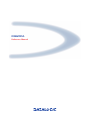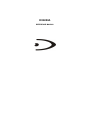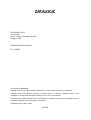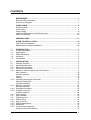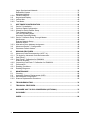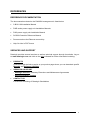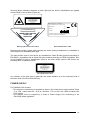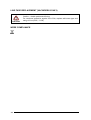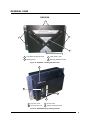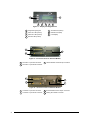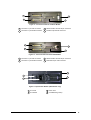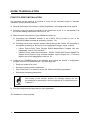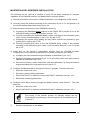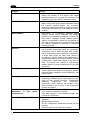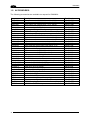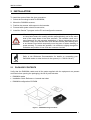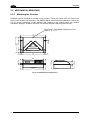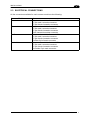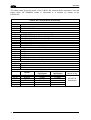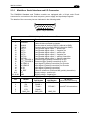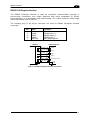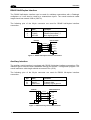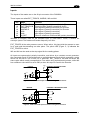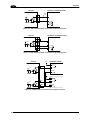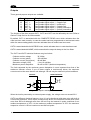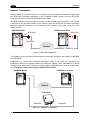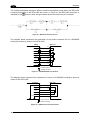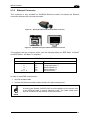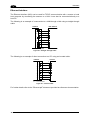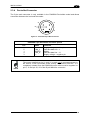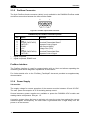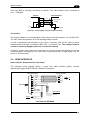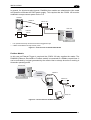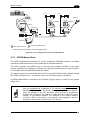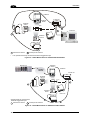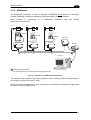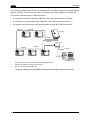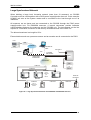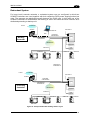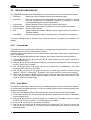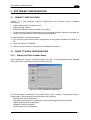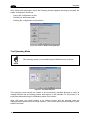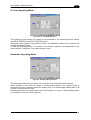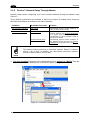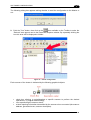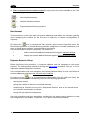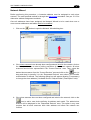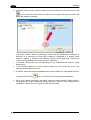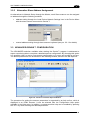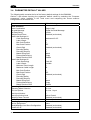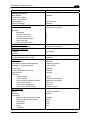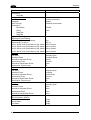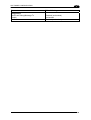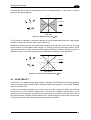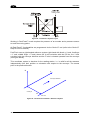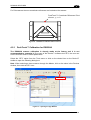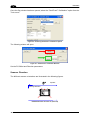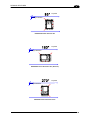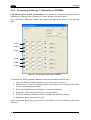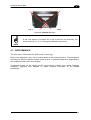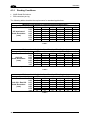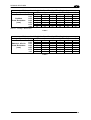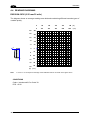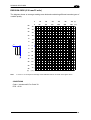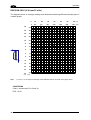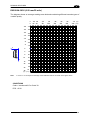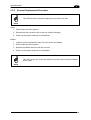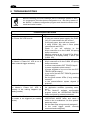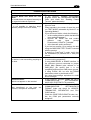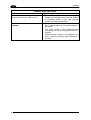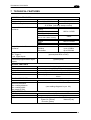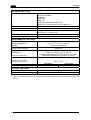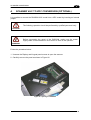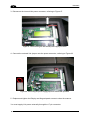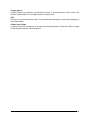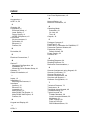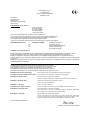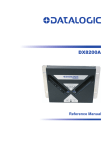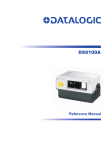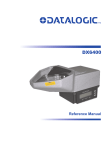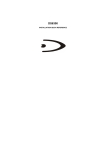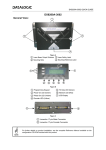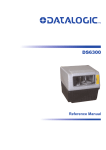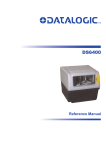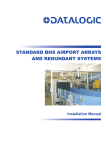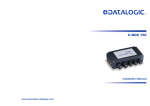Download Datalogic DX8200A Installation manual
Transcript
DX8200A
Reference Manual
DX8200A
REFERENCE MANUAL
DATALOGIC S.p.A.
Via Candini 2
40012 - Lippo di Calderara di Reno
Bologna - Italy
DX8200A Reference Manual
Ed.: 07/2006
ALL RIGHTS RESERVED
Datalogic reserves the right to make modifications or improvements without prior notification.
Datalogic shall not be liable for technical or editorial errors or omissions contained herein, nor for
incidental or consequential damages resulting from the use of this material.
Product names mentioned herein are for identification purposes only and may be trademarks and or
registered trademarks of their respective companies.
© Datalogic S.p.A. 2005 - 2006
19/07/06
CONTENTS
REFERENCES ............................................................................................................. v
Reference Documentation ............................................................................................ v
Services and Support ................................................................................................... v
COMPLIANCE............................................................................................................. vi
Electrical Safety ........................................................................................................... vi
Laser Safety................................................................................................................. vi
Power Supply...............................................................................................................vii
Line Fuse Replacement (VAC Models only)...............................................................viii
WEEE Compliance .....................................................................................................viii
GENERAL VIEW ......................................................................................................... ix
GUIDE TO INSTALLATION ....................................................................................... xii
Point-to-Point Installation.............................................................................................xii
Master/Slave Lonworks Installation ............................................................................xiii
1
1.1
1.2
1.3
1.4
1.5
INTRODUCTION .......................................................................................................... 1
Product Description ...................................................................................................... 1
Applications .................................................................................................................. 1
Model Description ......................................................................................................... 3
Indicators ...................................................................................................................... 3
Accessories .................................................................................................................. 4
2
2.1
2.2
2.2.1
2.3
2.3.1
INSTALLATION ........................................................................................................... 5
Package Contents ........................................................................................................ 5
Mechanical Mounting.................................................................................................... 6
Mounting the Scanner................................................................................................... 6
Electrical Connections .................................................................................................. 7
Main/Aux. Serial Interface and I/O Connector .............................................................. 9
Main Interface ............................................................................................................. 10
Auxiliary Interface ....................................................................................................... 12
Inputs .......................................................................................................................... 13
Outputs ....................................................................................................................... 16
Lonworks Input/Output Connector .............................................................................. 17
Network Termination................................................................................................... 18
Lonworks Interface ..................................................................................................... 19
Ethernet Connector..................................................................................................... 21
Ethernet Interface ....................................................................................................... 22
DeviceNet Connector.................................................................................................. 23
Profibus Connector ..................................................................................................... 24
Profibus Interface........................................................................................................ 24
Power Supply.............................................................................................................. 24
User Interface ............................................................................................................. 25
Typical Layouts........................................................................................................... 26
Point-to-Point .............................................................................................................. 26
Pass Through ............................................................................................................. 28
RS232 Master/Slave................................................................................................... 29
Multiplexer .................................................................................................................. 31
Local Lonworks Network............................................................................................. 32
Small Synchronized Network...................................................................................... 33
2.3.2
2.3.3
2.3.4
2.3.5
2.3.6
2.4
2.5
2.5.1
2.5.2
2.5.3
2.5.4
2.5.5
iii
2.5.6
2.6
2.6.1
2.6.2
3
3.1
3.2
3.2.1
3.2.2
3.2.3
3.3
3.4
4
4.1
4.1.1
4.2
4.2.1
Large Synchronized Network...................................................................................... 35
Redundant System ..................................................................................................... 37
Multidata Network ....................................................................................................... 38
Fieldbus Network ........................................................................................................ 39
Keypad and Display.................................................................................................... 40
Internal Net ................................................................................................................. 40
Test Mode................................................................................................................... 40
SOFTWARE CONFIGURATION................................................................................ 41
Genius™ Installation................................................................................................... 41
Guide to Rapid Configuration ..................................................................................... 41
Wizard for Quick Reader Setup .................................................................................. 41
Test Operating Mode .................................................................................................. 42
On Line Operating Mode ............................................................................................ 43
Automatic Operating Mode ......................................................................................... 43
Genius™ Network Setup Through Master.................................................................. 44
Net-Autoset................................................................................................................. 46
Express Network Setup .............................................................................................. 46
Network Wizard .......................................................................................................... 47
Alternative Slave Address Assignment....................................................................... 49
Advanced Genius™ Configuration ............................................................................. 49
Parameter Default Values........................................................................................... 50
4.2.2
4.3
4.3.1
4.4
READING FEATURES............................................................................................... 54
Advanced Code Reconstruction (ACR™ 4)................................................................ 54
Tilt Angle for Advanced Code Reconstruction ............................................................ 54
PackTrack™ ............................................................................................................... 55
PackTrack™ Calibration for DX8200A ....................................................................... 57
Scanner Direction ....................................................................................................... 58
Overwriting PackTrack™ Calibration for DX8200A .................................................... 60
Performance ............................................................................................................... 61
Reading Conditions .................................................................................................... 62
Reading Diagrams ...................................................................................................... 64
5
5.1
5.2
5.2.1
5.2.2
MAINTENANCE ......................................................................................................... 68
Cleaning...................................................................................................................... 68
Automatic Scanner Replacement (ASR) .................................................................... 68
ASR Network Configuration........................................................................................ 68
Scanner Replacement Procedure............................................................................... 69
6
TROUBLESHOOTING ............................................................................................... 70
7
TECHNICAL FEATURES........................................................................................... 73
A
SCANNER VAC TO VDC CONVERSION (OPTIONAL)............................................ 75
GLOSSARY................................................................................................................ 77
INDEX......................................................................................................................... 80
iv
REFERENCES
REFERENCE DOCUMENTATION
The documentation related to the DX8200A management is listed below:
•
C-BOX 100 Installation Manual
•
PWR series power supply unit Installation Manuals
•
PWO power supply unit Installation Manual
•
SC6000 Controller Reference Manual
•
Document about the Ethernet connectivity
•
Help On-Line in PDF format
SERVICES AND SUPPORT
Datalogic provides several services as well as technical support through its website. Log on
to www.datalogic.com and click on the links indicated for further information including:
•
PRODUCTS
Search through the links to arrive at your product page where you can download specific
Manuals and Software & Utilities
•
SERVICES & SUPPORT
- Datalogic Services - Warranty Extensions and Maintenance Agreements
- Authorised Repair Centres
•
CONTACT US
E-mail form and listing of Datalogic Subsidiaries
v
COMPLIANCE
ELECTRICAL SAFETY
This product conforms to the applicable requirements contained in the European Standard for
electrical safety EN-60950 at the date of manufacture.
This symbol refers to operations that must be performed by qualified
personnel only. Example: opening the device.
WARNING
This symbol refers to operations where there is danger of electrical
shock. Before opening the device make sure the power cable is
disconnected to avoid electric shock.
WARNING
LASER SAFETY
The following information is provided to comply with the rules imposed by international
authorities and refers to the correct use of the DX8200A scanner.
Standard Regulations
This scanner utilizes up to 4 low-power laser diodes. Although staring directly at the laser
beam momentarily causes no known biological damage, avoid staring at the beam as one
would with any very strong light source, such as the sun.
Avoid that the laser beam hits the eye of an observer, even through reflective surfaces such
as mirrors, etc.
This product conforms to the applicable requirements of both EN60825-1 and
CDRH 21 CFR1040 at the date of manufacture. The reader is classified as a Class 2 laser
product according to EN60825-1 regulations and as a Class II laser product according to
CDRH regulations.
There is a safety device, which allows the laser to be switched on only if the motor is rotating
above the threshold for its correct scanning speed.
Use of controls or adjustments or performance of procedures other than those
specified herein may result in exposure to hazardous visible laser light.
WARNING
The laser light is visible to the human eye and is emitted from the window on the side of the
scanner (Figure A).
vi
Warning labels indicating exposure to laser light and the device classification are applied
onto the body of the scanner (Figure A):
LASER LIGHT
DO NOT STARE INTO BEAM
CLASS 2 LASER PRODUCT
MAXIMUM OUTPUT RADIATION 1 mW
EMITTED WAVELENGTH 630~680 nm
TO EN 60825-1:2001
DATALOGIC S.P.A. Via Candini, 2
40012 Calderara di Reno - Bologna - Italy
CAUTION-CLASS 3B LASER LIGHT WHEN OPEN
AVOID EXPOSURE TO BEAM
Manufactured
Volt
Model No.
Amp.
Serial No.
LASER LIGHT EMITTED
FROM THIS
APERTURE
This product conforms to the applicable requirements
of 21CFR1040 at the date of manufacture.
Warning and Device Class Labels
Device Identification Label
Disconnect the power supply when opening the device during maintenance or installation to
avoid exposure to hazardous laser light.
The laser diodes used in this device are classified as Class 3B laser products according to
EN 60825-1 regulations and as Class IIIb laser products according to CDRH regulations. As it
is not possible to apply a classification label on the laser diodes used in this device, the
following label is reproduced here:
LASER LIGHT
AVOID EXPOSURE TO BEAM
CLASS 3B LASER PRODUCT
MAXIMUM OUTPUT RADIATION 30 mW
EMITTED WAVELENGTH 630~680 nm
TO EN 60825-1 (2001)
Laser Diode Class Label
Any violation of the optic parts in particular can cause radiation up to the maximum level of
the laser diode (30 mW at 630~680 nm).
POWER SUPPLY
For DX8200A VDC models:
- This scanner is intended to be supplied by either a UL Listed power supply marked 'Class
2' or 'LPS', output rated 20 - 30 V dc, minimum 1.75 A or by a UL Listed computer with
LPS outputs.
- This scanner must be supplied by a Class II Power Supply Unit conforming to the
EN 60950 safety regulation.
vii
LINE FUSE REPLACEMENT (VAC MODELS ONLY)
CAUTION
Caution – double pole/neutral fusing.
For continued protection against risk of fire, replace with same type and
rating of fuse (250V, 3.15 A).
WEEE COMPLIANCE
viii
GENERAL VIEW
DX8200A
1
2
2
3
4
1
Laser Beam Output Windows
3
Laser Safety Label
2
Mounting Slots
4
Mounting Reference Label
Figure A - DX8200A – Reading Windows Side
1
4
2
3
1
Connector Panel
3
Product Label
2
Service Access Cap
4
Display and Keypad Panel
Figure B - DX8200A Display and Keypad Side
ix
1
7
2
3
4
5
6
Figure C – Display and Keypad Panel
1
Programming Keypad
5
TX Data LED (Green)
2
Power On LED (Green)
6
Network LED (Red)
3
Phase On LED (Yellow)
7
LCD Display
4
Encoder LED (Yellow)
1
3
2
Figure D – Connector Panel for Standard Models
1
Lonworks 17-pin male connector
2
Lonworks 17-pin female connector
3
Serial interface and I/O 26-pin connector
1
4
2
3
Figure E – Connector Panel for Ethernet Models
x
1
Lonworks 17-pin male connector
3
Serial interface and I/O 26-pin connector
2
Lonworks 17-pin female connector
4
Harting RJ modular connector
1
4
2
3
Figure F – Connector Panel for Profibus Models
1
Lonworks 17-pin male connector
3
Serial interface and I/O 26-pin connector
2
Lonworks 17-pin female connector
4
Profibus 9-pin female connector
1
4
2
3
Figure G – Connector Panel for DeviceNet Models
1
Lonworks 17-pin male connector
3
Serial interface and I/O 26-pin connector
2
Lonworks 17-pin female connector
4
DeviceNet 5-pin male connector
4
1
3
2
Figure H –Input Power Module (VAC Models only)
1 Line Fuse
3 Power Inlet
2 Line Switch
4 Cord Retaining Clamp
xi
GUIDE TO INSTALLATION
POINT-TO-POINT INSTALLATION
The following can be used as a checklist to verify all the necessary steps to complete
installation of the DX8200A scanner.
1) Read all information in the section “Safety Regulations” at the beginning of this manual.
2) Correctly mount the scanner according to the information in par. 2.2.1 and position it at
the correct reading distance as shown in par. 4.4.
3) Make electrical connections to your DX8200A scanner by:
a) Connecting the DX8200A scanner to the C-BOX 100 by means of one of the
CAB-601X cables provided as accessory (see par. 1.5).
b) Providing correct and complete system cabling through the C-BOX 100 according to
the signals necessary for the layout of your application (trigger, inputs, outputs).
•
Layout: Point-to-Point, Pass Through, RS232 Master/Slave, Fieldbus. See subparagraphs under 2.5 for reference.
•
Cabling: Power, Main Serial Interface – RS232, RS485 Half Duplex, RS485 Full
Duplex, 20 mA Current Loop, Auxiliary Interface, Inputs, Outputs, etc -. For further
details, see all sub-paragraphs under par. 2.3.
4) Configure the DX8200A scanner by installing and running the Genius™ configuration
program from the CD-ROM provided. The main steps are:
•
Select the codes to be read
•
Set-up the communication parameters
•
When PackTrack™ is required, set the PS Offset and Position parameters
•
Define data formatting parameters
Fine tuning of the scanner position for barcode reading can be
accomplished by performing a test through the SPY configuration tool
in Genius™.
NOTE
5) Exit the configuration program and run your application.
The installation is now complete.
xii
MASTER/SLAVE LONWORKS INSTALLATION
The following can be used as a checklist to verify all the steps necessary to complete
installation of the DX8200A scanner in a Master/Slave Lonworks network.
1) Read all information in the section “Safety Regulations” at the beginning of this manual.
2) Correctly mount the scanner according to the information in par. 2.2.1 and position it at
the correct reading distance as shown in par. 4.4.
3) Make electrical connections to your DX8200A scanner by:
a) Connecting the DX8200A Master scanner to the C-BOX 100 by means of one of the
CAB-601X cables provided as accessory (see par. 1.5).
b) Correctly terminating the DX8200A Master reader according to the information given
under “Local Lonworks Network” in par. 2.3.2 and par. 2.5.5.
c) Completing the system wiring adding as many slave scanners as required by your
system layout (refer to par. 2.5.5).
d) Correctly providing bus return to the last DX8200A Slave reader of the network
according to the information given under “Local Lonworks Network” in par. 2.3.2 and
par. 2.5.5.
4) Install and run the Genius™ configuration program from the CD-ROM provided.
Configure the Local Lonworks Network using one of the procedures given below:
a) Configure the entire network through the Master as described in par. 3.2.2;
b) Configure the Master as described in par. 3.2.2 and locally define each slave scanner
address as described in par. 3.2.3.
c) Define each scanner, master and slaves (with their addresses), by using the scanner
keypad according to the information given in par. 2.6.1.
5) Configure the Master scanner through the Genius™ program. The main steps are:
•
Select the codes to be read
•
Set-up the communication parameters
•
When PackTrack™ is required, perform PackTrack™ calibration, see par. 4.2.1.
•
Define data formatting parameters
6) Configure each Slave scanner through the Master scanner using Genius™. The main
steps are:
•
Select the codes to be read
•
When PackTrack™ is required, perform PackTrack™ calibration, see par. 4.2.1.
Fine tuning of the scanner position for barcode reading can be
accomplished by performing a test through the SPY configuration tool
in Genius™.
NOTE
7)
Send the configuration to the Master.
xiii
8) Optionally, perform the ASR Network Configuration procedure for system backup
purposes (see par. 5.2.1).
9) Exit the configuration program and run your application.
The installation is now complete.
xiv
INTRODUCTION
1
1 INTRODUCTION
1.1 PRODUCT DESCRIPTION
The DX8200A scanner is a barcode reader complete with decoder designed to provide an
innovative and high performance solution in omnidirectional reading applications by
combining the following advanced technologies with Datalogic solid experience in the
material handling sector.
Some of the main features of DX8200A are listed below:
•
scanning speed 1000 scans/sec. (500 scans for each line).
•
reads all popular codes.
•
supply voltage from 20 to 30 Vdc for Vdc models.
•
supply voltage from 110 to 230 Vac for Vac models.
•
test mode to verify the reading features and exact positioning of the scanner without the
need for external tools.
•
programmable in 5 different operating modes to suit the most various barcode reading
system requirements.
•
light source: solid state laser diodes; the light emitted has a wave length between
630~680 nm. For laser safety precautions refer to the “Safety precautions” section at the
beginning of this manual.
1.2 APPLICATIONS
The DX8200A barcode reader is specifically designed for industrial applications and for all
cases requiring high reading performance such as:
• omni-directional reading
• code reconstruction
• reading of codes covered by plastic film
• reading of codes with a wide depth of field
• reading of high resolution codes positioned at long distances from the reader
• code reading on fast moving objects
DX8200A is designed for both single-reader layouts and multi-reader layouts. For typical
layouts see paragraph 2.5.
1
DX8200A
1
Feature
Benefit
ACR™
•
Advanced Code Reconstruction technology
allows the reading of low aspect ratio labels
placed anywhere on a parcel and enhances the
readability of poorly printed or damaged codes.
CD SQUARE™
•
CD SQUARE™ provides useful information on
label position and object shape elaborated during
the barcode reading phase. This innovative
technology identifies the area in which the code is
located and measures the code distance from the
scanner.
PACKTRACK™
•
ASTRA™
•
PackTrack™ is a Datalogic patented parcel
tracking system which improves the reading
features in omnidirectional stations. In particular,
PackTrack™ manages 6-sided reading systems
when it is impossible to detect the real position of
the code on the parcel, thus overcoming the need
for external accessories essential in traditional
tracking systems.
Automatically SwiTched Reading Area™ is the
new Datalogic technology based on a multi-laser
architecture and a fixed mounted optic system
which concentrates the multiple laser emissions in
a single laser beam. As each laser emitter is
focused on a specific range of the reading area, a
sophisticated electronic controller selects the best
focused laser emitter with respect to the code to
read. This allows the reading of medium-high
density codes in a large reading area on very fast
conveyors.
Flexibility
•
The high frequency laser diode modulation
system guarantees complete immunity to ambient
light and allows installation of the DX8200A in any
working area.
Reading parcels on conveyors
•
As a result of the ASTRA™ multiple laser
technology, DX8200A gives a great real time DOF
even on high speed conveyors. Furthermore,
DX8200A
implements
the
Packtrack™
functionality which leads to an increase of the
plant production as a result of the augmented
system throughput.
Master
working
as
a
Multiplexer on high speed
Lonworks bus
•
Great competitiveness of the offer, since the cost
of an external multiplexer is saved;
High data transfer on an industrial, reliable bus
running at 1,2 Mbit/sec.
Genius™ Configurator SW
•
•
•
•
•
2
Reduced learning time, with an easy wizard
approach;
Multilanguage platform;
All the configuration parameters stored into the
scanner;
Not dependent on the Physical interface.
INTRODUCTION
1
1.3 MODEL DESCRIPTION
The DX8200A scanner is available in versions that differ depending on the interface
connection, the optical resolution and on the input power type:
DX8200A - 3 X Y Z
Power:
0 = VDC
1 = VAC
Communication Type:
Optical Resolution:
0 = Standard version
1 = Ethernet version
2 = Profibus version
3 = DeviceNet version
1 = Medium resolution
2 = High resolution
3 = Very High resolution
1.4 INDICATORS
The DX8200A has five LEDs on the rear panel.
The indicators have the following functions:
POWER ON (green)
Indicates the scanner is turned on.
PHASE ON* (yellow)
Indicates the external presence sensor is active.
ENCODER*
(yellow)
Indicates the external encoder signal is active.
TX DATA
(green)
Indicates data transmission both on the main and on the auxiliary
interface.
NETWORK
(red)
Indicates the Lonworks network is functioning correctly. This LED is
normally ON.
* These LEDs are always OFF when the DX8200A works as Slave.
3
DX8200A
1
1.5 ACCESSORIES
The following accessories are available on request for DX8200A:
Name
PWR-120
PWR-240
PWR-480
BTK-8100
BTK-8102
PLL-8000
US-BOX
FS-1
CAB-8100
CAB-8101
CAB-8102
CAB-8105
CAB-8305
CAB-8310
CAB-8402
CAB-8405
CAB-6011
CAB-6012
CAB-6015
CAB-6502
CAB-6505
CAB-8605
CAB-DX8000
CAB-DX8001
Sentinel-5
Sentinel-10
Sentinel-32
C-BOX 100
MEP-542
MEP-543
OEK-2
OEK-1
US-BOX
UPT-80
4
Description
J-box power unit 110/230 VAC 24 V 120 W
J-box power unit 110/230 VAC 24 V 240 W
J-box power unit 110/230 VAC 24 V 480 W
Bus terminator kit (5 pcs)
Double terminator kit (2 pcs)
Optocoupled PLL device
C-BOX Mounting Bracket to Station Frame (10 pcs)
Frame shaper (8 pcs)
10 wire shielded cable D 9.5 mm – 50 m
17-pin scanner/scanner connection cable 1.2 m
17-pin scanner/scanner connection cable 2.5 m
17-pin scanner/scanner connection cable 5 m
Power and bus return cable (last Slave) 5 m
Power and bus return cable (last Slave) 10 m
No power cable 2.5 m
No power cable 5 m
26-pin scanner to C-BOX 100 cable 1 m
26-pin scanner to C-BOX 100 cable 2 m
26-pin scanner to C-BOX 100 cable 5 m
Fam 6K-8K cross cable 2.5 m
Fam 6K-8K cross cable 5 m
Power and Lonworks termination cable (Master) 5 m
Power cable DX8200A VAC (EU)
Power cable DX8200A VAC (US)
Supervisor (up to 5 arrays)
Supervisor (up to 10 arrays)
Supervisor (up to 32 arrays)
Passive Connection Box
Photocell kit - PNP
Photocell kit - NPN
Optical encoder (10 m cable + spring)
Optical encoder kit + 10 m cable
C-BOX Mounting Bracket to station frame (10 pcs)
DX8200A – DX8200 Adapter
Part Number
93ACC1530
93ACC1070
93ACC1080
93ACC1090
93A051287
93ACC1280
93ACC1777
93ACC1750
93ACC1120
93A051020
93A051030
93A051040
93A051268
93A051336
93ACC1758
93ACC1759
93A051221
93A051222
93A051223
93A051288
93A051289
93A051290
93A051333
93A051334
93A101004
93A101005
93A101007
93ACC1510
93ACC1727
93ACC1728
93ACC1770
93ACC1600
93ACC1777
93ACC1757
INSTALLATION
2
2 INSTALLATION
To install the system follow the given procedure:
1. Select the mounting location for DX8200A;
2. Mount the DX8200A scanner;
3. Position the scanner with respect to the barcode;
4. Proceed with system electrical connection;
5. Install the Genius™ program on the PC and configure the scanner.
WARNING
When installing several scanners, take care to position them correctly so that
no laser beam enters the reading window perpendicularly and at the same
level of the output beam of the other scanners. This condition could occur
more frequently for side mounted applications. If these precautions are not
followed, it may occur that the laser of the blinded scanner starts blinking due
to an internal circuit which temporarily turns the laser off when detecting a
power anomaly. To resolve this problem, it is sufficient to slightly change the
inclination and position of one of the two scanners involved.
Refer to the Reference Documentation for details on connecting your
DX8200A reader to other devices in the system (i.e. C-BOX 100 etc.).
NOTE
2.1 PACKAGE CONTENTS
Verify that the DX8200A reader and all the parts supplied with the equipment are present
and intact when opening the packaging; the list of parts includes:
• DX8200A reader
• Installation Quick Reference + barcode test chart
• DX8200A configuration CD-ROM
Figure 1 - DX8200A Package Contents
5
DX8200A
2
2.2 MECHANICAL MOUNTING
2.2.1
Mounting the Scanner
DX8200A can be installed to operate in any position. There are 4 slots (dia. 8.5 mm) on the
sides of the scanner for mounting. The diagram below can be used for installation; refer to par.
4.4 for correct positioning of the scanner with respect to the reading zone and scanner
orientation. See par. "Scanner Direction" for scanner direction relative to the conveyor.
PackTrack™ Coordinate Reference Point
where x, y, z = 0
470
[18.50]
=
8.5 N° 4
[0.33]
180
[7.09]
=
300
[11.81]
=
=
22
[0.87]
406
[15.98]
22
[0.87]
370
[14.57]
=
=
370
[14.57]
=
Figure 2- DX8200A Overall Dimensions
6
141
[5.55]
70.5
[2.78]
147
[5.79]
60.5
[2.38]
10
[0.39]
=
INSTALLATION
2
2.3 ELECTRICAL CONNECTIONS
All the connectors available for each scanner model are the following:
Scanner Model
Standard
Ethernet
Profibus
DeviceNet
Connectors
26-pin male serial interface and I/O connector
17-pin male Lonworks connector
17-pin female Lonworks connector
26-pin male serial interface and I/O connector
17-pin male Lonworks connector
17-pin female Lonworks connector
RJ45 Industrial modular connector
26-pin male serial interface and I/O connector
17-pin male Lonworks connector
17-pin female Lonworks connector
Profibus 9-pin female connector
26-pin male serial interface and I/O connector
17-pin male Lonworks connector
17-pin female Lonworks connector
DeviceNet 5-pin male connector
7
DX8200A
2
The table below gives the pinout of the C-BOX 100 terminal block connectors. Use this
pinout when the DX8200A reader is connected in a network by means of the
C-BOX 100:
C-BOX 100 Terminal Block Connectors
Power
1, 3, 5
2, 4, 6
7, 8
20, 40
27
28
29
30
31, 33
32, 34
36
21
22
23
24
25
26
35
37
38, 39
VS
GND
EARTH GROUND
Reserved
Inputs
EXT TRIG/PS A (polarity insensitive) for PS
EXT TRIG/PS B (polarity insensitive) for PS
IN 2/ENC A (polarity insensitive) for Encoder
IN 2/ENC B (polarity insensitive) for Encoder
IN 3A (polarity insensitive)
IN 4A (polarity insensitive)
IN 3B/IN 4B Reference (polarity insensitive)
Outputs
OUT 1+
OUT 1OUT 2+
OUT 2OUT 3A (polarity insensitive)
OUT 3B (polarity insensitive)
Auxiliary Interface
TX AUX
RX AUX
GND
Main Interface
RS485
RS485
RS232
Full-Duplex
Half-Duplex
TX232
TX485+
RTX485+
RTS232
TX485RTX485RX232
RX485+
CTS232
RX485-
11, 15
12, 16
17
18
10, 14, 19 SGND Main Isolated
9, 13
8
SGND Main Isolated
RS485 Cable Shield
SGND Main Isolated
RS485 Cable Shield
20 mA C.L.
(with INT-30 only)
see INT-30
instructions
INSTALLATION
2.3.1
2
Main/Aux. Serial Interface and I/O Connector
The DX8200A Standard and Fieldbus models are equipped with a 26-pin male D-sub
connector for connection to the host computer, power supply and input/output signals.
The details of the connector pins are indicated in the following table:
1
10
19
9
18
26
Figure 3 - 26-pin Connector
DX8200A 26-pin D-sub Connector Pinout
Pin
Name
Function
Chassis - internally connected to GND
1
CHASSIS
Cable shield connected to chassis
20
RXAUX
Receive data of auxiliary RS232 (referred to GND)
21
TXAUX
Transmit data of auxiliary RS232 (referred to GND)
8
OUT 1+
Configurable digital output 1 - positive pin
22
OUT 1Configurable digital output 1 - negative pin
11
OUT 2+
Configurable digital output 2 - positive pin
12
OUT 2Configurable digital output 2 - negative pin
16
OUT 3A
Configurable digital output 3 - polarity insensitive
17
OUT 3B
Configurable digital output 3 - polarity insensitive
18
EXT_TRIG/PS A External trigger (polarity insensitive) for PS
19
EXT_TRIG/PS B External trigger (polarity insensitive) for PS
6
IN 2/ENC A
Input signal 2 (polarity insensitive) for Encoder
10
IN 2/ENC B
Input signal 2 (polarity insensitive) for Encoder
14
IN 3A
Input signal 3 (polarity insensitive)
15
IN 4A
Input signal 4 (polarity insensitive)
24
IN_REF
Common reference of IN3 and IN4 (polarity insensitive)
9,13
VS
Supply voltage - positive pin
23,25,26 GND
Supply voltage - negative pin
Main Interface Connector Pinout
RS485
RS485
20 mA C.L.
Pin
RS232
(INT-30 with C-BOX 100 only)
Full Duplex
Half Duplex
2
TX
TX485 +
RTX485 +
3
RX
RX485 +
4
RTS
TX485 RTX485 see INT-30 instructions
5
CTS
RX485 7
GND_ISO
GND_ISO
GND_ISO
9
DX8200A
2
Main Interface
The main serial interface is compatible with the following electrical standards:
RS232
RS485 half-duplex
RS485 full-duplex
(20 mA current loop)
The 20 mA Current Loop interface is available by using the C-BOX 100 with the optional
INT-30 accessory installed in it. The scanner communicates to the C-BOX 100 through the
RS232 interface and the INT-30 converts the signals.
The main serial interface type and its relative parameters (baud rate, data bits, etc.) are
selected via software using the Genius™ utility program. For more details refer to the
section "Main Serial Port" in the Genius™ Help On Line.
Details regarding the connections and use of the main interface selection are given in the
next paragraphs.
RS232 Interface
The main serial interface is used for communication with the Host computer and allows both
transmission of code data and configuring the reader. The overall maximum cable length
should not exceed 15 m (50 ft).
The following pins of the 26-pin connector are used for RS232 interface connection:
Pin
2
3
4
5
7
Name
TX
RX
RTS
CTS
GND-ISO
Function
Transmit
Receive
Request to send
Clear to send
Main signal ground
The RTS and CTS signals control data transmission and synchronize the connected devices.
If the RTS/CTS hardware protocol is enabled, the DX8200A activates the RTS output to
indicate a message can be transmitted. The receiving unit must activate the CTS input to
enable the transmission.
DX8200A
USER INTERFACE
2
TX
3
RX
4
RTS
5
CTS
RXD
7
GND-ISO
1
CHASSIS
TXD
SGND Main Isolated
Earth
Ground
Figure 4 - RS232 Connections
10
INSTALLATION
2
RS485 Full-Duplex Interface
The RS485 full-duplex interface is used for non-polled communication protocols in
point-to-point connections over longer distances than those acceptable for RS232
communications or in electrically noisy environments. The overall maximum cable length
should not exceed 1200 m (3937 ft).
The following pins of the 26-pin connector are used for RS485 full-duplex interface
connection:
Pin
2
3
4
5
7
Name
TX485 +
RX485 +
TX485 RX485 GND-ISO
Function
RS485 output (+)
RS485 input (+)
RS485 output (-)
RS485 input (-)
Main signal ground
DX8200A
USER INTERFACE
2
TX485+
3
RX485+
4
TX485-
5
RX485-
7
GND_ISO
1
CHASSIS
RX485+
TX485+
RX485TX485SGND Main Isolated
Earth
Ground
Figure 5 - RS485 Full-Duplex Interface Connections
11
DX8200A
2
RS485 Half-Duplex Interface
The RS485 half-duplex interface can be used for multidrop connections with a Datalogic
multiplexer or it can also be used for a master/slave layout. The overall maximum cable
length should not exceed 1200 m (3937 ft).
The following pins of the 26-pin connector are used for RS485 half-duplex interface
connection:
Pin
2
4
7
Name
RTX485 +
RTX485 GND-ISO
Function
RS485 input/output (+)
RS485 input/output (-)
Main signal ground
DX8200A
MULTIPLEXER
2
RTX485+
4
RTX485-
7
GND_ISO
1
CHASSIS
RTX485+
RTX485RS485REF
Earth
Ground
Figure 6 – RS485 Half-Duplex Interface Connections
Auxiliary Interface
The auxiliary serial interface is equipped with RS232 full-duplex interface connections. The
interface type is exclusive and is selectable through the Genius™ configuration program. The
overall maximum cable length should not exceed 15 m (50 ft).
The following pins of the 26-pin connector are used for RS232 full-duplex interface
connection:
Pin
20
21
23
Name
RXAUX
TXAUX
SGND AUX
Function
Receive data
Transmit data
Auxiliary signal ground
DX8200A
USER INTERFACE
20
RXAUX
21
TXAUX
23
GNDAUX
1
CHASSIS
TXD
RXD
GND
Earth
Ground
Figure 7 - RS232 Auxiliary Interface Connections
12
INSTALLATION
2
Inputs
The inputs of the reader are on the 26-pin connector of the DX8200A.
These inputs are called EXT_TRIG/PS, IN2/ENC, IN3 and IN4.
Pin
18
19
6
10
14
15
24
Name
EXT_TRIG/PS A
EXT_TRIG/PS B
IN2/ENC A
IN2/ENC B
IN3A
IN4A
IN_REF
Function
External trigger (polarity insensitive) for PS
External trigger (polarity insensitive) for PS
Input signal 2 (polarity insensitive) for Encoder
Input signal 2 (polarity insensitive) for Encoder
Input signal 3 (polarity insensitive)
Input signal 4 (polarity insensitive)
Common reference of IN3 and IN4 (polarity insensitive)
IN2/ENC is normally used for the Encoder input. In PackTrack™ mode, it detects the
conveyor speed. The maximum Encoder frequency is 2 KHz.
EXT_TRIG/PS is the main presence sensor. When active, this input tells the scanner to scan
for a code and that decoding can take place. The yellow LED (Figure C, 3) indicates the
EXT_TRIG/PS is active.
IN3 and IN4 can be used as the stop signal for the reading phase.
All inputs are optocoupled, polarity insensitive, and driven by a constant current generator;
the command signal is filtered through an anti-disturbance circuit which generates a delay
which can be set to 5 ms or 500 µs. In particular, EXT_TRIG/PS, IN3 and IN4 share the
same value which usually corresponds to 5 ms when using a photoelectric sensor, while IN2
has a different value which is set to 500 µs when this input is used for the Encoder.
Vext
DX8200A
EXTERNAL TRIGGER/ENCODER
V
A/B
+ 5V
~
+
~
-
B/A
Ground
Figure 8 – PNP Command Input Connection using External Power
DX8200A
EXTERNAL TRIGGER/ENCODER
VS
V
A/B
+ 5V
~
+
~
-
B/A
Ground
GND
Figure 9 - PNP Command Input Connection using Scanner Power
13
DX8200A
2
DX8200A
EXTERNAL TRIGGER/ENCODER
Vext
A/B
+ 5V
~
V
-
+
~
B/A
Ground
Figure 10 - NPN Command Input Connection using External Power
DX8200A
EXTERNAL TRIGGER/ENCODER
VS
A/B
+ 5V
~
+
V
-
~
B/A
GND
Ground
Figure 11 - NPN Command Input Connection using Scanner Power
Vext
DX8200A
EXTERNAL DEVICE
V
IN3A
+ 5V
~
+
-
~
Ground
Vext
V
IN4A
+ 5V
~
+
~
-
INREF
Ground
Figure 12 – IN3/IN4 PNP Input Command using External Power
14
INSTALLATION
2
DX8200A
EXTERNAL DEVICE
VS
INREF
+ 5V
~
+
V
-
~
IN3A
Ground
EXTERNAL DEVICE
+ 5V
~
+
V
-
~
IN4A
GND
Ground
Figure 13 - IN3/IN4 NPN Input Command using Scanner Power
Input devices can be supplied by either scanner power (VS and GND) or external power
supplies (Vext).
Electrical isolation between the input command logic and the scanner is maintained when
powering the input devices from an external supply voltage (Vext).
The driving logic of the input signals may be powered, for convenience, with the voltage
supply between pins 9 (VS) and 23 (GND) of the 26-pin I/O connector. In this case, however,
the device is no longer electrically isolated.
The voltage available on the 26-pin I/O connector, is physically the same as used to power
the scanner.
The electrical features of these inputs are:
Maximum voltage 30 V
Maximum current 10 mA
15
DX8200A
2
Outputs
Three general purpose outputs are available.
Pin
8
22
11
12
16
17
Name
OUT 1+
OUT 1OUT 2+
OUT 2OUT 3A
OUT 3B
Function
Configurable digital output 1 – positive pin
Configurable digital output 1 – negative pin
Configurable digital output 2 – positive pin
Configurable digital output 2 – negative pin
Configurable digital output 3 – polarity insensitive
Configurable digital output 3 – polarity insensitive
The function of the three outputs OUT1, OUT2 and OUT3 can be defined by the user. Refer to
Genius™ Help On-Line for further details.
By default, OUT1 is associated with the COMPLETE READ event, which activates when the
code has been read correctly. In case the reader has been programmed to read several codes
within the same reading phase, the event activates when all codes have been read.
OUT2 is associated with the NO READ event, which activates when no code has been read.
OUT3 is associated with NONE, which means that the output is always in the Line State.
The OUT1 and OUT2 electrical features are given below:
Collector-emitter voltage
Collector current (pulse)
Collector current (continuous)
Saturation voltage (VCE)
Maximum power dissipation
30 V Max.
130 mA Max.
40 mA Max.
1 V at 10 mA Max.
90 mW at 50°C (Ambient temperature).
The limit requested by the maximum power dissipation is more important than that of the
maximum collector current: if one of these outputs is continuously driven, the maximum
current must not be more than 40 mA although 130 mA may be reached in pulse conditions.
DX8200A
USER INTERFACE
Vext 30 Vdc max
+
-
Figure 14 – Output 1 and Output 2 Interface
When the load is powered by an external power supply, the voltage must not exceed 30 V.
OUT3 has different electrical features, since it is a bi-directional solid state relay with built-in
current limit protection. If this output is continuously driven, the maximum current must not be
more than 200 mA although more than 300 mA may be reached in pulse conditions for an
ambient temperature of 25°C. At the maximum ambient temperature of 50°C the maximum
respective current is 150 mA continuous and 240 mA pulse.
16
INSTALLATION
2
The OUT3 electrical features are given below:
Maximum voltage
± 100 V
Collector current (pulse)
240 mA Max.
Collector current (continuous)
150 mA Max.
R on
6 – 15 Ω
R off
> 500 Ω
Off-state leakage current
< 1 µA
Maximum power dissipation
550 mW at 50°C (Ambient temperature).
DX8200A
USER INTERFACE
Vext 100 Vdc max
A/B
B/A
Figure 15 – Output 3 Interface
The command signal is filtered and generates a delay of about 50 µs for OUT1 and OUT2
and 1 ms for OUT3.
2.3.2
Lonworks Input/Output Connector
1
A1
A2
15
INPUT (male)
scanner side
external view
15
A1
1
A2
OUTPUT (female)
Figure 16 - Lonworks INPUT/OUTPUT Connectors
The following pinout is valid for the INPUT connector as well as for the OUTPUT connector.
Pin
A1
A2
1
2
3
4
5
6
7
8
9
10
11
12
13
14
15
Lonworks INPUT/OUTPUT 17-pin Connector Pinout
Name
Function
GND
supply voltage (negative pin)
VS
supply voltage 20 to 30 vdc (positive pin)
CHASSIS
Cable shield A – internally connected by capacitor to chassis
n.c.
Not connected
CHASSIS
Cable shield B – internally connected by capacitor to chassis
n.c.
Not connected
n.c.
Not connected
n.c.
Not connected
VS_I/O
Supply voltage of I/O circuit
Lon A+
Lonworks a line (positive pin)
Lon ALonworks a line (negative pin)
Lon B+
Lonworks b line (positive pin)
Lon BLonworks b line (negative pin)
SYS_I/O
System signal
SYS_ENC_I/O System signal
Reserved
Internally connected
Ref_I/O
Reference voltage of I/O circuit
17
DX8200A
2
Network Termination
When building a Lonworks system the network must be properly terminated by positioning
the BTK-8102 Lonworks terminator in the DX8200A master reader and the BTK-8100
Lonworks bus return in the last DX8200A slave reader.
The BTK-8100 bus return provides a connector to be inserted in the Lonworks 17-pin female
connector of the last slave reader in the network; while the BTK-8102 Lonworks terminator
provides a different connector to be inserted in the Lonworks 17-pin male connector of the
master reader:
DX8200A Master
DX8200A Last Slave
BTK-8100
BTK-8102
CAB-810X
Network
CAB-810X
Figure 17 - BTK-8102 and BTK-8100
Two cables are also provided as accessories to terminate and power the network: CAB-8605
and CAB-8305.
CAB-8605 is a power and Lonworks termination cable to be used for connecting the
DX8200A master to an external power unit within the network; while CAB-8305 is a power
and bus return cable to be used for connecting the last DX8200A slave to an external power
unit. These two cables must only be used for VDC models.
DX8200A Master
DX8200A Last Slave
Network
Power Unit
CAB-8605
Figure 18 – CAB-8605 and CAB-8305
18
CAB-8305
INSTALLATION
2
Lonworks Interface
The Lonworks network is used for both input and output connection to build a multi-sided or
omni-station system connecting several readers.
The DX8200A master usually employs the 17-pin female connector for output connection to
the first slave, while the 17-pin male connector is terminated by inserting the BTK-8102
terminator (see Figure 17 for details).
Both connectors are always employed when connecting together the slave readers. In
particular, the 17-pin female connector is used for output connection and the male one for
input connection. The female connector in the last slave reader is terminated by the
BTK-8100 bus return to close the system network.
The following diagram represents the connection between a DX8200A working as master
and a DX8200A working as a slave reader.
The cable shields for LON A/B are connected to pin 1 and pin 3 - CHASSIS.
Master
Slave
VS_I/O
12
12
13
13
15
15
CHASSIS
1
1
LON A+
8
8
LON A-
9
9
LON B+
10
10
LON B-
11
11
CHASSIS
3
3
VS
A1
AWG 13
A1
A2
AWG 13
A2
REF_I/O
GND
CHASSIS
CHASSIS
= male connector
= female connector
Figure 19 – DX8200A Master/Slave Lonworks Connection
19
DX8200A
2
The following diagrams represent different network terminations using either the BTK-8102
Lonworks terminator or the BTK-8100 bus return. In Figure 21 the BTK-8102 terminator is
indicated by the element, while the figure below shows its electrical circuit in details:
Figure 20 – BTK-8102 Electrical Circuit
The diagram below represents the termination of the double Lonworks line of a DX8200A
working as master by means of the BTK-8102.
BTK-8102
Master
VS
A2
A2
VS_I/O
7
7
LON A+
8
8
LON A-
9
9
LON B+
10
10
LON B-
11
11
GND
A1
A1
REF_I/O
15
15
T
T
= male connector
= female connector
Figure 21 – DX8200A Master Termination
The diagram below represents the Lonworks bus return of a DX8200A working as slave by
means of the BTK-8100.
Last Slave
BTK-8100
1
1
LON A+
8
8
LON A-
9
9
LON B+
10
10
LON B-
11
11
3
3
Shields
= male connector
= female connector
Figure 22 – DX8200A Lonworks Bus Return
20
INSTALLATION
2.3.3
2
Ethernet Connector
This connector is only available for DX8200A Ethernet models and allows the Ethernet
connection between the host and the reader.
Figure 23 – Harting RJ Industrial® Push Pull Male Connector
1
8
Figure 24 – DX8200A Harting RJ Industrial® Female Connector
This interface and the connector pinout (see the following table) are IEEE 802.3 10 BaseT
and IEEE 802.3u 100 Base Tx compliant.
RJ45 Modular Jack Pinout
Pin
1
2
3
6
4, 5, 7, 8
Name
TX +
TX RX +
RX N.C.
Function
Transmitted data (+)
Transmitted data (-)
Received data (+)
Received data (-)
Not connected
In order to meet EMC requirements:
•
use Eth shielded cable
•
connect the Ethernet interface cable shield to the plant earth ground
A ferrite (type Stewart 28A2029-0A0) must be applied on the scanner side
of the Ethernet cable to reduce electrical noise. The cable shield must
also be connected to the chassis of both connectors.
NOTE
21
DX8200A
2
Ethernet Interface
The Ethernet interface (NIC) can be used for TCP/IP communication with a remote or local
host computer by connecting the scanner to a LAN. It can also be connected directly to a
host PC.
The following is an example of a connection to a LAN through a Hub using a straight through
cable:
HUB / SWITCH
DX8200A
TX+
1
1
TX-
2
2
RX+
3
3
n. c.
4
4
n. c.
5
5
RX-
6
6
n. c.
7
7
n. c.
8
8
n. c. = not connected
Figure 25 – Straight Through Cable
The following is an example of direct connection to a PC using an inverted cable:
HOST PC
DX8200A
TX+
1
3
TX-
2
6
RX+
3
1
n. c.
4
4
n. c.
5
5
RX-
6
2
n. c.
7
7
n. c.
8
8
n. c. = not connected
Figure 26 – Inverted Cable
For further details refer to the “Ethernet.pdf” document provided as reference documentation.
22
INSTALLATION
2.3.4
2
DeviceNet Connector
The 5-pin male connector is only available in the DX8200A DeviceNet model and allows
connection between the host and the reader:
4
3
1
2
5
Figure 27 - DeviceNet 5-pin Male Connector
DX8200A 5-pin DeviceNet connector pinout
Pin
2
5
1
4
3
NOTE
Name
V+
CAN_L
SHIELD
CAN_H
V-
Function
Supply voltage – positive pin
CAN bus data line – L
Shield
CAN bus data line – H
Supply voltage – negative pin
The power supplied on pin V+ and V- is used only to propagate power to
the section of the DeviceNet board directly connected to the Bus. It is
completely isolated from the DX8200A power which must be supplied on
pin 9, 13 and pin 23, 25 of the 26-pin Main/Aux connector.
23
DX8200A
2
2.3.5
Profibus Connector
The 9-pin Profibus female connector (white) is only available in the DX8200A Profibus model
and allows connection between the host and the reader:
1
5
9
6
Figure 28 - Profibus 9-pin Female Connector
DX8200A 9-pin Profibus connector pinout
Pin
1
2
3
4
5
6
7
8
9
*
**
Name
Shield*
Free
B-LINE (RxD/TxD-P)
CNTR-P**
DGND
+5 V
Free
A-LINE (RxD/TxD-N)
CNTR-N**
Function
Shield, Protective Ground resp.
Received/Transmitted Data-P
Repeater Control Signal
Data Ground (M5V)
Voltage Plus (P5V)
Received/Transmitted Data
Repeater Control Signal
signal is optional
signal is optional; RS485 level
Profibus Interface
The Profibus interface is used for communication with an Host and allows expanding the
networking and remote diagnostic capabilities of the scanner.
For further details refer to the “Profibus_Fam6k.pdf” document provided as supplementary
documentation.
2.3.6
Power Supply
Vdc models:
The supply voltage for correct operation of the scanner must be between 20 and 30 VDC.
The max. power consumption is 35 W including startup current.
Several accessory power supplies are available to power the DX8200A VDC models and
reading station components. See par. 1.5.
A security system allows the laser to activate only once the motor has reached the correct
rotational speed; consequently, the laser beam is generated after a slight delay from the
power on of the scanner.
24
INSTALLATION
2
Note that GND is internally connected to chassis. The cable shield is also connected to
pin 1 - CHASSIS.
DX8200A
USER INTERFACE
VS
9/13
23/25
GND
1
CHASSIS
V+ (20 – 30 Vdc)
V- (Ground)
Chassis
Earth Ground
Figure 29 – Power Supply Using the 26-pin Connector
Vac models:
The supply voltage for correct operation of the scanner must be between 110 and 230 VAC.
The max. power consumption is 35 VA including startup current.
24 Vdc is generated and available on the 26-pin connector and can be used to power
external devices through a modified C-BOX 100, i.e. photocell, etc. This voltage however
cannot be used to propagate power for a Lonworks network.
A security system allows the laser to activate only once the motor has reached the correct
rotational speed; consequently, the laser beam is generated after a slight delay from the
power on of the scanner.
2.4 USER INTERFACE
How to Build a Simple Interface Test Cable:
The following wiring diagram shows a simple test cable including power, external
(push-button) trigger and PC RS232 COM port connections.
26-pin D-sub female
9-pin D-sub female
21
TXAUX
2
RX
20
RXAUX
3
TX
5
GND
23 GND
PC
13 VS
25 GND
DX8200A
9
VS
18 EXT TRIG A
19 EXT TRIG B
Power Supply
VS (20 – 30 VDC)
Power GND
Trigger
Test Cable for DX8200A
25
DX8200A
2
2.5 TYPICAL LAYOUTS
The DX8200A scanners can be connected in a variety of layouts depending on the number
of scanners used and the required complexity of the reading station. These layouts range
from Single Stand Alone to Complex Lonworks Networks.
Vac models can be used for point-to-point connections eliminating the need for an external
PWR power supply. They can also be used in Lonworks layouts as long as no power cables
are used, (sufficient power is not available to be propagated to other scanners in the
network).
For Vdc models several power supplies are available to power the reading stations.
Photoelectric sensors used as code presence sensors and optical encoders to signal
conveyor speed are also available accessories.
The following typical layouts refer to the system hardware configurations, but they also
require the correct setup of the software configuration parameters (see par. 3.2 for details).
The accessories and cables indicated in the following figures are Datalogic products. We
suggest their use to guarantee the correct system functioning.
2.5.1
Point-to-Point
Using a Point-to-Point layout, the data is transmitted on the Main interface as well as on the
Auxiliary interface. The Main interface can be selected for RS232 or RS485 full-duplex
communications. Two different layouts are available according to the DX8200A reader model
used for the connection.
Standard Models
When On-Line operating mode is used, the reader is activated by an External Trigger
(photoelectric sensor) when the object enters its reading zone. In the following case, the
signal is passed to the DX8200A by the C-BOX 100, which also supplies the system.
Standard
CAB601X
C-BOX 100
Local Host
Presence
Sensor*
PWR-120
*
P.S. (Presence Sensor) connected to External Trigger/PS input.
Figure 30 – Point-to-Point for Standard DC Models
26
INSTALLATION
2
In general, for all point-to-point layouts, DX8200A Vac models can substitute the Vdc model
and therefore eliminate the PWR power supply. This requires that the C-BOX 100 must be
modified to accept scanner power for the P.S.
Standard
CAB601X
C-BOX 100**
110 - 230 Vac
Local Host
Presence
Sensor*
*
P.S. (Presence Sensor) connected to External Trigger/PS input.
** C-BOX 100 modified to accept scanner power
Figure 31 – Point-to-Point for Standard AC Models
Fieldbus Models
In this case no External Trigger is used and the C-BOX 100 only supplies the reader. The
DX8200A (Ethernet, DeviceNet or Profibus model) is connected to a fieldbus remote Host. It
can be activated by a signal generated by the remote Host or always be active if working in
Automatic operating mode.
Remote Host
Fieldbus
Network
CAB601X
Fieldbus
C-BOX 100
PWR-120
Figure 32 – Point-to-Point for Fieldbus DC Models
27
DX8200A
2
2.5.2
Pass Through
When Pass Through is activated on the Auxiliary interface, the DX8200A reader can be
integrated in a network consisting of different scanners not provided with a Lonworks
interface.
This connection mode allows two or more devices to be connected to a single external serial
interface. The DX8200A transmits the messages received by its auxiliary interface onto its
main interface.
In this configuration a series of scanners can be connected together using RS232 on the
main interface and all messages will be passed through this chain to the host. The reading
phase of each scanner is independent from the others. In Pass Through connections each
scanner is provided with its relative External Trigger (multi P.S.).
Applications can be implemented to connect a device such as a hand-held reader to the
Auxiliary port for manual code reading capability.
For the RS232 connections the maximum cable length is 15 m (50 ft).
The DS4600A scanners represented in the following figures are configured in Pass Through
mode.
P.S.*
P.S.*
Gryphon
DX8200A
DS4600A
CAB601X
C-BOX 100
MAIN
C-BOX 100
DS4600A
C-BOX 100
AUX.
P.S.*
2
1
1
2
1
Local Host
PWR-120
1
Main Serial Interface
2
Auxiliary Serial Interface
*
P.S. (Presence Sensor) connected to External Trigger/PS input.
Figure 33 – Pass Through Connection for DX8200A Standard Models
28
INSTALLATION
2
PLC Host
P.S.*
P.S.*
Gryphon
Fieldbus
Network
DX8200A
DS4600A
DS4600A
CAB601X
C-BOX 100
C-BOX 100
C-BOX 100
AUX
P.S.*
2
1
2
1
PWR-120
1
*
Main Serial Interface
2
Auxiliary Serial Interface
Presence Sensor connected to External Trigger/PS input.
Figure 34 – Pass Through Connection for Fieldbus Models
2.5.3
RS232 Master/Slave
The RS232 master/slave connection is used to integrate a DX8200A reader in a network
consisting of different scanners not provided with a Lonworks interface.
The Slave scanners use RS232 only on the main and auxiliary interfaces. Each slave
scanner transmits the messages received by the auxiliary interface onto the main interface.
All messages will be transferred towards the master.
The master scanner is connected to the Host PC on the main RS232 serial interface through
the C-BOX 100 (20 mA C.L. can also be used if the INT-30 accessory is installed).
In RS232 Master/Slave connections the External Trigger signal is unique to the system
(single P.S.).
NOTE
The DX8200A Standard model, working as Master in an RS232 network,
may be simultaneously connected to a Lonworks network consisting of
DX8200A slave scanners. Be careful when assigning the slave address,
since the number of the first Lonworks slave must be a progressive
number with respect to the address number defined for the last slave
scanner of the RS232 network. For example, if the RS232 network
consists of Slave 1 and Slave 2, the address to be assigned to the first
Lonworks slave scanner will be Slave 3 (not Slave 1).
29
DX8200A
2
CAB601X
DS4600A
Slave 1
1
C-BOX 100
DX8200A
Master
AUX
MAIN
P.S.*
2
Local Host
1
2
C-BOX 100
DS4600A
Slave 2
PWR-120
C-BOX 100
1
1
*
2
Main Serial Interface
Auxiliary Serial Interface
P.S. (Presence Sensor) connected to External Trigger/PS input.
Figure 35 – RS232 Master/Slave for DX8200A Standard Models
Remote PLC
DX8200A
Master
CAB601X
Fieldbus
Network
C-BOX 100
AUX
DS4600A
Slave 2
P.S.*
2
1
C-BOX 100
DS4600A
Slave 1
PWR-120
C-BOX 100
* Presence Sensor connected to
External Trigger/PS input.
1
Main Serial Interface
2
2
1
Auxiliary Serial Interface
Figure 36 – RS232 Master/Slave for DX8200A Fieldbus Models
30
INSTALLATION
2.5.4
2
Multiplexer
The Multiplexer connection is used to integrate a DX8200A slave reader in a Multidrop
network consisting of different scanners not provided with a Lonworks interface.
Each scanner is connected
half-duplex main interface.
P.S.*
to
a
Multiplexer
(MX4000)
with
the
RS485
P.S.*
P.S.*
DX8200A
<
DS4600A
<
DS4600A
EN
T
<
<
EN
T
C-BOX 100
C-BOX 100
#31
#1
PWR-120
C-BOX 100
MX4000
1
#0
Local Host
1
*
RS485 HD Main Interface
P.S. (Presence Sensor) connected to External Trigger/PS input.
Figure 37 – Multiplexer for DX8200A Standard Models
The auxiliary serial interface of the slave scanners can be used to visualize collected data or
to configure it using the Genius™ utility.
When On-Line operating mode is used, the scanner is activated by an External Trigger when
the object enters its reading zone.
31
DX8200A
2
2.5.5
Local Lonworks Network
A local Lonworks network allows logically connecting a DX8200A master reader with up to 31
DX8200A slaves. Actually, the maximum number of readers to be employed in the network
depends on the system operating conditions; that is adopted operating mode and amount of
data stream.
When creating your network, always keep in mind the following guidelines:
•
the Lonworks network logically supports a maximum number of 32 devices (master +
slaves);
•
it is recommended to adhere to the 8-in-16 rule (not more than 8 devices in any 16 meter
bus segment (branch);
•
for DX8200A scanners the total bus length may extend up to 65 m (213 ft);
•
the maximum number of DX8200A readers supported also depends on the type of power
propagation adopted by the system (see the specific power supply installation manual for
details).
Typically the layouts can be divided into Synchronized (single P.S.) or Multidata (multi P.S.)
networks. They can be small (up to 10 scanners) or large (more than 10 scanners).
Contact Datalogic S.p.A., if your network requires a higher number of readers or in case the
application throughput is very high.
For further information on Lonworks network cabling and connections see the “LonWorks®
TPT Twisted Pair Transceiver Module User’s Guide”, available from the website:
www.echelon.com.
CAUTION
32
For DX8200A Lonworks Network layouts, power is always propagated
through the 17-pin scanner connectors. A special setting is required in
C-BOX 100 to pass scanner power to the presence sensor, encoder, etc.
INSTALLATION
2
Small Synchronized Network
When building a small local Lonworks network (less than 10 scanners), the DX8200A master
reader must be connected to a local host computer or a C-BOX 100 by means of a
CAB-601X cable connected to the 26-pin D-sub male connector.
The master reader connects to the first slave reader of the system through the local
Lonworks 17-pin female connector. The local Lonworks 17-pin male connector must be
properly terminated by inserting the BTK-8102 Lonworks terminator or be powered by the
CAB-860X cable.
The slave readers are connected together through the local Lonworks connectors. Only the
17-pin female connector of the last slave reader must be terminated by the BTK-8100 bus
return or be powered by the CAB-830X cable.
The presence sensor is connected and powered through the C-BOX 100 by the scanner and
is unique to the system. There is only a single reading phase and a single message from the
master reader to the Local Host. The On-Line operating mode is used for this layout.
Master
BTK-8102
CAB601X
C-BOX 100**
Slave 1
CAB810X
P.S.*
Local Host
CAB830X
*
PWR-120
P.S. (Presence Sensor) connected to External Trigger/PS input.
** C-BOX 100 modified to accept scanner power.
Figure 38 – Small Synchronized Network with 2 Readers
33
DX8200A
2
The following image shows a system consisting of five readers where the external signals
(trigger, encoder, serial to host, etc.) are connected to the master through the C-BOX 100.
The system is powered by the PWR-240 where:
•
the master is connected through CAB-860X, which also provides bus termination
•
the last slave is connected through CAB-830X, which also provides bus return.
•
the master and all slaves are connected together through the CAB-810X cables
CAB810X
CAB810X
PWR-240
Slave 3
Slave 4
CAB830X
CAB860X
C-BOX 100**
CAB601X
CAB810X
Slave 2
P.S.*
Encoder***
CAB810X
Slave 1
Master
*
P.S. (Presence Sensor) connected to External Trigger/PS input.
**
C-BOX 100 modified to accept scanner power.
***
Encoder connected to IN2/ENC input.
Local Host
Figure 39 – Small Synchronized Network with more than 2 Readers and Single Power Unit
34
INSTALLATION
2
Large Synchronized Network
When building a large local Lonworks network (more than 10 scanners), an SC6000
Controller must be used together with a PWO power supply/junction box unit. In this case the
SC6000 unit acts as the system master and is connected to the host through one of its
interfaces.
All scanners act as slaves and are connected to the SC6000 through the PWO power
supply/junction box. For DX8200A scanners, 4 branch connectors provide Lonworks
communications between the scanners and the SC6000 unit. The last scanner on the line
requires a Termination connector as well as any unused branches in the PWO unit.
The allowed maximum bus length is 65 m.
External devices such as a presence sensor and an encoder are all connected to the PWO.
Host
HUB
ETHERNET
CAB-SC6103
Cable
SC6000
AUX
VAC INPUT
Power/Net
CAB-SC6003
PWO
CAB-SC6003
Extended I/O
LONWORKS
ENC
BTK8100
Bus Return
CAB-810x
PS
PS Aux
CAB-810x
CAB-810x
CAB-810x
up to 3
scanners
per
branch
DX8200A
DX8200A
BTK8100
Bus Return
DX8200A
CAB-810X
CAB-810x
CAB-810x
up to 4
scanners per
branch
DS8100A
DS8100A
DS8100A
DS8100A
Figure 40 – Large Synchronized Network with DX8200A and DS8100A Scanners
35
DX8200A
2
SC6000
Conveyor
Figure 41 - Large Synchronized Network Reading Station
36
INSTALLATION
2
Redundant System
For large local Lonworks networks, a redundant system can per configured in which two
SC6000 Controllers are used together with their respective PWO power supply/junction box
units. The scanners are distributed equally between the PWO units. In this case one of the
SC6000 Controllers is dedicated as the working or active unit while the other functions as a
dedicated protecting or backup unit.
ETHERNET
to Host
SC6000
VAC INPUT
CAB-SC6103
AUX
Working
Controller
Power/Net
CAB-SC6003
PWO
CAB-SC6003
Extended I/O
LONWORKS
ENCODER
CAB-810x
PS
PS Aux
CAB-810X
CAB-810x
DS8100A
DS8100A
DX8200A
DX8200A
BTK8100
CAB-810x
Redundancy
CAB-PWO 03
ETHERNET
to Host
VAC INPUT
SC6000
Power/Net
CAB-SC6003
PWO
CAB-SC6003
Extended I/O
Protecting
Controller
LONWORKS
ENCODER
CAB-810x
CAB-810X
CAB-810x
DX8200A
PS
PS Aux
DX8200A
CAB-810x
DS8100A
BTK8100
DS8100A
Figure 42 - Example Redundant Reading Station Layout
37
DX8200A
2
Multidata Network
In this layout, one master and up to 7 DX8200A slave readers have their own P.S. and
therefore multiple reading phases. Each P.S. is connected through a C-BOX 100, which in
turn is connected to its relative scanner through a CAB-601X cable.
The master sends all the individual messages collected from the Lonworks interface as well
as its own to the Local Host through its C-BOX 100.
The following image shows a system consisting of four readers, which are all connected
together using CAB-810X cables and the system is powered by a PWR-240 power supply.
P.S.*
P.S.*
P.S.*
P.S.*
C-BOX 100**
CAB810X
CAB810X
CAB810X
Local Host
CAB601X
Slave 3
Slave 2
Slave 1
CAB830X
*
Master
PWR-240
P.S. (Presence Sensor) connected to External Trigger/PS input.
** all C-BOX 100s modified to accept scanner power
Figure 43 – Multidata Network
38
CAB860X
INSTALLATION
2.5.6
2
Fieldbus Network
The Fieldbus models offer connectivity without any converter or adapter needed.
The DX8200A master Fieldbus communicates with a remote host (for ex. remote PC
connected via Internet) by means of a cable connected to the Fieldbus connector provided. It
can be activated by a signal generated by the remote Host or by a physical presence sensor.
The external signals (trigger, encoder) are connected to the master through the C-BOX 100.
The system is powered by the PWR-240 where:
•
the master is connected through CAB-860X, which also provides bus termination
•
the last slave is connected through CAB-830X, which also provides bus return.
•
the master and all slaves are connected together through the CAB-810X cables
The same network layouts are available as for the DX8200A standard model.
CAB810X
CAB810X
PWR-240
Slave 3
Slave 4
CAB830X
CAB860X
C-BOX 100**
CAB601X
CAB810X
P.S.*
Encoder***
CAB810X
Fieldbus
Network
Slave 2
Slave 1
Master
Remote Host
*
P.S. (Presence Sensor) connected to External Trigger/PS input.
**
C-BOX 100 modified to accept scanner power.
***
Encoder connected to IN2/ENC input.
Figure 44 – Fieldbus Small Synchronized Network
39
DX8200A
2
2.6
KEYPAD AND DISPLAY
The DX8200A keypad allows entering a menu for selection of one of the following functions:
•
•
•
•
•
•
•
Welcome:
Autolearn:
shows the current software release and operating mode;
starts the procedure making it possible to obtain an automatic, accurate
and fast configuration of DX8200A without the necessity of directly
checking/modifying the relevant parameters;
Internal Net:
defines scanner function within the network (see below);
Ethernet Mode: allows setting the scanner IP address to be used within the network;
LCD Contrast: sets the LCD contrast;
Bus:
allows setting the scanner address (value range 0-125) to be used in a
Profibus network;
Test Mode:
allows verifying the scanner reading position and features (see below).
The same settings may be performed by using the Genius™ program (see chapter 3 for
details).
2.6.1
Internal Net
This submenu can be used as an alternative to configuration through Genius™, to assign the
DX8200A scanner within a master/slave network.
It allows defining the scanner function (slave/master) within the network and, if configured as
Slave, its address.
To enter the Internal Net submenu and configure the scanner follow the given procedure:
1) Press and hold both the ▲ (up arrow) and ▼ (down arrow) keys for about 2 seconds to
enter the Main menu;
2) Use the ▲ (up arrow) or ▼ (down arrow) key to select the “Internal Net” item, then press
the ENT (enter) key to confirm;
3) Use the ▲ (up arrow) or ▼ (down arrow) key to select the “LonWAddrSel”” item, then
press the ENT (enter) key to confirm;
4) Use the ▲ (up arrow) or ▼ (down arrow) key to select your scanner function among
“Master”, “Slave n”, “Slave jolly”, “Disabled”; then, press the ENT (enter) key to confirm;
5) Use the ▲ (up arrow) or ▼ (down arrow) key to select the “Exit” item, then press the ENT
(enter) key to confirm. Repeat this step again to exit the Main Menu and return to the
scanner current operating mode.
2.6.2
Test Mode
Test Mode is particularly advised during the installation phase, since it causes the reader to
be continuously activated allowing to verify its reading features and its reading position with
respect to the barcode.
To enter the Test Mode submenu and configure the scanner follow the given procedure:
1) Press and hold both the ▲ (up arrow) and ▼ (down arrow) keys for about 2 seconds to
enter the Main menu.
2) Use the ▲ (up arrow) or ▼ (down arrow) key to select the “Test Mode” item, then press
the ENT (enter) key to confirm. The reader enters Test Mode.
3) Press the ▲ (up arrow) key to exit the Test Mode.
4) Use the ▲ (up arrow) and ▼ (down arrow) key to select the “Exit” item, then press the
ENT (enter) key to confirm. The scanner exits the Main Menu and returns to its current
operating mode.
40
SOFTWARE CONFIGURATION
3
3 SOFTWARE CONFIGURATION
3.1 GENIUS™ INSTALLATION
Genius™ is a new Datalogic scanner configuration tool providing several important
advantages:
• Wizard approach for low skilled users;
• Multi-language version;
• Defined configuration directly stored in the reader;
• Communication protocol independent from the physical interface allowing to consider the
reader as a remote object to be configured and monitored.
To install Genius™, proceed as follows:
1) Turn on the PC that will be used for configuration, running either Windows 98, 2000/NT, or
XP;
2) Insert the Genius™ CD-ROM;
3) Wait for the CD to autorun and follow the installation procedure.
3.2 GUIDE TO RAPID CONFIGURATION
3.2.1
Wizard for Quick Reader Setup
After installing the Genius™ software program (see par. 3.1) the following window appears
asking the user to choose the desired configuration level:
Figure 45 - Genius™ Wizard Opening Window
The Wizard option is advised for low skilled users, since it shows a step-by-step scanner
configuration. The parameters to be defined are the following:
- Barcode selection and definition;
- Operating mode selection and definition (see sub-paragraphs for further details);
- Digital Inputs/Outputs configuration;
- Hardware interface selection;
- Output data format configuration.
41
DX8200A
3
After defining the parameter values the following window appears allowing to complete the
reader configuration as follows:
-
Saving the configuration to disk;
-
Switching to Advanced mode;
-
Sending the configuration to the scanner.
Figure 46 - Genius™ Wizard Closing Window
Test Operating Mode
This operating mode is not available when DX8200A works as Slave.
NOTE
Figure 47 - Test Mode Selection
This operating mode causes the reader to be continuously activated allowing to verify its
reading features and its reading position with respect to the barcode. For this reason, it is
particularly advised during the installation phase of the reader.
After 100 scans, the values relative to an internal counter and the decoded code are
displayed and transmitted on the serial interface. The counter reports the percentage of good
reads of the label.
42
SOFTWARE CONFIGURATION
3
On Line Operating Mode
Figure 48 - On Line Mode Selection
This operating mode causes the reader to be connected to an external Presence Sensor
using EXT TRIG/PS A and EXT TRIG/PS B inputs.
During the active phase of the presence sensor, the DX8200A reader tries to acquire and
correctly decode the code.
In case the decoding phase is successful, the barcode characters are transmitted on the
serial interface. Otherwise, a no read message is sent.
Automatic Operating Mode
Figure 49 - Automatic Mode Selection
This operating mode does not require the connection to an external Presence Sensor.
When working in this mode the reader is continuously scanning. The reading phase is
activated each time a barcode enters the reading zone. The reader stops reading after an N
number of scans without a code.
Barcode characters are transmitted on the serial interface. In case of a failed reading phase
no message is sent to the host computer.
43
DX8200A
3
3.2.2
Genius™ Network Setup Through Master
Network Setup allows configuring your Local Lonworks Network through the Master using
Genius™.
Three different procedures are available to define the number of network slave scanners,
their label and address according to two main conditions:
Condition
Available Procedure
Feature
Unknown Slave Addresses
Net-Autoset
automatically assigns random addresses to
slave or Stand Alone scanners.
Known Slave Addresses
Network Wizard
customizes the network (slave label and
address definition and physical identification
of a specific slave within network), updates
configuration to a file and makes it ready to
be sent to the Master.
Express Network Setup
automatically performs all the operations of
the Network Wizard apart from the physical
identification of a specific slave scanner.
The Network Setup procedure as described requires Genius™ software
version 1.06 or later. In addition, the Net-Autoset procedure requires
scanner software version 6.40 or later.
NOTE
1. The first operation to perform is the configuration of your scanner as "Master" from the
Local Device Network Settings item in the Device Menu, see figure below:
Figure 50 – Local Device Network Settings
44
SOFTWARE CONFIGURATION
3
The following dialog box appears asking whether to send the configuration to the Master or
not:
icon available on the Toolbar to make the
2. Click the "Yes" button, then click on the
“Devices” area appear next to the Parameter Explorer window. By repeatedly clicking the
icon this area will be displayed or hidden.
Figure 51 – Cluster Configuration
Each scanner of the cluster is indicated by the following graphical objects:
•
•
•
check box allowing to select/deselect a specific scanner to perform the desired
operations (i.e. program downloading);
icon representing the scanner status;
a label reporting information transmitted by the scanner when connected (the scanner
address, generated errors, scanner description).
45
DX8200A
3
3. Then, proceed with the network setup by using one of the icons available on the Tool
Bar according to the procedure to follow:
=
Net-Autoset procedure
=
Network Wizard procedure
=
Express Network Setup procedure
Net-Autoset
This procedure is to be used when all scanner addresses and labels are unknown (typically
when configuring the network for the first time or whenever a network reconfiguration is
required).
By clicking the
icon or selecting the "Net_Autoset" option from the right-click menu, the
Net-Autoset procedure is started allowing automatic assignment of random addresses to all
slave or Stand Alone scanners connected within the network.
Once the procedure has been completed, it is possible to:
•
define customized addresses and labels through the Network Wizard;
•
display the scanner default labels through the Express Network Setup.
Express Network Setup
Before performing this procedure, a Lonworks address must be assigned to each slave
scanner. The most practical method is through the Net-Autoset procedure. See par. 3.2.3 for
alternative address assignment methods.
Once all addresses have been assigned, the Express Network Setup is to be used when all
scanner addresses and labels do not need to be modified.
By clicking on the
icon or by choosing the related option from the right-click menu, the
procedure is started which automatically performs the following operations:
-
opening the wizard;
-
polling the network to discover connected scanners;
-
transferring all scanners found to the "Requested Devices" area of the wizard where
your network customization is defined;
-
saving the new network configuration;
Once the procedure has been completed, a dialog box will appear asking whether to send
the configuration to the Master. Choose the “Yes” option to start this procedure.
46
SOFTWARE CONFIGURATION
3
Network Wizard
Before performing this procedure, a Lonworks address must be assigned to each slave
scanner. The most practical method is through the Net-Autoset procedure. See par. 3.2.3 for
alternative address assignment methods.
Once all addresses have been assigned, the Network Wizard is to be used when one or
more scanner addresses and labels need to be modified.
1. Click on the
button to open the Network Wizard dialog box:
a. if the slave scanners have already been configured and wired to the network, click on
the Autodetect button to start a polling procedure of the current network. All slave
scanners found will be represented in the “Current Devices” area. Then, select the
desired slave scanner from the “Current Devices” area and click on the
icon (or
drag and drop) to transfer it to the “Requested Devices” area where your network
customization is defined. The following dialog box will appear allowing (if necessary)
to change the slave address ("Available Device" field) and label ("Description" field):
b. if the slave scanners have not been configured and wired to the network, click on the
icon to add a new device defining its address and model. The added slave
scanner will be displayed in the “Requested Devices” area. This option in any case
requires that all slave scanners have their address set before the network can
function.
47
DX8200A
3
2. If desired, select a slave scanner within the "Current Devices" area and click on the
icon (or select the "Show Device" option from the right-click menu) to make the
dialog box appear as follows:
•
•
The "Show Device" option is particularly useful after the Net-Autoset procedure or
whenever it is necessary to know which address is assigned to a specific slave
scanner. Indeed, it activates the following signals which physically indicate the
scanner corresponding to the one selected, in particular:
in Network Wizard the icon corresponding to the selected slave scanner starts
blinking red;
in the Physical Network all slave scanner lasers turn off except the one of the
selected scanner which turns on.
3. If desired, select the transferred/added slave scanner within the “Requested Devices”
area and click on the
icon to customize the scanner label and address.
4. Once your network has been customized, close the network wizard. Before closure,
the program will show a dialog box asking whether to send the new configuration to
the Master. Choose the “Yes” option to start this procedure.
48
SOFTWARE CONFIGURATION
3.2.3
3
Alternative Slave Address Assignment
As alternatives to Network Setup through the Master, each Slave scanner can be assigned
an address through the following methods:
•
address setting through the Local Device Network Settings item in the Device Menu
with the slave scanner connected to Genius™
•
manual address setting through slave scanner keyboard (see par. 2.6.1 for details)
3.3 ADVANCED GENIUS™ CONFIGURATION
The ADVANCED selection available when starting the Genius™ program is addressed to
expert users being able to complete a detailed scanner configuration. By choosing this option
it is possible either to start a new scanner configuration or to open and modify an old one.
The desired parameters can be defined in the following window, similar to the MS Explorer:
Figure 52 - Genius™ Parameter Explorer Window
The procedure for setting the scanner parameters is supported by an help on-line, which is
displayed in an HTML browser. It can be selected from the Configuration Help option
available in the Help menu. In addition, a context-sensitive help can be enabled by pressing
the <F1> key after selecting the desired parameter.
49
DX8200A
3
3.4 PARAMETER DEFAULT VALUES
The following table contains the list of the factory default settings for the DX8200A.
Genius™ also allows checking the parameter default values by selecting the "Compare
parameters" option available in the Tools menu and comparing the current scanner
configuration to the default one.
Parameter
Code Definition
Code Combination
No read Message
No Read String
Multiple Read Filters
Code Label Settings #1
Code Symbology
Label Length
Min Code Position
Max Code Position
Check Digit
Decoding Safety
Decoding Severity
Match String Rule
Pattern Match String
Match Direction Rule
Code Label Settings #2
Code Symbology
Label Length
Minimum Label Length
Maximum Label Length
Min Code Position
Max Code Position
Check Digit
Decoding Safety
Decoding Severity
Match String Rule
Pattern Match String
Match Direction Rule
Operating Modes
Operating Mode Selection
On Line Options
Start Input Number
Start Input Active Level
Reading Phase Timeout
Verifier
Reading System Layout
Device Assignment
Modify&Backup Lon Slave Configuration
Enable A.S.R.
50
Default Setting
Single Label
Global No Read Message
<CAN>
Disabled (unchecked)
Interleaved 2 of 5
8
0
255
Disabled (unchecked)
1
3
Match
Empty
Disable
Code 39
Variable
1
60
0
255
Disabled (unchecked)
1
3
Match
Empty
Disable
On Line
On Line 1 Input
1
Active Closed
Disabled (unchecked)
Disabled (unchecked)
Alone
Disabled (unchecked)
Disabled (unchecked)
SOFTWARE CONFIGURATION
Parameter
Reading Parameters
Beam Shutter
Overflow Start Ratio
Overflow Stop Ratio
Reading Mode
Reading Condition
Reconstruction Parameters
Enabled Stacked Code
Extended
Min Match
Position Tolerance
Duration Tolerance
Min Start/Stop Number
Inter Char Gap
Addon Overflow Ratio
Scan Line Amplitude
Amplitude Settings Enable
PackTrack Calibration
Direction
PS Offset
Data Communication Settings
Host Application Protocol Type
Data Format
Header TX Start
Termination After No Read Message
Message Tx Trigger Selection
Format Type
Tx Max Delay After Phase Off
Code Identifier
Parameters
Header String
Code Position
Code Direction Identifier Enable
Termination String
Data Packet Separators
Code Field Length Setting
Main Serial Port
Data Tx
Heartbeat
Parameters
Main Port Communication Mode
Main Port Electrical Interface
Handshake
Baud Rate
Parity
Data Bits
3
Default Setting
Disabled
5
5
Reconstruction
Standard
Disabled (unchecked)
0
50
50
2
8
2
Disabled (unchecked)
0 (Forward)
0
Standard
With data
Enabled (checked)
On Decoding
Standard
Disabled
Disabled
<STX>
Disabled (unchecked)
Disabled (unchecked)
<CR><LF>
<CR><LF>
Variable Length
Enabled (checked)
Disable
Standard
RS232
None
9600
None
8
51
DX8200A
3
Parameter
Parameters
Stop Bits
Auxiliary Serial Port
Data Tx
Heartbeat
Pass Through
Parameters
Baud Rate
Parity
Data Bits
Stop Bits
Digital I/O Setting
Digital Input Lines Setting
Debouncing For Input 1, 3 and 4
Debouncing For Input 2
Input 1 Active Level Overridden by Op. Mode
Input 2 Active Level Overridden by Op. Mode
Input 3 Active Level Overridden by Op. Mode
Input 4 Active Level Overridden by Op. Mode
Output 1
Line State
Activation Event
Alternative Activation Event
Deactivation Event
Alternative Deactivation Event
Deactivation Timeout (ms)
Output 2
Line State
Activation Event
Alternative Activation Event
Deactivation Event
Alternative Deactivation Event
Deactivation Timeout (ms)
Output 3
Line State
Activation Event
Alternative Activation Event
Deactivation Event
Alternative Deactivation Event
System Information Section
User Information Section
End User Name
Device Name
Line Name
52
Default Setting
1
Enabled (checked)
Disable
Disabled (unchecked)
115200
None
8
1
5ms
500 µs
Active Closed
Active Closed
Active Closed
Active Closed
Normally Open
Complete Read
Wrong
Timeout
None
50
Normally Open
No Read
Partial Read
Timeout
None
50
Normally Open
None
None
None
None
Empty
Empty
Empty
SOFTWARE CONFIGURATION
Parameter
Diagnostics
PackTrack Debug Message Tx
Enable
Statistics
3
Default Setting
Disabled (unchecked)
Unchecked
Disabled (unchecked)
53
DX8200A
4
4 READING FEATURES
4.1 ADVANCED CODE RECONSTRUCTION (ACR™ 4)
The traditional way of barcode reading could be called “Linear Reading”. In this case, the
laser beam crosses the barcode symbol from its beginning to its end as shown in the
following figure:
Laser Beam
Figure 53 – Linear Reading
In Advanced Code Reconstruction mode it is no longer necessary for the laser beam to cross
the label from the start to the end. With just a set of partial scans on the label (obtained using
the motion of the label itself), the DX8200A is able to “reconstruct” the barcode. A typical set
of partial scans is shown in the figure below:
Code Direction
Figure 54 – Partial Scans
None of the partial scans contains the whole label. The decoder aligns each partial scan
correctly and combines them in order to obtain the entire code.
This alignment is performed by calculating the time difference from one partial scan to
another using a reference code element.
4.1.1
Tilt Angle for Advanced Code Reconstruction
The most important parameter in Advanced Code Reconstruction is the value of the
maximum tilt angle (α maximum) under which the code reconstruction process is still
possible.
Laser Beam
0° to α max
α = tilt angle
α
Figure 55 – Tilt Angle
54
READING FEATURES
4
The decoder will be able to read the label with a tilt angle between + α max and - α max as
shown in the following figure:
0°
OK
OK
Conveyor
-α +α
OK
No Read
No Read
No Read
OK
OK
Laser Beam
Figure 56 – Reading Zones with α Max
The formulas to calculate α maximum depend on various parameters such as: label height,
number of scans per second, code motion speed, etc.
DX8200A scanners provide omni-directional reading by dividing the scan line into two legs
which produce a cross pattern where angle α is fixed for each leg (see figure below). Since
code reconstruction is used, minimum label heights at different conveyor speeds are given in
the tables in par. 4.3.1 which guarantee omni-directional reading for your application.
OK
+ α1
OK
OK
OK
OK
Conveyor
- α1
+ α2
OK
OK
OK
- α2
OK
OK
Laser Beams
Figure 57 – Omni-Directional Reading with α Max
4.2 PACKTRACK™
PackTrack™ is a patented operating mode for Datalogic Omni-Directional Reading Stations
used to correctly assign codes read on different packs when placed in the scanner Reading
Area at the same time.
In fact, in the following example, the codes of two or more consecutive packs are found at
the same time in the scanner reading area. Therefore, the condition occurs where, in the
sequence of the two packs, the code of the second pack is read first, just before the code of
the previous pack. A system without PackTrack™ would assign the code of the second pack
to first pack and vice versa, thus causing a gross error in sortation.
55
DX8200A
4
Figure 58 – PackTrack™ System Layout
Working in PackTrack™ mode requires the presence of an encoder and a presence sensor
to track the moving packs.
All PackTrack™ functionalities are programmed via the Genius™ tool (refer to the Genius™
Help On-Line for details).
PackTrack uses a right-handed reference system (right hand with thumb = X axis; forefinger
= Y axis; middle finger = Z axis) where the X axis coincides with the PS line, the Y axis
coincides with the conveyor direction and the Z axis is oriented upwards from the conveyor
(see figure below).
This coordinate system is absolute for the reading station, i.e. is valid for all the scanners
independently from their position or orientation with respect to the conveyor. The arrows
point in the positive direction.
Z
Y
Conveyor direction
Conveyor
X
PS Line
Figure 59 – DX Scanner PackTrack™ Reference System
56
READING FEATURES
4
For DX scanners the zero coordinate references are located on the scanner.
PackTrack™ Coordinate Reference Point
where x, y, z = 0
Figure 60 – DX8200A Coordinate Reference Point
4.2.1
PackTrack™ Calibration for DX8200A
The DX8200A scanner calibration is already made at the factory and it is not
recommended to overwrite it. By means of the Genius™ software tool SPY, the user can
set the Direction and PS Offset parameters.
Select the “SPY” option from the Tools menu or click on the related icon on the Genius™
toolbar to open the following dialog box:
Note: When selecting a slave scanner through the Master, click on the slave in the Devices
window, then click the SPY icon.
SPY ICON
Figure 61 – Opening the Spy Window
57
DX8200A
4
Once the Spy window has been opened, select the “PackTrack™ Calibration” option from the
Tools menu:
Figure 62 – Selecting PackTrack™ Calibration Option
The following window will open:
Figure 63 – PackTrack™ Calibration Window
Set the PS Offset and Direction parameters.
Scanner Direction
The different scanner orientations are illustrated in the following figures:
Top View
Conveyor Direction
DX8200A Scanner Direction 0° (Forward)
58
READING FEATURES
4
Top View
Conveyor Direction
DX8200A Scanner Direction 90°
Top View
Conveyor Direction
DX8200A Scanner Direction 180° (Reverse)
Top View
Conveyor Direction
DX8200A Scanner Direction 270°
59
DX8200A
4
4.2.2
Overwriting PackTrack™ Calibration for DX8200A
Only necessary for special circumstances, it is possible to overwrite the factory scanner
calibration by clicking on the “Calibrate DX” button shown in the figure above.
The PackTrack™ Calibration window will expand and appear as shown in the following
figure:
Position 1
Position 2
Position 3
Position 1
Position 2
Position 3
Figure 64 – Performing the PackTrack™ Calibration
To overwrite the factory scanner calibration, follow the procedure below for Leg 1:
1. Place the code at the desired position on the laser beam (Position 1).
2. Measure the X, Y and Z coordinates relative to the center of the code and enter them
into the corresponding edit boxes.
3. Press the Calibrate button for Position 1 to start the calibration.
4. Repeat the same procedure for Position 2 and Position 3.
5. Press the “Validate Calibration” button to validate the calibration settings.
6. Repeat the whole procedure for Leg 2.
Before closing the dialog box, press the Run Test button to test the calibration results and
efficiency.
60
READING FEATURES
4
Leg 1
Leg 2
Figure 65 – DX8200A Scan Legs
In the vast majority of systems the x and z data are not necessary. For
these cases set x = 0, z= 0 during the calibration procedure.
NOTE
4.3 PERFORMANCE
The scan rate is 1000 scans/sec (500 scans on each leg).
Refer to the diagrams in par. 4.4 for further details on the reading features. These diagrams
are taken on various resolution sample codes at a 25 °C ambient temperature depending on
the conditions listed under each diagram.
If standard models do not satisfy specific requirements, contact your nearest Datalogic
distributor, supplying code samples, to obtain complete information on the reading
possibilities.
61
DX8200A
4
4.3.1
•
•
Reading Conditions
ANSI Grade B minimum
500 scans/sec per leg
The following tables describe the requirements for standard applications.
Minimum Code Height for Omnidirectional Reading (mm)
Conveyor Speed (m/s)
0.5
1
1.5
2
2.5
11
13
15
17
19
0.25
12
14
16
18
20
0.30
2/5 Interleaved
13
15
17
19
21
0.33
Code Resolution
14
16
18
20
23
0.38
(mm)
18
19
22
24
26
0.50
24
26
27
29
32
0.72
33
34
35
37
39
1.00
3
21
23
23
25
28
34
41
Ratio 3:1
Table 1
Minimum Code Height for Omnidirectional Reading (mm)
Conveyor Speed (m/s)
0.5
1
1.5
2
2.5
9
11
13
15
17
0.25
10
11
14
16
18
0.30
Code 39
11
12
14
16
18
0.33
Code Resolution
12
13
15
17
19
0.38
(mm)
15
16
17
19
21
0.50
20
22
23
24
25
0.72
27
28
29
30
32
1.00
3
19
20
20
21
23
27
33
Ratio 3:1; Interdigit = Module Size
Table 2
Minimum Code Height for Omnidirectional Reading (mm)
Conveyor Speed (m/s)
0.5
1
1.5
2
2.5
8
10
12
14
16
0.25
9
11
13
15
17
0.30
Code 128 – Ean 128 0.33
9
11
13
15
18
Code Resolution
10
12
14
16
18
0.38
(mm)
12
14
16
18
20
0.50
16
18
19
21
24
0.72
22
23
24
26
28
1.00
Table 3
62
3
18
19
20
20
22
26
30
READING FEATURES
4
Minimum Code Height for Omnidirectional Reading (mm)
Conveyor Speed (m/s)
0.5
1
1.5
2
2.5
8
10
12
14
16
0.25
9
11
13
15
17
0.30
Codabar
9
11
13
15
18
0.33
Code Resolution
10
12
14
16
18
0.38
(mm)
13
14
16
18
20
0.50
17
18
19
21
24
0.72
23
24
25
26
28
1.00
3
18
19
20
20
22
26
30
Ratio 3:1; Interdigit = Module Size
Table 4
Minimum Code Height for Omnidirectional Reading (mm)
Conveyor Speed (m/s)
0.5
1
1.5
2
2.5
8
9
11
13
15
0.25
9
10
12
14
16
0.30
EAN 8-13, UPC-A
9
10
12
14
16
0.33
Code Resolution
10
11
13
15
17
0.38
(mm)
12
13
14
16
19
0.50
16
18
19
20
21
0.72
22
23
24
25
26
1.00
3
18
18
19
19
21
23
27
Table 5
63
DX8200A
4
4.4 READING DIAGRAMS
DX8200A-3X3X (0.25 mm/10 mils)
The diagram shows an average reading area obtained considering different barcode types of
variable quality.
z
x
-20
-50
-16
-40
-12
-30
-8
-20
-4
-10
0
0
4
10
8
20
12
30
16
40
0
-16
-24
-32
-40
0
-40
-60
-80
-100
-48 (in)
-120
50
20
(in) (cm)
Note:
x = 0 and z = 0 correspond to the edge of the DX8200A scanner as shown in the figure above.
CONDITIONS
Code = Interleaved 2/5 or Code 39
PCS = 0.90
64
(cm)
READING FEATURES
4
DX8200A-3X2X (0.30 mm/12 mils)
The diagram shows an average reading area obtained considering different barcode types of
variable quality.
0
z
x
Note:
0
-24
-60
-20
-50
-16
-40
-12
-30
-8
-20
-4
-10
0
0
4
10
8
20
12
30
16
40
20
50
24
60
28
(in)
70
-16
-40
-24
-32
-40
-48
-60
-80
-100
-120
-56 (in)
-140
(cm)
(cm)
x = 0 and z = 0 correspond to the edge of the DX8200A scanner as shown in the figure above.
CONDITIONS
Code = Interleaved 2/5 or Code 39
PCS = 0.90
65
DX8200A
4
DX8200A-3X1X (0.38 mm/15 mils)
The diagram shows an average reading area obtained considering different barcode types of
variable quality.
z
x
-28
-70
-24
-60
-20
-50
-16
-40
-12
-30
-8
-20
-4
-10
0
0
4
10
8
20
12
30
16
40
20
50
24
60
0
-16
0
-40
-24
-60
-32
-80
-40
-48
-56
-100
-120
-140
-64 (in)
-160 (cm)
70
28
(cm)
(in)
Note:
x = 0 and z = 0 correspond to the edge of the DX8200A scanner as shown in the figure above.
CONDITIONS
Code = Interleaved 2/5 or Code 39
PCS = 0.90
66
READING FEATURES
4
DX8200A-3X1X (0.50 mm/20 mils)
The diagram shows an average reading area obtained considering different barcode types of
variable quality.
z
x
-28
-70
-24
-60
-20
-50
-16
-40
-12
-30
-8
-20
-4
-10
0
0
4
10
8
20
12
30
16
40
20
50
24
60
0
-20
-24
0
-50 -60
-32
-40
-48
-56
-64
-80
-100
-120
-140
-160
-72
-180
(in)
(cm)
70
28
(in) (cm)
Note:
x = 0 and z = 0 correspond to the edge of the DX8200A scanner as shown in the figure above.
CONDITIONS
Code = Interleaved 2/5 or Code 39
PCS = 0.90
67
DX8200A
5
5 MAINTENANCE
5.1 CLEANING
Clean the laser beam output windows periodically for correct operation of the scanner (see
Figure A in chapter “General View”).
Dust, dirt, etc. on the window may alter the reading performance.
Repeat the operation frequently in particularly dirty environments.
Use soft material and alcohol to clean the window and avoid any abrasive substances.
Clean the window of the DX8200A when the scanner is turned off or at
least when the laser beam is not active.
WARNING
5.2 AUTOMATIC SCANNER REPLACEMENT (ASR)
The Datalogic Automatic Scanner Replacement (ASR) procedure allows restoring system
functioning automatically after one or more scanners are replaced in a Master/Slave
Lonworks network.
The ASR procedure is principally used for PackTrack™ configurations, since it restores the
PackTrack™ calibration from the slave scanner to be substituted to the new scanner.
The Master must be prepared at the time of installation in order for this procedure to work
correctly.
5.2.1
ASR Network Configuration
1. On the Master scanner, check the Modify & Backup Lon Slave Scanner
Configuration parameter in Genius™ and configure the Lonworks Slave Scanner
Common Parameters (Code and Reconstruction Parameters).
2. Enable the ASR procedure through the Enable A.S.R. parameter in the Master
configuration.
3. Send the configuration to the Master EEPROM to force the Slave Operating Mode, Code
Reading Symbologies, Reconstruction parameters and store all the Slave PackTrack™
calibration tables.
Now the Slave scanners are configured through the Master and the ASR procedure is
implemented.
4. Save this configuration to file (.ddc).
68
MAINTENANCE
5.2.2
5
Scanner Replacement Procedure
The ASR procedure requires replacing one scanner at a time.
NOTE
Slave
1. Power down the entire system.
2. Replace the Slave scanner with a new one (default settings).
3. Power up the system and wait for initialization.
Master
1. Load the saved configuration from file (.ddc) to the new Master.
2. Power down the entire system.
3. Replace the Master scanner with the new one.
4. Power up the system and wait for initialization.
The ASR works only if both the Master and Slave devices have software
6.40 or later.
NOTE
69
DX8200A
6
6 TROUBLESHOOTING
NOTE
Before contacting your local Datalogic office or Datalogic Partner or ARC,
it is suggested to save the device configuration to a *.ddc file by means of
the Genius™ software configuration program and check the device exact
model and serial number.
TROUBLESHOOTING GUIDE
Problem
Power On:
the “Power On” LED is not lit.
On Line Mode:
the Master’s “Phase On” LED is not lit
(when external trigger activates).
On Line Mode:
the Master’s “Phase On” LED is
correctly lit but nothing happens (no
reading results).
Serial On Line Mode:
the reader is not triggered (no reading
results).
70
Suggestion
• Is power connected?
• If using an external power supply (like PWR120), is it connected to the AC source?
• If using rail power, does rail have power?
• If using C-BOX 100, does it have power
(check switch and LED)?
Check if you are referring to the
26-pin connector or to the C-BOX 100 spring
clamp connectors.
• Measure voltage at pin 13 and 25 (for 26-pin
connector) or at spring clamp 1 and 2 (for
C-BOX 100).
• Check carefully if you are referring to the
26-pin connector or to the C-BOX 100 spring
clamp connectors.
• Is sensor connected to EXT TRIG/PS input?
• Is power supplied to photo sensor?
• Is power supplied to one out of the two EXT
TRIG/PS (NPN output)?
• Is one out of the two EXT TRIG/PS grounded
(PNP output)?
• Are the photo sensor LEDs (if any) working
correctly?
• Is the sensor/reflector system aligned (if
present)?
• Is the software configuration consistent with
the application condition (operating mode,
etc.)?
In the Genius™ software configuration
program select the OPERATING MODES
folder and check for related parameters.
• In the Genius™ program select the
OPERATING MODE folder and check if
serial on line is enabled as “On Line options”
parameter value.
• Are the Start-Stop string correctly assigned?
• Is the serial trigger source correctly
connected and configured)
TROUBLESHOOTING
6
TROUBLESHOOTING GUIDE
Problem
On Line Mode and Serial On Line
Mode:
the reader does not respond correctly to
the expected external signal end.
Reading:
it is not possible to read the target
barcode (always returns No Read)
Suggestion
In the Genius™ software configuration
program select the OPERATING MODES
folder and check the “Reading Phase
Timeout” parameterization.
•
•
•
•
•
•
Communication:
the device is not transmitting anything to •
the host.
•
•
•
Communication:
data do not appear on the terminal.
•
Communication:
data transferred to the host
incorrect, corrupted or incomplete.
•
are
•
•
Check synchronization of reading pulse with
object to read.
Place barcode in the center of scan line and
run TEST MODE (selectable by Genius™ as
Operating Modes).
If you still have troubles, check the following:
• Is the reading distance within that allowed
(see reading diagrams)?
• Choose the CODE tab and enable
different
code
types
(except
Pharmacode). LENGTH = Variable.
• Is the barcode quality sufficient?
If you had no success, try to perform the test
using the BARCODE TEST CHART included
with the product.
If working in PackTrack™ mode, verify that
the coordinates (in particular the Y axis) are
correct.
Is serial cable connected?
Is correct wiring respected?
If using MAIN RS232 or RS485 interface, is
the reference ground connected to proper
SGND Main Isolated (also referred to as
GND_ISO)? Be careful that it is not
completely different from GND power ground.
If using C-BOX 100, be sure the RS485
termination switch is positioned to OFF.
Are serial host settings equivalent to serial
device settings?
In the Genius™ program enable the DATA
COMMUNICATION
SETTINGS/MAINAUXILIARY PORT\DATA TX parameter.
In the Genius™ program select the DATA
COMMUNICATION
SETTINGS/DATA
FORMAT folder and check for HEADER,
TERMINATOR, SEPARATOR and FILL
CHAR values.
Check the CODE FIELD LENGTH value, too.
Are the COM port parameters correctly
assigned?
71
DX8200A
6
TROUBLESHOOTING GUIDE
Problem
Communication:
the scanner “Network” LED is not lit.
Suggestion
• If the LED is OFF, check the connections
between the DX8200A slaves and the SC6000
or DX8200A master. If the error persists,
contact your Datalogic distributor.
How do I obtain my units’ serial • The device serial number is printed on a label
that is affixed above the connector panel of
numbers?
the reader.
• The serial number is also displayed when
connecting the device through the Genius™
program.
• Serial numbers consist of 9 characters: one
letter, 2 numbers, another letter followed by 5
numbers.
72
TECHNICAL FEATURES
7
7 TECHNICAL FEATURES
ELECTRICAL FEATURES
VAC models
Supply voltage
Power consumption
Common Communication
Interfaces
VDC models
110 to 230 Vac
20 to 30 Vdc
30 VA typical
30 W typical
35 W Max. (including startup current)
Main
Baud Rate
RS232
RS485 full-duplex
RS485 half-duplex
20 mA C.L.
(INT-30 with C-BOX 100 only)
Auxiliary
RS232
1200 to 115200
19200
1200 to 115200
Other
Lonworks
1,25 Mb/s
Model–Dependent Communication Ethernet
100 Mb/s
Interfaces
Profibus
up to 12 Mb/s
DeviceNet
up to 500 Kb/s
Inputs
(optocoupled NPN or PNP)
Ext. Trigger 1,
3 aux. digital inputs
Outputs
(optocoupled)
3 software programmable digital
outputs
OPTICAL FEATURES
Light receiver
Avalanche photodiode
Wavelength
630 to 680 nm
Safety class
Class 2 - EN60825-1; Class II - CDRH
Light source
Up to 4 semiconductor laser diodes
Laser control
Security system to turn laser off in case of motor slow
down
READING FEATURES
Scan rate
Maximum resolution
Max. reading distance
Max. reading width
Max. depth of field
USER INTERFACE
LCD Display
Keypad
LED indicators
≤ 1000 scans/s (500 per leg)
(see reading diagrams in par. 4.4)
2 lines by 20 characters LCD
3 keys
Power On (green)
TX Data (green)
Phase On (yellow)
Network (red)
Encoder (yellow)
73
DX8200A
7
SOFTWARE FEATURES
Readable Codes
Code selection
Headers and Terminators
Operating modes
Configuration modes
Parameter storage
ENVIRONMENTAL FEATURES
Operating temperature
Storage temperature
Humidity
Ambient light immunity
Vibration resistance:
EN 60068-2-6
2 hours on each axis
Interleaved 2/5
Code 39 Standard
Codabar
Code 128
EAN 128
Code 93 (standard and full ASCII)
EAN/UPC (including Add-on 2 and Add-on 5)
Up to 10 codes during one reading phase
Up to 128-byte headers and 128-byte terminators
On Line, Serial On Line, Automatic, Test,
PackTrack™, Continuous
Genius™ utility program
Non-volatile internal FLASH
0° to +50 °C (+32° to +122 °F)
-20° to +70 °C (-4° to +158 °F)
90% non condensing
20000 lux
Frequency range from 5 to 150 Hz;
Constant displacement 3 mm pk-pk from 5 to 9 Hz;
Constant acceleration 0.5 g from 9 to 150 Hz
Shock resistance:
IEC 68-2-27 test EA
3 shocks on each axis
Protection class
PHYSICAL FEATURES
Mechanical dimensions
Weight
*
74
30 g; 11 ms
VAC models
VDC models
IP54*
IP64*
470 x 300 x 141 mm (18.50 x 11.81 x 5.55 in)
about 11 kg (24 lbs. 3 oz)
sealed connectors required; use Harting RJ Industrial® Push Pull Ethernet connector for Ethernet
models.
SCANNER CONVERSION
A
A
SCANNER VAC TO VDC CONVERSION (OPTIONAL)
It is possible to convert the DX8200A VAC model into a VDC model by inserting an internal
jumper.
The following operation should be performed by qualified personnel only.
CAUTION
Before unscrewing the panel of the DX8200A, make sure the power
supply cable is disconnected to avoid shock or harm to the operator.
WARNING
Follow the procedure below:
1. Unscrew the Display and Keypad panel screws to open the scanner.
2. Carefully remove the panel as shown in Figure 66.
Figure 66 - Opening the DX8200A
75
DX8200A
A
3. Disconnect the internal Vdc power connector, referring to Figure 67.
Figure 67 - Disconnecting the Vdc internal power supply connector
4. Connect the external Vdc jumper onto the power connector, referring to Figure 68.
Figure 68 - Connecting the power supply jumper for external Vdc operation
5. Replace and tighten the Display and Keypad panel screws to close the scanner.
You must supply Vdc power externally through the 17-pin connector.
76
GLOSSARY
ACR™ 4
Each version of the base has the powerful code reconstruction technology (ACR™ 4). The
new fourth generation ACR™ considerably increases the code reconstruction reading
capability in the case of damaged or very tilted barcodes.
Aperture
Term used on the required CDRH warning labels to describe the laser exit window.
Barcode
A pattern of variable-width bars and spaces which represents numeric or alphanumeric data
in machine-readable form. The general format of a barcode symbol consists of a leading
margin, start character, data or message character, check character (if any), stop character,
and trailing margin. Within this framework, each recognizable symbology uses its own unique
format.
Barcode Label
A label that carries a barcode and can be affixed to an article.
Baud Rate
A unit used to measure communications speed or data transfer rate.
CDRH (Center for Devices and Radiological Health)
This organization (a service of the Food and Drug Administration) is responsible for the
safety regulations governing acceptable limitations on electronic radiation from laser devices.
Datalogic devices are in compliance with the CDRH regulations.
CD SQUARE™
CD SQUARE™ provides useful information on label position and object shape elaborated
during the barcode reading phase. This innovative technology identifies the area in which the
code is located and measures the code distance from the scanner.
EEPROM
Electrically Erasable Programmable Read-Only Memory. An on-board non-volatile memory
chip.
Full Duplex
Simultaneous, two-way, independent transmission in both directions.
Half Duplex
Transmission in either direction, but not simultaneously.
Host
A computer that serves other terminals in a network, providing services such as network
control, database access, special programs, supervisory programs, or programming
languages.
Interface
A shared boundary defined by common physical interconnection characteristics, signal
characteristics and meanings of interchanged signals.
77
LED (Light Emitting Diode)
A low power electronic device that can serve as a visible or near infrared light source when
voltage is applied continuously or in pulses. It is commonly used as an indicator light and
uses less power than an incandescent light bulb but more than a Liquid Crystal Display
(LCD). LEDs have extremely long lifetimes when properly operated.
Multidrop Line
A single communications circuit that interconnects many stations, each of which contains
terminal devices. See RS485.
PACKTRACK™
PackTrack™ is a Datalogic patented parcel tracking system which improves the reading
features
in
omnidirectional
stations.
In
particular,
PackTrack™
manages
6-sided reading systems when it is impossible to detect the real position of the code on the
parcel, thus overcoming the need for external accessories essential in traditional tracking
systems.
Parameter
A value that you specify to a program. Typically parameters are set to configure a device to
have particular operating characteristics.
Position
The position of a scanner or light source in relation to the target of a receiving element.
Protocol
A formal set of conventions governing the formatting and relative timing of message
exchange between two communicating systems.
Resolution
The narrowest element dimension which can be distinguished by a particular reading device
or printed with a particular device or method.
RS232
Interface between data terminal equipment and data communication equipment employing
serial binary data interchange.
RS485
Interface that specifies the electrical characteristics of generators and receivers for use in
balanced digital multipoint systems such as on a Multidrop line.
Scanner
A device that examines a printed pattern (barcode) and either passes the uninterpreted data
to a decoder or decodes the data and passes it onto the Host system.
Serial Port
An I/O port used to connect a scanner to your computer.
Signal
An impulse or fluctuating electrical quantity (i.e.: a voltage or current) the variations of which
represent changes in information.
Symbol
A combination of characters including start/stop and checksum characters, as required, that
form a complete scannable barcode.
78
Trigger Signal
A signal, typically provided by a photoelectric sensor or proximity switch, which informs the
scanner of the presence of an object within its reading zone.
UPC
Acronym for Universal Product Code. The standard barcode type for retail food packaging in
the United States.
Visible Laser Diode
A light source used in scanners to illuminate the barcode symbol. Generates visible red light
at wavelengths between 630 and 680 nm.
79
INDEX
A
Accessories; 4
ACR™ 4; 54
C
Cleaning; 68
Compliance; vi
Electrical Safety; vi
Laser Safety; vi
Power Supply; vii
WEEE Compliance; viii
Connectors
26-pin connector; 9
DeviceNet; 23
Ethernet; 21
Profibus; 24
D
DeviceNet; 23
E
Electrical Connections; 7
G
Genius™
Advanced Configuration; 49
Installation; 41
Wizard for Quick Reader Setup; 41
Glossary; 77
Guide to Installation; xii
I
Inputs; 13
Installation; 5
Mounting the Scanner; 6
Interfaces
Auxiliary; 12
Ethernet; 22
Lonworks; 19
Main RS232; 10
Main RS485 Full Duplex; 11
Main RS485 Half Duplex; 12
Profibus; 24
K
Keypad and Display; 40
L
LEDs; 3
80
Line Fuse Replacement; viii
N
Network Setup; 44
Network Termination; 18
O
Operating Mode
Automatic; 43
On Line; 43
Test; 42
Outputs; 16
P
Package Contents; 5
PackTrack™; 55
PackTrack™ Calibration for DX8200A; 57
Parameter Explorer Window; 49
Parameter Groups
Default Values; 50
Power Supply; 24
Profibus; 24
R
Reading Diagrams; 64
Reading Features; 54
Reference Documentation; v
S
Scanner Assignment using Keypad; 40
Scanner Conversion; 75
Scanner Direction; 58
Scanner Replacement; 68
Services and Support; v
Software Configuration; 41
T
Technical Features; 73
Terminators; 18
Test Mode using Keypad; 40
Troubleshooting; 70
Typical Layouts; 26
Fieldbus Network; 39
Local Lonworks Network; 32
Multiplexer; 31
Pass Through; 28
Point-to-Point; 26
RS232 Master/Slave; 29
DATALOGIC S.p.A.,
Via Candini, 2
40012 - Lippo di Calderara
Bologna - Italy
05
dichiara che
declares that the
déclare que le
bescheinigt, daß das Gerät
declare que el
DX8200A-XXXX, Laser Scanner
e tutti i suoi modelli
and all its models
et tous ses modèles
und seine Modelle
y todos sus modelos
sono conformi alle Direttive del Consiglio Europeo sottoelencate:
are in conformity with the requirements of the European Council Directives listed below:
sont conformes aux spécifications des Directives de l'Union Européenne ci-dessous:
den nachstehenden angeführten Direktiven des Europäischen Rats:
cumple con los requisitos de las Directivas del Consejo Europeo, según la lista siguiente:
89/336/EEC EMC Directive
e
and
et
und
y
92/31/EEC, 93/68/EEC
emendamenti successivi
further amendments
ses successifs amendements
späteren Abänderungen
succesivas enmiendas
73/23/EEC Low Voltage Directive
Basate sulle legislazioni degli Stati membri in relazione alla compatibilità elettromagnetica ed alla sicurezza dei prodotti.
On the approximation of the laws of Member States relating to electromagnetic compatibility and product safety.
Basée sur la législation des Etats membres relative à la compatibilité électromagnétique et à la sécurité des produits.
Über die Annäherung der Gesetze der Mitgliedsstaaten in bezug auf elektromagnetische Verträglichkeit und Produktsicherheit
entsprechen.
Basado en la aproximación de las leyes de los Países Miembros respecto a la compatibilidad electromagnética y las Medidas
de seguridad relativas al producto.
Questa dichiarazione è basata sulla conformità dei prodotti alle norme seguenti:
This declaration is based upon compliance of the products to the following standards:
Cette déclaration repose sur la conformité des produits aux normes suivantes:
Diese Erklärung basiert darauf, daß das Produkt den folgenden Normen entspricht:
Esta declaración se basa en el cumplimiento de los productos con las siguientes normas:
EN 55022 (Class A ITE), August 1994:
Amendment A1 (Class A ITE), October 2000:
LIMITS AND METHODS OF MEASUREMENTS OF RADIO DISTURBANCE
CHARACTERISTICS OF INFORMATION TECHNOLOGY EQUIPMENT
EN 61000-6-2, October 2001:
ELECTROMAGNETIC COMPATIBILITY (EMC)
PART 6-2: GENERIC STANDARDS - IMMUNITY FOR INDUSTRIAL ENVIRONMENTS
EN 60950-1, December 2001:
INFORMATION TECHNOLOGY EQUIPMENT - SAFETY –
PART 1: GENERAL REQUIREMENTS
EN 60825-1, June 1994:
Amendments A11 (1996), A2 (2001)
SAFETY OF LASER PRODUCTS –
PART 1: EQUIPMENT CLASSIFICATION, REQUIREMENTS AND USER’S GUIDE
EN 61000-3-2, December 2000:
ELECTROMAGNETIC COMPATIBILITY (EMC)
PART 3-2: LIMITS – LIMITS FOR HARMONIC CURRENT EMISSIONS (EQUIPMENT
INPUT CURRENT UP TO AND INCLUDING 16A PER PHASE
EN 61000-3-3, July 1995:
ELECTROMAGNETIC COMPATIBILITY (EMC)
PART 3: LIMITS SECTION 3: LIMITATION OF VOLTAGE FLUCTUATIONS AND FLICKER
IN LOW-VOLTAGE SUPPLY SYSTEMS FOR EQUIPMENT WITH RATED CURRENT ≤ 16A
PART 1: EQUIPMENT CLASSIFICATION, REQUIREMENTS AND USER'S GUIDE
Lippo di Calderara, 08/09/2005
Ruggero Cacioppo
Quality Assurance Laboratory Manager