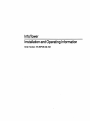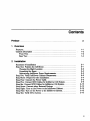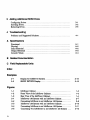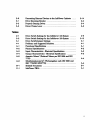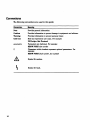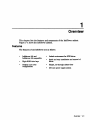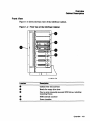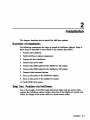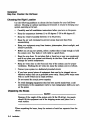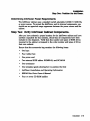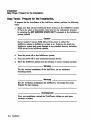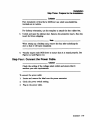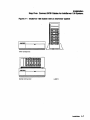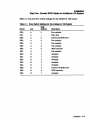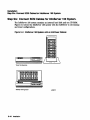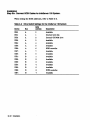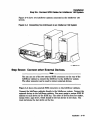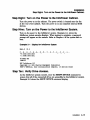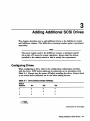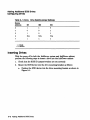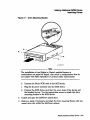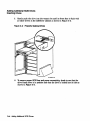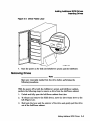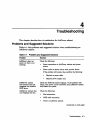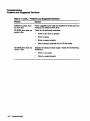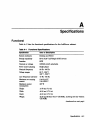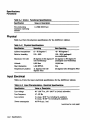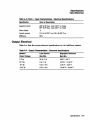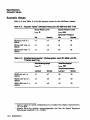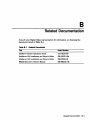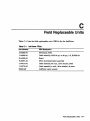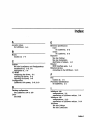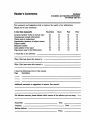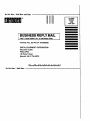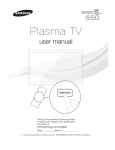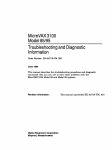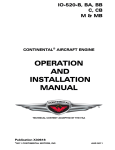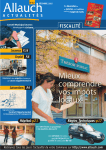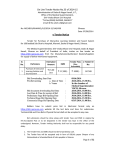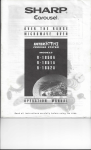Download Digital Equipment Corporation RRD42 Technical data
Transcript
InfoTower Installation and Operating Information Order Number: EK-INFOE-OM.801 First Printing, February 1993 SecoDd Edition, April 1993 The information in this document is subject to change without notice and should not be construed as a commitment by Digital Equipment Corporation. Digital Equipment Corporation assumes DO responsibility for any errors that may appear in this document. The software described in this document is furnished under a license and may be used or copied only in accordance with the terms of such license. No responsibility is assumed for the use or reliability of software on equipment that is not supplied by Digital Equipment Corporation or its afiiliated companies. Restricted Rights: Use, duplication, or disclosure by the U.s. Government is subject to restrictions as set forth in subparagraph (c) (1) (ii) of the Rights in Technical Data and Computer Software clause at DFARS 252.227·7013. C Digital Equipment Corporation 1993. All Rights Reserved. The following are trademarks of Digital Equipment Corporation: DEC, Digital, RRD42, and the DIGITAL logo. All other trademarks and registered trademarks are the property of their respective holders. This document was prepared using VAX DOCUMENT, Version 2.1. Contents Preface ..................................................... vii 1 Overview Features. . . . . . . . . . . . . . . . . . . . . . . . . . . . . . . . . . . . . . . . . . . . . . . . . . Cabinet Description . . . . . . . . . . . . . . . . . . . . . . . . . . . . . . . . . . . . . . . .. Front View . . . . . . . . . . . . . . . . . . . . . . . . . . . . . . . . . . . . . . . . . . . . . Rear'View ............................................. ' 1-1 1-2 1--3 1-4 2 Installation Summary of Installation ..................................... Step One: Position the InfoTower. .. . . . . . .. . . . . . . . . . . . . . . . . . . . . . Choosing the Right Location ............................... Unpacking the Boxes . . . . . . . . . . . . . . . . . . . . . . . . . . . . . . . . . . . . . Determining InfoTower Power ReqUirements. . . . . . . . . . . . . . . . . . . Step Two: Verify InfoTower Cabinet Components. . . . . . . . . . . . . . . . . . . Step Three: Prepare for the Installation. . . . . . . . . . . . . . . . . . . . . . . . . . Step Four: Connect the Power Cable. ........................... Step Five: Connect SCSI Cables for InfoServer 100 System. . . . . . . . . . . Step Six: Connect SCSI Cables for InfoServer 150 System. . . . . . . . . . . . Step Seven: Connect other External Devices. ..................... Step Eight: Tum on the Power to the lnfoTower Cabinet. .. . . . . . . . . . . Step Nine: Tum on the Power to the InfoServer System. ............ Step Ten: Verify Drive Access. . . . . . . . . . . . . . . . . . . . . . . . . . . . . . . . . . 2-1 2-1 2-2 2-2 2--3 2-3 2-4 2-5 2-6 2-10 2-13 2-15 2-15 2-15 iii 3 Adding Additional SCSI Drives Configu.ring Drives . . . . . . . . . . . . . . . . . . . . . . . . . . . . . . . . . . . . ... . . . . Inserting Drives . . . . . . . . . . . . . . . . . . . . . . . . . . . . . . . . . . . . . . . . . . . . Removing Drives . . . . . . . . . . . . . . . . . . . . . . . . . . . . . . . . . . . . . . . . . . . 3-1 3-2 3-5 4 Troubleshooting Problems and Suggested Solutions. . . . . . . . . . . . . . . . . . . . . . . . . . . . . . 4-1 A Specifications Functional . . . . . . . . . . . . . . . . . . . . . . . . . . . . . . . . . . . . . . . . . . . . . . . . Physical . . . . . . . . . . . . . . . . . . . . . . . . . . . . . . . . . . . . . . . . . . . . . . . . . . Input Electrical . . . . . . . . . . . . . . . . . . . . . . . . . . . . . . . . . . . . . . . . . . . . Output Electrical . . . . . . . . . . . . . . . . . . . . . . . . . . . . . . . . . . . . . . . . . . . Acoustic Values ............................................ A-1 A-2 A-2 A-3 A--4 B Related Documentation C Field Replaceable Units Index Examples 2-1 2-2 Display for InfoServer System ....................... . SHOW DEVICE Display ........................... . 2-15 2-16 lnfoTower Cabinet . . . . . . . . . . . . . . . . . . . . . . . . . . . . . . . . . Front View of the InfoTower Cabinet .................. . Rear View of the InfoTower Cabinet ................... . InfoServer 100 System with an InfoTower Cabinet ....... . Connecting InfoTower to an InfoServer 100 System ....... . InfoServer 150 System with an InfoTower Cabinet ....... . Connecting InfoTower to an InfoServer 150 System ....... . Connecting Two InfoTowers to an InfoServer 150 System .. . 1-2 Figures 1-1 1-2 1-3 2-1 2-2 2-3 2-4 2-5 iv 1-3 1--4 2-7 2-8 2-10 2-11 2-13 2~ 3-1 3-2 3-3 Connecting Extemal Devices to the InfoTower Cabinets ... . Drive Mounting Bracket ........................... . Properly Seating Drives . . . . . . . . . . . . . . . . . . . . . . . . . . . . . Driver Frame ~ver . . . . . . . . . . . . . . . . . . . . . . . . . . . . . . . . 2-14 3-3 3-4 3-5 Drive Switch Settings for the InfoServer 100 System ..... . Drive Switch Settings for the InfoServer 150 System ..... . Drive Switch/Jumper Settings ...................... . Problems and Suggested Solutions .................... . Functional Specifications ........................... . Physical Specifications . . . . . . . . • . . . . . . . . . . . . . . . . . . . . . Input Charaeteristics - Electrieal Specifications .......... . Output Characteristics - Eleetriea1 Specifications ........ . Acoustic Values! (Declared Values per ISO 9296 and ISO 7779) .......................•..•............ ~ ... Schallemissionswerte1 CWerteangaben nach ISO 9296 und ISO 7779IDIN EN27779) ........................... . Related Documents ... InfoTower FRUs . . . . . . . . . . . . . . . . . . . . . . . . . . . . . . . . . . . 2-9 2-12 Tables 2-1 2-2 3-1 4-1 A-1 A-2 A-3 A-4 A-5 B-1 C-1 0 • • • • • • • • • • • • • • • • • • • • • • • • • • • • • 3-1 4-1 A-1 A-2 A-2 A-3 A-4 B-1 C-1 v Preface This guide describes how to install and troubleshoot the InfoTower cabinet. It also contains configuration rules and management information. Organization This manual contains four chapters and two appendixes. Chapter 1, Overview-Describes the features of the InfoTower cabinet. It identifies and describes the cabinet components. Chapter 2, Installation-Describes the configuration rules for connecting an Inf01'ower cabinet to an lnfoServer 100 or 150 system. It describes two types of physical configurations: desktop and tower. It describes how to position the unit, prepare the unit for installation, connect the cables, and power up the Inf01'ower cabinet and InfoServer system. Chapter 3, Adding Additional SCSI Drives-Describes how to add additional drives to the system. Chapter 4, Troubleshooting-Describes problems and lists the suggested solutions. It includes installation and removal information on CD ROM drives. Appendix ~ Speci:fications-Contains the electrical and mechanical specifications for operating the expander cabinet. Appendix B, Related Documentation-Contains a listing of related documents and ordering information. Appendix C, Field Replaceable Units-Contains a listing of the field replaceable units (FRUs). vii Conventions The following conventions are used in this guide: Convention Meaning Note Caution WarniDg bold test Provides general information. para.meters [] Provides information to prevent damage to equipment and software. Provides information to prevent personal injury. Bold text represents user input. For example: DECbridge> Set Protocol Parameters are italicized. For example: SHOW PORT slot number Gharacters within brackets represent optional parameters. For example: . SHOW PORT [hub number, slot number] Symbol for caution. Symbol for fault. viii 1 Overview This chapter lists the features and components of the InfoTower cabinet. Figure 1-1 shows the InfoTower cabinet. . Features The features of the InfoTower are as follows: • InfoServer-1OO and InfoServer-150 compatible • Eight SCSI drive bays • Desktop and tower configurations • Locked environment for SCSI drives • Quick and easy installation and removal of drives • Hinged, see-through cabinet door • 200 watt power supply system Overview 1-1 Overview cabinet Descrtptlon Cabinet Description The InfoTower cabinet is a hardware-only product. It provides additional SCSI drive capacity for either an InfoServer 100 or InfoServer 150 system. You can access SCSI drives in the Info'lbwer as you would internal InfoServer system drives. Figure 1-1 InfoTower cabinet LJ·02UO·TIO 1-2 Overview Overview cabinet Description Front View Figure 1-2 shows the front view of the InfoTower cabinet. Figure 1-2 Front View of the InfoTower cabinet LJ-02S13-TlO Location •• • •. Description Cabinet door lock and keys Bezels for empty drive slots One to seven internally-mounted SCSI drives, including mounting frames SCSI internal connector Power interface OVerview 1-3 Overview cabinet Description Rear View Figure 1-3 shows the rear view of the InfoTower cabinet. Figure 1-3 Rear View of the InfoTower cabinet LJ·02648-TIO location •• • •• •• 1-4 Overview Description Exterior SCSI interface port with terminator Power supply on/off switch Fan Exterior SCSI interface port without terminator Internal SCSI backplane de power backplane ac voltage select 2 Installation This chapter describes how to install the lnfoTower cabinet. Summary of Installation The following summarizes the steps to install an InfoTower cabinet. Each of these steps is described in more detail in the sections that follow: 1. Position the Info'lbwer 2. Verify InfoTower cabinet components 3. Prepare for the installation 4. Connect the power cable 5. Connect the SCSI cables for the lnfoServer 100 system 6. Connect the SCSI cables for the lnfoServer 150 system 7. Connect other extemal devices 8. Tum on the power to the InfoTower cabinet 9. Tum on the power to the InfoServer system 10. Verify SCSI drive access Step One: Position the InfoTower. Due to the length of the SCSI cable (three-foot cable) and the power cable, position the InfoTower cabinet within three feet of the InfoServer system and within the length of the power cable to a power source outlet. Installation 2-1 Installation Step One: Position the InfoTower. Choosing the Right Location Use the following guidelines to choose the best location for your InfoTower cabinet. Choosing an optimal operating environment is crucial in keeping your system operating at its best. • Carefully read all installation instructions before you tum on the power. • Keep the temperature between 10 to 35 degrees C (50 to 98 degrees F). • Keep the relative humidity between 10 to 85 percent. • Keep the air well circulated to prevent excess heat and dust from accumulating. • Keep your equipment away from heaters, photocopiers, direct sunlight, and abrasive particles. • Before you set up your system, select a surface that is large enough to hold the system unit. Your desk or work table is a good choice. • Keep the area clean. Do not place food or liquid on or near your equipment, and do not place your system unit directly on the fioor. Dust and dirt will damage the system components. • Keep air vents clear on the front and rear of the system unit for proper ventilation. Blocking the air vents can cause the system unit to overheat. • Connect your system to a dedicated grounded • If you have several pieces of equipment that need to be plugged into an electrical outlet, then use a grounded power strip. Many power strips come with an on/off switch and a surge protector. Do not exceed the circuit power capacity. • To avoid damaging equipment that has been moved inside from a cold environment, let the equipment warm to room temperature before you tum on the power. eireuit~ Unpacking the Boxes _____________________ camlon _____________________ Because of the weight of the system unit, 56lbs (25.45 kg), two people should lift the equipment out of the shipping carton and place it on a work surface. When unpacking the boxes, keep the contents of each box separate from the others. 2-2 Installation Installation Step One: Position the InfoTower. Determining InfoTower Power Requirements The InfoTower cabinet uses a standard switch selectable 110/220 V, 50160 Hz, ac power source. To protect the InfoTower and its internal components, you should use an approved surge suppresser between the power source and the cabinet. Step Two: Verify InfoTower Cabinet Components. After you have selected a proper location for the InfoTower cabinet and have carefully unpacked the box contents, check that all components have been included in the shipment. Verify that the number and types of SCSI drives mounted in the cabinet correspond to the order number and types of drives that were ordered. Ensure that the accessories bag contains the following items: • Two keys • Four rubber feet • One power cord • Two extemal SCSI cables: BCS6H-03, and BCl9J-03 • One terminator • One template (guide showing how to position the feet) • InfoTower Installation a.nd Operating Information • RRD42 Disc Drive Owner's Manual, • Four or seven CD ROM caddies Installation 2-1 Installation Step Three: Prepare for the Installation. Step Three: Prepare for the Installation. To prepare for the installation of the InfoTower cabinet, perform the following steps: 1. Make sure that all users terminate their sessions on the InfoServer system. If there are users on the system, then lock out any subsequent accesses by entering the SET SERVER STATE SHUT command at the InfoServer system console. ____________________ Ca~ion ____________________ Never install or remove SCSI drives if the power to either the InfoTower cabinet or InfoServer system is on. Doing so can crash the InfoServer system and cause damage to any attached devices, including SCSI drives in the InfoTower cabinet. 2. Tum the power off on the InfoServer system. 3. Tum the power off on any connected extemal devices. 4. Move the InfoTower cabinet into the desktop or tower (vertical) position. __________________ Warning _____________ For the vertical installation of the lnfoTower, use an enclosure mounting stand. _______________ W8mung ___________ Bei der vertikalen installation des InfoTowers, verwenden Sie einen Stander fUr das Gehiuse. _______________ Avenl~eM ___________ Pour une installation veticale de I'InfoTower, utilisez un pied pour soutenir Ie boitier. 200004 Installation Installation Step Three: Prepare for the Installation. ____________ Culc:lado _______________ Para instalaci6n vertical de la InfoTower usa usted una plataforma montada en un recinto. For desktop orientation, use the template to attach the four rubber feet. 5. Unlock and open the cabinet door. Remove the protective insert. Save the insert for future shipping. _____________________ N~e ____________________ When setting up a desktop unit, remove the key after unlocking the door so that it will open completely. 6. Visually inspect each SCSI drive to ensure that it is seated properly. See Figure 3-2 and Figure 3-3. Step Four: Connect the Power Cable. _____________________ camion ____________________ Check the setting of the voltage select switch and ensure that it matches your site requirements. To connect the power cable: 1. Locate and remove the label over the power connector. 2. Check the power switch setting. 3. Plug in the power cable. Installation 2-5 Installation Step Five: Connect SCSI cables for InfoServer 100 System. Step Five: Connect SCSI Cables for InfoServer 100 System. ______________________ N~e ______________________ If you have an lnfoServer 150 system, proceed to Step SiX: Connect SCSI Cables for the InfoServer 150 system. The InfoServer 100 system has one internal hard drive and up to two internal CD-ROM drives. The internal hard disk and one of the CD-ROM drives reside on the A bus. The second CD-ROM drive, if present, resides on the B bus. Up to six additional SCSI devices can be added to the B bus. The six external devices can be anyone of the following combinations: • Six SCSI drives in the InfoTower cabinet • A combination· of SCSI drives in the InfoTower cabinet and external SCSI devices Figure 2-1 shows the InfoServer 100 system with the InfoTower in the desktop and tower configurations. The InfoTower cabinet Uses a BCl9J-03 cable to connect to the InfoServer 100. You connect one end of the cable to the SCSI port on the back of the InfoTower cabinet and the other end to the external SCSI port on the back of the InfoServer 100. 2~ Installation Installation Step Five: Connect SCSI Cables for InfOServer 100 System. Figure 2-1 InfoServer 100 System with an InfoTower cabinet l l ............ \::1 - Tower Configuration _. ..... [I I Ll ~o _ C• -c: _c:: a-C:: 1 [\ III~I~~~~~ --- I - Desktop Configuration Installation 2-7 Installation Step Five: Connect SCSI cables for InfoServer 100 System. Figure 2-2 shows the connections from an InfoTower cabinet to an InfoServer 100 system. The InfoServer 100 has two SCSI buses: A and B. The A bus cannot be expanded. The B bus can be expanded using the external SCSI port. When setting the SCSI address, refer to Table 2-1. ______________________ N~e ______________________ You can use one of the two external SCSI connectors on the rear of the InfoTower cabinet to connect the InfoTower to the InfoServer system. The other connector can be used to connect external devices. Figure 2-2 Connecting InfoTower to an InfoServer 100 System LJ-02644·TIO 2-8 Installation Installation Step Five: Connect SCSI cables for InfoServer 100 System. Table 2-1 lists the drive switch settings for the InfoServer 100 system. Table 2-1 Drive Switch Settings for the InfoServer 100 System SCSI Device Bus Address Description DKO: DK1: DK2: DK3: DK4: OK5: DKS: OK7: DKO: DK1: DK2: DK3: OK4: OK5: OKS: OK7: A A A A A A A 0 Not available 1 2 Hard disk Internal CD ROM drive 3 Not available 4 Not available Not available SCSI controller A B B B B B B B B 5 S 7 0 1 2 3 4 5 6 7 Not available Available Available Available Available Available Internal CD ROM drive SCSI controller Available Installation 2-9 Installation Step Six: Connect SCSI Cables for InfoServer 150 System. Step Six: Connect SCSI Cables for InfoServer 150 System. The InfoServer 150 system contains an internal hard disk and one CD-ROM. Figure 2-3 shows the InfoServer 150 system with the InfoTower in the desktop and tower configurations. Figure 2-3 InfoServer 150 System with an InfoTower cabinet Tower Configuration ~-. I to - O..ktop Configuration 2-10 Installation • mJ I "", __no Installation Step Six: Connect SCSI cables for InfoServer 150 System. When setting the SCSI addresses, refer to Table 2-2. Table 2-2 Drive Switch Settings for the InfoServer 150 System Device Bua DKO: DK1: DK2: DK3: DK4: DKS: DK6: DK7: DKO: A A A A A A A A B B B B B B B B DKl: OK2: OK3: OK4: DKS: DKS: DK7: 2-12 Installation SCSI Addr_ 0 1 2 3 4 5 6 7 0 1 2 3 Description Available Internal bard disk Intemal CD ROM drive Available Available Available SCSI controller Available Available Available Available Available 4 5 6 Available Available 7 Available SCSI controller Installation Step Six: Connect SCSI cables for InfoServer 150 System. Figure 2-5 shows two InfoTower cabinets connected to the InfoServer 150 system. Figure 2-5 Connecting Two InfoTowers to an InfoServer 150 System LJ-02645-TIO Step Seven: Connect other External Devices. _______________________ N~e _______________________ You can use one of the two external SCSI connectors on the rear of the InfoTower cabinet to connect the InfoTower to the InfoServer system. The other connector can be used to connect external devices. Figure 2-6 shows the external SCSI connectors on the InfoTower cabinets. Connect the InfoTower cabinets directly to the InfoServer system. Connect the extemal devices to the InfoTower cabinets_ You must assign a unique SCSI ID address to each device on the SCSI bus. The order of devices does not matter, except with a tape drive,' which should be the last device in the chain. You must terminate the last device on the bus. Installation 2-13 Installation Step Seven: Connect other External Devices. Figure 2-6 Connecting External Devices to the InfoTower cabinets To External Device To InfoServer System LJ·02647·TIO To connect other external devices, perform the following steps: 1. Make sure that the SCSI addresses of the external devices do not conflict with the labeled addresses of the SCSI drives contained in the InfoTower cabinet. 2. Remove the terminator from the SCSI port on the back of the InfoTower cabinet that is not connected to the InfoServer system. 3. Connect the SCSI cable attached to the first external device in the chain to the SCSI port on the InfoTower cabinet. 4. Check. other connections in the chain to ensure the connections are secure and that the last device in the chain is terminated. 2-14 Installation Installation Step Eight: Turn on the Power to the InfoTower cabinet. Step Eight: Turn on the Power to the InfoTower Cabinet. 'fum the power on to the cabinet. The power switch is located near the fan at the rear of the cabinet. Tum the power on to any attached external SCSI devices. Step Nine: Turn on the Power to the InfoServer System. 'fum on the power to the InfoServer system. Example 2-1 shows the InfoServer .system console displays. When booting is complete, a password prompt will appear on the console. Refer to Chapter 4 if the system fails to boot. Example 2-1 Display for InfoServer System KA41-2 Vl.O F •. E •.• D••. C•.. B .•• A ..• 9 .. 8 ••. 7 ... 6 ... 5 •.. 4_ •• 3_ .• 2_ .. 1. .. ?-E 0040 0000.0005 ? C 0080 0000.4001 - 83 BOOT SIS -DKAlOO DEC InfoServer 150 Copyright (c) 1991 Digital Equipment Corporation %ESS-I-INITDisc, Disc Initialization complete, 14 devices found Step Ten: Verify Drive Access. At the InfOServer system console, enter the SHOW DEVICE command to ensure that all of the connected drives are accessible by the InfoServer system. Example 2-2 shows the SHOW DEVICE command display. Installation 2-15 Installation Step Ten: Verify Drive Access. Example 2-2 SHOW DEVICE Display InfoServer> show device Device Device Device Device Name State Type Address DKl: On Hard Disk A/OOl DK2: On Compact Disc A/002 DK8: On Compact Disc B/OOO 019: On Compact Disc B/OOl OKlO: On Compact Disc B/002 DKll: On Compact Disc B/003 DKl2: On Compact Disc B/004 DKl3: On Compact Disc B/OOS DKlS: On Compact Disc B/007 Dev. Size/ Record Num. 237588 0 891672 1218000 400780 891680 1218000 0 1171212 Volume Label ON!NOWN Ol?TMOD CDDOC04MAR21 SMC CD DOC 82861 CDDoc04MAR22 UNI<NOWN If all the devices are displayed, then there are no SCSI m conflicts. Refer to Chapter 4 if any of the the SCSI drives are not displayed. The InfoTower is manufactured with device addresses starting at address 000. The address 000 unit is always placed either in the front bottom slot, if positioned in the tower orientation, or in the front right most slot, if positioned in the desktop orientation. Device addresses increment by one, up to the maximum number of devices in the enclosure. Address 006 does not increment by one, because it is reserved for the system controller~ 2-16 Installation 3 Adding Additional SCSI Drives This chapter describes how to add additional drives to the InfoServer system and InfoTower cabinet. (The H056-drive mounting bracket option is purchased separately.) _______________________ Note _______________________ The power supply used in the InfoTower requires a minimum load 'of 3A on the +5V source for proper regulation. Ensure that the devices installed in the cabinet present a load to satisfy this requirement. ,', Configuring Drives When configuring a drive, refer to the configuration information provided with the drive. SCSI device addresses are generally set in accordance with Table 3-1. Always tum the power off before installing the drive. Always check to see which device addresses are in use before adding devices. Table 3-1 Drive Switch/Jumper Settings Device Address 101 102 103 0 0 0 0 1 1 0 0 2 0 1 0 1 =On/In 0= Oft7Out (continued on next page) Adding Additional SCSI Drives 3-1 Adding Additional SCSI Drives Configuring Drives Table 3-1 (Cont.) Drive SwitcblJumper Settings Device Address 101 ID2 103 3 1 1 0 4 0 0 1 5 1 1 6 N/A 0 N/A N/A 7 1 1 1 1 = OnIIn 0= Offi'Out Insening Drives With the power off to both the InfoServer system and InfoTower cabinet, perform the following steps to insert a drive into the InfoTower cabinet: 1. Check that the SCSI ID jumper/switches are set correctly. 2. Mount the SCSI device into the drive mounting bracket as follows: a. Position the SCSI device into the drive mounting bracket as shown in Figure 3-1. 3-2 Adding Additional SCSI Drives Adding Additional SCSI Drives Inserting Drives Figure 3-1 Drive Mounting Bracket LJ -02Sn-TIO ________________________ Note ________________________ The installation of non-Digital or Digital qualified devices in combinations not tested by Digital, may result in configurations that do not comply with EMC regulations or product safety requirements. b. Connect the 50-pin SCSI cable to the SCSI device. c. Plug the dc power connector into the SCSI device. d. Position the SCSI device such that the screw holes of the device and the bracket line up. Use the appropriate screws to attach the drive mounting bracket to the SCSI device. 3. Unlock and open the InfoTower cabinet door. 4. Remove a bezel, if necessary, and align the drive mounting frame with any vacant drive slot within the InfoTower cabinet_ Adding Additional SCSI Drives 3-3 Adding Additional SCSI Drives Inserting Drives 5. Gently push the drive into the vacant slot until its front face is Hush with all other drives in the InfoTower cabinet as shown in· Figure 3-2. Figure 3-2 Properly seating Drives 6. To ensure propel' SCSI bus and power connectivity, cheek to see that the drive frame level' is in position and that the drive is locked into its slot as shown in Figure 3-3. 3-4 Adding Additional SCSI Drives Adding Additional SCSI Drives Inserting Drives Figure 3-3 Driver Frame Lever 7. Tum the power on for both the InfoServer system and the InfoTower. Removing Drives _______________________ Note _______________________ Eject any removable media from the drive before performing the following procedures. With the power off to both the InfoServer system and InfoTower cabinet, perform the following steps to remove a drive from the InfoTower cabinet: 1. Unlock and fully open the InfoTower cabinet front door. 2. To release and remove the SCSI device, move the drive frame lever to the left (Figure 3-3). 3. Hold onto the lever and the exterior of the drive and gently pull the drive out of the InfoTower cabinet. Adding Additional SCSI Drives 3-5 Adding Additional SCSI Drives Removing Drives 4. To remove the SCSI device from the drive mounting bracket, perform the following steps: . a. Remove the screws on the sides of the bracket holding the SCSI device in place. h. Disconnect the 50-pin SCSI cable and unplug the dc power connector as shown in Figure 3-1. 3-6 Adding Additional SCSI Drives 4 Troubleshooti ng This chapter describes how to troubleshoot the InfoTower cabinet. Problems and Suggested Solutions Table 4-1 lists problems and suggested solutions when troubleshooting an InfoTower cabinet: Table 4-1 Problems and Suggested Solutions Problem Solution Info'lbwer does not power on (fan is not Check the following: turning). • Power connections to InfoTower cabinet and power source. • Power outlet at power source with another device. If the problem still exists, then perform the following: • Replace ac power cable. • Replace power supply unit. InfoServer system boot process does not recognize an installed SCSI drive. Check the SCSI ID jumper settings. If the problem still exists, then power up the Info'Ibwer and InfoServer system and reboot the system. InfoServer system does not recognize the bus. Check the following: • Bus termination. • SCSI cable connection. • Power to InfoTower cabinet. (continued on next page) Troubleshooting 4-1 Troubleshooting Problems and Suggested SoluUons Table 4-1 (Cont.) Problems and Suggested Solutions Problem Solution InfoServer system does not boot fully. Follow suggestions for when the InfoServer system does not recognize an installed SCSI drive. Check for the following conditions: CD ROM drive does not accept a disc. CD ROM drive does not return a disc. 4-2 Troubleshooting • Power to the drive is present. • Drive is empty. • Drive is seated properly. • Disc is properly inserted into a CD disc caddy. Depress the ejection button longer. Check for the following conditions: • Drive is not empty. • Drive is seated properly. A Specifications Functional Table A-llists the functional specifications for the InfoTower cabinet. Table A-1 Functional Specifications Specification Value or Description System enclosure Desktop and Tower Storage capability Seven 5.25" half-height SCSI devices Interface SCSI Nominal ac voltage 1201240 switch selectable Power source phasing Single phase Nominal frequency 50Hz-60Hz Voltage ranges 90 V -135 V 180 V - 265 V Line frequency tolerance 47 Hz - 63 Hz Maximum ac running 5A@115 V 3A@230V current Maximum power consumption 307W Height 17.78 em (7.0 in) Width 43.18 em (17.0 in) Depth 43.18 em (17.0 in) Weight 25.45 kg (56 lbs) with 7 CD ROMs; 15.45 kg (34 lbs) without CD ROMs (continued on next page) Specifications A-1 Specifications Functional Table A-1 (Cont.) Functional. Specifications Specification Value or Description Non-condensing maximum operating altitude 2.4 KM: (8000 feet) Physical Table A-2 lists the physical specifications for the InfoTower cabinet. Table A-2 Physical Specifications Specification Operating Non.()perating Ambient temperature 10 - 35 degrees C -40 - 66 degrees C Relative humidity 10% - 85% 10% - 95% (packaged) non-condensing Maximum wet bulb 28 degrees C (82 degrees F) 32 degrees C (90 degrees F) (packaged) (non-condensing) (non-condensing) Altitude 8,000 feet 16,000 feet Heat dissipation 1,050 BTUIh N/A Temperature gradient 11 degrees CIhr (20 degrees FIhr) 20 degrees CIhr (36 degrees FIhr) Input Electrical Table A-3 lists the input electrical specifications for the lnfoTower cabinet. Table A-3 Input Characteristics • Electrical Specifications Specification Value or Description Line voltage 90 - 135 V Line frequency 47 -63 Hz Line current 8 A max. 6 A max. Power consumption 60 W @ 8C, 179 - 265 V ac (switch selectable) @ 90 V ac including 3A auxiliary @ 180 V ac including 2A auxiliary min. load (continued on next page) A-2 Specifications Specifications Input Electrical Table A-3 (Cont.) Input Characteristics - Electrical Specifications SpecHication Value or Description Apparent power 462 VA @ max. load, 120 V ac range 507 VA @ max. load, 220 V ac range Power factor .5 Inrush current 13.6 A @ 120 V ac, 9.9 A @ 220 Vac Efficiency 65% Output Electrical Table A-4 lists the output electrical specifications for the InfoTower cabinet. Table A-4 Output Characteristics - Electrical SpecHications Nominal Load CUrrent Regulation Tolerance Output Voltage Max./Min. MaxJMin. SVde 20 A/3A 5.25 V 14.8 V 12Vdc -5V de SA/OA 0.5 AI 0 A 12.72 V 111.40 V -12 V de 0.5 A/O A -13.20 V I -10.S0 V -S.50 V I -4.50 V Specifications A-3 Specifications Acoustic Values Acoustic Values Table A-5 and Table A-6 list the acoustic values for the InfoTower cabinet. Table A-5 Acoustic Values1 (Declared Values per ISO 9296 and ISO 7779) Idle Operate Sound Pressure Level lopAm, dBA Bystander Positions Idle Operate 4.7 4.7 33 33 4.7 4.8 33 33 4.7 4.8 33 33 Sound Power Level LWAd, B SZlSZ-AA with 0 x RRD42 SZlSA-CAl3 with 4 x RRD42 SZ18A-DAl3 with 7 x RRD42 Table A-6 Schallemlsslonswene1 (Weneangaben nach ISO 9296 unci ISO 7779/DIN EN27779) Schallelstungspegel LWAd, B SZ18Z-AA mit 0 x Schalldruckpegel lopAm, dBA Zuschauerpositlonen Leerlauf Betrleb Leerlauf Betrieb 4,7 4,7 33 33 4,7 4,8 33 33 4,7 4,8 33 33 R.RD42 SZ18A-CAl3 mit 4 x RRD42 SZ18A-DA13 mit 7 x R.RD42 1 1 CU1'Tent values for specific configurations are available from Digital representatives. 1 B = 10 dBA. Aktuel1e Werte fUr spezielle Ausriistungsstufen sind uber die Digital Equipment Vertretungen erbaltlich. 1 B =10 dBA. A-4 SpecHications B Related Documentation Consult your Digital Sales representative for information on obtaining the documents listed in Table B-l. Table B-1 Related Documents Title Order Number InfoServer System Operations Guide AA-PJXJA-TE InfoServer 150 Installation and Owner's Guide InfoServer 100 Installation and Owner's Guide RRD42 Disc Drive Owner's Manual EK-INFSV-OM EK-DISIK-IN EK-RRD42-0M Related Documentation B-1 c Field Replaceable Units Table C-llists the field replaceable units (FRUs) for the InfoTower. Table C-1 InfoTower FRUs Part Number FRU Description 12-30552-01 Terminator, SCSI 17-02008-01 Cable assembly, SCSI 68 pin to 50 pin, 3 it, BC56H-03 30-40426-01 Stand 70-30871-01 Drive mounting bracket assembly 17-03714-01 Cable assembly, 50 eonci., drive bracket, SCSI 17-03712-01 Cable assembly, 4 cond., drive bracket, de power SZ18Z-AF Info'lbwer option (empty) Field Replaceable Units C-1 Index A E Acoustic values for InfoTower, A-4 Electrical specifications input for InfoTower, A-2 output for InfoTower, A-3 Expander See also Cabinet See also Installation description of cabinet, 1-2 Exterior SCSI interface ports, 1-4 External devices connecting to the lnfoTower, 2-13 B Bezels location of, 1-3 c Cabinet See also Installation and Configurations components of, 1-3, 1-4 description o~ 1-2 CD ROM configuring the drives, 3-1 inserting the drives, 3-2 removing the drives, 3-5 Configurations InfoServer 100 system, 2~, 2-10 F Fan location of, 1-4 Functional specifications for InfoTower, A-I D Desktop configuration See InfoServer 100 or 150 Drive See SCSI InfoServer 100 configurations, 2~ connections to InfoTower cabinet, 2-6 InfoServer 150 configurations, 2-10 connections to InfoTower cabinet, 2-10 InfoTower See also Cabinet See also Installation Index-1 Info'lbwer (cont'd) acoustic values, A-4 description of cabinet, 1-2 functional specifications, A-I input electrical specifications, A-2 output electrical specifications, A-3 physical specifications, A-2 product features of, 1-1 Installation choosing the right location, 2-2 preparing for, 2-4 procedure, 2-1 to 2-16 L Lock door lock and keys, location of, 1-3 p Physical specifications for InfoTower, A-2 Ports exterior SCSI interface, 1-4 Positioning the Infoibwer, 2-1 Power turning on power to the InfoServer system, 2-15 turning on power to the InfoTower, 2-15 Power supply unit connecting the power cable, 2-5 location of, 1-4 power requirements for cabinet, 2-3 Problems See Troubleshooting R Repairing See Troubleshooting s SCSI connecting the SCSI cables for InfoServer 100, 2-6 InfoServer 150, 2-11 internally-mounted drives, location of, 1-3 SCSI connector, location ot: 1-3 verifying drive access, 2-15 SCSI interface internal, location of, 1-4 SCSI interface ports exterior, location of, 1-4 T lbwer configuration See InfoServer 100 or 150 Troubleshooting configuring the SCSI drives, 3-1 inserting the drives, 3-2 problems and solutions, 4-1 removing the drives, 3-5 v Verifying components, 2-3 drive access, 2-15 Index-2 How to Order Additional Documentatio.n Technical Support If you need help deciding which documentation best meets your needs, call BOO-DIGITAL (800-344-4825) and press 2 for technical assistance. Electronic Orders If you wish to place an order through your account at the Electronic Store, dial 800-234-1998, using a modem set to 2400- or 9600-baud. You must be using a VT terminal or terminal emulator set at 8 bits, no parity. If you need assistance using the Electronic Store, can 800-DIGITAL (800-344-4825) and ask for an Electronic Store specialist. Telephone and Direct Mail Orders From Call Write u.s.A. DECdirect Phone: 800-DIGITAL (800·344-4825) Digital Equipment Corporation P.O. Box CS2008 Nashua, NH 03061 F~(603)8~97 Puerto Rico Phone: (809) 781-0505 F~ (809) 749-8377 Digital Equipment Caribbean, Inc. 3 Digital Plaza, 1st Street Suite 200 Metro Office Park San Juan, Puerto Rico 00920 Canada Phone: 800-267-6215 FAX: (613) 592-1946 Digital Equipment of Canada Ltd. 100 Herzberg Road Kanata, Ontario, Canada K2K 2A6 Attn: DECdirect Sales Local Digital subsidiary or approved distributor International Internal Orders l (for software documentation) DTN: 241-3023 (508) 874-3023 Software Supply Business (SSB) Digital Equipment Corporation 1 Digital Drive Westminster, MA 01473 Internal Orders (for hardware documentation) DTN:234-4325 (508) 351-4325 FAX: (508) 351-4467 Publishing & Circulation Services Digital Equipment Corporation NR02-2 444 Whitney Street Northboro, MA 01532 lean to request an Internal Software Order Form <EN~1740-(7). Reader's Comments InfoTower Installation and Operating Information EK-INFOE-QM. 801 Your comments and suggestions help us improve the quality of our publications. Thank. you for your assistance. I rate this manual's: Accuracy (product works as manual says) Completeness (enough information) Clarity (easy to understand) Organization (structure of subject matter) Figures (useful) Examples (useful) Index (ability to find topic) Page layout (easy to find infonnation) Excellent 0 0 Good 0 0 0 0 0 0 0 0 0 0 0 0 0 0 Fair Poor 0 0 0 0 0 0 0 0 0 0 0 0 0 0 0 0 I would like to see morelless What I like best about this manual is What I like least about this manual is I found the following errors in this manual: Page D~ption Additional comments or suggestions to improve this manual: For software manuals, please indicate which version of the software you are using: _ _ Nametritle Dept. Date Company Mailing Address Phone Do Not Tear - Fold Here and Tape BUSINESS REPLY MAIL FIRST CLASS PERMIT NO. 33 MAYNARD MASS. POSTAGE WIll BE PAID BY ADDRESSEE DIGITAL EQUIPMENT CORPORATION Document Quality PK03-2IP33 129 Parker Street Maynard. MA 01754-9975 11I111I1111I11I1.1.llIlnllllllllllllllllll.11I11I11 . Do Not Tear - Fold Bere - - - - - - - - - - - - - - - - - - - - - - - - - - - - - - - - - - - - - - - -