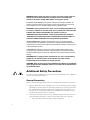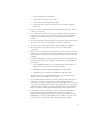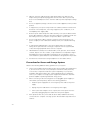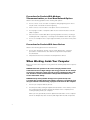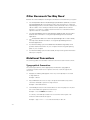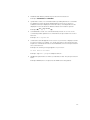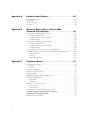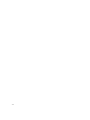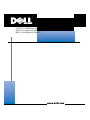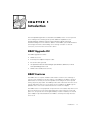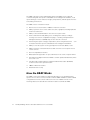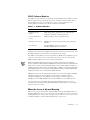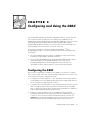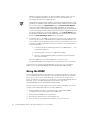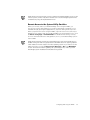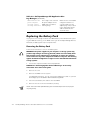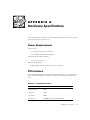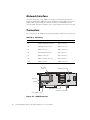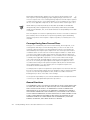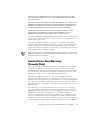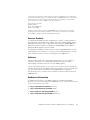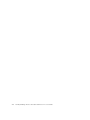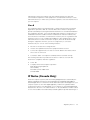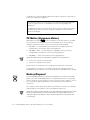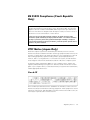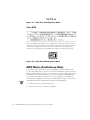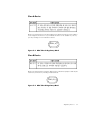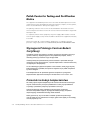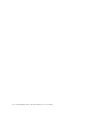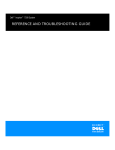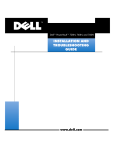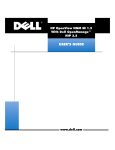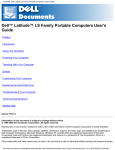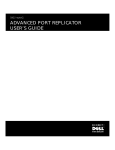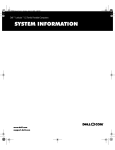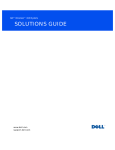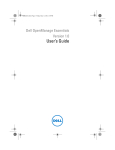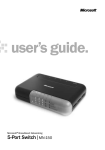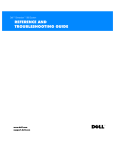Download Dell OPENVIEW NNM SE 1.2 Operating instructions
Transcript
____________________ Information in this document is subject to change without notice. © 1999 Dell Computer Corporation. All rights reserved. Reproduction in any manner whatsoever without the written permission of Dell Computer Corporation is strictly forbidden. Trademarks used in this text: Dell, the DELL logo, PowerEdge, PowerVault, and Dell OpenManage are trademarks and DellWare is a service mark of Dell Computer Corporation; Microsoft and Windows NT are registered trademarks of Microsoft Corporation; Novell and NetWare are registered trademarks of Novell, Inc. Other trademarks and trade names may be used in this document to refer to either the entities claiming the marks and names or their products. Dell Computer Corporation disclaims any proprietary interest in trademarks and trade names other than its own. September 1999 P/N 9504U Rev. A00 Use the following safety guidelines to ensure your own personal safety and to help protect your computer or storage system from potential damage. Throughout this guide, blocks of text may be accompanied by an icon and printed in bold type or in italic type. These blocks are notes, notices, cautions, and warnings, and they are used as follows: NOTE: A NOTE indicates important information that helps you make better use of your computer system. ! " " # $%&$%& ! " " # Observe the following caution and warnings while servicing this system: ' % ( ) * $%& !" ! )+,''' )+-.''/ v $%& 0 0" !"#$% &'() *+,+% -* ,.'%*+%/!*.0#.1 &2%'/*+$+% !30!*"04*+..0!#+'2$ !"#% &'( )-%/1)02 03 00 02"2 0 0 02 0"2 -% /44#4#44 0 0 # /405 0 4 0 0 5 0 00 ##4#4 ! "# $%&$' ( # ) $ #* " "$) ' 5657+89+:#+7#0% &', +' + (;& ,+#,8*,%!* 7+ !*<01!*,0 !* 9<'.&%*9 #<. 9,%+% &', +' + !9+&80=<,!*,,!*,,%'>$+% &=.>+( )-%/16) 72 82 0 080 2 22 8 -%&)0405 0 0 8040 55 0 0 50 05 To reduce the risk of bodily injury, electrical shock, fire, and damage to the equipment, observe the following precautions. Observe the following general precautions for using and working with your system: Observe and follow service markings. Do not service any Dell product except as explained in your Dell system documentation. Opening or removing covers that are marked with the triangular symbol with a lightning bolt may expose you to electrical shock. Components inside these compartments should be serviced only by a Dell authorized service technician. If any of the following conditions occur, unplug the product from the electrical outlet and replace the part or contact your Dell authorized service provider: — vi The power cable, extension cable, or plug is damaged. — An object has fallen into the product. — The product has been exposed to water. — The product has been dropped or damaged. — The product does not operate correctly when you follow the operating instructions. Keep your system components away from radiators and heat sources. Also, do not block cooling vents. Do not spill food or liquids on your system components, and never operate the product in a wet environment. If the computer gets wet, see the appropriate chapter in your troubleshooting guide or contact a Dell-authorized service provider. Do not push any objects into the openings of your system components. Doing so can cause fire or electric shock by shorting out interior components. Use the product only with Dell products or other Dell-approved equipment. Allow the product to cool before removing covers or touching internal components. Use the correct external power source. Operate the product only from the type of power source indicated on the electrical ratings label. If you are not sure of the type of power source required, consult your Dell service provider or local power company. To help avoid damaging your system components, be sure the voltage selection switch (if provided) on the power supply is set to match the power available at your location: — 115 volts (V)/60 hertz (Hz) in most of North and South America and some Far Eastern countries such as South Korea and Taiwan — 100 V/50 Hz in eastern Japan and 100 V/60 Hz in western Japan — 230 V/50 Hz in most of Europe, the Middle East, and the Far East Also be sure that your monitor and attached devices are electrically rated to operate with the power available in your location. Use only approved power cable(s). If you have not been provided with a power cable for your computer or storage system or for any AC-powered option intended for your system, purchase a power cable that is approved for use in your country. The power cable must be rated for the product and for the voltage and current marked on the product’s electrical ratings label. The voltage and current rating of the cable should be greater than the ratings marked on the product. To help prevent electric shock, plug the system components and peripheral power cables into properly grounded electrical outlets. These cables are equipped with three-prong plugs to help ensure proper grounding. Do not use adapter plugs or remove the grounding prong from a cable. If you must use an extension cable, use a three-wire cable with properly grounded plugs. vii Observe extension cable and power strip ratings. Make sure that the total ampere rating of all products plugged into the extension cable or power strip does not exceed 80 percent of the extension cable or power strip ampere ratings limit. Do not use appliance/voltage converters or kits sold for appliances with your Dell product. To help protect your system components from sudden, transient increases and decreases in electrical power, use a surge suppressor, line conditioner, or uninterruptible power supply (UPS). Position system cables and power cables carefully; route system cables and the power cable and plug so that they cannot be stepped on or tripped over. Be sure that nothing rests on your system components’ cables or power cable. Do not modify power cables or plugs. Consult a licensed electrician or your power company for site modifications. Always follow your local/national wiring rules. To help avoid possible damage to the system board, wait 5 seconds after turning off the system before removing a component from the system board or disconnecting a peripheral device from the computer. Handle batteries carefully. Do not disassemble, crush, puncture, short external contacts, dispose of in fire or water, or expose batteries to temperatures higher than 60 degrees Celsius (140 degrees Fahrenheit). Do not attempt to open or service batteries; replace batteries only with batteries designated for the product. Turn down the volume before using headphones or other audio devices. Observe the following additional safety guidelines for your system: viii Unless your installation and/or troubleshooting documentation specifically allows it, do not remove enclosure covers, attempt to override the safety interlocks, or access any components inside the system. Depending on your system, installation and repairs may be done only by individuals who are qualified to service your computer or storage system equipment and trained to deal with products capable of producing hazardous energy levels. When connecting or disconnecting power to hot-pluggable power supplies, if offered with your Dell product, observe the following guidelines: — Install the power supply before connecting the power cable to the power supply. — Unplug the power cable before removing the power supply. — If the system has multiple sources of power, disconnect power from the system by unplugging all power cables from the power supplies. Move products with care; ensure that all casters and/or stabilizers are firmly connected to the computer or storage system. Avoid sudden stops and uneven surfaces. Observe the following precautions for rack stability and safety. Also refer to the rack installation documentation accompanying the system and the rack for specific warning and/or caution statements and procedures. $%& ) )0 ! 0 " # " ! 0 0" 0 '0 # NOTE: Dell’s server and storage systems are certified as components for use in Dell’s rack cabinet using the Dell customer rack kit. The final installation of Dell systems and rack kits in any other brand of rack cabinet has not been approved by any safety agencies. It is the customer’s responsibility to have the final combination of Dell systems and rack kits for use in other brands of rack cabinets evaluated for suitability by a certified safety agency. System rack kits are intended to be installed in a Dell rack by trained service technicians. If you install the kit in any other rack, be sure that the rack meets the specifications of a Dell rack. Do not move large racks by yourself. Due to the height and weight of the rack, Dell recommends a minimum of two people to accomplish this task. Before working on the rack, make sure that the stabilizers are secure to the rack, extend to the floor, and that the full weight of the rack rests on the floor. Install front and side stabilizers on a single rack or front stabilizers for joined multiple racks before working on the rack. Always load the rack from the bottom up, and load the heaviest item in the rack first. Make sure that the rack is level and stable before extending a component from the rack. Extend only one component at a time from the rack. Use caution when pressing the component rail release latches and sliding a component into or out of a rack; the slide rails can pinch your fingers. After a component is inserted into the rack, carefully extend the rail into a locking position, and then slide the component into the rack. Do not overload the AC supply branch circuit that provides power to the rack. The total rack load should not exceed 80 percent of the branch circuit rating. Ensure that proper airflow is provided to components in the rack. Do not step on or stand on any system/component when servicing other systems/components in a rack. ix !"#$% Observe the following guidelines when working with options: Do not connect or use a modem or telephone during a lightning storm. There may be a risk of electrical shock from lightning. Never connect or use a modem or telephone in a wet environment. Do not plug a modem or telephone cable into the network interface controller (NIC) receptacle. Disconnect the modem cable before opening a product enclosure, touching or installing internal components, or touching an uninsulated modem cable or jack. Do not use a telephone line to report a gas leak while you are in the vicinity of the leak. & Observe the following precautions for laser devices: Do not open any panels, operate controls, make adjustments, or perform procedures on a laser device other than those specified in the product’s documentation. Only authorized service technicians should repair laser devices. Before you remove the computer covers, perform the following steps in the sequence indicated. /) !) "'' ) " 9 1. Turn off your computer and any devices. 2. Ground yourself by touching an unpainted metal surface on the chassis, such as the metal around the card-slot openings at the back of the computer, before touching anything inside your computer. While you work, periodically touch an unpainted metal surface on the computer chassis to dissipate any static electricity that might harm internal components. x 3. Disconnect your computer and devices from their power sources. Also, disconnect any telephone or telecommunication lines from the computer. Doing so reduces the potential for personal injury or shock. In addition, take note of these safety guidelines when appropriate: When you disconnect a cable, pull on its connector or on its strain-relief loop, not on the cable itself. Some cables have a connector with locking tabs; if you are disconnecting this type of cable, press in on the locking tabs before disconnecting the cable. As you pull connectors apart, keep them evenly aligned to avoid bending any connector pins. Also, before you connect a cable, make sure that both connectors are correctly oriented and aligned. Handle components and cards with care. Don’t touch the components or contacts on a card. Hold a card by its edges or by its metal mounting bracket. Hold a component such as a microprocessor chip by its edges, not by its pins. ' % ( ) * Static electricity can harm delicate components inside your computer. To prevent static damage, discharge static electricity from your body before you touch any of your computer’s electronic components, such as the microprocessor. You can do so by touching an unpainted metal surface on the computer chassis. As you continue to work inside the computer, periodically touch an unpainted metal surface to remove any static charge your body may have accumulated. You can also take the following steps to prevent damage from electrostatic discharge (ESD): When unpacking a static-sensitive component from its shipping carton, do not remove the component from the antistatic packing material until you are ready to install the component in your computer. Just before unwrapping the antistatic packaging, be sure to discharge static electricity from your body. When transporting a sensitive component, first place it in an antistatic container or packaging. Handle all sensitive components in a static-safe area. If possible, use antistatic floor pads and workbench pads. The following notice may appear throughout this document to remind you of these precautions: /:+ ) ; xi ! 0 # - ' For comfort and efficiency, observe the following ergonomic guidelines when you set up and use your computer system: xii Position your system so that the monitor and keyboard are directly in front of you as you work. Special shelves are available (from Dell and other sources) to help you correctly position your keyboard. Set the monitor at a comfortable viewing distance (usually 510 to 610 millimeters [20 to 24 inches] from your eyes). Make sure that the monitor screen is at eye level or slightly lower when you sit in front of the monitor. Adjust the tilt of the monitor, its contrast and brightness settings, and the lighting around you (such as overhead lights, desk lamps, and the curtains or blinds on nearby windows) to minimize reflections and glare on the monitor screen. Use a chair that provides good lower back support. Keep your forearms horizontal with your wrists in a neutral, comfortable position while you use the keyboard or mouse. Always leave space to rest your hands while you use the keyboard or mouse. Let your upper arms hang naturally at your sides. Sit erect, with your feet resting on the floor and your thighs level. When sitting, make sure the weight of your legs is on your feet and not on the front of your chair seat. Adjust your chair’s height or use a footrest, if necessary, to maintain proper posture. Vary your work activities. Try to organize your work so that you do not have to type for extended periods of time. When you stop typing, try to do things that use both hands. monitor screen at or below eye level wrists relaxed and flat monitor and keyboard positioned directly in front of user arms at desk level feet flat on the floor xiii xiv !"# This guide is intended for anyone who uses a Dell OpenManage Remote Assistant Card (DRAC). It can be used by both first-time and experienced computer users who want to learn about the features and operation of the DRAC. The chapters and appendixes are summarized as follows: Chapter 1, “Introduction,” provides an overview of the DRAC features. Chapter 2, “Installing the DRAC,” explains how to install the DRAC. Chapter 3, “Configuring and Using the DRAC,” explains how to configure and use a DRAC. Chapter 4, “Troubleshooting and Maintenance,” explains basic troubleshooting and maintenance of the DRAC. Appendix A, “Hardware Specifications,” is intended primarily as reference material for users interested in learning more about the details of the DRAC. Appendix B, “Warranty, Return Policy, and Year 2000 Statement of Compliance,” contains the warranty for your Dell system and the “Total Satisfaction” Return Policy. Appendix C, “Regulatory Notices,” is for users who are interested in which regulatory agencies have tested and approved the DRAC. $ Dell Computer Corporation (“Dell”) manufactures its hardware products from parts and components that are new or equivalent to new in accordance with industrystandard practices. For information about the Dell warranty for your system, see Appendix B, “Warranty, Return Policy, and Year 2000 Statement of Compliance.” xv %& Besides this User’s Guide, the following documentation is included with your system: The HP OpenView Network Node Manager Special Edition (NNM SE ) x.x With Dell OpenManage HIP x.x CD which provides online information on using Dell OpenManage products. This CD includes technical information files—sometimes called “readme” files—which provide last-minute updates about technical changes to your system or advanced technical reference material intended for experienced users or technicians. The Dell OpenManage Tools for HP OpenView NNM SE Help, which provides detailed online information on using Dell OpenManage Remote Assistant applications. The HP OpenView NNM SE x.x With Dell OpenManage HIP x.x User’s Guide, which provides detailed information on using Dell OpenManage Remote Assistant applications. Your Dell PowerEdge system Installation and Troubleshooting Guide, which provides detailed information on your computer and removing and replacing parts on your computer. Your Dell PowerEdge system User’s Guide, which provides general information about your computer. ' The following subsection describes notational conventions used in this document. %%' The following list defines (where appropriate) and illustrates typographical conventions used as visual cues for specific elements of text throughout this document: Keycaps, the labeling that appears on the keys on a keyboard, are enclosed in angle brackets. Example: <Enter> Key combinations are series of keys to be pressed simultaneously (unless otherwise indicated) to perform a single function. Example: <Ctrl><Alt><Enter> Commands presented in lowercase bold are for reference purposes only and are not intended to be typed when referenced. Example: “Use the format command to . . . .” In contrast, commands presented in the Courier New font are part of an instruction and intended to be typed. Example: “Type to format the diskette in drive A.” xvi Filenames and directory names are presented in lowercase bold. Examples: autoexec.bat and c:\windows Syntax lines consist of a command and all its possible parameters. Commands are displayed in lowercase bold; variable parameters (those for which you substitute a value) are displayed in lowercase italics; constant parameters are displayed in lowercase bold. The brackets indicate items that are optional. Example: del [drive:] [path] filename [/p] Command lines consist of a command and may include one or more of the command’s possible parameters. Command lines are presented in the Courier New font. Example: Screen text is text that appears on the screen of your monitor or display. It can be a system message, for example, or it can be text that you are instructed to type as part of a command (referred to as a command line). Screen text is presented in the Courier New font. Example: The following message appears on your screen: Example: “Type and press <Enter>.” Variables are placeholders for which you substitute a value. They are presented in italics. Example: DIMMx (where x represents the DIMM socket designation). xvii xviii '%( ) ********************************* (( DRAC Upgrade Kit . . . . . . . . . . . . . . . . . . . . . . . . . . . . . . . . . . . . . . . . . . . . . . . . . . DRAC Features . . . . . . . . . . . . . . . . . . . . . . . . . . . . . . . . . . . . . . . . . . . . . . . . . . . . How the DRAC Works. . . . . . . . . . . . . . . . . . . . . . . . . . . . . . . . . . . . . . . . . . . . . . . DRAC Software Modules . . . . . . . . . . . . . . . . . . . . . . . . . . . . . . . . . . . . . . . . . When the Server Is Up and Running . . . . . . . . . . . . . . . . . . . . . . . . . . . . . . . . When the Server Is Down . . . . . . . . . . . . . . . . . . . . . . . . . . . . . . . . . . . . . . . . '%+ )&!'*************************** +( Upgrading the System BIOS and Firmware . . . . . . . . . . . . . . . . . . . . . . . . . . . . . . Installing the DRAC . . . . . . . . . . . . . . . . . . . . . . . . . . . . . . . . . . . . . . . . . . . . . . . . . Installing the Software. . . . . . . . . . . . . . . . . . . . . . . . . . . . . . . . . . . . . . . . . . . . . . . Installing the Server Manager Software. . . . . . . . . . . . . . . . . . . . . . . . . . . . . . '%, 1-1 1-1 1-2 1-3 1-3 1-4 2-1 2-2 2-3 2-3 ' -&!' **************** ,( Configuring the DRAC . . . . . . . . . . . . . . . . . . . . . . . . . . . . . . . . . . . . . . . . . . . . . . . 3-1 Using the DRAC . . . . . . . . . . . . . . . . . . . . . . . . . . . . . . . . . . . . . . . . . . . . . . . . . . . 3-2 Remote Access to the System Utility Partition . . . . . . . . . . . . . . . . . . . . . . . . 3-3 '%. ************** .( Dell OpenManage HIP Alert Log Messages . . . . . . . . . . . . . . . . . . . . . . . . . . . . . . Replacing the Battery Pack . . . . . . . . . . . . . . . . . . . . . . . . . . . . . . . . . . . . . . . . . . . Removing the Battery Pack . . . . . . . . . . . . . . . . . . . . . . . . . . . . . . . . . . . . . . . Installing the New Battery Pack . . . . . . . . . . . . . . . . . . . . . . . . . . . . . . . . . . . . 4-1 4-4 4-4 4-5 xix !%%/! 0#%***********************!( Power Requirements . . . . . . . . . . . . . . . . . . . . . . . . . . . . . . . . . . . . . . . . . . . . . . . PCI Interface . . . . . . . . . . . . . . . . . . . . . . . . . . . . . . . . . . . . . . . . . . . . . . . . . . . . . . Network Interface . . . . . . . . . . . . . . . . . . . . . . . . . . . . . . . . . . . . . . . . . . . . . . . . . . Connectors . . . . . . . . . . . . . . . . . . . . . . . . . . . . . . . . . . . . . . . . . . . . . . . . . . . . . . . !%%/1 2+333 '% ********************** 1( Limited Three-Year Warranty (U.S. Only) . . . . . . . . . . . . . . . . . . . . . . . . . . . . . . . . Coverage During Year One . . . . . . . . . . . . . . . . . . . . . . . . . . . . . . . . . . . . . . . Coverage During Years Two and Three . . . . . . . . . . . . . . . . . . . . . . . . . . . . . . General Provisions . . . . . . . . . . . . . . . . . . . . . . . . . . . . . . . . . . . . . . . . . . . . . . Limited Three-Year Warranty (Canada Only) . . . . . . . . . . . . . . . . . . . . . . . . . . . . . . Coverage During Year One . . . . . . . . . . . . . . . . . . . . . . . . . . . . . . . . . . . . . . . Coverage During Years Two and Three . . . . . . . . . . . . . . . . . . . . . . . . . . . . . . General Provisions . . . . . . . . . . . . . . . . . . . . . . . . . . . . . . . . . . . . . . . . . . . . . . “Total Satisfaction” Return Policy (U.S. and Canada Only). . . . . . . . . . . . . . . . . . . Year 2000 Statement of Compliance for Dell-Branded Hardware Products . . . . . . Previous Products . . . . . . . . . . . . . . . . . . . . . . . . . . . . . . . . . . . . . . . . . . . . . . Software . . . . . . . . . . . . . . . . . . . . . . . . . . . . . . . . . . . . . . . . . . . . . . . . . . . . . Additional Information . . . . . . . . . . . . . . . . . . . . . . . . . . . . . . . . . . . . . . . . . . . !%%/' B-1 B-1 B-2 B-2 B-3 B-4 B-4 B-5 B-5 B-6 B-7 B-7 B-7 " ***************************'( FCC Notices (U.S. Only) . . . . . . . . . . . . . . . . . . . . . . . . . . . . . . . . . . . . . . . . . . . . . Class A . . . . . . . . . . . . . . . . . . . . . . . . . . . . . . . . . . . . . . . . . . . . . . . . . . . . . . . Class B . . . . . . . . . . . . . . . . . . . . . . . . . . . . . . . . . . . . . . . . . . . . . . . . . . . . . . . IC Notice (Canada Only) . . . . . . . . . . . . . . . . . . . . . . . . . . . . . . . . . . . . . . . . . . . . . CE Notice (European Union) . . . . . . . . . . . . . . . . . . . . . . . . . . . . . . . . . . . . . . . . . . Battery Disposal . . . . . . . . . . . . . . . . . . . . . . . . . . . . . . . . . . . . . . . . . . . . . . . . . . . EN 55022 Compliance (Czech Republic Only). . . . . . . . . . . . . . . . . . . . . . . . . . . . . VCCI Notice (Japan Only) . . . . . . . . . . . . . . . . . . . . . . . . . . . . . . . . . . . . . . . . . . . . Class A ITE. . . . . . . . . . . . . . . . . . . . . . . . . . . . . . . . . . . . . . . . . . . . . . . . . . . . Class B ITE. . . . . . . . . . . . . . . . . . . . . . . . . . . . . . . . . . . . . . . . . . . . . . . . . . . . MOC Notice (South Korea Only) . . . . . . . . . . . . . . . . . . . . . . . . . . . . . . . . . . . . . . . Class A Device . . . . . . . . . . . . . . . . . . . . . . . . . . . . . . . . . . . . . . . . . . . . . . . . . Class B Device . . . . . . . . . . . . . . . . . . . . . . . . . . . . . . . . . . . . . . . . . . . . . . . . . Polish Center for Testing and Certification Notice . . . . . . . . . . . . . . . . . . . . . . . . . . . . . . . . . . . . . . . . . . . . . . . . . . . . . . . . . . . . . . . . . . . . . . . . . . . . . . . . . . . BSMI Notice (Taiwan Only) . . . . . . . . . . . . . . . . . . . . . . . . . . . . . . . . . . . . . . . . . . . xx A-1 A-1 A-2 A-2 C-2 C-2 C-3 C-3 C-4 C-4 C-5 C-5 C-5 C-6 C-6 C-7 C-7 C-8 C-8 C-8 C-9 )/ 4 Figure 2-1. Figure A-1. Figure C-1. Figure C-2. Figure C-3. Figure C-4. DRAC I/O Connectors . . . . . . . . . . . . . . . . . . . . . . . . . . . . . . . . . . . . 2-3 DRAC Connectors . . . . . . . . . . . . . . . . . . . . . . . . . . . . . . . . . . . . . . . A-2 VCCI Class A ITE Regulatory Mark . . . . . . . . . . . . . . . . . . . . . . . . . . C-6 VCCI Class B ITE Regulatory Mark . . . . . . . . . . . . . . . . . . . . . . . . . . C-6 MOC Class A Regulatory Mark . . . . . . . . . . . . . . . . . . . . . . . . . . . . . C-7 MOC Class B Regulatory Mark . . . . . . . . . . . . . . . . . . . . . . . . . . . . . C-7 Table 1-1. Table 4-1. Table 4-2. Table A-1. Table A-2. Software Modules . . . . . . . . . . . . . . . . . . . . . . . . . . . . . . . . . . . . . . . 1-3 Dell OpenManage HIP Application Alert Log Messages . . . . . . . . . 4-1 Dell OpenManage HIP Application Alert Log Messages . . . . . . . . . . 4-3 Identification Values. . . . . . . . . . . . . . . . . . . . . . . . . . . . . . . . . . . . . . A-1 Connectors. . . . . . . . . . . . . . . . . . . . . . . . . . . . . . . . . . . . . . . . . . . . . A-2 xxi xxii DRAC I/O Connectors 2-3 DRAC Connectors A-2 VCCI Class A ITE Regulatory Mark C-6 VCCI Class B ITE Regulatory Mark C-6 MOC Class A Regulatory Mark C-7 MOC Class B Regulatory Mark C-7 Software Modules 1-3 Dell OpenManage HIP Application Alert Log Messages 4-1 Dell OpenManage HIP Application Alert Log Messages 4-3 Identification Values A-1 Connectors A-2 The Dell OpenManage™ Remote Assistant Card (DRAC) version 2.x is an optional server management card designed to provide additional capabilities to the Dell OpenManage Hardware Instrumentation Package (HIP) provided with Dell™ PowerEdge™ servers. With the addition of the DRAC, system administrators can manage and monitor a PowerEdge server through a modem or network connection, even when the server itself is down. $ () The DRAC upgrade kit includes: DRAC version 2.x External power adapter and power cable PC Card modem (optional) HP OpenView Network Node Manager Special Edition (NNM SE) x.x With Dell OpenManage HIP x.x CD DRAC User’s Guide (this document) $ * The DRAC offers a complete hardware and software solution to the challenge of remote server management. A major feature of the DRAC is the ability to allow an administrator to remotely access an inoperable server and get the server up and running as quickly as possible. The DRAC provides alert notification when the server is down and allows full access to the down server. In addition, the DRAC logs the probable cause of the server crash and saves the current error display. The DRAC version 2.x is a peripheral component interconnect (PCI) card, with its own processor and memory. The card is powered by the system when the server has power or it can operate from its integrated battery module. In addition, an external power adapter is provided that allows the DRAC to remain powered up when the server is off. Introduction 1-1 The DRAC can alert a system administrator before a probable server crash. By communicating with the system’s embedded server management hardware, it can report warnings or errors related to voltages, temperatures, and fan speeds from the surrounding environment. The DRAC version 2.x features include: Remote access via a modem or 10Base-T network connection Ability to perform a full console redirection (text or graphics) including keyboard and mouse redirection Ability to alert an administrator in the event of a system crash Alerts can be delivered by dialing out to a management station, sending a message to a numeric or alphanumeric pager, or sending a Simple Network Management Protocol (SNMP) trap over the network connection Monitoring the system voltages, temperatures, and cooling fan status via munication with the system’s embedded server management hardware com- Ability to view the system event logs and power-on self-test (POST) codes Ability to perform a shutdown and reset and control the server’s power from a remote console PCI 2.1-compliant bus interface Battery-backed up operation for up to 30 minutes in the event of a power failure External power adapter allows the DRAC to remain operational indefinitely when the server is off One Personal Computer Memory Card International Association (PCMCIA) modem socket for the optional modem 10Base-T Ethernet interface Password-level security +$ The DRAC comes with software modules that provide a set of operating-systemspecific services. These services interface with the DRAC hardware to allow in-band configuration as well as console redirection to the out-of-band connection. The following subsections describe the software modules used with the DRAC. 1-2 Dell OpenManage Remote Assistant Card Version 2.x User’s Guide The DRAC software architecture is built upon several independent software modules that run under a specific operating system. The modules include hardware device drivers, application services, management services, and user interfaces. The following table summarizes the software modules for the DRAC. Hardware Device Drivers DRAC device driver under Microsoft® Windows NT® and Novell® NetWare® operating systems Console Redirection Service Graphics capture service for Windows NT Management Services SNMP extension agent under Windows NT and Novell NetWare User Interface Dell OpenManage Server Console and Dell OpenManage Remote Assistant Hardware device drivers allow applications and other system-level services to access the DRAC hardware. These drivers are operating system-specific. The DRAC Console Redirection Service provides the DRAC with the graphics screen content to send to the remote console. When the system runs in text mode, the DRAC hardware captures the screen content automatically. NOTE: For graphical redirection, the remote server is performing the redirection process; therefore, a percentage of available microprocessor time is consumed when the process is active. Dell recommends that you stop console redirection when not needed, to free up the server for its normal tasks. In addition, Dell recommends that the managed server run in a low-resolution graphics mode (e.g., 800 x 600) and at a maximum of 256 colors to minimize the redirection task. Management services are operating-system-specific services that support standard management protocols. An enterprise network system is typically run by a management application. This application is based upon certain management standards such as SNMP. Management through SNMP uses the in-band network. The user interfaces for the DRAC are the Dell OpenManage Server Console for configuring the card and the Dell OpenManage Remote Assistant for accessing the card from a remote location. )-% When you access a remote server using the DRAC, the Dell OpenManage Remote Assistant application lets you see the remote server’s graphics as well as control the keyboard and mouse on the server. This gives you full control over the remote server including the ability to perform administrative tasks on the server. Introduction 1-3 Using the DRAC, you can also do the following: Reboot the system (including a shutdown) Watch the boot process View the system’s event logs View the system’s POST codes Boot to the system’s utility partition to run diagnostics and configuration utilities (text-only mode) )&# An important feature of the DRAC is the ability to notify an administrator when a server has crashed. To do this, the DRAC sends an alert notification by dialing out to a management station, sending a page, or sending an SNMP trap. Once the administrator receives the alert, he or she can connect to the DRAC using the Dell OpenManage Remote Assistant application, and view the event log to determine the nature of the problem. The DRAC also captures the screen at the time of the crash so that the administrator can possibly analyze the cause of the crash. To get the server up and running again, the administrator can perform a remote reset or power cycle, and view the boot process. 1-4 Dell OpenManage Remote Assistant Card Version 2.x User’s Guide This chapter describes procedures for performing the following tasks: Downloading new versions of the system basic input/output system (BIOS) and/or firmware and installing them on your server Installing the Dell OpenManage Remote Assistant Card (DRAC) in a Dell PowerEdge server Updating the HP OpenView Network Node Manager Special Edition (NNM SE) x.x With Dell OpenManage Hardware Instrumentation Package (HIP) x.x software % )+ & )% (,%*+ If you are adding the DRAC to an existing system, you may need to update the BIOS and system management firmware on that system prior to installing the DRAC to ensure full support for the DRAC (for minimum version requirements, see the hipread.txt file with the latest version or update of the HP OpenView NNM SE with Dell OpenManage HIP software). 1. Obtain a copy of the most current version of your system’s BIOS. Upgrades are available on Dell’s World Wide Web site (http://www.dell.com/) and on Dell’s TechConnect bulletin board service (BBS). 2. Follow the instructions to create a bootable BIOS diskette. 3. Insert the BIOS diskette and reboot the system. The system should boot to the BIOS upgrade menu. 4. Follow the instructions on the BIOS upgrade menu. 5. Repeat the steps, as applicable, for upgrading the system management firmware. Installing the DRAC 2-1 $ Perform the following steps to install the DRAC. $%&< )%" 1. Power down the server and all attached peripheral devices. 2. Disconnect your computer and peripherals from their power sources. Also disconnect any telephone or telecommunication lines from the computer. Doing so reduces the potential for personal injury or shock. $%& !" ! )+,''' ) +-= .''/ 3. Remove the computer cover according to the instructions in your Dell PowerEdge system Installation and Troubleshooting Guide. + )% )% $ " " ' )%")%% )% )% 4. If your DRAC upgrade kit included a PC Card modem, install the PC Card in the opening in the DRAC mounting bracket. Press firmly to seat the modem card in the socket. 5. Determine the Peripheral Component Interconnect (PCI) expansion slot in which you will install the DRAC. This is a specific slot in systems that support the Dell embedded server management (ESM) connector. For example, in a PowerEdge 6300 system, the DRAC must be installed in slot PCI3 to align with the ESM connector on the system board. Refer to your PowerEdge system Installation and Troubleshooting Guide or documentation updates (if any) that were provided with your DRAC. 2-2 6. If another expansion card is already installed in the required slot, move it to another slot. 7. Follow the instructions in your Dell PowerEdge system Installation and Troubleshooting Guide to install PCI expansion cards. Ensure that the card-edge connector and the ESM connector are fully seated. 8. If you will be using a network connection with the DRAC, attach the twisted-pair cable to the RJ-45 connector on the DRAC. Dell OpenManage Remote Assistant Card Version 2.x User’s Guide NOTE: The DRAC should only be connected to a switch or hub that supports a 10Base-T Ethernet connection. Figure 2-1 shows the input and output connectors. 9. Replace the computer cover. 10. Plug the external power adapter into the input connector on the DRAC. The DRAC does not require the external power adapter; however, using it allows the DRAC to remain operational when the server is off. 11. Reconnect the computer and all associated peripheral devices to their AC power sources and turn them on. PC Card socket external power input connector activity LED (amber) RJ-45 connector link LED (green) + After you install the DRAC, you will need to install or upgrade the HP OpenView NNM SE with Dell OpenManage HIP. )# An updated version of the Dell OpenManage HIP is included on the CD that accompanies the DRAC. Follow the installation instructions provided with the CD. Installing the DRAC 2-3 2-4 Dell OpenManage Remote Assistant Card Version 2.x User’s Guide The Dell OpenManage Remote Assistant Card (DRAC) helps you monitor your Dell server environment by extending the server management capabilities of the HP OpenView Network Node Manager Special Edition (NNM SE), version 1.2 or later, with Dell OpenManage Hardware Instrumentation Package (HIP). Using the Dell OpenManage Remote Assistant, you can remotely monitor and manage your Dell PowerEdge server via a modem or network connection. For complete information on using the HP OpenView NNM SE x.x With Dell OpenManage HIP x.x, refer to the following online documents included with the software: The User’s Guide provides information on capabilities, system requirements, installation, setup, and basic operating instructions. The online Dell OpenManage Tools for HP OpenView NNM SE Help contains detailed descriptions of the Dell OpenManage Server Console and Dell OpenManage Remote Assistant applications and other Dell tools, operating procedures, and information on system alerts and messages. $ After you have completed the installation of the DRAC, you will need to configure some of the settings on the card using the Dell OpenManage Server Console. Some of the features that require configuration include: Configuring the modem properties — The optional PC Card modem properties include parameters such as baud rate. PC Card modems supported by Dell can also be configured to support specific countries. Configuring the network properties — The integrated network interface controller (NIC) only supports Transmission Control Protocol/Internet Protocol (TCP/IP). Prior to operation, the NIC must be configured with an IP address. In addition, a subnet mask and default gateway can be entered. Adding user names and passwords — The DRAC provides out-of-band security by requiring a user name and password prior to establishing a remote connection. The user names and associated passwords are entered in the Security tab of the Dell OpenManage Server Console. Each user can have a pager number assigned, with additional properties such as numeric or Configuring and Using the DRAC 3-1 alphanumeric paging. In addition, an optional callback number may be entered to force the DRAC to hang up the modem connection and call back to the preconfigured number for the particular user. NOTE: When configuring pager numbers, you need to include any access codes for dialing. For example, if your location requires that you dial 9 to get an outside line, you must prefix your Pager Number entry (or Service Provider Number entry if you have an alphanumeric pager) with 9. In addition, you can insert a comma to create a 1-second delay in the dialing/paging process. As an example, if your numeric pager number is 555-1234, and your location requires that you dial 9 to get an outside line, you can enter 9,5551234,,,,, in the Pager Number entry, and the DRAC will dial 9, wait 1 second, dial 5551234, wait 5 seconds, and then deliver the Customized Pager String entry to your pager. Configuring alerts — The DRAC is designed to respond to alert conditions that it senses from the system’s embedded server management (ESM) hardware, or to other conditions such as operating system crashes or power failures. In the event of an alert, the DRAC will attempt to deliver the information to an administrator in the following manner: 1. Send an Simple Network Management Protocol (SNMP) trap to configured destinations. pre- 2. Send a message to a numeric or alphanumeric pager. 3. Dial-out to a Dell OpenManage Remote Assistant Server and transfer the event information. When the DRAC has successfully established a connection to the Dell OpenManage Remote Assistant Server, the alerting process is terminated. For instructions on using the Dell OpenManage Server Console to configure the DRAC, refer to the Dell OpenManage Tools for HP OpenView NNM SE Help. ($ The Dell OpenManage Remote Assistant is the medium through which you perform your out-of-band server monitoring tasks. The Dell OpenManage Remote Assistant allows remote system reset, unattended reboot of a hung server, and/or remote power on and power off operations. For information on the Dell OpenManage Remote Assistant, see the “Dell OpenManage Remote Assistant” topic in the Dell OpenManage Tools for HP OpenView NNM SE Help. When you have successfully logged in, the session window will appear. The session window contains tabs that provide the following capabilities: 3-2 Monitoring basic information on managed servers with installed DRACs, including environmental information on the DRAC itself Viewing ESM and DRAC event log information Reviewing the latest power-on self-test (POST) log Console redirection, providing a virtual window to the remote server Dell OpenManage Remote Assistant Card Version 2.x User’s Guide NOTE: When using the remote console to redirect the keyboard and/or mouse on the remote system, conflicts may arise if another user is at the managed system and is simultaneously using the keyboard and mouse. !- When you remotely reboot your Dell PowerEdge server using the DRAC, you can enter the system utility partition (if you have a utility partition installed on your hard-disk drive) by pressing the appropriate key sequence during the boot process. When you perform this action using the DRAC, a special remote menu (text-only) is displayed. Some features that are normally available in the utility partition menu, such as Choose a Language or Create Diskettes are disabled when running remotely. For more information about the utility partition, refer to your Dell PowerEdge system User's Guide. NOTE: When remotely running the system diagnostics, Dell recommends that you disable running the Video test group because the DRAC does not support graphical video redirection without support from the operating system. If you want to run the Video test group, you can set Pause for User Response to No in the Main Menu screen. For more information regarding the system diagnostics, refer to you Dell PowerEdge system Installation and Troubleshooting Guide. Configuring and Using the DRAC 3-3 3-4 Dell OpenManage Remote Assistant Card Version 2.x User’s Guide If you experience problems with the Dell OpenManage Remote Assistant Card (DRAC), this chapter provides information on the following: Dell OpenManage Hardware Instrumentation Package (HIP) alert log messages Battery pack removal and installation %& -& The Dell OpenManage HIP server management application generates alert messages that appear in the Simple Network Management Protocol (SNMP) trap log file. To see the trap log, select any enterprise under the trap log icon. (More information about the Alert Log window and options is provided in the Dell OpenManage HIP online help and the HP OpenView Network Node Manager (NNM) Special Edition (SE) x.x With Dell OpenManage HIP x.x User’s Guide.) DRAC version 2.x alert messages consist of information, status, warning, and failure messages for battery, external AC power adapter voltage, DRAC temperature, and embedded server management (ESM) conditions. These messages assist you with identifying a system problem and provide you with information to help you resolve the problem. If a problem persists after you attempt a corrective action, if you are not able to perform the corrective action, or if you need a replacement part to resolve a problem, contact Dell for technical assistance. !"#$"" % The DRAC failed to detect a battery. Check the battery module connection on the card. The battery on the DRAC failed to charge properly. Replace the battery. Troubleshooting and Maintenance 4-1 !"#$"" % 4-2 The battery charge on the DRAC is low. This condition is normal after a server loses power and the DRAC has been operating on battery power. The server must be on for several hours for the battery to fully charge. The battery is now fully charged after being low. No action is required. The number of charge cycles on the battery has reached 1000. The battery should be replaced before the number of charge cycles exceeds 1100. The number of charge cycles on the battery has reached 1000. Replace the battery immediately. !" The ESM reported a failure event to the DRAC. Check the ESM event log through the Dell OpenManage Server Console or Dell OpenManage Remote Assistant console. Take corrective action as indicated for any failure alert message. !" The ESM reported a normal event to the DRAC. Check the ESM event log through the Dell OpenManage Server Console or Dell OpenManage Remote Assistant console. !" The ESM reported a warning event to the DRAC. Check the ESM event log through the Dell OpenManage Server Console or Dell OpenManage Remote Assistant console. Take corrective action as indicated for any warning alert message. Dell OpenManage Remote Assistant Card Version 2.x User’s Guide !"#$"" % !" ESM program memory may be temporarily corrupted, or the communication path to the ESM may have been interrupted. Turn the system off and on again to reset the ESM. # The on-board temperature of the DRAC has exceeded its failure range. Check for a fan failure or obstructed airflow. If necessary, replace the fan. Otherwise, turn off the system and call Dell for technical assistance. # The on-board temperature of the DRAC has returned to its normal range. No action is required. !"#$"" % # The on-board temperature of the DRAC has exceeded its warning range. Make sure the user-settable temperature threshold is set correctly. Check for a fan failure or obstructed airflow. Check that the computer cover is properly attached. If necessary, replace the fan. If the problem persists, turn off the system and call Dell for technical assistance. The voltage of the external AC power adapter for the DRAC has exceeded its failure range. Make sure the adapter plug is fully seated in the card and the power cable is attached to the electrical outlet. The voltage of the external AC power adapter for the DRAC has returned to its normal range. No action is required. Troubleshooting and Maintenance 4-3 !"#$"" % The voltage of the external AC power adapter for the DRAC has exceeded its warning range. Make sure the user-settable voltage threshold is set correctly. Make sure the adapter plug is fully seated in the card and the power cable is attached to the electrical outlet. $, If you get an error message related to the DRAC battery in the Windows NT system log, the NNM SE event log, or the DRAC event log in the Dell OpenManage Remote Assistant, the battery pack may need replacement. 1 Follow these instructions to remove the battery pack. $%& !" ! )+,''' )+-.''/ 1. Turn off the computer and disconnect all peripherals. /:+ ) ; 2. Remove the cover. 3. Remove the DRAC from the system. For additional instructions, see the section titled “Expansion Cards” in your Dell PowerEdge system Installation and Troubleshooting Guide. 4. Disconnect the battery wire harness from the DRAC. 5. Remove the four screws from the battery housing. NOTE: The nickel-metal hydride battery pack should be disposed of at the proper recycling facility. 4-4 Dell OpenManage Remote Assistant Card Version 2.x User’s Guide )"#1 Follow these instructions to install the new battery pack: 1. Attach the battery pack to the card using the four screws removed in the previous section. Make sure that the battery is oriented with the wire harness toward the PC Card socket. 2. Connect the battery wire harness to the header (J8). Press firmly until the connector snaps into place. 3. Reinstall the DRAC in the system. Verify that the DRAC is installed in the proper slot for the system. For additional instructions, see the section titled “Expansion Cards” in your Dell PowerEdge system Installation and Troubleshooting Guide. 4. Reconnect the system peripherals and power up the system. Troubleshooting and Maintenance 4-5 4-6 Dell OpenManage Remote Assistant Card Version 2.x User’s Guide This section provides information on power, Peripheral Component Interconnect (PCI), and network interface requirements. +$. System power: +5 volt (V) at 2.5 ampere (A) maximum +12 V at 400 milliampere (mA) maximum External AC power adapter capacity: +6 V at 2.5 A maximum Battery backup capacity: 1100 milliampere-hours (mAh) (30 minutes of operation) The Dell OpenManage Remote Assistant Card (DRAC) version 2.x is compliant with PCI Local Bus Specification 2.1. Table A-1 indicates the identification values for the card. & Subsystem ID 0767 Vendor ID 101E Device ID 9063 Class Code 088000 (Generic System Peripheral) Hardware Specifications A-1 + The network interface on the DRAC is an Institute of Electrical and Electronics Engineers (IEEE) 802.3I 10Base-T industry standard for a 10 megabits per second (Mbps) carrier sense multiple access/collision detection (CSMA/CD) local area network (LAN). The Ethernet address of the card is marked on the back of the card. The connectors on the DRAC are summarized in Table A-2 and shown in Figure A-1. J2 RS232 serial port connector 9-pin connector J4 PCMCIA modem socket 68-pin connector J5 IPMI connector 20-pin connector J6 External AC power jack 3-pin connector J8 Battery connector 3-pin connector J9 RJ45, for LAN connector 8-pin connector J10 ESM connector 20-pin connector J2 serial connector J8 IPMI connector J6 power J9 LAN J8 battery connector J10 ESM connector J4 PCMCIA socket A-2 Dell OpenManage Remote Assistant Card Version 2.x User’s Guide !! "#$$$% % -"/0(11%2 Dell Computer Corporation (“Dell”) manufactures its hardware products from parts and components that are new or equivalent to new in accordance with industrystandard practices. Dell warrants that the hardware products it manufactures will be free from defects in materials and workmanship. The warranty term is three years beginning on the date of invoice, as described in the following text. Damage due to shipping the products to you is covered under this warranty. Otherwise, this warranty does not cover damage due to external causes, including accident, abuse, misuse, problems with electrical power, servicing not authorized by Dell, usage not in accordance with product instructions, failure to perform required preventive maintenance, and problems caused by use of parts and components not supplied by Dell. This warranty does not cover any items that are in one or more of the following categories: software; external devices (except as specifically noted); accessories or parts added to a Dell system after the system is shipped from Dell; accessories or parts added to a Dell system through Dell’s system integration department; accessories or parts that are not installed in the Dell factory; or DellWareSM products. Monitors, keyboards, and mice that are Dell-branded or that are included on Dell’s standard price list are covered under this warranty; all other monitors, keyboards, and mice (including those sold through the DellWare program) are not covered. Batteries for portable computers are covered only during the initial one-year period of this warranty. '& 2$ During the one-year period beginning on the invoice date, Dell will repair or replace products covered under this limited warranty that are returned to Dell’s facility. To request warranty service, you must call Dell’s Customer Technical Support within the warranty period. Refer to the chapter titled “Getting Help” in your system’s troubleshooting documentation to find the appropriate telephone number for obtaining customer assistance. If warranty service is required, Dell will issue a Warranty, Return Policy, and Year 2000 Statement of Compliance B-1 Return Material Authorization Number. You must ship the products back to Dell in their original or equivalent packaging, prepay shipping charges, and insure the shipment or accept the risk of loss or damage during shipment. Dell will ship the repaired or replacement products to you freight prepaid if you use an address in the continental U.S., where applicable. Shipments to other locations will be made freight collect. NOTE: Before you ship the product(s) to Dell, back up the data on the hard-disk drive(s) and any other storage device(s) in the product(s). Remove any removable media, such as diskettes, CDs, or PC Cards. Dell does not accept liability for lost data or software. Dell owns all parts removed from repaired products. Dell uses new and reconditioned parts made by various manufacturers in performing warranty repairs and building replacement products. If Dell repairs or replaces a product, its warranty term is not extended. '& 2# During the second and third years of this limited warranty, Dell will provide, on an exchange basis and subject to Dell’s Exchange Policy in effect on the date of the exchange, replacement parts for the Dell hardware product(s) covered under this limited warranty when a part requires replacement. You must report each instance of hardware failure to Dell’s Customer Technical Support in advance to obtain Dell’s concurrence that a part should be replaced and to have Dell ship the replacement part. Dell will ship parts (freight prepaid) if you use an address in the continental U.S. or Canada, where applicable. Shipments to other locations will be made freight collect. Dell will include a prepaid shipping container with each replacement part for your use in returning the replaced part to Dell. Replacement parts are new or reconditioned. Dell may provide replacement parts made by various manufacturers when supplying parts to you. The warranty term for a replacement part is the remainder of the limited warranty term. You will pay Dell for replacement parts if the replaced part is not returned to Dell. The process for returning replaced parts, and your obligation to pay for replacement parts if you do not return the replaced parts to Dell, will be in accordance with Dell’s Exchange Policy in effect on the date of the exchange. You accept full responsibility for your software and data. Dell is not required to advise or remind you of appropriate backup and other procedures. THIS WARRANTY GIVES YOU SPECIFIC LEGAL RIGHTS WHICH VARY FROM STATE TO STATE (OR JURISDICTION TO JURISDICTION). DELL'S RESPONSIBILITY FOR MALFUNCTIONS AND DEFECTS IN HARDWARE IS LIMITED TO REPAIR AND REPLACEMENT AS SET FORTH IN THIS WARRANTY STATEMENT. ALL EXPRESS AND IMPLIED WARRANTIES FOR THE PRODUCT, INCLUDING BUT NOT LIMITED TO ANY IMPLIED WARRANTIES OF AND CONDITIONS OF MERCHANTIBILITY AND FITNESS FOR A PARTICULAR PURPOSE, ARE LIMITED IN DURATION TO THE WARRANTY PERIOD SET FORTH ABOVE AND NO WARRANTIES, WHETHER EXPRESS OR IMPLIED, WILL APPLY AFTER SUCH PERIOD. B-2 Dell OpenManage Remote Assistant Card Version 2.x User’s Guide SOME STATES (OR JURISDICTIONS) DO NOT ALLOW LIMITATIONS ON HOW LONG AN IMPLIED WARRANTY LASTS, SO THE PRECEDING LIMITATION MAY NOT APPLY TO YOU. DELL DOES NOT ACCEPT LIABILITY BEYOND THE REMEDIES SET FORTH IN THIS WARRANTY STATEMENT OR LIABILITY FOR INCIDENTAL OR CONSEQUENTIAL DAMAGES, INCLUDING WITHOUT LIMITATION ANY LIABILITY FOR PRODUCTS NOT BEING AVAILABLE FOR USE OR FOR LOST DATA OR SOFTWARE. SOME STATES (OR JURISDICTIONS) DO NOT ALLOW THE EXCLUSION OR LIMITATION OF INCIDENTAL OR CONSEQUENTIAL DAMAGES, SO THE PRECEDING EXCLUSION OR LIMITATION MAY NOT APPLY TO YOU. These provisions apply to Dell’s limited three-year warranty only. For provisions of any service contract covering your system, refer to your invoice or the separate service contract that you will receive. If Dell elects to exchange a system or component, the exchange will be made in accordance with Dell’s Exchange Policy in effect on the date of the exchange. In any instance in which Dell issues a Return Material Authorization Number, Dell must receive the product(s) for repair prior to the expiration of the warranty period in order for the repair(s) to be covered by the warranty. NOTE: If you chose one of the available warranty and service options in place of the standard limited three-year warranty described in the preceding text, the option you chose will be listed on your invoice. -"/ 0 %2 Dell Computer Corporation (“Dell”) manufactures its hardware products from parts and components that are new or equivalent to new in accordance with industrystandard practices. Dell warrants that the hardware products it manufactures will be free from defects in materials and workmanship. The warranty term is three years beginning on the date of invoice, as described in the following text. Damage due to shipping the products to you is covered under this warranty. Otherwise, this warranty does not cover damage due to external causes, including accident, abuse, misuse, problems with electrical power, servicing not authorized by Dell, usage not in accordance with product instructions, failure to perform required preventive maintenance, and problems caused by use of parts and components not supplied by Dell. This warranty does not cover any items that are in one or more of the following categories: software; external devices (except as specifically noted); accessories or parts added to a Dell system after the system is shipped from Dell; accessories or parts added to a Dell system through Dell’s system integration department; accessories or parts that are not installed in the Dell factory; or DellWare products. Monitors, keyboards, and mice that are Dell-branded or that are included on Dell’s standard price list are covered under this warranty; all other monitors, keyboards, and mice (including those sold through the DellWare program) are not covered. Batteries Warranty, Return Policy, and Year 2000 Statement of Compliance B-3 for portable computers are covered only during the initial one-year period of this warranty. '& 2$ During the one-year period beginning on the invoice date, Dell will repair or replace products covered under this limited warranty that are returned to Dell’s facility. To request warranty service, you must call Dell’s Customer Technical Support within the warranty period. Refer to the chapter titled “Getting Help” in your system’s troubleshooting documentation to find the appropriate telephone number for obtaining customer assistance. If warranty service is required, Dell will issue a Return Material Authorization Number. You must ship the products back to Dell in their original or equivalent packaging, prepay shipping charges, and insure the shipment or accept the risk of loss or damage during shipment. Dell will ship the repaired or replacement products to you freight prepaid if you use an address in Canada, where applicable. Shipments to other locations will be made freight collect. NOTE: Before you ship the product(s) to Dell, back up the data on the hard-disk drive(s) and any other storage device(s) in the product(s). Remove any removable media, such as diskettes, CDs, or PC Cards. Dell does not accept liability for lost data or software. Dell owns all parts removed from repaired products. Dell uses new and reconditioned parts made by various manufacturers in performing warranty repairs and building replacement products. If Dell repairs or replaces a product, its warranty term is not extended. '& 2# During the second and third years of this limited warranty, Dell will provide, on an exchange basis and subject to Dell’s Exchange Policy in effect on the date of the exchange, replacement parts for the Dell hardware product(s) covered under this limited warranty when a part requires replacement. You must report each instance of hardware failure to Dell’s Customer Technical Support in advance to obtain Dell’s concurrence that a part should be replaced and to have Dell ship the replacement part. Dell will ship parts (freight prepaid) if you use an address in the continental U.S. or Canada, where applicable. Shipments to other locations will be made freight collect. Dell will include a prepaid shipping container with each replacement part for your use in returning the replaced part to Dell. Replacement parts are new or reconditioned. Dell may provide replacement parts made by various manufacturers when supplying parts to you. The warranty term for a replacement part is the remainder of the limited warranty term. You will pay Dell for replacement parts if the replaced part is not returned to Dell. The process for returning replaced parts, and your obligation to pay for replacement parts if you do not return the replaced parts to Dell, will be in accordance with Dell’s Exchange Policy in effect on the date of the exchange. You accept full responsibility for your software and data. Dell is not required to advise or remind you of appropriate backup and other procedures. B-4 Dell OpenManage Remote Assistant Card Version 2.x User’s Guide DELL MAKES NO EXPRESS WARRANTIES OR CONDITIONS BEYOND THOSE STATED IN THIS WARRANTY STATEMENT. DELL DISCLAIMS ALL OTHER WARRANTIES AND CONDITIONS, EXPRESS OR IMPLIED, INCLUDING WITHOUT LIMITATION IMPLIED WARRANTIES AND CONDITIONS OF MERCHANTABILITY AND FITNESS FOR A PARTICULAR PURPOSE. SOME STATES (OR JURISDICTIONS) DO NOT ALLOW LIMITATIONS ON IMPLIED WARRANTIES OR CONDITIONS, SO THIS LIMITATION MAY NOT APPLY TO YOU. DELL’S RESPONSIBILITY FOR MALFUNCTIONS AND DEFECTS IN HARDWARE IS LIMITED TO REPAIR AND REPLACEMENT AS SET FORTH IN THIS WARRANTY STATEMENT. THESE WARRANTIES GIVE YOU SPECIFIC LEGAL RIGHTS, AND YOU MAY ALSO HAVE OTHER RIGHTS, WHICH VARY FROM STATE TO STATE (OR JURISDICTION TO JURISDICTION). DELL DOES NOT ACCEPT LIABILITY BEYOND THE REMEDIES SET FORTH IN THIS WARRANTY STATEMENT OR LIABILITY FOR INCIDENTAL OR CONSEQUENTIAL DAMAGES, INCLUDING WITHOUT LIMITATION ANY LIABILITY FOR PRODUCTS NOT BEING AVAILABLE FOR USE OR FOR LOST DATA OR SOFTWARE. SOME STATES (OR JURISDICTIONS) DO NOT ALLOW THE EXCLUSION OR LIMITATION OF INCIDENTAL OR CONSEQUENTIAL DAMAGES, SO THE PRECEDING EXCLUSION OR LIMITATION MAY NOT APPLY TO YOU. These provisions apply to Dell’s limited three-year warranty only. For provisions of any service contract covering your system, refer to your invoice or the separate service contract that you will receive. If Dell elects to exchange a system or component, the exchange will be made in accordance with Dell’s Exchange Policy in effect on the date of the exchange. In any instance in which Dell issues a Return Material Authorization Number, Dell must receive the product(s) for repair prior to the expiration of the warranty period in order for the repair(s) to be covered by the warranty. NOTE: If you chose one of the available warranty and service options in place of the standard limited three-year warranty described in the preceding text, the option you chose will be listed on your invoice. 3"4$ 0(11 %2 If you are an end-user customer who bought new products directly from a Dell company, you may return them to Dell within 30 days of the date of invoice for a refund or credit of the product purchase price. If you are an end-user customer who bought reconditioned or refurbished products from a Dell company, you may return them to Dell within 14 days of the date of invoice for a refund or credit of the product purchase price. In either case, the refund or credit will not include any shipping and handling charges shown on your invoice. If you are an organization that bought the Warranty, Return Policy, and Year 2000 Statement of Compliance B-5 products under a written agreement with Dell, the agreement may contain different terms for the return of products than specified by this policy. To return products, you must call Dell Customer Service to receive a Credit Return Authorization Number. Refer to the chapter titled “Getting Help” in your system's troubleshooting documentation to find the appropriate telephone number for obtaining customer assistance. To expedite the processing of your refund or credit, Dell expects you to return the products to Dell in their original packaging within five days of the date that Dell issues the Credit Return Authorization Number. You must also prepay shipping charges and insure the shipment or accept the risk of loss or damage during shipment. You may return software for refund or credit only if the sealed package containing the diskette(s) or CD(s) is unopened. Returned products must be in as-new condition, and all of the manuals, diskette(s), CD(s), power cables, and other items included with a product must be returned with it. For customers who want to return, for refund or credit only, either applications software or an operating system that has been installed by Dell, the whole system must be returned, along with any media and documentation that may have been included in the original shipment. This “Total Satisfaction” Return Policy does not apply to DellWare products, which may be returned under DellWare's then-current return policy. In addition, reconditioned parts purchased through Dell Spare Parts Sales in Canada are nonreturnable. 5666 /, + Dell-branded hardware products shipped on or after January 1, 1997, are eligible to carry the “NSTL Hardware Tested Year 2000 Compliant” logo by virtue of formal testing with, and successful completion of, the National Software Testing Laboratories (NSTL) YMARK2000 test.* Dell will treat a failure to pass the YMARK2000 test as a covered event under Dell's warranty for the product, subject to the normal warranty limitations.** For a complete copy of Dell's warranty, see the product's documentation. Dell-branded hardware products will also recognize the year 2000 as a leap year. *The YMARK2000 standard tests the ability of system hardware and firmware to support the transition to the year 2000 (and to recognize leap years, when appropriate, for years 2000 through 2009 inclusive) and not that of options, operating systems, or applications software. Dell-branded hardware products that pass the YMARK2000 test conform to BSI-DISC PD 2000-1. B-6 Dell OpenManage Remote Assistant Card Version 2.x User’s Guide ** Except for this clarification of Dell's warranty for NSTL logo hardware, all other warranties, conditions and remedies, express or implied, relating to year 2000 readiness or compliance are disclaimed. To make a claim under this warranty for NSTL logo hardware, customers must contact Dell prior to January 1, 2001. To make a claim, write to: Dell Computer Corporation P.O. Box 149258 Austin, Texas 78714-9258 Attention: Year 2000 Despite a system's ability to pass the YMARK2000 test, actual rollover results in specific operating environments may vary depending on other factors including, but not limited to, other hardware, operating systems, and applications software. For Dell-branded hardware products shipped prior to January 1, 1997, that have an upgradable basic input/output system (BIOS), Dell makes available a BIOS upgrade. Although these products may not have been tested under the YMARK2000 test, Dell believes that the hardware would pass the YMARK2000 test, provided the appropriate BIOS upgrade is properly loaded. For Dell-branded hardware products that do not have an upgradable BIOS, Dell has made available, as a convenience to customers, the Dell Program Patch, a software utility designed to assist customers in managing the year 2000 rollover. # Dell specifically excludes all non-Dell-developed software from this compliance statement. All software run on Dell-branded hardware products should be independently verified by customers to be year 2000-compliant. The factory-installed software on your system is the current version provided by the software manufacturer and is validated by Dell for installation. Dell recommends that you check each software manufacturer’s year 2000 Web site for updates to their products. Links to a number of these Web sites can be found at the Dell year 2000 Web sites. !) For additional information on year 2000 compliance of Dell-branded hardware prod-ucts, refer to the following Dell year 2000 Web sites, or contact a Dell customer service representative in your area: http://www.dell.com/year2000 (Americas) http://www.dell.com/jp/year2000 (Japan) http://www.euro.dell.com/year2000 (Europe) http://www.dell.com/ap/year2000 (Asia Pacific) Warranty, Return Policy, and Year 2000 Statement of Compliance B-7 B-8 Dell OpenManage Remote Assistant Card Version 2.x User’s Guide & Electromagnetic Interference (EMI) is any signal or emission, radiated in free space or conducted along power or signal leads, that endangers the functioning of a radio navigation or other safety service or seriously degrades, obstructs, or repeatedly interrupts a licensed radio communications service. Radio communications services include but are not limited to AM/FM commercial broadcast, television, cellular services, radar, air-traffic control, pager, and Personal Communication Services (PCS). These licensed services, along with unintentional radiators such as digital devices, including computer systems, contribute to the electromagnetic environment. Electromagnetic Compatibility (EMC) is the ability of items of electronic equipment to function properly together in the electronic environment. While this computer system has been designed and determined to be compliant with regulatory agency limits for EMI, there is no guarantee that interference will not occur in a particular installation. If this equipment does cause interference with radio communications services, which can be determined by turning the equipment off and on, you are encouraged to try to correct the interference by one or more of the following measures: Reorient the receiving antenna. Relocate the computer with respect to the receiver. Move the computer away from the receiver. Plug the computer into a different outlet so that the computer and the receiver are on different branch circuits. If necessary, consult a Technical Support representative of Dell Computer Corporation or an experienced radio/television technician for additional suggestions. You may find the FCC Interference Handbook, 1986, to be helpful. It is available from the U.S. Government Printing Office, Washington, DC 20402, Stock No. 004-000-00450-7 or on the World Wide Web at http://www.fcc.gov/Bureaus/Compliance/WWW/ tvibook.html. Dell computer systems are designed, tested, and classified for their intended electromagnetic environment. These electromagnetic environment classifications generally refer to the following harmonized definitions: Class A is typically for business or industrial environments. Class B is typically for residential environments. Regulatory Notices C-1 Information Technology Equipment (ITE), including peripherals, expansion cards, printers, input/output (I/O) devices, monitors, and so on, that are integrated into or connected to the system should match the electromagnetic environment classification of the computer system. / / ) > 3 " ) " ) $$ $??? ?? ' Most Dell computer systems are classified for Class B environments. To determine the electromagnetic classification for your system or device, refer to the following sections specific for each regulatory agency. Each section provides country-specific EMC/EMI or product safety information. * 0(11%2 Most Dell computer systems are classified by the Federal Communications Commission (FCC) as Class B digital devices. However, the inclusion of certain options can change the rating of some configurations to Class A. To determine which classification applies to your computer system, examine all FCC registration labels located on the bottom or back panel of your computer, on card-mounting brackets, and on the cards themselves. If any one of the labels carries a Class A rating, your entire system is considered to be a Class A digital device. If all labels carry an FCC Class B rating as distinguished by either an FCC ID number or the FCC logo, ( ), your system is considered to be a Class B digital device. Once you have determined your system’s FCC classification, read the appropriate FCC notice. Note that FCC regulations provide that changes or modifications not expressly approved by Dell Computer Corporation could void your authority to operate this equipment. This device complies with Part 15 of the FCC Rules. Operation is subject to the following two conditions: This device may not cause harmful interference. This device must accept any interference received, including interference that may cause undesired operation. '! This equipment has been tested and found to comply with the limits for a Class A digital device pursuant to Part 15 of the FCC Rules. These limits are designed to provide reasonable protection against harmful interference when the equipment is operated in a commercial environment. This equipment generates, uses, and can radiate radio frequency energy and, if not installed and used in accordance with the C-2 Dell OpenManage Remote Assistant Card Version 2.x User’s Guide manufacturer’s instruction manual, may cause harmful interference with radio communications. Operation of this equipment in a residential area is likely to cause harmful interference, in which case you will be required to correct the interference at your own expense. '1 This equipment has been tested and found to comply with the limits for a Class B digital device pursuant to Part 15 of the FCC Rules. These limits are designed to provide reasonable protection against harmful interference in a residential installation. This equipment generates, uses, and can radiate radio frequency energy and, if not installed and used in accordance with the manufacturer’s instruction manual, may cause interference with radio communications. However, there is no guarantee that interference will not occur in a particular installation. If this equipment does cause harmful interference to radio or television reception, which can be determined by turning the equipment off and on, you are encouraged to try to correct the interference by one or more of the following measures: Reorient or relocate the receiving antenna. Increase the separation between the equipment and the receiver. Connect the equipment into an outlet on a circuit different from that to which the receiver is connected. Consult the dealer or an experienced radio/television technician for help. The following information is provided on the device or devices covered in this document in compliance with FCC regulations: Series 767 Company name: Dell Computer Corporation EMC Engineering Department One Dell Way Round Rock, Texas 78682 USA 512-338-4400 0 %2 Most Dell computer systems (and other Dell digital apparatus) are classified by the Industry Canada (IC) Interference-Causing Equipment Standard #3 (ICES-003) as Class B digital devices. To determine which classification (Class A or B) applies to your computer system (or other Dell digital apparatus), examine all registration labels located on the bottom or the back panel of your computer (or other digital apparatus). A statement in the form of “IC Class A ICES-3” or “IC Class B ICES-3” will be located on one of these labels. Note that Industry Canada regulations provide that changes or Regulatory Notices C-3 modifications not expressly approved by Dell Computer Corporation could void your authority to operate this equipment. This Class B (or Class A, if so indicated on the registration label) digital apparatus meets the requirements of the Canadian Interference-Causing Equipment Regulations. Cet appareil numérique de la Classe B (ou Classe A, si ainsi indiqué sur l’étiquette d’enregistration) respecte toutes les exigences du Reglement sur le Materiel Brouilleur du Canada. 0(2 Marking by the symbol indicates compliance of this Dell system to the EMC Directive and the Low Voltage Directive of the European Union. Such marking is indicative that this Dell system meets the following technical standards: EN 55022 — “Limits and Methods of Measurement of Radio Interference Characteristics of Information Technology Equipment.” EN 50082-1: 1992 — “Electromagnetic compatibility—Generic immunity standard Part 1: Residential, commercial, and light industry.” EN 60950 — “Safety of Information Technology Equipment.” NOTE: EN 55022 emissions requirements provide for two classifications: Class A is for typical commercial areas. Class B is for typical domestic areas. This Dell device is classified for use in a typical Class B domestic environment. A “Declaration of Conformity” in accordance with the preceding directives and standards has been made and is on file at Dell Products Europe BV, Limerick, Ireland. , Your Dell OpenManage Remote Assistant Card (DRAC) uses a nickel-metal hydride battery. The nickel-metal hydride battery is a long-life battery, and it is very possible that you will never need to replace it. However, should you need to replace it, refer to the section about replacing the battery in your Dell system documentation for instructions. Do not dispose of the battery along with household waste. Contact your local waste disposal agency for the address of the nearest battery deposit site. NOTE: Your system may also include circuit cards and other components that contain batteries. These batteries must also be disposed of in a battery deposit site. For information about such batteries, refer to the documentation for the specific card or component. C-4 Dell OpenManage Remote Assistant Card Version 2.x User’s Guide 77655 0 8$! %2 This device belongs to Class B devices as described in EN 55022, unless it is specifically stated that it is a Class A device on the specification label. The following applies to devices in Class A of EN 55022 (radius of protection up to 30 meters). The user of the device is obliged to take all steps necessary to remove sources of interference to telecommunication or other devices. ! "" #$% &' () **+,,#% & ()**+,,- &&% &'. / % 0+1 ()**+,,%-2 ! "/ /&#$ % &#! - 9 0:%2 Most Dell computer systems are classified by the Voluntary Control Council for Interference (VCCI) as Class B information technology equipment (ITE). However, the inclusion of certain options can change the rating of some configurations to Class A. ITE, including peripherals, expansion cards, printers, input/output (I/O) devices, monitors, and so on, integrated into or connected to the system, should match the electromagnetic environment classification (Class A or B) of the computer system. To determine which classification applies to your computer system, examine the regulatory labels/markings (see Figures C-1 and C-2) located on the bottom or back panel of your computer. Once you have determined your system’s VCCI classification, read the appropriate VCCI notice. '!)5 This is a Class A product based on the standard of the Voluntary Control Council for Interference (VCCI) for information technology equipment. If this equipment is used in a domestic environment, radio disturbance may arise. When such trouble occurs, the user may be required to take corrective actions. Regulatory Notices C-5 &'() '1)5 This is a Class B product based on the standard of the Voluntary Control Council for Interference (VCCI) for information technology equipment. If this equipment is used near a radio or television receiver in a domestic environment, it may cause radio interference. Install and use the equipment according to the instruction manual. &*'() &% 0)%2 To determine which classification (Class A or B) applies to your computer system (or other Dell digital device), examine the South Korean Ministry of Communications (MOC) registration labels located on your computer (or other Dell digital device). The MOC label may be located separately from the other regulatory marking applied to your product. The English text, “EMI (A),” for Class A products, or “EMI (B)” for Class B products, appears in the center of the MOC label (see Figures C-3 and C-4). NOTE: MOC emissions requirements provide for two classifications: C-6 Class A devices are for business purposes. Class B devices are for nonbusiness purposes. Dell OpenManage Remote Assistant Card Version 2.x User’s Guide '!& Please note that this device has been approved for business purposes with regard to electromagnetic interference. If you find that this device is not suitable for your use, you may exchange it for a nonbusiness device. +() '1& Please note that this device has been approved for nonbusiness purposes and may be used in any environment, including residential areas. !*() Regulatory Notices C-7 " The equipment should draw power from a socket with an attached protection circuit (a three-prong socket). All equipment that works together (computer, monitor, printer, and so on) should have the same power supply source. The phasing conductor of the room’s electrical installation should have a reserve short-circuit protection device in the form of a fuse with a nominal value no larger than 16 amperes (A). To completely switch off the equipment, the power supply cable must be removed from the power supply socket, which should be located near the equipment and easily accessible. A protection mark “B” confirms that the equipment is in compliance with the protection usage requirements of standards PN-93/T-42107 and PN-EN55022:1996. 34 54 / . 1-64 44. # # 1 5 768 5 4 / 9# : 9;<='.61- 44#;459 4 #6 59 ;4 5 9- >?? :54 ; )@0ABC,<+DPN-EN55022:1996. );;5 /5 / -E; ;; ;;5; 0; 4 / F ;5#/ 9#;4 95#4 4 6 76);59#; / # # ; 5 59 - C-8 Dell OpenManage Remote Assistant Card Version 2.x User’s Guide ); 5 6/6 );/5;/ 6 6 # ; ; 5 ; ;4# 69/F 59 676- #; 5 6/-);5 7/6 ; : 6 - ,&0"+%2 Regulatory Notices C-9 C-10 Dell OpenManage Remote Assistant Card Version 2.x User’s Guide ' adding passwords, 3-1 user names, 3-1 Dell OpenManage Remote Assistant application, 1-3 alert configuring, 3-2 alert log messages, 4-1, 4-3 DRAC configuring, 3-1 installing, 2-2 using, 3-2 DRAC I/O connectors, 2-3 , battery pack installing, 4-5 removing, 4-4 electrostatic discharge. See ESD ESD, xi BIOS installing, 2-1 * cautions, v features, 1-1 firmware installing, 2-1 configuring alerts, 3-2 DRAC, 3-1 modem properties, 3-1 network properties, 3-1 functions, 1-4 contents upgrade kit, 1-1 hardware specifications, A-1 Index 1 $ installing battery pack, 4-5 BIOS and firmware, 2-1 DRAC, 2-1 server manager software, 2-3 software, 2-3 regulatory notices, C-2 : jumpers, A-2 & maintenance, 4-1 modem properties configuring, 3-1 remote access system utility partition, 3-3 removing battery pack, 4-4 replacing battery pack, 4-4 requirements network interface, A-2 PCI interface, A-1 power, A-1 return policy, B-5 safety instructions for preventing ESD, xi health considerations, xii software modules, 1-3 network interface requirements, A-2 network properties configuring, 3-1 " troubleshooting, 4-1 typographical conventions, xvi notational conventions,v, xvi notes, v ( upgrade kit contents, 1-1 password adding, 3-1 user name adding, 3-1 PCI interface, A-1 using DRAC, 3-2 power requirements, A-1 warnings, v warranty information, xv, B-1, B-3 2 Dell OpenManage Remote Assistant Card Version 2.x User’s Guide