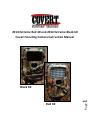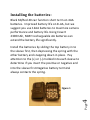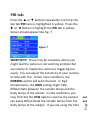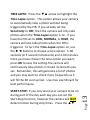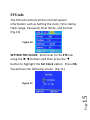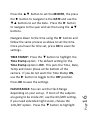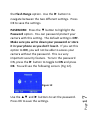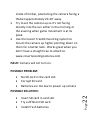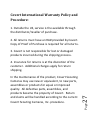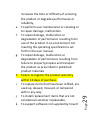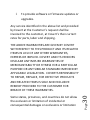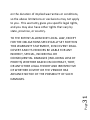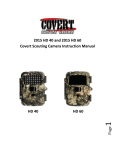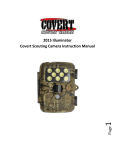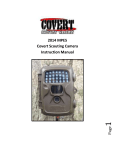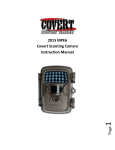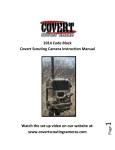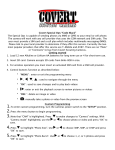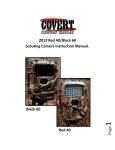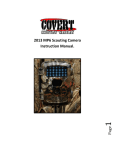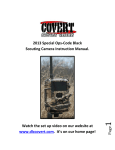Download Covert Extreme Black 60 Instruction manual
Transcript
2014 Extreme Red 40 and 2014 Extreme Black 60 Covert Scouting Camera Instruction Manual Page Red 40 1 Black 60 Table of Contents Page 2 Camera button info diagram: (Fig. 1) ...................... 3 Installing the batteries…………………………………………..4 Installing the SD card………………………………………...….5 Understand the main screen info………………………….6 Customizing the camera settings: ........................... 7 Setting the camera mode: ....................................... 8 Camera mode settings: ........................................... 8 Video mode settings: (Fig. 6) .................................. 9 PIR tab:.................................................................. 11 SYS tab: ................................................................. 15 Viewing photos on the color display: .................... 19 Tricks and tips on field setup:................................ 21 Troubleshooting: ................................................. ..21 Warranty: .............................................................. 24 Warranty Policy and Procedure: ........................... 25 Congratulations on your purchase of the 2014 Extreme Black 60/Extreme Red 40 Covert Scouting Camera! We truly value your business and will strive to provide you top quality customer service should you ever need help with any of our products. Check out our other products on our website at www.covertscoutingcameras.com Camera button info diagram: (Fig. 1) Figure 1 Color LCD Delete Menu Select/OK Play Navigation arrows Mini USB SD card slot Page Take photo manually Aux battery jack 3 Selector switch Installing the batteries: Black 60/Red 40 can function short term on 4AA batteries. Improved battery life on 8-AA, but we suggest you use 12AA batteries to maximize camera performance and battery life.Using Covert 2300mAh, NiMH rechargeable AA batteries can extend the battery life significantly. Install the batteries by sliding the top battery in to the sleeve first, then depressing the spring with the other battery and snapping down in place. Pay attention to the (+) or (-) molded into each sleeve to determine if you insert the positive or negative end into the sleeve first.Negative battery terminal always contacts the spring. Page 4 Figure 1 Figure 2 Page To be able to power up the camera you will need to install a Covert SD card in the slot in the bottom of the camera. NOTE: You do not have to use a Covert SD card. See figure 3 below for card orientation. Push into the card slot until it clicks and release. To remove, repeat that process, the card will pop out enough to remove. You can use any SD card size up to 32G. You must have the SD card in the camera to be able to turn the camera on and set it up. 5 Installing the SD card: Understanding main screen info: Camera/Video icon # of photos taken # of photos remaining on card Battery life indicator Page Mega Pixels chosen 6 Figure 4 Customizing the camera settings: Your camera is set to function with the default settings without any further customization. However, you will likely want to at very least set the clock and date. The following information will help you customize your camera settings so you can get the most out of the trail camera experience. To start, Press the MENU button onceto open the customization menus. We will start with the CAM system tab. You will see CAM, PIR, and SYS tabs across the top of the screen. CAM should be highlighted in yellow. (Fig 5) Page 7 Figure 5 Setting the camera mode: Press the ▼ button to highlight the Camera Mode option in yellow. Either Photo or Video will show up in a white box to the right. Press the ►button to toggle between Photo or Video until the option you want shows in the white box. Press OK. NOTE: If you do not press OK, your setting will return back to the previous setting. Camera mode settings: PHOTO SIZE: Press the ▼or ▲ button to highlight Photo Size in yellow. Press the ►arrow repeatedly to toggle between 3mp, 5mp, 8mp, and 12mp. Press OK once the desired option shows in the white box. Page 8 PHOTO BURST: Your camera can take a 1, 2 or 3 shot burst every time the PIR is triggered to take a photo. Press the ▲ or ▼ buttons to highlight the PHOTO BURST option: To set this function, press the ►repeatedly to show the 1 Photo, 2 Photos, or 3 Photos option. Press OK to save the desired setting. Video mode settings: (Fig.6) Figure 6 VIDEO SIZE: You can choose from WVGA(800x480), QVGA(320x240), or 720P(1280x720). Page VIDEO LENGTH: You can adjust the length of time the camera takes a video from 5-60 seconds. Press the ▲ or ▼ button to highlight the VIDEO LENGTH option. Press the ► or ◄ buttons repeatedly to change the number of seconds shown in the white box. Long videos fill the SD card up quickly. For 9 Press the ► button to toggle between the 4 options. Press OK to save the setting. short night videos, we recommend a trigger interval for double the amount of time of your video. Example: 10 second videos=20 second trigger interval. Page 10 VIDEO SOUND: Your camera can record sound on videos. Press the ▼ button to highlight the Video Sound option. Press the ► button to toggle between ON and OFF. Press the OK button to save the setting. PIR tab: Press the ▲ or ▼ buttons repeatedly until only the top tab PIRmenu is highlighted in yellow. Press the ► or ◄ button to highlight the PIR tab in yellow. Screen should appear like Fig. 7. Page SENSITIVITY: There may be situations where you might feel the camera is not catching animals that are nearby or maybe the camera is triggering too easily. You can adjust the sensitivity of your camera to help with this. Under most conditions, the NORMAL option will work the best. In high temperatures, the HIGH setting might help differentiate between the outside temps and the body temps of the animal. In cold conditions, you may find that the LOW option is best as the camera can easily differentiate the outside temps from the body temps of the subject. If you are using the time 11 Figure 7 lapse function, you would choose OFF to turn off the PIR. Press the ▼button to highlight the Sensitivity option. Press the ► button repeatedly to toggle between the options in the white box. Once the desired option is chosen, press the OK button to save the setting. Page TIP: You can press and hold the ◄ or ► button to speed through the settings rather than repeatedly pressing the button. 12 TRIGGER INTERVAL: Allows you to customize how often the camera can be allowed to take a photo. Press the ▲ or ▼ arrow to highlight the Trigger Interval option. Repeatedly press the ► or ◄ to adjust the timing. Options are 5-60 seconds (5 second increments) and 1-60 minutes. Once you have chosen your desired trigger interval, press the OK button to save the setting. Note: Even if you have a 0 second trigger interval, there will be a 7-12 second delay to write the photos to the SD card. Page START-STOP: If you only want your camera to be on during part of the day each day you can set the Start-Stop function, however the camera will NOT detect motion during stop times. Press the ▲▼ 13 TIME LAPSE: Press the ▼▲ arrow to highlight the Time-Lapse option. This option allows your camera to automatically take a photo without being triggered by the PIR. If you already set the Sensitivity to OFF, then the camera will only take photos when the Time-Lapse option is on. If you have the PIR set to LOW, NORMAL, or HIGH, the camera will also take photos when the PIR is triggered. To turn the Time-Lapse option on, use the ►◄ buttons to choose a time option. 5-60 seconds (in 5 second increments) and 2-60 minutes. Once you have chosen the time option you want, press OK to save the setting.The camera will continuously take photos in timed increments you set. Remember, this will generate a lot of photos and you may want to check more frequently as it will fill the SD card up fast. Use max size SD card for best performance. buttons to highlight the Start-Stop option. The default setting is OFF. Press the ► button to toggle the setting to ON and press OK. See Fig 8&9 below Figure 8 Figure 9 Page Press the ► button to navigate to the Stop settings and repeat the process from above to set the Stop time. You can press the ►◄ buttons to navigate back through the settings if necessary. Once you have the start-stop times set, press OK to save the settings. 14 Once you press OK you will see the screen in Fig. 9. Use the ▲▼ buttons to set the time in hours (military time) and press the ► button to change to minutes and use the ▲▼ to set the minutes. SYS tab: The SYS tab controls all the internal system information such as Setting the clock, Time stamp, Flash range, Password, Over Write, and Format. (Fig.10) Figure 10 SETTING THE CLOCK: Scroll over to the SYS tab using the ►◄ buttons and then press the ▼ button to highlight the Set Clock option. Press OK. You will see the following screen. (Fig 11) Page 15 Figure 11 Press the ▲▼ button to set the MONTH, the press the ► button to navigate to the DATE and use the ▼▲ buttons to set the date. Press the ► button to navigate to the year and set that using the ▲▼ buttons. Navigate down to the time using the ► button and follow the same process as above to set the time. Once you have the time set, press OK to save the settings. Page FLASH RANGE: You can set the Flash Range depending on your set up. If most of the subjects are going to be inside 20’, use the 6m/20ft setting. If you need extended night vision, choose the 12m/40’ option. Press the ▼ button to highlight 16 TIME STAMP: Press the ▼ button to highlight the Time Stamp option. The default setting for the Time Stamp option is ON. This puts the Time, Date, Temp and moon phase at the bottom of the camera. If you do not want the Time Stamp ON, use the ► button to toggle to the OFF position. Press OK to save the settings. the Flash Range option. Use the ► button to navigate between the two different settings. Press OK to save the settings. PASSWORD: Press the ▼ button to highlight the Password option. You can password protect your camera with this setting. The default setting is OFF. Make sure you write down your password or store it in your phone so you don’t lose it. If you set this option to ON, you will not be able to access your camera without the password. This is a very important security feature. To turn the password ON, press the ► button to toggle to ON and press OK. You will see the following screen. (Fig 12). Page Use the ▲▼ and ► buttons to set the password. Press OK to save the settings. 17 Figure 12 If you forget your password, please email us at [email protected] or call us at 877-462-1799 to request RA #. We require warranty registration to verify your camera. OVER WRITE: The Over Write function will save new photos over the old photos on your SD card if it becomes full. Each time a new photo is taken the oldest photo on the card will be overwritten. The default for this option is OFF. If you want to change this, Press the ▼ button to highlight the Over Write option and then press the ► button to toggle the setting to ON. Press OK to save the setting. Page To format the SD card, press the ▼ button until the Format option is highlighted. Press the OK button. 18 FORMAT: Be sure to format your SD card every time before using your camera. Even if you have a new SD card, you should always format the card before you use it in the camera. You will see a screen that has YES and No on it, use the ► button to navigate to YES and press OK. DEFAULT SET: The Default Set option is the last option in the SYS tab. If you want to start clean and re-set all the settings to the original factory default settings you will choose this option. Press the ▼ button to highlight the Default Set option. Press OK. Make sure 100% that you want to re-set all the settings to factory default as you will have to start over with the process in re-doing all the settings. Page You can view your photos on the color display when in the field. If you want to do this, make sure the Selector switch is set to SETUP. Press the Play button. You can use the ►◄ buttons to toggle through the photos. If you see photos you want to delete, show the image on the screen and press the DEL button. This will delete the photo that is showing on the screen. 19 Viewing photos on the color display: You will see the screen below. Use the ► button to navigate to YES and press OK. If you do not want to delete, press the DEL button again to exit. (Fig. 13) Figure 13 Page AUXILIARY POWER: Your camera comes with an Auxiliary power jack. If you want to hook up an external 6V battery to power the camera, you can. The jack necessary to make the connection is a standard 4mm jack. 20 ZOOMING IN ON COLOR VIEWER: Press the Play Button one time, then the ▲button. Next press the OK button to adjust the area of the photo that you want to zoom into. Press OK again to zoom in. Zoom capabilities up to 8.0X. You can scroll left to right by pressing OK and toggling left to right using the ◄ and ►. MINI USB: Your camera comes with a mini USB cable to hook up to your computer or TV to look at the photos. Plug the small jack of the cable into the bottom of the camera. Plug the USB end into the USB port on your home computer or USB capable television. The USB will recognize the new hardware and download the proper driver to view the images or videos. The screen on the camera will say Mass Storage. If the image files don’t automatically open, you will need to open it using Windows Explorer to locate the camera. It will appear as a removable disk. For best results, mount the camera approximately 4 feet off the ground facing straight forward as level as possible. To enhance the flash, we recommend positioning the camera in an area with a backdrop to reflect the maximum amount of light. For instance, place the camera 20-30’ from a field edge facing the woods. For the Page 21 Tricks and Tips/Troubleshooting inside of timber, positioning the camera facing a thicket approximately 20-30’ away. Try to set the camera up so it’s not facing directly into the sun either in the morning or the evening when game movement is at its peak. Use the Covert Tree60 mounting system to mount the camera up higher pointing dow n on them for a better look. Works great when you don’t have a straight tree to attach to. www.covertscoutingcameras.com ISSUE: Camera will not turn on. POSSIBLE PROBLEM: No SD card in the card slot Corrupt SD card Batteries are too low to power up camera Insert SD card in card slot Try a different SD card Install fresh batteries Page 22 POSSIBLE SOLUTION: If you are still having problems with your Extreme Black 60/Extreme Red 40 contact customer service at 877-462-1799 or e-mail us at [email protected] Extreme Red 40/Black 60 videos take 1 minute videos and need time for the battery to recuperate. Make sure that your trigger interval is set on double the amount of time you set to record a video. For example: 30 second video=1 minute trigger interval 15 second video=30 second trigger interval Still having trouble? Format the SD Card, then Default the Camera. Customize your settings how you prefer. Page IMPORTANT NOTE: Contact Covert Support for troubleshooting prior to contacting the retail store 23 When turning camera from setup mode to the on position, the screen goes black. It is supposed to do this. from which you purchased the product. We will be happy to take care of you! Warning: Be sure to switch the setting to “AA” when using AA batteries and “Ni-MH” when using rechargeable Ni-MH rechargeable batteries. Page Covert Scouting Cameras warranties this product for a period of 1 year from the date of purchase. This warranty only covers manufacturer’s defects and does not cover damage caused by misuse or abuse of the product. This warranty includes one year repair or replacement service on product from date of purchase. If you have problems with this product, please do not contact the store you purchased it from. Contact Covert Scouting Cameras Customer service toll free at 877-462-1799 or e-mail us at [email protected]. You can also visit our website at covertscoutingcameras.com, click on support and 24 Covert Scouting Cameras Warranty: fill out the support form. We will get back to you usually within 24 hours. Proof of purchase will be required for replacement. The option to purchase a 2nd year warranty when you register your camera within 10 days is available on our website at www.covertscoutingcameras.com Covert Warranty Policy and Procedure: To receive repair or replacement by Covert Scouting Cameras one year warranty, we ask you to do the following: Page 1. E-mail or call our customer service department. [email protected] -toll free: 877-462-1799 Please explain to the technician what issues you are having with your camera. 2. If you are asked to return your camera to Covert Scouting Cameras, you will be 25 -All returns must have a Return Authorization (RA#) prior to sending in the camera. Page 26 responsible for the cost of shipping to Covert Scouting Cameras. In return, Covert will provide fast and exceptional service as well as incur the cost of shipping back to you. (Only within the Continental United States.) 3. Please include the following information when sending in your camera. -RA# on outside of package -Return address -Telephone and Email address -Brief description of the problem -Copy of proof of purchase 4. Please make sure all the accessories are removed (i.e. SD Cards, batteries, solar panels SIM cards, straps, ETC.) before shipping. All accessories received by Covert Scouting Cameras will NOT be returned. 5. This warranty only covers manufactures’ defects and does not cover damaged caused by misuse or abuse of the product. Covert International Warranty Policy and Procedure: 1. Outside the US, service is the available through the distributor/reseller of purchase. 2. All returns must have an RA# provided by Covert. Copy of Proof of Purchase is required for all returns. 3. Covert is not responsible for lost or damaged products incurred during the shipping process. Page In the maintenance of the product, Covert Scouting Cameras may use new or equivalent, to new parts, assemblies or products for equal or improved quality. All defective parts, assemblies, and products became the property of Covert. Return and claims will be handled according to the current Covert Scouting Cameras, Inc. procedure. 27 4. Insurance for returns is at the discretion of the customer. Additional charges apply for return shipping. Page a. To repair damage resulting from attempts by personnel other than Covert representatives to install, repair or service the product unless directed by a Covert representative. b. To repair damage, malfunction or degradation of performance resulting from improper use or connection to incompatible equipment or memory. c. To repair damage, malfunction, or degradation of performance caused by the use of non-Covert supplies or consumables or the use of Covert supplies not specified for use with this product. d. To repair an item that has been modified or integrated with other products when the effect of such modification or integration 28 These warranties shall not apply to any defect, failure or damage caused by improper use or improper or inadequate maintenance and care. Covert shall not be obligated under these warranties: g. h. i. j. k. 29 f. Page e. increases the time or difficulty of servicing the product or degrades performance or reliability. To perform user maintenance or cleaning or to repair damage, malfunction. To repair damage, malfunction or degradation of performance resulting from use of the product in an environment not meeting the operating specifications set forth in the user manual. To repair damage, malfunction or degradation of performance resulting from failure to properly prepare and transport the product as prescribed in published product materials Failure to register the product warranty within 10 days of purchase. To replace items that have been refilled, are used up, abused, misused, or tampered with in any way. To install replacement items that are not considered customer replaceable. To support software not supplied by Covert l. To provide software or firmware updates or upgrades. Any service identified in the above list and provided by Covert at the Customer’s request shall be invoiced to the customer, at Covert’s then current rates for parts, labor and shipping. Page Some states, provinces, and countries do not allow the exclusion or limitation of incidental or consequential damages or exclusions or limitation 30 THE ABOVE WARRANTIES ARE GIVEN BY COVERT WITH RESPECT TO THIS PRODUCT AND ITS RELATED ITEMS IN LIEU OF ANY OTHER WARRANTIES, EXPRESS OR IMPLIED. COVERT AND ITS VENDORS DISCLAIM ANY IMPLIED WARRANTIES OF MERCHANTABILITY OR FITNESS FOR A PARTICULAR PURPOSE OR ANY SIMILAR STANDARD IMPOSED BY APPLICABLE LEGISLATION. COVERTS REPONSIBILITY TO REPAIR, REPLACE, FOR DEFECTIVE PRODUCTS AND RELATED ITEMS IS SOLE AND EXCLUSIVE REMEDY PROVIDED TO THE CUSTOMER FOR BREACH OF THESE WARRANTIES. on the duration of implied warranties or conditions, so the above limitations or exclusions may not apply to you. This warranty gives you specific legal rights, and you may also have other rights that vary by state, province, or country. Page 31 TO THE EXTENT ALLOWED BY LOCAL LAW, EXCEPT FOR THE OBLIGATIONS SPECIFICALLY SET FORTH IN THIS WARRANTY STATEMENT, IN NO EVENT SHALL COVERT AND ITS VENDORS BE LIABLE FOR ANY INDIRECT, SPECIAL, INCIDENTAL OR CONSEQUENTIAL DAMAGES (INCLUDING LOSS OF PROFITS) WHETHER BASED ON CONTRACT, TORT, OR ANY OTHER LEGAL THEORY AND IRRESPECTIVE OF WHETHER COVERT OR THE VENDOR HAS ADVANCE NOTICE OF THE POSSIBILITY OF SUCH DAMAGES.