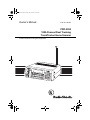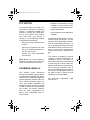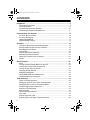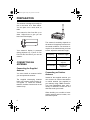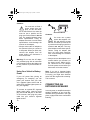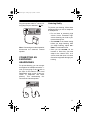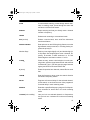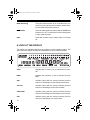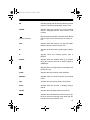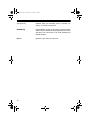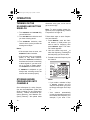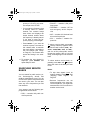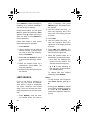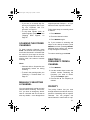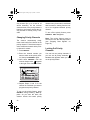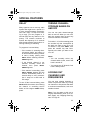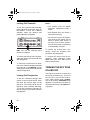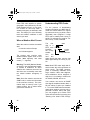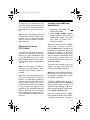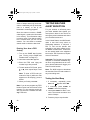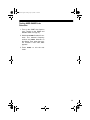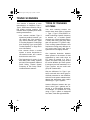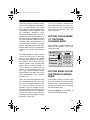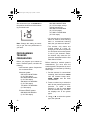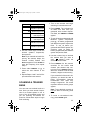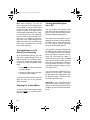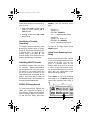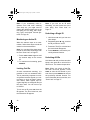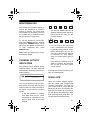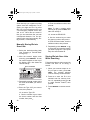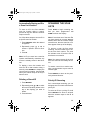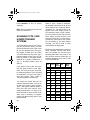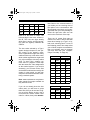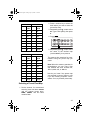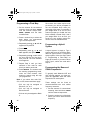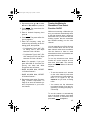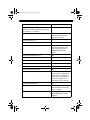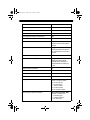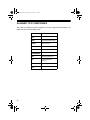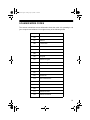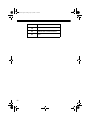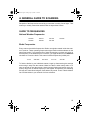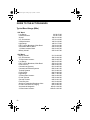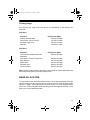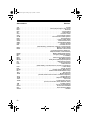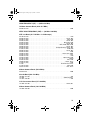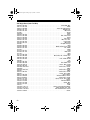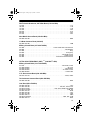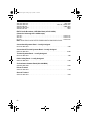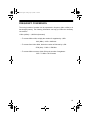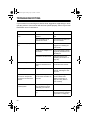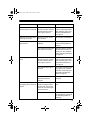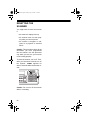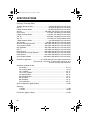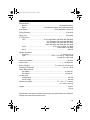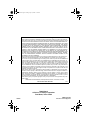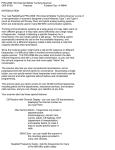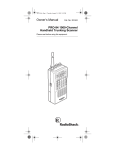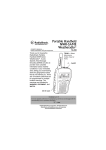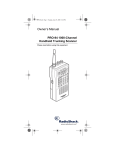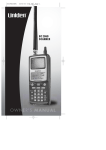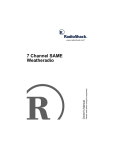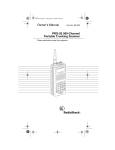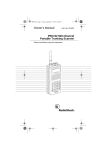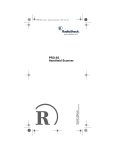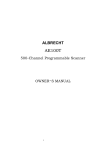Download Radio Shack pro 95 - 1000 Channel Dual-Trunking Scanner Radio Owner`s manual
Transcript
20-432.fm Page 1 Friday, July 14, 2000 11:30 AM Owner’s Manual Cat. No. 20-432 PRO-2052 1000-Channel Dual Trunking TrunkTracker Home Scanner Please read before using this equipment. 20-432.fm Page 2 Friday, July 14, 2000 11:30 AM INTRODUCTION Your new RadioShack PRO-2052 1000-Channel Dual Trunking TrunkTracker Home Scanner is one of a new generation of scanners designed to track Motorola Type I, Type II (such as Smartnet and Privacy Plus), GE/Ericsson EDACS, and hybrid analog trunking systems, which are extensively used in many 800 MHz, 900 MHz and UHF communication systems. Trunking communications systems let a large group of 2-way radio users (or even different groups of 2-way radio users) efficiently use a group of frequencies. Instead of selecting a specific frequency for a transmission, the 2-way radio user simply selects a talk group. The trunking system automatically transmits the call on the first available frequency, and also sends a code that uniquely identifies that 2way radio user’s transmission on a different frequency called a data channel. Since the trunking system might send individual 2-way radio user’s calls and response transmissions on different frequencies, it is difficult to listen to trunked communications using a regular scanner. The PRO-2052 monitors the data channel frequency sent with a 2-way radio user’s transmission and instantly switches to an active frequency, so you can hear the call and response for that 2-way radio user and easily “follow” the conversation. 2 The scanner also lets you scan conventional transmissions, and is preprogrammed with service-search banks for convenience. By pressing a single button, you can quickly search those frequencies most commonly used by public service and other agencies without tedious and complicated programming. This scanner gives you direct access to over 51,000 exciting frequencies, including those used by police and fire departments, ambulance services, and amateur radio services, and you can change your selection at any time. FEATURES Your scanner also has these special features: Flexible Operation — you can track both Motorola and GE/Ericsson trunking systems (used by most trunking communications systems today), letting you hear more calls than many standard trunking scanners. Frequency Coverage to 1.3 GHz — provides a wide range of frequencies you can listen to. Twenty Channel-Storage Banks — let you store 50 channels in each bank (1000 total channels), letting you group channels so you can more easily identify calls. © 1999 Tandy Corporation. All Rights Reserved. RadioShack is a registered trademark used by Tandy Corporation. HyperSearch and HyperScan are trademarks used by Tandy Corporation. 20-432.fm Page 3 Friday, July 14, 2000 11:30 AM NWR-SAME/Weather Alert — you can set the scanner to sound an alert when it receives NOAA’s Specific Area Message Encoding (SAME) coded weather emergency signal, providing more complete information about weather conditions in your immediate area and letting you avoid hearing alerts for geographical areas that do not interest you. Remote PC Function — lets you control the PRO-2052 from your personal computer. Five Scan Lists — let you store up to 50 IDs in each tracking bank (up to a total of 1000). Triple-Conversion Circuitry — virtually eliminates any interference from IF (intermediate frequency) images, so you hear only the selected frequency. Scan Delay — delays scanning for about 2 seconds before moving to another channel in conventional mode, so you can hear more replies that are made on the same channel. In trunk scanning mode, it delays for about 5 seconds before moving to another ID. Lock-Out Function — lets you set your scanner to skip over specified channels or frequencies when scanning or searching, and skip over IDs when tracking trunked systems. all). As the scanner scans a bank, it checks the bank’s priority channel every 2 seconds so you don't miss transmissions on that channel. Five Service-Search Banks — let you search preset frequencies in separate public service, police, fire/emergency, aircraft, and weather banks, to make it easy to locate specific types of calls. HyperSearch and HyperScan — let you set the scanner to search at up to 300 steps per second (in frequency bands with 5 kHz steps) and scan at up to 50 channels per second, to help you quickly find interesting broadcasts. (The normal search speed is 100 steps per second). Data Signal Skip — lets you set the scanner to skip non-modulated or data signals during scanning and searches. This lets the scanner avoid non-voice signals, making a scan or search faster. Manual Access — you can directly access any stored channel by entering that channel’s number. Liquid-Crystal Display — makes it easy to view and change programming information. Display Backlight — makes the scanner easy to read in low-light situations. Priority Channels — lets you program one channel in each bank (10 in 3 20-432.fm Page 4 Friday, July 14, 2000 11:30 AM Supplied Telescoping Antenna — provides good reception of strong local signals. External Antenna Terminal — lets you connect an external antenna with a BNC connector to the scanner for improved reception of distant/weaker signals. Memory Backup — keeps the channel frequencies stored in memory in the event AC power goes out. Key Confirmation Tones — the scanner sounds a tone when you perform an operation correctly, and an error tone if you make an error. Duplicate Channel Alert — warns you when the frequency you are storing already exists in memory. Disconnect Tone Detect — the scanner automatically tunes to the trunking data channel when it receives a disconnect transmission. You can turn this feature off to continuously monitor a channel with a weak transmission during disconnected conversations. Your PRO-2052 scanner can receive these bands: Frequency Range (MHz) Types of Transmissions 29–29.7 10-Meter Ham Band 29.7–50 VHF Lo 50–54 108–136.975 6-Meter Ham Band Aircraft 137–144 Military Land Mobile 144–148 2-Meter Ham Band 148–174 VHF Hi 179.75–215.75 VHF TV 216–225 1-Meter Ham Band 225–400 UHF Aircraft 400–420 Federal Government 420–450 70-cm Ham Band 450–470 UHF Standard Band 470–512 UHF “T” Band 806–824 851–869 896–956 Public Service “800” except Cellular Band 1240–1300 25-cm Ham Band Note: See “Specifications” on Page 68 for more information about the scanner’s frequency steps. 4 20-432.fm Page 5 Friday, July 14, 2000 11:30 AM FCC NOTICE Your scanner might cause radio or TV interference even when it is operating properly. To determine whether your scanner is causing the interference, turn off your scanner. If the interference goes away, your scanner is causing it. Try the following methods to eliminate the interference: • Move your scanner away from the receiver. • Connect your scanner to an outlet that is on a different electrical circuit from the receiver. • Contact your local RadioShack store for help. Note: Mobile use of this scanner is unlawful or requires a permit in some areas. Check the laws in your area. SCANNING LEGALLY Your scanner covers frequencies used by many different groups including police and fire departments, ambulance services, government agencies, private companies, amateur radio services, military operations, pager services, and wireline (telephone and telegraph) service providers. It is legal to listen to almost every transmission your scanner can receive. However, there are some transmissions you should never intentionally listen to. These include: • telephone conversations (cellular, cordless, or other private means of telephone signal transmission) • pager transmissions • any scrambled or encrypted transmissions According to the Electronic Communications Privacy Act (ECPA), you are subject to fines and possible imprisonment for intentionally listening to, using, or divulging the contents of such a transmission unless you have the consent of a party to the communication (unless such activity is otherwise illegal). This scanner is designed to prevent reception of illegal transmissions, in compliance with the law which requires that scanners be manufactured in such a way as to not be easily modifiable to pick up those transmissions. Do not open your scanner's case to make any modifications that could allow it to pick up transmissions that it is not legal to listen to. Doing so could subject you to legal penalties. We encourage scanner use. responsible, legal 5 20-432.fm Page 6 Friday, July 14, 2000 11:30 AM CONTENTS Preparation ........................................................................................................... 8 Connecting an Antenna ................................................................................... 8 Connecting Power ........................................................................................... 9 Connecting an Extension Speaker ................................................................ 10 Connecting an Earphone/Headphones ......................................................... 11 Understanding Your Scanner ............................................................................ 12 A Look at the Front Panel .............................................................................. 12 A Look at the Display ..................................................................................... 14 Understanding Banks .................................................................................... 17 Understanding Trunking ................................................................................. 17 Operation ............................................................................................................ 18 Turning On the Scanner and Setting Squelch ............................................... 18 Storing Known Frequencies into Channels .................................................... 18 Searching Service Banks .............................................................................. 19 Limit Search ................................................................................................... 20 Scanning the Stored Channels ...................................................................... 21 Manually Selecting a Channel ....................................................................... 21 Deleting a Frequency from a Channel ........................................................... 21 Priority ........................................................................................................... 21 Special Features ................................................................................................ 23 Delay ............................................................................................................. 23 Turning Channel-Storage Banks On and Off ................................................. 23 Locking Out Channels and Frequencies ........................................................ 23 Turning the Key Tone On and Off ................................................................... 24 Changing Search Speeds .............................................................................. 25 Skipping Data Signals ................................................................................... 25 Using NWR-SAME and Weather Alert .......................................................... 25 Testing Weather Alert Reception ................................................................... 28 Trunk Scanning .................................................................................................. 30 Types of Trunking Systems ............................................................................ 30 Setting the Scanner to the Trunk Scanning Mode ......................................... 31 Setting Squelch for the Trunk Scanning Mode ............................................... 31 Programming Trunked Frequencies ............................................................... 32 Scanning a Trunked Bank .............................................................................. 33 Monitoring IDs ............................................................................................... 37 Channel Activity Indicators ............................................................................ 37 Scan Lists ...................................................................................................... 37 Scanning the Scan Lists ................................................................................ 39 Scanning Type I and Hybrid Trunked Systems .............................................. 40 6 20-432.fm Page 7 Friday, July 14, 2000 11:30 AM PC Remote Function ......................................................................................... Connecting the Scanner to a Computer ........................................................ Setting the Remote Communication Format ................................................. Turning the Remote Function On and Off ..................................................... PC to Scanner Commands ........................................................................... PC to Scanner Functions List ....................................................................... Scanner to PC Responses ............................................................................ Scanner Mode Codes ................................................................................... 46 46 46 47 47 48 52 53 A General Guide to Scanning ........................................................................... Guide to Frequencies .................................................................................... Guide to the Action Bands ............................................................................ Band Allocation ............................................................................................. Frequency Conversion .................................................................................. 55 55 56 57 63 Troubleshooting ................................................................................................. 64 Resetting the Scanner .................................................................................. 66 Care and Maintenance ...................................................................................... 67 Specifications .................................................................................................... 68 7 20-432.fm Page 8 Friday, July 14, 2000 11:30 AM PREPARATION This scanner is designed primarily for use in the home as a base station. You can place it on a desk, shelf, or table. Your scanner’s front feet fold up or down. Adjust them to give you the best view of the display. Your scanner’s display is protected during shipment by a piece of film. Peel off this film before you use the scanner. CONNECTING AN ANTENNA Connecting the Supplied Antenna You must install an antenna before you can operate the scanner. The supplied telescoping antenna helps your scanner receive strong local signals. To install the antenna, thread it clockwise into the hole on the scanner’s top. The scanner’s sensitivity depends on the antenna’s length and various environmental conditions. For the best reception of the transmissions you want to hear, adjust the antenna’s length. Frequency Antenna Length 29–54 MHz Extend fully 108–400 MHz Collapse one segment 406–1300 MHz Collapse both segments Connecting an Outdoor Antenna Instead of the supplied antenna, you can connect an outdoor base-station or mobile antenna (not supplied) to your scanner using a BNC connector. Your local RadioShack store sells a variety of antennas. Choose the one that best meets your needs. When deciding on a mobile or basestation antenna and its location, consider these points: 8 20-432.fm Page 9 Friday, July 14, 2000 11:30 AM • The antenna should be as high as possible on the vehicle or building. • The antenna and its cable should be as far as possible from sources of electrical noise (appliances, other radios, etc.). • The antenna should be vertical for the best performance. To connect an optional base-station or mobile antenna, first remove the supplied antenna from the scanner. Always use 50-ohm coaxial cable, such as RG-58 or RG-8, to connect the base-station or mobile antenna. For lengths over 50 feet, use RG-8 lowloss dielectric coaxial cable. If the antenna cable’s connector does not fit in the ANT. jack, you might also need a Motorola-to-BNC antenna plug adapter, such as RadioShack Cat. No. 278117. Your local RadioShack store carries a wide variety of coaxial antenna cable and connectors. Once you choose an antenna, follow the mounting instructions supplied with the antenna. Then route the antenna’s cable to the scanner and connect the cable to the ANT. jack on the back of the scanner. Cautions: • Do not run the cable over sharp edges or moving parts that might damage it. • Do not run the cable next to power cables or other antenna cables. Warning: Use extreme caution when you install or remove an outdoor antenna. If the antenna starts to fall, let it go! It could contact overhead power lines. If the antenna touches a power line, contact with the antenna, mast, cable, or guy wires can cause electrocution and death. Call the power company to remove the antenna. DO NOT attempt to do so yourself. CONNECTING POWER Using AC Power The scanner’s supplied AC adapter lets you power the scanner from a standard AC outlet. To connect power to the scanner, insert the AC adapter’s barrel plug into the DC 12V jack on the back of the scanner, then plug the AC adapter into a standard AC outlet. A N T 9 20-432.fm Page 10 Friday, July 14, 2000 11:30 AM Cautions: You must use a Class 2 power source that supplies 12V DC and delivers at least 500 mA. Its center tip must be set to positive and its plug must fit the scanner's DC 12V jack. The supplied adapter meets these specifications. Using an adapter that does not meet these specifications could damage the scanner or the adapter. A N T ! • Always connect the AC adapter to the scanner before you connect it to AC power. When you finish, disconnect the adapter from AC power before you disconnect it from the scanner. Warning: Do not use the AC adapter’s polarized plug with an extension cord receptacle unless the blades can be fully inserted to prevent blade exposure. Using Your Vehicle’s Battery Power If your AC power fails (during an emergency, for example), you can power your scanner from your vehicle’s cigarette lighter socket with an optional DC cigarette lighter power cable, (not supplied). To connect an optional DC cigarette lighter power cable, insert its barrel plug into the DC 12V jack on the back of the scanner, then plug the power cable into your vehicle’s cigarette lighter socket. 10 D C 1 2 V Cautions: You must use a power source that supplies 12V DC and delivers at least 500 mA. Its center tip must be set to positive and its plug must fit the scanner's DC 12V jack. The supplied adapter meets these specifications. Using an adapter that does not meet these specifications could damage the scanner or the adapter. ! • Always connect the adapter to the scanner before you connect it to the power source. When you finish, disconnect the DC adapter from the power source before you disconnect it from the scanner. Note: If you use a cigarette lighter power cable and your vehicle’s engine is running, you might hear electrical noise from the engine while scanning. This is normal. CONNECTING AN EXTENSION SPEAKER In a noisy area, an amplified extension speaker (available at your local RadioShack store) positioned in the right place, might provide more comfortable listening. 20-432.fm Page 11 Friday, July 14, 2000 11:30 AM 1 Plug the speaker cable’s /8-inch (3.5mm) plug into your scanner’s jack. Listening Safely To protect your hearing, follow these guidelines when you use an earphone or headphones. • Do not listen at extremely high volume levels. Extended highvolume listening can lead to permanent hearing loss. Note: Connecting an external speaker disconnects the scanner’s internal speaker. CONNECTING AN EARPHONE/ HEADPHONES • Set VOLUME to the lowest setting before you begin listening. After you begin listening, adjust VOLUME to a comfortable level. • Once you set VOLUME, do not increase it. Over time, your ears adapt to the volume level, so a volume level that does not cause discomfort might still damage your hearing. For private listening, you can connect 1 an earphone or headphones with a /8inch (3.5-mm) plug to the jack on the front of the scanner. (Your local RadioShack store carries a wide selection of earphones and headphones). This automatically disconnects the internal speaker. 11 20-432.fm Page 12 Friday, July 14, 2000 11:30 AM UNDERSTANDING YOUR SCANNER Once you understand a few simple terms we use in this manual and familiarize yourself with your scanner’s features, you can put the scanner to work for you. You simply determine the type of communications you want to receive, then set the scanner to scan them. A frequency is the tuning location of a station (expressed in kHz or MHz). To find active frequencies, you can use the search function. You can also search the service-search banks, which are preset groups of frequencies categorized by type of service. When you find a frequency, you can store it into a programmable memory location called a channel, which is grouped with your other channels in a channel-storage bank. You can then scan the channel-storage banks to see if there is activity on the frequencies stored there. Each time the scanner finds an active frequency, it stays on that channel until the transmission ends. A LOOK AT THE FRONT PANEL Your scanner’s keys might seem confusing at first, but this information should help you understand each key’s function. Note: Some of the scanner’s keys perform more than one function and are marked with more than one label. The steps in this Owner’s Manual show only the label on the key appropriate to the action being performed. VOLUME Turns the scanner on or off and adjusts the volume. SQUELCH Adjusts the scanner’s squelch. 12 20-432.fm Page 13 Friday, July 14, 2000 11:30 AM SCAN In conventional scanning, scans through stored channels; in trunking mode, scans through the scan lists and turns on/off the S-bit feature. MANUAL Stops scanning and lets you directly enter a channel number or frequency. TRUNK Selects trunk scanning or conventional mode. SVC (service) Selects a service bank; turns on/off the disconnect tone detect feature. PRIORITY/SPEED Sets and turns on and off the priority feature; turns the HyperSearch mode on and off; in Trunking mode, programs the priority ID. Number Keys Each key has single-digit (0 to 9) and double-digit (11 to 20) labels. Use single digits to enter a channel, frequency, ID number, or bank numbers 1 to 10. Use double-digits to enter bank numbers 11 to 20. CLEAR /• Clears an entry; enters a decimal point; in trunk scanning mode, sets the range between fleet and sub-fleet for Motorola Type 1 IDs and sets the range between agency and fleet for Ericsson EDACS IDs. E (enter) Enters frequencies into channels; enters IDs into scan lists. LIMIT/▼ Sets the frequency range; sets the search direction and holds a frequency search. DELAY Programs a 2-second delay for the selected channel, a limit search, or each service scan. Also programs a 5-second delay in trunk scanning mode. SEARCH Searches a specified frequency range to find frequencies; searches for active IDs in the trunk scanning mode. L/O/SKIP (lock out/skip) Lets you lock out selected channels or frequencies; lets you lock out a selected ID in the trunk scanning mode. 13 20-432.fm Page 14 Friday, July 14, 2000 11:30 AM REMOTE/HOLD/▲ Turns the remote function on or off; holds on the current ID in trunk scanning mode; sets the search direction and holds the frequency search. DATA/ALERT Turns the data signal skip feature and the SAME alert features on or off, or checks the current trunking bank in trunk scanning mode. SHIFT Press with number keys to select banks 11 through 20. A LOOK AT THE DISPLAY The display has indicators that show the scanner’s current operating status. This quick look at the display will help you understand how your scanner operates. LIST Appears with a number (1–5) to indicate the list number. BANK Appears with numbers (1–20) to indicate the scan bank. PUB Indicates (along with the activity indicator) that the scanner is searching the public safety service bank. POLICE Indicates (along with the activity indicator) that the scanner is searching the police service bank. FIRE/EMG Indicates (along with the activity indicator) that the scanner is searching the fire/emergency service bank. AIR Indicates (along with the activity indicator) that the scanner is searching the air service bank. 14 20-432.fm Page 15 Friday, July 14, 2000 11:30 AM WX Indicates (along with the activity indicator) that the scanner is searching the weather service bank. TRUNK Appears when the scanner is in trunk scanning mode. 1–20 appears as the bank number or list number. (activity indicator) Shows which service bank is currently active. Shows which control/voice channels are currently active. SFT Appears when the scanner is in the shift mode; flashes when the remote function is on. M Appears when the trunking system type is Motorola. E Appears when the trunking system type is EDACS. ALERT Appears when the weather alert is on; flashes when the scanner receives an ALERT signal or SAME alert. P Appears when a priority channel is selected or the priority ID is set. SCAN Appears when the scanner scans channels. MANUAL Appears when you set the scanner to its manual mode. PRI Appears when the priority feature is turned on. HOLD Appears when the scanner is holding during a search. DELAY Appears when the delay feature is turned on. DATA Appears when the data skip function is active; appears in the trunk scanning mode when the disconnect tone detect function is off. 15 20-432.fm Page 16 Friday, July 14, 2000 11:30 AM L/O (lockout) Appears when you manually select a channel, frequency, or ID that is locked out. ▼SEARCH▲ Lights steadily during a limit search, service search, and ID search, and blinks while HyperSearch is active and when you monitor IDs. The arrow indicates the search direction. Error Appears if you make an entry error. 16 20-432.fm Page 17 Friday, July 14, 2000 11:30 AM UNDERSTANDING BANKS UNDERSTANDING TRUNKING Channel Storage Banks In the past, groups that broadcast frequently, such as police departments, were restricted to transmitting on just a few frequencies. This resulted in heavy traffic and often required 2-way radio users to wait for a specific frequency to clear before transmitting. To make it easier to identify and select the channels you want to listen to, channels are divided into 20 banks of 50 channels each. Use each channelstorage bank to group frequencies, such as those used by the police department, fire department, ambulance services, or aircraft (see “Guide to the Action Bands” on Page 56). For example, the police department might use four frequencies, one for each side of town. You could program the police frequencies starting with Channel 1 (the first channel in bank 1) and program the fire department frequencies starting with Channel 51 (the first channel in bank 2). Service Banks The scanner is preprogrammed with the frequencies allocated by public safety, police, fire/emergency, aircraft, and weather services. This is handy for quickly finding active frequencies instead of searching through an entire band (see “Searching Service Banks” on Page 19). Trunked systems allow more groups of 2-way radio users to use fewer frequencies. Instead of selecting a specific frequency to transmit on, a trunked system chooses one of several frequencies when the 2-way radio user presses PTT (push to talk). The system automatically transmits the call on that frequency, and also sends a code that identifies that 2-way radio user’s transmission on a data channel. You can set this scanner to monitor the data channel frequency, so you can hear both the call and response transmissions for that 2-way radio user and therefore follow the conversation. (You cannot listen to the data channel itself in trunking mode.) 17 20-432.fm Page 18 Friday, July 14, 2000 11:30 AM OPERATION TURNING ON THE SCANNER AND SETTING SQUELCH 1. Turn SQUELCH and VOLUME fully counterclockwise. directories every year, so be sure to get a current copy. Note: To store trunking system frequencies, see “Programming Trunked Frequencies” on Page 32. 2. Turn VOLUME back clockwise until you hear a hissing sound. Follow these steps to store frequencies into channels. 3. Turn SQUELCH clockwise, then leave it set to a point just after the hissing sound stops. 1. Press MANUAL, enter the channel number (1–1000) where you want to store a frequency, then press MANUAL again. The channel number appears. Notes: • If the scanner does not scan, turn SQUELCH further clockwise. • If the scanner picks up unwanted, partial, or very weak transmissions, turn SQUELCH clockwise to decrease the scanner’s sensitivity to these signals. If you want to listen to a weak or distant station, turn SQUELCH counterclockwise. 2. Use the number keys and • to enter the frequency (including the decimal point) you want to store. 3. Press E to store the frequency into the channel. • If SQUELCH is adjusted so you always hear a hissing sound, the scanner will not scan properly. STORING KNOWN FREQUENCIES INTO CHANNELS Good references for active frequencies are the RadioShack “Police Call Guide including Fire and Emergency Services,” “Official Aeronautical Frequency Directory,” and “Maritime Frequency Directory.” We update these 18 Notes: • If you made a mistake in Step 2, Error appears and the scanner beeps when you press E. Simply start again from Step 2. • Your scanner automatically rounds the entered frequency to the nearest valid frequency. For example, if you enter a fre- 20-432.fm Page 19 Friday, July 14, 2000 11:30 AM quency of 151.473, your scanner accepts it as 151.475. • POLICE — contains 2,392 police frequencies • If you entered a frequency that is already stored in another channel, the scanner beeps three times and displays the lowest channel number where the frequency is already stored. If you want to store the frequency anyway, press E again. • FIRE/EMG — contains 197 fire and emergency service frequencies • Press DELAY if you want the scanner to pause 2 seconds on this channel after a transmission ends before it proceeds to the next channel (see “Delay” on Page 23). The scanner also stores this setting in the channel. To select a service bank, press SVC. (activity indicator) appears above the service bank’s name (PUB, POLICE, FIRE/EMG, AIR, and WX), and one of the preset public service frequencies appear. After a 2-second delay, scanning begins in the selected bank. 4. To program the next channel in sequence, press MANUAL and repeat Steps 2 and 3. SEARCHING SERVICE BANKS You can search for public service, police, fire/emergency, aircraft, and weather transmissions even if you do not know the specific frequencies that are used in your area. You can also store any of the frequencies you find into channels. • AIR — contains 2,319 aircraft and air service frequencies • WX — contains 7 weather frequencies To select another service bank, repeatedly press SVC until appears above the name of the bank you want to use. Notes: • To skip data signals (such as modem signals), press DATA. See “Skipping Data Signals” on Page 25. • Because frequencies are not always assigned to the same services everywhere, you might hear transmissions from one service in another service bank. Your scanner has the following preprogrammed service banks. • PUB — contains 140 public service frequencies 19 20-432.fm Page 20 Friday, July 14, 2000 11:30 AM Press SEARCH to start searching immediately or to continue searching if you want to skip a frequency. During service-search, you can press HOLD to pause the searching. HOLD appears. Press ▲ or ▼ to move up or down one step, or press SEARCH to resume searching. Follow these steps to store service bank frequencies into channels. 1. Press MANUAL. 2. Use the number keys to enter the channel number (1–1000) where you want to store the frequency, then press MANUAL. 3. Press SVC then SEARCH to select a service bank and begin searching. 4. When the scanner stops on a transmission, press HOLD. The frequency appears. 5. Press E to store the frequency into the channel. LIMIT SEARCH If you do not know a frequency to store, you can search for transmissions within a range of frequencies you select, called the limit search range. Then you can store any interesting frequencies you find into channels. 1. Press MANUAL, enter the channel number where you want to 20 store a frequency, then press MANUAL again. The channel num- ber appears. 2. Use the number keys and • to enter the frequency that is the lower limit of the range you want to search. 3. Press LIMIT. 4. Use the number keys and • to enter the frequency that is the upper limit of the range you want to search. 5. Press LIMIT then SEARCH. The scanner begins to search from the lower limit to the upper limit. 6. When the scanner stops on a transmission, quickly press either: • E to store the displayed frequency into the channel. The scanner stores the frequency. • ▲ or ▼ to stop searching so you can listen to the transmission. HOLD appears. To release hold and continue searching, press SEARCH. Notes: • To step through the frequencies while HOLD appears, press ▲ or ▼. • Press ▲ then SEARCH to search from lowest to highest frequency, or press ▼ then SEARCH to search from highest to lowest frequency. 20-432.fm Page 21 Friday, July 14, 2000 11:30 AM • If you tune to a search skip frequency, L/O appears. See “Locking Out Channels and Frequencies” on Page 23. • To skip data signals (such as modem signals), press DATA. See “Skipping Data Signals” on Page 25. might be periods of silence — or if you want to monitor a specific channel. Follow these steps to manually select a channel. 1. Press MANUAL. 2. Enter the channel number. 3. Press MANUAL again. SCANNING THE STORED CHANNELS To begin scanning channels, press SCAN. The scanner scans through all non-locked channels in all banks that are turned on, then stops on the first transmission it finds. When the transmission ends, the scanner resumes scanning. Notes: • Channels with no frequencies are automatically locked out during scanning. • To scan in the trunking mode, see “Scanning a Trunked Bank” on Page 33. MANUALLY SELECTING A CHANNEL You can continuously monitor a single channel without scanning. This is useful if you hear an emergency broadcast on a channel and do not want to miss any details — even though there Or, if your scanner is scanning and stops at the desired channel, press MANUAL one time. (Pressing MANUAL additional times causes your scanner to step through the channels.) To resume scanning, press SCAN. DELETING A FREQUENCY FROM A CHANNEL 1. Press MANUAL. 2. Use the number keys to enter the channel number containing the frequency you want to delete. Then press MANUAL again. 3. Press 0 then E. The frequency is deleted. PRIORITY The priority feature lets you scan through channels and still not miss important or interesting calls on specific channels. You can program one stored channel in each bank as a pri21 20-432.fm Page 22 Friday, July 14, 2000 11:30 AM ority channel (for up to a total of 10 stored channels). As the scanner scans the bank, if the priority feature is turned on, the scanner checks the priority channel for activity every 2 seconds. Changing Priority Channels The scanner automatically designates each bank's first channel as its priority channel. Follow these steps to select a different channel as the priority channel for a bank. 1. Press MANUAL. 2. Enter the channel number you want to select as the priority channel, then press MANUAL again. 3. Hold down PRIORITY until the scanner beeps twice. P appears to the right of the channel number. 4. Repeat Steps 2 and 3 for the channel in each bank you want to program as a priority channel. To turn on the priority feature, press PRI appears. As you scan the bank, the scanner checks the bank’s priority PRIORITY during scanning. 22 channel every 2 seconds in each bank that is turned on, starting from the lowest to the highest-numbered priority channel. To turn off the priority feature, press PRIORITY. PRI disappears. Note: The priority feature must be turned off to use the data skip feature (see “Skipping Data Signals” on Page 25). Locking Out Priority Channels You can lock out priority channels. If you lock out all priority channels, P CH Loc Out appears when you turn on the priority feature. 20-432.fm Page 23 Friday, July 14, 2000 11:30 AM SPECIAL FEATURES DELAY Many agencies use a two-way radio system that might have a period of 2 or more seconds between a transmission and a reply. To keep from missing a reply, you can program a 2second delay into any channel or frequency. The scanner continues to monitor the frequency for 2 seconds after the transmission stops before resuming scanning or searching. To program a 2-second delay: • If the scanner is scanning channel-storage banks and stops on an active channel where you want to store a delay, quickly press DELAY before scanning resumes. DELAY appears. • If the desired channel is not selected, manually select the channel, then press DELAY. DELAY appears. • If the scanner is searching, press DELAY. DELAY appears and the scanner automatically adds a 2second delay to every transmission it stops on in that band or limit range. To turn off the 2-second delay, press DELAY while the scanner is monitoring the channel or searching service banks or limit ranges. DELAY disappears. TURNING CHANNELSTORAGE BANKS ON AND OFF You can turn each channel-storage bank on and off. When you turn off a bank, the scanner does not scan any of the 50 channels in that bank. For banks 1–10, while scanning press the number key that corresponds to the bank you want to turn on or off. For banks 11–20, press SHIFT, then press the number key that corresponds to the bank you want to turn on or off. Notes: • You can manually select any channel within a bank, even if that bank is turned off. • You cannot turn off all banks. One bank is always active. LOCKING OUT CHANNELS AND FREQUENCIES You can scan existing channels or search frequencies faster by locking out channels or frequencies that have a continuous transmission, such as a weather channel. Note: If you just want to skip over a lengthy transmission (such as a modem signal), see “Skipping Data Signals” on Page 25. 23 20-432.fm Page 24 Friday, July 14, 2000 11:30 AM Locking Out Channels To lock out a channel while scanning, press L/O when the scanner stops on the channel. To lock out a channel manually, select the channel and press L/O until L/O appears. Notes: • The scanner does not display locked-out frequencies during a search. • L/O appears when you select a locked-out frequency. • You can lock out up to 50 frequencies during a limit search and 20 during a service bank search. If you try to lock out more frequencies, the first locked-out frequency is automatically unlocked. Note: You can still manually select locked-out channels. To remove the lockout from a channel, select the channel and press L/O until L/O disappears. To remove the lockout from all channels in the channel-storage banks that are turned on, press MANUAL to stop scanning, then hold down L/O until the scanner beeps twice. Locking Out Frequencies To lock out a frequency during a limit search or service bank search, press L/O when the scanner stops on the frequency. The scanner locks out the frequency, then continues searching. To lock out a frequency manually, select the frequency and press L/O until L/O appears. 24 To remove the lockout from a frequency, select the frequency then press L/O. L/O disappears. To remove the lockout from all frequencies, while searching, press HOLD then hold down L/O until the scanner beeps twice. TURNING THE KEY TONE ON AND OFF The scanner is preset to sound a tone each time you press a key. To turn off the key tone, turn off the scanner. Then, while holding down L/O/SKIP, turn on the scanner. OFF bEEP briefly appears. To turn the key tone back on, repeat this procedure. on bEEP briefly appears. 20-432.fm Page 25 Friday, July 14, 2000 11:30 AM CHANGING SEARCH SPEEDS The PRO-2052 has two speeds for a limit search. Normal Search 100 steps/ second search To turn on the data skip feature, be sure the priority feature is turned off (see “Priority” on Page 21), then press DATA. DATA appears. To turn off the feature, press DATA again. DATA disappears. HyperSearch 300 steps/ second To switch between the normal and HyperSearch speeds during a limit search, press SPEED. SEARCH flashes during HyperSearch. Note: You can use HyperSearch only in the 5 kHz step bands (29–54 MHz, 137–174 MHz, and 216–224.995 MHz). SKIPPING DATA SIGNALS You can set the scanner so it skips nonmodulated or data signals (such as modem transmissions) during a scan or search. Note: Since data signals are not generally found in the air and VHF TV bands, this feature does not work in those bands. USING NWR-SAME AND WEATHER ALERT Traditional weather radios simply receive the NOAA (National Oceanic and Atmospheric Administration) weather broadcast (usually within a 50mile radius), then sound an alarm if any emergency code was transmitted along with the broadcast. This means that people who live outside an affected area are often alerted even when their area is not affected, causing many of them to ignore potentially real weather warnings that can save lives. In 1994, NOAA began broadcasting coded signals called FIPS (Federal Information Processing System) codes along with their standard weather broadcasts from stations in your area. These codes identify the type of emergency and the specific geographic area (such as a county) affected by the emergency. Your scanner receives, interprets, and displays information about the codes so you can determine if the emergency might affect your area. Only SAMEcompatible radios (such as this scanner) are able to take advantage of this new technology. 25 20-432.fm Page 26 Friday, July 14, 2000 11:30 AM Each FIPS code identifies a specific geographic area (defined by the National Weather Service), so your scanner sounds an alert only when a weather emergency is declared in that area. This helps you more efficiently track the weather conditions in and around your area. When a Weather Alert Occurs When the scanner receives a weather alert: • it sounds a series of beeps • an indicator appears The scanner also receives other weather-related signals such as test events (TSt appears) and other events (--- appears) Warning: The NWS (National Weather Service) uses sophisticated weather models to determine an alert’s effective time. However, the end of an alert does not necessarily mean that the related weather emergency is over. Note: Once the scanner receives the SAME code, it retains the information in the scanner’s memory. This information stays in memory even if you change modes, but is erased when you turn the scanner off. 26 Understanding FIPS Codes For the purpose of broadcasting weather information, the NWS has divided the United States into regions by state and county (or parish, where applicable) then assigned a 6-digit FIPS code to identify each county or parish. For example, the code for Tarrant County, Texas, is 048439. The first State digit in a FIPS code 048439 identifies County/ the county Parish subdiviCounty Subdivision sion, the next two digits identify the state, and the last three digits identify the county or parish. Note: Most FIPS codes begin with 0, which means the code represents an entire county. The NWS, however, plans to eventually subdivide some large counties. When that happens, each subdivision will be assigned a digit from 1–9, resulting in codes such as 148439, 248439, and so on. Your scanner can receive all SAME alert signals broadcast within about a 50-mile radius of where you installed it. To receive SAME alerts and broadcasts about weather occurring only in particular counties within that area, you can program up to fifteen FIPS codes into the scanner’s memory (see “Entering Your Area’s FIPS Code(s)” 20-432.fm Page 27 Friday, July 14, 2000 11:30 AM on Page 28). For example, this lets you avoid hearing an alert that applies to an area within a 50-mile radius but not necessarily to your county or parish. Note: If you do not program any FIPS location codes into the scanner’s first memory (F1), the scanner sounds an alert if it receives a weather alert with any FIPS code. Obtaining Your Area’s FIPS Code(s) To obtain the FIPS code for the location where you installed your scanner, contact your local RadioShack store or call the NWS toll free at 1-888NWR-SAME (1-888-697-7263). If you call the NWS, follow the instructions you hear. Note: If you are close to a county or parish line, you might want to obtain the codes for the nearby counties or parishes. Hint: Since you can program up to fifteen FIPS codes into the scanner’s memory, you might want to obtain the code for other local areas that you frequently travel through (as long as these areas are within a 50 mile radius of your location and within an area covered by your local NWS broadcast station). That way, you can program those codes into the scanner and receive broadcasts covering those locations, too. Turning on the SAME and Weather Alert 1. Repeatedly press SVC until appears above WX. 2. Press ALERT. ALERT appears and the scanner is set to receive a SAME-coded signal. The scanner’s audio is muted until it receives the signal. When the scanner receives a SAMEcoded signal, it sounds a series of beeps, ALERT flashes, and L3 (if the broadcast is a statement), L2 (if the broadcast is a watch), or L1 (if the broadcast is a warning) appears. After that, the scanner automatically tunes to the weather channel where the code was broadcast and you hear the weather broadcast. To stop the alert, press any key on the scanner. The alert sound stops and you hear the weather broadcast. Warning: If severe weather threatens, do not wait for an alert tone; turn on the weather broadcast and monitor the weather information. To detect a SAME-coded signal on a specific weather channel, press HOLD during weather search to stop on a specific channel, press ▲ or ▼ to select the desired weather channel, then press ALERT. ALERT appears. When the scanner detects a SAMEcoded signal broadcast on the weather channel you selected, it sounds a 27 20-432.fm Page 28 Friday, July 14, 2000 11:30 AM series of beeps and L3 (if the broadcast is a statement), L2 (if the broadcast is a watch), or L1 (if the broadcast is a warning) appears. Once the scanner receives a SAMEcoded signal, it retains the information in its memory. This information stays in memory even if you change modes, but is erased when you turn off the scanner. You can switch to weather search mode to check the alert level. Entering Your Area’s FIPS Code(s) 1. Turn on the SAME alert function (see “Turning on the SAME and Weather Alert” on Page 27). 2. Hold down E until F1 appears. 3. Enter the FIPS code using the number keys, then press E. 4. To enter another FIPS code, press ▲ or ▼, then repeat Steps 2 and 3. Note: To clear a FIPS code you entered in Step 3 (while the code appears on the display), press 0 then E. 5. When you finish, press SVC. Note: If you do not program any FIPS location codes into the scanner’s first memory (F1), the scanner sounds an alert if it receives a weather alert with any FIPS code. TESTING WEATHER ALERT RECEPTION For your scanner to effectively warn you about weather alert signals, you must place it where it can receive an emergency alert broadcast and where you can hear its alert tone. In the United States, the NWS broadcasts a test alert every week on Wednesday between 11 AM and 1 PM. To find out the specific test schedule in your area, contact your local NOAA or NWS office. These offices are usually listed in the telephone book under “US Government, Department of Commerce.” Important: The fact that you get clear reception of a weather broadcast signal does not guarantee that an emergency alert broadcast will trigger your scanner’s alert function. Note: The NWS might not broadcast the test alert if there is bad weather in any surrounding area. Testing the Alert Beep 1. If necessary, repeatedly press SVC until appears above WX. 2. If necessary, press ALERT so ALERT is not on the display. 3. Hold down ALERT for about 3 seconds. The scanner sounds a loud series of beeps. 4. Press any key to stop the alert. 28 20-432.fm Page 29 Friday, July 14, 2000 11:30 AM Testing NWR-SAME Code Detection 1. Turn on the SAME alert function (see “Turning on the SAME and Weather Alert” on Page 27). 2. Hold down ALERT for about 3 seconds. The selected frequency number and TESt alternate on the display. Then, when the scanner receives a test code, TSt appears. 3. Press ALERT to exit the test mode. 29 20-432.fm Page 30 Friday, July 14, 2000 11:30 AM TRUNK SCANNING Your scanner is designed to track transmissions on Motorola Type I, Type II, GE/Ericsson EDACS, and hybrid analog trunking systems. Remember these important points when tracking transmissions: • Your scanner monitors Type II systems by default. However, you can change this if the system in your area is different (see “Types of Trunking Systems” on this page and “Scanning Type I and Hybrid Trunked Systems” on Page 40 for more information). • Your scanner tracks a trunked system or scans frequencies in conventional mode, but it cannot do both at the same time. • The frequencies for many of the 800 MHz public safety systems are listed in the separate “National Public Safety Trunked System Frequency & Talk Group Guide” included with this scanner. TYPES OF TRUNKING SYSTEMS Your trunk scanning scanner can monitor three basic types of systems — Type I, Type II, and EDACS. Instead of selecting a specific frequency to transmit on, a trunked system chooses one of several frequencies in a 2-way radio user’s talk group when that user presses PTT (push to talk). Thus, trunking systems allocate a few frequencies among many different users, but the way Type I and Type II systems do this is slightly different. One important distinction between these systems is the amount of data transmitted by each radio when its PTT button is pressed. In a Type I system, the radio’s talk group ID and its current affiliation (the trunk system it belongs to) are both transmitted. In a Type II system, only the radio’s talk group ID is transmitted. Why the difference? In Type I systems, each radio in the trunk group individually transmits its own affiliation, while the trunk system maintains a database that determines each radio's affiliation(s) in Type II systems. Another difference between the systems is that Type I systems are arranged in a fleet-subfleet hierarchy. For example, it is possible for a city using a Type I system to designate four fleets, each with eight subfleets. 30 20-432.fm Page 31 Friday, July 14, 2000 11:30 AM The fleets might be the police department, the fire department, the utilities, and city administration. The police might decide to further divide its fleet into subfleets such as dispatch, tactical operations, detectives, north, south, east, and west side patrols, and supervisors. All the available police radios would then be assigned to one of the police subfleets, letting the police centralize their communications and control the type of users on a single system. Determining the exact fleetsubfleet hierarchy for a particular area is referred to as fleet map programming. The disadvantage of a Type I system is that the brief burst of data sent when a user transmits must contain the radio’s talk group ID, and its fleet and subfleet. This is three times the amount of data a Type II system radio sends. Since the data capacity of Type I systems is limited and the amount of data increases with each user, Type I systems usually accommodate fewer users than Type II systems. Nevertheless, Type I systems are still in use. There are also hybrid systems which are a combination of both Type I and Type II. Your scanner defaults to monitor Type II systems, but you can change to Type I or a hybrid of Type I and Type II systems by selecting a pre programmed fleet map or creating a custom fleet map for your area (see “Scanning Type I and Hybrid Trunked Systems” on Page 40). You do not need to determine the fleet-subfleet hierarchy for Type II systems unless you are tracking hybrid systems that contain both Type I and Type II systems. SETTING THE SCANNER TO THE TRUNK SCANNING MODE Press TRUNK to switch between the scanner’s conventional and trunk scanning modes. SETTING SQUELCH FOR THE TRUNK SCANNING MODE The squelch setting can affect how fast your scanner acquires the data channel, and in some instances, can prevent your scanner from acquiring the data channel at all. Adjusting SQUELCH is necessary to track transmissions precisely. 31 20-432.fm Page 32 Friday, July 14, 2000 11:30 AM We recommend you set SQUELCH to the position shown here before selecting a trunked bank. Note: Change this setting as necessary to get the best performance in your area. PROGRAMMING TRUNKED FREQUENCIES Before you program your scanner to track a trunked system, consider the following: • Valid trunked system frequencies are as shown below. Motorola system: 935.0125–939.9875 MHz (in 12.5 kHz steps) 851.0000–868.9875 MHz (in 12.5 kHz steps) 406.0000–512.0000 MHz (in 12.5 kHz steps) 137.0000–174.0000 MHz (in 5 kHz steps) Ericsson EDACS system: 900.0000–956.000 MHz (in 12.5 kHz steps) 806.0000–899.9875 MHz (in 12.5 kHz steps, except cellular frequencies) 406.0000–512.0000 MHz (in 12.5 kHz steps) 137.0000–174.0000 MHz (in 5 kHz steps) • You can use any of your scanner’s banks as either a trunk scanning bank or conventional scanning bank, but you cannot mix the two. • The scanner only scans one trunked system at a time. Although you can store frequencies for more than one trunked system in one of your scanner’s banks, the scanner only scans the frequencies associated with the first data channel it finds. Before scanning a trunked system’s transmissions, you must store the trunked system’s frequencies in one of the banks in your scanner by following these steps. 1. Set the scanner for conventional scanning, then hold down TRUNK until the scanner beeps twice. BANK, TRUNK, and the bank numbers flash. 2. Press a number key to select the bank for the trunked system’s frequencies. To select a bank between 11 and 20, press SHIFT then the number keys. The scanner displays one of six system types. 3. Use ▲ or ▼ to select the system type, then press E. 32 20-432.fm Page 33 Friday, July 14, 2000 11:30 AM You See Trunk System E1 Motorola Type I, 800 MHz frequencies Ed E2 – UHF EDACS frequencies E2 – Hi Motorola Type II, VHF frequencies E2 – 800 Motorola Type II, 800 MHz frequencies E2 – 900 Motorola Type II, 900 MHz frequencies Motorola Type II, UHF frequencies 4. Use the number keys to enter the trunked system’s frequencies, then press E. Note: If you entered an invalid frequency, the scanner beeps, the channel number flashes and Error appears. Press CLEAR to clear the frequency, then repeat Step 4. 5. Press either MANUAL or ▲ to select the next channel in the bank. 6. Repeat Steps 4 and 5 until all frequencies have been entered. SCANNING A TRUNKED BANK You can scan one trunked bank at a time. Once you have stored frequencies for a trunked system in one or more of the 20 available banks, and you are scanning non-trunked frequencies, follow these steps to begin trunk scanning. 1. Turn on the scanner and begin scanning in conventional mode. 2. Press TRUNK. The indicators for all banks that have been programmed with trunked frequencies flash, and TRUNK and BANK appear. 3. To see all banks programmed with Motorola system frequencies, press ▲. All banks programmed with Motorola system frequencies flash. To see all banks programmed with EDACS system frequencies, press ▲ again. All banks programmed with EDACS system frequencies flash. 4. Use the number keys to activate the trunked bank you want to scan. appears under the selected bank’s number. 5. Press SEARCH. As the scanner searches for the trunk’s data channel (the channel that controls the trunk), SEARCH flashes. When the scanner finds the data channel, it begins trunk scanning. If you entered all of the trunk’s frequencies, you should be able to follow conversations between broadcasters even when they change frequencies. IDs which represent different service groups appear. Note: To see the bank currently in use (for about 5 seconds), press DATA. 6. To return to conventional scanning, press TRUNK again. 33 20-432.fm Page 34 Friday, July 14, 2000 11:30 AM Hint: While scanning, you will not know exactly whom the talkgroup IDs are assigned to until you listen awhile or until you locate talkgroup ID lists in frequency guides or on internet sites such as www.trunkscanner.com. Within a few minutes, you can usually figure out if what you are listening to is a police, fire, or emergency medical 2way radio user. Other talkgroup IDs might take some time, but determining whom each ID represents is half the fun of trunk scanning! Turning Banks On or Off During Trunk Scanning As in conventional scanning, you can turn each channel-storage bank on and off during trunk scanning. When you turn off a bank, the scanner does not scan any of the 50 channels in that bank. 1. Press DATA. All active trunk bank numbers appear. 2. Press the number key for the bank you want to add or delete. If the bank number is off, the scanner does not scan any of the channels within that bank. Skipping the Trunked Bank To skip to another trunked bank while you are listening to a trunked bank, hold down DATA. 34 Turning Status Bit Ignore On or Off You can set how your scanner works with status bits (also called S-bits), letting you control how the scanner interprets and displays talkgroup IDs. The last four bits of a Motorola Type II talkgroup ID (a binary 16-bit code) are the status bits. In some systems, status bits identify special situations (such as an emergency status). Your scanner is preset to assume that the status bits in a talkgroup ID are set to 0 and ignores them. For example, when the scanner receives the talkgroup ID 010111001110 0011, it reads the ID as 010111001110 0000 and converts the first 12 bits of the ID to 23776 (the talkgroup ID). However, since the status bit value is 3 (0011 converted to decimal equals 3), the ID is actually 23779. If you are scanning a Motorola Type I system and do not have a fleet map for that system, you might have to turn off status bit ignore in order to determine the proper fleet map. Important: If you are scanning any system other than a Motorola Type I system, be sure status bit ignore is set to ON or you will miss some transmissions. 20-432.fm Page 35 Friday, July 14, 2000 11:30 AM Follow these steps to turn status bit ignore on or off. 1. Hold down SCAN until the current status bit ignore setting (ON or OFF) appears. 2. Press ▲ or ▼ to select ON or OFF, then press E. Identifying a Trunked Frequency To identify a trunked frequency, press ▼ when the scanner stops on a talkgroup ID. The trunked frequency briefly flashes twice. To show the frequency longer, hold down ▼. The scanner beeps, then the trunked frequency and talkgroup ID alternate. Switching EDACS Format The EDACS system uses two group ID formats: Agency-Fleet-Subfleet (AFS) and Decimal. If you use a list of IDs shown in one format (AFS) and the ID you want to receive is in the other format (such as decimal, for example), hold down SVC to switch to the decimal format. The ID appears in decimal format and E flashes. SEARCH. Note the following exam- ples. Example 1 Agency = 01 Press 0 1 . SEARCH. 01 --- appears during search. Example 2 Agency = 01, Fleet = 01 Press 0 1 . 0 1 SEARCH. 01-01- appears during search. To stop an ID range search, press SEARCH again. Using Trunk Scanning Scan Delay Many trunked systems have a period of 2 or more seconds between a transmission and a reply. You can program a 5-second delay so the scanner holds on an ID for 5 seconds to wait for a reply. The scanner continues to monitor the frequency for 5 seconds after the transmission stops before resuming scanning. Press DELAY to turn trunk scanning scan delay on or off. DELAY appears when trunk scanning scan delay is set. EDACS ID Range Search To make searching for EDACS IDs faster, set a range for the Agency or Fleet listings. Simply use the number keys to enter the Agency or the Agency and the Fleet listing, then press 35 20-432.fm Page 36 Friday, July 14, 2000 11:30 AM Note: If you consistently miss responses even with trunk scanning scan delay set, you might need to change the default system type or the fleet map you are using. See “Scanning Type I and Hybrid Trunked Systems” on Page 40. Monitoring an Active ID When the scanner stops on a transmission, follow these steps to hold the scanner on that transmission. Note: You can also follow these steps to hold on an ID while scanning a scan list. See “Scan Lists” on Page 37. Note: If you lock out an ID while searching, it is also locked out of the scan list(s). See “Scan Lists” on Page 37. Unlocking a Single ID 1. Hold down L/O until you hear two short beeps. 2. Repeatedly press ▼ or ▲ to select the ID you want to unlock. 3. Press L/O. The ID is unlocked and the next locked ID appears. 4. Press SEARCH to resume the previously selected function. 1. Press HOLD. HOLD appears and the scanner stays on the current ID. Unlocking All IDs 2. To continue trunk scanning, press SEARCH. Hold down L/O until you hear two short beeps, then press E to unlock all the IDs at once. The scanner beeps twice. Locking Out IDs As with conventional scanning, it is possible to lock out unwanted traffic. This is particularly important in trunked systems because signals you cannot listen to (such as water meters, door alarms, traffic signals, and encrypted signals) are assigned IDs just like other users. You can lock out up to 100 IDs. To lock out an ID, press L/O when the ID appears. The ID is locked out, and the next active ID appears. 36 Note: When you unlock all the IDs, the scan list mode appears. Press SCAN to scan the IDs stored in your scan lists or press SEARCH to resume the previously selected function. For more information about scan lists, see “Scan Lists” on Page 37. 20-432.fm Page 37 Friday, July 14, 2000 11:30 AM MONITORING IDS You can use your scanner’s display to monitor the frequencies in a trunked system for activity. You cannot hear conversations in this mode, but this is an excellent way to determine which talk groups are the most active. To set the scanner to monitor IDs, hold down SEARCH until the scanner beeps twice. SEARCH flashes, and all talk group IDs appear in succession. To stop monitoring IDs, press SEARCH again. Note: When you monitor IDs, lockedout IDs also appear. CHANNEL ACTIVITY INDICATORS Your scanner has 20 channel activity indicators (bars). The bars show that transmissions are being received on a trunked system. • The bar that flashes when an ID appears represents the frequency being used by the radio you are currently hearing. • If a bar turns on but you do not hear a conversation, the channel is probably being used for a telephone interconnect call or a private call, or the indicator might be a locked-out ID. Your scanner does not monitor these types of calls. • If the scanner is holding on an ID which is not active, the other bars turn on and off as other groups use the system A bar appears for each frequency you store in a trunking bank. SCAN LISTS You can use the bars to tell how many frequencies are being used and generally monitor how much communication traffic is occurring on a trunked system. • A bar that remains on steadily even when there are no current transmissions represents the frequency being used as the data channel. When you program trunked frequencies into a bank (see “Programming Trunked Frequencies” on Page 32), your scanner sets up 5 scan lists into which you can store your favorite IDs. Each list can contain up to 10 IDs, so you can store a total of 50 IDs for each trunk scanning bank (1000 IDs if you use all banks as trunking banks). 37 20-432.fm Page 38 Friday, July 14, 2000 11:30 AM Scan lists help you organize trunking system users into categories. For example, you might use List 1 for police IDs, List 2 for fire department IDs, List 3 for emergency medical service IDs, and so on. Once IDs are stored in lists, you can scan them like you scan conventional channels. You can program IDs into scan lists manually, during a search, or automatically. Manually Storing IDs into Scan Lists 1. Select the desired trunking bank (see “Scanning a Trunked Bank” on Page 33). 2. After the scanner begins trunk scanning, press MANUAL. A scan list number appears at the top of the display, and a bar shows the channel activity. Scan List Number b. Enter the subfleet number, then press E. Note: To clear a mistake while entering an ID, press CLEAR, then start over at Step 4. Or, to enter an EDACS ID: a. Use the number keys to enter the agency number, then press . • b. Enter the fleet number, then the subfleet number, then press E. 5. Repeatedly press MANUAL or ▲ to select the next scan list location you want to program. Then repeat Step 4 to enter another ID. Storing IDs into Scan Lists While Searching Follow these steps to select a scan list location and store an ID during a search. 1. When your scanner stops on an ID you want to store, press PRIORITY. The currently selected scan list memory location flashes. 3. Repeatedly press ▲ or ▼ to select the scan list location you want to program. 4. Enter the Type II ID you want to store, then press E. Or, to enter a Type I ID: a. Use the number keys to enter the block number and the fleet number, then press •. 38 2. Press E to store the ID in the selected scan list memory location. Or, repeatedly press ▲ or ▼ to select another location, then press E. 3. Press SEARCH to resume searching. 20-432.fm Page 39 Friday, July 14, 2000 11:30 AM Automatically Storing an ID in a Scan List Location SCANNING THE SCAN LISTS To store an ID in the first available scan list location during a search, press E at any time after the scanner stops on that ID. Press SCAN to begin scanning the lists you have programmed. Id SCAN scrolls on the display. Or, follow these steps to store an ID in a specific scan list location. Note: If more than one of the scan IDs you have stored do not work, Error flashes twice and the scanner beeps several times, then the scan list numbers appear at the top of the display. 1. Press PRIORITY when the desired ID appears. 2. Repeatedly press ▲ or ▼ to choose a specific scan list location. 3. Press E. Note: An ID you enter into a scan list location automatically overwrites any ID that is already stored in that location. To remove a scan list from active scanning, use the number keys to enter the scan list’s number. The scan list indicator turns off, and the IDs in that list are not scanned. Note: You cannot remove all the scan lists. One scan list must always be active. To display a scan list location and store an ID in that location during a search, press PRIORITY to display the current scan list location, then press E when your scanner stops on an ID you want to store. Press SEARCH to return to the previously selected function. Deleting a Stored ID Priority ID Scanning 1. Press MANUAL. 2. Repeatedly press ▲ or ▼ to select the scan list location (shown at the top of the display) you want to delete. 3. Press 0 then E. To restore a scan list to active scanning, use the number keys to enter its number again. As in conventional scanning, you can designate one ID in each scan list as a priority ID. To select an ID as a priority ID, hold down PRIORITY for about 2 seconds when the scanner stops on the ID. P appears. 39 20-432.fm Page 40 Friday, July 14, 2000 11:30 AM Press PRIORITY to turn on priority scanning. Note: Priority scanning does not work if the ID is locked out. SCANNING TYPE I AND HYBRID TRUNKED SYSTEMS Your PRO-2052 is set to scan Type II user IDs by default. When you scan trunked frequencies, each Type II user ID you see appears as an even number without a dash (such as 2160). Your PRO-2052 can also scan Type I trunked systems. Each Type I ID appears as a three- or four-digit number, followed by a hyphen, followed by a one- or two-digit number (such as 200-14). If you notice a mix of odd- and evenuser IDs (such as 6477, 2160, 6481, 6144, and 1167), then you are probably monitoring either a Type I or hybrid (a combination of Type I and Type II user IDs) system. (See “Types of Trunking Systems” on Page 30). You might also notice that you are missing responses when you hold on an active ID. Unlike Type II systems, Type I and hybrid systems require a fleet map that sets specific fleetsubfleet parameters. It is easy to select a fleet map to scan; what is not always easy is selecting or programming a map that is being used in your particular area. 40 When a Type I system is designed, the address information for all its user IDs is divided into 8 equal-size blocks, numbered 0–7, and each block is assigned a size code. When you set up your scanner to track a Type I system, you must choose a size code for each block. When you have chosen a size code for all 8 blocks, you will have duplicated the fleet map for the system you are tracking. If you have chosen correctly, you will be able to track transmissions in that system. Each size code defines the number of fleets, subfleets, and IDs each block has. For example, you can see in the following table that a size code of S4 has one fleet, which is divided into 16 separate subfleets, and it has a total of 512 individual IDs. Size Fleets Subfleets IDs Block Used S0 Reserved block for Type II IDs S1 128 4 16 1 S2 16 8 64 1 S3 8 8 128 1 S4 1 16 512 1 S5 64 4 32 1 S6 32 8 32 1 S7 32 4 64 1 S8 16 4 128 1 Size Fleets Subfleets IDs Block Used S9 8 4 256 1 S10 4 8 256 1 20-432.fm Page 41 Friday, July 14, 2000 11:30 AM S11 2 16 256 1 S12 1 16 1024 2 S13 1 16 2048 4 S14 1 16 4096 8 Each ID in the block is unique. The left-most digit is the block number in the ID. The next two digits identify which fleet is active, and the last digit(s) (after the hyphen) identifies the subfleet. The size codes selected by a Type I system designer depend on the specific needs of the system’s users. Some organizations might want many subfleets with only a few radios each, while another organization might want only a few subfleets, with many radios each. To scan Type I systems, you must select or program a fleet map with the same size code assignments as the trunked system. If you do this accurately, you will track all the fleet and subfleet combinations used by the system. In other words, you will hear complete communications while monitoring a trunked system. Note: www.trunkscanner.com plans to make preset fleet maps available as they become known. If you do not already know the size codes used, you will have to guess them. But since you do not have to figure out all the blocks at once, this is not as hard as it seems. Select a size code for a block, then press SEARCH. Now listen to the communications. If you decide you are receiving most of the replies to the conversations with IDs assigned to the block you just programmed, then you have probably selected the right size code and can work on the next block of the map. There are 16 preset fleet maps to choose from, and it is best to start with these when setting up a Type I or hybrid trunk scanning bank. If none of the following preset fleet maps allow you to follow complete conversations, then you probably need to program your own fleet map (see “Programming a Fleet Map” on Page 44). E1P1 E1P2 Block Size Code Block Size Code 0 S11 0 S4 1 S11 1 S4 2 S11 2 S4 3 S11 3 S4 4 S11 4 S4 5 S11 5 S4 6 S11 6 S4 7 S11 7 S4 E1P3 E1P4 Block Size Code Block Size Code 0 S4 0 S12 1 S4 1 (S12) 41 20-432.fm Page 42 Friday, July 14, 2000 11:30 AM E1P3 E1P4 E1P8 Block Size Code Block Size Code Block Size Code Block Size Code 2 S4 2 S4 5 S4 5 S3 3 S4 3 S4 6 S4 6 S4 4 S4 4 S4 7 S4 7 S4 5 S4 5 S4 6 S12 6 S4 7 (S12) 7 S4 E1P5 Block E1P6 E1P10 Block Size Code Block Size Code 0 S4 0 S0 1 S4 1 S0 2 S0 2 S0 Block 0 S4 0 S3 3 S0 3 S0 1 S4 1 S10 4 S0 4 S0 2 S12 2 S4 5 S0 5 S0 3 (S12) 3 S4 6 S0 6 S4 4 S4 4 S12 7 S0 7 S4 5 S4 5 (S12) 6 S4 6 S12 7 S4 7 (S12) Block Size Code E1P9 Size Code E1P7 42 E1P7 E1P8 Size Code E1P11 E1P12 Block Size Code Block Size Code 0 S4 0 S0 1 S0 1 S0 2 S0 2 S0 Size Code Block 0 S10 0 S1 3 S0 3 S0 1 S10 1 S1 4 S0 4 S0 2 S11 2 S2 5 S0 5 S0 3 S4 3 S2 6 S0 6 S0 4 S4 4 S3 7 S0 7 S4 20-432.fm Page 43 Friday, July 14, 2000 11:30 AM E1P13 E1P14 2. Press a number key to select the bank where you want to store the preset fleet map. Block Size Code Block Size Code 0 S3 0 S4 1 S3 1 S3 3. Repeatedly press ▲ or ▼ to select E1 (Type I and hybrid), then press E. 2 S11 2 S10 4. Press DATA. 3 S4 3 S4 4 S4 4 S4 5 S0 5 S4 6 S0 6 S12 7 S0 7 (S12) E1P15 E1P16 Block Size Code Block Size Code 0 S4 0 S3 1 S4 1 S10 2 S4 2 S10 3 S11 3 S11 4 S11 4 S0 5 S0 5 S0 6 S12 6 S12 7 (S12) 7 (S12) 5. Repeatedly press ▲ or ▼ to select the name of the desired map (such as E1P7), then press E. The scanner then searches for transmissions using the preset map you chose. Note: When the scanner searches for transmissions, you see Type I fleet and subfleet IDs such as 100-12, 100-9, 000-12, or 400-8. How do you know if the preset map you selected is correct? Listen to see if you are following complete conversations. If not, try another preset map. Selecting a Preset Fleet Map 1. Set the scanner for conventional scanning, then hold down TRUNK until the scanner beeps twice. BANK, TRUNK, and the bank numbers flash. 43 20-432.fm Page 44 Friday, July 14, 2000 11:30 AM Programming a Fleet Map 1. Set the scanner for conventional scanning, then hold down TRUNK until the scanner beeps twice. BANK, TRUNK, and the bank numbers flash. 2. Press a number key to select the bank where you programmed Type I trunk frequencies. 3. Repeatedly press ▲ or ▼ until E1 appears, then press E. 4. Press DATA. 5. Repeatedly press ▲ or ▼ until USr appears, then press DATA. 6. Repeatedly press ▲ or ▼ to select the size code for the first block, then press E. The next available block appears. 7. Repeat Step 6 until you have selected a size code for each block you want to work with. 8. Press SEARCH. The scanner exits the trunking programming mode, tunes the data channel, then begins to search using the map you programmed. Note: If you select size code S12, S13, or S14, these restrictions apply: • S12 can only be assigned to Blocks 0, 2, 4, or 6. • S13 can only be assigned to Blocks 0 and 4. • S14 can only be assigned to Block 0. 44 Since these size codes require multiple blocks, you will be prompted for the next available block when programming a fleet map. For example, if you assign Block 0 as an S12, the scanner prompts you for b2, the next block available, instead of b1. And if you assign Block 0 as an S14, you would not see another prompt because it uses all available blocks. Programming a Hybrid System A hybrid system is simply a Type I system with some of its blocks designated as Type II blocks. To program a hybrid system, follow the steps listed in “Programming a Fleet Map” on Page 44. However, if you want a block to be Type II, select size code S0 in Step 6. Programming the Base and Offset Frequencies To properly track Motorola VHF and UHF trunked systems, you must program the applicable base and offset frequencies for each system. These settings can be found at www.trunkscanner.com and similar frequency resources. 1. Set the scanner for conventional scanning, then hold down TRUNK until the scanner beeps twice. 2. Press the number key of the bank where you want to store the base frequency. 20-432.fm Page 45 Friday, July 14, 2000 11:30 AM 3. Repeatedly press ▲ or ▼ to select E2-Hi or E2-UHF, then press E. 4. Press DATA. The preset base frequency appears. 5. Enter a desired frequency, then press E. 6. Press DATA. The preset offset frequency appears. 7. Enter the frequency using the number keys according to the following guide, then press E: • For Motorola Type II VHF, (E2Hi band) use 5 kHz steps between 5 kHz–100 kHz. • For Motorola Type II UHF, (E2UHF band) use 12.5 kHz steps between 12.5 kHz–100 kHz. Note: For example, if you program 406.0250 as a trunked frequency, the base and offset frequencies are as follows: • BASE: 406.0000 MHz, OFFSET: 12.5 kHz=Channel 2 • BASE: 406.0000 MHz, OFFSET: 25.0 kHz=Channel 1 8. Repeat the steps under “Programming Trunked Frequencies” on Page 32 to store the trunked system’s frequencies in your scanner’s banks. Turning the Motorola Disconnect Tone Detect Function On/Off While trunk scanning a Motorola system, your scanner automatically tunes to the data channel when it detects a disconnect tone (a code that tells the trunking system that the transmitter has finished sending) on the voice channel. You can manually turn off this function so the scanner does not tune to the data channel under those conditions. Use this feature to listen to weak transmissions when conversations are generally disconnected. To turn the disconnect tone detect function off, set the scanner to trunk track then press SVC. The scanner beeps and DATA flashes for about 5 seconds. Notes: • To set the scanner so it remains on the voice channel (even when a disconnect tone is transmitted or there is no signal at all) set SQUELCH so you hear a hissing noise. • You cannot use the disconnect tone detect function if you are programming a trunking frequency or a fleet map. To set the scanner to automatically tune to the data channel once again when it detects a disconnect tone, press SVC. DATA disappears. 45 20-432.fm Page 46 Friday, July 14, 2000 11:30 AM PC REMOTE FUNCTION Your scanner’s PC Remote function lets you connect the scanner to a computer then use the computer to operate most of the scanner’s functions, the same way as if you were using the keys on the scanner’s front panel. CONNECTING THE SCANNER TO A COMPUTER Caution: Always turn off the computer before connecting or disconnecting your scanner. Otherwise you could damage your computer or the scanner. To connect the scanner to your computer, plug one end of an optional 9pin serial cable (available at your local RadioShack store) into REMOTE on the back of the scanner, then plug the other end of the cable into your computer’s serial port. SETTING THE REMOTE COMMUNICATION FORMAT To set the remote communication format so the scanner and computer can communicate with each other, use standard Windows communications software (such as Modem Master or Hyper Terminal, not supplied). See your software’s documentation for more information about operating it. 46 Software Settings Use the following settings for the communications software. BPS rate 2400/4800/9600/ 19200 BPS Start/Stop bit 1 bit Data Length 8 bit Parity Check None Code ASCII Flow Control None Return Code Carriage Return only Scanner Settings If necessary, follow these steps to change your scanner’s BPS (bits per second) rate. Note: All other functions are inactive while you set the BPS rate. 1. Hold down REMOTE and turn on your scanner. The current BPS rate appears. 2. If necessary, press ▲ or ▼ to change the BPS rate. 3. Press E. 4. Turn off the scanner. 20-432.fm Page 47 Friday, July 14, 2000 11:30 AM TURNING THE REMOTE FUNCTION ON AND OFF For this operation Type this command Scan KEY00 Manual KEY01 Select channel 0–9 KEY02 # where # equals the numeric number . (decimal point)/Clear KEY03 Follow these steps to enter commands to operate the scanner using your computer. E (Enter) KEY04 Priority/scan speed KEY05 1. Make sure your computer and scanner are connected (see “Connecting the Scanner to a Computer” on Page 46). L/O/Skip KEY06 Hold/▲ (up)/Remote KEY07 Limit/▼ (down) KEY08 Search KEY09 SVC KEY10 Data/Alert KEY11 Delay KEY12 Trunk KEY13 Shift KEY14 To turn the remote function on or off, hold down REMOTE until the scanner beeps. SFT flashes when the remote function is turned on. PC TO SCANNER COMMANDS 2. Run your computer’s communication software (see “Setting the Remote Communication Format” on Page 46). 3. Type a command listed in the following table then press Enter on your computer’s keyboard. 47 20-432.fm Page 48 Friday, July 14, 2000 11:30 AM PC TO SCANNER FUNCTIONS LIST For the following functions, type the command then press Enter on your computer’s keyboard. Function Command Check frequency stored in a channel # PM### where ### equals the threedigit channel number Check if Delay is on DL Clear the scanner’s memory AC Important: This procedure clears all the information you have programmed into the scanner. Use this procedure only when you are sure your scanner is not working properly. 48 Check if Data Skip is on DS Check if Lockout is on LO Check the lower limit frequency for a limit search LL Set the lower limit frequency for a limit search LL######## where ######## equals the frequency Check the upper limit frequency for a limit search LU Set the upper limit frequency for a limit search LU######## where ######## equals the frequency Check the status of the current channel MA Go to a specific channel MA### where ### equals the threedigit channel number Check the scanner’s mode MD 20-432.fm Page 49 Friday, July 14, 2000 11:30 AM Function Command Check a bank’s priority channel number Note: Enter a letter instead of the bank number. Example: “C” for bank 3. PC n Set a bank’s priority channel PC n### where ### equals the threedigit channel number Check if Priority is on PR Turn Priority on/off PRN/PRF Add a frequency to a channel PM### ######## where ### equals the threedigit channel number and ######## equals the frequency Check if Squelch Monitor is on QU Turn Squelch Monitor on/off QUN/QUF Check if Priority Monitor is on RI Turn Priority Monitor on/off RIN/RIF Check scanner modulation setting RM Check which banks are active SB Select banks for scanning SB x where x equals a matching letter equivalent to the bank you want to scan. For example, to scan bank 5, type E. Or, to scan banks 3 and 7, type CG. Check if Squelch is open SQ Check for a frequency in search skip memory SS## where ## equals the two-digit memory number Enter a frequency in search skip memory SS######## where ######## equals the frequency 49 20-432.fm Page 50 Friday, July 14, 2000 11:30 AM Function 50 Command Tune scanner to specific frequency RF######## where ######## equals the frequency Check a Trunk ID memory number IC Set a Trunk ID memory number IC x where x equals a matching letter equivalent to the trunk ID memory number Check if Trunk ID Monitor is on ID Turn Trunk ID Monitor on/off IDN/IDF Check if Trunk ID number is in lockout memory IL### Enter a Type 1 Trunk ID into lockout memory ILR xyy-zz where x = a block number yy = a fleet number zz = a sub fleet number Enter a Type 2 Trunk ID into lockout memory ILR nnnnnn where nnnnnn equals an ID number Enter an EDACS Trunk ID into lockout memory ILR xx-yyz where xx = an agency number yy = a fleet number z = a sub fleet number Confirm EDACS ID mode AF Change ID to AFS or decimal mode AFN/AFF Check if S-Bit on BT Turn S-Bit on/off BTN/BTF Program fleet block on scanner FB & # %% where & = a bank (A–T) # = a fleet map block number (0–7) %% = a block size indicator (00–14) 20-432.fm Page 51 Friday, July 14, 2000 11:30 AM Function Command Check if Frequency Identification active FI Turn Frequency Identification on/off FIN/FIF Check for Speaker Muting mode on/off MU? Check Speaker Muting mode setting MU Set Speaker Muting on/auto/off MUN/MUA/MUF Confrim scan list priority ID location PI # where # equals an ID location number Set scan list priority ID location PI @# where @ equals an ID list number and # equals an ID location number Check EDACS ID range mode RG Set EDACS ID range mode RG @ where @ equals a partial EDACS ID. For example, a partial EDACS ID could be 01-, 01-02. Read scanner information SI Check for active trunking banks TB Check status of Tone Detection TD Turn Tone Detection on/off TDN/TDF Program Talk Group ID TG * @%& ##-$$ where * = a bank number @ = an ID scan list % = an ID location & = a block number ## = a fleet number $$ = a sub fleet number Set trunking on bank of channels TR & # %%%%%%%% $$$$ where & = a bank (A–T) # = a trunking type % = a base frequency $ = an offset step 51 20-432.fm Page 52 Friday, July 14, 2000 11:30 AM SCANNER TO PC RESPONSES The scanner sometimes returns responses via your computer and software. You might see any of the following codes. Code 52 Meaning NG Invalid command ERR Command format error ORER Overrun error OK Command received CXXX Channel number FXXXXXXXX Frequency TN Trunking frequency TF Conventional frequency xN (Function) On xF (Function) Off 20-432.fm Page 53 Friday, July 14, 2000 11:30 AM SCANNER MODE CODES The scanner sometimes returns information about the mode it is operating in via your computer and software. You might see any of the following codes Code For this Mode 00 Scan 01 Manual 02 Limit Search 03 Limit Search Hold 04 Service Scan 05 Service Scan Hold 06 Program 07 EDACS Program 08 System Program 09 ID Search 10 ID Search Hold 11 ID Scan 12 ID Manual 13 ID Lockout Review 14 Search Control Channel 15 EDACS ID Search 16 EDACS ID Hold 17 EDACS ID Scan 18 EDACS ID Manual 53 20-432.fm Page 54 Friday, July 14, 2000 11:30 AM Code 54 For this Mode 19 EDACS ID Lockout Review 20 EDACS Search Control Channel 21 VFO 20-432.fm Page 55 Friday, July 14, 2000 11:30 AM A GENERAL GUIDE TO SCANNING Reception of the frequencies covered by your scanner is mainly “line-of-sight.” That means you usually cannot hear stations that are beyond the horizon. GUIDE TO FREQUENCIES National Weather Frequencies 162.400 162.500 162.475 162.550 162.525 162.450 162.425 Birdie Frequencies Every scanner has birdie frequencies. Birdies are signals created inside the scanner’s receiver. These operating frequencies might interfere with broadcasts on the same frequencies. If you program one of these frequencies, you hear only noise on that frequency. If the interference is not severe, you might be able to turn SQUELCH clockwise to cut out the birdie. This scanner’s birdie frequencies (in MHz) are: 171.25 406.7625 407.8125 413.175 413.225 To find the birdies in your individual scanner, begin by disconnecting the antenna and moving it away from the scanner. Make sure that no other nearby radio or TV sets are turned on near the scanner. Use the search function and search every frequency range from its lowest frequency to the highest. Occasionally, the searching will stop as if it had found a signal, often without any sound. That is a birdie. Make a list of all the birdies in your scanner for future reference. 55 20-432.fm Page 56 Friday, July 14, 2000 11:30 AM GUIDE TO THE ACTION BANDS Typical Band Usage (MHz) VHF Band Low Range 6-Meter Amateur Aircraft U.S. Government 2-Meter Amateur High Range FM-TV Audio Broadcast, Wide Band New Mobile Narrow Band 1.3-Meter Amateur Band Military Aircraft UHF Band Military Aircraft U.S. Government 70-Centimeter Amateur Low Range FM-TV Audio Broadcast, Wide Band Public Service Conventional Systems Conventional/Trunked Systems Trunked Systems Public Safety High Range 33-Centimeter Amateur Private Trunked General Trunked Fixed Services Studio-to-Transmitter Broadcast Links Private Fixed Services, Paging Aeronautical Navigation 23-Centimeter Amateur 56 29.00–50.00 50.00–54.00 108.00–136.00 137.00–144.00 144.00–148.00 148.00–174.00 174.00–216.00 220.00–222.00 222.00–225.00 225.00–287.80 311.00–384.00 406.00–420.00 420.00–450.00 450.00–470.00 470.00–512.00 806.00–823.93 851.00–856.00 856.00–861.00 861.00–866.00 866.00–868.93 896.11–902.00 902.00–928.00 935.00–940.00 940.00–941.00 941.00–944.00 944.00–952.00 952.00–960.00 960.00–1240.00 1240.00–1300.00 20-432.fm Page 57 Friday, July 14, 2000 11:30 AM Primary Usage As a general rule, most of the radio activity is concentrated on the following frequencies: VHF Band Activities 2-Meter Amateur Band Government, Police, and Fire Emergency Services Railroad Frequencies (MHz) 144.000–148.000 153.785–155.980 158.730–159.460 160.000–161.900 UHF Band Activities 70-Centimeter Amateur Band FM Repeaters Land-Mobile “Paired” Frequencies Base Stations Mobile Units Repeater Units Control Stations Frequencies (MHz) 440.000–450.000 450.000–470.000 451.025–454.950 456.025–459.950 460.025–464.975 465.025–469.975 Note: Remote control stations and mobile units operate at 5 MHz higher than their associated base stations and relay repeater units. BAND ALLOCATION To help decide which frequency ranges to scan, use the following listing of the typical services that use the frequencies your scanner receives. These frequencies are subject to change, and might vary from area to area. For a more complete listing, refer to the “Police Call Radio Guide including Fire and Emergency Services,” available at your local RadioShack store. 57 20-432.fm Page 58 Friday, July 14, 2000 11:30 AM Abbreviations Services AIR . . . . . . . . . . . . . . . . . . . . . . . . . . . . . . . . . . . . . . . . . . . . . . . . . . . . . . . . . . . . . . . . Aircraft BIFC . . . . . . . . . . . . . . . . . . . . . . . . . . . . . . . . . . . . . . . . . .Boise (ID) Interagency Fire Cache BUS . . . . . . . . . . . . . . . . . . . . . . . . . . . . . . . . . . . . . . . . . . . . . . . . . . . . . . . . . . . . . .Business CAP . . . . . . . . . . . . . . . . . . . . . . . . . . . . . . . . . . . . . . . . . . . . . . . . . . . . . . . . . .Civil Air Patrol CB . . . . . . . . . . . . . . . . . . . . . . . . . . . . . . . . . . . . . . . . . . . . . . . . . . . . . . . . . . .Citizens Band CCA . . . . . . . . . . . . . . . . . . . . . . . . . . . . . . . . . . . . . . . . . . . . . . . . . . . . . . . .Common Carrier CSB . . . . . . . . . . . . . . . . . . . . . . . . . . . . . . . . . . . . . . . . . . . . . . . . . . . Conventional Systems CTSB . . . . . . . . . . . . . . . . . . . . . . . . . . . . . . . . . . . . . . . . . . . Conventional/Trunked Systems FIRE . . . . . . . . . . . . . . . . . . . . . . . . . . . . . . . . . . . . . . . . . . . . . . . . . . . . . . . . Fire Department HAM . . . . . . . . . . . . . . . . . . . . . . . . . . . . . . . . . . . . . . . . . . . . . . . . . . . Amateur (Ham) Radio GOVT . . . . . . . . . . . . . . . . . . . . . . . . . . . . . . . . . . . . . . . . . . . . . . . . . . . Federal Government GMR . . . . . . . . . . . . . . . . . . . . . . . . . . . . . . . . . . . . . . . . . . . . . . . . . . . General Mobile Radio GTR . . . . . . . . . . . . . . . . . . . . . . . . . . . . . . . . . . . . . . . . . . . . . . . . . . . . . . . General Trunked IND . . . . . . . . . . . . . . . . . . . . . . . . . . . . . . . . . . . . . . . . . . . . . . . . . . . . . . . Industrial Services (Manufacturing, Construction, Farming, Forest Products) MAR . . . . . . . . . . . . . . . . . . . . . . . . . . . . . . . . . . . . . . . . . . . . . . . . . . .Military Amateur Radio MARI . . . . . . . . . . . . . . . . . . . . . . . . . . . . . . . . . . . . . . . . . . . . . . . . . Maritime Limited Coast (Coast Guard, Marine Telephone, Shipboard Radio, Private Stations) MARS . . . . . . . . . . . . . . . . . . . . . . . . . . . . . . . . . . . . . . . . . . . . Military Affiliate Radio System MED . . . . . . . . . . . . . . . . . . . . . . . . . . . . . . . . . . . . . . . . . . . . . .Emergency/Medical Services MIL . . . . . . . . . . . . . . . . . . . . . . . . . . . . . . . . . . . . . . . . . . . . . . . . . . . . . . . . . . . . U.S. Military MOV . . . . . . . . . . . . . . . . . . . . . . . . . . . . . . . . . . . . . . . . . . . . . Motion Picture/Video Industry NEW . . . . . . . . . . . . . . . . . . . . . . . . . . . . . . . . . . . . . . . . . . . . . . . . . . . . . New Mobile Narrow NEWS. . . . . . . . . . . . . . . . . . . . . . . . . . . . . . . . . . . . . . . Relay Press (Newspaper Reporters) OIL . . . . . . . . . . . . . . . . . . . . . . . . . . . . . . . . . . . . . . . . . . . . . . . . . . . . Oil/Petroleum Industry POL . . . . . . . . . . . . . . . . . . . . . . . . . . . . . . . . . . . . . . . . . . . . . . . . . . . . . . Police Department PUB . . . . . . . . . . . . . . . . . . . . . . . . . . . . . . . . . . . . . . . . . . . . . . . . . . . . . . . . .Public Services (Public Safety, Local Government, Forestry Conservation) PSB . . . . . . . . . . . . . . . . . . . . . . . . . . . . . . . . . . . . . . . . . . . . . . . . . . . . . . . . . . Public Safety PTR . . . . . . . . . . . . . . . . . . . . . . . . . . . . . . . . . . . . . . . . . . . . . . . . . . . . . . . . Private Trunked ROAD . . . . . . . . . . . . . . . . . . . . . . . . . . . . . . . . . . . . . . . . . . . .Road & Highway Maintenance RTV . . . . . . . . . . . . . . . . . . . . . . . . . . . . . . . . . . . . . . . . Radio/TV Remote Broadcast Pickup TAXI . . . . . . . . . . . . . . . . . . . . . . . . . . . . . . . . . . . . . . . . . . . . . . . . . . . . . . . . . . Taxi Services TELB . . . . . . . . . . . . . . . . . . . . . . . . . . . . . . . . . . . . . . . . . . . . . . . . . . . . . . Mobile Telephone (Aircraft, Radio Common Carrier, Landline Companies) TELC . . . . . . . . . . . . . . . . . . . . . . . . . . . . . . . . . . . . . . . . . . . . . . . . . . . . . . Cordless Phones TELM . . . . . . . . . . . . . . . . . . . . . . . . . . . . . . . . . . . . . . . . . . . . . . . . . Telephone Maintenance TOW . . . . . . . . . . . . . . . . . . . . . . . . . . . . . . . . . . . . . . . . . . . . . . . . . . . . . . . . . . . . Tow Trucks TRAN . . . . . . . . . . . . . . . . . . . . . . . . . . . . . . . . . . . . . . . . . . . . . . . . . Transportation Services (Trucks, Tow Trucks, Buses, Railroad, Other) TSB . . . . . . . . . . . . . . . . . . . . . . . . . . . . . . . . . . . . . . . . . . . . . . . . . . . . . . . Trunked Systems TVn. . . . . . . . . . . . . . . . . . . . . . . . . . . . . . . . . . . . . . . . . . . . . . . . . . .FM-TV Audio Broadcast USXX . . . . . . . . . . . . . . . . . . . . . . . . . . . . . . . . . . . . . . . . . . . . . . . . . .Government Classified UTIL . . . . . . . . . . . . . . . . . . . . . . . . . . . . . . . . . . . . . . . . . . . . . . . . . . Power & Water Utilities WTHR. . . . . . . . . . . . . . . . . . . . . . . . . . . . . . . . . . . . . . . . . . . . . . . . . . . . . . . . . . . . . Weather 58 20-432.fm Page 59 Friday, July 14, 2000 11:30 AM HIGH FREQUENCY (HF) — (3 MHz–30 MHz) 10-Meter Amateur Band (28.0–29.7 MHz) 29.000–29.700 . . . . . . . . . . . . . . . . . . . . . . . . . . . . . . . . . . . . . . . . . . . . . . . . . . . . . . . . HAM VERY HIGH FREQUENCY (VHF) — (30 MHz–300 MHz) VHF Low Band (29.7–50 MHz—in 5 kHz steps) 29.700–29.790 . . . . . . . . . . . . . . . . . . . . . . . . . . . . . . . . . . . . . . . . . . . . . . . . . . . . . . . . . IND 29.900–30.550 . . . . . . . . . . . . . . . . . . . . . . . . . . . . . . . . . . . . . . . . . . . . . . . . . . . .GOVT, MIL 30.580–31.980 . . . . . . . . . . . . . . . . . . . . . . . . . . . . . . . . . . . . . . . . . . . . . . . . . . . . .IND, PUB 32.000–32.990 . . . . . . . . . . . . . . . . . . . . . . . . . . . . . . . . . . . . . . . . . . . . . . . . . . . .GOVT, MIL 33.020–33.980 . . . . . . . . . . . . . . . . . . . . . . . . . . . . . . . . . . . . . . . . . . . . . . . . BUS, IND, PUB 34.010–34.990 . . . . . . . . . . . . . . . . . . . . . . . . . . . . . . . . . . . . . . . . . . . . . . . . . . . .GOVT, MIL 35.020–35.980 . . . . . . . . . . . . . . . . . . . . . . . . . . . . . . . . . . . . . . . . . . BUS, PUB, IND, TELM 36.000–36.230 . . . . . . . . . . . . . . . . . . . . . . . . . . . . . . . . . . . . . . . . . . . . . . . . . . . .GOVT, MIL 36.230–36.990 . . . . . . . . . . . . . . . . . . . . . . . . . . . . . . . . . . . . . Oil Spill Cleanup, GOVT, MIL 37.020–37.980 . . . . . . . . . . . . . . . . . . . . . . . . . . . . . . . . . . . . . . . . . . . . . . . . . . . . .PUB, IND 38.000–39.000 . . . . . . . . . . . . . . . . . . . . . . . . . . . . . . . . . . . . . . . . . . . . . . . . . . . .GOVT, MIL 39.020–39.980 . . . . . . . . . . . . . . . . . . . . . . . . . . . . . . . . . . . . . . . . . . . . . . . . . . . . . . . . . PUB 40.000–42.000 . . . . . . . . . . . . . . . . . . . . . . . . . . . . . . . . . . . . . . . . . . . . . . GOVT, MIL, MARI 42.020–42.940 . . . . . . . . . . . . . . . . . . . . . . . . . . . . . . . . . . . . . . . . . . . . . . . . . . . . . . . . . POL 42.960–43.180 . . . . . . . . . . . . . . . . . . . . . . . . . . . . . . . . . . . . . . . . . . . . . . . . . . . . . . . . . IND 43.220–43.680 . . . . . . . . . . . . . . . . . . . . . . . . . . . . . . . . . . . . . . . . . . . . . . . TELM, IND, PUB 43.700–44.600 . . . . . . . . . . . . . . . . . . . . . . . . . . . . . . . . . . . . . . . . . . . . . . . . . . . . . . . .TRAN 44.620–46.580 . . . . . . . . . . . . . . . . . . . . . . . . . . . . . . . . . . . . . . . . . . . . . . . . . . . . POL, PUB 46.600–46.990 . . . . . . . . . . . . . . . . . . . . . . . . . . . . . . . . . . . . . . . . . . . . . . . . . . GOVT, TELC 47.020–47.400 . . . . . . . . . . . . . . . . . . . . . . . . . . . . . . . . . . . . . . . . . . . . . . . . . . . . . . . . . PUB 47.420 . . . . . . . . . . . . . . . . . . . . . . . . . . . . . . . . . . . . . . . . . . . . . . . . . . . American Red Cross 47.440–49.580 . . . . . . . . . . . . . . . . . . . . . . . . . . . . . . . . . . . . . . . . . . . . . . . . . . . . .IND, PUB 49.610–49.990 . . . . . . . . . . . . . . . . . . . . . . . . . . . . . . . . . . . . . . . . . . . . . . . . . . . . MIL, TELC 6-Meter Amateur Band (50–54 MHz) 50.00–54.00 . . . . . . . . . . . . . . . . . . . . . . . . . . . . . . . . . . . . . . . . . . . . . . . . . . . . . . . . . . HAM Aircraft Band (108–136 MHz) 108.000–121.490 . . . . . . . . . . . . . . . . . . . . . . . . . . . . . . . . . . . . . . . . . . . . . . . . . . . . . . . AIR 121.500 . . . . . . . . . . . . . . . . . . . . . . . . . . . . . . . . . . . . . . . . . . . . . . . . . . . . . .AIR Emergency 121.510–136.000 . . . . . . . . . . . . . . . . . . . . . . . . . . . . . . . . . . . . . . . . . . . . . . . . . . . . . . . AIR U.S. Government Band (137–144 MHz) 137.000–144.000 . . . . . . . . . . . . . . . . . . . . . . . . . . . . . . . . . . . . . . . . . . . . . . . . . GOVT, MIL 2-Meter Amateur Band (144–148 MHz) 144.000–148.000 . . . . . . . . . . . . . . . . . . . . . . . . . . . . . . . . . . . . . . . . . . . . . . . . . . . . . . HAM 59 20-432.fm Page 60 Friday, July 14, 2000 11:30 AM VHF High Band (148–174 MHz) 148.050–150.345 . . . . . . . . . . . . . . . . . . . . . . . . . . . . . . . . . . . . . . . . . . . . . . CAP, MAR, MIL 150.775–150.790 . . . . . . . . . . . . . . . . . . . . . . . . . . . . . . . . . . . . . . . . . . . . . . . . . . . . . . .MED 150.815–150.980 . . . . . . . . . . . . . . . . . . . . . . . . . . . . . . . . . . . . . . . . TOW, Oil Spill Cleanup 150.995–151.475 . . . . . . . . . . . . . . . . . . . . . . . . . . . . . . . . . . . . . . . . . . . . . . . . . ROAD, POL 151.490–151.955 . . . . . . . . . . . . . . . . . . . . . . . . . . . . . . . . . . . . . . . . . . . . . . . . . . . IND, BUS 151.985 . . . . . . . . . . . . . . . . . . . . . . . . . . . . . . . . . . . . . . . . . . . . . . . . . . . . . . . . . . . . . TELM 152.0075 . . . . . . . . . . . . . . . . . . . . . . . . . . . . . . . . . . . . . . . . . . . . . . . . . . . . . . . . . . . . .MED 152.030–152.240 . . . . . . . . . . . . . . . . . . . . . . . . . . . . . . . . . . . . . . . . . . . . . . . . . . . . . . TELB 152.270–152.480 . . . . . . . . . . . . . . . . . . . . . . . . . . . . . . . . . . . . . . . . . . . . . . IND, TAXI, BUS 152.510–152.840 . . . . . . . . . . . . . . . . . . . . . . . . . . . . . . . . . . . . . . . . . . . . . . . . . . . . . . TELB 152.870–153.020 . . . . . . . . . . . . . . . . . . . . . . . . . . . . . . . . . . . . . . . . . . . . . . . . . . IND, MOV 153.035–153.725 . . . . . . . . . . . . . . . . . . . . . . . . . . . . . . . . . . . . . . . . . . . . . . .IND, OIL, UTIL 153.740–154.445 . . . . . . . . . . . . . . . . . . . . . . . . . . . . . . . . . . . . . . . . . . . . . . . . . . PUB, FIRE 154.490–154.570 . . . . . . . . . . . . . . . . . . . . . . . . . . . . . . . . . . . . . . . . . . . . . . . . . . . IND, BUS 154.585 . . . . . . . . . . . . . . . . . . . . . . . . . . . . . . . . . . . . . . . . . . . . . . . . . . . . .Oil Spill Cleanup 154.600–154.625 . . . . . . . . . . . . . . . . . . . . . . . . . . . . . . . . . . . . . . . . . . . . . . . . . . . . . . . BUS 154.655–156.240 . . . . . . . . . . . . . . . . . . . . . . . . . . . . . . . . . . . . . . . MED, ROAD, POL, PUB 156.255–157.425 . . . . . . . . . . . . . . . . . . . . . . . . . . . . . . . . . . . . . . . . . . . . . . . . . . OIL, MARI 157.450 . . . . . . . . . . . . . . . . . . . . . . . . . . . . . . . . . . . . . . . . . . . . . . . . . . . . . . . . . . . . . . MED 157.470–157.515 . . . . . . . . . . . . . . . . . . . . . . . . . . . . . . . . . . . . . . . . . . . . . . . . . . . . . . .TOW 157.530–157.725 . . . . . . . . . . . . . . . . . . . . . . . . . . . . . . . . . . . . . . . . . . . . . . . . . . . IND, TAXI 157.740 . . . . . . . . . . . . . . . . . . . . . . . . . . . . . . . . . . . . . . . . . . . . . . . . . . . . . . . . . . . . . . BUS 157.770–158.100 . . . . . . . . . . . . . . . . . . . . . . . . . . . . . . . . . . . . . . . . . . . . . . . . . . . . . . TELB 158.130–158.460 . . . . . . . . . . . . . . . . . . . . . . . . . . . . . . . . . . . . BUS, IND, OIL, TELM, UTIL 158.490–158.700 . . . . . . . . . . . . . . . . . . . . . . . . . . . . . . . . . . . . . . . . . . . . . . . . . . . . . . TELB 158.730–159.465 . . . . . . . . . . . . . . . . . . . . . . . . . . . . . . . . . . . . . . . . . . . . POL, PUB, ROAD 159.480 . . . . . . . . . . . . . . . . . . . . . . . . . . . . . . . . . . . . . . . . . . . . . . . . . . . . . . . . . . . . . . . OIL 159.495–161.565 . . . . . . . . . . . . . . . . . . . . . . . . . . . . . . . . . . . . . . . . . . . . . . . . . . . . . . TRAN 161.580–162.000 . . . . . . . . . . . . . . . . . . . . . . . . . . . . . . . . . . . . . . . . . . . . . . OIL, MARI, RTV 162.0125–162.35 . . . . . . . . . . . . . . . . . . . . . . . . . . . . . . . . . . . . . . . . . . . . GOVT, MIL, USXX 162.400–162.550 . . . . . . . . . . . . . . . . . . . . . . . . . . . . . . . . . . . . . . . . . . . . . . . . . . . . . WTHR 162.5625–162.6375 . . . . . . . . . . . . . . . . . . . . . . . . . . . . . . . . . . . . . . . . . .GOVT, MIL, USXX 162.6625 . . . . . . . . . . . . . . . . . . . . . . . . . . . . . . . . . . . . . . . . . . . . . . . . . . . . . . . . . . . . MED 162.6875–163.225 . . . . . . . . . . . . . . . . . . . . . . . . . . . . . . . . . . . . . . . . . . .GOVT, MIL, USXX 163.250 . . . . . . . . . . . . . . . . . . . . . . . . . . . . . . . . . . . . . . . . . . . . . . . . . . . . . . . . . . . . . MED 163.275–166.225 . . . . . . . . . . . . . . . . . . . . . . . . . . . . . . . . . . . . . . . . . . . .GOVT, MIL, USXX 166.250 . . . . . . . . . . . . . . . . . . . . . . . . . . . . . . . . . . . . . . . . . . . . . . . . . . . GOVT, RTV, FIRE 166.275–169.400 . . . . . . . . . . . . . . . . . . . . . . . . . . . . . . . . . . . . . . . . . . . . . . . . GOVT, BIFC 169.445–169.505 . . . . . . . . . . . . . . . . . . . . . . . . . . . . . . . . . . . . . . . . Wireless Mikes, GOVT 169.55–169.9875 . . . . . . . . . . . . . . . . . . . . . . . . . . . . . . . . . . . . . . . . . . . .GOVT, MIL, USXX 170.000–170.150 . . . . . . . . . . . . . . . . . . . . . . . . . . . . . . . . . . . . . . . BIFC, GOVT, RTV, FIRE 170.175–170.225 . . . . . . . . . . . . . . . . . . . . . . . . . . . . . . . . . . . . . . . . . . . . . . . . . . . . . GOVT 170.245–170.305 . . . . . . . . . . . . . . . . . . . . . . . . . . . . . . . . . . . . . . . . . . . . . . Wireless Mikes 170.350–170.400 . . . . . . . . . . . . . . . . . . . . . . . . . . . . . . . . . . . . . . . . . . . . . . . . . .GOVT, MIL 170.425–170.450 . . . . . . . . . . . . . . . . . . . . . . . . . . . . . . . . . . . . . . . . . . . . . . . . . . . . . . BIFC 170.475 . . . . . . . . . . . . . . . . . . . . . . . . . . . . . . . . . . . . . . . . . . . . . . . . . . . . . . . . . . . . . . PUB 170.4875–173.175 . . . . . . . . . . . . . . . . . . . . . . . . . . . . . . . . . . . GOVT, PUB, Wireless Mikes 173.225–173.5375 . . . . . . . . . . . . . . . . . . . . . . . . . . . . . . . . . . . . . . MOV, NEWS, UTIL, MIL 173.5625–173.5875 . . . . . . . . . . . . . . . . . . . . . . . . . . . . . . . . . . . . MIL Medical/Crash Crews 173.60–173.9875 . . . . . . . . . . . . . . . . . . . . . . . . . . . . . . . . . . . . . . . . . . . . . . . . . . . . . .GOVT 60 20-432.fm Page 61 Friday, July 14, 2000 11:30 AM FM-TV Audio Broadcast, VHF Wide Band (174-216 MHz) 179.750 . . . . . . . . . . . . . . . . . . . . . . . . . . . . . . . . . . . . . . . . . . . . . . . . . . . . . . . . . . . . . . . TV7 185.750 . . . . . . . . . . . . . . . . . . . . . . . . . . . . . . . . . . . . . . . . . . . . . . . . . . . . . . . . . . . . . . . TV8 191.750 . . . . . . . . . . . . . . . . . . . . . . . . . . . . . . . . . . . . . . . . . . . . . . . . . . . . . . . . . . . . . . . TV9 197.750 . . . . . . . . . . . . . . . . . . . . . . . . . . . . . . . . . . . . . . . . . . . . . . . . . . . . . . . . . . . . . . TV10 203.750 . . . . . . . . . . . . . . . . . . . . . . . . . . . . . . . . . . . . . . . . . . . . . . . . . . . . . . . . . . . . . . TV11 209.750 . . . . . . . . . . . . . . . . . . . . . . . . . . . . . . . . . . . . . . . . . . . . . . . . . . . . . . . . . . . . . . TV12 215.750 . . . . . . . . . . . . . . . . . . . . . . . . . . . . . . . . . . . . . . . . . . . . . . . . . . . . . . . . . . . . . . TV13 New Mobile Narrow Band (220-222 MHz) 220.000–222.000 . . . . . . . . . . . . . . . . . . . . . . . . . . . . . . . . . . . . . . . . . . . . . . . . . . . . . . NEW 1.3-Meter Amateur Band (222-225) 220.000–225.000 . . . . . . . . . . . . . . . . . . . . . . . . . . . . . . . . . . . . . . . . . . . . . . . . . . . . . . HAM Military Aircraft Band (237.9-287.8 MHz) 237.900 . . . . . . . . . . . . . . . . . . . . . . . . . . . . . . . . . . . . . . . . Coast Guard Search and Rescue 239.800 . . . . . . . . . . . . . . . . . . . . . . . . . . . . . . . . . . . . . . . . . . . . . . . . . . . . . . . .FAA Weather 241.000 . . . . . . . . . . . . . . . . . . . . . . . . . . . . . . . . . . . . . . . . . . . . . . . . . . . . . . . . . . . . . . Army 243.000 . . . . . . . . . . . . . . . . . . . . . . . . . . . . . . . . . . . . . . . . . . . . . . . . . . . . . . . . . Emergency 255.400 . . . . . . . . . . . . . . . . . . . . . . . . . . . . . . . . . . . . . . . . . . . . . . . . . . . .FAA Flight Service 257.800 . . . . . . . . . . . . . . . . . . . . . . . . . . . . . . . . . . . . . . . . . . . . . . . . . . . . . . . Civilian towers 287.800 . . . . . . . . . . . . . . . . . . . . . . . . . . . . . . . . . . . . . . . . . . . Coast Guard Air/Sea Rescue ULTRA HIGH FREQUENCY (UHF) — (300 MHz–3 GHz) Military Aircraft Band (319.1-383.9 MHz) 319.100 . . . . . . . . . . . . . . . . . . . . . . . . . . . . . . . . . . . . . . . . . . . . . . . . . . . .FAA Traffic control 321.000-336.600 . . . . . . . . . . . . . . . . . . . . . . . . . . . . . . . . . . . . . . . . . . . . . . . . . . . . Air Force 342.500-344.600 . . . . . . . . . . . . . . . . . . . . . . . . . . . . . . . . . . . . . . . . . . . . . . . . .FAA Weather 346.400-364.200 . . . . . . . . . . . . . . . . . . . . . . . . . . . . . . . . . . . . . . . . . . . . . Air Traffic Control 381.800-383.900 . . . . . . . . . . . . . . . . . . . . . . . . . . . . . . . . . . . . . . . . . . . . . . . . . Coast Guard U. S. Government Band (406–420 MHz) 406.125–419.975 . . . . . . . . . . . . . . . . . . . . . . . . . . . . . . . . . . . . . . . . . . . . . . . .GOVT, USXX 70-Centimeter Amateur Band (420–450 MHz) 420.000–450.000 . . . . . . . . . . . . . . . . . . . . . . . . . . . . . . . . . . . . . . . . . . . . . . . . . . . . . . HAM Low Band (450–470 MHz) 450.050–450.925 . . . . . . . . . . . . . . . . . . . . . . . . . . . . . . . . . . . . . . . . . . . . . . . . . . . . . . . RTV 451.025–452.025 . . . . . . . . . . . . . . . . . . . . . . . . . . . . . . . . . . . . . . . . . IND, OIL, TELM, UTIL 452.0375–453.00 . . . . . . . . . . . . . . . . . . . . . . . . . . . . . . . . . .IND, TAXI, TRAN TOW, NEWS 453.0125–454.000 . . . . . . . . . . . . . . . . . . . . . . . . . . . . . . . . . . . . . . . . . . . . . . . . . . PUB, OIL 454.025–454.975 . . . . . . . . . . . . . . . . . . . . . . . . . . . . . . . . . . . . . . . . . . . . . . . . . . . . . . TELB 455.050–455.925 . . . . . . . . . . . . . . . . . . . . . . . . . . . . . . . . . . . . . . . . . . . . . . . . . . . . . . . RTV 457.525–457.600 . . . . . . . . . . . . . . . . . . . . . . . . . . . . . . . . . . . . . . . . . . . . . . . . . . . . . . . BUS 458.025–458.175 . . . . . . . . . . . . . . . . . . . . . . . . . . . . . . . . . . . . . . . . . . . . . . . . . . . . . . MED 460.0125–460.6375 . . . . . . . . . . . . . . . . . . . . . . . . . . . . . . . . . . . . . . . . . . . FIRE, POL, PUB 460.650–462.175 . . . . . . . . . . . . . . . . . . . . . . . . . . . . . . . . . . . . . . . . . . . . . . . . . . . . . . BUS 61 20-432.fm Page 62 Friday, July 14, 2000 11:30 AM 462.1875–462.450 . . . . . . . . . . . . . . . . . . . . . . . . . . . . . . . . . . . . . . . . . . . . . . . . . . BUS, IND 462.4625–462.525 . . . . . . . . . . . . . . . . . . . . . . . . . . . . . . . . . . . . . . . . IND, OIL, TELM, UTIL 462.550–462.925 . . . . . . . . . . . . . . . . . . . . . . . . . . . . . . . . . . . . . . . . . . . . . . . . . . GMR, BUS 462.9375–463.1875 . . . . . . . . . . . . . . . . . . . . . . . . . . . . . . . . . . . . . . . . . . . . . . . . . . . . . MED 463.200–467.925 . . . . . . . . . . . . . . . . . . . . . . . . . . . . . . . . . . . . . . . . . . . . . . . . . . . . . . . BUS FM-TV Audio Broadcast, UHF Wide Band (470–512 MHz) (Channels 14 through 20 in 6 MHz steps) 475.750 . . . . . . . . . . . . . . . . . . . . . . . . . . . . . . . . . . . . . . . . . . . . . . . . . . . . . . . . 481.750 . . . . . . . . . . . . . . . . . . . . . . . . . . . . . . . . . . . . . . . . . . . . . . . . . . . . . . . . 487.750 . . . . . . . . . . . . . . . . . . . . . . . . . . . . . . . . . . . . . . . . . . . . . . . . . . . . . . . . 511.750. . . . . . . . . . . . . . . . . . . . . . . . . . . . . . . . . . . . . . . . . . . . . . . . . . . . . . . . . Channel 14 Channel 15 Channel 16 Channel 20 Note: Some cities use the 470–512 MHz band for land/mobile service. Conventional Systems Band – Locally Assigned 851.0125–855.9875 . . . . . . . . . . . . . . . . . . . . . . . . . . . . . . . . . . . . . . . . . . . . . . . . . . . . . CSB Conventional/Trunked Systems Band – Locally Assigned 856.0125–860.9875 . . . . . . . . . . . . . . . . . . . . . . . . . . . . . . . . . . . . . . . . . . . . . . . . . . . . CTSB Trunked Systems Band – Locally Assigned 861.0125–865.9875 . . . . . . . . . . . . . . . . . . . . . . . . . . . . . . . . . . . . . . . . . . . . . . . . . . . . . TSB Public Safety Band – Locally Assigned 866.0125–868.9875 . . . . . . . . . . . . . . . . . . . . . . . . . . . . . . . . . . . . . . . . . . . . . . . . . . . . . PSB 33-Centimeter Amateur Band (902–928 MHz) 902.0000–928.0000 . . . . . . . . . . . . . . . . . . . . . . . . . . . . . . . . . . . . . . . . . . . . . . . . . . . . . HAM Private Trunked 935.0125–939.9875 . . . . . . . . . . . . . . . . . . . . . . . . . . . . . . . . . . . . . . . . . . . . . . . . . . . . . PTR General Trunked 940.0125–940.9875 . . . . . . . . . . . . . . . . . . . . . . . . . . . . . . . . . . . . . . . . . . . . . . . . . . . . . GTR 62 20-432.fm Page 63 Friday, July 14, 2000 11:30 AM FREQUENCY CONVERSION The tuning location of a station can be expressed in frequency (kHz or MHz) or in wavelength (meters). The following information can help you make the necessary conversions. 1 MHz (million) = 1,000 kHz (thousand) • To convert MHz to kHz, multiply the number of megahertz by 1,000: 9.62 (MHz) × 1000 = 9620 kHz • To convert from kHz to MHz, divide the number of kilohertz by 1,000: 2780 (kHz) ÷ 1000 = 2.780 MHz • To convert MHz to meters, divide 300 by the number of megahertz: 300 ÷ 7.1 MHz = 42.25 meters 63 20-432.fm Page 64 Friday, July 14, 2000 11:30 AM TROUBLESHOOTING If your scanner is not working as it should, these suggestions might help you eliminate the problem. If the scanner still does not operate properly, take it to your local RadioShack store for assistance. PROBLEM POSSIBLE CAUSE REMEDY SQUELCH is not correctly adjusted. Adjust SQUELCH clockwise. Only one channel or no channels are stored. Store frequencies into more than one channel. No power. Make sure the scanner is plugged into a working AC or DC outlet. The AC or DC adapter is not connected. Be sure the adapter’s barrel plug is fully inserted into the DC 12V jack. The scanner must be reset. Reset the scanner (see “Resetting the Scanner” on Page 66). Poor or no reception An antenna is not connected or connected incorrectly. Make sure an antenna is connected to the scanner. Error appears. Programming error. Reprogram the frequency correctly, including the decimal point. In the scan mode, the scanner locks on frequencies that have an unclear transmission. Programmed frequencies are the same as “birdie” frequencies. Avoid programming frequencies listed under “Birdie Frequencies” on Page 55 or only listen to them manually. Scanner will not track a trunked system. The transmission might not use a system that can be tracked by your scanner. Scan another transmission. The data frequency is missing. Find the data frequency (see “Programming Trunked Frequencies” on Page 32). Scanner is on but will not scan. Scanner is totally inoperative. 64 20-432.fm Page 65 Friday, July 14, 2000 11:30 AM PROBLEM POSSIBLE CAUSE REMEDY Scanner will not track a trunked system (continued) The system you are trying to track is a Type I System, and the scanner is set to scan Type II systems. Set the scanner to receive Type I trunked frequencies. See “Scanning Type I and Hybrid Trunked Systems” on Page 40. Scanner will not stop while scanning a scan list The IDs you have stored are not active. Scan another transmission. Scanner will not acquire a data channel Squelch is not correctly adjusted. See “Setting Squelch for the Trunk Scanning Mode” on Page 31. The frequency used for the data channel is missing. Add the frequency used for the data channel to the frequency list. See “Programming Trunked Frequencies” on Page 32. The system you are trying to track is a Type I system, and the scanner is set to scan Type II systems. Set the scanner to receive Type I trunked frequencies. See “Scanning Type I and Hybrid Trunked Systems” on Page 40. The selected fleet map is incorrect. Try another preset fleet map or program your own fleet map. See “Scanning Type I and Hybrid Trunked Systems” on Page 40. Not all of the trunk’s frequencies have been entered. Enter all of the trunk’s frequencies. The transmission might be a private or telephone interconnect call. The scanner does not scan these types of transmissions. Scan for another transmission. The ID is locked out. Unlock the ID (see “Unlocking a Single ID” on Page 36 or “Unlocking All IDs” on Page 36). Missing replies to conversations Channel activity indicators are lighting but no sound is heard. 65 20-432.fm Page 66 Friday, July 14, 2000 11:30 AM RESETTING THE SCANNER You might need to reset the scanner if: • the scanner’s display locks up. • the scanner does not work properly after you connect power. • the scanner is dropped or subjected to a physical or electrical shock. Caution: This procedure clears all the information you have programmed into the scanner. Use this procedure only when you are sure your scanner is not working properly. To reset the scanner, turn it off. Then, while you hold down 2 and 9, turn on the scanner. CLEAr appears for about 5 seconds while the scanner resets. Caution: Do not turn off the scanner while it is resetting. 66 20-432.fm Page 67 Friday, July 14, 2000 11:30 AM CARE AND MAINTENANCE Your RadioShack PRO-2052 1000-Channel Dual Trunking TrunkTracker Home Scanner is an example of superior design and craftsmanship. The following suggestions will help you care for your scanner so you can enjoy it for years. Keep the scanner dry. If it gets wet, wipe it dry immediately. Liquids might contain minerals that can corrode the electronic circuits. Use and store the scanner only in normal temperature environments. Temperature extremes can shorten the life of electronic devices and distort or melt plastic parts. Keep the scanner away from dust and dirt, which can cause premature wear of parts. Handle the scanner gently and carefully. Dropping it can damage circuit boards and cases and can cause the scanner to work improperly. Wipe the scanner with a damp cloth occasionally to keep it looking new. Do not use harsh chemicals, cleaning solvents, or strong detergents to clean the scanner. Modifying or tampering with the scanner’s internal components can cause a malfunction and might invalidate its warranty and void your FCC authorization to operate it. If your scanner is not performing as it should, take it to your local RadioShack store for assistance. 67 20-432.fm Page 68 Friday, July 14, 2000 11:30 AM SPECIFICATIONS Frequency Coverage (MHz): 10 Meter Amateur Radio ...................................... 29.000–29.6950 (in 5 kHz steps) VHF Lo ............................................................... 29.7000–49.9950 (in 5 kHz steps) 6 Meter Amateur Radio ...................................... 50.0000–54.0000 (in 5 kHz steps) Aircraft ....................................................... 108.0000–136.9750 (in 12.5 kHz steps) Government ................................................... 137.0000–143.9950 (in 5 kHz steps) 2 Meter Amateur Radio .................................... 144.000–147.9950 (in 5 kHz steps) VHF Hi ........................................................... 148.0000–174.0000 (in 5 kHz steps) VHF TV ........................................................... 179.7500-215.7500 (in 6MHz steps) 1 Meter Amateur Radio ...................................... 216.000-224.995 (in 5 kHz steps) VHF Aircraft ................................................ 225.000-399.9875 (in 12.5 kHz steps) Amateur Radio/Government ..................... 400.0000–419.9875 (in 12.5 kHz steps) 70-cm Amateur Radio ............................... 420.0000–449.9875 (in 12.5 kHz steps) UHF Standard ........................................... 450.0000–469.9875 (in 12.5 kHz steps) UHF “T” ..................................................... 470.0000–512.0000 (in 12.5 kHz steps) Public Service ........................................... 806.0000–823.9375 (in 12.5 kHz steps) Public Service/Trunking Repeater ............. 851.0000–868.9875 (in 12.5 kHz steps) Public Service ........................................... 896.1125–956.0000 (in 12.5 kHz steps) 25-cm Amateur Radio ........................... 1240.0000-1300.0000 (in 12.5 kHz steps) Channels of Operation .................... Any 1000 channels in any band combinations (50 channels × 20 banks), 50 search skip memories, and 20 service search skip memories Sensitivity (S+N)/N=20 dB: 29–54 MHz .............................................................................................. 108–136.975 MHz ................................................................................... 137–174 MHz .......................................................................................... 179.75-215.75 MHz ................................................................................. 216-224.995 MHz .................................................................................... 225-399.9875 MHz .................................................................................. 400–512 MHz .......................................................................................... 806–956 MHz .......................................................................................... 1240-1300 MHz ....................................................................................... 0.5 µV 1.5 µV 0.5 µV 3.0 µV 0.5 µV 1.5 µV 0.4 µV 1.0 µV 2.0 µV Spurious Rejection (@40.85 MHz) ................................................................ 60 dB Selectivity: ±10 kHz ................................................................................................... –6 dB ±15 kHz ................................................................................................. –50 dB IF Rejection (@162.4 MHz) ........................................................................... 80 dB 68 20-432.fm Page 69 Friday, July 14, 2000 11:30 AM Search Speed: Normal ............................................................................. 100 Steps/Sec (Max) Hyper .......................................... 300 Steps/Sec (Max) (only 5 kHz step band) Scan Speed ................................................................ 50 Channels/Sec. (Nominal) Priority Sampling ..................................................................................... 2 Seconds Delay Time ............................................................................................. 2 Seconds IF Frequencies: 1st IF ......................................... 29–310.9875 MHz: 380.6050–380.7000 MHz 311–512 MHz: 254.3125–254.4000 MHz 806–956 MHz: 380.7000–380.7875 MHz 1240–1300 MHz: 380.7000-380.7875 MHz 2nd IF ............................................................... 179.75–215.75 MHz: 10.7 MHz Other Bands 10.85 MHz 3rd IF .................................................................................................... 450 kHz Squelch Sensitivity: Threshold ............................................................................... Less than 0.6 µV Tight ............................................................. VHF Lo, Hi, UHF (S + N)/N 25 dB Aircraft (S + N)/N 15 dB Antenna Impedance ................................................................................... 50 ohms Audio Power .................................................................................. 1.1 W Maximum 1 Built-In Speaker .......................................................... 2 /4 Inches (57 mm), 8 ohms Operating Temperature ....................................................................–10 C to + 50 C Power Requirements: AC Adapter ....................................................................................12 Volts DC DC Adapter ................................................................................... 12 Volts DC Current Drain: At Squelched ..........................................................................................240 mA At Full Output .........................................................................................440 mA 3 1 11 Dimensions (HWD) ........................................................... 2 /4 × 8 /16 × 7 /16 Inches (70 × 205 × 195 mm) Weight ........................................................................................................ 26.5 oz. (750 g) Specifications are typical; individual units might vary. Specifications are subject to change and improvement without notice. 69 20-432.fm Page 70 Friday, July 14, 2000 11:30 AM NOTES 70 20-432.fm Page 71 Friday, July 14, 2000 11:30 AM 71 20-432.fm Page 72 Friday, July 14, 2000 11:30 AM Limited One-Year Warranty This product is warranted by RadioShack against manufacturing defects in material and workmanship under normal use for one (1) year from the date of purchase from RadioShack company-owned stores and authorized RadioShack franchisees and dealers. EXCEPT AS PROVIDED HEREIN, RadioShack MAKES NO EXPRESS WARRANTIES AND ANY IMPLIED WARRANTIES, INCLUDING THOSE OF MERCHANTABILITY AND FITNESS FOR A PARTICULAR PURPOSE, ARE LIMITED IN DURATION TO THE DURATION OF THE WRITTEN LIMITED WARRANTIES CONTAINED HEREIN. EXCEPT AS PROVIDED HEREIN, RadioShack SHALL HAVE NO LIABILITY OR RESPONSIBILITY TO CUSTOMER OR ANY OTHER PERSON OR ENTITY WITH RESPECT TO ANY LIABILITY, LOSS OR DAMAGE CAUSED DIRECTLY OR INDIRECTLY BY USE OR PERFORMANCE OF THE PRODUCT OR ARISING OUT OF ANY BREACH OF THIS WARRANTY, INCLUDING, BUT NOT LIMITED TO, ANY DAMAGES RESULTING FROM INCONVENIENCE, LOSS OF TIME, DATA, PROPERTY, REVENUE, OR PROFIT OR ANY INDIRECT, SPECIAL, INCIDENTAL, OR CONSEQUENTIAL DAMAGES, EVEN IF RadioShack HAS BEEN ADVISED OF THE POSSIBILITY OF SUCH DAMAGES. Some states do not allow the limitations on how long an implied warranty lasts or the exclusion of incidental or consequential damages, so the above limitations or exclusions may not apply to you. In the event of a product defect during the warranty period, take the product and the RadioShack sales receipt as proof of purchase date to any RadioShack store. RadioShack will, at its option, unless otherwise provided by law: (a) correct the defect by product repair without charge for parts and labor; (b) replace the product with one of the same or similar design; or (c) refund the purchase price. All replaced parts and products, and products on which a refund is made, become the property of RadioShack. New or reconditioned parts and products may be used in the performance of warranty service. Repaired or replaced parts and products are warranted for the remainder of the original warranty period. You will be charged for repair or replacement of the product made after the expiration of the warranty period. This warranty does not cover: (a) damage or failure caused by or attributable to acts of God, abuse, accident, misuse, improper or abnormal usage, failure to follow instructions, improper installation or maintenance, alteration, lightning or other incidence of excess voltage or current; (b) any repairs other than those provided by a RadioShack Authorized Service Facility; (c) consumables such as fuses or batteries; (d) cosmetic damage; (e) transportation, shipping or insurance costs; or (f) costs of product removal, installation, set-up service adjustment or reinstallation. This warranty gives you specific legal rights, and you may also have other rights which vary from state to state. RadioShack Customer Relations, 200 Taylor Street, 6th Floor, Fort Worth, TX 76102 We Service What We Sell 04/99 RadioShack A Division of Tandy Corporation Fort Worth, Texas 76102 09A99 UBZZ01307ZZ Printed in the Philippines