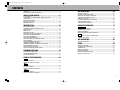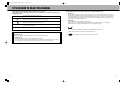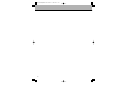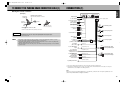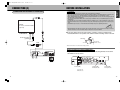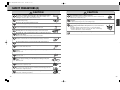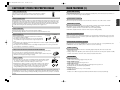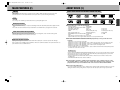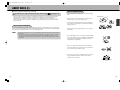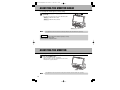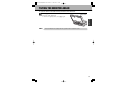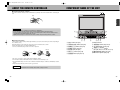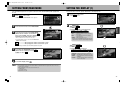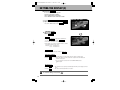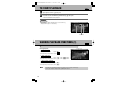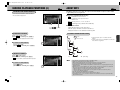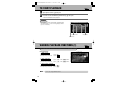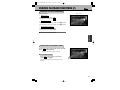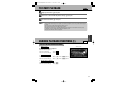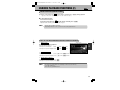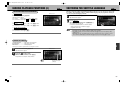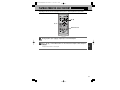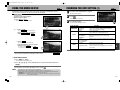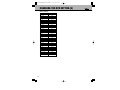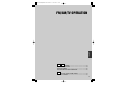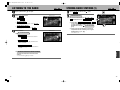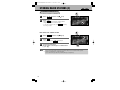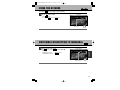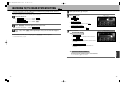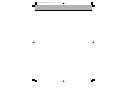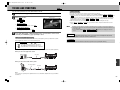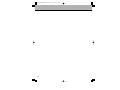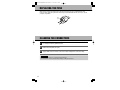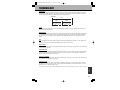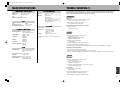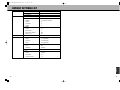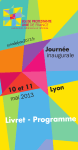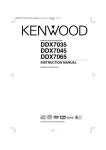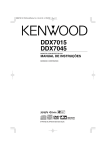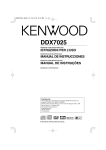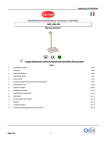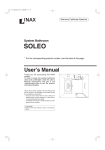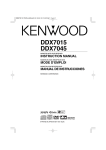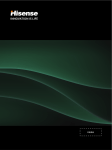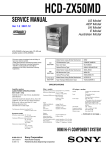Download Dolby Laboratories 7" Wide Touch Screen Installation manual
Transcript
#AVC-100(GB)P000〜043 05.6.27 1:20 PM ページ1 INSTALLATION AND OPERATION MANUAL DVD Receiver with 7-inch LCD Monitor Part No.: AVC-100 We would like to take this opportunity to sincerely thank you for purchasing this product. ¡Read this manual and the warranty certificate carefully prior to using the unit. After having completely read this manual, store it in a safe place for easy reference. ¡Make sure to read the “Safety precautions” and “Cautionary items for proper usage” appearing within this manual. SANYO Electric Co., Ltd Printed in Japan 2RR6P10A53801 #AVC-100(GB)P000〜043 05.6.27 1:20 PM ページ1 CONTENTS CONTENTS ....................................................................................................................1 TIPS ON HOW TO READ THIS MANUAL.....................................................................3 INSTALLATION MANUAL ...................................6 ACCESSORIES..............................................................................................................7 TO CONNECT THE PARKING BRAKE CONNECTOR CABLE...................................8 CONNECTION..............................................................................................................10 BEFORE INSTALLATION ...........................................................................................12 INSTALLING THE UNIT...............................................................................................13 REMOVING THE UNIT.................................................................................................15 INTRODUCTION ...........................................16 SAFETY PRECAUTIONS ............................................................................................17 CAUTIONARY ITEMS FOR PROPER USAGE ...........................................................21 MAIN FEATURES ........................................................................................................22 ABOUT DISCS .............................................................................................................24 RESETTING THE UNIT................................................................................................27 OPENING UP/CLOSING THE MONITOR....................................................................28 ADJUSTING THE MONITOR AHEAD .........................................................................29 ADJUSTING THE MONITOR.......................................................................................29 TILTING THE MONITOR AHEAD................................................................................30 DETACHING/ATTACHING THE FRONT PANEL .......................................................31 SHUTTING DOWN .......................................................................................................32 ABOUT THE REMOTE CONTROLLER ......................................................................33 COMPONENT NAME OF THE UNIT ...........................................................................34 COMPONENT NAME OF THE REMOTE CONTROLLER ..........................................35 INSERTING/REMOVING A DISC ................................................................................36 HOW TO ADJUST THE VOLUME ...............................................................................37 TO SWITCH FROM THE OTHER SOURCES .............................................................37 COMMON FUNCTIONS....................................38 SETTING THE SOUND QUALITY ...............................................................................39 SETTING FRONT/REAR MODE..................................................................................41 SETTING THE DISPLAY .............................................................................................42 DVD OPERATION ..........................................56 TO START PLAYBACK...............................................................................................57 VARIOUS PLAYBACK FUNCTIONS ..........................................................................57 SWITCHING THE SUBTITLE LANGUAGE.................................................................60 SWITCHING THE AUDIO LANGUAGE.......................................................................61 CHANGING THE ANGLE ............................................................................................61 PLAYBACK FROM THE SELECTED POINT..............................................................62 USING THE MENU ON DVD........................................................................................63 CHANGING THE DVD SETTING.................................................................................64 FM/AM/TV OPERATION ..................................72 FM / AM LISTENING TO THE RADIO........................................................................................73 STORING RADIO STATIONS......................................................................................74 USING THE DX MODE ................................................................................................76 SWITCHING FM RECEPTION TO MONAURAL .........................................................76 TV WATCHING TV/TV COLOR SYSTEM SETTING ........................................................77 STORING TV STATIONS.............................................................................................79 AUX OPERATION ..........................................82 TO USE AUX FUNCTION ............................................................................................83 OTHER .....................................................86 REPLACING THE FUSE..............................................................................................87 CLEANING THE CONNECTORS ................................................................................87 TERMINOLOGY ...........................................................................................................88 MAIN SPECIFICATIONS .............................................................................................89 TROUBLE SHOOTING ................................................................................................90 WHEN THIS MESSAGE APPEARS... ........................................................................94 DEFAULT SETTINGS LIST .........................................................................................95 CD/MP3/JPEG OPERATION ..............................44 CD TO START PLAYBACK...............................................................................................45 VARIOUS PLAYBACK FUNCTIONS ..........................................................................45 MP3 ABOUT MP3.................................................................................................................48 TO START PLAYBACK...............................................................................................49 VARIOUS PLAYBACK FUNCTIONS ..........................................................................49 JPEG TO START PLAYBACK...............................................................................................52 VARIOUS PLAYBACK FUNCTIONS ..........................................................................52 1 2 #AVC-100(GB)P000〜043 05.6.27 1:20 PM ページ3 TIPS ON HOW TO READ THIS MANUAL This manual uses the following marks to call the user’s attention. The meaning of each mark is provided below. Please make sure you understand these prior to reading the manual. Hint Keep this hint in mind when using the unit. It may be useful later on to help you operate it skillfully. z Indicates title names and page numbers for easy reference. Displays Touch Panel operations on the screen. : Ä ■ This unit utilizes the following 3 technologies to playback DVD videos: Macrovision This product incorporates copyright protection technology that is protected by method claims of certain U.S. patents and other intellectual property rights owned by Macrovision Corporation and other rights owners. Use of this copyright protection technology must be authorized by Macrovision Corporation, and is intended for home and other limited viewing uses only unless otherwise authorized by Macrovision Corporation. Reverse engineering or disassembly is prohibited. Dolby Digital Manufactured under license from Dolby Laboratories. “Dolby”, “Pro Logic”, and the double-D symbol are trademarks of Dolby Laboratories. Confidential Unpublished Works. ©1992-1997 Dolby Laboratories, Inc. All rights reserved. Describes operation results. This symbol denotes that the operation procedures are divided. “DTS” and “DTS 2.0 + Digital Out” are trademarks of Digital Theater Systems, Inc. * Design and specifications are subject to change without notice. CAUTIONARY ITEMS FOR PROPER USE ¡Operating the unit • Avoid operating the unit while driving. First stop the vehicle and then proceed. is a trademark of DVD format/Logo Licensing Corporation. ¡Installing the unit • Install it properly as per the instructions appearing in this manual. (The unit is designed to render complex imaging such as videos impossible while driving. Do not under any circumstance reconfigure the wiring or perform any improper conversions to the unit.) 3 4 #AVC-100(GB)P000〜043 05.6.27 1:20 PM ページ5 5 INSTALLATION MANUAL INSTALLATION MANUAL #AVC-100(GB)P000〜043 05.6.27 1:20 PM ページ6 ACCESSORIES.....................................................................................7 TO CONNECT THE PARKING BRAKE CONNECTOR CABLE ..........8 CONNECTION.....................................................................................10 BEFORE INSTALLATION ..................................................................12 INSTALLING THE UNIT......................................................................13 REMOVING THE UNIT........................................................................15 6 #AVC-100(GB)P000〜043 05.6.27 1:20 PM ページ7 TO CONNECT THE PARKING BRAKE CONNECTOR CABLE (1) Power supply cable AV cable adapter AV cable Screw A (M5) Operation while driving is very dangerous. To protect customer safety, the operations while driving are restricted. In order to judge driving or stopping, connect the parking brake connector cable. If parking brake connector cable is not connected correctly, operations will be restricted while stopping as well as driving. INSTALLATION MANUAL ACCESSORIES * The parking brake signal line position varies depending on the vehicle model. Ask your auto dealer for details. x1 x1 x1 x4 ●When a parking brake is a hand brake type (Example) Screw B (M5) x4 Screw C (M4) Self-lock connector Sleeve x4 x2 x1 Take off the center console Parking brake signal line Outer trim ring Release key Tapping screw (M5 x 12) Hexagonal bolt with washer (M4 x 6) ●When a parking brake is a foot brake type (Example) Parking brake signal line x1 Metal strap x1 x2 Remote controller x1 x1 x1 Front panel case x1 t CAUTION ¡Follow local rules and regulations for installing monitor. ¡Please contact your place of purchase if you have any questions about installation or connection. 7 8 #AVC-100(GB)P000〜043 05.6.27 1:20 PM ページ9 TO CONNECT THE PARKING BRAKE CONNECTOR CABLE (2) CONNECTION (1) INSTALLATION MANUAL ●Using the self lock connector. (Example) Self-lock connector Parking brake signal line Put it into the self-lock connector Digital output Power supply cable To car antenna Parking brake lamp To rear view camera or video device (sold separately) Parking brake switch AUX3 To TV tuner unit (sold separately) Close the self-lock connector securely. Parking brake connector cable Insert the cable end into the self-lock connector. White To front left speaker AUX2 White/Black To video deck, game etc. Gray To front right speaker REAR MONITOR OUT t CAUTION When you connect the parking brake connector cable, set the parking brake and stop the engine. Car may move and an accident may result. Gray/Black To rear monitor etc. Green To rear left speaker Subwoofer out (MONO) Green/Black Purple Hint ¡The TV/video signals appear only after you park the car and set the parking brake. When the car starts moving, the TV/ video signals automatically disappear for safety reasons. ¡If the parking brake signal line is too thin, connect the parking brake connector cable to the parking brake signal line directly without using the self-lock connector. ¡After finish attachment and connection, please check whether brake lamps, back lamps, horn, and blinkers operate correctly. To ground *1 To battery (continuos +12V) To ignition (ACC +12V) To car's illumination signal To +12V power terminal of the back lamp lead of a car Black (0.35m) FUSE (10A) Yellow (0.35m) To rear right speaker Purple/Black Red (0.2m) White To front left RCA output To front right RCA output Orange/White (0.2m) Red Purple/White (0.5m) White To AMP REMOTE IN of an optional power amplifier To the power aerial control lead *2 To parking switch wire To rear left RCA output To rear right RCA output Blue/White (0.2m) MAX. supply current 0.3A Red Blue (0.2m) MAX. supply current 0.1A Light Green (0.25m) *1. First connect the black ground lead, then connect the yellow and red power input leads. *2. Depending on what antenna you are using, connect either to the control terminal of the motor aerial, or to the power terminal for the booster amplifier of the film-type antenna. Note: If there is no accessory position (ignition ACC 12 V red wire), connect to the +12 V power (continuous 12 V yellow wire) terminal which is energized at all times. 9 10 #AVC-100(GB)P000〜043 05.6.27 1:20 PM ページ11 BEFORE INSTALLATION CONNECTING WITH OPTIONAL TV TUNER UNIT t CAUTION ¡When installing the unit, close the monitor and set the ignition key to OFF first. ¡Choose the mounting location where the unit will not interfere with the normal driving function of the driver, and where not to block access to the hazard switch, an air-conditioning outlet or other important controls. ¡Before finally installing the unit, connect the wiring temporarily and make sure it is all connected up properly and the unit and the system work properly. ¡Use only the parts included with the unit to ensure proper installation. The use of unauthorized parts can cause malfunctions. ¡Consult with your nearest dealer if installation requires the drilling of holes or other modifications of the vehicle. ¡Install the unit where it does not get in the driver’s way and cannot injure the passenger if there is an emergency stop. ¡If installation angle exceeds 30° from horizontal, the unit might not give its optimum performance. SANYO TV Tuner unit NVP-TV1000 (optional) INSTALLATION MANUAL CONNECTION (2) 30° ¡Avoid installing the unit where it would be subject to high temperature, such as from direct sunlight, or from hot air, from the heater, or where it would be subject to dust, dirt or excessive vibration. ■ For proper opening and closing of the monitor, a clearance of at least 170 mm must be needed between the closest position of the shift lever and the mounting surface for the unit. To film aerial x 4 To rear view camera (optional) Shift lever Separate by 170mm or more AUX3 * Make sure that there is no obstruction to driving operation. When installing in Japanese-Made Cars ¡Align the holes in the unit on each side with the vehicle mounting bracket, and secure the unit with the accessory screws. MAX3mm(M4) MAX3mm(M4) T MAX T N MAX N T/N N ScrewC (M4) T/N T T/N 6MAX 6MAX ScrewA (M5) for Nissan Cars ScrewB (M5) for Toyota Cars T: Toyota cars N: Nissan cars 11 12 #AVC-100(GB)P000〜043 05.6.27 1:20 PM ページ13 6 INSTALLATION OPENING This unit can be installed in any dashboard having an opening as shown below: 53mm 182mm To further secure the unit, use the supplied metal strap to secure the back of the unit in place. Use the supplied hardware (Hexagonal bolt with washer (M4 x 6)) to attach one end of the strap to the hole (M4 x 6 MAX) on the back of the unit. If necessary, bend the metal strap to fit your vehicle’s mounting area. Then use the supplied hardware (Tapping screw (M5 x 12)) to attach the other end of metal strap to a solid metal part of the vehicle under the dashboard. This strap also helps ensure proper electrical grounding of the unit. Hexagonal bolt with washer (M4x6) INSTALLING THE UNIT INSTALLATION MANUAL INSTALLING THE UNIT Metal Strap Be sure you test all connections first, and then follow these steps to install the unit. 1 Make sure the ignition is turned off, and then disconnect the cable from the vehicle battery’s negative (–) terminal. 2 Disconnect the wire harness and the antenna. 3 Mount the sleeve by inserting the sleeve into the opening of the dashboard and bend open the tabs located around the sleeve with a screwdriver. Not all tabs will be able to make contact, so examine which ones will be most effective. Bending open the appropriate tabs behind the dashboard to secure the sleeve in place. Tapping screw (M5x12) 7 Reconnect the cable to the vehicle battery’s negative (–) terminal. Then place the outer trim ring. Dashboard Outer trim ring Screwdriver Tabs 13 4 Reconnect the wire harness and the aerial and be careful not to pinch any wires or cables. 5 Slide the unit into the sleeve until it clicks and locks into place. 14 #AVC-100(GB)P000〜043 05.6.27 1:20 PM ページ15 REMOVING THE UNIT 1 Make sure the ignition is turned off, and then disconnect the cable from the vehicle battery’s negative (–) terminal. 2 Remove the metal strap attached the back of the unit (if attached). 3 Engage the release keys with the outer trim ring, then pull the release keys to remove the outer trim ring. Release key 4 Insert the release keys into the slots at the middle left and right sides of the unit until they click, then pull the unit out of the dashboard. Face the hook inwards. 15 #AVC-100(GB)P000〜043 05.6.27 1:20 PM ページ16 INTRODUCTION INTRODUCTION SAFETY PRECAUTIONS ...................................................................17 CAUTIONARY ITEMS FOR PROPER USAGE ..................................21 MAIN FEATURES ...............................................................................22 ABOUT DISCS ....................................................................................24 RESETTING THE UNIT.......................................................................27 OPENING UP/CLOSING THE MONITOR...........................................28 ADJUSTING THE MONITOR AHEAD ................................................29 ADJUSTING THE MONITOR ..............................................................29 TILTING THE MONITOR AHEAD .......................................................30 DETACHING/ATTACHING THE FRONT PANEL ..............................31 SHUTTING DOWN ..............................................................................32 ABOUT THE REMOTE CONTROLLER .............................................33 COMPONENT NAME OF THE UNIT ..................................................34 COMPONENT NAME OF THE REMOTE CONTROLLER .................35 INSERTING/REMOVING A DISC .......................................................36 HOW TO ADJUST THE VOLUME ......................................................37 TO SWITCH FROM THE OTHER SOURCES ....................................37 16 #AVC-100(GB)P000〜043 05.6.27 1:20 PM ページ17 SAFETY PRECAUTIONS (1) ¡To ensure proper usage of the unit, read this instruction manual prior to use. ¡After having read it, keep in a safe place for quick reference. WARNING Indications appearing both in this manual as well as on the unit itself contain cautionary items to ensure that the unit is used safely in order to prevent the operator or others nearby from being harmed or injured. tWARNING: The message following this symbol involves the likely possibility of serious injury or even tCAUTION: loss of life. Stop the vehicle in a safe place when the driver watches DVD etc. Accidents may result. The message following this symbol involves the possibility of injury or material damage. The content of warning messages may also depicted as illustrations. : rThis symbol is for caution. The following illustration will contain a specific caution message (the figure on the left is a common example). Do not use the unit if malfunctions occur such as if no image is displayed or if no sound is emitted. Accidents, fires or electric shocks may result. : eThis symbol is to prohibit certain actions by the operator. The following illustration will contain a specific warning message (the figure on the left prohibits dismantle ). In the event of foreign object infiltration into the unit, water or beverage splashing onto the unit, smoke or a strange smell coming from the unit or other abnormality, immediately stop using the unit and consult the place of purchase. Using the unit after such occurrences may cause accidents, fires or electric shocks. : wThis symbol is to indicate certain actions for the operator. The following illustration will contain a specific message (the figure on the left is a common example). Exercise caution so as not to let the unit get wet nor let water infiltrate into the unit. Fires or electric shocks may result. WARNING Do not place or install the unit in an area that would hinder the view of the road, obstruct driving operations (such as steering, shifting or breaking), or pose a danger to passengers. Otherwise, traffic accidents or injury may result. Do not cut the plastic sheath of the lead wire and taking the power supply from other equipment. It exceeds the current capacity of lead wire, and fires and electric shocks may result. Yang! Yang! INTRODUCTION Do not operate the unit or replace discs while driving. Do so only after having stopped the vehicle in a safe place. Otherwise, traffic accidents may result. I hate rain! No Please Confirm all electrical equipments such as brake lamps, lights, horn, winkers, and wipers move correctly after installation and wiring finished. Traffic accidents may result. If the unit is installed in the chassis with making halls, please confirm the positions of pipes, tanks, and the electric wirings, etc. and not let the unit to interfere and contact with them. Fires may result. Do not dismantle or remodel the unit. Accidents, fires or electric shocks may result. Do not use bolts and nuts of security parts such as steering, brake systems and tanks when ground. Accidents or fires may result. Do not dismantle Use the fuse of regulated capacity (amperage) when you exchange fuses. Using the fuse whose capacity is more than regulated may cause fires. Keep small articles out of the reach of children. Accidents may result. Check the amperage When you connect the rear view camera: Do not back up the vehicle while watching only the video screen. Driver must look carefully in the direction the vehicle is moving in addition to using rear view mirrors and this device. Remove the _ terminal of the battery while wiring. Electric shocks and injury by a short-circuit accident may result. Put the codes together so as not to hinder driving. It is dangerous when coiling around steering, shift lever, or brake, etc. CAUTION Professional skill and experience are necessary for installation and wiring for the unit. Please ask the place of purchase for safety. Do not touch the TV antenna and monitor at the same time during storms. You may get an electric shock. Do not touch Use only the specified power source (shown on the right). Do not use with a 24V vehicle battery (truck, bus). This may cause fires or electric shocks. 17 12V vehicle battery Ask the place of ppurchase Use attached parts and install according to the manual. Do not use the parts other than specified. Damage to the internal parts of the main unit may result, and the unit cannot be fixed firmly. 18 #AVC-100(GB)P000〜043 05.6.27 1:20 PM ページ19 SAFETY PRECAUTIONS (2) CAUTION Do not place or install the unit in areas where rain is blown in by the wind or in areas prone to water splashes, humidity or dust. Water, humidity or dust infiltrating the unit may result in smoke emissions or fires. Enjoy watching the unit at a suitable sound level. High volumes may damage your hearing and, because exterior sounds become muffled, traffic accidents may result. Do not place the unit on unsteady or inclined surfaces. It may fall resulting in injury. Do not press on the liquid crystal panel with excessive force or expose it to impacts. The liquid crystal panel glass may crack resulting in injury. Do not close the vent or the heat sink of the unit. It may cause fires by generating heat inside the unit. Wire correctly according to the manual. If a correct connection is not done, fires or accidents may result. Connect the power supply codes (red code and yellow code) at the end of the wiring. Electric shocks and injury may result by a short-circuit accident. Man ual Power supply Should the liquid crystal panel crack, do not come into contact with the liquid coming from the interior of the panel. This may lead to inflammation of the skin. ¡Should the liquid be accidentally ingested, see a doctor immediately. ¡Should the liquid get into the eyes or onto the skin, wash out with a large amount of water and see a doctor immediately. INTRODUCTION CAUTION Follow local rules and regulations for installing monitor and TV antenna. Do not make the _ line of right and left speakers a common line and do not ground to the chassis. Electric shocks and injury may result by a short-circuit accident. Do not let wire get caught in chassis, screw parts or seat rails etc. Accidents, electric shocks or fires may result by disconnecting or short-circuit. Be sure to insulate any loose unconnected wires with electrical tape for safety. Do not put a foreign object into the disc insert aperture. Fires or electric shocks may result. Do not close your fingers to the operation panel while it is opening and closing. Injury may result. Do not put your fingers into the disc insert aperture. Injury may result. Do not touch Do not touch the heat sink or the amplifier on the back side of the unit while the power supply is turning on or immediately after turning off the power supply. Burns may result. It’s hot ! Do not use the unit for other than automobiles. Electric shocks or injury may result. Take out the disc when the unit is not used. Do not leave a disc put into the unit for an extended period. Damaging a disc may result because of high temperatures. Case Do not use the unit for an extended period with the engine turned off. It may lead to weakening of the battery. 19 20 #AVC-100(GB)P000〜043 05.6.27 1:20 PM ページ21 CAUTIONARY ITEMS FOR PROPER USAGE MAIN FEATURES (1) 7-inch wide screen ABOUT THE TEMPERATURE The unit may not function properly in extreme cold or extreme hot conditions. Bring the ambient temperature back to normal to ensure proper operation. 7-inch thin-film transistor (TFT touchscreen LCD display (336.960 pixels) shows the best picture performance on the wide screen with features high-contrast and quality. During raining days, when the humidity level is high or immediately after having turned on the heater in cold temperatures, condensation (water drops) may form on the optical lens inside the unit. Using the unit in this condition may result in laser malfunction rendering normal operation impossible. Results may depend on the ambient environmental conditions, however, the condensation will evaporate and normal operation will be possible after removing the disc and leaving the unit unused for roughly 1 hour. The device incorporates user-friendly touchscreen interface. The device comes with a remote controller. Multimedia playback The device offers multimedia features such as audio and video playback, supporting DVD, DVD-R/RW, DVD+R/RW, CD, CD-R, CD-RW. Multi-entertainment is available in one device. ¡DVD-RW: compatible with video mode and VR mode (various editing available) ¡DVD+RW: compatible with video mode and +VR mode (various editing available) ABOUT VIBRATIONS INTRODUCTION Touchscreen controls ABOUT CONDENSATION Exposing the unit to vibrations may result in the following conditions: ¡Sound and image disturbance, however, both return to normal when vibrations cease. Easy-to-use touchscreen ABOUT THE DISPLAY ¡Direct sunlight will cause the display to blacken due to reflection of the sunrays. Avoid direct sunlight. 90° laterally 45° vertically ¡The display is best viewed from directly in front of the unit. Watch the screen within a 45° angle vertically and a 90° angle laterally from the unit. When you touch the screen, while playing a DVD disc, the operation menu for DVD appears on the screen. This easy-to-use touchscreen allows you various operations like playback, chapter selection, still image, repeat, fastforward, fast-backward, search. Screen mode switchover system ¡Red and blue points of light may appear in the display. This is normal for a liquid crystal display and does not mean the display is damaged. ¡The display uses a small fluorescent tube as a backlight for liquid crystals. If the screen goes black and does not light up, consult the place of purchase. The display has 4 screen modes: NORMAL mode (4 x 3 screen), FULL mode (16 : 9 screen), WIDE mode, and CHINEMA mode. This offers flexible options for the best screen size of the image. Audio systems ABOUT USING THE UNIT WITH THE VEHICLE ENGINE TURNED OFF ¡Loading high power amplifier, which offers outstanding digital sound quality. The menu of audio control appears on the screen. ¡Loading 7-band/7-mode Equalizer system, which incorporates customer-mode. This system expands versatility to match your preferences for how the music should sound and memorize them. Using the unit when the vehicle engine is turned off may lead to weakening of the battery. Do not use the unit for an extended period with the engine turned off. Using the unit when the vehicle engine is turned off, and the engine is started, it may return to the initial screen display by the voltage’s dropping. Pesticide ABOUT CLEANING ¡Dust easily adheres to the screen necessitating periodical cleaning. When cleaning, cut off the power supply and wipe the screen with a soft cloth. Do not use a wet cloth and do not rub the screen with a hard object or hit the screen. ¡Applying benzene, thinner, pesticides or other volatile substances to the cabinet or panel may lead to their infiltration into the surface. Do not use these substances. Also, applying cellophane tape, band-aids or other adhesive object will result in soiling and damage to the cabinet or panel. Avoid applying these objects. DVD/CD/MP3 ¡Multi-voice function*1 Switch to the desired audio language and enjoy the show. ¡Multi-subtitle function*1 Thinner Benzene Switch to the desired subtitle and enjoy the show. ¡Multi-angle function*1 Switch the angle for DVD videos with multiple recorded angles and enjoy the show. *1 Depending on the disc, the function may be prohibited. ¡Repeat function You can enjoy your favorite song or scene repeatedly. Please be advised that SANYO will not assume any responsibility whatsoever for any troubles arising from mishandling the unit as a result of not following the cautionary items described within this manual. The unit is not guaranteed for troubles arising form improper handling or using the unit in a way contrary to conventional wisdom. 21 ¡Shuffle function Enables a CD or MP3 to be played back randomly until all the tracks have been played through. 22 #AVC-100(GB)P000〜043 05.6.27 1:20 PM ページ23 MAIN FEATURES (2) AM/FM ABOUT DISCS (1) DISCS THAT CAN BE PLAYED BACK USING THE UNIT Built-in AM/FM radio. With a total of 30 station presets (12AM + 18FM), ATP (Auto Travel Presets), which automatically tunes in on the station with the best reception, allows you smooth tuning while driving. You can enjoy the sound/image of audio/video devices (optional) through the unit. Dual play function ¡You can simultaneously enjoy a separate sound/image in this unit and auxiliary audio/video equipment in the rear. ¡The audio and visual-oriented unit can provide multi in car entertainment to passengers in the backseat. Rear view camera tuner provided When the shift lever is into reverse, the display of the unit is changed into a rear view camera image if the commercially available rear view camera is connected. Full auto in-dash screen Opening and closing of the screen is fully automatic with a simple push of a button operation. The tilt angle memory enhances the visibility and user-friendliness. Moreover a built-in detachable control panel under the face panel monitor works as an antitheft device. ■ The following discs cannot be played back. INTRODUCTION AUX ¡3 inch (8 cm) disc ¡DVD-RAM ¡CD-ROM (the data other than the MP3 or JPEG files) ¡VSD (Video single disc) ¡CD-G ¡Photo CDs ¡CD-Extra (data only) ¡Mixed CD ¡Video CDs ¡WMA ¡Active Audio (data only) ¡SVCD (Super Video CD) ¡SA-CD (Super Audio CD) ¡DVD+R (dual layer) ¡DVD-Audio ¡DVD-ROM (the data other than the MP3 or JPEG files) ¡CPRM ¡CDV ¡CDF ¡CDs with copy protection function (copy control CDs) ¡Any DVD video disc whose region number that does not correspond with the unit. ■ CD-R/CD-RW/DVD-R/DVD-RW/DVD+R/DVD+RW playback may not be possible due to the following: ¡The disc does not contain any stored data. ¡Playback may not be possible depending on the condition of the disc itself or the stored data on the disc. ¡Playback may not be possible depending on the level of compatibility between the disc and this unit. ¡Playback may not be possible depending on the recorder used for recording the data. ¡Playback is impossible for non-finalized discs. * If using a writable disc such as those listed above, please read the instruction manual and cautionary items for the device used to write on the disc. Finalizing discs If using a CD-R/CD-RW/DVD-R/DVD-RW/DVD+R/DVD+RW disc, it is necessary to finalize the disc using the device used to the write on the disc. Otherwise, playback will be impossible using any player (such as this unit) other than the device used to record the data. * Please read the instruction manual and cautionary items for the device used to write on the disc when finalizing discs. * DVD-RW, DVD+RW: Video mode must be finalized. ■ Some playback operations of DVDs may be intentionally set by software producers. Since this unit plays DVDs according to the disc contents the software producers designed, some playback features may not be available. Refer to the instruction manual with the DVDs. ■ About specially shaped discs Do not use specially formed discs such as heart-shaped or hexagonal discs with this unit. These may not only damage the unit but, when ejecting the disc, it may fly out and cause injury due to its high speed rotation. 23 24 #AVC-100(GB)P000〜043 05.6.27 1:20 PM ページ25 ABOUT DISCS (2) ■ About copy protected CDs (copy control CD) mark printed on its Using a CD with a copy protected function configuration whose purpose was to prevent computer aided reproduction may not playback normally. This is not due to a malfunction of the unit but rather to a phenomenon that occurs due to the lack of conformity of copy protected CDs (copy control CD) to CD standards. Should problems occur with the playback of copy protected CDs (copy control CD), consult the place of purchase. ¡Try not to touch the recorded surface of discs when holding them. Printed surface ¡Adhere paper or seals to the printed or recorded surface of the disc in a way so as not to scratch the disc. INTRODUCTION Use CDs that conform to CD Disc standard such as those with the CD logo label. HOW TO HANDLE DISCS ¡Do not use discs with dried glue from peeled off cellophane tape or labels. The discs may not be retractable resulting in damage to the unit. ABOUT REGION NUMBERS The world is divided in 6 regions with corresponding region numbers for DVD software. This is to enable DVD players to playback only DVD software with corresponding region numbers. This unit will not playback any DVD video disc whose region number that does not correspond with the unit. Hint ¡Discs whose region number is “ALL” can be played back by DVD players with any region number regardless of the region. ¡Discs whose region number is not indicated has a region number even though it is not shown. Contrary to discs that can only be played back using only DVD players with corresponding region numbers, there is a possibility that discs with no indicated region number may be played back using any DVD player regardless of the region. ¡The discs are rotated at a high speed. Do not use cracked or warped discs. ¡To prevent warping, store in a case away from direct sunlight. Do not place them on the seat or dashboard in vehicles under direct sunlight especially during the summer months when temperatures rise significantly. ¡Prior to use, gently wipe away any dirt, dust or fingerprints from the recorded surface of the disc using a soft cloth from the center of the disc towards the edges. ¡Do not use a record spray or an antistatic agent. Also, discs may get damaged by benzene, thinner or other volatile substance. Do not use these. Thinner 25 Record cleaner Benzene 26 #AVC-100(GB)P000〜043 05.6.27 1:20 PM ページ27 RESETTING THE UNIT OPENING UP/CLOSING THE MONITOR To use for the first time, or after replacing the car battery or changing the connections, resetting is necessary. After detaching the front panel, (zSee p.31) push the t button by using a pointed object (ex. ball point pen). When turning on the ignition, the unit is power on, and the warning message appears on the screen. TO AVOID RISK OF ACCIDENT OR POSSIBLE VIOLATION OF LAWS, DO NOT OPERATE DEVICE IF IT IS VISIBLE TO THE DRIVER. t button t CAUTION Do not use a needle or push the button too strongly. Hint INTRODUCTION WARNING ! OPENING UP THE MONITOR 1 Press A button. A button ¡When the t button is pushed, all the setting memory are lost and you have to Reprogrammed. ¡It takes about 10 seconds to resetting after the t button is pushed. ¡After the resetting is completed, press the A button to confirm that the monitor opens up properly. : The monitor slides out of the unit and opening up. CLOSING THE MONITOR 1 Press A button. : The monitor retracts automatically, and you can use only the audio functions of the unit. Hint This function cannot be operated by the remote controller. t CAUTION Do not close your fingers to the monitor while it is opening or closing. Damage to the unit or injury may result. 27 28 #AVC-100(GB)P000〜043 05.6.27 1:20 PM ページ29 ADJUSTING THE MONITOR AHEAD You can adjust the monitor angle for your best viewing. 1 Press the D or E button repeatedly. : Every time press this button, the monitor tilts little by little. D a Monitor tilts forward. E a Monitor tilts backward. F button Hint The adjustment is memorized ,and the monitor angle will be the same the next time it is opened up. t CAUTION Do not close your fingers to the monitor while it is opening or closing. Do not move the monitor by hand. Damage to the unit or injury may result. ADJUSTING THE MONITOR You can adjust the monitor position by sliding it forward or backward. 1 Press the G button. : The monitor moves forward or backward. When the monitor cannot be slided anymore, the monitor will slide in the opposite direction. G button Hint 29 The adjustment is memorized, and the monitor position will be the same the next time it is opened up. #AVC-100(GB)P000〜043 05.6.27 1:20 PM ページ30 TILTING THE MONITOR AHEAD To operate the button on the dashboard easily, the monitor can be tilted ahead. 1 Press C button. C button INTRODUCTION : The monitor will be titled ahead. To return to the original position, press C again. Hint The monitor will return to the original position if no operation is made for roughly 25 seconds. 30 #AVC-100(GB)P000〜043 05.6.27 1:20 PM ページ31 DETACHING/ATTACHING THE FRONT PANEL DETACHING THE FRONT PANEL TO TURN OFF THE SOUND AND IMAGE Ä Ä Ä You can detach the front panel of the unit to prevent theft. Turn off the engine. ........................... Touch POWER . On the front panel ...................... Press M. On the remote controller .............. Press a. On the screen : The unit is turned off. : OFF display screen appears, and the clock indication is displayed on the front panel. 2 Press \ (Release button) on the front panel and pull the front panel towards you. ■ To cancel the OFF mode. Ä On the screen ........................... Touch POWER . Ä On the front panel ...................... Press M. Ä On the remote controller .............. Press a. INTRODUCTION 1 SHUTTING DOWN : The sound and image are turned on again. t CAUTION ¡Do not drop, put excessive pressure, or place heavy objects on the front panel. ¡Do not leave the front panel in areas of high temperature or moisture (direct sunlight, in a vehicle under the hot sun, on a dashboard, or on a rear tray). TO TURN OFF THE UNIT ¡If you set the ignition key of the car to OFF, power to the unit is automatically turned off. Hint (In this case, when you set the ignition key of the car to ON, the unit is automatically turned on.) When carrying the front panel, use the attached front panel case. (In this case, when you set the ignition key of the car to ON, the unit is automatically turned on.) You can also turn off the unit by following method. Ä Ä On the front panel ...................... Press longer M. .............. Press longer a. On the remote controller * You cannot turn off by touching the screen. (In this case, to turn on the unit, press M on the front panel.) ATTACHING THE FRONT PANEL 1 * You cannot turn on by touching the screen and by the remote controller. Engage q of the front panel with w of the unit as the following figure, and push the right side into position until you hear a click. t CAUTION ¡When installing in a car without ACC (accessory) position on the engine key, after turning off the engine, make sure to press longer the M button to turn off the clock display. Otherwise, the clock display does not turn off and this may cause battery drain. ¡Do not put any articles, such as cans or bottles on the monitor. Malfunction may result. w q t CAUTION Do not put anything into the inner of the front panel. 31 32 #AVC-100(GB)P000〜043 05.6.27 1:20 PM ページ33 ABOUT THE REMOTE CONTROLLER COMPONENT NAME OF THE UNIT ■ Preparing the remote controller q w The remote controller already contains a lithium battery (CR2025). Pull out the insulation film to start using the unit. INTRODUCTION Rear t CAUTION ¡Do not leave the remote controller in an extremely hot or humid place. ¡Do not drop any foreign object into the remote controller particularly when replacing the battery. ¡If you do not intend to use the remote controller for an extended period of time, remove the battery to avoid possible damage from battery leakage and corrosion. ¡Spilling water, beverages or solvents onto the remote controller may cause damage. Exercise caution. e r !3 t !2 y u ■ Replacing the battery Under normal conditions, battery will last approximately 1 year. (The service life may be shorter, depending on the conditions of use.) When the battery becomes weak, the range of the remote controller becomes shorter. Replace the battery with a new CR2025 lithium battery. Use of any other battery may present a risk of fire or explosion. +side up Pull out Push in q C button (See p.30) w A button (See p.28) e F button (See p.29) r G button (See p.29) t H jack (See p.83) y L button (See p.37) u M button (See p.32, 77) i o !0 !1 i Display window o N button (See p.37, 77) !0 [(EJECT) button (See p.36) !1 X button (See p.45, 46, 49, 50, 52, 58, 59, 73, 77) !2 \(RELEASE) button (See p.31) !3 Disc insert aperture (See p.36) Push and ¡Be sure to observe the correct polarity when installing the battery. ¡Do not hold the battery with metallic tweezers, otherwise a short-circuit may occur. ¡Keep the lithium battery out of the reach of children. Should the battery be swallowed, immediately consult a doctor. ¡Wipe the battery with a dry cloth to assure a good contact. t WARNING Battery may explode if mistreated. Do not recharge, disassemble, or dispose of in fire. 33 34 #AVC-100(GB)P000〜043 05.6.27 1:20 PM ページ35 COMPONENT NAME OF THE REMOTE CONTROLLER INSERTING/REMOVING A DISC INSERTING A DISC !3 !4 q w Insert a disc with the printed side up into the disc insert aperture. e r !7 !8 !9 @0 @1 @2 t y u i o !0 !1 !2 INTRODUCTION !5 !6 disc insert aperture @3 REMOVING A DISC Press the [(EJECT) button. q a (POWER) button (See p.32, 77) w d (SOURCE) button (See p.37, 77) To change the source. e VOL +/- button (See p.37) r %/&/'/( buttons To move the cursor, or turn the page. t f button (See p.62) y g button (See p.60) u BND/AUX n button (See p.74, 79, 83) i k button (See p.63) o o (REPEAT) button (See p.45, 51, 59) !0 p (SHUFFLE) button (See p.47, 51) !1 q (EQUALIZER) button (See p.39) !2 r (REAR SOURCE) button (See p.41) !3 b button (See p.37) To cut the sound output. !4 DVD ! button (See p.46, 50, 57) !5 $(STOP) button (See p.57) !6 "/# button (See p.45, 46, 49, 50, 52, 58, 59, 73, 77) !7 e button (See p.63) To complete a setting. !8 i button (See p.61) !9 h button (See p.61) @0 m button (See p.63) @1 l button (See p.63) @2 Number buttons (See p.62, 74, 75, 79) @3 s button To cancel entered numbers. zSee p.35 “About the remote controller” for details how to replace the battery. 35 36 #AVC-100(GB)P000〜043 05.6.27 1:20 PM ページ37 HOW TO ADJUST THE VOLUME Ä Ä Ä ........................... Touch + / – on the VOL . On the front panel ...................... Press +/- on the B. On the remote controller .............. Press +/-. On the screen On the screen Volume level : The volume level appears on the screen roughly 5 seconds. HOW TO MUTE THE SOUND Only by remote controller Press b on the remote controller. : The sound is muted temporarily. Press again and the sound returns to normal. TO SWITCH FROM THE OTHER SOURCES Ä Ä Ä ........................... Touch the desired source from the source list on the screen. On the front panel ...................... Press N repeatedly to select the desired source. On the remote controller .............. Press d repeatedly to select the desired source. On the screen On the screen Source list 37 #AVC-100(GB)P000〜043 05.6.27 1:20 PM ページ38 COMMON FUNCTIONS COMMON FUNCTIONS SETTING THE SOUND QUALITY ......................................................39 SETTING FRONT/REAR MODE .........................................................41 SETTING THE DISPLAY ....................................................................42 38 #AVC-100(GB)P000〜043 05.6.27 1:20 PM ページ39 SETTING THE SOUND QUALITY Å Setting SUB WOOFER q Touch SUB WOOFER . w Set the desired level by touching You can store the sound quality and the sound characteristics. 1 Touch SOUND on the screen. q é / è . : Sound setting screen appears. 2 Å Setting EQUALIZER q Touch EQUALIZER . w Touch the desired setting from FLAT/POPS/ q 3 ROCK/JAZZ/CUSTOM1/CUSTOM2/CUSTOM3. (On the remote controller, press q repeatedly to select the desired setting.) To close the sound setting screen. Touch . COMMON FUNCTIONS w ¡If you select CUSTOM1/CUSTOM2/CUSTOM3, you can store your own user-adjustable by touching é / è . w Å Setting BALANCE q Touch BALANCE . w Touch the desired point to adjust the desired q balance. w 39 40 #AVC-100(GB)P000〜043 05.6.27 1:20 PM ページ41 SETTING FRONT/REAR MODE SETTING THE DISPLAY (1) You can simultaneously listen to a separate sound source in the unit and auxiliary audio equipment in the rear. You can select the screen size, picture characteristics, and wall paper etc... 1 1 Touch REAR on the screen. Touch on the screen. DISP : Setting screen appears. : FRONT MODE and REAR MODE screen appears. 1 2 2 2 3 3 Touch the desired mode on the REAR MODE. (On the remote controller: To switch from OFF , press longer r, then press r repeatedly to select the desired source.) ¡If selecting DVD, touch to select the DVD MONITOR MODE from NTSC/PAL. NTSC ..................... When playing back a DVD recorded in NTSC system. PAL ..................... When playing back a DVD recorded in PAL system. ¡This setting is available only when DVD playback is stopped. To close the display, touch Hint 41 / FULL / WIDE / CINEMA . Å Setting PICTURE q Touch PICTURE . w Touch the desired picture from STANDARD To inactivate the REAR MODE, touch OFF (On the remote controller, press longer r to select OFF ). 4 5 NORMAL NORMAL : 4:3 image screen FULL : 4:3 image stretched on either side to fit a 16:9 screen. WIDE : screen with the “discomfort” of the full screen lessened CINEMA : enlarged 4:3 image screen * If having selected CINEMA, the upper and lower parts of the screen are cut out in order to enlarge the image. * The mode that cannot be selected becomes gray. 4 q Å Setting SIZE q Touch SIZE . w Touch the desired screen display from / DYNAMIC / CINEMA COMMON FUNCTIONS 2 Touch the desired mode on the FRONT MODE. w q / CUSTOM . STANDARD : Setting standard picture and function. DYNAMIC : Beautiful images with bright, clear colors. CINEMA : Clear picture with a clear black and white definition. CUSTOM : You can adjust the picture characteristics and store the setting. w . ¡To operate the source of the front, use the buttons of the main unit, and to operate the source of the rear, use the remote controller. ¡The combinations of the sources below cannot be set. • AUX2-AUX3 • TV-AUX2 or AUX3 ¡About AUX, See p.83. 42 #AVC-100(GB)P000〜043 05.6.27 1:20 PM ページ43 SETTING THE DISPLAY (2) ■ If selecting . CUSTOM You can store your own use-adjustable. ¡CD/MP3/JPEG/FM/AM: DIMMER ¡DVD: DIMMER/BRIGHT/CONTRAST ¡AUX: DIMMER BRIGHT/CONTRAST/COLOR q Touch DIMMER / BRIGHT / CONTRAST / COLOR . w Adjust the desired level by touching ç / å . ¡To set the initial number, touch INITIAL . q Å Selecting Touch w SETTING SETTING . CLOCK ¡Touch éH / éM to adjust hours and minutes. * You can set minute 00 by touching 00 ADJUST . ¡If the minute is under 31, the minute will be 00. ¡If the minute is over 31, the minute will be 00 and the hour will be advanced by 1 hour. example: 10:00 – 10:30 a 10:00 10:31 – 11:00 a 11:00 WALLPAPER ¡Touch the desired wall paper number 1 / 2 / 3 . REAR VIEW CAMERA ¡Touch ON ................Select this when you connect the rear view camera to AUX 3 jack. ¡Touch OFF ...............¡Select this when you connect the other components other than back camera to AUX jack. ¡You can check the camera view of the REAR VIEW camera. zSee p.84. Tilt Auto Close ¡Touch ON ................The monitor closes/opens up automatically when the power supply is turned off/on. ¡Touch OFF ...............The above mentioned function is not done. 3 43 To close the setting screen, touch . #AVC-100(GB)P044〜096 05.6.27 1:21 PM ページ44 CD/MP3/JPEG CD/MP3/JPEG OPERATION CD TO START PLAYBACK ......................................................................45 VARIOUS PLAYBACK FUNCTIONS .................................................45 MP3 ABOUT MP3........................................................................................48 TO START PLAYBACK ......................................................................49 VARIOUS PLAYBACK FUNCTIONS .................................................49 JPEG TO START PLAYBACK ......................................................................52 VARIOUS PLAYBACK FUNCTIONS .................................................52 44 #AVC-100(GB)P044〜096 05.6.27 1:21 PM ページ45 TO START PLAYBACK 1 Open up the monitor. zSee p.28 2 Insert disc in the unit with the printed side up. zSee p.36 CD : The unit automatically starts playback. SCROLL ¡By touching the Track name/Disc title, you can scroll long displayed items (up to 31 characters). Disc title Elapsed time Track name VARIOUS PLAYBACK FUNCTIONS (1) CD SKIP TO THE NEXT/PREVIOUS TRACK DURING PLAYBACK During playback, On the screen Ä On the screen : touch É . ¡To skip to the previous track : touch Ç . ¡To skip to the next track Ä On the front panel ¡To skip to the next track : press Y on the O button. ¡To skip to the previous track : press Z on the O button. Ä On the remote controller ¡To skip to the next track : press ". ¡To skip to the previous track : press #. Hint 45 ¡A “track” is a segment representing a song stored on a CD. See p.88, “Terminology”. ¡Some discs may have chapters/tracks prohibiting this function. #AVC-100(GB)P044〜096 05.6.27 1:21 PM ページ46 VARIOUS PLAYBACK FUNCTIONS (2) CD REWINDING AND FAST-FORWARDING During playback, On the screen Ä On the screen : touch longer Ç . ¡To fast-forward : touch longer É . ¡To rewind Ä On the front panel ¡To rewind : press longer Z on the O button. ¡To fast-forward : press longer Y on the O button. Ä On the remote controller ¡To rewind : press longer #. ¡To fast-forward : press longer ". PAUSE FUNCTION (FREEZE-FRAME) CD/MP3/JPEG ■ and release at the desired point. Touch å/Ü on the screen (on the remote controller, press !) during playback. “ ” appears on the screen and the sound stops. ■ To start playback again…. Touch å/Ü on the screen (on the remote controller, press !). Playback will resume from the position where it was stopped. 46 #AVC-100(GB)P044〜096 05.6.27 1:21 PM ページ47 VARIOUS PLAYBACK FUNCTIONS (3) CD ABOUT MP3 MP3 MP3 (MPEG-1 Audio Layer-3) is a music file compression format standard. It compresses audio CD data to approximately 1/10 of its original size. TO SELECT THE TRACK DIRECTLY Touch the desired track from the track list. ■ The unit is compatible with the following. : The selected track plays back. CD ¡ISO 9660 level 1/level 2 format ¡Juliet/Romeo in the expansion format ¡Multi Session Track list Touch / to go to the next/previous page. MP3 ¡ID3 tag version 1.0, 1.1, 2.2, 2.3, and 2.4 DVD ¡UDF Bridge format (combined UDF and ISO 9660) ■ The maximum number ¡Albums a 256 (including root and empty folders) ¡MP3 files (tracks) and albums contained in a disc a 1.000 ¡Displayable characters for an album/track name/ID3 tag a 31 SHUFFLED PLAYBACK Touch SHUF on the screen. (On the remote controller, press p.) Folder : SHUF appears and playbacks tracks randomly. 1 ¡The unit can play up to 1.000 tracks and 256 albums. MP3 music file ¡Tracks over the first 1.000 and albums over the first 256 cannot be recognized. 2 ■ To return to normal playback…. CD/MP3/JPEG PLAYBACK ORDER OF MP3 FILES 3 Touch SHUF again. (On the remote controller, press p.) displayed when selected 5 4 7 REPEAT PLAYBACK Touch on the screen. (On the remote controller, press o.) 6 1st 2nd 3rd 4th (directory) : RPT appears and the current track will be repeated. Hint ■ To return to normal playback…. Touch again. (On the remote controller, press o.) 47 displayed when selected ¡The playback order may differ depending on the writing software. ¡Make sure to finalize the disc before using on the unit. ¡When naming an MP3 file, make sure to add the file expansion “.mp3” to the file name. ¡If you play a high-bit-rate MP3, such as 320 kbps, sound may be intermittent. ¡During playback of a VBR (variable bit rate) MP3 file or fast-forward/reverse, elapsed playing time may not display accurately. ¡When the disc is recorded in Multi Session, only the first track of the first session format is recognized and played (any other format is skipped). The priority of the format is CD-DA and MP3. – When the first file is a CD-DA, only CD-DA of the first session is played. – When the first file is not a CD-DA or MP3 session is played. If the disc has no data in any of these formats, “DISC ERROR” is displayed. ¡The unit cannot play back Multi Border recorded MP3. ¡DVD of sampling rate other than 44.1 kHz or 48 kHz cannot be played. ¡If the numbers (01, 02, 03 etc.) are added to the front of the track names, the tracks in each holder will be played in numerical order. 48 #AVC-100(GB)P044〜096 05.6.27 1:21 PM ページ49 TO START PLAYBACK MP3 1 Open up the monitor. zSee p.28 2 Insert disc in the unit with the printed side up. zSee p.36 : The unit automatically starts playback. SCROLL ¡By touching the Folder name/ID3 title name/ID3 album name/Artist name, you can scroll long displayed items (up to 31 characters). Folder name Artist name ID3 album name Elapsed time ID3 title name VARIOUS PLAYBACK FUNCTIONS (1) MP3 SKIP TO THE NEXT/PREVIOUS FILE DURING PLAYBACK During playback, On the screen Ä On the screen ¡To skip to the next file : touch É . ¡To skip to the previous file : touch Ç . Ä On the front panel ¡To skip to the next file : press Y on the O button. ¡To skip to the previous file : press Z on the O button. Ä On the remote controller ¡To skip to the next file : press ". ¡To skip to the previous file : press #. Hint 49 ¡Some discs may prohibit this function. #AVC-100(GB)P044〜096 05.6.27 1:21 PM ページ50 VARIOUS PLAYBACK FUNCTIONS (2) MP3 REWINDING AND FAST-FORWARDING During playback, On the screen Ä On the screen : touch longer Ç . ¡To fast-forward : touch longer É . ¡To rewind Ä On the front panel ¡To rewind : press longer Z on the O button. ¡To fast-forward : press longer Y on the O button. Ä On the remote controller ¡To rewind : press longer #. ¡To fast-forward : press longer ". CD/MP3/JPEG ■ and release at the desired point. PAUSE FUNCTION (FREEZE-FRAME) Touch å/Ü on the screen (on the remote controller, press !) during playback. “ ” appears on the screen and the sound stops. ■ To start playback again…. Touch å/Ü on the screen (on the remote controller, press !). Playback will resume from the position where it was stopped. 50 #AVC-100(GB)P044〜096 05.6.27 1:21 PM ページ51 VARIOUS PLAYBACK FUNCTIONS (3) MP3 TO SELECT THE FILE DIRECTLY You can select the desired file. 1 Folder name Touch the desired folder name. : The file list appears. ¡ .......Touch to go to the previous directory. (When the first directory (Root) is displayed, the becomes (blank).) ¡ .......Touch folder. é / è to go to the next/previous ¡On the remote controller, press ]/^ to go to the next/previous folder. 2 Touch / to go to the next/previous page. File list Touch the desired file name. : The selected file plays back. SHUFFLED PLAYBACK Touch SHUF on the screen. (On the remote controller, press p.) : SHUF appears and playbacks tracks randomly. ■ To return to normal playback…. Touch SHUF again. (On the remote controller, press p.) displayed when selected REPEAT PLAYBACK REPEAT ..............................Repeats the current file. FOLDER REPEAT...............Repeats the files in the folder. REPEAT OFF ......................Normal playback. Touch on the screen. (On the remote controller, press o.) : Every time it is touched, the mode switches. displayed when selected (example) 51 #AVC-100(GB)P044〜096 05.6.27 1:21 PM ページ52 TO START PLAYBACK 1 Open up the monitor. zSee p.28 2 Insert disc in the unit with the printed side up. zSee p.36 3 Touch the desired file. zSee p.53 ¡The operation buttons appear for roughly 5 seconds. By touching the screen, the operation buttons appear again. ¡To remove the operation buttons quickly, touch the screen. ¡To rotate a large-size file, it may take longer to display. ¡A JPEG file is designed to be optimally displayed at 640 x 480 pixels. A file in another size may not be displayed correctly, or picture shift (to the left or right) may occur. ¡Progressive JPEG files cannot be displayed. VARIOUS PLAYBACK FUNCTIONS (1) JPEG CD/MP3/JPEG Hint JPEG GO TO THE NEXT/PREVIOUS IMAGE Ä On the screen Touch the screen during playback. On the screen : Operation buttons appear. ¡Go to the next image : Touch É . ¡Go to the previous image : Touch Ç . Ä On the front panel ¡Go to the next image : Press Y on the O button. ¡Go to the previous image : Press Z on the O button. Ä On the remote controller ¡Go to the next image : Press ". ¡Go to the previous image : Press #. 52 #AVC-100(GB)P044〜096 05.6.27 1:21 PM ページ53 VARIOUS PLAYBACK FUNCTIONS (2) JPEG The displayed image can be rotated. TO SELECT THE FILE DIRECTLY You can select the desired file. 1 Only by remote controller JPEG Folder name Touch the desired folder name. : The file list appears. ¡ â/ä .......Touch to go to the previous directory. (When the first directory (Root) is displayed, the becomes (blank).) Touch / to go to the next/previous page. ROTATING THE IMAGE File list ¡Press ' to rotate the image 90 degrees to the left. Touch the desired file. : The selected file is displayed. SLIDE SHOW PLAYBACK Touch ¡Press ( to rotate the image 90 degrees to the right. CD/MP3/JPEG 2 on the screen. : Automatically playbacks files one at a time for roughly 10 seconds. ■ To stop SLIDE SHOW. Touch again. : The slide show is cancelled. 53 54 #AVC-100(GB)P044〜096 05.6.27 1:21 PM ページ55 55 #AVC-100(GB)P044〜096 05.6.27 1:21 PM ページ56 DVD DVD OPERATION TO START PLAYBACK ......................................................................57 VARIOUS PLAYBACK FUNCTIONS .................................................57 SWITCHING THE SUBTITLE LANGUAGE ........................................60 SWITCHING THE AUDIO LANGUAGE ..............................................61 CHANGING THE ANGLE ...................................................................61 PLAYBACK FROM THE SELECTED POINT .....................................62 USING THE MENU ON DVD...............................................................63 CHANGING THE DVD SETTING ........................................................64 56 #AVC-100(GB)P044〜096 05.6.27 1:21 PM ページ57 TO START PLAYBACK DVD 1 Open up the monitor. zSee p.28 2 Insert disc in the unit with the printed side up. zSee p.36 : The unit automatically starts playback. Hint ¡Depending on the disc, touch å/Ü on the screen to start palyback (on the remote controller, press !). ¡Depending on the disc, a menu may appear on the screen when a DVD is inserted. In this case, zSee p.63. ¡The operation buttons appear for roughly 5 seconds. By touching the screen, the operation buttons appear again. ¡To remove the operation buttons quickly, touch the screen. VARIOUS PLAYBACK FUNCTIONS (1) TO STOP PLAYBACK Touch the screen and touch Ñ (on the remote controller, press $.) on the screen. Playback stops. (“RESUME PLAYBACK FUNCTION” is activated.) RESUME PLAYBACK FUNCTION ¡By touching Ñ during playback, the unit will save in the memory the position where you stopped playback, and starts Resume playback even after the unit is turned off, or eject the playing disc. This is called “RESUME PLAYBACK FUNCTION”. When this function is active, the image/audio is off. ¡After the disc being played is ejected, the unit stores the point where you stopped playback for up to 10 discs and starts Resume playback. ¡In this case, when storing a resume point for the 11th disc, the stored resume point for the 1st disc is cleared automatically. ■ To start playback again…. <How to playback from the position where it was stopped… Touch the screen and touch å/Ü (on the remote controller, press !). Playback will resumes from the position where it was stopped. <How to playback the disc from the beginning… q Touch the screen and touch Ñ (on the remote controller, press $). w Touch the screen again and touch å/Ü Playback starts from the beginning of the disc. 57 (on the remote controller, press !). DVD #AVC-100(GB)P044〜096 05.6.27 1:21 PM ページ58 VARIOUS PLAYBACK FUNCTIONS (2) DVD PAUSE FUNCTION (FREEZE-FRAME) Touch the screen and touch “ å/Ü (on the remote controller, press !) during playback. ” appears on the screen and the image freezes. (The audio also stops.) ■ To start playback again…. Touch the screen and touch å/Ü (on the remote controller, press !). Playback resume from the position where it was stopped. Hint ¡Resume play is available only for DVD. ¡Depending on the disc or scene, you cannot use the resume playback function. SKIP TO THE NEXT/PREVIOUS CHAPTER DURING PLAYBACK On the screen : Operation buttons appear. ¡To skip to the next chapter : touch + on the CHAP button. DVD Ä On the screen Touch the screen during playback. ¡To skip to the previous chapter : touch – on the CHAP button. Ä On the front panel ¡To skip to the next chapter : press Y on the O button. ¡To skip to the previous chapter : press Z on the O button. Ä On the remote controller ¡To skip to the next chapter : press ". ¡To skip to the previous chapter : press #. Hint ¡A “chapter” is a small segment of the sound/image content stored on a DVD video. See p.88, “Terminology”. ¡Some discs may prohibit this function. 58 #AVC-100(GB)P044〜096 05.6.27 1:21 PM ページ59 VARIOUS PLAYBACK FUNCTIONS (3) DVD REWINDING AND FAST-FORWARDING Ä On the screen Touch the screen during playback. On the screen 2 Ä On the front panel : Operation buttons appear. Touch SUBTITLE . (On the remote controller, press g.) : The subtitle language appears. : press longer Z on the O button. ¡ Repeatedly touch this button to switch the subtitle language from the list of available languages programmed in the disc. ¡To fast-forward : press longer Y on the O button. Ä On the remote controller ¡To rewind Touch the screen during playback. : touch longer – on the CHAP button. ¡To fast-forward : touch longer + on the CHAP button. ¡To rewind DVD DVD videos may have subtitles programmed depending on the disc. If so, you can select to show or hide the subtitles. Also, depending on the disc, multiple subtitle languages may be programmed enabling the selection of any desired language available. 1 : Operation buttons appear. ¡To rewind SWITCHING THE SUBTITLE LANGUAGE 2 : press longer #. Hint ¡To fast-forward : press longer ". ¡Depending on the disc, switching or hiding the subtitles may be prohibited. ¡The Subtitle Language can also be switched at the DVD menu (zsee p.63) or the Language setting (zsee p.65). ¡Depending on the disc, the subtitle language may not be changeable via the above operation. For such a case, switch the subtitle language at the DVD menu (zsee p.63) or DVD setup (zsee p.65). REPEAT PLAYBACK DVD CHAPTER REPEAT ............Repeats the current chapter. TITLE REPEAT....................Repeats the current title. REPEAT OFF ......................Normal playback. * Some discs do not have a repeat function even if repeat is selected. 1 Touch the screen during playback. 2 Touch the on the screen. (On the remote controller, touch o.) On the screen : Operation buttons appear. : Every time it is touched, the mode switches. 2 59 Repeat mode display (example) 60 #AVC-100(GB)P044〜096 05.6.27 1:21 PM ページ61 SWITCHING THE AUDIO LANGUAGE DVD DVD videos may have multiple audio languages programmed depending on the disc. If so, select the desired language as per the instructions below. 1 2 Touch the screen during playback. : Operation buttons appear. Touch AUDIO . (On the remote controller, press h.) : The audio language appears. ¡ Every time the button is touched, the listed audio languages programmed in the disc are switched. Hint 2 ¡The Audio Language can be switched at the menu on DVD (zsee p.63) on the language setting (zsee p.65). ¡Depending on the disc, the audio language may not be changeable via the operation above. For such a case, switch the language at the DVD menu (zsee p.63) or DVD setup (zsee p.65). CHANGING THE ANGLE DVD Depending on the disc, the same scene appearing on DVD videos may have been programmed in multiple angles (multi-angle recording). If so, you can switch to the desired angle available and enjoy the movie. 1 2 Touch the screen during playback. : Operation buttons appear. Touch ANGLE . (On the remote controller, press i.) : The angle changes every time it is touched. Hint 61 2 ¡The angle cannot be selected if the disc has not been programmed with multi-angle imaging. ¡The total number of angles programmed varies depending on the disc and the recorded scene. #AVC-100(GB)P044〜096 05.6.27 1:21 PM ページ62 PLAYBACK FROM THE SELECTED POINT Only by remote controller DVD Depending on the disc, the unit can playback from any title or chapter inputted in the present title. â/ä Go To 1 During playback, press f repeatedly to select Title/Chapter. 2 Press '/(, or the number buttons to select the desired chapter or title, then press e. : Playback starts from the selected point. DVD Number buttons 62 #AVC-100(GB)P044〜096 05.6.27 1:21 PM ページ63 USING THE MENU ON DVD DVD A Original menu may be programmed in the stored contents depending on the DVD video. In such a case, you can use the menu to select the desired item, and start playing. CHANGING THE DVD SETTING (1) 1 Touch the screen while playback is stopped. 2 Touch DVD : Operation buttons appear. Å On the screen.. Touch the screen during playback. Operation buttons appear. q Touch MENU or TITLE . : DVD SETUP screen appears. . 3 : The DVD menu or title menu appears. Touch the desired item. SETTINGS SELECTED ITEM LANGUAGE w Ä¡Touch CURSOR . : The cursor key display screen appears. ¡Touch é / è / ç / å to select the desired item, then touch ENTER . 2 : The selected item will light up yellow. AUDIO ¡AUDIO ¡SUBTITLE ¡MENU : switch audio language during DVD video playback : switch subtitle language during DVD video playback : switch DVD menu display language ¡DRC ¡DOWNMIX : select sound quality : select the downmix signal for optional audio component with a built-in DTS or Dolby Digital decoder. DOWNMIX ¡SURROUND select the downmix signal for the optional audio component. DISPLAY Ä¡Touch 10 KEY . : The 10-key display screen appears. ¡Touch the number to select the desired item, then touch ENTER . ¡16:9 ¡4:3 LETTER BOX ¡4:3 PANSCAN switch the image aspect ratio during DVD video playback ¡RATING ¡PASSWORD : audio-visual control level setting : password change to prohibit others from modifying the audio-visual control level setting : set the restriction levels depending on the area and its movie rating. LOCK ¡COUNTRY CODE * To change the entered number, touch CLEAR and reenter the number. ¡You can change the position of the cursor key/10-key display by touching (The position is lower left or lower right on the screen.) Panel position DVD ¡NORMAL . Å On the remote controller.. q Press k or l. : The DVD menu or title menu appears. w Press %/&/'/( or the number buttons to select the desired item, then press e. ¡To remove the currsor key/10-key display screen, touch Hint 63 . ¡Depending on the disc, the menu may not be programmed. ¡Depending on the disc, the item on the menu and the operation procedures may differ. ¡Please read the instruction manual that came with the DVD you are playing back along with this manual. ¡ebutton.....Excecutes the item selected on the DVD menu screen. ¡mbutton.....Returns to the previous screen on the DVD menu screen. (Depending on the disc, this operation may be prohibited. 64 #AVC-100(GB)P044〜096 05.6.27 1:21 PM ページ65 CHANGING THE DVD SETTING (2) Language code list LANGUAGE Code 1 Touch and touch the changed setting item (AUDIO/SUBTITLE/MENU). LANGUAGE Å Selecting ENGLISH.. Touch ENGLISH . Å Selecting OTHER.. q Touch OTHER to display the 10-key input buttons. q w Refer to the language code list (p.68) and enter the language number by touching the 10-key input buttons. e When the entry is finished, touch the ENTER Hint ¡To change the entered number, touch CLEAR and reenter the number. ¡The default language is “1000 (Original)”. (See p.68 for language codes other than English and original.) ¡To return to the previous page, touch . ¡Regardless of setting to the desired language, other language may be automatically activated, depending on the DVD. SELECTING 1 w,e button. AUDIO 1 -1 Touch AUDIO and touch the changed setting item. ÄIf seleting DRC, touch ON / OFF . “ON”: Select to enjoy a sharp sound quality even at a low volume. “OFF”: Select to hear the standard register. ÄIf seleting DOWNMIX, touch SURROUND 1 / NORMAL -2 1027 1028 1032 1039 1044 1045 1051 1052 1053 1057 1059 1060 1066 1067 1070 1079 1093 1097 1103 1105 1109 1130 1142 1144 1145 1149 1150 1151 1157 1165 1166 1171 1174 1181 1183 1186 1194 1196 1203 1209 1217 1226 Language Afar Abkhazian Afrikaans Amharic Arabic Assamese Aymara Azerbaijani Bashkir Byelorussian Bulgarian Bihari Bengali; Bangla Tibetan Breton Catalan Corsican Czech Welsh Danish German Bhutani Greek English Esperanto Spanish Estonian Basque Persian Finnish Fiji Faroese French Frisian Irish Scots Gaelic Galician Guarani Gujarati Hausa Hindi Croatian Code 1229 1233 1235 1248 1253 1254 1257 1261 1269 1283 1287 1297 1298 1299 1300 1301 1305 1307 1311 1313 1326 1327 1332 1334 1345 1347 1349 1350 1352 1353 1356 1357 1358 1363 1365 1369 1376 1379 1408 1417 1428 1435 Language Hungarian Armenian Interlingua Indonesian Icelandic Italian Hebrew Japanese Yiddish Javanese Georgian Kazakh Greenlandic Cambodian Kannada Korean Kashmiri Kurdish Kirghiz Latin Lingala Laothian Lithuanian Latvian; Lettish Malagasy Maori Macedonian Malayalam Mongolian Moldavian Marathi Malay Maltese Burmese (Myanmar) Nauru Nepali Dutch Norwegian Oriya Punjabi Polish Pushto; Pushto Code 1436 1463 1481 1483 1489 1495 1498 1502 1503 1505 1506 1507 1508 1509 1511 1512 1515 1516 1517 1521 1525 1527 1528 1529 1531 1532 1535 1538 1540 1543 1557 1564 1572 1581 1587 1613 1632 1665 1684 1697 1000 0000 Language Portuguese Quechua Raeto-Romance Rumanian Russian Sanskrit Sindhi Serbo-Croatian Sinhalese Slovak Slovenian Samoan Shona Somali Albanian Serbian Sundanese Swedish Swahili Tamil Telugu Tajik Thai Tigrinya Turkmen Tagalog Tonga Turkish Tatar Twi Ukrainian Urdu Uzbek Vietnamese Volapük Wolof Xhosa Yoruba Chinese Zulu Original Subtitle off DVD SELECTING DVD . “SURROUND”: Select this when the unit is connected to an audio component with a built-in DTS or Dolby Digital decoder. “NORMAL”: Select this when the unit is connected to an audio component lacking a built-in DTS or Dolby Digital decoder. 65 66 #AVC-100(GB)P044〜096 05.6.27 1:21 PM ページ67 CHANGING THE DVD SETTING (3) 1 Touch ratio ( DISPLAY 1 SELECTING -1 1 and touch the desired aspect / 4:3 LETTER BOX / 4:3 PANSCAN ). DISPLAY 16:9 * About LETTER BOX/PANSCAN, zSee p.88. LOCK LOCK and touch the changed setting item. < If selecting RATING , touch the desired parental control level. 1 Hint Touch -2 ¡Depending on the DVD, “4 : 3 LETTER BOX” may be selected automatically instead of “4 : 3 PANSCAN”, and vice versa. ¡If having selected an aspect ratio not programmed in the disc, the unit will playback using one of the aspect ratios programmed in the disc. Also, depending on the disc, there may be only one aspect ratio programmed. Verify the instruction manual for the disc being played back. ¡If connecting a normal monitor and setting “16:9”, the image may look unnatural. If using a normal monitor, set “4:3 LETTER BOX” or “4:3 PANSCAN”. ¡If connecting a wide monitor and setting “Full” or some other equivalent mode with “4:3 LETTER BOX” or “4:3 PANSCAN”, the screen will look unnatural. If viewing “4:3 LETTER BOX” or “4:3 PANSCAN” images using a wide monitor, set the wide monitor in a mode that will enable the screen lengthwise and crosswise ratio to be 4:3 (the name of this mode varies among makers, for example “Normal mode”). ¡To return to the previous page, touch . AV control level SELECTING DVD OFF (Parental control setting invalid.) “8” (All DVD videos can be played back) “7” “6” “5” “4” “3” “2” “1” (Only DVD videos with content geared towards children can be played back.) 1 1 The lower the level, the more severe the control becomes. -1 -2 1 -3 To cancel the parental control, select “UNLOCK”. When touch the level number … The password verification screen appears. q Enter the present password by touching the 10-key input buttons. ENTER DVD w When the entry is finished, touch the button. q,w Hint 67 ¡To change the entered number, touch CLEAR and reenter the number. ¡If having made an input error, the message “ERROR” will appear. Reenter the correct password. ¡As long as the correct password is not inputted, the level cannot be changed. ¡When you play discs which do not have the parental control, playback cannot be restricted on this unit. 68 #AVC-100(GB)P044〜096 05.6.27 1:21 PM ページ69 CHANGING THE DVD SETTING (4) < If selecting PASSWORD DVD < If selecting . COUNTRY CODE . It is set to “1111” upon purchase. CHANGING THE PASSWORD q Touch CHANGING THE AREA AND ITS MOVIE RATING LEVEL You can set the restriction levels depending on the area and its movie ratings. q , and enter the current password by touching the 10-key input buttons, then touch ENTER . PASSWORD q Touch and input the current password by touching the 10-key input buttons, then touch ENTER . w Enter the new password by touching the 10-Key input buttons, then touch ENTER COUNTRY CODE q-1 . e To confirm, enter the new password again on the CHECK boxes, then touch : The new password is set. ENTER q-2 . w,e w < To select Hint US , touch US . : The setting is completed. ¡To change the entered number, touch CLEAR and reenter the number. ¡As long as the correct password is not inputted, PARENTAL SETTING cannot be changed. ¡For discs not programmed with an parental control function, this unit is not capable of restricting their playback. ¡To return to the previous page, touch . ¡If having forgotten your password . . . Push reset button (See p.27) a The defaut password (1111) is set. < To select the country other than US, touch OTHER . : CODE INPUT screen appears. a go to step e. e e Enter the country code (zSee p.73 Area code list) by touching the 10-key input buttons, then touch ENTER . DVD : The country code is set. e Hint 69 ¡To change the entered number, touch CLEAR and reenter the number. ¡To return to the previous page, touch . 70 #AVC-100(GB)P044〜096 05.6.27 1:21 PM ページ71 CHANGING THE DVD SETTING (5) Area code list Language Argentina Australia Austria Belgium Brazil Canada Chile China Denmark Finland France Germany India Indonesia Italy Japan Korea Malaysia Mexico Netherlands New Zealand Norway Pakistan Philippines Portugal Russia Singapore Spain Sweden Switzerland Thailand United Kingdom 71 Code number 2044 2047 2046 2057 2070 2079 2090 2092 2115 2165 2174 2109 2248 2238 2254 2276 2304 2363 2362 2376 2390 2379 2427 2424 2436 2489 2501 2149 2499 2086 2528 2184 DVD #AVC-100(GB)P044〜096 05.6.27 1:21 PM ページ72 FM/AM/TV FM/AM/TV OPERATION FM / AM LISTENING TO THE RADIO ...............................................................73 STORING RADIO STATIONS.............................................................74 USING THE DX MODE .......................................................................76 SWITCHING FM RECEPTION TO MONAURAL ................................76 TV WATCHING TV/TV COLOR SYSTEM SETTING ...............................77 STORING TV STATIONS....................................................................79 72 #AVC-100(GB)P044〜096 05.6.27 1:21 PM ページ73 LISTENING TO THE RADIO 1 Open up the monitor. zSee p.28. 2 Select FM / AM function. FM AM STORING RADIO STATIONS (1) 1 On the screen Ä On the screen 2 Select FM / AM Ä On the front panel AM 1 function in step 2 (p.73). STORING MANUALLY You can store 18 stations for FM ( FM1 , FM2 , FM3 ) and 12stations for AM ( AM1 , AM2 ). Touch FM / AM . FM 2 -q q Touch either FM1 , FM2 , FM3 , AM1 , or AM2 (on the remote controller, press BND/AUX n repeatedly to select.) and select the desired station in step 3 TO USE AUTO TUNING (p.73) Press N repeatedly to select FM / AM . Ä On the remote controller Press d repeatedly to select FM / AM . 2 -w w Touch longer the preset button you want to 3 Select a station. Å TO USE AUTO TUNING On the screen set. (On the remote controller, press longer a number button (1 to 6).) : The station is set. Ä On the screen Touch SEEK +/– until the desired station is received. Ä On the front panel Press T/Z until the desired station is received. Ä On the remote controller Å TO SELECT FROM THE STORED STATIONS Touch the desired station from the stored stations. * To store the station, zSee p.74 and 75. 73 FM/AM/TV Press "/# until the desired station is received. 74 #AVC-100(GB)P044〜096 05.6.27 1:21 PM ページ75 STORING RADIO STATIONS (2) FM STORING AUTOMATICALLY You can store 6 stations for FM and AM. 1 Select FM 2 Touch SCAN / AM 1 function in step 2 (p.73). . : The unit automatically selects the stations with the stronger signals and store them in order. 2 * To cancel the storing procedure, touch SCAN again during the storing procedure. ■ TO SELECT THE STORED STATION 1 Select 2 Touch FM / AM 1 function in step 2 (p.73). 2 ATP . : The stored stations by SCAN are displayed. 3 Touch the desired station. (On the remote controller, press a number button (1 to 6).) Hint 75 3 ¡If you store another station on the same preset button, the previous stored station will be replaced. ¡It takes several minutes to complete the setting. ¡If you cancel storing procedure, the presetting will be proceeded partway. AM #AVC-100(GB)P044〜096 05.6.27 1:21 PM ページ76 USING THE DX MODE FM AM SWITCHING FM RECEPTION TO MONAURAL FM By touching DX , you can get high reception sensitivity. 1 Touch DX Selecting DX on the screen. : The DX appears. * To cancel the DX mode, touch DX again. DX appears If the broadcast is noisy, switch to FM reception monaural. On FM mode, touch MONO . Selecting MONO Everytime it is touched, the mode switches MONO ba STEREO. FM/AM/TV 1 ¡If MONO is selected ......... MONO appears. ¡If STEREO is selected ..... No display. MONO appears 76 #AVC-100(GB)P044〜096 05.6.27 1:21 PM ページ77 WATCHING TV/TV COLOR SYSTEM SETTING TV * To watch TV programs on the unit, SANYO TV tuner unit NVP-TV1000 (optional) must be connected. ¡ Select your area by TV color system setting. 1 Open up the monitor. zSee p.28. 2 Select * This function is available when a TV tuner with PAL system is connected. 1 Select the OFF mode. Ä On the screen ........................... Touch POWER . Ä On the front panel ...................... Press M. Ä On the remote controller .............. Press a. Press N on the front panel for 3 seconds or more. 3 Press Y on the O button repeatedly to select your area from the displayed area. function. On the screen Ä On the screen Touch TV . Ä On the front panel : OFF display screen appears. 2 TV Press N repeatedly to select TV . Ä On the remote controller : TV system area appears. → example: TV AUSTRALIA Press d repeatedly to select TV . 3 Select a channel. On the screen Å TO USE AUTO TUNING To remove the area indication in display, press N on the front panel. * To cancel the OFF mode, see p.34. Ä On the screen Touch CH +/– until the desired channel is received. Ä On the front panel Press T/Z until the desired channel is received. Ä On the remote controller Å FROM THE STORED CHANNELS Touch the desired channel from the stored channels. * To store the station, zSee p.79 and 80. 77 FM/AM/TV Press "/# until the desired channel is received. 78 #AVC-100(GB)P044〜096 05.6.27 1:21 PM ページ79 STORING TV STATIONS 1 Select TV TV STORING AUTOMATICALLY function in step 2 (p.78). 1 You can store 6 channels for TV. 2 1 STORING MANUALLY You can store 18 stations for TV3 ). q Touch either TV ( TV1 , TV2 1 Select TV 2 Touch SCAN function in step 2 (p.78). , , TV2 , or TV3 (on the remote controller, press BND/AUX n repeatedly to select.) and select the desired channel in step 3 TO USE AUTO TUNING (p.78) TV1 2 . 2 : The unit automatically selects the channels with the stronger signals and store them in order. -q * To cancel the storing procedure, touch SCAN again during the storing procedure. w Touch longer the preset button you want to set. (On the remote controller, press longer a number button (1 to 6). 2 -w : The channel is set. ■ TO SELECT THE STORED STATION 1 Select TV 2 Touch ATP 1 function in step 2 (p.78). . 2 : The stored stations by SCAN are displayed. 3 Touch the desired channel. (On the remote controller, press a number button (1 to 6).) Hint 79 ¡If you store another channel on the same preset button, the previous stored channel will be replaced. ¡It takes several minutes to complete the setting. ¡If you cancel storing procedure, the presetting will be proceeded partway. FM/AM/TV 3 80 #AVC-100(GB)P044〜096 05.6.27 1:21 PM ページ81 81 #AVC-100(GB)P044〜096 05.6.27 1:21 PM ページ82 AUX AUX OPERATION TO USE AUX FUNCTION ...................................................................83 82 #AVC-100(GB)P044〜096 05.6.27 1:21 PM ページ83 TO USE AUX FUNCTION AUX You can connect optional devices to the AUX terminal on the unit. 1 Open up the monitor. zSee p.28. 2 Select AUX AUX3 (3-Rear IN) ¡You can connect the rear view camera (sold separately) to AUX3 jack. On the screen function. Ä On the screen ¡During the connection of the rear view camera. If you set REAR CAMERA to OFF on SETTING of DISP (See p.43), you can check the camera view of the rear view camera without setting the shift lever to the “R (reverse)”. However, note that image of the rear view camera will be displayed only when the parking brake is set. If you switch to ON on SETTING of DISP , the image of the rear view camera will be displayed when the shift lever is set to the “R (reverse)”, ¡Make sure that the rear view camera cable is connected to the unit’s AUX3 jack correctly. Touch AUX . ¡Select OFF on SETTING of DISP when you connect the other components other than rear view camera to AUX 3 jack. Ä On the front panel Press N repeatedly to select AUX . Hint Ä On the remote controller Press d repeatedly to select AUX . 3 Touch either AUX1, AUX2, or AUX3 depending on the connected divices on the remote controller, press BND/AUX n repeatedly to select. ¡During the rear view camera is connecting to the AUX3 jack, if a rear monitor is connected, its display gets black when the shift lever is set to the “R (reverse)” position. The display turns back when the shift lever is set to the other position. ¡If you set REAR CAMERA ON on SETTING of DISP , (3-Rear IN) is not displayed on the AUX screen. t WARNING Do not back up the vehicle while watching only the video screen. Driver must look carefully in the direction the vehicle is moving in addition to using rear view mirrors and this device. AUX1 (1-Front lN)/AUX2 (2-Rear IN) You can connect the audio device/video component (sold separately) such as portable memory audio player, digital video camera, etc. to AUX1 and AUX2 jacks. t CAUTION Please use the color rear view camera for avoid miss recognition of color system (PAL or NTSC). Touch Video/Audio to select or . ¡ .....Select this when you connect the audio device. The wallpaper will be displayed on the screen. ¡ .....Select this when you connect the video component. ¡Connect with supplied AV cable. (Use a AV cable adapter when you connect the audio equipment.) When you connect the digital video camera AV Cable AV/IN AUX When you connect the Portable memory audio AV cable adapter AV Cable AV/IN Note: If you connect an optional power amplifier and do not use the built-in amplifier, the beep sound will be deactivated. 83 84 #AVC-100(GB)P044〜096 05.6.27 1:21 PM ページ85 85 #AVC-100(GB)P044〜096 05.6.27 1:21 PM ページ86 REPLACING THE FUSE .....................................................................87 CLEANING THE CONNECTORS .......................................................87 TERMINOLOGY ..................................................................................88 MAIN SPECIFICATIONS ....................................................................89 TROUBLE SHOOTING .......................................................................90 WHEN THIS MESSAGE APPEARS... ...............................................94 DEFAULT SETTINGS LIST ................................................................95 OTHER OTHER 86 #AVC-100(GB)P044〜096 05.6.27 1:21 PM ページ87 REPLACING THE FUSE When the fuse is blown, check the power connection and replace the fuse of regulated value (10A). If the fuse blows again after replacement, there may be an internal malfunction. In such a case, consult your place of purchase. Fuse (10A) CLEANING THE CONNECTORS If the connectors between the unit and the front panel are not clean, the unit may not function properly. 1 For safety, turn off the ignition key first. 2 Detach the front panel (See p.31). 3 Apply a little mount of alcohol to the cotton swab, and wipe the connectors softly. t CAUTION ¡Do not apply too much force, or connectors may be damaged. ¡Do not touch the connectors directly with your fingers or with any metal device. 87 #AVC-100(GB)P044〜096 05.6.27 1:21 PM ページ88 TERMINOLOGY Title/chapter The content programmed in DVD videos may be divided into large segments called titles. Within one title, their may be many smaller segments called chapters. The number representing each title is called the title number and the number representing each chapter is called the chapter number. <Example> Disc Title 1 Chapter 1 Chapter 2 Title 2 Chapter 3 Chapter 1 Chapter 2 Chapter 3 Track Song segments programmed in a CD are called tracks (representing 1 song). The number representing each track is called the track number. Dolby Digital This is the digital compression technology for sound developed by Dolby Laboratories. This technology provides 5.1 channel surround sound (front-center, front-left, front-right, left surround, right surround and low frequency effect for woofers). Connecting a device with built-in Dolby Digital decoder will create a truly realistic sound quality. DTS This is the digital sound system made for theaters developed by Digital Theater Systems, Inc. The audio uses 6 channels to create precise sound field localization and a realistic acoustic effect. Aspect Ratio This is the ratio of the screen’s vertical and horizontal size. There are two types of aspect ratios: 4:3 (normal TV) and 16:9 (wide screen TV). Letter box (LB) This is one method of displaying a wide 16:9 aspect ratio image on a normal 4:3 aspect ratio TV. By horizontally compressing the wide image, its display is enabled even on a 4:3 TV screen at a normal ratio. A black band appears on the top and bottom of the screen. Pan and scan (P&S) This is one method to display a wide 16:9 aspect ratio image on a normal 4:3 aspect ratio TV. The wide image is cut on the sides to be displayed on a 4:3 TV. Parental control This is one of the functions found on a DVD video enabling its playback to be restricted in accordance with the parental control level set by the unit. The control method varies depending on the disc which may be set not to playback at all or to skip undesirable scenes. OTHER * Some DVD videos may not be programmed with an parental control function. The playback of such discs cannot be restricted. 88 #AVC-100(GB)P044〜096 05.6.27 1:21 PM ページ89 MAIN SPECIFICATIONS TROUBLE SHOOTING (1) MONITOR SECTION Display Type Wide LCD color monitor System TFT active matrix Size 7 in. I/O TERMINAL Inputs 24 pin power supply.......................1 AUX ...............................................3 Outputs Front PRE out ................................1 Rear PRE out.................................1 Subwoofer (mono) .........................2 Power antenna relay control lead ..1 Power amplifier control lead ..........1 Rear Monitor OUT .........................1 Number of pixel 336,960 pixels CD S/N 80 dB Frequency response 20 Hz – 20 kHz Total harmonic distortion 0.05% (1 kHz) TUNER SECTION OTHER Power source DC 12 V Dimensions With monitor closed 178 x 50 x 185 mm (7 1/8 x 2 x 7 3/8 in.) (W x H x D) Receiving method Double-conversion super-heterodyne system Tuning range FM 87.5 – 108.0 AM 531 – 1602 Weight Sensitivity FM 15 dB AM 32 dB * Design and specifications are subject to change without notice. S/N ratio FM 55 dB AM 45 dB Separation FM 25 dB Harmonic distortion FM 0.3% AM 0.5% Approx. 2,3 kg (5 lb 1 oz) You may think the unit is damaged at the occurrence of the slightest operational error or bad connection. Before requesting technical assistance, use the items below to check the unit. If abnormal functioning persists, stop using the unit and contact the store of purchase. GENERAL No power ¡The power connection has not been made correctly. → Check the connection or check the fuse. ¡The car does not have an ACC position. → Press power on the front panel. Stored stations and correct time are erased. ¡The fuse has blown. → Replace a fuse (p.87). IMAGE No image ¡The connection has not been made correctly. → Check the connection. ¡DIMMER is adjusted to maximum dark → Adjust the DIMMER (p.43). ¡The disc is dirty or deteriorated. → Check the disc. ¡The unit is installed at an angle of more than 30°. ¡The unit is not installed in a sturdy part of the car. ¡The parking cord is not connected to the parking brake switch cord, or the parking brake is not applied. DVD Reading format Non-contact optical reading (using a semiconductor laser) No image on the rear monitor ¡The selected source/mode is not connected. If there is no output, no image will be displayed on the rear monitor. ¡When the front monitor displays the image of the rear view camera, no image is output into the rear monitor. Frequency response 20 Hz – 20 kHz S/N ratio 85 dB or more Total harmonic distortion 0.2% or less (1 kHz) Wow and flutter Within or under the measurement limit SOUND No sound ¡The connection has not been made correctly. → Check the connection. ¡Volume is turned down to mininum. → Adjust the volume (p.37). ¡Sound was cut off by MUTE button on the remote controller. → Press the MUTE again (p.37) ¡The disc is dirty or deteriorated. → Check the disc. ¡The unit is installed at an angle of more than 30°. OTHER Sound skips ¡The unit is installed in a sturdy part of the car. ¡The setting for the outputs are not made correctly. 89 90 #AVC-100(GB)P044〜096 05.6.27 1:21 PM ページ91 TROUBLE SHOOTING (2) OPERATION The operation buttons do not function. → Press the Reset button. The contents of the memory have been erased. ¡The reset button has been pressed. → Store again into the memory. ¡The power connecting lead is not connected correctly. → Check the connection. The disc cannot be loaded. ¡Another disc is already loaded. The title of the MP3 audio album or track is not correctly displayed. ¡The player can only display numbers and alphabet. Other characters are displayed as “ * ”. The disc does not start playing from the beginning. ¡Resume play is effected. Playback stops automatically. ¡While discs with an auto pause signal is playing, the unit stops playback at the auto pause. Audio and video disturbance. ¡Playback is proceeding where vibrations are emitted. → Exposing the unit to vibrations may cause the sound to skip or disturbance in the image. Normal operation returns when vibrations stop. ¡The ignition key switch of the car is set to the OFF position. No subtitles The unit does not initiate playback. ¡DVD video being played back not programmed with subtitles. ¡No disc inserted or it is inserted up side down. → Reinsert correctly with the printed side upwards. Audio language/subtitle language doesn’t switch. ¡Disc is dirty. → Wipe the dirt from the disc. ¡DVD video being played back only programmed with one language. → Discs without multiple languages programmed do not allow language switching. ¡Condensation present. → Remove the disc, wait a moment and proceed. ¡DVD video being played back prohibits language switching. ¡Disc that cannot be read with this unit inserted. → Insert a disc that can be read by this unit. Audio language/subtitle language selected at DVD set up are not effectuated. ¡DVD video with a region number that does not correspond with the unit is inserted. → Use DVD videos with a corresponding region number. ¡Parental control function enabled. Unit prohibits the playback of the DVD video. → Verify the parental control items at DVD setup. MP3 files cannot be played. ¡According to the ISO 9660 level 1 or level 2 format, or the Juliet or Romeo in the expansion format, recording was not performed. ¡The MP3 file does not have the extension “mp3”. ¡No file is stored in MP3 format. ¡You selected a language not programmed in the DVD video being played back. → Languages not programmed in the disc cannot be selected. Doing so will only initiate playback using one of the languages programmed in the disc selected at random. Subtitles remain displayed. ¡DVD video being played back prohibits the canceling of subtitles. Angle cannot be switched. ¡DVD video being played back prohibits angle switching. ¡DVD video being played back only has one angle programmed or only some scenes are programmed with multiple angles. ¡The unit cannot play files stored in MP3PRO format. Playback not initiated even after having selected a title and pressing the ENTER button. ¡The unit cannot play files stored in a format other than the MPEG1 Audio Layer 3. ¡Parental control function enabled. The unit prohibits the playback of this DVD video. → Verify the PARENTAL SETTING items in DVD setup (p.68). MP3 file take longer to play back than others. ¡The following discs take a longer time to start playback. • a disc recorded with a complicated tree structure. • a disc recorded in Multi Session. • a disc to which data can be added. Playback enabled even after having set parental control. The JPEG files cannot be played. ¡Foreign language display set for initial settings. → Set the menu language to English and, if English is programmed into the disc, the DVD menu will be displayed in English. ¡The JPEG files do not have the extension “.jpg”. ¡Parental control function not programmed in the DVD being played back. DVD set up menu and DVD menu are displayed in a foreign language. ¡The disc contains both MP3 and JPEG files. 91 OTHER ¡No file is stored in JPEG format. 92 #AVC-100(GB)P044〜096 05.6.27 1:21 PM ページ93 TROUBLE SHOOTING (3) WHEN THIS MESSAGE APPEARS... Operation via remote controller is impossible The following messages appear during operation to give you hints about how to use the unit properly. ¡Remote controller infrared transmitter not facing unit infrared receiver. ¡Obstruction is between the remote controller and the unit. ¡Remote controller battery is depleted. → Replace the battery (p.33). ¡Remote controller battery is inserted incorrectly. → Check the +/– terminals and reinsert the battery correctly (p.33). RADIO The station cannot be received. ¡Check the connection of the car antenna. ¡Check the frequency. ON THE SCREEN DISC ERROR ¡Disc is inserted upside down. → Reinsert correctly with the printed side upwards. ¡Disc is dirty. → Clean the disc. ¡The disc cannot play because of some problem. → Insert another disc. CAN NOT PLAY ¡DVD with a region number that does not correspond with the unit is inserted. ¡The disc is not compatible with this unit. Automatic tuning is not possible. ¡The broadcast signal is too weak. → Perform manual setting. ON THE FRONT PANEL ¡The DX mode is not set. → Set to DX (p.76). ERR-1 During FM reception, the broadcast signal is too weak. ¡Set to MONO (monaural) (p.76). ¡Disc is dirty. → Clean the disc. An FM program broadcast in stereo is heard in monaural. ¡The disc cannot play because of some problem. → Insert another disc. ¡Disc is inserted upside down. → Reinsert correctly with the printed surface upwards. ¡ MONO (monaural) mode is set. → Set to STEREO (p.76). ERR-2 ¡DVD with a region number that does not correspond with the unit is inserted. OTHER ¡The disc is not compatible with this unit. 93 94 #AVC-100(GB)P044〜096 05.6.27 1:21 PM ページ95 DEFAULT SETTINGS LIST SOUND DISPLAY EQUALIZER FLAT BALANCE CENTER SUB WOOFER 8 SIZE FULL PICTURE DIMMER 11 (ILM ON)/21(ILM OFF) BRIGHT 11 CONTRAST 11 COLOR 11 SETTING CLOCK 1:00 WALLPAPER 1 REAR VIEW CAMERA OFF Tilt Auto Close ON REAR DVD DVD SET UP LANGUAGE NTSC AUDIO 1000 (ORIGINAL) SUBTITLE 1000 (ORIGINAL) MENU 1000 (ORIGINAL) AUDIO DRC OFF DOWNMIX NORMAL DISPLAY 16:9 LOCK UNLOCK PASSWORD 1111 COUNTRY CODE US OTHER RATING 95 96