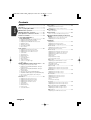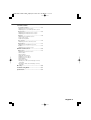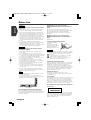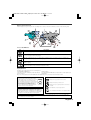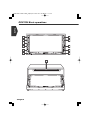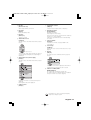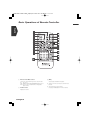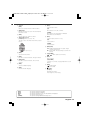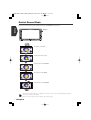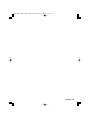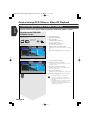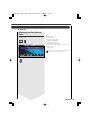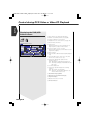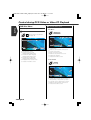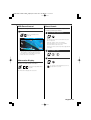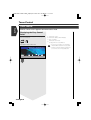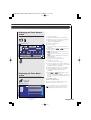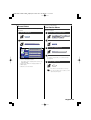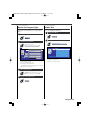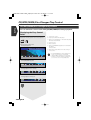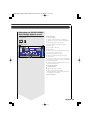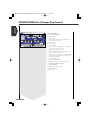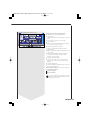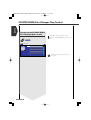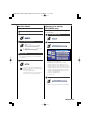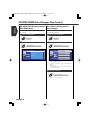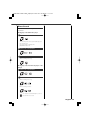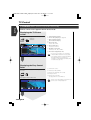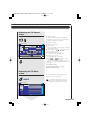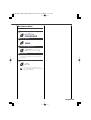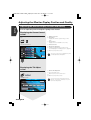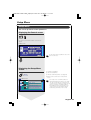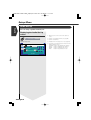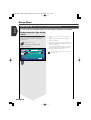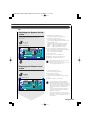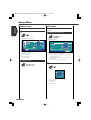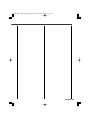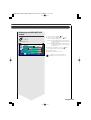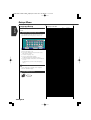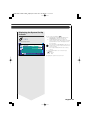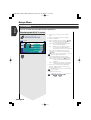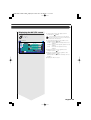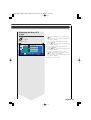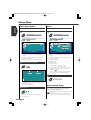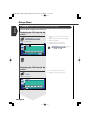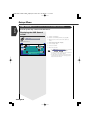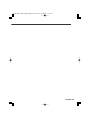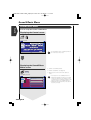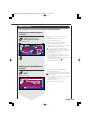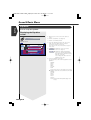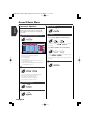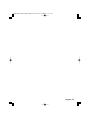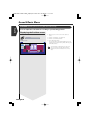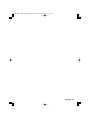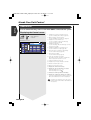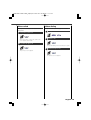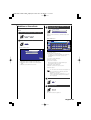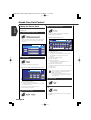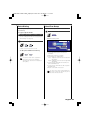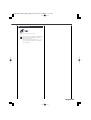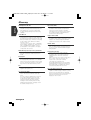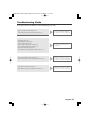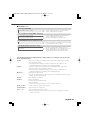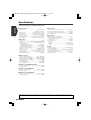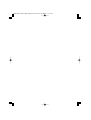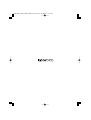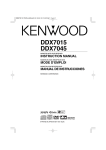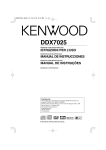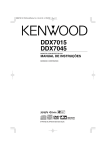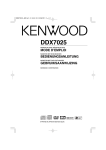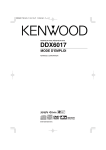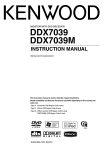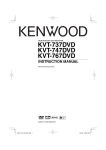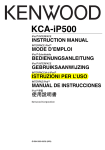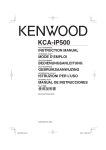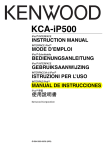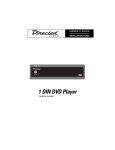Download Kenwood DDX7035 Car Video System User Manual
Transcript
DDX7035/7045/7065_M(En)v2.6 04.4.18 8:48 PM ページ1
MONITOR WITH DVD RECEIVER
DDX7035
DDX7045
DDX7065
INSTRUCTION MANUAL
© PRINTED IN JAPAN B64-2843-00/00 (M)(AI)
DDX7035/7045/7065_M(En)v2.6 04.4.18 8:48 PM ページ2
Contents
Before Use ..............................................................4
English
About discs ............................................................6
Notes on playing MP3/WMA ................................7
DDX7035 Basic operations ....................................8
DDX7045/7065 Basic operations ........................10
Basic Operations of Remote Controller ............12
Switch Screen Mode............................................14
Control during DVD Video or
Video CD Playback............................................16
• Displaying the DVD/VCD Playback screen
• Displaying the Easy Control Panel
• Displaying the DVD/VCD Control screen
• DVD Disc Menu
• VCD Zoom Control
• Information Display
• Direct Search
Tuner Control........................................................22
• Displaying the Easy Control Panel
• Displaying the Tuner Control screen
• Displaying the Tuner Menu screen
• Seek Mode
• Auto Memory
• Manual Memory
• Preset Select
• Set Station Name
• Direct Search
• Traffic Information
• Search for Program Type
• Radio Text
CD/MP3/WMA/Disc Changer Play Control........28
• Displaying the Easy Control Panel
• Displaying the CD/MP3/WMA/Disc Changer
Control screen
• Displaying the CD/MP3/WMA/Disc Changer
Menu screen
• Set Disc Name
• Directory List (during MP3/WMA play)
• ID3/WMA TAG Display (during MP3/WMA play)
• Disc Select (during play by disc changer)
• Direct Search
TV Control ............................................................36
• Displaying the TV Picture screen
• Displaying the Easy Control Panel
• Displaying the TV Control screen
• Displaying the TV Menu screen
• Seek Mode
• Auto Memory
• Manual Memory
• Preset Select
• Set Station Name
2 English
Source Select........................................................40
• Displaying the Control screen
• Displaying the Source Select screen
Mute Telephone ..................................................41
• Mute Telephone
Character Entry ....................................................41
• How To Use the Character Entry screen
Adjusting the Monitor Display Position and
Quality................................................................42
• Displaying the Screen Control screen
• Displaying the Tilt Control screen
Setup Menu
Setup Menu ......................................................43
• Displaying the Control screen
• Displaying the Setup Menu screen
Audio Set Up ....................................................44
• Displaying the Audio Set Up screen
• Crossover Network Setup
Audio Set Up ....................................................46
• Displaying the Car Type Set Up screen
• Displaying the Speaker Set Up screen
• Displaying the Channel Level screen
• Channel Level
• DTA Setup
• High Pass Filter Setup
• Low Pass Filter Setup
DVD Setup ........................................................52
• Displaying the DVD SETUP 1 screen
• Displaying the DVD SETUP2 screen
• Language Setup
• Parental Level Setup
System Setup ..................................................56
• Displaying the System Set Up 1 screen
• Displaying the System Set Up 2 screen
AV Interface ......................................................58
• Displaying the AV I/F 1 screen
• Displaying the AV I/F 2 screen
User Interface ..................................................60
• Displaying the User I/F 1 screen
• Displaying the User I/F 2 screen
• Touch Panel Adjust
• Clock
• Security Code Setup
TV Setup ............................................................64
• Displaying the TV1 Area Set Up screen
• Displaying the TV2 Area Set Up screen
RDS Setup <Function of DDX7035> ..............65
• Displaying the RDS Set Up 1 screen
• Displaying the RDS Set Up 2 screen
AMP Control ....................................................66
• Displaying the AMP Control screen
DDX7035/7045/7065_M(En)v2.6 04.4.18 8:48 PM ページ3
Sound Effects Menu
Sound Effects Menu..........................................68
• Displaying the Control screen
• Displaying the Sound Effects Menu screen
Audio Control ..................................................69
• Displaying the Audio Control 1 screen
• Displaying the Audio Control 2 screen
Equalizer ..........................................................70
• Displaying the Equalizer screen
• Tone curve setup
• Parametric Equalizer
Zone Control ....................................................74
• Displaying the Zone Control screen
Digital Effect ......................................................75
• Displaying the Digital Effect screen
Position ..............................................................76
• Displaying the Position screen
Hands-Free Unit Control......................................78
GSM control ....................................................78
• Displaying the Control screen
• When called
• When dialing
• Calling by Phone Book
• Addition to Phone Book
• Editing the Phone Book
• Quick Dialing
• Hand Free Setup
• Reading the SMS (Short Message Service)
messages
• Creating an SMS (Short Message Service)
message
Glossary ................................................................86
Troubleshooting Guide........................................87
Specifications ......................................................92
English 3
DDX7035/7045/7065_M(En)v2.6 04.4.18 8:48 PM ページ4
Before Use
2WARNING
English
To prevent injury and/or fire, take the following
precautions:
• Ensure that the unit is securely installed. Otherwise it
may fly out of place during collisions and other jolts.
• When extending the ignition, battery or ground wires,
make sure to use automotive-grade wires or other wires
with an area of 0.75mm2 (AWG18) or more to prevent
cable deterioration and damage to the cable coating.
• To prevent short circuits, never put or leave any metallic
objects (e.g., coins or metal tools) inside the unit.
• If the unit starts to emit smoke or strange smells, turn
off the power immediately and consult your Kenwood
dealer.
• Do not touch the liquid crystal fluid if the LCD is
damaged or broken due to shock. The liquid crystal fluid
may be dangerous to your health or even fatal.
If the liquid crystal fluid from the LCD contacts your body
or clothing, wash it off with soap immediately.
2CAUTION
To prevent damage to the machine, take the
following precautions:
• Make sure to ground the unit to a negative 12V DC
power supply.
• Do not open the top or bottom covers of the unit.
• Do not install the unit in a spot exposed to direct sunlight
or excessive heat or humidity. Also avoid places with too
much dust or the possibility of water splashing.
• Do not subject the faceplate to excessive shock, as it is
a piece of precision equipment.
• When replacing a fuse, only use a new one with the
prescribed rating. Using a fuse with the wrong rating
may cause your unit to malfunction.
• To prevent short circuits when replacing a fuse, first
disconnect the wiring harness.
• Do not use any screws except for the ones provided.
The use of improper screws might result in damage to
the main unit.
• You cannot view video pictures whilst the vehicle is
moving. To enjoy TV/video pictures, find a safe place to
park and engage the parking brake.
Audio units you can control from the
DDX7035/7045/7065 Receiver (in November of
2003):
KDC-CPS89, KDC-CPS87, KDC-CPS85, KDC-C719,
KDC-C717, KDC-C715, KDC-C669, KDC-C667, KDC-C665,
KDC-D301, KDV-C810, KDC-CPS89P, KCA-HF521,
KTC-V500N/P/E (Set the "O-N" switch to "N" position if
provided.)
Navigation units you can control from the
DDX7035/7045/7065 Receiver (in November of
2003):
KNA-DV2600
Loading and Replacing the battery
Use one lithium battery
(CR2025).
Insert the batteries with
the + and - poles aligned
properly, following the
illustration inside the case.
Keep on slide
Pull out
2WARNING
Store unused batteries out of the reach of children. Contact
a doctor immediately if the battery is accidentally swallowed.
Do not set the remote on hot places such as above the
dashboard.
• The provided batteries are intended for use in operation
checking, and their service life may be short.
• When the remote controllable distance becomes short,
replace both of the batteries with new ones.
Cleaning the panel and monitor
When the operator panel and monitor panels are dirty, wipe
and clean them using a soft cloth (such as a commercially
available silicon coated cloth). When contaminated
excessively, clean them using a cloth dipped in a neutral
detergent first, then remove the detergent using a dry cloth.
Do not use a hard cloth and a volatile chemical (such as an
alcohol). If used, the panel surface may be scratched or
printed letters may be erased.
Cleaning the disc slot
NOTE
• If you experience problems during installation, consult
your Kenwood dealer.
• If the unit does not seem to be working right, try
pressing the reset button first. If that does not solve the
problem, consult your Kenwood dealer.
As dust can accumulate in the disc slot, clean it
occasionally. Your discs can get scratched if you put them
in a dusty disc slot.
Lens Fogging
Right after you turn on the car heater in cold weather, dew
or condensation may form on the lens in the disc player of
the unit. Called lens fogging, discs may be impossible to
play. In such a situation, remove the disc and wait for the
condensation to evaporate. If the unit still does not operate
normally after a whilst, consult your Kenwood dealer.
The marking of products using lasers (Except for
some areas)
Reset button
Screen brightness during low temperatures
When the temperature of the unit falls such as during
winter, the liquid crystal panel's screen will become darker
than usual. Normal brightness will return after using the
monitor for a whilst.
4 English
CLASS 1
LASER PRODUCT
The label is attached to the chassis/case and says that the
component uses laser beams that have been classified as
Class 1. It means that the unit is utilizing laser beams that
are of a weaker class. There is no danger of hazardous
radiation outside the unit.
DDX7035/7045/7065_M(En)v2.6 04.4.18 8:48 PM ページ5
Region codes in the world
The DVD players are given a region code according to the country or area it is marketed, as shown in the following map.
1
5
2
6
1
2
3
1
4
5
2
4
Icons on the DVD discs
Icon
Description
Indicates the region code where the disc can be played.
8
Number of voice languages recorded with the audio function. The number in the icon indicates the number
of voice languages. (Max. 8 languages)
32
Number of subtitle languages recorded with the subtitle function. The number in the icon indicates the
number of subtitle languages. (Max. 32 languages)
9
Number of angles provided by the angle function. The number in the icon indicates the number of angles.
(Max. 9 angles)
16:9 LB
Aspect ratios that can be selected. "LB" stands for Letter Box and “PS” for Pan/Scan. In the example on the
left, the 16:9 video can be converted into letter box video.
Unplayable discs
This player cannot play back any of the following discs.
• DVD-ROM/DVD-RAM discs
• HQ-VCD discs
• CDV discs (Only the audio part can be reproduced)
• CD-G/CD-EG/CD-EXTRA discs (Only the audio can be reproduced)
• Photo CD discs
• DVD-Audio
Also, you cannot play back the DVD-R/RW and DVD+R/RW discs if not recorded in the DVD-Video format.
Restrictions due to difference between discs
Some DVD and VCD discs can be played only in
certain playback modes according to the intentions
of the software producers. As this player plays
discs according to their intentions, some functions
may not work as intended by you. Please be sure
to read the instructions provided with each disc.
When an inhibition icon is displayed on the
monitor, it indicates that the disc being played is
under the restriction as described above.
Inhibition
icon
Explanation of icons used on this manual
Indicates the key operation on the receiver.
Indicates the button you must touch.
Indicates the key or joystick operation on the remote
controller.
The initial value of each setup is shown.
The illustrations of the display and the panel appearing in this
manual are examples used to explain more clearly how the
controls are used. Therefore, what appears on the display in the
illustrations may differ from what appears on the display on the
actual equipment, and some of the illustrations on the display
may represent something impossible in actual operation.
Gives an additional information or an operation advice.
Time is displayed on each control screen in the 12 hour clock display type (with AM/PM displayed) or in the 24 hour clock display type
(without AM/PM displayed) depending on the sales area. The display type cannot be changed. In this instruction manual, screens of the
24 hour display type are used as examples.
English 5
DDX7035/7045/7065_M(En)v2.6 04.4.18 8:48 PM ページ6
About discs
Removing discs
• Don’t touch the recording surface of the disc.
When removing discs from this unit pull them out
horizontally.
English
Handling discs
Discs that can’t be used
• Discs that aren’t round can’t be used.
• CD-R/RW, DVD-R/RW, and DVD+R/RW are easier to
damage than a normal music CD. Use a CD-R/RW, DVDR/RW, or DVD+R/RW after reading the caution items on
the package etc.
• Don’t stick tape etc. on the disc.
Also, don’t use a disc with tape stuck on it.
When using a new disc
If the disc center hole or outside rim has burrs, use it after
removing them with a ball pen etc.
Burrs
Burrs
Disc accessories
Don’t use disc type accessories.
Disc cleaning
Clean from the center of the disc and move outward.
6 English
• Discs with coloring on the recording surface or that are
dirty can’t be used.
• This unit can only play the CDs with
.
It may not correctly play discs which do not have the
mark.
• A CD-R or CD-RW that hasn’t been finalized can’t be
played. (For the finalization process refer to your CDR/CD-RW writing software, and your CD-R/CD-RW
recorder instruction manual.)
Disc storage
• Don’t place them in direct sunlight (On the seat or
dashboard etc.) and where the temperature is high.
• Store discs in their cases.
DDX7035/7045/7065_M(En)v2.6 04.4.18 8:48 PM ページ7
Notes on playing MP3/WMA
This unit can play MP3 (MPEG1 Audio Layer 3)/WMA.
Note, however, that the MP3 recording media and
formats acceptable are limited. When writing MP3, pay
attention to the following restrictions.
Acceptable media
The MP3/WMA recording media acceptable to this unit are
CD-ROM, CD-R, and CD-RW.
When using CD-RW, do full format not quick format to
prevent malfunction.
Entering file and folder names
The code list characters are the only file names and folder
names that can be entered and displayed.
If you use any other character for entry, the file and folder
names are not displayed correctly. They may neither be
displayed correctly depending on the CD writer used.
The unit recognizes and plays only those MP3/WMA which
have the MP3 extension (.MP3/.WMA).
A file with a name entered with characters not on the code
list may not play correctly.
Writing files into a medium
Acceptable medium formats
The following formats are available for the media used in
this unit. The maximum number of characters used for file
name including the delimiter (".") and three-character
extension are indicated in parentheses.
• ISO 9660 Level 1 (12 characters)
• ISO 9660 Level 2 (31 characters)
• Joliet (64 characters)
• Romeo (128 characters)
Up to 170 characters can be displayed in the long file name
format. For a list of available characters, see the instruction
manual of the writing software and the section Entering file
and folder names below.
The media reproducible on this unit has the following
limitations:
• Maximum number of directory levels: 8
• Maximum number of files per folder: 255
• Maximum number of characters for folder name: 64
• Maximum number of folders: 100
MP3 written in the formats other than the above may not
be successfully played and their file names or folder names
are not properly displayed.
Settings for your MP3/WMA encoder and CD
writer
Do the following setting when compressing audio data in
MP3 data with the MP3/WMA encoder.
• Transfer bit rate: MP3: 8 —320 kbps
WMA: 48 —192 kbps
• Sampling frequency: MP3: 32, 44.1, 48 kHz
WMA: 32, 44.1, 48 kHz
When you use your CD writer to record MP3/WMA up to
the maximum disc capacity, disable additional writing. For
recording on an empty disc up to the maximum capacity at
once, check Disc at Once.
When a medium containing MP3/WMA data is loaded, the
unit checks all the data on the medium. If the medium
contains a lot of folders or non-MP3/WMA files, therefore,
it takes a long time until the unit starts playing MP3/WMA.
In addition, it may take time for the unit to move to the
next MP3/WMA file or a File Search or Folder Search may
not be performed smoothly.
Loading such a medium may produce loud noise to damage
the speakers.
• Do no attempt to play a medium containing a nonMP3/WMA file with the MP3/WMA extension.
The unit mistakes non-MP3/WMA files for MP3/WMA data
as long as they have the MP3/WMA extension.
• Do not attempt to play a medium containing non
MP3/WMA.
MP3/WMA playing order
When selected for play, Folder Search, File Search, or for
Folder Select, files and folders are accessed in the order in
which they were written by the CD writer.
Because of this, the order in which they are expected to be
played may not match the order in which they are actually
played. You may be able to set the order in which
MP3/WMA are to be played by writing them onto a
medium such as a CD-R with their file names beginning
with play sequence numbers such as "01" to "99",
depending on your CD writer.
Play mode may not be possible when portions of the
functions of Windows Media Player 9 or higher are used.
Entering ID3 tag
The Displayable ID3 tag is ID3 version 1.x.
For the character code, refer to the List of Codes.
English 7
DDX7035/7045/7065_M(En)v2.6 04.4.18 8:48 PM ページ8
DDX7035 Basic operations
English
8 English
DDX7035/7045/7065_M(En)v2.6 04.4.18 8:48 PM ページ9
1 Play Disc
[Disc insertion slot]
A disc is played when you insert it.
2 Play/Pause
[38] key
7 Track/Station Selectors
[SEEK] key
Selects a music or chapter, track, or frequency.
8 Attenuator/Loudness
[ATT]/[LOUD] key
Pauses and replays a disc.
3 Eject Disc
[EJECT] key
The disc is ejected.
4 Switch Video Sources
[V.SEL] key
The video sources are switched each time you press
the key.
Attenuates the volume.
Press it again to cancel muting.
Press it for more than one second to turn the Loudness
function on or off. (see page 69)
If turned on, high and low tones are enhanced during
low volume.
9 Traffic Information
[TI] key
Turns the Traffic Information function On or Off. (see
page 26)
p Screen Setup
[SCRN] key
Displays the Screen Control or Tilt Control screen. (see
page 42)
* Optional accessory
Clears the video image when pressed more than one
second. When pressed again, the original image is
redisplayed.
q Function
[FNC] key
The video sources are switched each time you press
the key.
5 Switch Audio Source/Power Supply
[SRC] key
The audio sources are switched each time you press
the key.
Switches the source that is output at the AV OUTPUT
terminal when it is pressed more than 1 second.
w Switch Screen Mode/GSM
[MODE]/[GSM] key
The screen mode is switched. (see page 14)
The GSM Control screen appears when you hold down
the key more than 1 second. (see page 78)
* Optional accessory
Hold down more than 1 second to turn the power
supply Off.
Push it again to turn power supply On.
6 Volume Controls
[VOL] key
The display turns on when you put the parking brake,
except for the navigation system.
English 9
DDX7035/7045/7065_M(En)v2.6 04.4.18 8:48 PM ページ10
DDX7045/7065 Basic operations
English
AUTO
10 English
DDX7035/7045/7065_M(En)v2.6 04.4.18 8:48 PM ページ11
1 Play Disc
[Disc insertion slot]
A disc is played when you insert it.
2 Play/Pause
[38] key
7 Track/Station Selectors
[SEEK] key
Selects a music or chapter, track, or frequency.
8 Attenuator/Loudness
[ATT]/[LOUD] key
Pauses and replays a disc.
3 Eject Disc
[EJECT] key
The disc is ejected.
4 Switch Video Sources
[V.SEL] key
The video sources are switched each time you press
the key.
Attenuates the volume.
Press it again to cancel muting.
Press it for more than one second to turn the Loudness
function on or off. (see page 69)
If turned on, high and low tones are enhanced during
low volume.
9 Select Seek Mode
[AUTO] key
Selects the Seek mode. (see pages 24/38 for the
<Seek Mode>)
p Screen Setup
[SCRN] key
Displays the Screen Control or Tilt Control screen. (see
page 42)
* Optional accessory
Clears the video image when pressed more than one
second. When pressed again, the original image is
redisplayed.
q Function
[FNC] key
The video sources are switched each time you press
the key.
5 Switch Audio Source/Power Supply
[SRC] key
The audio sources are switched each time you press
the key.
Switches the source that is output at the AV OUTPUT
terminal when it is pressed more than 1 second.
w Switch Screen Mode/GSM
[MODE]/[GSM] key
The screen mode is switched. (see page 14)
The GSM Control screen appears when you hold down
the key more than 1 second. (see page 78)
* Optional accessory
Hold down more than 1 second to turn the power
supply Off.
Push it again to turn power supply On.
6 Volume Controls
[VOL] key
The display turns on when you put the parking brake,
except for the navigation system.
English 11
DDX7035/7045/7065_M(En)v2.6 04.4.18 8:48 PM ページ12
Basic Operations of Remote Controller
English
1 Remote Control Mode selector
Selects one of the following remote control modes.
TV: TV source
DVD: Built-in DVD/VCD/CD/MP3/WMA player source
AUD: Tuner source or attached disc changer/disc
player source
2 Volume Control
Adjusts the volume.
12 English
3 [DISC]
Stops to play the built-in disc player.
4 Switches over the sound source each time it is
pressed.
5 Selects the Direct Search mode.
(see pages 21/26/35/39 for <Direct Search>)
DDX7035/7045/7065_M(En)v2.6 04.4.18 8:48 PM ページ13
6 Joystick
[DVD]
t [DISC]
Select a folder or a disc.
Enters your selection from the DVD Disc Menu.
7 [DVD] [VCD]
[TV]
FM: Switches to TV1, TV2, or VIDEO.
Returns to the previous screen when the DVD/VCD
Disc Menu is used.
[TUNER]
FM: Switches to the FM1, FM2, or FM3 band.
AM: Switches to the AM band.
8 [DVD]
Calls the Top menu of DVD Disc Menu.
9 Switch Video Sources
[V.SEL] key (When 1 is set to "TV")
The video sources are switched each time you press
the key.
y [DISC]
Selects a chapter, a track or a song.
[TV]
Select a channel.
[TUNER]
Selects a station.
u [DVD] [VCD]
* Optional accessory
p [DVD]
1 : Fast Backward (Rewind). The speed changes
each time it is pressed.
¡ : Fast Forward. The speed changes each time it is
pressed.
i [TV] [TUNER]
Calls the DVD Disc Menu.
q [DVD]
—
: Call the stations from memory.
o [DISC]
Each time you press the button, the angle switches.
w [DVD] [VCD]
Plays or pauses.
[TV] [TUNER]
Each time you press the button, the zoom ratio
switches.
e [DVD]
Selects the Seek mode. (see page 24/38 for the <Seek
Mode>)
; [DVD]
Switches a subtitle language.
r [DVD]
Switches an audio language.
: Slow Backward.
: Slow Forward.
a Attenuator
[ATT] key
Attenuates the volume.
Press it again to cancel muting.
[DVD]
[VCD]
[DISC]
[TV]
[TUNER]
: An operation during DVD playback
: An operation during VCD playback
: An operation during DVD, VCD, CD, MP3/WMA or MD playback
: An operation during TV source
: An operation during FM/AM broadcasting source
English 13
DDX7035/7045/7065_M(En)v2.6 04.4.18 8:48 PM ページ14
Switch Screen Mode
The Screen mode of the monitor changes each time the [MODE] key is pressed.
English
[MODE] key
Full picture mode [FULL]
Justify picture mode [JUST]
Cinema picture mode [CINEMA]
Zoom picture mode [ZOOM]
Normal picture mode [NORMAL]
• When the Menu, Easy Control screen, or Navigation is selected, it is shown in the full-size display mode automatically.
Their Screen mode cannot be changed.
• The Screen mode can be set for each of DVD/VCD, TV, and video images.
14 English
DDX7035/7045/7065_M(En)v2.6 04.4.18 8:48 PM ページ15
English 15
DDX7035/7045/7065_M(En)v2.6 04.4.18 8:48 PM ページ16
Control during DVD Video or Video CD Playback
Control during DVD Video or Video CD Playback
English
Various control screens appear when you play back a DVD Video (DVD) or a Video
Displaying the DVD/VCD
Playback screen
1 Title Number Display
You can use the following operations when displaying
DVD/VCD images.
2 Chapter Number Display
3 Play Time Display
Plays back the
DVD or VCD.
4 Forward Chapter Search Area
Selects the next chapter.
5 Backward Chapter Search Area
Selects the previous chapter.
DVD playback screen
DVD VIDEO
5
1 Title 1
Chap 3 2
T 0:02:37 3
MODE: F U L L AV-OUT: AV - I N
6
4
6 DVD Disc Menu Control Buttons Area
Displays the Disc Menu Control buttons. (see page
20)
7 Information Display Button Area (see page 21)
7
DVD VIDEO
Title 1
Chap 3
T
0:02:37
IN
VCD playback screen
DVD VCD
PBC
VER2
10
8 Scene 255
MODE: F U L L
8 Scene/Track Number Display
P 2:37 3
AV-OUT: AV - I N
9
11
p Backward Scene/Track Search Area
Selects the previous scene (when PBC is On) or
track (when PBC is Off).
12
DVD VCD
9 Forward Scene/Track Search Area
Selects the next scene (when PBC is On) or track
(when PBC is Off).
Scene 255
IN
P 2:37
q Zoom Control Button Area
Displays the Zoom Control buttons. (see page 21)
w Information Display Button Area (see page 21)
• For DVD/VCD playback, DVD/VCD picture
selection, or controller key operations, see
<DDX7035/7045/7065 Basic Operations> (see
page 8/10).
• The information display is cleared automatically
after approximately 5 seconds. Also, the
information can be displayed automatically when
it is updated (see page 61).
16 English
DDX7035/7045/7065_M(En)v2.6 04.4.18 8:48 PM ページ17
CD (VCD) disc.
Displaying the Easy Control
Panel
The Control Panel is displayed in a floating position of the
DVD/VCD screen.
e Switches the source.
r Stops to play.
t Rewinds or fast forwards.
y Chapter Search (DVD)
Searches for a chapter.
Display of Easy Control Panel
DVD VIDEO
Title 1
Chap 3
T 0:05:32
MODE: F U L L AV-OUT: AV - I N
Scene/Track Search (VCD)
Selects a scene (when PBC is On) or a track (when
PBC is Off).
u Plays or pauses.
The Easy Control Panel display is cleared when you
touch the center of image display area.
15
13
14
SRC
DVD VIDEO
Title 1
15
16
Chap 3
16
17
T 0:05:32
IN
English 17
DDX7035/7045/7065_M(En)v2.6 04.4.18 8:48 PM ページ18
Control during DVD Video or Video CD Playback
English
Displaying the DVD/VCD
Control screen
i Ejects the disc from the built-in disc player.
Plays a DVD/VCD using various functions.
o Calls the Sound Effects Menu. (see page 68)
; Calls the Setup Menu. (see page 43)
a Displays the Source Select screen. (see page 40)
s Fast Forwards or Rewinds.
DVD/VCD Control screen
DVD V I DEO
Audio
19
Set Up
20
Direct
SRC
21
26
26
27
PBC
24
25
24
22
REP
22
IN
29
28
SCRL
Chap
31 T i t l e 1
KENWOOD
T-REP
3 32
TIME
30
T 0 : 0 5 : 2 0 33
18
35
d Stops to play.
When pressed twice, the disc is played from its
beginning when you play it in the next time.
1 3 : 5230
34
f Selects a chapter, a scene or a track.
When the DVD is paused, touch this button to start
single-frame stepping.
g Plays or pauses.
h Slow Forwards or Backwards. (during DVD playback
only)
j Turns the PBC function of VCD On or Off. (when
VCD Ver 2.0 or SVCD is in use only)
k Switches the Repeat Play operations in the
following sequence.
DVD: Title Repeat, Chapter Repeat, Repeat Off
VCD: Track Repeat, Repeat Off (Available when the
PBC is off)
l Scrolls the display text.
/ Switches the play time display in the following
sequence.
DVD: Title, chapter, remaining titles
VCD: Track, disc, remaining discs (Effective only
when the PBC function is off)
z Title Number Display (DVD)
x Chapter/Scene/Track Number Display
c Play Time Display
v Appears when a disc is inserted.
b Function Indicator
18 English
DDX7035/7045/7065_M(En)v2.6 04.4.18 8:48 PM ページ19
English 19
DDX7035/7045/7065_M(En)v2.6 04.4.18 8:48 PM ページ20
Control during DVD Video or Video CD Playback
DVD Disc Menu
Select Disc Menu options
2
English
Selects an option from the DVD Disc Menu.
Disc Menu
Displays the Disc Menu Control screen
1
Menu
Ctrl
DVD Disc Menu Control Buttons
Area (page 16)
Menu
Menu
1
SUB
Ctrl
10/10
Au d i o
2
Angle
Return
5
1
3
4
Zoom
6
3
Enter
5
Menu
To p
3
1/1
4
3
Ctrl
1/1
1 Calls the Menu Control.
2 Switches the picture angle.
(during program playback only)
3 Switches the caption language.
(during program playback only)
4 Switches the voice language.
(during program playback only)
5 Displays the Zoom Control screen.
6 Clears the Disc Menu Control.
Cancel
3
2
7
Exit
6
Exit
1 Calls the Menu.
2 Returns to the Disc Menu Control screen.
3 Selects a menu option.
4 Enters your menu selection.
5 Returns to the previous menu screen.
6 Displays the Top Menu.
7 Clears the Disc Menu Control.
Zoom Control
Zoom
ZoomC t r l
2
2
2
1
Zoom
Off
3
Cancel
2
4
Exit
1 Changes the zoom ratio at 4 levels (2 times, 3
times, 4 times, or off) each time you touch.
2 Scrolls the screen in the direction you touch.
3 Returns to the Disc Menu Control screen.
4 Clears the Disc Menu Control.
20 English
DDX7035/7045/7065_M(En)v2.6 04.4.18 8:48 PM ページ21
VCD Zoom Control
Direct Search
Displays an enlarged VCD screen.
You can search for a DVD/VCD chapter, scene
or track by entering its number.
1
Displays the Zoom Control screen
1
Selects the Direct Search mode
Zoom Control Button Area
(page 16)
ZoomC t r l
2
2
1
3
Zoom
The following items can be searched directly each
time it is pressed.
DVD: Title, Chapter, Time, Direct number
VCD (when PBC is On): Scene, Direct number
VCD (when PBC is Off): Track, Time
However, the direct search may not be supported for
some discs.
2
Off
2
Exit
2
Enter a number or time
1 Changes the zoom ratio at 4 levels (2 times, 3
times, 4 times, or off) each time you touch.
2 Scrolls the screen in the direction you touch.
3 Clears the Zoom Control button.
—
3
Search
Information Display
Displays the DVD and AV information.
Information Display Button Area
(Page 16)
The operation ends automatically if you do not
operate within 10 seconds.
The information is displayed for 5 seconds.
English 21
DDX7035/7045/7065_M(En)v2.6 04.4.18 8:48 PM ページ22
Tuner Control
Tuner Control
English
Various control screens appear in the Tuner Source mode.
Displaying the Easy Control
Panel
The Tuner Control Panel is displayed in a floating position
of the selected picture.
1 Switches the source.
2 Switches the band (to AM or FM1/2/3).
3 Tunes in a station
4 Switches the Seek mode.
(see page 24 for the <Seek Mode>)
Displaying the Easy Control Panel
MODE: F U L L
1
SRC
TUNER
22 English
FM1
2
2
A M
F M
Preset 1
AV-OUT: AV - I N
3
3
SEEK
4
98.1 MHz
• For receiver key operations, see <DDX7035/
7045/7065 Basic Operations> (see page 8/10).
• The Easy Control Panel display is cleared when
you touch the center of image display area.
DDX7035/7045/7065_M(En)v2.6 04.4.18 8:48 PM ページ23
Displaying the Tuner Control
screen
5 Calls the Tuner Menu.
You can tune in a station using various functions.
6 Calls the Sound Effects Menu. (see page 68)
7 Displays the Source Select screen. (see page 40)
8 Calls the Setup Menu. (see page 43)
9 Switches to the FM1/2/3 band.
Tuner Control screen
5
TUNER
6
Set Up
8 11
Direct
SRC
7
12
13:50
9
FM
11
10
AM
LO.S
Next
5
Menu
Audio
p Switches to the AM band.
FM1
13
14
AME
15
SEEK
16
DISP
21 P r e s e t 1
AUTO 1
17
18
SCRL MONO
98.1 MHz
20
19
1
2
3
4
5
6
q Tunes in a station.
Use the <Seek Mode> to change the frequency
switching.
to
buttons and
1
6
w Switches between
Function buttons to use.
e LO.S Turns the Local seek function On or Off.
<Function of DDX7035>
CRSC Turns the CRSC function On or Off. (Only
when receiving the FM broadcast) <Function of
DDX7045/7065>
r Selects the Auto Memory mode.
(See page 24 for the <Auto Memory>)
t Switches the Seek mode.
(see page 24 for the <Seek Mode>)
y Selects the Program Service Name, or Radio Text
mode for text display. (Only when receiving the FM
broadcast) <Function of DDX7035>
u Scrolls the display text. <Function of DDX7035>
Displaying the Tuner Menu
screen
You can select menu options using various functions.
i Select the Monaural sound mode. (Only when
receiving the FM broadcast) <Function of
DDX7035>
to
buttons appear, you can
1
6
o When
call up the stations from memory.
For memory of broadcasting stations, see <Auto
Memory> (see page 24) or <Manual Memory> (see
page 24).
; Seek Mode Indicator
a Memory Number Display
Menu
s Selects options from various function menus.
d Returns to the Tuner Control screen.
Tuner Menu screen
22
TUNER
Audio
Preset
PTY
Se l e c t
Sea r c h
Set Up
SRC
23
The available functions vary depending on the
model used (the tuner specifications and the
broadcasting system that can be received).
Rad i o T e x t
English 23
DDX7035/7045/7065_M(En)v2.6 04.4.18 8:48 PM ページ24
Tuner Control
English
Seek Mode
Manual Memory
Sets a station selection.
Stores the current receiving station in memory.
Select a station you wish to store in memory
1
SEEK
AM
FM
If
SEEK
is not shown, touch
.
Next
The mode is switched each time you touch the
button.
AUTO 1
Tunes in a station with good
reception automatically.
AUTO 2
Tune in stations in memory one
after another.
MANUAL
Switches to the next channel
manually.
Store in memory
2
1
If
Auto Memory
Stores stations with good reception in memory
automatically.
1
Select a band you wish to store in memory
AM
FM
2
Select the Auto Memory mode
AME
If AME is not shown, touch
3
Next
.
Start Auto Memory
Touch
or
.
Auto Memory terminates when 6 stations are stored
or when all stations are tuned in.
The operation ends automatically if you do not
operate within 10 seconds.
24 English
1
to
6
—
6
are not shown, touch
Next
.
Continue to touch until the memory number appears.
DDX7035/7045/7065_M(En)v2.6 04.4.18 8:49 PM ページ25
Preset Select
Function of DDX7045/7065
Lists and tunes in stations in memory one after
the other.
1
Set Station Name
Names a station.
1
Call the Tuner Menu
Tune in a station you wish to name
FM
AM
Menu
2
2
Call the Preset Select Menu
Preset
Menu
Se l e c t
1
TUNER
4
Audio
1) 100. 5 Mhz
FM3
2) 100. 5 Mhz
FM3
3) 100. 5 Mhz
FM3
4) 100. 5 Mhz
FM3
5) 100. 5 Mhz
FM3
6) 100. 5 Mhz
3
Selects the Set Name mode
Menu
Set Up
SRC
FM3
Call the Tuner Menu
2
2
N a me Se t
4
Enter a name
3
FM
98.1
For character entry details, see <Character Entry>
(see page 41).
1 Tunes in the displayed station.
If the station name is displayed if it has been set.
(DDX7045/7065)
2 Switches the band of the displayed station list.
3 Band Display.
4 Returns to the Tuner Menu.
5
Exit the Set Name mode
Ok
• You can store up to 30 stations in memory.
• You can set a station name only after you have
applied the parking brake.
English 25
DDX7035/7045/7065_M(En)v2.6 04.4.18 8:49 PM ページ26
Tuner Control
Direct Search
English
Tunes in a station when its frequency is
entered.
1
Select a band
Function of DDX7035
Traffic Information
When a traffic bulletin starts, any source is
switched to the traffic information and it is
displayed automatically.
When the traffic bulletin starts...
The Traffic Information screen appears automatically.
2
Selects the Direct Search mode
Traffic Information screen
TUNER
Audio
1
Set Up
2
13:50
Direct
SRC
3
Enter a frequency
Tr a f f i c I n f o m a t i o n
—
When you enter them, signal reception starts.
Example: When you receive FM 92.1 MHz
Example: When you receive AM 810 kHz
The operation ends automatically if you do not
operate within 10 seconds.
26 English
1 Calls the Sound Effects Menu. (see page 68)
2 Calls the Setup Menu. (see page 43)
During reception of traffic information the
adjusted volume is automatically remembered,
and the next time it switches to traffic
information it's automatically the remembered
volume.
Please note that if DSP unit (optional accessory)
is connected, the volume will be preset by
pressing the
button for 2 seconds or more.
DDX7035/7045/7065_M(En)v2.6 04.4.18 8:49 PM ページ27
Function of DDX7035
Function of DDX7035
Search for Program Type
Radio Text
A program is tuned when you set its program
type.
You can display the radio text.
1
1
Call the Tuner Menu
Call the Tuner Menu
Menu
Menu
2
2
Display the Radio Text
Call the PTY Search Menu
Rad i o T e x t
PTY
Sea r c h
TUNER
1
TUNER
All Speech
All Music
Set Up
2
1
Rad i o
text:
SRC
Current Affairs
2
3
SRCH
98.1
Information
Not
Found
Re t u r n
4
1 Selects a program type.
2 Scrolls the program type list.
3 Searches for the program type.
It is displayed when the Program Type is selected.
4 Returns to the Tuner Menu.
1 Displays the Radio Text
2 Returns to the Tuner Menu.
Select a program type
News
4
2
News
Direct
SRC
3
Menu
Set Up
Audio
FM
Audio
etc.
Search for the program type
SRCH
English 27
DDX7035/7045/7065_M(En)v2.6 04.4.18 8:49 PM ページ28
CD/MP3/WMA/Disc Changer Play Control
CD/MP3/WMA/Disc Changer Play Control
English
You can call various control screens during CD/MP3/WMA/Disc Changer playback.
Displaying the Easy Control
Panel
The CD/MP3/WMA/Disc Changer Play Control Panel is
displayed in a floating position of the selected picture.
1 Switches the source.
2 Stops to play the built-in disc player.
3 When a CD is played back on the built-in disc player:
Rewinds or fast forwards.
4 Selects a song.
5 Plays or pauses.
Display of Easy Control Panel
During CD playback
6 When an MP3/WMA is played back on the built-in
disc player:
Selects a folder.
DVD CD
MODE: F U L L
1
SRC
DVD CD
2
3
3
Track 3
AV-OUT: AV - I N
4
4
P
5:32
5
IN
During MP3/WMA playback
SRC
DVD MP3/WMA
2
–
6
+
¡
6
3
4
1
4
5
P 0:05:32
IN
During playback on disc changer
SRC
CD CH
D D1
7
7
D +
T3
4
4
5
4
5
P 5:32
IN
During playback on CD player
SRC
CD
4
T3
IN
28 English
P 5:32
7 When a disc is played back on the disc changer:
Selects a disc.
• For CD/MP3/WMA/Disc Changer playback and
receiver key operations, see <DDX7035/
7045/7065 Basic Operations> (see page 8/10).
• The Easy Control Panel display is cleared when
you touch the center of image display area.
DDX7035/7045/7065_M(En)v2.6 04.4.18 8:49 PM ページ29
Displaying the CD/MP3/WMA/
Disc Changer Control screen
During CD playback
You can play the CD/MP3/WMA/disc changer using
various functions.
8 Calls the CD Menu.
9 Calls the Sound Effects Menu. (see page 68)
p Displays the Source Select screen. (see page 40)
q Calls the Setup Menu. (see page 43)
w Ejects the disc from the built-in disc player.
CD Control screen
DVD CD
Menu
Audio
9
Set Up
11
Direct
SRC
10
e Selects a track.
1 3 : 5250
8
r Fast Forwards or Rewinds.
15
13
14
13
14
16
18
17
SCN
REP
RDM
22 T r a c k 4
19
DISP
20
SCRL
21
26
24
y Starts or stops Scan Play (that plays the beginning
of each song one after the other).
TIME
u Repeats to play (the present track).
P 2 : 0 9 23
12
REP
t Plays or pauses.
IN
i Starts or stops Random Play (to play songs in
random order).
o Selects the Disc Name (see <Set Disc Name>, page
33), Disc Text, or Track Text mode for text display.
; Scrolls the display text.
a Switches the play time display between Track, Disc,
and Disc Remaining Time.
s Track Number Display
d Play Time Display
f Appears when a disc is inserted.
g Stops to play the built-in disc player.
When pressed twice, the disc is played back from
its beginning in the next time.
h Function Indicator
English 29
DDX7035/7045/7065_M(En)v2.6 04.4.18 8:49 PM ページ30
CD/MP3/WMA/Disc Changer Play Control
English
MP3/WMA Control screen
During MP3/WMA play
DVD MP3/WMA27
32
Menu
Audio
+
31
30
Set Up
32
Direct
SRC
1 3 : 5290
28
38
33
SCN
Next
34
PEP
¡
3
KENWOOD
35
RDM
1 40
REP
39
FREP
43
36
P
k Fast Forwards.
IN
37
SCRL
DISP
j Calls the MP3/WMA Menu.
30
0 : 0 0 : 3 8 41
44
42
l Stops to play.
When pressed twice, the disc is played back from
its beginning in the next time.
/ Selects a song.
z Plays or pauses.
x Selects a folder.
c Starts or stops Scan Play (that plays the beginning
of each song one after the other).
v Repeats to play (the present song).
b Starts or stops Random Play (to play songs of the
present folder in random order).
n Selects the Folder name, File name, Title (ID3/WMA
tag), Artist name (ID3/WMA tag), or Album name
(ID3 tag) for text display.
m Scrolls the display text.
, Switches the button display.
. Repeats to play the song of the present folder.
P Folder and File Number Display
Q Play Time Display
W Appears when a disc is inserted.
E Function Indicator
R Ejects a disc.
30 English
DDX7035/7045/7065_M(En)v2.6 04.4.18 8:49 PM ページ31
Disc Changer/CD player Control screen
During play by the disc changer/CD player
CD- CH
Menu
Audio
Set Up
45
Disc +
46
48
Direct
SRC
54
49
SCN
58 D 1
Next
13:50
47
Disc
50
51
REP
RDM
T 5 59
REP
52
DREP
61
MRDM
53
47
-
DISP
46
55
56
SCRL
P 1 : 2 4 60
57
TIME
T Calls the Disc Changer/CD player Menu.
Y Selects a track.
Starts Fast Forward or Fast Rewind when it is held
down.
U Selects a disc. (Function of Disc Changer)
I Plays or pauses.
O Starts or stops Scan Play (that plays the beginning
of each song one after the other).
: Repeats to play (the present track).
A Starts or stops Random Play (to play songs in
random order).
S Repeats to play disc (the present disc). (Function of
Disc Changer)
D Starts or stops Magazine Random Play (to play
songs of the disc changer in random order).
(Function of Disc Changer)
F Switches the button display.
G Selects the Disc Name (see <Set Disc Name>,
page 33), Disc Text, or Track Text mode for text
display.
H Scrolls the display text.
J Switches the play time display between Track, Disc,
and Disc Remaining Time.
K Disc Number Display (Function of Disc Changer)
L Track Number Display
Play Time Display
Function Indicator
The functions that can be used and the information
that can be displayed will differ depending on the
models being connected.
English 31
DDX7035/7045/7065_M(En)v2.6 04.4.18 8:49 PM ページ32
CD/MP3/WMA/Disc Changer Play Control
English
Displaying the CD/MP3/WMA/
Disc Changer Menu screen
You can select menu options using various functions.
Selects options from various function menus.
Returns to the CD/MP3/WMA/Disc Changer Control
screen.
Menu
CD Menu screen
DVD CD
Name S e t
62
Audio
Set Up
SRC
63
The available functions vary depending on the
source used.
32 English
DDX7035/7045/7065_M(En)v2.6 04.4.18 8:49 PM ページ33
Set Disc Name
Names a CD.
1
Play a CD you wish to name
2
Call the CD/Disc Changer Menu
Directory List (during
MP3/WMA play)
The directory of an MP3/WMA disc are listed
for quick search.
Call the MP3/WMA Menu
1
Menu
3
Select the Set Name mode
Menu
Start the Directory List
2
Name S e t
Directory List
The Name S e t
position varies
depending on the disc you are playing.
MP3/WMA
7
Set Up
4
Enter a name
SRC
1
5
N ame
Fo l d e r
Name
Fo l d e r
7
2
Root
For character entry details, see <Character Entry>
(see page 41).
Fo l d e r
Menu
Audio
Name
F i l e Name
3
4
5
Fol
F i l e Name
6
Open
0:35:27
F i l e Name
Exit the Set Name mode
1 Returns to the root directory.
2 Displays the next higher level of hierarchy.
3 Displays a directory if the subdirectory has a
directory. When you touch the directory, it opens.
4 Displays a directory if the subdirectory has files
without a directory. When you touch the directory,
it opens and songs in the directory are played.
5 Displays the MP3/WMA files. When you touch a
file, its song is played back.
6 Plays the selected directory.
7 Scrolls the list.
Ok
• You cannot name an MD or MP3/WMA disc.
• Number of discs that can be stored in memory
Built-in disc player: 10
External CD changer/ player:
Varies depending on the CD changer/ player.
Refer to the CD changer/ player manual.
3
Select a song
F i l e Name
Display the desired song and touch the file display.
English 33
DDX7035/7045/7065_M(En)v2.6 04.4.18 8:49 PM ページ34
CD/MP3/WMA/Disc Changer Play Control
English
ID3/WMA TAG Display (during
MP3/WMA play)
Disc Select (during play by
disc changer)
The ID3/WMA TAG information of MP3/WMA
file is listed.
The discs loaded on the disc changer are listed
for quick disc selection.
1
Call the MP3/WMA Menu
1
Calls the Disc Changer Menu
Menu
2
Menu
Display the ID3/WMA TAG
2
Call the Disc Select Menu
Information
Disc Select
CD- CH
MP3
Audio
Menu
TITLE:
Set Up
SRC
Set Up
1
A R T I S T:
1 . D i s c N a me
2 . D i s c N a me
2
DISP
SRC
3 . D i s c N a me
3
4 . D i s c N a me
ALBUM:
1
3
P
1 Scrolls the list.
5 . D i s c N a me
2:35
6 . D i s c N a me
1 Plays the displayed disc.
2 Selects the Disc Name or Disc Text mode for text
display.
3 Scrolls the list.
(It is not displayed when a disc changer having 6
or less discs is used.)
3
Select the desired disc
1 . D i s c N a me
Touch the desired disc display.
34 English
1
Menu
Audio
DDX7035/7045/7065_M(En)v2.6 04.4.18 8:49 PM ページ35
Direct Search
Searches for a disc or a song when its number
is entered.
During play on the built-in disc player
1
Select the Direct Search mode
The following items can be searched directly each
time it is pressed.
CD: Track number, Total play time
MP3/WMA: Folder, File
2
Enter a disc or track number
—
3
Search
When searching for a song:
During play on an external in disc player or disc
changer
1
Enter a disc or track number
—
2
Search
When searching for a song:
When searching for a disc:
The operation ends automatically if you do not
operate within 10 seconds.
English 35
DDX7035/7045/7065_M(En)v2.6 04.4.18 8:49 PM ページ36
TV Control
TV Control (with the optional accessory TV Tuner connected only)
English
Various control screens appear in the TV Source mode.
Displaying the TV Picture
screen
Various control screens appear in the TV Source mode.
1 TV Band Number Display
2 TV Area Group Display (see page 64)
Selects the
TV Pictures.
3 Memory Number Display
4 Channel Number Display
5 Channel Up Area
Increase the channel.
TV Picture screen
Group 1 2
Preset 3 3
4 2ch
MODE: F U L L AV-OUT: AV - I N
5
7
TV1 1
6
6 Channel Down Area
Decrease the channel.
7 Band/Video Switch Area
Switches to TV1, TV2, or VIDEO.
8
TV
TV1
Group 1
8 Information Display Button Area
Preset 3
2ch
• For receiver key operations, see <DDX7035/
7045/7065 Basic Operations> (see page 8/10).
• The information display is cleared automatically
after approximately 5 seconds. Also, the
information can be displayed automatically when
it is updated (see page 61).
Displaying the Easy Control
Panel
The Control Panel is displayed in a floating position of the
TV picture.
9 Switches the source.
p Switches to Video (VIDEO).
q Switches the TV band (to TV1 or TV2).
w Calls up a channel.
e Switches the Seek mode.
(see page 38 for the <Seek Mode>)
Displaying the Easy Control Panel
TV1
MODE: F U L L
SRC
TV
9
36 English
TV1
AV-OUT: AV - I N
10
11
12
VID
T V
Group 1
Preset 3
13
12
SEEK
2ch
The Easy Control Panel display is cleared when you
touch the center of image display area.
DDX7035/7045/7065_M(En)v2.6 04.4.18 8:49 PM ページ37
Displaying the TV Control
screen
You can tune in a TV station using various functions.
r Calls the TV Menu.
t Calls the Sound Effects Menu. (see page 68)
y Displays the Source Select screen. (see page 40)
u Calls the Setup Menu. (see page 43)
i Switches to VIDEO.
TV Control screen
o Switches to TV1 or TV2.
TV
14
Menu
Audio
15
Set Up
17 20
Direct
SRC
Next
VIDEO
19
TV
22
AME
TV 1
13:50
20
16
21
18
1
a Switches between
Function buttons to use.
23
SEEK
P r e s e t 3 27
26 G r o u p 1
AUTO 1
2
25
3
4
5
to
6
buttons and
s Selects the Auto Memory mode.
(see page 38 for the <Auto Memory>)
2 ch
d Switches the Seek mode.
(see page 38 for the <Seek Mode>)
24
1
; Select a channel.
Use the <Seek Mode> (see page 38) to change the
channel tuning sequence.
6
to
buttons appear, you can
1
6
f When
call up the channels from memory.
For memory of broadcasting stations, see <Auto
Memory> (see page 38) or <Manual Memory> (see
page 38).
g Seek Mode Indicator
h TV Area Group Display (see page 64)
j Memory Number Display
Displaying the TV Menu
screen
You can select menu options using various functions.
k Selects options from various function menus.
l Returns to the TV Control screen.
Menu
The available functions vary depending on the
model used (the tuner specifications and the
broadcasting system that can be received).
TV Menu screen
28
TV
Audio
Se l e c t
N ame Se t
Set Up
SRC
Preset
29
English 37
DDX7035/7045/7065_M(En)v2.6 04.4.18 8:49 PM ページ38
TV Control
English
Seek Mode
Manual Memory
Sets a TV station selection.
Stores the current receiving channel in
memory.
SEEK
If
SEEK
Select a channel you wish to store in memory
1
is not shown, touch
TV
.
Next
The mode is switched each time you touch the
button.
Store in memory
2
Tunes in a station with good
reception automatically.
AUTO 1
AUTO 2
MANUAL
—
1
Tune in stations in memory one
after another.
If
to
1
6
6
are not shown, touch
Next
.
Continue to touch until the memory number appears.
Switches to the next channel
manually.
Preset Select
Lists and tunes in stations in memory one after
the other.
Auto Memory
Stores stations with good reception in memory
automatically.
1
2
Call the TV Menu
Menu
Select the Auto Memory mode
3
AME
If AME is not shown, touch
3
TV
Select a band you wish to store in memory
TV
2
1 Select a band you wish to call
Next
(P 37 r)
Call the Preset Select Menu
Preset
.
Se l e c t
Start Auto Memory
TV 2
Audio
TV1
1) 1ch
TV1
2) 1ch
1
Menu
Set Up
SRC
Touch
or
3) 1ch
4) 1ch
TV1
5) 1ch
TV1
6) 1ch
.
Auto Memory terminates when 6 stations are stored
or when all stations are tuned in.
The operation ends automatically if you do not
operate within 10 seconds.
38 English
TV1
TV1
TV
3ch
1 Tunes in the displayed station.
If the station name is displayed if it has been set.
2 Returns to the TV Menu.
DDX7035/7045/7065_M(En)v2.6 04.4.18 8:49 PM ページ39
Set Station Name
Names a station.
1
Select a station you wish to name
TV
2
Call the TV Menu
Menu
3
Selects the Set Name mode
N ame Se t
4
Enter a name
For character entry details, see <Character Entry>
(see page 41).
5
Exit the Set Name mode
Ok
• You can store up to 20 stations in memory.
• You can set a station name only after you have
applied the parking brake.
English 39
DDX7035/7045/7065_M(En)v2.6 04.4.18 8:49 PM ページ40
Source Select
Source Select
English
The source you wish to listen to can be selected quickly.
Displaying the Control screen
Press this key several times unit the Control screen
appears.
Control screen
DVD V I DEO
13:50
Audio
Set Up
Direct
SRC
IN
REP
SCRL
Title 1
Chap
KENWOOD
3
TIME
T0:05:20
The Source Select screen can be displayed from
the control screen of any source.
T-REP
Displaying the Source Select
screen
1 Select the source.
2 Returns to the Control screen previously displayed.
Direct
SRC
Source Select screen
1
S TA N D B Y
Audio
TUNER
Set Up
SRC
2
DVD
VIDEO
CD CH
MD CH
40 English
DDX7035/7045/7065_M(En)v2.6 04.4.18 8:49 PM ページ41
Mute Telephone
Character Entry
Mute Telephone
When the telephone is called, the system is
paused automatically.
When the telephone is called...
The Phone Call ("CALL") screen appears, and system
is paused.
How To Use the Character
Entry screen
When you select the Set Disc Name mode or
others, the following screen appears for
character entry.
Character Entry screen
1
Phone Call ("CALL") screen
CALL
13:50
Audio
Set Up
1
KENWOOD
3
4
a
b
c
d
e
f
g
h
i
j
k
l
m
n
o
p
q
r
s
t
u
v
w
x
y
z
Direct
SRC
4
2
If you continue to listen the source audio
during phone call...
The system restarts to play while the phone call is
continued.
Space
Ok
5
1 Shifts the cursor.
2 Enters a space.
If you erase a character, locate the cursor on it
and touch this button.
3 Enters characters.
4 Displays respective character entry screens.
5 Exits the Character Entry mode and returns to the
previous screen.
You can enter characters only after you have
applied the parking brake.
When the call ends...
Hang up the phone.
The system restarts to play.
English 41
DDX7035/7045/7065_M(En)v2.6 04.4.18 8:49 PM ページ42
Adjusting the Monitor Display Position and Quality
Adjusting the Monitor Display Position and Quality
English
You can adjust the position and picture quality of the monitor.
Displaying the Screen Control
screen
1 Brightness Control
You can adjust the picture quality using the following
keys.
2 Tint Control
Displayed for an NTSC system image on TV or
Video.
3 Color Control
Displayed on the TV and Video screen only.
Screen Control screen
4 Contrast Control
5 Black Level Adjustment
1
1
2
2
3
3
4
4
5
6 Displays the Adjust Monitor Position screen.
(see <Displaying the Tilt Adjust screen>, page 42)
6
Tilt
7 Returns to the previous screen.
The Screen Control screen is displayed only when
you have applied the parking brake.
7
5
OK
Displaying the Tilt Adjust
screen
8 Monitor Tilt Adjustment
You can set the monitor tilt.
9 The monitor fully closes.
p Returns to the Screen Control screen.
Tilt
q Returns to the previous screen.
Tilt Adjust screen
Tilt Adjust
10
Screen
Tilt
8
1
F u l l
2
C lose
3
4
5
6
9
11
OK
42 English
If you turn the power off, the panel will close.
However, if you turn the power back on, it will
return to the adjusted tilt.
DDX7035/7045/7065_M(En)v2.6 04.4.18 8:49 PM ページ43
Setup Menu
Setup Menu
You can set up various receiver parameters.
Displaying the Control screen
Press this key several times until the Control screen
appears.
Control screen
DVD V I DEO
13:50
Audio
Set Up
Direct
SRC
IN
REP
SCRL
Title 1
Chap
KENWOOD
3
TIME
T0:05:20
You can call the same Setup Menu for the Control
screen of each source.
T-REP
Displaying the Setup Menu
screen
1 Scrolls the Setup Menu.
2 Calls each Setup Menu.
Set Up
3 Calls the Sound Effects Menu. (see page 68)
4 Returns to the Control screen of the previous
source.
Setup Menu screen
Se t Up
Audio
3
4
Up
DVD SETUP
Set Up
SRC
2
Au d i o S e t
1
S y s t em S e t U p
AV
1
I / F Set
User
Up
I / F Set
Up
• Your setup on the <Sound Effects Menu> is
adjusted automatically according to your <Audio
Set Up> (see page 46) on the Setup menu. We
recommend you to complete the <Audio Set Up>
first, then set up the <Sound Effects Menu>.
• The available functions vary depending on the
model used (the tuner specifications and the
broadcasting system that can be received).
English 43
DDX7035/7045/7065_M(En)v2.6 04.4.18 8:49 PM ページ44
Setup Menu
Audio Set Up
English
You can setup a speaker network, etc.
Displaying the Audio Set Up
screen
Au d i o S e t
1 Returns to the Control screen of the previous
source.
2 Calls the Sound Effects Menu. (see page 68)
Up
3 Calls the Setup Menu.
4 Displays the X'Over setup screen. (see page 45)
Speaker setup screen
3
Audio
2
Menu
4
5 Sets up the front speaker type to fine-tune for the
optimal equalizer curves.
Standard: Setup for general diameter speakers
Narrow: Setup for small diameter speakers
Middle: Setup for small diameter woofer
Wide:
Setup for large diameter woofer
X ' Ov e r
Set Up
SRC
1
5
F r o n t L&R
Standard
5
Sp e a k e r
44 English
DDX7035/7045/7065_M(En)v2.6 04.4.18 8:49 PM ページ45
Crossover Network Setup
You can set a crossover frequency of speakers.
X ' Ov e r
(P 44 4)
X'Over setup screen
X' Over
H PF
Front FREQ
THR
Rear FREQ
2
THR
LPF SUB FREQ
3
THR
1
1
H PF
4
2
3
Rev e r s e
Return
5
1 Sets a Front High Pass Filter frequency.
You can select any of the following frequency.
Through, 40, 60, 80, 100, 120, 150, 180, 220 Hz
2 Sets a Rear High Pass Filter frequency.
You can select any of the following frequency.
Through, 40, 60, 80, 100, 120, 150, 180, 220 Hz
3 Sets a Sub woofer Low Pass Filter frequency.
You can select any of the following frequency.
50, 80, 120, Through Hz
4 Sets the phase of subwoofer output.
The phase is reversed 180 degrees when set to
"Reverse".
5 Returns to the Speaker setup screen.
English 45
DDX7035/7045/7065_M(En)v2.6 04.4.18 8:49 PM ページ46
Setup Menu
Audio Set Up (with the optional accessory DSP unit connected only)
English
You can set up more detailed settings by connecting the optional accessory DSP
Displaying the Car Type Set Up
screen
If your vehicle type is selected, the Digital Time
Alignment is set automatically (for timing adjustment of
sound output for each channel) to have the highest
surround effects.
1 Returns to the Control screen of the previous
source.
2 Calls the Sound Effects Menu. (see page 68)
3 Calls the Setup Menu.
4 Sets up the car type you use together with this unit.
Au d i o S e t
Up
5 Displays the DTA (Digital Time Alignment) Setup
screen. (see page 48)
You can adjust the digital time alignment that was
set automatically when you selected the car type.
Car Type Set Up screen
Audio
2
Set Up
SRC
Menu
4 Car
3
Ty p e
Sma l l
1
Car
46 English
5
D TA
Ty p e
6 Displays the Speaker Set Up screen.
You cannot set up "Car Type" when "Position" (see
page 76) is "ALL".
4
6
DDX7035/7045/7065_M(En)v2.6 04.4.18 8:49 PM ページ47
unit.
Displaying the Speaker Set Up
screen
When the speaker type and size are set, the speaker
crossover network and equalizer curve are set
automatically.
7
Menu
X ' Ov e r HPF
p Select the speakers for Multi-channel sounds.
"3/2": Center speaker, Front speaker, Rear speaker
"2/2": Front speaker, Rear speaker
"3/0": Center speaker, Front speaker
"2/0": Front speaker
8
X ' Ov e r LPF
10M u l t i C h a n n e l
10
3/2
9 F r o n t L&R
9
Standard
Set Up
SRC
11
S u b Woo f e r
13
8 Display the X'over (LPF) screen.
(See <Low Pass Filter Setup>, page 50)
9 Sets up the front speaker type to fine-tune for the
optimal equalizer curves.
Standard: Setup for general diameter speakers
Narrow: Setup for small diameter speakers
Middle: Setup for small diameter woofer
Wide:
Setup for large diameter woofer
Speaker Set Up screen
Audio
7 Displays the X'over (HPF) screen.
(See <High Pass Filter Setup>, page 50)
q Set the use or no use of Sub Woofer.
Off
Sp e a k e r
12
w Displays the Channel Level Setup screen.
e Displays the Car Type Set Up screen.
• "X’Over HPF" and "X’Over LPF" can be set only
when "Sub Woofer" is set to "On".
• "Multi Channel" can be set only when "Dolby Pro
Logic" (see page 75) is set to "On".
Displaying the Channel Level
screen
You can set the volume at each setup position.
r Selects a speaker to be set.
(see <Channel Level>, page 48)
t Sets the speaker volume.
(see <Channel Level>, page 48)
y Starts or stops test signal tone output for setup
check.
Channel Level screen
u Displays the Speaker Set Up screen.
14
Menu
Audio
Set Up
Te s t
16
SRC
15 Ce n t e r
17
15
+ 1 0 dB
Chann e l
Level
• Your setup on the <Sound Effects Menu> is
adjusted automatically to get the best sound
effects according to the car type and speaker you
have set on the <Audio Set Up> (see page 46).
We recommend you to complete the <Audio Set
Up> first, then set up the <Sound Effects
Menu>.
You can fine-adjust the automatic set value by
<DTA Setup> (see page 48) or <Parametric
Equalizer> (see page 72).
• Stop the test signal tone if you have finished
setting up the Channel Level. If you leave the test
signal tone on, you may not be able to set up
other settings.
English 47
DDX7035/7045/7065_M(En)v2.6 04.4.18 8:49 PM ページ48
Setup Menu
English
Channel Level
DTA Setup
Set the volume at each setup position.
Manually set the sound output timing of each
channel.
1 Select a speaker you wish to adjust
1 Display the DTA Setup screen
D TA
(P46 5)
Channel Level setup screen
DTA Setup screen
5
Menu
Audio
Set Up
2
1
D TA
Te s t
1
3
Pr e s e t
SRC
3
4
Ce n t e r
+ 1 0 dB
2
Chann e l
Level
Front
2
1m
Return
1 Left front speaker
2 Right front speaker
3 Left rear speaker
4 Right rear speaker
5 Center speaker
2 Adjust the volume
1 Selects a speaker to be adjusted.
2 Sets the distance between the selected speakers
to adjust delay time.
3 Stores the adjusted status in memory or calls it
from memory.
4 Returns to the Car Type Set Up screen.
2 Select a speaker you wish to adjust
4
1
1
2
2
3
1 Front speaker
2 Rear speaker
3 Subwoofer
4 Center speaker
48 English
4
DDX7035/7045/7065_M(En)v2.6 04.4.18 8:49 PM ページ49
3 Set a delay time
The speakers are virtually moved to the desired
distance.
When the values of center speaker and front
speakers increase, they are virtually moved forward.
When the values of rear speakers and subwoofer
increase, they are virtually moved backward.
Store or call your setup into/from memory
To store your setup in memory
Pr e s e t
Continue to touch more than 2 seconds.
To call your setup from memory
Pr e s e t
English 49
DDX7035/7045/7065_M(En)v2.6 04.4.18 8:49 PM ページ50
Setup Menu
English
High Pass Filter Setup
Low Pass Filter Setup
You can manually set a High Pass Filter of
Crossover Network.
You can manually set a Low Pass Filter of
Crossover Network.
X ' Ov e r HPF
HPF F r o n t
(P47 7)
X ' Ov e r LPF
HPF R e a r
1
1
100 Hz
2
(P47 8)
1
2
3
4
100 Hz
3
4
5
100 Hz
6
5
6
1
100 Hz
2
2
3
Rev e r s e
4
1 Sets a crossover frequency of Front High Pass
Filter.
2 Sets a crossover slope of Front High Pass Filter.
3 Sets a crossover frequency of Rear High Pass
Filter.
4 Sets a crossover slope of Rear High Pass Filter.
5 Sets a crossover frequency of Center High Pass
Filter.
6 Sets a crossover slope of Center High Pass Filter.
7 Returns to the Speaker Set Up screen.
"HPF Center" can be set only when "Multi
Channel" (see page 61) is set to "3/2" or "3/0".
50 English
1 Sets a crossover frequency of Low Pass Filter.
2 Sets a crossover slope of Low Pass Filter.
3 Sets the phase of subwoofer output.
The phase is reversed 180 degrees when set to
"Reverse".
4 Returns to the Speaker Set Up screen.
DDX7035/7045/7065_M(En)v2.6 04.4.18 8:49 PM ページ51
English 51
DDX7035/7045/7065_M(En)v2.6 04.4.18 8:49 PM ページ52
Setup Menu
DVD Setup
English
You can set up the DVD play.
Displaying the DVD SETUP 1
screen
1 Returns to the Control screen of the previous
source.
DVD SETUP
2 Calls the Sound Effects Menu. (see page 68)
3 Calls the Setup Menu.
DVD SETUP 1 screen
Audio
2
Set Up
SRC
1
Menu
4 Selects a disc menu language.*1
(See <Language Setup>, page 54)
3
Menu LANG
Set
en
S u b t i t l e LANG
Set
en
A u d i o LANG
Set
en
Dynam i c R a n g e C o n t r o l
7
Mi d n i g h t
DVD S ETUP 1
8
4
5
6
7
5 Selects a subtitle language.*1
(See <Language Setup>, page 54)
6 Selects an audio language.*1
(See <Language Setup>, page 54)
Wide)
7 Sets the dynamic range.*2 (
The dynamic range is reduced by changing from
"Wide" to "Normal" and from "Normal" to "Midnight".
You can easy to listen a small sound when the
dynamic range is narrow.
This is effective only when you are using a Dolby
Digital software.
8 Displays the DVD SETUP 2 screen.
If DVD SETUP
touch
or
52 English
is not shown,
to display it.
DDX7035/7045/7065_M(En)v2.6 04.4.18 8:49 PM ページ53
Displaying the DVD SETUP2
screen
9 Sets an angle mark display. (
DVD SETUP 2 screen
Menu
Audio
Set Up
SRC
Ang l e Mar k
9 On
Sc r e e n Ra t i o
10
4 : 3 LB
Pa l e n t a l
L ev e l
Off
Off
9
10
Set
11
Output
AUTO
13
12
On)
16:9)
p Selects the screen display mode.*1 (
"16:9": Displays wide pictures.
"4:3 LB": Displays wide pictures in the Letter Box
format (having black stripes at the top and
bottom of screen).
"4:3 PS": Displays wide pictures in the Pan & Scan
format (showing pictures cut at the right
and left ends).
q Displays the Parental Lock screen.*1 (
(See <Parental Level Setup>, page 55)
OFF)
w Keep "AUTO" to use.
e Displays the DVD SETUP 1 screen.
DVD S ETUP 2
*1 Disabled when a DVD is being played.
*2 Disabled when the Zone function is On.
English 53
DDX7035/7045/7065_M(En)v2.6 04.4.18 8:49 PM ページ54
Setup Menu
Language Setup
Language Code Table
English
Abbreviation
Select a language you use for the speech and
menus.
1
Display the Language Setup screen
See <Displaying the DVD SETUP 1 screen> (see
page 52) and select a language you wish to use.
Audio
LANG
a
b
c
en
d
e
f
h
i
j
k
l
m
n
o
p
q
r
s
t
u
v
w
x
y
z
1
3
C l e ar
2 Can c e l
g
ORIGN
Enter
4
5
1 Enters a language code.
2 Cancels the language setup and returns to the
DVD SETUP 1 screen.
3 Clears the language code.
4 Sets the original audio language.
(It appears during audio language setup.)
5 Sets the language and returns to the DVD SETUP
1 screen.
(It appears after you have entered a language
code.)
2
Enter a language code
See the Language Code Table shown at right to
select the desired language.
3
Set the language you use
Enter
54 English
aa
ab
af
am
ar
as
ay
az
ba
be
bg
bh
bi
bn
bo
br
ca
co
cs
cy
da
de
dz
el
en
eo
es
et
eu
fa
fi
fj
fo
fr
fy
ga
gd
gl
gn
gu
ha
hi
hr
hu
hy
ia
ie
ik
in
is
it
iw
ja
ji
jw
ka
kk
kl
km
kn
ko
ks
ku
ky
la
ln
lo
lt
Language
Afar
Abkhazian
Afrikaans
Amharic
Arabic
Assamese
Aymara
Azerbaijani
Bashkir
Byelorussian
Bulgarian
Bihari
Bislama
Bengali, Bangla
Tibetan
Breton
Catalan
Corsican
Czech
Welsh
Danish
German
Bhutani
Greek
English
Esperanto
Spanish
Estonian
Basque
Persian
Finnish
Fiji
Faroese
French
Frisian
Irish
Scots Gaelic
Galician
Guarani
Gujarati
Hausa
Hindi
Croatian
Hungarian
Armenian
Interlingua
Interlingue
Inupiak
Indonesian
Icelandic
Italian
Hebrew
Japanese
Yiddish
Javanese
Georgian
Kazakh
Greenlandic
Cambodian
Kannada
Korean
Kashmiri
Kurdish
Kirghiz
Latin
Lingala
Laotian
Lithuanian
Abbreviation
lv
mg
mi
mk
ml
mn
mo
mr
ms
mt
my
na
ne
nl
no
oc
om
or
pa
pl
ps
pt
qu
rm
rn
ro
ru
rw
sa
sd
sg
sh
si
sk
sl
sm
sn
so
sq
sr
ss
st
su
sv
sw
ta
te
tg
th
ti
tk
tl
tn
to
tr
ts
tt
tw
uk
ur
uz
vi
vo
wo
xh
yo
zh
zu
Language
Latvian, Lettish
Malagasy
Maori
Macedonian
Malayalam
Mongolian
Moldavian
Marathi
Malay
Maltese
Burmese
Nauru
Nepali
Dutch
Norwegian
Occitan
(Afan) Oromo
Oriya
Punjabi
Polish
Pashto, Pushto
Portuguese
Quechua
Rhaeto-Romance
Kirundi
Romanian
Russian
Kinyarwanda
Sanskrit
Sindhi
Sangho
Serbo-Croatian
Singhalese
Slovak
Slovenian
Samoan
Shona
Somali
Albanian
Serbian
Siswati
Sesotho
Sundanese
Swedish
Swahili
Tamil
Telugu
Tajik
Thai
Tigrinya
Turkmen
Tagalog
Setswana
Tongan
Turkish
Tsonga
Tatar
Twi
Ukrainian
Urdu
Uzbek
Vietnamese
Volapuk
Wolof
Xhosa
Yoruba
Chinese
Zulu
DDX7035/7045/7065_M(En)v2.6 04.4.18 8:49 PM ページ55
Parental Level Setup
3
Display the Parental Level Setup screen
Sets a parental level.
1
Enter
Display the Parental Level code number screen
Set
1
(P53 q)
P a r e n t a l Pa s s
****
2
1
Parent a l
1
5
6
7
8
9
Le v e l 5
Return
4
0
2
C l e ar
Can c e l
Enter
1
2
1 Sets a parental level.
2 Returns to the DVD SETUP 2 screen.
5
1 Enters a code number.
2 Cancels the current setup and returns to the DVD
SETUP 2 screen.
3 Clears the code number.
4 Displays the present parental lock level.
5 Determines the code number and displays the
Parental Level Setup screen.
2
Le v e l 5
3
4
3
Level
4
Set a parental level
5
Enter the parental level setup
Enter the code number
Return
0
—
9
• The number you enter first is set as your code
number.
• You can clear the password by pressing the
Reset button.
• If a disc has a higher parental lock level, the
audience needs to enter the code number.
• The parental lock level varies depending on a
loaded disc.
• If a disc has no parental lock, any audience can
play it back even when you have set the
parental lock.
English 55
DDX7035/7045/7065_M(En)v2.6 04.4.18 8:49 PM ページ56
Setup Menu
System Setup
English
You can set up the system parameters.
Displaying the System Set Up
1 screen
1 Returns to the Control screen of the previous
source.
S y s t em S e t U p
2 Calls the Sound Effects Menu. (see page 68)
3 Calls the Setup Menu.
System Set Up 1 screen
3
Audio
2
Set Up
SRC
Menu
4 Turns the key touch tone On or Off. (
Be e p
4
On
Off
4
Off
6
Sc r o l l
1
Ma n u a l
Remo t e Se n s o r
6 On
S y s t e m Se t
Up
1
5
7
On)
6 Selects a remote control signal. (
If you turn it "Off", your operation from the remote
controller is rejected when you are in the TV mode.
7 Displays the System Set Up 2 screen.
If S y s t em S e t U p
touch
or
56 English
On)
5 Allows scrolling of text display on the Source
Control screen. (
Auto)
"Auto":
Scrolls the screen automatically.
"Manual": Allows you to scroll the screen manually.
is not shown,
to display it.
DDX7035/7045/7065_M(En)v2.6 04.4.18 8:49 PM ページ57
Displaying the System Set Up
2 screen
1)
8 Sets a music CD playback. (
"1": Automatically recognizes and plays back an
MP3/WMA disc, a DVD or a music CD.
"2": Forcibly plays back a disc as a music CD.
Select "2" if you wish to play a music CD having
a special format or if you cannot play a disc in
the "1" position.
System Set Up 2 screen
Menu
Audio
CD R e a d
8
1
Set Up
Key
SRC
10
I L LUM I
Green
S y s t e m Se t
Up
2
9
• You cannot play an MP3/WMA/VCD disc in the "2"
position. Also, you may not play some music CDs
in the "2" position.
• Your setup is disabled when the disc is being
played.
9 Selects an illumination color of receiver keys.
(
Green)
"Green": Green
"Red": Red
p Displays the System Set Up 1 screen.
English 57
DDX7035/7045/7065_M(En)v2.6 04.4.18 8:49 PM ページ58
Setup Menu
AV Interface
English
You can set audio and visual (AV) interface parameters.
Displaying the AV I/F 1 screen
1 Returns to the Control screen of the previous
source.
AV
I / F Set
Up
2 Calls the Sound Effects Menu. (see page 68)
3 Calls the Setup Menu.
AV I/F 1 screen
3
Audio
2
Set Up
SRC
1
Menu
N AV
4
AV - I N
A V - I N N ame
5
V I DEO
AV - I N
N o r ma l
R - C A M Vi e w
N o r ma l
AV
I/F 1
4
5
6
7
8
RGB)
4 Selects a navigation system connection. (
"RGB": Allows the Kenwood’s Navigation System
to connect via its interface cable.
"AV-IN": Allows a third-party navigation system to
connect via the AV INPUT port.
"OFF": Must be used if no navigation system is
connected. (The navigation display is
cancelled when the AV source is switched.)
5 Sets a name to be displayed when you select a
system that is connected via the AV INPUT port.
(
VIDEO)
If you have set the navigation system connection to
"AV-IN", the display is fixed to "NAV".
6 Sets an image display of the system that is
connected via the AV INPUT port. (
Normal)
"Normal": When the image source is switched, an
image entered via the AV INPUT port is
displayed.
"AUTO": When an image signal is entered via the
AV INPUT port, this image is displayed.
7 Sets how the rear camera image is displayed.
"Reverse": Displays with left and right reversed.
"Normal": Displays as it is.
"R-CAM View" can be set only when "AV-IN Name"
is set to "R-CAM".
8 Displays the AV I/F 2 screen.
If AV I / F S e t Up
touch
or
58 English
is not shown,
to display it.
DDX7035/7045/7065_M(En)v2.6 04.4.18 8:49 PM ページ59
Displaying the AV I/F 2 screen
9 Selects an AV source to be output at the AV
OUTPUT port. (
AV-IN)
If you select DVD as a source when the optional
accessory DSP unit is connected, no DVD sound is
output to the AV output port.
AV I/F 2 screen
Menu
Audio
Set Up
SRC
AV - OUT
AV - I N
9
N AV I n t e r r u p t i o n
F -Al l
9
10
N AV G u i d e Vo l u m e L e v e l
11
11
19
L i n e Mu t e
12 On
12
Off
13
AV
I/F 2
p Selects speakers used for voice guidance of the
navigation system. (
F-Left)
"F-Left": Uses the front left side speaker for voice
guidance.
"F-Right": Uses the front right side speaker for voice
guidance.
"F-All":
Uses both front speakers for voice
guidance.
q Adjusts the volume for voice guidance of the
navigation system. (
19)
w Mutes the volume during voice guidance of the
navigation system. (
On)
When turned "On", the volume level drops for voice
guidance.
e Displays the AV I/F 1 screen.
English 59
DDX7035/7045/7065_M(En)v2.6 04.4.18 8:49 PM ページ60
Setup Menu
User Interface
English
You can set up user interface (IF) parameters.
Displaying the User I/F 1
screen
1 Returns to the Control screen of the previous
source.
User
I / F Set
Up
2 Calls the Sound Effects Menu. (see page 68)
3 Calls the Setup Menu.
User I/F 1 screen
3
Audio
2
Set Up
SRC
4 Switches the wall paper.
5 Displays the User I/F 2 screen.
Menu
4
Wa l l P a p e r
1
User
60 English
If U s e r
touch
4
Wa l l
I /F 1
5
I / F Set
or
Up
is not shown,
to display it.
DDX7035/7045/7065_M(En)v2.6 04.4.18 8:49 PM ページ61
Displaying the User I/F 2
screen
6 Sets an on-screen display of the navigation screen.
(
Auto)
If you set to "Auto", an information is displayed for 5
seconds when updated.
User I/F 2 screen
Menu
Audio
6
Set Up
7
SRC
8
9
10
O n SCRN NAV
MANU
O n SCRN VIDEO
MANU
O n SCRN DVD
MANU
O n SCRN TV
MANU
User
I /F 2
7 Sets an on-screen display of the video playback
screen. (
Auto)
If you set to "Auto", an information is displayed for 5
seconds when updated.
8 Sets an on-screen display of the DVD playback
screen. (
MANU)
If you set to "Auto", an information is displayed for 5
seconds when updated.
9 Sets an on-screen display of the TV screen.
(
Auto) (optional accessory) (with the optional
accessory TV tuner connected only)
If you set to "Auto", an information is displayed for 5
seconds when updated.
p Displays the User I/F 1 screen.
English 61
DDX7035/7045/7065_M(En)v2.6 04.4.18 8:49 PM ページ62
Setup Menu
English
Touch Panel Adjust
Clock
You can adjust the touch panel operations.
Adjusts the clock time
Display the Touch Panel Adjust screen
1
Display the Clock Screen
1
Touch Ad j ust
If
is not shown, touch
Touch Ad j ust
or
Clock Ad j ust
If
or
3
Audio
2
Menu
3
To u c h A d j u s t
4
SRC
Audio
Set
Set Up
is not shown, touch
Clock Ad j ust
to display it.
to display it.
Menu
5
6
4
2
PM 1 1 : 1 8
Set Up
5
SRC
1
Res e t
1
7
8
SYNC
T ouch
Set
T o u c h Ad j u s t
Cancel
Reset
2
2
1 Cancels the adjustment and returns to the Touch
Panel Adjust screen.
2 Resets to the initial status.
3
Adjustment
Touch the center of left lower and right upper
when requested.
62 English
6
8
1 Returns to the Control screen of the previous
source.
2 Calls the Sound Effects Menu. (see page 68)
3 Calls the Setup Menu.
4 Clock time display.
5 Adjusts hours.
6 Adjusts minutes.
7 Sets "00" minute.
Setup examples: 3:00~3:29 → 3:00
3:30~3:59 → 4:00
8 Sets the clock time in synchronous with the time
data sent from the RDS station. <Function of
DDX7035> (
On)
When turned "On", the synchronous mode starts
and the clock cannot be adjusted manually.
Start to adjust the touch panel
1
Off
C lock
1 Returns to the Control screen of the previous
source.
2 Calls the Sound Effects Menu. (see page 68)
3 Calls the Setup Menu.
4 Allows you to start touch panel adjustment.
2
On
Adjust the clock time
Security Code Setup
You can set a security code to protect your
receiver system against theft.
When the Security Code function is activated, it can't
be released.
Note, your Security Code is the 4 digit number
entered in your "Car Audio Passport" in this package.
DDX7035/7045/7065_M(En)v2.6 04.4.18 8:49 PM ページ63
Display the Security Code Setup screen
1
4
Register your security code
Secur i t y Set Up
If
is not shown, touch
Secur i t y Set Up
3
Menu
Sec u r i t y C o d e
2
Set Up
SRC
5
to display it.
or
Audio
Enter
Set
On
Reenter the same security code as that you have
entered in Step 3 for confirmation.
4
5
SI
Off
Reenter the security code
5
If you enter a different security code, the screen
returns to Step 3 (for the first code entry).
1
6
Register the security code again
Se c u r i t y
Enter
1 Returns to the Control screen of the previous
source.
2 Calls the Sound Effects Menu. (see page 68)
3 Calls the Setup Menu.
4 Allows you to start security code registration.
5 Turns the SI function On or Off.
If turned "On", the burglar alarm lamp flashes
when the vehicle ignition is off.
Your security code has been registered.
If you press the Reset button or if you disconnect
your Receiver from the battery after the code
registration, you need to enter the registered
security code. See below for details.
If you have pressed the Reset button or if you
have disconnected the Receiver from battery...
If you have already completed the code
registration, the S e t is not displayed.
1
2
Enter the correct security code
Start the security code registration
0
—
9
Set
You must enter the same security code as that you
have entered in Step 3 above.
Pa s s Wo r d
1
1
* * * *1 s t
2
3
4
5
6
7
8
9
2
Enter the security code
Enter
0
2
3
Clear
Cancel
Enter
1 Enters a security code.
2 Clears your entry.
3 Cancels the registration and returns to the
Security Code Setup screen.
4 Enters the security code.
3
Enter a security code
0
—
4
Now, you can use your Receiver.
If you enter an incorrect security code, you
cannot use your Receiver for a while.
Incorrect entry count
Receiver inoperable
time
1
—
2
5 minutes
3
1 hour
4 or more
24 hours
9
Input a four-digit number.
English 63
DDX7035/7045/7065_M(En)v2.6 04.4.18 8:49 PM ページ64
Setup Menu
TV Setup (with the optional accessory TV Tuner connected only)
English
The TV signal receiving areas can be set.
Displaying the TV1 Area Set Up
screen
1 Returns to the Control screen of the previous
source.
TV S e t U p
2 Calls the Sound Effects Menu. (see page 68)
3 Calls the Setup Menu.
TV1 Area Set Up screen
4 Sets the present TV1 receiving area.
5 Displays the TV2 Area Set Up screen.
Audio
2
3
Menu
China
If
Set Up
SRC
TV S e t U p
touch
1
or
is not shown,
to display it.
4
1
2
3
4
5
6
TV1 Area Set
5
Displaying the TV2 Area Set Up
screen
6 Sets the present TV2 receiving area.
7 Displays the TV1 Area Set Up screen.
TV2 Area Set Up screen
Menu
China
Audio
Set Up
SRC
6
1
7
64 English
2
3
4
TV2 Area Set
5
6
DDX7035/7045/7065_M(En)v2.6 04.4.18 8:49 PM ページ65
RDS Setup <Function of DDX7035>
The related RDS parameters can be set.
Displaying the RDS Set Up 1
screen
1 Returns to the Control screen of the previous
source.
RDS S e t U p
2 Calls the Sound Effects Menu. (see page 68)
3 Calls the Setup Menu.
RDS Set Up1 screen
4 Sets a news bulletin interrupt time.
5 Turns the Alternative Frequency function On or Off.
(
On)
3
Audio
2
Menu
Set Up
SRC
News
4
AF
1
4
Of f
On
Off
5
6 Turns the Region Restriction function On or Off.
(
On)
On
T P S e ek
On
Off
6
7 Turns the Auto TP Seek function On or Off. (
Off
7
8 Displays the RDS Set Up 2 screen.
Reg i o n a l
Au t o
RDS Se t Up 1
8
If
RDS S e t U p
touch
or
On)
is not shown,
to display it.
Displaying the RDS Set Up 2
screen
9 Selects a display language for the PTY function.
p Displays the RDS Set Up 1 screen.
RDS Set Up2 screen
Menu
Audio
Set Up
Language S e l e c t
German
9
9
SRC
10
RDS Se t
Up 2
English 65
DDX7035/7045/7065_M(En)v2.6 04.4.18 8:49 PM ページ66
Setup Menu
AMP Control (with the optional accessory LX Power AMP connected only)
English
Sets the power amp connected via the LX bus.
Displaying the AMP Control
screen
1 Calls the Setup Menu.
2 Calls the Sound Effects Menu. (see page 68)
AMP Ct rl
3 Returns to the Control screen of the previous
source.
AMP Control screen
4 Setup option and value display
2
5 Select a setup option.
5
1
Audio
Menu
6
6
Set Up
SRC
6 Selects a set value.
7 Enters the set value.
3
5
• If
4
A M P 1 V O LT 1 4 . 4 V
AMP Control
66 English
Set
7
AMP Ct rl
touch
is not shown,
or
to display it.
• For the model name of amp you can control from
the system, see the amp’s catalog.
• For the options and values you can change and
for the amp’s operation when changed, see the
amp’s instruction manual.
DDX7035/7045/7065_M(En)v2.6 04.4.18 8:49 PM ページ67
English 67
DDX7035/7045/7065_M(En)v2.6 04.4.18 8:49 PM ページ68
Sound Effects Menu
Sound Effects Menu
English
You can set up the receiver sound effects.
Displaying the Control screen
Control screen
DVD V I DEO
13:50
Audio
Set Up
Direct
SRC
IN
REP
SCRL
Title 1
Chap
KENWOOD
3
TIME
T0:05:20
T-REP
You can display the same Sound Effects Menu on
the Control screen of any source.
Displaying the Sound Effects
Menu screen
1 Calls the Sound Effects Menu.
2 Calls the Setup Menu. (see page 43)
Audio
3 Returns to the Control screen of the previous
source.
Sound Effects screen
1
Aud i o
Audio
Equa l i z e r
Set Up
2
SRC
3
68 English
Au d i o Co n t r o l
Zone C on t r o l
• Your setup on the <Sound Effects Menu> is
adjusted automatically according to your <Audio
Set Up> (see page 46) on the Setup menu. We
recommend you to complete the <Audio Set Up>
first, then set up the <Sound Effects Menu>.
• Displayed items vary depending on the optional
accessory connected.
DDX7035/7045/7065_M(En)v2.6 04.4.18 8:49 PM ページ69
Audio Control
You can adjust the front and rear and right and left audio balance.
Displaying the Audio Control
1 screen
1 Returns to the Control screen of the previous
source.
Au d i o Co n t r o l
2 Calls the Setup Menu. (see page 43)
3 Calls the Sound Effects Menu.
Audio Control 1 screen
3
Set Up
2
SRC
1
4
L
R
R
5
Rear
6
-1 5
7
7
8
6 Adjusts the volume of the present source based on
the difference level of original volume.
4
SUB
Vo l . O f f s e t
-15
5 Adjusts the front and rear volume balance.
FAD F 1 2
BAL R 1 2
Menu
Audio
6
4 Adjusts the right and left volume balance.
F r o n5t
F
LOUD
Off
Aud i o Con t r o l 1
9
If you have increased the volume first, then
reduced it using the "Vol. Offset", the big sound
may suddenly be generated when you switch to
another source.
7 Adjusts the subwoofer volume.
8 Turns the Loudness control function On or Off.
(Does not appear when the optional accessory DSP
unit is connected.)
If turned "On", high and low tones are automatically
enhanced during low volume. (
On)
9 Displays the Audio Control 2 screen.
Displaying the Audio Control
2 screen
p Adjusts the bass boost of the B.M.S power
amplifier (optional accessory).
You may not set some models of power amp boost
to "+18". See the catalog or instruction manual of
power amplifier.
Audio Control 2 screen
Menu
10 BMS AMP Bass
Flat
BMS AMP FREQ
Normal
11
Audio
Set Up
SRC
12
10
q Set the center frequency of bass boost you have set
for the "AMP Bass".
If you set it to "Low", the center frequency is
dropped for 20 to 30%.
w Displays the Audio Control 1 screen.
Low
11
Aud i o Con t r o l 2
English 69
DDX7035/7045/7065_M(En)v2.6 04.4.18 8:49 PM ページ70
Sound Effects Menu
Equalizer
English
You can set up the equalizer.
Displaying the Equalizer
screen
1 Returns to the Control screen of the previous
source.
Equa l i z e r
2 Calls the Setup Menu. (see page 43)
3 Calls the Sound Effects Menu.
Equalizer screen
3
Audio
Set Up
2
SRC
1
To n e
Menu
6 System Q
Natural
4
S y s t e m Q -Ex
Equa l i z e r
6
5
4 Select the adjustment items for the Tone Curve
setup. (Does not appear when the optional
accessory DSP unit is connected.)
If you set it to "Off", only "Level" can be set up for
Tone Curve.
5
Off
To n e
: Displays the Tone curve setup
screen. (see page 71)
P-EQ
: Displays the Parametric Equalizer
screen. (see <Parametric Equalizer>
page 72) (with the optional accessory
DSP unit connected)
You can adjust the value set for the
Equalizer Curve Type.
6 Selects an equalizer curve type.
You can select any of the following equalizer curves.
System Q
• "Natural"
• "Rock"
• "Pops
• "Easy"
• "Top 40"
• "Jazz"
• "User" (when the tone curve (page 71) is set up)
KBS (with the optional accessory DSP unit connected)
• "Natural"
• "Top 40"
• "Rock"
• "Dance"
• "Vocal"
• "Classic"
• "User" (when Parametric Equalizer (page 72) is
set up)
70 English
DDX7035/7045/7065_M(En)v2.6 04.4.18 8:49 PM ページ71
Tone curve setup
5 Set a Q factor
You can set a Tone curve.
Q Factor
1 Display the Tone setup screen
You can set it up only when Bass or Middle is
adjusted.
To n e
6 Close the Tone setup screen
Tone setup screen
To n e
1
2
3
Return
FREQ
Bass
80
Le v e l
-5
Midd l e
Q Factor
1.0
Treble
4
B a s s DC EXT
Off
Re t u r n
5
1 Bass adjustment items are displayed.
2 Middle adjustment items are displayed.
3 Treble adjustment items are displayed.
4 Bass DC Extend settings
If turned "On", it extends the bass center
frequency to the low register by approximately
20%.
5 Returns to the Equalizer screen.
Tone curve can be set for each source.
2 Select a frequency band you wish to adjust
Bass
Midd l e
Tr e b l e
You can adjust the following frequency bands.
Bass: 60, 70, 80, 100/150 (When "Q Factor" is
"2.00") Hz
Middle: 500, 1k, 1.5k, 2k Hz
Treble: 10k, 12.5k, 15k, 17.5k Hz
3 Set a center frequency
FREQ
4 Set a level
Level
English 71
DDX7035/7045/7065_M(En)v2.6 04.4.18 8:49 PM ページ72
Sound Effects Menu
Parametric Equalizer
5
English
You can Manually set the equalizer curve by
adjusting the center frequency, gain and Q
value. (with the optional accessory DSP unit
connected)
1
Set a Q value
Q
Store or call the equalizer curve into/from
memory
Display the Parametric Equalizer screen
To store the equalizer curve in memory:
P-EQ
P aramet r i c
2
1
Band1
Hz
800
dB
+12
3. 0 0
Equ a l i z e r
3
Band2
Hz
800
dB
+12
4
Band3
KHz
2.25
dB
+12
Band4
KHz
2.25
dB
+12
3. 0 0
3. 0 0
P2
FREQ
5
6
Gain
6
7
Q
7
P3
Re t u r n
Select a frequency band you wish to adjust
Band1 — Band4
You can adjust the following frequency bands.
1 60, 80, 100, 120, 160, 200, 250 Hz
2 315, 400, 500, 630, 800, 1k Hz
3 1.25k, 1.6k, 2k, 2.5k, 3.15k, 4k Hz
4 5k, 6.3k, 8k, 10k, 12.5k, 16k Hz
3
Set a center frequency
FREQ
4
Set a gain
Gain
72 English
P3
Continue to touch
2 seconds.
P1
to
P3
more than
To call the equalizer curve from memory:
P1
9
1234 Select a band to be adjusted.
5 Sets a frequency.
6 Sets a gain level.
7 Sets a Q value.
8 Store the present equalizer curve in memory, or
calls it from memory.
9 Exits the Parametric Equalizer setup and returns
to the Equalizer screen.
2
—
3. 0 0
8
P1
5
P1
—
P3
P1
P3
Touch
to
of the equalizer curve
you wish to call from memory.
When you call an equalizer curve, its type is shown
as "User".
6
Close the Parametric Equalizer screen
Return
DDX7035/7045/7065_M(En)v2.6 04.4.18 8:49 PM ページ73
English 73
DDX7035/7045/7065_M(En)v2.6 04.4.18 8:49 PM ページ74
Sound Effects Menu
Zone Control
English
You can set the front and rear audio source.
Displaying the Zone Control
screen
1 Returns to the Control screen of the previous
source.
2 Calls the Setup Menu. (see page 43)
Zone C on t r o l
3 Calls the Sound Effects Menu.
Zone Control screen (when the Zone function is On)
3
Audio
Set Up
2
SRC
1
Menu
Dua l
Zone
Zone
Area
Reverse
Front
5 F
DVD
Zone
Rear
R 5
TUNER
Con t r o l
4
6
4 Turns the Zone Function (that sets different source
sounds for front and rear speakers) On or Off.
When turned On, F and R are shown.
5 Sets the front and rear audio source separately.
(This button appears when the Zone function is On.)
When the rear speaker sound is switched, the
audio source that is output at the AV OUTPUT
terminal is also switched to the same source.
However, if you have set the "Area" to "Reverse",
the audio source that is output at the AV OUTPUT
terminal is switched depending on the front sound
source.
6 Switches the front and rear audio sources.
(This button appears when the Zone function is On.)
Use "Reverse" to change over the front and rear
audio sources.
If the zone function is turned on, the F / R
button appears on each source control screen, with
which you can adjust the volume balance between
the front and rear sources.
DVD V I DEO
13:50
Audio
Set Up
Direct
SRC
F
PBC
R
REP
Title 1
Chap
3
KENWOOD
T- R E P
74 English
SCRL
TIME
T0:05:20
DDX7035/7045/7065_M(En)v2.6 04.4.18 8:49 PM ページ75
Digital Effect (with the optional accessory DSP unit connected only)
You can set up the Digital Effect.
Displaying the Digital Effect
screen
1 Returns to the Control screen of the previous
source.
Digital E f f e c t
2 Calls the Setup Menu. (see page 43)
3 Calls the Sound Effects Menu.
Digital Effect screen
3
Audio
Set Up
SRC
2
1
Menu
De f e a t
PCM C e n t e r
4 On
Off
D o l b y P r o Logi c
5 On
Off
B i P h a n t om
6 On
Off
Dynam i c R a n g e
7 On
Off
Digital Effect
8
4 PCM Center
If you set to "On", a sound is output from the center
speaker.
4
5 Turns the Dolby Pro Logic function on or off.
5
6 Turns the Bi Phantom function on or off.
If you set to "On", the signal of the center channel is
controlled so that it can be exactly positioned.
6
7
7 Sets up the dynamic range when the Dolby Digital
sound is used.
If you set to "On", it compresses the dynamic range
to control loud sounds.
8 The DSP unit settings return to default.
• The Dolby Pro Logic and PCM Center functions
are effective when the 2ch PCM signal is used.
• You cannot set up "Bi Phantom" when "Dolby Pro
Logic" is "Off".
• You cannot set up "PCM Center" when "Dolby Pro
Logic" is "On".
English 75
DDX7035/7045/7065_M(En)v2.6 04.4.18 8:49 PM ページ76
Sound Effects Menu
Position (with the optional accessory DSP unit connected only)
English
You can adjust the sound effects according to your listening position.
Displaying the Position screen
1 Returns to the Control screen of the previous
source.
2 Calls the Setup Menu. (see page 43)
Po s i t io n
3 Calls the Sound Effects Menu.
4 Sets a listening position.
You can select any of "Front R" (Right front), "Front
L" (Left front), "Front" (All front), "Rear" (All rear), and
"ALL" (All) positions.
Position screen
Menu
Audio
Set Up
2
SRC
1
3
4 Po s i t i on
Front
Po s i t i on
76 English
4
The final distance is adjusted to the total of Car
Type Set Up value (see page 46) and Position
Setup (both Position and Position Fine Control)
value.
DDX7035/7045/7065_M(En)v2.6 04.4.18 8:49 PM ページ77
English 77
DDX7035/7045/7065_M(En)v2.6 04.4.18 8:49 PM ページ78
Hands-Free Unit Control
GSM control
English
You can call the following control screens if the GSM is connected to the system.
Displaying the Control screen
1 Displays the Search for Phone Book screen.
(See the <Calling by Phone Book>, page 80)
Or the telephone
is called.
2 Adds a number to the Phone Book.
(See the <Addition to Phone Book>, page 81)
GSM Control screen
13
Hands
6
1
F r e e 16
P1
2
+
3
5
S e t Up
7
1
2
3
4
5
6
7
8
9
*
0
#
P3
+
15
AUTO
FULL
9
KENWOOD
0123456789
P2
4
14
10
11
8
Clear
12
Return
3 Displays the Create a Mail screen.
(See the <Creating an SMS (Short Message
Service) messages>, page 84)
4 Displays the SMS list.
(See the <Reading SMS (Short Message Service)
messages>, page 84)
5 Displays the Hands-Free Call Setup screen.
(See the <Hands Free Setup>, page 83)
6 Enter three phone numbers for quick dialing.
(See the <Quick Dialing>, page 83)
7 Enters a phone number.
(See the <When dialing>, page 79)
8 Clears the entered phone number.
All numbers you have entered are cleared if the
button is pressed more than 1 second.
9 Starts the hands-free phone call.
p Displays the previously called phone number.
q Ends the hands-free phone call.
w Returns to the previous screen.
e Displays the radio wave intensity
r Displays the present Auto Response status
When Auto Response is on: AUTO
When Auto Response is off:
t Indicates the SMS registration availability
y Displays the calling and called phone numbers
If you have registered a phone number in the Phone
Book, the destination person name is displayed.
For details on the hands-free phone calls, see the
Instruction Manual of KCA-HF521 GSM Hands-Free
Unit (optional).
78 English
DDX7035/7045/7065_M(En)v2.6 04.4.18 8:49 PM ページ79
When called
When dialing
When you are called, you can use the handsfree phone.
Originate a call by entering a phone number.
1
1
Enter a phone number
Respond to a phone call
0
2
—
9
Originate a call
When the telephone is called, the GSM Control
screen appears automatically.
2
Terminate the phone call
You can start talking when the destination responds.
3
Terminate the phone call
The previous screen reappears.
The previous screen reappears.
English 79
DDX7035/7045/7065_M(En)v2.6 04.4.18 8:49 PM ページ80
Hands-Free Unit Control
Calling by Phone Book
Phone Book List screen
English
Phone Book L i s t
0123456789
KENWOOD
You can call a person using his/her phone
number that you have registered in the Phone
Book.
2
1
Name
Display the Search for Phone Book screen
1
Name
1
Name
AUTO
3
4
5
FULL
Edit
Clear
Ok
6
Name
1 Scrolls the list.
2 Enters the destination (called party) name.
3 Displays the destination data edit screen.
(See the <Editing the Phone Book>, page 82)
4 Clears the destination if this button is touched
more than 2 seconds.
5 Enters the destination data and returns to the
GSM Control screen.
6 Returns to the GSM Control screen.
The Initial Input screen appears.
Initial Input screen
AUTO
Phone Book L i s t
FULL
3
Aa
Ty p e
a
1
h
i
j
o
p
q
v
w
x
y
z
b
c
d
e
f
k
l
m
n
r
s
t
u
Return
g
2
2
3
Select a destination you wish to call
4
Return
Name
1 Switches the character type.
2 Scrolls the character array display.
3 Displays the Phone Book beginning with the
name whose first character you have touched.
4 Returns to the GSM Control screen.
4
Select a destination you wish to call
Ok
2
Select the initial character of a person name
in memory
a
The GSM Control screen appears again. The selected
destination data is displayed.
etc.
5
Originate a call
The Phone Book List screen appears.
You can start talking when the destination responds.
6
Terminate the phone call
The previous screen reappears.
80 English
DDX7035/7045/7065_M(En)v2.6 04.4.18 8:49 PM ページ81
Addition to Phone Book
Select a memory device in which you wish
to register phone data
3
You can add a phone number to the Phone
Book.
1
SIM CARD
I N M E M O RY
Enter a phone number you wish to register
—
0
When you select the device, the Name Edit screen
appears.
9
Name Edit Screen
2
Start phone number registration
AUTO
Name Ed i t
1
FULL
1
Kenwood
4
Aa
Ty p e
+
2
3
a
b
c
d
2
g
h
i
j
k
l
m
n
o
p
q
r
s
t
u
6
v
w
x
y
z
8
Space
7
Return
5
Clear
3
1
f
Ok
Device Select screen
Device Select
e
AUTO
FULL
SIM CARD
1 Shifts the cursor.
2 Switches the character type.
The digits, accent and extended code characters,
and alphabets are switched each time it is
pressed.
3 Scrolls the keyboard display.
4 Enters a character.
5 Clears the character.
All entry characters are cleared if this key is
touched more than 1 second.
6 Enters the entry characters.
7 Returns to the Device Select screen.
8 Enters a space.
IN MEMORY
3
Return
1 Registers a phone number in the SIM card.
2 Registers a phone number in the GSM system
itself.
3 Returns to the GSM Control screen.
The extended code characters are displayed only
when a cellular phone supporting the GSM
alphabets is connected.
Each of extended code characters (^, {, }, \, [, ], ¯,
|, €) occupies a two-character memory space
when registered.
4
Enter a name
a
5
etc.
Register the name
Ok
The name has been registered.
English 81
DDX7035/7045/7065_M(En)v2.6 04.4.18 8:49 PM ページ82
Hands-Free Unit Control
Editing the Phone Book
Register the phone number
4
English
You can edit data you have registered in the
Phone Book.
1
Ok
Select an item you wish to edit
The phone number is registered, the Edit Name
("Name Edit") screen appears.
Name
Edit Name ("Name Edit") screen
See the <Calling by Phone Book> (see page 80) and
select an item you wish to edit on the Phone Book
List screen.
Aa
Ty p e
2
AUTO
Phone Book L i s t
0123456789
KENWOOD
2
3
Name
Edit
Name
Clear
Name
Ok
Name
Return
Edit Phone Number ("TEL Number Edit") screen
AUTO
Number Ed i t
0123456789
2
3
d
e
f
g
4
h
i
j
k
l
m
n
o
p
q
r
s
t
u
6
v
w
x
y
z
Space
7
Return
Clear
4
5
6
2
7
8
9
4
*
0
#
3
Ok
Return
1 Enters a phone number.
2 Clears the input phone number.
All entry number are cleared if this key is touched
more than 1 second.
3 Returns to the Phone Book List screen.
4 Enters the phone number.
Enter a phone number
9
8
5
The extended code characters are displayed only
when a cellular phone supporting the GSM
alphabets is connected.
Each of extended code characters (^, {, }, \, [, ], ¯,
|, €) occupies a two-character memory space
when registered.
Clear
82 English
1
c
FULL
1
1
—
b
1 Shifts the cursor.
2 Switches the character type.
The digits, accent and extended code characters,
and alphabets are switched each time it is
pressed.
3 Scrolls the keyboard display.
4 Enters a character.
5 Clears the character.
All entry characters are cleared if this key is
touched more than 1 second.
6 Enters the entry characters.
7 Returns to the Edit Phone Number ("TEL Number
Edit") screen.
8 Enters a space.
The Edit Phone Number screen appears.
0
a
Ok
3
Edit
3
FULL
Kenwood
FULL
Start editing
+
AUTO
Name Ed i t
1
5
Enter a name
a
6
etc.
Register the phone number
Ok
The editing completes and the Phone Book data is
updated.
DDX7035/7045/7065_M(En)v2.6 04.4.18 8:49 PM ページ83
Quick Dialing
Hand Free Setup
You can register up to 3 phone numbers for
quick dialing.
The hands-free system can be set as follows.
Display the SMS SetUp screen
To register a phone number:
1
Display a phone number you wish to register
See the <Calling by Phone Book> (see page 80) and
<When dialing> (see page 79).
2
Register the phone number
P1
—
P3
S e t Up
Hands Free Set Up screen
Hands Free Set Up
A u t o R e s ponse Time
1
30 sec
M I C s e nce
2
31
Phone V o i c e
Right
3
Left
4
Continue to touch more than 2 seconds.
Book SYNC
5
AUTO
FULL
1
2
3
SMS SYNC
6
Return
To call a phone number from memory:
P1
—
P3
Only a phone number can be registered for
Quick Dialing. Therefore, the destination
subscriber name and others are not displayed
during dialing.
1 Sets an automatic response time after call
termination.
2 Adjusts the microphone sensitivity.
3 Sets a ringing tone output position.
"Left": Outputs the tone from the front left-hand
side speaker.
"Right": Outputs the tone from the front right-hand
side speaker.
4 Synchronizes the GSM with the Phone Book of
optional KCA-HF521 unit.
5 Synchronizes the GSM with the SMS of optional
KCA-HF521 unit.
6 Returns to the GSM Control screen.
The "Phone Voice" of both "Left" and "Right" can
be turned On at the same time. But they cannot
be turned Off at the same time.
English 83
DDX7035/7045/7065_M(En)v2.6 04.4.18 8:49 PM ページ84
Hands-Free Unit Control
English
Reading the SMS (Short
Message Service) messages
Creating an SMS (Short
Message Service) message
You can display messages received by the
SMS.
You can create a message to be sent by the
SMS.
1
Display the BOX Message List screen
Enter the destination number where you
wish to send an SMS message
1
—
0
BOX Message List screen
Box L i s t
1
0 1234567890123456
Display the SMS Message Input screen
2
AUTO
9
FULL
0 1234567890123456
2
2
0 1234567890123456
0 1234567890123456
SMS Message Input screen
3
AUTO
Message I n p u t
Return
FULL
Kenwood
1
1
5
Aa
Ty p e
1 Displays messages.
2 Scrolls the message list.
3 Returns to the GSM Control screen.
2
b
c
d
e
f
g
h
i
j
k
l
m
n
o
p
q
r
s
t
u
v
w
x
y
z
7
4
6
Clear
4
2
a
3
Space
8
Return
Select a message you wish to display
1 Shifts the cursor.
2 Switches the character type.
The digits, accent and extended code characters,
and alphabets are switched each time it is
pressed.
3 Enters a space.
4 Scrolls the keyboard display.
5 Enters a character.
6 Clears the character.
All entry characters are cleared if this key is
touched more than 1 second.
7 Sends the created message.
8 Returns to the GSM Control screen.
The message is displayed on the Box Message
screen.
BOX Message screen
Box Mess a g e
31 / 0 1 / 0 2 2 0 : 1 5
AUTO
FULL
1
2
Clear
1
3
3
1 Scrolls for a single message.
2 Clears the message if this button is touched more
than 2 seconds.
3 Returns to the BOX Message List screen.
84 English
Create a message
Return
a
etc.
DDX7035/7045/7065_M(En)v2.6 04.4.18 8:49 PM ページ85
4
Send the message
Returns to the GSM Control screen.
The extended code characters are displayed only
when a cellular phone supporting the GSM
alphabets is connected.
Each of extended code characters (^, {, }, \, [, ], ¯,
|, €) occupies a two-character memory space
when registered.
English 85
DDX7035/7045/7065_M(En)v2.6 04.4.18 8:49 PM ページ86
Glossary
DVD: Digital Versatile Disc
English
A type of disc which contains recording of
audio/video packaged media with high video and
audio quality, such as a movie, featuring large
recording capacity and digital signal processing
capability.
Title number (DVD)
The title is the largest unit of video and audio
recorded in a DVD. It usually corresponds to a
single movie of video software or an album
(sometimes a piece of music) of music software.
The numbers assigned to individual titles are
referred to as the title numbers.
VCD: VIDEO CD
A type of CD which contains the recording of
moving images. It compresses image information
by about 1/120 and audio information by about 1/6
and accommodates up to 74 minutes of recording
in a disc with the same diameter as ordinary
music CD of 12 cm.
Some VCDs do not have the P.B.C. compatibility
and are capable of playback only, while some are
P.B.C.-compatible and are capable of various
special playback control operations. This player
can play both of these VCDs.
MPEG: Moving Picture Expert Group (DVD, VCD)
This is an international standard for digital video
and audio compression and decompression in
media.
Dolby Digital
This is a digital audio compression technology
developed by Dolby Laboratories. It is compatible
with 5.1-channel surround audio as well as normal
stereo (2-channel) audio and can accommodate a
large amount of audio data efficiently in a disc.
DTS
Name of a digital surround system developed by
Digital Theater Systems, Inc.
Top menu/menu (DVD)
Some DVDs display more than one title in a
screen. This screen is referred to as the top
menu.
The menu is the item display (menu screen) for
use in setting operations. The menu can be
recalled any time during playback to perform
settings according to the current software,
including the audio switching between Dolby
Digital and PCM, switching of language used in
the subtitles and spoken voice.
86 English
Chapter number (DVD)
The chapter is a section of video and audio
recorded in a DVD. A title is composed of several
chapters. The numbers assigned to individual
chapters are referred to as the chapter numbers.
Subtitles (DVD)
Some DVD discs contains the recording of more
than one subtitle language. This player allow you
to select one of the recorded subtitle languages
during playback.
Track number (CD, VCD)
A track is also a section of video and audio
recorded in a disc. The numbers assigned to
individual tracks are referred to as the track
numbers.
With most of music CDs, a track is assigned to a
piece of music. However, with a VCD, the
sections of the contents do not always
correspond to the assigned tracks.
As (special) playback functions such as skipping
and programming of ordinary CDs are based on
track number data, such playback functions are
sometimes impossible with some VCDs.
P.B.C.: Play-Back Control (VCD)
When a VIDEO CD carries "Play Back Control
capable" or similar message on the disc or jacket,
desired scenes and information can be played
back in an interactive manner using a hierarchical
structure while viewing the menu screens
displayed on the TV screen.
DDX7035/7045/7065_M(En)v2.6 04.4.18 8:49 PM ページ87
Troubleshooting Guide
Some system functions are limited to control depending on your setup.
¶
The rear speakers of DTA cannot be set.
¶
The "Channel Level" of rear speakers cannot be set.
¶
No signals can be set.
¶
The "Equalizer" cannot be set.
¶
The "Position" cannot be set.
¶
The "Car Type Setup" value cannot be set.
¶
The "Speaker Setup" value cannot be set.
¶
No crossover frequency can be set.
¶
The "Channel Level" (test signal output) cannot be set.
¶
The center speaker for DTA cannot be set.
¶
The "Channel Level" of the center speaker cannot be set.
¶
The subwoofer of DTA cannot be set.
¶
The "Channel Level" of the subwoofer cannot be set.
"Multi Channel" has been set to "2/0"
or "3/0" (no rear speaker setting) on
the Speaker Set Up screen (page 47).
The Zone Control has been turned
On (page 74).
"Multi Channel" has been set to "2/0"
or "2/2" (no center speaker setting) on
the Speaker Set Up screen (page 47).
"Sub Woofer" has been set to "Off" on
the Speaker Set Up screen (page 47).
English 87
DDX7035/7045/7065_M(En)v2.6 04.4.18 8:49 PM ページ88
Troubleshooting Guide
What might appear to be a malfunction in your unit may just be the result of slight misoperation or
miswiring. Before calling service, first check the following table for possible problems.
English
■ General
The power does not turn on.
• The fuse has blown.
• After checking for short circuits in the wires, replace the
fuse with one having the same rating.
The desired source is NOT selected although you pressed the SRC button.
• An optional unit required to listen to each source is
not connected yet.
• The RESET button is not pressed yet although the
optional unit has been connected to the system.
• The "O-N" switch of the optional unit is at the "O"
position.
• A disc changer not supported by the system is used.
• A non-connected source is not selected. See
<INSTALLATION MANUAL> and connect the unit correctly.
• Press the reset button (see page 4).
• Set the "O-N" switch to the "N" position.
• Use a disc changer supported by the system (see page 4).
Nothing happens when the buttons are pressed.
• The computer chip in the unit is not functioning
normally.
• Press the reset button on the unit (see page 4).
No television/video image appears.
• The unit is not connected to the parking brake
detection switch.
• The parking brake is not engaged.
• Make proper connections according to <INSTALLATION
MANUAL>.
• For safety reasons no television/video images are
displayed while the vehicle is moving. Engaging the
parking brake will cause images to be displayed.
The screen is dark.
• The unit is in a location where temperature is low.
• If the temperature of the monitor unit drops, the screen
may appear darker when power is first turned on due to
the characteristics of a liquid crystal panel. Wait a while
after turning power on for the temperature to rise. Normal
brightness will return.
The screen does not darken when the vehicle’s lights are turned on.
• The unit is set to auto dimmer.
• The illumination wire has not been connected. (If
manual dimmer is set)
• When the unit is set to auto dimmer, it is not linked to the
vehicle's light switch.
• Make proper connections according to <INSTALLATION
MANUAL>.
AM/FM radio reception is poor and/or there is noise.
• The TV antenna and vehicle‘s radio antenna are too
close.
• Separate the two antennas as far as possible.
• Turn off the main unit.
The remote controller does not operate.
• The remote control mode selector is not set
correctly.
88 English
• Switch the remote control mode selector according to the
source you select (see page 12).
DDX7035/7045/7065_M(En)v2.6 04.4.18 8:49 PM ページ89
No sound can be heard, or the volume is low.
• Attenuator is turned on.
• The fader or balance settings are set all the way to
one side.
• The input/output wires or wiring harness are
connected incorrectly.
• Turn off Attenuator.
• Reset the fader and/or balance settings.
• Reconnect the input/output wires or the wiring harness
correctly. See the section on <INSTALLATION MANUAL>.
The sound quality is poor or distorted.
• One of the speaker wires is being pinched by a
screw in the car.
• The speakers are not wired correctly.
• Check the speaker wiring.
• Reconnect the speaker wires so that each output terminal
is connected to a different speaker.
Radio reception is poor.
• The car antenna is not extended.
• The antenna control wire is not connected.
• Pull the antenna out all the way.
• Connect the wire correctly, referring to the section on
<INSTALLATION MANUAL>.
The memory is erased when the ignition is turned off.
• The battery wire has not been connected to the
proper terminal.
• The ignition and battery wire are incorrectly
connected.
• Connect the wire correctly, referring to the section on
<INSTALLATION MANUAL>.
• Connect the wire correctly, referring to the section on
<INSTALLATION MANUAL>.
The TEL mute function does not work.
• The TEL mute wire is not connected properly.
• Connect the wire correctly, referring to the section on
<INSTALLATION MANUAL>.
The TEL mute function turns on even though the TEL mute wire is not connected.
• The TEL mute wire is touching a metal part of the
car.
• Pull the TEL mute wire away from the metal part of the
car.
The sound/picture skips on a DVD/VCD/CD.
• The disc is scratched or dirty.
• Clean the disc, referring to the section on <Disc cleaning>
(see page 6).
A track will not play.
• Random play has been selected.
• Turn off random play.
A VCD cannot be played using menus.
• The VCD disc being played is not compatible with
P.B.C.
• Menu playback is available only with VCD discs recorded
with P.B.C.
The subtitle is not displayed.
• The DVD disc being played does not contain the
recording of subtitles.
• The subtitle cannot be displayed when the DVD disc being
played does not contain the recording of subtitles.
The voice (or subtitle) language cannot be changed.
• The DVD disc being played does not contain the
recording of more than one audio (or subtitle)
language.
• The voice (or subtitle) language cannot be changed when
the DVD disc being played does not contain the recording
of more than one voice (or subtitle) language.
English 89
DDX7035/7045/7065_M(En)v2.6 04.4.18 8:49 PM ページ90
Troubleshooting Guide
The viewing angle cannot be changed.
English
• The DVD disc being played does not contain the
recording of more than one angle.
• You are attempting to switch the angle in a DVD
section where more than one angle is not recorded.
• The viewing angle cannot be changed when the DVD disc
being played does not contain the recording of more than
one angle.
• More than one viewing angle may be recorded only in
limited sections in a disc.
Playback will not start even after a title is selected.
• A viewing restriction (RATING) has been set for the
disc.
• Check the viewing restriction level (RATING) setting.
The voice or subtitle language selected in the initial setting is not played.
• The DVD disc being played does not contain the
recording of the selected voice or subtitle language.
• Use a DVD disc containing the recording of the selected
voice or subtitle language.
■ Disc source
The disc control mode cannot be selected.
• No wire has been connected to the disc changer
input terminal on the unit.
• Connect the wire to the disc changer input terminal on the
unit.
The specified disc does not play, but another one plays instead.
• The specified CD is quite dirty.
• The CD is upside-down.
• The disc is loaded in a different slot from that
specified.
• The disc is severely scratched.
• Clean the CD.
• Load the CD with the labeled side up.
• Eject the disc magazine and check the number for the
specified disc.
• Try another disc instead.
The sound skips.
• Something is touching the disc changer.
• The CD is scratched or dirty.
• Remove whatever is touching it.
• If skipping happens at the same place when the car is
stopped, something with the CD is wrong. Clean the CD.
The display shows that the changer is being played, but no sound can be heard.
• The computer chip in the unit is not functioning
normally.
• Press the reset button on the unit (see page 4).
The specified track will not play.
• Random play or magazine random play has been
selected.
• Turn off random play or magazine random play.
Track repeat, disc repeat, track scan, disc scan, random play, and magazine random play start by themselves.
• The setting is not cancelled.
• The settings for these functions remain on until the
setting to off or the disc ejected, even if the power is
turned off or the source changed.
Can’t remove disc.
• The cause is that more than 10 minutes has elapsed
since the vehicle ACC switch was turned OFF.
90 English
• The disc can only be removed within 10 minutes of the
ACC switch being turned OFF. If more than 10 minutes
has elapsed, turn the ACC switch ON again and press the
Eject button.
DDX7035/7045/7065_M(En)v2.6 04.4.18 8:49 PM ページ91
■ MP3/WMA source
Cannot play an MP3/WMA.
• The media is scratched or dirty.
• Clean the media, referring to the CD cleaning of the
section on <About discs> (see page 6).
The sound skips when an MP3/WMA is being played.
• The media is scratched or dirty.
• The recording condition is bad.
• Clean the media, referring to the CD cleaning of the
section on <About discs> (see page 6).
• Record the media again or use another media.
The MP3/WMA track time isn’t displayed correctly.
• ---
• There are times when it isn’t displayed correctly according
to the MP3/WMA recording conditions.
Can’t display the ID3 tag information correctly.
• Record is not made in conformity with the ID3 tag
version 1.x.
• Record in conformity with the ID3 tag version 1.x.
Also, the display may be incorrect if an MP3 file uses the
ID3 tag v1.x standard and if this standard has been
expanded after production of the machine software.
The following messages are displayed when certain problems are occurring in your system. Take
the recommended actions.
Hot Error
The protective circuit in the unit activates when the temperature inside the unit exceeds 60°C
(140°F), stopping all operation.
] Cool down the unit by opening the windows or turning on the air conditioner. As the
temperature falls below 60°C (140°F), the disc will start playing again.
Hold Error
The protective circuit in the unit activates when the temperature inside the automatic disc
changer exceeds 60°C (140°F), stopping all operation.
] Cool down the unit by opening the windows or turning on the air conditioner. As the
Mecha Error
The disc player is malfunctioning.
] Eject the disc and try inserting it again. Contact the Kenwood dealer if this indicator continues
Disc Error
The unplayable discs is inserted.
Read Error
The disc is upside-down.
] Load the disc with the labeled side up.
temperature falls below 60°C (140°F), the disc will start playing again.
blinking or the disc cannot be ejected.
The disc is quite dirty.
] Clean the disc, referring to the section on <Disc cleaning> (see page 6).
Region code Error
The DVD software encoded for other region code.
Parental level Error
The parental level is set to high levels.
Error 07 — 67
The unit is malfunctioning for some reason.
] Press the reset button on the unit. If the "Error ##" code does not disappear, consult your
nearest service center.
English 91
DDX7035/7045/7065_M(En)v2.6 04.4.18 8:49 PM ページ92
Specifications
Specifications subject to change without notice.
English
Monitor section
Picture size................................................6.4 inches wide
143.6(W)×77.1(H)mm
Display system ........................Transparent TN LCD panel
Drive system ..............................TFT active matrix system
Number of pixels....................336,960 (480H×234V×RGB)
Effective pixels ......................................................99.99%
Pixel arrangement......................RGB striped arrangement
Back lighting ....................Cold Cathode Fluorescent Tube
DVD section
D/A Converter ............................................................24Bit
Decoder ............Linear PCM/Dolby digital/dts/MP3/WMA
Wow & Flutter ............................Below Measurable Limit
Frequency response
(Sampling frequency;96k) ........................20~44,000Hz
(Sampling frequency;48k) ........................20~22,000Hz
(Sampling frequency;44.1k) ......................20~20,000Hz
Total harmonic distortion (1k) ................................0.010%
Signal to Noise ratio................................100dB (DVD 96k)
Dynamic range........................................100dB (DVD 96k)
DISC Format........................DVD-Video/VIDEO-CD/CD-DA
Sampling frequency........................44.1kHz/48kHz, 96kHz
Quantifying bit number ....................................16/20/24bit
Video section
Color system of external video input ................NTSC/PAL
External video input level (RCA jacks) ..............1Vp-p/75Ω
External audio max input level(RCA jacks)............1V/22kΩ
Analog RGB input ..........................................0.7Vp-p/75Ω
Audio section
Maximum Power (Front&Rear) ..............................50W×4
Full Bandwidth Power (Front&Rear)
(at Less than 1%THD) ........................................22W×4
Preout level (V) ....................................................2V/10kΩ
Preout impedance ..................................................≤ 600Ω
Tone action
Bass........................................................100 Hz ±10 dB
Middle ......................................................1 kHz ±10 dB
Treble......................................................10 kHz ±10 dB
General
Operating voltage ....................................14.4V (11V~16V)
Current consumption ..................................................15A
Dimensions (W×H×D) ..............182mm×112mm×163mm
Operational temperature range ......................-10°C~60°C
Storage temperature range ............................-20°C~85°C
Weight: Main unit ......................................................2.8kg
FM Tuner section
Frequency range (50kHz)..........................87.5~108.0MHz
Usable sensitivity (S/N=26dB) ............9.3dBf (0.8µV/75Ω)
Quieting sensitivity (S/N=46dB) ........15.2dBf (1.6µV/75Ω)
Frequency response (±3.0dB) ......................30Hz~15kHz
S/N (dB) (MONO) ......................................................72dB
Selectivity (±400kHz) ........................................Over80dB
Stereo separation............................................38dB (1kHz)
AM Tuner section (DDX7045/7065)
Frequency range (9kHz) ........................531kHz~1611kHz
Usable sensitivity ....................................................28dBµ
LW Tuner section (DDX7035)
Frequency range (9kHz) ..........................153kHz~281kHz
Usable sensitivity ....................................................28dBµ
MW Tuner section (DDX7035)
Frequency range (9kHz) ........................531kHz~1611kHz
Usable sensitivity ....................................................28dBµ
Although the effective pixels for the liquid crystal panel is given as 99.99% or more, 0.01% of pixels may not light or may
light incorrectly.
92 English
DDX7035/7045/7065_M(En)v2.6 04.4.18 8:49 PM ページ93
is a trademark of DVD Format/Logo Licensing Corporation registered in the U.S., Japan and other countries.
This product incorporates copyright protection technology that is protected by U.S. patents and other intellectual
property rights. Use of this copyright protection technology must be authorized by Macrovision, and is intended for home
and other limited viewing uses only unless otherwise authorized by Macrovision. Reverse engineering or disassembly is
prohibited.
Manufactured under license from Dolby Laboratories.
"Dolby" and the double-D symbol are trademarks of Dolby Laboratories.
"DTS" and "DTS 2.0 + Digital Out" are trademarks of Digital Theater Systems, Inc.
English 93
DDX7035/7045/7065_M(En)v2.6 04.4.18 8:49 PM ページ94
DDX7035/7045/7065_M(En)v2.6 04.4.18 8:49 PM ページ95
DDX7035/7045/7065_M(En)v2.6 04.4.18 8:49 PM ページ96