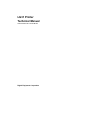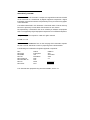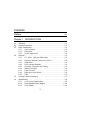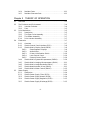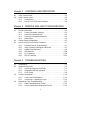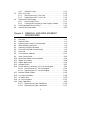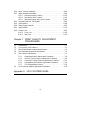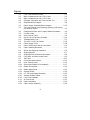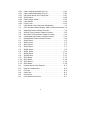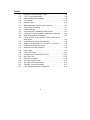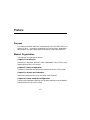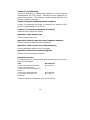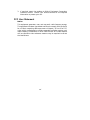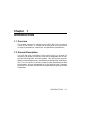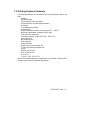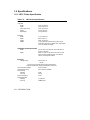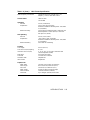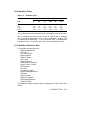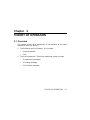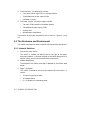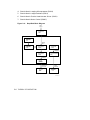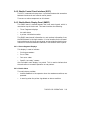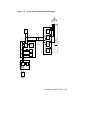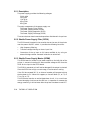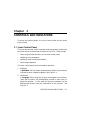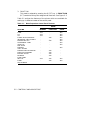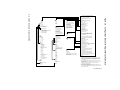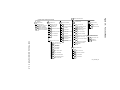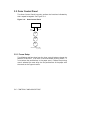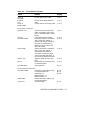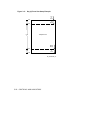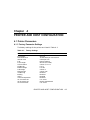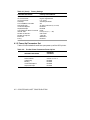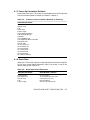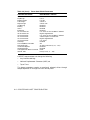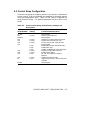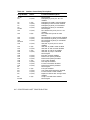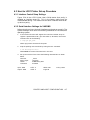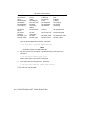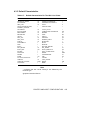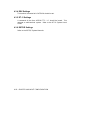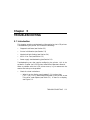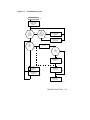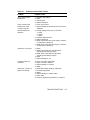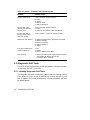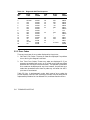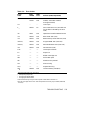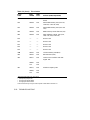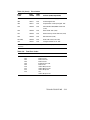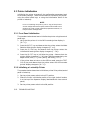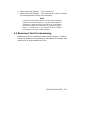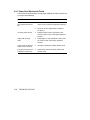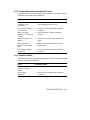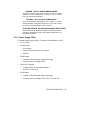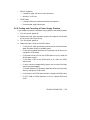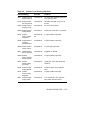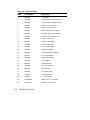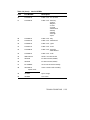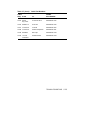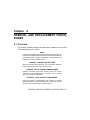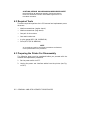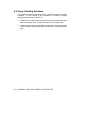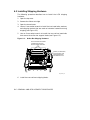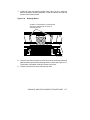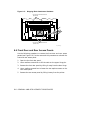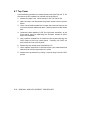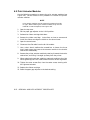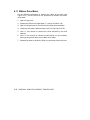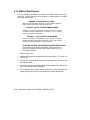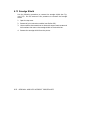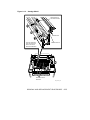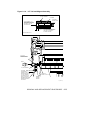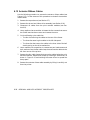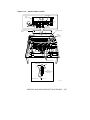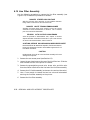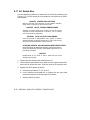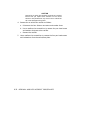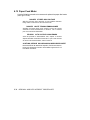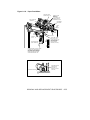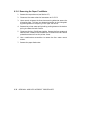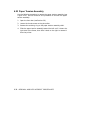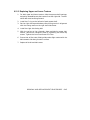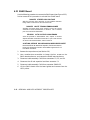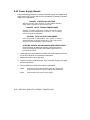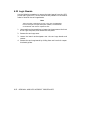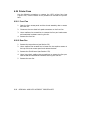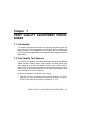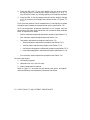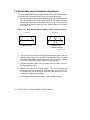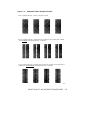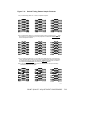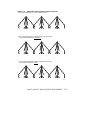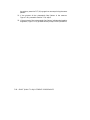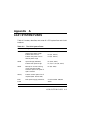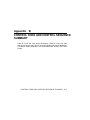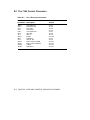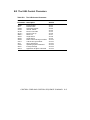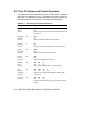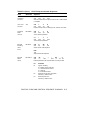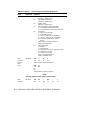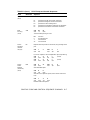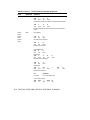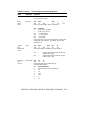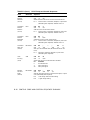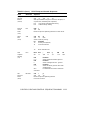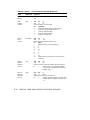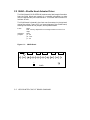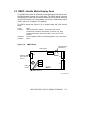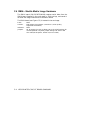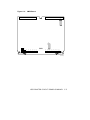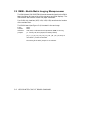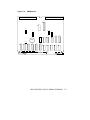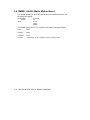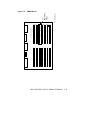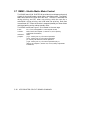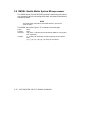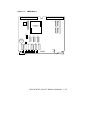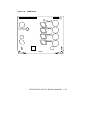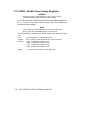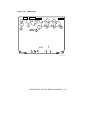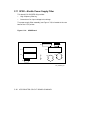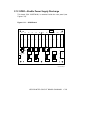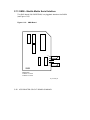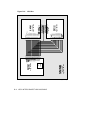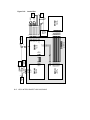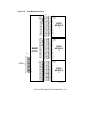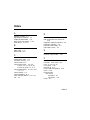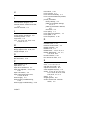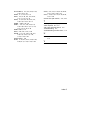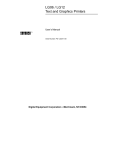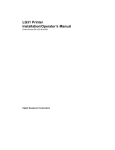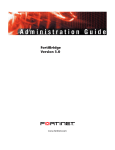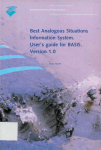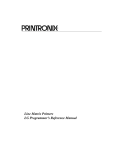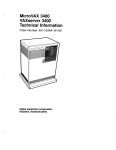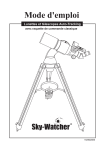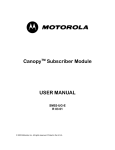Download Digital Equipment Corporation LG31 Specifications
Transcript
LG31 Printer Technical Manual Order Number EK-LG31E-TM-002 Digital Equipment Corporation 1st Edition, November 1987 2nd Edition, June 1989 The information in this document is subject to change without notice and should not be construed as a commitment by Digital Equipment Corporation. Digital Equipment Corporation assumes no responsibility for any errors that may appear in this document. The software described in this document is furnished under a license and may be used or copied only in accordance with the terms of such license. No responsibility is assumed for the use or reliability of software on equipment that is not supplied by Digital Equipment Corporation or its affiliated companies. © Digital Equipment Corporation. 1989. All rights reserved. Printed in U.S.A. The READER’S COMMENTS form on the last page of this document requests the user’s critical evaluation to assist in preparing future documentation. The following are trademarks of Digital Equipment Corporation: DEC DEC/CMS DEC/MMS DECnet DECsystem–10 DECSYSTEM–20 DECUS DECwriter DIBOL EduSystem IAS MASSBUS PDP PDT RSTS RSX dt UNIBUS VAX VAXcluster VMS VT This document was prepared using VAX DOCUMENT, Version 1.1 Contents Preface xiii Chapter 1 INTRODUCTION 1.1 1.2 1.3 1.4 1.5 1.6 Overview . . . . . . . . . . . . . . . . . . . . . . . . . . . . . . . . . . . . . . . . . . . . 1–1 General Description . . . . . . . . . . . . . . . . . . . . . . . . . . . . . . . . . . . . 1–1 Major Components . . . . . . . . . . . . . . . . . . . . . . . . . . . . . . . . . . . . . 1–3 1.3.1 Control Panels . . . . . . . . . . . . . . . . . . . . . . . . . . . . . . . . . 1–3 1.3.2 Electronics . . . . . . . . . . . . . . . . . . . . . . . . . . . . . . . . . . . . 1–3 1.3.3 Printer Mechanism . . . . . . . . . . . . . . . . . . . . . . . . . . . . . 1–4 Features . . . . . . . . . . . . . . . . . . . . . . . . . . . . . . . . . . . . . . . . . . . . . 1–4 1.4.1 U.S. ASCII 7-Bit and 8-Bit Codes . . . . . . . . . . . . . . . . . . 1–4 1.4.2 Electronic Vertical Forms Unit (EVFU) . . . . . . . . . . . . . . 1–4 1.4.3 Diagnostics . . . . . . . . . . . . . . . . . . . . . . . . . . . . . . . . . . . . 1–4 1.4.4 Print Actuator Modules . . . . . . . . . . . . . . . . . . . . . . . . . . 1–4 1.4.5 Character Formation and Timing . . . . . . . . . . . . . . . . . . . 1–5 1.4.6 Ribbon Cartridge . . . . . . . . . . . . . . . . . . . . . . . . . . . . . . . 1–6 1.4.7 Paper Tractors . . . . . . . . . . . . . . . . . . . . . . . . . . . . . . . . . 1–6 1.4.8 Paper Out Limit Switch . . . . . . . . . . . . . . . . . . . . . . . . . . 1–6 1.4.9 Tabs . . . . . . . . . . . . . . . . . . . . . . . . . . . . . . . . . . . . . . . . . 1–6 Printing Features Summary . . . . . . . . . . . . . . . . . . . . . . . . . . . . . 1–7 Specifications . . . . . . . . . . . . . . . . . . . . . . . . . . . . . . . . . . . . . . . . . 1–8 1.6.1 LG31 Printer Specification . . . . . . . . . . . . . . . . . . . . . . . . 1–8 1.6.2 Recommended Paper Weights . . . . . . . . . . . . . . . . . . . . 1–10 1.6.3 Print Speeds . . . . . . . . . . . . . . . . . . . . . . . . . . . . . . . . . 1–10 iii 1.6.4 1.6.5 Resident Fonts . . . . . . . . . . . . . . . . . . . . . . . . . . . . . . . . 1–11 Resident Character Sets . . . . . . . . . . . . . . . . . . . . . . . . . 1–11 Chapter 2 THEORY OF OPERATION 2.1 2.2 2.3 2.4 2.5 Overview . . . . . . . . . . . . . . . . . . . . . . . . . . . . . . . . . . . . . . . . . . . . 2–1 The Enclosure and Environment . . . . . . . . . . . . . . . . . . . . . . . . . . 2–4 2.2.1 Interlock Switches . . . . . . . . . . . . . . . . . . . . . . . . . . . . . . 2–4 2.2.2 Fans . . . . . . . . . . . . . . . . . . . . . . . . . . . . . . . . . . . . . . . . . 2–5 Print Mechanism . . . . . . . . . . . . . . . . . . . . . . . . . . . . . . . . . . . . . . 2–5 2.3.1 Description . . . . . . . . . . . . . . . . . . . . . . . . . . . . . . . . . . . . 2–5 2.3.2 The Paper Drive Assembly . . . . . . . . . . . . . . . . . . . . . . . . 2–7 2.3.3 The Ribbon Assembly . . . . . . . . . . . . . . . . . . . . . . . . . . . . 2–7 2.3.4 Print Actuator Assembly . . . . . . . . . . . . . . . . . . . . . . . . . 2–7 Electronics . . . . . . . . . . . . . . . . . . . . . . . . . . . . . . . . . . . . . . . . . . . 2–7 2.4.1 Overview . . . . . . . . . . . . . . . . . . . . . . . . . . . . . . . . . . . . . 2–7 2.4.2 Shuttle Control Panel Interface (SCPI) . . . . . . . . . . . . . . 2–9 2.4.3 Shuttle Matrix Display Panel (SMDP) . . . . . . . . . . . . . . . 2–9 2.4.3.1 Seven-Segment Displays . . . . . . . . . . . . . . . . . . . 2–9 2.4.3.2 Audio Alarm . . . . . . . . . . . . . . . . . . . . . . . . . . . . . 2–9 2.4.3.3 Printer Initialization Switch . . . . . . . . . . . . . . . 2–10 2.4.3.4 Inner Control Panel . . . . . . . . . . . . . . . . . . . . . . 2–10 2.4.3.5 External Control Panel . . . . . . . . . . . . . . . . . . . 2–10 2.4.4 Shuttle Matrix System Microprocessor (SMSM) . . . . . . . 2–10 2.4.5 Shuttle Matrix Imaging Microprocessor (SMIM) . . . . . . 2–11 2.4.6 Shuttle Matrix Image Hardware (SMIH) . . . . . . . . . . . . 2–11 2.4.7 Shuttle Head Actuator Driver (SHAD) . . . . . . . . . . . . . . 2–11 2.4.8 Shuttle Matrix Motor Control (SMMC) . . . . . . . . . . . . . 2–12 Power Supply . . . . . . . . . . . . . . . . . . . . . . . . . . . . . . . . . . . . . . . . 2–12 2.5.1 Description . . . . . . . . . . . . . . . . . . . . . . . . . . . . . . . . . . . 2–14 2.5.2 Shuttle Power Supply Filter (SPSX) . . . . . . . . . . . . . . . 2–14 2.5.3 Shuttle Power Supply Master (SPSM) . . . . . . . . . . . . . . 2–14 2.5.4 Shuttle Power Supply Regulator (SPSR) . . . . . . . . . . . . 2–15 2.5.5 Shuttle Power Supply Discharge (SPSD) . . . . . . . . . . . . 2–15 iv Chapter 3 CONTROLS AND INDICATORS 3.1 3.2 Inner Control Panel . . . . . . . . . . . . . . . . . . . . . . . . . . . . . . . . . . . . 3–1 Outer Control Panel . . . . . . . . . . . . . . . . . . . . . . . . . . . . . . . . . . . . 3–6 3.2.1 Forms Setup . . . . . . . . . . . . . . . . . . . . . . . . . . . . . . . . . . 3–6 3.2.2 Top Of Form (TOF) Set Procedure . . . . . . . . . . . . . . . . . . 3–8 Chapter 4 PRINTER AND HOST CONFIGURATION 4.1 4.2 4.3 Printer Parameters . . . . . . . . . . . . . . . . . . . . . . . . . . . . . . . . . . . . 4–1 4.1.1 Factory Parameter Settings . . . . . . . . . . . . . . . . . . . . . . . 4–1 4.1.2 Power-Up Parameters Set . . . . . . . . . . . . . . . . . . . . . . . . 4–2 4.1.3 Power-Up Parameters Retained . . . . . . . . . . . . . . . . . . . . 4–3 4.1.4 Reset State . . . . . . . . . . . . . . . . . . . . . . . . . . . . . . . . . . . . 4–3 Control Strap Configuration . . . . . . . . . . . . . . . . . . . . . . . . . . . . . . 4–5 Host to LG31 Printer Set-up Procedure . . . . . . . . . . . . . . . . . . . . . 4–7 4.3.1 Interface Control Strap Settings . . . . . . . . . . . . . . . . . . . 4–7 4.3.2 Serial Interface Settings for VAX/VMS . . . . . . . . . . . . . . . 4–7 4.3.3 Default Characteristics . . . . . . . . . . . . . . . . . . . . . . . . . . 4–9 4.3.4 RSX Settings . . . . . . . . . . . . . . . . . . . . . . . . . . . . . . . . . 4–10 4.3.5 RT-11 Settings . . . . . . . . . . . . . . . . . . . . . . . . . . . . . . . . 4–10 4.3.6 RSTS/E Settings . . . . . . . . . . . . . . . . . . . . . . . . . . . . . . 4–10 Chapter 5 TROUBLESHOOTING 5.1 5.2 5.3 5.4 Introduction . . . . . . . . . . . . . . . . . . . . . . . . . . . . . . . . . . . . . . . . . . 5–1 Diagnostic Self-Tests . . . . . . . . . . . . . . . . . . . . . . . . . . . . . . . . . . . 5–6 5.2.1 Initiating Diagnostic Self-Tests . . . . . . . . . . . . . . . . . . . . 5–6 5.2.2 Diagnostic Self-Test Sequence . . . . . . . . . . . . . . . . . . . . . 5–7 5.2.3 Error Codes . . . . . . . . . . . . . . . . . . . . . . . . . . . . . . . . . . . 5–8 Printer Initialization . . . . . . . . . . . . . . . . . . . . . . . . . . . . . . . . . . 5–12 5.3.1 Front Panel Initialization . . . . . . . . . . . . . . . . . . . . . . . 5–12 5.3.2 Initializing a Locked-Up Printer . . . . . . . . . . . . . . . . . . 5–12 Mechanical Fault Troubleshooting . . . . . . . . . . . . . . . . . . . . . . . . 5–13 5.4.1 Paper Feed Mechanical Faults . . . . . . . . . . . . . . . . . . . . 5–14 5.4.2 Printing Mechanism Mechanical Faults . . . . . . . . . . . . . 5–15 v 5.5 5.6 5.7 5.8 5.4.3 Vibration Faults . . . . . . . . . . . . . . . . . . . . . . . . . . . . . . . ASCII Print Test . . . . . . . . . . . . . . . . . . . . . . . . . . . . . . . . . . . . . 5.5.1 Starting the ASCII Print Test . . . . . . . . . . . . . . . . . . . . 5.5.2 Stopping the ASCII Print Test . . . . . . . . . . . . . . . . . . . . Testing the Power Supply . . . . . . . . . . . . . . . . . . . . . . . . . . . . . . 5.6.1 Power Supply FRUs . . . . . . . . . . . . . . . . . . . . . . . . . . . . 5.6.2 Finding and Correcting a Power Supply Problem . . . . . Field Replaceable Units (FRUs) . . . . . . . . . . . . . . . . . . . . . . . . . . Internal Wiring Numbers . . . . . . . . . . . . . . . . . . . . . . . . . . . . . . . 5–15 5–16 5–16 5–16 5–16 5–17 5–19 5–20 5–24 Chapter 6 REMOVAL AND REPLACEMENT PROCEDURES 6.1 6.2 6.3 6.4 6.5 6.6 6.7 6.8 6.9 6.10 6.11 6.12 6.13 6.14 6.15 6.16 6.17 6.18 6.19 Overview . . . . . . . . . . . . . . . . . . . . . . . . . . . . . . . . Required Tools . . . . . . . . . . . . . . . . . . . . . . . . . . . . Preparing the Printer For Disassembly . . . . . . . . . Paper Handling Hardware . . . . . . . . . . . . . . . . . . . Installing Shipping Hardware . . . . . . . . . . . . . . . . Front Door and Rear Access Panels . . . . . . . . . . . . Top Cover . . . . . . . . . . . . . . . . . . . . . . . . . . . . . . . . Print Actuator Modules . . . . . . . . . . . . . . . . . . . . . Inner Control Panel . . . . . . . . . . . . . . . . . . . . . . . . Shroud and Ribbon Drive Assembly . . . . . . . . . . . . Ribbon Drive Motor . . . . . . . . . . . . . . . . . . . . . . . . Ribbon Weld Sensor . . . . . . . . . . . . . . . . . . . . . . . . Smudge Shield . . . . . . . . . . . . . . . . . . . . . . . . . . . . Linear Velocity Transducer (LVT) Coil and Magnet 6.14.1 Removing the LVT Coil and Magnet . . . . 6.14.2 Replacing the LVT Coil and Magnet . . . . Actuator Ribbon Cables . . . . . . . . . . . . . . . . . . . . . Line Filter Assembly . . . . . . . . . . . . . . . . . . . . . . . AC Switch Box . . . . . . . . . . . . . . . . . . . . . . . . . . . . AC Circuit Breaker . . . . . . . . . . . . . . . . . . . . . . . . Paper Feed Motor . . . . . . . . . . . . . . . . . . . . . . . . . 6.19.1 Removing the Paper Feed Motor . . . . . . . 6.19.2 Replacing the Paper Feed Motor . . . . . . . vi . . . . . . . . . . . . . . . . . . . . . . . . . . . . . . . . . . . . . . . . . . . . . . . . . . . . . . . . . . . . . . . . . . . . . . . . . . . . . . . . . . . . . . . . . . . . . . . . . . . . . . . . . . . . . . . . . . . . . . . . . . . . . . . . . . . . . . . . . . . . . . . . . . . . . . . . . . . . . . . . . . . . . . . . . . . . . . . . . . . . . . . . . . . . . . . . . . . . . . . . . . . . . . . . . . . . . . . . . . . . . . . . . . . . . . . . . . . . . . . . . . . . . . . . . . . . . . 6–1 . 6–2 . 6–2 . 6–4 . 6–6 . 6–8 6–10 6–12 6–14 6–16 6–18 6–20 6–22 6–24 6–24 6–24 6–26 6–28 6–30 6–33 6–34 6–36 6–37 6.20 6.21 6.22 6.23 6.24 6.25 6.26 Paper Tension Assembly . . . . . . . . . . . . . . . . . Paper Handling Assembly . . . . . . . . . . . . . . . . 6.21.1 Removing Upper Tractors . . . . . . . . . 6.21.2 Removing Lower Tractors . . . . . . . . . 6.21.3 Replacing Upper and Lower Tractors . Horizontal Vernier Timing Belt . . . . . . . . . . . . SHAD Board . . . . . . . . . . . . . . . . . . . . . . . . . . Power Supply Boards . . . . . . . . . . . . . . . . . . . . Logic Boards . . . . . . . . . . . . . . . . . . . . . . . . . . Printer Fans . . . . . . . . . . . . . . . . . . . . . . . . . . 6.26.1 Front Fan . . . . . . . . . . . . . . . . . . . . . . 6.26.2 Rear Fan . . . . . . . . . . . . . . . . . . . . . . . . . . . . . . . . . . . . . . . . . . . . . . . . . . . . . . . . . . . . . . . . . . . . . . . . . . . . . . . . . . . . . . . . . . . . . . . . . . . . . . . . . . . . . . . . . . . . . . . . . . . . . . . . . . . . . . . . . . . . . . . . . . . . . . . . . . . . . . . . . . . . . . . . . . . . . . . . . . . . . . . . . . . . . . 6–38 6–40 6–43 6–43 6–45 6–46 6–48 6–50 6–52 6–54 6–54 6–54 Chapter 7 PRINT QUALITY ADJUSTMENT PROCEDURES 7.1 7.2 7.3 7.4 7.5 7.6 Introduction . . . . . . . . . . . . . . . . . . . . . . . . . . . . . . . . . . . . . . . . . . 7–1 Print Quality Test Patterns . . . . . . . . . . . . . . . . . . . . . . . . . . . . . . 7–1 Shuttle Movement Amplitude Adjustment . . . . . . . . . . . . . . . . . . . 7–4 Null Voltmeter Amplitude Adjustment . . . . . . . . . . . . . . . . . . . . . . 7–5 Test Pattern Adjustments . . . . . . . . . . . . . . . . . . . . . . . . . . . . . . . 7–7 7.5.1 Amplitude Pattern Adjustment Procedure . . . . . . . . . . . . 7–8 7.5.2 Vertical Timing Pattern Adjustment Procedure . . . . . . . 7–10 7.5.3 Horizontal Timing Pattern Adjustment Procedure . . . . . 7–12 7.5.4 Intermodule Gap Pattern Adjustment Procedure . . . . . . 7–14 7.5.5 The Checkerboard Pattern . . . . . . . . . . . . . . . . . . . . . . . 7–16 Print Actuator Module Adjustment Procedure . . . . . . . . . . . . . . . 7–16 Appendix A LG31 SYSTEM FUSES vii Appendix B CONTROL CODE AND CONTROL SEQUENCE SUMMARY B.1 B.2 B.3 The 7-Bit Control Characters . . . . . . . . . . . . . . . . . . . . . . . . . . . . B–2 The 8-Bit Control Characters . . . . . . . . . . . . . . . . . . . . . . . . . . . . B–3 The LG31 Escape and Control Sequences . . . . . . . . . . . . . . . . . . B–4 Appendix C LG31 PRINTED CIRCUIT BOARD SUMMARY C.1 C.2 C.3 C.4 C.5 C.6 C.7 C.8 C.9 C.10 C.11 C.12 C.13 SCPI—Shuttle Control Panel Interface . . . . . . . SHAD—Shuttle Head Actuator Driver . . . . . . . . SMDP—Shuttle Matrix Display Panel . . . . . . . . SMIH—Shuttle Matrix Image Hardware . . . . . . SMIM—Shuttle Matrix Imaging Microprocessor SMMB—Shuttle Matrix Mother Board . . . . . . . SMMC—Shuttle Matrix Motor Control . . . . . . . SMSM—Shuttle Matrix System Microprocessor . SPSM—Shuttle Power Supply Master . . . . . . . . SPSR—Shuttle Power Supply Regulator . . . . . . SPSX—Shuttle Power Supply Filter . . . . . . . . . SPSD—Shuttle Power Supply Discharge . . . . . . SMSI—Shuttle Matrix Serial Interface . . . . . . . . . . . . . . . . . . . . . . . . . . . . . . . . . . . . . . . . . . . . . . . . . . . . . . . . . . . . . . . . . . . . . . . . . . . . . . . . . . . . . . . . . . . . . . . . . . . . . . . . . . . . . . . . . . . . . . . . . . . . . . . . . . . . . . . . . . . . . . . . . . . . . . . . . . . . . . . . . . . . C–1 . C–2 . C–3 . C–4 . C–6 . C–8 . C–10 . C–12 . C–14 . C–16 . C–18 . C–19 . C–20 Appendix D LG31 INTERCONNECTION DIAGRAMS Index viii Figures 1–1 2–1 2–2 2–3 2–4 2–5 3–1 3–2 3–3 3–4 3–5 5–1 5–2 5–3 6–1 6–2 6–3 6–4 6–5 6–6 6–7 6–8 6–9 6–10 6–11 6–12 6–13 6–14 6–15 6–16 6–17 6–18 6–19 LG31 Front and Rear Views . . . . . . . . . . . . . . . . . . . . . . . Major Components of the LG31 Printer . . . . . . . . . . . . . . Major Components of the LG31 Printer . . . . . . . . . . . . . . Character Formation with One Actuator Pin . . . . . . . . . . Simplified Block Diagram . . . . . . . . . . . . . . . . . . . . . . . . Power Supply Simplified Block Diagram . . . . . . . . . . . . . The Inner Control Panel showing Display, Audio Alarm, Initialization Switch . . . . . . . . . . . . . . . . . . . . . . . . . . . . . Configuration Menu with Program Mode Parameters . . . Function Mode . . . . . . . . . . . . . . . . . . . . . . . . . . . . . . . . . Outer Control Panel . . . . . . . . . . . . . . . . . . . . . . . . . . . . . Key (4) Form Size Setup Example . . . . . . . . . . . . . . . . . . Troubleshooting Tree . . . . . . . . . . . . . . . . . . . . . . . . . . . . The ASCII Print Test Pattern . . . . . . . . . . . . . . . . . . . . . Power Supply FRUs . . . . . . . . . . . . . . . . . . . . . . . . . . . . . Power Switch and External Connectors . . . . . . . . . . . . . . Paper Handling Hardware . . . . . . . . . . . . . . . . . . . . . . . . Striker Bar Shipping Hardware . . . . . . . . . . . . . . . . . . . . Shipping Blocks . . . . . . . . . . . . . . . . . . . . . . . . . . . . . . . . Shipping Block Attachment Hardware . . . . . . . . . . . . . . . Front Door and Rear Access Panel . . . . . . . . . . . . . . . . . . Top Cover . . . . . . . . . . . . . . . . . . . . . . . . . . . . . . . . . . . . . Printer Actuator Module . . . . . . . . . . . . . . . . . . . . . . . . . Inner Control Panel . . . . . . . . . . . . . . . . . . . . . . . . . . . . . Shroud and Ribbon Drive Assembly . . . . . . . . . . . . . . . . . Ribbon Drive Motor . . . . . . . . . . . . . . . . . . . . . . . . . . . . . Ribbon Weld Sensor . . . . . . . . . . . . . . . . . . . . . . . . . . . . . Smudge Shield . . . . . . . . . . . . . . . . . . . . . . . . . . . . . . . . . LVT Coil and Magnet Assembly . . . . . . . . . . . . . . . . . . . . Actuator Ribbon Cables . . . . . . . . . . . . . . . . . . . . . . . . . . Line Filter Assembly . . . . . . . . . . . . . . . . . . . . . . . . . . . . AC Switch Box . . . . . . . . . . . . . . . . . . . . . . . . . . . . . . . . . Paper Feed Motor . . . . . . . . . . . . . . . . . . . . . . . . . . . . . . Paper Tension Assembly . . . . . . . . . . . . . . . . . . . . . . . . . ix . 1–2 . 2–2 . 2–3 . 2–6 . 2–8 2–13 . 3–3 . 3–4 . 3–5 . 3–6 3–10 . 5–3 5–16 5–18 . 6–3 . 6–5 . 6–6 . 6–7 . 6–8 . 6–9 6–11 6–13 6–15 6–17 6–19 6–21 6–23 6–25 6–27 6–29 6–31 6–35 6–39 6–20 6–21 6–22 6–23 6–24 6–25 6–26 7–1 7–2 7–3 7–4 7–5 7–6 7–7 C–1 C–2 C–3 C–4 C–5 C–6 C–7 C–8 C–9 C–10 C–11 C–12 D–1 D–2 D–3 D–4 D–5 D–6 Paper Handling Assembly (Part 1) . . . . . . . . . . . . . . . . . . 6–41 Paper Handling Assembly (Part 2) . . . . . . . . . . . . . . . . . . 6–42 Horizontal Vernier and Timing Belt . . . . . . . . . . . . . . . . . 6–47 SHAD Board . . . . . . . . . . . . . . . . . . . . . . . . . . . . . . . . . . 6–49 Power Supply Boards . . . . . . . . . . . . . . . . . . . . . . . . . . . . 6–51 Logic Boards . . . . . . . . . . . . . . . . . . . . . . . . . . . . . . . . . . 6–53 Printer Fans . . . . . . . . . . . . . . . . . . . . . . . . . . . . . . . . . . 6–55 Logic Boards, Test Points and Adjustments . . . . . . . . . . . . 7–3 Print Actuator Module Display Label (Inactive and Active) 7–4 Amplitude Pattern Sample Printouts . . . . . . . . . . . . . . . . . 7–9 Vertical Timing Pattern Sample Printouts . . . . . . . . . . . . 7–11 Horizontal Timing Pattern Sample Printouts . . . . . . . . . . 7–13 Intermodule Gap Pattern Sample Printouts . . . . . . . . . . . 7–15 Checkerboard Pattern Sample Printout . . . . . . . . . . . . . . 7–16 SHAD Board . . . . . . . . . . . . . . . . . . . . . . . . . . . . . . . . . . C–2 SMDP Board . . . . . . . . . . . . . . . . . . . . . . . . . . . . . . . . . . C–3 SMIH Board . . . . . . . . . . . . . . . . . . . . . . . . . . . . . . . . . . . C–5 SMIM Board . . . . . . . . . . . . . . . . . . . . . . . . . . . . . . . . . . C–7 SMMB Board . . . . . . . . . . . . . . . . . . . . . . . . . . . . . . . . . . C–9 SMMC Board . . . . . . . . . . . . . . . . . . . . . . . . . . . . . . . . . . C–11 SMSM Board . . . . . . . . . . . . . . . . . . . . . . . . . . . . . . . . . . C–13 SPSM Board . . . . . . . . . . . . . . . . . . . . . . . . . . . . . . . . . . C–15 SPSR Board . . . . . . . . . . . . . . . . . . . . . . . . . . . . . . . . . . . C–17 SPSX Board . . . . . . . . . . . . . . . . . . . . . . . . . . . . . . . . . . . C–18 SPSD Board . . . . . . . . . . . . . . . . . . . . . . . . . . . . . . . . . . . C–19 SMSI Board . . . . . . . . . . . . . . . . . . . . . . . . . . . . . . . . . . . C–20 Interconnection Flow Diagram . . . . . . . . . . . . . . . . . . . . . D–2 External Interface Bus . . . . . . . . . . . . . . . . . . . . . . . . . . . D–3 CPU Bus . . . . . . . . . . . . . . . . . . . . . . . . . . . . . . . . . . . . . D–4 Power Bus . . . . . . . . . . . . . . . . . . . . . . . . . . . . . . . . . . . . D–5 Control Bus . . . . . . . . . . . . . . . . . . . . . . . . . . . . . . . . . . . D–6 Print Module Driver Bus . . . . . . . . . . . . . . . . . . . . . . . . . D–7 x Tables 1–1 1–2 1–3 1–4 1–5 3–1 3–2 4–1 4–2 4–3 4–4 4–5 4–6 4–7 5–1 5–2 5–3 5–4 5–5 5–6 5–7 A–1 B–1 B–2 B–3 Standard Font Dot Pattern Chart . . . . . . . . . . . . . . . LG31 Printer Specification . . . . . . . . . . . . . . . . . . . . . Recommended Paper Weights . . . . . . . . . . . . . . . . . . Print Speeds . . . . . . . . . . . . . . . . . . . . . . . . . . . . . . . Resident Fonts . . . . . . . . . . . . . . . . . . . . . . . . . . . . . . Mode Dependent Control Panel Features . . . . . . . . . . Forms Setup Procedure . . . . . . . . . . . . . . . . . . . . . . . Factory Settings . . . . . . . . . . . . . . . . . . . . . . . . . . . . . Pre-Set Printer Parameters Power-Up Set . . . . . . . . . Customer Printer Parameters Retained on Power-Up Reset State Default Parameters . . . . . . . . . . . . . . . . . Printer Control Strap, Default Factory Settings and Descriptions . . . . . . . . . . . . . . . . . . . . . . . . . . . . . . . . Interface Control Strap Descriptions . . . . . . . . . . . . . Default Characteristics For The LG31 Line Printer . . Problems and Possible Causes . . . . . . . . . . . . . . . . . . Diagnostic Self-Test Sequence . . . . . . . . . . . . . . . . . . Error Codes . . . . . . . . . . . . . . . . . . . . . . . . . . . . . . . . Font Error Codes . . . . . . . . . . . . . . . . . . . . . . . . . . . . Printed Circuit Boards (PCB) FRUs . . . . . . . . . . . . . . Non-PCB FRUs . . . . . . . . . . . . . . . . . . . . . . . . . . . . . Cable Part Numbers . . . . . . . . . . . . . . . . . . . . . . . . . The LG31 System Fuses . . . . . . . . . . . . . . . . . . . . . . The 7-Bit Control Characters . . . . . . . . . . . . . . . . . . . The 8-Bit Control Characters . . . . . . . . . . . . . . . . . . . LG31 Escape and Control Sequences . . . . . . . . . . . . . xi . . . . . . . . . . . . . . . . . . . . . . . . . . . . . . . . . . 1–6 . 1–8 1–10 1–10 1–11 . 3–2 . 3–7 . 4–1 . 4–2 . 4–3 . 4–3 . . . . . . . . . . . . . . . . . . . . . . . . . . . . . . . . . . . . . . . . . . . 4–5 . 4–6 . 4–9 . 5–5 . 5–8 . 5–9 5–11 5–21 5–22 5–24 A–1 B–2 B–3 B–4 Preface Purpose This manual provides technical information on the LG31 300 LPM Line Matrix Printer. It contains information on the functions, diagnostics, adjustments, and part replacements required in servicing the printer. Manual Organization This manual is organized as follows: Chapter 1 Introduction Contains an overview, features, Field Replaceable Units (FRUs), and specifications of the LG31 printer. Chapter 2 Theory Of Operation Provides a functional and operational description of the LG31 printer. Chapter 3 Controls and Indicators Describes functions of the inner and outer control panels. Chapter 4 Printer and Host Configuration Contains the parameter settings, the interface settings, and the default characteristics for the LG31 Printer. xiii Chapter 5 Troubleshooting Contains a description of methods and procedures in maintaining and troubleshooting the LG31 printer. Describes the test diagnostics for power-on/test pattern, LED displays, remote-initiated self-test, and fault/font checksum code lists. Chapter 6 Removal and Replacement Procedures Consists of procedures that apply to removing and replacing LG31 printer Field Replaceable Units (FRUs). Chapter 7 Print Quality Adjustment Procedures Describes how to adjust print quality. Appendix A LG31 System Fuses Lists the fuses in the LG31. Appendix B Control Codes and Control Sequence Summary A list of the control codes and control sequences. Appendix C LG31 Printed Circuit Board Summary Contains additional details on the circuit board. Appendix D LG31 Interconnection Diagrams Contains the interconnection diagrams. Related Documentation This manual is one in a series of documents describing the LG31 printer, which are listed below. Title LG31 Printer Pocket Service Guide LG31 Printer User’s Guide LG31 Printer Installation/Operator’s Manual LG31 Printer Technical Manual LG31 Printer Illustrated Parts Breakdown Document No. EK-LG31E-PS * * EK-LG31E-TM EK-LG31A-IP *These two books are ordered as a kit: EK-OLG31-DK. xiv Conventions In writing this manual, the following conventions have been adopted for the mechanical objects listed below: • Control Panel Pushbuttons = Capitalized pushbutton legend Example: ON LINE • LED 3-Character Display = Bracketed three characters including flashing printer mode dots Example: [.8.8.8] • Number Designated Pushbutton = Parenthesis enclosed number designation Example: (4) Warnings, Cautions, and Notes Throughout this manual Notes, Cautions, and Warnings have the following meanings: NOTE: The information is important to the understanding of the process being described. CAUTION: The information describes a process that can damage the equipment or software. WARNING: The information describes a process that can harm the user. Assistance If you have a problem with the LG31 printer, perform the following steps: 1. Confirm the repeatability of the problem by recreating the identical conditions leading up to the problem. A vital step may have been overlooked, which is causing the problem. 2. Identify the problem using the ‘‘Troubleshooting’’ guide in Chapter 5, or the ‘‘Removal/Replacement’’ procedures in Chapter 6, to determine whether or not the problem can be resolved in-house, or if your local Digital Equipment Corporation Customer Service organization should be contacted. xv 3. If required, report the problem to Digital Equipment Corporation Customer Service. Consult your service contract for the required information to process your call. FCC User Statement Notice This equipment generates, uses, and may emit radio frequency energy. The equipment has been type tested and found to comply with the limits for a Class A computing device pursuant to Subpart J of Part 15 of FCC rules, which are designed to provide reasonable protection against such radio frequency interference in which case the user at his own expense will be required to take whatever measure may be required to correct the interference. xvi Chapter 1 INTRODUCTION 1.1 Overview This chapter contains an overview of the LG31 300 LPM Line Matrix Printer (LG31 printer). It includes a brief description of the printer and a listing of the electrical, mechanical, and operational specifications. 1.2 General Description The LG31 300 LPM Line Matrix Printer (see Figure 1-1) is a serial I/O interface, high-speed, line matrix printer that is compatible with all lowend and mid-range PDP and VAX systems. The LG31 printer uses fanfolded, tractor-fed paper stock, and operates at 100-240 volts, 50-60 Hertz (Hz). The LG31 printer is primarily used for data processing and office environments, and can be operated by a non-technical user. However, the printer is installed, maintained, and supported by Digital Equipment Corporation. INTRODUCTION 1–1 Figure 1–1: LG31 Front and Rear Views DISPLAY WINDOW TOP ENCLOSURE OUTER CONTROL PANEL LEFT COVER FRONT DOOR PAPER RACK RIGHT COVER PAPER STACKING GUIDES POWER SWITCH (CIRCUIT BREAKER) REAR COVER PAPER SHELF RE_UK00220A_89 1–2 INTRODUCTION 1.3 Major Components The major components of the LG31 printer are: • Control panels • Printer mechanism • Electronics 1.3.1 Control Panels The printer has two control panels: the outer control panel and the inner control panel. The outer control panel is on the outside of the top cover. It has keys for selecting normal operating functions and view window to the 3-digit display (seven segments each), which is a part of the inner control panel. The inner control panel is below the top cover and is used for detailed operating functions such as: • Running self-test • Paper movement • Resuming printing after fault clearance. • Setting the printer configuration. • Printing test patterns for printer alignment/adjustment. The top cover should be raised to its highest position to defeat the top cover interlock before the inner control panel can be used. Associated with the inner control panel are an audio alarm for powerup/fault detection and an initialization switch that erases the current configuration settings and restores the printer to factory settings. See Appendix B of this manual for a list of all the display codes. 1.3.2 Electronics The electrical interfaces consist of the host communication port and the ac power inlet. The mechanical interfaces consist of the platen gap, the paper tension adjuster, the paper path tractors, ribbon cartridge, and the outer/inner control panels. INTRODUCTION 1–3 1.3.3 Printer Mechanism The printer mechanism consists of the mechanical and electro-mechanical hardware in the printer. The printer mechanism performs ribbon and paper motion, and translates the binary print data to printed characters on paper through the print shuttle. 1.4 Features 1.4.1 U.S. ASCII 7-Bit and 8-Bit Codes When the host computer interface is set to 8-bit mode, the LG31 printer processes all eight bits of the received characters. When the host computer interface is set to 7-bit mode, the LG31 printer processes seven bits of the received characters. 1.4.2 Electronic Vertical Forms Unit (EVFU) An electronic vertical forms unit is provided for automatic print placement on forms up to 559 mm (22 in) long. 1.4.3 Diagnostics The LG31 printer automatically self-tests and displays the diagnostic result on the control panel’s three-character LED display. The 10-second self-test is performed at power-up, following a print test, and when commanded by an external device. If a fault is detected, a corresponding fault code is displayed, and the audio alarm sounds. 1.4.4 Print Actuator Modules Line matrix impact printing is performed by three print actuator modules, which print one dot line on each horizontal swing cycle. Each print module contains 11 print actuators. Individual print actuators are activated at each position where a dot is required. After the first horizontal dot row is printed, the shuttle reverses direction and the paper is advanced to the next horizontal dot row. 1–4 INTRODUCTION 1.4.5 Character Formation and Timing Character formation and timing is accomplished in two different modes: data processing (draft) font and near letter quality (correspondence) font. When data processing font is selected, dots are printed during each left-to-right movement of the shuttle. Individual print actuators are activated at each position where a dot is required, at a horizontal dot resolution of 60 dots/inch. After the first dot-row is printed, the shuttle reverses direction, while the paper is advanced a distance 1/72-inch to the next horizontal dot-row. The time to print one line is 24 ms, that is 18 ms to print one dot-row and 7 ms for shuttle turn-around and paper movement. When NLQ font is selected, dots are printed during left-to-right and right-to-left movements of the shuttle. After the left-to-right dots are printed, the shuttle reverses direction, paper is not advanced, print actuators are again activated to print a second row of dots interlaced with the first, thus providing a horizontal resolution of 120 dots/inch. The paper is then advanced 1/144-inch to the next dot-row, thus providing a vertical resolution of 144 dots/inch. The time to print one line is 24 ms, that is 18 ms to print one dot-row and 7 ms for shuttle turn-around and paper movement. Data Processing printing requires one shuttle pass per dot row. NLQ printing is performed by printing the same dot row on two consecutive shuttle passes. The second pass fills in adjacent dot positions in the same row. Data Processing dot rows are 0.23 mm (1/72 in) apart vertically; NLQ dot rows are 0.46 mm (1/144 in) apart vertically. Table 1-2 shows the dot patterns and Character Per Inch (CPI) of the standard fonts. INTRODUCTION 1–5 Table 1–1: Standard Font Dot Pattern Chart Characters Per Inch Font (134 ASCII Characters) Dot Pattern 10 Standard Gothic Data Processing (default) 9H x 9V 10 NLQ 9H x 18V 12, 13.3, 15 Data Processing 7H x 9V 12, 13.3, 15 NLQ 7H x 18V 10 Italic 9H x 18V 12, 13.3, 15 Italic 7H x 18V 16.7 Gothic Data Processing Emphasized 5H x 9V 1.4.6 Ribbon Cartridge A cartridge type ribbon with re-inker is driven by the Ribbon Drive Motor, which is a dedicated data responsive motor. The ribbon is 59.45 m (65 yards) long by 25.4 mm (1 inch) wide, and has a rated life of 50 million characters. 1.4.7 Paper Tractors Two synchronized sets of six-pin tractors handle paper from 76 to 420 mm (3 to 16.54 in) wide, and up to six ply thick. Paper is stored in the integral pedestal and fed upward through the tractors by the Line Feed Motor Assembly. The paper passes between the print actuator modules and the striker bar, which is situated at the upper rear of the printer. 1.4.8 Paper Out Limit Switch A paper out sensor is used in printer operation. 1.4.9 Tabs Horizontal and vertical tabbing in addition to perforation skip-over are provided with the LG31 printer. 1–6 INTRODUCTION 1.5 Printing Features Summary The following features can be selected both by the operator and by the host. - Bolding - Underlined text - Single, double-width characters - Single, double or triple-height characters - Autowrap - Line feed/new line mode - Hex dumping - Digital multinational 8-bit character set (U.S. ASCII) - National Replacement Character (NRC) sets - Text character processing - Printable character range (21H-7EH, A1H-FEH) - Vector drawing - Bar code printing - Sixel graphics - Block character - Digital Technical Character Set - VT100 line drawing character set - Italics - Vertical Forms Unit - OCR-A and OCR-B - 6, 8, 10 LPI - 5, 10, 12, 13.3, 15, 16.7 CPI Not all of the above features are described in this manual. See the LG31 Printer User’s Guide for detailed information. INTRODUCTION 1–7 1.6 Specifications 1.6.1 LG31 Printer Specification Table 1–2: LG31 Printer Specification Printer Dimensions Unpacked Width Depth (with Paper Tray) Height Net Weight Packaged Width Depth Height Weight Installation Area Requirements Width Depth Electrical Voltage Range 737.5 cm (29.0 in) 63.5 cm (25.0 in) 104.1 cm (41.0 in) 123 cm (48.4 in) 131 kg (287 lbs) 77.5 cm (30.5 in) 88.9 cm (35 in) 156.2 cm (61.5 in) 171 kg (376 lbs) (includes 16 kg (35.2 lbs) of accessories consisting of paper shelf, upper paper rack, and ribbon cartridge) 137 cm (54 in) (To allow air flow clearance for printer side vents) 206.5 cm (104 in) (To allow free access to front and rear paper handling areas, the ON/OFF switch, and the power cables) 100 to 240 V ac NOTE The printer’s universal power supply automatically accepts international voltage and frequency variations. Input Frequency Range 50 Hz to 60 Hz Harmonic Distortion 5% maximum allowable Power Rating Standby 50 W Printing 400 W Shuttle Frequency 20 Hz Dissipated Power Standby 171 BTU/hr Printing 1368 BTU/hr 1–8 INTRODUCTION Table 1–2 (Cont.): LG31 Printer Specification Radio Frequency Interference Tested/certified to RFI standards FCC 15, Subpart J, Class A; VDE 0871 Class B Acoustic Noise LNPA 6.7 bels LPA 55 dBA Operating Altitude Temperature Relative humidity Non-operating Altitude Temperature Relative Humidity Printing Line Length Lines Per Inch (LPI) Spacing Characters Per Inch (CPI) 2.4 km (0 to 8,000 ft) 10°C to 40°C (50°F to 104°F) Maximum allowable reduced by factor 1.8°C/1000 m (1°F/1000 ft) 10% to 90% non-condensing with a maximum wet bulb temperature of 28°C (82.4°F) a minimum dew point 2°C (35.6°F) 4.9 km (0 to 17,700 ft) -40°C to 66°C (-40°F to 150.8°F) Maximum allowable reduced by factor 1.8°C/1000 m (1°F/1000 ft) 5% to 95% non-condensing Paper Slew Line Feed Horizontal Tabs Vertical Tabs 33.5 cm (13.2 in) 6, 8, 10 5, 10, 12, 13.3, 15, 16.7 (plus horizontal and vertical expansion of each) 50.0 cm/sec (20 in/sec) 12.5 msec at 6 lines/inch 198 positions 66 positions Paper/Forms Paper width Form Length Fan Folds Paper weight Form Thickness Card Stock 76.2 mm (3 in) to 420.1 mm (16.54 in) 8.4 mm (0.33 in) to 559 mm (22 in) 152 mm (6 in) to 305 mm (12 in) 90 g/m² (24 lbs) for single ply paper Less than 0.63 mm (0.025 in) Up to 163 g/m² (100 lbs) can be used INTRODUCTION 1–9 1.6.2 Recommended Paper Weights Table 1–3: Recommended Paper Weights Number of Parts Recommended Paper Weight Carbon Insert Sheet Weight 1 2, 3 or 4 5 or 6 56 g/m² (15 lbs) 50 g/m² (13.5 lbs) 45 g/m² (12 lbs) — 19 g/m² (8 lbs) 19 g/m² (8 lbs) 1.6.3 Print Speeds Print speeds are quoted in lines per minute (LPM) with the printer set at 6 LPI, for each available combination of font and horizontal pitch in characters per inch. Table 1–4: Print Speeds Horizontal Pitch (CPI) Font 5 10 12 13.3 15 16.7 DP Upper-case only DP Upper- and Lowercase NLQ Upper-case only NLQ Upper- and Lowercase OCR-A Upper-case only† OCR-B Upper-case only† 300 240 300 240 300 240 300 240 300 240 147 105 82 65 82 65 82 65 82 65 82 65 147 105 - 65 65 - - - - †The OCR-A and -B fonts are available in upper-case only. 1–10 INTRODUCTION 1.6.4 Resident Fonts Table 1–5: Resident Fonts Horizontal Pitch (CPI) Font 5 10 12 13.3 15 16.7 Data Processing NLQ OCR-A OCR-B Yes Yes NLQ NLQ Yes Yes Yes Yes Yes Yes NLQ NLQ Yes Yes NLQ NLQ Yes Yes NLQ NLQ Yes Yes NLQ NLQ ‘‘Yes’’ indicates that the horizontal pitch is available in the current font. ‘‘NLQ’’ indicates that when either OCR-A or OCR-B font is selected, and a horizontal pitch other than 10 CPI is selected, the NLQ font is substituted automatically. If the horizontal pitch is subsequently changed to 10 CPI, the printer will return to the selected OCR font. 1.6.5 Resident Character Sets The resident character sets are: Digital Supplemental U.S. ASCII ISO Great Britain Digital Holland Digital Finland ISO France Digital Technical VT100 Special Graphics Digital French Canada ISO Germany ISO Italy JIS Roman (Japan) Digital Norway/Denmark ISO Spain Digital Sweden Digital Switzerland ISO Norway/Denmark Digital Portugal The complete character sets are given in Appendix A of the LG31 User’s Guide. INTRODUCTION 1–11 Chapter 2 THEORY OF OPERATION 2.1 Overview This chapter gives a brief explanation of the operation of the major elements in the LG31 printer: 1. The Enclosure and Environment. This includes: • Interlock switches • Fans 2. The Print Mechanism. The printer mechanical system includes: • The paper drive assembly • The ribbon assembly • Print actuator assembly THEORY OF OPERATION 2–1 Figure 2–1: Major Components of the LG31 Printer TOP COVER INTERLOCK SWITCH SCPI TOP ENCLOSURE RIBBON ASSEMBLY INNER CONTROL PANEL TRACTORS (PAPER DRIVE MECHANISM) SHUTTLE DRIVE ASSEMBLY FRONT FAN RIGHT COVER LEFT COVER PAPER LOW SWITCH PAPER SUPPLY CONTROL LOGIC MODULES SMIH SMIM SMSM SMMC DOOR RE_UK00221A_89 2–2 THEORY OF OPERATION Figure 2–2: Major Components of the LG31 Printer SWITCH BOX REAR FAN POWER MODULES SPSM SPSR LINE FILTERS RE_UK00246A_89 THEORY OF OPERATION 2–3 3. The Electronics. The electronics include: • Four main control logic PCBs in the logic module • Three additional printer control PCBs • Connector circuitry 4. The Power Supply. The power supply includes: • Two main PCBs located in the power module • Two additional power supply PCBs • A switch box • Miscellaneous components The location of the major components can be seen in Figures 2–1 and 2–2. 2.2 The Enclosure and Environment This section describes the safety interlock switches and the cooling fans. 2.2.1 Interlock Switches 1. Striker Bar Open Switch This switch is located just behind and to the right of the paper thickness indicator. It provides a signal to the SMIM board which is used to inhibit printing and provide status information. 2. Ribbon Weld Sensor The absence of the ribbon cartridge is detected by the ribbon weld sensor. 3. Paper Low Switch This switch is located at the top of the bottom left hand tractor. It causes: • The printing action to cease. • An audible alarm. • [L o P] display on the display panel. 2–4 THEORY OF OPERATION The operator can cause printing to continue by pressing TEST CLR momentarily. [L P P] then replaces [L o P] in the display, and the printing process continues until ‘‘end of paper’’ is reached. At this point [L P P] is replaced by [ P o] and printing ceases. 4. Shuttle Access Door Interlock Switch The function of the shuttle access interlock switch is to discharge the 85V and 42V bus voltages via the SPSD board as described in Section Section 2.5.5 and to remove the mains ac power input in the power supply circuit. 5. Top Cover Interlock Switch This switch is located at the top left of the printer. It is a threeposition safety interlock switch. When the top cover is raised, the printer will only operate when the switch is manually lifted. 2.2.2 Fans The two fans are driven by the SMMC board. They are controlled in accordance with the printing duty cycle of the printer. 2.3 Print Mechanism 2.3.1 Description The LG31 Printer uses dot matrix technology. There are 33 print actuators, arranged in three identical Print Actuator Modules with 11 actuators each. They span a printing width of 13.2 inches. Characters are built up by a print pin impacting the paper through an inked ribbon. Each print pin is the moving core of a solenoid. The coil of the solenoid is known as the Print Actuator. Each print pin is driven by a pulse of current through the print actuator. Each print pin prints in a horizontal space, 0.4 inches wide. This space can be organized into characters or graphics. When printing draft characters for example, each pin prints four characters. The horizontal movement of the print actuators is powered by a resonant shuttle motor. This motor moves the complete assembly of 33 actuators across the width of the paper in 25 ms. Thus, one complete line of dots can be printed in 25 ms. THEORY OF OPERATION 2–5 At the end of the travel of the shuttle motor, the paper is advanced by 1/72-inch (approximately one dot diameter), and the next row is printed in the reverse direction. In NLQ printing the paper is not advanced until the actuators have travelled back across the same line reprinting the same dots. To build up a character the dots must be precisely located. This is achieved by developing a position signal derived from a Linear Velocity Transducer (LVT) attached to the actuator assembly. The size and font of the chosen print affects the printing speed. Figure 2–3 illustrates the formation of characters in Data Processing font. Figure 2–3: Character Formation with One Actuator Pin 0.4 INS CHAR. 1 ROW 1 2 START 1 4 3 6 CHAR. 2 8 7 9 CHAR. 3 10 12 11 LF 2 3 4 5 6 7 8 9 LF PAPER FEED PAPER ADVANCE USED FOR UNDERLINE AND LOWERCASE DESCENDER ONLY USED FOR LOWERCASE DESCENDER ONLY RE_UK00289M_89 2–6 THEORY OF OPERATION 2.3.2 The Paper Drive Assembly Two sets of synchronized six-pin tractors (upper and lower) control paper motion. The motor driving the tractors is driven by drivers and logic on the SMMC board. 2.3.3 The Ribbon Assembly The ribbon is housed in a plastic cartridge and is pulled between the print actuator modules and the paper by a data-responsive motor. The ribbon is about 60 meters (65 yards) long, 25 mm (1 inch) wide, and can be re-inked once only (see the LG31 Installation/Operator’s Manual). The ribbon is joined by welding the two ends together to form a Mobius strip. To prevent the weld causing problems to the print actuator mechanism, a ribbon weld sensor is fitted. This detects a hole in the ribbon weld and suspends printing for a few seconds to allow the weld to clear the printing area. This ribbon weld sensor also inhibits printing when the ribbon breaks. 2.3.4 Print Actuator Assembly This assembly puts the dots on the paper. It is a set of three removable actuator modules, mounted on a horizontally moving bed. This assembly, a balance weight, the mounting springs and the mass of the moving part of the motor, have been tuned to a resonant frequency of approximately 20 Hz. The SMMC board drives the motor at this frequency. 2.4 Electronics 2.4.1 Overview There are seven main elements to this subassembly. Of these, four boards plug into a mother board on which there are no active elements. Figure 2–4 is a simplified block diagram of the printer electronics. The seven main elements are: 1. Shuttle Control Panel Interface (SCPI) 2. Shuttle Matrix Display Panel (SMDP) 3. Shuttle Matrix System Microprocessor (SMSM) THEORY OF OPERATION 2–7 4. Shuttle Matrix Imaging Microprocessor (SMIM) 5. Shuttle Matrix Image Hardware (SMIH) 6. Shuttle Matrix Shuttle Head Actuator Driver (SHAD) 7. Shuttle Matrix Motor Control (SMMC) Figure 2–4: Simplified Block Diagram HOST INPUT CONNECTOR PANEL EXTERNAL CONTROL PANEL AND SCPI SERIAL DATA SM SYSTEM PROCESSOR (SMSM) INTERNAL CONTROL PANEL AND SMDP SM IMAGE HARDWARE (SMIH) DOT BIT COMMAND CONTROL SM IMAGING PROCESSOR (SMIM) SHUTTLE HEAD ACTUATOR DRIVER (SHAD) CONTROL SM MOTOR CONTROL (SMMC) CONTROL AND DRIVE VOLTAGE MOTORS AND FANS DRIVE SIGNALS SHUTTLE MODULES 1,2,&3 WHERE SM = SHUTTLE MATRIX RE-UK00252M_89 2–8 THEORY OF OPERATION 2.4.2 Shuttle Control Panel Interface (SCPI) The SCPI is secured to the top cover. It provides the electrical connection between the external and internal control panels. There are no active components on this board. 2.4.3 Shuttle Matrix Display Panel (SMDP) The SMDP board is secured beneath the inner control panel, which is mounted on top of the shroud. This board contains the following: • Three 7-segment displays • An audio alarm • A printer initialization switch The SMDP board sends information to, and receives information from, the SMSM board in the logic module. It is the interface for the 10 membrane switches on the inner control panel, and provides the electrical connections to the three membrane switches in the external control panel. 2.4.3.1 Seven-Segment Displays This display is used to indicate: • Printing parameters • Error Codes • Font error codes • Specific ‘‘not ready’’ reasons Also included in each display is a period. This is used to indicate that the code refers to a mode of operation or test pattern. 2.4.3.2 Audio Alarm The audio alarm provides: • Audible feedback to the operator when the membrane switches are operated • A warning when the printer log detects an alarm condition THEORY OF OPERATION 2–9 2.4.3.3 Printer Initialization Switch This slide switch is used in one of the two initialization procedures which is described in the section on ‘‘Initializing a Locked-up Printer’’. 2.4.3.4 Inner Control Panel In on-line and off-line, these switches perform the functions printed on them. More functions are available by operating the PRG and FCT switches while in the off-line state. The PRG switch enters the programming mode. In this mode the operator can use the switches to alter the printing and host interface parameters. The LG31 Installation/Operator’s Manual contains full instructions on the use of the switches in Normal, Programming and Function modes. The FCT switch enters the function mode. In this mode the keys are redefined to provide a selection of functions related to: • Forms setup • Initialization • Print Quality Adjustment 2.4.3.5 External Control Panel This panel has the three most commonly used controls; they are repeats of the controls of the same name on the Inner Control Panel. Thus, these controls can be used without opening the cover of the printer. 2.4.4 Shuttle Matrix System Microprocessor (SMSM) The SMSM board is located in the card cage on the right side of the printer. It receives data from the RS-232 interface, the user-operated control panel, and the SMIM board. Data received from the RS-232 interface is combined with parameters (font, line spacing, print density, and so forth) and transmitted to the imaging microprocessor (SMIM). SMSM scans the input lines from the internal control panel and decodes the input to take the appropriate action. 2–10 THEORY OF OPERATION SMSM receives fault information from the SMIM. When a fault condition is sensed, the system microprocessor informs the host CPU of this fault by way of the RS-232 interface. 2.4.5 Shuttle Matrix Imaging Microprocessor (SMIM) The SMIM is located in the card cage on the right side of the printer. It sends commands to the SMIH board for dot imaging. That is, it builds the dot rows for font characters or graphic displays. The SMIM board also controls the ribbon and shuttle motors and paper movement. It also interfaces to the paper motion detector, cover interlock switch, paper out switch, and striker bar open switch. 2.4.6 Shuttle Matrix Image Hardware (SMIH) The SMIH is located in the card cage on the right side of the printer. This board is directly concerned with laying down an image of a single horizontal line of dots. It receives serial data from the SMIM boards in bursts of 33 bits for printing. It sends command signals to the SHAD board, to enable printing, one bit for each actuator in the print modules. 2.4.7 Shuttle Head Actuator Driver (SHAD) The SHAD board is vertically mounted in the top rear of the printer. It receives dot image information in serial form from the SMIH board, converts it to parallel form, and drives the appropriate print head actuators. The SHAD board contains 33 actuator drivers. The SHAD also contains the Actuator Test circuit. This is activated each time the printer is turned ON. It checks for open circuit print actuator coils. If the printer actuator assembly temperature exceeds a factory set level, a circuit in the SHAD reduces the printing rate by enabling printing on every seventh shuttle swing. THEORY OF OPERATION 2–11 2.4.8 Shuttle Matrix Motor Control (SMMC) The SMMC is located in the card cage on the right side of the printer. It provides circuits necessary to operate the ribbon weld detector, and to run three motors in the printer; the shuttle motor, the paper motor, and the ribbon motor. This board also controls the fans. The rear fan is switched to high during printing and low when not printing. The front fan is switched ON when printing and OFF when not printing. The front fan is switched OFF when the shuttle is stopped (standby) to ease paper loading and reduce standby noise. The SMMC powers the shuttle motor, maintaining the motion sine wave at a fixed amplitude. It uses signals from the interlock switches and LVT to stop the shuttle motion, and senses and informs the printer logic if the shuttle becomes mechanically jammed. If the printer logic fails to respond to this information, the shuttle motor is shut down through an internal crowbar circuit. 2.5 Power Supply Figure 2–5 shows a simplified block diagram of the power supply. 2–12 THEORY OF OPERATION INPUT A.C. EMI FILTER RECT SPSX SWITCH BOX VZ PV 12 VIZ SPSR +12V REG 12 VZ CR25 OV OV CR48 +85V CR10 CR26 SURGE CAPACITORS +5.1V REG HOLD UP CAPACITORS OSC CNT DOWN PWR STAGES +12V -12V REG CR27 OV +85V +42V REG SPSD CR28 OV TO LOGIC BOARDS RE_UK00254M_89 } +42V -12V +5.1V +12V Figure 2–5: Power Supply Simplified Block Diagram THEORY OF OPERATION 2–13 2.5.1 Description The power supply provides the following voltages: 5.10V @ 6A 12V @ 1A -12V @ 1A 42V @ 12A 85V @ 4A The major components of the power supply are: The Power Supply Filter (SPSX) The Power Supply Master (SPSM) The Power Supply Regulator (SPSR) The Power Supply Discharge (SPSD) There are also two chassis mounted capacitors distributed in the printer. 2.5.2 Shuttle Power Supply Filter (SPSX) The SPSX board is located in the ac switch box at the rear of the printer near the power ON/OFF switch. It provides the following functions: • High frequency filtering. • Transient voltage limiting on the ac input line. • Conversion of the ac input to full wave rectified dc, by using an external bridge rectifier mounted inside the ac switch box. 2.5.3 Shuttle Power Supply Master (SPSM) The SPSM board is located in the power module on the left side of the printer. It converts incoming full wave rectified voltage to 85V from the SPSR for the input to the SPSR board. The SPSM is protected, so it will not be damaged if the output is shorted. Since the SPSM has a high current usage, it has forced air cooling. If the 12V bus exceeds 16.5 V, an internal crowbar will operate to bring the bus down to 3 V. When this happens, a fuse will blow (F1, or F2, or F3, or F4, or F5). The SPSM also contains an active bleed-down circuit. It is a non-linear current dumping circuit across the 85V bus. In operation it removes the energy remaining in all the buses after the printer has been turned OFF. 2–14 THEORY OF OPERATION 2.5.4 Shuttle Power Supply Regulator (SPSR) The SPSR board is located in the power module on the left side of the printer. It provides the four regulated dc voltages needed by the printer: 5.10 V, 12 V, -12 V, and 42 V. Visual LED indicators on the board are used to indicate the presence of the voltages. The SPSR board provides crowbar protection for the 5.10 V circuit. A current limiting circuit is provided to protect the power switching transistor. Since the SPSR has a high current usage, it has forced air cooling. An internal crowbar circuit across the 5.10 V output activates at 6.5 V and reduces the output to at least 2.5 V ac input power must be removed for at least 30 seconds before the circuit resets and normal operation is possible. The SPSR disables all voltages if the 5.10 V bus cannot attain full voltage. All outputs can withstand a short for at least one minute. The SPSR needs forced air cooling. 2.5.5 Shuttle Power Supply Discharge (SPSD) The SPSD board is located in the lower rear enclosure of the printer. Its purpose is to discharge the 85V bus voltage maintained by the 85 V holdup capacitor, and hence the 42V bus voltage derived from it, to less than 18 V in one second. This occurs only when the shuttle access door in the top enclosure is opened, operating an interlock switch. THEORY OF OPERATION 2–15 Chapter 3 CONTROLS AND INDICATORS There are two control panels: the Inner Control Panel and the Outer Control Panel. 3.1 Inner Control Panel The inner control panel, which is located inside the top cover contains the keys that control all operational functions of the LG31. These include: • Performing the same functions as the outer control panel. • Modifying print parameters. • Modifying serial interface parameters. • Performing diagnostics. The inner control panel has three modes of operation: 1. NORMAL In NORMAL (off-line) mode, the pushbuttons perform the functions indicated by their respective legends. See Figure 3–1. 2. PROGRAM In Program (PRG) mode the 10 keys are assigned new functions. These new functions, are automatically printed in menu form, to guide the operator. In this mode the printer parameters can be selected and altered, using the information on the printout. See Figure 3–2. CONTROLS AND INDICATORS 3–1 3. FUNCTION This mode is selected by pressing the (9) FCT key. In FUNCTION (FCT) mode the 10 keys are assigned new functions. See Figure 3–3. Table 3–1 outlines the features of the printer which are available for setting up in different modes of the control panel. Table 3–1: Mode Dependent Control Panel Features MODE SETTING NORMAL FUNCTION PROG. FONT LPI CPI FORMS SETUP/CONTROL INTERFACE CNTL STRAPS MARGIN SETUPS HORIZONTAL TABS VERTICAL TAB STOPS PRINTER CNTL STRAPS PRINTER INITIALIZATION PRINT ADJUSTMENT BUFFER CLEAR REVERSE FORM FEED SET TOF FORM ADJUSTMENT YES YES YES - YES YES - YES YES YES YES YES YES YES YES YES - 3–2 CONTROLS AND INDICATORS YES YES YES YES YES YES YES YES YES Figure 3–1: The Inner Control Panel showing Display, Audio Alarm, Initialization Switch INITIALIZATION SWITCH AUDIO ALARM DISPLAY . FCT MODE . FORM LOADED . READY 0 TEST CLR PRG 1 2 FORM FEED ON LINE 3 4 LINE FEED CPI LPI 5 6 PAPER REV FONT 7 8 SET TOF FCT 9 INNER CONTROL PANEL RE_UK00709M_89 CONTROLS AND INDICATORS 3–3 FONT 0. Exit 1. Style 2. CPI 3. Country 4. Mode 5. Horizontal Expansion 6. Vertical Expansion Style (as applicable) 0. Exit 1. 44AXXXXXX-DATA PROCESSING 2. CORRESPONDENCE 3. 44AXXXXXX-OCR-A 4. 44AXXXXXX-OCR-B CPI 0. Exit 1. 5 CPI 2. 10 CPI 3. 12 CPI 4. 13.3 CPI 5. 15 CPI 6. 16.7 Country 0. EXIT 1. US ASCII 2. Great Britain 3. DEC Dutch 4. DEC Finland 5. French 6. DEC French (Canada) 7. Germany 8. Italy 9. Continue Country 0. Exit 1. US ASCII 2. DEC Norway/Denmark 3. Spain 4. DEC Sweden 5. DEC Swiss 6. ISO Norway/Denmark 7. DEC Portuguese Mode 0. Exit Horizontal Expansion 0. Exit 1. X1 2. X2 LPI Margin Settings 0. Exit 1. 6 Ipi 2. 8 Ipi 3. 10 Ipi 0. Exit 1. Advance Left (See Note 6) 2. Advance Right (See Note 6) 3. Set Left Margin 4. Set Right Margin 5. Clear Margin (Default Note 4) 6. Display Left Margin 7. Display Right Margin 8. Display Current Position Form Control 0. Exit 1. Form Feed 2. Line Feed (Forward) 3. Line Feed (Reverse) 4. Set Top of Form 5. Set Top Margin 6. Set Bottom Margin 7. 1/72 inch Paper (Forward) 8. 1/72 inch Paper (Reverse) Interface Control 0. Exit 1. Interface Type 2. Interface Straps A 3. Interface Straps B 4. Speed 5. Parity Horizontal Tab Stops 0. Exit Vertical Tab Stops 0. Exit Interface Type 0. Exit 1. Serial Straps 0. Exit 1. Strap "in" 2. Strap "out" 3. Forward Without Change 4. Reverse Without Change 5. (See Notes 1 and 2) Speed 0. Exit 1. 110 2. 300 3. 800 4. 1200 5. 1800 6. 2400 7. 4800 8. 9600 9. 19200 Parity 0. Exit 1. Even 2. Odd Vertical Expansion 0. Exit 1. X1 Straps 0. Exit 1. Strap "IN" 2. Strap "OUT" 3. Advance Without Change (See Note 6) 4. Reverse Without Change (See Note 6) (See Notes 1 and 2) 1. Font Style - 44A511367 Dataprocessing CPI - 10CPI Country - US ASCII Mode - Normal Horizontal Expansion - X1 Vertical Expension - X1 2. LPI - 6Ipi 3. Forms Control (Lines) Forms Length - 66 Top Margin - 01 Bottom Margin - 66 4. Interface Control: Interface Type - Serial Input Buffer Length 2304 Interface Straps A: 0 1 2 3 12345678901234567890123456789012 00001000000010000000100000000000 Interface Straps B: 0 1 2 3 12345678901234567890123456789012 01000100000000000000000000000000 Speed - 9600 Parity - Even 5. Margin Settings (Columns) Left Margin - None Right Margin - 132 6. Horizontal Tabs (Columns) 009 017 025 033 041 049 057 065 073 000 089 097 105 113 121 129 137 145 000 000 169 177 185 193 201 209 217 7. Vertical Tab Stops: 8. Printer Control Straps: Printer Straps A: 0 1 2 3 12345678901234567890123456789012 00000000000000000000000001110010 Printer Straps B: 12345678901234567890123456789012 10000000000000000000000000000000 Press the number '0' to return to normal operation to continue modification select (1.8) NOTES 1. 1-Strap IN. 0-Strap OUT. Serial interface has 64 Straps. 2. Display positions begin in first option position. For example, to modify strap 8, press control panel button "3" until 8 is displayed, then press button "1" or "2" as appropriate. The three-digit display is the counter for strap numbers. 3. When number of selections exceeds eight, the ninth selection is used to continue menu. 4. Horizontal margin settings at default are columns 001 and 132 at 10 CPI. 5. Display is counter fgor margin or strap. It wraps when maximum or minimum value is encountered. 6. When a new font is selected, the horizontal spacing is initially set to the default spacing for the particular font. 7. Space and mark are applicable to 7-bit operation only Menu item 4 strap B1 (display33) must be OUT. RE_UK00281M_89 Figure 3–2: Configuration Menu with Program Mode Parameters 3–4 CONTROLS AND INDICATORS EXAMPLE OF CONFIGURATION MENU THE PRESENT CONFIGURATION IS (44A511526 SY - 44A511527 (M) FIRMWARE REVISION LEVEL V2.3 9 ENTER FUNCTION MODE PRINTER INITIALIZATION PRG 0 FCT FEED FORM NO CHANGE RETURN TO OFF LINE TEST CLR ON LINE 2 3 0 RESET TO USERS MENU PARAMETERS 9 INITIALIZE TO FACTORY DEFAULT CONDITIONS ON LINE 3 FORMS SETUP PRG 2 8 EXIT OFF LINE FEED TO TOP TEST CLR 1 FORM FEED FEED FORM FORWARD LINE FEED ON LINE REVERSE LINE FEED SET TOP FCT 1/72" FORWARD 9 0 TEST CLR PRG 2 FEED FORM 4 LINE FEED ON LINE CPI LPI 1/72" REVERSE 6 PAPER REV 4 LINE CONTROLS AND INDICATORS 3–5 SET TOP OF FORM FEED FONT EXIT TO OFF LINE 1 PRINTER TEST CLR 2 FEED FORM INCREMENT LINE COUNT ON LINE DECREMENT LINE COUNT 3 4 LINE SET TOP OF FORM FEED 5 6 PAPER REV FONT 7 SET TOP MARGIN 5 MARGIN SETUP TEST CLR 0 SIGNATURE FORM FEED 3 2 AMPLITUDE PATTERN (continuous) PRG FEED FORM INCREMENT COLUMN COUNT (to right) ON LINE LINE FEED 3 LINE FEED 4 FONT 7 BUFFER 0 EXIT OFF LINE 1 DECREMENT COLUMN COUNT (to left) PATTERN CPI LPI 5 REV SET DEFAULT MARGINS (001 & 132 for 10 cpi) 4 LINE FEED CLEAR REVERSE FORM FEED (FORMS SAVER MODE) REV DISPLAY RIGHT MARGIN TEST CLR 6 PAPER FONT 7 DISPLAY LEFT MARGIN SET TOP DISPLAY COLUMN COUNT 8 EXIT TO LINE SET RIGHT MARGIN 6 PAPER 7 INTERMODULE GAP (continuous) CLEAR SET LEFT MARGIN 0 VERTICAL TIMING (continuous) TEST CLR FONT 7 BUFFER 6 PAPER HORIZONTAL TIMING 5 (continuous) FEED TO TOP EXIT TO OFF LINE 0 CPI LPI CPI LPI PRINT ADJUSTMENT REV EXIT TO OFF LINE REVERSE FORM FEED FORMS ADJUSTMENT 0 TEST CLR PRG SET BOTTOM MARGIN 4 LINE SET BOTTOM OF FORM EXIT TO OFF LINE 6 PAPER FEED REV EXIT TO OFF LINE 1 PRINT TEST PATTERN 1/72" FORWARD 1/72" REVERSE RE_UK00283M_89 Figure 3–3: Function Mode FCT CONTROL PANEL PUSHBUTTON FUNCTIONS 3.2 Outer Control Panel The Outer Control Panel keys only perform the functions indicated by their respective legends. See Figure 3–4. Figure 3–4: Outer Control Panel FORM LOADED READY TEST CLR FORM FEED ON LINE OUTER CONTROL PANEL RE_UK00710M_89 3.2.1 Forms Setup The following sections show how the inner control buttons change the position of the form. (The form is the area where printing occurs. It is not where the perforations in the paper occur.) Before the printing area is selected you must align the the perforations of the paper with the marks on the upper tractors. 3–6 CONTROLS AND INDICATORS Table 3–2: Forms Setup Procedure Action Results Display Press (3) ON LINE Press (9) FCT Press (2) FORM FEED Printer goes to OFF LINE. [ O F L] Printer enters Mode Selection state. Printer enters Form Setup mode. [.F n c] Exits from Form Setup to OFF LINE, and feeds to top of next form in accordance with current length. Form feeds one form length. Forward line feed in accordance with current LPI setting. If pressed and held for more than one second, consecutive line feeds occur at the rate of one each half-second. Reverse line feed in accordance with current LPI setting. If pressed and held down for one second, consecutive paper reverse line feed steps occur at the rate of one each half-second. Advances paper 0.23 cm (1/72 inch). Moves paper 0.23 cm (1/72 inch) in reverse direction. Sets top of form. [ O F L] At this point, choices are: (0) TEST CLR (1) PRG (2) FORM FEED (3) ON LINE (8) SET TOF (9) FCT (4) LINE FEED At this point the choices are: (2) FORM FEED Forward line count display only to required position of: Top Margin, i.e. Bottom Margin, i.e. Bottom of Form, i.e. (3)ON LINE Reverse line count display only to required position (5) CPI LPI Sets top margin. [ F S U] [.F S U] [.F S U] [.F S U] [.F S U] [.F S U] [0 0 0] [0 0 4] [0 6 2] [0 6 6] [0 0 4] CONTROLS AND INDICATORS 3–7 Table 3–2 (Cont.): Forms Setup Procedure Action Results Display (6) PAPER REV (7) FONT Sets bottom margin. Sets bottom of form and returns to OFF LINE. [0 6 2] [O F L] Prior to pressing key (4) LINE FEED, press any paper motion key to advance paper as appropriate, and the display will not change. After pressing set key (4) LINE FEED, the display will change to a counter that will count the line feeds forward as key (2) FORM FEED is pressed or backwards, as key (3) ON LINE is pressed. However, the paper will not move again until key (7) FONT LINE FEED is pressed to set bottom of form. The top of form is actually set when key (4) LINE FEED is pressed. At this point, the 0.23 cm (1/72 inch) paper control keys (8) SET TOF and (9) FCT are disabled. Also, key (2) FORM FEED cannot be enabled because it is being used to increment line feed counts without moving the paper. Pressing the bottom of form key (7) FONT will cause the form parameters entered to be saved, move the paper to align the top of the next form with the print line, and exit the Form Setup mode. 3.2.2 Top Of Form (TOF) Set Procedure Figure 3–5 shows the same form size when Top Of Form (TOF) is set by using key (4) LINE FEED while the printer is in the Form Setup mode. In performing the following TOF set procedure, it is assumed that the Form Setup mode has already been entered, but key (4) LINE FEED has not been pressed. Also, the printer is set for 6 LPI. 1. Press key (2) FORM FEED again, and hold down to move the first line of the form, which is level with the notches in the upper tractor doors. The display remains [.F S U]. Key (3) ON LINE will give reverse line feed action; keys (8) SET TOP and (a) will give 1/72 in forward and reverse motion for greater accuracy. 2. Press key (4) LINE FEED to set top of form. Display is [ 0 0 0]. 3. One-inch top margin is desired at 6 LPI. Press and hold (2) FORM FEED, count six lines, release pushbutton. Display counts one line feed per half-second. Final display is [.0 0 6]. 4. Press key (5) CPI/LPI to set top margin. Display remains at [.0 0 6]. 3–8 CONTROLS AND INDICATORS 5. The body of the form is 21.6 cm (8½ inches) or 51 lines. Press and hold key (2) FORM FEED, count 51 lines (51 + 6 = 57 total), release pushbutton. Display counts to [.0 5 7] and stops. 6. Press key (6) PAPER REV to set bottom margin. Display remains at [.0 5 7]. 7. Form is 27.9 cm (11 in) or 66 lines. Press and hold key (2) FORM FEED, count nine lines, release pushbutton. Display is [.0 6 6]. 8. Press key (7) FONT to set bottom of form, save form setup, form feed to first print line of next form, and exit Form Setup. Paper moves forward to first print line of next form. Display is [ O F L]. During steps 3, 5, or 7 in the above TOF set procedure, if the counter goes beyond the desired number of lines, press key (3) ON LINE to subtract excess lines from the display counter. NOTE 1. When a new supply of forms is needed and the same form is used, it is only necessary to align the top perforation with the notches in the paper locking levers (upper tractors) and press keys (0) TEST CLR and (8) SET TOF to set the top of form position. The form will move forward to place the first line of the next form in printable position. Do not use key (4) LINE FEED for this purpose. Press key (3) ON LINE to resume printing. 2. After the form parameters have been entered by pressing key (7) FONT, changing the vertical pitch will not change form length. Example: changing from 6 to 8 LPI on a 27.9 cm (11 inches) page will not shorten page to 21.0 cm (8¼ inches) or 66 lines/8 LPI=8¼ inches. 3. See Table 4–6 for procedure to adjust form up or down. CONTROLS AND INDICATORS 3–9 Figure 3–5: Key (4) Form Size Setup Example Top of Form 000 Top Margin 1 in 006 Sample Form 812 in Bottom Margin 057 1 12 in 066 End of Form RE_UK00282M_89 3–10 CONTROLS AND INDICATORS Chapter 4 PRINTER AND HOST CONFIGURATION 4.1 Printer Parameters 4.1.1 Factory Parameter Settings The factory settings for the printer are listed in Table 4–1. Table 4–1: Factory Settings Selectable Parameter Factory Set Condition Print Status Horizontal Pitch Vertical Pitch Font Form Length Active Position Top Margin Bottom Margin Left Margin Right Margin Underlining Bolding Italics Character Expansion GL Character Set GR Character Set G0 Character Set Off-Line 10 characters per 2.54 cm/inch 6 lines per inch Data Processing 66 lines (11 inches) Column 1, Line 1 Line 1 Line 66 Column 1 Column 132 Disabled Disabled Disabled Disabled U.S. ASCII Digital Supplemental U.S. ASCII PRINTER AND HOST CONFIGURATION 4–1 Table 4–1 (Cont.): Factory Settings Selectable Parameter Factory Set Condition G1 Character Set G2 Character Set G3 Character Set Autowrap Line Feed/New Line Mode Horizontal Tabs Unsolicited Reports Super/Subscripts Carriage Return New Line Mode Vertical Tabs Number of data bits Number of stop bits Baud rate Parity VT100 Graphic Character Set Digital Supplemental U.S. ASCII Autowrap Enabled Set At every 8 columns (9, 17..137) Disabled Disabled Reset Every line (1, 2, ... 66) 8-bit mode 1 stop bit 9600 baud Disabled 4.1.2 Power-Up Parameters Set Table 4–2 lists the default conditions upon power-up of the LG31 printer. Table 4–2: Pre-Set Printer Parameters Power-Up Set Selectable Parameter Power-Up Condition Print Status Active Position Underlining Bolding Unsolicited Reports Super/Subscripts Off Line Column 1, Line 1 Disabled Disabled Disabled Disabled 4–2 PRINTER AND HOST CONFIGURATION 4.1.3 Power-Up Parameters Retained Upon power-up of the LG31 printer, the parameters that will be retained from the previous power-on session are listed in Table 4–3. Table 4–3: Customer Printer Parameters Retained on Power-Up Selectable Parameter Horizontal Pitch Vertical Pitch Font Top of Form Forms Length Top and Bottom Margin Left and Right Margin Autowrap Line Feed/New Line Carriage Return/New Line Mode Horizontal Tabs Vertical Tabs GL Character Set GR Character Set G0 Character Set G1 Character Set G2 Character Set G3 Character Set All Interface Settings 4.1.4 Reset State When the LG31 printer receives a reset sequence from the host computer or the inner control panel (operator’s input), the printer is set to the default settings (see Table 4–4). Table 4–4: Reset State Default Parameters Selectable Parameter Reset Default Condition Printing Status Horizontal Pitch Vertical Pitch Font Forms Length On-line (ready) 10 Characters-Per-Inch (CPI) 6 Lines-Per-Inch (LPI) Data Processing 66 Lines (11 in/27.94 cm) PRINTER AND HOST CONFIGURATION 4–3 Table 4–4 (Cont.): Reset State Default Parameters Selectable Parameter Reset Default Condition Active Position Top Margin Bottom Margin Left Margin Right Margin Underlining Bolding Italics Expansion GL Character Set GR Character Set G0 Character Set G1 Character Set G2 Character Set G3 Character Set Autowrap Line Feed/New Line Mode Horizontal Tabs Unsolicited Reports Super/Subscripts Carriage Return New Line Mode Vertical Tabs Column 1, Line 1 Line 1 Line 66 Column 1 Column 132 Disabled Disabled Disabled Disabled U.S. ASCII or the last NRC if selected Digital Supplemental U.S. ASCII or the last NRC if selected VT100 Graphic Character Set Digital Supplemental U.S. ASCII Enabled Set At every 8 columns (9, 17, ...137) Disabled Disabled Reset Every Line (1, 2, ... 66) A RESET sequence does not change the following: • Any interface settings • National Replacement Character (NRC) set • Top of Form The above parameters remain as previously selected, either through escape sequences or through the inner control panel. 4–4 PRINTER AND HOST CONFIGURATION 4.2 Control Strap Configuration There are two groups of strapping options in the printer, interface and printer control. Both are accessed and modified in the same manner using the configuration menu. Table 4–5 and Table 4–6 describe the strap functions briefly. For detailed description see the LG31 User’s Guide. Table 4–5: Printer Control Strap, Default Factory Settings and Descriptions Strap Number A1-A16 A17 A18-A20 A21 A22 A24 A25 Factory Setting 0 (OUT) 0 (OUT) 0 (OUT) 0 (OUT) A29 A30 A31 1 1 1 0 0 1 A32 B1 0 (OUT) 1 (IN) B2-B32 (IN) (IN) (IN) (OUT) (OUT) (IN) Function and Description Not Assigned Selects LG31 Product ID Not Assigned Disable Line Feed to Slew Conversion. Disable Slew Truncation at TOF. Printer come up OFL after self-test. Not Assigned. Enable paper motion keys when ONL. Enable auto wrap. Enable Linefeed/ New line mode (LNM) Disable carriage return/new line Enable Delete <DEL> DP font line underline raised to baseline. Disable HEX Dump mode. Right margin to max. column when font changed. Not Assigned. PRINTER AND HOST CONFIGURATION 4–5 Table 4–6: Interface Control Strap Descriptions Strap Number Action A1-A3 A4 0 (OUT) A5 A6 A7 A8 A9-A11 A12 1 0 0 0 (IN) (OUT) (OUT) (OUT) A13 0 (IN) A14 A15 A16 A17-A19 A20 0 (OUT) 0 (OUT) 0 (OUT) A21 A22 A23 A24 A25 A26 A27 A28 A29 A30 A31 A32 B1 B2 B3 B4 B5 1 0 1 0 (IN) (OUT) (IN) (OUT) 0 0 0 1 0 0 0 (OUT) (OUT) (OUT) (IN) (OUT) (OUT) (OUT) 1 0 0 0 (IN) (OUT) (OUT) (OUT) B6 B7-B32 1 (IN) 0 (OUT) 0 (OUT) Function and Description Not Assigned Ready/Busy by SCA pins 11 & 19 disabled Ready/Busy by XON & XOFF disabled Ready/Busy at 200 ms break disabled Ready/Busy by DTR, pin 20 disabled Ready/Busy by RTS, pin 4 disabled Not Assigned No Fault/Fault by SCA pins 11 & 19 disabled No Fault/Fault by XON & XOFF enabled No Fault/Fault at 200 ms break disabled No Fault/Fault by DTR, pin 20 disabled No Fault/Fault by RTS, pin 4 disabled Not Assigned ONL/OFL by SCA pins 11 and 19 disabled ONL/OFL by XON & XOFF enabled ONL/OFL at 200 ms break disabled ONL/OFL by CD pin 20 enabled ONL/OFL by CA pin 4 disabled Not Assigned ETX/ACK Protocol disabled Reverse SCA polarity disabled Reverse DTR polarity disabled Parity check disabled Two stop bits disabled Printer Transmission disabled Reverse RTS polarity disabled Not Assigned Parity Bit disabled Auto Input Buffer Expansion disabled Printer transmit inhibit enabled Replace Underline with carriage return disabled Accept 7 and 8 bit data enabled Not Assigned 4–6 PRINTER AND HOST CONFIGURATION 4.3 Host to LG31 Printer Set-up Procedure 4.3.1 Interface Control Strap Settings Figure 3-14 of the LG31 Printer User’s Guide states that parity is disabled at interface strap B2. This is the factory setting and the recommended setting. This means that the serial interface must be setup with no parity. 4.3.2 Serial Interface Settings for VAX/VMS Before using the printer, the serial interface must be set-up correctly. The system manager must issue the following commands for the VAX/VMS operating system. 1. If the terminal line that will support the LG31 has not been set-up to support a spooled device then, go to instruction 3, otherwise, issue a DCL command such as the following: $ stop/que que_name where que_name is the name of the queue. 2. Stop the spooling on the terminal by issuing the DCL command: $ set dev/nospool txa1: where txa1 is the name of the terminal in this case. 3. Set up the terminal line to have the following characteristics as shown below: Terminal: Device_Type: Owner: Username: Input: 9600 Output: 9600 _TXA1: Unknown SYMBIONT_0001 SYSTEM LFfill: 0 CRfill: 0 Width: 300 Page: 66 Parity: None PRINTER AND HOST CONFIGURATION 4–7 Terminal Characteristics Interactive No Hostsync Wrap No Broadcast No Modem No Brdcstmbx Line Editing No Secure server No SIXEL Graphics No ANSI_CRT No Edit_mode Echo TTsync Scope No Readsync No Local_echo No DMA Overstrike editing No Disconnect Type_ahead Lowercase No Remote Form No Autobaud No Altypeahd No Fallback No Escape Tab Eightbit Fulldup No Hangup Set_speed No Dialup Pasthru No Syspassword No Soft Characters No Regis No DEC_CRT No Printer Port Numeric Keypad No Block_mode No DEC_CRT2 No Advanced_video No DEC_CRT3 This can be accomplished by the DCL command: $ set term txa1: /pasthru/speed=9600/etc Note PASTHRU SHOULD ALWAYS BE SET. 4. Set the terminal line to support a spooled device by issuing the DCL command: $ set dev/spool=(queue_name) txa1: where queue_name is the name of the queue. 5. Start the queue by issuing the DCL command: $ ini/que/start/terminal queue_name/on=txa1: The LG31 can now be used. 4–8 PRINTER AND HOST CONFIGURATION 4.3.3 Default Characteristics Table 4–7: Default Characteristics For The LG31 Line Printer Name Set Name Set ADVANCED_VIDEO ALTYPEAHD ANSI_CRT APPLICATION KEYPAD/ NUMERIC_KEYPAD AUTOBAUD BLOCK_MODE BRDCSTMBX BROADCAST CRFILL DEC_CRT DEC_CRT2 DIALUP DISCONNECT DMA ECHO EDIT_MODE EIGHT_BIT ESCAPE FALLBACK FRAME FORM FULLDUP/ HALFDUP HANGUP HARDCOPY/ SCOPE HOSTSYNC no no no * INSERT/ OVERSTRIKE INTERACTIVE/ PASSALL LFFILL LINE EDITING * * 0 * no no no no 0 no no no * * * no yes * * * yes * no scope * LOCAL_ECHO LOWERCASE/ UPPERCASE MODEM PAGE PARITY PASTHRU PRINTER_PORT READSYNC REGIS REMOTE SECURE_SERVER SET_SPEED SIXEL_GRAPHICS SOFT_CHARACTERS SPEED SYSPASSWORD TAB TTSYNC TYPE_AHEAD WIDTH WRAP * low no 66 no yes no * no * * no yes no 9600 no yes * * 220 * Note * Indicates that the current setting is not effected by the terminal type. @ Optional terminal feature. PRINTER AND HOST CONFIGURATION 4–9 4.3.4 RSX Settings The terminal characteristic PASTHRU should be set. 4.3.5 RT-11 Settings A command of the form ASSIGN TT1: LP: should be issued. This assumes a multiterminal system. Refer to the RT-11 System User’s Guide. 4.3.6 RSTS/E Settings Refer to the RSTS/E System Manuals. 4–10 PRINTER AND HOST CONFIGURATION Chapter 5 TROUBLESHOOTING 5.1 Introduction This chapter contains troubleshooting information for the LG31 printer. Troubleshooting the printer can involve the following: • Diagnostic self-tests (see Section 5.2) • Printer initialization (see Section 5.3) • Mechanical fault finding (see Section 5.4) • ASCII Print Test (see Section 5.5) • Power supply troubleshooting (see Section 5.6) Troubleshooting can also require configuring the printer: this is described in Chapter 4 of LG31 Printer Installation/Operator’s Manual. When a problem with the LG31 printer occurs, try to reconstruct the events that led up to the problem. • Check for visual indications: — What is on the display panel readout? If it is other than [ O F L] or [ O n L], power down and power up the printer to see if the error code repeats (see Table 5–1). If there is no display, see Figure 5–1. TROUBLESHOOTING 5–1 — What is the quality of the printed page? If the printing is erratic or skewed, check for a mechanical failure (Section 5.4). If it is poor quality, perform the print-quality adjustment procedure in Chapter 5. • Check for audible indications: — Did the audio alarm sound? Power down and then power up the printer to see if the problem repeats (see Figure 5–1). — Were there any unusual sounds (grinding, chattering, and so forth)? Power down and then power up the printer to see if the problem repeats (see Section 5.4). Figure 5–1 is a troubleshooting tree flow chart that follows a logical sequence to isolate a fault. Note that by removing the interface cable the host is removed as a possible trouble source. Table 5–1 is a list of faults and their possible causes. This table provides a quick method of diagnosing printer faults of a more obvious nature. The controls and indicators include the following: — Outer control panel (for details, see the LG31 Printer Installation/Operator’s Manual) — Inner control panel (for details, see the LG31 Printer Installation/Operator’s Manual) — Power supply switch — LEDs ON power supply board — LEDs on logic boards — Logic board potentiometers — Logic board jumpers 5–2 TROUBLESHOOTING Figure 5–1: Troubleshooting Tree Operating problem Power off Remove serial interface cable Power on Is there a control panel LED display N (1) (2) Are all the LEDs on the power supply modules on Y SELF TEST pass N (4) (3) Y Y Power supply troubleshooting procedure Control panel troubleshooting procedudure (5) Run ASCII print test (6) Y Print quality good N N Print & mechanical troubleshooting procedure Printer initialization procedure Error code troubleshooting procedure (8) Check & perform print quality ajustments (7) (10) (9) Replace serial interface & test total system RE_UK01304A_89 TROUBLESHOOTING 5–3 Figure 5–1 is a troubleshooting flowchart that follows a logical sequence to isolate a basic printer fault. The following notes refer to the marked steps in the flowchart. 1. Communications problems are not dealt with by this flowchart and can be investigated by: a. Verifying the host and printer setup parameters (see the LG31 Printer Installation and Operator’s Guide). The LG31 hex-dump facility can be of considerable use in the investigation of certain communication and setup problems. b. Using an alternative host communication port for input. c. Changing the printer serial interface (SMSI). 2. Before removing power from the printer, note should be made of any indicators and status information that will be lost when the printer is switched off. The removal of the serial interface isolates the printer from the host as a possible trouble source. 3. Note that the shuttle access cover interlock, when activated, will cause the power supply LEDs to go out. 4. See section 3.6. 5. Note that a major malfunction of the SMSM could also cause a blank control panel display. 6. See section 3.2. 7. See section 3.4. 8. See section 3.3. The printer initialization sequence should be used first where appropriate to try and clear an error or where the control panel is locked up and will lead back into the self test routine. 9. See section 3.2.3. 10. See Chapter 7. 5–4 TROUBLESHOOTING Table 5–1: Problems and Possible Causes Problem Possible Cause Inner Control Panel Malfunction 1. 2. 3. 4. Outer Control Panel Malfunction (Inner Control Panel OK) 1. Outer control panel 2. Cable assembly 25 connections at SCPI-P3 and SMDP-P3 Intermittent/erratic operation 1. If SPSR voltage LEDs vary in brilliance: a. SPSR b. SPSM c. SPSX 2. Interface cable/connector 3. Cable assembly 16 4. SMSM (check CR4 LED (ALE signal); indicates microprocessor operating) 5. SMIM (check CR3 LED (ALE signal); indicates microprocessor operating) Garbled or no printout 1. SHAD 2. SMSM (check CR4 LED (microprocessor operating) and seating of chips) 3. SMIM (check CR3 LED (microprocessor operating) and seating of chips) 4. SMIH 5. Cable assembly 14, 19 Constant Paper Out Indication 1. 2. 3. 4. Paper Out switch adjustment Paper Out switch defective Cable assembly 17 to switch SMDP Wavy print, columns or paper will not feed 1. 2. 3. 4. 5. 6. Paper feed problem (binding, alignment) Drive belt adjustment SMMC Cable assembly 17 to paper motor Paper motor See print adjustment procedures in Chapter 7 Incorrect strap setting SMDP Control panel Cable assembly 15 TROUBLESHOOTING 5–5 Table 5–1 (Cont.): Problems and Possible Causes Problem Possible Cause Shuttle malfunction 1. 2. 3. 4. 5. Missing dots, light printing over portion printing area 1. Print actuator module (replace) 2. SHAD 3. SHAD to print module cable assembly 19 Printing too light or heavy, lighter at one end, poor quality 1. Print module - striker bar gap adjustment Ribbon will not advance 1. 2. 3. 4. 5. Fan control malfunction or fans inoperative 1. Fan 2. SMMC 3. Loose or defective fan cable Slow printing 1. Thermal throttle senses high temperature due to prolonged high density printing (no corrective action required) Print actuator module (replace) SHAD SMMC Shuttle motor Cable assembly 19 Ribbon off guide rollers, jammed or misrouted Ribbon cartridge Ribbon drive motor Cable assembly 17 SMMC 5.2 Diagnostic Self-Tests The LG31 printer automatically initiates diagnostic self-tests at powerup, and after the ASCII print test. 5.2.1 Initiating Diagnostic Self-Tests The diagnostic self-tests are the most powerful tool for isolating a faulty FRU. When the LG31 printer is powered up or when the ASCII print test is stopped, the printer automatically initiates diagnostic self-tests as defined below: 5–6 TROUBLESHOOTING 1. The first thing displayed after the printer is turned on or at the conclusion of an ASCII print test, is [.8.8.8] accompanied by audio alarm sounds for approximately two seconds. The [.8.8.8] display allows verification that the display LEDs (three decimal points and 21 segments that form the [.8.8.8] display) are all functioning. 2. The printer then displays [ i P ] for several seconds, indicating that the printer self-test is in progress. The display then changes back to [.8.8.8] for several seconds. 3. If necessary, the display then shows [ S U S] for several seconds indicating printing is suspended until the ribbon weld moves past the striker bar. 4. When the printer successfully completes the self-tests, it enters the Off line (printer display is [ O F L]) or the On Line (printer display is [ O n L]) mode. The power-up mode is dependent on printer control Strap 24. NOTE Any display other than those described in steps 1 through 4 may indicate a diagnostic self-test failure, or an operator correctable fault. In this case, proceed directly to Section 5.2.3 for error code identification. 5.2.2 Diagnostic Self-Test Sequence The diagnostic self-tests are a series of 27 tests; which exercise several of the printer’s key FRUs. If an FRU fails, an error code is displayed. This means that if a fault code is displayed, all tests prior to the fault were good; however, tests following the error code may have errors. Table 5-2 shows the sequence of diagnostic self-tests and the FRUs each test addresses. TROUBLESHOOTING 5–7 Table 5–2: Diagnostic Self-Test Sequence Test No. Error Code FRU Tested Test No. Error Code FRU Tested 1 2 3 4 5 6 7 8 9 10 11 12 13 14 15 16 529 547-549 530 529 020 022 544 050 055 080 531 060 inF 700 i20-i22 i13 SMSM SMSM SMSM SMSM SMSM SMSM SMSM SMSM SMSM SMSM SMSM SMSM SMSI SMIM SMIM SMIM 17 18 19 20 21 22 I25-I32 420 440 i33 i14 490 " " 491 " " 493 494 " Ac1-Ac3 SMIM SMIM SMIM SMIM SMIM SMIH SMMC LVT SMIH SMMC LVT SMIH SMIH SMIH PAM† SHAD 23 24 25 26 27 †PAM=Print Actuator Module 1, 2, or 3 5.2.3 Error Codes There are two types of error codes displayed by the printer: 1. Self-Test Error Codes—These error codes are displayed if a problem occurs during the diagnostic self-test. 2. Run Time Error Codes—These error codes are displayed if (1) an operator correctable fault occurs, or (2) a fault occurs that may affect operation but not require corrective action. The operator information error codes can be displayed at any time; however, the self-test error codes take precedence over them at power-up, and after the ASCII print test is terminated. Table 5-3 lists, in alphanumeric order, both types of error codes the printer displays, lists the FRU involved in the test, lists the removal and replacement procedure for the affected FRU, and describes the failure. 5–8 TROUBLESHOOTING Table 5–3: Error Codes Error Code FRU Tested R&R Proc. Ac1-Ac3 PAM SHAD 6.6 6.20 Print Actuator Module Test (Ac1=left module, Ac2=center module, Ac3=right module) CO -- -- Cover open F_ _ SMIM 6.2 Font Checksum Error (see Table 3-4 for the fonts indicated by the error code) inF SMSI 6.22 Operational Interface Detection Test i13 SMIM 6.22 8253 Timer Test (U13) i14 SMIM 6.22 8259 Interrupt Controller Test (U14) i20-i22† SMIM 6.22 Program ROM Test (U20-U22) i25-i32† SMIM 6.22 Non-Volatile RAM Test (U25-U32) i33 SMIM 6.22 2K RAM Test (U33) LOP —- —- Low Paper Condition Po —- —- Paper Out rco —- —- Ribbon Cartridge Out Sbo —- —- Striker Bar Open Sdr —- —- Shuttle Drive Jammed SLo —- —- Slow Printing SUS —- —- Suspend Printing 0203 SMSM 6.22 Lithium Battery Test (BT1) Failure (Test/Component) 3 Note that these faults can occur after • Transporting the printer • Changing the SMSM board • Changing the SMIM board Clear these faults by using the control panel as described in Section 5.3. †The last two digits of the error code correspond to the faulty chip number (548=U48, i27=U27). TROUBLESHOOTING 5–9 Table 5–3 (Cont.): Error Codes Error Code FRU Tested R&R Proc. 022 SMSM 6.22 Insufficient RAM installed on SMSM board 050 SMSM 6.22 Switchable Memory Test (U9-U13, U18-U25, U32-U35, U42) 055 SMSM 6.22 Switchable Memory Test (U11 and U21) 060 SMSM 6.22 8085 Interrupt Controller Test (U3) 080 SMSM 6.22 DMA Address Counter Test (U37, U38, U42, U43, U50-U54) 100 —- —- EVFU Fault 101 —- —- EVFU Fault 102 —- —- EVFU Fault 103 —- —- EVFU Fault —- —- EVFU Fault SMIM 6.22 Lithium Battery Test (BT1) 440 SMIM 6.22 8K RAM Test (U19) 490 SMIH 6.22 Overcurrent Condition and MVL Signal Test SMMC 6.22 LVT 6.22 SMIH, 6.22 SMMC, 6.22 LVT 6.12 104 420 491 3 Failure (Test/Component) Shuttle Frequency Test 3 Note that these faults can occur after • Transporting the printer • Changing the SMSM board • Changing the SMIM board Clear these faults by using the control panel as described in Section 5.3. 5–10 TROUBLESHOOTING Table 5–3 (Cont.): Error Codes Error Code FRU Tested R&R Proc. Failure (Test/Component) 492 SMIH 6.22 Dot Buffer and Imaging Circuit Test 493 SMIH 6.22 STOP3 Signal Test 494 SMIH 6.22 Paper Motion Interrupt Signal Test 529 SMSM 6.22 Non-Volatile RAM/RAM Stack Test (U29) 530 SMSM 6.22 8253 Timer Test (U30) 531 SMSM 6.22 8259 Interrupt Controller Test (U31) 544 SMSM 6.22 8K RAM Test (U44) 547-549† SMSM 6.22 ROM CRC Test (U47-U49) 700 SMIM 6.22 Image Processor Error Test †The last two digits of the error code correspond to the faulty chip number (548=U48, i27=U27). Table 5–4: Font Error Codes Font Error Code Font F00 F01 F02 F03 F04 F05 F10 F11 F12 F13 Draft 10 CPI Draft 12 CPI Draft 13.3 CPI Draft 15 CPI Enhanced 16.7 CPI Draft 5 CPI Gothic NLQ 10 CPI Gothic NLQ 12 CPI Gothic NLQ 13.3 CPI Gothic NLQ 15 CPI TROUBLESHOOTING 5–11 5.3 Printer Initialization Initializing the printer changes all the configuration parameters back to the factory settings. There are two means of initializing the printer: using the control panel keys, or using the initialization switch if the printer is locked up. NOTE Prior to initializing the printer, print a copy of the printer’s current configuration status report (see the LG31 Printer User’s Guide or the LG31 Printer Installation/Operator’s Manual ) to keep for future reconfiguration. 5.3.1 Front Panel Initialization The procedure below shows how to initialize the printer using the control panel keys. 1. Verify that the printer is in the Off-line mode (printer display is [ O F L]). 2. Press the (9) FCT key and observe that the printer enters the Mode Selection state (printer display changes to [.F n c]). 3. Press the (1) PRG key and observe that the printer enters the Initialization mode (printer display changes to [ . S U]). 4. Press the (9) FCT key to initialize the printer. Observe that the printer display changes to [.I S U], then [.8.8.8] accompanied by the beeper sound, then [ i P ], then [.8.8.8], and finally [ O F L]. 5. If the printer does not return to the Off-line mode, press the TEST CLR (0) key and observe that the printer enters the Off-line mode (printer display changes to [ O F L]). 5.3.2 Initializing a Locked-Up Printer The procedure below shows how to initialize a printer if the printer/control panel is locked up. 1. Set the printer power switch to the OFF position. 2. Slide the Printer Initialization switch to the right (switch location is at the top of the Operator Display label beside the inner control panel). 3. Set the printer power switch to the ON position. 5–12 TROUBLESHOOTING 4. When the printer displays [ . S U], press (a)FCT. 5. When the printer displays [ . S U], move the INIT switch to the left (its normal position) to finish the initialization. NOTE If the printer initialization switch is not returned to its original position, the printer will display [ . S U] each time the printer is powered-up or when the ASCII print test is run. The operator may then complete the initialization by performing step 4, above. If initialization is not required, return the Printer Initialization switch to the original position. 5.4 Mechanical Fault Troubleshooting Mechanical faults are indicated by excessive noise, binding, or vibration, and can be isolated to the adjustment or replacement of the paper feed, ribbon drive, or shuttle mechanism FRUs. TROUBLESHOOTING 5–13 5.4.1 Paper Feed Mechanical Faults If the noise or binding exists during paper feeding, the fault may be one or more of the following. Fault Corrective Action Insufficient clearance print module and striker bar. 1. Readjust Print Gap adjustment dial (see the LG31 Printer Installation/Operator’s Manual). 2. See Print Quality Adjustment Procedures (Chapter 7). Incorrect paper tension. 1. Readjust Paper Tension adjustment lever (see the LG31 Printer Installation/Operator’s Manual). Paper feed misalignment. 1. Reload paper on top and bottom tractors (see the LG31 Printer Installation/Operator’s Manual). Tractor Belt misaligned and/or tension incorrect. 1. See Paper Handling Assembly (Section 6.21). Line feed errors because of defective Feed Motor. 1. Remove and replace the Paper Feed Motor (Section 6.19). 5–14 TROUBLESHOOTING 5.4.2 Printing Mechanism Mechanical Faults If excessive noise or binding exists during printing, the fault may be isolated to one or more of the following. Fault Corrective Action Linear Velocity Transducer (LVT) misadjusted. 1. Adjust the Linear Velocity Transducer (LVT) Coil and Magnet (Section 6.14). Shuttle Motor defective or unbalanced. 1. See Print Quality Adjustment Procedures (Chapter 7). Ribbon Cartridge defective or not installed correctly. 1. Check installation, replace cartridge if required. Ribbon Drive Motor not secured. 1. Tighten all hardware securing motor and mount. Ribbon Drive Motor defective or drive shaft bent. 1. Remove and replace Ribbon Drive Motor (Section 6.11). Print Actuator Module not secured. 1. See Print Module Adjustment Procedure (Chapter 7). 5.4.3 Vibration Faults If excessive vibration exists during operation, the fault may be isolated to one or more of the following. Fault Corrective Action Printer resting on carpeted or uneven surface. 1. Adjust leveling feet to minimize vibration. Shuttle motor unbalanced. 1. See Print Quality Adjustment Procedures (Chapter 7). TROUBLESHOOTING 5–15 5.5 ASCII Print Test The ASCII print test pattern is an operator-initiated test verifying print quality and mechanical operation of the paper tension and paper gap adjustments. 5.5.1 Starting the ASCII Print Test To start the ASCII printing test pattern, press the (0) TEST CLR key for more than 0.5 seconds. A rolling pattern (Figure 5–2) of all the printable ASCII characters in current font style, pitch, expansion, margins, and Lines Per Inch (LPI) setting is printed. Figure 5–2: The ASCII Print Test Pattern !"#$%&’()*+,-./0123456789:;<=>?@ABCDEFGHIJKLMNOPQRSTUVWXYZ[\ ] !"#$%&’()*+,-./0123456789:;<=>?@ABCDEFGHIJKLMNOPQRSTUVWXYZ[\ ]^ "#$%&’()*+,-./0123456789:;<=>?@ABCDEFGHIJKLMNOPQRSTUVWXYZ[\ ]^_ #$%&’()*+,-./0123456789:;<=>?@ABCDEFGHIJKLMNOPQRSTUVWXYZ[\ ]^_‘ $%&’()*+,-./0123456789:;<=>?@ABCDEFGHIJKLMNOPQRSTUVWXYZ[\ ]^_‘a %&’()*+,-./0123456789:;<=>?@ABCDEFGHIJKLMNOPQRSTUVWXYZ[\ ]^_‘ab &’()*+,-./0123456789:;<=>?@ABCDEFGHIJKLMNOPQRSTUVWXYZ[\ ]^_‘abc ’()*+,-./0123456789:;<=>?@ABCDEFGHIJKLMNOPQRSTUVWXYZ[\ ]^_‘abcd ()*+,-./0123456789:;<=>?@ABCDEFGHIJKLMNOPQRSTUVWXYZ[\ ]^_‘abcde 5.5.2 Stopping the ASCII Print Test To stop the ASCII print test, again press the (0) TEST CLR key for longer than 0.5 seconds. The diagnostic self-test is automatically started (see Section 5.2). Using the test pattern as a guide, adjust the paper tension and the paper gap controls for the best print quality. 5.6 Testing the Power Supply The power supply accepts single phase ac supply voltage of 88 to 264 V ac, 47 to 65 Hz, and delivers 300 Watts average dc power, with peaks to 450 Watts. DANGER STORED HIGH VOLTAGE Wait five minutes after removing ac source before disassembling. Refer to manual for service instructions. 5–16 TROUBLESHOOTING DANGER HAUTE TENSION EMMAGASINEE Attendre 5 minutes après avoir enlevé la source de courant alternatif et avant de demonter la machine. Voir le manuel pour les instructions d’entretien. PELIGRO ALTO VOLTAJE ALMACENADO Antes de proceder a desensamblar esto, esperar 5 minutos despues de haber removido la fuente de C.A. para instrucciones de servicio de mantenimiento, vease el manual. ACHTUNG, GEFAHR HOCHSPANNUNG WIRD GESPEICHERT Nach Abschalten der Wechselstromquelle, fünf Minuten warten, bevor Teile demontiert werden. Bitte Bedienungsvorschrift im Handbuch nachsehen. 5.6.1 Power Supply FRUs The power supply see (Figure 5–3) consists of the following FRUs. • ac Line Filter • ac Switch Box — SPSX board — Power OFF/ON switch/circuit breaker — Rectifier • SPSM Board — Located in left side power supply card cage — Converts primary voltage to 85V • HOLD UP Capacitor — Located at back of the lower enclosure — 21,000 µF at 100 V dc • SPSR Board — Located in left side power supply card cage — Converts primary voltage to 42V, 12V, 5.1V, and -12V TROUBLESHOOTING 5–17 Figure 5–3: Power Supply FRUs SURGE CAPACITOR POWER MODULES HOLD UP CAPACITOR SPSR DC POWER DISTRIBUTION CABLE SPSM SPSD AC POWER SOCKET LINE FILTER AC SWITCH BOX P2 P1 P3 SPSX RECTIFIER ON/OFF SWITCH/ CIRCUIT BREAKER RE_UK00222A_89 5–18 TROUBLESHOOTING • SURGE Capacitor — Located at upper left corner of the enclosure — 40,000 µF at 50 Vdc • SPSD Board — Located inside rear access panel below the capacitor — Shuttle power supply discharge 5.6.2 Finding and Correcting a Power Supply Problem If you suspect a problem in the power supply, perform the following steps. 1. Turn the printer power off. 2. Remove the cover from the power supply card cage on the left side of the printer (see Figure 6–24). 3. Turn the printer power on. 4. Observe the four LEDs on the SPSR board: • If they are of equal and steady brilliance and the self-test was good, the power supply is probably good. • If they are of unequal brilliance or if some but not all are not lit, change the SPSR board • If the lower of two LEDs on the SPSM board is not lit, check the 85Vdc power supply. • If the lower LEDs on the SPSM board is lit, check the SPSR board fuses. • If one or more are exceptionally bright, one or more of the logic boards may be damaged. If the 42V bottom LED pulsates, especially when printing heavy density, change the SPSR board. • If the fuse on the SPSR board is blown, change the SPSR board. • If LED CR48 on SPSM (bottom) is not lit, replace SPSM and SPSX. TROUBLESHOOTING 5–19 • If LED CR48 on SPSM is still not lit, check cable assembly 6 and the bridge rectifier. NOTE The voltage (12 V z ) indicated by CR10 is 12 V above the rectified output zero (z) and is not 12 V above ground. • If LED CR48 (top) on SPSM is not lit, replace SPSM. 5. Check the SPSR output voltages by disconnecting P3 of CA8, and measuring the voltages at the connector. The voltages are: PWR-UP P3-6 -12V P3-3 12V P3-10 5.1V P3-8 42V P3-1, P3-12 0V P3-2, P3-5, P3-7, P3-9, P3-11 5.7 Field Replaceable Units (FRUs) Table 5–5 contains a list of the printed circuits boards. The rest of the FRUs are listed in Table 5–6. NOTE Parts that do not have a Digital Part Number should be ordered under the Vendor part number. 5–20 TROUBLESHOOTING Table 5–5: Printed Circuit Boards (PCB) FRUs Board Meaning Part No. Location SCPI Shuttle Control Panel Interface 29-26721-00 On access door between outer and inner control panels. SHAD Shuttle Head Actuator Driver 29-26729-00 Vertically mounted in top rear of printer. SMDP Shuttle Matrix Display Panel 29-26720-00 On inner control panel. SMMB Shuttle Matrix Mother Board 29-27261-01 Inside rear access door. On the left SMIH Shuttle Matrix Image Hardware 29-26731-0000 In logic module (right side). SMIM Shuttle Matrix Imaging Microprocessor 29-26730-00 In logic module (right side). SMMC Shuttle Matrix Motor Control 29-26735-00 In card cage (right side). SMSI 29-26723-00 Piggyback on SMSM SMSM Shuttle Matrix System Microprocessor 29-26733-00 In logic module (right side). SPSD Shuttle Power Supply Discharge 29-26724-00 Inside rear access door below the capacitor. SPSM Shuttle Power Supply Master 29-26734-00 In power supply card cage (left side). SPSR Shuttle Power Supply Regulator 29-26732-00 In power module (left side). SPSX Shuttle Power Supply Filter 29-26722-00 In ac switch box, rear of printer, near power ON-OFF switch. Shuttle Matrix Serial Interface TROUBLESHOOTING 5–21 Table 5–6: Non-PCB FRUs Item Part Number Description 1 29-26707 Timing Belt 2 29-26708 Shuttle/Shroud Interlock Switch 3 29-26709 Circuit Breaker ON/OFF Switch 4 29-26710 Paper Out Limit Switch 5 29-26711 Cover Interlock Switch 6 29-26712 Striker Bar Switch Assembly 7 29-26714 Brushless Fan, Front and Rear 8 29-26715 Shuttle Motor Assembly Kit 9 29-26716 Tractor, Lower Left 10 29-26717 Tractor, Lower Right 11 29-26718 Tractor, Upper Left 12 29-26719 Tractor, Upper Right 13 29-26725 Ribbon Drive Motor 14 29-26726 Line Feed Motor Assembly 15 29-26727 LVT Coil Assembly 16 29-26728 Ribbon Weld Sensor 17 29-26736 Print Module 18 29-26737 Smudge Shield 19 29-26738 Pico Fuse 3A 125 V 20 29-26739 Fuse 3A 250 V 21 29-26740 Fuse 6.25A 250 V 22 29-26741 Fuse 0.50A 250 V 23 29-26742 Fuse 3.0A 250 V 24 17-00083-09 Power Cord - U.S./Canada 25 17-00310-01 Power Cord - Denmark 5–22 TROUBLESHOOTING Table 5–6 (Cont.): Non-PCB FRUs Item Part Number Description 26 17-00209-00 Power Cord - U.K./Ireland 27 17-00199-00 Power Cord - Germany - Austria - Belgium - France - Finland - Netherlands - Norway - Sweden - Portugal - Spain 28 17-00364-01 Power Cord - Italy 29 17-00210-00 Power Cord - Switzerland 30 17-00083-25 Power Cord - Japan 31 17-00457-01 Power Cord - Israel 32 17-00198-00 Power Cord - Australia - New Zealand 33 17-00456-01 Power Cord - India 34 00-BC22D-25 Serial Line Cable 25 foot 35 29-26744 Firmware Proms (SMSM) 36 29-26745 Firmware Proms (SMIM) 37 FD-14188-01 Inner Control Panel Assembly 38 29-27569-01 Outer Control Panel Assembly Special Tools 39 29-26861 Nylon Gauge 40 29-26862 LVT Shims TROUBLESHOOTING 5–23 5.8 Internal Wiring Numbers Table 5–7: Cable Part Numbers Cable Vendor Assy. From To Part Number CA1 AC Power Source Printer Power Connector U.S.: 44A501951-001 International: 44A411452-G03 CA2 Line Filter AC Power Switch 44A505271-G03 CA3 AC Power Switch Line Fuse 44A505271-G07 CA4 Line Fuse Shroud Interlock 44A505271-G01 CA5 SPSX-P2 Rectifier Bridge 44A505271-G05 CA6 SPSX-P3 SPSM-P3 44A505271-G06 CA7 SPSR-P2 Fans 1 and 2 44A505271-G08 CA8 SPSR-P3 SMMB-P3 44A505271-G09 CA10 SPSM-P1 85V Cap. 44A505271-G11 CA12 SPSR-P4 SHAD-P1 42V Cap. 44C430211-G01 CA14 SHAD-P6 SMMB-P2 44A505271-G17 CA15 SMMB-P4 SMDP-P4 44A505271-G18 CA16 SMMB-P5A (on rear of board) J2 44C506014-G02 thru -G015 CA17 SMMB-P1 P5, P4, P9, P3, P6, P7, P2, fans 44D416362-G01 CA19 SHAD Actuators 44D163339-G01 CA21 SPSM Sig. Gnd. Frame Ground 44A505271-G21 5–24 TROUBLESHOOTING Table 5–7 (Cont.): Cable Part Numbers Cable Vendor Assy. From To Part Number CA22 SPSA Sig. Gnd. Frame Ground 44A505271-G22 CA25 SMDP-P3 SCPI-P3 44A505271-G20 CA27 Line Filter Ground 44A505271-G02 CA28 Line Filter Power Receptacle 44A505271-G01 CA30 SPSR-P1 85V Cap. 44A505271-G13 CA31 In Line Connector Shuttle Motor 44A505271-G24 TROUBLESHOOTING 5–25 Chapter 6 REMOVAL AND REPLACEMENT PROCEDURES 6.1 Overview This chapter provides removal and replacement procedures for the LG31 Field Replaceable Units (FRUs). NOTE Care should be taken when removing and replacing PCBs. All boards are slot dependent but are not keyed to prevent insertion into the wrong slot. The part description is marked both on the boards and on their respective slots. DANGER STORED HIGH VOLTAGE Wait five minutes after removing ac source before disassembling. Refer to manual for service instructions. DANGER HAUTE TENSION EMMAGASINEE Attendre 5 minutes après avoir enlevé la source de courant alternatif et avant de demonter la machine. Voir le manuel pour les instructions d’entretien. PELIGRO ALTO VOLTAJE ALMACENADO Antes de proceder a desensamblar esto, esperar 5 minutos despues de haber removido la fuente de C.A. para instrucciones de servicio de mantenimiento, vease el manual. REMOVAL AND REPLACEMENT PROCEDURES 6–1 ACHTUNG, GEFAHR HOCHSPANNUNG WIRD GESPEICHERT Nach Abschalten der Wechselstromquelle, fünf Minuten warten, bevor Teile demontiert werden. Bitte Bedienungsvorschrift im Handbuch nachsehen. 6.2 Required Tools The tools required to perform the LG31 removal and replacement procedures are: — Medium screwdriver (regular shank). — Medium screwdriver (long shank). — One pair of wire cutters. — One metric socket set. — A nylon gauge (DEC P/N 29-26861-00). — Shim (DEC P/N 29-26862-00). NOTE All screwdrivers used for the following procedures are flathead, unless specified within the procedure. 6.3 Preparing the Printer For Disassembly The following steps must be completed before you proceed with the removal and replacement procedures. 1. Set the power switch to OFF. 2. Unplug the power and interface cables from the printer (see Figure 6–1). 6–2 REMOVAL AND REPLACEMENT PROCEDURES Figure 6–1: Power Switch and External Connectors POWER SWITCH (CIRCUIT BREAKER) POWER CABLE INTERFACE CABLE RE_UK00247A_89 REMOVAL AND REPLACEMENT PROCEDURES 6–3 6.4 Paper Handling Hardware The following procedure describes how to remove the paper handling hardware. Do the reverse of this procedure to reinstall the paper handling hardware (see Figure 6–2). 1. Disconnect the slide-on terminal ends of the ground cable from both sides of the paper shelf. Remove the cable and the paper shelf. 2. Disconnect the two ground cables from the paper rack by disconnecting the alligator clips on each cable from the rack. Remove the paper rack. 6–4 REMOVAL AND REPLACEMENT PROCEDURES Figure 6–2: Paper Handling Hardware GROUND CABLE PAPER RACK PAPER STACKING GUIDES PAPER SHELF RE_UK00248A_89 REMOVAL AND REPLACEMENT PROCEDURES 6–5 6.5 Installing Shipping Hardware The following procedure describes how to install the LG31 shipping hardware. 1. Open the top cover. 2. Remove the ribbon cartridge. 3. Open the shroud cover. 4. Use an 8 mm socket wrench to install the hex head bolts, washers, and shipping bracket that are used as horizontal restraints during shipping (see Figure 6–3). 5. Use an 8 mm socket wrench to install the two red hex head bolts that secure the striker bar support blocks (see Figure 6–3). Figure 6–3: Striker Bar Shipping Hardware M5 CAP SCREWS SECURING STRIKER BAR SUPPORT BLOCKS DURING SHIPPING SCREW, LOCKWASHER, PLAIN WASHER, AND SHIPPING BRACKET SECURING SHUTTLE RE_UK00306A_89 6. Install the two red front shipping blocks. 6–6 REMOVAL AND REPLACEMENT PROCEDURES 7. Install the two red shipping blocks (see Figure 6–4) by reaching behind the paper handling assembly. Install the blocks through the printer front enclosure door. Figure 6–4: Shipping Blocks SCREWS, LOCKWASHERS, PLAIN WASHERS SECURE TO FRONT PAIR OF SHUTTLE SHIPPING BLOCKS RE_UK00307A_89 8. Use an 8 mm socket wrench to install the two hex head cap bolts and washers holding the shuttle shipping blocks in place (see Figure 6–5). These bolts are located inside and under the printer. 9. Close the shroud cover and close the top cover. REMOVAL AND REPLACEMENT PROCEDURES 6–7 Figure 6–5: Shipping Block Attachment Hardware RED SHUTTLE SHIPPING BLOCKS (REAR PAIR) RED SHUTTLE SHIPPING BLOCKS (FRONT PAIR) RE_UK00308A_89 6.6 Front Door and Rear Access Panels Use the following procedure to remove the front door and rear access panels (see Figure 6–6). Do the reverse of this procedure to reinstall the front and rear access panel. 1. Open the the front door panel. 2. Use a medium screwdriver to lift the catch on the upper hinge pin. 3. Remove the front door panel by tilting it away from the door hinge. 4. Use a medium screwdriver to loosen the two captive screws on the rear access panel. 5. Remove the rear access panel by lifting it away from the printer. 6–8 REMOVAL AND REPLACEMENT PROCEDURES Figure 6–6: Front Door and Rear Access Panel HINGE PIN CATCH HINGE RELEASE MECHANISM FRONT DOOR LEFT PANEL FRONT DOOR CAPTIVE SCREWS RE_UK00223A_89 REMOVAL AND REPLACEMENT PROCEDURES 6–9 6.7 Top Cover Use the following procedure to remove the top cover (see Figure 6–7). Do the reverse of this procedure to reinstall the top enclosure. 1. Remove the paper rack. Perform steps 1 and 3 of Section 6.4. 2. Open the cover, and disconnect the ground straps from the printer frame. 3. Use a narrow blade screwdriver to loosen the screw that secures the inner control panel cable access door. Carefully open the cable access door. 4. Disconnect cable assembly CA25 (the right-most connector) at the inner control panel by separating the connector clamps on either side of the connector. 5. Use a medium screwdriver to remove the two screws securing the CA25 clamp to the inner control panel. Carefully pull CA25 out from inside the inner control panel. 6. Remove the rear access panel (see Section 6.6). 7. Use a medium screwdriver to remove the four pan head screws and washers that hold the top enclosure in place. 8. Remove the top enclosure by lifting it up and away from the LG31 printer. 6–10 REMOVAL AND REPLACEMENT PROCEDURES Figure 6–7: Top Cover COVER DOOR TOP ENCLOSURE GROUND STRAP CA25 CABLE ASSEMBLY PAPER GAP ADJUSTER CA25 CLAMP TOP ENCLOSURE CARTRIDGE HOLDDOWN CA25 CONNECTOR 2x TOP ENCLOSURE RETAINING SCREWS (2x SCREWS SAME LOCATION AT REAR) RE_UK00224A_89 REMOVAL AND REPLACEMENT PROCEDURES 6–11 6.8 Print Actuator Modules Use the following procedure to remove the print actuator modules (see Figure 6–8). Do the reverse of this procedure to reinstall the printer actuator modules. NOTE Print actuator modules must be removed in sequence from left to right. When installing the actuator modules, they must be installed in reverse sequence, from right to left. 1. Open the top cover. 2. Set the paper gap adjuster to the LOAD position. 3. Release the ribbon cartridge hold down. 4. Remove the ribbon cartridge. Instructions on how to remove and install the ribbon cartridge are visible on the shroud cover. 5. Open the shroud cover. 6. Disconnect the flat cable from the far left module. 7. Use a short shank medium-size screwdriver to loosen the three knurl head screws that secure the actuator module to the shuttle mechanism subassembly. 8. Remove the printer actuator module by rotating it toward the shuttle mechanism, and lifting it straight up away from the printer. 9. When replacing the actuator modules, press each module to the right while tightening the knurl head screws to ensure correct alignment. 10. Tighten the outer screws first, then the center screw, starting with the rightmost actuator. 11. Replace the ribbon cartridge. 12. Reset the paper gap adjuster to the desired setting. 6–12 REMOVAL AND REPLACEMENT PROCEDURES Figure 6–8: Printer Actuator Module PRINTER ACTUATOR MODULES PAPER GAP ADJUSTER PRINTER ACTUATOR MODULE CABLES PRINTER ACTUATOR MODULE RETAINING SCREWS SHUTTLE ACCESS DOOR RE_UK00225A_89 REMOVAL AND REPLACEMENT PROCEDURES 6–13 6.9 Inner Control Panel Use the following procedure to remove the inner control panel (see Figure 6–9). Do the reverse of this procedure to reinstall the inner control panel. 1. Remove the top enclosure (see Section 6.7). 2. Disconnect cable CA15 located at the lower edge of the control panel. 3. Disconnect the inner control panel ground strap connected to the spade connector. The spade connector is located on the right side of the control panel. 4. Use a medium screwdriver to remove the four pan head screws and lock washers securing the inner control panel to the shroud and ribbon drive assembly. 5. Remove the inner control panel. 6–14 REMOVAL AND REPLACEMENT PROCEDURES Figure 6–9: Inner Control Panel GROUND STRAP CA25 RIBBON CABLE CLAMP RETAINING SCREW CABLE ACCESS DOOR P3 CA25 P4 CA15 RIBBON CABLE CONNECTORS INNER CONTROL PANEL CA15 CABLE RE_UK00226A_89 REMOVAL AND REPLACEMENT PROCEDURES 6–15 6.10 Shroud and Ribbon Drive Assembly Use the following procedure to remove the shroud and ribbon drive assembly (see Figure 6–10). Do the reverse of this procedure to reinstall the shroud and ribbon drive assembly. 1. Remove the top enclosure (see Section 6.7). 2. Perform steps 2, 3, and 4 of Section 6.8 3. Disconnect both connectors at the inner control panel (see Section 6.9). 4. Disconnect cable CA25 at connector P2, located behind the inner control panel, and to the right of the paper feed motor. 5. Open the shroud cover and disconnect the the ribbon drive motor at cable connector CA17-P6. 6. Use a medium-size screwdriver to remove the seven pan head screws and washers securing the shroud assembly to the printer frame. 7. At the right rear of the inner control panel, remove the two 7 mm nuts, star washers, and the metal guard for the ribbon cable. Remove the 20-way ribbon socket from the lower left hand corner of the inner control panel assembly, then feed the ribbon cable under the control panel assembly. 8. Disconnect the ground wire that connects to the top inner control panel through the paper chute. 9. Remove the shroud and ribbon drive assembly by lifting it up and away from the printer. 6–16 REMOVAL AND REPLACEMENT PROCEDURES Figure 6–10: Shroud and Ribbon Drive Assembly GROUND WIRES INNER CONTROL PANEL CA15 RIBBON CABLE METAL GUARD VIEW ON ARROW ’A’ A CA25-P3 SHUTTLE ACCESS DOOR CA17-P6 CA15-P4 RE_UK00227A_89 REMOVAL AND REPLACEMENT PROCEDURES 6–17 6.11 Ribbon Drive Motor Use the following procedure to remove the ribbon drive motor (see Figure 6–11). Do the reverse of this procedure to reinstall the ribbon drive motor. 1. Open the top cover. 2. Remove the ribbon cartridge (steps 2, 3, and 4 of Section 6.9). 3. Open the hinged cover on the shroud and ribbon drive assembly. 4. Disconnect the motor cable connector CA17-P6 (see Figure 6–10). 5. Use a 7 mm wrench to remove the three self-locking nuts and washers. 6. Use a 7 mm wrench to remove the self-locking nut and washers securing the ground cable to the ribbon drive motor. 7. Remove the motor by carefully lifting it up and away from the printer. 6–18 REMOVAL AND REPLACEMENT PROCEDURES Figure 6–11: Ribbon Drive Motor SHUTTLE ACCESS DOOR RIBBON DRIVE MOTOR TORQUE M4x16 PAN HD SCREW TO 0.22 Nm (4 PLACES) M4 LOCKWASHER (4 PLACES) M4 LOCKWASHER (3 PLACES) ISOLATION PLATE M4 EXT. LOCKWASHERS E2 TORQUE M4 SELF-LOCKING TO 1.7 Nm (3 PLACES) M4 SELF-LOCKING NUT TORQUE TO 1.7 Nm BLIND FASTENER (4 PLACES) RE_UK00228A_89 REMOVAL AND REPLACEMENT PROCEDURES 6–19 6.12 Ribbon Weld Sensor Use the following procedure to remove the ribbon weld sensor (Figure 6–12). Do the reverse of this procedure in reverse order to reinstall the ribbon weld sensor. DANGER STORED HIGH VOLTAGE Wait five minutes after removing ac source before disassembling. Refer to manual for service instructions. DANGER HAUTE TENSION EMMAGASINEE Attendre 5 minutes après avoir enlevé la source de courant alternatif et avant de demonter la machine. Voir le manuel pour les instructions d’entretien. PELIGRO ALTO VOLTAJE ALMACENADO Antes de proceder a desensamblar esto, esperar 5 minutos despues de haber removido la fuente de C.A. para instrucciones de servicio de mantenimiento, vease el manual. ACHTUNG, GEFAHR HOCHSPANNUNG WIRD GESPEICHERT Nach Abschalten der Wechselstromquelle, fünf Minuten warten, bevor Teile demontiert werden. Bitte Bedienungsvorschrift im Handbuch nachsehen. 1. Open the top cover. 2. Remove the ribbon cartridge from the printer (steps 2, 3, 4, and 5 of Section 6.8). 3. Unplug P11, the two white connectors from each other, that lie to the left side of the fan. 4. Cut the four wire ties that secure the ribbon weld sensor wires to the wall of the ribbon shroud assembly. 5. Use a medium-size screwdriver to remove the screw attaching the ribbon guide to the printer, and remove the ribbon weld sensor. 6–20 REMOVAL AND REPLACEMENT PROCEDURES Figure 6–12: Ribbon Weld Sensor FOUR WIRE TIES RIBBON WELD SENSOR SECURING SCREW RIBBON WELD SENSOR P11 SHUTTLE ACCESS DOOR RE_UK00229A_89 REMOVAL AND REPLACEMENT PROCEDURES 6–21 6.13 Smudge Shield Use the following procedure to remove the smudge shield (see Figure 6–13). Do the reverse of this procedure to reinstall the smudge shield. 1. Open the top cover. 2. Remove all print actuator modules (see Section 6.8). 3. Use a medium-size screwdriver to remove three pan head screws and lock washers that secure the smudge shield to the shuttle bar. 4. Remove the smudge shield from the printer. 6–22 REMOVAL AND REPLACEMENT PROCEDURES Figure 6–13: Smudge Shield SMUDGE SHIELD SECURING SCREW STRIKER BAR SECTION THROUGH SHUTTLE BAR WITH PRINT ACTUATOR MODULES REMOVED. SMUDGE SHIELD PRINT ACTUATOR MODULES RE_UK00230A_89 REMOVAL AND REPLACEMENT PROCEDURES 6–23 6.14 Linear Velocity Transducer (LVT) Coil and Magnet Use the following procedure to remove and replace the LVT coil and magnet (Figure 6–14). 6.14.1 Removing the LVT Coil and Magnet 1. Remove the top enclosure (see Section 6.7). 2. Remove all print actuator modules (see Section 6.8). 3. Remove the shroud and ribbon drive assembly (see Section 6.10). 4. Disconnect the LVT at connector CA17-P7, located between the drive mechanism and the left side panel. 5. Use an 8 mm wrench to loosen the sensor support captive bolt. 6. Use an 16 mm open-end wrench to loosen the hex side of the LVT magnet assembly. 7. Remove the LVT coil and magnet from the printer. 6.14.2 Replacing the LVT Coil and Magnet 1. Use an 8 mm wrench to tighten the captive bolt that was loosened in step 5 of the previous section. Secure the bolt so that some resistance is provided to the movement of the LVT coil assembly. 2. Use a wrench to tighten the hex end of the magnet. 3. Using a nylon gauge P/N 29.26861, adjust the position of the LVT coil assembly over the magnet until the coil extends 7.84 + 0.25 mm beyond the end of the LVT magnet support tube. 4. Tighten the support bracket until the LVT coil is secure. 5. Ensure that there is visible clearance on all sides between the magnet and the opening in the coil assembly. If there is a lack of clearance on any side, correct by using shims P/N 29.26862, to realign the coil assembly. 6–24 REMOVAL AND REPLACEMENT PROCEDURES Figure 6–14: LVT Coil and Magnet Assembly LVT COIL ASSEMBLY LVT BOBBIN LVT MAGNET SUPPORT TUBE AFTER ASSEMBLY, LVT MAGNET ASSEMBLY MUST HAVE VISIBLE CLEARANCE BETWEEN IT AND THE ADJACENT HOLE MAGNET 7.84+0.25 MAGNET (CAUTION MEASUREMENT MUST BE TO THE MAGNET SUPPORT TUBE, NOT TO THE EPOXY IN THE END OF TUBE.) SECTION TROUGH LVT M5 x 20 CAP SCREW IN SENSOR SUPPORT BRACKET GAUGE LVT COIL ASSEMBLY USE SHIMS AS REQUIRED TO PROPERLY ALIGN LVT MAGNET ASSEMBLY AND LVT COIL ASSEMBLY AS SHOWN IN DETAIL NO GAP IS ALLOWED BETWEEN BLOCKS AND MACHINED SURFACES OF CASTING TORQUE LVT MAGNET TO 5.6 N.m SENSOR SUPPORT BRACKET RE_UK00231A_89 REMOVAL AND REPLACEMENT PROCEDURES 6–25 6.15 Actuator Ribbon Cables Use the following procedure to remove the actuator ribbon cables (see Figure 6–15). Do the reverse of this procedure to reinstall the actuator ribbon cables. 1. Remove the top enclosure (see Section 6.7). 2. Remove the shroud and ribbon drive assembly (see Section 6.10). 3. Disconnect all cables from the print actuator modules (see Section 6.8). 4. Use a medium-size screwdriver to loosen the four screws that secure the SHAD board enclosure cover and remove the cover. 5. Cut the following nylon cable ties: — The four ties securing the cables to the rear of the frame. — The three ties securing the cables to the left side panel. — The three ties that secure the cables to the inner side of the left shuttle spring on the drive mechanism. 6. Use a medium-size screwdriver to remove two pan head screws and their washers from the flat cable clamp that secures the cables to the left front corner of the printer. 7. Remove the four cable clamps that secure the cables below the print actuator modules. Remove the clamps by inserting a screwdriver, as shown in Figure 6–15 and twisting the screw driver to spread the clamp apart. 8. Remove the actuator ribbon cable assembly by lifting it carefully out from the printer. 6–26 REMOVAL AND REPLACEMENT PROCEDURES Figure 6–15: Actuator Ribbon Cables SHAD BOARD SHAD ENCLOSURE CA14 42V CAPACITOR LEADS ACTUATOR CABLES CA19 SHAD ENCLOSURE COVER SHAD ENCLOSURE PRINT ACTUATOR MODULES A ACTUATOR CABLES CABLE CLAMP PRESS DOWN INSERT SCREWDRIVER AND TURN VIEW ON ARROW ’A’ PULL OUT RE_UK00232A_89 REMOVAL AND REPLACEMENT PROCEDURES 6–27 6.16 Line Filter Assembly Use the following procedure to remove the line filter assembly (see Figure 6–16). Reverse this procedure to reinstall. DANGER STORED HIGH VOLTAGE Wait five minutes after removing ac source before disassembling. Refer to manual for service instructions. DANGER HAUTE TENSION EMMAGASINEE Attendre 5 minutes après avoir enlevé la source de courant alternatif et avant de demonter la machine. Voir le manuel pour les instructions d’entretien. PELIGRO ALTO VOLTAJE ALMACENADO Antes de proceder a desensamblar esto, esperar 5 minutos despues de haber removido la fuente de C.A. para instrucciones de servicio de mantenimiento, vease el manual. ACHTUNG, GEFAHR HOCHSPANNUNG WIRD GESPEICHERT Nach Abschalten der Wechselstromquelle, fünf Minuten warten, bevor Teile demontiert werden. Bitte Bedienungsvorschrift im Handbuch nachsehen. CAUTION Misplacement of any wires in the line filter assembly will cause damage to the printer. 1. Remove the rear access panel (see Section 6.6). 2. Loosen the pan head screw at the top of the line filter box. Slide the cover toward the rear of the printer to remove. 3. Remove the green/yellow ground wire, brown wire, and blue wire from the slide-on terminals at the line end of the line filter assembly. 4. Remove the CA2 cable assembly (one brown wire and one blue wire). 5. Use a 7 mm wrench to remove the two hex nuts and lockwashers securing the line filter assembly to the printer. 6. Remove the line filter assembly. 6–28 REMOVAL AND REPLACEMENT PROCEDURES Figure 6–16: Line Filter Assembly LINE FILTER LINE FILTER AC POWER CABLE CA1 BROWN CA28 BROWN FILTER POWER INLET PLUG GREEN/YELLOW CA2 LINE LOAD BLUE BLUE CA28 RE_UK00233A_89 REMOVAL AND REPLACEMENT PROCEDURES 6–29 6.17 AC Switch Box Use the following procedure to remove the ac switch box assembly (see Figure 6–17). Do the reverse of this procedure to reinstall the ac switch box assembly. DANGER STORED HIGH VOLTAGE Wait five minutes after removing ac source before disassembling. Refer to manual for service instructions. DANGER HAUTE TENSION EMMAGASINEE Attendre 5 minutes après avoir enlevé la source de courant alternatif et avant de demonter la machine. Voir le manuel pour les instructions d’entretien. PELIGRO ALTO VOLTAJE ALMACENADO Antes de proceder a desensamblar esto, esperar 5 minutos despues de haber removido la fuente de C.A. para instrucciones de servicio de mantenimiento, vease el manual. ACHTUNG, GEFAHR HOCHSPANNUNG WIRD GESPEICHERT Nach Abschalten der Wechselstromquelle, fünf Minuten warten, bevor Teile demontiert werden. Bitte Bedienungsvorschrift im Handbuch nachsehen. CAUTION Misplacement of any wires in the ac switch box will cause damage to the printer. 1. Remove the rear access panel (see Section 6.6). 2. Use a medium-size screwdriver to loosen the four captive screws that secure the ac switch box cover. Slide the cover off of the switch box. 3. Remove the SPSX board as follows: a. Disconnect connectors P1, P2, and P3. b. Use a medium-size screwdriver to remove the four pan head screws and washers that secure the SPSX board. c. Remove the SPSX board. 6–30 REMOVAL AND REPLACEMENT PROCEDURES Figure 6–17: AC Switch Box AC SWITCH BOX ON/OFF SWITCH/ CIRCUIT BREAKER BLUE TO FILTER BROWN TO FILTER 2 1 2A 1A SW1 BLUE BROWN VIEW ON FRONT OF SWITCH AC SWITCH BOX RECTIFIER P2 P1 SPSX P2 7 RED 1 BROWN S + REAR OF PRINTER 5 3 WHITE BLUE - S P3 SPSX RECTIFIER ON/OFF SWITCH/ CIRCUIT BREAKER RE_UK00234A_89 REMOVAL AND REPLACEMENT PROCEDURES 6–31 CAUTION None of the ac switch box connector terminals are marked. Ensure that you replace each connector on the correct terminal. Mis-placement of any wires in the ac switch box will cause damage to the printer. 4. Remove the ac switch box rectifier as follows: a. Disconnect the four slide-on connectors and number them. b. Use a medium-size screwdriver to remove the pan head screw and washers that secure the rectifier. c. Remove the rectifier. 5. Use a medium-size screwdriver to remove the four pan head screws and lockwashers from the switch/fuse plate. 6–32 REMOVAL AND REPLACEMENT PROCEDURES 6.18 AC Circuit Breaker Use the following procedure to remove the ac circuit breaker (see Figure 6–17). Do the reverse of this procedure to reinstall the ac circuit breaker. 1. Remove the ac switch box (see Section 6.15). 2. Remove the switch/fuse plate and disconnect the four slide-on connectors from the ON/OFF switch. 3. Remove the spring-secured ON/OFF switch. REMOVAL AND REPLACEMENT PROCEDURES 6–33 6.19 Paper Feed Motor Use the following procedure to remove and replace the paper feed motor (see Figure 6–18). DANGER STORED HIGH VOLTAGE Wait five minutes after removing ac source before disassembling. Refer to manual for service instructions. DANGER HAUTE TENSION EMMAGASINEE Attendre 5 minutes après avoir enlevé la source de courant alternatif et avant de demonter la machine. Voir le manuel pour les instructions d’entretien. PELIGRO ALTO VOLTAJE ALMACENADO Antes de proceder a desensamblar esto, esperar 5 minutos despues de haber removido la fuente de C.A. para instrucciones de servicio de mantenimiento, vease el manual. ACHTUNG, GEFAHR HOCHSPANNUNG WIRD GESPEICHERT Nach Abschalten der Wechselstromquelle, fünf Minuten warten, bevor Teile demontiert werden. Bitte Bedienungsvorschrift im Handbuch nachsehen. 6–34 REMOVAL AND REPLACEMENT PROCEDURES Figure 6–18: Paper Feed Motor SEE TIMING NOTE ON BOTTOM PULLEY RIGHT HAND SIDE TIMING BELT TORQUE THREE M4x12 CAP SCREWS TO 5.6 N.m (NOTE THAT LOWEST ONE WAS LOOSENED IN STEP 3) SHAD BOARD ENCLOSURE PAPER FEED MOTOR A BELT GUIDE TENSION PLATE ACCESS APERTURE (PANEL REMOVED) ADJUST BELT GUIDE SUCH THAT IT HAS SLIGHT CONTACT WITH THE BELT’S SMOOTH SIDE, ALONG THE ENTIRE GUIDING SURFACE (4 PLACES) TIMING MARK ON THE PULLEY TO BE ALIGNED WITH TIMING MARK ON SIDE FRAME, SIMULTANEOUSLY WITH WHITE DOT ON TRACTORS BEING POSITIONED AS SHOWN IN DETAILED DRAWING 4-20a VIEW ON ARROW ’A’ PAPER FEED MOTOR PAPER FEED MOTOR TORQUE FOUR M4x20 PAN HD SCREWS TO 0.22 N.m (FAR SIDE) RE_UK00235A_89 REMOVAL AND REPLACEMENT PROCEDURES 6–35 6.19.1 Removing the Paper Feed Motor 1. Remove the top enclosure (see Section 6.7). 2. Disconnect the motor electrical connectors at CA17-P2. 3. Use a wrench to loosen the three hex mounting bolts that secure the triangular plate. This lets you release the tension on the timing belt by pushing down on the spring in the upper left corner. 4. Remove the printer motor pulley belt by pushing down on the tension spring to release the belt tension. 5. Disconnect the four SHAD board cables. Remove the four screws and washers with a medium-size screwdriver to remove the SHAD board protective enclosure from the printer frame. 6. Use a medium-size screwdriver to remove the four motor mount screws. 7. Remove the paper feed motor. 6–36 REMOVAL AND REPLACEMENT PROCEDURES 6.19.2 Replacing the Paper Feed Motor 1. Mount the motor to the side frame using the four screws removed in step 6 of the previous section. 2. Reinstall the SHAD board and enclosure removed in step 5 of the previous section. Make sure you reconnect all SHAD board cables. 3. Top and Bottom Pulleys: Ensure that the timing mark (notch) on the pulley is aligned with the timing mark (elongated slit) in the side frame. Tighten the three screws removed in step 3 of the previous section. 4. Ensure that the belt guides have slight contact with the pulley belt’s smooth side along the entire guide surface. 5. Reconnect the motor electrical cable disconnected in step 2 of the previous section. REMOVAL AND REPLACEMENT PROCEDURES 6–37 6.20 Paper Tension Assembly Use the following procedure to remove the paper tension assembly (see Figure 6–19). Do the reverse of this procedure to reinstall the paper tension assembly. 1. Open the front door (see Section 6.6). 2. Loosen the thumb screw on the yoke collar. 3. Remove the retaining ring on the paper tension assembly shaft. 4. Slide the paper tension assembly toward the left until it clears the right side of the frame, then slide it back to the right to remove it from the printer. 6–38 REMOVAL AND REPLACEMENT PROCEDURES Figure 6–19: Paper Tension Assembly TRACTORS (PAPER DRIVE MECHANISM) PAPER SUPPLY RETAINING RING PAPER TENSION ASSEMBLY THUMB SCREW YOKE ROUND SHAFT SQUARE SHAFT L.H. SIDE FRAME TRACTOR TRACTOR R.H. SIDE FRAME RE_UK00236A_89 REMOVAL AND REPLACEMENT PROCEDURES 6–39 6.21 Paper Handling Assembly Use the following procedure to remove and replace the paper handling assembly (refer to Figures 6–20 to 6–21). 1. Remove the top enclosure (see Section 6.7) and open the front access panel. 2. Use a medium-size screwdriver to loosen the screws at the front of each side panel and remove both side panels. 3. Right Side Timing Belt: Use a medium-size screwdriver to loosen the three screws on the triangular plate on the right side of the frame, and remove the right side timing belt (see Section 6.19). NOTE Disassemble only to extent necessary to replace defective component (usually a tractor). Use care in steps 1 and 2 of the following section to prevent inner bearings of square shaft from falling out of side frames and becoming lost. 6–40 REMOVAL AND REPLACEMENT PROCEDURES Figure 6–20: Paper Handling Assembly (Part 1) TRACTORS SQUARE SHAFT WHITE DOT ALL 4 TRACTOR BELT WELDS OVERLAP FROM TOP AS SHOWN ’E’ RING ROUND SHAFT PULLEY NYLON SPRING & RETAINING RING SQUARE SHAFT ROUND SHAFT HORIZONTAL ADJUSTMENT KNOB HORIZONTAL VERNIER TIMING BELT IDLER BRACKET ADJUSTMENT SCREW PAPER TENSION LEVER BELT TENSION IDLER BRACKET ADJUSTMENT ARM TIMING BELT LINK ’E’ RING ACCESS APERTURE ROUND SHAFT PULLEY NYLON SPRING & RETAINING RING RE_UK00237A_89 REMOVAL AND REPLACEMENT PROCEDURES 6–41 Figure 6–21: Paper Handling Assembly (Part 2) ROUND SHAFT BEARING STOP SEE TIMING NOTE ON BOTTOM PULLEY TORQUE THREE M4x12 CAP SCREWS TO 5.6 N.m (NOTE THAT LOWEST ONE WAS LOOSENED IN STEP 3) HORIZONTAL ADJUSTMENT KNOB PAPER FEED MOTOR TORQUE FOUR M4x20 PAN HD SCREWS TO 0.22 N.m (FAR SIDE) BELT GUIDE A ADJUST BELT GUIDE SUCH THAT IT HAS SLIGHT CONTACT WITH THE BELT’S SMOOTH SIDE, ALONG THE ENTIRE GUIDING SURFACE (4 PLACES) ROUND SHAFT BEARING STOP ACCESS APERTURE (PANEL REMOVED) TIMING MARK ON THE PULLEY TO BE ALIGNED WITH TIMING MARK ON SIDE FRAME, SIMULTANEOUSLY WITH WHITE DOT ON TRACTORS BEING POSITIONED AS SHOWN IN DETAILED DRAWING 4-20a HORIZONTAL ADJUSTMENT KNOB RIGHT HAND SIDE TIMING BELT PAPER LOW SWITCH THUMB SCREW YOKE ROUND SHAFT SQUARE SHAFT TRACTOR VIEW ON ARROW ’A’ TRACTOR WHITE DOTS ON TRACTORS AS DETAIL ON FIG. 4-20a RE_UK00238A_89 6–42 REMOVAL AND REPLACEMENT PROCEDURES 6.21.1 Removing Upper Tractors 1. Remove the E-ring from the left end of the upper square shaft and pulley assembly. 2. Remove the square shaft and pulley assembly. 3. Turn the horizontal vernier knobs until the tractors reach full left stop. 4. Use a medium-size screwdriver to remove the two pan head screws and washers from the round shaft bearing stop at the right end of the round shaft. Remove the stop from the side frame. 5. Unlock the tractors from the round shaft. Hold the upper horizontal adjustment knob while unscrewing the round shaft from the hand knob. Move the shaft forward on the left end, then carefully withdraw it from the printer. 6. If the tractors are being replaced, remove them from the round shaft. If necessary, remove the pulley and hand knob from the round shaft. 7. To remove the pulley and hand knob from the round shaft, remove the retaining ring and nylon spring from the left outside end of the round shaft pulley. Remove the components inward through the side frame. 8. Install the new left and right tractors on the round shaft. Position the two tractors so that the white dots on the tractor bearings are facing forward. 9. Install the round shaft and tractors assembly into the LG31. Hold the horizontal adjustment hand knob from moving, and firmly screw the round shaft assembly onto the hand knob. 10. Using the assembly hardware removed in step 4 above, install the round shaft bearing stop. 6.21.2 Removing Lower Tractors 1. Remove the tractor feed (belt access) cover from the right hand side of the printer. 2. Remove the E-ring from the left end of the lower square shaft and pulley assembly. REMOVAL AND REPLACEMENT PROCEDURES 6–43 3. Remove the square shaft and pulley assembly through the right side of the printer. 4. Turn the horizontal vernier knobs until the tractors reach full left stop. Use a medium-size screwdriver to remove the two pan head screws and washers from the round shaft bearing stop at the right end of the round shaft. Remove the stop from the side frame. 5. Remove the E-ring on the round shaft at the end of the yoke by loosening the thumb screw on the yoke location collar. 6. Disconnect cable assembly connector CA17-P9 from the paper out switch located on the left tractor. 7. Unlock the tractors from the round shaft. Hold the lower horizontal adjustment knob in place while unscrewing the the round shaft. Move the left end of the rounds shaft forward and then withdraw toward the left side of the printer to remove it from the LG31. 8. If the lower tractors are being replaced, remove them from the round shaft. If necessary, remove the pulley and hand knob from the round shaft. 9. To remove the pulley and hand knob from the round shaft, remove the retaining ring and nylon spring from the left outside end of the round shaft pulley. 10. Install the left and right lower tractors on the round shaft. Position the two tractors so that the white dots are facing forward. 11. Install the the round shaft and tractors assembly into the LG31. Hold the horizontal adjustment hand knob while screwing the assembly securely. 12. Using the assembly hardware removed in step 5 of the previous section, install the round shaft bearing stops. 13. Using the assembly hardware removed in step 4 above, install the round shaft bearing stop. 6–44 REMOVAL AND REPLACEMENT PROCEDURES 6.21.3 Replacing Upper and Lower Tractors 1. For both upper and lower tractors: slide the square shaft, bearings, and pulley assemblies onto the tractors from the right side. The four white dots must be facing forward. 2. Install the E-ring on the left end of each square shaft. 3. Set the right side top and bottom pulley timing marks in alignment with the timing marks on the right hand side frame. 4. Install the right side timing belt. 5. With the spring on the triangular plate maintaining proper belt tension, secure the triangular plate by tightening the three cap screws. Tighten the inner most screw to 5.6 Nm. 6. Ensure that all four sets of belt guides make slight contact with the belt’s smooth side along its entire surface. 7. Replace all shaft and belt covers. REMOVAL AND REPLACEMENT PROCEDURES 6–45 6.22 Horizontal Vernier Timing Belt Use the following procedure to remove the horizontal vernier timing belt (refer to Figure 6–22). Do the reverse of this procedure to reinstall the timing belt. 1. Use a medium-size screwdriver to loosen the idler bracket adjustment screw. 2. Push down on the idler bracket to release tension and remove the timing belt. 3. Ensure both upper and lower tractors are positioned full left, then install the new timing belt. Route the belt as shown in Figure 6–22. 4. Adjust the timing belt tension by applying moderate force on the tension idler bracket adjustment arm so that the margin adjustment knob will turn easily. Then tighten the idler bracket adjustment screw. 5. Check the horizontal alignment of both tractor pairs with the upper and lower margin adjustment knobs set at the leftmost position. Do the the following to check horizontal alignment. a. Set the paper gap adjuster to the LOAD position and paper tension adjust lever to the upper position, then load paper into the LG31. b. Check the adjustment of the paper pin feed holes with the lower tractors. c. If the tractors are misaligned, first remove the timing belt. Then turn the upper margin adjustment knob to align the upper tractors with the lower tractors. If the lower tractors are to the left of the upper tractors and the upper tractors are to their leftmost limit, rotate the timing belt gear one tooth position on the upper pulley and recheck alignment. Repeat until both tractor pairs are aligned vertically. d. Reinstall the timing belt. 6. Power on the printer and execute several form feeds to check the alignment of the tractor pairs. If an elongation of the pin feed holes appears, this indicates a misalignment between the upper and lower tractor pairs. 7. Install the side panels. 6–46 REMOVAL AND REPLACEMENT PROCEDURES 8. Install the top enclosure and close the front access panel. 9. Before operating the LG31 printer, set the paper gap adjuster, paper tension adjust lever, and the margin adjustment knob to the desired operational positions. Figure 6–22: Horizontal Vernier and Timing Belt TRACTORS ROUND SHAFT PULLEY NYLON SPRING & RETAINING RING SQUARE SHAFT ROUND SHAFT HORIZONTAL ADJUSTMENT KNOB HORIZONTAL VERNIER TIMING BELT IDLER BRACKET ADJUSTMENT SCREW BELT TENSION IDLER BRACKET ADJUSTMENT ARM PAPER TENSION LEVER LINK A ACCESS APERTURE ROUND SHAFT PULLEY NYLON SPRING & RETAINING RING HORIZONTAL ADJUSTMENT KNOB PAPER LOW SWITCH THUMB SCREW YOKE ROUND SHAFT SQUARE SHAFT TRACTOR TRACTOR VIEW ON ARROW ’A’ WHITE DOTS ON TRACTORS AS DETAIL ON FIG. 4-20a RE_UK00239A_89 REMOVAL AND REPLACEMENT PROCEDURES 6–47 6.23 SHAD Board Use the following procedure to remove the SHAD board (see Figure 6–23). Do the reverse of this procedure to reinstall the SHAD board. DANGER STORED HIGH VOLTAGE Wait five minutes after removing ac source before disassembling. Refer to manual for service instructions. DANGER HAUTE TENSION EMMAGASINEE Attendre 5 minutes après avoir enlevé la source de courant alternatif et avant de demonter la machine. Voir le manuel pour les instructions d’entretien. PELIGRO ALTO VOLTAJE ALMACENADO Antes de proceder a desensamblar esto, esperar 5 minutos despues de haber removido la fuente de C.A. para instrucciones de servicio de mantenimiento, vease el manual. ACHTUNG, GEFAHR HOCHSPANNUNG WIRD GESPEICHERT Nach Abschalten der Wechselstromquelle, fünf Minuten warten, bevor Teile demontiert werden. Bitte Bedienungsvorschrift im Handbuch nachsehen. 1. Remove the top enclosure (see Section 6.6). 2. Use a medium-size screwdriver to loosen the four screws on the SHAD board enclosure, and remove the SHAD board enclosure. 3. Disconnect cable assembly CA19 from connectors P2, P3, and P4. 4. Disconnect the 42 volt capacitor lead from connector P1. 5. Disconnect cable assembly CA14 from connector SMMB-P2. 6. Lift the SHAD board from the board guides and remove from the LG31 printer. 6–48 REMOVAL AND REPLACEMENT PROCEDURES Figure 6–23: SHAD Board SHAD BOARD SHAD ENCLOSURE SURGE CAPACITOR CA14 42V CAPACITOR LEADS ACTUATOR CABLES CA19 SHAD ENCLOSURE COVER SHAD ENCLOSURE SURGE CAPACITOR ACTUATOR CABLES RE_UK00240A_89 REMOVAL AND REPLACEMENT PROCEDURES 6–49 6.24 Power Supply Boards Use the following procedure to remove the power supply card cage boards (see Figure 6–24). Do the reverse of this procedure to reinstall the power supply card cage boards. DANGER STORED HIGH VOLTAGE Wait five minutes after removing ac source before disassembling. Refer to manual for service instructions. DANGER HAUTE TENSION EMMAGASINEE Attendre 5 minutes après avoir enlevé la source de courant alternatif et avant de demonter la machine. Voir le manuel pour les instructions d’entretien. PELIGRO ALTO VOLTAJE ALMACENADO Antes de proceder a desensamblar esto, esperar 5 minutos despues de haber removido la fuente de C.A. para instrucciones de servicio de mantenimiento, vease el manual. ACHTUNG, GEFAHR HOCHSPANNUNG WIRD GESPEICHERT Nach Abschalten der Wechselstromquelle, fünf Minuten warten, bevor Teile demontiert werden. Bitte Bedienungsvorschrift im Handbuch nachsehen. 1. Use a medium-size screwdriver to loosen the three screws at the front of the left side panel and remove the side panel. 2. Remove the power card cage cover. 3. Loosen the board retainer/spacer over the power supply card cage boards and remove. 4. Do the following to remove the boards listed below: SPSM: Disconnect ground cable assembly CA21 by removing the on-board pan head screw with a medium-size screwdriver. SPSR: Slide the board out from its board guides. 6–50 REMOVAL AND REPLACEMENT PROCEDURES Figure 6–24: Power Supply Boards SPSM SPSR CA 21 GROUND CABLE BOARD RETAINING SPACER RE_UK00241A_89 REMOVAL AND REPLACEMENT PROCEDURES 6–51 6.25 Logic Boards Use the following procedure to remove the logic boards from the LG31 printer (see Figure 6–25). Do the reverse of this procedure in the reverse order to reinstall the card cage boards. Note Take care when replacing the PCBs. They are slot dependent but are not keyed. The part description (SMMC) is marked both on the boards and on their respective slots. 1. Use a medium-size screwdriver to loosen the three screws at the front of the right side panel, and remove the side panel. 2. Remove the card cage cover. 3. Loosen the board retainer/spacer over the card cage boards and remove. 4. Remove the card cage boards by sliding them out from their respective board guides. 6–52 REMOVAL AND REPLACEMENT PROCEDURES Figure 6–25: Logic Boards SMIM SMSM SMMC BOARD RETAINER SPACER SMIH RE_UK00242A_89 REMOVAL AND REPLACEMENT PROCEDURES 6–53 6.26 Printer Fans Use the following procedure to remove the LG31 printer fans (see Figure 6–26). Do the reverse of this procedure to reinstall the printer fans. 6.26.1 Front Fan 1. Open the front access panel and the shroud assembly door to access the front fan. 2. Disconnect the two electrical spade connectors on the front fan. 3. Use a medium-size screwdriver to remove the four pan head screws and associated hardware securing the fan. 4. Remove the front fan. 6.26.2 Rear Fan 1. Remove the top enclosure (see Section 6.6). 2. Use a medium-size screwdriver to loosen the two captive screws at the top of the rear access panel and remove the door. 3. Remove the SHAD board (see Section 6.23). 4. Use a long shank medium-size screwdriver to remove the four pan head screws and associated hardware securing the rear fan. 5. Remove the rear fan. 6–54 REMOVAL AND REPLACEMENT PROCEDURES Figure 6–26: Printer Fans FRONT FAN REAR FAN RE_UK00243A_89 REMOVAL AND REPLACEMENT PROCEDURES 6–55 Chapter 7 PRINT QUALITY ADJUSTMENT PROCEDURES 7.1 Introduction This chapter describes how to obtain print quality test patterns and use them with print quality adjustment procedures to restore the best print quality possible. The procedures in this chapter are to be performed if print quality has degraded due to component wear and/or component replacement. 7.2 Print Quality Test Patterns The Sample Print Quality Test Patterns printout consists of the software release number, model number, serial number, and date spaces, and short segments of all the test patterns and the key number used to access them. There are four test patterns, amplitude, horizontal timing, vertical timing, and intermodule gap, and a checkerboard pattern that is an overview of all the test patterns. To obtain the Sample Print Quality Test Pattern: 1. With the printer in the Off-line mode (printer display is [ O F L]), press the FCT (9) key and observe that the printer enters the MODE SELECTION state (printer display changes to [ F n c]). PRINT QUALITY ADJUSTMENT PROCEDURES 7–1 2. Press the ON LINE (3) key and observe that the printer enters the ADJUSTMENT mode (printer display changes to [ A d j]). In ADJUSTMENT mode, any existing special print modes are canceled. 3. Press the PRG (1) key and observe that the printer display changes to [.5 i 9], and print the Sample Test Patterns shown in Figures 7–3 to 7–6. Each of the test patterns can be accessed and run individually to enable the adjustment procedures to be performed quickly (see Section 7.6). All of the adjustment procedures described in this chapter must be performed in the order given, because of the interactive affect produced when an adjustment is made: • Shuttle movement amplitude adjustment procedure (see Section 7.3) • Null voltmeter amplitude adjustment (see Section 7.4) • Test pattern adjustment procedures (see Section 7.5) • • Amplitude pattern adjustment procedure (see Section 7.5.1) • Vertical pattern adjustment procedure (see Section 7.5.2) • Horizontal timing pattern adjustment procedure (see Section 7.5.3) • Intermodule gap pattern adjustment procedure (see Section 7.5.4) Print actuator module adjustment procedure (see Section 7.6) The tools required are: 1. 10x magnifying glass 2. Voltmeter with a 0.5 volt full scale 3. Small slotted-head screwdriver Refer to Figure 7–1 to locate the logic boards, test points, and adjustments specified by the adjustment procedures that follow. 7–2 PRINT QUALITY ADJUSTMENT PROCEDURES Figure 7–1: Logic Boards, Test Points and Adjustments SMIH SMIM SMSM BOARD RETAINER SPACER SMMC RIGHT SIDE R26 ALE TP7 TP8 TP1 TP2 SMMC SPARE LOGIC LOCATION ALE1 SPARE LOGIC LOCATION SMSM SMIM SMIH SPARE LOGIC LOCATION R27 TP3 TP4 TP5 TP6 R52 R53 Potentiometer Locations on SMIH and SMMC Boards RE_UK00244A_89 PRINT QUALITY ADJUSTMENT PROCEDURES 7–3 7.3 Shuttle Movement Amplitude Adjustment The initial amplitude setting is based on observation of shuttle movement on an active print actuator module, and is a coarse adjustment. 1. Gain access to the print actuator modules by setting the power switch OFF, disconnecting the power cable, removing the ribbon cartridge, and swinging back the shroud cover (Section 6.8). Note the three print actuator modules: each one has a display label on it as shown in Figure 7–2A. Figure 7–2: Print Actuator Module Display Label (Inactive and Active) Example #1 A.MODULE INACTIVE Example #2 B. MODULE ACTIVE PROPERLY ADJUSTED RE_UK00285M_89 2. The print shuttle must be set active (shuttle drive motor ON) by setting jumper J7/J8 to the J8 position on the SMMC board. Access and remove the SMMC board (see Section 6.25), change the jumper to J8, then reinstall the SMMC board in the proper slot. 3. Connect the power cable, set the power switch to ON; the print shuttle should be active. 4. Observe any one of the display labels. An X (intersecting the horizontal line) should appear on the label (see Figure 7–2B). The X indicates that the drive signal amplitude (left and right shuttle movement) is approximately equal. 5. If the display label looks like Figure 7–2B, proceed to step 8. 7–4 PRINT QUALITY ADJUSTMENT PROCEDURES 6. If the display label does not look like Figure 7–2B, adjust R152 (10 turn potentiometer) on the SMMC board until the display label looks like Figure 7–2B, or as close as possible. 7. Set the power switch OFF, disconnect the power cable, remove the SMMC board, set jumper J7/J8 to the J7 (normal) position, and replace the board. Close the shroud cover and replace the ribbon cartridge. 8. Run the ASCII print test. If the print quality is still unsatisfactory, proceed to Section 7.5. If the print quality is satisfactory, replace the logic board retainer, replace the left side panel, and return the printer to service. 7.4 Null Voltmeter Amplitude Adjustment The null voltmeter amplitude setting is based on obtaining a null voltmeter reading at the SMMC board. NOTE Before proceeding to step 1, observe that potentiometer R153 on the SMMC board is not missing or factory set (glued to prohibit adjustment). If R153 is missing or factory set, proceed to Section 7.5. 1. The print shuttle must be set active (shuttle drive motor ON) by setting jumper J7/J8 to the J8 position on the SMMC board. Reinstall the SMMC board in its slot. 2. Connect the power cable, set the power switch to ON. The print shuttle should be active. 3. Set the voltmeter to 0.5 volts full scale, and connect the meter’s positive (+) lead to TP6 and the negative (-) lead to TP5 of the SMMC board. 4. Adjust R153 (one turn potentiometer) for a reading on the voltmeter as close to 0.0 Vdc as possible. The ideal reading should be less than 0.1 V dc. 5. If the null reading is equal to or greater than 0.3 Vdc, replace the SMMC and/or the Linear Velocity Transducer (LVT) and return to step 1. PRINT QUALITY ADJUSTMENT PROCEDURES 7–5 6. Set the power switch OFF, disconnect the power cable, remove the SMMC board, set jumper J7/J8 to the J7 (normal) position, and replace the SMMC board. 7. Run the ASCII print test. If the print quality is still unsatisfactory, proceed to Section 7.5. If the print quality is satisfactory, replace the logic board retainer, replace the left side panel, and return the printer to service. 7–6 PRINT QUALITY ADJUSTMENT PROCEDURES 7.5 Test Pattern Adjustments The following test pattern adjustment procedures are based on obtaining correct test pattern printouts. There are five test pattern printouts (amplitude, horizontal timing, vertical timing, intermodule gap, and checkerboard) used with the print quality adjustment procedures. To adjust these print quality parameters, perform the test pattern adjustment procedures in the order given. 1. With the printer in the Off-line mode (printer display is [ O F L]), press the FCT (9) key and observe that the printer enters the MODE SELECTION state (printer display changes to [ F n c]). 2. Press the ON LINE (3) key and observe that the printer enters the ADJUSTMENT mode (printer display changes to [ A d j]). In ADJUSTMENT mode, any existing special print modes are canceled. PRINT QUALITY ADJUSTMENT PROCEDURES 7–7 7.5.1 Amplitude Pattern Adjustment Procedure 1. Press the ON LINE (3) key and observe that the printer display changes to [.A P L]. The Amplitude Test Pattern is printed. Figure 7–3A represents a magnified view of three of the 30 vertical bars that are actually printed. Press the FCT (9) key to stop printing the pattern; press the FCT (9) key again to resume printing the same pattern. 2. If the printout of the pattern consisting of six dot wide vertical lines is the same as Figure 7–3A, proceed directly to Vertical Pattern Adjustment (Section 7.5.2). 3. If the printout is not the same as Figure 7–3A, follow the instructions given with the figure (Figure 7–3B or C) that matches your printout. When the adjustment has been made to produce the printout shown in Figure 7–3A, proceed to Vertical Pattern Adjustment (Section 7.5.2). 7–8 PRINT QUALITY ADJUSTMENT PROCEDURES Figure 7–3: Amplitude Pattern Sample Printouts A. Key 3: Amplitude pattern No. 1 Normal, no adjustment required. B. Key 3: Amplitude pattern No. 2. Amplitude swing too small (gap at center). Adjust R152 on SMMC board clockwise until amplitude pattern No. 1 is obtained. C. Key 3: Amplitude Pattern No. 3. Amplitude swing too large (dots overlap at center). Adjust R152 on SMMC board counterclockwise until amplitude pattern No. 1 is obtained. RE7583 PRINT QUALITY ADJUSTMENT PROCEDURES 7–9 7.5.2 Vertical Timing Pattern Adjustment Procedure 1. Press the PAPER REV (6) key and observe that the printer display changes to [.U E P]. The Vertical Timing Pattern is printed. Figure 7–4A represents a magnified view of three of the 25 vertical bars that are actually printed. Press the FCT (9) key to stop printing the pattern; press the FCT (9) key again to resume printing the same pattern. 2. If the printout of the pattern consisting of three level evenly spaced dots flanking six level evenly spaced dots is the same as Figure 7–4A, proceed directly to Horizontal Timing Pattern Adjustment (see Section 7.5.3). 3. If the printout is not the same as Figure 7–4A, follow the instructions given with the figure (Figure 7–4B or C) that matches your printout. When the adjustments have been made to produce the printout shown in Figure 7–4A, proceed to Horizontal Timing Pattern Adjustment (see Section 7.5.3). NOTE In rare cases, the printer may lock up if R27 is overadjusted. This lockup can be cleared by turning the printer power switch OFF, then ON again. 7–10 PRINT QUALITY ADJUSTMENT PROCEDURES Figure 7–4: Vertical Timing Pattern Sample Printouts A. Key 6: Vertical timing pattern No. 1. Normal, no adjustment required. B. Key 6: Vertical timing pattern No. 2. If the five dots at the center of the columns form a shape as in pattern No. 2, the vertical timing is too early. Adjust R27 on SMIH board counterclockwise until a normal pattern is obtained. C. Key 6: Vertical timing pattern No. 3. If a few of the rows of three dots at one or other side of the column are sloped (the five dots in the center column may also become erratic) as shown below, the vertical timing is too late. in this case, adjust R27 clockwise until pattern No. 2 is obtained then adjust R27 counterclockwise until normal pattern No. 1 is obtained. Note: In rare cases, printer lock up may result from over adjusting R27. This may be cleared by powering the printer down & up again. RE7584 PRINT QUALITY ADJUSTMENT PROCEDURES 7–11 7.5.3 Horizontal Timing Pattern Adjustment Procedure 1. Press the CPI LPI (5) key and observe that the printer display changes to [.H E P]. The Horizontal Timing Pattern is printed. Figure 7–4A representts a magnified view of three of the 33 bar pattern that is actually printed. Press the FCT (9) key to stop printing the pattern; press the FCT (9) key again to resume printing the same pattern. 2. If the printout is not the same as Figure 7–4A, follow the instructions given with the figure (Figure 7–4B or C) that matches your printout. When the adjustments have been made to produce the printout shown in Figure 7–4A, proceed to Intermodule Gap Pattern Adjustment (see Section 7.5.4). 7–12 PRINT QUALITY ADJUSTMENT PROCEDURES Figure 7–5: Horizontal Timing Pattern Sample Printouts A. Key 5: Horizontal Timing Pattern No. 1. Normal, no adjustment required. B. Key 5: Horizontal Timing Pattern No. 2. Left inner line uneven; right inner line straight. To correct, adjust R26 on SMIH board counterclockwise. C. Key 5: Horizontal Timing Pattern No. 3. Left inner line straight; right inner line uneven. To correct, adjust R26 on SMIH board clockwise. RE7585 PRINT QUALITY ADJUSTMENT PROCEDURES 7–13 7.5.4 Intermodule Gap Pattern Adjustment Procedure 1. Press the FONT (7) key and observe that the printer display changes to [.i 9 P]. The Intermodule Gap Pattern is printed. Figure 7–6A) represents a portion of one of the two vertival bars actually printed at the junction between the three Printer Actuator Modules. Press the FCT (9) key to stop printing the pattern; press the FCT (9) key again to resume printing the same pattern. 2. If the printout of the Intermodule Gap Pattern is the same as Figure 7–6A, proceed directly to 3. If the printout is not the same as Figure 7–6 A, but looks like Figure 7–6 B, proceed directly to the procedure in Section 5.4 and perform the adjustment. When the print actuator modules have been reregistered to produce the printout shown in Figure 7–6A, proceed to 7–14 PRINT QUALITY ADJUSTMENT PROCEDURES Figure 7–6: Intermodule Gap Pattern Sample Printouts A. Key 7: Inter-module Gap Pattern No.1. Normal, no adjustment required. B. Key 7: Inter-module Gap Pattern No.2. Shows excessive gap between modules. Modules must be re-registered to the right, see section 7.3. RE7587 PRINT QUALITY ADJUSTMENT PROCEDURES 7–15 7.5.5 The Checkerboard Pattern 1. Press the SET TOF (8) key and observe that the printer display changes to [.c b P]. The Checkerboard Pattern is printed (see Figure 7–7). Press the FCT (9) key to stop printing the pattern; press the FCT (9) key again to resume printing the same pattern. 2. The checkerboard pattern is an overview of the entire adjustment procedure. If all the adjustment procedures have been correctly performed and the hardware is operating correctly, the checkerboard pattern should appear as a uniform gray with no apparent streaks or zigzags. If the checkerboard pattern is the same as Figure 7–7, replace the logic board retainer, replace the left side panel, and return to normal operations. 3. If the checkerboard pattern is not the same as Figure 7–7 and the adjustment procedures have been correctly performed, it indicates the the print actuator modules should be swapped, realigned, or replaced. Figure 7–7: Checkerboard Pattern Sample Printout KEY 8: CHECKERBOARD PATTERN RE7586 7.6 Print Actuator Module Adjustment Procedure Good alignment of the print actuator modules shows a vertical series of black and white rectangles at the two gap areas (Figure 7–6 A). Bad alignment (excessive gap between the modules) of the print actuator modules shows a vertical white line dividing the black and white rectangles (Figure 7–6 B). 7–16 PRINT QUALITY ADJUSTMENT PROCEDURES Perform the procedure below if the Intermodule Gap Pattern printout is not the same as the printout in Figure 7–6 A. A short shank, medium-size screwdriver is required. 1. Gain access to the print actuator modules by setting the power switch OFF, disconnecting the power cable, removing the ribbon cartridge, and swinging back the shroud cover. 2. Disconnect the ribbon cable connectors from each of the three print actuator modules. 3. Loosen the three knurled head screws securing each of the three print actuator modules to the print shuttle mechanism, but do not remove the modules. 4. Using your left hand, press the rightmost module to the right and back stop positions. Maintaining pressure with the left hand, tighten the two outer screws with the screwdriver, then tighten the center screw. 5. Repeat step 4 with the center module, and then the leftmost module. NOTE The module realignment sequence (right, center, left) must be adhered to each time the modules are realigned. 6. Reconnect the ribbon cable connectors to each of the three print actuator modules, and assure that the cable guards at connectors are located over the knurled screw heads to prevent abrasion to the ribbon cables. 7. Close the shroud cover, replace the ribbon cartridge, connect the power cable, and set the power switch to ON. 8. With the printer in the Off-line mode (printer display is [ O F L]), press the FCT (9) key and observe that the printer enters the MODE SELECTION state (printer display changes to [ F n c]). 9. Press the ON LINE (3) key and observe that the printer enters the ADJUSTMENT mode (printer display changes to [ A d j]). In ADJUSTMENT mode, any existing special print modes are canceled. 10. Press the FONT (7) key and observe that the printer display changes to [.i 9 P]. Compare the printout with that of the Intermodule Gap Pattern shown in Figure 7–6A. Press the FCT (9) key to stop printing PRINT QUALITY ADJUSTMENT PROCEDURES 7–17 the pattern; press the FCT (9) key again to resume printing the same pattern. 11. If the printout of the Intermodule Gap Pattern is the same as Figure 7–6A, proceed to Section 7.5.4, step 5. 12. If the printout of the Intermodule Gap Pattern indicates bad module alignment (Figure 7–6 B), proceed directly to step 1 of this procedure. 7–18 PRINT QUALITY ADJUSTMENT PROCEDURES Appendix A LG31 SYSTEM FUSES Table A–1 locates, describes, and rates all LG31 system fuse and circuit breakers. Table A–1: The LG31 System Fuses Location Purpose/Description Number SMMC Protects 42V ribbon motor and paper motor power stages. Protects 42V bus line. Protects 42V power line on Shuttle power stage. F1 (3A, 125.1V) F2 (3A, 125.1V) F3 (3A, 125.1V) SPSM Input Voltage (100-240V) Protects each power stage. F1 (0.5A, 250V) F2, F3, F4, F5 (3A, 250 V) SPSR Backup for current limiting circuit protecting power transistor Q44. Fuse opens if Q44 is shorted. F1 (6A, 250V) SPSX† Protects neutral power line if required (NOT SUPPLIED). Back Panel Main power supply protection. Circuit Breaker ON/OFF switch †The SPSX board is found in the ac switch box. LG31 SYSTEM FUSES A–1 Appendix B CONTROL CODE AND CONTROL SEQUENCE SUMMARY Table B–1 lists the 7-bit control characters, Table B–2 lists the 8-bit control characters, and Table B–3 lists the escape and control sequences. The section cross-references in all three tables refer to the LG31 User’s Guide. CONTROL CODE AND CONTROL SEQUENCE SUMMARY B–1 B.1 The 7-Bit Control Characters Table B–1: The 7-Bit Control Characters Control Characters Description Section <BEL> <HT> <LF> <FF> <CR> <SO> <SI> <ESC> <BS> <VT> <DC1> <DC3> <CAN> <SUB> 4.5.1.1 4.5.1.3 4.5.1.4 4.5.1.6 4.5.1.7 4.5.1.8 4.5.1.9 4.5.1.14 4.5.1.2 4.5.1.5 4.5.1.10 4.5.1.11 4.5.1.12 4.5.1.13 Sounds Buzzer Horizontal Tab Line Feed Form Feed Carriage Return Shift Out Shift In Escape Backspace Vertical Tab Device Control 1/XON Device Control 3/XOFF CANcel SUBstitute B–2 CONTROL CODE AND CONTROL SEQUENCE SUMMARY B.2 The 8-Bit Control Characters Table B–2: The 8-Bit Control Characters Control Characters Description Section <IND> <RI> <HTS> <VTS> <PLD> <PLU> <NEL> <SS2> <SS3> <DCS> <CSI> <ST> <OCS> <PM> <APC> 4.5.2.1 4.5.2.2 4.5.2.3 4.5.2.4 4.5.2.5 4.5.2.6 4.5.2.7 4.5.2.8 4.5.2.9 4.5.2.11 4.5.2.11 4.5.2.12 4.5.2.13 4.5.2.13 4.5.2.13 Forward index Reverse Index Horizontal Tab Set Vertical Tab Set Partial Line Down Partial Line Up Next Line Single Shift 2 Single Shift 3 Device Control String Introducer Control String Introducer String Terminator Operating System Command Privacy Message Application Program Command CONTROL CODE AND CONTROL SEQUENCE SUMMARY B–3 B.3 The LG31 Escape and Control Sequences The escape and control sequences are shown in 8-bit format. Sequence characters are spaced for clarity. The spaces are not part of the format code. The row/column number below each character indicates the character’s position in the 8-bit DEC Multinational character set. Table B–3: LG31 Escape and Control Sequences Name Mnemonic Sequence Forward Index (5.4.7.1) IND IND 8/4 Moves the active position to the same horizontal position on the next line Horizontal Tab Stop (5.4.8.1) HTS HTS 8/8 Sets a horizontal tab stop at the active column Reverse Index Set (4.5.2.2) RI RI 8/13 Moves the active horizontal position to the previous line Partial Line Down (5.4.7.11) PLD PLD 8/11 Moves the vertical position 3/72 in down Partial Line Up (5.4.7.12) PLU PLU 8/12 Moves the vertical position 3/72 in up Tabulator Clear (5.4.8.5) TBC CSI Pn g 9/11 *** 6/7 Clears one or more horizontal or vertical tab stops VFU Channel Command (5.4.10.3) VFU CSI nnn & y 9/11 *** 2/6 7/9 Allows access to a previously loaded VFU table through channel nnn Cursor Up (5.4.7.10) CUU CSI Pn A 9/11 *** 4/1 Moves the vertical position Pn times up, retaining column position B–4 CONTROL CODE AND CONTROL SEQUENCE SUMMARY Table B–3 (Cont.): LG31 Escape and Control Sequences Name Mnemonic Sequence VFU End Command (5.4.10.2) VFU CSI < I 1 9/11 3/12 3/1 6/12 Send to indicate that the printer that the VFU table loaded is complete VFU Load (5.4.10.1) VFU CSI < 1 h 9/11 3/12 3/1 6/8 Prepares the printer for loading the 1L channel VFU table Autowrap Mode (5.4.9.1) DECAWM CSI ? 7 h 9/11 3/15 3/7 6/8 Turns autowrap mode on. CSI ? 7 l 9/11 3/15 3/7 6/12 Turns autowrap mode off. Barcode Encoding (8.3.2, 8.3.3) DECBAR CSI % SP 0 9/11 2/5 2/0 3/0 Starts the bar code sequence. ESC 1/11 Stops the barcode sequence. Barcode Select (8.3.1) DECSBCA CSI P1 ; ... ; P9 , q 9/11 *** 3/11 ... 3/11 *** 2/7 7/1 Defines parameters for barcodes that are to be printed. Ps P1 P2 P3 Function Type of encoding 0 = Default value (Code 39) 1 = Interleaved Two of Five 2 = Code 39 3 = Extended Code 39 Width of narrow bars and spaces 0/missing = default value Width of quiet zone 0/missing = default value CONTROL CODE AND CONTROL SEQUENCE SUMMARY B–5 Table B–3 (Cont.): LG31 Escape and Control Sequences Name Mnemonic Sequence P4 P5 P6 P7 P8 P9 Block Character Entering (8.4.2 8.4.4) DECBCM Width of wide bars and spaces 0/missing = default value Gap between characters 0/missing = default value Height of bars 0/missing = default value Control-character encoding character 0 = no encoding of control characters n = the decimal ASCII value of the character Orientation 0 = Same as current page 1 = Horizontal (portrait) 2 = Vertical, rotation of -90( landscape) 3 = Vertical, rotation of +90 ( landscape) 4 = Horizontal, upside down, rotation of 180 Other values = disregard sequence Missing = Default value Characters option 0 = Default 1 = No Characters 2 = Characters in currently selected plot font 3 = Characters in OCR A 4 = Characters in OCR B Other = Disregard sequence Missing = Default value ESC % SP 1 1/11 2/5 2/0 3/1 Starts the block character sequence. ESC @ 1/11 4/0 % 2/5 Stops the block character sequence. NOTE This stop sequence is also used to stop barcodes. Block Character DECBCS CSI 9/11 P1 *** ; 3/11 P5 *** ’ 2/7 r 7/2 B–6 CONTROL CODE AND CONTROL SEQUENCE SUMMARY Table B–3 (Cont.): LG31 Escape and Control Sequences Name Mnemonic Size Select (8.4.1) Sequence Defines the parameters for block characters. P1 P2 P3 P4 P5 Bold Printing (5.4.3) SGR Device Status Request (from host) (6.3.1) DA DSR the the the the the width of the block characters. height of the block characters. color of background. international character set designator. orientation of the block characters. CSI Ps m 9/11 *** 6/13 Turns the bold printing on or off. Ps 0 1 22 Device Attribute (Product ID) (5.9) specifies specifies specifies specifies specifies Function All attributes off Turns bold on Turns bold off Requests device’s product ID from host (only) through serial port. CSI 9/11 c 6/3 or Printer CSI 9/11 CSI 9/11 ID response, which is dependent upon strap setting: ? 4 2 c (LG31) 3/15 3/4 3/2 6/3 ? 3 6 c (LG01) 3/15 3/3 3/6 6/3 CSI n or 9/11 6/14 Send extended report. CSI 9/11 CSI 9/11 0 3/0 0 3/0 c 6/3 n 6/14 CSI 6 n 9/11 3/6 6/14 Send the cursor position report (active column and active line). CSI ? 1 n 9/11 3/15 3/1 6/14 Disable unsolicited reports. CONTROL CODE AND CONTROL SEQUENCE SUMMARY B–7 Table B–3 (Cont.): LG31 Escape and Control Sequences Name Mnemonic Sequence CSI ? 2 n 9/11 3/15 3/2 6/14 Enable brief unsolicited reports and send extended report. CSI ? 3 n 9/11 3/15 3/3 6/14 Enable extended unsolicited reports and send extended report. Device Status Report (from printer) (6.3.2) DSR Brief Report: CSI 0 n 9/11 3/0 6/14 No malfunction detected. CSI 3 n 9/11 3/3 6/14 Malfunction detected. Extended Report: CSI 0 n 9/11 3/0 6/14 followed by ? 2 0 CSI 9/11 3/15 3/2 3/0 No malfunction detected. CSI 3 n 9/11 3/3 6/14 followed by CSI ? Pn 9/11 3/15 *** Malfunction detected. Pn 20 to 215 ; 3/11 n 6/14 ... ... Pn *** Function Error code (Table 5-9) Cursor status report: CSI Pn1 ; 9/11 *** 3/11 Pn2 *** R 5/2 B–8 CONTROL CODE AND CONTROL SEQUENCE SUMMARY n 6/14 Table B–3 (Cont.): LG31 Escape and Control Sequences Name Mnemonic Sequence Pn1 is the active line. Pn2 is the active column. Draw Vector (8.2.1) DECVEC CSI Pn1 ; ... Pn5 ! 9/11 *** 3/11 ... *** 2/1 Draw a line with length, width, and direction. | 7/12 Pn1 Function 0 Draw x line, horizontal 1 Draw y line, vertical Pn2 = x start position Pn3 = y start position Pn4 = line length Pn5 = line width Pn2 through Pn5 are in character, decipoint, or pixel units (selected by SSU sequence). The default value of each parameter is 0. Graphic Size Modification (5.4.4) Horizontal Pitch (5.4.5.1) GSM DECSHORP CSI Pn1 ; Pn2 SP B 9/11 *** 3/11 *** 2/0 4/2 Modify font height and width set by GSS sequence. Pn1 = Pn2 = decimal percentage of height set by GSS. Default value is 100. decimal percentage of width set by GSS. Default value is 100. CSI Ps w 9/11 *** 7/7 Selects horizontal pitch (characters/inch). Controlled by DECPSM. Ps Horizontal Pitch 0 Determined by current font (default) 1 10 2 12 3 13.3 4 16.7 5 5 9 15 CONTROL CODE AND CONTROL SEQUENCE SUMMARY B–9 Table B–3 (Cont.): LG31 Escape and Control Sequences Name Mnemonic Sequence Horizontal Position Absolute (5.4.7.4) HPA CSI 9/11 Selects Pn = Horizontal Position Relative (5.4.7.5) HPR CSI Pn a 9/11 *** 6/1 Adds Pn to the current active column. Pn = numeric value in character, decipoint or pixel units (selected by SSU sequence). Default value = 1. Horizontal Position Backward (5.4.7.6) HPB CSI Pn j 9/11 *** 6/10 Subtracts Pn from current active column. Pn = numeric value in character, decipoint or pixel units (selected by SSU sequence). Default value = 1. Horizontal Tabs, Set (5.4.8.2) DECSHTS CSI Pn ; ... ; Pn u 9/11 *** 3/11 ... 3/11 *** 7/5 Sets up to 32 horizontal tabs (16 horizontal tabs at one time). Pn = tab stop in character, decipoint, or pixel units (selected by SSU sequence). Italic Printing (5.4.3) SGR CSI 9/11 Selects Ps 0 3 23 Margins, Left and Right (4.5.6.3) DECSLRM CSI Pn1 ; Pn2 s 9/11 *** 3/11 *** 7/3 Sets left and right margins in character, deci-point, or pixel units (selected by SSU sequence). Pn1 = left margin and line home setting Pn2 = right margin setting Pn ‘ *** 6/0 the active column on current active vertical line. numeric value in character, decipoint, or pixel units (selected by SSU sequence). Default value = 1. Ps m *** 6/13 italic print if font file has italic attribute. Function All attributes off Italic printing on Italic printing off B–10 CONTROL CODE AND CONTROL SEQUENCE SUMMARY Table B–3 (Cont.): LG31 Escape and Control Sequences Name Mnemonic Sequence Margins, Top and Bottom (5.4.6.2) DECSTBM CSI Pn1 ; Pn2 r 9/11 *** 3/11 *** 7/2 Sets top and bottom margins in character, deci-point, or or pixel units (selected by SSU sequence). Pn1 = top margin and page home setting Pn2 = bottom margin setting Reset to Initial State (5.13) RIS ESC c 1/11 6/3 Resets the printer’s operating features to initial values. Select Font (5.4.3) SGR CSI 9/11 Selects Ps 10 11 . . 19 Ps m *** 6/13 a font for printing. Function Primary font (default) First alternate font DCS 9/0 Ps1 *** Sixel Graphics Sending (7.3) DCS Ninth alternate font Ps1 0-9 Ps2 n Ps3 0-9 SD= Sixel data Soft Terminal Reset (6.4.2) DECSTR ; 3/11 Ps3 *** q 7/1 SD ***** ST 9/12 Function Select standard horizontal grid size Function Select a background color - ignored Function Select horizontal grid size other than standard sizes Printable data and control characters CSI ! p 9/11 2/1 7/0 Resets the printer’s operating features to the initial values. CONTROL CODE AND CONTROL SEQUENCE SUMMARY B–11 Table B–3 (Cont.): LG31 Escape and Control Sequences Name Mnemonic Tabs, Setting Sequence See horizontal tabs (DECSHTS) and vertical (DECSVTS) tabs. Tabs, Clearing (5.4.8.5) TBC CSI 9/11 Clears Ps 0 1 2 3 4 Ps g *** 6/7 horizontal or vertical tabs. Function Clears one horizontal tab at active column. Clears one vertical tab at active line. Clears all horizontal tabs. Clears all horizontal tabs. Clears all vertical tabs. Vertical Pitch (5.4.5.2) DECVERP CSI 9/11 Selects Ps 0 1 2 3 4 5 6 7 11 Ps z *** 7/10 the vertical pitch (lines-per-inch). Pitch Determined by current font (default) 6 8 12 2 3 4 10 Selects pitch to fit 66 lines on 11-inch forms (6 lines/inch) Vertical Position Absolute (5.4.7.7) VPA CSI 9/11 Selects Pn Pn *** vertical = Vertical Position Backward (5.4.7.9) VPB CSI Pn k 9/11 *** 6/11 Subtracts Pn from active vertical line. Pn = value in character, decipoint, or pixel units (selected by SSU sequence). Default value = 1. d 6/4 line without changing the active column. new active line, in character, decipoint, or pixel units (selected by SSU sequence). Default value = 1. B–12 CONTROL CODE AND CONTROL SEQUENCE SUMMARY Table B–3 (Cont.): LG31 Escape and Control Sequences Name Mnemonic Sequence Vertical Position Relative (5.4.7.5) VPR CSI Pn e 9/11 *** 6/5 Adds Pn to active vertical line. Pn = value in character, decipoint, or pixel units (selected by SSU sequence). Default value = 1. Vertical Tabs, Set (5.4.8.4) DECSVTS CSI Pn ; ... ; Pn v 9/11 *** 3/11 ... 3/11 *** 7/6 Sets up to 16 vertical tabs at one time (67 available vertical tab positions). Pn = vertical tab stop in character, decipoint, or pixel units (selected by SSU sequence). Vertical Tab Stop (5.4.8.3) VTS <VTS> 8A Sets a vertical tab stop at the active line CONTROL CODE AND CONTROL SEQUENCE SUMMARY B–13 Appendix C LG31 PRINTED CIRCUIT BOARD SUMMARY This appendix provides the part number, description, and location of the LG31 printed circuit board FRUs. Also provided is information about the board’s fuses, controls, indicators, and jumper settings where appropriate. The boards are listed in alphabetical order as follows. C.1 SCPI—Shuttle Control Panel Interface The SCPI board (P/N 29-26721-00) provides the interface (electrical connection) between the inner and outer control panels. Cable assembly 24 connects the outer control panel to the SMPI at Header P2, and cable assembly 25 connects the SMPI at header P3 to the SMPD board under the inner control panel. Fuses: Controls: Indicators: Jumpers: None None None None LG31 PRINTED CIRCUIT BOARD SUMMARY C–1 C.2 SHAD—Shuttle Head Actuator Driver The SHAD board (P/N 29-26729-00) receives serial dot image information from the SMIH board and converts it to parallel information to drive (fire) the appropriate print head actuator. The SHAD board contains 33 actuator drivers. The SHAD board is located in the front row of connectors in the top back area of the printer Figure 6–23 is a layout diagram of the SHAD board, showing the location of the jumpers, and a potentiometer. Fuses: Indicators: Jumpers: None R58 - Factory adjusted for an average actuator current of 2.5 amps. None J5 - IN J6 - OUT J7 - IN Figure C–1: SHAD Board P1 P2 P4 P3 P6 P5 J5 J6 R58 SHAD RE_UK00264M_89 C–2 LG31 PRINTED CIRCUIT BOARD SUMMARY C.3 SMDP—Shuttle Matrix Display Panel The SMDP board (P/N 29-26720-00) exchanges digital information with the SMSM board (located in the card cage). The SMDP board is also an interface for the inner control panel and the outer control panel. Mounted on the SMDP board is an audio beeper, the printer initialization switch (SW1), and three 7-segment LED displays. The SMDP board (see Figure C-2) is located under the inner control panel. Fuses: Controls: Indicators: Jumpers: None SW1 (Initialization Switch) - A backup to the normal initialization procedure (see Chapter 3, Section 3.4). After installing the board, ensure that SW1 is set to the far left position. Three 7-segment LEDs for operator/diagnostic use. Audio alarm. None Figure C–2: SMDP Board GROUND SPADE CONNECTOR CABLE ENTRY PRINTER INITALIZATION SWITCH SW1 P2 P3 P4 AUDIO ALARM SMDP 7-SEGMENT DISPLAYS RE_UK00287M_89 LG31 PRINTED CIRCUIT BOARD SUMMARY C–3 C.4 SMIH—Shuttle Matrix Image Hardware The SMIH board (P/N 29-26731-00-00) receives serial data from the SMIM board (located in the card cage) in 33-bit strings, and sends it as serial dot image information to the SHAD board. The SMIH board (see Figure C-3) is located in the card cage. Fuses: Controls: Indicators: Jumpers: None R26 and R27 (see Chapter 5, Section 5.3, Print Quality Adjustment Procedures). None All 31 jumpers (J2-J32) are factory set to the X (left) position for normal operation—any other jumper settings can cause a 493 error code (see Chapter 3, Section 3.3, Error Codes). C–4 LG31 PRINTED CIRCUIT BOARD SUMMARY Figure C–3: SMIH Board U13 U73 SMIH J2 XY J6 J8 J10 J12 J14 J16 J18 J20 J22 J24 J26 J28 J30 XY XY XY XY XY XY XY XY XY XY XY XY XY XY XY J3 J5 J7 J9 J11 J13 J15 J17 J19 J21 J23 J25 J27 J29 75 J31 J4 R26 R27 J32 75 RE_UK00258M_89 LG31 PRINTED CIRCUIT BOARD SUMMARY C–5 C.5 SMIM—Shuttle Matrix Imaging Microprocessor The SMIM board (P/N 29-26730-00) sends command signals to the SMIH board, building dot rows to form font characters and sixel displays. The SMIM board also controls ribbon and paper movement. Four ROM chip locations (U23, U24, U38, U39) constitute the location of the resident font. The SMIM board (see Figure C-4) is located in the card cage. Fuses: Controls: Indicators: Jumpers: None None CR3 (LED)—Indicates the microprocessor (8088) is running J1 - Factory set (wire jumper) for battery backup J3, J5, J7, J9, J11, J13, J15, J17, J18, J20, J22, J24, and J27 must be IN. J2 must be removed. The setting of the other jumpers is not relevant. C–6 LG31 PRINTED CIRCUIT BOARD SUMMARY Figure C–4: SMIM Board U11 U40 Crystal U17 U18 U38 U32 U39 U33 Lithium Battery J26 J27 J4 J5 J8 U22 U21 U20 U19 J9 J12 J13 U23 U24 J16 J17 J22 J20 J21 J2 J3 J6 J7 J10 J11 J14 J15 J18 J19 SMIM J23 J24 J25 CR3 ALE RE_UK00262M_89 LG31 PRINTED CIRCUIT BOARD SUMMARY C–7 C.6 SMMB—Shuttle Matrix Mother Board The SMMB board (P/N 29-27261-01) serves as the motherboard for the following four boards: SMIH SMSM SMMC SMIH Provision for three spare boards The SMMB (see Figure C-5) is located in the base of the logic module. Fuses: None Controls: None Indicators: None Jumpers: J1 through J22 (wire jumpers) are not presently used C–8 LG31 PRINTED CIRCUIT BOARD SUMMARY SMMC SPS2 SMP1 SMSM SMIM SMIH SPS1 19 20 19 20 19 20 19 20 19 20 19 20 19 20 1 2 1 2 1 2 1 2 1 2 1 2 1 2 J1 J2 J3 J4 J5 J6 J7 J8 J9 J10 J11 J12 J13 40 39 40 39 40 39 40 39 40 39 40 39 40 39 P1A 20 19 20 1 2 1 2 59 60 60 59 60 59 60 59 60 59 60 59 20 2 60 2 1 2 1 2 20 19 20 19 20 19 20 2 1 19 1 19 19 1 59 40 39 40 39 40 39 40 39 40 39 40 39 40 39 J17 J18 J19 J20 J15 J16 44C502592 G01/000 SMMB/3 P3 60 59 60 59 60 59 60 59 60 59 60 59 60 59 P4 J22 P2 SMMC SPS2 SMP1 SMSM SMIM SMIH SPS1 P1 RE_UK00404A_89 P5 (REVERSE SIDE) Figure C–5: SMMB Board LG31 PRINTED CIRCUIT BOARD SUMMARY C–9 J21 J14 C.7 SMMC—Shuttle Matrix Motor Control The SMMC board (P/N 29-26735-00) provides drive voltages and control signals for the shuttle motor, paper motor, and ribbon motor. The SMMC board also controls the front and rear fans. The front is switched ON during printing, and OFF when not printing, while the rear fan is switched HI during printing, and LOW when not printing. Both fans are switched OFF when the shuttle is stopped (standby) to allow ribbon cartridge loading and to reduce standby noise. The SMMC board (see Figure C-6) is located in the card cage. Fuses: Controls: Indicators: Jumpers: F1, F2, F3 (see Appendix A, LG31 System Fuses) R152, R153 (see Chapter 5, Section 5.3, Print Quality Adjustment Procedures) None J1/J2 - Factory set at J1 for normal operation J3/J4 - Factory set at J4 for normal operation J5 - Factory set OPEN for normal operation J7/J8 - Factory set at J7 for normal operation (for J8 setting, see Chapter 5, Section 5.3, Print Quality Adjustment Procedures) C–10 LG31 PRINTED CIRCUIT BOARD SUMMARY Figure C–6: SMMC Board F2 F3 3AMP F1 3AMP 3AMP J8 J7 J1 J2 U27 J3 J4 SMMC RIB RIB 0V CLK TP7 TP8 TP9 REG OUT TP10 PD OUT TP11 LVT TP1 R153 ERR AMP TP2 SINE 0V WAVE P.S. CURRENT TP3 TP4 TP5 TP6 R152 RE_UK00268M_89 LG31 PRINTED CIRCUIT BOARD SUMMARY C–11 C.8 SMSM—Shuttle Matrix System Microprocessor The SMSM board (P/N 29-26733-00) provides interfacing and preliminary processing with the incoming serial data, and sends information to the control panels. NOTE The SMSI board (mounted on the SMSM board) is part of the serial interface. The SMSM board (see Figure C-7) is located in the card cage. Fuses: Controls: Indicators: Jumpers: None None CR4 (LED) - Indicates the microprocessor (8085) is running (the ALE signal ON) J1 - Factory set SHORTED for battery backup of non-volatile RAM J3, J5, J14, J17, J18, J21, J22, and J25 must be IN. C–12 LG31 PRINTED CIRCUIT BOARD SUMMARY Figure C–7: SMSM Board U3 CRYSTAL SERIAL INTERFACE SMSI PIGGYBACK U11 U11A U21 U21A U28 U30 U29 LITHIUM BATTERY J2 J3 J1 U46 U45 U44 J4 J5 U31 J6 J7 J8 J9 U47 U48 U49 J12 J16 J14 J20 J18 J24 J22 J13 J11 J17 J21 J25 J10 J15 J19 J23 CR4 SMSM ALE RE_UK00266M_89 LG31 PRINTED CIRCUIT BOARD SUMMARY C–13 C.9 SPSM—Shuttle Power Supply Master WARNING The input voltage to the SPSM board is full wave rectified line voltage. Exercise care in troubleshooting this board to ensure personnel safety. The SPSM board (P/N 29-26734-00) converts full wave rectified line voltage to 85V by way of four driver and four power stages. The 85V is sent to the SPSR board (located in the power supply card cage). The SPSM board contains two LEDs (CR10 and CR48). CR10 glows when the 12V is at its operational level. If the internal crowbar circuit operates, CR10 goes out. CR48 may flicker dimly if the -85 volt bus is lightly loaded. This is normal. The SPSM board (see Figure C-8) is located in the power supply card cage. Fuses: Controls: Indicators: Jumpers: F1, F2, F3, F4, F5 (see Appendix A, LG31 System Fuses) R102, R118 - Factory preset adjustments for 85V and current limiting; do not adjust CR10 - Indicates 12V is present when illuminated CR48 - Indicates 85V is present when illuminated – CR85 can flicker dimly to indicate varying load conditions None C–14 LG31 PRINTED CIRCUIT BOARD SUMMARY Figure C–8: SPSM Board R102 P3 P2 P1 F2 R110 3A 250V F3 F1 3A 250V 1/2A 250V F4 3A 250V F5 3A 250V CR 10 CR 48 +85V +12VZ SPSM RE_UK00260M_89 LG31 PRINTED CIRCUIT BOARD SUMMARY C–15 C.10 SPSR—Shuttle Power Supply Regulator WARNING The input voltage to the SPSM board is 85 V. Exercise care in troubleshooting this board to ensure personnel safety. The SPSR board (P/N 29-26732-00) provides all regulated voltages (42 V, 12 V, 5.1 V, and -12 V) required by the printer. Four LEDs indicate the presence of these voltages. NOTE If the crowbar on this board operates, the LG31 must be turned off for at least 30 seconds before power can be restored. The SPSR board is located in the power supply card cage (see Figure C-9). Fuses: Controls: Indicators: F1 (see Appendix X, LG31 System Fuses) R87 - A factory preset adjustment for 5.1V; do not adjust CR25 - Indicates the presence of 12V CR26 - Indicates the presence of 5.1V CR27 - Indicates the presence of -12V CR28 - Indicates the presence of 42V Jumpers: J1 - Factory set shorted for normal operations C–16 LG31 PRINTED CIRCUIT BOARD SUMMARY Figure C–9: SPSR Board P3 P4 P2 P1 F1 6 AMP 250V J1 SPSR CR25 +12 V CR26 R87 +5.1V CR27 -12V CR28 +42V RE_UK00271M_89 LG31 PRINTED CIRCUIT BOARD SUMMARY C–17 C.11 SPSX—Shuttle Power Supply Filter This board (P/N 29-26722-00) provides: • High frequency filtering. • Conversion of ac input voltage to dc voltage. The power supply filter assembly (see Figure C-10) is located at the rear base of the LG31 printer. Figure C–10: SPSX Board P1 P1 C1 C2 C3 L2 P3 L1 J1 RE_UK00286M_89 C–18 LG31 PRINTED CIRCUIT BOARD SUMMARY C.12 SPSD—Shuttle Power Supply Discharge This board (P/N 29-26724-00) is mounted inside the rear panel (see Figure C-11). Figure C–11: SPSD Board 44B502454-001/000 SPSD R1 R2 R3 R4 R5 R6 R7 R8 R9 R10 R11 R12 5 5 5 5 5 5 5 5 5 5 5 5 VR1 3 3 F1 0.25 A 100V P4 10 1 P2 R13 R14 R15 R17 R18 R19 VR2 7 7 VR3 R16 R20 3 3 VR4 1 7 3 Q1 Q2 Q3 9 Q4 5 P1 RE_UK00290M_89 LG31 PRINTED CIRCUIT BOARD SUMMARY C–19 C.13 SMSI—Shuttle Matrix Serial Interface The SMSI board (P/N 29-26723-00) is a piggyback board on the SMSM (see Figure C-12). Figure C–12: SMSI Board J1 J2 J3 J4 SMSI SMSI BOARD JUMPER J1 FITTED JUMPER J4 FITTED RE_UK00288M_89 C–20 LG31 PRINTED CIRCUIT BOARD SUMMARY Appendix D LG31 INTERCONNECTION DIAGRAMS LG31 INTERCONNECTION DIAGRAMS D–1 D–2 LG31 INTERCONNECTION DIAGRAMS KEY EXTERNAL CONTROL PANEL SPSD SHROUD INTERLOCK SWITCH P3 PRINT MODULE DRIVE BUS - Fig. D6 CONTROL BUS - Fig. D5 POWER BUS - Fig. D4 CPU BUS - Fig. D3 40,000 MFD CAP. 21,000 MFD CAP. P2 P4 INTERNAL CONTROL PANEL P3 SMDP SERIAL DATA INPUT P1 SCPI P2 P3 EXTERNAL INTERFACE BUS - Fig. D2 FILTER ASSY. AC SWITCH BOX SPSM P1 P4 P3 SPSR P2 P4 P5 P3 SMSM SMSI SMMB SMIH SMIM SMMC P2 P2 P1 P1 P1 P6 P6 SHAD P2 P3 P4 STRIKER BAR OPEN SWITCH PAPER LOW SWITCH COVER INTERLOCK SWITCH PRINT MODULE 3 PRINT MODULE 2 PRINT MODULE 1 RIBBON WELD SENSOR LVT SHUTTLE MOTOR PAPER MOTOR RIBBON MOTOR FANS Figure D–1: Interconnection Flow Diagram RE_UK01415M_89 Figure D–2: External Interface Bus P3 1 6 7 8 9 10 SMDP GND ROW1 SPARE ROW2 COL2 COL1 P3 P2 1 6 7 8 9 10 1 6 7 8 9 10 SCPI GND ROW1 SPARE ROW2 COL2 COL1 EXTERNAL CONTROL PANEL P2 GND GND COL5 COL4 ROW1 COL3 ROW2 COL2 C0L1 1 2 3 4 5 6 7 8 9 10 INTERNAL CONTROL PANEL P4 BEEP ISU DD7 DD6 DD5 DD4 DD3 DD2 DD1 DD0 WRDIS COL5 COL4 ROW1 COL3 ROW2 COL2 COL1 OV +5-1V 14 1 2 3 4 5 6 7 8 9 10 11 12 13 14 15 16 17 18 19 20 B27 B26 B25 B24 B23 B22 B21 B20 B19 B18 B17 B16 B15 B14 B13 B12 B11 B10 B59 B01 BEEP ISU DD7 DD6 DD5 DD4 DD3 DD2 DD1 DD0 WRDIS COL5 COL4 ROW1 COL3 ROW2 COL2 COL1 OV +5-1V B30 B29 B43 B44 B45 B46 B56 B51 SCA CDET DSR TXD RXD RTS CTS DTR SMSM See also Figs. D3, D4 1 SCA SCA CDET DSR TXD RXD RTS CTS DTR 0V AA 25 1 2 3 4 5 6 7 8 9 10 11 12 13 14 15 16 17 18 19 20 P5 19 11 8 6 2 3 4 5 20 7 1 26 25 28 27 30 29 32 31 59 SMSI EIA RS232C INTERFACE (PIGGYBACK ON SMSM) 0V 13 SMMB FRAME See also Figs. D3, D4, D5 RE_UK01416M_89 LG31 INTERCONNECTION DIAGRAMS D–3 D–4 LG31 INTERCONNECTION DIAGRAMS See also Figs. D2, D4, D5 SMMB SMSI See also Figs. D2, D4, A41 A42 A04 A35 BO5 BO6 BO7 B28 BO3 BO8 BO9 B50 B55 B54 B49 B53 B48 B52 B47 B36 B35 B36 B37 B40 B39 B42 B41 A56 A56 B41 B42 B39 B40 B37 B38 B35 B36 B47 B52 B48 B53 B49 B54 B55 B50 B09 B08 B07 B06 B05 A41 A42 A04 A35 BO5 BO6 BO7 B28 BO3 BO8 BO9 B50 B55 B54 B49 B53 B48 B52 B47 B36 B35 B36 B37 B40 B39 B42 B41 RESET CPUAD7 CPUAD6 CPUAD5 CPUAD4 CPUAD3 CPUAD2 CPUAD1 CPUAD0 CPUADR0 CPUADR1 CPUADR2 CPUADR3 CPUADR4 CPUADR5 CPUADR6 CPUADR7 CPUADR8 CPUADR9 CPUI0/M CPUWR CPURD SMIM See also Figs. D4, D5 SOD SID A788 (TSM) PSCSO (SWMCS) CPURD CPUWR CPUIO/M CPUADR11 CPUADR10 CPUADR9 CPUADR8 CPUADR7 CPUADR6 CPUADR5 CPUADR4 CPUADR3 CPUADR2 CPUADR1 CPUADR0 CPUAD0 CPUAD1 CPUAD2 CPUAD3 CPUAD4 CPUAD5 CPUAD6 CPUAD7 RESET A6CF A747 A7CF ALE 1 BEGIN DIBCS NFP RDY3 STOP3 ALE 2 IR5 IR4 RDY 1 OSC A56 A09 A10 A12 B12 A22 A25 A23 B11 A18 A07 A17 A19 B04 B17 A09 A10 A12 B12 A22 A25 A23 B11 A18 A07 A17 A19 B04 B17 See also Figs. D4, D5 SMIH A6CF A747 A7CF ALE 1 BEGIN DIBCS NFP RDY3 STOP3 ALE 2 IR5 IR4 RDY 1 OSC SMSM SOD SID A788 (TSM) PSCSO (SWMCS) CPURD CPUWR CPUIO/M CPUADR11 CPUADR10 CPUADR9 CPUADR8 CPUADR7 CPUADR6 CPUADR5 CPUADR4 CPUADR3 CPUADR2 CPUADR1 CPUADR0 CPUAD0 CPUAD1 CPUAD2 CPUAD3 CPUAD4 CPUAD5 CPUAD6 CPUAD7 RESET (PIGGYBACK ON SMSM) Figure D–3: CPU Bus RE_UK01417M_89 I N P U T A01 A02 B01 A55 A57 A58 OV 0V +5.1V -12V +12V PWR-UP FRAME FRAME AC SWITCH BOX ASSY SWITCH and FUSE PLATE ASSY GRN/Y GRN/Y 2 4 + S S RECTIFIER P1 LINE FILTER 3 1 P2 P3 RED WHITE BLUE BRN 7 5 SPSX 4 1 FRAME Z PV 5 3 1 SPSM FRAME PIGTAIL SHROUD INTERLOCK SWITCH P3 See also Figs. D3,D5 SMIM See also Figs. D3,D5 FILTER ASSY LINE A C A01 A02 B01 A55 A57 A58 OV 0V +5.1V -12V +12V PWR-UP VAB +42V 0V 0V +85V 1 2 +85V 3 0V 4 +85V 5 0V 6 P1 SPSD P2 P1 See also Fig. D5 1 2 3 4 5 6 7 8 9 10 11 12 13 14 See also Figs. D2,D3 B03 A01 B01 A55 A57 A58 OV +5.1V -12V +12V PWR-UP VAB LOAD A19 A03 20 20 SMSM A01 B01 A55 A57 A58 OV +5.1V -12V +12V PWR-UP SMMC REAR FAN FRONT FAN P2 21,000 uFARAD 100VDC P1 1 3 4 2 6 A53 B29 A27 See also Fig. D2,D3,D5 SPSR P3 P3 2,11 1 7 OV +42V VAB SMIH -12V -12V 1 3 5 4 2 5,9 8 10 3 6 OV +5.1V -12V +12V PWR-UP 11 1 7 2,5 9 8 10 3 6 1 2 3 4 5 6 P4 40,000 uFARAD 50VDC + 9,11 3 5 7 1 9,11 3 5 7 1 1 2 3 4 5 6 P1 P6 P2 +5.1V 0V 0V 0V PWR-UP See also Figs. D5,D6 +42V GND +42V KEY GND N.C. SHAD SMMB Figure D–4: Power Bus RE_UK01418M_89 LG31 INTERCONNECTION DIAGRAMS D–5 STRIKER BAR OPEN SW 1 D–6 LG31 INTERCONNECTION DIAGRAMS See also Figs. D3, D4 SMIH Figs. D3, D4 SMIM See also P1 7 9 A16 A14 SBAL RBAL 3 4 6 3/5 10 B01 A15 A02 A03 +5V POAL OV CC P4 A38 A40 B14 B15 A37 A14 B10 A35 A36 B44 A54 A53 A52 A51 A50 A49 A42 A48 A41 A47 A46 A45 A44 A43 FDL BQ BQ2 MVRA QNAO QNAO CLRSRA1 CLRSRA1 DAT1A1 DAT1A1 TEST1A CKSRA1 TEST1A CKSRA1 STATA0 CKLA1 STATA0 CKLA1 COVER INTERLOCK SWITCH PAPER LOW SW REV RIBBON SBAD SSTOP VERT RBAL 1 3 P10 1 2 3 FDL BQ1 BQ2 MVAR A38 A40 B14 B15 A37 A23 REV RIBBON SBAD SSTOP VERT RBAL 12 14 A41 A42 P1 See also Figs. D4 A09 A08 A07 A06 A05 A04 A15 A14 A13 A12 A11 A10 B37 B38 B26 B25 A19 A03 RD1A RD1B RD1C RD2A RD2B RD2C MTR1 MTR2 LVT1 LVT2 BACK FAN FRONT FAN RIBBON WELD SENSOR PD1A PD1B PD1C PD2A PD2B PD2C See also Figs. D2, D3, D4 SMMB 3 1 4 P11 SMMC RSL RS FDL BQ1 BQ2 MVAR B10 A35 A36 B44 P9 2 4 6 8 10 12 13 14 15 16 17 18 19 20 1 2 4 6 8 10 12 13 14 15 16 17 18 19 20 1 P6 P7 P3 P6 P2 FRONT FAN See also Figs. D4, D6 SHAD 3 1 2 1 20 20 P2 1 3 21 19 See also Figs. D4 6 5 4 3 2 1 23 24 25 26 27 28 SPSR 1 2 3 4 5 6 29 30 31 32 33 34 P1 REAR FAN RIBBON MOTOR PAPER MOTOR LVT SHUTTLE MOTOR Figure D–5: Control Bus RE_UK01419M_89 Figure D–6: Print Module Driver Bus P4 TP-VREF TP-GND THERM 0 THERM 1 NWDO PWDO NWD1 PWD1 NWD2 PWD2 NWD3 PWD3 NWD4 PWD4 NWD5 PWD5 NWD6 PWD6 NWD7 PWD7 NWD8 PWD8 NWD9 PWD9 NWD10 PWD10 1 2 3 4 5 6 7 8 9 10 11 12 13 14 15 16 17 18 19 20 21 22 23 24 25 26 1 2 3 4 5 6 7 8 9 10 11 12 13 14 15 16 17 18 19 20 21 22 23 24 25 26 N.C. N.C. THERM O THERM 1 1 1 2 2 3 3 4 4 5 5 6 6 7 7 8 8 9 9 10 10 11 11 1 2 3 4 5 6 7 8 9 10 11 12 13 14 15 16 17 18 19 20 21 22 23 24 25 26 N.C. N.C. THERM O THERM 1 1 1 2 2 3 3 4 4 5 5 6 6 7 7 8 8 9 9 10 10 11 11 1 2 3 4 5 6 7 8 9 10 11 12 13 14 15 16 17 18 19 20 21 22 23 24 25 26 N.C. N.C. THERM O THERM 1 1 1 2 2 3 3 4 4 5 5 6 6 7 7 8 8 9 9 10 10 11 11 PRINT MODULE 1 P3 SHAD See also Figs. D4, D5 P5 Not connected 1 2 3 4 5 6 7 8 9 10 11 12 13 14 15 16 17 18 19 20 TP-VREF TP-GND THERM 0 THERM 1 NWD11 PWD11 NWD12 PWD12 NWD13 PWD13 NWD14 PWD14 NWD15 PWD15 NWD16 PWD16 NWD17 PWD17 NWD18 PWD18 NWD19 PWD19 NWD20 PWD20 NWD21 PWD21 1 2 3 4 5 6 7 8 9 10 11 12 13 14 15 16 17 18 19 20 21 22 23 24 25 26 PRINT MODULE 2 P2 TP-VREF TP-GND THERM 0 THERM 1 NWD22 PWD22 NWD23 PWD23 NWD24 PWD24 NWD25 PWD25 NWD26 PWD26 NWD27 PWD27 NWD28 PWD28 NWD29 PWD29 NWD30 PWD30 NWD31 PWD31 NWD32 PWD32 1 2 3 4 5 6 7 8 9 10 11 12 13 14 15 16 17 18 19 20 21 22 23 24 25 26 PRINT MODULE 3 RE_UK01420M_89 LG31 INTERCONNECTION DIAGRAMS D–7 Index A Actuator modules, 2–7 Adjustment procedures, 7–1 Amplitude Adjustment, 7–4 ASCII print test pattern, 5–16 Audio alarm, 1–3, 2–9 B 7-Bit, 1–4 8-Bit Codes, 1–4 8-bit format, B–4 C Circuit breakers, A–1 configuration menu, 3–3 Connector circuitry, 2–4 Control Code, B–1 Control-Panel,Inner, 1–3, 2–9, 2–10, 5–2, 5–5, 5–12, 6–10, 6–14, 6–15, 6–16, C–1, C–3 Control-Panel,Outer, 1–3, 5–2, 5–5, C–1, C–3 Control Panels, 1–3 Control Sequence, B–1 Cover Interlock Switch, 2–5, 2–11 CPI, 3–7 D DANGER, 6–20, 6–34 DEC Multinational character set, B–4 Diagnositc Self-Test Sequence, 5–6 Diagnostic self-tests, 5–6 Dot matrix technology, 2–5 Dot Pattern Chart, 1–5 E Error codes, 5–8 External Control Panel, 2–10 F Fan-Front, 2–12, 6–54, C–10 Fan-Rear, 2–12, 6–54, C–10 Fans, 2–1, 2–5, 2–12 FCT switch, 2–10 form set-up, 3–6 Front Panel Initialization, 5–12 FRUs, 5–20 function mode form set-up procedure, 3–7 top-of-form, 3–8 Fuses, A–1 Index–1 H Horizontal dot resolution, 1–5 I Initialization Switch, 2–10 Interconnection diagram, D–3 Interlock switch, shuttle access door, 2–5 Interlock switches, 2–1 L LED, 5–19 Linear Velocity Transducer, 2–6 Locked-up printer, 5–12 Logic PCBs, 2–4 LVT, 2–6, 2–12, 5–8, 5–10, 5–15, 6–24, 6–25, 7–5 M Major Components, 1–3 Margin Adjust Knob, 6–46, 6–47 margin example, 3–9 N NLQ font, 1–5 Non-PCB FRUs, 5–22 P Paper advance, 1–5 Paper Drive, 2–7 Paper drive mechanism, 2–1 Paper Gap Adjuster, 6–12, 6–46, 6–47 Paper Low Switch, 2–4 Paper Tension Adjuster Lever, 5–14, 6–46, 6–47 Power Supply, 2–4 Power Supply Troublehsooting, 5–19 Power supply troubleshooting, 5–16 Index–2 PRG switch, 2–10 Print Actuator, 2–5 Print actuator assembly, 2–1 Print Actuator Module Adjustment, 7–16 printer parameters factory settings, 4–2 power-up parameter settings, 4–2, 4–3 power-up parameters retained, 4–3 reset state, 4–3 Print quality, 7–1 Print quality test patterns, 7–1 Print speed, 1–10 Print test pattern, 5–16 R Required Tools, 6–2 Resident Fonts, 1–11 Resonant shuttle motor, 2–5 Ribbon assembly, 2–1 Ribbon Drive, 2–7 Ribbon Motor, 2–11, 2–12, A–1 Ribbon Weld Sensor, 2–4, 2–7, 2–12, 6–20, 6–21 RS-232 interface, 2–10 Run time error codes, 5–8 S Safety interlock switches, 2–4 SCPI, 2–7, 2–9, 5–5, C–1 Self-Test error codes, 5–8 Sequence characters, B–4 Seven-Segment Displays, 2–9 SHAD, 2–8, 2–11, 5–5, 5–6, 5–8, 5–9, 6–26, 6–36, 6–37, 6–48, 6–49, 6–54, C–2, C–4 SHIM, C–4 Shipping blocks, 6–6 Shuttle Access Door Interlock Switch, 2–5 Shuttle Motor, 2–5, 2–6, 2–11, 2–12, 5–6, 5–15, C–10 SMDP, 2–7, 2–9, 5–5, C–3 SMIH, 2–8, 2–11, 5–5, 5–8, 5–10, C–2, C–4, C–5, C–8 SMIM, 2–4, 2–8, 2–10, 2–11, 5–5, 5–8, 5–9, 5–11, C–6, C–7 SMMB, 6–48, C–8, C–9 SMMC, 2–5, 2–7, 2–8, 2–12, 5–5, 5–6, 5–8, 5–10, 7–4, 7–5, 7–6, A–1, C–8, C–10, C–11 SMMC board, 2–5 SMSI, 5–8, 5–9, C–12, C–20 SMSM, 2–7, 2–9, 2–10, 2–11, 5–5, 5–8, 5–9, 5–11, C–3, C–8, C–12, C–13, C–20 Specifications, 1–8 SPSM, 2–14, 5–5, 5–17, 5–19, 5–20, 6–50, A–1, C–14, C–15, C–16 SPSR, 5–5, 5–17, 5–19, 5–20, 6–50, A–1, C–14, C–16, C–17 SPSX, 2–14, 5–5, 5–17, 5–19, 6–30, A–1, C–18 Striker Bar Open Switch, 2–4, 2–11 T Testing the power supply, 5–16 Tools required, 6–2, 7–2 Top Cover Interlock Switch, 2–5 Troubleshooting, 5–1 Troubleshooting tree flow chart, 5–2 U U.S. ASCII 7-Bit and 8-Bit Codes, 1–4 V Vertical resolution, 1–5 Index–3