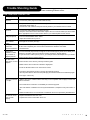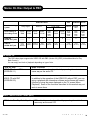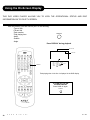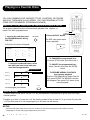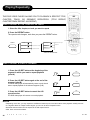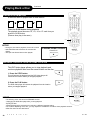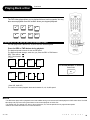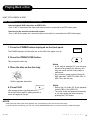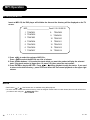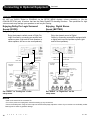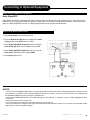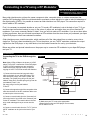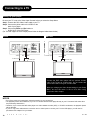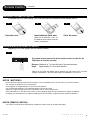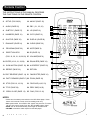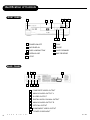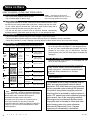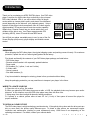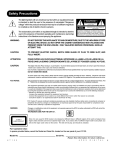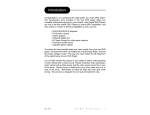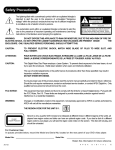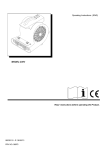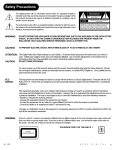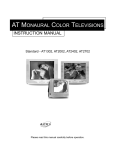Download Apex Digital AD-3201 Owner`s manual
Transcript
Limited Warranty PLAYERS 90 DAYS LABOR ONE YEAR REPLACEMENT OF PARTS WHO IS COVERED? Proof of purchase is required to receive warranty service such as the original sales receipt showing original date of purchase from an authorized Apex Digital, Inc. dealer in N. America. Keep your original box and packaging in case your unit needs to be shipped to us. WHAT IS COVERED? Warranty repair from the original date of purchase: One (1) year replacement of parts; 90 days limited labor warranty coverage. If you don’t have proof of purchase, your unit will be considered out-of-warranty & will be charged at a flat labor rate. WHAT IS EXCLUDED? Your warranty does not cover: - Labor charges for installation or setup of the product, adjustment of customer controls on the product, and installation or repair of antenna systems outside of the product. - Product repair and/or part replacement because of misuse, accident, unauthorized repair or other cause not within the control of Apex Digital, Inc. - A product that requires modification or adaptation to enable it to operate in any country other than the country for which it was designed, manufactured, approved and/or authorized, or repair of products damaged by these modifications. - Incidental or consequential damages resulting from the product. (Some states do not allow the incidental or consequential damages, so the above exclusion may not apply to you. This includes, but is not limited to, prerecorded material, whether copyrighted or not.) BEFORE REQUESTING SERVICE: Check your owner’s manual under “Troubleshooting Guide” and visit our website www.apexdigitalinc.com for the latest updates under FAQ. ORDERING ACCESSORIES: You may purchase a remote control ($20 U.S. or $35 in Canada), owners manual ($7), and/ or firmware upgrade, if applicable to your player ($10). Specify model number, name & address with a cashiers check made out to Apex Digital. MODEL # _____________________________ SERIAL # ____________________________ WHERE IS SERVICE AVAILABLE? Please contact customer service: APEX DIGITAL, INC. 2919 E. Philadelphia St., Ontario, CA 91761 (909) 930-1239 Monday-Friday 8:30am-5:00pm (California) email:[email protected] This warranty gives you specific legal rights. You may have other rights which vary from state/province to state/province. 36 A P E X D I G I T A L AD - 3201 Trouble Shooting Guide Check the following guide for a possible correction to a problem before contacting customer service. SYMPTOMS AND CORRECTION Symptom Correction No power • Connect the power plug into the wall outlet securely. No picture • Verify the connection from the DVD video output to the TV video input. Then switch TV to appropriate mode (video 1) • Connect the video cable into the jacks securely. Refer to your television owners manual. No sound • Connect the audio cables into the jacks securely. • Verify the connection from the DVD audio output to the TV or receiver audio input. Then switch to the appropriate source on the receiver. Refer to your audio amplifier owners manual. Rolling b/w picture • From the SETUP MENU select “Video”. • Adjust the vertical hold on your TV. Black & White picture The playback picture has occasional distortion • Damaged S connector (bent pin) Brightness is unstable or noises are produced on playback pictures • Connect the DVD player directly through the TV and not through any other source. What you’re viewing is the effect of the copy protection circuitry required on all DVD players. • If you don’t have a video input on your TV, you must purchase an RF adapter from your deale.r • A small amount of picture distortion may appear because of a poor quality video/sound transfer to disc. This is especially true of some discs manufactured between 1997-1998.. • Scratched disc • Place the disc with the graphics side up. The DVD video player does not start playback • Place the disc on the disc tray correctly inside the guide. • Make sure the disc is free from scratches & fingerprints. • Press the SETUP button to turn off the menu screen. • Cancel the parental lock function or change the parental lock level. • Turn the power off then disconnect the power plug and reinsert it back into the wall. Retry again. • Use region 1 discs only. MP3 won’t read disc or it skips • Reburn disc as the software edition used may not be compatible with the player. Check web site for instruction. • Check web site for instruction on availability of a firmware upgrade. • Use new editions of software such as Voyetra Audiostation 4, Adaptec’s “Easy CD Creator” or NTI. • Make sure MP3 file are not encoded with a variable bit rate such as provided by Real Networks. The remote control does not work properly AD - 3201 • Replace the batteries with new ones. • Operate the remote control within about 7m. A P E X D I G I T A L 35 Specifications DVD VIDEO PLAYER/OUTPUTS/SUPPLIED ACCESSORIES DVD VIDEO PLAYER Power supply 120V AC 60 Hz Power consumption 20VA Mass 3.3 kg External dimensions 430 x 81 x 300 mm (W/H/D) Signal system MULTI/NTSC/PAL Laser Semiconductor laser, wavelength 650 nm OUTPUTS Video output 1.0 V (p-p), 75 Ω, negative sync., pin jack x 1 S video output (Y) 1.0 V (p-p), 75 Ω negative sync., Mini DIN 4-pin x 1 (C) 0.286 V (p-p), 75 Ω Audio output (digital audio) 0.5 V (p-p), 75 Ω, pin jack x 1 Audio output (analog audio) 2.0 V (rms), 10K Ω, pin jack(L,R) x 1 SUPPLIED ACCESSORIES Audio cable (red and white) 1 pair Remote control 1 Batteries (AAA) 2 Power cable 1 Video cable (yellow) 1 S-Video cable 1 Owner’s manual 1 34 A P E X D I G I T A L AD - 3201 Memo On Disc Output & PBC DISCS AND OUTPUT SOUNDS DVD Video Discs Sound recording system Dolby Digital MPEG 2 48kHz VCD Linear PCM 96kHz CD/HDCD MP3 CD MPEG PCM44. 1kHz MP3 Audio setting on the setting screen SPDIF /RAW SPDIF /RAW SPDIF /RAW SPDIF /PCM SPDIF /RAW SPDIF /PCM SPDIF /RAW SPDIF /PCM SPDIF /RAW SPDIF /PCM SPDIF /RAW SPDIF /PCM SPDIF /RAW SPDIF /PCM ANALOG AUDIO OUT jacks _____ o _____ o _____ o o _____ o o Dolby Digital bitstream PCM (48kHz) MPEG 2 bitstream PCM (48kHz) PCM (48kHz) PCM (48kHz) _____ PCM (44.1kHz) PCM (44.1kHz) PCM (44.1kHz) DIGITAL AUDIO OUT jack ON VIDEO CD This DVD video player supports the VIDEO CD with PBC (Version 2.0) (PBC) is the abbreviation for Play Back Control.) You can enjoy two kinds of playback depending on type of disc. TYPE OF DISC VIDEO CD without PBC (VERSION 1.1) HOW TO ENJOY Audio and movie can be played back by operating the unit in the same way as the audio CD. VIDEO CD with PBC (VERSION 2.0) In addition to the operation of the VIDEO CD without PBC, you can enjoy a playback with interactive software and software with search function by using the menu displayed on the TV screen (Menu Playback). Some of the functions described in this manual may not work in some discs. MPEG 1 AUDIO LAYER 3 DISC (MP3) MP3 Audio Disc Play Back Capable AD - 3201 MP3 audio disc can be played back by operating the unit in the same way as the audio CD. A P E X D I G I T A L 33 Customizing the Function Settings THIS DVD VIDEO PLAYER ALLOWS YOU TO CUSTOMIZE THE PERFORMANCE TO YOUR PERSONAL PREFERENCE. SETUP MENU Video Language Rating Audio ENTER DISPLAYING THE SETUP MENU SCREEN The SETUP MENU screen asks you to select a setting category from Language, Video, Audio and Rating. The selected category will provide you the setting details using the succeeding screen. 2. Press to select category (highlight), then press ENTER. 1. Press SETUP. SETUP Language OSD Menu Subtitle Audio DVD Menu Factory set Video 4:3 Pan Scan 4:3 Letler Box 16:9 English NTSC PAL Auto English Chinese Auto Off SETUP Audio TV Shape TV System Video output English Off English English 3. Press SETUP to normal playback. Analog out CVBS YUV out AC3 2 Channel DTS Off 2 Channel Off MP3 2 Channel Off Others 2 Channel Off Rating Digital Raw PCM Off Raw PCM Off PCM Off Password Rating ---- 1. Kid Safe 2. G 3. PG 4. PG-13 5. PG-R 6. R 7. NC-17 8. Adult Raw PCM Off English Chinese English Chinese Notes If you want to playback CD DTS you should setup on “others” status. Ok 32 A P E X D I G I T A L AD - 3201 Setting the Parental Lock YOU CAN USE THE PARENTAL LOCK FUNCTION ONLY WITH DVD VIDEO DISCS EQUIPPED WITH THE PARENTAL LOCK FEATURE. 3, 4, 5 SETTING THE PARENTAL LOCK DVD video discs equipped with the parental lock function are rated according to their content. The contents allowed by a parental lock level and the way a DVD video disc can be controlled may vary from disc to disc. For example, if the disc allowed, you could edit out violent scenes unsuitable for children and replace them with more suitable scenes, or lock out playback of the disc all together. 1. Press STOP during playback STOP 4. Select Ratings again, press ENTER STOP ENTER Press STOP once. Password Rating 1. Kid Safe 2. G 3. PG 4. PG-13 5. PG-R 6. R 7. NC-17 8. Adult ---- 2. Press SETUP The SETUP MENU appears on the TV screen. SETUP Language Video Audio Rating 5. After select ratings,then select Password setting password. Password Password Rating ENTER ENTER 3. Select Rating, press ENTER ---- 6. Press SETUP to exit setup, press PLAY to start. SETUP Language Video Audio * Note: Factory default password is 3308. AD - 3201 Rating TO CHANGE YOUR PASSWORD: 1. Follow step 4 to select password. 2. Enter old password. 3. Enter new password. 4. Re-enter to confirm your new password. 5. Press ENTER. 6. Press SETUP. A P E X D I G I T A L 31 Using the On-Screen Display THIS DVD VIDEO PLAYER ALLOWS YOU TO VIEW THE OPERATIONAL STATUS AND DISC INFORMATION ON TO YOUR TV SCREEN. CHECKING THE OPERATIONAL STATUS With this function, you can view on your TV, the following: -Type of disc -Current title -Track number DISPLAY -Total playing time -Audio -Subtitle -Angle Press DISPLAY during playback Current Time 00:04:09 00:21:05 Total Time DISPLAY DVD 00:04:12 00:21:05 Title 1/1 Chapter 1/5 Angle 1/1 Audio 1/1 6ch Subtitle 1/2Eng Total playing time of the disc is displayed in the DVD display. TO TURN OFF THE ONSCREEN DISPLAY Press DISPLAY Again. DISPLAY 30 A P E X D I G I T A L AD - 3201 Selecting Subtitles THIS DVD VIDEO PLAYER ALLOWS YOU TO DISPLAY THE SUBTITLES FROM THOSE INCLUDED ON THE DISC, ON TO YOUR TV SCREEN. Good evening Bonsoir Buenas tardes HOW TO DISPLAY SUBTITLES You have the option to select a preferred subtitle from those included on some DVD video disc. SUB-T Press the SUB-T button during playback. SUB-T 1/8Eng 2/8Chi 3/8Chi 6/8Fre 5/8Ger 4/8 7/8Spa 8/8Rus Off To TURN OFF the subtitles. SUB-T Press the SUB-T during playback until the subtitles disappears. Off NOTICE • Due to the nature of some DVD video discs, you may not be able to turn off the subtitles and they will appear on screen automatically. • As you press the SUB-T button, the subtitles may not appear immediately during some scenes. • If the subtitles continue to show on your TV even after the DVD has been turned off, please refer to the TV’s close caption settings. AD - 3201 A P E X D I G I T A L 29 Playing in a Favorite Order YOU CAN COMBINE YOUR FAVORITE TITLES, CHAPTERS, OR TRACKS AND PLAY THEM BACK IN ANY ORDER. YOU CAN PROGRAM UP TO 99 ITEMS INTO THE MEMORY. (PROGRAM PLAYBACK) HOW TO SET TITLES, CHAPTERS, OR TRACKS IN A FAVORITE ORDER The program playback function will automatically playback titles, chapters, or tracks in the order preprogrammed. 1. Insert a disc and then press the PROGRAM button during PBC OFF. PROGRAM CLEAR PROGRAM 3. Press the PLAY button The DVD video player starts memory playback. At this time, the menu will appear. PROGRAM Title/Chapter 1_ _ _ _ 4_ _ _ _ 7_ _ _ _ 10_ _ _ _ 2_ _ _ _ 5_ _ _ _ 8_ _ _ _ 11_ _ _ _ 3_ _ _ _ 6_ _ _ _ 9_ _ _ _ 12_ _ _ _ To CHANGE the programmed item: Press the STOP button, then follow step 1. Play Program clear All 2. Using the numbered button, select the items you want in the order you want them programmed in. Program Position 1 Memory 1 PROGRAM P01:04 Memory 2 PROGRAM P02:09 Memory 3 PROGRAM P03:01 Memory 4 PROGRAM P04:03 Track 4 on your CD To CANCEL the programmed item: Select Clear All, then press the ENTER button. To RESUME NORMAL PLAYBACK from memory playback Press the PROGRAM button Select Clear All then press ENTER.The MEMORY indicator will disappear.Then press PLAY button to the normal playback. CLEAR To reset program, press CLEAR. About the +10 Key: To select tracks 10 and above, use the “+10” key and additional numbered keys to go the sum of the keys choosen position. Example: go to track 12, press the “+10” Key and the number 2 Key to equal 12. To go to track 20, press the “+10” Key twice and so on. You can program up to 99 items into the memory. NOTICE • When the DVD video player is turned off or if the discs are removed, the programmed item will be removed. • Depending on the disc, the program playback may not function. 28 A P E X D I G I T A L AD - 3201 Selecting the Camera Angle/Selecting a Language THIS DVD VIDEO PLAYER ALLOWS YOU TO SELECT FROM SEVERAL DIFFERENT ANGLES AND LANGUAGES. ANGLE 1 ANGLE AUDIO ANGLE 2 Good evening Bonsoir Buenas tardes Selecting a language Selecting the camera angle HOW TO CHANGE THE CAMERA ANGLE If the DVD video disc was recorded using multiple angles, you have the option to change the camera angle of the scene you are watching. Press the ANGLE button while playing back a scene recorded with multiple angles. • You may only press the ANGLE button when the angle icon is flashing on the DVD display. ANGLE • Each time you press the ANGLE button, the angle will change. 1/4 2/4 3/4 4/4 NOTICE • The angle function will not work on DVD video discs that does not contains recorded multiple angles. • During still playback, you are able to change the camera angle. However, when you resume to normal playback, the camera angle changes to the new settings. • The angle icon indicator will illuminate while playing back a title that contains at least one scene recorded from multiple angles. HOW TO SELECT A PLAYBACK AUDIO SETTING This DVD video player allows you to select a preferred language and sound recording system from those included on the DVD video disc. 1. Press the AUDIO button during playback 1/2Eng DD 6ch 1/2Eng DD 2ch AUDIO Recording systems This DVD video player uses the Dolby Digital, MPEG 2, PCM and DTS recording systems. It cannot playback DVD video discs recorded in any other recording system. NOTICE • The player returns to the initial default settings, when you turn on the DVD video player or replace a disc. • The DVD video player plays a prior sound system programmed on the disc, if you select a sound system not included on the disc. AD - 3201 A P E X D I G I T A L 27 Zooming a Picture ZOOMING A PICTURE This DVD video player allows you to zoom into a picture as well as shift the zoom point. Press ZOOM during normal playback or slow - motion. The DVD video player magnifies in the center of the picture. 3 2 1 Off ENHANCE If you press shifts. during zoom playback, the zoom point TO RESUME NORMAL PLAYBACK. Press ZOOM during zoom playback. ZOOM HOW TO ADJUST THE VIDEO EFFECTS 1. Press Enhance during normal playback. 2. Use the Up/ Down Arrow Keys to select brightness or edges. 3. Press the Enter button to scroll through the features in each category. 4. Press the Enhance button again to Exit. ENHANCE Enhance Video Brightness Off Soften Edges Select the Brightness(On/Off) and Edges(Soften/Sharpness) you prefer. 26 A P E X D I G I T A L AD - 3201 Playing in Random Order THIS DVD VIDEO PLAYER ALLOWS YOU TO PLAYBACK TITLES, CHAPTERS WITHIN A TITLE, OR TRACKS IN RANDOM ORDER. (RANDOM PLAYBACK) PLAYING TITLES IN RANDOM ORDER This DVD video player will automatically choose the titles in a DVD video disc and play them back randomly. 1. Press the SHUFFLE button . SHUFFLE SHUFFLE ON MENU PBC The DVD video player will now start random playback. SHUFFLE TO RESUME NORMAL PLAYBACK. Press PBC/MENU during stop, then press PLAY. PBC OR MENU NOTICE • While you are stopped the random playback function, it will not operate with the memory playback function. • The DVD video player will go to another chapter or track and start playback, if you press the SKIP button during random playback. AD - 3201 A P E X D I G I T A L 25 Playing Repeatedly THIS DVD VIDEO PLAYER ALLOWS YOU TO PLAYBACK A SPECIFIC TITLE, CHAPTER, TRACK, OR SEGMENT REPEATEDLY. (TITLE REPEAT, CHAPTER/TRACK REPEAT, A-B REPEAT) HOW TO REPEAT A TITLE, CHAPTER, OR TRACK 1. Select the title, chapter, or track you want to repeat 2. Press the REPEAT button The repeat mode changes, each time you press the REPEAT button. A-B RPT REPEAT REPEAT REPEAT Off Repeats the same chapter. REPEAT Chapter REPEAT Title Repeats the same title. DVD video disc REPEAT Single Repeats the same singler. REPEAT All Repeats all REPEAT Off Video CD and CD disc HOW TO REPEAT A SPECIFIC SEGMENT 1. Press the A-B RPT button at the beginning of the segment in which you want to repeat playback (point A) 2. Press the A-B RPT button again at the end of the segment (point B) The DVD video player will automatically return to point A and start to repeat playback of the selected segment (A-B). 3. Press the A-B RPT button to cancel the A-B repeat function A-B A_ A-B B A-B Off The DVD video player will resume to normal playback. NOTICE • • • • 24 Depending on the disc, you may experience a difference between point A and the location where playback actually resumes. If a segment allows for multiple camera angles, you can not set the A-B repeat function. Be aware that some discs will not respond to the A-B repeat function. MP3 does not have this feature. A P E X D I G I T A L AD - 3201 Locating a Specific Title, Chapter or Track Continued VIEW INDIVIDUAL CHAPTERS TITLE 1.If the VCD video disc contains different chapters, you can locate a specific chapter. Press PBC . MENU PBC NUMBERS GOTO PBC PBC OFF PBC ON 2.If the DVD video disc contains different chapters, you can locate a specific chapter. Press MENU. 3. Select chapter/track by numbers The DVD player starts to play selected chapter. • Return to normal playback, press PBC or MENU again. NOTES The DVD does not have the PBC feature,the VCD and some DVD discs do not have the menu feature. 1 2 3 4 5 6 7 8 9 0 +10 ENTER LOCATING A TITLE If a DVD video disc contains title numbers, you can locate a specific title by directly selecting a title number. 3. Press ENTER button The DVD video player starts playback from chapter 3 of the selected title 2. 1. Press GOTO during playback Make sure that the space next to TITLE is highlighted. GOTO 2. Press numbers to select the title and chapter you want e.g. To select title 2 1 2 5 6 7 9 0 +10 3 4 2 8 To select title 22: +10 +10 2 Search Time 00:00:00 Title/Chapter _ _ _/_ _ _ NOTES • By pressing you may shift the highlights between the TITLE and CHAPTERS. • In order to access the GOTO function on some discs, you must first press the PBC . AD - 3201 A P E X D I G I T A L 23 Locating a Specific Title, Chapter or Track THE DVD VIDEO DISCS ARE NORMALLY DIVIDED INTO TITLES. THE TITLES ARE SUB-DIVIDED INTO CHAPTERS. MOREOVER, VIDEO CD, AUDIO CD and MP3 CD,HDCD ARE DIVIDED INTO TRACKS. YOU CAN CONVENIENTLY LOCATE ANY SPECIFIC TITLE, CHAPTER, OR TRACK WITH THIS DVD VIDEO PLAYER. Chapter 1 Chapter 2 Chapter 1 Chapter 2 TITLE 1 Chapter 3 Track 1 Track 2 Track 3 Track 4 Track 5 TITLE 2 DVD Video Disc VIDEO CD/Audio CD LOCATING A TITLE USING THE TITLE MENU You can locate a specific title using the title menu function, if a DVD video disc contains a title menu. TITLE 1. Press the TITLE button Title 1 Title 2 Title 3 Title 4 On the TV screen, the title menu will appear. 2. Press the you want button to select the title You can also directly locate a specific title by pressing its assigned number with the number buttons. Example of a title menu. 3. Press the PLAY button This will cause the DVD video player to start playback from chapter 1 of the title selected. NOTICE • You may find that some discs will not respond to this function. • If different instructions appear on the TV screen, follow those instructions. The instructions above are describing the basic procedure. Procedures may vary depending on the contents of the DVD video disc. LOCATING A SPECIFIC CHAPTER OR TRACK This DVD video player allows you to locate consecutive chapters or tracks. Press the SKIP button repeatedly to display the requested chapter or track SKIP or SKIP The DVD video player starts playback from the selected chapter or track. How to locate preceeding chapters or tracks • When you press the SKIP button, the DVD video player starts playback from the beginning of the preceeding chapter or track. How to locate succeeding chapters or tracks • When you press the SKIP button, the DVD video player starts playback from the beginning of the succeeding chapter or track. Notice: On some discs the titles may not display the sub-divided chapters. 22 A P E X D I G I T A L AD - 3201 Digital EQ/ 3D Surround DIGITAL EQUALIZER Selecting Your Equalizer (Note: Digital EQ does not work on DVD’s) 1. Press the Equalizer button on the Remote Control. 2. Select between the modes by pressing the Enter button. 3. Exit the Equalizer menu by pressing the Return button on the Remote. This unique feature allows you to fine tune specific audio frequencies to adjust the sound quality for CD’s and VCD’s. Press the EQUALIZER button during playback. 3D Graphic Equalizer Standard Graphic Equalizer Graphic Equalizer Classical Rock EQUALIZER ENTER Jazz Graphic Equalizer Graphic Equalizer Pop Graphic Equalizer User Press ENTER to resume normal playback. 3D SURROUND SOUND EFFECTS Create 3 levels of surround sound when the DVD player is connected to a stereo TV or stereo system with only 2 speakers (left/right channels). Press 3D button, it will display as follows: ON OFF Press L/R to select left or right channels and other sound effects: Stereo AD - 3201 Left Right Mix A P E X D I G I T A L 21 Playing Back a Disc Continued PLAYING IN SLOW-MOTION A disc can also be played back in slow-motion. 1/2 1/4 1/6 1/7 Press the SLOW button during playback The playback speed becomes 1/2, 1/4, 1/6,or 1/7 each time you press the SLOW button. (Reverse slow play is the same.) SLOW NOTICE • During the slow-motion playback, the sound is muted. • MP3 CD/CDDA and some discs do not have this feature. • VCD just have forward slow-motion playack. TO RESUME NORMAL PLAYBACK. Press PLAY. RESUMING PLAYBACK FROM THE SAME LOCATION This DVD video player allows you to stop playback and continue playback later from the same location on the disc. 1. Press the STOP button This will interrupt the playback and the DVD video player will memorize the location where you stopped playback. 2. Press the PLAY button The DVD video player will resume the playback from the location where you stopped playback. STOP PLAY NOTICE • The following action will cancel the RESUME function: - Unplugging the DVD video player after you stop playback. - Ejecting the disc. - Adjusting/changing the parental lock or selecting a different language setting. • On occasion depending on the disc, you may experience a difference of location where playback resumes. • MP3 CDs does not have this feature. 20 A P E X D I G I T A L AD - 3201 Continued Playing Back a Disc ADVANCED PLAYBACK The DVD video player allows you to playback discs at various speeds.You may also resume playback from the location where you stopped playback. x2 x4 x8 x20 x2 x4 x8 x20 PLAYING AT X2, X4, X8 OR X20 THE NORMAL SPEED FWD REV You can play back a disc at x2, x4,x8 or x20 the normal speed. PLAY Press the REV or FWD button during playback. The playback speed becomes 2x the normal speed. The playback speed changes, each time you press the REV or FWD button. REV: Fast reverse FWD: Fast forward TV SCREEN x2 x4 x8 x20 TO RESUME NORMAL PLAYBACK. Press PLAY. x2 x4 x8 x20 • Video CD, Audio CD The rewind or forward playback alternates between x2, x4, x8,x20 speed. NOTICE • The DVD video player will not playback sound and subtitles during scan reverse and forward playback of DVD video discs. The DVD video player will play sound during fast forward or fast reverse playback of audio CDs. • The speeds may vary slightly from disc to disc and thex2,x4, x8, and x20 speeds are only approximate speeds. • MP3,CD and some DVD discs do not have this feature. AD - 3201 A P E X D I G I T A L 19 Playing Back a Disc Continued FOR A HIGHER QUALITY PICTURE The DVD video discs produces a high resolution picture and an abundance of information. This causes periodical picture noise on the TV during playback. The noise will vary depending on the TV use with this DVD video player. To control the picture noise reduce the sharpness adjustment on your TV when viewing DVD video discs. ABOUT DVD VCD CD ENTER DVD VCD CD icons will appear depending on the disc being played back. PAUSE/STEP DVD: DVD video discs VCD: Video CDs CD: Audio CDs PLAY STOP HOW TO START PLAYBACK FROM THE MENU SCREEN 1. Press or the number buttons to select the title. Title 1 Title 2 Title 3 Title 4 2. Press the PLAY button. The DVD video player will start playback from the title selected. HOW TO PAUSE PLAYBACK AND PLAY FRAME BY FRAME (STILL PLAYBACK) Press the PAUSE once during playback,then press the PLAY button to resume normal playback. Press the PAUSE twice during playback, the picture will advance one frame PAUSE/STEP each time ,then press PLAY buttons to resume normal playback. During the still playback the sound is muted.MP3 CD does not have frame by frame feature. HOW TO STOP PLAYBACK Press the STOP button. The DVD video player is stopped. Press the PLAY button to replay. Press the STOP button twice then press the PLAY button. The DVD Video player returns to chapter 1 or track 1. 18 A P E X D I G I T A L NOTICE At the completion of each movie a menu screen will appear. Be aware that the on-screen setup menu may damage your TV by permanently burning that image onto the screen. To avoid this, press the STOP button at the completion of each movie. You may also decide to setup the SCREEN SAVER. AD - 3201 Playing Back a Disc HOW TO PLAYBACK A DISC. Basic Playback (see page 10 -12 for connections details) How to playback DVD video discs or VIDEO CDs • Turn on the TV and choose the video input source which is connected to the DVD video player. How to enjoy the sound from the audio system • Turn on the audio system and choose the input source which is connected to the DVD video player. 1. Press the POWER button displayed on the front panel. POWER The POWER indicator will illuminate red, as the DVD video player turns on. 2. Press the OPEN/CLOSE button. This will open the disc tray. Notice 3. Place the disc on the disc tray. • A disc may be damaged if it is not correctly placed on the guides in the disc tray, this may also cause the DVD video player to malfunction. • Do not force or place anything other than DVD video disc, VIDEO CD, audio CDs, or MP3 CD on the disc tray. With the playback side down. Notice 4. Press PLAY After closing the disc tray playback will start. As the DVD video player is reading the disc, a menu will appear on screen. • Refer to the “On Video CD” for the playback control (PBC) of the VIDEO CD • The menu screen will appear automatically or you may access the menu screen by pressing the TITLE button. NOTICE • Moving the DVD video player during playback may cause damage to the disc as well as the player. • To open and close the disc tray, you may only use the OPEN/CLOSE button on the remote control or DVD video player. AD - 3201 A P E X D I G I T A L 17 MP3 Operation You can play an MP3 CD. Insert an MP3 CD, the DVD player will initialize the disc and the directory will be displayed on the TV screen. MP3______________________Track1/119 00:00:32 AN MP3 FORMAT 1 TRACK01 8 TRACK08 2 TRACK02 9 TRACK09 3 TRACK03 10 TRACK10 4 TRACK04 11 TRACK11 5 TRACK05 12 TRACK12 6 TRACK06 13 TRACK13 7 TRACK07 14 TRACK14 1. Press to select the column of MP3 file . Press to select the MP3 file on a list of column. 2. Press number buttons 1-10 to select the track which you want ,the product will play the selected track. If the track number is bigger than 10 ,press [10+],then press the next number. 3. Press ENTER to play the MP3 file. Press or during playback to skip the tracks. If you need to return to the main directory , press STOP and select the first normal playback on the upper right column. NOTICE • Fast Forward or Fast Reverse are not available during MP3 playback. • The menu will not refresh when select a track by press its assigned number with the number buttons,the menu will refresh when you select a track using the 16 A P E X D I G I T A button. L AD - 3201 What is MP3, VCD, and HDCD ? WHAT IS MP3? MP3 refers to a new format of music files available for playback over the internet. Because of the popularity to download music from MP3 websites onto ones home computer, Apex Digital is the first company to offer in a home DVD player, the ability to play back CD-R discs recorded with MP3 audio files. WHEN CREATING MP3’S When creaing MP3’s to play on your DVD player, be sure to change the Character Settings from Joliett to ISO 9660 in your “CD Format” properties of you favorite CD-R burning software. For those of you using Adaptec® Easy CD Creator® 3.5 or higher, be sure to change the Mode Settings from Mode 2 to Mode 1. Note: The AD-3201 DVD player will not play MP3 files on a CD-RW. WHAT IS VCD? A VCD looks like an ordinary 5” CD with the same digital audio quality, plus good video capability. It is a new video format that offers a better picture quality than VHS, with over an hour of playing time. Note: • When you playback a video CD, you must turn PBC OFF in order to stop the chapter/scene. • The AD-3201 DVD player will only play “Comercially” made VCD and SVCD’s. Apex does not now of any software that will produce VCD’s or SVCD on a PC or MAC. WHAT IS HDCD? This player is equipped with HDCD technology. HDCD® (High Definition Compatible Digital®) is a patented process that enables the Compact Disc to deliver the full richness and detail of the original microphone feed. When listening to HDCD encoded CDs, you hear more dynamic range, a focused 3-D soundstage, and extremely natural musical timbre with 20-bit output. AD - 3201 A P E X D I G I T A L 15 Connecting to Optional Equipment Continued WARNING DO NOT set "AUDIO "Digital to PCM/RAW via the SETUP MENU displays, unless connecting to (Via the COAXIAL/OPTICAL jack) a receiver that has the Dolby Digital/DTS decoding functions. Take precaution for high volume sounds may damage your speakers as well as your hearing. Enjoying Dolby Pro Logic Surround Sound (GOOD) Enjoying Digital Stereo Sound (BETTER) Dolby Pro Logic Surround Digital Stereo Enjoy the dynamic realistic sound of Dolby Pro Logic Surround by connecting an amplifier and speaker system (right and left front speakers, a center speaker, and one or two rear speakers). To VIDEO OUT To ANALOG AUDIO OUT Video cable Audio cable Enjoy the dynamic sound of Digital Stereo by connecting an amplifier equipped with a digital audio input and speaker system (right and left front speakers). To VIDEO OUT To Digital Audio Output Video cable To audio input Connection Example To video input Front speaker (left) Amplifier equipped with Dolby Pro Logic Surround Front speaker (right) Coaxial cable Connection Example To digital audio input Amplifier equipped with digital audio input Front speaker (left) To video input Front speaker (right) TV Center speaker Connect one or two speakers. The output sound from the rear speakers will be monaural even if you connect two rear speakers. TV Rear speaker Set "AUDIO " to "Analog Out" via the setup menu. Set "AUDIO " to "Digital Out" via the setup menu. NOTICE • Refer to the manual of the connected TV. • Turn off the power and unplug both units before setting up any connections. • Due to the wide dynamic range of sound output of the DVD video player, adjust the volume of your receiver to a comfortably modist listening level to avoid any speaker damage. 14 A P E X D I G I T A L AD - 3201 Connecting to Optional Equipment Enjoy Dolby Digital or DTS (BEST) Dolby Digital/DTS Dolby Digital and DTS programming can deliver surround with five discrete full range channels plus a sixth channel for a subwoofer. You can enjoy your APEX DVD with your Dolby Digital or DTS Digital Surround Sound System. Connect your DVD player to a Dolby Digital/DTS receiver, or a Dolby Digital Ready receiver with an external decoder. HOW TO SETUP DIGITAL AUDIO OUTPUT 1. Press Setup button on the Remote Control. 2. Press the Right Arrow Key button to highlight the Audio setting and press the Enter button to select. 3. Select Dolby Digital/DTS Analog Out column using the Down Arrow Key. Make sure the display is set to Off. 4. Select Dolby Digital/DTS Digital Out Column, press the Enter button continually until it displays RAW. 5. Press Setup again to Exit. To VIDEO OUT To Digital Audio Out NOTICE • Do not connect the PCM/BITSTREAM jack of the DVD video player to the AC-3 RF input of a Dolby Digital receiver. Instead, connect to the “DIGITAL” or “COAXIAL” input of a Dolby Digital/DTS receiver or Processor. The input of the A/V receiver is not compatible with the PCM/BITSTREAM jack and is primarily for Laserdiscs only. • Connect the PCM/BITSTREAM jack of the DVD video player to the "DIGITAL" or "COAXIAL" input of a Dolby Digital/DTS receiver or Processor. • Refer to the manual of the connected TV. • Turn off the power and unplug both units before setting up any connections. • Due to the wide dynamic range of sound output of the DVD video player, adjust the volume of your receiver to a comfortably modist listening level to avoid any speaker damage. AD - 3201 A P E X D I G I T A L 13 Continued Connecting to a TV using a RF Modulator Connection 2 Connecting the TV to the DVD through the Figure 2 Cable or Satelite Box AD-3201 (Back) Your TV (Back) 1) Connect the three-terminal composite video cable to the back of your Apex DVD player. This cable has three prongs, one each in yellow, red, and white. The yellow prong will go into the jack labeled "Video Out"; the white prong will go into the jack labeled "Front-L"; the red prong will go into the jack labeled "Front-R". COAXIAL AUDIO OUT L 1 UHF/Antenna IN Coaxial (L) (R) 2 VIDEO OUT R RF-Modulator TV /Audio Input Conntection TV / Video Input Conntection L (V) R V To TV Antenna (V) (L) (R) Your VCR (Back) Your Cable/Satelite Box 2) Connect the opposite end of the compositevideo cable into the back of the RF modulator. Make sure to match up the colors correctly. OUT UHF/Antenna OUT Coaxial IN IN OUT To your Cable/Satelite connection 3) Connect a coaxial cable from the "Antenna Out" jack on the back of your Cable or Satellite receiver to the "Antenna" jack on the RF modulator. The coaxial cable is the one-wire, metal-ended type that you screw onto the VCR. 4) Connect a coaxial cable from the "To TV" jack on the RF modulator to the jack on the back of your TV. 5) Make sure your TV is set to the appropriate channel before using your DVD player. In most cases, this is channel 3 or 4. Connection 3 Connecting the TV , DVD, VCR, and Cable or Satelite Box 1) Connect the three-terminal composite video cable to the back of your Apex DVD player. This cable has three prongs, one each in yellow, red, and white. The yellow prong will go into the jack labeled "Video Out"; the white prong will go into the jack labeled "Front-L"; the red prong will go into the jack labeled "Front-R". Figure 3 AD-3201 (Back) Your TV (Back) COAXIAL (L) R 4) Connect a coaxial cable from the "Antenna Out" jack on the back of your VCR to the "Antenna" jack on the RF modulator. 5) Connect a coaxial cable from the "To TV" jack 12 A P E X D I G I T A L RF-Modulator TV /Audio Input Conntection L (V) R V To TV Antenna (V) (L) (R) Your Cable/Satelite Box OUT 3) Connect a coaxial cable from the "Antenna Out" jack on the back of your cable or satellite receiver to the "Antenna In" jack on the back of your VCR. The coaxial cable is the one-wire, metal-ended type that you screw onto the VCR. UHF/Antenna IN Coaxial (R) 2 VIDEO OUT TV / Video Input Conntection 2) Connect the opposite end of the compositevideo cable into the back of the RF modulator. Make sure to match up the colors correctly. AUDIO OUT L 1 IN Your VCR (Back) UHF/Antenna OUT Coaxial IN OUT To your Cable/Satelite connection on the RF modulator to the jack on the back of your TV. 6) Make sure your TV is set to the appropriate channel before using your DVD player. In most cases, this is channel 3 or 4. Also make sure that the VCR is set to the appropriate channel, as well. This selector is usually on the back of your VCR. Consult your VCR manual for further information. AD - 3201 Connecting to a TV using a RF Modulator Note: Not all RF Modulators are compatible with APEX Digital players. Please see our website for recommendations. Many older televisions do not have the newer component-video, composite-video, or s-video connections that optimize DVD technology. While it would be advised to purchase a newer television in order to take full advantage of the digital quality of DVD’s, it is possible to connect an older television to a DVD player. This connection requires a device called an RF modulator. First, it is necessary to ascertain whether or not your TV needs a RF modulator. Look at the back of your TV. If you see three input connectors lined up in a row, in the colors of yellow, red, and white, then you will not need an RF modulator. If you see a connector labeled "s-video", then you will not need an RF modulator. If you do not have either of these connectors, then you will need to purchase an RF modulator from the store where you purchased your Apex Digital DVD player or other home electronics retailers. Older televisions use a coaxial connection, which combines all of the video signal from an exterior source into a single line. This line is then translated by your TV into the picture you see. The RF modulator combines the output signals from the DVD player, or any other device, into the coaxial connection for use by your television. Below are written and pictoral instructions on the proper way to connect an RF modulator to your Apex DVD player and your TV. Connection 1 Connecting the TV to the DVD through the VCR Note: Many VCRs will distort the picture of a DVD player. This is NOT a malfunction of the DVD player or VCR. All DVD manufacturers are required to install macrovision copyright ciruritry to prevent copying via VCR. This is what causes the distortion. Figure 1 AD-3201 (Back) Your TV (Back) COAXIAL AUDIO OUT L 1 UHF/Antenna IN Coaxial (L) 1) Connect the three-terminal composite video cable to the back of your Apex DVD player. This cable has three prongs, one each in yellow, red, and white. The yellow prong will go into the jack labeled "Video Out"; the white prong will go into the jack labeled "Front-L"; the red prong will go into the jack labeled "Front-R". (R) 2 VIDEO OUT R RF-Modulator TV /Audio Input Conntection TV / Video Input Conntection L (V) R V To TV Antenna (V) (L) (R) Your VCR (Back) UHF/Antenna OUT Coaxial 2) Connect the opposite end of the composite-video cable into the back of the RF modulator. Make sure to match up the colors correctly. 3) Connect a coaxial cable from the "Antenna Out" jack on the back of your VCR to the "Antenna" jack on the RF modulator. The coaxial cable is the onewire, metal-ended type that you screw onto the VCR. 5) Make sure your TV is set to the appropriate channel before using your DVD player. In most cases, this is channel 3 or 4. 4) Connect a coaxial cable from the "To TV" jack on the RF modulator to the jack on the back of your TV. AD - 3201 A P E X D I G I T A L 11 Connecting to a TV Setting up your player Be sure your TV is set to the Video Input Channel before you select the Setup Menu. Step 1: Connect the RCA Video/ Audio cable to your TV. Step 2: Connect the yellow cable to the VIDEO on the back of your player. Step 3: Connect the White and Red cables to AUDIO OUT of the DVD Player. (For TVs that support S-Video Output please follow the diagram labled better below) GOOD BETTER Red Yellow White TV Video Input TV Audio Input TV S-Video input Red White TV Audio Input Connect the DVD video player with an optional S-Video cable, if the TV has an S video input. Do not connect the yellow video cable if using the S Video cable. When you change your Video Output settings in your Setup Menu, be sure the menu is set to YUV when using Component Video Output. NOTICE • Turn off the power and unplug both units before setting up any connections. • The playback picture will be distorted, if you do not connect the DVD video player directly to your TV because DVD video discs are protected by Macrovision. • Therefore, if you connect the DVD video player to a video cassette recorder (VCR), or TV/VCR combination, the playback picture will be distorted. • If your TV only has a cable antenna connection and no video inputs to connect your TV to the DVD player, you will need to purchase an RF adapter from your dealer. 10 A P E X D I G I T A L AD - 3201 Continued Remote Control PREPARING THE REMOTE CONTROL To operate the DVD video player, you must first place the batteries in the remote control. 1 2 Open the cover. 3 Insert batteries (AAA size). Close the cover. Make sure to match the + and - on the batteries to the marks inside the battery compartment. OPERATING WITH THE REMOTE CONTROL Operating DVD video player with the remote control. 1 OPEN/CLOSE PLAY D V D V I D E O P L AY E R SKIP ON P OW E R OFF STOP PAUSE V I D E O AD-3201 30˚ The remote control must point at the remote sensor, in order for the DVD player to function correctly. 30˚ Distance: Maximum of 7 m from the front of the remote sensor. Angle: Approximately 30˚ from each direction. *Please do not place the remote sensor towards any light source such as direct sunlight or illumination. The DVD video player will malfunction, if you do so. NOTICE (BATTERIES) FOLLOW INSTRUCTIONS BELOW BECAUSE INCORRECT USE OF BATTERIES MIGHT CAUSE THEM TO LEAK OR CORRODE. • Do not place the batteries in the wrong direction. • It is dangerous to charge/heat/open or short-circuit the batteries. • Do not leave dead batteries or mix old/new batteries in the remote control. • When not using the remote control for a long duration of time, remove the batteries. • When difficulties occur, with the remote control, or if the operating range becomes reduced, then replace the batteries. • If leakage from the battery occurs, wipe the battery liquid from the battery compartment, then replace the batteries. NOTICE (REMOTE CONTROL) • The remote control should be aimed directly towards the remote sensor of the DVD video player. AD - 3201 A P E X D I G I T A L 9 Remote Control THE INSTRUCTIONS IN THIS MANUAL DESCRIBE THE FUNCTIONS ON THE REMOTE CONTROL. 1. POWER (PAGE 15) 18. MENU (PAGE. 21) 2. SETUP (PGS 29,30) 19. ANGLE (PAGE. 25) 3. AUDIO (PAGE 25) 20. PBC ( 21, 23, 26) 16 1 17 2 4. 5. SUBTITLE (PAGE 27) 18 21. L/R (PAGE 19) NUMBERS (PAGE. 21) 19 3 20 4 21 22. GOTO (PAGE 21) 5 6. SHUFFLE (PAGE 23) 22 23. DISPLAY (PAGE 28) 23 7. ENHANCE (PAGE 24) 24. CLEAR (PAGE 26) 8. PROGRAM (PAGE 26) 25. MUTE(PAGE 8) 9. DIRECTION KEYS 26. 3D (PAGE 19) 24 25 26 6 27 7 28 (PGS. 16, 20, 21, 24, 26,29) 27. VOLUME(PAGE 8) 10. ENTER (16-19, 21, 29,30) 28. EQUALIZER (PAGE 19) 8 9 11. SLOW MOTION (PAGE. 18) 29. A-B REPEAT (PAGE. 22) 10 12. REPEAT (PAGE. 22) 30. RETURN 13. FAST REVERSE (PAGE. 14) 31 PAUSE/STEP (PAGE 16) 29 14. FAST FORWARD (PAGE.17) 32. ZOOM (PAGE 24) 11 12 15. STOP (PGS.16, 18, 29) 30 31 33. FWD SKIP(14,20, 23) 16. TITLE (PAGE 20) 13 32 14 33 34. PREV SKIP(14,20) 17. OPEN/ CLOSE (PAGE. 15) 35. PLAY (PGS. 15-16) 34 15 35 NOTES • Please turn the master power switch on the DVD Video player. Power button on this remote control unit is for standby power only. • P/N- system switch from NTSC to PAL system. the picture on TV screen will roll if in the wrong mode. From the SETUP MENU select “Video”. • MUTE- Cut off sound momentarily. Press again to reinstate sound. • VOLUME- controls the audio output from the DVD player. 8 A P E X D I G I T A L AD - 3201 DVD Display VIDEO CD/AUDIO CD indicator Dolby Digital indicator Chapter/track number indicator MEMORY indicator Repeat playback mode indicator PBC indicator Title number indicator TITLE PBC CH/TRK TOTAL DSVCD 1) PROG ALL 2) DVD 3) DVD indicator Total playing Operating status indicator time indicator Angle icon indicator The indicators vary depending on the kinds of discs you play. VCD Video discs DVD Video discs • When closing the disc tray: Example • During playback: • During playback: 3 DVD Playing chapter 3 0:00:02 Elapsed time of the current title 3 Playing track 3 PBC 1:0 0:00:02 Example • During playback: Example TRK 3 Playing track 3 Elapsed time of the current title Compact Disc • When closing the disc tray: • During playback: Example TRK CHP/TRK HDCD • When closing the disc tray: Example • During playback: Example Example 01 • When closing the disc tray: Example Example TITLE MP3 discs • When closing the disc tray: 0:00:02 Elapsed time of the current title Example TRK CD TRK CD 3 0:00:02 3 0:00:02 Playing track 3 Playing track 3 Elapsed time of the current title Elapsed time of the current title Some DVD video discs may not display the chapter numbers or elapsed time. • Other indicators When playing back the same title, chapter or track repeatedly. When playback is paused. PROG During memory playback. When playing back the entire disc repeatedly. When the camera angle can be changed. • Display directions OPEN CLOSE LOAD STOP TITLE AD - 3201 A P E X D I G I T A L 7 Identification of Controls FRONT PANEL 1 2 5 4 3 6 7 9 8 1 POWER ON/OFF 2 DVD DISPLAY 7 PAUSE 3 DISC LOADING TRAY 8 SKIP FORWARD 4 OPEN/CLOSE 9 SKIP REVERSE 5 STOP 6 PLAY REAR PANEL 4 7 2 3 1 5 COMPOSITE VIDEO OUTPUT 2 ANALOG AUDIO OUTPUT L 3 S-VIDEO OUTPUT 4 DIGITAL AUDIO-COAXIAL OUTPUT 5 ANALOG AUDIO OUTPUT R 6 OPTICAL OUTPUT 8 A P E X D I G I T A L 6 1 7 6 8 COMPONENT VIDEO OUTPUT POWER CORD INPUT AD - 3201 Table of Contents Safety Precautions ........................... 1 Locating a Specific Title, Chapter or Track...................................20-21 Important Safety Instructions ........... 2 Playing Repeatedly ........................... 22 Introduction ........................................ 3 Playing in Random Order................... 23 Notes on Discs.............................. ......4 Zooming a Picture ............................. 24 Identification of Controls .................... 6 Selecting the Camera Angle/ Selecting a Language ........................ 25 DVD Display..........................................7 Playing in a Favorite Order.................. 26 Remote Control.....................................8-9 Selecting Subtitles ............................. 27 Connecting to a TV...............................10 Using the On-screen Display ............ 28 Connecting to a TV using a RF modulator ..............................................................25 Setting the Parental Lock ................... 29 Connecting Optional Equipment............11-12 Customizing the Function Settings .... 30 What is MP3 , VCD and HDCD?...........13 Memo On Disc Output & PBC .............31 MP3 Operation.....................................14 Specifications........................................32 Playing Back a Disc........................... 15-18 Trouble Shooting Guide........................33 Digital EQ/ 3D Surround ......................19 Limited Warranty....................................34 AD - 3201 A P E X D I G I T A L 5 Notes on Discs HOW TO HANDLE, CLEAN, AND STORE DISCS. HANDLING DISCS • Do not touch the playback side of the disc. • Do not attach paper or tape to discs. NOTE: Apex Digital Inc.shall not be responsible for damage that may occur to a disc from being operated in the player. CLEANING DISCS • Fingerprints and dust on the disc cause picture and sound deterioration. Wipe the disc from the center outward with a soft cloth. Always keep the disc clean. • If you cannot wipe off the dust with a soft cloth, wipe the disc lightly with a slightly moistened soft cloth and finish with a dry cloth. • Do not use any type of solvent such as a thinner, benzine, commercially available cleaners or anti-static spray for vinyl LP’s. It may damage the disc. STORING DISCS • Do not store discs in places subject to direct sunlight or near heat sources. • Do not store discs in places subject to moisture and dust such as a bathroom or near a humidifier. • Store discs vertically in a case. Stacking or placing objects on discs outside of their case may cause warping. NOTES ON REGIONAL NUMBERS PLAYABLE DISCS This DVD video player will play region 1 discs or region 1 on an all-region disc only.Region 1 is the designated area for the U.S. and Canada.Otherwise playback will not be allowed by the player due to Macrovision copyright proction.(In this case, the DVD video player will display the message.) This DVD video player can play back the following discs. Disk Mark Contains Disc Size Approx. 4 hours (single sided disc) Audio + Video (moving pictures) DVD video disc Maximum playback time 12 cm Approx. 8 hours (double sided disc) TYPE OF TV SYSTEM Connect this DVD video player to a TV compatible with the NTSC or PAL/3.58 system. HDCD Audio Video CD Audio + Video (moving pictures) Audio CD 12 cm Approx. 74 minutes 12 cm Approx. 74 minutes 8 cm Approx. 20 minutes 12 cm Approx. 74 minutes 8 cm (CD single) Approx. 20 minutes 12 cm Approx. 600+ minutes Audio MP3 CD MP3 Audio HDCD,High Definition Compatible Digital and Pacific Microsonics areTMeither registered trademarks or trademarks of Pacific Microsonics,Inc.in the United States and/or other countries.HDCD system manufactured under license from Pacific Microsonics,Inc.This product is covered by one or more of the following: In the USA: 5,479,168, 5,638,074,5,640,161,5,808,574,5,838,274,5,854,600, 5,864,311,5,872,531,and in Australia:669114.Other patents pending. 4 A P E X D I G I T A L Manufactured under license from Dolby Laboratories. Dolby " and the double-D symbol are trademarks of Dolby Laboratories. Confidential Unpublished works. c 1992-1997 Dolby Laboratories, Inc. All rights reserved. " DTS " and" DTS Digital Out" are trademarks of Digital Theater Systems, Inc. " It is forbidden by law to copy, broadcast, play in public, and rent copyrighted material without permission. DVD video discs are copy protected and any recorded copies made will be distorted. This product incorporates copyright protection technology that is protected by method claims of certain U.S. patents and other intellectual property rights owners. Use of this copyright protection technology must be authorized by Macrovision Corporation,and is intended for home and other limited viewing uses only unless otherwise authorized by Macrovision Corp. Reverse engineering or disassembly is prohibited. AD - 3201 Introduction Thank you for purchasing our APEX DIGITAL player. Your DVD video player is a player for digital video discs conforming to the universal DVD video standard. With it, you will be able to enjoy full length movies with true cinema picture quality, and stereo or multichannel sound (depending on the disc and your playback system). Unique features of this player include component video & S-video outputs, digital equalizer, 3D surround sound, and slow motion capability. What’s more, Parental Control lets you decide which discs your children will be able to see. Your Player supports audio CD’s (including HDCD), video CD’s and the new MP3 format. You will find your player remarkably easy to use, by way of the OnScreen Display (setup menu), player display and wireless remote control. UNPACKING When shipping the DVD video player, the original shipping carton and packing comes in handy. For maximum protection, repack the unit as it was originally packed at the factory. First check and identify the contents of your DVD video player package, as listed below: - DVD Video player - Remote control handset with separately packed batteries - Power cable - RCA cables (3) (1 yellow, 1 red, and 1 white) - S-Video cable - Owner’s manual - Size AAA batteries (2) If any item should be damaged or missing, please inform your dealer without delay. Keep the packaging materials, you may need them to transport your player in the future. WHERE TO LOCATE YOUR DVD A. Place the unit on a firm, flat surface. B. When you place this DVD video player near a radio, or VCR, the playback picture may become poor and/or distorted. In this situation, move the DVD video player away from the other units. C. Keep away from direct sunlight & domestic heating equipment. D. If placed in a cabinet, please allow at least 2.5 cm (1 inch) of free space all around the player for proper ventilation. TO OBTAIN A CLEAR PICTURE The DVD video player is a high technology, precision device. If the optical pick-up lens and disc drive parts are dirty or worn down, the picture quality becomes poor. To obtain a clear picture, we recommend regular inspection and maintenance (cleaning or parts replacement) every 1,000 hours of use depending on the operating environment. For details, contact your nearest dealer. AD - 3201 A P E X D I G I T A L 3 Important Safety Instructions CAUTION: PLEASE READ AND OBSERVE ALL WARNINGS AND INSTRUCTIONS GIVEN IN THIS OWNER’S MANUAL AND THOSE MARKED ON THE UNIT. PLEASE KEEP THIS MANUAL FOR FUTURE USE. This product was designed and manufactured to meet strict quality and safety standards. The safeguards incorporated in this unit will protect you if you observe the following procedures for installation, use, and service. There are, however, some installation and operation precautions which you should be aware of. 1. READ THE OWNER’S MANUAL - Follow all the operating and installation instructions. 2. RETAIN INSTRUCTIONS - The safety and operating instructions should be retained for future use. 3. PAY ATTENTION TO WARNINGS - All warnings on the appliances and in the operating instructions should be followed. 4. FOLLOW INSTRUCTIONS - Follow all operating instructions to achieve optimal use. 5. POWER SOURCES - This product should only be operated from the type of power source indicated on the label. 6. HEAT - This unit should be situated away from heat sources, such as amplifiers, radiators, stoves or any other units producing heat. 7. WATER AND MOISTURE - Do not use this unit near water, for example: near the kitchen sink, a bath tub, washbowl, laundry tub, swimming pool, or in a wet basement. 8. CLEANING - Unplug the unit from the wall outlet before cleaning. Do not use liquid cleaners or aerosol cleaners directly on the unit. Use a damp cloth for cleaning. 14. OBJECT AND LIQUID ENTRY - Care should be taken so that objects do not fall and liquids are not spilled into the units openings. Such situations could result in fire or electrical shock. 15. NON-USE PERIODS - The power cord of the unit should be unplugged, when not in use for a long time. 16. DISC - Do not use a deformed, cracked, or heavily scratched disc. Using these disc will limit your viewing pleasure, and/or may damage the internal workings of your machine. 17. LIGHTING AND POWER SURGES - Use a power strip to help eliminate surges and spikes caused by lighting and static electric charges. 18. POLARIZATION OR GROUNDING - Precautions should be taken so that the polarization or grounding means of a unit is not defeated. To prevent electric shock, match the wide blade of the plug to the wide slot of the outlet and fully insert. If the wide blade does not match up with the outlet, try reversing the plug. 19. SERVICING - Do not attempt to service this unit yourself. Only qualified APEX service technicians should work on your player. 20. SAFETY CHECK - Ask the service technician to perform safety checks upon completion of the unit. 9. CARTS AND STANDS - The unit and cart combination should be moved with care. Quick stops, excessive force and uneven surfaces may cause the unit and cart combination to overturn. The unit should be used only with a cart or stand recommended by the manufacturer. 10. POWER-CORD PROTECTION - Power-supply cords should be routed so that they are not likely to be walked on or pinched by items placed upon or against them. 11. OVERLOADING - Do not overload wall outlet, or extension cords. This can result in a risk of fire or electrical shock. 12. DISC TRAY - Keep your fingers well clear of the disc tray as it is closing. It may cause serious personal injury, or do damage to the machine. 13. WEIGHT - Do not place a heavy object (amplifier, receiver) on your DVD player. The object may fall, causing serious personal injury or death. 2 A P E X D I G I T A L AD - 3201 Safety Precautions The lighting flash with an arrowhead symbol within an equilateral triangle is intended to alert the user to the presence of uninsulated "dangerous voltage" within the product's enclosure that may be of sufficient magnitude to constitute a risk of electric shock to persons. ! The exclamation point within an equilateral triangle is intended to alert the user to the presence of important operating and maintenance (servicing) instructions in the literature accompanying the appliance. WARNING ! RISK OF ELECTRIC SHOCK DO NOT OPEN RISQUE DE CHOC ELECTRIQUE NE PAS OUVRIR AVIS WARNING: TO REDUCE THE RISK OF ELECTRIC SHOCK, DO NOT REMOVE COVER (OR BACK). NO USER SERVICEABLE PART INSIDE. REFER SERVICING TO QUALIFIED SERVICE PERSONNEL. WARNING: DO NOT EXPOSE THIS APPLIANCE TO RAIN OR MOISTURE, DUE TO THE HIGH RISK OF FIRE OR ELECTRIC SHOCK. DO NOT OPEN THE CABINET DANGEROUS HIGH VOLTAGES ARE PRESENT INSIDE THE ENCLOSURE. ONLY QUALIFIED SERVICE PERSONNEL SHOULD ATTEMPT THIS. CAUTION: TO PREVENT ELECTRIC SHOCK, MATCH WIDE BLADE OF PLUG TO WIDE SLOT ,AND FULLY INSERT. ATTENTION: This Digital Video Disc Player employs a Laser System. To prevent direct exposure to the laser beam, do not try to open. Visible laser radiation when open and interlocks defeated. Use of control adjustments or the performance of procedures other than those specified may result in hazardous radiation exposure. DO NOT STARE INTO BEAM. CAUTION: FCC NOTICE: To ensure proper use of this product, please read this owner’s manual carefully and retain for future reference. Should the unit require maintenance, contact an authorized service location, or contact APEX Digital Inc. Only qualified service personnel should remove the cover. This equipment has been tested and found to comply with the limits for a Class B digital device. Pursuant with the FCC Rules, Part 15. These limits are designed to provide reasonable protection against harmful interference in a residential installation. This equipment generates, uses, and radiates radio frequency energy and ,if not installed used in accordance with the instructions, may cause harmful interference to radio communication. However, this is no guarantee that interference will not occur in a particular installation. The user is encouraged to try to correct the interference by one of the following measures: - Reorient or relocate the receiving antenna - Increase the separation between the equipment and receiver. - Connect the equipment into an outlet on a circuit different from that to which the receiver is connected. - Consult the dealer or an experienced radio/TV technician for help. Changes or modifications made to this equipment, not expressly approved by APEX or parties authorized by APEX will void all the manufacture warranties. . WARNING: Since it’s usual for movies to be released at different times in different regions of the world, all players have region codes and discs can have an optional region code. If you load a disc of a different region code, you will see the region code notice on the screen. The disc will not play and should be unloaded immediately. THE REGION CODE FOR THIS UNIT IS 1. CLASS 1 LASER PRODUCT AD - 3201 A P E X D I G I T A L 1