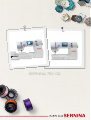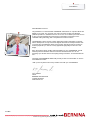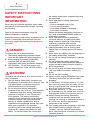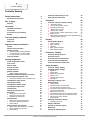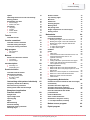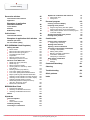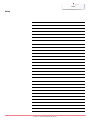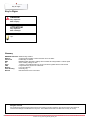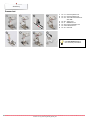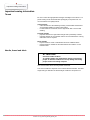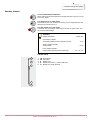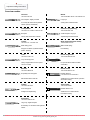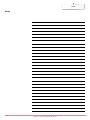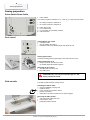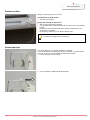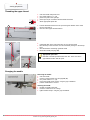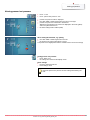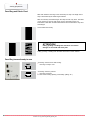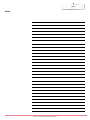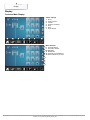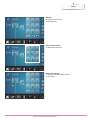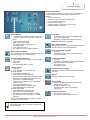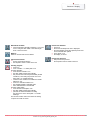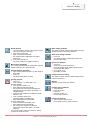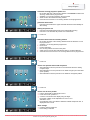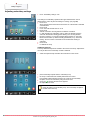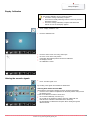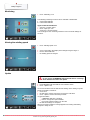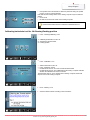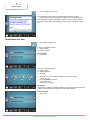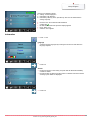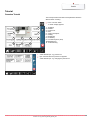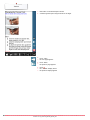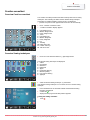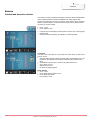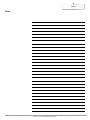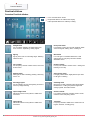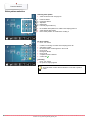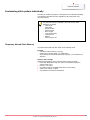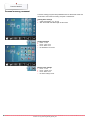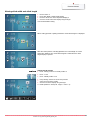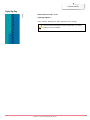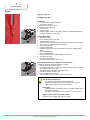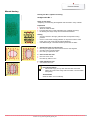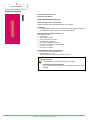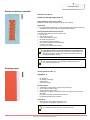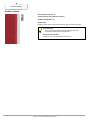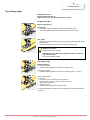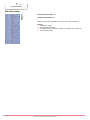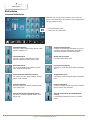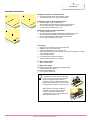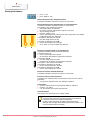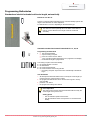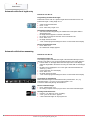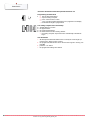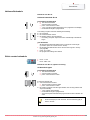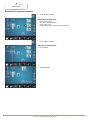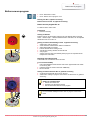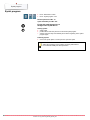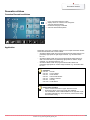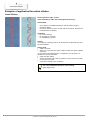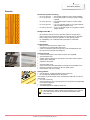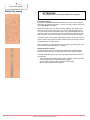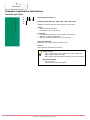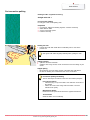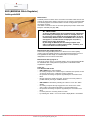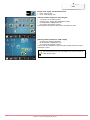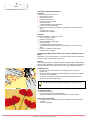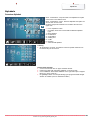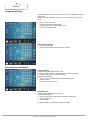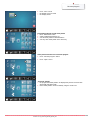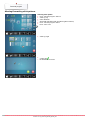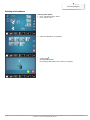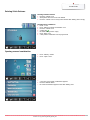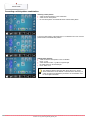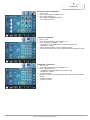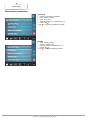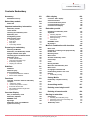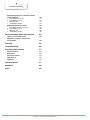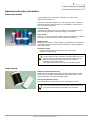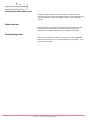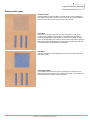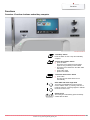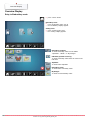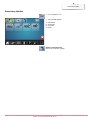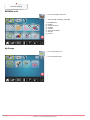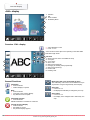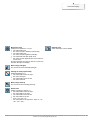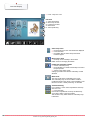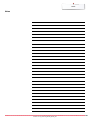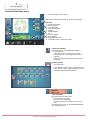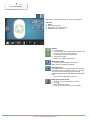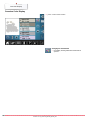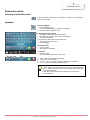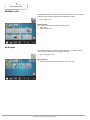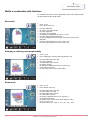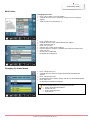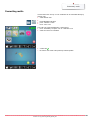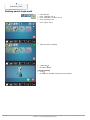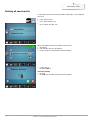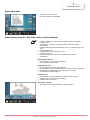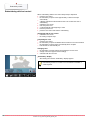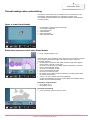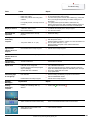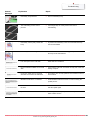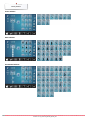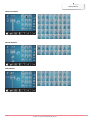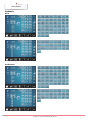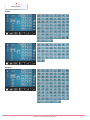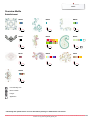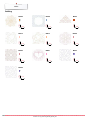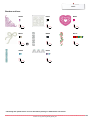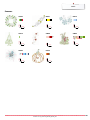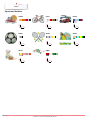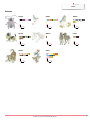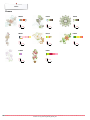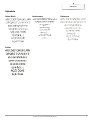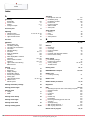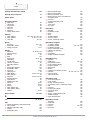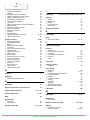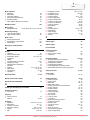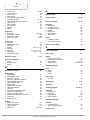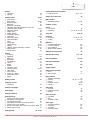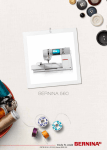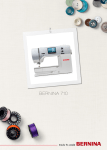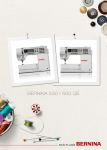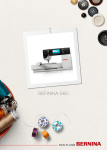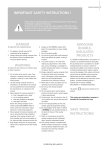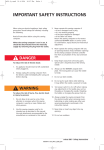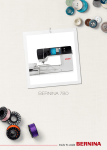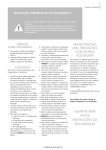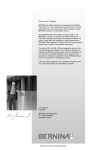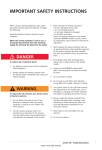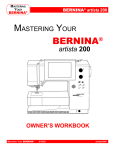Download Bernina Accessories Instruction manual
Transcript
BERNINA 750 QE Introduction Dear BERNINA Customer Congratulations! You have decided on BERNINA and therefore on a product which will delight you for years. For more than 100 years our family company has attached greatest importance to satisfied customers. As for me, it is a matter of personal concern to offer you Swiss development and precision at the height of perfection, futureorientated sewing technology and a comprehensive customer service. The BERNINA 7-series consists of three ultramodern sewing-/embroidery computers, whose development not only focused the highest demands on technique and the ease of use but also considered the design of the product. After all we sell our products to creative people like you, who do not only appreciate high quality but also form and design. Enjoy the creative sewing, quilting and embroidering on your new BERNINA 750 QE and keep informed about the various accessories at www.bernina.com. On our homepage you will also find a lot of inspiring sewing instructions, to be downloaded for free. Our highly trained BERNINA dealers will provide you with more information on service and maintenance offers. I wish you lots of pleasure and many creative hours with your new BERNINA. H.P. Ueltschi Owner BERNINA International AG CH-8266 Steckborn www.bernina.com 2. Edition 034247.71.04_2014-02_Manual_B750_EN 1 Safety Instructions Safety Instructions Important Information the sewing-/embroidery computer they must be supervised. 3. Never operate this sewing-/embroidery computer if: ⦁⦁ it has a damaged cord or plug When using an electrical appliance, basic safety ⦁⦁ it is not working properly precautions should always be followed, including ⦁⦁ it has been dropped or damaged the following: ⦁⦁ it has fallen into water Return the sewing-/embroidery computer to Read all the instructions before using this your local authorized BERNINA dealer for sewing-/embroidery computer. examination or repair. When the sewing-/embroidery computer is not 4. Never operate the sewing-/embroidery computer with any air openings blocked. in use, it should be disconnected from the Keep ventilation openings of the sewing-/ electricity supply by removing the plug from embroidery computer free from the the outlet. accumulation of lint, dust and loose cloth. 5. Keep fingers away from all moving parts. Special care is required around the sewing needle. 6. Never insert any objects into any openings on To reduce the risk of electrical shock: the sewing-/embroidery computer. 1. The sewing-/embroidery computer should 7. Do not use the sewing-/embroidery computer never be left unattended when plugged in. outdoors. 2. Always unplug this sewing-/embroidery 8. Do not operate the sewing-/embroidery computer from the electrical outlet computer where aerosol products (sprays) or immediately after using and before cleaning. oxygen are being used or where oxygen is 3. LED Radiation – Do not view directly with being administered. optical instruments. Class 1M LED product. 9. Do not pull or push the fabric while stitching. This may deflect the needle, causing it to break. 10.Do not use bent needles. To reduce the risk of burns, fire, electric shock or 11.Always use the original BERNINA stitch plate. The wrong stitch plate can cause needle injury to persons: breakage. 1. Use this sewing-/embroidery computer only for purposes as described in this manual. Use 12.To disconnect, turn power switch to «0» (off), then remove the plug from the outlet. Do not only attachments, accessories and parts unplug by pulling the cord, instead grasp the recommended by the manufacturer. plug to pull it from the outlet. 2. Do not allow this sewing-/embroidery power switch to «0» (off) when making 13.Turn computer to be used as a toy. Close attention any adjustments in the needle area, such as is necessary when this sewing-/embroidery changing the needle or the presser foot, etc. computer is used by or near children and unplug the sewing-/embroidery 14.Always infirm persons. The sewing-/embroidery computer from the electrical outlet when computer is not intended for use by persons carrying out cleaning or maintenance work or (including children) with reduced physical, any other user servicing adjustments sensory or mental capabilities or lack of mentioned in this manual. experience and knowledge, unless they have sewing-/embroidery computer is provided 15.This been given supervision or instruction with double insulation (except USA and concerning use of the sewing-/embroidery Canada). Use only identical replacement computer by a person responsible for their parts. See instructions for servicing of doublesafety. To ensure children do not play with insulated products. DANGER! WARNING! 2 034247.71.04_2014-02_Manual_B750_EN Safety Instructions SERVICING DOUBLEINSULATED PRODUCTS In a double-insulated product two systems of insulation are provided instead of grounding. No grounding means is provided on a doubleinsulated product, nor should a means for grounding be added to the product. Servicing a double-insulated product requires extreme care and knowledge of the system and should be done only by qualified service personnel. Replacement parts for a double-insulated product must be identical to the original parts in the product. A double-insulated product is marked with the words: «DOUBLE INSULATION» or «DOUBLE INSULATED». The symbol product. may also be marked on the DISCLAIMER Environmental Protection BERNINA is committed to the protection of the environment. We strive to minimize the environmental impact of our products by continuously improving product design and our technology of manufacturing. When your sewing computer won't be used anymore, dispose this product in an environmentally responsible way according to the national directive. Do not throw away this product with your household waste. In case of doubt, please contact your BERNINA dealer. If the sewing computer is stored in a cold room, it should be brought to a warm room about one hour before use. No liability will be assumed for any possible damage which arises from misuse of this sewing-/ embroidery computer. This sewing-/embroidery computer is intended for household use only. This sewing-/embroidery computer meets the European Standard 2004/108/EC concerning the electromagnetic tolerance. SAVE THESE INSTRUCTIONS! Please find the latest version of your instruction manual at www.bernina.com 034247.71.04_2014-02_Manual_B750_EN 3 Contents Sewing Contents Sewing Safety Instructions 2 Key to Signs 8 Environmental Protection 3 Glossary8 Accessory9 Standard Accessories 9 Presser feet 10 Accessory box free standing 11 Bobbin11 Overview sewing computer 12 Front view 12 Detail view 12 Important sewing information 14 Thread14 Needle, thread and fabric 14 Needles, threads ⦁⦁ Correct needle/Thread combination ⦁⦁ Too thin thread or too thick needle ⦁⦁ Too thick thread or too fine needle 15 15 15 15 Overview needles 16 Sewing preparation 18 Power Switch/Power Cable 18 Foot control 18 Slide-on table 18 Presser foot lifter 19 Vertical spool pin 19 Winding a bobbin ⦁⦁ Bobbin winding while sewing 20 20 Removing/inserting bobbin case ⦁⦁ Removing the bobbin from the bobbin case 21 21 Inserting a bobbin/Threading lower thread Threading the upper thread Changing the needle 23 Threading the triple needle 23 Thread needle 24 Changing the presser foot 24 Stitch plate ⦁⦁ Markings on the stitch plate ⦁⦁ Removing the stitch plate ⦁⦁ Replacing the stitch plate 25 25 25 25 Altering presser foot pressure ⦁⦁ When sewing thick material, e.g. quilting ⦁⦁ Saving presser foot pressure ⦁⦁ Reset settings 4 22 22 Threading the double needle Thread tension ⦁⦁ Altering the upper thread tension ⦁⦁ Saving the upper thread tension ⦁⦁ Reset settings 21 26 26 26 26 27 27 27 27 Feed Dog lowered/ready to sew Feed Dog and Fabric Feed 28 28 Functions30 Overview «Function»-buttons sewing 30 «Start/Stop»-button30 «Presser foot position»-button 30 Automatic thread cutter 30 «Quick reverse»-button 30 «Needle stop»-button 30 Programmable «Pattern end/Securing»-button 30 Speed control 30 Stitch width and Stitch length Knobs (Multifunction)31 «Needle position»-buttons 31 ⦁⦁ ⦁⦁ ⦁⦁ ⦁⦁ ⦁⦁ ⦁⦁ ⦁⦁ ⦁⦁ ⦁⦁ Display32 Overview Main Display System settings Menu Selection Selection Stitch Pattern selection Stitch Pattern Display ⦁⦁ ⦁⦁ ⦁⦁ ⦁⦁ ⦁⦁ 32 32 32 33 33 33 Functions - Display 34 General functions 34 Overview Sewing functions Overview Functions buttonholes Overview Functions Alphabets Overview Functions Combi mode Setup Program Overview «Setup»-display 34 36 38 40 44 44 Changing Display settings 45 Brightness45 Sewing light 45 Brightness sewing light 45 Welcome text 45 Deleting Welcome text 45 Corrections45 ⦁⦁ ⦁⦁ ⦁⦁ ⦁⦁ ⦁⦁ ⦁⦁ Selecting the Display color 46 Adjusting embroidery settings ⦁⦁ Calibrating the hoop 48 48 Sewing settings ⦁⦁ Sewing speed ⦁⦁ Altering the upper thread tension ⦁⦁ Securing stitches at pattern begin ⦁⦁ Automatic securing program at pattern end ⦁⦁ Automatic thread cutter ⦁⦁ Raising the presser foot ⦁⦁ Automatic thread cutter and securing stitches ⦁⦁ Presser foot position when needle stop down ⦁⦁ Presser foot in hover position ⦁⦁ Reset settings Display Calibration Altering the acoustic signals 46 46 46 46 47 47 47 47 47 47 47 49 49 Monitoring50 Altering the winding speed 034247.71.04_2014-02_Manual_B750_EN 50 Contents Sewing Update51 Calibrating buttonhole foot No. 3A/Cleaning/ Packing position Reset/Delete user data ⦁⦁ Reset settings ⦁⦁ Delete user data 51 52 52 52 Information53 ⦁⦁ Language53 ⦁⦁ Version53 ⦁⦁ Dealer details 54 ⦁⦁ Service data 54 Tutorial55 Overview Tutorial 55 Creative consultant 57 Overview Creative consultant 57 Overview Sewing techniques 57 Leaving the sewing consultant 57 Help program 58 ⦁⦁ Stitch patterns ⦁⦁ Functions 58 58 Balance59 Practical and decorative stitches 59 ⦁⦁ Corrections59 ⦁⦁ Reset settings 59 eco description 60 Practical stitches 62 ⦁⦁ Activating eco ⦁⦁ Deactivating eco 60 60 Overview Practical stitches 62 Stitch pattern selection 64 ⦁⦁ Selecting stitch pattern 64 ⦁⦁ By stitch number 64 ⦁⦁ Cancelling64 Customizing stitch pattern individually 65 Personal memory permanent 66 Double overlock 74 Blind hem 76 Top stitching edges Visible hem Securing program Basting stitch Flat joining seam Height compensation of uneven layers Sewing corners 75 76 77 77 78 79 79 Buttonholes80 Overview Buttonholes Important information Marking the length of manual buttonholes Marking the length of automatic buttonholes Marking the length of keyhole buttonholes Test sewing To adjust the bead width To adjust stitch length ⦁⦁ ⦁⦁ ⦁⦁ ⦁⦁ ⦁⦁ ⦁⦁ 80 81 81 81 81 81 81 81 Stabilizer82 Cords83 ⦁⦁ Ideal cords 83 ⦁⦁ Cord with the automatic buttonhole foot No. 3A 83 ⦁⦁ Cord with the buttonhole foot No. 3C 83 (optional accessory) ⦁⦁ Fixing the cord 83 ⦁⦁ Cutting buttonholes open with the seam ripper 83 ⦁⦁ Cutting open buttonholes with the buttonhole cutter (optional accessory) 83 Altering the balance 84 ⦁⦁ Balance with direct entry length buttonholes 84 ⦁⦁ Balance with direct entry length keyhole or round buttonholes84 ⦁⦁ Balance for manual keyhole or round buttonhole 84 ⦁⦁ Balance for manual standard buttonhole 84 ⦁⦁ Balance for stitch counter buttonhole 84 ⦁⦁ Clear balance 84 Programming Buttonholes 85 Automatic with direct legth entry 86 Automatic round and keyhole buttonhole 87 65 Standard and stretch buttonhole with auto-length, automatically85 67 Automatic with button measuring Examples of application Practical stitches 68 Decorative buttonhole with double pointed bartack Triple straight stitch 68 Stitch counter buttonhole Temporary Altered Stitch Memory Altering stitch width and stitch length Straight stitch Triple Zig-Zag 68 69 Zipper70 Manual darning 71 Reinforced darning, automatic 73 Automatic darning Finishing edges 72 73 Heirloom Buttonhole Buttonhole in long term memory 7- or 5-step-buttonhole, manually 86 88 89 89 90 92 Button sew-on program 93 Eyelet program 94 034247.71.04_2014-02_Manual_B750_EN 5 Contents Sewing Decorative stitches 95 Overview Decorative stitches 95 Application95 Examples of application Decorative stitches 96 Cross Stitches 96 Pintucks97 Bobbin-Play sewing 98 Quilt stitches 99 Overview Quilt stitches 99 Examples of application Quilt stitches 100 Handlook quilt stitch 100 For free-motion quilting 101 BSR (BERNINA Stitch Regulator) 102 Quilting with BSR 102 ⦁⦁ BSR-Function102 ⦁⦁ BSR function with straight stitch No. 1 102 ⦁⦁ BSR function with zig-zag No. 2 102 ⦁⦁ Two different BSR modes 102 ⦁⦁ Preparation103 ⦁⦁ Remove presser foot sole 103 ⦁⦁ Attaching the presser foot sole 103 Functions in the BSR mode Needle stop down (standard) Needle stop up Raise or lower the needle Securing with the «Start/Stop»-button (only Mode 1) ⦁⦁ Securing function (only Mode 2) ⦁⦁ Free motion quilting (only Mode 2) ⦁⦁ Free motion quilting without BSR activation ⦁⦁ Beeper (audio signal) activation/deactivation ⦁⦁ Selecting sound for BSR in the Setup Program ⦁⦁ Selecting sound for BSR in the «BSR»-display ⦁⦁ Activating the BSR Sewing Function ⦁⦁ Deactivating the BSR Sewing Function by using the «Start/Stop»-button ⦁⦁ BSR Function deactivation ⦁⦁ ⦁⦁ ⦁⦁ ⦁⦁ BERNINA Dual Feed ⦁⦁ Presser Feet Selection ⦁⦁ Switching On BERNINA Dual Feed ⦁⦁ Switching Off BERNINA Dual Feed 104 104 104 104 104 104 104 104 105 105 105 106 Alphabet in combination with functions ⦁⦁ Select lower case ⦁⦁ Change size Personal program Creating a Personal Display Alterting/Overwriting stitch patterns Deleting stitch patterns Combi mode Creating stitch combinations 117 Correcting a stitch pattern combination ⦁⦁ Inserting a stitch pattern ⦁⦁ Altering stitch patterns ⦁⦁ Mirroring complete combinations ⦁⦁ Combination subdivider 1 ⦁⦁ Interrupting a combination Stitch pattern combination 117 118 118 118 119 119 119 120 ⦁⦁ Overwriting120 ⦁⦁ Deleting120 Contents Embroidery 121 Cleaning164 Troubleshooting166 Stitch patterns 171 Index186 ⦁⦁ Lettering109 ⦁⦁ Perfect stitch formation 109 6 116 Opening a saved combination Deleting Stitch Patterns Alphabets109 110 115 116 116 Fabrics108 Correcting the combination 114 ⦁⦁ Programming and saving 107 107 107 Combining lettering 112 Preparing stitch patterns 112 Programming/Saving first stitch pattern 112 Programming/Saving second stitch pattern 113 Stitch pattern selection in the Personal program 113 «Personal»-display113 107 109 112 ⦁⦁ ⦁⦁ ⦁⦁ ⦁⦁ 106 106 Overview Alphabet 111 111 111 110 034247.71.04_2014-02_Manual_B750_EN Notes Notes 034247.71.04_2014-02_Manual_B750_EN 7 Key to Signs Key to Signs DANGER! Very important! Risk of injury! ATTENTION! Very important! Risk of damage! Tips! Glossary BERNINA USB stick Balance Fabric fold BSR clr Hook LMS Memory Satin stitching Bartack Mobile storage medium Correcting abnormalities in stitch formation due to the fabric Folded edge of material BERNINA-Stitch-Regulator. Quilting with consistent stitch length within a certain speed Clear. Deleting settings or data «Catches» the needle-thread loop, forming the stitch together with the lower thread Length Measuring System for buttonhole Long Term Memory Dense Zig-zag Buttonhole-bead cross-connections All rights reserved For technical and product improvement reasons, the sewing computer's features, parts and accessory are subject to unannounced changes and alterations at any time. The included accessories can differ from country to country. 8 034247.71.04_2014-02_Manual_B750_EN Accessory Accessory Standard Accessories 1 2 3 4 5 6 Presser foot lifter Foot control Soft Cover With Pocket Accessory Box Power cable Slide-on table 3 4 5 2 6 1 13 12 14 11 15 16 10 9 17 7 3 spool discs 8 4 bobbins (one of them in the bobbin case) 9 Height compensation tool 10 Selection of needles 11 Seam guide, right 12 Seam ripper 13 Screwdriver Torx, gray 14 Screwdriver, red 15 Angular Torx button 16 Lint brush 17 Lubricator 18 2 foam pads 8 18 7 034247.71.04_2014-02_Manual_B750_EN 9 Accessory Presser feet 1 2 3 4 5 6 7 8 1 No. 1C Reverse pattern foot 2 No. 1D Reverse pattern foot 3 No. 3A Automatic buttonhole foot with slide 4 No. 4D Zipper foot 5 No. 5 Blindstitch foot 6 No. 20COpen embroidery foot 7 No. 37D Patchwork foot 8 No. 42 BSR foot Visit www.bernina.com for more accessory information. 10 034247.71.04_2014-02_Manual_B750_EN Accessory Accessory box free standing ⦁⦁ on the back of the box, pull both extensions out until they click into place 7 5 Lay-out The box is equipped as standard with one large 1 and one small 2 drawer as well as a compartment for bobbin holders 5 and presser feet 7. ⦁⦁ to remove a bobbin, press the compartment holder 6 lightly ⦁⦁ buttonhole foot with slide no. 3A can be stored in the left compartment 4 ⦁⦁ store the needle package in the special compartment 3 6 4 3 2 1 Storage example Bobbin ATTENTION! Treat the bobbins with care. Keep the white sensor surfaces free of scratches or stains to ensure correct. ATTENTION! Put the bobbins into the appropriate case of the accessory box so that the silvery sensor surfaces are on the right side. Otherwise the bobbin can get jammed in the case, as the two bobbin surfaces are different in diameter. 034247.71.04_2014-02_Manual_B750_EN 11 Overview sewing computer Overview sewing computer Front view 23 17 24 16 22 13 14 18 15 21 19 12 11 20 10 9 8 5 7 6 4 3 2 45 1 25 Detail view 43 41 6 40 4 12 42 034247.71.04_2014-02_Manual_B750_EN 44 Overview sewing computer 17 26 27 28 30 23 24 29 31 32 33 39 34 35 36 37 38 1 Bobbin cover 2 Stitch plate 3 Attachment base for special accessories 4 Presser foot 5 LED-sewing light 6 Needle clamp 7 «Quick reverse»-button 8 «Automatic thread cutter»button 9 «Presser foot up/down»button 10 «Start/stop»-button 11 Thread guide 12 Slide Speed Control 13 Thread take-up cover 14 «Needle stop»-button down/up 15 Programmable «Pattern end-/securing»-button 16 Thread take-up lever 17 Pre-tension stud 18 Display 19 «Sewing support»-buttons ⦁⦁ «Home»-button ⦁⦁ «Setup»-button ⦁⦁ «Tutorial»-button ⦁⦁ «Creative Consultant»button ⦁⦁ «Help»-button ⦁⦁ «eco»-button ⦁⦁ «clr»-button 20 «Needle position»-buttons 21 Stitch length knob 22 Stitch width knob 23 Bobbin winder 24 Thread cutter on bobbin winder 25 Free hand system connection 26 Rear thread guide 27 Carrying handle 28 Horizontal spool pin 29 Vertical spool pin 30 Eyelet thread guide 31 Handwheel 32 Power switch On «I»/ Off «0» 33 Power plug socket 34 Magnetic holder for touchscreen pen (optional accessory) 35 USB-connection 36 PC-connection for embroidery software 37 Foot control socket 38 Feed dog drop 39 Air vents 40 Needle threader 41 Feed dog 42 Cutter for lower thread 43 Headframe fixing screw 44 Thread cutter on the head frame 45 Slide-on table socket 46 Darning hoop connection 47 Special-accessories port 48 BSR-connection 49 BERNINA Dual Feed 47 48 49 46 45 USA/Canada only: The sewing computer has a polarized plug (one blade wider than the other). To reduce the risk of electrical shock, this plug is intended to fit in a polarized outlet only one way. If the plug does not fit fully in the outlet, reverse the plug. If it still does not fit, contact a qualified electrician to install the proper outlet. Do not modify the plug in any way! 034247.71.04_2014-02_Manual_B750_EN 13 Important sewing information Important sewing information Thread Be sure to select the appropriate thread type and weight for the fabric. For a perfect sewing result, thread and fabric quality play an important role. It is recommended to use quality brands. Cotton threads ̶̶ cotton threads have the advantage of being a natural fiber and therefore are especially suitable for sewing cotton fabrics ̶̶ if cotton thread is mercerized, it has a slight sheen that is not lost with washing Polyester threads ̶̶ polyester thread has a high tensile strength and is particularly colorfast ̶̶ polyester threads are more flexible and are recommended where a strong and elastic seam is required Rayon threads ̶̶ rayon threads are made of natural fibers and have a brilliant sheen ̶̶ rayon threads are suitable for decorative stitches and achieve a more beautiful effect Needle, thread and fabric ATTENTION! Check the needle condition. As a guide: Replace the needle before starting a new sewing project. A defective needle does not only damage the sewing project but also the sewing computer. Care must be taken when choosing needle and thread. The correct needle size depends on the selected thread and fabric. The fabric weight and type determine the thread weight, needle size and point form. 14 034247.71.04_2014-02_Manual_B750_EN Important sewing information Needles, threads Correct needle/Thread combination When sewing, the thread should travel smoothly down the long groove on the front of the needle. Too thin thread or too thick needle The thread has too much clearance in the long groove. Skipped stitches and damage to the thread can occur. Too thick thread or too fine needle The thread rubs on the edges of the long groove and can get jammed. This can cause thread breakage. Guidelines Material and thread Light weight materials: Fine thread (darning thread, embroidery thread) Medium weight materials: Sewing thread Heavy weight materials: Sewing thread (quilting thread, topstitching) Needle size 70-75 80-90 100, 110, 120 130/705 H-S/70 2 1 5 1 2 3 4 5 130 Shank length 705 Flat shank H Needle scarf S Needle point (here e.g. medium ball point) 70 Needle size (shank diameter) 3 4 034247.71.04_2014-02_Manual_B750_EN 15 Important sewing information Overview needles Universal 130/705 H/60-100 Metafil 130/705 H-MET/75-80 or H-SUK/90-100 Normal point, slightly rounded Large eye For nearly all natural and synthetic fabrics (woven and knitted) Sewing with metallic threads Jersey/Stretch 130/705 H-S, H-SES, H-SUK/70-90 Cordonnet (Topstitching) 130/705 H-N/80-100 Ball point Small ball point, long eye Jersey, knit and stretch material Topstitching with thick thread Leather 130/705 H-LL, H-LR/90-100 Wing needle (Hemstitch needle) 130/705 HO/100-120 With cutting point Wide needle (wing) All types of leather, synthetic leather, plastic, sheeting Hemstitching Jeans 130/705 H-J/80-110 Double wing needle 130/705 H-ZWI-HO/100 Very fine sharp point Heavy weight fabrics such as jeans, canvas, overalls For special effects with hemstitch embroidery Microtex 130/705 H-M/60-90 Double needle 130/705 H-ZWI/70-100 Especially fine sharp point Needle distance: 1.0/1.6/2.0/2.5/3.0/4.0/6.0/8.0 Mircro fiber fabrics and silk Visible hems in stretch fabrics, pintucks, decorative sewing Quilting 130/705 H-Q/75-90 Triple needle 130/705 H-DRI/80 Fine sharp point Needle distance: 3.0 Straight and topstitching Visible hems in stretch fabrics; Decorative sewing Embroidery 130/705 H-SUK/70-90 Large eye, slight ball point Embroidery on all natural and synthetic fabrics 16 034247.71.04_2014-02_Manual_B750_EN Notes Notes 034247.71.04_2014-02_Manual_B750_EN 17 Sewing preparation Sewing preparation Power Switch/Power Cable 1 2 5 1 Power Switch The sewing computer is switched on («I») and off («0») with the power switch. I the sewing computer is switched on 0 the sewing computer is switched off 2 3 4 5 4 3 Power plug socket Foot control socket PC-connection for embroidery software USB-connection Foot control Connecting the foot control ⦁⦁ unwind the cable ⦁⦁ plug the cable in the outlet 1 ⦁⦁ unwind the cable to the desired length and slip into 4 or 5 1 Sewing speed control Control the sewing speed by pressing the foot control 2 more or less. 4 2 3 6 5 Adjust needle down or up ⦁⦁ sink the heel back 3 on the foot control ►► the needle adjusts the position up/down Removing the foot control ⦁⦁ wind the cable around the reel ⦁⦁ plug cable into 6 USA/Canada only: Use only foot controller type LV-1 with sewing computer B 750 QE. Slide-on table The slide-on table increases sewing surface. Attaching the slide-on table ⦁⦁ turn the handwheel (see page 13) ►► needle is raised ⦁⦁ press «Presser foot up/down»-button ►► presser foot is lifted ⦁⦁ slide table to the right, over the free arm until it engages 1 18 Removing the slide-on table ⦁⦁ raise the needle and presser foot ⦁⦁ press button 1 down ⦁⦁ pull slide-on table to the left 034247.71.04_2014-02_Manual_B750_EN Sewing preparation Presser foot lifter Raising or lowering presser foot via FHS. Attaching the Free Hand System ⦁⦁ insert into the opening 1 Raising and lowering the presser foot ⦁⦁ with your knee push lever to the right ⦁⦁ you should be able to operate the FHS with your knee in your normal sitting position ►► the presser foot is raised; the feed dog is lowered simultaneously. The thread tension is released ►► the feed dog is raised as soon as the first stitch is sewn 1 Your dealer can adjust the FHS if necessary. Vertical spool pin The vertical spool pin is on the side behind the handwheel. It is an essential aid for sewing with more than one thread, e.g. double needle work and can also be used for winding the bobbin while sewing. ⦁⦁ turn the spool pin 1 as far it will go 1 ⦁⦁ use foam pad 2 for stability with all thread spools 2 034247.71.04_2014-02_Manual_B750_EN 19 Sewing preparation Winding a bobbin ⦁⦁ turn power switch to «I» (on) ⦁⦁ place empty bobbin on spindle 1 1 2 ⦁⦁ ⦁⦁ ⦁⦁ ⦁⦁ 3 place foam pad on the spool pin place thread on the spool pin attach appropriate spool disc 2 following the direction of the arrow, take the thread through the rear guide and around the pre-tension stud ⦁⦁ wind the thread two to three times around the empty bobbin ⦁⦁ cut off any excess thread on the thread cutter 3 Appropriate spool disc Diameter of thread spool determines disc size. There must be no gap between the disc and the spool. 4 ⦁⦁ push engaging lever 4 towards bobbin ►► the winder works automatically ►► the Display to wind the bobbin appears ⦁⦁ move the round knob in the Display using the finger to the left/right or ⦁⦁ turn the stitch width knob (see page 12) ►► the winding speed is altered ►► the motor will stop automatically when the bobbin is full ►► the Display is closed ⦁⦁ remove bobbin and pull the thread over thread cutter 5 to cut it 5 6 7 Bobbin winding while sewing ⦁⦁ attach foam pad on the vertical spool pin 6 ⦁⦁ place thread on the vertical spool pin ⦁⦁ following the direction of the arrow, take the thread through the thread guide 7 and ⦁⦁ guide around the pre-tension stud Then proceed as mentioned above. It is recommended to reduce the winding speed when winding from the vertical spool pin. 20 034247.71.04_2014-02_Manual_B750_EN Sewing preparation Inserting a bobbin/Threading lower thread Removing the bobbin from the bobbin case ⦁⦁ press the release lever at the bobbin case (see illustration «Changing bobbin case» on this page) ⦁⦁ remove the bobbin case according to following description ⦁⦁ insert the bobbin so that the thread is wound counterclockwise 1 1 ⦁⦁ pull the thread from the left into the slot ⦁⦁ pull the thread to the right under the spring 2 ⦁⦁ lead the thread beneath the thread guide and pull upwards ►► the thread is threaded in the guide 2 ⦁⦁ pull the thread ►► the bobbin must turn counterclockwise Removing/inserting bobbin case Removing the bobbin case ⦁⦁ raise the needle ⦁⦁ turn power switch to «0» (off) ⦁⦁ open bobbin cover 1 2 ⦁⦁ press bobbin case release 2 ⦁⦁ remove the bobbin case 1 Inserting the bobbin case 3 4 ⦁⦁ hold the bobbin case with the thread guide 3 pointing upwards ⦁⦁ put the thread guide into the notch 4 of the hook race cover ⦁⦁ insert the bobbin case and press in the center until it clicks into place 4 Bobbin thread cutter ⦁⦁ pull the thread over thread cutter 5 to cut it ⦁⦁ close the cover 5 034247.71.04_2014-02_Manual_B750_EN 21 Sewing preparation Threading the upper thread ⦁⦁ ⦁⦁ ⦁⦁ ⦁⦁ ⦁⦁ raise the needle and presser foot turn power switch to «0» (off) place foam pad on the spool pin place spool on pin so that the thread unwinds clockwise attach appropriate spool disc ⦁⦁ hold the thread and lead it from the spool along the direction of the arrow 1 into the rear guide 1 ⦁⦁ then into slit of upper thread tension 2 2 4 ⦁⦁ pull thread down to the right of the take-up cover and around 3 ⦁⦁ take thread up to the left of the cover and around 4, placing it in the take-up lever ⦁⦁ take thread down and through guides 5 and 6 ⦁⦁ thread the needle (see page 24) Appropriate spool disc Diameter of thread spool determines disc size. There must be no gap between the disc and the spool. 3 5 6 Changing the needle Removing the needle ⦁⦁ raise the needle ⦁⦁ remove or lower presser foot (see page 24, 30) ⦁⦁ turn power switch to «0» (off) ⦁⦁ loosen the needle clamp screw 1 using the gray screwdriver ⦁⦁ pull the needle down to remove 1 22 Inserting the needle ⦁⦁ flat side of needle to the back ⦁⦁ insert the needle as far as it will go ⦁⦁ tighten needle clamp 1 using the gray screwdriver 034247.71.04_2014-02_Manual_B750_EN Sewing preparation Threading the double needle 2 4 3 1 Threading the first thread raise the needle and the presser foot, remove the presser foot if necessary turn power switch to «0» (off) insert double needle place foam pad on the spool pin place thread spool 3 on horizontal spool pin attach appropriate spool disc take thread through rear guide 2 guide the thread to the front in the slit and past the tension disc 1 on the right side ⦁⦁ guide the thread to the needle as usual and ⦁⦁ thread the right needle manually ⦁⦁ ⦁⦁ ⦁⦁ ⦁⦁ ⦁⦁ ⦁⦁ ⦁⦁ ⦁⦁ Threading the second thread ⦁⦁ place foam pad on vertical spool pin ⦁⦁ place the second thread spool 4 on the vertical spool pin ⦁⦁ take thread through rear guide 2 ⦁⦁ guide the thread to the front in the slit and past the tension disc 1 on the left side ⦁⦁ guide the thread to the needle as usual and ⦁⦁ thread the left needle manually Threads 5 must not be twisted together. 5 When using the vertical spool pin, always add a foam pad. This prevents the thread from twisting around the spool pin. Threading the triple needle 3 4 2 1 Two thread spools and one full bobbin are needed. ⦁⦁ insert triple needle ⦁⦁ place one thread spool 1 on horizontal spool pin ⦁⦁ place second thread spool 3 and the bobbin 2, separated by a spool disc, on vertical spool pin (both spools must to turn in the same direction) ⦁⦁ thread as usual and ⦁⦁ guide two threads on the left side of the tension disc 4 and one thread past the right side ⦁⦁ guide threads to the needle as usual ⦁⦁ and thread every needle manually By using the Guide eyelet for metallic and silk thread (optional accessory) the thread release from the stacked spool/bobbin can be enhanced. 034247.71.04_2014-02_Manual_B750_EN 23 Sewing preparation Thread needle Position the needle by pressing the foot control once (1 stitch). ⦁⦁ ⦁⦁ ⦁⦁ ⦁⦁ 1 2 3 raise the needle lower the presser foot turn power switch to «0» (off) hold thread to the left and back ⦁⦁ press lever 1 down and hold it ⦁⦁ guide thread around the hook 2 to the right in front of the needle ⦁⦁ put the thread from the front into the guide 3 until it catches in the wire hook 4 1 ⦁⦁ release lever 1 and thread ►► needle is threaded ⦁⦁ pull the thread to the back and ⦁⦁ put the thread under the foot and pull it from back to front over the thread cutter on left side of the head frame 4, cut Threads release automatically as soon as the first stitch is sewn. Changing the presser foot Removing the presser foot raise the needle and presser foot turn power switch to «0» (off) raise the clamping lever 1 remove the presser foot ⦁⦁ ⦁⦁ ⦁⦁ ⦁⦁ 1 Attaching the presser foot ⦁⦁ guide the presser foot upwards over the cone ⦁⦁ press the clamping lever 1 down 1 24 034247.71.04_2014-02_Manual_B750_EN Sewing preparation Stitch plate 3 1 2 4 Markings on the stitch plate ̶̶ the stitch plate is marked with vertical, horizontal and diagonal lines in mm and inches ̶̶ the lines help to guide the fabric for sewing seams and precise topstitching, etc. ̶̶ the horizontal markings are helpful for sewing corners and buttonholes, etc. ̶̶ the diagonal markings are useful for quilting ̶̶ needle insertion point is position «0» (center needle position) ̶̶ the vertical measurements correspond to the distance between the needle and the line ̶̶ measurements are marked to the right and to the left of center needle position Removing the stitch plate ⦁⦁ press «Feed dog»-button 5 ►► the feed dog is lowered ⦁⦁ turn power switch to «0» (off) ⦁⦁ remove presser foot and needle ⦁⦁ press the stitch plate down at the right back corner 1 until it flips up ⦁⦁ remove the stitch plate 5 Replacing the stitch plate ⦁⦁ place the openings of the stitch plate 2, 3 and 4 above the corresponding guide pins ⦁⦁ press down until it clicks into place ⦁⦁ press «Feed dog»-button ►► the feed dog is raised as soon as the first stitch is sewn 034247.71.04_2014-02_Manual_B750_EN 25 Sewing preparation Thread tension Higher upper thread tension = the upper thread is tightened, which pulls the lower thread up to the top of the fabric. Lower upper thread tension = the upper thread is loosened, which enables it to be pulled to the back of the fabric. Basic settings are applied automatically when a stitch pattern or program is selected. The upper thread tension is set optimally at the BERNINA factory and the sewing computer has been tested. Metrosene-/Seralon thread size 100/2 (Company Mettler, Switzerland) is used for upper and lower thread. In case of using other types of sewing or embroidery threads, the optimal tension may vary. Therefore it may be necessary to adjust the upper thread tension according to the fabric and the desired stitch pattern. Altering the upper thread tension ⦁⦁ touch «i»-icon ⦁⦁ touch «Upper thread tension»-icon ►► the optimal stitch formation (stitch formation in the fabric) is visible ►► the white bar within the scale and the number in the icon show the basic setting ⦁⦁ touch arrow icon up/down or ⦁⦁ turn stitch width or stitch length knob to the left or to the right or ⦁⦁ move the round knob in the Display using the finger ►► upper thread tension is tightened or loosened ►► the alteration of the upper thread tension is visible within the scale (yellow) and in the yellow-framed icon ►► basic setting remains visible (white) ►► the alteration of the upper thread tension only affects the selected stitch Saving the upper thread tension ⦁⦁ touch «Back»-icon ►► the setting is saved and the Display closes Reset settings ⦁⦁ touch the yellow-framed icon ►► basic setting is reset ⦁⦁ switch off the sewing computer ►► any alterations are deleted 26 034247.71.04_2014-02_Manual_B750_EN Sewing preparation Altering presser foot pressure ⦁⦁ touch «i»-icon ⦁⦁ touch «presser foot pressure»-icon ►► presser foot pressure scale is displayed ⦁⦁ turn stitch width or stitch length knob to the left or to the right ►► presser foot pressure is increased or decreased ►► alterations of the presser foot pressure is displayed in the scale (yellow) and in the yellow-framed icon ►► the basic setting remains visible (white) When sewing thick material, e.g. quilting ⦁⦁ turn stitch width or stitch length knob to the left ►► the presser foot pressure decreases to minus The presser foot is slightly lifted and the material can be moved more simply. Saving presser foot pressure ⦁⦁ touch «Back»-icon ►► the settings are saved and the display closes Reset settings ⦁⦁ touch the yellow-framed icon ►► basic setting is reset Reset the presser foot pressure to basic setting after finishing the task. 034247.71.04_2014-02_Manual_B750_EN 27 Sewing preparation Feed Dog and Fabric Feed With each stitch the feed dog moves forward by one step. The length of this step is determined by the stitch length selected. With an extremely short stitch length, the steps are also very short. The fabric moves away from the foot quite slowly, even at full sewing speed. e.g. buttonholes, satin stitch and decorative stitches are all sewn with a very short stitch length. Let the fabric feed evenly. ATTENTION! Pulling, pushing or holding back the fabric can result in damages of the needle and stitch plate. Pulling, pushing or holding back the fabric will result in uneven stitches. Feed Dog lowered/ready to sew «Feed dog»-button 1 flush with housing. ►► feed dog is ready to sew 1 28 «Feed dog»-button 1 pressed. ►► feed dog is lowered For free-motion sewing (darning, embroidery, quilting, etc.). 034247.71.04_2014-02_Manual_B750_EN Notes Notes 034247.71.04_2014-02_Manual_B750_EN 29 Functions Functions Overview «Function»-buttons sewing «Start/Stop»-button ̶̶ starts and stops the sewing computer when operating it with or without foot control ̶̶ starts and stops the BSR-Function if the BSR foot is attached and activated «Needle stop»-button ⦁⦁ touch button ►► the needle is raised or lowered in the same way as by sinking the heel back on the foot control «Presser foot position»-button Programmable «Pattern end/Securing»-button ⦁⦁ touch button before or during sewing ►► single pattern is secured at the end, with the selected number of stitches programmed ⦁⦁ touch button before or during sewing of a combination ►► the active pattern of the combination is secured at the end, with the selected number of stitches programmed ⦁⦁ the number and type of the securing stitches can be programmed in the setup program ⦁⦁ touch button ►► the presser foot is lowered and lifted to a hover position to position the material easily ►► the presser foot is lowered on the material while starting to sew ⦁⦁ press the button again ►► the foot is lifted «Automatic thread cutter»-button ̶̶ upper and lower threads are automatically cut ̶̶ 2-6 securing stitches can be programmed in the setup program. These are sewn before the thread is cut «Quick reverse»-button ̶̶ secures the seam beginning and end: sews in reverse as long as the button is pressed ̶̶ used to program the buttonhole length ̶̶ used to program the darning length ̶̶ used to determine end of stitching in straight stitch Securing stitch No. 5 ̶̶ used for securing in Quilters securing program No. 1324 30 Speed control ̶̶ sewing speed is infinitely variable with the slide 034247.71.04_2014-02_Manual_B750_EN Functions Stitch width and Stitch length Knobs (Multifunction) ̶̶ to adjust stitch width or stitch length ̶̶ to alter thread tension ̶̶ to set the buttonhole slit width or the button size ̶̶ to adjust the balance ̶̶ various alterations in the setup program ̶̶ various alterations when embroidering «Needle position»-buttons ⦁⦁ press the left button ►► needle moves to the left ⦁⦁ press the right button ►► needle moves to the right ⦁⦁ keep button pressed ►► quick change ̶̶ total of 11 needle positions (5 left, 5 right, 1 center = 0) Needle stop position up and «Quick Reverse»button If the «Quick Reverse»-button is pressed while sewing or after stopping (e.g. zig-zag) with programmed needle stop up, the sewing computer sews one stitch forward before it switches to sewing in reverse. Needle stop position down and «Quick Reverse»-button If the «Quick Reverse»-button is pressed after stopping (e.g. zig-zag) with programmed needle stop down, the sewing computer switches to sewing in reverse immediately. 034247.71.04_2014-02_Manual_B750_EN 31 Display Display Overview Main Display System settings 1 Home 2 Setup Program 3 Tutorial 4 Creative consultant 5 Help 6 ECO 7 Clear settings 1 2 3 4 5 6 7 Menu Selection 8 Practical stitches 9 Decorative stitches 9 10 Alphabets 11 Buttonholes 10 12 Personal program/Memory 13 Stitch selection by number 8 11 12 13 32 034247.71.04_2014-02_Manual_B750_EN Display Selection 14 Single and combi mode 15 Scroll up/down 14 15 Stitch Pattern selection 16 Stitch pattern selections 16 Stitch Pattern Display 17 Display of the stitch pattern selected 18 Information 18 17 034247.71.04_2014-02_Manual_B750_EN 33 Functions - Display Functions - Display Overview Sewing functions ⦁⦁ touch «i»-icon ►► «Function»-display appears 1 2 3 4 5 6 7 8 9 10 11 12 13 14 15 16 17 18 General functions Information ⦁⦁ touch icon ►► another Display is opened Securing ⦁⦁ touch icon before sewing Back ⦁⦁ touch icon ►► goes back to the previous Display ►► all changes are saved Confirm selection ⦁⦁ touch icon ►► activates or confirms alteration/selection Leaving the active Display ⦁⦁ touch icon ►► the Display is closed ►► goes back to the previous Display Needle stop up/down ⦁⦁ touch icon ►► the arrow on the Display points down ►► the sewing computer stops with needle down ⦁⦁ touch the icon again ►► the arrow on the Display points up ►► the sewing computer stops with needle up Pattern begin ►► the function appears when the sewing computer is stopped while sewing a single stitch or a stitch combination ⦁⦁ touch icon ►► the needle moves to the beginning of a stitch pattern or program 34 Functions 1 Needle stop up/down 2 Pattern begin 3 Securing 4 Pattern repeat 5 To alter pattern length/stitch density 6 Upper thread tension 7 Needle position 8 Mirror Image (Left/Right) 9 Personal memory permanent 10 Security program 11 Long stitch 12 Mirror image (Up/Down) 13 Clear saved setting to default 14 Presser foot indicator 15 Permanent reverse sewing 16 Balance 17 Stitch Counter 18 Presser foot pressure ►► the single stitch is secured with four stitches at the beginning ⦁⦁ touch icon while sewing a single pattern ►► the single stitch is secured at the end ►► the sewing computer stops ⦁⦁ to program the securing function within a stitch combination ⦁⦁ any single stitch of the combination can be secured at the begin or at the end Pattern repeat ⦁⦁ touch icon 1x ►► number 1 appears: the sewing computer stops at the end of a single stitch or a stitch combination ⦁⦁ touch icon 2-9x ►► numbers 2-9 appear: the sewing computer stops after the selected repeats of single stitches or a stitch combination Altering pattern length ⦁⦁ move the round knob in the Display using the finger ►► pattern length (Standard = 100%) is infinitely variable ⦁⦁ extend or shorten in 1%-steps using the arrow icons or ⦁⦁ touch «Pattern length»-icon ►► the pattern length is extended in 100%-steps Maximum length is 1000%, shortest length is 10%. Some stitch patterns are limited and cannot be extended to 1000%. Upper thread tension ⦁⦁ change upper thread tension ►► the respective value is visible in the icon 034247.71.04_2014-02_Manual_B750_EN Functions - Display Altering stitch density Certain decorative stitches (e.g. No. 401) allow an alteration of the stitch density. The set stitch pattern length will not be affected. ⦁⦁ touch arrow icon «up» ►► the stitch density is reduced in 0.05mm steps ►► the stitch distance is enlarged ⦁⦁ touch arrow icon «down» ►► the stitch density is increased in 0.05mm steps ►► the stitch distance is reduced Needle position ⦁⦁ move the needle position to the left or to the right ⦁⦁ ►► ►► ⦁⦁ ►► touching the arrow buttons left/right or using the finger keep arrow button pressed quick moving of the needle the needle position is displayed in the yellow-framed icon touch yellow-framed icon the needle moves to the middle (position 0) Mirror image (Left/Right) The sewing computer sews the stitch pattern mirrored, left/right referring to the sewing direction. Personal memory permanent ⦁⦁ select a stitch pattern and alter e.g. stitch length or stitch width ⦁⦁ touch icon ►► the altered stitch pattern is saved Security program ⦁⦁ touch icon ⦁⦁ touch «Needle»- or «Stitch plate»-icon Overview Needle: ⦁⦁ touch desired «Needle»-icon ►► stitch width is limited automatically ►► this prevents the inserted special needle (double needle etc.) from hitting the presser foot or the stitch plate = no needle breakage ►► numbers in the needle icons show the needle distance in mm ⦁⦁ touch «Standard needle»-icon ►► the standard needle is activated again ►► stitch width limitation is deactivated Overview Stitch plates: ⦁⦁ touch the desired «Stitch plate»-icon ►► stitch width is limited automatically ►► this prevents the inserted needle from hitting the presser foot or the stitch plate = no needle breakage The function remains active even when the sewing computer is turned off and on. Long stitch ̶̶ the sewing computer sews every second stitch (max. stitch length 12mm) ̶̶ applicable for practical and decorative stitches Exception: buttonholes, alphabets Mirror image up/down The sewing computer sews the stitch pattern mirrored up/down referring to the sewing direction. Clear saved setting to default ⦁⦁ touch icon ►► any alterations of the selected stitch pattern are reset to basic setting Presser foot indicator ⦁⦁ touch icon ►► the Display is opened showing the optional presser feet for the selected stitch pattern ⦁⦁ touch «Back»-icon ►► the Display is closed Permanent reverse sewing The sewing computer sews the selected stitch pattern in reverse. Balance Balances forward and reverse stitches. Stitch Counter ►► when the desired length is achieved, touch the «Quick Reverse»-button ►► the display changes to «auto» ►► the selected stitch pattern is temporarily programmed Presser foot pressure ⦁⦁ alter presser foot pressure ►► the respective value is visible in the icon If the straight stitch plate is activated, the stitch width cannot be altered. 034247.71.04_2014-02_Manual_B750_EN 35 Functions - Display Overview Functions buttonholes ⦁⦁ touch «Buttonhole»-button ⦁⦁ select the buttonhole ⦁⦁ touch «i»-icon 1 5 8 2 6 9 3 4 10 7 11 Altering the buttonhole 1 Programs the buttonhole length 2 Buttonhole length direct entry 3 Manual buttonhole 4 Stitch counter buttonhole 5 Securing 6 Buttonhole slit width 7 Balance 8 Upper thread tension 9 Security program 10 Presser foot indicator 11 Presser foot pressure Programming buttonhole length ►► the icon is white-framed after a buttonhole has been selected ⦁⦁ determine the buttonhole length by pressing the «Quick reverse»-button or ⦁⦁ program the indicated length directly in the icon below by touching the icon ►► function becomes inactive after programming the length ⦁⦁ if a new length is to be programmed, touch the icon again Buttonhole length direct entry Enter the buttonhole length via the stitch width or stitch length knob. Size in mm. Manual buttonhole ⦁⦁ sew a manual buttonhole in 5 or 7 steps (depending on buttonhole type) ⦁⦁ select every step by touching the arrow icons below the indicated buttonhole Stitch counter buttonhole Having sewn the desired length of the 1st bead, then ⦁⦁ press «Quick reverse»-button Having sewn the desired length of the 2nd bead, then ⦁⦁ press «Quick reverse»-button ►► Display shows «auto» ►► the buttonhole is programmed Securing ⦁⦁ touch icon before sewing ►► the buttonhole is secured with four securing stitches at the beginning ⦁⦁ touch icon while sewing a buttonhole ►► the buttonhole is secured at the end ►► the sewing computer stops 36 034247.71.04_2014-02_Manual_B750_EN Functions - Display Buttonhole slit width ⦁⦁ set the buttonhole slit width to between 0.1mm and 2.0mm using the stitch width or the stitch length knob or the arrow icons Balance Balances forward and reverse stitches. Upper thread tension ⦁⦁ change upper thread tension ►► the respective value is visible in the icon Presser foot indicator ⦁⦁ touch icon ►► the recommended presser foot is displayed ►► the active Display shows the optional presser feet for the selected stitch pattern ⦁⦁ touch «Back»-icon ►► the Display is closed Presser foot pressure ⦁⦁ alter presser foot pressure ►► the respective value is visible in the icon Security program ⦁⦁ touch icon ⦁⦁ touch «Needle»- or «Stitch plate»-icon Overview Needles: ⦁⦁ touch desired «Needle»-icon ►► the stitch width is limited automatically ►► this prevents the inserted special needle (double needle etc.) from hitting the presser foot or the stitch plate = no needle breakage ►► numbers in the needle icons indicate the needle distance in mm ⦁⦁ touch the «Standard needle»-icon ►► the standard needle is activated again ►► stitch width limitation is deactivated Overview Stitch plates: ⦁⦁ touch desired «Stitch plate»-icon ►► the stitch width is limited automatically ►► prevents the inserted needle from hitting the presser foot or the stitch plate = no needle breakage The function remains active even when the sewing computer is turned off and on. 034247.71.04_2014-02_Manual_B750_EN 37 Functions - Display Overview Functions Alphabets ⦁⦁ touch «Alphabet»-button ⦁⦁ select Alphabet ⦁⦁ touch «i»-icon 1 2 3 4 5 6 7 8 9 10 11 13 14 15 12 Altering Alphabet 1 Securing 2 Pattern repeat 3 To alter pattern length 4 Thread tension 5 Needle position 6 Mirror image (Left/Right) 7 Personal memory permanent 8 Security program 9 Mirror image down/up 10 Clear saved setting to default 11 Presser foot indicator 12 Permanent reverse sewing 13 Balance 14 Lettering size in alphabets 15 Presser foot pressure Securing ⦁⦁ touch icon before sewing ►► single stitch is secured at the begin with four securing stitches ⦁⦁ touch icon while sewing a single stitch ►► the single stitch is secured at the end ►► the sewing computer stops ⦁⦁ to program the securing function within a pattern combination ⦁⦁ each individual pattern of the combination can be secured at the start or the end Pattern repeat ⦁⦁ touch icon 1x ►► number 1 appears: the sewing computer stops at the end of an individual stitch or stitch combination ⦁⦁ touch icon 2-9x ►► numbers 2-9 appear: the sewing computer stops at the end of a stitch or a stitch combination after the number of repeats selected Altering pattern length ⦁⦁ move the round knob in the Display using the finger ►► pattern length (Standard = 100%) is infinitely variable ⦁⦁ extend/shorten in 1%-steps with the arrow icons or ⦁⦁ touch «Pattern length»-icon ►► pattern length is extended in 100%-steps Maximum length is 200%, shortest length is 10%. Upper thread tension ⦁⦁ change upper thread tension ►► the respective value is visible in the icon 38 034247.71.04_2014-02_Manual_B750_EN Functions - Display Needle position ⦁⦁ move the needle to the left or to the right using the arrow icons left/right or the finger ⦁⦁ keep arrow icon pressed ►► quick movement of the needle ►► the needle position is displayed in the yellowframed icon ⦁⦁ touch yellow-framed icon ►► moves the needle to the middle (Position 0) Mirror image (Left/Right) The sewing computer sews the stitch pattern mirrored, left/right referring to the sewing direction. Personal memory permanent ⦁⦁ select a stitch pattern and alter e.g. stitch length or stitch width ⦁⦁ touch icon ►► the altered stitch pattern is saved Security program ⦁⦁ touch icon ⦁⦁ touch «Needle»- or «Stitch plate»-icon Overview Needle: ⦁⦁ touch desired «Needle»-icon ►► stitch width is limited automatically ►► this prevents the inserted special needle from hitting the presser foot and the stitch plate = no needle breakage ►► numbers in the needle icons indicate the needle distance in mm ⦁⦁ touch «Standard needle»-icon ►► Standard needle is activated again ►► stitch width limitation is deactivated Overview Stitch plates: ⦁⦁ touch the desired «Stitch plate»-icon ►► stitch width is limited automatically ►► this prevents the needle from hitting the presser foot and the stitch plate = no needle breakage The function remains active even when the sewing computer is turned off and on. Mirror image (Up/Down) The sewing computer sews the stitch pattern mirrored, up/down referring to the sewing direction. Clear saved setting to default ⦁⦁ touch icon ►► any alterations of the selected stitch pattern are reset to basic setting Presser foot indicator ⦁⦁ touch icon ►► shows recommended presser foot ►► the active Display shows optional presser feet for the selected stitch pattern ⦁⦁ touch «Back»-icon ►► the Display is closed Permanent reverse sewing The sewing computer sews the selected stitch pattern in permanent reverse. Balance Balances forward and reverse stitches. Lettering size in alphabets ⦁⦁ select alphabet ►► letter size is 9mm ⦁⦁ touch icon ►► activates number «2» ►► the font size is reduced Presser foot pressure ⦁⦁ alter the presser foot pressure ►► the respective value is visible in the icon 034247.71.04_2014-02_Manual_B750_EN 39 Functions - Display Overview Functions Combi mode ⦁⦁ touch «Combi mode»-icon ⦁⦁ select stitch pattern ⦁⦁ touch «i»-icon 1 2 3 4 5 6 7 8 9 10 12 13 11 14 15 Combi mode 1 Deleting 2 Editing combinations at cursor position 3 Altering the pattern length 4 Upper thread tension 5 Needle position 6 Mirror image (Left/Right) 7 To edit the whole combination 8 Security program 9 Long stitch (without alphabets) 10 Mirror image (Up/Down) 11 Presser foot indicator 12 Permanent reverse sewing 13 Balance 14 Lettering size in alphabets 15 Presser foot pressure Deleting Deletes an individual stitch. Editing a combination at cursor position ⦁⦁ touch icon ►► Display appears Altering pattern length ⦁⦁ move the round knob in the Display using the finger ►► pattern length (Standard = 100%) is infinitely variable ⦁⦁ extend/shorten in 1%-steps with the arrow icons or ⦁⦁ touch «Pattern length»-icon ►► pattern length is extended in 100%-steps Maximum length is 1000%, shortest length 10%. Some stitch patterns are limited and cannot be extended to 1000%. Upper thread tension ⦁⦁ change upper thread tension ►► the respective value is visible in the icon Needle position ⦁⦁ move the needle to the left or to the right touching the arrow icons left/right or using the finger ⦁⦁ keep arrow icon pressed ►► quick movement of the needle ►► the yellow-framed icon shows the needle position ⦁⦁ touch yellow-framed icon ►► moves the needle to the middle (Position 0) Mirror image (Left/Right) The sewing computer sews the stitch pattern mirrored, left/right referring to the sewing direction. 40 034247.71.04_2014-02_Manual_B750_EN Functions - Display Editing the whole combination Presser foot indicator ⦁⦁ touch icon ⦁⦁ touch icon ►► Display appears Security program ⦁⦁ touch icon ⦁⦁ touch «Needle»- or «Stitch plate»-icon Overview Needles: ⦁⦁ touch the desired «Needle»-icon ►► stitch width is limited automatically ►► this prevents the inserted special needle from hitting the presser foot and the stitch plate = no needle breakage ►► numbers in the needle icons indicate the needle distance in mm ⦁⦁ touch «Standard needle»-icon ►► the Standard needle is activated again ►► the stitch width limitation is deactivated Overview Stitch plates: ⦁⦁ touch the desired «Stitch plate»-icon ►► stitch width is limited automatically ►► this prevents the inserted needle from hitting the presser foot and the stitch plate = no needle breakage The function remains active even when the sewing computer is turned off and on. ►► shows the recommended presser foot ►► the active Display shows the optional presser feet for the selected stitch ⦁⦁ touch the «Back»-icon ►► the Display is closed Permanent reverse sewing The sewing computer sews the selected stitch pattern in permanent reverse. Balance Balances forward and reverse stitches. Lettering size in alphabets ⦁⦁ select alphabet ►► letter size is 9mm ⦁⦁ touch icon ►► activates number «2» ►► the font size is reduced Presser foot pressure ⦁⦁ alter the presser foot pressure ►► the respective value is visible in the icon Long stitch ̶̶ the sewing computer sews every second stitch (max. stitch length 12mm) ̶̶ applicable for practical and decorative stitches ̶̶ Exception: buttonholes, alphabets Mirror image (Up/Down) The sewing computer sews the stitch pattern vertically mirrored, up/down referring to the sewing direction. 034247.71.04_2014-02_Manual_B750_EN 41 Functions - Display ⦁⦁ ⦁⦁ ⦁⦁ ⦁⦁ 1 touch «Combi mode»-icon select the stitch pattern touch «i»-icon touch «Cursor position»-icon Functions 1 Combination subdivider (1) 2 Combination subdivider (2) 3 Securing 2 3 Combination subdivider (1) ̶̶ each combination or memory folder can be subdivided into several parts ̶̶ only those parts where the cursor is located will be sewn ̶̶ to sew another part, the cursor must be placed into this part Combination subdivider (2) ̶̶ each combination can be interrupted as desired ̶̶ after stopping, the needle moves to the next part to be sewn Securing ̶̶ program the function within a pattern combination ̶̶ each individual pattern of the combination can be secured at the start or the end 42 034247.71.04_2014-02_Manual_B750_EN Functions - Display ⦁⦁ ⦁⦁ ⦁⦁ ⦁⦁ touch «Combi mode»-icon select stitch pattern touch «i»-icon touch «Edit whole combination»-icon Functions 1 Deleting 2 Mirror Image (Left/Right) 3 Combination repeat 2 1 3 Deleting Deletes the whole combination. Mirror image (Left/Right) The sewing computer sews the whole combination mirrored, left/right referring to the sewing direction. Combination repeat ⦁⦁ touch icon 1x ►► number 1 appears: the sewing computer stops at the end of a pattern combination ⦁⦁ touch icon 2-9x ►► numbers 2-9 appear: the sewing computer stops at the end of a stitch combination after the selected number of repeats 034247.71.04_2014-02_Manual_B750_EN 43 Setup Program Setup Program Overview «Setup»-display The Setup Program enables an individual adjustment of the Display surface and the settings according to your personal requirements. After setting the sewing computer to your personal requirements, all changes made in the Setup Program are saved, even when the sewing computer is switched off. Exceptions from this rule are outlined within the description of the function concerned in each case. ⦁⦁ touch «Setup Program»-button ►► «Setup Program»-display is opened 44 1 2 3 4 5 6 7 8 9 10 11 12 1 Display settings 2 Display color 3 Sewing settings 4 Embroidery settings 5 Display calibration 6 Audio System 7 Monitoring 8 Winding speed 9 Update sewing computer 10 Calibration buttonhole foot No. 3A/Cleaning/Packing position 11 Basic setting 12 Information 034247.71.04_2014-02_Manual_B750_EN Setup Program Touch the yellow-framed icon to reset to basic setting. Changing Display settings ⦁⦁ touch «Display setting»-icon Brightness ⦁⦁ move the round knob in the Display to the left/right using the finger or ⦁⦁ turn the stitch width knob ►► the brightness 1 of the Display changes ►► alterations are visible in the yellow-framed icon ►► a white line indicates the basic setting 1 2 3 Sewing light ►► when icon 2 is active, the sewing light is on ►► when icon 2 is inactive, the sewing light is off 4 Brightness sewing light ⦁⦁ move the round knob in the Display to the left/right using the finger or ⦁⦁ turn the stitch length knob ►► the brightness 3 of the sewing light changes ►► alterations are visible in the yellow-framed icon ►► a white line indicates the basic setting 5 6 Welcome text ⦁⦁ create or change Welcome Text 4 The space button is below the keyboard. ►► Welcome text appears in the text icon 5 above the letter keys ⦁⦁ touch to confirm Deleting Welcome text ⦁⦁ touch «Text»-icon 5 ►► the entered text is completely deleted Corrections ⦁⦁ touch icon 6 ►► the entered text is deleted from the right to the left 7 8 9 10 7 «ABC» all in upper case (Standard) 8 «abc» all in lower case 9 «Ä À Á», «ä à á» and «@ #» upper and lower special characters 10 «1,2,3» numbers and mathematical characters 034247.71.04_2014-02_Manual_B750_EN 45 Setup Program Selecting the Display color ⦁⦁ touch «Display color»-icon ⦁⦁ select the desired display color Sewing settings ⦁⦁ touch «Sewing setting»-icon 1 2 3 Sewing speed ⦁⦁ move the round knob in the Display to the left/right using the finger or ⦁⦁ turn the stitch width knob ►► alters the maximal sewing speed 1 ►► the number in the yellow-framed icon indicates the stitches per minute, the basic value is indicated by a white line Altering the upper thread tension ⦁⦁ move the round knob in the Display to the left/right using the finger or ⦁⦁ turn the stitch length knob ⦁⦁ alters the basic setting of the upper thread tension 2 at plus or minus two basic values 0.0 = basic setting Alterations of the upper thread tension and the sewing speed affect any stitch patterns and embroidery motifs and remain active even when the sewing-/embroidery computer is switched off. Securing stitches at pattern begin ►► the function is active (standard) ►► 4 securing stitches are sewn before a stitch pattern starts ⦁⦁ touch icon 3 ►► function is inactive = no securing stitches will be sewn ⦁⦁ touch icon 46 034247.71.04_2014-02_Manual_B750_EN Setup Program 4 5 Automatic securing program at pattern end ̶̶ the number and type of the securing stitches of the external «Pattern end/ Securing»-button can be programmed ̶̶ standard = four securing stitches in the same place ⦁⦁ select function 4 for forward securing stitches ⦁⦁ via the arrow icons three to six securing stitches can be programmed Automatic thread cutter ►► if function 5 is activated, the upper and lower thread are automatically cut after sewing 6 Raising the presser foot ►► if function 6 is activated the presser foot is raised after securing ►► if function is not activated, the presser foot remains down ⦁⦁ touch icon 7 8 9 Automatic thread cutter and securing stitches ̶̶ the number and type of the securing stitches before the thread is cut can be programmed ̶̶ standard = no securing stitches programmed ⦁⦁ touch icon 7 ►► icon 8 is activated ►► four securing stitches are sewn at the place ⦁⦁ select icon 9 to secure with small stitches sewn in a forward direction ⦁⦁ via the arrow icons icons two to six securing stitches can be programmed ⦁⦁ touch icon 10 11 12 Presser foot position when needle stop down ►► with activated icon 10, the presser foot remains down when the sewing computer stops ►► with activated icon 11, the presser foot is raised enough to pivot the fabric (hover position) ►► with activated icon 12, the presser foot is raised into its highest position ⦁⦁ touch icon 13 Presser foot in hover position ⦁⦁ turn the stitch width or stitch length knob or ⦁⦁ touch arrow icons up/down or ⦁⦁ move the round knob in the display using the finger ►► the margin of lifting can be adjusted from 0mm to 7mm. Standard = 2mm ►► the respective value = the distance between material and presser foot, is displayed in the icon 13 Reset settings ⦁⦁ touch the yellow-framed icon ►► basic setting is restored 034247.71.04_2014-02_Manual_B750_EN 47 Setup Program Adjusting embroidery settings ⦁⦁ touch «Embroidery settings»-icon 1 2 3 4 The settings for embroidery speed and the upper thread tension can be adjusted in the same way like the settings for sewing. (see page 46) ⦁⦁ touch icon 1 ►► when changing the thread color the automatic cut of the thread is activated or deactivated ⦁⦁ touch icon 2 ►► to turn automatic thread cutter on or off ⦁⦁ touch icon 3 ►► activate or deactive securing stitches. Standard = activated ►► i.e. after selecting an embroidery motif or cutting the threads using the automatic thread cutter will trigger the stitching of 3 securing stitches ►► function is inactive = no securing stitches will be stitched, i.e. the lower thread must be taken up either manually (handwheel) or by «back heel kicking» the foot control. The threads must be held when starting to embroider ⦁⦁ touch icon 4 ⦁⦁ to calibrate the hoop Calibrating the hoop The hoop calibration adjusts the needle to the center of the hoop. Adjustments can only be done if the embroidery module is attached. ⦁⦁ select the required hoop and follow the instructions on the screen ⦁⦁ place embroidery template into the embroidery hoop ►► the hoop is checked and the needle positioned to the center ⦁⦁ if the needle is not positioned exactly in the center of the embroidery template, it has to be centered by using the arrow icons ⦁⦁ touch icon until the selection menu appears ►► the adjustment is saved Place the fabric in the embroidery hoop. The embroidery template is located well in the hoop. 48 034247.71.04_2014-02_Manual_B750_EN Setup Program Display Calibration The Display calibration can be opened as follows: ⦁⦁ turn off the sewing-/embroidery computer ⦁⦁ touch the two needle positioning buttons on the front panel and keep them pressed ⦁⦁ turn on the sewing-/embroidery computer and release the buttons as soon as the Display appears ⦁⦁ touch «Display calibration»-icon ⦁⦁ touch the calibration icon ⦁⦁ touch the center of the cross using a blunt pen ►► the cross moves to the next position ⦁⦁ repeat this until all three positions shown are calibrated ►► the Display is closed ►► the calibration is saved Altering the acoustic signals ⦁⦁ touch «Acoustic signal»-icon By touching 1 the signals are activated or deactivated. 3 2 1 4 5 Selecting Stitch Pattern/Function/BSR Stitch patterns and function selection 2 can be confirmed acoustically. ⦁⦁ touch the icon 3 with the loudpseakers for the stitch patterns until you hear the desired sound There are six different sounds to choose from. ►► the sound is indicated by a number (1-6) ⦁⦁ the sounds for the functions 4 and the sound for quilting with the BSR 5 can be activated or deactivated in the same way ►► the deactivation is indicated as last option when clicking through the different sounds 034247.71.04_2014-02_Manual_B750_EN 49 Setup Program Monitoring ⦁⦁ touch «Monitoring»-icon The following monitoring functions can be activated or deactivated: 1 Upper thread indicator 2 Lower thread indicator 1 Upper-/Lower thread indicator ►► open eye = function active ⦁⦁ touch «Open eye»-icon ►► closed eye = function inactive The sound type for the monitoring functions is set in the audio settings for functions. 2 Altering the winding speed ⦁⦁ touch «Winding speed»-icon ⦁⦁ move round knob in the Display to the left/right using the finger or ⦁⦁ turn the stitch width knob ►► the winding speed is changed Update Do not remove the BERNINA USB stick until there is a message which indicates the end of the update. ⦁⦁ insert BERNINA USB stick with the new software version ⦁⦁ touch «Update»-icon 2 1 3 50 It is recommended to save the data and the settings of the sewing computer before the update is carried out. ⦁⦁ touch icon 1 ⦁⦁ the data of the sewing computer is saved on the USB Stick ⦁⦁ touch «Update»-icon 2 to start the procedure It is then checked if: ►► a BERNINA USB stick is inserted ►► there is enough free space available ►► the correct software version is on the stick ►► the data and settings are accepted After the successful update a message appears and sewing-/embroidery computer is ready for use. 034247.71.04_2014-02_Manual_B750_EN Setup Program ►► if the update cannot be started or if there are problems during the update process, an error message appears If the data and the settings aren't on the sewing computer anymore after the update: ⦁⦁ touch icon 3 ►► the data on the stick are saved on the sewing computer 1 2 3 Please find the latest version of Software at www.bernina.com Calibrating buttonhole foot No. 3A/Cleaning/Packing position ⦁⦁ touch «Cleaning/Calibrating»-icon 1 Calibrating Buttonhole foot No. 3A 2 Cleaning the thread catcher 3 Packing position 1 2 3 ⦁⦁ touch «Calibration»-icon ⦁⦁ attach buttonhole foot No. 3A ⦁⦁ touch «Start/Stop»-button ►► the buttonhole foot No. 3A moves forward and backwards ►► the buttonhole foot No. 3A is calibrated and the sewing computer indicates whether the calibration has been successful The buttonhole foot No. 3A is matched to this sewing computer and should only be used on this sewing computer. ⦁⦁ touch «Cleaning»-icon ⦁⦁ clean the thread catcher according to the instructions 034247.71.04_2014-02_Manual_B750_EN 51 Setup Program ⦁⦁ touch «Packing position»-icon The embroidery module must be connected with the sewing computer. ►► the embroidery arm of the embroidery module moves to packing position The embroidery arm of the embroidery module must not be moved manually. By means of this function the embroidery module can be stored in the original box. Reset/Delete user data ⦁⦁ touch «Basic settings»-icon 1 2 Choose from following options: 1 Reset Settings 2 Delete user data Reset settings ⦁⦁ touch icon 1 Choose from following options: 3 Reset Sewing 4 Reset Embroidery 5 Reset All 3 4 ⦁⦁ touch the icon, whose settings should be reset to basic setting ⦁⦁ confirm with 5 ►► the previous Display appears ⦁⦁ touch «Back»-icon ►► selection menu appears Exceptions: Thread tension, brilliance, brightness, display color and speed need to be reset to basic state knowingly according to the corresponding function. Delete user data ⦁⦁ touch icon 2 1 2 52 034247.71.04_2014-02_Manual_B750_EN Setup Program 6 7 8 Choose from following options: 6 Sewing «Personal program» 7 Embroidery «My Designs» 8 Embroidery «Memory stick» (the Memory stick must be inserted in the sewing computer) ⦁⦁ touch the icon, whose data should be deleted ⦁⦁ confirm with ►► the data is deleted and the previous Display appears ⦁⦁ touch «Back»-icon ►► selection menu appears Information ⦁⦁ touch «i»-icon Language ⦁⦁ scroll through the languages by touching the arrow icons and select the language required ⦁⦁ touch icon Version ►► the present version of the sewing computer and the attached embroidery module are visible ►► the total number of stitches and the number of stitches sewn since the last servicing by the dealer are displayed ⦁⦁ touch icon 034247.71.04_2014-02_Manual_B750_EN 53 Setup Program Dealer details ⦁⦁ touch respective icon Following details of the BERNINA-dealer can be registered: ⦁⦁ store name ⦁⦁ address ⦁⦁ telephone number ⦁⦁ website or e-mail address ⦁⦁ touch icon Service data The service data of the present condition of the sewing-/embroidery computer can be saved on a memory stick and sent to the BERNINA-dealer: ⦁⦁ insert memory stick to sewing-/embroidery computer ⦁⦁ touch «LOG»-icon ►► data is saved on the memory stick ⦁⦁ remove memory stick 54 034247.71.04_2014-02_Manual_B750_EN Tutorial Tutorial Overview Tutorial The tutorial provides information and explanations about the different areas of sewing. ⦁⦁ touch «Tutorial»-button ►► «Tutorial»-display appears 1 2 3 4 5 6 7 9 10 11 8 1 Threading 2 Needles 3 Presser foot 4 BSR 5 Sewing techniques 6 Quilting 7 Buttonholes 8 Embroidery 9 Free Hand System (FHS) 10 Miscellaneous 11 Troubleshooting ⦁⦁ select desired topic, e.g. presser foot ►► topic overview about the presser foot appears ⦁⦁ select desired topic, e.g. changing the presser foot 034247.71.04_2014-02_Manual_B750_EN 55 Tutorial ►► information on the desired topic is shown ⦁⦁ scroll through the topics using the knobs or the finger ⦁⦁ touch «Next» ►► the next page appears ⦁⦁ touch «Back» ►► the previous page appears ⦁⦁ touch ►► the «Tutorial»-display closes ►► the previous Display appears 56 034247.71.04_2014-02_Manual_B750_EN Creative consultant Creative consultant Overview Creative consultant The creative consultant provides information and help with various sewing techniques. After selecting the fabric and the desired sewing technique suggestions for suitable needles, presser feet etc. are displayed. ►► presser foot pressure and upper thread tension are set automatically ⦁⦁ touch «Creative consultant»-button ►► «Creative consultant»-display appears 1 2 3 4 5 6 7 8 9 10 11 12 1 Light weight woven 2 Medium weight woven 3 Heavy weight woven 4 Jeans 5 Light weight knit 6 Medium weight knit 7 Heavy weight knit 8 Fur 9 Toweling 10 Fabric with a pile 11 Leather and Vinyl 12 Tulle and Laces Overview Sewing techniques ⦁⦁ touch icon of the desired material, e.g. light weight woven 1 2 3 4 6 7 8 9 5 The optional sewing techniques are displayed. 1 Seams 2 Overcasting 3 Blind hem 4 Buttonhole 5 Zipper 6 Decorative stitching 7 Machine quilting 8 Free-motion stitching 9 Appliqué ⦁⦁ select the desired sewing technique, e.g. buttonhole If the desired sewing technique is not in the list, choose a similar sewing technique. ►► recommendations for the selected material and the desired sewing technique is displayed ⦁⦁ confirm with ►► display with the programmed stitch patterns appears Leaving the sewing consultant ⦁⦁ touch 034247.71.04_2014-02_Manual_B750_EN 57 Help program Help program The Help program provides information about individual stitch patterns and function icons in the Display. ⦁⦁ touch «Help program»-button ⦁⦁ select the desired stitch pattern or the desired function Stitch patterns The Display shows the following information: ►► stitch pattern name ►► suitable materials ►► recommendation Functions The Display shows the following information: ►► function name ►► function explanation ►► recommendation ⦁⦁ touch ►► the Help program is closed ►► the previous Display appears 58 034247.71.04_2014-02_Manual_B750_EN Balance Balance Practical and decorative stitches The sewing computer is tested and optimally set before it leaves the BERNINA factory. Different fabrics, threads and stabilizers can affect programmed stitches so that they are not sewn out properly. These effects can be corrected with the electronic Balance so that the stitch formation can be adjusted where necessary to suit the material. ⦁⦁ touch «i»-icon ⦁⦁ touch «Balance»-icon ►► in the left part of the Display the stitch pattern is shown as it is set originally (programmed) ►► in the right part of the Display any alterations are directly visible Corrections The stitch sewn on the fabric (e.g. the Honeycomb stitch) opens up and it does not look correct: ⦁⦁ adjust the stitch length by turning the stitch width or stitch length knob, until the stitch in the right part of the Display is identical with the stitch on the fabric ►► the alteration is shown with a number in the yellow-framed icon ⦁⦁ touch «Back»-icon 2x ►► alterations are saved ►► the previous Display appears Reset settings ⦁⦁ touch «i»-icon ⦁⦁ touch yellow-framed «Balance»-icon ⦁⦁ touch yellow-framed icon ►► basic setting is reset 034247.71.04_2014-02_Manual_B750_EN 59 eco eco description When work is interrupted for longer periods, the sewing-/embroidery computer can be put into energy-saving mode. Activating eco ⦁⦁ touch «eco»-button ►► the Display gets dark ►► power consumption is reduced and the sewing light turned off The energy-saving mode also acts as a child safety feature. The Display is inactive and the sewing-/embroidery computer cannot be started. Deactivating eco ⦁⦁ touch «eco»-button ►► the sewing-/embroidery computer is ready for use 60 034247.71.04_2014-02_Manual_B750_EN Notes Notes 034247.71.04_2014-02_Manual_B750_EN 61 Practical stitches Practical stitches Overview Practical stitches ⦁⦁ touch «Practical stitch»-button ►► the practical stitches are visible in the Display ⦁⦁ further practical stitches are visible by scrolling 62 Straight stitch For non-elastic materials; all straight stitch work, such as seams, topstitching, sewing zippers Honeycomb stitch For all types of jersey and smooth materials; visible seams in lingerie, clothing, linen, mending etc. Zig-zag Zig-zag work such as overcasting edges, attaching elastic and lace Blind stitch For most types of materials; Blind hems; shell edging effect on soft jerseys and fine material; decorative seams Vari overlock For fine jerseys; stretch overlock seams, hems and stretch seams Double overlock For any knit materials; overlock seam = sewing and finishing in one step Running stitch Most types of fabric; Mending, patching, reinforcing seams, etc. Super stretch stitch For highly elastic fabrics; Highly elastic open seam for all types of clothing Securing program For all materials; secures the beginning and end of seams by straight stitching Gathering stitch Most types of fabric; Gathering with shirring elastic. Butted seams = butting two pressed edges and sewing together, decorative stitches Triple straight stitch Reinforced seams in heavy fabrics, visible hems and seams Stretch overlock For medium weight knits, toweling and firm woven; Overlock seams, flat joining seams Triple zig-zag Reinforced seams in heavy fabrics; visible hems and seams Tricotstich For jersey materials; visible hems, visible seams in lingerie, sweaters, mending jersey 034247.71.04_2014-02_Manual_B750_EN Practical stitches Universal stitch For firm fabrics such as felt and leather; flat joining seams, visible seams, attaching elastic, decorative seams Reinforced darning program Automatic darning of firm materials Sewn out zig-zag Edge finishing and reinforcing, attaching elastic, decorative seam Bartack program Reinforcing pocket openings, sewing belt loops etc. Lycra stitch All two-way stretch fabrics; flat joining seams and hems, reinforced seaming on underwear Bartack program Reinforcing pocket openings, sewing on belt loops, securing zippers and seam ends Stretch stitch For highly elastic fabrics; open seam for sportswear Large fly stitch For medium weight to thick materials; reinforcing pocket openings, zippers and slits Reinforced overlock For medium-weight knitware and toweling; overlock seams, flat joining seams Blindstitch narrow For blind hems in fine materials Knit overlock For knit material, hand- and machine made items; overlock seam = sewing and finishing in one step Triple Straight Stitch with Long stitch Reinforced seams in heavy fabrics, visible seams and topstitching Basting stitch Basting seams, hems, etc. temporarily Single straight stitch As a connecting stitch between two individual decorative stitch patterns in a combination Simple darning program Automatic darning of fine to medium weight materials Three single straight stitches As a connecting stitch between two individual decorative stitch patterns in a combination 034247.71.04_2014-02_Manual_B750_EN 63 Practical stitches Stitch pattern selection Selecting stitch pattern ⦁⦁ select the desired main category 1-5 1 2 6 3 4 5 7 1 2 3 4 5 Practical stitches Decorative stitches Alphabets Buttonholes Personal program/Memory ►► the available stitch patterns are visible in the Display portion 6 ⦁⦁ select desired stitch pattern ⦁⦁ further stitch patterns are visible when scrolling 7 By stitch number ⦁⦁ touch «0-9»-button 8 9 10 ►► numbers for entering are visible in the Display portion 10 ⦁⦁ enter stitch number ►► the entered stitch number appears in the icon 8 ⦁⦁ touch icon 9 ►► last digit is deleted ⦁⦁ touch icon 8 ►► complete number is deleted ⦁⦁ confirm with Cancelling ⦁⦁ touch «0-9»-button ►► the previous Display appears An invalid stitch number will be indicated in icon 8 with 3 question marks. 64 034247.71.04_2014-02_Manual_B750_EN Practical stitches Customizing stitch pattern individually According to material and purpose a stitch pattern can be altered individually. The alterations described here are applicable for all practical and many decorative stitches. The personal memory is unlimited; it can hold as many stitch alterations as needed: ̶̶ Stitch length ̶̶ Stitch width ̶̶ Needle position ̶̶ Pattern Extend ̶̶ Mirror images ̶̶ Long Stitch function ̶̶ Thread tension ̶̶ Balance ̶̶ Pattern repeat 1-9x Temporary Altered Stitch Memory Any altered stitch width and stitch length is automatically saved. Example: ̶̶ sew with an altered stitch (e.g. zig-zag) ̶̶ select and sew another stitch, e.g. straight stitch ̶̶ when selecting the individually altered zig-zag again, your alterations are still active Return to basic settings Individual stitch patterns can be reverted to basic settings manually. ⦁⦁ touch stitch width/stitch length icon and in the respective Display the yellow-framed icon or ⦁⦁ press the «clr»-button ►► any altered values of the active stitch return to basic setting ⦁⦁ switch off the sewing computer ►► any alterations of all stitches are deleted 034247.71.04_2014-02_Manual_B750_EN 65 Practical stitches Personal memory permanent The basic settings programmed by BERNINA can be altered and saved and remain active even when the sewing computer is switched off. Altering basic settings ⦁⦁ select stitch pattern, e.g. zig-zag ⦁⦁ alter stitch width and stitch length via the knobs Saving alterations ⦁⦁ touch «i»-icon ⦁⦁ touch «mem»-icon ⦁⦁ touch «Back»-icon ►► the alterations are saved Back to basic settings ⦁⦁ touch «i»-icon ⦁⦁ touch «memX»-icon ⦁⦁ touch «Back»-icon ►► the basic setting is reset 66 034247.71.04_2014-02_Manual_B750_EN Practical stitches Altering stitch width and stitch length ⦁⦁ ⦁⦁ ⦁⦁ ⦁⦁ turn the knobs or touch stitch width or stitch length Display touch the arrow icons in the respective Display or move the round knob in the Display using the finger Can be altered while sewing. When sewing practical or quilting stitches the actual stitch length 1 is displayed. 1 With other stitch patterns, including alphabets, the overall length of a stitch pattern 2 is displayed. The actual stitch length 3 is visible when the stitch length Display is opened. 2 3 Altering needle position ⦁⦁ touch «Moving»-buttons for needle position or ⦁⦁ touch «i»-icon ⦁⦁ touch «Needle position»-icon ⦁⦁ keep «Moving»-buttons or arrow icons pressed ►► quick movement of the needle ⦁⦁ move the bar in the Display using the finger 11 needle positions in total (5 left, 5 right, 1 center = 0). 034247.71.04_2014-02_Manual_B750_EN 67 Practical stitches Examples of application Practical stitches Straight stitch Reverse pattern foot No. 1C/1D Straight stitch No. 1 After turning on the sewing computer the straight stitch will appear. ►► the needle is up Application Suitable for all fabrics. Adjust the stitch length to suit the fabric E. g. use a longer stitch length (approximately 3-4mm) with denim, a shorter length with fine fabirc (approx. 2-2.5mm). Adjust the stitch length to suit the thread E. g. use a longer stitch length thread when using cordonnet thread for topstitching (approx. 3-5mm). Activate needle stop down Prevents the fabric from shifting when you adjust or pivot the sewing project. Triple straight stitch Reverse pattern foot No. 1C/1D Triple straight stitch No. 6 Open seam Durable seam for firm or dense materials such as denim and corduroy. For firm or densely woven materials A Jeans needle and Jeans foot No. 8 (optional accessory) will help when sewing denim or canvas. Decorative top stitch Lengthen stitch and use the triple straight stitch for decorative topstitching. 68 034247.71.04_2014-02_Manual_B750_EN Practical stitches Triple Zig-Zag Reverse pattern foot No. 1C/1D Triple zig-zag No. 7 In firm materials, particularly for denim, deckchair covers, awnings. Seams on often washed items. Finish raw edges first. Use Jeans needle for very firm materials. 034247.71.04_2014-02_Manual_B750_EN 69 Practical stitches Zipper Zipper foot No. 4D Straight stitch No. 1 Preparation close seam to the zipper beginning sew securing stitches baste seam closed and clean finish the seam allowance iron the seam open the zipper baste the zipper: baste or pin zipper in place so that fabric folded edges meet over the center of the zipper ⦁⦁ ⦁⦁ ⦁⦁ ⦁⦁ ⦁⦁ ⦁⦁ ⦁⦁ Sewing in the zipper ⦁⦁ open zipper a little ⦁⦁ move needle position to the right ⦁⦁ start sewing from top left ⦁⦁ position the foot so the needle stitches along the edge of the zipper coils ⦁⦁ stop in front of the pull (needle position down) ⦁⦁ raise the presser foot ⦁⦁ close the zipper again ⦁⦁ continue to sew, stop in front of the base of the zipper, needle position down ⦁⦁ raise the presser foot ⦁⦁ turn the sewing project ⦁⦁ sew across the seam, stop with needle position down ⦁⦁ raise the presser foot ⦁⦁ turn sewing project again ⦁⦁ sew the second side from bottom to top 1 2 Variation: Sew both sides of zipper from bottom to top Suitable for all fabrics with nap or grain (e.g. velvet). ⦁⦁ prepare zipper as described above ⦁⦁ start sewing in the seam of the zipper end and sew first side from bottom to top, needle position on the right ⦁⦁ sew diagonal along the edge of the zipper coils ⦁⦁ first side 1 sew from bottom to top ⦁⦁ move needle position to the left ⦁⦁ second side 2 sew in the same way from bottom to top Sew around the zipper pull ̶̶ sew up to about 5cm away from the zipper pull ̶̶ stop with the needle down, raise the presser foot, open the zipper, finsih sewing (use Free Hand System) Seam begin ̶̶ hold thread firmly when starting to sew = pull fabric slightly to the back (fewer stitches) or ̶̶ sew about 1-2cm reverse first, and continue to sew as usual Zipper or fabric is thick or densely woven For even stitch formation use a 90-100 needle. 70 034247.71.04_2014-02_Manual_B750_EN Practical stitches Manual darning Darning foot No. 9 (optional accessory) Straight stitch No. 1 Holes or worn areas «Replacing» threads along the lengthside and crosswise in every material. Preparation ⦁⦁ lower the feed dog ⦁⦁ attach the Slide-on table ⦁⦁ hoop the fabric into a round embroidery hoop (optional accessory) ►► the darning area stays evenly taut and cannot be distorted Sewing ̶̶ work from the left to the right, guide the fabric evenly without using pressure ̶̶ move in curves when changing direction on top and on bottom. Avoid points as this can cause holes and thread breakage ̶̶ sew different length. The thread is better spread over the fabric 1 Sew the first rows to cover the hole ⦁⦁ first rows just beyond the worn area and not too close together ⦁⦁ work the rows in irregular lengths ⦁⦁ turn work by a quarter turn -90° 1 2 2 Sew over the first rows ⦁⦁ first rows not too close ⦁⦁ turn fabric by half turn -180° 3 Finish darning the hole ⦁⦁ sew another loose row Poor stitch formation ̶̶ if the thread is lying on top, slow down the fabric movement ̶̶ if there are knots on the wrong side of the fabric, move the fabric more quickly 3 Thread breaks Guide the fabric more consistently. 034247.71.04_2014-02_Manual_B750_EN 71 Practical stitches Automatic darning Reverse pattern foot No. 1C Buttonhole foot No. 3A Simple darning program No. 22 Quick darning of holes or worn areas Replaces threads along the lengthwise grain in all materials. Preparation ⦁⦁ hoop light weight materials in a round embroidery hoop (optional accessory) ►► the darning area stays evenly taut and cannot be distorted Darning with reverse pattern foot No. 1C Start sewing top left. ⦁⦁ sew first row ⦁⦁ stop sewing computer ⦁⦁ press «Quick reverse»-button ►► the length is programmed ⦁⦁ finish sewing the darning program ►► the sewing computer stops automatically ⦁⦁ press the «clr»-button ►► the program is cleared Darning with the buttonhole foot No. 3A ̶̶ for darning worn and damaged areas ̶̶ darning length max. 3cm ̶̶ same procedure as with Reverse pattern foot No. 1C Reinforcement Use fine material or (adhesive) interlining as a backing. If the darning becomes distorted Correct with the Balance function (more about Balance-Function see page 59). 72 034247.71.04_2014-02_Manual_B750_EN Practical stitches Reinforced darning, automatic Buttonhole foot No. 3A Reinforced darning program No. 23 Quick darning of holes or worn areas Replaces threads along the lengthwise grain in all materials. Preparation ⦁⦁ hoop light weight materials in a round embroidery hoop (optional accessory) ►► the darning area stays evenly taut and cannot be distorted Darning with the buttonhole foot No. 3A Insert the needle in the top left of the worn area. ⦁⦁ sew first row ⦁⦁ stop sewing computer ⦁⦁ press «Quick reverse»-button ►► the length is programmed ⦁⦁ finish sewing the darning program ►► the sewing computer stops automatically ⦁⦁ press the «clr»-button ►► the programmed settings are cleared If the darning does not cover the whole worn or damaged area Reposition the work under the foot to continue covering the worn or damaged area. Begin sewing; the program will repeat as often as desired (the length is saved). Per «Direct entry length» (see page 36) a darning length up to 30mm can be programmed. Finishing edges Reverse pattern foot No. 1C Zig-zag No. 2 ̶̶ ̶̶ ̶̶ ̶̶ for all fabrics for finishing raw edges elastic seams decorative sewing Finishing edges ⦁⦁ guide edge of fabric into the center of the presser foot ⦁⦁ do not select too wide a stitch ⦁⦁ do not select too long a stitch ⦁⦁ needle goes into fabric on one side and over the edge into the air on the other side ̶̶ the edge of the fabric should lie flat and not roll ̶̶ use darning thread for fine materials Satin stitch ̶̶ dense, short zig-zag (stitch length 0.5-0.7mm) ̶̶ use satin stitch for appliqué, embroidery, etc As a variation the satin stitch No. 1354 can be used. 034247.71.04_2014-02_Manual_B750_EN 73 Practical stitches Double overlock Reverse pattern foot No. 1C Overlock foot No. 2A (optional accessory) Double overlock No. 10 Closed seam Double overlock seam in loose knits and cross seams in knits and jerseys. Knits and jersey ̶̶ use a new Jersey needle to prevent damaging the loops ̶̶ if necessary loosen presser foot pressure Sewing stretch materials If necessary use a stretch needle (130/705H-S). 74 034247.71.04_2014-02_Manual_B750_EN Practical stitches Top stitching edges Blindstitch foot No. 5 Reverse pattern foot No. 1C Edge stitch foot No. 10/10C/10D (optional accessory) Straight stitch No. 1 Narrow edgestitching 25 15 Outer edges 75 1 ⦁⦁ place edge of fold left against the guide on the blindstitch foot ⦁⦁ select the needle position left in the desired distance to the edge 75 5/8 15 15 5/8 5/8 Hem edges ⦁⦁ place edge of fold (inside upper edge of hem) right against the guide on the 25 15 blindstitch foot 75 75 1 5/8 15 ⦁⦁ select needle position to the right to sew along the upper edge 15 Blindstitch foot No. 5 Needle position left or far right. 5/8 5/8 Reverse pattern foot No. 1C and edge stitch foot No. 10/10C/10D (optional accessory) Any needle position possible. Wide edgestitching 25 15 75 1 Material guidance Presser foot as guide: ⦁⦁ guide the folded edge along the edge of the presser foot 75 5/8 15 15 Stitch plate as guide: ⦁⦁ guide the folded edge along the marks on the stitch plate (1 to 2.5cm) 5/8 5/8 25 15 75 75 1 5/8 15 5/8 5/8 15 Seam guide as guide: Presser foot ⦁⦁ loosen the screw on the back of the presser foot ⦁⦁ insert the seam guide into the hole of the presser foot ⦁⦁ adjust width as desired ⦁⦁ tighten the screw ⦁⦁ guide the folded edge along the seam guide To sew parallel wider lines, guide the seam guide along a previously sewn line of stitches. 034247.71.04_2014-02_Manual_B750_EN 75 Practical stitches Blind hem Blindstitch foot No. 5 Blindstitch No. 9 For invisible hems in medium to heavy weight cotton, wool and blended materials. Preparation ⦁⦁ finish the raw edges ⦁⦁ fold the hem and baste or pin in place ⦁⦁ fold the fabric back over the right side of the fabric to expose the finished lower edge Wrong side of the material 25 15 ⦁⦁ place under presser foot and ⦁⦁ move the folded edge against the metal guide on the presser foot 75 75 1 5/8 15 5/8 5/8 Right side of the material 15 Sewing The needle should just pierce the edge of the fold, as when hand blind-stitching. ⦁⦁ after sewing about 10cm, check both sides of fabric and adjust width again if necessary Fine stitch width adjustment Guide the folded edge evenly along the metal guide on the foot = even depth. Visible hem Reverse pattern foot No. 1C/1D Tricot stitch No. 14 For visible, elastic hems in jersey, cotton, synthetic and mixed fibers. Preparation ⦁⦁ iron the hem, baste if necessary ⦁⦁ reduce the presser foot pressure if necessary Sewing ⦁⦁ sew the hem at preferred depth on the right side ⦁⦁ trim excess fabric from the wrong side 76 034247.71.04_2014-02_Manual_B750_EN Practical stitches Securing program Reverse pattern foot No. 1C Securing program No. 5 ̶̶ for all fabrics ̶̶ secures beginning and end of seam Sewing long seams with straight stitch Even securing by defined stitch count. Beginning to sew ⦁⦁ press the foot control ►► the sewing computer secures automatically when beginning to sew (5 stitches forward, 5 stitches in reverse) ⦁⦁ sew seam with straight stitches in desired length Ending the seam ⦁⦁ press «Quick reverse»-button ►► the sewing computer secures seam automatically (5 stitches in reverse, 5 stitches forward) ►► the sewing computer stops automatically at the end of the securing program Basting stitch Reverse pattern foot No. 1C/1D Basting stitch No. 21 ̶̶ straight stitch, sews out every fourth stitch, i.e. longest stitch possible is 24mm, when the stitch length is set at 6mm. Recommended stitch length 3.5-5mm ̶̶ for work which requires a very long stitch ̶̶ basting seams, hems, Quilts etc. ̶̶ temporary joining ̶̶ easy to remove Preparation ⦁⦁ pin work at a right angle to basting direction ►► to prevent the layers from slipping Securing/fixing the thread Sew 3-4 securing stitches at the begin and at the end. Thread Use a fine darning thread for basting as it is easier to remove. 034247.71.04_2014-02_Manual_B750_EN 77 Practical stitches Flat joining seam Reverse pattern foot No. 1C Stretch overlock No. 13 Ideal for fluffy or thick materials such as terry cloth, felt and leather etc. Sewing ⦁⦁ overlap fabric edges ⦁⦁ sew along the fabric edge ⦁⦁ the needle should sew over the edge of the top layer on the right side ►► very flat durable seam 78 034247.71.04_2014-02_Manual_B750_EN Practical stitches Height compensation of uneven layers The feed dog works accurately when the foot is level. If the foot is at an angle, e.g. when sewing over thick to thin or vice-versa, the feed dog cannot grip and feed the fabric. The fabric might jam. To solve this problem, place one, two or three compensating plates as required behind the needle under the presser foot to level it. To correct the height in front of the foot, place one or more plates under the foot close to the needle. Sew until the foot is level again and remove the plates. Needle stop down. Sewing corners Due to the width of the stitch plate hole the outer feed dog rows are relatively far apart. When sewing corners only a small section of the fabric is actually on the feed dog. Therefore it cannot grip the fabric well. Place one or more plates of the height compensation tool parallel to the presser foot close to the edge of the fabric. ►► the fabric is fed evenly Needle stop down. 034247.71.04_2014-02_Manual_B750_EN 79 Buttonholes Buttonholes Overview Buttonholes Buttonholes are not only practical closures, they can also be used as a decorative effect. All buttonholes can be programmed and sewn in different ways. ⦁⦁ touch «Buttonhole»-button ⦁⦁ scroll to see more buttonholes 80 Standard buttonhole For light to medium weight fabrics; blouses, shirts, trousers, bedlinens, etc. Straight-stitch buttonhole Program for staystitching buttonholes, for pocket openings, reinforcing buttonholes; especially for buttonholes in leather and imitation leather Narrow buttonhole For light- to medium weight fabrics; blouses, dresses, children's and baby clothes, crafts Button sew-on program For buttons with 2 and 4 holes Stretch buttonhole For any highly elastic jersey made from cotton, wool, silk and synthetic fibers Eyelet with small zig-zag Openings for cords and narrow ribbons, decorative work Round buttonhole with normal bartack For medium- to heavy weight materials: dresses, jackets, coats, rainwear Straight-stitch eyelet Openings for cords and narrow ribbons, decorative work Keyhole buttonhole For heavy weight, non-stretch materials; jackets, coats, leisure wear Heirloom buttonhole For light- to medium weight woven fabrics; blouses, dresses, leisure wear, bed linen Keyhole Buttonhole with Pointed Bartack For firmer, non-stretch materials: jackets, coats, leisure wear Decorative buttonhole with double pointed bartack For decorative buttonholes in firmer, non-elastic fabrics 034247.71.04_2014-02_Manual_B750_EN Buttonholes Important information Marking the length of manual buttonholes ⦁⦁ mark the buttonhole length in the desired position ⦁⦁ use buttonhole foot No. 3C (optional accessory) Marking the length of automatic buttonholes ⦁⦁ mark the length of just one buttonhole ►► after sewing the first buttonhole the length is programmed ⦁⦁ mark only the beginning of all subsequent buttonholes ⦁⦁ use automatic buttonhole foot No. 3A Marking the length of keyhole buttonholes ⦁⦁ mark the bead length only ►► the correct length eye will be added when the buttonhole is sewn ►► after sewing the first buttonhole the length is programmed ⦁⦁ mark only the beginning of all subsequent buttonholes ⦁⦁ use automatic buttonhole foot No. 3A Test sewing ⦁⦁ always sew a test sample of the same fabric and ⦁⦁ stabilizer to be used for the project ⦁⦁ select the buttonhole type you intend to use ⦁⦁ sew the buttonhole in the same direction on the fabric (horizontal or vertical, with or against the grain) ⦁⦁ cut the buttonhole open ⦁⦁ push the button through the buttonhole ⦁⦁ adjust the buttonhole length if necessary To adjust the bead width ⦁⦁ alter the stitch width To adjust stitch length Stitch length adjustments affect both buttonhole beads. ►► spacing between the stitches After stitch length adjustment: ⦁⦁ re-program the buttonhole If a buttonhole is to be sewn at right angles to the seam, we recommend the use of the height compensation plates (optional accessory). Place the plates from the back between fabric and bottom of slide foot up to the thick part of the fabric and push to front. When sewing a buttonhole in difficult materials, we recommend to using the Compensation plate for buttonholes (optional accessory). It can be used along with buttonhole foot No. 3A. 034247.71.04_2014-02_Manual_B750_EN 81 Buttonholes Stabilizer ̶̶ interfacing provides durability and stability to the buttonhole ̶̶ choose the interfacing according to the material being used ̶̶ when using thick or fluffy materials an embroidery stabilizer can be used ►► therefore the fabric feeds better 82 034247.71.04_2014-02_Manual_B750_EN Buttonholes Cords Generally ̶̶ cords reinforce buttonholes and enhance their appearance ̶̶ mainly suitable for buttonhole No. 51 ⦁⦁ position the work accordingly Ideal cords ̶̶ Perle cotton No. 8 ̶̶ strong hand-sewing thread ̶̶ fine crochet yarn Cord with the automatic buttonhole foot No. 3A ⦁⦁ raise the buttonhole foot No. 3A ⦁⦁ insert the needle at the beginning of the buttonhole ⦁⦁ guide the cord on the right side under the buttonhole foot No. 3A ⦁⦁ hook the cord over the pin at the back of the buttonhole foot No. 3A ⦁⦁ pull the cord on the left side under the buttonhole foot No. 3A to the front ⦁⦁ pull the cord ends into the slits ⦁⦁ lower the buttonhole foot No. 3A Sewing ⦁⦁ sew the buttonhole in the usual manner ⦁⦁ do not hold the cord ►► the buttonhole will sew over the cord, covering it Cord with the buttonhole foot No. 3C (optional accessory) ⦁⦁ raise the buttonhole foot ⦁⦁ insert the needle at the beginning of the buttonhole ⦁⦁ hook cord over the pin in the middle of the buttonhole foot (at the front) ⦁⦁ pull both cord ends under the buttonhole foot sole to the back and ⦁⦁ place both ends of the cord in the grooves on the sole ⦁⦁ lower the buttonhole foot Sewing ⦁⦁ sew the buttonhole in the usual manner ⦁⦁ do not hold the cord ►► the buttonhole will sew over the cord, covering it Fixing the cord ⦁⦁ pull the cord through the buttonhole until the loop disappears into the end of it ⦁⦁ pull the ends of the cord through to wrong side of the fabric, using a hand stitching-needle ⦁⦁ knot or secure with stitches Before cutting the buttonhole open Place a pin in each end of the buttonhole to prevent accidental cutting into ends of buttonhole. Cutting buttonholes open with the seam ripper ⦁⦁ cut the buttonhole from the ends to the middle Cutting open buttonholes with the buttonhole cutter (optional accessory) ⦁⦁ place the fabric on the wood ⦁⦁ place the cutter in the centre of the buttonhole ⦁⦁ press down on the cutter with your hand 034247.71.04_2014-02_Manual_B750_EN 83 Buttonholes Altering the balance ⦁⦁ touch «i»-icon ⦁⦁ touch «Balance»-icon Balance with direct entry length buttonholes The balance alterations have the same effect on both beads. Balance with direct entry length keyhole or round buttonholes The balance alterations have the same effect on both beads. The keyhole or eye is balanced as follows: ⦁⦁ sew straight stitches forward until ►► the sewing computer changes to the keyhole or eye, then ⦁⦁ stop the sewing computer ⦁⦁ touch the «Balance»-icon ⦁⦁ turn the stitch length-knob until the picture in the right portion of the Display is identical with the sewn buttonhole The keyhole is distorted to the right A: ⦁⦁ turn stitch length knob to the left The keyhole is distorted to the left B: ⦁⦁ turn the stitch length-knob to the right ⦁⦁ touch «Back»-icon and complete the buttonhole A B C D Balance for manual keyhole or round buttonhole Any balance alteration affects both beads differently: Left bead too dense C: ⦁⦁ turn the stitch length-knob to the left ►► the left bead is elongated, the right bead is shortened Left bead too wide D: ⦁⦁ turn stitch length-knob to the right ►► the left bead is shortened, the right bead is elongated The keyhole or eye is balanced as follows: The keyhole is distorted to the right A: ⦁⦁ turn the stitch length knob to the right The keyhole is distorted to the left B: ⦁⦁ turn the stitch length knob to the left Balance for manual standard buttonhole The balance alterations have the same effect on both beads. Balance for stitch counter buttonhole The balance has a different effect on both beads (see picture of the manual buttonhole). ⦁⦁ re-program the buttonhole after each alteration in balance Clear balance ⦁⦁ touch the yellow-framed icon in the special «Balance»-display or ⦁⦁ press the «clr»-button ►► «clr» also deletes the programmed buttonhole! Recommendation Test-sewing of the buttonhole on the original material. In all Direct entry length and manual buttonholes each individual buttonhole sequence can be balanced separately. In stitch counter buttonholes the balance affects both beads differently (left and right): When altering the bead the keyhole or eye are automatically altered accordingly. 84 034247.71.04_2014-02_Manual_B750_EN Buttonholes Programming Buttonholes Standard and stretch buttonhole with auto-length, automatically Buttonhole foot No. 3A The lens on the automatic buttonhole foot No. 3A automatically registers the length of the buttonhole for exact duplication. For buttonholes of 4-31mm, depending on the buttonhole type. The slide foot must lie perfectly flat on the fabric! If the slide foot rests on a seam allowance, the length cannot be measured accurately. Automatic standard and stretch buttonhole No. 51, 52, 53 Programming the buttonhole 1 ⦁ sew first bead forward ⦁⦁ stop the sewing computer ⦁⦁ press the «Quick reverse»-button ►► «auto» and the programmed length (in mm) appears in the Display ►► the buttonhole length is programmed 1 2 3 4 5 The sewing computer sews automatically: 2 the straight stitches in reverse 3 the first bartack 4 the second bead forwards 5 the second bartack and securing stitches ►► the sewing computer stops and returns automatically to buttonhole begin Auto buttonhole ►► all subsequent buttonholes will be sewn to exactly the same length (no need to press the «Quick reverse»-button) ⦁⦁ the programmed buttonholes can be saved in the long-term memory (see page 90) ⦁⦁ press the «clr»-button ►► the programmed settings are cleared Exact duplication The auto function ensures that each buttonhole will be exactly the same length as the previous one. Sewing speed ̶̶ sew at moderate speed for best results ̶̶ sew all buttonholes at the same speed for a consistent bead density 034247.71.04_2014-02_Manual_B750_EN 85 Buttonholes Automatic with direct legth entry Buttonhole foot No. 3A Programming the buttonhole length Buttonholes can be sewn to a specific length with the buttonhole foot No. 3A. Buttonhole length = cutting length in mm. ⦁⦁ select the desired buttonhole ⦁⦁ touch «i»-icon ⦁⦁ touch «Direct entry length»-icon Determining buttonhole length ⦁⦁ enter the buttonhole length using the multifunction knobs (stitch width or stitch length knob) ►► the length entered appears on the left of the button ►► the number on the right of the button is the exact button size ⦁⦁ touch «Back»-icon ►► the length entered is saved ►► «auto» and the programmed length is shown on the left side in the Display Back to the buttonhole menu ⦁⦁ touch «Back»-icon ►► the «Buttonhole»-display appears Automatic with button measuring Buttonhole foot No. 3A Determining button size The sewing computer calculates the length of the buttonhole directly from the diameter of the button. 2mm are automatically entered for the button thickness. ⦁⦁ hold the button on the bright field in the lower right corner of the Display ⦁⦁ adjust the bright field to the button size using the stitch width or stitch length knob ►► the button size is displayed in mm on the right of the button between the arrows (e.g. 14mm) ⦁⦁ remove the button from the Display ⦁⦁ touch «Back»-icon ►► the length entered is saved ►► «auto» and the programmed length is shown on the left side in the Display Corrections for thick buttons Match buttonhole length to buttonhole thickness (raised buttons, etc.) e.g. buttonhole length + 1cm (incl. 2mm) if button height is 1cm. The button slides easily through the buttonhole. Back to buttonhole begin ⦁⦁ touch «Pattern begin»-icon ►► the sewing computer sets the program to the start of the buttonhole again Deleting saved buttonholes ⦁⦁ press the «clr»-button or touch «recording» ►► «auto» goes off and «REC» appears ⦁⦁ a new buttonhole length can be programmed 86 034247.71.04_2014-02_Manual_B750_EN Buttonholes Automatic round and keyhole buttonhole Buttonhole foot No. 3A The slide foot must lie perfectly flat on the fabric! If the slide foot rests on a seam allowance, the length cannot be measured accurately. Automatic round and keyhole buttonhole No. 54, 56, 57 Programming buttonholes 1 ⦁ sew straight stitches forward ⦁⦁ stop the sewing computer ⦁⦁ press «Quick reverse»-button ►► «auto» and the programmed length (in mm) appears in the Display ►► the buttonhole length is programmed 1 2 3 4 5 6 The sewing computer sews the following automatically: 2 the eye 3 the first bead in reverse 4 the straight stitches forward 5 the second bead in reverse 6 the bartack and securing stitches ►► the sewing computer stops and returns automatically to buttonhole begin Auto-buttonhole ►► all subsequent buttonholes will be sewn to exactly the same length (no need to press the «Quick reverse»-button) ⦁⦁ the programmed buttonholes can be saved in the long-term memory (see page 90) ⦁⦁ press «clr»-button ►► the programmed settings are cleared Exact duplication The auto function ensures that each buttonhole will be exactly the same length as the previous one. Double sewn keyhole buttonholes ̶̶ keyhole buttonholes can be sewn twice on thick fabrics - use a longer stitch length for the first run ̶̶ after sewing the first buttonhole, do not move the work ̶̶ reduce the stitch length manually and sew the buttonhole again 034247.71.04_2014-02_Manual_B750_EN 87 Buttonholes Decorative buttonhole with double pointed bartack No. 69 Programming the buttonhole 1 ⦁ sew the first bead forward ⦁⦁ stop the sewing computer ⦁⦁ press «Quick reverse»-button ►► «auto» and the programmed length (in mm) appears in the Display ►► the buttonhole length is programmed 1 2 3 4 5 The sewing computer sews autmatically: 2 straight stitches in reverse 3 the upper bartack 4 the second bead forward 5 the lower bartack and the securing stitches ►► the sewing computer stops and returns automatically to buttonhole begin Auto buttonhole ►► all subsequent buttonholes will be sewn to exactly the same length (no need to press «Quick reverse»-button) ⦁⦁ the programmed buttonholes can be saved in the long-term memory (see page 90) ⦁⦁ press the «clr»-button ►► the programmed settings are cleared 88 034247.71.04_2014-02_Manual_B750_EN Buttonholes Heirloom Buttonhole Buttonhole foot No. 3A Heirloom buttonhole No. 63 Programming the buttonhole 1 ⦁ sew first bead forward ⦁⦁ stop the sewing computer ⦁⦁ press «Quick reverse»-button ►► «auto» and the programmed length (in mm) appears in the Display ►► the buttonhole length is programmed 1 2 3 4 The sewing computer sews the following automatically: 2 the round part 3 the second bead in reverse 4 the bartack and the securing stitches ►► the sewing computer stops and returns automatically to buttonhole begin Auto buttonhole ►► all subsequent buttonholes will be sewn to exactly the same length (no need to press the «Quick reverse»-button) ⦁⦁ the programmed buttonholes can be saved in the long-term memory (see page 90) ⦁⦁ press «clr»-button ►► the programmed settings are cleared Stitch counter buttonhole ⦁⦁ touch «i»-icon ⦁⦁ touch «REC»-icon Buttonhole foot No. 3C (optional accessory) All buttonhole types Programming the buttonhole 1 ⦁ sew first bead forward ⦁⦁ stop the sewing computer ⦁⦁ press «Quick reverse»-button 1 2 3 4 2 sew lower bartack and 3 sew second bead in reverse ⦁ stop the sewing at the first stitch ⦁⦁ press «Quick reverse»-button 4 the sewing computer sews the upper bartack, the securing stitches and stops automatically ►► «auto» appear in the Display ►► the buttonhole length is programmed ►► each subsequent buttonhole the programmed number of stitches are sewn ̶̶ the first bead (left) is sewn forwards, the second bead (right) is sewn in reverse 034247.71.04_2014-02_Manual_B750_EN 89 Buttonholes Buttonhole in long term memory ⦁⦁ touch «Memory»-button Programming the buttonhole ⦁⦁ touch «Save»-icon 1 1 ►► the «Save»-display appears ⦁⦁ touch «Save»-icon ►► the buttonhole is now saved in long term memory ⦁⦁ touch «Memory»-button 2 Selecting a saved buttonhole ⦁⦁ touch folder 2 ⦁⦁ select buttonhole 90 034247.71.04_2014-02_Manual_B750_EN Buttonholes Altering saved buttonhole touch «i»-icon touch «Direct entry length»-icon alter the length of the saved buttonhole touch «Back»-icon twice reprogram the buttonhole as described ⦁⦁ ⦁⦁ ⦁⦁ ⦁⦁ ⦁⦁ ⦁⦁ touch «Memory»-button 1 Deleting a saved buttonhole ⦁⦁ touch «Delete»-icon 1 ►► the saved buttonholes appear ⦁⦁ select desired buttonhole ⦁⦁ confirm with ►► the buttonhole is deleted 034247.71.04_2014-02_Manual_B750_EN 91 Buttonholes 7- or 5-step-buttonhole, manually Buttonhole foot No. 3C (optional accessory) ⦁⦁ select the desired buttonhole ⦁⦁ touch «i»-icon ⦁⦁ touch «man»-icon The length of the beads is manually determinded when sewing. Bartack, eye and securing stitches are pre-programmed. The individual steps can also be selected by scrolling, by using the arrow icons or by touching the «Quick reverse»-button. Sewing 7-Step buttonhole ►► step 1 is activated for buttonhole begin ►► step 2 is actived when beginning to sew ⦁⦁ sew first bead ⦁⦁ stop the sewing computer at desired length of the bead or to the end of the length marking ⦁⦁ select step 3 ►► sewing computer sews straight stitches in reverse ⦁⦁ stop sewing computer at the height of the first stitch (buttonhole begin) ⦁⦁ select step 4 ►► the sewing computer sews top bartack and stops automatically ⦁⦁ select step 5 ►► the sewing computer sews the second bead ⦁⦁ stop the sewing computer at the height of the first bead ⦁⦁ select step 6 ►► the sewing computer sews bottom bartack and stops automatically ⦁⦁ select step 7 ►► sewing computer secures stitches and stops automatically Sewing 5-Step buttonhole ►► step 1 is activated for buttonhole begin ►► step 2 is activated when beginning to sew ⦁⦁ sew first bead ⦁⦁ stop the sewing computer at desired length of the bead or at the end of the length marking ⦁⦁ select step 3 ►► the sewing computer sews the eye or the keyhole and stops automatically ⦁⦁ select step 4 ►► the sewing computer sews the second bead in reverse ⦁⦁ stop the sewing computer at the height of the first stitch (buttonhole begin) ⦁⦁ select step 5 ►► sewing computer sews the top bartack and secures stitches automatically Straight stitch buttonhole No. 59 ̶̶ The same programming procedure as with the auto buttonhole program (see page 85) ̶̶ Buttonholes No. 59 with the straight stitch is recommended for soft, loosely woven fabrics and for buttonholes that will receive excessive wear. The straight stitch buttonholes also reinforce, vinyl and felt 92 034247.71.04_2014-02_Manual_B750_EN Button sew-on program Button sew-on program ⦁⦁ touch «Buttonhole«-button ⦁⦁ touch «Button sew-on program»-icon Darning foot No. 9 (optional accessory) Button sew-on foot No. 18 (optional accessory) Button sew-on program No. 60 For buttons with 2 and 4 holes. Preparation ⦁⦁ lower the feed dog Sewing on Buttons Buttons sewn on for decorative purposes only are stitched without a thread shank. «Shank length» = distance between button and fabric; can be adjusted with Button sew-on foot No. 18. Sewing on buttons with darning foot No. 9 (optional accessory) select button sew-on program check distances between holes with the handwheel adjust stitch width if necessary hold the threads when starting to sew sew the first securing stitches into the left hole sew program ►► sewing computer stops automatically when program is completed and is ready for the next button ⦁⦁ ⦁⦁ ⦁⦁ ⦁⦁ ⦁⦁ ⦁⦁ Beginning and ending threads The threads are secured and can be trimmed. For a increased stability ⦁⦁ pull on both bobbin threads until the ends of the upper threads are visible on the wrong side ⦁⦁ pull the threads out and knot the ends additionally ⦁⦁ trim the threads Sewing on buttons with foot No. 18 (optional accessory) ⦁⦁ set the shank length with the screw on the foot ⦁⦁ select button sewing-on program and continue as with foot No. 9 (optional accessory) Sewing on a 4-Hole button ⦁⦁ sew the front holes first ⦁⦁ carefully move the button forward ⦁⦁ sew the back holes with the same program For a increased stability the button sew-on program can be sewn twice. 034247.71.04_2014-02_Manual_B750_EN 93 Eyelet program Eyelet program ⦁⦁ touch «Buttonhole»-button ⦁⦁ touch «Eyelet program»-icon Reverse pattern foot No. 1C Open embroidery foot No. 20C Eyelet with small zig-zag No. 61 Straight stitch eyelet No. 62 Sewing eyelets ⦁⦁ select eyelet ⦁⦁ position fabric under the presser foot and sew eyelet program ►► sewing computer stops automatically and is at the beginning of the eyelet program again Punching eyelets ⦁⦁ use an awl, punch pliers or a hole punch to open the eyelet Adjust the roundness of the eyelet if necessary with balance. For increased stability sew the eyelet twice. 94 034247.71.04_2014-02_Manual_B750_EN Decorative stitches Decorative stitches Overview Decorative stitches ⦁⦁ touch «Decorative stitches»-button ►► display shows an overview of the categories ⦁⦁ select the desired category ►► the desired category is activated ⦁⦁ select the desired stitch pattern Application Depending on the type of material, simple or more complex decorative stitches should be selected to best suit the material. ̶̶ decorative stitches which are programmed with simple straight stitches, are particularly appropriate for light weight materials, e.g. decorative stitch No. 101 ̶̶ decorative stitches which are programmed with triple straight stitches or with a few satin stitches are particularly appropriate for medium weight materials, e.g. decorative stitch No. 107 ̶̶ decorative stitches which are programmed with satin stitches are particularly appropriate for medium weight materials, e.g. decorative stitch No. 401 Categories Cat. 100 = Florals Cat. 300 = Cross stitches Cat. 400 = Satin stitches Cat. 600 = Ornamental stitches Cat. 700 = Heirloom stitches Cat. 900 = Novelty Cat. 1300= Quilt stitches Perfect stitch formation ̶̶ use the same thread color for upper and lower thread ̶̶ reinforce the fabric on the wrong side using stabilizer ̶̶ use an additional, water-soluble stabilizer on the right side of pile or longfiber materials (e.g. wool, velvet etc.) which can be easily removed after sewing 034247.71.04_2014-02_Manual_B750_EN 95 Decorative stitches Examples of application Decorative stitches Cross Stitches Reverse pattern foot No. 1C/1D or Open embroidery foot No. 20C or 20D (optional accessory) Cross stitch ̶̶ cross stitching is a traditional technique, and extends the range of decorative stitches ̶̶ if the cross stitches are sewn on fabric with a linen texture, they look like hand-stitched cross stitching Application ̶̶ for home furnishings ̶̶ for trimmings on garments ̶̶ for embellishing in general Sewing Cross stitches of Category 300 can be stitched and combined like any other decorative stitches. Sewing Trims ⦁⦁ select cross stitch ⦁⦁ stitch a row, using the seam guide or slide-on table seam guide (optional accessory) It is important to stitch the first row in a straight line, as it will serve as a reference for the rows that follow. ⦁⦁ select new stitch pattern ⦁⦁ stitch a second row next to first at a distance of one presser foot‘s width, or using the seam guide ⦁⦁ repeat for the following rows of stitching Use cotton embroidery thread for cross stitching Stitch appears fuller. 96 034247.71.04_2014-02_Manual_B750_EN Decorative stitches Pintucks Pintuck feet (optional accessory) ̶̶ No. 30 (3 grooves) =4mm double needle: for heavy weight materials ̶̶ No. 31 (5 grooves) =3mm double needle: for heavy to medium weight materials ̶̶ No. 32 (7 grooves) =2mm double needle: for light to medium weight materials ̶̶ No. 33 (9 grooves) =1 or 1.6mm double needle: for very light materials (without additional pintuck cord) ̶̶ No. 46C (5 grooves) =1.6-2.5 mm double needle: for very light to medium weight materials Straight stitch No. 1 ̶̶ this technique reduces the size of the fabric (allow for enough fabric) ̶̶ pintucks are narrow stitched folds which are normally sewn on the fabric before cutting out the pieces for garments or other sewing projects ̶̶ for embellishing or in combination with other heirloom embroidery techniques Corded pintucks ̶̶ pintucks may be sewn with or without cord ̶̶ cord pintucks for a raised effect and texture ̶̶ chose a cord that fits well into the grooves of the selected pintuck foot ̶̶ the cord must be colorfast and shrinkproof Inserting the cord ⦁⦁ remove the stitch plate of the sewing computer (see page 25) ⦁⦁ open the bobbin door ⦁⦁ pull the cord through the hook opening from the bottom and through the opening of the stitch plate ⦁⦁ replace the stitch plate ⦁⦁ ⦁⦁ ⦁⦁ ⦁⦁ close the bobbin cover make sure that the cord slides within the thread slot of the bobbin cover place the cord spool on the arm of the Free Hand System check that the cord runs smoothly Sewing pintucks ⦁⦁ sew first pintuck, marking the stitching line if necessary ►► the cord will automatically feed into the pintuck The cord lies on the wrong side of the material and is hold/sewn over by the lower thread. ⦁⦁ turn work if necessary ⦁⦁ place first pintuck in one of the side grooves in the presser foot (depending on the desired distance) ⦁⦁ sew second pintuck ⦁⦁ sew additional pintucks parallel to these two If the thread doesn't slide smoothly past the bobbin cover, open the cover while sewing and turn off the lower thread indicator in the Setup Program. 034247.71.04_2014-02_Manual_B750_EN 97 Decorative stitches Bobbin-Play sewing ATTENTION! For this application an accessory bobbin case is required. Free motion sewing The bobbin can be filled different thread material. For free-motion stitching to add texture. This method is similar to «normal» free-motion sewing, but is done on the wrong side of the fabric. Reinforce the area to be sewn with embroidery stabilizer. The design can be drawn on the wrong side of the fabric. You can also draw the design on the front of the fabric, then follow the lines with a freely guided straight stitch and polyester, cotton or rayon thread. The rows of stitching are visible on the right side of the fabric, and serve as reference lines for the bobbin-thread sewing. The BSR function can be used for bobbin-thread sewing. Guide your project at uniform speed evenly under the needle, follow the lines of the design. Remove the stabilizer after you finish sewing. Sew a sample first to check what the result looks like on the wrong side of the fabric. Alter the upper thread tension if required. Sewing decorative stitches Not all decorative stitches are suitable for this technique. Simple decorative stitches provide best results. Avoid compact stitch types and satin stitches. The Open Embroidery foot No. 20 or No. 20D (optional accessory) is ideal for this technique. ̶̶ adjust stitch length and width settings (widen, lengthen) so that nice results are also achieved when sewing with thicker threads ̶̶ the long stitch function produces another decorative effect ̶̶ alter the upper thread tension if required 98 034247.71.04_2014-02_Manual_B750_EN Quilt stitches Quilt stitches Overview Quilt stitches Various stitch patterns are available which are used especially in quilting, for patchwork or for appliqué. ⦁⦁ touch «Decorative stitch»-button ►► display shows an overview of the categories Cat. 1300= Quilt stitches ⦁⦁ select desired stitch pattern ►► the stitch width cannot be altered with certain stitch patterns ►► is indicated by a lock symbol Quilters' securing program Blanket stitch Decorative quilt stitches variations 1339-1345, 1351, 1355-1356, 1359 Quilting straight stitch Double blanket stitch Quilt stitch/Handlook quilt stitch variations 1346-1348, 1350 Piecing stitch/Straight stitch Blind stitch (narrow) Blanket stitch (dual) Stippling stitch Feather stitch Double blanket stitch (dual) Handlook quilt stitch Feather stitch variations 1333-1338 Satin stitch 034247.71.04_2014-02_Manual_B750_EN 99 Quilt stitches Examples of application Quilt stitches Handlook quilt stitch 1346/1350 6 2.4 Reverse pattern foot No. 1C look irregular 6 2.4 Handlook quilt stitch No. 1328, 1346, 1347, 1348, 1350 Suitable for all fabrics and work which should look «hand sewn». Thread ̶̶ Upper thread = Monofilament ̶̶ Lower thread = 30/2 cotton thread Test-sewing ►► the lower thread is pulled up by strong upper thread tension ̶̶ one stitch is visible (bobbin thread) ̶̶ one stitch invisible (monofilament) = hand-look effect Upper thread tension Depending on the fabric increase the tension (6-9). Balance Adjust stitch with the balance if necessary. Perfect corners ̶̶ press «Needle stop»-button, needle down, press «Pattern end/ pattern repeat»-button, turn fabric ̶̶ when pivoting make sure that the fabric does not become distorted Monofilament breaks ̶̶ sew more slowly ̶̶ reduce upper thread tension slightly 100 034247.71.04_2014-02_Manual_B750_EN Quilt stitches For free-motion quilting Darning foot No. 9 (optional accessory) Straight stitch No. 1 For free-motion quilting For all types of free motion quilting work. Preparation pin top layer, batting and backing together, or baste if necessary attach slide-on table use the Free Hand System lower the feed dog ⦁⦁ ⦁⦁ ⦁⦁ ⦁⦁ Holding the work ⦁⦁ hold the work with both hands like an embroidery frame, close to the presser foot Quilt gloves with rubber fingertips will help when guiding the work. Quilting a design ⦁⦁ quilt from the center outwards ⦁⦁ guide the work using smooth, round movements to form the design of your choice Stipple quilting ̶̶ this technique covers the entire surface of the fabric with quilt stitches ̶̶ the lines of stitching are rounded and never cross one another Free-motion quilting and darning The two techniques are based on the same Free Motion principles. Poor stitch formation ̶̶ if thread is lying on top of the fabric, slow down the movement of the material ̶̶ if there are knots on the wrong side of the fabric, move the material more quickly Monofilament breaks Reduce the motor speed and/or loosen the upper thread tension. Thread breaks Guide the fabric more consistently. 034247.71.04_2014-02_Manual_B750_EN 101 BSR BSR (BERNINA Stitch Regulator) Quilting with BSR BSR-Function The BSR presser foot reacts to the movement of the fabric under the foot and controls the speed of the sewing computer up to the maximum speed possible. The following applies: the faster the fabric is moved, the higher the speed of the sewing computer. If the fabric is moved too fast, an accoustic signal (beep sound) is heard, if the Beeper is activated (see page 105). ATTENTION! As long as the BSR presser foot is illuminated red, adjustments like threading and changing the needle, for example, must not be carried out, as the needle will engage while fabric is moved unintentionally! Without fabric feed the BSR mode is turned off after approx. 7 seconds and the red light goes off (mode 1). Please refer to Safety Instructions! By activating the BSR function the sewing computer sews either continuously at reduced speed (mode 1, standard), or as soon as the fabric is moved (mode 2). BSR function with straight stitch No. 1 This function using the BSR presser foot, allows for free-motion quilting (sewing) using the straight stitch and a pre-selected stitch length up to 4mm. The regulated set stitch length is maintained within a certain speed, independent of the movement of the fabric. BSR function with zig-zag No. 2 The zig-zag can be used e.g. for thread painting. The set stitch length will not be maintained when sewing with the zigzag stitch, but the BSR function simplifies the application. There are: Two different BSR modes ̶̶ BSR 1-Mode is the active standard ̶̶ the sewing computer runs continuously at a reduced motor speed, as soon as the foot control or the «Start/Stop»-button is pressed ̶̶ the speed of the sewing computer is regulated by the movement of the fabric ̶̶ through continuous needle movement, securing in the same position is possible without pressing an additional button ̶̶ BSR 2-Mode is activated by selecting the «BSR 2»-icon in the «BSR»display ̶̶ the sewing computer will only engage if the foot control or the «Start/ Stop»-button is pressed and the fabric is moved simultaneously ̶̶ the speed of the sewing computer is regulated by the movement of the fabric ̶̶ to secure press the «Securing function»-button ̶̶ by selecting the «BSR 1»-icon in the «BSR»-display Mode 1 is activated 102 034247.71.04_2014-02_Manual_B750_EN BSR For an even sewing start (the first stitch) the foot control must be pressed and the fabric moved simultaneously. This also applies for sewing points and straight stitching within a round form. If the BSR function is deactivated and later re-activated without the sewing computer being switched off in between, the last selected BSR mode is active. When exceeding a certain speed, adhering to regular stitch length cannot be guaranteed. Make sure that the lens on the bottom of the BSR foot is clean (no fingerprints, etc.). Clean lens periodically with soft, slightly damp cloth. Preparation ⦁⦁ lower the feed dog ⦁⦁ presser foot pressure may be reduced depending on the material type and thickness ⦁⦁ attach slide-on table ⦁⦁ use the Free Hand System Remove presser foot sole ⦁⦁ press both buttons together ⦁⦁ slide the sole downwards out of the groove Attaching the presser foot sole ⦁⦁ slide the desired sole up in the groove until it clicks into its place 1 ⦁⦁ attach the BSR Presser Foot to the sewing computer ⦁⦁ plug the cable in the outlet 1 provided ►► «BSR»-display is opened automatically ►► BSR 1 mode is engaged ⦁⦁ set the desired stitch length ̶̶ the standard stitch length is 2mm ̶̶ when sewing small forms and stipplings, stitch length of 1-1.5mm is suggested 034247.71.04_2014-02_Manual_B750_EN 103 BSR Functions in the BSR mode Needle stop down (standard) ►► the arrow points down on the «BSR»-display ►► the sewing computer stops with needle down, when taking foot off foot control or when the «Start/Stop»-button is pressed Needle stop up ⦁⦁ touch the «Needle stop»-icon in the Display ►► the arrow points up ►► the sewing computer stops with needle up, when taking foot off foot control or when the «Start/Stop»-button is pressed Raise or lower the needle ⦁⦁ press «Needle stop»-button ►► to raise or to lower the needle Securing with the «Start/Stop»-button (only Mode 1) ⦁⦁ place the fabric under the presser foot ⦁⦁ lower the presser foot ⦁⦁ press the «Needle stop»-button twice ►► the lower thread is brought up ⦁⦁ hold upper and lower thread ⦁⦁ touch «Start/Stop»-button ►► BSR mode is activated ⦁⦁ sew 5-6 securing stitches ⦁⦁ touch «Start/Stop»-button ►► the BSR mode is stopped ⦁⦁ cut threads ⦁⦁ touch «Start/Stop»-button ►► BSR mode is activated ⦁⦁ continue the stitching process Securing function (only Mode 2) ⦁⦁ press the «Securing function»-button ⦁⦁ press either the foot control or the «Start/Stop»-button By moving the fabric some short securing stitches are sewn, then the set stitch length will be activated and the securing function will be automatically deactivated. Free motion quilting (only Mode 2) ►► the BSR mode is activated ⦁⦁ freemotion quilting can be sewn ⦁⦁ by touching the securing function button is pressed during free hand quilting, a short securing stitch sequence is sewn and ►► the sewing computer stops ►► the BSR mode is deactivated Free motion quilting without BSR activation ⦁⦁ touch «BSR»-icon ⦁⦁ the BSR mode is deactivated Normal freemotion quilting can now be sewn with the BSR foot, without automatic regular stitch length. 104 034247.71.04_2014-02_Manual_B750_EN BSR Beeper (audio signal) activation/deactivation ⦁⦁ touch «Setup»-button ⦁⦁ touch «Audio setting»-icon Selecting sound for BSR in the Setup Program ►► one sound is set as default (active) ⦁⦁ touch the icon 1 showing the loudspeaker for BSR ►► the loudpseaker is highlighted in red ►► the sound for the beeper is inactive The loudspeaker is gray when the sound for the Beeper is active. 1 Selecting sound for BSR in the «BSR»-display ⦁⦁ touch the icon with the loudspeaker ►► the loudspeaker is highlighted in red ►► the sound for the beeper is inactive The icon with the loudspeaker is gray and yellow-framed when the sound for the Beeper is active. 2 The sound selection icon 2 is only visible if the sounds are turned on in the Setup Program. 034247.71.04_2014-02_Manual_B750_EN 105 BSR Activating the BSR Sewing Function 1. Option: BSR-Function via the foot control ⦁⦁ plug in the foot control ⦁⦁ press the foot control ►► presser foot is lowered ⦁⦁ press the foot control again ►► BSR mode starts ►► a red light appears on the presser foot ⦁⦁ press foot control while sewing ̶̶ the speed of the sewing computer is regulated by the movement of the fabric ⦁⦁ release the foot control ►► the BSR mode is stopped 2. Option: BSR-Function via the «Start/Stop»-button ⦁⦁ touch «Start/Stop»-button ►► presser foot is lowered ⦁⦁ press «Start/Stop»-button again ►► BSR mode starts ►► a red light appears on the presser foot ̶̶ the speed of the sewing computer is regulated by the movement of the fabric ⦁⦁ press the «Start/Stop»-button again ►► the BSR mode is stopped Deactivating the BSR Sewing Function by using the «Start/Stop»-button Mode 1 If the fabric is not moved for approx. 7 seconds, the BSR mode is deactivated and the red light on the presser foot goes off. Mode 2 If the stitching process is ended by no longer moving the fabric, one additional stitch is made, depending on the needle position. The sewing computer always stops with needle up, even if the arrow on the «BSR»-Display points down. Holding the work ⦁⦁ hold the work with both hands like an embroidery frame, close to the presser foot ̶̶ abrupt movements (slowing down resp. speeding up) can result in slightly too short or too long stitches ̶̶ continuous movement (no abrupt movements) will provide best results ̶̶ do not pivot the fabric while sewing Quilt gloves with rubber fingertips will help when guiding the work. Application example: ̶̶ BSR with zig-zag No. 2 ̶̶ the zig-zag can be used for thread painting ̶̶ areas can be filled and therefore forms or pictures can be created BSR Function deactivation ⦁⦁ pull out the plug of the BSR presser foot connection cable on the sewing computer ⦁⦁ remove the BSR foot 106 034247.71.04_2014-02_Manual_B750_EN BERNINA Dual Feed BERNINA Dual Feed ATTENTION! Only use «D» presser feet with cut-out at the center back. If an incorrect presser foot is attached, the sewing computer will not start with the dual feed engaged. An error message will appear. With the BERNINA Dual Feed the top and bottom layer of fabric are fed simultaneously, the even feeding enables perfect matching of striped and checkered patterns. Presser Feet Selection ̶̶ Reverse pattern foot 1D ̶̶ Zipper foot 4D More «D» presser feet are listed in the enclosed accessories catalogue. Switching On BERNINA Dual Feed ⦁⦁ raise the presser foot ⦁⦁ pull dual feed down until it engages Switching Off BERNINA Dual Feed ⦁⦁ raise the presser foot ⦁⦁ hold dual feed on holder with two fingers, pull it down, ⦁⦁ then push backward, slowly letting it slide upward 034247.71.04_2014-02_Manual_B750_EN 107 BERNINA Dual Feed Fabrics Difficult-to-work-with fabrics (with a nap, slippery, sticky etc.): ̶̶ velvet, normally sewn with the grain ̶̶ towelling ̶̶ Jersey, especially when sewing it crosswise to knit ̶̶ fake fur or coated fake fur ̶̶ fleece-types of fabrics ̶̶ batted fabrics ̶̶ stripes and checks ̶̶ curtain fabrics with pattern repeats «Sticky» Fabrics: ̶̶ imitation leather, coated fabrics (Dual Feed presser foot with sliding sole) Application Sewing: ̶̶ all sewing techniques on difficult fabrics, e.g. hems, zippers Patchwork: ̶̶ accurate stripes and blocks ̶̶ decorative stitches up to 9mm stitch width Appliqués: ̶̶ open embroidery foot 20D (optional accessory) ̶̶ sewing on ribbons and bias-binding Presser foot pressure Adjust the presser foot pressure to the fabric. The thicker the fabric the lower the presser foot pressure. 108 034247.71.04_2014-02_Manual_B750_EN Alphabets Alphabets Overview Alphabet 1 2 3 4 5 6 Block-, Double Block-, Script and Quilt Text alphabet and Cyrillic can be sewn in two different sizes. Block-, Double Block-, Script-, Quilt Text alphabet and Cyrillic can also be sewn in lower case. Numbers and special characters are located at the end of the upper case. ⦁⦁ touch «Alphabet»-button ►► the Display shows the overview with the different alphabet types 1 Block alphabet 2 Double Block 3 Script (Italics) 4 Quilting Text 5 Cyrillic 6 Hiragana ⦁⦁ select desired alphabet Lettering ⦁⦁ all capital letters, numbers, punctuation marks and special characters can be viewed using the arrow icons Perfect stitch formation ⦁⦁ use the same thread color for upper and lower threads ⦁⦁ reinforce the fabric with embroidery stabilizer on the wrong side ⦁⦁ use an additional, water-soluble stabilizer on the right side of pile or napped fabrics (e.g. wool, velvet etc.) ⦁⦁ for lightweight fabrics more simple lettering types programmed with straight stitches are suitable (such as double block letters) 034247.71.04_2014-02_Manual_B750_EN 109 Alphabets Combining lettering Individual letters and rows of the same letter of the same alphabet are sewn in single mode. Letters for names, addresses, words, etc. are combined and sewn in combi mode. ⦁⦁ touch «Combi mode»-icon ⦁⦁ touch the icon with the desired letter ►► the letter appears in the Stitch altering area ►► the cursor is below the letter Selecting the next letter ⦁⦁ touch the required icon ►► the next letter appears in the Stitch altering area etc. Correcting the combination Inserting lettering A letter is always inserted above the cursor. Inserting an additional letter at the beginning of a pattern combination: ⦁⦁ move the cursor up by using the arrow icons Activating desired place: ⦁⦁ select or scroll to required letter in the Stitch altering area ⦁⦁ select new letter ►► letter is inserted above cursor Deleting Letters A letter is always deleted above the cursor. Activating desired place: ⦁⦁ select or scroll to the required letter in the Stitch altering area ⦁⦁ touch «Delete»-icon ►► letter is deleted Saving and deleting combinations see page 116, 120. 110 034247.71.04_2014-02_Manual_B750_EN Alphabets Alphabet in combination with functions Select lower case ⦁⦁ touch the «Upper/Lower case»-icon ►► the lower case «a» is highlighted in black and jumps to the upper left corner of the icon ►► the lower case is activated ⦁⦁ touch the «Upper/Lower case»-icon again ►► the upper case «A» is highlighted in black and jumps to the upper left corner of the icon ►► upper case is activated again Change size ⦁⦁ touch «i»-icon ⦁⦁ touch «Lettering size»-icon ►► the icon with the number 2 turns blue ►► the font size is reduced ⦁⦁ touch the «Lettering size»-icon again ►► larger size is activated again (number 1 is highlighted in blue) 034247.71.04_2014-02_Manual_B750_EN 111 Personal program Personal program Creating a Personal Display Use the Personal program to create a file with stitches you use most for a special project. Stitch patterns as well as their alterations are saved in the Personal program. The following alterations can be saved: ̶̶ Stitch width ̶̶ Stitch length ̶̶ Needle position ̶̶ Thread tension ̶̶ Mirror image ̶̶ Pattern extend ̶̶ Long stitch ̶̶ Balance ̶̶ Pattern repeat 1–9x If the memory has already been filled with embroidery motifs and stitch pattern combinations, no further stitch patterns can be saved in the Personal program. An appropriate message appears. The content in the memory must first be deleted to ensure there is sufficient free space. Preparing stitch patterns Programming/Saving first stitch pattern ⦁⦁ select e.g. the zig-zag in the «Practical stitch»-display ⦁⦁ make alterations 1 ⦁⦁ touch «Personal program»-button 1 ⦁⦁ touch «Save»-icon 2 2 112 034247.71.04_2014-02_Manual_B750_EN Personal program ⦁⦁ touch «Save»-icon 3 ►► the altered zig-zag is saved ►► the Display closes 3 Programming/Saving second stitch pattern touch «Buttonhole»-button select standard buttonhole No. 51 save the stitch pattern as desribed above save any other stitch pattern in the same way ⦁⦁ ⦁⦁ ⦁⦁ ⦁⦁ Stitch pattern selection in the Personal program ⦁⦁ touch «Personal program»-button 4 ⦁⦁ touch «Open»-icon 4 «Personal»-display ►► the programmed stitch patterns are displayed in pictures as well as with stitch width and stitch length ⦁⦁ further stitch patterns can be scrolled by using the arrow icons 034247.71.04_2014-02_Manual_B750_EN 113 Personal program Alterting/Overwriting stitch patterns Selecting stitch pattern ⦁⦁ touch «Personal program»-button 1 ⦁⦁ select zig-zag ⦁⦁ make alterations 1 ►► stitch width and stitch length are altered (yellow numbers) ⦁⦁ touch «Personal program»-button ⦁⦁ touch «Save»-icon ⦁⦁ select zig-zag 2 2 ⦁⦁ confirm with ►► the alterations are saved 114 034247.71.04_2014-02_Manual_B750_EN Personal program Deleting stitch patterns Selecting stitch pattern ⦁⦁ touch «Personal program»-button ⦁⦁ touch «Delete»-icon 1 1 ⦁⦁ select the stitch pattern to be deleted ⦁⦁ confirm with ►► stitch pattern is deleted ►► the remaining stitch patterns are moved by one position 034247.71.04_2014-02_Manual_B750_EN 115 Combi mode Combi mode The sewing-/embroidery computer has a memory system where both, the sewing and embroidery memories are saved. In the sewing memory stitch patterns, lettering and numbers can be combined and saved. In the sewing memory each «Drawer» can store a maximum of 70 stitch patterns as long as there is sufficient free space (capacity) available. If the storage space (but not all drawers) is full, there may be too many embroidery designs in the memory. The memory is long-term, i.e. contents are kept until they are deleted. A power cut or switching off the sewing-/embroidery computer does not have any effect on the stored contents. Creating stitch combinations Programming and saving touch «Decorative stitch»-button select category touch «Combi mode»-icon select the desired stitch pattern directly or type in the number make any alteration concerning stitch length, stitch width, needle position etc. ⦁⦁ select another stitch pattern ⦁⦁ ⦁⦁ ⦁⦁ ⦁⦁ ⦁⦁ 1 ⦁⦁ touch «Memory»-icon 1 ⦁⦁ touch «Save»-icon 2 2 3 116 ⦁⦁ touch «Save»-icon 3 ►► the combination is saved ►► the Display closes 034247.71.04_2014-02_Manual_B750_EN Combi mode Deleting Stitch Patterns Deleting individual stitches ⦁⦁ touch the «Delete»-icon ►► stitch pattern above the cursor are deleted ⦁⦁ touch the «Delete»-icon as many times until the stitch altering area is empty Deleting entire combination ⦁⦁ touch «i»-icon ⦁⦁ touch «Edit the complete combination»-icon ⦁⦁ touch the «Delete»-icon ⦁⦁ confirm with ►► the stitch altering area is empty ⦁⦁ touch «Back»-icon ⦁⦁ a new pattern combination can be programmed Opening a saved combination ⦁⦁ touch «Memory»-button ⦁⦁ touch «Open»-icon 1 1 ►► a summary of the saved combinations appears ⦁⦁ touch the desired drawer ►► the saved combination appears in the stitch altering area 034247.71.04_2014-02_Manual_B750_EN 117 Combi mode Correcting a stitch pattern combination Inserting a stitch pattern ⦁⦁ select the desired position in the combination ⦁⦁ select the new stitch pattern ►► the new stitch pattern is inserted below the selected stitch pattern To insert a stitch pattern at the beginning of a combination the cursor must be positioned above the first stitch pattern. Altering stitch patterns ⦁⦁ select the desired stitch pattern in the combination ⦁⦁ touch «i»-icon ⦁⦁ select desired function, e.g. Mirror image left/right ►► the stitch pattern is mirrored left/right ⦁⦁ touch «Back»-icon The alterations always affect the stitch above the cursor. Saved stitch combinations can be altered or corrected in the same way. To make corrections and alterations permanent, the combination must be saved again afterwards. 118 034247.71.04_2014-02_Manual_B750_EN Combi mode Mirroring complete combinations ⦁⦁ touch «i»-icon ⦁⦁ touch «Edit complete combination»-icon ⦁⦁ touch «Mirror image»-icon ►► the complete combination is mirrored ⦁⦁ touch «Back»-icon twice Combination subdivider 1 ⦁⦁ touch «i»-icon ⦁⦁ touch «Edit combination at cursor position»-icon ⦁⦁ touch «Subdivide combination 1»-icon ⦁⦁ a combination can be subdivided into several sections with the «Subdivider 1»-function ►► only the section where the cursor is positioned is sewn ⦁⦁ to sew the next section, the cursor must be placed in the respective section Interrupting a combination ⦁⦁ touch «i»-icon ⦁⦁ touch «Edit combination at cursor position»-icon ⦁⦁ touch «Subdivider 2»-icon ⦁⦁ a combination can be interrupted at any position using «Subdivider 2»-function ⦁⦁ sew the first section ►► the sewing computer stops automatically when it reaches the programmed function ⦁⦁ reposition the fabric ⦁⦁ sew the next part etc. 034247.71.04_2014-02_Manual_B750_EN 119 Combi mode Stitch pattern combination Overwriting program a new stitch combination touch «Memory»-button touch «Save»-icon select the drawer to be overwritten (e.g. 3) confirm with Touch to cancel the overwriting procedure. ⦁⦁ ⦁⦁ ⦁⦁ ⦁⦁ ⦁⦁ Deleting ⦁⦁ touch «Memory»-button ⦁⦁ touch the «Delete»-icon ⦁⦁ select the Drawer to be deleted (e.g. 5) ⦁⦁ confirm with Touch to cancel the deleting procedure. 120 034247.71.04_2014-02_Manual_B750_EN Contents Embroidery Contents Embroidery Accessory123 Standard Accessory Embroidery module Detail view Important embroidery information Embroidery threads Lower threads Choosing the embroidery motif Embroidery test Scaling/Sizing motifs Different stitch types ⦁⦁ Underlay stitches ⦁⦁ Satin stitch ⦁⦁ Step stitch ⦁⦁ Connecting Stitches Preparing for embroidery Attaching the Module Embroidery foot/Embroidery needle Straight-/CutWork stitch plate Threading upper and bobbin thread Embroidery hoop ⦁⦁ Center determination ⦁⦁ Using the embroidery hoop ⦁⦁ Embroidery template ⦁⦁ Hooping the material 123 124 124 125 125 125 126 126 126 127 127 127 127 127 128 128 129 129 129 130 130 130 130 130 Stabilizer131 Stabilizers131 Adhesive Spray Iron-on interfacing ⦁⦁ Paper-backed adhesive stabilizer ⦁⦁ Water soluble stabilizer 131 132 132 132 Functions133 Overview «Function»-buttons embroidery computer133 ⦁⦁ «Start/Stop»-button133 ⦁⦁ «Presser foot position»-button 133 ⦁⦁ Automatic thread cutter 133 ⦁⦁ Stitch width and stitch length knob 133 ⦁⦁ Speed control 133 Overview Display Entry to Embroidery mode Embroidery Alphabet BERNINA motif My Design Embroidery motif from USB-Stick (optional accessory) 134 134 135 136 136 137 «Edit»-display138 Overview «Edit»-display138 General Functions 138 Overview Selection menu 145 Overview Embroidery menu Overview Color Display Embroidery motifs Selecting an embroidery motif 142 146 147 147 Alphabets147 ⦁⦁ Selecting alphabet 147 ⦁⦁ Entering/Correcting lettering 147 ⦁⦁ Deleting lettering 147 ⦁⦁ Corrections147 BERNINA motifs My Designs Motifs in combination with functions Move motif Enlarging or reducing motif proportionally Rotate motif Mirroring motifs Motif Center Absolute embroidery check Select Hoop 148 148 149 149 149 149 150 150 151 151 Zoom152 Moving the Motif 152 Motif colors 153 Motif size and embroidery time Changing the thread brand Embroidering motifs in one color 152 153 154 Basting154 ⦁⦁ Deactivating basting 154 Saving Motifs Embroidery computer memory 155 155 Stick156 Overwriting motifs 157 Deleting saved single motif 158 Deleting all saved motifs 159 Starting to embroider Select hoop ⦁⦁ Attaching the embroidery hoop ⦁⦁ Attach the hoop to the embroidery arm ⦁⦁ Removing the hoop Embroidery menu 034247.71.04_2014-02_Manual_B750_EN 160 160 160 160 160 161 121 Contents Embroidery Embroidering using the «Start/Stop»-button on the headframe 161 ⦁⦁ Interrupting the process 161 ⦁⦁ Completing the color 161 ⦁⦁ Changing color 161 ⦁⦁ «Embroidery»-display161 Embroidering with foot control 162 ⦁⦁ Interrupting with the foot control 162 ⦁⦁ Completing the color 162 ⦁⦁ Changing color 162 ⦁⦁ «Embroidery»-display162 Thread breakage when embroidering Upper or lower thread breaks Embroidery sequence control when thread breaks 163 163 163 Cleaning164 Troubleshooting166 Overview Stitch patterns Practical stitches 171 171 Buttonholes171 Decorative stitches Quilt stitches 171 173 Alphabets174 Overview Motifs 177 Alphabets185 Index186 122 034247.71.04_2014-02_Manual_B750_EN Accessory Accessory Standard Accessories 7 6 5 8 9 11 10 4 3 2 1 Embroidery hoop oval, 145x255mm 2 Embroidery template for embroidery hoop oval, VAR 00 3 Embroidery hoop medium, 100x130 mm 4 Embroidery template for medium embroidery hoop 5 Embroidery hoop small, 72x50mm 6 Embroidery template for embroidery hoop small, blue 7 USB connecting cable 8 Embroidery needle pack (SUK) 9 Template holder 10 Net for thread spool, white 11 Embroidery foot No. 26 1 034247.71.04_2014-02_Manual_B750_EN 123 Preparation Embroidery module Detail view 1 2 3 4 Embroidery arm Sewing computer guide rails Bracket for attaching embroidery hoop Connection to the sewing computer 3 2 4 1 2 5 Connection for embroidery module 5 124 034247.71.04_2014-02_Manual_B750_EN Important embroidery information Important embroidery information Embroidery threads A good quality thread is essential for embroidery to avoid poor stitch quality, thread breakage, etc. Embroidery is particularly effective if you use 40wt glossy rayon or polyester embroidery threads as upper threads. They are available in a wide range of colors for beautiful embroidery. Polyester threads Polyester with a brilliant sheen is a hard wearing colorfast thread and has a high tensile strength which is suitable for all types of embroidery. Rayon threads Rayon is a soft viscose fiber with a brilliant sheen and suitable for fine, delicate embroidery, or items that will not receive excessive wear and tear. Metallic threads Metallic thread is a light- to medium weight thread suitable for special effects in embroidery. Reduce the speed and upper thread tension when embroidering with metallic threads. Embroidery needle ̶̶ correct size thread must correspond with correct size needle ̶̶ replace the needle regularly Use the vertical spool pin and attach the supplemental thread guide (optional accessory) when using guide eyelet for metallic and silk thread. A Metafil 130/705H-MET need is recommended for embroidering with metallic threads. Adjust upper thread tension and reduce the embroidery speed. Lower threads Bobbin Fill (special bobbin thread) Bobbin Fill is an especially soft and light polyester thread suitable for bobbin thread. This special bobbin thread ensures a steady thread tension and an optimal intertwining of the upper and bobbin thread. Darning and embroidery thread Fine mercerized cotton thread which suits for embroidering on cotton. In most cases, bobbin thread for embroidery is either white or black. Some special cases require same thread in top and bobbin. 034247.71.04_2014-02_Manual_B750_EN 125 Important embroidery information Choosing the embroidery motif Simple motifs with a low stitch count are suitable for embroidery on fine material. Large-scale, densely embroidered motifs (e.g. with multiple color and embroidery direction changes) are suitable for medium and heavy weight material. Embroidery test Always test stitch the embroidery motif on the same type material. Use the same stabilizer as will be used on the finished project. Changes colors, stabilizer type or needle if needed to suite the motif/fabric combination. Scaling/Sizing motifs Motifs can be scaled/sized using the on-screen icons or with the BERNINA Embroidery Software on the PC. Increasing/decreasing in a range of +/- 20 % provides the best results. 126 034247.71.04_2014-02_Manual_B750_EN Important embroidery information Different stitch types Underlay stitches Underlay stitches are the foundation of a motif and are used to stabilize the base material and hold it in shape. They also prevent the covering stitches of the motif from sinking into the knit or the nap of the material. Satin stitch The needle moves left to right and vice versa. The result is a very dense, covering zig-zag stitching to fill the shape. Satin stitching fills are ideal for narrow and small shapes. Satin stitching is, however, not suitable for larger areas, since wide stitches are too loose and do not cover the fabric properly. In addition there is the danger that with too long stitches the threads could catch on something which would damage the embroidery. Step stitch A fill stitch with stitches of specified length sewn in rows used primarily to fill large areas quickly. Connecting Stitches Jump stitches which are used to get from one part of the motif to the next. Before and after the jump stitch securing stitches are sewn. Jump stitches are trimmed before the next color starts to embroider. 034247.71.04_2014-02_Manual_B750_EN 127 Preparing for embroidery Preparing for embroidery Attaching the Module ATTENTION! The slide-on table must not be attached while the embroidery module is being attached or removed. When attaching the embroidery module ensure that all the units are on the same even surface. The embroidery computer may run at high speeds when embroidering. Therefore the two units must be placed on a stable surface or the motor speed reduced when embroidering. Make sure that there is enough space around the sewing computer and embroidery module to allow the unimpeded movement of the embroidery arm! Always separate the sewing computer and the embroidery module from one anotherbefore transporting – do not transport as a single unit. 1 Attaching the Module to the Sewing computer 2 ⦁⦁ lift the embroidery module on the left and ⦁⦁ carefully slide it from left to right into the sewing computer connection Removing the Module from the Sewing computer 1 1 2 22 1 ⦁⦁ lift the embroidery module on the left and carefully pull out and off to the left Attach slide-on table The slide-on table can only be attached with the embroidery module arm to the far left. If necessary, use the «Park Module» function to move it, see page 140. 128 034247.71.04_2014-02_Manual_B750_EN Preparing for embroidery Embroidery foot/Embroidery needle Embroidery needle Embroidery needles (130/705 H-SUK) provide a larger eye and are slightly rounded. This avoids thread abrasion when using Rayon- and cotton embroidery thread. ̶̶ use SUK-needles ̶̶ depending on the embroidery thread use a size No. 70-SUK to No. 90-SUK needle ̶̶ exchange the needle regularly Preparation ⦁⦁ attach embroidery foot No. 26 to the embroidery computer ⦁⦁ raise the presser foot ⦁⦁ raise the needle Lowering the feed dog ⦁⦁ press «Feed dog»-button 1 ►► the feed dog is lowered 1 Straight-/CutWork stitch plate (optional accessory) The straight-/CutWork stitch plate has a small needle hole in the needle insertion area. The small needle hole supports the fabric. This optimizes the stitching results. ⦁⦁ remove the standard stitch plate (see page 25) ⦁⦁ replace it with the straight-/CutWork stitch plate Threading upper and bobbin thread Threading upper thread ⦁⦁ place foam pad on the spool holder ⦁⦁ attach thread spool ⦁⦁ when using Rayon or slippery embroidery threads, slip the net over the upper thread spool ►► this will feed the needle thread more evenly Spool pin When using metallic or specialty threads, using the vertical spool pin and the use the special eye (optional accessory) for metallic and silk threads. Threading bobbin thread ⦁⦁ thread the lower thread for embroidering in the same way as for sewing, see page 21. Insert the bobbin case and close the bobbin cover to activate the lower thread indicator (must be activated in the Setup-Program). 034247.71.04_2014-02_Manual_B750_EN 129 Preparing for embroidery Embroidery hoop Center determination ⦁⦁ determine the location of the center of the design within the fabric ⦁⦁ mark the material with fabric marker or chalk Using the embroidery hoop ⦁⦁ loosen the screw 1 of the outer hoop if necessary ⦁⦁ remove the inner hoop Match the arrows 2 of both hoops. 2 1 The arrows are ̶̶ on the oval and medium hoop at the center front ̶̶ on the small hoop to the right side ̶̶ on the Mega Hoop and Jumbo-Hoop (optional accessory) at the center front Embroidery template ̶̶ there is an embroidery template for each hoop ̶̶ the embroidery area is marked in 1cm squares ̶̶ the center and end point are marked with holes ⦁⦁ for transferring marks to the material ⦁⦁ attach the embroidery template holder ⦁⦁ place the template in the inner hoop, so the BERNINA logo is at the front edge (by the arrows) and can be read ►► in this position the embroidery template clicks into the inner hoop Hooping the material ⦁⦁ place the material under the inner hoop ⦁⦁ line up the marked center point on the center of the template ⦁⦁ place the material and inner hoop on the outer hoop Match the arrows of both hoops. ⦁⦁ fit hoops into each other; ensure that the material does not move ⦁⦁ hoop the material to be embroidered tightly ⦁⦁ tighten the screw ⦁⦁ remove the template from the hoop by using the template holder 130 034247.71.04_2014-02_Manual_B750_EN Stabilizer Stabilizer Stabilizers Tear-away stabilizers ̶̶ excess is easily torn away ̶̶ one or more layers can be used ̶̶ available in different weights ̶̶ for more stability, apply to the wrong side of the material with temporary adhesive spray before hooping ̶̶ carefully tear away excess stabilizer from the back of the embroidery after stitching ̶̶ motifs are not skewed ̶̶ stabilizer will remain under larger embroidered areas Application: For all woven materials and materials without stretch. Cut-away stabilizers ̶̶ one or more layers can be used ̶̶ available in light and heavy weight ̶̶ for more stability, apply to the wrong side of the material with temporary adhesive spray before hooping ̶̶ carefully cut away from the back of the embroidery after stitching ̶̶ motifs are not skewed ̶̶ stabilizer will remain under larger embroidered areas Application: For all elastic materials. Adhesive Spray Avoid using spray adhesive next to your embroidery system. 1 ⦁⦁ at a distance 1 of 25-30cm ⦁⦁ use adhesive spray carefully ⦁⦁ spray the stabilizer and adhere to the wrong side of the material carefully smoothing material so there are no puckers Application: ̶̶ stretch and knitted material: to retain shape ̶̶ smooth material: to avoid slipping of material layers ̶̶ appliqués can be exactly positioned ̶̶ material pieces: position material pieces on stabilizer, e.g. pocket flaps ̶̶ napped materials (i.e. velvet) that should not be clamped in the hoop because of the possibility of getting hoop marks ̶̶ to fix parts to be embroidered Spray starch for additional stiffening Spray starch is ideal for additional stiffening fine, soft or loosely woven materials. ⦁⦁ spray the area to be embroidered ⦁⦁ let dry; or press gently with a warm iron if necessary Always use an additional stabilizer such as water soluble stabilizer on the wrong side of the material. Application: Ideal for fine, loosely woven materials, e.g. batiste, fine linen, etc. 034247.71.04_2014-02_Manual_B750_EN 131 Stabilizer Iron-on interfacing Iron-on interfacings are available in a variety of weights. Iron-on interfacings should be selected to suit the material being used. Use an iron-on interfacing which is easily removable from the material. ⦁⦁ iron-on interfacings are pressed (fused) to the wrong side of the material Application: To provide body and shape for materials onto which motifs will be placed, use in conjunction with appropriate stabilizer. Paper-backed adhesive stabilizer ⦁⦁ place stabilizer in hoop, paper side up ⦁⦁ use a pointed object (e.g. scissors) to score the paper ⦁⦁ remove paper to reveal the self-adhesive surface ►► the self-adhesive surface reveals ⦁⦁ position the material to be embroidered on the stabilizer and smooth in place Application: ̶̶ intended for delicate materials such as jersey or silk etc. ̶̶ for hard to hoop materials and materials such as velvets Make sure that the adhesive residue on needle, stitch plate and hook area is removed. Water soluble stabilizer Water soluble stabilizer looks like plastic wrap. Dissolve stabilizer in warm water when the embroidery is complete. Water soluble stabilizers are ideal protection for materials with a thick or looped pile such as toweling. This prevents the threads from sinking into the material and prevents the material from showing through the embroidery stitches. ⦁⦁ place on top of the material ⦁⦁ place all the layers together into the embroidery hoop ⦁⦁ use adhesive spray to fix stabilizer if necessary ⦁⦁ for material with a pile, reinforce with additional, suitable stabilizer on the wrong side ⦁⦁ after dissolving lay the motif down flat and let dry Application: ̶̶ ideal for toweling, velvet, bouclé etc. ̶̶ ideal for fine, sheer materials such as organdy, batiste, etc. ̶̶ for lace embroidery For lace embroidery place one or two layers of water soluble stabilizer in hoop (as the motif is not embroidered on any material, only the thread embroidered motif is left). Embroidery motifs must be combined with short stitches otherwise the individual motifs may fall out. 132 034247.71.04_2014-02_Manual_B750_EN Functions Functions Overview «Function»-buttons embroidery computer «Start/Stop»-button Press the button to start or stop the embroidery computer. «Presser foot position»-button ⦁⦁ press the button ►► the presser foot is lowered a bit and lifted again for easy positioning of the material ►► the presser foot is lowered on the fabric when start sewing ⦁⦁ press button again ►► presser foot is lifted «Automatic thread cutter»-button ⦁⦁ press button ►► the upper and the lower thread are cut automatically Stitch width and stitch length knob The knobs provide different functions and are used to edit the motifs, e.g. altering motif size, to rotate the motif etc. A message appear to indicate the knobs must be used. Speed control The sewing and embroidering speed is infinitely variable with the slide. 034247.71.04_2014-02_Manual_B750_EN 133 Overview Display Overview Display Entry to Embroidery mode ⦁⦁ press «Home»-button Embroidery mode ⦁⦁ touch «Embroidery mode»-icon 2 ►► the «Embroidery»-display appears 1 2 Sewing mode ⦁⦁ press «Sewing mode»-icon 1 ►► the «Sewing»-display appears Embroidery computer To select embroidery motifs from the folders «Alphabets», «Motifs», or «My Designs». USB-Stick (optional accessory) To select embroidery motifs which are saved on the USB stick. Alphabets To select built-in alphabets. Embroidery motifs To select built-in embroidery motifs. My Designs To select saved embroidery motifs. 134 034247.71.04_2014-02_Manual_B750_EN Overview Display Embroidery Alphabet ⦁⦁ touch «Alphabet»-icon ⦁⦁ select desired alphabet 1 2 3 4 1 2 3 4 Swiss Block Anniversary Guinevere Drifter Return to selection menu Back to the «Selection»-display. 034247.71.04_2014-02_Manual_B750_EN 135 Overview Display BERNINA motif ⦁⦁ touch «Embroidery motif»-icon ⦁⦁ select desired embroidery motif folder 1 2 3 4 5 6 7 8 1 2 3 4 5 6 7 8 Embellishment Quilting Borders and Lace Children Seasons Sports and Hobbies Animals Flowers My Design ⦁⦁ touch «My Design»-icon ⦁⦁ touch the desired motif 136 034247.71.04_2014-02_Manual_B750_EN Overview Display Embroidery motif from USB-Stick (optional accessory) ⦁⦁ insert USB-Stick ⦁⦁ touch «USB-Stick»-icon ⦁⦁ touch the desired motif 034247.71.04_2014-02_Manual_B750_EN 137 Overview Display «Edit»-display 1 2 1 3 4 Selection Edit Color Numbers Embroidery Menu 2 3 4 Overview «Edit»-display ⦁⦁ select alphabet or motif ⦁⦁ touch «i»-icon 1 4 5 6 7 8 9 2 3 General Functions Some functions feature tips for the operating of the stitch width and stitch length knobs. Functions 1 Moving the view of the motif within the hoop 2 Zoom plus 3 Zoom minus 4 Move motif 5 Mirror Image (left/right) 6 Enlarging or reducing motif proportionally 7 Mirror Image (down/up) 8 Rotate motif 9 Deleting motif Moving the view of the motif within the hoop The embroidery motif can be moved within the hoop to any direction using the finger directly in the Display. Information ⦁⦁ touch the button ►► another Display is opened Zoom plus ⦁⦁ touch icon 1-5x ►► the displayed embroidery is enlarged by one step Back ⦁⦁ touch the button ►► goes back to the previous Display ►► any alterations are accepted Confirming selection ⦁⦁ touch the button Alteration/Selection is activated or confirmed. Zoom minus ⦁⦁ touch icon 1-5x ►► the Display of the enlarged motif is reduced by one step Leaving the active Display ⦁⦁ touch the button ►► the Display is closed ►► the previous Display appears 138 034247.71.04_2014-02_Manual_B750_EN Overview Display Moving the motif Display of the alteration in 1/10mm. ⦁⦁ turn stitch width knob ►► the motif is moved in sideways (horizontally) ⦁⦁ turn stitch length knob ►► the motif is moved lengthwise (vertically) ⦁⦁ turn stitch width and stitch length knob ►► the motif is moved diagonally (the same number is in both icons) By using the finger the motif can also be moved to any direction, directly in the Display. Deleting motif Active embroidery motif is deleted. Mirror image (left/right) The motif is mirrored horizontally (left/right). Altering the motif proportionally Displayed alteration in %. ⦁⦁ turn stitch width knob to the right ►► the motif is enlarged ⦁⦁ turn stitch width knob to the left ►► the motif is reduced Mirror image down/up The motif is mirrored vertically (down/up). Rotate motif Display of position in degrees (°). ⦁⦁ turn stitch width knob to the right ►► the motif rotates to the right ⦁⦁ turn stitch width knob to the left ►► the motif rotates to the left ⦁⦁ touch «+90»-icon 1-4x ►► the motif rotates to the right in 90°-steps (0°, 90°, 180°, 270°, 360°) 034247.71.04_2014-02_Manual_B750_EN 139 Overview Display ⦁⦁ touch «Hoop size»-icon 2 1 3 Functions 1 Select Hoop Menu 2 Move hoop to back 3 Parking the module 4 Motif center 5 Virtual positioning 4 5 Select hoop menu ►► the optimal hoop for the motif selected is displayed ⦁⦁ touch the button ►► the Display with the Select Hoop and further functions appear Move hoop to back ►► the hoop moves vertically to the far back Better access for changing the bobbin. Parking the embroidery module ⦁⦁ remove embroidery hoop ►► the embroidery arm travels horizontally to the left to the park position ⦁⦁ change to the sewing mode Sewing is possible even with the embroidery module attached. Motif center The exact motif center is indicated by the cursor. The embroidery hoop is moved until the needle is positioned exactly in the center of the embroidery motif when the function «Virtual positioning» is activated. Virtual Positioning Icon is inactive = if the motif is repositioned, the hoop does not move. ⦁⦁ touch the button If the motif is repositioned, the hoop simultaneously moves along with it to the new position. This function is only visible when an embroidery hoop is attached. 140 034247.71.04_2014-02_Manual_B750_EN Notes Notes 034247.71.04_2014-02_Manual_B750_EN 141 Overview Display Overview Embroidery menu ⦁⦁ press «Embroidery menu»-button 4 6 8 1 2 3 10 5 With some functions the instruction to use the knobs appears. Functions 1 Presser foot indicator 2 Security program 7 3 Color information 4 Upper thread tension 5 Selection 9 6 Thread breakage 7 Edit 8 Cut jump stitches 11 9 Color numbers 10 Single/Multi-Color motif 11 «Embroidery menu»/«Start/Stop»-button Presser foot indicator Embroidery foot No. 26 is displayed by default. ⦁⦁ touch the button ►► further presser feet, such as e.g. free motion couching foot No. 43, are displayed and can be selected ⦁⦁ attach and select the appropriate presser foot for the project Security Program ⦁⦁ touch the button ⦁⦁ touch desired «Needle»- and/or «Stitch plate»-icon ►► if the «Security»-icon is yellow-framed, the correct stitch plate is not attached or selected Color information Information about the active color. ⦁⦁ touch arrow icons left/right ►► the current color is changed ►► the hoop moves to the first stitch of the current color The active color can also be embroidered individually or in another sequence. 142 034247.71.04_2014-02_Manual_B750_EN Overview Display Upper thread tension Altering Upper thread tension. ►► the respective value is visible in the icon Selection ⦁⦁ select new motif ⦁⦁ save motifs ⦁⦁ delete motifs Embroidery menu/Start/Stop The alternating blinking symbols indicate: ►► the «Embroidery»-display is opened ►► the embroidery computer is ready to embroider The embroidery computer must be started by pressing the «Start/Stop»-button on the headframe. Thread breakage In the left Display the motif is shown in the normal size. In the right Display the motif is enlarged. Edit In this Display the motif can be edited. Cut jump stitches By default the function is active (yellow-frame). Jump stitches are automatically cut. ⦁⦁ touch the button ⦁⦁ jump stitches must be trimmed manually Color numbers Display of the motif color numbers. ⦁⦁ touch the button ►► Display providing the color information to the selected motif is opnened Single/Multi-Color Motif If the icon is active, the entire motif will be embroidered in one color (without stopping). If the icon is inactive, the colors will be embroidered individually. 034247.71.04_2014-02_Manual_B750_EN 143 Overview Display With some functions the instruction to use the knobs appears. 1 2 3 4 Functions 1 Basting 2 Moving Hoop to Back 3 Moving hoop by using the knobs 4 Embroidery hoop movement Basting ⦁⦁ touch the button ►► the embroidery motif is outlined with a straight stitch ⦁⦁ touch icon again, the symbol changes ►► the basting is now done along the hoop ⦁⦁ touch the icon again ►► Basting box function is switched off Move hoop to back ►► the hoop moves vertically to the far back Better access for changing the bobbin. Moving the hoop If the fabric has to be re-hooped when stitching a large embroidery motif (e.g. lettering, borders etc.), the hoop has to be moved to the last stitch of the already embroidered part with the stitch width and stitch length knob. ►► the movement is displayed in the icons Moving the hoop to the left ►► the hoop moves horizontally to the center ⦁⦁ touch ⦁⦁ press «Start/Stop»-button ►► the hoop moves back to the previous position 144 034247.71.04_2014-02_Manual_B750_EN Overview Display Overview Selection menu ⦁⦁ press «Selection»-button 1 Functions 1 New motif 2 Saving motif 3 Deleting motif 2 3 New Motif ►► the overview of the previous Display is opened (Alphabet, Motifs, My Designs) ⦁⦁ select the desired motif Saving Motif ►► the «Save»-display is opened Deleting Motif ►► the «Delete»-display is opened 034247.71.04_2014-02_Manual_B750_EN 145 Overview Display Overview Color Display ⦁⦁ press «Color number»-button Changing the thread brand ►► the Display showing different thread brands is opened 146 034247.71.04_2014-02_Manual_B750_EN Embroidery motifs Embroidery motifs Selecting an embroidery motif Various embroidery motifs from the «Alphabets», «Motifs» and «My Designs» files can be selected. Alphabets Selecting alphabet ⦁⦁ touch «Alphabet»-icon ►► the various alphabet types are visible in the Display ⦁⦁ touch the desired «Alphabet»-icon 1 2 Entering/Correcting lettering ►► the Display showing the keyboard is opened ⦁⦁ the «ABC»-icon (upper case) is active automatically ⦁⦁ select desired lettering The space bar is at the bottom of the letter keys. ►► letters appear in the text bar 1 ⦁⦁ confirm with Deleting lettering ⦁⦁ touch text bar 1 ►► all entered text is deleted 3 4 5 6 Corrections ⦁⦁ touch the icon 2 ►► the entered text is deleted from right to left 3 4 5 6 «ABC» upper case characters (standard) «abc» lower case characters «Ä À Á», «ä à á» and «@ #» upper and lower special characters «1,2,3» numbers and mathematical characters If all the lettering cannot be displayed in the hoop, rotate the lettering by 90°. There is then more room for the lettering in the entire length of the embroidery hoop. If this does not help, decrease the lettering size or reduce the number of letters. 034247.71.04_2014-02_Manual_B750_EN 147 Embroidery motifs BERNINA motifs All BERNINA embroidery motifs can either be embroidered as-is, or changed using the various functions offered by the embroidery computer. ⦁⦁ touch «Motif»-icon Motif overview The motifs are displayed in folders according to topics. ⦁⦁ select folder ⦁⦁ select desired motif My Designs All embroidery designs can either be embroidered as-is, or edited using the various functions offered by the embroidery computer. ⦁⦁ touch «My Design»-icon Motif Overview ⦁⦁ select the desired motif touching the icon or via «0-9»-icon 148 034247.71.04_2014-02_Manual_B750_EN Embroidery motifs Motifs in combination with functions To activate the functions touch the appropriate icon and make alterations with the stitch width and stitch length knobs. Move motif ⦁⦁ touch «i»-icon ⦁⦁ touch «Move motif»-icon ⦁⦁ turn stitch width knob ►► the motif is moved horizontally ⦁⦁ turn stitch legth knob ►► the motif is moved vertically ►► the alteration is displayed in the icons in 1/10mm ⦁⦁ turn stitch width and stitch length knob ►► if both icons display the same number, the motif has been moved diagonally ⦁⦁ touch the yellow-framed icon or the «Center»-icon ►► the motif is repositioned to the center of the hoop Enlarging or reducing motif proportionally ⦁⦁ touch «i»-icon ⦁⦁ touch «Enlarging or reducing motif proportionally»-icon ⦁⦁ turn stitch width knob to the right ►► the motif is enlarged ⦁⦁ turn stitch width knob to the left ►► the motif is reduced ►► the alteration is displayed in the icon in percent (%) ⦁⦁ touch yellow-framed icon ►► the size of the motif is reset to basic setting Rotate motif ⦁⦁ touch «i»-icon ⦁⦁ touch «Rotate motif»-icon ⦁⦁ turn stitch width knob to the right ►► the motif rotates to the right ⦁⦁ turn stitch width knob to the left ►► the motif rotates to the left ►► the postion is displayed in the icon in degrees (°) ⦁⦁ touch yellow-framed icon ►► the position of the motif is reset to basic setting (0°/360°) ⦁⦁ touch «+90»-icon 1-4x ►► the motif rotates in 90°-steps (0°, 90°, 180°, 270°, 360°) 034247.71.04_2014-02_Manual_B750_EN 149 Embroidery motifs Mirroring motifs ⦁⦁ touch «i»-icon ⦁⦁ touch «Mirror image left/right»-icon ►► the motif will be mirrored horizontally ⦁⦁ touch «Mirror image down/up»-icon ►► the motif will be mirrored vertically Motif Center ⦁⦁ touch «Select hoop»-icon ⦁⦁ touch «Motif center»-icon ►► center of motif 1 is shown in the the Display ►► the hoop is moved until the needle is exactly in the center of the motif ⦁⦁ touch «Motif center»-icon again ►► the first stitch of the motif will be marked again in the Display 1 150 034247.71.04_2014-02_Manual_B750_EN Embroidery motifs Absolute embroidery check 1 By using a blunt pen any position within the motif can be selected directly in the «Edit»-Display. ⦁⦁ select and edit motif ⦁⦁ attach the respective hoop The «Motif center» icon must be deactivated in order to utilize Absolute check. ⦁⦁ check the motif within the hoop by using a blunt pen ⦁⦁ select any point in the motif by using a blunt pen ►► the cursor (marking the needle position) moves to the selected area ►► if the icon «Virtual positioning» 1 is activated (yellow-framed), the hoop is moved to position the needle over the selected area If the thread breaks, the blunt pen can also be placed on the area of the Display where the thread broke. The hoop moves to that area. Select Hoop ⦁⦁ select «Select hoop»-icon For best embroidery results always use the smallest hoop possible for the motif. ⦁⦁ select desired hoop ►► the selected hoop is highlighted in white ⦁⦁ touch «Back»-icon ►► the Display is closed ►► the motif appears in the selected hoop 034247.71.04_2014-02_Manual_B750_EN 151 Embroidery motifs Zoom ⦁⦁ touch «i»-icon ⦁⦁ touch «Zoom+»-icon 1-5x ►► the view of the motif is enlarged by one step ⦁⦁ touch «Zoom-»-icon 1-5x ►► the enlarged view of the motif is scaled-down by one step Moving the Motif ⦁⦁ touch «Move»-icon Icon inactive: ⦁⦁ the position of the motif can be moved to any position within the hoop directly in the Display by using the finger Icon active (yellow-framed): ⦁⦁ the view of the motif can be moved to any position the hoop directly in the Display by using the finger ►► the embroider position is not changed Motif size and embroidery time ⦁⦁ touch «i»-icon Width and height of the embroidery motif is displayed in millimeters (mm). The embroidery time is displayed in minutes. 152 034247.71.04_2014-02_Manual_B750_EN Embroidery motifs Motif colors Changing motif colors ⦁⦁ touch «Color number»-icon in the Display ⦁⦁ scroll with the arrow icons, if necessary, until the color to be changed appears ⦁⦁ select the color to be changed (e.g. 1) ⦁⦁ ⦁⦁ ⦁⦁ ⦁⦁ ⦁⦁ ⦁⦁ ⦁⦁ touch «Thread color»-icon scroll with the arrow icons until the desired color appears select the desired color or touch «0-9»-icon and enter the color number via the keyboard touch the white X to close the 0-9 window and confirm the selected color select color icon ►► the new color is reallocated ►► the altered color is displayed Changing the thread brand ⦁⦁ touch «Thread color»-icon ⦁⦁ scroll with the arrow icons left or right until the desired thread brand appears ⦁⦁ touch «Thread brand»-icon ►► the thread brand in the Display changes and the new thread details appear ⦁⦁ touch «Back»-icon ►► the altered thread details are displayed Different thread brands can be assigned to the motif. scroll to the desired thread brand do not touch icon scroll to the desired color touch the icon ⦁⦁ ⦁⦁ ⦁⦁ ⦁⦁ 034247.71.04_2014-02_Manual_B750_EN 153 Embroidery motifs Embroidering motifs in one color ⦁⦁ press «Embroidery menu»-button ⦁⦁ touch «Single/Multi-Color Motif»-icon ►► the function is activated ►► the embroidery computer embroiders the complete motif and stops when finished Basting ⦁⦁ press the «Embroidery menu»-button ⦁⦁ touch the «Select hoop»-icon ⦁⦁ touch «Basting»-icon The embroidery motif is outlined with a straight basting stitch. This serves as an additional anchoring of the project so that the fabric and stabilizer are adhered. ⦁⦁ touch «Basting»-icon again ►► the symbol changes The basting is now done along the hoop. Deactivating basting ⦁⦁ touch the icon again ►► Basting stitches are deactivated This function remains active even if a new motif is selected. 154 034247.71.04_2014-02_Manual_B750_EN Embroidery motifs Saving Motifs Embroidery motifs from the embroidery computer, the USB stick or designs created in the BERNINA Embroidery Software can be altered in different ways, then saved. Embroidery motifs can either be saved in the embroidery computer memory or on an USB Stick. Embroidery motifs which were altered in size and saved are regarded as new motifs when they are recalled. That is why all percentages say 100%, and the former alteration can no longer be seen. Embroidery computer memory ⦁⦁ select desired motif ⦁⦁ alter if desired ⦁⦁ press «Selection»-button ⦁⦁ touch «Save»-icon 1 1 The motif to be saved is displayed in a yellow frame. ►► «Embroidery computer»-icon is active ►► the «My Designs» folder is opened automatically ►► the system memory capacity (free capacity) is displayed in percent (%) in the green bar ⦁⦁ select the motif to be saved ►► the embroidery motif is saved in numerical order in the «My Designs» folder ►► the «Edit»-display appears again 034247.71.04_2014-02_Manual_B750_EN 155 Embroidery motifs USB stick The motif to be saved is displayed in a yellow frame. ⦁⦁ insert USB stick ⦁⦁ touch «USB stick»-icon ►► the system memory capacity (free capacity) is shown in percentage (%) in the green bar ⦁⦁ select the motif to be saved ►► the motif is saved on the stick Empty USB sticks are available as optional accessory at the BERNINA-dealer. Sticks of other brands are unlikely to be supported, especially sticks providing a large memory capacity. 156 034247.71.04_2014-02_Manual_B750_EN Embroidery motifs Overwriting motifs Saved motifs in the memory or on an USB Stick can be overwritten directly by another motif. ⦁⦁ select desired motif ⦁⦁ insert BERNINA USB-Stick ⦁⦁ press «Selection»-button ⦁⦁ touch «Save»-icon The motif to be saved is displayed in a yellow frame. ⦁⦁ touch «Embroidery computer»-icon or «USB-Stick»-icon ⦁⦁ select the motif to be overwritten ⦁⦁ confirm with ►► the motif is now saved at the previously selected position 034247.71.04_2014-02_Manual_B750_EN 157 Embroidery motifs Deleting saved single motif ⦁⦁ ⦁⦁ ⦁⦁ ⦁⦁ insert USB stick touch «USB stick»-icon or touch «Embroidery computer»-icon or touch «My Design»-icon ►► touch «Delete»-icon 1 1 ⦁⦁ select the motif to be deleted ⦁⦁ confirm with ►► the motif is deleted Cancelling deleting ⦁⦁ touch ►► the deleting is cancelled, the previous screen appears 158 034247.71.04_2014-02_Manual_B750_EN Embroidery motifs Deleting all saved motifs It is possible to delete the content of the folder «My Designs» or the USB stick all at once. ⦁⦁ press «Setup»-button ⦁⦁ touch «Basic settings»-icon ⦁⦁ touch «Delete user data»-icon When embroidering there are two options to choose from: 1 My Designs 2 USB stick (the stick must be inserted) ⦁⦁ touch the button of which the data should be deleted 1 2 ⦁⦁ confirm with ►► the data is deleted Cancelling deleting ⦁⦁ touch ►► the deleting is cancelled, the previous screen appears 034247.71.04_2014-02_Manual_B750_EN 159 Embroidery motifs Starting to embroider Select hoop ⦁⦁ select motif ►► the selected motif is displayed in the optimal (the smallest) hoop ►► the «Select hoop»-icon displays the recommended hoop ⦁⦁ attach the recommended hoop Attaching the embroidery hoop ⦁⦁ raise needle and embroidery foot ⦁⦁ hold the hoop with the right side of the fabric up and the attaching mechanism to the left 2 1 1 Attach the hoop to the embroidery arm ⦁⦁ guide the hoop underneath the embroidery foot ⦁⦁ press the attaching mechanisms of the hoop toward each other ⦁⦁ position the center points of the hoop (small attachment clamps) over the bracket of the embroidery arm ⦁⦁ press down until it clicks in position ⦁⦁ release the attaching mechanism of the hoop Removing the hoop ⦁⦁ press both of the attaching mechanisms of the hoop toward each other ⦁⦁ lift the hoop up to remove ⦁⦁ press «Embroidery menu»-button or «Start/Stop»-button on the headframe ►► the hoop moves ►► the hoop is read Calibrating the embroidery hoop see page 48. As soon the «Embroidery menu»-button has been pressed, made alterationen will not be visible anymore when going back to the «Edit»-display. The «Information»-icon turns blue again, the function icons are no longer yellow-framed and the setting is at 100%. 160 034247.71.04_2014-02_Manual_B750_EN Embroidery motifs Embroidery menu ►► embroidery menu is opened ►► the motif is ready for embroidering Embroidering using the «Start/Stop»-button on the headframe ⦁⦁ press the «Start/Stop»-button on the headframe, until the embroidery computer starts ►► the embroidery computer sews approximately 7 stitches and stops automatically ►► a Display indicates that the thread tail has to be cut at the beginning of the motif ⦁⦁ raise the presser foot ⦁⦁ cut the thread tail at the beginning of motif ⦁⦁ lower the presser foot ⦁⦁ press the «Start/Stop»-button on the headframe and continue embroidering Interrupting the process ⦁⦁ press «Start/Stop»-button on the headframe ►► the embroidery computer stops Completing the color ⦁⦁ press «Start/Stop»-button on the headframe ►► the embroidery computer embroiders all the sections in the color activated ►► the embroidery computer stops automatically when complete ►► both threads are automatically cut Changing color ►► the embroidery computer switches automatically to the next color ⦁⦁ change color of the upper thread accordingly ⦁⦁ embroider with the new color «Embroidery»-display ►► after starting the motif the «Embroidery»-display appears 034247.71.04_2014-02_Manual_B750_EN 161 Embroidery motifs Embroidering with foot control When embroidering with the foot control always keep it depressed. ⦁⦁ press the foot control ►► the embroidery computer sews approximately 7 stitches and stops automatically ►► a Display indicates that the thread end has to be cut after the start of embroidering ⦁⦁ release the foot control ⦁⦁ raise the presser foot ⦁⦁ cut the thread tail at the beginning of motif ⦁⦁ lower the presser foot ⦁⦁ press the foot control and continue embroidering Interrupting with the foot control ⦁⦁ release the foot control ►► the sewing computer stops Completing the color ⦁⦁ press the foot control ►► the embroidery computer embroiders all the sections in the color activated ►► the embroidery computer stops automatically when complete ►► both threads are automatically cut Changing color ►► the emboidery computer switches automatically to the next color ⦁⦁ change color of the upper thread accordingly ⦁⦁ embroider with the new color «Embroidery»-display ►► after starting the motif the «Embroidery»-display appears Embroidering via the foot control is recommended to embroider a small sequence. 162 034247.71.04_2014-02_Manual_B750_EN Embroidery motifs Thread breakage when embroidering The upper or lower thread may occasionally run out or break when you are embroidering. When this happens, the embroidery computer stops automatically, provided that the thread and bobbin indicators are activated in the setup program. Upper or lower thread breaks ►► the embroidery computer stops automatically ►► an animation is displayed ⦁⦁ check upper thread ⦁⦁ rethread needle ⦁⦁ check lower thread ⦁⦁ refill or rethread bobbin Embroidery sequence control when thread breaks ⦁⦁ touch «Thread breakage»-icon In the left portion of the Display the active color of the motif is shown in original size and in the right portion enlarged. This makes it easier to check the embroidery sequence. ►► the message to operate the stitch width and stitch length knobs appears ⦁⦁ turn the knobs to the left or to the right ►► the hoop moves along the embroidery sequence backwards or forwards ⦁⦁ turn the stitch width knob slowly ►► the hoop is moved stitch by stitch ⦁⦁ turn the stitch length knob slowly ►► the hoop is moved in big steps ►► the number in the yellow-framed icon indicates the current position within the motif by stitch number ⦁⦁ via the «0-9»-icon a position can be entered directly ⦁⦁ position the needle back far enough so that it will resume stitching several stitches before the thread breakage Returning to original position ⦁⦁ touch «Back»-icon ►► the Display is closed Resuming embroidering ⦁⦁ press «Start/Stop»-button or the foot control 034247.71.04_2014-02_Manual_B750_EN 163 Cleaning Cleaning ATTENTION! Disconnect plug from the socket before cleaning or lubricating! Never use alcohol, petrol, white spirit or any type of solvent to clean the sewing computer! Cleaning the Display and the sewing computer Wipe with a soft, damp cloth. Feed dog area Clean the sewing computer after every use - remove any lint from under the stitch plate and in the hook area. ⦁⦁ turn power switch to «0» (off) ⦁⦁ remove plug from electrical outlet ⦁⦁ remove presser foot and needle ⦁⦁ open the bobbin door ⦁⦁ press the stitch plate down at the right back corner until it flips up ⦁⦁ remove the stitch plate ⦁⦁ clean the area with the lint brush ⦁⦁ replace the stitch plate Cleaning the hook ⦁⦁ turn power switch to «0» (off) ⦁⦁ remove plug from electrical outlet ⦁⦁ remove bobbin case ⦁⦁ push release lever to the left ⦁⦁ flap down fastening bracket along with the black hook race cover ⦁⦁ remove the hook ⦁⦁ clean the hook race; do not use any pointed objects ⦁⦁ hold the hook at the pin in the center with two fingers ⦁⦁ lead the hook, lower edge ahead, angular top-down behind the hook race cover ⦁⦁ position the hook with the two lugs meeting the openings in the hook, the ⦁⦁ ►► ⦁⦁ ⦁⦁ ⦁⦁ 164 colored mark on the hook driver should be visible through the hole in the hook insert the hook the hook is magnetic and therefore fastened to correct position close the hook race cover and the fastening bracket, release bracket must engage as a check, turn the handwheel insert the bobbin case 034247.71.04_2014-02_Manual_B750_EN Cleaning Lubricating turn power switch to «0» (off) remove plug from electrical outlet remove the stitch plate refill the oil depot using BERNINA-oil replace the stitch plate ⦁⦁ ⦁⦁ ⦁⦁ ⦁⦁ ⦁⦁ ⦁⦁ ⦁⦁ ⦁⦁ ⦁⦁ remove bobbin case press release bracket to the left flap down the fastening bracket along with the black hook race cover remove the hook ⦁⦁ ⦁⦁ ⦁⦁ ⦁⦁ ⦁⦁ ⦁⦁ fill as much BERNINA-oil into both oil depots so that the felts are damp insert the hook close hook race cover and fastening bracket, release bracket must engage as a check, turn the handwheel insert the bobbin case close the bobbin cover ATTENTION! To provide a good sewing quality, the surface of the hook sleeve (marked in red) MUST remain free of oil. Otherwise clean with a cloth. 034247.71.04_2014-02_Manual_B750_EN 165 Troubleshooting Troubleshooting In most cases you will be able to identify and remedy faults by checking the following. Check if: the upper and lower threads are threaded correctly the needle is inserted correctly the needle size is correct - check the needle/thread table page 16 the needle tip and shaft are undamaged the sewing computer is clean - brush out any thread lint the hook race is clean any threads are trapped between the tension discs or under the bobbin case spring ⦁⦁ ⦁⦁ ⦁⦁ ⦁⦁ ⦁⦁ ⦁⦁ ⦁⦁ FaultCause Repair Uneven stitch formation ̶̶ ̶̶ ̶̶ ̶̶ ̶̶ ̶̶ Upper thread too tight/too slack Needle blunt or bent Poor quality needle Poor quality thread Needle/thread combination is incorrect Incorrectly threaded ⦁⦁ ⦁⦁ ⦁⦁ ⦁⦁ ⦁⦁ ⦁⦁ reduce/increase upper thread tension use new BERNINA quality needle use new BERNINA quality needle use quality thread (Isacord, Mettler, Gütermann etc.) match the needle to the thread size check upper and lower thread Skipped stitches ̶̶ ̶̶ ̶̶ ̶̶ ̶̶ Incorrect needle system Needle bent or blunt Poor quality needle Needle inserted incorrectly Incorrect needle point ⦁⦁ ⦁⦁ ⦁⦁ ⦁⦁ ⦁⦁ use needle system 130/705H use new BERNINA quality needle use new BERNINA quality needle insert needle as far up as it will go match the needle point to the texture of the material Faulty stitching ̶̶ Remnants of thread between the tension discs ̶̶ Incorrectly threaded ̶̶ Remnants of thread under the bobbin case spring 166 Thread is caught in the area of the take-up lever ̶̶ Upper thread breaks Upper thread breaks ̶̶ ̶̶ ̶̶ ̶̶ ̶̶ Lower thread breaks ̶̶ Lower thread tension too tight ̶̶ Stitch hole in the stitch plate has been damaged ̶̶ Needle blunt or bent ⦁⦁ fold a piece of thin material and slide the folded edge (not the raw edges) between the thread tension discs, moving the material back and forth to clean the right and left side of the thread tension ⦁⦁ check upper and lower thread ⦁⦁ carefully remove any thread remnants from under the spring If the upper thread breaks and the thread is trapped in the area of the take-up lever, proceed as follows: ⦁⦁ turn power switch to «0» (off) ⦁⦁ remove the screw 1 on the headframe with the angular Torx wrench ⦁⦁ pull the headframe at the bottom slighty forward, flip it upwards a bit and remove it ⦁⦁ remove remnants of thread ⦁⦁ attach headframe and retighten screw 1 Incorrect needle/thread combination Upper thread tension too tight Incorrectly threaded Poor-quality or old thread Stitch plate or hook tip damaged ⦁⦁ ⦁⦁ ⦁⦁ ⦁⦁ ⦁⦁ match the needle according to the thread reduce upper thread tension check upper threading use quality thread (Isacord, Mettler, Gütermann etc.) take the sewing computer to the nearest authorized BERNINA dealer ⦁⦁ increase the upper thread tension ⦁⦁ take the sewing computer to the nearest authorized BERNINA dealer ⦁⦁ use new needle 034247.71.04_2014-02_Manual_B750_EN Troubleshooting FaultCause Repair Needle breaks ⦁⦁ tighten the needle clamp screw ⦁⦁ do not pull the fabric during sewing ⦁⦁ use the correct presser foot for thick material (e.g. Jeans foot ̶̶ Needle not correctly inserted ̶̶ Fabric was pulled ̶̶ Fabric was pushed when using thick material ̶̶ Poor-quality thread, unevenly wound or knotted No. 8) use height compensating tool when sewing over a thick seam ⦁⦁ use quality thread (Isacord, Mettler, Gütermann etc.) ⦁⦁ always remove the hook after a needle breakage and check the magnetic back of the hook for broken off needle parts Display is inactive ̶̶ Calibration data incorrect ̶̶ ECO-function active ⦁⦁ re-calibrate the Display in the Setup Program ⦁⦁ turn off ECO function Stitch width not adjustable ̶̶ Setting activated in the security program ⦁⦁ deactivate setting Sewing-/ Embroidery computer ̶̶ Sewing computer fails to run or runs slowly ⦁⦁ check the setting in the Setup Program ⦁⦁ alter the speed control ⦁⦁ place the sewing computer in a warm room one hour before use ⦁⦁ turn the power switch to «I» (on) ̶̶ Turn power switch to «0» (off) ⦁⦁ take the sewing computer to the nearest authorized BERNINA dealer Upper thread indicator does not respond ̶̶ Not activated in the Setup Program ⦁⦁ activate in the Setup Program Lower thread indicator does not respond ̶̶ Not activated in the Setup Program ⦁⦁ activate in the Setup Program Lower thread indicator reacts ̶̶ Thread used/broken ⦁⦁ wind thread and thread Update error ̶̶ USB stick is not recognized ̶̶ Update process is blocked (hourglass stays on Display) ̶̶ Update-data aren't identified ⦁⦁ use a BERNINA USB stick ⦁⦁ remove the stick and turn the sewing computer off and on ̶̶ LED defective ⦁⦁ take the sewing-/embroidery computer to the nearest ̶̶ Deactivated in the Setup-Program ⦁⦁ activate in the Setup Program LED sewing light do not light up again. Proceed with the update as indicated by the message ⦁⦁ don't save update-data in a folder ⦁⦁ unzip update-data authorized BERNINA dealer General Explanation Messages Repair Sewing-/ Embroidery computer ̶̶ Deleting or overwriting data, e.g. drawers ⦁⦁ confirm with ̶̶ Stitch number not known in direct entry ⦁⦁ check command entered and enter a new number ̶̶ Stitch selection not possible in the combination mode ⦁⦁ make another selection 034247.71.04_2014-02_Manual_B750_EN or cancel with 167 Troubleshooting General Explanation Messages Repair ̶̶ Lower feed dog ⦁⦁ press the «Feed dog»-button. The feed dog is lowered ̶̶ Incorrect needle for the stitch plate selected ⦁⦁ check settings in securing program ̶̶ Needle is not in the highest position ⦁⦁ turn handwheel ̶̶ Upper thread used up ⦁⦁ attach new upper thread spool and thread ̶̶ Lower thread indicator has reacted ⦁⦁ check lower thread and wind if necessary ̶̶ Main motor is not running ⦁⦁ check hook system. Remove any thread lint from the hook area/bobbin case ⦁⦁ remove the hook and check the magnetic back of the hook for broken off needle parts 168 ̶̶ Needle position doesn‘t correspond to center of hoop ⦁⦁ adjust according to User Instructions page 48 ̶̶ Embroidery module has not been attached yet ̶̶ Embroidery module has not been correctly attached ⦁⦁ connect the embroidery module to the sewing computer ̶̶ No embroidery hoop attached ⦁⦁ attach embroidery hoop ̶̶ Because of vibrations the contact between the embroidery computer and the module is interrupted. ⦁⦁ attach the module again and switch the embroidery computer ⦁⦁ check the embroidery module connection off and on again 034247.71.04_2014-02_Manual_B750_EN Troubleshooting General Explanation Messages Repair ̶̶ Embroidery hoop attached ⦁⦁ remove embroidery hoop ̶̶ The embroidery process cannot proceed ⦁⦁ move Mega-Hoop to center position and resume ̶̶ Embroidery motif is partly outside the hoop ⦁⦁ re-position the embroidery motif. The area within the hoop ̶̶ Embroidery motif is too large ⦁⦁ reduce the motif size or attach a bigger hoop. The area within ̶̶ Less free space on the USB stick ⦁⦁ delete data from USB stick ̶̶ No personal data available on the USB stick ⦁⦁ check that the USB stick is inserted correctly and re-start the ̶̶ During the update process personal data was not saved on the USB stick ⦁⦁ the software was correctly updated. Personal data could not ̶̶ BERNINA USB stick is not inserted ⦁⦁ insert BERNINA USB stick and do not remove during the ̶̶ New SW Version is not available on the stick ⦁⦁ save the new SW Version on the BERNINA USB stick and ̶̶ Update successful ⦁⦁ the sewing-/embroidery computer has been provided with the embroidering can be embroidered the hoop can be embroidered sewing computer be recovered update process start the update again latest software version 034247.71.04_2014-02_Manual_B750_EN 169 Troubleshooting General Explanation Messages 170 Repair ̶̶ The sewing computer must be cleaned/lubricated ⦁⦁ when this message appears, the sewing computer must be ̶̶ It is time for the regular maintenance. Please contact your BERNINA dealer or your BERNINA service address ⦁⦁ the sewing-/embroidery computer must be taken to an cleaned/lubricated. This ensures proper functioning and a long operational life span of the sewing computer authorised BERNINA dealer/servicing shop. The announcement appears after completing the programmed service interval. The message can be deleted temporarily by touching the field «ESC» but will reappear when the sewing-/ embroidery computer is next restarted. Having cleared the announcement via the «ESC» three times, the announcement will appear as recently as the next service interval has been completed. Having your sewing/embroidery computer cleaned and serviced properly at the appropriate times ensures its proper functioning and long service life. Failure to do so may adversely affect service life and limit the guarantee. The charge for servicing is nationally regulated – consult your dealer or servicing shop for details 034247.71.04_2014-02_Manual_B750_EN Stitch patterns Overview Stitch patterns Practical stitches Buttonholes Decorative stitches Florals 034247.71.04_2014-02_Manual_B750_EN 171 Stitch patterns Cross stitches Satin stitches Ornamental stitches 172 034247.71.04_2014-02_Manual_B750_EN Stitch patterns Heirloom stitches Novelty Stitches Quilt stitches 034247.71.04_2014-02_Manual_B750_EN 173 Stitch patterns Alphabets Block Double-Block 174 034247.71.04_2014-02_Manual_B750_EN Stitch patterns Script Quilting Text 034247.71.04_2014-02_Manual_B750_EN 175 Stitch patterns Cyrillic Hiragana 176 034247.71.04_2014-02_Manual_B750_EN Motifs Overview Motifs NB403 NB373 NB442 78.3mm 176.8mm 58.4mm Embellishment NB481 NB749 NA959* 103.7mm 55.6mm 262.8mm 121.4mm 67.6mm 78.1mm FB106 NB002 FQ870 105.1mm 75.6mm 35.1mm 126.5mm 92.6mm 123.4mm 128.1mm 59.3mm 122.1mm 222.3mm WS655 116.5mm Free Standing Lace Basic CutWork Fringes Application * This design has special effects. For more information please go to www.bernina.com/7series 034247.71.04_2014-02_Manual_B750_EN 177 Motifs BD569 BD394 BD412 120.6mm 96.8mm 53.2mm Quilting BD513 BD514 BD553 121.1mm BD554 BD567 BD501 61.1mm 113.8mm 108.2mm 63.5mm 109.9mm 63.5mm 109.9mm 107.9mm 60.7mm BD502 178 89.4mm 62.9mm 97.0mm 63.4mm 120.6mm 61.5mm 034247.71.04_2014-02_Manual_B750_EN 63.5mm Motifs NX696 HG341 NX957 907mm 63.7mm 88.1mm Borders and Lace FB461* NB520 HG177 158.6mm 97.9mm 175.9mm 63.8mm 121.6mm 91.2mm CM473 FB436 29.2mm 26.3mm 209.6mm 121.7mm 31.8mm 50.0mm 132.8mm * This design has special effects. For more information please go to www.bernina.com/7series 034247.71.04_2014-02_Manual_B750_EN 179 Motifs CK970 CK738 NB193 81.6mm 85.7mm 96.2mm Children CM193* CM220* CM362* 113.0mm CM376* CM348 CK511 64.6mm 120.6mm 167.1mm 71.5mm 97.5mm 106.7mm 100.3mm 119.0mm 823mm CK667* 99.8mm * This design has special effects. For more information please go to www.bernina.com/7series 180 113.3mm 71.8mm 89.1mm 127.4mm 84.4mm 034247.71.04_2014-02_Manual_B750_EN 76.2mm Motifs HG053 NB317 HE919 121.8mm 86.9mm 69.2mm Seasons 90.4mm 45.8mm HG460 FQ749 91.8mm 89.1mm CM287 117.2mm CM426 94.8mm 88.6mm 87.4mm 98.1mm 151.5mm HG319 96.0mm 122.1mm 77.6mm 034247.71.04_2014-02_Manual_B750_EN 181 Motifs 182 SR589 LT870 RC244 66.5mm 57.0mm 53.4mm Sports and Hobbies SP980 SP989 SR067 96.9mm 88.4mm 82.5mm 97.5mm 63.5mm 95.2mm FB148 SR551 38.0mm 101.6mm 89.5mm 63.3mm 101.1mm 120.3mm 034247.71.04_2014-02_Manual_B750_EN 87.5mm Motifs CM142 FQ624 WP224 66.7mm 144.2mm 111.0mm Animals WP192 WS610 LJ599 98.0mm 100.4mm 111.1mm 64.5mm 81.0mm 56.5mm WP325 FQ617 198.3mm 127.3mm 94.0mm 98.9mm 77.9mm 93.2mm 118.0mm 034247.71.04_2014-02_Manual_B750_EN 183 Motifs 184 NB209 FQ722 FQ733 89.9mm 90.6mm 66.5mm Flowers FB492 FP814 FP246 61.8mm 66.5mm 84.4mm 80.0mm 293.2mm 90.0mm FQ562 FQ801 112.5mm 88.0mm 156.3mm 86.8mm 90.3mm 46.0mm 034247.71.04_2014-02_Manual_B750_EN 65.6mm Alphabets Alphabets Swiss Block Anniversary Guinevere Drifter 034247.71.04_2014-02_Manual_B750_EN 185 Index Index A Attaching Accessory ⦁⦁ Embroidery123 ⦁⦁ Presser feet 10 ⦁⦁ Sewing 9-11 ⦁⦁ Storage example 11 Accessory box 11 Adjusting ⦁⦁ Needle position ⦁⦁ Presser foot pressure ⦁⦁ Upper thread tension Air vents Alphabets Altering letter size Combining Lettering Correcting the combination Correction Deleting lettering Functions Kinds of alphabets Lettering Main display/Menu selection Overview Perfect Stitch Formation Selecting Upper-/lower case lettering With functions Altering ⦁⦁ Audio settings ⦁⦁ Brightness ⦁⦁ Display settings ⦁⦁ Embroidery settings ⦁⦁ Presser foot pressure ⦁⦁ Sewing light ⦁⦁ Upper thread tension ⦁⦁ Welcome text ⦁⦁ Winder speed Altering embroidery settings ⦁⦁ ⦁⦁ ⦁⦁ ⦁⦁ ⦁⦁ ⦁⦁ ⦁⦁ ⦁⦁ ⦁⦁ ⦁⦁ ⦁⦁ ⦁⦁ ⦁⦁ ⦁⦁ Altering pattern length 31, 35, 39, 40, 67 27 26 13 111 110 110 147 110 38, 111 109 109 32 109, 135 109 109, 134 111 111 49 45 45 48 27 45 26, 46, 143 45 50 B Back-icon 34, 138 Balance Buttonhole84 Correcting 59 Eyelet roundness 94 Glossary 8 Practical- and decorative stitches 59 Reset to basic setting 59 Basic setting ⦁⦁ Embroidery settings 48 ⦁⦁ Presser foot pressure 27 ⦁⦁ Sewing settings 44, 46-47 ⦁⦁ Thread tension 26 Basting stitch 63, 77 ⦁⦁ ⦁⦁ ⦁⦁ ⦁⦁ ⦁⦁ ⦁⦁ BERNINA Dual Transport 107-108 Bobbin case ⦁⦁ Inserting/removing21 Bobbin cover Bobbin winder pre-tension 13 13, 20 Brightness45 34 BSR102-106 Attaching the presser foot to the sewing computer 103 Beeper/Tonwahl 105 Display 103 Functions 104 Modes 102 Needle stop 104 Preparation 103 Removing/attaching presser foot sole 103 Securing 104 Starting/Leaving 106 With straight stitch No. 1 102 With zig-zag stitch No. 2 102, 106 Button sew-on program 80, 93 Altering stitch 186 BSR presser foot sole 103 Embroidery hoop 124, 160 Embroidery module 128 Presser foot 24 Presser foot lifter 19 Slide-on table 18 Stitch plate 25 Audio settings ⦁⦁ Altering49 ⦁⦁ BSR 49 ⦁⦁ Function 49 ⦁⦁ Stitch patterns 49 48 ⦁⦁ Length67 ⦁⦁ Width 67 Altering stitch density 35 Altering stitch length 67 Altering stitch width 67 Altering winding speed ⦁⦁ ⦁⦁ ⦁⦁ ⦁⦁ ⦁⦁ ⦁⦁ ⦁⦁ 44, 50 ⦁⦁ ⦁⦁ ⦁⦁ ⦁⦁ ⦁⦁ ⦁⦁ ⦁⦁ ⦁⦁ ⦁⦁ ⦁⦁ ⦁⦁ ⦁⦁ 034247.71.04_2014-02_Manual_B750_EN Index Buttonhole80-94 5-steps, manual 92 7-steps, manual 92 Adjusting the bead width 81 Altering stitch length 81 Automatic85-89 Automatic buttonhole foot No. 3A 10, 51, 85-89 Automatic round and keyhole buttonhole 87 Balance 84 Button sew-on program 80, 93 Cording 83 Cutting open 83 Decorative buttonhole 80 Decorative buttonhole with double pointed bartack 88 Duplicating 85 Eyelets 80, 94 Feed support 81 Height compensation tool 81 Heirloom buttonhole 80, 89 Important Information 81 In long term memory 90-91 Keyhole buttonhole 80 Manual 92 Marking 81 Narrow buttonhole 80 Overview 80 Programming 85-89 Round buttonhole with normal bartack 80 Stabilizer and interfacing 82 Standard and stretch buttonhole 85 Standard buttonhole 80 Stitch counter buttonhole 89 Straight stitch buttonhole 80 Stretch buttonhole 80 Test-sewing 81 With direct length entry 86 ⦁⦁ ⦁⦁ ⦁⦁ ⦁⦁ ⦁⦁ ⦁⦁ ⦁⦁ ⦁⦁ ⦁⦁ ⦁⦁ ⦁⦁ ⦁⦁ ⦁⦁ ⦁⦁ ⦁⦁ ⦁⦁ ⦁⦁ ⦁⦁ ⦁⦁ ⦁⦁ ⦁⦁ ⦁⦁ ⦁⦁ ⦁⦁ ⦁⦁ ⦁⦁ ⦁⦁ ⦁⦁ ⦁⦁ ⦁⦁ ⦁⦁ ⦁⦁ ⦁⦁ ⦁⦁ ⦁⦁ C Cable ⦁⦁ Connection ⦁⦁ Plugging in ⦁⦁ Unwinding/winding Calibrating ⦁⦁ Automatic buttonhole foot No. 3A ⦁⦁ Display ⦁⦁ Embroidery hoop Carrying handle Changing Bobbin case Needle Presser foot Stitch plate ⦁⦁ ⦁⦁ ⦁⦁ ⦁⦁ Cleaning Display and Sewing Computer Feed dog area Hook Lubricating ⦁⦁ ⦁⦁ ⦁⦁ ⦁⦁ 13, 18 18 18 51 49 48 13 21 22 24 25 164 164 164 165 Combi mode 116-120 Correcting stitch pattern combination 118 Creating stitch pattern combination 116 Deleting stitch patterns 117 Opening saved combination 117 Overwriting stitch pattern combination 120 Programming practical stitches/decorative stitches/ alphabets116 ⦁⦁ ⦁⦁ ⦁⦁ ⦁⦁ ⦁⦁ ⦁⦁ Combination40-43 ⦁⦁ Combination repeat 43 ⦁⦁ Combination subdivider (1) 42 ⦁⦁ Combination subdivider (2) 42 ⦁⦁ Deleting single stitch pattern 40 ⦁⦁ Deleting the whole combination 43 ⦁⦁ Mirror image left/right 43 ⦁⦁ Securing 42 Compensating material 79, 81 Compensation ⦁⦁ Height of seam ⦁⦁ Layers Connecting stitches 79 79 127 Connection BSR 13, 103 Embroidery module 124 Foot control 13, 18 Optional accessory 13 PC for embroidery software 13, 18 Power cable 13, 18 Presser foot lifter 13, 19 USB 13, 18 Contents ⦁⦁ Embroidery121-122 ⦁⦁ Sewing 4-6 Cording ⦁⦁ Automatic buttonhole foot No. 3A 83 ⦁⦁ Buttonholefoot No. 3C 83 ⦁⦁ Fixing 83 Correcting ⦁⦁ Practical-/decorative stitches 59 Cover ⦁⦁ Thread take-up lever 13, 22 Creative consultant ⦁⦁ Leaving57 ⦁⦁ Overview 57 ⦁⦁ Recommendations 57 ⦁⦁ Sewing techniques 57 ⦁⦁ Types of fabric 57 ⦁⦁ ⦁⦁ ⦁⦁ ⦁⦁ ⦁⦁ ⦁⦁ ⦁⦁ ⦁⦁ D Darning ⦁⦁ Automatic72-73 ⦁⦁ Manual 71 034247.71.04_2014-02_Manual_B750_EN 187 Index Darning and embroidery thread 125 Darning hoop connection 13 Dealer details 54 Decorative stitches Application95 Categories 95 Cross stitch 96 Overview 95 Pin tucks 97 Selecting 95 Sewing lower thread 98 Deleting ⦁⦁ Stitch patterns 138, 139, 145, 158, 159 ⦁⦁ Stitch patterns 40, 43, 117, 120 ⦁⦁ User data 52, 159 Details ⦁⦁ Accessory9-11,123 ⦁⦁ Embroidery module 124 ⦁⦁ Sewing computer 12-13 Display ⦁⦁ Alphabets 32, 38-39, 109 ⦁⦁ Altering settings 45-54 ⦁⦁ Balance 59 ⦁⦁ BSR 103 ⦁⦁ Buttonholes 36-37, 80 ⦁⦁ Calibrating 49 ⦁⦁ Combi mode 40-43 ⦁⦁ Creative consultant 57 ⦁⦁ Decorative stitches 95 ⦁⦁ Edit 138 ⦁⦁ Embroidery Alphabet 135 ⦁⦁ Embroidery mode 134 ⦁⦁ Functions 34-43 ⦁⦁ Help program 58 ⦁⦁ Main display 32-33, 134-137 ⦁⦁ Menu selection 32 ⦁⦁ Overview 32-43, 134-140 ⦁⦁ Practical stitches 62 ⦁⦁ Quilt stitches 99 ⦁⦁ Selecting the color 46 ⦁⦁ Selection 32-33 ⦁⦁ Setup 44-54 ⦁⦁ Sewing 32-33 ⦁⦁ Stitch pattern area 33 ⦁⦁ Stitch pattern display 33 ⦁⦁ Tutorial 55-56 Dual Transport 107-108 ⦁⦁ ⦁⦁ ⦁⦁ ⦁⦁ ⦁⦁ ⦁⦁ ⦁⦁ E eco Edit Altering embroidery motif proportionally Color number Deleting embroidery motif Display Embroidery menu ⦁⦁ ⦁⦁ ⦁⦁ ⦁⦁ ⦁⦁ 188 13, 32, 60 139 138 139 138 138 ⦁⦁ ⦁⦁ ⦁⦁ ⦁⦁ irror image left/right M 139 Mirror image up/down 139 Moving embroidery motif 139 Moving the view of the motif within the embroidery hoop 138 ⦁⦁ Overview 138 ⦁⦁ Rotating embroidery motif 139 ⦁⦁ Selection 138 ⦁⦁ Zoom minus 138 ⦁⦁ Zoom plus 138 Embroidery121-163 ⦁⦁ Alphabet135 ⦁⦁ Embroidery motifs 136 ⦁⦁ Menu 161 ⦁⦁ Start 160 ⦁⦁ Thread breakage 163 ⦁⦁ Via Foot control 162 ⦁⦁ Via the «Start/Stop»-button 161 Embroidery computer ⦁⦁ «Function»-buttons133 ⦁⦁ Embroidery needle 123, 125, 129 ⦁⦁ Embroidery threads 125 ⦁⦁ Entry in embroidery mode 134 ⦁⦁ Lowering the feed dog 129 ⦁⦁ Memory 155 ⦁⦁ Preparation 129 ⦁⦁ Straight-/CutWorkstichplatte 129 Embroidery hoop ⦁⦁ Adjusting48 ⦁⦁ Basting box 144, 154 ⦁⦁ Center determination 130 ⦁⦁ Hoop selection/-display 140 ⦁⦁ Hooping material 130 ⦁⦁ Motif center 140 ⦁⦁ Moving 144 ⦁⦁ Parking the embroidery module 140 ⦁⦁ Selection 48, 123, 140, 151, 160 ⦁⦁ Using the hoop 130 ⦁⦁ Virtual positioning 140 Embroidery menu ⦁⦁ Color information bar 142 ⦁⦁ Color number 143 ⦁⦁ Cutting connecting stitches 143 ⦁⦁ «Embroidery menu»/«Start/Stop»-button 143 ⦁⦁ Edit 143 ⦁⦁ Overview 142 ⦁⦁ Presser foot indicator 142 ⦁⦁ Security program 142 ⦁⦁ Selection 143 ⦁⦁ Single- or multi-colored motif 143 ⦁⦁ Thread breakage 143 ⦁⦁ Upper thread tension 143 Embroidery module ⦁⦁ Attaching128 ⦁⦁ Detail view 124 ⦁⦁ Overview 124 ⦁⦁ Parking 128, 140 ⦁⦁ Removing 128 034247.71.04_2014-02_Manual_B750_EN Index Embroidery motifs Altering proportionally Altering thread brand By BERNINA Check Colors Deleting From USB-Stick Lettering Mirror image Motif center Motif size and embroidery time Moving Moving the view of the motif Opening Overwriting Rotating Saving Scaling/sizing Selecting Single- or multi-colored Zoom Embroidery template ⦁⦁ ⦁⦁ ⦁⦁ ⦁⦁ ⦁⦁ ⦁⦁ ⦁⦁ ⦁⦁ ⦁⦁ ⦁⦁ ⦁⦁ ⦁⦁ ⦁⦁ ⦁⦁ ⦁⦁ ⦁⦁ ⦁⦁ ⦁⦁ ⦁⦁ ⦁⦁ ⦁⦁ Embroidery test Embroidery threads ⦁⦁ Lower threads ⦁⦁ Metallic threads ⦁⦁ Polyester threads ⦁⦁ Rayon threads Embroidery-/Sewing computer ⦁⦁ Cleaning ⦁⦁ Lubricating ⦁⦁ Overview ⦁⦁ Troubleshooting Entry ⦁⦁ Embroidery mode ⦁⦁ Sewing mode Environmental Protection Examples of application ⦁⦁ Decorative stitches ⦁⦁ Practical stitches ⦁⦁ Quilt stitches Eyelet ⦁⦁ With small zig-zag ⦁⦁ With straight stitch 139, 149 146, 153 136, 148 151 153 139, 145 137 135, 138-139 139, 150 150 152 139, 149 138, 152 145 157 139, 149 145, 155-156 126 134, 143, 145 143, 154 138, 152 130 126 125 125 125 125 164-165 165 12-13, 124 166-170 134 134 3 96-98 68-79 100-101 80, 94 80, 94 F Fabric BERNINA Dual Transport Center determination Hooping Needle and thread Transport Fabric feed ⦁⦁ Feed dog ⦁⦁ ⦁⦁ ⦁⦁ ⦁⦁ ⦁⦁ 108 130 130 14-16 28 28 Feed dog Fabric feed Lowering Position Ready to sew Symbol Finishing edges ⦁⦁ ⦁⦁ ⦁⦁ ⦁⦁ ⦁⦁ Foam pad Foot control ⦁⦁ Cable unwind/wind ⦁⦁ Connection ⦁⦁ Plugging in ⦁⦁ Raising and lowering the needle ⦁⦁ Sewing speed control Front view ⦁⦁ Sewing computer Function buttons ⦁⦁ Automatic thread cutter ⦁⦁ Nähfussposition ⦁⦁ Needle position ⦁⦁ Needle stop ⦁⦁ Programmable pattern end / Securing ⦁⦁ Quick reverse ⦁⦁ Slide speed control ⦁⦁ Start/Stop ⦁⦁ Stitch width and stitch length knob Functions alphabets ⦁⦁ Altering pattern length ⦁⦁ Balance ⦁⦁ Basic setting stitch pattern ⦁⦁ Letter size with alphabets ⦁⦁ Mirror image left/right/down/up ⦁⦁ Needle position ⦁⦁ Pattern repeat ⦁⦁ Permanent sewing in reverse ⦁⦁ Presser foot indicator ⦁⦁ Presser foot pressure ⦁⦁ Saving stitch patterns ⦁⦁ Securing ⦁⦁ Security program ⦁⦁ Upper thread tension Functions buttonholes ⦁⦁ Adjusting buttonhole length ⦁⦁ Balance ⦁⦁ Buttonhole slit width ⦁⦁ Manual buttonhole ⦁⦁ Presser foot indicator ⦁⦁ Presser foot pressure ⦁⦁ Programming buttonhole length ⦁⦁ Securing ⦁⦁ Security program ⦁⦁ Stitch counter buttonhole ⦁⦁ Upper thread tension Functions combi-mode ⦁⦁ Altering pattern length ⦁⦁ Balance ⦁⦁ Combination repeat 034247.71.04_2014-02_Manual_B750_EN 28 28, 129 28 28 13, 28, 129 73 9 18 13, 18 18 18 18 12 30-31, 133 30, 133 30, 133 31 30 30 30 30, 133 30, 133 31, 133 38-39 38 39 39 39 39 39 38 39 39 39 39 38 39 38 36-37 36 37 37 36 37 37 36 36 37 36 37 40-43 40 41 43 189 Index ⦁⦁ ⦁⦁ ⦁⦁ ⦁⦁ ⦁⦁ ⦁⦁ ⦁⦁ ⦁⦁ ⦁⦁ ⦁⦁ ⦁⦁ ⦁⦁ ⦁⦁ ⦁⦁ ⦁⦁ ⦁⦁ ⦁⦁ ombination subdivider C Deleting Deleting the whole combination editing combination at cursor position Editing complete combination Kombinations-Unterbrechung Letter size with alphabets Long stitch Mirror image (left/right) of whole combination Needle position Permanent sewing in reverse Presser foot indicator Presser foot pressure Securing Security program Spiegeln links/rechts/unten/oben Upper thread tension Functions Sewing ⦁⦁ Altering pattern length ⦁⦁ Altering stitch density ⦁⦁ Balance ⦁⦁ Basic setting stitch pattern ⦁⦁ Long stitch ⦁⦁ Mirror image left/right/down/up ⦁⦁ Needle position ⦁⦁ Needle stop down/up ⦁⦁ Pattern begin ⦁⦁ Pattern repeat ⦁⦁ Permanent sewing in reverse ⦁⦁ Presser foot indicator ⦁⦁ Presser foot pressure ⦁⦁ Saving stitch patterns ⦁⦁ Securing ⦁⦁ Security program ⦁⦁ Stitch counter ⦁⦁ Upper thread tension 42 40 43 40 41 42 41 41 43 40 41 41 41 42 41 40, 41 40 Heirloom buttonhole 80, 89 34-35 34 35 35 35 35 35 35 34 34 34 35 35 35 35 34 35 35 35 I Information 14-16, 33, 34, 44, 53, 54, 125-127, 138 Inserting Bobbin21 Bobbin case 21 Needle 22 Presser foot lifter 19 Stitch plate 25 Inserting the bobbin 21 ⦁⦁ ⦁⦁ ⦁⦁ ⦁⦁ ⦁⦁ K Key to Signs Knob ⦁⦁ Stitch length/-width 8 13, 31 L Leaving active display Lettering Altering size Choosing lower case letters Combining Correcting the combination Overview Types Long stitch ⦁⦁ ⦁⦁ ⦁⦁ ⦁⦁ ⦁⦁ ⦁⦁ 34 111 111 110 110 109, 135 109, 135 35 Long term memory ⦁⦁ Buttonhole90 Lower thread ⦁⦁ Bobbin Fill G 125 ⦁⦁ Cutting 13, 21 ⦁⦁ Darning and embroidery thread Glossary8 125 ⦁⦁ Free hand sewing 98 ⦁⦁ Indicator Guidelines 50 ⦁⦁ Material/Thread/Needle size ⦁⦁ Inserting the bobbin 15 21 ⦁⦁ Sewing 98 ⦁⦁ Threading H 21, 129 ⦁⦁ Winding 20 ⦁⦁ Winding while sewing Handwheel 13 20 ⦁⦁ With decorative stitches 98 Height compensation of uneven layers 79 Lubricating165 Height compensation tool 9, 79, 81 Help58 Help program ⦁⦁ Functions58 ⦁⦁ Stitch patterns 58 Horizontal spool pin 13, 20, 22 190 M Main switch 13, 18 Maintenance ⦁⦁ See cleaning Material, needle and thread Memory ⦁⦁ Embroidery computer ⦁⦁ Sewing computer 034247.71.04_2014-02_Manual_B750_EN 14-16, 125 155 116-120 Index Menu selection Alphabets32 Buttonholes 32 Decorative stitches 32 Personal Program/Memory 32 Practical stitches 32 Stitch pattern selection via numbers 32 Metallic threads 125 ⦁⦁ ⦁⦁ ⦁⦁ ⦁⦁ ⦁⦁ ⦁⦁ Mirror image ⦁⦁ left/right/down/up 34-36, 38-39, 40-41, 43, 138-139 Monitoring settings ⦁⦁ Lower thread indicator 50 ⦁⦁ Upper thread indicator 50 Motif colors ⦁⦁ Altering thread brand 153 ⦁⦁ Embroidering single-colored 154 ⦁⦁ Reallocating 153 Moving the needle position 67 ⦁⦁ ⦁⦁ ⦁⦁ ⦁⦁ ⦁⦁ ⦁⦁ ⦁⦁ ⦁⦁ ⦁⦁ ⦁⦁ ⦁⦁ ⦁⦁ ⦁⦁ ⦁⦁ ⦁⦁ ⦁⦁ mbroiderey motifs E Embroidery menu Embroidery mode Function buttons Functions alphabets Functions buttonholes Functions combi-mode Functions embroidery Functions Sewing Main display Needle Practical stitches Quilt stitches Setup Display Sewing computer Tutorial 136, 177-184 142-143 134 30-31, 133 38-39 36-37 40-43 138-140 34-35 34-35 16 62-63, 171 99, 173 44 12-13 55 P Pattern begin 34 Pattern repeat 34 PC-connection18 N Needle ⦁⦁ Changing22 ⦁⦁ Double-, triple needle 16, 23 ⦁⦁ Embroidery needle 123, 125, 129 ⦁⦁ Guidelines 15 ⦁⦁ Holder 13 ⦁⦁ Important sewing information 14-16 ⦁⦁ Inserting/removing 22 ⦁⦁ Needle-thread-combination 15 ⦁⦁ Overview 16 ⦁⦁ Position 13, 31, 35, 39, 40 ⦁⦁ Raise/lower 18, 30, 34 ⦁⦁ Stop down/up 30, 34 ⦁⦁ Threading 24 Needle threader 13, 24 Personal memory ⦁⦁ Permanent ⦁⦁ Reset to basic setting ⦁⦁ Temporary Personal program ⦁⦁ Altering/overwriting stitch patterns ⦁⦁ Creating personal display ⦁⦁ Deleting stitch patterns ⦁⦁ Preparing stitch patterns ⦁⦁ Preparing/programming stitch patters ⦁⦁ Stitch pattern selection in personal program Polyester thread Power cable ⦁⦁ Connection Needle, thread and material 14 Practical stitches ⦁⦁ Bartack program ⦁⦁ Basting stitch Needle-thread-combination15 ⦁⦁ Blind stitch ⦁⦁ Blind stitch narrow O ⦁⦁ Darning manual/automatic/reinforced ⦁⦁ Darning program Opening for darning hoop connection 13 ⦁⦁ Double overlock ⦁⦁ Gathering stitch Optional accessory ⦁⦁ Connection ⦁⦁ Honeycomb stitch 13 ⦁⦁ Jersey stitch ⦁⦁ Knit overlock Overlock ⦁⦁ Double overlock ⦁⦁ Large Fly stitch 74 ⦁⦁ Stitches ⦁⦁ Lycra stitch 62-63 ⦁⦁ Reinforced darning program ⦁⦁ Reinforced overlock Overview ⦁⦁ Alphabets ⦁⦁ Running stitch 109, 135, 174-176 ⦁⦁ Buttonholes ⦁⦁ Securing program 80, 171 ⦁⦁ Creative consultant ⦁⦁ Selecting 57 ⦁⦁ Decorative stitches ⦁⦁ Sewn out zig-zag 95, 171-173 ⦁⦁ Display ⦁⦁ Simple darning program 32-43, 134-140 ⦁⦁ Edit ⦁⦁ Single straight stitch 138-139 034247.71.04_2014-02_Manual_B750_EN 66 65 65 112-115 114 112 115 112 112 113 14, 125 13, 18 62-79 63 63, 77 62, 76 63 71-73 72, 73 62, 74 62 62 62 63 63 63 63 63 62 62, 77 62 63 63 63 191 Index ⦁⦁ ⦁⦁ ⦁⦁ ⦁⦁ ⦁⦁ ⦁⦁ ⦁⦁ ⦁⦁ ⦁⦁ ⦁⦁ ⦁⦁ ⦁⦁ traight stitch S 62, 68 Stretch overlock 62 Stretch stitch 63 Super stretch 62 Three single straight stitches 63 Triple straight stitch 62, 68 Triple straight stitch with longstitch 63 Triple zig-zag 62, 69 Universal stitch 63 Vari overlock 62 Zig-zag 62 Zipper 70 Preparation ⦁⦁ Embroidery128-132 ⦁⦁ Embroidery computer 129 ⦁⦁ Embroidery module 128 ⦁⦁ Sewing computer 18-28 Presser foot ⦁⦁ As guide 75 ⦁⦁ Attaching/Removing 24 ⦁⦁ Changing 24 ⦁⦁ Display 35, 37, 39, 41 ⦁⦁ Overview 10 ⦁⦁ Pressure 27, 35, 37, 39, 41 ⦁⦁ Raise/lower 13, 18, 19, 30 ⦁⦁ Standard Accessory 10 Presser foot lifter 9, 19 Presser foot pressure ⦁⦁ Display27 ⦁⦁ Increase/loosen 27 ⦁⦁ Saving 27 Q Quick Reverse button Quilt stitches ⦁⦁ Blanket stitch ⦁⦁ Blanket stitch (dual) ⦁⦁ Blind stitch (narrow) Decorative quilt stitch variations Double Blanket stitch (dual) Double blanket stitch Feather stitch Feather stitch variations Handlook quilt stitch Overview Patchwork stitch/Straight stitch Quilt stitch/Straight stitch Quilters' securing program Quiltstich/Hand look stitch variations Satin stitch Stippling stitch Quilting ⦁⦁ Free-motion quilting ⦁⦁ Handlook quilt stitch ⦁⦁ Stipple quilting ⦁⦁ With BSR ⦁⦁ ⦁⦁ ⦁⦁ ⦁⦁ ⦁⦁ ⦁⦁ ⦁⦁ ⦁⦁ ⦁⦁ ⦁⦁ ⦁⦁ ⦁⦁ 192 30 99 99 99 99 99 99 99 99 99 99 99 99 99 99 99 99 101 100 101 102-106 R Rayon threads 14 Rayon threads 14, 125 Rear thread guide Removing Bobbin case Embroidery hoop Embroidery module Needle Presser foot Slide-on table Stitch plate Reset ⦁⦁ Deleting user data ⦁⦁ Reset to basic setting Reset to basic setting ⦁⦁ ⦁⦁ ⦁⦁ ⦁⦁ ⦁⦁ ⦁⦁ ⦁⦁ 13, 20 21 160 128 22 24 18 25 52 52 52 S Safety Instructions 2-3 Satin stitch 127 Saving Presser foot pressure Stitch pattern combination Stitch patterns Stitch patterns Scrolling down/up ⦁⦁ ⦁⦁ ⦁⦁ ⦁⦁ 27 116 112-113 145, 155-156 33 Seam ⦁⦁ Blind76 ⦁⦁ Edges 75 ⦁⦁ Visible 76 Seam guide ⦁⦁ As guide 75 Seam ripper 9, 83 Securing30 Securing program Selecting Display color Language Stitch patterns Stitch patterns Selecting language ⦁⦁ ⦁⦁ ⦁⦁ ⦁⦁ Selection ⦁⦁ Scrolling down/up ⦁⦁ Single and combi mode Service data 034247.71.04_2014-02_Manual_B750_EN 46, 62, 77 46 53 126 33, 64 53 33 33 54 Index Setting ⦁⦁ Confirming34 ⦁⦁ Deleting 34 Setup Program 44-54 ⦁⦁ Audio System 49 ⦁⦁ Basic setting 44, 52 ⦁⦁ Beeper for BSR 49 ⦁⦁ Brightness 45 ⦁⦁ Brightness sewing light 45 ⦁⦁ Calibrating automatic buttonhole foot No. 3A/ Cleaning/Packing position 51-52 ⦁⦁ Calibrating display 49 ⦁⦁ Display color 46 ⦁⦁ Display settings 45 ⦁⦁ Embroidery settings 48 ⦁⦁ Information 53-54 ⦁⦁ Monitoring settings 50 ⦁⦁ Overview Display 44 ⦁⦁ Reset 52 ⦁⦁ Sewing light 45 ⦁⦁ Sewing settings 46-47 ⦁⦁ Update 50-51 ⦁⦁ Updating sewing/embroidery computer 50-51 ⦁⦁ Welcome text 45 ⦁⦁ Winder speed 50 Sewing ⦁⦁ Accessory9-11 ⦁⦁ Alphabets 109 ⦁⦁ Blind hem 76 ⦁⦁ Buttonhole 80-94 ⦁⦁ Combinations 116 ⦁⦁ Corners 79 ⦁⦁ Edges 75 ⦁⦁ Eyelets 94 ⦁⦁ Flat joining seam 78 ⦁⦁ Function buttons 30-31 ⦁⦁ Hem visible 76 ⦁⦁ Quick reverse 30 ⦁⦁ Sewing on a button 93 ⦁⦁ Sewing techniques 57 ⦁⦁ Zipper 70 Sewing corners 79 Sewing in reverse ⦁⦁ Permanent35 Sewing in the zipper 70 Sewing light 45 Sewing on buttons 93 Sewing settings ⦁⦁ Altering upper thread tension 46 ⦁⦁ Automatic securing program 46 ⦁⦁ Automatic thread cutter 46 ⦁⦁ Automatic thread cutter and securing stitches 47 ⦁⦁ Presser foot in hover position 47 ⦁⦁ Presser foot position when needle stop position down 47 ⦁⦁ Sewing speed control 46 Sewing speed 18, 30, 48 Sewing-/Embroidery Computer ⦁⦁ Function buttons Single and combi mode Slide-on table ⦁⦁ Attaching/removing Software version Speed ⦁⦁ Foot control ⦁⦁ Regulating Spool disc Spool pin ⦁⦁ Horizontal ⦁⦁ Vertical Stabilizer ⦁⦁ Embroidery stabilizer ⦁⦁ Iron-on interfacing ⦁⦁ Spray adhesive ⦁⦁ Water soluble stabilizer Stabilizer and interfacing Standard Accessory Start-/Stop-Button 30-31, 133 33 18, 128 53 18 13, 18, 30, 46, 133 9, 20, 22 13, 20, 22, 129 13, 19, 23 131 132 131 132 82 9-11, 123 30, 133 Starting to embroider 160 Step stitch 127 Stipple quilting 101 Stitch pattern selection ⦁⦁ Direct64 ⦁⦁ Stitch number 64 Stitch patterns ⦁⦁ Adjusting individually 65 ⦁⦁ Deleting 40, 43, 117, 120 ⦁⦁ Display 33 ⦁⦁ Personal memory 65-66 ⦁⦁ Selecting 33, 64 Stitch plate ⦁⦁ As guide 75 ⦁⦁ Inserting/removing 25 ⦁⦁ Marking 25 Stitch selection ⦁⦁ Cancelling64 ⦁⦁ Direct 64 ⦁⦁ Via stitch number 64 Stitch types ⦁⦁ Connecting stitches 127 ⦁⦁ Satin stitch 127 ⦁⦁ Step stitch 127 ⦁⦁ Underlay stitches 127 034247.71.04_2014-02_Manual_B750_EN 193 Index Straight stitch Straight-/CutWork stitch plate System settings Creative consultant Deleting settings eco Help Home Setup Program Tutorial ⦁⦁ ⦁⦁ ⦁⦁ ⦁⦁ ⦁⦁ ⦁⦁ ⦁⦁ 62, 68 129 32, 57 32 32, 60 32, 58 32 32, 44 32, 55-56 T Tension26 Thread Breakage Breaks Embroidery threads Important sewing information Important sewing information Needle / thread combination Thread cutter ⦁⦁ Automatic ⦁⦁ Lower thread ⦁⦁ On bobbin winder ⦁⦁ On the head frame Thread cutter in hook opening ⦁⦁ ⦁⦁ ⦁⦁ ⦁⦁ ⦁⦁ ⦁⦁ Thread guide ⦁⦁ At the back ⦁⦁ Bobbin case ⦁⦁ Eyelet Thread take-up cover Thread tension ⦁⦁ Back to basic setting ⦁⦁ Embroidery motif ⦁⦁ Upper thread Thread, needle and material Threader Threading ⦁⦁ Double-/Triple needle ⦁⦁ Lower thread ⦁⦁ Needle ⦁⦁ Upper thread Threading the double needle 163, 166 100, 101, 163, 166 15, 100, 125, 129 125-127 14-16 15, 166 13, 30, 46, 47, 48, 133 13, 21 13, 20 13, 24 12-13, 21 13, 22 21 13, 20 13, 22 26 143 22, 26, 34, 35 14 13, 24 Topstitching outer edges Triple straight stitch 62, 68 Triple zig-zag 62, 69 Troubleshooting166-170 Tutorial 32, 55-56 BSR55 Buttonholes 55 Embroidery 55 Miscellaneous 55 Needle 55 Presser foot 55 Presser foot lifter (FHS) 55 Quilting 55 Sewing techniques 55 Thread/Threading 55 Troubleshooting 55 Types of fabric 57 ⦁⦁ ⦁⦁ ⦁⦁ ⦁⦁ ⦁⦁ ⦁⦁ ⦁⦁ ⦁⦁ ⦁⦁ ⦁⦁ ⦁⦁ U Underlay stitches Upper thread ⦁⦁ Indicator50 ⦁⦁ Tension 26, 35, 37, 38, 40, 46, 143 ⦁⦁ Threading 22, 129 V Vertical spool pin Top stitching edges 75 Welcoming text ⦁⦁ Entry/correction45 Z Zoom ⦁⦁ Minus ⦁⦁ Plus Topstitching ⦁⦁ Edges75 ⦁⦁ Narrow/wide 75 194 13, 19 W 23 23 127 Update50-51 23 21, 129 13, 24 22, 129 Threading the triple needle 75 034247.71.04_2014-02_Manual_B750_EN 138, 152 138, 152 Notes Notes 034247.71.04_2014-02_Manual_B750_EN 195 Imprint Text Herbert Stolz/Susanne Ribi Graphics www.sculpt.ch Pictures Patrice Heilmann, CH-Winterthur Typesetting, Layout Susanne Ribi Copyright 2012 BERNINA International AG, CH-Steckborn 2014/02 en 034247.51.04 196 034247.71.04_2014-02_Manual_B750_EN In partnership with