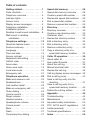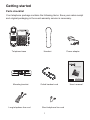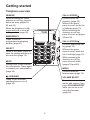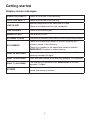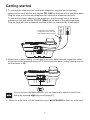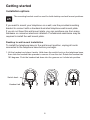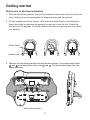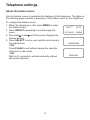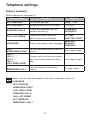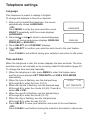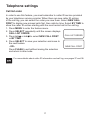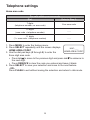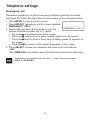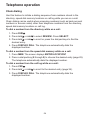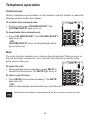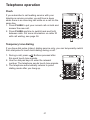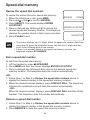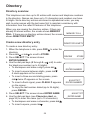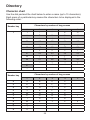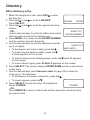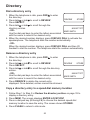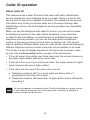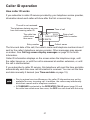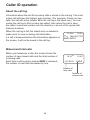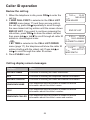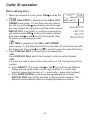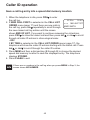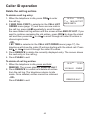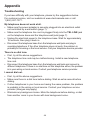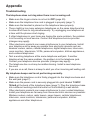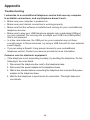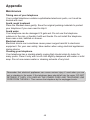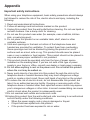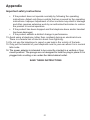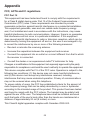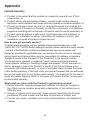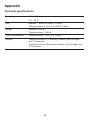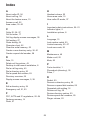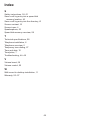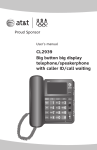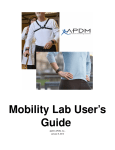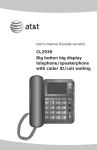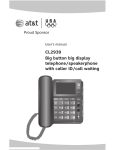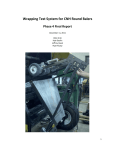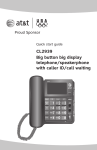Download VTech CD1281 User`s manual
Transcript
User’s manual
w w w.v t e c h c a n a d a . c o m
DIR
CID
Model:CD1281
Big
Button Big
Display
Corded
telephone
Congratulations
on purchasing your new VTech product. Before using this telephone, please
read Important safety instructions on pages 50-51 of this manual.
This manual has all the feature operations and troubleshooting necessary
to install and operate your new VTech telephone. Please review this manual
thoroughly to ensure proper installation and operation of this innovative and
feature rich VTech product. For support, shopping, and everything new at
VTech, visit our website at www.vtechcanada.com or dial 1 (800) 267-7377.
Telephones identified with this logo have reduced noise and
interference when used with most T-coil equipped hearing
aids and cochlear implants. The TIA-1083 Compliant Logo is
a trademark of the Telecommunications Industry Association.
Used under license.
Table of contents
Getting started. . . . . . . . . . . . . . . . 1
Parts checklist. . . . . . . . . . . . . . . . . 1
Telephone overview . . . . . . . . . . . . 2
Indicator lights. . . . . . . . . . . . . . . . . 4
Screen icons. . . . . . . . . . . . . . . . . . 4
Display screen messages. . . . . . . . 5
Telephone installation. . . . . . . . . . . 6
Installation options. . . . . . . . . . . . . . 8
Desktop to wall mount installation. . 8
Wall mount to desktop
installation . . . . . . . . . . . . . . . . . 11
Telephone settings. . . . . . . . . . . .
About the feature menu. . . . . . . . . .
Feature summary . . . . . . . . . . . . . .
Language. . . . . . . . . . . . . . . . . . . .
Time and date. . . . . . . . . . . . . . . . .
Screen contrast . . . . . . . . . . . . . . .
Repeated calls setting. . . . . . . . . . .
Call list order. . . . . . . . . . . . . . . . . .
Area codes . . . . . . . . . . . . . . . . . . .
Home area code . . . . . . . . . . . . . . .
Local area code. . . . . . . . . . . . . . . .
Emergency call . . . . . . . . . . . . . . . .
13
13
14
15
15
16
16
17
18
19
20
21
Telephone operation. . . . . . . . . . .
Make and answer a call . . . . . . . . .
Speakerphone. . . . . . . . . . . . . . . . .
Last number redial. . . . . . . . . . . . . .
Make an emergency call. . . . . . . . .
Chain dialing. . . . . . . . . . . . . . . . . .
Volume control. . . . . . . . . . . . . . . .
Ringer volume. . . . . . . . . . . . . . . . .
Handset volume. . . . . . . . . . . . . . .
Speakerphone volume. . . . . . . . . .
Volume boost. . . . . . . . . . . . . . . . .
Mute. . . . . . . . . . . . . . . . . . . . . . . .
Flash. . . . . . . . . . . . . . . . . . . . . . . .
Temporary tone dialing. . . . . . . . . .
22
22
22
23
23
24
25
25
25
25
26
26
27
27
Speed dial memory. . . . . . . . . . . .
Speed dial memory overview . . . . .
Create a speed dial number . . . . . .
Review the speed dial numbers . . .
Dial a speed dial number. . . . . . . . .
Remove a speed dial number. . . . .
28
28
28
29
29
29
Directory. . . . . . . . . . . . . . . . . . . . .
Directory overview. . . . . . . . . . . . . .
Create a new directory entry. . . . . .
Character chart. . . . . . . . . . . . . . . .
Review the directory entries . . . . . .
Edit a directory entry. . . . . . . . . . . .
Dial a directory entry. . . . . . . . . . . .
Remove a directory entry . . . . . . . .
Copy a directory entry to a
speed dial memory location. . . . .
30
30
30
32
33
34
35
35
Caller ID operation. . . . . . . . . . . .
About caller ID. . . . . . . . . . . . . . . . .
How caller ID works. . . . . . . . . . . . .
About the call log. . . . . . . . . . . . . . .
Missed and total calls . . . . . . . . . . .
Review the call log. . . . . . . . . . . . .
Call log display screen messages. .
Dial a call log entry . . . . . . . . . . . . .
Save a call log entry into the
directory. . . . . . . . . . . . . . . . . . . .
Save a call log entry into a
speed dial memory location. . . . .
Delete the call log entries . . . . . . . .
36
36
37
38
38
39
39
40
Appendix . . . . . . . . . . . . . . . . . . . .
Troubleshooting. . . . . . . . . . . . . . . .
Maintenance . . . . . . . . . . . . . . . . . .
Important safety instructions. . . . . .
FCC, ACTA and IC regulations. . . .
Limited warranty . . . . . . . . . . . . . . .
Technical specifications. . . . . . . . .
44
44
49
50
52
55
58
35
41
42
43
Index. . . . . . . . . . . . . . . . . . . . . . . . 59
Getting started
Parts checklist
Your telephone package contains the following items. Save your sales receipt
and original packaging in the event warranty service is necessary.
DIR
CID
Telephone base
Handset
Power adapter
User’s manual
w w w.v t e c h c a n a d a . c o m
DIR
CID
Model:CD1281
Mounting bracket
Long telephone line cord
Coiled handset cord
Short telephone line cord
Big Button Big Display
Corded telephone
User’s manual
Getting started
Telephone overview
REMOVE
CALL LIST/DIR/
While reviewing the redial,
directory or call log, press to
delete an entry (pages 23,
35 and 43).
When the telephone is idle,
press and hold to clear all
call log entries (page 43).
DIR
EMERGENCY
Press to dial the
programmed emergency
number (page 21).
CID
Press to enter the
directory (page 30).
When in the menu,
press to scroll up the list
of settings (page 13).
While reviewing the
directory or call log,
press to scroll up (pages
33 and 39).
CALL LIST/CID/
Press to display the call
log (page 39).
SELECT
When in the menu,
press to scroll down the
list of settings (page 13).
When in the menu, press to
save the setting and move to
the next item (page 13).
While reviewing the
directory or call log,
press to scroll down
(pages 33 and 39).
MUTE
During a call, press to mute
the microphone. Press again
to resume your conversation
(page 26).
MENU
Press to enter the
feature menu (page 13).
SPEAKER
VOLUME BOOST
Press to turn the base
speakerphone on or off
(page 22).
Some voice sounds
louder and clearer if you
press VOLUME BOOST
while you are on a call
using the handset
(page 26).
Getting started
Telephone overview
RINGER VOLUME
MEM
Slide to adjust the ringer
volume (page 25).
Press to enter the speed
dial memory (page 28).
DIR
Temporarily switch to tone
(touch-tone) dialing
(page 27).
CID
/- VOLUME
Slide to adjust the
listening volume on the
handset (page 25).
/- VOLUME
Slide to adjust the
listening volume on the
speakerphone (page 25).
DISPLAY DIAL
Press to dial the number
currently displayed
(pages 29, 35 and 40).
REDIAL
When the telephone is
idle, press to redial the
last number dialed
(page 23).
FLASH
During a call, press to answer an
incoming call if you subscribe to call
waiting service provided by your
telephone service provider (page 27).
While reviewing the menu, press to
exit without saving the selection and
return to idle mode (page 13).
Getting started
Indicator lights
VOLUME BOOST
IN USE
Flashes quickly when
there is an incoming call.
Flashes slowly when
another telephone on the
same line is in use.
On when the telephone
is in use.
DIR
On when the volume boost
function is in use (page 26).
MUTE
CID
On when the microphone is
muted during a call
(page 26).
EMERGENCY
SPEAKER
On when the power is
connected.
On when the speakerphone
is in use (page 22).
Screen icons
ERR
12:00AM
NEW
REP
No: 05
1-03
800-267-7377
ERR
On steady when this telephone detects an error
from the incoming caller ID.
NEW
The displayed call log entry is new and not reviewed.
REP
This caller has called more than once.
No:05
The position of the number stored in the call log.
On steady when the ringer volume is set to off.
On when the telephone is in use.
-ORFlashes when there is an incoming call.
Getting started
Display screen messages
DIRECTORY EMPTY
There is no record in the directory.
CALL LOG EMPTY
There is no record in the call log.
LINE IN USE
Another telephone on the same line is in use.
There is no telephone line cord connected.
LINE RINGING
There is an incoming call.
MEMORY FULL
The directory is full.
NO NAME FOUND
There are no entries in the directory matching the key pressed.
NO NUMBER
There is no telephone number in the call log entry you
dialed or saved in the directory.
There is no number in the speed dial memory location,
EMERGENCY location or redial memory.
ONLY 24 ALLOWED
The number you entered in the directory or speed dial
memory exceeds 24 digits.
ONLY 15 ALLOWED
The name you entered in the directory exceeds 15 characters.
ONLY 11 ALLOWED
The number you entered in the EMERGENCY location
exceeds 11 digits.
STORED
The entry is successfully saved in the directory or in a
speed dial memory location.
Getting started
Telephone installation
If you subscribe to high-speed Internet service (digital subscriber line - DSL)
through your telephone line, you must install a DSL filter between the telephone
line cord and the telephone wall jack. The filter prevents noise and caller
ID problems caused by DSL interference. Please contact your DSL service
provider for more information about DSL filters.
Follow the steps below to install the telephone.
1.To install the mounting bracket in the
desktop position, insert the bracket
tabs
and
into the slots
and
firmly on the upper portion of the
telephone base. Push the flexible
bracket tabs into slots a and b until
they click into place.
2.Plug one end of the coiled
handset cord into the handset
jack. Plug the other end into the
telephone jack on the left of the
telephone base and place the
handset in the telephone base.
Coiled handset cord
Getting started
3.To connect the telephone line cord to the telephone, plug one end of the long
telephone line cord into the jack labeled TEL LINE on the back of the telephone base.
Plug the other end of the long telephone line cord into a telephone wall jack.
To connect the power adapter to the telephone, plug the small end of the power
adapter into the jack labeled 7.5V DC 100mA on the back of the telephone base.
Plug the large end into a standard electrical outlet not controlled by a wall switch.
A DSL filter (not included)
is required if you have DSL
high-speed Internet service.
TT
DP
7.5VDC
100mA
TEL LINE
4.Select tone or pulse dialing. If you have touch-tone dialing service, adjust the switch
at the back of the telephone base to TT. If you have dial pulse (rotary) dialing service,
set the switch to DP.
TT
7.5VDC
100mA
TT
7.5VDC
100mA
DP
TEL LINE
DP
TEL LINE
If you only have dial pulse service, you can temporarily switch to touch-tone
dialing by pressing
during a call (page 27).
5. Check for a dial tone. Lift the handset or press
SPEAKER to listen for a dial tone.
Getting started
Installation options
The mounting bracket must be used for both desktop and wall mount positions.
If you want to mount your telephone on a wall, use the provided mounting
bracket to connect with a standard dual-stud telephone wall mount plate.
If you do not have this wall mount plate, you can purchase one from many
hardware or consumer electronic retailers. Professional assistance may be
required to install the wall mount plate.
Desktop to wall mount installation
To install the telephone base in the wall mount position, unplug all cords
connected to the telephone base before you begin.
1.Lift the handset and place it aside. Hold down the switch hook on the telephone base,
then slide the handset tab upwards to remove it from the slot. Rotate the handset tab
180 degrees. Push the handset tab down into the grooves so it clicks into position.
Switch hook
DIR
Handset tab
CID
DIR
CID
Getting started
2. Remove the mounting bracket from desktop position. Press the bracket tabs
and
and release them from slots
and . Pull the bracket away from the telephone
base.
a
b
Desktop position
3. Rotate the bracket 180 degrees to the wall mount position. Install the mounting
bracket in the wall mount position by inserting the bracket tabs
and
into the
slots
and
on the lower portion of the telephone base, and then push the
flexible bracket tabs into slots
and
until they click into place.
f
e
g
h
Wall mount position
Getting started
4. To connect the telephone line cord to the telephone, plug one end of the short
telephone line cord to the jack labeled TEL LINE on the back of the telephone base
Plug the other end of the short telephone line cord to the modular wall jack.
To connect the power adapter to the telephone, plug the small end of the power
adapter into the jack labeled 7.5V DC 100 mA on the back of the telephone base.
Plug the large end into a standard electrical outlet not controlled by a wall switch.
DSL filter
(not included)
5. Press and slide the bracket down firmly so the telephone hangs securely on the
telephone outlet mounting studs. Place the handset back on the telephone base.
10
Getting started
Wall mount to desktop installation
1. Slide the telephone upwards, then pull the telephone base away from the wall mount
plate. Unplug all cords connected to the telephone base and the wall jack.
2. Lift the handset and place it aside. Hold down the switch hook on the telephone
base, then slide the handset tab upwards to remove it from the slot. Rotate the
handset tab 180 degrees. Push the handset tab down into the grooves so it clicks
into position.
Switch hook
DIR
Handset tab
CID
3. Remove the mounting bracket from wall mount position. Press the bracket tabs
and
to release them from slots h and g . Pull the bracket away from the
telephone base.
Wall mount position
11
Getting started
4. Rotate the bracket 180 degrees to the desktop position. Install the mounting bracket
in the desktop position by pushing the bracket tabs
and
into the slots
and
firmly on the upper portion of the telephone base, and then push the flexible
bracket tabs into slots a and b until they click into place.
Desktop position
5. To connect the telephone line cord, plug one end of the long telephone line cord
into the jack labeled TEL LINE on the telephone base. Plug the other end of the
long telephone line cord into a telephone wall jack.
To connect the power adapter, plug the small end of the power adapter into the jack
labeled 7.5V DC 100mA on the back of the telephone base. Plug the large end into
a standard electrical outlet not controlled by a wall switch.
A DSL filter (not included)
is required if you have DSL
high-speed Internet service.
TT
7.5VDC
100mA
DP
TEL LINE
6. Place the handset on the telephone base.
12
Telephone settings
About the feature menu
Use the feature menu to customize the features of this telephone. The table on
the following page provides a summary of the feature menu for this telephone.
To navigate the feature menu:
1. When the telephone is idle, press MENU to enter
the feature menu.
2. Press SELECT repeatedly to scroll through the
menu.
3. Press DIR/ or CID/ until the screen displays the
desired setting.
4. Press SELECT to save your selection and move to
the next feature.
- OR Press FLASH to exit without saving the selection
and return to idle mode.
- OR Wait for 15 seconds to exit automatically without
saving the selection.
13
12:16AM
10-18
10 CALLS
5 NEW
LANGUAGE
ENGLISH
Telephone settings
Feature summary
Default settings are indicated by *.
Screen display
Function
Options
SET TIME/DATE
Set the time and date.
12:00AM, 1-01
SET CONTRAST
Adjust the contrast of LCD screen.
1, 2*, 3, 4
REPEATED CALLS
Choose how repeated calls are
stored in the call log.
COMBINED,
SEPARATE*
CALL LIST ORDER
Choose the order in which the
caller ID entries are displayed.
BY TIME,
NEW CALL FIRST*
LANGUAGE
Choose the display screen language.
ENGLISH*,
ESPANOL,
FRANCAIS
HAC - ___
HOME AREA CODE?
Set the home area code for caller ID
service.
three digits, empty
LAC 1 - ___
LAC 2 - ___
LAC 3 - ___
LAC 4 - ___
LOCL AREA CODE?
Program up to four local area codes
that do not require dialing 1 before
them.
three digits, empty
___________
EMERGENCY CALL
Store an emergency telephone
number.
11 digits, empty
When you first install this telephone, the order of the menu options is:
LANGUAGE
SET CONTRAST
HOME AREA CODE?
LOCL AREA CODE?
REPEATED CALLS
CALL LIST ORDER
SET TIME/DATE
EMERGENCY CALL?
14
Telephone settings
Language
This telephone is preset to display in English.
To change the displays to French or Spanish:
1. After you first install this telephone, the screen
automatically shows LANGUAGE.
- OR LANGUAGE
Press MENU to enter the menu and then press
SELECT repeatedly until the screen displays
LANGUAGE.
2. Press DIR/ or CID/ to select a desired language
ENGLISH
used in all menus and screen displays (ENGLISH,
FRANÇAIS or ESPAÑOL).
3. Press SELECT and CONFIRM? displays.
4. Press SELECT to confirm your selection and move to the next feature.
- OR Press FLASH to exit without saving your selection and return to idle mode.
Time and date
When the telephone is idle, the screen displays the time and date. The time
and date can be set manually or by incoming caller ID information (page 37).
To change the time and date manually:
1. When the telephone is idle, press MENU to enter the feature menu
and the screen displays SET TIME/DATE and USE # FOR AM/PM
alternatively.
2. When the hour is flashing, use the dial pad keys
12:00AM
1-01
(0 through 9) to enter the hour (01-12).
3. When the minute is flashing, use the dial pad keys
SET TIME/DATE
(0 through 9) to enter the minute (00-59). Press # to
select AM or PM.
4. When the month is flashing, use the dial pad keys
(0 through 9) to enter the month (01-12).
5. When the day is flashing, use the dial pad keys
(0 through 9) to enter the day (01-31).
6. Press SELECT to save your selection and move to the next feature.
- OR Press FLASH to exit without saving the selection and return to idle mode.
15
Telephone settings
Screen contrast
This feature enables you to adjust the screen brightness to a comfortable
level, from 1 (light) to 4 (dark).
1. Press MENU to enter the feature menu.
2. Press SELECT repeatedly until the screen displays
2
SET CONTRAST.
SET CONTRAST
3. Press DIR/ or CID/ to select the desired screen
contrast level (1-4).
4. Press SELECT to save your selection and move to
the next feature.
- OR Press FLASH to exit without saving your selection and return to idle mode.
Repeated calls setting
In order to use this feature, you must subscribe to caller ID service provided
by your telephone service provider. When a caller calls more than once
(since the last time you reviewed the call log) you can choose to combine or
separate those call log entries. If you select COMBINED, only the most recent
caller ID entry of that caller will be stored in the call log and REP icon will be
displayed on the screen. If you select SEPARATE, each caller ID entry of that
call will be stored separately in the call log.
1. Press MENU to enter the feature menu.
2. Press SELECT repeatedly until the screen displays
REPEATED CALLS.
3. Press DIR/ or CID/ to select COMBINED or
SEPARATE.
4. Press SELECT to save your selection and move to
the next feature.
- OR Press FLASH to exit without saving the selection
and return to idle mode.
REPEATED CALLS
COMBINED
For more details about caller ID information and call log, see pages 37 and 38.
16
Telephone settings
Call list order
In order to use this feature, you must subscribe to caller ID service provided
by your telephone service provider. When there are new caller ID entries
in the call log, you can select the order you view them. Select NEW CALL
FIRST to display new missed calls first, then calls by time. Select BY TIME to
show the caller ID entries starting with the most recent call in the call log.
1. Press MENU to enter the feature menu.
2. Press SELECT repeatedly until the screen displays
CALL LIST ORDER.
CALL LIST ORDER
3. Press DIR/ or CID/ to select NEW CALL FIRST
or BY TIME.
4. Press SELECT to save your selection and move to
the next feature.
NEW CALL FIRST
- OR Press FLASH to exit without saving the selection
and return to idle mode.
For more details about caller ID information and call log, see pages 37 and 38.
17
Telephone settings
Area codes
You can program this telephone to recognize one home area code and up to four
local area codes.
Home area code: This is the area code for your telephone number. Users dial
the seven digits of a telephone number to make a call within their own area code
and 11 digits outside their area code. If this applies to you, then you should enter
your own area code into the telephone as the home area code. After setting, if
you receive a call from within your home area code, the screen displays the last
seven digits of the telephone number.
You might, however, live in a region where you must dial 10 digits (area code and
telephone number) for calls within your area code. If this applies to you, enter
000 for the home area code and enter your area code as a local area code. After
setting, if you receive a call from within your area code, the screen displays the
10 digits of the telephone number.
Local area code: Most users dial 11 digits to make calls outside their home area
codes. If this applies to you, you do not need to program any local area codes.
However, if you dial only 10 digits to make calls to some areas outside
your home area (without dialing 1), then set these local area codes on the
telephone. Up to four local area codes can be set. After setting the local area
codes, if you receive a call from one of these local area codes, the screen
displays the 10 digits of the telephone number and enables you to easily make
calls by pressing DISPLAY DIAL.
18
Telephone settings
Home area code
For calls within your area code
Dial:
Enter in Step 3:
7 digits
(telephone number, no area code)
Your area code
10 digits
(area code + telephone number)
___
11 digits
(1 + area code + telephone number)
___
1. Press MENU to enter the feature menu.
2. Press SELECT repeatedly until the screen displays
HAC-___
HOME AREA CODE?
HOME AREA CODE?
3. Use the dial pad keys (0 through 9) to enter the
three-digit area code.
• Press DIR/ to move to the previous digit and press CID/ to advance to
the next digit.
• Press REMOVE to clear the code you entered and leave it blank.
4. Press SELECT to save your selection and move to the next feature.
- OR Press FLASH to exit without saving the selection and return to idle mode.
19
Telephone settings
Local area code
For calls outside your area codes
Dial:
Enter in Step 3:
11 digits
(1+ area code + telephone number)
No local area code
10 digits
(area code + telephone number)
Area codes that do not require 1
1. Press MENU to enter the feature menu.
2. Press SELECT repeatedly until the screen displays
LOCL AREA CODE?
3. Use the dial pad keys (0 through 9) to enter the
three-digit area code in LAC 1. If it is necessary
to advance to the next area code, press SELECT
repeatedly until the screen displays LAC 2, LAC 3 or
LAC 4. Use the dial pad keys (0 through 9) to enter
the three-digit area code.
• Press DIR/ to move to the previous digit. Press
CID/ to advance to the next digit.
• Press REMOVE to clear the code you entered
and leave it blank.
4. Press SELECT to save your selection and move to
the next feature.
- OR Press FLASH to exit without saving the selection
and return to idle mode.
LAC 1 -___
LOCL AREA CODE?
LAC 2 -___
LOCL AREA CODE?
LAC 3 -___
LOCL AREA CODE?
LAC 4 -___
LOCL AREA CODE?
20
Telephone settings
Emergency call
This feature enables you to call an emergency number by pressing one button
only (page 23). Follow the steps below to set a number for the emergency button:
1. Press MENU to enter the feature menu.
2. Press SELECT repeatedly until the screen displays
___________
EMERGENCY CALL?
EMERGENCY
CALL?
3. Use the dial pad keys (0 through 9) to enter the
desired telephone number (up to 11 digits).
• Press DIR/ to backspace and erase a digit.
• Press CID/ once to insert a space, a dash appears on the screen.
• Press CID/ twice to insert a three-second dialing pause. P appears on
the screen.
• Press FLASH to insert a flash signal. F appears on the screen.
4. Press SELECT to save your selection and move to the next feature.
- OR Press REMOVE to exit without saving the selection and return to idle mode.
If the number you entered has more than 11 digits, the screen shows
ONLY 11 ALLOWED.
21
Telephone operation
Make and answer a call
To make a call:
1. Lift the handset or press
SPEAKER. Make sure there is a dial tone.
2. Use the dial pad keys (0 through 9,
or #) to dial a desired number.
To end a call:
DIR
• Place the handset on the telephone base.
- OR Press
SPEAKER again if you are using the speakerphone.
CID
To answer a call:
• Lift the handset or press
SPEAKER.
Speakerphone
During a call, press
SPEAKER to switch between
speakerphone and normal handset use.
To switch from the handset to the speakerphone during a call:
• Press
SPEAKER then replace the handset on the telephone base.
To switch from the speakerphone to the handset during a call:
• Lift the handset.
22
Telephone operation
Last number redial
The last number dialed from this telephone (up to 32 digits) is stored in the
redial memory.
DIR
To dial from the redial memory:
SPEAKER.
1. Lift the handset or press
2. Press REDIAL. The telephone dials the number
automatically.
CID
- OR 1. When the telephone is idle, press REDIAL to display
the last number dialed.
2. Press DISPLAY DIAL to call using the speakerphone,
or press DISPLAY DIAL and then lift the handset to
use the handset.
To clear the redial memory:
1. When the telephone is idle, press REDIAL to show the last number dialed.
2. Press REMOVE. The screen shows DELETED and then automatically
returns to idle mode.
• The screen displays only 12 digits. When the last number dialed has more
than 12 digits, the telephone shows the first 12 digits and then scrolls to the
following digits of the number.
• If there is no record in the redial memory, the screen displays NO NUMBER
when you press REDIAL.
Make an emergency call
When the telephone is idle, press EMERGENCY. The
telephone automatically activates the speakerphone
and dials the number.
- OR -
DIR
CID
1. Lift the handset or press
SPEAKER.
2. Wait for a dial tone.
3. Press EMERGENCY. The telephone automatically
dials the telephone number stored in this location.
If there is no number stored in the EMERGENCY location, the screen displays
NO NUMBER when you press EMERGENCY button.
23
Telephone operation
Chain dialing
Use this feature to initiate a dialing sequence from numbers stored in the
directory, speed dial memory locations or call log while you are on a call.
Chain dialing can be useful when accessing numbers (such as bank account
numbers or access codes) other than telephone numbers from the directory,
speed dial memory locations or call log.
To dial a number from the directory while on a call:
1. Press DIR/ .
2. Press DIR /
or CID /
3. Press DIR / or CID /
desired entry.
to select REVIEW. Press SELECT.
to scroll or press the dial pad keys to find the
4. Press DISPLAY DIAL. The telephone automatically dials the
displayed number.
To dial a number from the speed dial memory while on a call:
1. Press MEM. The screen displays ENTER LOCATION?
2. Press a dial pad key (0 through 9) to choose the desired entry (page 29).
The telephone automatically dials the displayed number.
To dial a number from the call log while on a call:
1. Press CID/ .
2. Press DIR /
or CID /
to scroll to the desired entry (page 39).
3. Press DISPLAY DIAL. The telephone automatically dials the
displayed number.
24
Telephone operation
Volume control
Ringer volume
When the telephone is idle, adjust the RINGER VOLUME
switch on the right side of the telephone base to an appropriate
volume level (low, middle or high) or turn the ringer off.
When the RINGER VOLUME switch is set to OFF, the screen displays the ringer
off icon
and the telephone does not ring when there is an incoming call.
Handset volume
While using the handset, adjust the /- VOLUME switch
on the right side of the telephone base to change the
listening volume on the handset.
Speakerphone volume
While using the speakerphone, adjust the /- VOLUME
switch on the right side of the telephone base to change the
listening volume on the speakerphone.
25
DIR
CID
Telephone operation
Volume boost
During a telephone conversation on the handset, use this feature to make the
listening volume louder and clearer.
To activate the volume boost:
DIR
• During a call, press VOLUME BOOST. The
volume boost light turns on.
CID
To deactivate the volume boost:
• Press VOLUME BOOST. The VOLUME BOOST
light turns off.
- OR VOLUME BOOST turns off automatically when
you end the call.
Mute
The mute function enables you to silence the microphone. When you are on
the line and mute is turned on, you can hear the other party, but the other
party cannot hear you.
DIR
To mute the call:
• During a telephone conversation, press MUTE to
silence the microphone. The MUTE light turns on.
CID
To take a call off mute:
• Press MUTE and resume speaking. The MUTE
light turns off.
- OR Mute is automatically canceled when you end the call.
Switching from handset to speakerphone will also cancel the mute function.
26
Telephone operation
Flash
If you subscribe to call waiting service with your
telephone service provider, you will hear a beep
when there is an incoming call while on a call on the
same line.
1. Press FLASH to put your current call on hold and
answer the new call.
2. Press FLASH anytime to switch back and forth
between calls. For more information on caller ID
with call waiting, see page 36.
DIR
CID
Temporary tone dialing
If you have dial pulse (rotary) dialing service only, you can temporarily switch
from dial pulse to touch-tone dialing during a call.
1. During a call, press
. Buttons pressed after
this send touch-tone signals.
2. Use the dial pad keys to enter the relevant
number. The telephone sends touch-tone signals.
3. The telephone automatically returns to pulse
dialing mode after you hang up.
27
DIR
CID
Speed dial memory
Speed dial memory overview
This telephone has 10 speed dial memory locations to store telephone numbers
for dialing with two buttons.
Each speed dial memory location can store a telephone number up to 24 digits.
Create a speed dial number
To store a telephone number in a speed dial memory location:
1. When the telephone is idle, press MEM.
2. Press DIR/ or CID/ to scroll to STORE.
3. Press SELECT. The screen displays
ENTER NUMBER.
4. Use the dial pad keys (0 through 9,
or #) to
enter a telephone number (up to 24 digits).
• To backspace and erase a digit, press DIR/ .
• To insert a space between digits, press CID/ .
A dash appears on the screen.
REVIEW
STORE
ENTER NUMBER
• To insert a three-second dialing pause, press
CID/ twice. P appears on the screen.
• To copy the last number dialed (up to 24 digits),
press REDIAL.
ENTER LOCATION?
• To insert a flash signal, press FLASH.
F appears on the screen.
5. Press SELECT. The screen displays ENTER
STORED
LOCATION?
6. Use the dial pad keys (0 through 9) to choose a
memory location to store the entry. The screen displays STORED.
- OR Press REMOVE to exit.
28
Speed dial memory
Review the speed dial numbers
To review the entries stored in speed dial memory:
1. When the telephone is idle, press MEM.
2. Press DIR/ or CID/ to scroll to REVIEW.
3. Press SELECT. The screen displays ENTER
LOCATION?
4. Press a dial pad key (0 through 9) to choose the
desired speed dial memory location. The telephone
displays the number stored in that memory location.
5. Press FLASH to exit.
REVIEW
STORE
ENTER LOCATION?
18002677377
• The screen displays only 12 digits. When the speed dial number dialed has
more than 12 digits, the telephone shows only the first 12 digits and then
scroll to the following digits of the number.
• If there is no number stored in the speed dial memory location, the
telephone displays NO NUMBER.
Dial a speed dial number
To dial from the speed dial memory:
1. Lift the handset or press
SPEAKER.
2. Press MEM and then the screen displays ENTER LOCATION?
3. Press a dial pad key (0 through 9) to choose the desired speed dial
memory location. The telephone dials the number automatically.
-OR1. Follow Step 1 to Step 4 in Review the speed dial numbers above to
display the desired number in the speed dial memory location.
2. When the desired number displays, press DISPLAY DIAL. The telephone
activates the speakerphone and dials the number automatically.
- OR When the desired number displays, press DISPLAY DIAL and then lift the
handset. The telephone dials the number automatically.
Remove a speed dial number
1. Follow Step 1 to Step 4 in Review the speed dial numbers above to
display the desired number in the speed dial memory location.
2. Press REMOVE to clear the speed dial memory location.
29
Directory
Directory overview
This telephone can store up to 25 entries with names and telephone numbers
in the directory. Names can have up to 15 characters and numbers can have
24 digits. Since directory entries are stored in alphabetical order, you may
wish to enter names with the last name first to maintain consistency with
information from the caller ID features of this telephone.
When you are viewing the directory entries, if there are
already 25 stored entries, the screen shows MEMORY
FULL. If there are no directory entries stored, the screen
shows DIRECTORY EMPTY.
Create a new directory entry
MEMORY FULL
DIRECTORY EMPTY
To create a new directory entry:
1. When the telephone is idle, press DIR/ to enter the
directory.
2. Press DIR/ or CID/ to scroll to STORE.
3. Press SELECT. The screen shows
ENTER NUMBER.
4. Use the dial pad keys (0 through 9,
or #) to enter
the telephone number (up to 24 digits).
• To backspace and erase a digit, press DIR/ .
• To insert a space between digits, press CID/ .
A dash appears on the screen.
• To insert a three-second dialing pause, press
CID/ twice. P appears on the screen.
• To insert a flash signal, press FLASH. F appears
on the screen.
• To copy the last number dialed (up to 24 digits),
press REDIAL.
5. Press SELECT. The screen shows ENTER NAME.
6. Use the dial pad keys (see Character chart on
page 32) to enter the name (up to 15 characters).
• To backspace and erase a character, press DIR/ .
• To insert a space, press CID/ .
30
REVIEW
STORE
_
ENTER NUMBER
8002677377_
ENTER NUMBER
8002677377
_ENTER NAME
Directory
Create a new directory entry (continued)
7. Press SELECT to save the entry. The screen shows
STORED. Repeat Steps 4 through 6 to store more
8002677377
directory entries.
MIKE SMITH_
- OR Press SELECT to save the directory and then
REMOVE to exit.
- OR STORED
Press REMOVE to return to idle mode without saving
the directory entry you just entered.
• If the number entered has more than 24 digits, the screen shows
ONLY 24 ALLOWED.
• If the name entered has more than 15 characters, the screen shows ONLY
15 ALLOWED.
31
Directory
Character chart
Use the dial pad and the chart below to enter a name (up to 15 characters).
Each press of a particular key causes the characters to be displayed in the
following order:
Characters by number of key presses
Number key
1
1
2
3
4
5
1
!
“
$
%
6
7
8
9
10
&
‘
(
)
+
11
12
13
14
15
,
16
;
17
<
.
18
=
/
19
>
:
20
?
21
22
23
24
25
@
[
\
]
^
26
27
28
29
30
_
^
{
|
}
31
~
Characters by number of key presses
Number key
1
2
3
4
2
3
4
A
D
G
B
E
H
C
F
I
2
3
4
5
6
7
J
M
P
K
N
Q
L
O
R
5
6
S
7
8
9
0
*
#
T
W
0
U
X
V
Y
8
Z
9
*
#
32
5
Directory
Review the directory entries
1. When the telephone is idle, press DIR/
the directory.
to enter
REVIEW
STORE
2. Press DIR/ or CID/ to scroll to REVIEW.
Press SELECT.
3. Press DIR/ or CID/ to scroll through the
8002677377
directory entries.
MIKE SMITH
- OR Use the dial pad keys to enter the letters associated
with the name (see Character chart on the previous page).
For example, if you have name entries JENNY, KRISTEN and LINDA in your
directory, press 5 (JKL) once to find JENNY, twice to find KRISTEN, or three
times to find LINDA. If there are no name entries matching your search, the
next closest match in alphabetical order appears. If there are no entries for
the desired character, the screen displays NO NAME FOUND.
4. Press FLASH to exit.
• The screen displays only 12 digits. When the directory entry dialed has
more than 12 digits, the telephone shows only the first 12 digits and then
scroll to the following digits of the number.
• If there is no number stored in the directory, the telephone displays
DIRECTORY EMPTY.
33
Directory
Edit a directory entry
1. When the telephone is idle, press DIR/ to enter
the directory.
2. Press DIR/ or CID/ to scroll to REVIEW.
Press SELECT.
3. Press DIR/ or CID/ to scroll through the directory
entries.
- OR Use the dial pad keys to enter the letters associated
with the name to search the desired entry.
4. Press MENU. The screen shows ENTER NUMBER
and the number stored in that entry.
5. Use the dial pad keys to edit the telephone number
(up to 24 digits).
• To backspace and erase a digit, press DIR/ .
REVIEW
STORE
8002677377_
ENTER NUMBER
8002677377
MIKE SMITH_
• To insert a space between digits, press CID/ .
A dash appears on the screen.
• To insert a three-second dialing pause, press CID/
on the screen.
twice. P appears
• To insert a flash signal, press FLASH. F appears on the screen.
6. Press SELECT. The screen displays ENTER NAME and the name stored
in that entry.
7. Use the dial pad keys (see Character chart on page 32) to enter the
name (up to 15 characters).
• To backspace and erase a character, press DIR/ .
• To insert a space, press CID/ .
8. Press SELECT to save the entry. The telephone
STORED
shows STORED.
- OR Press REMOVE to return to idle mode without saving the directory entry
you just entered.
34
Directory
Dial a directory entry
1. When the telephone is idle, press DIR/ to enter
the directory.
REVIEW
STORE
2. Press DIR/ or CID/ to scroll to REVIEW.
Press SELECT.
3. Press DIR/ or CID/ to scroll through the
directory entries.
8002677377
- OR MIKE SMITH
Use the dial pad keys to enter the letters associated
with the name to search the desired entry.
4. When the desired number displays, press DISPLAY DIAL to activate the
speakerphone. The telephone dials the number automatically.
- OR When the desired number displays, press DISPLAY DIAL and then lift
handset to dial the number. The telephone dials the number automatically.
Remove a directory entry
1. When the telephone is idle, press DIR/ to enter
the directory.
2. Press DIR/ or CID/ to scroll to REVIEW.
REVIEW
STORE
Press SELECT.
3. Press DIR/ or CID/ to scroll through the directory
entries.
- OR 8002677377
Use the dial pad keys to enter the letters associated MIKE SMITH
with the name to search the desired entry.
4. Press REMOVE to delete the current entry
displayed. Once deleted, entries cannot be retrieved.
Copy a directory entry to a speed dial memory location
1. Follow Step 1 to Step 3 in Review the directory entries on page 33 to
display a directory entry.
2. Press MEM. The screen displays ENTER LOCATION?
3. Press a dial pad key (0 through 9) to choose the desired speed dial
memory location to save the entry. The screen shows STORED.
4. Press FLASH to return to idle mode.
35
Caller ID operation
About caller ID
This telephone has a caller ID feature that works with caller identification
service provided by your telephone service provider. There is a fee for this
service, and it may not be available in all areas. This telephone can provide
information only if both you and the caller are in the areas offering caller
identification service, and both telephone service providers use compatible
equipment.
When you use this telephone with caller ID service, you can see the name
and telephone number of the caller before answering. If you subscribe
to caller ID with call waiting, a combined service available through many
telephone service providers, you can see the name and the telephone
number of the new incoming call even when on another call. This service
may be called by different names (such as caller ID with visual call waiting) by
different telephone service providers and may not be available in all areas.
The format of caller ID display depends on the home and local area codes
you set (see the Area codes section on page 18 for instructions):
• If the call comes from within your home area code, the screen shows only
the seven-digit number (without an area code).
• If the call is from one of your local area codes, the screen shows 10 digits
(area code plus the seven-digit number).
• If the call is not from any of the area codes you set.
a. Telephone numbers with 10 or more digits are shown with a 1
preceding the incoming call number.
b. Telephone numbers with fewer than 10 digits will be shown without the
preceding 1.
You must subscribe to combined caller ID with call waiting as a single service
to see caller ID information for a call waiting call. Contact your telephone
service provider for this service.
36
Caller ID operation
How caller ID works
If you subscribe to caller ID service provided by your telephone service provider,
information about each caller will show after the first or second ring.
The call is not reviewed.
The telephone detects an error
from the incoming caller ID.
The caller has
called more
than once
Time of call
10:12AM 12-03
10 1800-2677377
Mike Smith
ERR
NEW
REP
No:
Entry number
Date of call
Caller’s number
Caller’s name
The time and date of the call, the caller’s name and telephone number show if
sent by the caller’s telephone service provider. Other messages may appear
on screen. See Call log screen display messages on page 39 for more
information.
Caller ID information displays on the screen when the telephone rings, until
the caller hangs up, or until the call is answered at another extension, or until
the call is disconnected.
If you subscribe to caller ID service, this telephone will reset the time and date
automatically each time new call information is received. You can set the time
and date manually if desired (see Time and date on page 15).
• Due to regional service differences, the caller ID information may not be
available for every incoming call. In addition, the callers may intentionally
block their names and/or telephone numbers.
• If COMBINED is selected in the REPEATED CALLS menu (page 16) and
the caller has called more than once, the REP icon will show with the entry.
37
Caller ID operation
About the call log
Information about the last 65 incoming calls is stored in the call log. The most
recent call will have the highest entry number. (For example, if there are two
calls, the call with entry number 02 in the call log is the latest one.) You can
review the call log to find out who has called, then return the call or save
the caller’s name and number into the directory or at one of the speed dial
memory locations.
When the call log is full, the oldest entry is deleted to
make room for new incoming call information.
If a call is answered before the information appears on
the screen, it will not be saved in the call log.
NEW
REP
No:
10:12AM
12-03
1800-2677377
10
Mike Smith
Missed and total calls
When your telephone is idle, the screen shows the
number of new missed calls and the total number of
incoming calls.
Each time a call log entry marked NEW is reviewed,
the number of new calls decreases by one.
10:12AM
12-03
10 CALLS
5 NEW
Number of
total calls
Number of
missed calls
38
Caller ID operation
Review the call log
1. When the telephone is idle, press CID/ to enter the
call log.
2. If NEW CALL FIRST is selected in the CALL LIST
ORDER menu (page 17) and there are new calls in
the call log, press CID/ repeatedly to scroll through
the new missed call log entries until the screen shows
END OF LIST. If you want to continue reviewing the
old entries, press CID/ to show the oldest call and
then press DIR/ or CID/ to scroll through all caller ID
entries in chronological order.
- OR If BY TIME is selected in the CALL LIST ORDER
menu (page 17), the telephone will show the caller ID
entries starting with the oldest call. Press DIR/ or
CID/ to scroll through the caller ID entries.
3. Press FLASH to exit.
7:20PM
12-03
1490-2005
03
TOM MILLER
NEW
No:
END OF LIST
3:12 AM
12-03
1800-6245866
01
ELIZABETH JONES
No:
10:12AM
12-03
1800-2677377
Mike Smith
REP
No:
02
Call log display screen messages
Displays:
When:
PRIVATE NAME
The caller is blocking the name information.
PPP
The caller is blocking the telephone number information.
PRIVATE CALLER
The caller is blocking the name and number information.
UNKNOWN NAME
Your telephone service provider is unable to receive
information about this caller’s name.
UUU
Your telephone service provider is unable to receive
information about this caller’s number.
UNKNOWN CALLER
Your telephone service provider is unable to receive
information about this caller’s name and number.
39
Caller ID operation
Dial a call log entry
10:12AM
12-03
1. When the telephone is idle, press CID/ to enter the
call log.
10 1800-2677377
Mike Smith
2. If NEW CALL FIRST is selected in the CALL LIST
ORDER menu (page 17) and there are new calls in
the call log, press CID/ repeatedly to scroll through
800-267-7377
the new missed call log entries until the screen shows
END OF LIST. If you want to continue reviewing the
1-267-7377
old entries, press CID/ to show the oldest call and
267-7377
then press DIR/ or CID/ to scroll through all caller
1800-2677377
ID entries in chronological order.
- OR If BY TIME is selected in the CALL LIST ORDER
menu (page 17), the telephone will show the caller ID entries starting with
the oldest call. Press DIR/ or CID/ to scroll through the caller ID entries.
3. Press DISPLAY DIAL to call using the speakerphone.
- OR Press DISPLAY DIAL and lift the handset to dial using the handset.
- OR If you need to add or remove the area code or a 1 at the beginning of the
number:
a. Press SELECT. Then press DIR/ or CID/ to scroll through different
dialing formats (area code + seven-digit number, 1 + seven-digit
number, seven-digit number or 1 + area code + seven-digit number).
b. Press DISPLAY DIAL to call using the speakerphone or press
DISPLAY DIAL then lift the handset to dial using the handset. The
telephone automatically dials the displayed telephone number.
REP
No:
40
Caller ID operation
Save a call log entry into the directory
1. When the telephone is idle, press CID/ to enter
10:12AM
12-03
the call log.
1800-2677377
10
2. If NEW CALL FIRST is selected in the CALL LIST
Mike Smith
ORDER menu (page 17) and there are new calls in
the call log, press CID/ repeatedly to scroll through
the new missed call log entries until the screen
shows END OF LIST. If you want to continue
reviewing the old entries, press CID/ to show the
STORED
oldest call and then press DIR/ or CID/ to scroll
through all caller ID entries in chronological order.
- OR If BY TIME is selected in the CALL LIST ORDER menu (page 17), the
telephone will show the caller ID entries starting with the oldest call. Press
DIR/ or CID/ to scroll through the caller ID entries.
3. Press MENU to save the displayed entry to the directory. The telephone
displays STORED.
4. Press FLASH to exit.
REP
No:
If there are no numbers in the call log when you press MENU in Step 3, the
screen shows NO NUMBER.
41
Caller ID operation
Save a call log entry into a speed dial memory location
1. When the telephone is idle, press CID/ to enter
the call log.
10:12AM
12-03
2. If NEW CALL FIRST is selected in the CALL LIST
10 1800-2677377
ORDER menu (page 17) and there are new calls in
Mike Smith
the call log, press CID/ repeatedly to scroll through
the new missed call log entries until the screen
shows END OF LIST. If you want to continue reviewing the old entries,
press CID/ to show the oldest call and then press DIR/ or CID/ to scroll
through all caller ID entries in chronological order.
- OR If BY TIME is selected in the CALL LIST ORDER menu (page 17), the
telephone will show the caller ID entries starting with the oldest call. Press
DIR/ or CID/ to scroll through the caller ID entries.
3. Press MEM and then a dial pad key (0 through 9) to choose the desired
speed dial memory location to save the displayed entry. The telephone
displays STORED.
4. Press FLASH to exit.
REP
No:
If there are no numbers in the call log when you press MENU in Step 3, the
screen shows NO NUMBER.
42
Caller ID operation
Delete the call log entries
To delete a call log entry:
10:12AM
12-03
1. When the telephone is idle, press CID/ to enter
the call log.
10 1800-2677377
Mike Smith
2. If NEW CALL FIRST is selected in the CALL LIST
ORDER menu (page 17) and there are new calls in
the call log, press CID/ repeatedly to scroll through
the new missed call log entries until the screen shows END OF LIST. If you
want to continue reviewing the old entries, press CID/ to show the oldest
call and then press DIR/ or CID/ to scroll through all caller ID entries in
chronological order.
- OR If BY TIME is selected in the CALL LIST ORDER menu (page 17), the
telephone will show the caller ID entries starting with the oldest call. Press
DIR/ or CID/ to scroll through the caller ID entries.
3. Press REMOVE to delete the currently displayed entry. The screen shows
the next entry in the call log.
4. Press FLASH to exit.
REP
No:
To delete all call log entries:
1. When the telephone is idle, press and hold
REMOVE. The screen displays REMOVE ALL?
2. Press REMOVE to confirm and delete all entries
from the call log. The telephone returns to idle
mode. Once deleted, entries cannot be retrieved.
- OR Press FLASH to exit.
43
10:12AM
12-03
10 CALLS
5 NEW
REMOVE ALL?
Appendix
Troubleshooting
If you have difficulty with your telephone, please try the suggestions below.
For customer service, visit our website at www.vtechcanada.com or call
1 (800) 267-7377.
My telephone does not work at all.
• Make sure the power adapter is securely plugged into an electrical outlet
not controlled by a wall switch (page 7).
• Make sure the telephone line cord is plugged firmly into the TEL LINE jack
on the telephone base and the telephone wall jack (page 7).
• Unplug the electrical power to the telephone base. Wait for approximately
15 seconds, then plug it back in.
• Disconnect the telephone base from the telephone wall jack and plug in
a working telephone. If the other telephone does not work, the problem is
probably in the wiring or the local service. Call your telephone service provider.
There is no dial tone.
• First, try all the above suggestions.
• The telephone line cord may be malfunctioning. Install a new telephone
line cord.
• Disconnect the telephone base from the telephone wall jack and connect a
different telephone. If there is no dial tone on this telephone either, the problem
is in your wiring or local service. Contact your telephone service provider.
I cannot dial out.
• First, try all the above suggestions.
• Make sure there is a dial tone before dialing. Wait an extra second before
dialing.
• If other telephones in your home are having the same problem, the problem
is probably in the wiring or local service. Contact your telephone service
provider (charges may apply).
• Eliminate any background noise. Mute the telephone before dialing, or dial
from another room in your home with less background noise.
44
Appendix
Troubleshooting
The telephone does not ring when there is an incoming call.
•
•
•
•
•
•
•
•
•
Make sure the ringer volume is not set to OFF (page 25).
Make sure the telephone line cord is plugged in properly (page 7).
Make sure the handset is placed on the telephone base properly.
There might be too many extension telephones on the same telephone line
to allow all of them to ring simultaneously. Try unplugging one telephone at
a time until the phones start ringing.
If other telephones in your home are having the same problem, the problem
is in the wiring or local service. Contact the telephone service provider
(charges may apply).
Other electronic products can cause interference to your telephone. Install
your telephone as far away as possible from electronic devices such as:
wireless routers, radios, cellular telephones, digital telephones, intercoms,
room monitors, televisions, VCRs, personal computers, kitchen appliances,
and cordless telephones.
Test a working telephone at the same telephone wall jack. If another
telephone has the same problem, the problem is in the telephone jack.
Contact your telephone service provider (charges may apply).
The telephone line cord may be malfunctioning. Install a new telephone
line cord.
If you are on a call, there is a beep to alert you of an incoming call waiting call.
My telephone beeps and is not performing normally.
• Make sure the telephone cord is firmly plugged into the telephone base and
the wall jack (page 7).
• Make sure the power cord is securely plugged into jack labeled 7.5VDC
100mA at the back of the telephone base (page 7). Plug the telephone base
into a different working electrical outlet not controlled by a wall switch.
• Other electronic products can cause interference to your corded telephone.
Install your telephone as far away from these electronic devices as possible:
Wireless routers, radios, radio towers, pager towers, cellular telephones,
intercoms, room monitors, televisions, personal computers, kitchen
appliances and other telephones.
45
Appendix
Troubleshooting
There is interference during a telephone conversation.
• If you subscribe to high-speed Internet service (digital subscriber line - DSL)
through your telephone line, you must install a DSL filter between the
telephone line cord and the telephone wall jack. The filter prevents noise
and caller ID problems caused by DSL interference. Contact your DSL
service provider for more information about DSL filters.
• Other electronic products can cause interference to your telephone. Install
your telephone as far away as possible from the following electronic
devices: wireless routers, radios, radio towers, pager towers, cellular
telephones, digital telephones, intercoms, room monitors, televisions,
VCRs, personal computers, kitchen appliances and other telephone.
• If your telephone is plugged in with a modem or a surge protector, plug the
telephone (or modem/surge protector) into a different location. If this does
not solve the problem, relocate your telephone or modem farther apart from
each other, or use a different surge protector.
• Disconnect the telephone base from the telephone wall jack and plug in
another corded telephone. If calls are still not clear, the problem is probably
in the wiring or local service. Contact your telephone service provider
(charges may apply).
• If other telephones in your home are having the same problem, the problem
is in the wiring or local service. Contact the telephone service provider
(charges may apply).
I hear other calls when using the telephone.
• Disconnect the telephone base from the telephone wall jack. Plug in a
different telephone. If you still hear other calls, the problem is probably in
the wiring or local service. Call your telephone service provider.
46
Appendix
Troubleshooting
My caller ID features are not working properly.
• Caller ID is a subscription service. You must subscribe to this service from
your telephone service provider for this feature to work on your telephone.
• The caller might not be calling from an area which supports caller ID.
• Both your and the caller’s telephone service providers must use equipment
compatible with the caller ID service.
• The caller ID information will be displayed after the first or second ring.
Caller ID data may not be displayed on your telephone if you answer a call
at or before the second ring. This would also apply to an answering device
that answers the call at or before the second ring.
• If you subscribe to high-speed Internet service (digital subscriber line - DSL)
through your telephone line, you must install a DSL filter between the
telephone line cord and the telephone wall jack. The filter prevents noise
and caller ID problems caused by DSL interference. Contact your DSL
service provider for more information about DSL filters.
The telephone does not receive caller ID or the system does not display
caller ID during call waiting.
• Make sure you subscribe to caller ID with call waiting features provided by
the telephone service provider.
• The caller might not be calling from an area which supports caller ID.
• Both your and the caller’s telephone service providers must use equipment
compatible with caller ID service.
• If you subscribe to high-speed Internet service (digital subscriber line - DSL)
through your telephone line, you must install a DSL filter between the telephone
line cord and the telephone wall jack. The filter prevents noise and caller ID
problems caused by DSL interference. Contact your DSL service provider
for more information about DSL filters.
Caller ID entries do not match the numbers I need to dial.
• Although the call log entries you receive have 10 digits (area code plus the
seven-digit number), in some areas, you might need to dial only the seven
digits, or 1 plus the seven digits, or 1 plus the area code plus the seven digits.
You can change the number of digits that you dial from or store in the call log.
• Make sure the area codes are set correctly in the telephone (see Home
area code on page 19 and Local area code on page 20).
47
Appendix
Troubleshooting
I subscribe to a nontraditional telephone service that uses my computer
to establish connections, and my telephone doesn’t work.
• Make sure your computer is powered on.
• Make sure your Internet connection is working properly.
• Make sure that the software is installed and running for your nontraditional
telephone service.
• Make sure to plug your USB telephone adapter into a dedicated USB port
on your computer. Do not plug into a multiple port USB hub (USB splitter)
that is not powered.
• In a few rare instances, the USB port on your computer may not have
enough power. In these instances, try using a USB hub with its own external
power supply.
• If you are using a firewall, it may prevent access to your nontraditional
telephone service. Contact your service provider for more information.
Common cure for electronic equipment.
• If the telephone is not responding normally, try resetting the telephone. Do the
following in the order listed:
1. Disconnect the telephone line cord to the telephone base.
2. Disconnect the power adapter to the telephone base.
3. Wait a few minutes before connecting the telephone line cord and the power
adapter to the telephone base.
4. Wait for the telephone to synchronize its connection. This might take up to
one minute.
48
Appendix
Maintenance
Taking care of your telephone
Your corded telephone contains sophisticated electronic parts, so it must be
treated with care.
Avoid rough treatment
Place the handset down gently. Save the original packing materials to protect
your telephone if you ever need to ship it.
Avoid water
Your telephone can be damaged if it gets wet. Do not use the telephone
outdoors in the rain, or handle it with wet hands. Do not install the telephone
base near a sink, bathtub or shower.
Electrical storms
Electrical storms can sometimes cause power surges harmful to electronic
equipment. For your own safety, take caution when using electrical appliances
during storms.
Cleaning your telephone
Your telephone has a durable plastic casing that should retain its luster for
many years. Clean it only with a soft cloth slightly dampened with water or mild
soap. Do not use excess water or cleaning solvents of any kind.
Remember that electrical appliances can cause serious injury if used when you are
wet or standing in the water. If the telephone base should fall into the water, DO NOT
RETRIEVE IT UNTIL YOU UNPLUG THE POWER CORD AND TELEPHONE LINE
CORD FROM THE WALL. Then remove the telephone by the unplugged cords.
49
Appendix
Important safety instructions
When using your telephone equipment, basic safety precautions should always
be followed to reduce the risk of fire, electric shock and injury, including the
following:
1. Read and understand all instructions.
2. Follow all warnings and instructions marked on the product.
3. Unplug this product from the wall outlet before cleaning. Do not use liquid or
aerosol cleaners. Use a damp cloth for cleaning.
4. Do not use this product near water (for example, near a bathtub, kitchen
sink, or swimming pool).
5. Do not place this product on an unstable table, shelf, stand or other
unstable surfaces.
6. Slots and openings in the back or bottom of the telephone base and
handset are provided for ventilation. To protect them from overheating,
these openings must not be blocked by placing the product on a soft
surface such as a bed, sofa or rug. This product should never be placed
near or over a radiator or heat register. This product should not be placed in
any area where proper ventilation is not provided.
7. This product should be operated only from the type of power source
indicated on the marking label. If you are not sure of the type of power
supply in your home or office, consult your dealer or local power company.
8. Do not allow anything to rest on the power cord. Do not install this product
where the cord may be walked on.
9. Never push objects of any kind into this product through the slots in the
telephone base or handset because they may touch dangerous voltage
points or create a short circuit. Never spill liquid of any kind on the product.
10.To reduce the risk of electric shock, do not disassemble this product, but
take it to an authorized service facility. Opening or removing parts of the
telephone base or handset other than specified access doors may expose
you to dangerous voltages or other risks. Incorrect reassembling can cause
electric shock when the product is subsequently used.
11.Do not overload wall outlets and extension cords.
12.Unplug this product from the wall outlet and refer servicing to an authorized
service facility under the following conditions:
• When the power supply cord or plug is damaged or frayed.
• If liquid has been spilled onto the product.
• If the product has been exposed to rain or water.
50
Appendix
Important safety instructions
•
If the product does not operate normally by following the operating
instructions. Adjust only those controls that are covered by the operating
instructions. Improper adjustment of other controls may result in damage
and often requires extensive work by an authorized technician to restore
the product to normal operation.
• If the product has been dropped and the telephone base and/or handset
has been damaged.
• If the product exhibits a distinct change in performance.
13. Avoid using a telephone (other than cordless) during an electrical storm.
There is a remote risk of electric shock from lightning.
14. Do not use the telephone to report a gas leak in the vicinity of the leak.
15. Only put the handset of your telephone next to your ear when it is in normal
talk mode.
16. The power adapter is intended to be correctly oriented in a vertical or floor
mount position. The prongs are not designed to hold the plug in place if it is
plugged into a ceiling or an under-the-table/cabinet outlet.
SAVE THESE INSTRUCTIONS
51
Appendix
FCC, ACTA and IC regulations
FCC Part 15
This equipment has been tested and found to comply with the requirements
for a Class B digital device under Part 15 of the Federal Communications
Commission (FCC) rules. These requirements are intended to provide
reasonable protection against harmful interference in a residential installation.
This equipment generates, uses and can radiate radio frequency energy
and, if not installed and used in accordance with the instructions, may cause
harmful interference to radio communications. However, there is no guarantee
that interference will not occur in a particular installation. If this equipment
does cause harmful interference to radio or television reception, which can be
determined by turning the equipment off and on, the user is encouraged to try
to correct the interference by one or more of the following measures:
• Reorient or relocate the receiving antenna.
• Increase the separation between the equipment and receiver.
• Connect the equipment into an outlet on a circuit different from that to which
the receiver is connected.
• Consult the dealer or an experienced radio/TV technician for help.
Changes or modifications to this equipment not expressly approved by the party
responsible for compliance could void the user’s authority to operate the equipment.
This device complies with Part 15 of the FCC rules. Operation is subject to the
following two conditions: (1) this device may not cause harmful interference,
and (2) this device must accept any interference received, including
interference that may cause undesired operation. Privacy of communications
may not be ensured when using this telephone.
To ensure safety of users, the FCC has established criteria for the amount of
radio frequency energy that can be safely absorbed by a user or bystander
according to the intended usage of the product. This product has been tested
and found to comply with the FCC criteria. The handset may be safely held
against the ear of the user. The telephone base shall be installed and used
such that parts of the user’s body other than the hands are maintained at a
distance of approximately 20 cm (8 inches) or more.
This Class B digital apparatus complies with Canadian ICES-003.
52
Appendix
FCC, ACTA and IC regulations
FCC Part 68 and ACTA
This equipment complies with Part 68 of the FCC rules and with technical
requirements adopted by the Administrative Council for Terminal Attachments
(ACTA). The label on the back or bottom of this equipment contains, among
other things, a product identifier in the format US:AAAEQ##TXXXX. This
identifier must be provided to your telephone service provider upon request.
The plug and jack used to connect this equipment to premises wiring and the
telephone network must comply with applicable Part 68 rules and technical
requirements adopted by ACTA. A compliant telephone cord and modular plug
is provided with this product. It is designed to be connected to a compatible
modular jack that is also compliant. An RJ11 jack should normally be used
for connecting to a single line and an RJ14 jack for two lines. See Installation
Instructions in the user’s manual.
The Ringer Equivalence Number (REN) is used to determine how many devices
you may connect to your telephone line and still have them ring when you
are called. The REN for this product is encoded as the 6th and 7th characters
following the US: in the product identifier (e.g., if ## is 03, the REN is 0.3). In
most, but not all areas, the sum of all RENs should be five (5.0) or less. For
more information, please contact your telephone service provider.
This equipment may not be used with Party Lines. If you have specially
wired alarm dialing equipment connected to your telephone line, ensure the
connection of this equipment does not disable your alarm equipment. If you
have questions about what will disable alarm equipment, consult your telephone
service provider or a qualified installer.
If this equipment is malfunctioning, it must be unplugged from the modular jack
until the problem has been corrected. Repairs to this telephone equipment
can only be made by the manufacturer or its authorized agents. For repair
procedures, follow the instructions outlined under the Limited Warranty.
If this equipment is causing harm to the telephone network, the telephone service
provider may temporarily discontinue your telephone service. The telephone
service provider is required to notify you before interrupting service. If advance
notice is not practical, you will be notified as soon as possible. You will be given the
opportunity to correct the problem and the telephone service provider is required
to inform you of your right to file a complaint with the FCC. Your telephone service
provider may make changes in its facilities, equipment, operation, or procedures
that could affect the proper functioning of this product. The telephone service
provider is required to notify you if such changes are planned.
53
Appendix
FCC, ACTA and IC regulations
FCC Part 68 and ACTA
If this product is equipped with a corded or cordless handset, it is hearing aid
compatible.
If this product has memory dialing locations, you may choose to store
emergency telephone numbers (e.g., police, fire, medical) in these locations. If
you do store or test emergency numbers, please:
• Remain on the line and briefly explain the reason for the call before
hanging up.
• Perform such activities in off-peak hours, such as early morning or late evening.
Industry Canada
Operation is subject to the following two conditions: (1) this device may not
cause harmful interference, and (2) this device must accept any interference,
including interference that may cause undesired operation.
The term ‘’IC:‘’ before the certification/registration number only signifies that the
Industry Canada technical specifications were met.
The Ringer Equivalence Number (REN) for this terminal equipment is 0.6.
The REN is an indication of the maximum number of devices allowed to be
connected to a telephone interface. The termination on an interface may consist
of any combination of devices subject only to the requirement that the sum of
the RENs of all the devices does not exceed five.
This product meets the applicable Industry Canada technical specifications.
54
Appendix
Limited warranty
What does this limited warranty cover?
The manufacturer of this VTech Product warrants to the holder of a valid
proof of purchase (“Consumer” or “you”) that the Product and all accessories
provided in the sales package (“Product”) are free from defects in material and
workmanship, pursuant to the following terms and conditions, when installed
and used normally and in accordance with the Product operating instructions.
This limited warranty extends only to the Consumer for Products purchased and
used in the United States of America and Canada.
What will VTech do if the Product is not free from defects in materials and
workmanship during the limited warranty period (“Materially Defective
Product”)?
During the limited warranty period, VTech’s authorized service representative
will repair or replace at VTech’s option, without charge, a Materially Defective
Product. If we repair the Product, we may use new or refurbished replacement
parts. If we choose to replace the Product, we may replace it with a new or
refurbished Product of the same or similar design. We will retain defective
parts, modules, or equipment. Repair or replacement of the Product, at
VTech’s option, is your exclusive remedy. VTech will return the repaired or
replacement Products to you in working condition. You should expect the repair
or replacement to take approximately 30 days.
How long is the limited warranty period?
The limited warranty period for the Product extends for ONE (1) YEAR from the
date of purchase. If VTech repairs or replaces a Materially Defective Product
under the terms of this limited warranty, this limited warranty also applies to
repaired or replacement Product for a period of either (a) 90 days from the date
the repaired or replacement Product is shipped to you or (b) the time remaining
on the original one-year warranty; whichever is longer.
What is not covered by this limited warranty?
This limited warranty does not cover:
1. Product that has been subjected to misuse, accident, shipping or other
physical damage, improper installation, abnormal operation or handling,
neglect, inundation, fire, water or other liquid intrusion; or
2. Product that has been damaged due to repair, alteration or modification by
anyone other than an authorized service representative of VTech; or
3. Product to the extent that the problem experienced is caused by signal
conditions, network reliability, or cable or antenna systems; or
55
Appendix
Limited warranty
4. Product to the extent that the problem is caused by use with non-VTech
accessories; or
5. Product whose warranty/quality stickers, product serial number plates or
electronic serial numbers have been removed, altered or rendered illegible; or
6. Product purchased, used, serviced, or shipped for repair from outside the
United States of America or Canada, or used for commercial or institutional
purposes (including but not limited to Products used for rental purposes); or
7. Product returned without a valid proof of purchase (see item 2 below); or
8. Charges for installation or set up, adjustment of customer controls, and
installation or repair of systems outside the unit.
How do you get warranty service?
To obtain warranty service visit our website at www.vtechcanada.com or call
1 (800) 267-7377. NOTE: Before calling for service, please review the user’s manual
- a check of the Product’s controls and features may save you a service call.
Except as provided by applicable law, you assume the risk of loss or damage
during transit and transportation and are responsible for delivery or handling
charges incurred in the transport of the Product(s) to the service location.
VTech will return repaired or replaced Product under this limited warranty.
Transportation, delivery or handling charges are prepaid. VTech assumes no
risk for damage or loss of the Product in transit. If the Product failure is not
covered by this limited warranty, or proof of purchase does not meet the terms
of this limited warranty, VTech will notify you and will request that you authorize
the cost of repair prior to any further repair activity. You must pay for the cost of
repair and return shipping costs for the repair of Products that are not covered
by this limited warranty.
What must you return with the Product to get warranty service?
1. Return the entire original package and contents including the Product to
the VTech service location along with a description of the malfunction or
difficulty; and
2. Include a “valid proof of purchase” (sales receipt) identifying the Product
purchased (Product model) and the date of purchase or receipt; and
3. Provide your name, complete and correct mailing address, and telephone
number.
56
Appendix
Limited warranty
Other limitations
This warranty is the complete and exclusive agreement between you and VTech.
It supersedes all other written or oral communications related to this Product.
VTech provides no other warranties for this Product. The warranty exclusively
describes all of VTech’s responsibilities regarding the Product. There are no other
express warranties. No one is authorized to make modifications to this limited
warranty and you should not rely on any such modification.
State/Provincial Law Rights: This warranty gives you specific legal rights, and you
may also have other rights, which vary from state to state or province to province.
Limitations: Implied warranties, including those of fitness for a particular
purpose and merchantability (an unwritten warranty that the Product is fit for
ordinary use) are limited to one year from the date of purchase. Some states/
provinces do not allow limitations on how long an implied warranty lasts, so
the above limitation may not apply to you. In no event shall VTech be liable for
any indirect, special, incidental, consequential, or similar damages (including,
but not limited to lost profits or revenue, inability to use the Product or other
associated equipment, the cost of substitute equipment, and claims by third
parties) resulting from the use of this Product. Some states/provinces do not
allow the exclusion or limitation of incidental or consequential damages, so the
above limitation or exclusion may not apply to you.
Please retain your original sales receipt as proof of purchase.
57
Appendix
Technical specifications
Operating temperature
32°F- 122°F
0°C - 50°C
Size
Handset: 7.835in X 2.028in X 1.634in
Telephone base: 8.701in X 4.055in X 2.028in
Weight
Handset: 0.661 lb
Telephone base: 1.389 lb
Power requirements
Telephone base: 7.5V DC @ 100mA
Memory
Telephone directory: 25 memory locations; up to 24 digits
and 15 characters
Telephone call log: 65 memory locations; up to 24 digits and
15 characters
58
Index
A
H
About caller ID, 36
About call log, 38
About the feature menu, 13
Answer a call, 22
Area codes, 18–20
Handset volume, 25
Home area code, 19
How caller ID works, 37
I
Important safety instructions, 50–51
Indicator lights, 4
Installation options, 8
C
Caller ID, 36–37
Call list order, 17
Call log display screen messages, 39
Call waiting, 27
Chain dialing, 24
Character chart, 32
Clear the redial memory, 23
Create a new directory entry, 30–31
Create a speed dial number, 28
L
Language, 15
Last number redial, 23
Limited warranty, 55–57
Local area code, 20
M
Maintenance, 49
Make a call, 22
Mute, 26
D
Date, 15
Delete call log entries, 43
Desktop to wall mount installation, 8
Dial a call log entry, 40
Dial a directory entry, 35
Dial a speed dial number, 29
Directory overview, 30
Display screen messages, 5, 39
P
Parts checklist, 1
Phonebook (directory), 30
Pulse, 7
R
Redial, 23
Remove a directory entry, 35
Remove a speed dial number, 29
Repeated calls setting, 16
Review call log, 39
Review directory entries, 33
Review speed dial numbers, 29
Ringer volume, 25
E
Edit a directory entry, 34
Emergency call, 21, 23
F
FCC, ACTA and IC regulations, 52–54
Feature summary, 14
Flash, 27
59
Index
S
Safety instructions, 50–51
Save a call log entry into a speed dial
memory location, 42
Save a call log entry into the directory, 41
Screen contrast, 16
Screen icons, 4
Speakerphone, 22
Speed dial memory overview, 28
T
Technical specifications, 58
Telephone installation, 6
Telephone overview, 2
Temporary tone dialing, 27
Time and date, 15
Tone/pulse, 7
Troubleshooting, 44–48
V
Volume boost, 26
Volume control, 25
W
Wall mount to desktop installation, 11
Warranty, 55–57
60
VTECH TELECOMMUNICATIONS LTD.
A member of THE VTECH GROUP OF COMPANIES.
Distributed in the U.S.A. by VTech Communications, Inc., Beaverton, Oregon 97008
Distributed in Canada by VTech Technologies Canada Ltd., Richmond, B.C. V6W 1L5
Copyright ©2010 for VTECH TELECOMMUNICATIONS LTD.
Printed in China. Issue 4 VTT 11/10