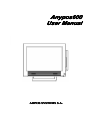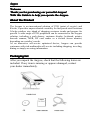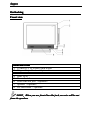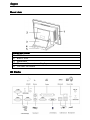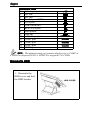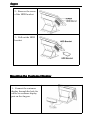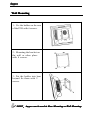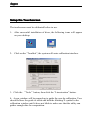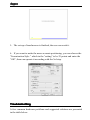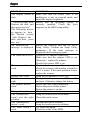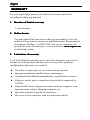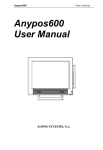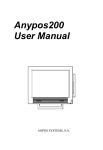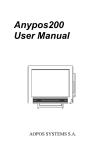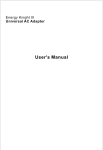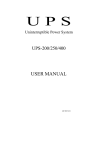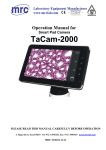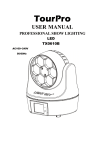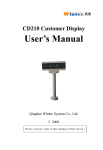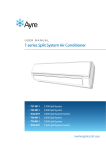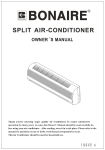Download Aopos Anypos600 User manual
Transcript
600 Anypos Anypos600 User Manual AOPOS SYSTEMS S.A. Anypos Welcome Thank you for purchasing our powerful Anypos! With this Guide is to help you operate the Anypos. About the Product The Anypos is an innovational solution of POS (point of service) and Kiosks, it provides unprecedented versatility for fast-paced retail locations. It helps retailers stay ahead of changing customer trends and prepare for growth. A wide range of POS peripherals can be connected to the Anypos solution, including a cash drawer, customer display, keyboard, printer, barcode scanner, MSR, RF card reader or a second screen monitor, depending on a retailer’s needs. As an innovative self-service optimized device, Anypos can provide customers with rich multimedia self-service including shopping, traveling, dining or simply accessing information. Packag ing list ackaging After you unpack the Anypos, check that the following items are included. If any item is missing or appears damaged, contact your dealer immediately. Anypos Outlooking Front view DESCRIPTION 1 15-inch TFT LCD and Touch screen 2 Magnet Stripe Reader(Optional) 3 Power LED 4 HDD LED 5 Power Switch 6 Front Line-out jack(Optional) 7 Speaker(Optional) 8 RF card reader(Optional) When you use front Line -O ut jack, no voice will be out NOTE NOTE:When ine-O -Out from the speakers speakers.. Anypos Rear view DESCRIPTION 1 HDD Cover 2 Back Cover 3 Main Base 4 The screw for customer display 5 The hole for cables IO Ports Anypos DESCRIPTION 1 AC adapter jack 2 PS2 KB 3 PS2 MS 4 Parallel port (LPT1) 5 VGA port 6 USB 1&2&3&4 7 RJ-45 LAN port 8 Microphone 9 Line-out 10 +12V Output jack 11 COM1 port 12 COM2 port 13 COM3 port 14 COM4 port OUT 12V COM1 COM2 COM3 COM4 NOTE NOTE:The default setting of customer display port is COM2 or COM4.For anypos616/632 is COM2,For anypos615 is COM4. Dismantle HDD 1、Dismantle the HDD cover, and find the HDD bracket. Anypos 2、Remove the screw of the HDD bracket. 3、Pull out the HDD bracket. Mounting the Customer Display 1、Connect the customer display through the hole for cables to customer display port on the Anypos. Anypos 2、Fix the display with 4 supplied screws. Mounting the 2nd Display 1、Connect the 2nd LCD display to the VGA port and +12V output jack separately through the holes for cables. 2、Fix the display with 4 supplied screws. Anypos Wall Mounting 1、Fix the holder on the rear of the POS with 6 screws. 2、Mounting the bracket on the wall or other place with 4 screws. 3、Put the holder into brac ket,and fix them with 2 screws. Anypos can be use NOTE NOTE:Anypos usedd in Base Mounting or Wall Mounting Mounting.. Anypos Setup the Touchscreen The touchscreen must be calibrated before in use. 1、 After successful installation of diver, the following icons will appear on your desktop. 2、 Click on the “Touchkit”, the system will enter calibration interface. 3、Click the “Tools”button, then click the “Linearization” button. 4、A new window will be popped-up to guide the user do calibration. User should follows the guide to touch and hold the blinking X symbol in the calibration window until it does not blink to make sure that the utility can gather enough data for computation. Anypos 5、The set-up of touchscreen is finished ,the user can work it. 6、If you want to make the more accurate positioning, you can choose the “Linearization Style ” which in the “setting” to be 25 points and enter the “OK”, then can operate it according with the 3rd step. Troubleshotting A few common hardware problems and suggested solutions are presented in the table below: Anypos PROBLEM The display screen is dark. “Invalid system disk, Replace the disk, and then press any key” The following message appears at boot up: “Invalid system disk, Replace the disk, and then press any key” An unidentified message is displayed. Can’t turn on the POS. The scanner doesn’t work Display isn’t clear The date or time isn’t right The printer doesn’t work The speaker is dump The touchscreen cann’t give the right position The touchscreen doesn’t work The MSR doesn’t work SOLUTION Make sure that the Power LED is on andAnypos is not in suspend mode and adjust the display brightness. Ensure that an operating system is correctly installed. Check the boot sequence in the BIOS setup utility. Reboot the terminal and run the BIOS Setup Utility. Confirm the Setup Utility parameters. If the same message is displayed after booting up again, Check the AC adapter connection. Make sure that the adapter LED is on. Otherwise,replace the adapter. Check if the power LED is on. Check the scanner cable connection. Check the scanner with another terminal to see if it works. If the same problem occurs, replace the scanner. Setup the resolutions to 1024*768. Change the date or time is BIOS or OS, and save. Otherwise change the battery . Ensure the cable right connecting. Ensure the power on the printer. Ensure the printer is on line. Check if the volume is on mute Setup the touch screen to calibrate. Clean the touch screen. Reinstall the driver of touch. Setup the touch screen to calibrate. Try other card again. Check the cable of the MSR. Anypos WARRANTY For your legal rights, promise you offer the warranty and service according to following standard: 1. Duration of limited warranty 1 year warranty. 2. Online Service You can obtain help from Aopos when you are unable to solve the problem. Please contact our service and Maintenance Department for any requires. Hotline:+34-902253588. Our service engineers will provide the most efficient help, or visit our website: www.aopos.com to obtain help online. 3. Limitations of warranty Total Touch limited warranty covers only those that arise as a result of normal use of the product, and does not cover any other problems, including those that arise as a result of: � � � � � � � The entire or spare parts are out of the warranty period; Improper installation, modifications, maintenance; Unauthorized installation/uninstallation , modification or misuse; Software, media, parts, or supplies not provided or supported by AOPOS; Unpredictable factor and personal cause, includes computer virus, improper input voltage, shipping, transport, etc; Operation outside the product’s instruction; The event of force majeure, such as earthquake and fire.