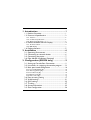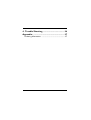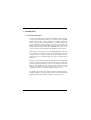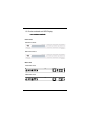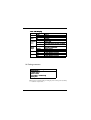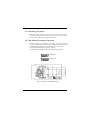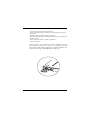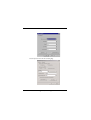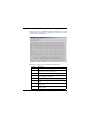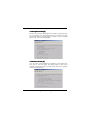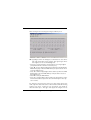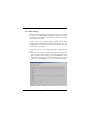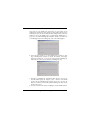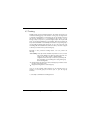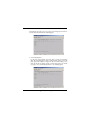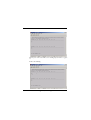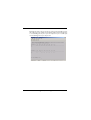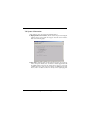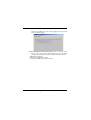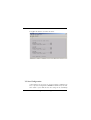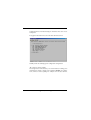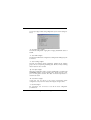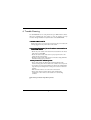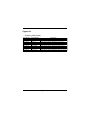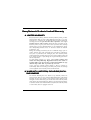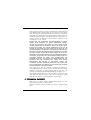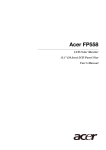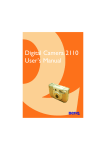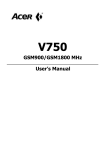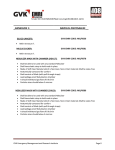Download BenQ SE0224 User`s guide
Transcript
Easy/Smart 24-port 10/100 Base-TX Ethernet Switch User’s Guide SE0224/SS0224 FCC Warning This equipment has been tested and found to comply with the limits for a Class B digital device, pursuant to Part 15 of the FCC rules. These limits are designed to provide reasonable protection against harmful interference when the equipment is operated in a residential environment. This equipment generates, uses, and can radiate radio frequency energy and, if not installed and used in accordance with this user's guide, may cause harmful interference to radio communications. However, there is no guarantee that interference will not occur in a particular installation. CE Mark Warning This is a Class B product. In a domestic environment, this product may cause radio interference, in which case the user may be required to take adequate measures. Trademarks Copyright ©2001 Benq Corporation. Contents subject to change without prior notice. Benq is a registered trademark of Benq Corporation. All other trademarks belong to their respective proprietors. Copyright Statement No part of this publication may be reproduced in any form or by any means or used to make any derivative such as translation, transformation, or adaptation without permission from Benq Corporation. 1. Introduction ............................................... 1 1.1. Product Overview .......................................................... 1 1.2. Features & Specifications ............................................... 2 1.2.1. Features ........................................................................................ 2 1.2.2. Technical Specifications ............................................................. 3 1.2.3. Physical Specifications ................................................................ 3 1.3. Product outlook and LED Display .............................. 4 1.3.1. Product outlook .......................................................................... 4 1.3.2. LED Display.................................................................................. 1.4. Package contents ............................................................. 5 2. Installation ................................................. 6 2.1. Operating Environment ................................................. 6 2.2. Connecting to network devices .................................. 6 2.3. Connecting the power ................................................... 7 2.4. Fiber Module Installation (Optional) .......................... 7 3. Configuration (SS0224 only) .................... 9 3.1. Setting up Console Port Connection ......................... 9 3.2. Instructions in navigating the console program ......12 3.3. Basic port-based configuration ................................... 14 3.3.1 Port enable/disable [E] ............................................................... 14 3.3.2 Auto-negotiation [A] ................................................................. 14 3.3.3 Port data rate [R] ....................................................................... 15 3.3.4 Duplex mode [D] ....................................................................... 16 3.3.5 Flow control [F] .......................................................................... 16 3.4. Port mirroring setting ................................................... 17 3.5. VLAN settings ................................................................. 21 3.6. QOS settings ................................................................... 23 3.7. Trunking ........................................................................... 27 3.8. System Information ........................................................ 32 3.9. Save Configuration ......................................................... 34 4. Trouble Shooting .....................................36 Appendix: ...................................................... 37 Ordering Information: .......................................................... 37 1. Introduction 1.1. Product Overview This user’s manual describes and illustrates the installation method and usage of the 24-port Fast Ethernet Switch. The rack-mount switch (SS0224/ SE0224) introduced here provides twenty-four 10/100Mbps Fast Ethernet ports to segment traffic, extend Fast Ethernet connection distance, and convert data packets between different transmission speeds. This Fast Ethernet Switch provides shielded RJ-45 ports both with 10Base-T and 100Base-TX Auto-negotiation capability and MDI/MDI-X auto crossover. All ports in this switch support Full-Duplex and Half-Duplex operation modes. Addressing the demand for fiber, the switch (SS0224/SE0224) provides two optional multi-mode or single-mode fiber module supporting SC, ST, MT-RJ, or VF-45 connector. Hence, the switch can provide maximum 26 ports simultaneously, i.e. 24 10/100Base-T/TX ports plus two 100Base-FX fast fiber ports. Furthermore, this powerful Fast Ethernet Switch utilizes stored-and-forward switching architecture that filters and forwards data after the complete data packet is received and examined to be free of errors. With one set of status LEDs for each individual port, the switch operation status can be easily monitored. The switch is rack-mount design that can be mounted on the industrial standard 19 inches rack in the enterprise wiring center. For SS0224 only, the switch offers advanced software configurable features, including individual port setting, port-based Virtual Local Area Networking (VLAN), port-based trunking, 802.1p based QoS, and port mirroring. 1.2. Features & Specifications • Compliant with IEEE 802.3 10Base-T Ethernet and 802.3u 100Base-TX Fast Ethernet Standards. • Provides 24 ports for 10Base-T/100Base-Tx, standard RJ-45 connectors. • All RJ-45 ports supports 10Base-T/100Base-Tx and Full-Duplex/HalfDuplex Auto-negotiation function. • Supports MDI/MDI-X auto crossover. • Optional up to 2 ports fiber module for 100BASE-FX multi-mode module with ST, SC, MT-RJ, or VF-45 connector, or 100BASE-FX single-mode module with SC connector. • Supports store-and-forward switching mechanism. • Supports port-based VLAN (SS0224 only). • Supports port-based trunking (SS0224 only). • Supports 802.1p based QoS (SS0224 only). • Supports port-mirroring (SS0224 only). • Supports Plug-and-Play. • Supports up to 4K MAC addresses table / hashing algorithm on address learning. • Supports Aging function and 802.3x flow control for full Duplex and collision-based backpressure function for half duplex operation. • 768k Bytes buffer memory. • Automatic address learning, address aging and address migration. • Simple and economical way to bridge 10Base-T network and 100Base-Tx network. • Easily connect and segment Fast Ethernet hubs or segments. • Front panel diagnostic LEDs. • Rack-mount design that can be mounted on the industrial standard 19 inches rack in the enterprise wiring center. • Ethernet Standards • Protocol • 10/100Mbps Ports • Module ports IEEE 802.3 10Base-T, 802.3u 100Base-TX CSMA/CD RJ-45 x 24 Optional up to 2 slots for 100Base-FX multimode or single-mode fiber module optic fiber • MAC address • Buffer Memory • VLAN • Trunking 4k 768K Bytes Port-based up to 24 groups (SS0224 Only) Port-based up to 12 groups (SS0224 Only) per unit: Power Status (1 LED); • LED report per port: 10/100M; LNK/ACT; FDX/COL (3 LEDs); • Transmission Method • Forwarding Rate per module: LNK/ACT, FDX/COL (2 LEDs). Store-and-forward 14,880pps for 10Mbps; 148,800pps for 100Mbps • Power • Operating Temperature • Storage Temperature • Operating Humidity • Storage Humidity • Emission Compliance • Safety • Dimension 90VAC~240VAC 47Hz~60Hz 0°C ~ 50°C -20°C ~ 70°C 10% ~ 90% RH 5% ~ 90% RH FCC part 15 Class A, CE Mark, VCCI, C-tick UL/CSA W 435 mm x D 221 mm x H 44mm (17.1” x 8.7” x 1.8”). Standard 19” rackmountable size, one-unit-height. • Net Weight 2.9kg (6.41b) 1.3. Product outlook and LED Display Front View SS0224 Front Panel: SE0224 Front Panel: Rear View SS0224 Rear Panel: SE0224 Rear Panel: '#% ( '+-. ( '#% ( !"# $ #%& & ) (*)+ ) ( %"# $ , ( #% . ###/ '+ '0,0+ .## . %#,#/ 1.4. Package contents Packing List ! " #$%&%'%( ) *+ ,.**,* [!] IF any item is found missing or damaged, please contact your local Benq reseller for replacement. 2. Installation 2.1. Operating Environment This switch must be installed and operated within the limits of specified operating temperature and humidity (see previous section under Specifications). • Do not place objects on top of the unit. • Do not obstruct any vents at the sides of the unit. • Do not position the unit near any heating source such as heater, radiator, or direct exposure to sun. • Prevent entering of water and moisture into the unit. • If necessary, use dehumidifier to reduce humidity. • Always avoid dust and dirt. • Allow some space between the product and the surroundings to facilitate dissipation of heat generated inside the switch. 2.2. Connecting to network devices The RJ-45 ports on the switch are designed as MDI/MDI-X auto crossover ports which allow using straight-through cables to connect any port on this switch to network device. Connect one end of the network cable to the RJ-45 port on the front panel, and connect the other end of the network cable to the RJ-45 port on the network device. Follow the same procedure to connect all the RJ-45 ports of the switch. The UTP network cables must comply with EIA/TIA 568 specifications and Category 5 standard for 100Mbps data transmission and Category 3, 4, 5 for 10Mbps connection. Maximum length, using UTP cable, between the switch and connected device is 100 meters (328ft). Once the network cable is connected to both ends and the attached network device is powered on, the green LINK/ACT LED for corresponding port should be lit and the other two diagnostic LEDs shall reveal the port is under what kind of connection status, e.g. full/half duplex, 10/100M speed. %** / 2.3. Connecting the power Connect the output end of the power cord to the power connector on the rear panel of the unit. Then connect the power cord to the power outlet. The green Power LED on the front panel should be lit. 2.4. Fiber Module Installation (Optional) The fiber module is not included in the package, it’s optional. You can choose to purchase the fiber module for your switch. The fiber module shall be inserted into the expansion slot located at the rear of the switch. • Remove the module from the static free container • Set Full Duplex or Half Duplex operation mode by using J2 jumper Full Duplex Half Duplex Figure 1. Full Duplex or Half Duplex setting %** 0 • Unscrew the cover plate of the expansion slot. • Remove the plate and keep it for future use when you decide to remove the module • With the power off, slide the module into the slot • Once it is slid in fully, snap in the module to make a proper connection and fasten the screws • Then connect the module to the fiber optical cable • Turn on the power Once the power is on, the yellow F1(or F2) card exist LED on the front panel should be lit. Besides, once the fiber is appropriately connected between fiber module and other network device, the link status shall be seen by the lit state of the green LED: LINK/ACT for 100FX port. Figure 2. Fiber module being installed %** 1 3. Configuration (SS0224 only) This section explains the configuration of smart switch, SS0224. For each 10/ 100Base- T/TX port, basic setting include port speed, duplex mode, flow control, auto-negotiation, etc. Other enhanced features configuration include port-based VLAN, port-based trunking, QoS, and port mirroring. 3.1. Setting up Console Port Connection To configure your switch through the console port, it is necessary to first set up a terminal emulation program, and the HyperTerminal for Windows 95,98,and NT is suggested. Before setting the Hyper Terminal, make sure that the switch, RS-232 cable and the PC are in proper installation. Then connect PC to the console port in the back of SS0224 using a RS-232 straight cable. To configure the Hyper Terminal utility, please go with the following steps: • Running the Hyper Terminal utility program. • Select COM port to communicate with SS0224. • Set the serial port properties then Press OK. % 4 2% #5*,! 4 ,! 6# + 7- 55* 1**%8% !8 !*, ** 3/!%+ * 2* - " 9*"* 5!%% 2* + ,-3 Select Properties menu and choose Setting Page. 2* + ,- Check ASCII Setup menu and set. 2* + ,- Turn on the power of SS0224 after Hyper Terminal utility is set. If the communication is successful, user should see the main menu of console program on the screen as below: Parameters in this screen are described in the following table. Field Description Port Displays the number of the currently selected port. LINK Displays the current link status between the selected port and the connected node. This can be Up or Down. En Displays the selected port’s enable[ON] or disable[OFF] status An Displays auto negotiation function status of the selected port. This can be enable[ON] or disable[OFF]. Rate Displays user set port speed. This can be 10 or 100Mbps. Duplex Displays duplex mode of the selected port. This can be [FULL] or [HALF] Flow Displays flow control capability of the selected port. This can be [ON] or [OFF] Mirror Displays Port mirroring status, mirroring [ON] or [OFF], or set as capture port[CAP] 2* + ,- Under this main menu of the console program, user can monitor 12 RJ-45 ports' brief status at the same page, i.e. port 1~port 12. Press [Enter] to toggle to monitor the other 12 ports, i.e. port 13~port 24. See the following figure: 3.2. Instructions in navigating the console program To navigating the console program, user can follow the instructions in the table below: To do this… Instructions… Move to the submenus Press the first character of each option line Select a specific port Press Corresponding: 1 2 3 4 5 6 7 8 9 10 11 12 13 14 15 16 17 18 19 20 21 22 23 24 25(F1) 26(F2) Go back to the upper menu Press ESC key 2* + ,- ! &! ! !!"#$ % % % % ''( ! '( )$ *+ ' %$$(+! # , ,-" # . . . .+& ., '.' . . Console Program Screen For example, the following steps will disable or enable Auto-negotiation function for port 2. 1. Press A to access the set auto-negotiation control screen. 2. Press 2 and Press 'Enter' to access flow control screen of port 2. 3. Press D to disable auto-negotiation function or press E to enable it. 2* + ,- 3.3. Basic port-based configuration The basic configurations provided here only apply to 24 RJ-45 ports. They includes the following feature: ! In this feature, user can disable/enable selected port. And the default setting is port enabled. To enter this feature, press [E] from the main menu. For example: Select port 1 and press 'D' to disable port 1's transmit and receiving. On the contrary, user can enable it following the same policy. Refer to below figure. "#$ "! In this feature, user can enable or disable the auto-negotiation function of each RJ-45 port. The default setting is auto-negotiation enable. To enter this feature, press [A] from the main menu. For example, to disable port 2's 2* + ,- auto-negotiation function, refer to the following steps: select port 2 and press [D] to disable. See the figure below. %! This feature is only used when the port's auto-negotiation function is disabled. User can force to change specific port's data rate to 10Mbps or 100Mbps.Press [R] from the main menu to enter this setting. For example: force port 3's data rate to 10Mb, refer to the figure below. User should note that to force specific port's rate, auto-negotiation feature will be disabled at the same time. 2* + ,-/ &'( ! Like the case in data rate setting, duplex mode setting is only changed when the corresponding port's auto-negotiation function is disabled. Press [D] from the main menu to enter this setting. For example: to set port 4 to half duplex mode, refer to the following figure. )* ! User can set flow control capability for each RJ-45 port. Press [F] from the main menu to enter this setting. The default setting for flow control capability is enabled. For example: to disable port8's flow control capability, refer to the following figure. 2* + ,-0 3.4. Port mirroring setting SS0224 support port mirroring function, which allows any port's ingress and/ or egress traffic to be mirrored to a pre-defined capture port. Several flexible rules can be applied to mirroring: First, for each mirror port, user can choose to mirror ingress or egress traffic or both. Second, for all the ingress mirrored packet streams, user can choose to mirror packets whose SA (source address) or DA (destination address) field is matched by a predefined MAC address. Then, to prevent possible congestion in the capture port, user can set a divider value n, ranges from 0x0001(1) to 0x03FF(1023). And the traffic stream will be mirrored 1 packet for each n packet. All the rules above can be set independently for both ingress and egress traffic. NOTE: 1. Only one port can be chosen as capture port at the same time. 2. Mirror multi-ports is possible but can create congestion at the mirror capture port. For detail procedures in setting port mirroring function: P: set port mirror status to be the capture port or mirror ingress, egress or both ingress and egress frames on the selected port. C: set to Capture port B: mirror both Ingress and Egress frames of the selected port O: set to OFF I : only mirror ingress frames E: only mirror egress frames 2* + ,-1 For examples: Set port 1 as capture port and mirror both ingress and egress frames of port 2. Refer to the following two figures: 2* + ,-3 After choosing to mirror both ingress and egress traffic of port 2, I/E: Ingress/Egress mirror rule Configure, use this function to select mirror rules of all system. After press [I] or [E] to enter ingress/egress mirror rule configure, user can see the following items: • Press “P” to monitor all frames of all ports that are set as Ingress/Egress ports.(default will mirror all frames of selected ports) • Select “D” to mirror all Ingress/Egress frames that has specific Destination MAC Address(Setup in 'M' enter MAC Address) of all ports that be chosen set as Ingress/Egress ports. • Select “S” to mirror all Ingress/Egress frames that has specific Source MAC Address(Setup in 'M' enter MAC Address) of all ports that be chosen as Ingress/Egress ports. • Press “M” to setup the MAC Address. • Press “V” to set Ingress/Egress mirror divider. The value indicates receive/ transmit frames that have passed the device and divided by the value only one in n frames. For example, to set ingress mirror rules as " For those mirror ingress ports' traffic, only mirror those whose SA is 01-02-03-04-05-06. And the mirroring frequency is to mirror 1 packet for every 100 packets", user should can follow the below steps: 1. Press [I] to enter ingress rule configure. 2. Press 2* + ,- [S] to select source address as matched target. 3. Press [M] and enter MAC address "010203040506" 4. Press [V] to enter divider value "0x0064". Refer to the following figure: R: Reset all mirror Configure. User can use this function to disable all mirror configuration. 2* + ,- 3.5. VLAN settings Virtual Local Area Networking (VLAN) enables efficient traffic separation, provides better bandwidth utilization, and alleviates scaling issues by logically segmenting the physical LAN so that packets are switched only between ports within the same VLAN. This also creates secure segments within the existing network. Nodes residing in different VLAN segments cannot communicate with each other although they are connected to the same switch. The resulting security is yet another reason to use VLANs. In this feature, user can set up VLAN related features following the steps below: 1. Each time when user enters this submenu, system will ask whether to reset the original VLAN configuration. The setting after switch power ON is either the last time setting read from the EEPROM or factory default, that is, all 24 RJ-45 ports and 2 optional FX ports (F1,F2) all belong to one same VLAN group, i.e. V01. Refer to the following figure. 2* + ,- Select (Y)es to reset VLAN group. At this time, no ports belong to any VLAN groups and therefore user should note that traffic between ports is disabled. In a word, the switch is disabled. After making decision about reset VLAN, user can set the VLAN groups or toggle between VLAN pages, i.e. page1~4, to check all 24 VLAN groups' status. For example, user chooses to see VLAN page3 after reset VLAN groups; refer to the following figure. 2. Select Vlan page number to see each VLAN groups' members. In each page, 6 VLAN groups' members are shown. For example, in the figure below it shows that port 1, 2, 5, 6 are the only members of VLAN group V08, and port 14, 15, F1, F2 are members of VLAN group V12. 3. Press[S] to set VLAN group. Select Group then choose port to join or leave the VLAN group. For example, if port 1 wants to leave VLAN group3, only select VLAN group3 and then choose port 1 to leave. As that port 1 will leave V03 and the updated VLAN group status will be shown on the screen. 4. To move back to the main menu, press [ESC] to exit the VLAN submenu. 2* + ,- 3.6 QoS settings SS0224 can support port-based QoS, 802.1p compliant QoS frame. Basically, SS0224 will classify the traffic with two levels of priority, i.e. "high" or "low" priority. High priority packet streams experience less delay inside the switch, which supports certain delay-sensitive traffic, such as real-time video or VoIP streams. In this feature, user can perform the following features: • E/D: enable / disable port base qos setting. Set Enable will open all QOS Functions. It means the device will have such ability to receiving 802.1p frames and accept the Configure under below setting. • W: Setting the high/low priority queue weighting. • T: Setting TCI THRESHOLD of 802.1p frame. If 802.1p frame pri[2:0] >= TCI THRESHOLD. Then it will be qualified as high priority frame. • P: Port Based setting. Set high or low priority to decided ports. Default setting for each port's ingress traffic will be classfied as "low" priority. While ingress traffic from the "high" priority ports will be set as with high priority. User can set QoS related functions according the following steps: 1. Set High/Low queue weight. User can set different queue weight for "high" and "low" priority traffic. For example: set high queue to "0x0A" and low queue to "0x01". It means the system will transmit 10 packets in high queue then transmit 1 packet in low queue. Under QoS submenu, press [W] to enter; then press [H] to set high queue: 2* + ,- Change weight value to "a"(10), then screen will be like below figure: After press "SPACE" to return to QoS submenu, user can set the weight value for low priority by the same policy. 2. TCI THRESHOLD. Use can change the threshold for 802.1p frame. Allowable threshold value range is 0~7. If 802.1p frame pri[2:0] >= TCI THRESHOLD then it will be qualified as high priority frame. For example, to change TCI THRESHOLD to 6, do the following steps: Press [T] to enter TCI THRESHOLD menu, then enter 6 for TCI THRESHOLD value, refer to the figure below: 2* + ,- 3. Port Based Qos. In this item, user can set decided port as high or low priority port. To set Port 1 as high priority port, do the following steps: Press [P] to enter this item and press [P] to set port. Then select port 1 to set it as high priority by press [H]. Refer to the following figure: 2* + ,-/ Then the user can see from the below figure that port 1 has already been set as high priority: After above steps, all packets received by port 1 will be treat as high priority packets if QoS feature is enabled. 2* + ,-0 3.7 Trunking SS0224 provides port-based trunking function. The switch can support up to 12 different trunking groups. The members of each group can range from 2 to 8 and the only limitation is each trunk group can only include ports from the same chip. In SS0224, port 1 ~ port 8 belongs to chip-0, port 9 ~ port 16 belongs to chip-1, and port 17 ~ port 24 belongs to chip-2. The 2-port trunk group can provides bandwidth of up to 200Mbps, while 8-port trunk group can provides bandwidth of even 800Mbps. Note that for every trunk group, a corresponding forwarding table should be set up at the same time. The forwarding table will tell SS0224 the traffic from other ports will be assigned to which port member in the specific trunk group. Generally, in this port-based trunking feature, user can perform the following: • Select Chip: select chip number. Available chip number is 0 to 2, and each chip provides 8 RJ-45 ports. After selecting specific chip, user can choose 'E' or 'D' to enable or disable trunking configuration under this chip. It means the specific chip will have such ability of port trunking after setting Trunk group and Forwarding table. • T: Setting trunk group. Each chip provides 4 trunk groups and there at least two ports in one trunk group. • F: Assign forwarding table for each trunk group. User can set the trunking related functions by the following steps; for example, to set trunk group 5 and choose port 11, port 15 as group members: 1. Select Chip 0 and Enable the trunking function. 2* + ,-1 Press [T] to enter trunking submenu and select chip 0. Choose enable trunking to enter trunking group and members selection. Refer to the following: Each time when user enables certain chip's trunking function, further set-up menu will show up; otherwise, the system keeps in stand-by status and waits for user to select specific chip or to exit menu. 2. Select Trunk group 5 and choose port 11, 15 as trunking ports. Press [T] to set trunk group and select port 11, then enable trunk group to activate port 11 in Trunk group 5. Refer to the following figure: 2* + ,-3 Following the same policy, user can set port 15 as Trunk group 5's members. And the status should be like the following figure: 3. Set Forwarding Table. For all ports except trunking ports, they have to assign one forwarding table. The forwarding table is used to indicate which specific port in the trunk group will actually be assigned to take the traffic loading to this trunk. For the above example in chip 1's trunk setting menu, user should press [F] to set its forwarding table. Refer to the following figures: 2* + ,- Choose port 1 and set its traffic to one of trunk group 5's member, e.g. port 11. Refer to the following: 2* + ,- Following the same policy, we can choose other ports' forwarding port for this trunk group. For example, the forwarding table below shows that port 11 is forwarding port for port 1~port 10 and port 12~ port 14, while port 15 is forwarding port for port 16~port 24. 2* + ,- 3.8 System Information In this submenu, user can perform the following features: F: Display F/W version number, which is a view-only screen showing the software version of the switch. Press [F] to show this version number. Refer to the following figure: A: Age Time, which will show current aging time and user can set new age time to this system. Besides, user can choose to disable aging function and the MAC address learned in the switch will no longer be aged. The available aging time is in the range from 0x0001 to 0xFFFF (unit: second). That is, from 1 to 65535 seconds. For example, when original aging time 2* + ,- is 4812 secs (0x12CC), and we try to change aging time to 500 seconds: refer to the following figure: B: the BIST (Burn-In Self Test) Status, which is a view-only screen showing the internal self-test (RAM, Buffer Control, packet buffer memory) during initialization/power-up. Available information includes: • MIB RAM Test: Pass/Fail • Buffer Control RAM Test: Pass/Fail • Internal Packet Buffer Memory Test: Pass/Fail 2* + ,- Press [B] in this submenu, user will see the below: 3.9 Save Configuration In this submenu, user can choose to save above features configuration by item, or just save all configuration to EEPROM in SS0224. Hence, next time when switch is power ON, the last time setting will be automatically 2* + ,- downloaded and used as default setting for all features unless user tries to modify them. Press [S] from the main-menu to enter the Save submenu as below: SS0224 provides the following by-item configuration saving function: “P”: Save Port control configure This saving function will save basic port control functions, including port's transmit/receive enable or disable, auto negotiation ON/OFF, rate, duplexmode, and flow control capability. For example: from the Save submenu, 2* + ,-/ user can press [P] to enable saving configuration of port control settings. See below: “A”: Save Aging time configure This will save configuration of aging time and aging enable/disable status of SS0224. “V”: Save VLAN configure This will save VLAN related configuration, including all the VLAN groups and its members. “T”: Save Trunking configure This will save Trunking related configuration, including all the Trunking groups and its corresponding forwarding table. Besides, all chips' trunking function status are also recorded. “Q”: Save QoS configure All the QoS configuration will be recorded, including 802.1p compliant TCI THRESHOLD, high/low priority weighting values, and the priority of each port's receiving packet streams. The status of whether QoS feature is enabled is also saved. “M”: Save Mirror configure In this item, user can choose to save all the port-mirroring related configuration: each port's mirror status, and all ingress and egress rules. “S”: Save All configure For convenience, user can choose to save all the above configuration provided above. 2* + ,-0 4. Trouble Shooting The SS0224/SE0224 can be easily monitored by its LED indicators. Please follow the troubleshooting steps below to solve any problem you may encounter during installation or implementation of the SS0224/SE0224. * Check if the power cord is properly connected to the power outlet and is firmly plugged into the power socket of the switch. +( ,- .* /"+/ • Check the power switch of the network device attached to the switch; make sure it is turned ON. • Check the network cable; make sure it is properly connected to the switch and the network device. • Check the network cable; make sure the UTP cables comply with EIA/ TIA 568 and Category 5 specification. • Please check whether the RJ-45 cable is functional. Replace with another working cable and see whether the condition can be improved. • Use another port on the SS0116/SE0116. If a link can be established this way, the first port is faulty. Please contact your local acercm dealer for assistant. • Make sure that all devices are connected to the network. • Please ensure that the network adapter cards installed in the workstation or other devices to the switch are in well working condition. [!] Contact your dealer if problem persists. # $ 21 Appendix: Ordering Information: Part Number 99.334N2.001 99.335N2.001 99.33228.001 99.33228.002 99.33228.003 99.33228.004 99.33228.005 99.33228.006 99.33228.007 Model Number SE0224 SS0224 MFF001-SC MFF001-ST MFF001-VF45 MFF001-MTRJ MFF001-SC20 MFF001-SC40 MFF001-SC60 Description 24-Port Fast Ethernet Switch 24-Port Smart Fast Ethernet Switch 100Base-FX Fiber Module, Multi Mode, SC connector 100Base-FX Fiber Module, Multi Mode, ST connector 100Base-FX Fiber Module, Multi Mode, VF-45 connector 100Base-FX Fiber Module, Multi Mode, MT-RJ connector 100Base-FX Fiber Module, Single Mode 20Km, SC connector 100Base-FX Fiber Module, Single Mode 40Km, SC connector 100Base-FX Fiber Module, Single Mode 60Km, SC connector !!:3 Benq Corporation (“Benq”) warrants the Benq network product you have purchased from Benq or from an Benq Authorized Reseller to be free from defects in materials and workmanship under normal use during the warranty period of one year from the date of purchase. Your original purchase invoice (sales receipt), showing the date of purchase of the network product, is your proof of the date of purchase. This warranty extends only to you, the original Purchaser. It is not transferable to anyone who subsequently purchases, leases or otherwise obtains the network product from you. During the warranty period, Benq will, at no additional charge, repair or replace defective parts with serviceable used parts that are equivalent to new parts in performance. All exchanged parts and network product replaced under this warranty will become the property of Benq. There will be no charge for labor or parts during the one-year warranty period from the date of purchase. To ensure timely response to a service request, please complete and detach the Benq Warranty Registration Card, then return it together with a copy of your sales receipt to Benq within ten (10) calendar days after date of purchase by end user. In the event the network product exhibits a defect in material or workmanship within the warranty period, Benq will provide the warranty services applicable to the network product as defined below. The Limited Warranty does not extend to any network product not purchased from Benq or from an Benq Authorized Reseller. This limited warranty also does not extend to any network product that has been damaged or rendered defective (a) as a result of use of the network product other than for its normal intended use, failure to use the network product in accordance with the User's Manual which accompanies the network product or other misuse, abuse or negligence to the net work product; (b) by the use of parts not manufactured or sold by Benq; (c) by modification of the network product; (d) as a result of service by anyone other than Benq or an Benq Authorized Service Provider; (e) improper transportation or packing when returning the network product to Benq or an authorized Service Provider; or (f) unusual physical or electrical stress or interference, failure or fluctuation of electrical power, lightening, static electricity, fire or acts of God. EXCEPT FOR THE WARRANTIES AND CONDITIONS SET FORTH HEREIN, BENQ DISCLAIMS ALL OTHER WARRANTIES, EXPRESS, IMPLIED, OR STATUTORY, INCLUDING BUT NOT LIMITED TO THE IMPLIED WARRANTIES OF MERCHANT ABILITY OR FITNESS FOR A PARTICULAR PURPOSE. ANY IMPLIED WARRANTIES THAT MAY BE IMPOSED BY APPLICABLE LAW ARE LIMITED TO THE TERMS OF THIS LIMITED WARRANTY. IN NO EVENT SHALL BENQ BE LIABLE FOR ANY INCIDENTAL, SPECIAL OR CONSEQUENTIAL DAMAGES, INCLUDING BUT NOT LIMITED TO LOSS OF BUSINESS, PROFITS, DATA OR USE, WHETHER IN AN ACTION IN CONTRACT OR TORT OR BASED ON A WARRANTY, ARISING OUT OF THE NETWORK PRODUCT OR ANY SOFTWARE SUPPLIED BY BENQ THAT ACCOMPANIES THE NETWORK PRODUCT, EVEN IF BENQ HAS BEEN ADVISED OF THE POSSIBILITY OF SUCH DAMAGES. YOU AGREE THAT REPAIR, REPLACEMENT OR REFUND, AS APPLICABLE, UNDER THE WARRANTY SERVICES DESCRIBED HEREIN ARE YOUR SOLE AND EXCLUSIVE REMEDIES WITH RESPECT TO ANY BREACH OF THE BENQ LIMITED WARRANTY SET FORTH HEREIN. Some states do no allow the exclusion or limitation of incidental or consequential damages for consumer products, and some states do not allow limitations on how long an implied warranty lasts. In such cases, the exclusions or limitations of this Limited Warranty may not apply to you. This Limited Warranty gives you specific legal rights. You may also have other rights that vary from state to state. You are advised to consult applicable state laws for a full determination of your rights. Please visit our support website http://www.benq.com.tw, the most frequently asked questions are answered here. All prices, products, terms & conditions are subject to change without notice.