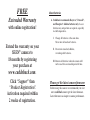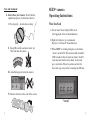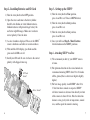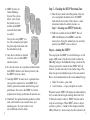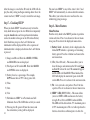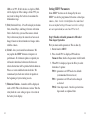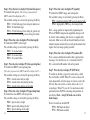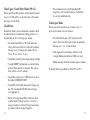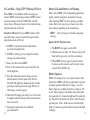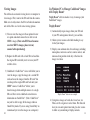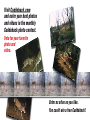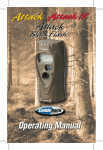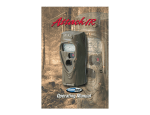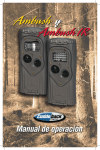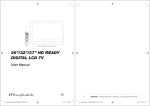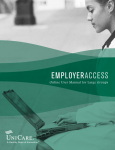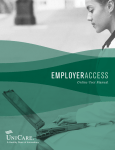Download Cuddeback Seen Operating instructions
Transcript
FREE Extended Warranty with online registration! Extend the warranty on your SEEN® camera to 18 months by registering your purchase at About batteries A. Cuddeback recommends Rayovac®, Duracell®, and Energizer® alkaline batteries only. Lesser batteries may not perform as required, especially in cold temperatures. I. Change all batteries at the same time. Never mix old and new batteries. II. Do not mix standard, alkaline, or rechargeable batteries. III. Remove all batteries when the camera will not be used for an extended period of time. www.cuddeback.com. Click “Support” then “Product Registration”. Activation required within 2 weeks of registration. Please get the latest camera firmware Before using this camera we recommend you visit www.cuddeback.com to get the latest firmware. Latest firmware can improve camera performance. Trophy Room® manages your images, and now your Cuddeback® camera, too! 1) NEW – includes camera troubleshooting and support tools. 2) NEW - hunting and scouting tips; articles from our pro staff. 3) Plus: 1-click image copy from SD card to your PC. Fast Guard Duty image viewing. Image organization, enhancement, and classification. Complete moon & sun data for each image. Trophy Room data screen example Make viewing and managing your Cuddeback® images easy with Trophy Room® – Cuddeback’s free PC program Free download at www.cuddeback.com See page 21 for more details STOP Need Help? Don’t contact your dealer. Use one of these support options: s Download Trophy Room® and use its support tools s 6ISITWWWCUDDEBACKCOMFORSUPPORT help and troubleshooting options s %MAILUSATSUPPORT CUDDEBACKCOM s #ALLUSAT Ambush® IR model shown CuddeSafe® Protects your Cuddeback ® SEEN® camera from bears, thieves and the elements! tFits Cuddeback® SEEN® scouting cameras t)FBWZEVUZCFBSQSPPGNFUBMEFTJHO t&BTZUPJOTUBMMMBHCPMUTUPUSFF BDDFQUTBQBEMPDL t.BLFTGPSFBTJFSDBSEDIFDLJOHCBUUFSZSFQMBDFNFOU The store you purchased this product from does not carry parts nor are they able to service your camera. Email or call us and our customer service staff will be happy to help you. Care and treatment A. Don’t abuse your camera. Treat it like the sophisticated piece of electronics that it is. I. Treat it gently – do not abuse or drop SEEN® camera Operating Instructions What You Need /NEORMORE3ECURE$IGITAL3$CARDS 3EE!PPENDIX!FORRECOMMENDATIONS %IGHT!!BATTERIESWERECOMMEND Rayovac® or Duracell®BRANDBATTERIES II. Keep SD card dry and never insert wet SD cards into the camera 7HEN3%%.® is working it displays an electronic “worm” on the LCD. This worm scrolls around the LCD to indicate that you must not remove the SD card, must not turn the rotary knob, or must not press any button. Please be patient and wait for the worm to go away before removing the SD card. III. Avoid letting water enter the camera )62EMOVEBATTERIESATTHEENDOFTHESEASON “worm” Zone Control Step 1 – Familiarize yourself with the SEEN® Cuddeback’s patent pending Zone Control allows you to select wide angle view or Centered Subject view. Position the shutter as appropriate for your needs. Be aware that wide view mode can generate more blank images as deer move at the edges of the view. Zone Control Wide Angle Setting Take a moment to familiarize yourself with 3%%.® camera’s parts. Front User Interface Door Infrared LEDs Zone Control Center Subject Setting Camera Lens MotionHeat Sensor Front Open LCD Screen Back A/B Buttons User Interface LED Mount Bracket Rotary Knob Battery Tray SD Card Socket Strap Slots 5 Step 2 – Installing Batteries and SD Card Step 3 – Setting up the SEEN® 4URNTHEROTARYKNOBTOTHEOFF position. 4URNTHEROTARYKNOBTOTime position, press A and B to set. Time is AM/PM format. /PENTHECOVERANDREMOVETHEBATTERYHOLDER )NSTALL!!ALKALINEOR!!LITHIUMBATTERIES Lithium batteries will provide longer battery life and better night IR images. Make sure to observe correct polarity. Close the door. 4URNTHEROTARYKNOBTODate position, press A and B to set. 4URNTHEROTARYKNOBTOYear position, press A and B to set. !SERIESOFNUMBERSDISPLAYED4HESEARETHE3%%.® camera’s hardware and software version numbers. ,ATERYOUWILLREADStep 8 – More Features FORINFORMATIONONTHE-%.5POSITIONS 7AITUNTILTHE,#$DISPLAYGOESBLANKANDTHE GREENANDRED,%$SAREOFF Step 4 – Attaching SEEN® to a Tree )NSTALLYOUR3$CARD"ESURETOOBSERVETHECORRECT polarity with clipped corner up. 7ERECOMMENDYOUlRSTTRYYOUR3%%.® camera at home. &OROPTIMUMDETECTIONOFDEERSIZEDANIMALSWE RECOMMENDMOUNTING3%%.® aboutTOINCHES OFFTHEGROUNDTHISISABOUTWAISTHIGHTOSLIGHTLY HIGHER SD Card Install Battery Install &ORBESTIMAGEQUALITYINSTALL3%%.®ABOUTTO FEETFROMWHEREANIMALSAREEXPECTED. 3%%.® will detect animals at distances from directly in front OFTHECAMERATOABOUTFEETNote that detection distance varies greatly with air temperature, animal size, and the speed the animal is moving. 3%%.® features our Genius Mounting System. This system allows you to attach the bracket to a tree and then slide 3%%.® on and off the bracket as needed. You can also strap 3%%.® to a tree. We recommend you replace the plastic clip on the back with the included metal clip. /NCETHETREEBRACKETISATTACHED to the tree, you can slide 3%%.® onto the bracket. )TISBESTTOREMOVEANYVEGETATIONANDOBSTRUCTIONS from 3%%.SlELDOFVIEWTHATMAYinterfere with THE3%%.® sensor or camera. !IMALIGN3%%.® to make sure it is pointed where you expect the animals to be. Aim 3%%.® level with the ground to maximize detection range and performance. You can use the 3%%.® test feature EXPLAINEDNEXTTOHELPYOUDETERMINETHEDETECTIONAREA Cuddeback® has optional mounting methods available, SUCHASTILTBRACKETSBEARRESISTANTBOXESAND mounting posts. See your retailer or visit www.cuddeback.com for details. Step 5 – Checking the SEEN® Detection Zone 4URNTHEROTARYKNOBTOTHETest position. Close the cover and tighten the thumb screw. Put 3%%.® BACKONTOTHETREEBRACKET.OTETHEREISAMORE convenient method to enable test mode, see Step 7 - Checking your SEEN® for details). 7ALKBACKANDFORTHINFRONTOF3%%.®. The red ,%$WILLILLUMINATEWHEN3%%.SSENSORHAS DETECTEDYOU5SINGTHISMETHODYOUCANACCURATELY POSITIONYOUR3%%.® series as desired. Step 6 – Arming the SEEN® 9OUCANPROGRAMTHE3%%.® to record still images, or still images AND videos. Turn the rotary knob to either the Video Off setting or the Video On setting as desired. The settings represent the amount of time 3%%.® will wait before it is armed and ready to take another image. This delay time prevents multiple images of the same animal. Here is our recommendation for the various ArmedSETTINGS A 5NDERSECONDSnGAMETRAILS B ANDMINUTESnSCRAPESFOODPLOTSORFEEDERS 7HENlRSTARMED3%%.® will display the indicated delay FORSECONDSANDTHENBEGINCOUNTINGDOWNFROMTO 7HENTHECOUNTERREACHES3%%.® will arm and be READYTORECORDIMAGES7HEN3%%.® detects a subject, and takes a picture, a “worm” will be displayed and the ,%$WILLmASHREDnDONOTREMOVETHE3$CARDUNTILISOFF After the image is saved to the SD card, the LCD will dis PLAYTHEDELAYSETTINGANDBEGINCOUNTINGDOWN/NCEthe COUNTERREACHES3%%.® is ready to record the next image. Step 7 – Checking SEEN® When you check 3%%.® it is not necessary to turn the rotary knob. Instead, press the A or B button to temporarily suspend Armed mode and view pertinent information, such as the number of images on the SD card and battery LEVEL%ACHTIMEYOUPRESSTHE!OR"BUTTONNEW information will be displayed. Here is the sequence of information that is displayed each time the A or B button is pressed. )MAGESON3$CARD.OTETHE!2-%$$7%,, AND)-!'%3ICONSAREDISPLAYED &REE3PACEON3$CARDIN-".OTETHAT!2-%$ AND$7%,,ICONSAREDISPLAYED "ATTERY,EVELASAPERCENTAGE&OREXAMPLE bt:99MEANSTHEREISBATTERYPOWERLEFT 4IME Step 8 – More Features Menu Position 4URNTHEROTARYKNOBTOTHE-%.5POSITIONTOPERFORM various activities. Press A to advance to the next menu item, press B to activate the displayed menu action. Battery Level – the battery level is displayed in the format bt:99, which is a percentage of remaining battery power. Press the A button to advance to the next menu item. CLr#LEAR3$CARDn4HISMENUALLOWSYOUTO clear all images and content on the SD card. Press and hold B to clear the card. The worm will appear ANDTHE,%$SWILLmASH2%$ When finished, the LCD will display the amount of space on the SD card in MBs. Press A to advance to the next menu item. Pic – Lets you take a test picture. Press B to take a picture. Press A to advance to the next menu item. $ATE 9EAR Test indicates 3%%. is in Test mode and will ILLUMINATETHERED4EST,%$WHENACTIVITYISSENSED ® 0RESSING!OR"AGAINWILL!RMTHECAMERAAND the current delay setting will be displayed. You can leave 3%%.® INANYOFTHESTATESTHRUAND 3%%.® WILLAUTOMATICALLYREARMINABOUTlVEMINUTES This allows you to close the cover and leave the area without triggering an image. SEEN®: LEd3%%.® ,%$Sn4HISMENUALLOWS YOUTOTEST3%%.S,%$SANDMEASURETHEBATTERY strength. Press B to TEST3%%.SINFRARED,%$S 4HE,%$SWILLBEDRIVENFROMMAXIMUMPOWER TOMAXIMUMPOWER4HETESTWILLSTOPWHENTHE batteries do not have sufficient power to drive the ,%$SORAT)FTHEBATTERIESAREDEPLETED&!), WILLBEDISPLAYED)FTHEREADINGISBELOWYOU may want to change the batteries to maximize the illumination range. StAt3TATISTICAL$ATAn0RESS"TODISPLAY!CTIVATION Date, Armed Days, and Image Counter. Activation Date is the first day you used the camera. Armed Days is how many days the camera has been used. Image Counter is the total number of images taken with the camera. LOAd – Lets you to install new firmware. We may update the 3%%.® firmware to improve its performance. If a firmware update is required you will need to download a firmware file from our website. Instructions will be provided with the firmware. Please see www.cuddeback.com for details. We recommend you check our website for updates at the beginning of your scouting season. Firmware VersionnNUMBERSWILLBEDISPLAYED SUCHAS4HISISTHElRMWAREVERSION4URNTHE rotary knob to a new setting or press A to return to the battery level display. Setting SEEN® Parameters 3OME3%%.® features can be changed by the user. 3%%.® can also be programmed to become a time lapse camera. (Note - In the text that follows the underlined items are default settings. For most users these settings are not required and you can leave PO set to 0). Step 0: Enable or disable parameters OR select Time Lapse Operation &IRSTYOUMUSTENABLEPARAMETERS4HISISDONEBY 2OTATEKNOBTO-%.5 0RESS!UNTIL0ISDISPLAYED0INDICATES Parameter Zero, which is the parameter on/off control. 7HEN0ISDISPLAYEDPRESSTHE"KEYTOSELECT FROMTHESEOPTIONS P0:0PARAMETERSARE/&&ANDSETTODEFAULTS RECOMMENDEDFORMOSTUSERS P0:1PARAMETERSARE/.ANDCANBECHANGED as desired P0:tL = time lapse mode. Attack is put into time lapse mode as explained later. Step 1: Press the A key to display P1 (strobe flash power) 0CONTROLSmASHPOWER(This setting is ignored on the SEEN® and will be displayed as P1:--) 4HEAVAILABLESETTINGSARESELECTEDBYPRESSINGTHE"KEY P1:1 = FOOTmASHRANGEBESTSETTINGFORINDOORUSE P1:2FOOTmASHRANGE P1:3 = FOOTmASHRANGEBESTSETTINGFORGENERALUSE P1:4FOOTmASHRANGEBESTSETTINGFORlELDS Step 2: Press the A key to display P2 (video length) 0CONTROLSTHE3%%.® video length. 4HEAVAILABLESETTINGSARESELECTEDBYPRESSINGTHE"KEY P2:1SECONDVIDEO P2:2SECONDVIDEO P2:3SECONDVIDEO Step 3: Press the A key to display P3 (video operating time) 0CONTROLSTHE3%%.® video operating time (This setting is ignored on the SEEN® and will be displayed as P3:--) 4HEAVAILABLESETTINGSARESELECTEDBYPRESSINGTHE"KEY P3:1 = record videos only at night P3:2 = record videos only during the day P3:3 = record videos during day & night Step 4: Press the A key to display P4 (operating time) 0CONTROLSTHETIME3%%.® will take pictures. 4HEAVAILABLESETTINGSARESELECTEDBYPRESSINGTHE"KEY P4:1 = operate only at night P4:2 = operate only during the day P4:3 = operate during day & night Step 5: Press the A key to display P5 (quality) 0CONTROLSTHE3%%.® image and video quality. 4HEAVAILABLESETTINGSARESELECTEDBYPRESSINGTHE"KEY P5:1 = standard resolution 5MP SMALLlLE images/video P5:2 = high quality 5MP LARGElLE images/video Note – image quality is improved by optimizing the *0'AND6)$%/COMPRESSIONALGORITHM)MAGESWILL be clearer when zooming, but file size is significantly increased. Most users will not benefit from this feature, which is mainly intended for research professionals that require the best image quality possible. Step 6: Press the A key to display P6 (camera ID) 0ISACAMERAIDENTIlCATIONNUMBERTHATISPRINTEDONTO THEIMAGE5SETHE"KEYTOSETAVALUEFROMTHRU )FISSELECTEDTHE)$NUMBERWILLNOTBEPRINTED Step 7: Press the A key to display P7 (FAP Mode) 0ENABLESORDISABLESASUPERFASTCAMERADELAYCALLED &ASTAS0OSSIBLEOR&!07HEN0ISONTHECAMERAWILL rearm immediately after the image or video is saved to the 3$CARD4HISCANRESULTINACAMERADELAYINTHETO SECONDRANGE7HEN0ISONTHESECONDCAMERADELAY POSITIONBECOMES&!04HEREMAININGDIALPOSITIONSARE not affected. Note – using FAP mode can result in blank images. 0RESS"TOENABLEORDISABLE&!0 P7:0&!0MODEDISABLED P7:1&!0MODEENABLED Time Lapse / Guard Duty Mode (P0= tL) Time Lapse/Guard Duty mode is enabled when Parameter ISSETTOT,7HEN0ISSETTOT,THEROTARYDIALENABLES time lapse or Guard Duty. Guard Duty Guard Duty allows you to continuously monitor a field or other location by continuously taking pictures at a SELECTEDINTERVALOFTOIMAGESPERMINUTE s 4OENABLE'UARD$UTYSET0TOT,ANDSETTHE ROTARYDIALTOONEOFTHELEFTVIDEOOFFPOSITIONS 3ETTINGSARETOIMAGESPERMINUTESEC SECSECSECSEC s 'UARD$UTYWILLONLYTAKEIMAGESDURINGDAYLIGHT s !TNIGHT3%%.® will function as a normal taking pictures when animals are detected. The camera DELAYWILLBESETTOSECONDS s 'UARD$UTYIMAGESARE-0ANDARESAVEDIN the folder $#)-<#5$$9 s 'UARD$UTYWILLRECORDTHOUSANDSOFIMAGESPER DAY7ERECOMMEND'"3$CARDSORBIGGER SEE!PPENDIX! s "ATTERYLIFEUSING'UARD$UTYWILLBELESSTHAN INOTHERMODES0ERHAPSASLOWASWEEKIF IMAGESAMINUTEISSELECTED5SINGFEWERIMAGES per minute will extend operating time. s We recommend you use our Trophy Room PC program to view Guard Duty images. Available for free at www.cuddeback.com Time Lapse Mode 4IME,APSEMODERECORDSIMAGESHOURSADAYATA PRESETINTERVALFROMHOURTOHOURS s 4OENABLE4IME,APSESET0TOT,ANDSETTHE ROTARYDIALTOONEOFTHERIGHTVIDEOONPOSITIONS 3ETTINGSAREANDHOURS s 4IMELAPSEWILLRECORDIMAGESHOURSADAY !TNIGHTILLUMINATIONmASHOR,%$SAREUSED s Motion sensing is disabled when time lapse is enabled. 4ODISABLE4IME,APSE-ODESET0TO0OR0 No Card Mode - Using SEEN® Without an SD Card Battery Life and Battery Low Warning 7HEN3%%.® is used without an SD card, images are STOREDIN3%%.SINTERNALIMAGEMEMORY3%%.® features an internalMEMORYOFABOUT-"4HISWILLallow STORAGEOFUPTOIMAGES)MAGESCANBETRANSFERRED from internal memory to an SD card. Battery life in 3%%.® will vary depending upon battery quality, ambient temperature, the number of images TAKENHOWLONG3%%.® has been operating, and other factors. Battery life you get may be more or less than these numbers depending on the circumstances. Transfer to SD card:)FYOUUSE3%%.® without an SD card, follow these steps to transfer the images from the internal memory to an SD card. )F3%%.® is not armed, turn the rotary knob to any of the Armed positions. )F3%%.® is armed, press A to display the number of images in internal memory. )NSERTYOUR3$CARDINTO3%%.®. 0RESS!4HEAMOUNTOFFREESPACEONTHE3$CARD will be displayed. 0RESS"TOINITIATETHETRANSFER)MAGESSAVEDIN internal memory will be copied to the SD card. The LCD will display the worm on the left, and the percentage of files copied on the right. Please wait while images are being copied. 7HENTHE,#$DISPLAYSTHEBATTERYLEVELTHETRANSFER is complete and all the images on the internal memory have been erased. 4OSTOPTHETRANSFERBEFOREITHASlNISHED press and hold B. SEEN®nSOFIMAGESORMONTHSDEPENDING on usage. Replace SEEN® batteries when: 4HEBLOW icon appears on the LCD. 7HENBATTERIESAREBELOWTHEBATTERYLEVELWILL mASHUNTILYOUPRESSTHE!OR"KEYTOCONTINUE When 3%%.® does not appear to operate correctly. In some cases the batteries may be too low to turn ONTHE,#$OR",/7ICON Battery Squeeze 3%%.® will attempt to use every amount of power from THEBATTERIES3%%.® will alter its performance to prevent erroneous operation when battery voltage is very low. "ATTERY3QUEEZEISENABLEDWHENBATTERYVOLTAGEIS or less. Battery Squeeze will disable videos and extend THECAMERADELAYTOMINUTEATNIGHTANDSECONDSFOR day. This allows the batteries to recover and will extend OPERATINGTIME.OTEnmASHCAMERASEXTENDTHENIGHT DELAYTOMINUTESTOPROVIDESUFlCIENTTIMEFORTHEmASH TOCHARGE Viewing Images You will need an external viewing device or computer to VIEWIMAGES&IRSTREMOVETHE3$CARDFROMTHECAMERA Make sure to only remove the SD card when the worm is not visible. Here is a list of some viewing options. 9OUCANVIEWTHEIMAGESWITHANOPTIONALVIEWER ORAPOINTANDSHOOTCAMERATHATISABLETOREAD 3%%.SIMAGES(Note: not all SD based cameras can view SEEN’s images, please test any camera before purchasing). 2EPLACETHE3$CARDWITHAFRESH3$CARDANDTAKE the original SD card with you to view on your PC or other device. #UDDEBACKS#UDDE6IEW® viewer will allow you to view the images, copy the images to a second SD card and erase the images from the SD card. You can then put the original SD card back into your 3%%.®CAMERA#UDDE6IEW® allows you to transfer images from multiple cameras to a single SD card. Go to www.cuddeback.com for more INFORMATIONON#UDDE6IEW®.OTE#UDDE6IEW® may not be able to copy all the images taken in Guard Duty mode. If you are using Guard Duty we RECOMMENDYOUVIEWTHEIMAGESONACOMPUTER Use Windows PC to Manage Cuddeback® Images with Trophy Room® Trophy Room® software makes it easy to manage your Cuddeback® images. Trophy Room® !UTOMATICALLYCOPIESIMAGESFROMYOUR3$CARD to your PC and organizes them by year and date. !LLOWSYOUTORENAMEEACHFOLDERMAKINGITEASY to find your images. Displays sun and moon data for each image, including moon phase, moon rise and set, sunrise and set, and moon and sun position in the sky at the time the image was taken. Trophy Room® data screen example #ATEGORIZESIMAGESASBUCKDOEFAWNBEARETC 4HEREARECATEGORIESTOSELECTFROM&ORWHITETAIL deer you can enter point count and give deer a name to allow easy monitoring of trophy animals. !UTOMATICALLYCALCULATESTHEBUCKDOEFAWNRATIOS based upon your images. Includes CuddeCharts with which you can analyze your images to determine peak movement patterns based upon sun and moon phase and position. Includes Crystal Ball with which you can use the data you’ve collected and analyzed with CuddeCharts to PREDICTFUTUREACTIVITY4HINKOFTHISASTHETRADI tional moon tables, only tailored to you. ® !LLOWSYOUTORAPIDLYVIEW#UDDEBACK images taken in Guard Duty mode. ® )SFREE and works with all Cuddeback® cameras. You can download it at www.cuddeback.com. Appendix A SD Card Requirements 3$CARDSARESIZEDIN'"'IGABYTESTHEBIGGERTHE number the more images that can be saved on the card. 3%%.® WILLWORKWITHCARDSIZESFROM'"TO'" 3EETABLEONPAGE 7EHAVEEXTENSIVELYTESTED3%%.® with most major brands of SD cards, however, low quality cards are AVAILABLETHATMAYNOTOPERATEIN3%%.®. We recommend using SanDisk® brand cards which are readily available at stores that sell cameras. You can also order cards directly from Cuddeback®. See www.cuddeback.com for information. This table shows approximately how many images and videos fit on a SD card: SEEN® Card & Video Mode Card Size Video 2 GB Off Images Videos** Guard Duty Mode On 2000 0 2 GB On 400 400 n/a 4 GB Off 4000 0 10 days 5 days 4 GB On 800 800 n/a 8 GB Off 8000 0 20 days 8 GB On 1600 1600 n/a 16 GB Off 16000 0 40 days 16 GB On 3200 3200 *Assumes that 75% of images are at night when the videos are not recorded. **With the SEEN® every image will also record a video. For this chart we assume each JPG is 1MB and each video is 4MB. Your actual JPG and video file sizes will be different. n/a Assumes a 12 hour day with 3600 images taken per day. Video mode is always disabled in Guard Duty mode. For this chart we assume each Guard Duty image is 100KB. For use with all Cuddeback® Patents Pending For use with all Cuddeback® Patents Pending scouting cameras scouting cameras Pan & tilt Put your Cuddeback virtually anywhere! No tree needed! Set-up is simple as I, 2, 3... 1 Insert Post Mount into firm ground. 2 Insert 2 thumb screws into bracket 3 Adjust camera angle and tighten Insert 2 thumb screws into bracket Aim your camera in virtually any direction – up, down or all around! Patents Pending Patents Pending For use with all Genius Combo Kit – includes 2 mounts! Cuddeback® - scouting cameras Pan & Tilt Mount Tilt Mount Lock Clip Universal Plate (works with all cameras) Mounting Screws Slide on/off Tilt adjust Put a Genius Tilt Mount bracket in all your favorite hunting spots! Genius Pan & Tilt Mount Genius Tilt Mount Visit Cuddeback.com and enter your best photos and videos in the monthly Cuddeback photo contest. Vote for your favorite photo and video. Enter as often as you like. You could win a free Cuddeback! www.cuddeback.com Non Typical, Inc., P.O. Box 10447, Green Bay, WI 54307-0447 920-347-3810