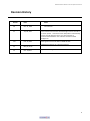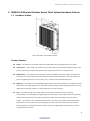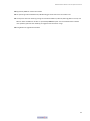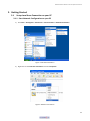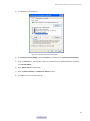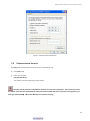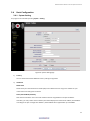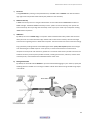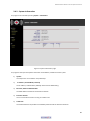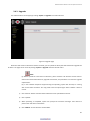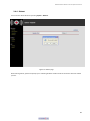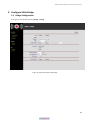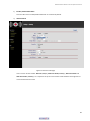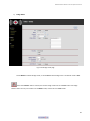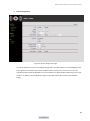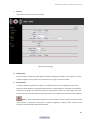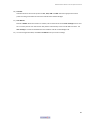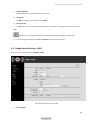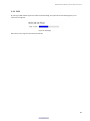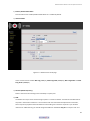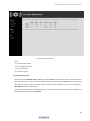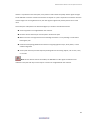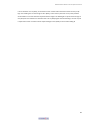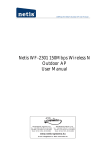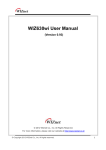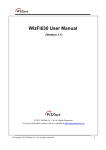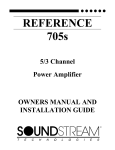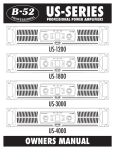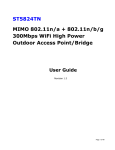Download MIMO 300Mbps WiFi High PowerOutdoor Access Point/Bridge User manual
Transcript
MIMO 2x2 Wireless Outdoor Access Point System User Manual
ALINK 300Mbps WiFi High Power
Outdoor
5G Bridge / 2.4G Access Point
User Manual
Revision 1.4
1
MIMO 2x2 Wireless Outdoor Access Point System User Manual
Revision History
Version
Date
Notes
1.0
Oct. 21, 2010
Initial Version
1.1
July 28, 2011
1.2a
Feb. 20, 2012
1.3
May 29, 2012
1.4
Nov 13,2012
“Auto-reboot” feature added. Designed for situation of
near-end AP cannot receive “alive message” from far-end AP in
a certain period. Then this function will perform automatically
at near-end AP without notice. The “alive message” is
communicated between near-end & far-end AP via 5GHz
bridge links.
Initial generic version for 802.11n BR & AP ODU
Updated according to V3.1 firmware features
Updated according to V3.1.6 firmware features
2
MIMO 2x2 Wireless Outdoor Access Point System User Manual
Introduction
The MIMO 2x2 Wireless Outdoor System (“outdoor unit” in the following paragraphs) consists of
two concurrent running radios, one at 5GHz supporting 802.11a/n standard, and the other at 2.4GHz for
802.11b/g/n features. This outdoor AP supports Point-to-Point, Point to Multipoint, building-to-building
communication, that the data rate is up to 150Mbps in HT-20 mode, or to 300 Mbps in HT-40 mode. The
bridge function is most suitable for enterprises, campus or off-site locations that require LAN or Internet
access without the availability of wired networks to extend network coverage up to 35Km.; and the
802.11 b/g/n radio is mainly for Access Point application to provide local wireless access to the Internet.
The outdoor unit offers different encryption mechanisms including WEP, and AES to ensure the
communication security. For APs / Bridges connections, the MAC address authentication mechanism is
provided.
Theoutdoor unitis designed for the outdoor environment and it is full weather proof against the
most stringent condition. For further protection, the bridge and Power over Ethernet adapter are all with
the built-in lightning protectors.
To meet the stringent outdoor application, the outdoor unit incorporates the patent technology to
ensure the operation of the radio over the wide temperature. The build-in lightning protectors further
ensure the radio and its accessories’ safety during the operation. Power over Ethernet design, mounting
accessory and field installation kits ensure easy to use experience.
The outdoor unit is in a weatherproof enclosure for mounting outdoors and includes its own
brackets for attaching to a wall, pole, radio mast, or tower structure. The unit powered through its
Ethernet cable connection from a power injector module that installed indoors. The wireless bridge
system offers a fast, reliable, and cost-effective solution forconnectivity between remote Ethernet wired
LANs or to provide Internet access to an isolated site. The system is also easy to install and operate, ideal
for situations where a wired link may be difficult or expensive to deploy.
In addition, the outdoor unit offers full network management capabilities through an easy-to-use
web interface, a command-line interface, and support for Simple Network Management Protocol (SNMP)
tools.
3
MIMO 2x2 Wireless Outdoor Access Point System User Manual
Key Features:
2x2 MIMO for both 5GHz (802.11n/a) and 2.4GHz (802.11n/b/g) Radios Platform
High speed Wire and Wireless connectivity
300Mbps 802.11n/a wireless backhaul & 300Mbps 802.11n/b/g AP coverage
IP68 rated enclosure for dust and water protection
Wide operating temperature: -35oC to +70oC
Built-In lightning protection circuits
4
MIMO 2x2 Wireless Outdoor Access Point System User Manual
Table of Contents
1. MIMO 2x2 Wireless Outdoor Access Point System Hardware Feature ......................... 8
1.1 Hardware Outline ................................................................................................................................. 8
Product Features ........................................................................................................................................ 8
Feature Highlight .................................................................................................................................. 9
1.2 Interface ............................................................................................................................................. 10
1.2.1 External Antenna Connection .................................................................................................. 10
1.2.2 Power over Ethernet (PoE) & Cable Connection ...................................................................... 11
1.2.3 Grounding ................................................................................................................................. 11
1.3 Product Warranty ................................................................................................................................ 11
1.4 Warranty Limitation ............................................................................................................................. 11
1.5 System Requirement ........................................................................................................................... 11
1.6 Feature Summary................................................................................................................................ 11
2. Getting Started .............................................................................................................13
2.1 Setup Local Area Connection on your PC ......................................................................................... 13
2.1.1 Start Network Configuration on your PC .................................................................................. 13
2.2 Check access to the unit .................................................................................................................... 15
2.3 Access to web pages ......................................................................................................................... 16
2.4 Basic Configuration ............................................................................................................................ 17
2.4.1 System Setting ......................................................................................................................... 17
2.4.2 System Information .................................................................................................................. 20
2.4.3 Upgrade ................................................................................................................................... 21
2.4.4 Reboot...................................................................................................................................... 22
3. Configure 5GHz Bridge ................................................................................................23
3.1 Bridge Configuration .......................................................................................................................... 23
4. Bridge Security Setting .................................................................................................31
4.1 Bridge Security Setting - WEP ........................................................................................................... 31
4.2 Bridge Security Setting – WPA ........................................................................................................... 32
5. Network Management ..................................................................................................34
5.1 5GHz Bridge Connection Status ........................................................................................................ 34
5.1.1 RSSI……………………………………………………………………………………………………35
6. Configure 2.4GHz AP ...................................................................................................36
6.1 AP Configuration ................................................................................................................................ 36
6.2 AP Connection Status……………………..…………………………………………………………………37
7. Planning Linkage ..........................................................................................................42
7.1 Site Survey ......................................................................................................................................... 42
7.2 Planning Radio Path .......................................................................................................................... 42
7.2.1 Antenna Height ........................................................................................................................ 44
5
MIMO 2x2 Wireless Outdoor Access Point System User Manual
Table of Figures
Figure 1. Outdoor unit Hardware Outline .................................................................................................... 8
Figure 2. Antenna connection& bracket kit................................................................................................ 10
Figure 3. PoE connection ............................................................................................................................ 11
Figure 4. Windows Start Menu................................................................................................................... 13
Figure 5. Network Connections .................................................................................................................. 13
Figure 6. Local Area Connection Properties ............................................................................................... 11
Figure 7. Internet Protocol Properties........................................................................................................ 15
Figure 8. Ping& ARP command................................................................................................................... 16
Figure 9. User Name and Password Page ................................................................................................... 16
Figure 10. System Setting page .................................................................................................................. 17
Figure 11. System Information page .......................................................................................................... 19
Figure 12. Upgrade page ............................................................................................................................ 20
Figure 13. Reboot page .............................................................................................................................. 22
Figure 14. 5GHz radio basic setting page ................................................................................................... 23
Figure 15. Wireless mode page .................................................................................................................. 24
Figure 16. Channel page ............................................................................................................................. 25
Figure 17. Data Rate page .......................................................................................................................... 27
Figure 18. Bridge mode page ..................................................................................................................... 27
Figure 19. Remote bridge setup page ........................................................................................................ 28
Figure 20. Security page ............................................................................................................................. 29
Figure 21. Bridge security page - WEP ....................................................................................................... 31
Figure 22. Bridge Security page - WPA ....................................................................................................... 33
Figure 23. Master/Slave Bridges connection status ................................................................................... 34
Figure 24. Master/Slave Bridges Connections............................................................................................ 34
Figure 25. RSSI page ................................................................................................................................... 35
Figure 26. 2.4GHz radio basic setting page ................................................................................................ 36
Figure 27. 2.4GHz wireless mode page ...................................................................................................... 37
Figure 28. QoS parameters ......................................................................................................................... 40
Figure 29. Line-of-Sight (LOS) ..................................................................................................................... 43
Figure 30. Antenna height .......................................................................................................................... 45
6
MIMO 2x2 Wireless Outdoor Access Point System User Manual
Manual Conventions
Bold
Italic
Courier
Bold type within paragraph text indicates commands, files names, directory names,
paths, output, or returned values.
Within commands, italics indicate a variable that the user must specify.
Titles of manuals or other published documents are also set in italics.
The courier font indicates output or display.
|
Within commands, items enclosed in square brackets are optional parameters or
values that the user can choose to specify or omit.
Within commands, item enclosed in braces are options from which the user must
choose.
Within commands, the vertical bar separates options.
…
An ellipsis indicates a repetition of preceding parameter.
>
The right angle bracket separates successive menu selection.
[]
{}
NOTE: This message denotes neutral or positive information that calls out important points to the text.
A note
provides information that applies only in special cases.
Caution: Cautions call special attention to hazards that can cause system damage or data corruption, to a
lesser degree than warnings.
Warnings: Warnings call special attention to hazards that can cause system damage, data corruption,
personal injury, or death.
Disclaimer
MIMO 2x2 Wireless Outdoor Access Point System User Manual
Printed in the Taiwan
The instructions in this manual have been carefully checked for accuracy and are presumed to be reliable. The
accuracy and adequacy of this document are the responsibilities of our company. Please, give us any comments or
corrections to us.
7
MIMO 2x2 Wireless Outdoor Access Point System User Manual
1. MIMO 2x2 Wireless Outdoor Access Point System Hardware Feature
1.1 Hardware Outline
Figure 1.Outdoor unit Hardware Outline
Product Features
Range — the outdoor unit has been refined and optimized for long range application, up to 35Km.
Temperature — the outdoor unit is tested for normal operation in the ambient temperatures from -35°C
to 70°C. Operating in temperatures outside of this range may cause the unit malfunctioned.
Wind Velocity— the outdoor unit can operate in winds up to 90mph and survive higher wind speeds up
to 125mph. You must consider the known maximum wind velocity and direction at the site and be sure
that any supporting structure, such as a pole, mast, or tower, built to withstand this force.
Lightning — the outdoor unit includes lightning protection circuits inside. However, you should make sure
that the unit, any supporting structure, and cables are all properly grounded. Additional protection using
lightning rods, lightning arrestors, or surge suppressors may also employed.
Rain — the weather plays one of major matters to the antenna performance for the wireless
communication. The raining day, the lightning day, the cloudy day, or the windy day will make a quite big
impact to both side antennas over the communication results. It will also affect the communication
quality.
The outdoor unit is a weatherproofed outdoor unit, which can operate in extremely weather
environment. You may need to use the sealing tape around the external antenna port connectors for
extra protection. If moisture enters the connector, it may cause degradation in performance or even a
complete failure of the link.
8
MIMO 2x2 Wireless Outdoor Access Point System User Manual
Feature Highlight
5GHz 802.11a/n based Point-to-Point Bridge
5GHz 802.11a/n based Point-to-Multipoint Bridge (up to 8 links)
2.4GHz 802.11b/g/n based high capacity access point coverage
Release 3.1 highlight
SNMP support
Management VLAN
NTP
802.1x Enterprise RADIUS support per WPA encryption
9
MIMO 2x2 Wireless Outdoor Access Point System User Manual
1.2 Interface
1.2.1 External Antenna Connection
Figure 2. Antenna connection& bracket kit
10
MIMO 2x2 Wireless Outdoor Access Point System User Manual
1.2.2 Power over Ethernet (PoE) & Cable Connection
PoE Ethernet Cable
connects to
Output port and
link to Outdoor
Unit
Ethernet cable
connects to Input
port and link to host
PC or LAN Device
(ex. Switch or Hub)
Figure 3. PoE connection
1.2.3 Grounding
1)
Proper grounding is always recommended for the safety consideration.
1.3 Product Warranty
This product warranted against defects in materials and workmanship for a period of one year from the date
of shipment. If the customer wants to have or extend longer warranty period, please contact the sales for
extended warranty. During the warranty period, the defective product will be repaired or to be replaced.
1.4 Warranty Limitation
The foregoing warranty shall not apply to defects resulting from improper or inadequate maintenance by
buyers, buyer-supplied software, interfacing, unauthorized modification, inappropriately use, operation out
of the product environment specifications, or improper site preparation and maintenance.
1.5 System Requirement
Windows 2000, XP, Vista Home Basic or Windows 7
Microsoft Internet Explorer 5.5 or above versions and Google Chrome
1.6 Feature Summary
Provide the Ethernet to Wireless LAN Bridge, or the Ethernet to Wireless LAN Access Point, fully IEEE
802.3 compatible Ethernet interface
11
MIMO 2x2 Wireless Outdoor Access Point System User Manual
Support 10/100 Base-T Ethernet interface
The operating mode is IEEE 802.11a/n & 802.11b/g/n infrastructure for the outdoor unit
The dynamic data rate switching among the standards of 802.11a, 802.11b, 802.11g, 802.11n HT 20, and
802.11n HT40- and 802.11n HT 40+ are provided by Atheros chipset. The auto fallback feature of data
rate capability optimizes the reliability, throughput and transmission range
Using Web UI to upgrade the firmware
12
MIMO 2x2 Wireless Outdoor Access Point System User Manual
2. Getting Started
2.1
Setup Local Area Connection on your PC
2.1.1 Start Network Configuration on your PC
1) Click Start > All Programs > Accessories > Communications > Network Connections
Figure 4. Windows Start Menu
2) Right click on the Local Area Connection and select Properties
Figure 5. Network Connections
13
MIMO 2x2 Wireless Outdoor Access Point System User Manual
3) The following window shows up
Figure 6. Local Area Connection Properties
4) Click Internet Protocol (TCP/IP) and then Properties (or double click on Internet Protocol (TCP/IP))
5) Enter an IP address (ex. 192.168.100.2) under the same subnet as the Default IP Address of outdoor
unit (192.168.100.20)
6) Enter 255.255.255.0 as Subnet Mask
7) Keep the Default Gateway and DNS Server Address as blank
8) Click OK when you finish above settings
14
MIMO 2x2 Wireless Outdoor Access Point System User Manual
Figure 7. Internet Protocol Properties
2.2
Check access to the unit
Use Ping utility of DOS mode to check the access to the outdoor unit.
1) Go to DOS mode
2) Enter the command:
ping 192.168.100.20
The outdoor unit shall respond your ping request.
Note that use the same PC to ping different outdoor units may cause ping failure. This is because the all of
the outdoor units share the same default IP address but different MAC addresses. To prevent from ping failure, you
need type command arp
–d to clear ARP table on PC before each ping.
15
MIMO 2x2 Wireless Outdoor Access Point System User Manual
Figure 8. Ping& ARP command
2.3
Access to web pages
1) Launch a Web Browser
2) Enter the default IP address as URL (default IP address: 192.168.100.20) and the initial home page (login
page) will appear
3) Enter user name (default username: Admin) and password (default password: Wireless)
Note: You need to use the default user name and password when you log in for the first time.
Figure 9. User Name and Password Page
4) The System Setting page will come up after you log in successfully
16
MIMO 2x2 Wireless Outdoor Access Point System User Manual
2.4
Basic Configuration
2.4.1 System Setting
This page can be accessed by clicking System > Setting.
Figure 10. System Setting page
1)
Country
You can set the AP to follow different country and region regulation.
2)
IP Address
DHCP Client
Select this if your Internet Service Provider (ISP) uses a DHCP service to assign an IP address to your
router when connecting to the Internet.
Static/ Subnet Mask/ Gateway
Note that each outdoor unit in the same network must be assigned with an unique IP address.
Therefore, you may need to have a network plan before deployment. Enter the IP address, Subnet Mask
according to the plan. Changes of IP Address / Subnet Mask will be applied after you click Save.
17
MIMO 2x2 Wireless Outdoor Access Point System User Manual
3)
Password
Change Password by entering a new password twice, click Save and then Reboot. User will be asked to
login again with new password after reboot (the password is case sensitive).
4)
SNMP Community
S SNMP Community name is a string for administrator to read and write the SNMP MIB from external
SNMP manager. The default SNMP community name is “public” for read community, and “private” for
write community. You may change the community name as your plan. Confirm your setup then clicking
“Save” button to perform.
5)
ICMP Echo
By default, the value is Enable. Ping is a computer network administration utility used to test the reach
ability of a host on an Internet Protocol (IP) network and to measure the round-trip time for messages
sent from the originating host to a destination computer. The name comes from active sonar terminology.
Ping operates by sending Internet Control Message Protocol (ICMP) echo request packets to the target
host and waiting for an ICMP response. In the process, it measures the time from transmission to
reception round-trip time and records any packet loss. The results of the test are printed in the form of a
statistical summary of the response packets received, including the minimum, maximum, and the mean
round-trip times, and sometimes the standard deviation of the mean.
6)
Management VLAN
By default, the values 0 indicates Disable. If you have enabled VLAN tagging on your network, specify the
VLAN tag ID from 2 to 4094. You can assign an SSID to a VLAN. Client devices using the SSID are grouped
in that VLAN
18
MIMO 2x2 Wireless Outdoor Access Point System User Manual
7) NTP
The Network Time Protocol (NTP) is a protocol and software implementation for synchronizing the clocks
of computer systems over packet-switched, variable-latency data networks.
The available NTP server IP
& its availability can be found by the following hyperlink (http://www.pool.ntp.org/en/). Enable this
feature and specific the IP address of NTP server IP to get the system date & time through NTP protocol.
Time zone: specify the time zone that the product located.
This setting is based on the GMT (Greenwich
Mean Time).
Daylight Saving Time: Many countries, and sometimes just certain regions of countries, adopt daylight
saving time (DST) during part of the year.
It needs to enable or disable based on the product located
countries or area.
Confirm your setup then clicking “Save” button to perform
8)
Factory Default
Reset All indicates all the settings will return to default value. Reset All, but Keep IP Settings indicates the
IP setting stays and other setting return to default.
19
MIMO 2x2 Wireless Outdoor Access Point System User Manual
2.4.2 System Information
This page can be accessed by clicking System > Information.
Figure 11. System Information page
This page lists the important system information and software / hardware inventory data.
1)
Uptime
The elapse time since outdoor unit powered up.
2)
IP address / Subnet Mask / Gateway
The IP address / Subnet Mask / Gateway of the wireless ODU setting.
3)
Ethernet, 5GHz & 2.4GHz RF MAC
The MAC address of Ethernet and wireless interface.
4)
Firmware Version
The current firmware version running on outdoor unit.
5)
Traffic Info
The statistic data for the packets transmitted by Ethernet and the wireless interfaces.
20
MIMO 2x2 Wireless Outdoor Access Point System User Manual
2.4.3 Upgrade
The reboot function can be apply by clicking “System -> Upgrade” from left side menu
Figure 12. Upgrade page
When the new version of firmware has been received, you can upload the file by the web interface for upgrade the
firmware. The page can be access by clicking ”System -> Upgrade” from the left side menu.
Note:
(a). Before upload the new version of firmware, please read the new firmware release note to
confirm the new firmware features, upgrade environment, and procedures can meet the upgrade
requirements.
(b). in case network disruption happens during file uploading, system will still keep on running
with current active firmware. You may perform the file upload again when network is back to
normal.
1) Click “Browse” button and select the firmware files to be uploaded from the PC.
2) Click “Upload”.
3) When uploading is completed, system will prompt the successful message! Then reboot to
perform the new version of firmware.
4) Click “Reboot” for new firmware to take effect.
21
MIMO 2x2 Wireless Outdoor Access Point System User Manual
2.4.4 Reboot
You can access reboot function by clicking System > Reboot!.
Figure 13. Reboot page
When starting reboot, system will prompt you a rebooting window. It takes at least 25 seconds to finish the reboot
process.
22
MIMO 2x2 Wireless Outdoor Access Point System User Manual
3. Configure 5GHz Bridge
3.1 Bridge Configuration
This page can be accessed by clicking Bridge > Setting.
Figure 14. 5GHz radio basic setting page
23
MIMO 2x2 Wireless Outdoor Access Point System User Manual
1)
Enable / Disable 5GHz Radio
Click the radio box to enable/disable 5GHz Radio. It is enabled by default.
2)
Wireless Mode
Figure 15. Wireless mode page
There are four wireless modes: WiFi 11a (54Mbps), WiFI 11na HT20 (150Mbps), WiFi 11na HT40+ and
WiFi 11na HT40- (300Mbps). It is required to set up the same wireless mode between the bridge links to
communicate with each other.
24
MIMO 2x2 Wireless Outdoor Access Point System User Manual
3)
Channel (Radio Frequency)
Figure 16. Channel page
Select a radio channel according to the availability or system plan. It is required for all Bridges on outdoor
units to have the same radio frequency to communicate with each other.
25
MIMO 2x2 Wireless Outdoor Access Point System User Manual
4)
Data Rate
Figure 17. Data Rate page
Available data rate range is dependent upon the selection of Wireless Mode setting. Rates of 6, 9, 12, 18,
24, 36, 48 and 54Mbps are supported for the wireless mode of 54Mbps (802.11a). And, rates of MCS-0,
MCS-1, MCS-2, MCS-3, MCS-4, MCS-5, MCS-6, MCS-7, MCS-8, MCS-9, MCS-10, MCS-11, MCS-12, MCS-13,
MCS-14, and MCS-15 are supported for the wireless mode of 802.11a/n HT-20, 802.11a/n HT-40+, and
802.11a/n HT-40-. The default data rate is “Auto”.
It is recommended to keep the default data rate for
bridge mode.
26
MIMO 2x2 Wireless Outdoor Access Point System User Manual
5)
Bridge Mode
Figure 18. Bridge mode page
Select Master for Master Bridge mode, or select Slave for Slave Bridge mode. The default mode is Slave.
Note: When Master mode is enabled, the remote bridge mode shall set as Slave mode. One bridge
network shall have only one outdoor unit in Master mode, and the others in Slave mode.
27
MIMO 2x2 Wireless Outdoor Access Point System User Manual
6)
Remote Bridge Setup
Figure 19. Remote bridge setup page
In order to establish the wireless link between Bridge Radios, the MAC address of remote Bridge(s) needs
to be registered in the address filed. Enter the MAC address with format as xx:xx:xx:xx:xx:xx (x is the
hexadecimal digit). Master Bridge Radio may accommodate up to 8 remote MAC addresses by the current
firmware. In addition, Slave Bridge Radio supports only 1 MAC address which have to be the Master
Bridge.
28
MIMO 2x2 Wireless Outdoor Access Point System User Manual
7)
Security
Please refer to Chapter 4 for security setting.
4X
Figure 20. Security page
8)
Distance (Km)
Enter the distance according to the longest link between the Master and Slaves in the network. The value
needs to be greater than or equal to the real distance. The range is from 1Km to 35Km.
9)
RTS Threshold
In order to prevent the transmission collision in a hidden nodes environment, Bridge may send a RTS
(Request To Send) before transmitting the data frame from remote Bridge. You may define a threshold for
those frame size greater than the threshold need to activate RTS mechanism. The valid range is from 256
to 2347. Set low value to this threshold may avoid collision, but the RTS frame would consume bandwidth.
Note: In Point to Multi-Point application, the transmission collision may be caused by hidden
nodes affection in particular environment or network configuration. Setting smaller number of RTS
threshold could alleviate the hidden nodes problem.
29
MIMO 2x2 Wireless Outdoor Access Point System User Manual
10) Tx Power
Available selections of transmit power are Full, -3dB, -6dB and -9dB. Select the appropriate transmit
power according to the distance and environmental factor between Bridges.
11) Auto Reboot
Default is Disable. When this function is enabled, near-end AP cannot receive alive message from far-end
AP in a certain period. Then this function will perform automatically at near-end AP without notice. The
alive message is communicated between near-end & far-end AP via 5GHz Bridge links.
12) To make changes take effect, click Save and Reboot when you finish all settings.
30
MIMO 2x2 Wireless Outdoor Access Point System User Manual
4. Bridge Security Setting
To have a secured data transmission, outdoor unit provides the following encryption types.
No Security
64-bit & 128-bit WEP
WPA TKIP-PSK or AES-PSK
Note that it is required to have the same security setting between Bridges to communicate.
4.1 Bridge Security Setting - WEP
This page can be accessed by clicking Bridge > Setting.
Figure 21. Bridge security page - WEP
1)
Security Mode
Select WEP to enable the security mode.
31
MIMO 2x2 Wireless Outdoor Access Point System User Manual
2)
Key Entry Method
Hexadecimal: The key must be hexadecimal (0-9, A-F).
3)
Key Length
For WEP encryption, the key length can be 10 HEX.
4)
Encryption Key
The WEP key can be in one of the following formats: 5 characters, 10 hex digits, 13 characters, or 26 hex
digits.
Note that it is required to have the same security setting between Bridges to communicate.
5)
To make changes take effect, click Save and Reboot when you finish all settings.
4.2 Bridge Security Setting – WPA
This page can be accessed by clicking Bridge > Setting.
Figure 22. Bridge Security page - WPA
1)
Security Mode
32
MIMO 2x2 Wireless Outdoor Access Point System User Manual
Select WPA to enable the security mode.
2)
WPA Mode
Select WPA according to the security plan.
3)
Cypher Mode
Select Cypher according to the security plan. TKIP or AES.
4)
PSK
The key is an ASCII string with length from 8 to 63 characters.
5)
To make changes take effect, click Save and Reboot when you finish all settings.
Note that it is required to have the same security setting between Bridges to communicate.
33
MIMO 2x2 Wireless Outdoor Access Point System User Manual
5. Network Management
5.1 5GHz Bridge Connection Status
This page shows the local and remote Bridges and can be accessed by clicking Bridge > Status.
Figure 23. Master/Slave Bridges connection status
Figure 24. Master/Slave Bridges Connections
1)
Salve Bridge
This line shows the MAC address of Slave Bridge as well as its status.
34
MIMO 2x2 Wireless Outdoor Access Point System User Manual
5.1.1 RSSI
By clicking on MAC address hyperlink of desired remote Bridge, the system will show a RSSI page for you to
monitor the bridge link.
Figure 25. RSSI page
RSSI values on this page are refreshed automatically.
35
MIMO 2x2 Wireless Outdoor Access Point System User Manual
6. Configure 2.4GHz AP
6.1 AP Configuration
This page can be accessed by clicking AP > Setting.
Figure 26. 2.4GHz radio basic setting page
36
MIMO 2x2 Wireless Outdoor Access Point System User Manual
1) Enable / Disable 5GHz Radio
Click the radio box to enable/disable 2.4GHz Radio. It is enabled by default.
2) Wireless Mode
Figure 27. 2.4GHz wireless mode page
There are four wireless modes: WiFi 11g (54Mbps), WiFi 11ng HT20 (150Mpbs), WiFi 11ng HT40+ and WiFi
11ng HT40- (300Mbps).
3) Channel (Radio Frequency)
Select a radio channel according to the availability or system plan.
4) SSID
The SSID is the unique name shared among all points in a wireless network. The SSID must be identical for
all points in the wireless network. It is case-sensitive and must not exceed 32 alphanumeric characters,
which may be any keyboard character. Make sure this setting is the same for all points in your wireless
network. For added security, you should change the SSID from the default AP_2G to a unique name. This
37
MIMO 2x2 Wireless Outdoor Access Point System User Manual
option can make the SSID invisible from site survey tool. Enable this function only if you do not want the
Access Point to be found by others.
5) Suppress SSID
When you enable “Suppress SSID” function, SSID information will be removed from AP broadcast frame.
Thus, only those stations aware of the SSID can associate with AP.
The default setting is disabled.
6) Security
By default, the security is disabled (No Security). Refer to the next section to configure the security features
such as WEP, WPA, WPA-PSK, WPA2 and WPA2-PSK.
7) RTS Threshold
By default, the value is 2347. This setting determines how large a packet can be before the Access Point
coordinates transmission and reception to ensure efficient communication. This value should remain at its
default setting of 2347. Should you encounter inconsistent data flow, only minor modifications are
recommended.
8) Tx Power
By default, the value is Full. Available selections of Transmit Power are Full, -3dB, -6dB and -9dB. Select the
appropriate Transmit Power according to the distance and environmental factor between AP to client.
9) WMM
Multimedia applications in a WiFi network require Quality of Service (QoS) functionality.
The system default
enabled WMM QoS feature, and it will prioritize traffic and optimizes the way shared network resources
among different applications.
It works well for data traffic from applications such as web browser, file
transfer, or email, but it is inadequate for multimedia applications.
Voice over Internet Protocol (VoIP),
video streaming, and interactive gaming are highly sensitive to latency increases and throughput reductions,
and required to enable QoS feature.
The QoS parameters is default according to IEEE 802.11e as Figure 22.
38
MIMO 2x2 Wireless Outdoor Access Point System User Manual
Figure 28. QoS parameters
Note:
- AC_BE: Best effort packet
- AC_BK: Background packet
- AC_VI: Video packet
- AC_VO: Voice packet
10) ACL(Access Control)
You may choose to Disabled, Allow, or Deny. By selecting Allow, only the address listed in the table will have
access to the network; all other clients will be blocked. On the other hand, select Deny, means only the listed
MAC addresses will be blocked from accessing the network; all other clients will have access to the network.
MAC Address: Enter the MAC address.
This table lists the blocked or allowed MAC addresses; you may delete selected MAC address or delete all the
addresses from the table by clicking Delete.
39
MIMO 2x2 Wireless Outdoor Access Point System User Manual
11) To make changes take effect, click Save and Reboot when you finish all settings.
40
MIMO 2x2 Wireless Outdoor Access Point System User Manual
6.2 AP Connection Status
This page can be accessed by clicking AP > Status
This page can help user to identify current devices that already associated to the AP. The MAC addresses and signal
strength for each client will appear.
41
MIMO 2x2 Wireless Outdoor Access Point System User Manual
7. Planning Linkage
7.1 Site Survey
You need to consider the following operating and environmental conditions when performing a site survey:
Data rates – The sensitivity and the radio range are inversely proportional to data rates.
Therefore, the
maximum radio range is achieved at the lowest workable data rate, and a decrease in receiver threshold
sensitivity occurs as the radio data rate increases.
Antenna type and placement - Proper antenna configuration is a critical factor in maximizing radio
range. As a general rule, the radio range increases in proportion to antenna gain and height.
Physical environment - Clear or open areas provide better radio range than closed or filled areas.
Clear line of sight (LOS) is required to establish a good and reliable wireless link.
Obstructions - Metal shelving or a steel pillar can hinder devices. Avoid placing these devices in
locations where those obstructions are between the sending and receiving antennas.
7.2 Planning Radio Path
For the wireless communication, the Line-of-Sight (LOS) will be the major issue overbuilding up the wireless
link. This evaluated procedure is to reduce the obstructions and to avoid the multiple-path signal degrading
the communication quality.
The first requirement is the Line-of-Sight (LOS) between the both side Antennas. The radio line-of-sight
concept is the area along the radio linking path through which is the bulk of the radio signal power travels.
The area is known as the first Fresnel Zone of the radio link. For the radio link, it should avoid to be affected
by obstacles in this path, including the ground within 60% of the first Fresnel Zone.
The following figure illustrates the concept of a good radio line-of-sight.
Figure 29. Line-of-Sight (LOS)
42
MIMO 2x2 Wireless Outdoor Access Point System User Manual
If there is any obstacle in the radio path, it may still be a radio link but the quality and the signal strength
will be affected. Ensure the maximum clearance from objects on a path is important to locate the antennas
and the height. For the long distance links, the radio signals might be lost partially due to the non-LOS
issue.
As we setup the radio path for the wireless bridge link, it needs to consider these factors:
Avoid any partial line-of-sight between the antennas.
Be aware of trees that may be near the path or obstruct the path.
Make sure there is enough clearance from buildings and there is no any building or construction
blocking the path.
Check the land topology between the antennas using topographical maps, aerial photos, or even
satellite image data.
Avoid a path that may have the temporary blockage due to the moving objects, such as cars, trains,
or aircrafts.
Note: For the wireless link less than 500m, the IEEE 802.11a radio signal will tolerate some
obstacles in the path and may not even require a visual line of sight between the antennas.
43
MIMO 2x2 Wireless Outdoor Access Point System User Manual
7.2.1 Antenna Height
The reliable wireless link usually depends on the both sides antennas for a clear radio line of sight. The
minimum height is determined by the link distance, obstacles that may be in the path, topology of the
terrain, and the curvature of the earth (for links over 2 miles). For the long distance links, the mast or the
pole may need to be constructed to attain the minimum required height. The following table is for you to
estimate the required minimum clearance above the ground or path obstruction.
Figure 30. Antenna height
For example, the wireless link between the building A and the building B is located three miles (4.8 km)
away. There is a tree-covered hill in middle. From the table above, it can be seen that for a three-mile
link and the object clearance required at the mid-point is 5.4 m (17.6 ft).
The tree-covered hill height
44
MIMO 2x2 Wireless Outdoor Access Point System User Manual
is at an elevation of 17 m (56 ft), so the antennas link on both sides need to be at least 22.4 m (73 ft)
high. The building A is six stories high or 20 m (66 ft), so the mast or pole with 2.4 m (7.9 ft) must be
constructed on its roof to meet the required antenna height. The building B is only three stories high or
9 m (30 ft) but it is located at an elevation that is 12 m (39 ft) higher than the building A. A mast or pole
is required to mount an antenna at the required height 1.4 m (4.6ft) on the roof of building B.
45