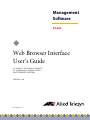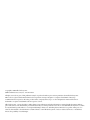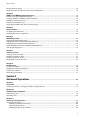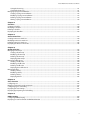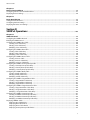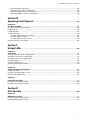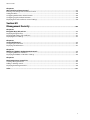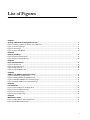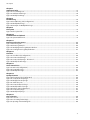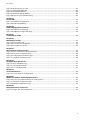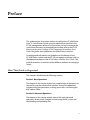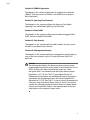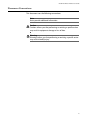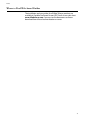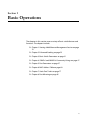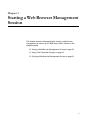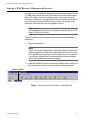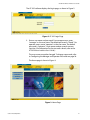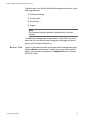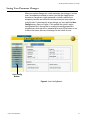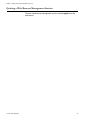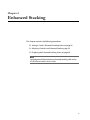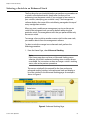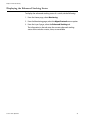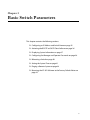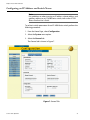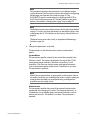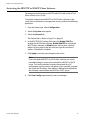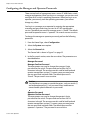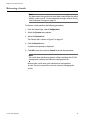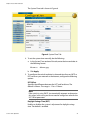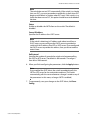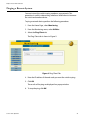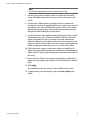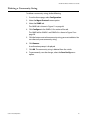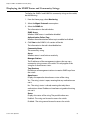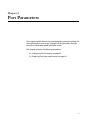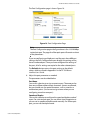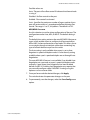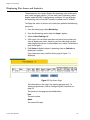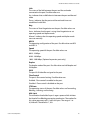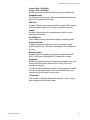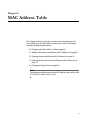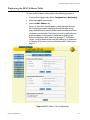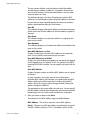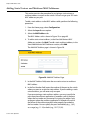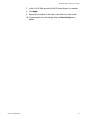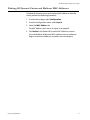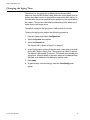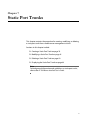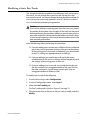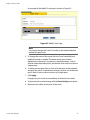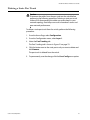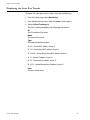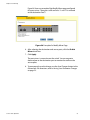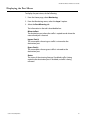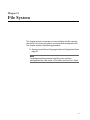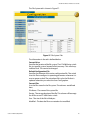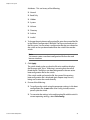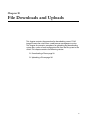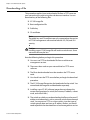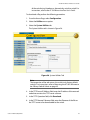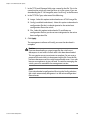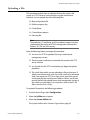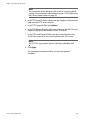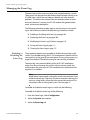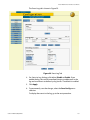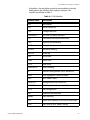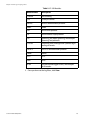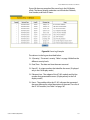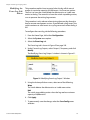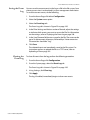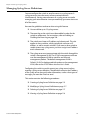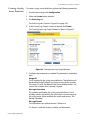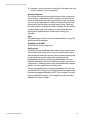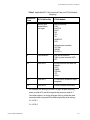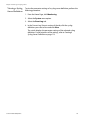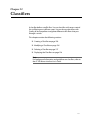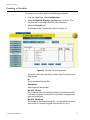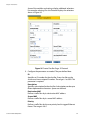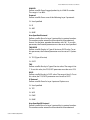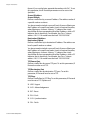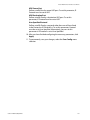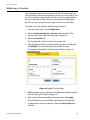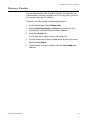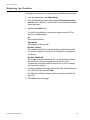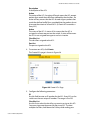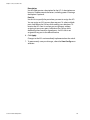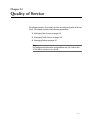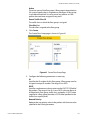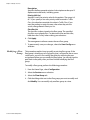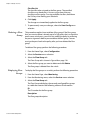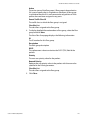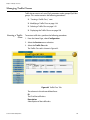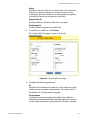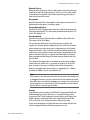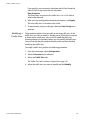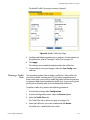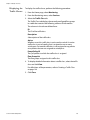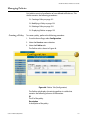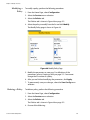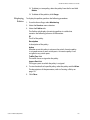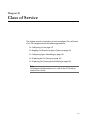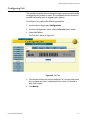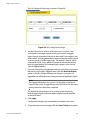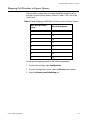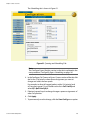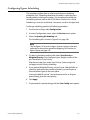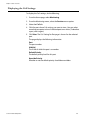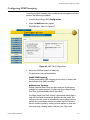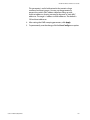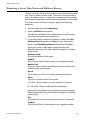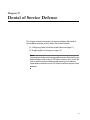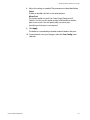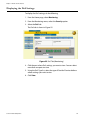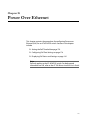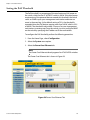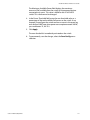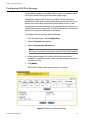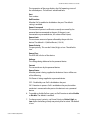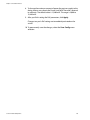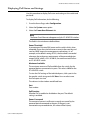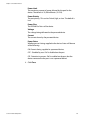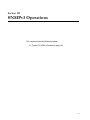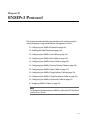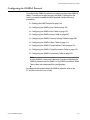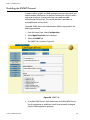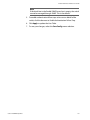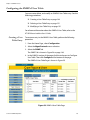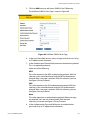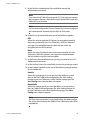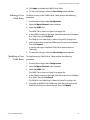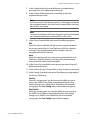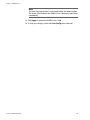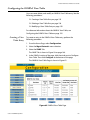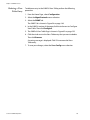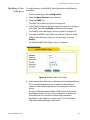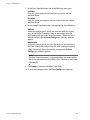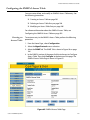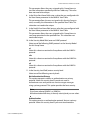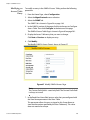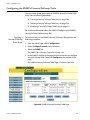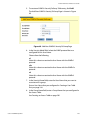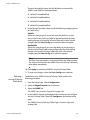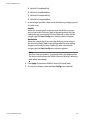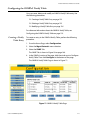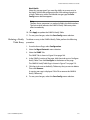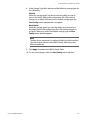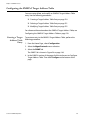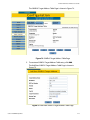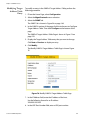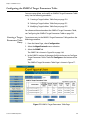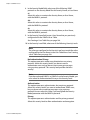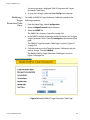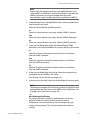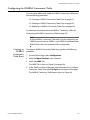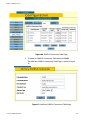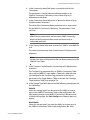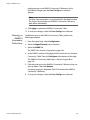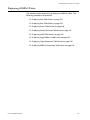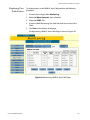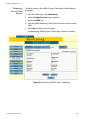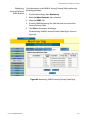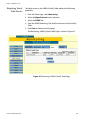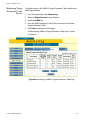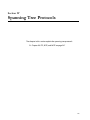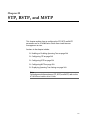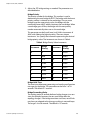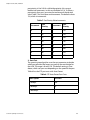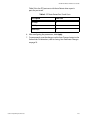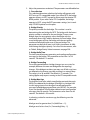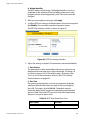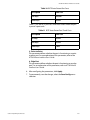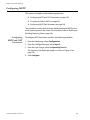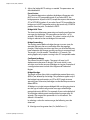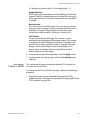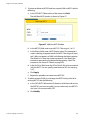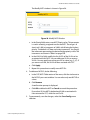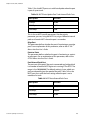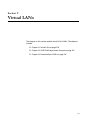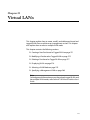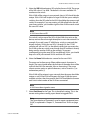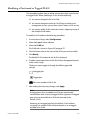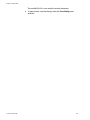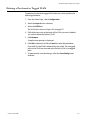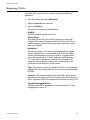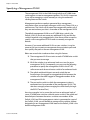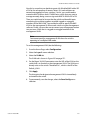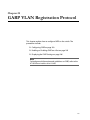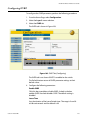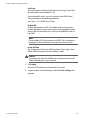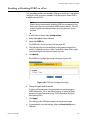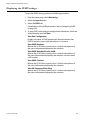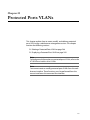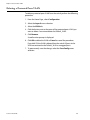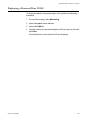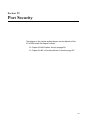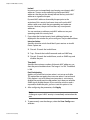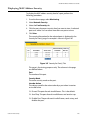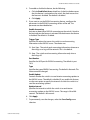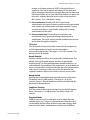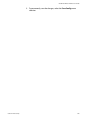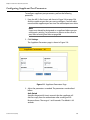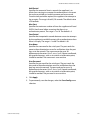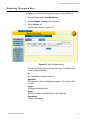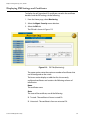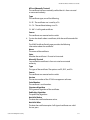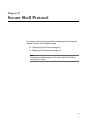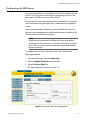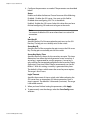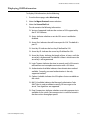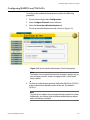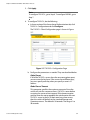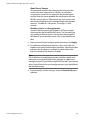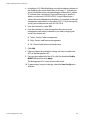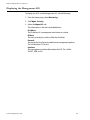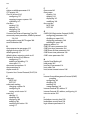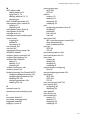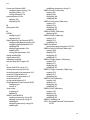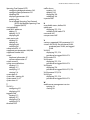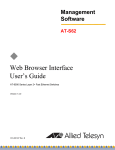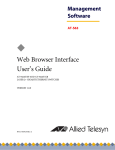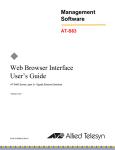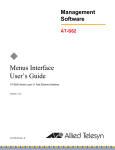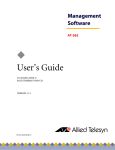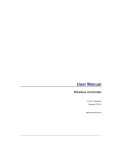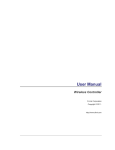Download Allied Telesyn International Corp AT-8524POE User`s guide
Transcript
Management Software ® AT-S62 ◆ Web Browser Interface User’s Guide AT-8516F/SC, AT-8524M, AT-8524POE, AT-8550GB and AT-8550SP LAYER 2+ FAST ETHERNET SWITCHES VERSION 1.3.0 PN 613-000127 Rev A Copyright © 2005 Allied Telesyn, Inc. 3200 North First Street, San Jose, CA 95134 USA All rights reserved. No part of this publication may be reproduced without prior written permission from Allied Telesyn, Inc. Microsoft is a registered trademark of Microsoft Corporation, Netscape Navigator is a registered trademark of Netscape Communications Corporation. All other product names, company names, logos or other designations mentioned herein are trademarks or registered trademarks of their respective owners. Allied Telesyn, Inc. reserves the right to make changes in specifications and other information contained in this document without prior written notice. The information provided herein is subject to change without notice. In no event shall Allied Telesyn, Inc. be liable for any incidental, special, indirect, or consequential damages whatsoever, including but not limited to lost profits, arising out of or related to this manual or the information contained herein, even if Allied Telesyn, Inc. has been advised of, known, or should have known, the possibility of such damages. Table of Contents List of Figures ........................................................................................................................................................................................................ 9 Preface ....................................................................................................................................................................................................................13 How This Guide is Organized ...........................................................................................................................................................................13 Document Conventions ....................................................................................................................................................................................15 Where to Find Web-based Guides .................................................................................................................................................................16 Contacting Allied Telesyn .................................................................................................................................................................................17 Online Support ............................................................................................................................................................................................ 17 Email and Telephone Support ............................................................................................................................................................... 17 Returning Products .................................................................................................................................................................................... 17 For Sales or Corporate Information ..................................................................................................................................................... 17 Management Software Updates ........................................................................................................................................................... 17 Section I Basic Operations ...................................................................................................................................... 18 Chapter 1 Starting a Web Browser Management Session ...................................................................................................................................19 Starting a Web Browser Management Session .........................................................................................................................................20 Browser Tools ............................................................................................................................................................................................... 22 Saving Your Parameter Changes ....................................................................................................................................................................23 Quitting a Web Browser Management Session ........................................................................................................................................24 Chapter 2 Enhanced Stacking ............................................................................................................................................................................................25 Setting a Switch’s Enhanced Stacking Status ............................................................................................................................................26 Selecting a Switch in an Enhanced Stack ....................................................................................................................................................28 Returning to the Master Switch ............................................................................................................................................................ 29 Displaying the Enhanced Stacking Status ...................................................................................................................................................30 Chapter 3 Basic Switch Parameters ................................................................................................................................................................................31 Configuring an IP Address and Switch Name ............................................................................................................................................32 Activating the BOOTP or DHCP Client Software .......................................................................................................................................36 Displaying System Information .......................................................................................................................................................................37 Configuring the Manager and Operator Passwords ...............................................................................................................................38 Rebooting a Switch .............................................................................................................................................................................................40 Setting the System Time ...................................................................................................................................................................................41 3 Table of Contents Pinging a Remote System ................................................................................................................................................................................ 44 Returning the AT-S62 Software to the Factory Default Values ........................................................................................................... 45 Chapter 4 SNMPv1 and SNMPv2c Community Strings ......................................................................................................................................... 47 Enabling or Disabling SNMP Management ................................................................................................................................................ 48 Creating a SNMPv1 or SNMPv2c Community String .............................................................................................................................. 50 Modifying a Community String ...................................................................................................................................................................... 53 Deleting a Community String ......................................................................................................................................................................... 55 Displaying the SNMP Status and Community Strings ............................................................................................................................ 56 Chapter 5 Port Parameters ................................................................................................................................................................................................. 57 Configuring Port Parameters .......................................................................................................................................................................... 58 Displaying Port Status and Statistics ............................................................................................................................................................ 64 Chapter 6 MAC Address Table .......................................................................................................................................................................................... 68 Displaying the MAC Address Table ............................................................................................................................................................... 69 Adding Static Unicast and Multicast MAC Addresses ............................................................................................................................ 72 Deleting Unicast and Multicast MAC Addresses ...................................................................................................................................... 74 Deleting All Dynamic Unicast and Multicast MAC Addresses ............................................................................................................. 75 Changing the Aging Time ................................................................................................................................................................................ 76 Chapter 7 Static Port Trunks .............................................................................................................................................................................................. 77 Creating a Static Port Trunk ............................................................................................................................................................................. 78 Modifying a Static Port Trunk .......................................................................................................................................................................... 81 Deleting a Static Port Trunk ............................................................................................................................................................................. 83 Displaying the Static Port Trunks ................................................................................................................................................................... 84 Chapter 8 Port Mirroring ..................................................................................................................................................................................................... 85 Creating a Port Mirror ........................................................................................................................................................................................ 86 Modifying or Disabling a Port Mirror ............................................................................................................................................................ 89 Deleting a Port Mirror ........................................................................................................................................................................................ 90 Displaying the Port Mirror ................................................................................................................................................................................ 91 Section II Advanced Operations .........................................................................................................................92 Chapter 9 File System ........................................................................................................................................................................................................... 93 Viewing System Files or Changing the Active Configuration File ..................................................................................................... 94 Chapter 10 File Downloads and Uploads ....................................................................................................................................................................... 97 Downloading a File ............................................................................................................................................................................................. 98 Uploading a File .................................................................................................................................................................................................101 Chapter 11 Event Log and Syslog Servers ...................................................................................................................................................................103 Managing the Event Log ................................................................................................................................................................................104 Enabling or Disabling the Event Log ................................................................................................................................................ 104 Displaying the Event Log ...................................................................................................................................................................... 106 Modifying the Event Log Full Action ................................................................................................................................................ 110 4 AT-S62 Web Browser Interface User’s Guide Saving the Event Log ............................................................................................................................................................................. 111 Clearing the Event Log .......................................................................................................................................................................... 111 Managing Syslog Server Definitions .......................................................................................................................................................... 112 Creating a Syslog Server Definition .................................................................................................................................................. 113 Modifying a Syslog Server Definition ............................................................................................................................................... 117 Deleting a Syslog Server Definition .................................................................................................................................................. 117 Viewing a Syslog Server Definition ................................................................................................................................................... 118 Chapter 12 Classifiers ............................................................................................................................................................................................................ 119 Creating a Classifier .......................................................................................................................................................................................... 120 Modifying a Classifier ....................................................................................................................................................................................... 126 Deleting a Classifier .......................................................................................................................................................................................... 127 Displaying the Classifiers ................................................................................................................................................................................ 128 Chapter 13 Access Control Lists ....................................................................................................................................................................................... 129 Creating an Access Control List ................................................................................................................................................................... 130 Modifying an Access Control List ................................................................................................................................................................ 133 Deleting an Access Control List ................................................................................................................................................................... 135 Displaying the Access Control Lists ............................................................................................................................................................ 136 Chapter 14 Quality of Service ............................................................................................................................................................................................ 137 Managing Flow Groups ................................................................................................................................................................................... 138 Creating a Flow Group ........................................................................................................................................................................... 138 Modifying a Flow Group ....................................................................................................................................................................... 140 Deleting a Flow Group ........................................................................................................................................................................... 142 Displaying Flow Groups ........................................................................................................................................................................ 142 Managing Traffic Classes ................................................................................................................................................................................ 144 Creating a Traffic Class ........................................................................................................................................................................... 144 Modifying a Traffic Class ....................................................................................................................................................................... 148 Deleting a Traffic Class .......................................................................................................................................................................... 149 Displaying the Traffic Classes .............................................................................................................................................................. 150 Managing Policies ............................................................................................................................................................................................. 151 Creating a Policy ...................................................................................................................................................................................... 151 Modifying a Policy ................................................................................................................................................................................... 154 Deleting a Policy ...................................................................................................................................................................................... 154 Displaying Policies .................................................................................................................................................................................. 155 Chapter 15 Class of Service ................................................................................................................................................................................................ 156 Configuring CoS ................................................................................................................................................................................................ 157 Mapping CoS Priorities to Egress Queues ................................................................................................................................................ 159 Configuring Egress Scheduling .................................................................................................................................................................... 161 Displaying the CoS Settings .......................................................................................................................................................................... 162 Displaying QoS Queuing and Scheduling ................................................................................................................................................ 163 Chapter 16 IGMP Snooping ................................................................................................................................................................................................ 164 Configuring IGMP Snooping ......................................................................................................................................................................... 165 Displaying a List of Host Nodes and Multicast Routers ....................................................................................................................... 168 5 Table of Contents Chapter 17 Denial of Service Defense ...........................................................................................................................................................................170 Configuring Denial of Service Attack Defense ........................................................................................................................................171 Displaying the DoS Settings ..........................................................................................................................................................................174 Chapter 18 Power Over Ethernet .....................................................................................................................................................................................175 Setting the PoE Threshold ..............................................................................................................................................................................176 Configuring PoE Port Settings ......................................................................................................................................................................178 Displaying PoE Status and Settings ............................................................................................................................................................181 Section III SNMPv3 Operations ........................................................................................................................... 183 Chapter 19 SNMPv3 Protocol ............................................................................................................................................................................................184 Configuring the SNMPv3 Protocol ..............................................................................................................................................................185 Enabling the SNMP Protocol .........................................................................................................................................................................186 Configuring the SNMPv3 User Table ..........................................................................................................................................................188 Creating a User Table Entry .................................................................................................................................................................. 188 Deleting a User Table Entry .................................................................................................................................................................. 191 Modifying a User Table Entry .............................................................................................................................................................. 191 Configuring the SNMPv3 View Table .........................................................................................................................................................195 Creating a View Table Entry ................................................................................................................................................................. 195 Deleting a View Table Entry ................................................................................................................................................................. 198 Modifying a View Table Entry .............................................................................................................................................................. 199 Configuring the SNMPv3 Access Table .....................................................................................................................................................201 Creating an Access Table ...................................................................................................................................................................... 201 Deleting an Access Table Entry ........................................................................................................................................................... 204 Modifying an Access Table Entry ....................................................................................................................................................... 206 Configuring the SNMPv3 SecurityToGroup Table .................................................................................................................................208 Creating a SecurityToGroup Table Entry ......................................................................................................................................... 208 Deleting a SecurityToGroup Table Entry ......................................................................................................................................... 210 Modifying a SecurityToGroup Table Entry ..................................................................................................................................... 211 Configuring the SNMPv3 Notify Table .......................................................................................................................................................213 Creating a Notify Table Entry ............................................................................................................................................................... 213 Deleting a Notify Table Entry ............................................................................................................................................................... 215 Modifying a Notify Table Entry ........................................................................................................................................................... 216 Configuring the SNMPv3 Target Address Table .....................................................................................................................................218 Creating a Target Address Table Entry ............................................................................................................................................. 218 Deleting a Target Address Table Entry ............................................................................................................................................ 221 Modifying Target Address Table Entry ............................................................................................................................................. 222 Configuring the SNMPv3 Target Parameters Table ..............................................................................................................................224 Creating a Target Parameters Table Entry ...................................................................................................................................... 224 Deleting a Target Parameters Table Entry ...................................................................................................................................... 227 Modifying a Target Parameters Table Entry ................................................................................................................................... 228 Configuring the SNMPv3 Community Table ...........................................................................................................................................231 Creating an SNMPv3 Community Table Entry .............................................................................................................................. 231 Deleting an SNMPv3 Community Table Entry .............................................................................................................................. 234 Modifying an SNMPv3 Community Table Entry ........................................................................................................................... 235 Displaying SNMPv3 Tables .............................................................................................................................................................................237 Displaying User Table Entries .............................................................................................................................................................. 238 Displaying View Table Entries ............................................................................................................................................................. 239 Displaying Access Table Entries ......................................................................................................................................................... 240 Displaying SecurityToGroup Table Entries ..................................................................................................................................... 241 6 AT-S62 Web Browser Interface User’s Guide Displaying Notify Table Entries .......................................................................................................................................................... Displaying Target Address Table Entries ........................................................................................................................................ Displaying Target Parameters Table Entries .................................................................................................................................. Displaying SNMPv3 Community Table Entries ............................................................................................................................. Section IV Spanning Tree Protocols 242 243 244 245 ............................................................................................................... 246 Chapter 20 STP, RSTP, and MSTP ..................................................................................................................................................................................... 247 Enabling or Disabling Spanning Tree ........................................................................................................................................................ 248 Configuring STP ................................................................................................................................................................................................. 249 Configuring RSTP .............................................................................................................................................................................................. 254 Configuring MSTP ............................................................................................................................................................................................. 258 Configuring MSTP and CIST Parameters ......................................................................................................................................... 258 Associating VLANs to MSTIs ................................................................................................................................................................ 261 Configuring MSTP Port Parameters .................................................................................................................................................. 264 Displaying Spanning Tree Settings ............................................................................................................................................................ 268 Section V Virtual LANs ................................................................................................................................................ 269 Chapter 21 Virtual LANs ....................................................................................................................................................................................................... 270 Creating a New Port-based or Tagged VLAN .......................................................................................................................................... 271 Modifying a Port-based or Tagged VLAN ................................................................................................................................................. 275 Deleting a Port-based or Tagged VLAN .................................................................................................................................................... 277 Displaying VLANs .............................................................................................................................................................................................. 278 Selecting a VLAN Mode ................................................................................................................................................................................... 279 Specifying a Management VLAN ................................................................................................................................................................. 280 Chapter 22 GARP VLAN Registration Protocol .......................................................................................................................................................... 282 Configuring GVRP ............................................................................................................................................................................................. 283 Enabling or Disabling GVRP on a Port ....................................................................................................................................................... 285 Displaying the GVRP Settings ....................................................................................................................................................................... 286 Chapter 23 Protected Ports VLANs ................................................................................................................................................................................. 287 Deleting a Protected Ports VLAN ................................................................................................................................................................ 288 Displaying a Protected Ports VLAN ............................................................................................................................................................. 289 Section VI Port Security ............................................................................................................................................... 290 Chapter 24 MAC Address Security .................................................................................................................................................................................. 291 Configuring MAC Address Security ............................................................................................................................................................ 292 Displaying MAC Address Security ............................................................................................................................................................... 295 7 Table of Contents Chapter 25 802.1x Port-based Access Control ..........................................................................................................................................................297 Enabling or Disabling Port-based Access Control .................................................................................................................................298 Setting Port Roles ..............................................................................................................................................................................................300 Configuring Authenticator Port Parameters ...........................................................................................................................................302 Configuring Supplicant Port Parameters ..................................................................................................................................................306 Displaying the Port-based Access Control Settings ..............................................................................................................................308 Section VII Management Security ...................................................................................................................... 309 Chapter 26 Encryption Keys, PKI, and SSL ...................................................................................................................................................................310 Displaying Encryption Keys ...........................................................................................................................................................................311 Displaying PKI Settings and Certificates ...................................................................................................................................................312 Displaying the SSL Settings ...........................................................................................................................................................................315 Chapter 27 Secure Shell Protocol ....................................................................................................................................................................................316 Configuring the SSH Server ...........................................................................................................................................................................317 Displaying SSH Information ...........................................................................................................................................................................319 Chapter 28 RADIUS and TACACS+ Authentication Protocols ............................................................................................................................320 Configuring RADIUS and TACACS+ ............................................................................................................................................................321 Displaying the RADIUS or TACSACS+ Settings .......................................................................................................................................325 Chapter 29 Management Access Control List ............................................................................................................................................................326 Creating a Management ACL ........................................................................................................................................................................327 Adding or Deleting an ACE ............................................................................................................................................................................329 Displaying the Management ACL ................................................................................................................................................................330 Index ......................................................................................................................................................................... 331 8 List of Figures Chapter 1 Starting a Web Browser Management Session ...................................................................................................................................19 Figure 1: Entering a Switch’s IP Address in the URL Field ..................................................................................................................... 20 Figure 2: AT-S62 Login Page ........................................................................................................................................................................... 21 Figure 3: Home Page .......................................................................................................................................................................................... 21 Figure 4: Save Config Button .......................................................................................................................................................................... 23 Chapter 2 Enhanced Stacking ...........................................................................................................................................................................................25 Figure 5: Enhanced Stacking Tab .................................................................................................................................................................. 27 Figure 6: Enhanced Stacking Page ................................................................................................................................................................ 28 Chapter 3 Basic Switch Parameters ................................................................................................................................................................................31 Figure 7: General Tab ......................................................................................................................................................................................... 32 Figure 8: System Time Tab ............................................................................................................................................................................... 42 Figure 9: Ping Client Tab ................................................................................................................................................................................... 44 Figure 10: System Utilities Tab ....................................................................................................................................................................... 46 Chapter 4 SNMPv1 and SNMPv2c Community Strings .........................................................................................................................................47 Figure 11: SNMP Tab (Configuration) .......................................................................................................................................................... 48 Figure 12: SNMP (SNMPv1 and SNMPv2c) Tab ......................................................................................................................................... 50 Figure 13: Add New SNMPv1/v2c Community Page .............................................................................................................................. 51 Figure 14: Modify SNMPv1/v2c Community Page .................................................................................................................................. 53 Chapter 5 Port Parameters .................................................................................................................................................................................................57 Figure 15: Port Settings Tab (Configuration) ............................................................................................................................................ 58 Figure 16: Port Configuration Page .............................................................................................................................................................. 59 Figure 17: Port Status Page .............................................................................................................................................................................. 64 Figure 18: Port Statistics Page ........................................................................................................................................................................ 66 Chapter 6 MAC Address Table ...........................................................................................................................................................................................68 Figure 19: MAC Address Tab (Configuration) ........................................................................................................................................... 69 Figure 20: Add MAC Address Page ............................................................................................................................................................... 72 9 List of Figures Chapter 7 Static Port Trunks .............................................................................................................................................................................................. 77 Figure 21: Port Trunking Tab .......................................................................................................................................................................... 79 Figure 22: Add New Trunk Page .................................................................................................................................................................... 80 Figure 23: Modify Trunk Page ........................................................................................................................................................................ 82 Chapter 8 Port Mirroring ..................................................................................................................................................................................................... 85 Figure 24: Port Mirroring Tab (Configuration) ......................................................................................................................................... 86 Figure 25: Modify Mirror Page ....................................................................................................................................................................... 87 Figure 26: Example of a Modify Mirror Page ............................................................................................................................................. 88 Chapter 9 File System ........................................................................................................................................................................................................... 93 Figure 27: File System Tab ............................................................................................................................................................................... 95 Chapter 10 File Downloads and Uploads ....................................................................................................................................................................... 97 Figure 28: System Utilities Tab ....................................................................................................................................................................... 99 Chapter 11 Event Log and Syslog Servers ...................................................................................................................................................................103 Figure 29: Event Log Tab ............................................................................................................................................................................... 105 Figure 30: Event Log Example ...................................................................................................................................................................... 109 Figure 31: Modifying Event Log Output 1 Window ............................................................................................................................. 110 Figure 32: Creating Event Log Output Window .................................................................................................................................... 113 Chapter 12 Classifiers ............................................................................................................................................................................................................119 Figure 33: Classifier Tab (Configuration) .................................................................................................................................................. 120 Figure 34: Create Classifier Page ................................................................................................................................................................. 121 Figure 35: Create Classifier Page - IP Protocol ........................................................................................................................................ 122 Figure 36: Modify Classifier Page ................................................................................................................................................................ 126 Chapter 13 Access Control Lists ........................................................................................................................................................................................129 Figure 37: ACL Tab (Configuration) ............................................................................................................................................................ 130 Figure 38: Create ACLs Page ......................................................................................................................................................................... 131 Figure 39: Modify ACLs Page ........................................................................................................................................................................ 133 Chapter 14 Quality of Service ............................................................................................................................................................................................137 Figure 40: Flow Group Tab (Configuration) ............................................................................................................................................ 138 Figure 41: Create Flow Group Page ........................................................................................................................................................... 139 Figure 42: Modify Flow Group Page .......................................................................................................................................................... 141 Figure 43: Traffic Class Tab ............................................................................................................................................................................ 144 Figure 44: Create Traffic Class Page ........................................................................................................................................................... 145 Figure 45: Modify Traffic Class Page .......................................................................................................................................................... 149 Figure 46: Policies Tab (Configuration) .................................................................................................................................................... 151 Figure 47: Create Policy Page ....................................................................................................................................................................... 152 Figure 48: Modify Policy Page ...................................................................................................................................................................... 154 Chapter 15 Class of Service .................................................................................................................................................................................................156 Figure 49: CoS Tab ............................................................................................................................................................................................ 157 Figure 50: CoS Setting for Port Page ......................................................................................................................................................... 158 Figure 51: Queuing and Scheduling Tab ................................................................................................................................................. 160 10 AT-S62 Web Browser Interface User’s Guide Chapter 16 IGMP Snooping ................................................................................................................................................................................................ 164 Figure 52: IGMP Tab (Configuration) ......................................................................................................................................................... 165 Chapter 17 Denial of Service Defense ........................................................................................................................................................................... 170 Figure 53: DoS Tab ........................................................................................................................................................................................... 171 Figure 54: DoS Configuration Page ........................................................................................................................................................... 172 Figure 55: DoS Tab (Monitoring) ................................................................................................................................................................ 174 Chapter 18 Power Over Ethernet ..................................................................................................................................................................................... 175 Figure 56: Power Over Ethernet Tab ......................................................................................................................................................... 176 Figure 57: PoE Port Configuration Page .................................................................................................................................................. 178 Chapter 19 SNMPv3 Protocol ............................................................................................................................................................................................ 184 Figure 58: SNMP Tab ....................................................................................................................................................................................... 186 Figure 59: SNMPv3 User Table Page .......................................................................................................................................................... 188 Figure 60: Add New SNMPv3 User Page .................................................................................................................................................. 189 Figure 61: Modify SNMPv3 User Page ....................................................................................................................................................... 192 Figure 62: SNMPv3 View Table Page ......................................................................................................................................................... 195 Figure 63: Add New SNMPv3 View Page ................................................................................................................................................. 196 Figure 64: Modify SNMPv3 View Page ...................................................................................................................................................... 199 Figure 65: SNMPv3 Access Table Page ..................................................................................................................................................... 201 Figure 66: Add New SNMPv3 Access Page .............................................................................................................................................. 202 Figure 67: Modify SNMPv3 Access Page .................................................................................................................................................. 206 Figure 68: SNMPv3 SecurityToGroup Table Page ................................................................................................................................. 208 Figure 69: Add New SNMPv3 SecurityToGroup Page ......................................................................................................................... 209 Figure 70: Modify SNMPv3 SecurityToGroup Page .............................................................................................................................. 211 Figure 71: SNMPv3 Notify Table Page ...................................................................................................................................................... 213 Figure 72: Add New SNMPv3 Notify Page ............................................................................................................................................... 214 Figure 73: Modify SNMPv3 Notify Page ................................................................................................................................................... 216 Figure 74: SNMPv3 Target Address Table Page .................................................................................................................................... 219 Figure 75: Add New SNMPv3 Target Address Table Page ................................................................................................................. 219 Figure 76: Modify SNMPv3 Target Address Table Page ..................................................................................................................... 222 Figure 77: SNMPv3 Target Parameters Table Page .............................................................................................................................. 224 Figure 78: Add New SNMPv3 Target Parameters Table Page .......................................................................................................... 225 Figure 79: Modify SNMPv3 Target Parameters Table Page ............................................................................................................... 228 Figure 80: SNMPv3 Community Table Page ........................................................................................................................................... 232 Figure 81: Add New SNMPv3 Community Table Page ....................................................................................................................... 232 Figure 82: Modify SNMPv3 Community Table Page ............................................................................................................................ 235 Figure 83: Monitoring, SNMPv3 User Table Page ................................................................................................................................. 238 Figure 84: Monitoring, SNMPv3 View Table Page ................................................................................................................................ 239 Figure 85: Monitoring, SNMPv3 Access Table Page ............................................................................................................................ 240 Figure 86: Monitoring, SNMPv3 SecurityToGroup Table Page ........................................................................................................ 241 Figure 87: Monitoring, SNMPv3 Notify Table Page .............................................................................................................................. 242 Figure 88: Monitoring, SNMPv3 Target Address Table Page ............................................................................................................ 243 Figure 89: Monitoring, SNMPv3 Target Parameters Table Page ..................................................................................................... 244 Figure 90: Monitoring, SNMPv3 Community Table Page .................................................................................................................. 245 Chapter 20 STP, RSTP, and MSTP ..................................................................................................................................................................................... 247 Figure 91: Spanning Tree Tab (Configuration) ...................................................................................................................................... 248 Figure 92: STP Spanning Tree Tab ............................................................................................................................................................. 249 Figure 93: STP Port Settings Window ....................................................................................................................................................... 251 Figure 94: RSTP Spanning Tree Tab ........................................................................................................................................................... 254 Figure 95: RSTP Port Settings Window ..................................................................................................................................................... 256 11 List of Figures Figure 96: MSTP Spanning Tree Tab .......................................................................................................................................................... 259 Figure 97: Add New MSTI Window ............................................................................................................................................................. 262 Figure 98: Modify MSTI Window ................................................................................................................................................................. 263 Figure 99: MSTP Port Settings Window .................................................................................................................................................... 264 Figure 100: Spanning Tree Tab (Monitoring) ......................................................................................................................................... 268 Chapter 21 Virtual LANs .......................................................................................................................................................................................................270 Figure 101: VLAN Tab (Configuration) ...................................................................................................................................................... 271 Figure 102: Add New VLAN Page ................................................................................................................................................................ 272 Chapter 22 GARP VLAN Registration Protocol ..........................................................................................................................................................282 Figure 103: GVRP Tab (Configuring) .......................................................................................................................................................... 283 Figure 104: GVRP Port Configuration Page ............................................................................................................................................. 285 Chapter 23 Protected Ports VLANs .................................................................................................................................................................................287 Chapter 24 MAC Address Security ...................................................................................................................................................................................291 Figure 105: Port Security Tab ....................................................................................................................................................................... 292 Figure 106: Security for Port(s) Window ................................................................................................................................................... 293 Figure 107: Security for Port(s) Tab ............................................................................................................................................................ 295 Chapter 25 802.1x Port-based Access Control ..........................................................................................................................................................297 Figure 108: 802.1x Port Access Tab (Configuration) ............................................................................................................................ 298 Figure 109: Port Role Configuration Page ............................................................................................................................................... 300 Figure 110: Authenticator Parameters Page ........................................................................................................................................... 302 Figure 111: Supplicant Parameters Page ................................................................................................................................................. 306 Chapter 26 Encryption Keys, PKI, and SSL ...................................................................................................................................................................310 Figure 112: Keys Tab (Monitoring) ............................................................................................................................................................. 311 Figure 113: PKI Tab (Monitoring) ................................................................................................................................................................ 312 Figure 114: SSL Tab (Monitoring) ............................................................................................................................................................... 315 Chapter 27 Secure Shell Protocol ....................................................................................................................................................................................316 Figure 115: Secure Shell Tab (Configuration) ......................................................................................................................................... 317 Chapter 28 RADIUS and TACACS+ Authentication Protocols ............................................................................................................................320 Figure 116: Server-based Authentication Tab (Configuration) ....................................................................................................... 321 Figure 117: TACACS+ Configuration Page .............................................................................................................................................. 322 Figure 118: RADIUS Configuration Page .................................................................................................................................................. 323 Chapter 29 Management Access Control List ............................................................................................................................................................326 Figure 119: Mgmt. ACL Tab (Configuration) ........................................................................................................................................... 327 12 Preface This guide contains instructions on how to configure an AT-8500 Series Layer 2+ Fast Ethernet Switch using the web browser interface in the AT-S62 management software. For instructions on how to manage the switch from the menus or command line interface, refer to the AT-S62 Menus Interface User’s Guide or AT-S62 Command Line Interface User’s Guide. The guides are available from the Allied Telesyn web site. For background information and guidelines on the features of the AT-8500 Series switches and the AT-S62 management software, refer to the appropriate chapter in the AT-S62 Menus Interface User’s Guide. This guide also contains an overview of the different methods to managing a switch. How This Guide is Organized This manual is divided into the following sections. Section I: Basic Operations The chapters in this section explain how to perform basic operations on the switch using the web browser interface. Some of the operations include setting port parameters, creating port trunks, and viewing the MAC address table. Section II: Advanced Operations The chapters in this section explain some of the more advanced operations of the switch. Examples include using the file system and downloading and uploading files. 13 Preface Section III: SNMPv3 Operations The chapter in this section explains how to configure the switch for SNMPv3. (The instructions for SNMPv1 and SNMPv2 are in Section I, Basic Operations.) Section IV: Spanning Tree Protocols The chapters in this section configure the Spanning Tree, Rapid Spanning Tree, and Multiple Spanning Tree Protocols. Section V: Virtual LANs The chapters in this section configure port-based and tagged VLANs, GVRP, and the multiple VLAN modes. Section VI: Port Security The chapters in this section explain the MAC address security system and 802.1x port-based access control. Section VII: Management Security The chapters in this section explain the management security features, such as the Secure Sockets Layer (SSL) and the Secure Shell (SSH) protocols. Caution The software described in this documentation contains certain cryptographic functionality and its export is restricted by U.S. law. As of this writing, it has been submitted for review as a “retail encryption item” in accordance with the Export Administration Regulations, 15 C.F.R. Part 730-772, promulgated by the U.S. Department of Commerce, and conditionally may be exported in accordance with the pertinent terms of License Exception ENC (described in 15 C.F.R. Part 740.17). In no case may it be exported to Cuba, Iran, Iraq, Libya, North Korea, Sudan, or Syria. If you wish to transfer this software outside the United States or Canada, please contact your local Allied Telesyn sales representative for current information on this product’s export status. 14 AT-S62 Web Browser Interface User’s Guide Document Conventions This document uses the following conventions: Note Notes provide additional information. Caution Cautions inform you that performing or omitting a specific action may result in equipment damage or loss of data. Warning Warnings inform you that performing or omitting a specific action may result in bodily injury. 15 Preface Where to Find Web-based Guides The installation and user guides for all Allied Telesyn products are available in Portable Document Format (PDF) from on our web site at www.alliedtelesyn.com. You can view the documents on-line or download them onto a local workstation or server. 16 AT-S62 Web Browser Interface User’s Guide Contacting Allied Telesyn This section provides Allied Telesyn contact information for technical support as well as sales or corporate information. Online Support You can request technical support online by accessing the Allied Telesyn Knowledge Base from the following web site: www.alliedtelesyn.com/kb. You can use the Knowledge Base to submit questions to our technical support staff and review answers to previously asked questions. Email and Telephone Support For Technical Support via email or telephone, refer to the Support & Services section of the Allied Telesyn web site: www.alliedtelesyn.com. Returning Products Products for return or repair must first be assigned a Return Materials Authorization (RMA) number. A product sent to Allied Telesyn without a RMA number will be returned to the sender at the sender’s expense. To obtain a RMA number, contact Allied Telesyn’s Technical Support at our web site: www.alliedtelesyn.com. For Sales or Corporate Information Management Software Updates You can contact Allied Telesyn for sales or corporate information at our web site: www.alliedtelesyn.com. To find the contact information for your country, select Contact Us -> Worldwide Contacts. You can download new releases of management software for our managed products from either of the following Internet sites: ❑ Allied Telesyn web site: www.alliedtelesyn.com ❑ Allied Telesyn FTP server: ftp://ftp.alliedtelesyn.com To download new software from the Allied Telesyn FTP server using your workstation’s command prompt, you need FTP client software and you must log in to the server. Enter “anonymous” as the user name and your email address for the password. 17 Section I Basic Operations The chapters in this section cover a variety of basic switch features and functions. The chapters include: ❑ Chapter 1: Starting a Web Browser Management Session on page 19 ❑ Chapter 2: Enhanced Stacking on page 25 ❑ Chapter 3: Basic Switch Parameters on page 31 ❑ Chapter 4: SNMPv1 and SNMPv2c Community Strings on page 47 ❑ Chapter 5: Port Parameters on page 57 ❑ Chapter 6: MAC Address Table on page 68 ❑ Chapter 7: Static Port Trunks on page 77 ❑ Chapter 8: Port Mirroring on page 85 18 Chapter 1 Starting a Web Browser Management Session This chapter contains the procedure for starting a web browser management session on an AT-8500 Series switch. Sections in the chapter include: ❑ Starting a Web Browser Management Session on page 20 ❑ Saving Your Parameter Changes on page 23 ❑ Quitting a Web Browser Management Session on page 24 19 Chapter 1: Starting a Web Browser Management Session Starting a Web Browser Management Session In order for you to establish a web browser management session with an AT-8500 Series switch, there has to be at least one switch in the subnet with an IP address and whose stacking status is set to master switch. Starting a web browser management session on a master switch allows you to manage all the enhanced stacking switches that reside in the enhanced stack from the same management session. Note For background information on enhanced stacking, refer to AT-S62 Menus Interface User’s Guide. To start a web browser management session, perform the following procedure: 1. Start your web browser. Note If your PC with the web browser is connected directly to the switch to be managed or is on the same side of a firewall as the switch, you must configure your browser’s network options not to use proxies. Consult your web browser’s documentation on how to configure the switch’s web browser not to use proxies. 2. In the URL field of the browser, enter the IP address of the switch you want to manage or of the master switch of the enhanced stack. Switch’s IP Address Figure 1 Entering a Switch’s IP Address in the URL Field Section I: Basic Operations 20 AT-S62 Web Browser Interface User’s Guide The AT-S62 software displays the login page, as shown in Figure 2. Figure 2 AT-S62 Login Page 3. Enter a user name and password. For manager access, enter “manager” as the user name. The default password is “friend”. For operator access, enter “operator” as the user name. The default password is “operator”. Login names and passwords are casesensitive. (For information on the two access levels, refer to the AT-S62 Menus Interface User’s Guide.) The user names cannot be changed. To change a password, refer to Configuring the Manager and Operator Passwords on page 38. The Home page is shown in Figure 3. Figure 3 Home Page Section I: Basic Operations 21 Chapter 1: Starting a Web Browser Management Session The main menu is on the left side of the Home page and consists of the following selections: ❑ Enhanced Stacking ❑ Configuration ❑ Monitoring ❑ Logout Note The Enhanced Stacking selection is displayed only on master switches. A web browser management session remains active even if you link to other sites. You can return to the management web pages anytime as long as you do not quit the browser. Browser Tools Section I: Basic Operations You can use the browser tools to move around the management pages. Selecting Back on your browser’s toolbar returns you to the previous display. You can also use the browser’s bookmark feature to save the link to the switch. 22 AT-S62 Web Browser Interface User’s Guide Saving Your Parameter Changes When you make a change to a switch parameter, the change is, in most cases, immediately activated as soon as you click the Apply button. However, a change to a switch parameter is initially saved only to temporary memory and will be lost the next time you reset or power cycle the unit. To permanently save a change, you must click the Save Config button, shown in Figure 4. This updates the switch’s active configuration file. A change that is saved to the configuration file is retained even when the unit is powered off or reset. If the button is not visible in the menu, there are no changes for the switch to save. Save Config Button Figure 4 Save Config Button Section I: Basic Operations 23 Chapter 1: Starting a Web Browser Management Session Quitting a Web Browser Management Session To exit a web browser management session, select Logout from the main menu. Section I: Basic Operations 24 Chapter 2 Enhanced Stacking This chapter contains the following procedures: ❑ Setting a Switch’s Enhanced Stacking Status on page 26 ❑ Selecting a Switch in an Enhanced Stack on page 28 ❑ Displaying the Enhanced Stacking Status on page 30 Note For background information on enhanced stacking, refer to the AT-S62 Menus Interface User’s Guide. 25 Chapter 2: Enhanced Stacking Setting a Switch’s Enhanced Stacking Status The enhanced stacking status of the switch can be master, slave, or unavailable. Each status is described below: ❑ Master - A master switch of a stack is used to manage other switches in an enhanced stack. Establishing a local or remote management session on a master switch gives you access to the other switches in the enhanced stack. In order to manage the switches of an enhanced stack using the web browser interface, you must assign the master switch a unique IP address. You can manually assign the address or activate the BOOTP and DHCP client software on the switch so that it automatically obtains an IP address from a BOOTP or DHCP server on your network. ❑ Slave - A slave switch can be remotely managed through a master switch. It does not need an IP address or subnet mask. This is the default setting for an AT-8500 Series switch. ❑ Unavailable - A switch with this designation cannot be accessed through enhanced stacking. To remotely manage a switch with this designation using the web browser interface, you must assign it an IP address. Note The only switch whose stacking status you can change through a web browser management session is the switch on which you started the management session, typically a master switch. You cannot change the stacking status of a switch accessed through enhanced stacking. If the switch does not have an IP address and subnet mask, the only way to change its stacking status is through a local management session. To adjust a switch’s enhanced stacking status, perform the following procedure: 1. From the Home page, select Configuration. 2. From the Configuration menu, select the Mgmt. Protocols option. 3. Select the Enhanced Stacking tab. Section I: Basic Operations 26 AT-S62 Web Browser Interface User’s Guide Note If the window does not have an Enhanced Stacking tab, you have accessed the switch through enhanced stacking. Changing a switch’s stacking status through enhanced stacking is not allowed. The only stacking status you can change remotely from a web browser management session is the switch on which you started the session. The Enhanced Stacking tab is shown in Figure 5. Figure 5 Enhanced Stacking Tab 4. Click the desired enhanced stacking status for the switch. The default is Slave. 5. Click Apply. The new enhanced stacking status is immediately activated on the switch. 6. To permanently save the change, click the Save Config menu selection. Section I: Basic Operations 27 Chapter 2: Enhanced Stacking Selecting a Switch in an Enhanced Stack The first thing that you should do before you perform any procedure on a switch in an enhanced stack is check to be sure that you are performing it on the correct switch. If you assigned system names to your switches, identifying your switches is easy. The management software displays the name of the switch being managed at the top of every management window. When you start a web browser management session on the master switch of the enhanced stack, you are by default addressing that particular switch. The management tasks that you perform effect only the master switch. To manage a slave switch or another master switch in the same stack, you need to select it from the management software. To select a switch to manage in an enhanced stack, perform the following procedure: 1. From the Home Page, select Enhanced Stacking. Note If the Home page does not have an Enhanced Stacking menu selection, the switch’s enhanced stacking status is either slave or unavailable. For instructions on how to change a switch’s stacking status, refer to the previous procedure. The master switch polls the network for the slave and master enhanced stacking switches in the enhanced stack and displays a list of the switches in the Enhanced Stacking page. An example is shown in Figure 6. Figure 6 Enhanced Stacking Page Section I: Basic Operations 28 AT-S62 Web Browser Interface User’s Guide Note The list does not include the master switch on which you started the management session or any switches with an enhanced stacking status of Unavailable. You can sort the switches in the list by switch name or MAC address by clicking on the column headers. By default, the list is sorted by MAC address. You can refresh the list by clicking Refresh. This instructs the master switch to again poll the subnet for all switches. 2. To manage a switch in an enhanced stack, click the button to the left of the appropriate switch in the list. You can select only one switch at a time. Note If the web server on the master switch is operating in the secure HTTPS mode, you can manage only those enhanced stacking switches that are also operating HTTPS. 3. Click Connect. 4. Enter a user name and password for the switch when prompted. The Home page of the selected switch is displayed. You can now manage the switch. Returning to the Master Switch When you finish managing a slave switch and want to manage another switch in the stack, return to the Home page of the switch and select Disconnect from the menu. This returns you to the Enhanced Stacking page in Figure 6 on page 28. When that page reappears, you are again addressing the master switch where you started the management session. You can select another switch in the list to manage or, if you want to manage the master switch, return to the master switch’s Home page by selecting Home. Section I: Basic Operations 29 Chapter 2: Enhanced Stacking Displaying the Enhanced Stacking Status To display the enhanced stacking status of a switch, do the following: 1. From the Home page, select Monitoring. 2. From the Monitoring page, select the Mgmt. Protocols menu option. 3. From the Layer 2 page, select the Enhanced Stacking tab. The information in the tab states the current enhanced stacking status of the switch as master, slave, or unavailable. Section I: Basic Operations 30 Chapter 3 Basic Switch Parameters This chapter contains the following sections: ❑ Configuring an IP Address and Switch Name on page 32 ❑ Activating the BOOTP or DHCP Client Software on page 36 ❑ Displaying System Information on page 37 ❑ Configuring the Manager and Operator Passwords on page 38 ❑ Rebooting a Switch on page 40 ❑ Setting the System Time on page 41 ❑ Pinging a Remote System on page 44 ❑ Returning the AT-S62 Software to the Factory Default Values on page 45 31 Chapter 3: Basic Switch Parameters Configuring an IP Address and Switch Name Note For guidelines on when to assign an IP address, subnet address, and gateway address to an AT-8500 Series switch, refer to the AT-S62 Menus Interface User’s Guide. To set basic switch parameters for an AT-8500 Series switch, perform the following procedure: 1. From the Home Page, select Configuration. 2. Select the System menu option. 3. Select the General tab. The General tab is shown in Figure 7. Figure 7 General Tab Section I: Basic Operations 32 AT-S62 Web Browser Interface User’s Guide Note This procedure describes the parameters in the Administration section of the tab. The Passwords section is described in Configuring the Manager and Operator Passwords on page 38. The DHCP/BOOTP options are described in Activating the BOOTP or DHCP Client Software on page 36. The MAC address aging time option is described in Changing the Aging Time on page 76. Note The Defaults button returns all parameters in this tab to their default settings. To return all switch parameters to the default values, refer to Returning the AT-S62 Software to the Factory Default Values on page 45 The Reset button resets the switch, as explained in Rebooting a Switch on page 40. 4. Change the parameters as desired. The parameters in the Administration section are described below: System Name This parameter specifies a name for the switch (for example, Sales Ethernet switch). The name is displayed at the top of the AT-S62 management pages and tabs. The name can be from 1 to 39 characters. The name can include spaces and special characters, such as exclamation points and asterisks. The default is no name. This parameter is optional. Note Allied Telesyn recommends assigning each switch a name. Names can make it easier for you to identify the various switches when you manage them and help you avoid performing a configuration procedure on the wrong switch. Administrator This parameter specifies the name of the network administrator responsible for managing the switch. The name can be from 1 to 39 characters. It can include spaces and special characters, such as dashes and asterisks. The default is no name. This parameter is optional. Section I: Basic Operations 33 Chapter 3: Basic Switch Parameters Comments This parameter specifies the location of the switch, (for example, 4th Floor - rm 402B). The location can be from 1 to 39 characters. The location can include spaces and special characters, such as dashes and asterisks. The default is no location. This parameter is optional. IP address This parameter specifies the IP address of the switch. You must specify an IP address if you want the switch to function as the Master switch of an enhanced stack. The IP address must be entered in the format: xxx.xxx.xxx.xxx. The default value is 0.0.0.0. Note Changing the IP address of a master switch will result in the loss of your remote management session. You can restart the management session using the master switch’s new IP address. Note When setting the IP address and subnet mask of a switch accessed through enhanced stacking, such as a slave switch, you must set the subnet mask first or both IP address and subnet mask simultaneously. Your network management session will end if you set the IP address without specifying a subnet mask. Subnet mask This parameter specifies the subnet mask for the switch. You must specify a subnet mask if you assigned an IP address to the switch. The subnet mask must be entered in the format: xxx.xxx.xxx.xxx. The default value is 255.255.0.0. Gateway address This parameter specifies the default router’s IP address. This address is required if you intend to remotely manage the switch from a management station that is separated from the switch by a router. The address must be entered in the format: xxx:xxx:xxx:xxx. The default value is 0.0.0.0. 5. Click the Apply button to activate your changes on the switch. Note A change to any of the above parameters is immediately activated on the switch. A change to the IP address of a master switch will result in the loss of your remote management session. You can restart the management session using the switch’s new IP address. Section I: Basic Operations 34 AT-S62 Web Browser Interface User’s Guide 6. Click the Save Config menu option to permanently save your changes. Section I: Basic Operations 35 Chapter 3: Basic Switch Parameters Activating the BOOTP or DHCP Client Software For background information on BOOTP and DHCP, refer to the AT-S62 Menus Interface User’s Guide. To activate or deactivate the BOOTP or DHCP client software on the switch from a web browser management session, perform the following procedure: 1. From the Home Page, select Configuration. 2. Select the System menu option. 3. Select the General tab. The General tab is shown in Figure 7 on page 32. 4. In the BOOTP/DHCP section of the tab, click Enable (DHCP) to activate the DHCP client software, Enable (BOOTP) to activate the BOOTP client software, or Disable if you want to enter a static IP address for the switch or do not want to assign the switch an IP address. The default is disabled. 5. Click Apply to activate your change on the switch. Note If you activated the BOOTP or DHCP client software, the switch immediately begins to query the network for a BOOTP or DHCP server. The switch continues to query the network for its IP configuration until it receives a response. If you manually assigned the switch and IP address, that address is deleted and replaced by the IP address received from the BOOTP or DHCP server. 6. Click Save Config to permanently save your changes. Section I: Basic Operations 36 AT-S62 Web Browser Interface User’s Guide Displaying System Information To view basic information about the switch, perform the following procedure: 1. From the Home page, select Monitoring. 2. Select the System menu option. 3. Select the General tab. This tab is for viewing purposes only. You cannot change any of the values from this tab. The information in the tab is defined below: System Name The name of the switch. Administrator The name of the network administrator responsible for managing the switch. Comments The location of the switch, (for example, 4th Floor - rm 402B). DHCP/BOOTP The status of the DHCP and BOOTP client software. If enabled, the switch is obtaining its IP information from a DHCP or BOOTP server on the network. MAC Address Aging Timer The time interval an inactive dynamic MAC address can remain in the MAC address table before it is deleted. IP Address The switch’s IP address. Subnet mask The switch’s subnet mask. Default Gateway The IP address of a router for remote management. System Up Time The length of time since the switch was last reset or power cycled. Application Software The version number and build date of the AT-S62 software. Bootloader The version number and build date of the AT-S62 bootloader. Section I: Basic Operations 37 Chapter 3: Basic Switch Parameters Configuring the Manager and Operator Passwords There are two levels of management access on an AT-8500 Series switch: manager and operator. When you log in as a manager, you can view and configure all of a switch’s operating parameters. When you log in as an operator, you can only view the operating parameters; you cannot change any values. You log in as a manager or an operator by entering the appropriate username and password when you start an AT-S62 management session. The default password for manager access is “friend”. The default password for operator access is “operator”. Passwords are case-sensitive. To change the manager or operator password, perform the following procedure: 1. From the Home Page, select Configuration. 2. Select the System menu option. 3. Select the General tab. The General tab is shown in Figure 7 on page 32. 4. In the Passwords section, enter the new values. The parameters are described below. Manager Password Manager Confirm Password These parameters are used to change the manager’s login password for the switch. The password can be from 0 to 16 characters in length. The same password is used for both local and remote management sessions. To create a new password, enter the new password into both fields. The default password is “friend”. The password is case-sensitive. Caution You should not use spaces or special characters, such as asterisks (*) and exclamation points (!), in a password. Many web browsers cannot handle special characters in passwords. Operator Password Operator Confirm Password These parameters are used to change the operator’s login password for the switch. The password can be from 0 to 16 characters in length. The same password is used for both local and remote management sessions. To create a new password, enter the new password into both fields. The default password for operator is “operator”. The password is case-sensitive. Section I: Basic Operations 38 AT-S62 Web Browser Interface User’s Guide Caution You should not use spaces or special characters, such as asterisks (*) and exclamation points (!), in a password. Many web browsers cannot handle special characters in passwords. Note A change to a password is immediately activated on the switch. You will be prompted for the new password the next time you log on. 5. Click Apply to activate your change on the switch. 6. Click Save Config to permanently save your change. Section I: Basic Operations 39 Chapter 3: Basic Switch Parameters Rebooting a Switch Note Any parameters changes that have not been saved will be discarded when a system is reset. To save parameter changes, refer to Saving Your Parameter Changes on page 23. To reboot a switch, perform the following procedure: 1. From the Home Page, select Configuration. 2. Select the System menu option. 3. Select the General tab. The General tab is shown in Figure 7 on page 32. 4. Click the Reset button. A confirmation prompt is displayed. 5. Click OK to reset the switch or Cancel to cancel the procedure. Note The switch does not forward packets while it initializes the AT-S62 management software and loads the configuration file. Resetting the switch ends your web browser management session. You must restart the session to continue managing the switch. Section I: Basic Operations 40 AT-S62 Web Browser Interface User’s Guide Setting the System Time This procedure explains how to set the switch’s date and time. Setting the system time is important if you configured the switch to send traps to your management workstations. Traps from a switch where this has not been set will not contain the correct date and time, making it difficult for you to determine when the events represented by the traps occurred. It is also important to set the system time if you intend to use the Secure Sockets Layer (SSL) certificate feature described in Chapter 33, Public Key Infrastructure Certificates on page 651. Certificates must contain the date and time of when they were created. There are two ways to set the switch’s date and time. One method is to set it manually. There is, however, a drawback to this method. The switch loses the values when reset or power cycled. Using this method requires resetting the values whenever you reset the device. The second method uses the Simple Network Time Protocol (SNTP). The AT-S62 management software comes with the client version of this protocol. You can configure the AT-S62 software to obtain the current date and time from an SNTP or Network Time Protocol (NTP) server located on your network or the Internet. SNTP is a reduced version of the NTP. However, the SNTP client software in the AT-S62 management software is interoperable with NTP servers. Note The default system time on the switch is midnight, January 1, 1980. To set the system time manually or to configure SNTP client, do the following: 1. From the Home Page, select Configuration. 2. From the Configuration menu, select the System menu selection. 3. Select the System Time tab. Section I: Basic Operations 41 Chapter 3: Basic Switch Parameters The System Time tab is shown in Figure 8. Figure 8 System Time Tab 4. To set the system time manually, do the following: a. In the System Time section of the tab, enter the time and date in the following format. hh:mm:ss dd-mm-yyyy b. Click Apply. 5. To configure the switch to obtain its date and time from an SNTP or NTP server on your network or the Internet, configure the following options: UTC Offset Specifies the difference between the UTC and local time. The default is 0 hours. The range is -12 to +12 hours. Note If the switch is using DHCP, it automatically attempts to determine this value. In this case, you do not need to configure a value for the UTC Offset parameter. Daylight Savings Time (DST) Enables or disables the system’s adjustment for daylight savings time. The default is enabled. Section I: Basic Operations 42 AT-S62 Web Browser Interface User’s Guide Note The switch does not set DST automatically. If the switch is in a locale that uses DST, you must remember to enable this in April when DST begins and disable it in October when DST ends. If the switch is in a locale that does not use DST, this option should be set to disabled all the time. Status Enables or disables the SNTP client on the switch. The default is disabled. Server IP Address Specifies the IP address of an SNTP server. Note If the switch is obtaining its IP address and subnet mask from a DHCP sever, you can configure the DHCP server to provide the switch with an IP address of an NTP or SNTP server. If you configured the DHCP server to provide this address, then you do not need to enter it here. Poll Interval Specifies the number of seconds the switch waits between polling the SNTP or NTP server. The default is 600 seconds. The range is from 60 to 1200 seconds. 6. When you finish configuring the parameters, click the Apply buttons. Note If you enabled the SNTP client, the switch immediately polls the SNTP or NTP server for the current date and time. (The switch automatically polls the server whenever a change is made to any of the parameters in this menu, so long as SNTP is enabled.) 7. To permanently save your changes to the SNTP client, click Save Config. Section I: Basic Operations 43 Chapter 3: Basic Switch Parameters Pinging a Remote System You can instruct the switch to ping a node on your network. This procedure is useful in determining whether a valid link exists between the switch and another device. To ping a network device, perform the following procedure: 1. From the Home Page, select Monitoring. 2. From the Monitoring menu, select Utilities. 3. Select the Ping Client tab. The Ping Client tab is shown in Figure 9. Figure 9 Ping Client Tab 4. Enter the IP address of the end node you want the switch to ping. 5. Click OK. The results of the ping are displayed in a popup window. 6. To stop the ping, click OK. Section I: Basic Operations 44 AT-S62 Web Browser Interface User’s Guide Returning the AT-S62 Software to the Factory Default Values The procedure in this section returns all AT-S62 software parameters, including IP address and subnet mask, if assigned, to their default values. Please note the following before performing this procedure: ❑ Returning all parameter settings to their default values also deletes any port-based or tagged VLANs you created on the switch. ❑ This procedure retains the files in the switch’s file system as well as the encryption keys stored in the key database. ❑ Returning a switch to its default values does not alter the contents of the active boot configuration file. To reset the file back to the default settings, you must select Save Config from the menu after the switch reboots and you have reestablished your management session. Otherwise the switch will revert back to the previous configuration the next time you reset the unit. Note The AT-S62 software default values can be found in Appendix A in the AT-S62 Menus Interface User’s Guide. To return the AT-S62 management software to the default settings, perform the following procedure: 1. From the Home Page, select Configuration. 2. Select Utilities menu option. 3. Select the System Utilities tab. Section I: Basic Operations 45 Chapter 3: Basic Switch Parameters The System Utilities tab is shown in Figure 10. Figure 10 System Utilities Tab The TFTP File Updates and Downloads section of the tab is explained in Chapter 10, File Downloads and Uploads on page 97. 4. Click the Reboot Switch After Resetting to Defaults checkbox. 5. Click Apply. 6. Follow the prompts. Note The bottom portion of the System Utilities tab is used to download and upload files from the switch. For instructions, refer to Chapter 10, File Downloads and Uploads on page 97. Section I: Basic Operations 46 Chapter 4 SNMPv1 and SNMPv2c Community Strings This chapter explains how to activate SNMP management on the switch and how to create, modify, and delete SNMPv1 and SNMPv2c community strings. This chapter contains the following procedures: ❑ Enabling or Disabling SNMP Management on page 48 ❑ Creating a SNMPv1 or SNMPv2c Community String on page 50 ❑ Modifying a Community String on page 53 ❑ Deleting a Community String on page 55 ❑ Displaying the SNMP Status and Community Strings on page 56 Note For background information on SNMPv1 and SNMPv2c, refer to the AT-S62 Menus Interface User’s Guide. 47 Chapter 4: SNMPv1 and SNMPv2 Community Strings Enabling or Disabling SNMP Management To enable or disable SNMP management on the switch, perform the following procedure: 1. From the Home page, select Configuration. 2. Select the Mgmt. Protocols menu option. 3. Select the SNMP tab. The SNMP tab is shown in Figure 11. Figure 11 SNMP Tab (Configuration) 4. Click Enable SNMP Access to enable or disable SNMP management. A check in the box indicates that the feature is enabled, meaning that the switch can be managed from an SNMP management workstation. No check indicates that the feature is disabled. The default is disabled. 5. If you want the switch to send authentication failure traps, click Enable Authentication Failure Traps. A check in the box indicates that the switch will send the trap. 6. Click Apply. Section I: Basic Operations 48 AT-S62 Web Browser Interface User’s Guide A change to SNMP access is immediately activated on the switch. 7. To permanently save the changes, use the Save Changes button in the General tab. For directions, refer to Saving Your Parameter Changes on page 23. Section I: Basic Operations 49 Chapter 4: SNMPv1 and SNMPv2 Community Strings Creating a SNMPv1 or SNMPv2c Community String To create a new SNMPv1 or SNMPv2c community string, perform the following procedure: 1. From the Home page, select Configuration. 2. Select the Mgmt. Protocols menu option. 3. Select the SNMP tab. The SNMP tab is shown in Figure 11 on page 48. 4. Click Configure in the SNMPv1/v2c section of the tab. The SNMP tab for SNMPv1 and SNMPv2c community strings is shown in Figure 12. Figure 12 SNMP (SNMPv1 and SNMPv2c) Tab The community strings already existing on the switch are displayed in the table. The columns are defined below: Community Name The name of a community string. Access Mode Whether the string’s access is read/write or read only. Manager Stations The IP addresses of management stations that can use the community string to access the switch. This only applies if the string has a closed access status. Trap Receivers The IP addresses of management stations to receive SNMP traps from the switch. Section I: Basic Operations 50 AT-S62 Web Browser Interface User’s Guide Open Access Displays the opened or closed access status of the string: Yes - The string’s status is open, meaning any management workstation can use it. No - The string’s status is closed, meaning only those workstations whose IP addresses have been assigned to the string can use it. Status Displays whether the string is enabled or disabled. The possible settings are: Enabled - The string can be used to access the switch. Disabled - The string cannot be used to access the switch. 5. Click Add. The Add New SNMP Community page is shown in Figure 13. Figure 13 Add New SNMPv1/v2c Community Page Section I: Basic Operations 51 Chapter 4: SNMPv1 and SNMPv2 Community Strings 6. In the Community Name field, enter the new community string. The name can be from one to fifteen alphanumeric characters. Spaces are allowed. 7. Use the Status option to either enable or disable the community string. A disabled community string cannot be used to access the switch. The default is enabled. 8. Use the Access Mode option to specify the access mode for the new SNMP community string. If you specify Read Only, the community string will only allow you to view the MIB objects on the switch. If you specify Read/Write, the community string will allow you to both view and change the SNMP MIB objects on the switch. 9. Use the Allow Any Station option to set the community string as opened or closed. If there is no check in the box next to the option, the community string is closed; only those workstations whose IP addresses are assigned to the community string can use it. If there is a check in the box, the string is open, meaning any SNMP management workstation can use it to access the switch. 10. If you specified the community string as closed, enter the IP addresses of up to eight management workstations in the Manager IP Address fields. These are the management workstations that can use the string. 11. If you want the switch to send traps, enter the IP addresses of up to eight trap receivers in the Trap Receiver IP Address fields. 12. Click Apply. The new community string is now available on the switch. 13. Repeat this procedure starting with step 3 to add more community strings. 14. To permanently save your changes, select the Save Config menu option. Section I: Basic Operations 52 AT-S62 Web Browser Interface User’s Guide Modifying a Community String To modify a community string, perform the following procedure: 1. From the Home page, select Configuration. 2. Select the Mgmt. Protocols menu option. 3. Select the SNMP tab. The SNMP tab is shown in Figure 11 on page 48. 4. Click Configure in the SNMPv1/v2c section of the tab The SNMP tab for SNMPv1 and SNMPv2c is shown in Figure 12 on page 50. 5. Click the button next to the community string you want to modify. 6. Click Modify. The Modify SNMP Community page is shown in Figure 14. Figure 14 Modify SNMPv1/v2c Community Page Section I: Basic Operations 53 Chapter 4: SNMPv1 and SNMPv2 Community Strings Note You cannot change the name of a community string. 7. Use the Status option to either enable or disable the community string. A disabled community string cannot be used to access the switch. 8. Use the Access Mode option to change the access mode of the community string. If you specify Read Only, the community string will only allow you to view the MIB objects on the switch. If you specify Read/Write, the community string will allow you to both view and change the SNMP MIB objects on the switch. 9. Use the Allow Any Status option to change the open and close status of the community string. If there is no check in the box next to the option, the community string is closed; only those workstations whose IP addresses are assigned to the community string can use it. If there is a check in the box, then the status is open, meaning that any SNMP management workstation can use it to access the switch. 10. If the community string as closed, enter, delete, or modify the IP addresses of up to eight management workstations in the Manager IP Address fields. These are the management workstations that can use the string. 11. If you want the switch to send traps, enter, delete, or modify the IP addresses of up to eight trap receivers in the Trap Receiver IP Address fields. 12. Click Apply. The modified community string is now available on the switch. 13. To permanently save the changes, select the Save Config menu option. Section I: Basic Operations 54 AT-S62 Web Browser Interface User’s Guide Deleting a Community String To delete a community string, do the following: 1. From the Home page, select Configuration. 2. Select the Mgmt. Protocols menu option. 3. Select the SNMP tab. The SNMP tab is shown in Figure 11 on page 48. 4. Click Configure in the SNMPv1/v2c section of the tab. The SNMP tab for SNMPv1 and SNMPv2c is shown in Figure 12 on page 50. 5. Click the button next to the community string you want to delete. You can select only one community string. 6. Click Remove. A confirmation prompt is displayed. 7. Click OK. The community string is deleted from the switch. 8. To permanently save the change, select the Save Config menu option. Section I: Basic Operations 55 Chapter 4: SNMPv1 and SNMPv2 Community Strings Displaying the SNMP Status and Community Strings To display the SNMPv1 and SNMPv2c community strings on the switch, do the following: 1. From the Home page, select Monitoring. 2. Select the Mgmt. Protocols menu option. 3. Select the SNMP tab. The information in the tab includes: SNMP Access Whether SNMP access is enabled or disabled. Authentication Failure Trap Whether the authentication failure trap is enabled or disabled. 4. Click View in the SNMPv1/v2c section of the tab. The information in the tab is described below: Community Name The community string. Access Whether access is read/write or read only. Manager Stations The IP addresses of the management stations that can use a community string to access the switch. This only applies if the string has a closed access status. Trap Receivers IP addresses of management stations to receive SNMP traps from the switch. Open Access Displays the opened or closed access status of the string: Yes - The string’s status is open, meaning that any workstation can use it. No - The string’s status is closed, meaning that only those workstations whose IP addresses have been assigned to the string can use it. Status Displays the status of the string. The possible values are: Enabled - The string can be used to access the switch. Disabled - The string cannot be used to access the switch. Section I: Basic Operations 56 Chapter 5 Port Parameters This chapter explains how to view and change the parameter settings for the individual ports on a switch. Examples of the parameters that you can adjust include port speed and duplex mode. This chapter contains the following procedures: ❑ Configuring Port Parameters on page 58 ❑ Displaying Port Status and Statistics on page 64 57 Chapter 5: Port Parameters Configuring Port Parameters To configure the parameter settings of a port on the switch, perform the following procedure: 1. From the Home page, select Configuration. 2. From the Configuration menu, select the Layer 1 option. 3. Select the Port Settings tab. The Port Settings tab is shown in Figure 15. Figure 15 Port Settings Tab (Configuration) 4. Click the port in the graphical switch image you want to configure. The selected port turns white. You can configure more than one port at a time. (To deselect a port, click it again.) 5. Click Modify. To configure all of the base ports (not including any expansion ports), click Modify All. Section I: Basic Operations 58 AT-S62 Web Browser Interface User’s Guide The Port Configuration page is shown Figure 16. Figure 16 Port Configuration Page Note The Port Configuration page in the figure above is for a 10/100 Mbps twisted pair port. The page for a fiber optic port will contain a subset of the parameters. If you are configuring multiple ports and the ports have different settings, the Port Configuration menu displays the settings of the lowest numbered port. Once you have configured the settings of the port, all of its settings are copied to the other selected ports. The Defaults button returns the port settings to the default values, which are listed in Appendix A in the AT-S62 Menus Interface User’s Guide. 6. Adjust the port parameters as needed. The parameters are described below. Port Name You use this selection to assign a name to a port. The name can be from one to fifteen alphanumeric characters. Spaces are allowed, but you should not use special characters, such as asterisks or exclamation points. (You cannot assign a name when you are configuring more than one port.) Speed and Duplex You use this selection to configure the speed and duplex mode of a port. For a twisted pair port, you can select Auto-Negotiation or you can set its speed and duplex mode manually. For a fiber optic port, you can set the duplex mode. Section I: Basic Operations 59 Chapter 5: Port Parameters If you are configuring a twisted pair port and you select AutoNegotiation, which is the default setting, the port’s speed, duplex mode, and MDI/MDI-X settings are set automatically. You should note the following concerning the operation of AutoNegotiation on a twisted pair port: ❑ In order for a switch port to successfully Auto-Negotiate its duplex mode with an end-node, the end-node should also be using AutoNegotiation. Otherwise, a duplex mode mismatch can occur. A switch port using Auto-Negotiation will default to half-duplex if it detects that the end-node is not using Auto-Negotiation. This will result in a mismatch if the end-node is operating at a fixed duplex mode of full-duplex. To avoid this problem, when connecting an end-node with a fixed duplex mode of full-duplex to a switch port, you should disable Auto-Negotiation on the port and set the port’s speed and duplex mode manually. ❑ If you disable Auto-Negotiation on a port, the auto-MDI/MDI-X feature on a port is also disabled, and the port defaults to the MDIX configuration. Consequently, if you disable Auto-Negotiation and set a port’s speed and duplex mode manually, you might also need to set the port’s MDI/MDI-X setting as well. Here are the possible settings for a twisted pair port: ❑ Auto: The port uses Auto-Negotiation to set both speed and duplex mode. This is the default. ❑ 10Mbps - Half Duplex ❑ 10Mbps - Full Duplex ❑ 100Mbps - Half Duplex ❑ 100Mbps - Full Duplex Note Ports 49R and 50R on an AT-8550GB Series switch must be set to Auto-Negotiation in order to operate at 1000Mbps. You cannot manually configure these ports to 1000Mbps. Here are the possible settings for a fiber optic port: ❑ Half Duplex ❑ Full Duplex: This is the default setting Section I: Basic Operations 60 AT-S62 Web Browser Interface User’s Guide HOL Blocking For a definition of Head of Line Blocking, refer to the AT-S62 Menus Interface User’s Guide. This parameter can prevent Head of Line Blocking from occurring on a port. The parameter sets a threshold on the utilization of a port’s egress queue. When the threshold for a port is exceeded, the switch signals other ports to discard packets to the oversubscribed port. The number for this value represents cells. A cell is 64 bytes. The range is 1 to 61,440 cells. The default is 7,168. Status You use this selection to enable or disable a port. When disabled, a port will not accept or forward frames. You might want to disable a port and prevent packets from being forwarded if a problem occurs with the node or cable connected to the port. Once the problem has been fixed, you can enable the port again to resume normal operation. You might also want to disable a port that is not being used to secure it from unauthorized connections. Possible settings for this parameter are: Enabled The port will receive and forward packets. This is the default setting. Disabled The port will not receive or forward packets. Broadcast Filter Most frames on an Ethernet network are usually unicast frames. A unicast frame is a frame that is sent to a single destination. A node sending a unicast frame intends the frame for a particular node on the network. For example, when a node sends a file to a network server for storage, the node sends the file in unicast Ethernet frames containing the destination address of the server where the file is to be stored. Broadcast frames are different. Broadcast frames are directed to all nodes on the network or all nodes within a particular virtual LAN. Broadcast packets can perform a variety of functions. For example, some network operating systems use broadcast frames to announce the presence of devices on a network. The problem with broadcast frames is that too many of them traversing a network can impact network performance. The more bandwidth consumed by broadcast frames, the less available for unicast frames. Should the performance of your network be impacted by heavy broadcast traffic, you can use this parameter to limit the number of broadcast frames forwarded by the switch and so limit the number of broadcast frames on your network. Section I: Basic Operations 61 Chapter 5: Port Parameters When you activate this feature on a port, the port will discard all egress broadcast packets. That is, if the port has a broadcast packet that is intended to be sent to the end node connected to the port, the port will instead discard the packet. It should be noted that the filtering takes place only on egress broadcast packets—packets that a port is transmitting. This filter does not apply to ingress broadcast packets. Possible settings for this parameter are: Enabled The port will not transmit any broadcast frames. Disabled The port will transmit broadcast frames. This is the default setting. Back Pressure Sets backpressure on a port. This option only applies to ports operating in half-duplex mode. A switch port uses backpressure to control the flow of ingress packets. When a twisted pair port on the switch operating in half-duplex mode needs to stop an end node from transmitting data, it forces a collision. A collision on an Ethernet network occurs when two end nodes attempt to transmit data using the same data link at the same time. A collision causes the end nodes to stop sending data. When a switch port needs to stop a half-duplex end node from transmitting data, it forces a collision on the data link, which stops the end node. Once the switch is ready to receive data again, the switch stops forcing collisions. This is called backpressure. The default setting for backpressure on a switch port is disabled. The Limit field specifies the maximum number of ingress packets that a port will accept within a 1 second period before initiating backpressure. The range is 1 to 57,344. The default is 8192. Flow Control Sets flow control on the port. This option applies only to ports operating in full-duplex mode. A switch port uses flow control to control the flow of ingress packets from its end node. A port using flow control issues a special frame, referred to as a PAUSE frame, as specified in the IEEE 802.3x standard, to stop the transmission of data from an end node. When a port needs to stop an end node from transmitting data, it issues this frame. The frame instructs the end node to cease transmission. The port continues to issue PAUSE frames until it is ready again to receive data from the end node. The default setting for flow control on a switch port is disabled. Section I: Basic Operations 62 AT-S62 Web Browser Interface User’s Guide Possible values are: Auto - The port will use flow control if it detects that the end node is using it. Disabled - No flow control on the port. Enabled - Flow control is activated. Limit - Specifies the maximum number of ingress packets that a port will receive within a 1 second period before initiating flow control. The range is 1 to 57,344 packets. The default is 8192. MDI/MDIX Crossover Use this selection to set the wiring configuration of the port. The configuration can be Auto, MDI, or MDI-X. The default setting is Auto. The default Auto setting activates the auto-MDI/MDI-X feature on a port, which enables a port to configure itself automatically as MDI or MDI-X when connected to an end node. This allows you to use a straight-through twisted pair cable when connecting any type of network device to a port on the switch. The Auto setting is only available when a port is set to AutoNegotiate its speed and duplex mode. It is also the only setting available when a port’s speed and duplex are set through AutoNegotiation. The auto-MDI/MDI-X feature is not available if you disable AutoNegotiation on a port and set a port’s speed and duplex mode manually. A port where Auto-Negotiation has been disabled defaults to MDI-X. Disabling Auto-Negotiation may require that you manually configure a port’s MDI/MDI-X setting using this option or use a crossover cable. 7. Once you have made the desired changes, click Apply. The switch activates the parameter changes on the port. 8. To permanently save the changes, select the Save Config menu option. Section I: Basic Operations 63 Chapter 5: Port Parameters Displaying Port Status and Statistics The procedure in this section displays the operating status of the ports on a switch and port statistics. You can view a port’s operating speed, duplex mode, MDI/MDI-X configuration, and more. You can also view the operating status of any GBIC modules installed in an AT-8550GB. To display the status or statistics of a switch port, perform the following procedure: 1. From the Home page, select Monitoring. 2. From the Monitoring menu, select the Layer 1 option. 3. Select the Port Settings tab. 4. Click a port. You can select more than one port at a time when you want to display port status. However, you can select only one port when displaying statistics. A selected port turns white. (To deselect a port, click it again.) 5. Click Status to display the port’s operating status or Statistics to display port statistics. If you select port status, the Port Status page in Figure 17 is displayed. Figure 17 Port Status Page The information in this page is for viewing purposes only. To adjust port parameters, refer to Configuring Port Parameters on page 58. The columns in the page are described below: Port The port number. Name The name of the port. Section I: Basic Operations 64 AT-S62 Web Browser Interface User’s Guide Link The status of the link between the port and the end node connected to the port. Possible values are: Up - indicates that a valid link exists between the port and the end node. Down - indicates that the port and the end node have not established a valid link. Neg The status of Auto-Negotiation on the port. Possible values are: Auto - Indicates that the port is using Auto-Negotiation to set operating speed and duplex mode. Manual - Indicates that the operating speed and duplex mode were set manually. MDI/X The operating configuration of the port. Possible values are MDI and MDI-X. Speed The operating speed of the port. Possible values are: 0010 - 10 Mbps 0100 - 100 Mbps 1000 - 1000 Mbps (Optional expansion ports only.) Duplex The duplex mode of the port. Possible values are half-duplex and full-duplex. PVID The port VLAN identifier assigned to the port. Flow Control The port’s flow control setting. Possible values are: Enabled - Flow control is enabled on the port. Disabled - Flow control is disabled on the port. STP State The operating status of the port. Possible values are Forwarding, Blocking, Listening, and Learning. HOL Limit The utilization threshold of a port’s egress queue which initiates the Head of Line Blocking prevention mechanism. The number for this value represents cells. A cell is 64 bytes. The range is 1 to 61,440 cells. The default is 7,168. Section I: Basic Operations 65 Chapter 5: Port Parameters If you select Statistics, the Statistics page in Figure 18 is displayed. Figure 18 Port Statistics Page The information in this page is for viewing purposes only. The statistics are defined below: Bytes Received Number of bytes received on the port. Bytes Sent Number of bytes transmitted from the port. Frames Received Number of frames received on the port. Frames Sent Number of frames transmitted from the port. Broadcast Frames Received Number of broadcast frames received on the port. Broadcast Frames Sent Number of broadcast frames transmitted from the port. Multicast Frames Received Number of multicast frames received on the port. Multicast Frames Sent Number of multicast frames transmitted from the port. Frames 64 Bytes Frames 65 - 127 Bytes Frames 128 - 255 Bytes Frames 256 - 511 Bytes Frames 512 - 1023 Bytes Section I: Basic Operations 66 AT-S62 Web Browser Interface User’s Guide Frames 1024 - 1518 Bytes Frames 1519 - 1522 Bytes Number of frames transmitted from the port, grouped by size. Dropped Frames The number of frames successfully received and buffered by the port, but subsequently discarded. CRC Error Number of frames with a cyclic redundancy check (CRC) error but with the proper length (64-1518 bytes) received on the port. Jabber Number of occurrences of corrupted data or useless signals appearing on the port. No. of Rx Errors Total number of frames received on the port containing errors. Undersize Frames Number of frames that were less than the minimum length specified by IEEE 802.3 (64 bytes including the CRC) received on the port. Oversize Frames Number of frames exceeding the maximum specified by IEEE 802.3 (1518 bytes including the CRC) received on the port. Fragments Number of undersized frames, frames with alignment errors, and frames with frame check sequence (FCS) errors (CRC errors) received on the port. The Clear button at the bottom of the statistics page clears all the counters for the selected port. The Clear All button clears the counters for all of the ports on the switch. Tx Collisions Total number of collisions detected on the port. Occurs only on ports operating in half duplex mode. Section I: Basic Operations 67 Chapter 6 MAC Address Table This chapter contains instructions on how to view the dynamic and static addresses in the MAC address table of the switch. This chapter contains the following procedure: ❑ Displaying the MAC Address Table on page 69 ❑ Adding Static Unicast and Multicast MAC Addresses on page 72 ❑ Deleting Unicast and Multicast MAC Addresses on page 74 ❑ Deleting All Dynamic Unicast and Multicast MAC Addresses on page 75 ❑ Changing the Aging Time on page 76 Note For background information on the MAC address table, refer to the AT-S62 Menus Interface User’s Guide. 68 AT-S62 Web Browser Interface User’s Guide Displaying the MAC Address Table To view the MAC address table, perform the following procedure: 1. From the Home page, select either Configuration or Monitoring. 2. Select the Layer 2 menu option. 3. Select the MAC Address tab. Figure 19 shows how the tab appears when displayed through the Configuration page. If displayed through the Monitoring page, the Add buttons and the Delete section at the bottom of the window are not included. The buttons are used to add static and multicast address to the switch as explained in Adding Static Unicast and Multicast MAC Addresses on page 72. The Delete section is used to delete all dynamic MAC addresses, as explained in Deleting All Dynamic Unicast and Multicast MAC Addresses on page 75. Figure 19 MAC Address Tab (Configuration) Section I: Basic Operations 69 Chapter 6:MAC Address Table The top section displays unicast addresses while the middle section displays multicast addresses. The options function the same in both sections, and are described below. You can select only one option at a time. The default selection is the View All option for multicast MAC addresses. To avoid displaying the wrong MAC addresses, check to be sure that you have selected the desired unicast or multicast address option before clicking a View button. View All This selection displays all dynamic addresses learned on the ports of the switch and all static addresses that have been assigned to the ports. View Static This selection displays just the static addresses assigned to the ports on the switch. View Dynamic This selection displays just the dynamic addresses learned on the ports on the switch. View MAC Addresses on Port Displays the dynamic and static MAC addresses of a particular port. You can specify more than one port at a time. View MAC Addresses for VLAN Displays the static and dynamic addresses learned on the tagged and untagged ports of a specific VLAN. You specify the VLAN by entering the VLAN ID number. You can specify only one VLAN at a time. View MAC Address Displays the port number on which a MAC address was assigned or learned. In some situations, you might want to know which port a particular MAC address was learned. You could display the MAC address table and scroll through the list looking for the MAC address. But if the switch is part of a large network, finding the address could prove difficult. The procedure in this section offers an easier way. You can specify the MAC address and let the management software automatically locate the port on the switch where the device is connected. 4. After you select an option, click View. The columns in the MAC address page are defined below. MAC Address - The static or dynamic unicast MAC address. Port(s) - The port on which the address was learned or assigned. The MAC address with port “CPU” is the address of the switch. Section I: Basic Operations 70 AT-S62 Web Browser Interface User’s Guide Vlan ID - The ID number of the VLAN where the port is a member. Type - The type of the address: static or dynamic. Section I: Basic Operations 71 Chapter 6:MAC Address Table Adding Static Unicast and Multicast MAC Addresses This section contains the procedure for assigning a static unicast or multicast address to a port on the switch. You can assign up to 255 static MAC addresses per port. To add a static address to the MAC address table, perform the following procedure: 1. From the Home page, select Configuration. 2. Select the Layer 2 menu option. 3. Select the MAC Address tab. The MAC Address tab is shown in Figure 19 on page 69. 4. To add a static unicast address, in the View/Add Unicast MAC Addresses section, click Add. To add a static multicast address, in the View/Add Multicast MAC Addresses section, click Add. The Add MAC Address page is shown in Figure 20. Figure 20 Add MAC Address Page 5. In the MAC Address field, enter the new static unicast or multicast MAC address. 6. In the Port Number field, enter the number of the port on the switch where you want to assign the static address. If you are adding a static unicast address, you can enter only one port. If you are entering a static multicast address, you must specify the port when the multicast application is located as well as the ports where the host nodes are connected. Assigning the address only to the port where the multicast application is located will result in the failure of the multicast packets to be properly forwarded to the host nodes. You can specify the ports individually (e.g., 1,4,5), as a range (e.g., 11-14) or both (e.g., 15-17,22,24). Section I: Basic Operations 72 AT-S62 Web Browser Interface User’s Guide 7. In the VLAN ID field, enter the VLAN ID where the port is a member. 8. Click Apply. 9. Repeat this procedure to add other static addresses to the switch. 10. To permanently save the change, select the Save Config menu option. Section I: Basic Operations 73 Chapter 6:MAC Address Table Deleting Unicast and Multicast MAC Addresses To delete a specific static or dynamic unicast or multicast MAC address from the switch, perform the following procedure: 1. From the Home page, select Configuration. 2. Select the Layer 2 menu option. 3. Select the MAC Address tab. The MAC Address tab is shown in Figure 19 on page 69. 4. Display the MAC addresses on the switch by selecting one of the options. For instructions, refer to Displaying the MAC Address Table on page 69. 5. Click on the button next to the MAC address you want to delete from the switch. 6. Click Remove. Note You cannot delete the switch’s MAC (CPU) address, an STP BPDU MAC address, or a broadcast address. 7. To permanently save the change, select the Save Config menu option. Section I: Basic Operations 74 AT-S62 Web Browser Interface User’s Guide Deleting All Dynamic Unicast and Multicast MAC Addresses To delete all dynamic unicast and multicast MAC addresses from the switch, perform the following procedure: 1. From the Home page, select Configuration. 2. From the Configuration menu, select Layer 2. 3. Select the MAC Address tab. The MAC Address tab is shown in Figure 19 on page 69. 4. Click Delete in the Delete All Dynamic MAC Addresses section. The switch deletes all dynamic MAC addresses from its table and begins to learn new addresses as packets arrive on the ports. Section I: Basic Operations 75 Chapter 6:MAC Address Table Changing the Aging Time The switch uses the aging time to delete inactive dynamic MAC addresses from the MAC address table. When the switch detects that no packets have been sent to or received from a particular MAC address in the table after the period specified by the aging time, the switch deletes the address. This prevents the table from becoming full of addresses of nodes that are no longer active. The default setting for the aging time is 300 seconds (5 minutes). To adjust the aging time, perform the following procedure: 1. From the Home page, select Configuration. 2. Select the System menu option. 3. Select the General tab. The General tab is shown in Figure 7 on page 32. 4. In the Configuration section of the tab, enter a new value in seconds for the MAC Address Aging Time. The range is 0 to 1048575 seconds. The default is 300 seconds (5 minutes). The value 0 (zero) disables the aging timer. When disabled, no dynamic addresses are deleted from the table, even addresses that belong to inactive nodes. 5. Click Apply. 6. To permanently save the change, select the Save Config menu option. Section I: Basic Operations 76 Chapter 7 Static Port Trunks This chapter contains the procedure for creating, modifying, or deleting a static port trunk from a web browser management session. Sections in this chapter include: ❑ Creating a Static Port Trunk on page 78 ❑ Modifying a Static Port Trunk on page 81 ❑ Deleting a Static Port Trunk on page 83 ❑ Displaying the Static Port Trunks on page 84 Note For background information and guidelines on static port trunks, refer to the AT-S62 Menus Interface User’s Guide. 77 Chapter 7: Static Port Trunks Creating a Static Port Trunk This section contains the procedure for creating a static port trunk on the switch. Be sure to review the static port trunk guidelines in the AT-S62 Menus Interface User’s Guide before performing the procedure. Caution Do not connect the cables to the trunk ports on the switches until after you have configured the static trunk with the management software. Connecting the cables before configuring the software will create a loop in your network topology. Data loops can result in broadcast storms and poor network performance. Note Before you create a static port trunk, examine the speed, duplex mode, and flow control settings of the lowest numbered port that will be a part of the trunk. Check to be sure that the settings are correct for the end node to which the trunk will be connected. When you create the trunk, the AT-S62 management software copies the settings of the lowest numbered port in the trunk to the other ports so that all the settings are the same. You should also check to be sure that the ports are untagged members of the same VLAN. You cannot create a trunk of ports that are untagged members of different VLANs. To create a static port trunk, perform the following procedure: 1. From the Home Page, select Configuration. 2. From the Configuration menu, select Layer 1. 3. Select the Port Trunking tab. Section I: Basic Operations 78 AT-S62 Web Browser Interface User’s Guide The Port Trunking tab is shown in Figure 21. Figure 21 Port Trunking Tab This tab lists the existing trunks. Columns in the tab are defined below: ID The ID number of the trunk. Name The name of the trunk. Type The load distribution method: ❑ SA - Source MAC address (Layer 2) ❑ DA - Destination MAC address (Layer 2) ❑ SA/DA - Source MAC address /destination MAC address (Layer 2) ❑ SI - Source IP address (Layer 3) ❑ DI - Destination IP address (Layer 3) ❑ SI/DI - Source IP address /destination IP address (Layer 3) Ports The ports of the trunk. 4. Click Add. Section I: Basic Operations 79 Chapter 7: Static Port Trunks The Add New Trunk page is shown in Figure 22. Figure 22 Add New Trunk Page 5. In the Trunk Name field, enter a name for the port trunk. The name can be up to sixteen alphanumeric characters. No spaces or special characters, such as asterisks and exclamation points, are allowed. Each trunk must be given a unique name. 6. From the Trunk Method list, select a distribution method. Options are: ❑ SA - Source MAC address (Layer 2) ❑ DA - Destination MAC address (Layer 2) ❑ SA/DA - Source MAC address /destination MAC address (Layer 2) ❑ SI - Source IP address (Layer 3) ❑ DI - Destination IP address (Layer 3) ❑ SI/DI - Source IP address /destination IP address (Layer 3) 7. Click the ports that will make up the port trunk. A selected port changes to white. An unselected port is black. A port trunk can contain up to eight ports. 8. Click Apply. The new port trunk is now active on the switch. 9. To permanently save the change, click the Save Config menu option. 10. Configure the ports on the remote switch for port trunking. 11. Connect the cables to the ports of the trunk on the switch. The port trunk is ready for network operations. Section I: Basic Operations 80 AT-S62 Web Browser Interface User’s Guide Modifying a Static Port Trunk This section contains the procedure for modifying a static port trunk on the switch. You can change the name of a trunk and the ports that constitute the trunk. You cannot change the load distribute method. Be sure to review the static trunk guidelines in the AT-S62 Menus Interface User’s Guide before performing the procedure. Caution If you will be adding or removing ports from the trunk, you should disconnect all data cables from the ports of the trunk on the switch before performing the procedure. Adding or removing ports from a port trunk without first disconnecting the cables may result in loops in your network topology, which can produce broadcast storms and poor network performance. Note the following before performing this procedure: ❑ If you are adding a port and the port will be the lowest numbered port in the trunk, its parameter settings will overwrite the settings of the existing ports in the trunk. Consequently, you should check to see if its settings are appropriate prior to adding it. ❑ If you are adding a port and the port will not be the lowest numbered port in the trunk, its settings will be changed to match the settings of the existing ports in the trunk. ❑ If you are adding a port to a trunk, you should check to be sure that the new port is an untagged member of the same VLAN as the other trunk ports. A trunk cannot contain ports that are untagged members of different VLANs. To modify a port trunk, do the following: 1. From the Home Page, select Configuration. 2. From the Configuration menu, select Layer 1. 3. Select the Port Trunking tab. The Port Trunking tab is shown in Figure 21 on page 79. 4. Click the button next to the port trunk you want to modify and click Modify. Section I: Basic Operations 81 Chapter 7: Static Port Trunks An example of the Modify Trunk page is shown in Figure 23. Figure 23 Modify Trunk Page Note You cannot change the Trunk ID number or the load distribution method of a port trunk. 5. To change the name of the trunk, click the Trunk Name field and modify the name as needed. The name can be up to sixteen alphanumeric characters. No spaces or special characters, such as asterisks and exclamation points, are allowed. Each trunk must have a unique name. 6. To add or remove ports from a trunk, click the ports in the graphical image of the switch. A selected port changes to white. An unselected port is black. A port trunk can contain up to eight ports. 7. Click Apply. Changes to a port trunk are immediately activated on the switch. 8. To permanently save the change, click the Save Config menu option. 9. Reconnect the cables to the ports of the trunk. Section I: Basic Operations 82 AT-S62 Web Browser Interface User’s Guide Deleting a Static Port Trunk Caution Disconnect the cables from the port trunk on the switch before performing the following procedure. Deleting a static port trunk without first disconnecting the cables can create loops in your network topology. Data loops can result in broadcast storms and poor network performance. To delete a static port trunk from the switch, perform the following procedure: 1. From the Home Page, select Configuration. 2. From the Configuration menu, select Layer 1. 3. Select the Port Trunking tab. The Port Trunking tab is shown in Figure 21 on page 79. 4. Click the button next to the static port trunk you want to delete and click Remove. The port trunk is deleted from the switch. 5. To permanently save the change, click the Save Config menu option. Section I: Basic Operations 83 Chapter 7: Static Port Trunks Displaying the Static Port Trunks To display the static port trunks on the switch, do the following: 1. From the Home page, select Monitoring. 2. From the Monitoring menu, select the Layer 1 menu option. 3. Select the Port Trunking tab. The Port Trunking tab displays the following information: ID The ID number of the trunk. Name The name of the trunk. Type The load distribution method: ❑ SA - Source MAC address (Layer 2) ❑ DA - Destination MAC address (Layer 2) ❑ SA/DA - Source/destination MAC address (Layer 2) ❑ SI - Source IP address (Layer 3) ❑ DI - Destination IP address (Layer 3) ❑ SI/DI - Source/destination IP address (Layer 3) Ports The ports of the trunk. Section I: Basic Operations 84 Chapter 8 Port Mirroring This chapter contains the procedure for creating or deleting a port mirror. Sections in the chapter include: ❑ Creating a Port Mirror on page 86 ❑ Modifying or Disabling a Port Mirror on page 89 ❑ Deleting a Port Mirror on page 90 ❑ Displaying the Port Mirror on page 91 Note For background information and guidelines on port mirroring, refer to the AT-S62 Menus Interface User’s Guide. 85 Chapter 8: Port Mirroring Creating a Port Mirror To create or delete a port mirror, perform the following procedure: 1. From the Home Page, select Configuration. 2. From the Configuration menu, select Layer 1. 3. Select the Port Mirroring tab. The Port Mirroring tab is shown in Figure 24. Figure 24 Port Mirroring Tab (Configuration) This tab displays any port mirror already existing on the switch. The columns are defined below: Mirror to Port This is the destination port where the traffic will be copied to and where the network analyzer will be located. There can be only one destination port. A 0 (zero) in this column indicates there is no port mirror on the switch. Ingress Port(s) This column lists the source ports whose ingress traffic is mirrored to the destination port. Egress Port(s) This column lists the source ports whose egress traffic is mirrored to the destination port. Section I: Basic Operations 86 AT-S62 Web Browser Interface User’s Guide Status This column contains the status of the mirroring feature. If enabled, traffic is being copied to the destination port. If disabled, no traffic is being mirrored. 4. Click Modify. The Modify Mirror page is shown in Figure 25. Figure 25 Modify Mirror Page 5. Click the ports of the port mirror. Clicking a port toggles it through the possible settings, which are shown here: The destination (mirror) port. There can be only one destination port. A source port. The port’s ingress traffic will be mirrored to the destination port. A source port. The port’s egress traffic will be mirrored to the destination port. A source port. The port’s ingress and egress traffic will be mirrored to the destination port. You can mirror one port, a few ports, or all of the ports on the switch, with the exception, of course, of the destination port. Section I: Basic Operations 87 Chapter 8: Port Mirroring Figure 26 shows an example of the Modify Mirror page configured for a port mirror. The egress traffic on Ports 11 and 12 is mirrored to the destination Port 5. Figure 26 Example of a Modify Mirror Page 6. After selecting the destination and source ports, click the Enable Mirror check box. 7. Click Apply. The port mirror is now active on the switch. You can connect a data analyzer to the destination port to monitor the traffic on the source ports. 8. To permanently save the change, use the Save Changes button in the General tab. For directions, refer to Saving Your Parameter Changes on page 23. Section I: Basic Operations 88 AT-S62 Web Browser Interface User’s Guide Modifying or Disabling a Port Mirror To modify a port mirror, you perform the same procedure that you did to create it, as explained in Creating a Port Mirror on page 86. But before modifying it, you should first disable it using the Enable Mirror option in the Modify Mirror page. Once you have made the necessary modifications, enable the mirror again and click Apply. To permanently save the change, use the Save Changes button in the General tab. For directions, refer to Saving Your Parameter Changes on page 23. Section I: Basic Operations 89 Chapter 8: Port Mirroring Deleting a Port Mirror To delete a port mirror so that you can use the destination port for normal network operations, perform the procedure Creating a Port Mirror on page 86. Disable the port mirror using the Enable Mirror option and then click the destination port to change it from white to black. Once black, the port is available for normal network operations. Then click Apply. To permanently save the change, use the Save Changes button in the General tab. For directions, refer to Saving Your Parameter Changes on page 23. Section I: Basic Operations 90 AT-S62 Web Browser Interface User’s Guide Displaying the Port Mirror To display the port mirror, do the following: 1. From the Home page, select Monitoring. 2. From the Monitoring menu, select the Layer 1 option. 3. Select the Port Mirroring tab. The information in the tab is described below: Mirror to Port The destination port where the traffic is copied to and where the network analyzer is located. Ingress Port(s) The source ports whose ingress traffic is mirrored to the destination port. Egress Port(s) The source ports whose egress traffic is mirrored to the destination port. Status The status of the mirroring feature. If enabled, traffic is being copied to the destination port. If disabled, no traffic is being mirrored. Section I: Basic Operations 91 Section II Advanced Operations The chapters in this section explain how to manage an AT-8524M switch from a local or Telnet management session. The chapters include: ❑ Chapter 9: File System on page 93 ❑ Chapter 10: File Downloads and Uploads on page 97 ❑ Chapter 11: Event Log and Syslog Servers on page 103 ❑ Chapter 12: Classifiers on page 119 ❑ Chapter 13: Access Control Lists on page 129 ❑ Chapter 14: Quality of Service on page 137 ❑ Chapter 15: Class of Service on page 156 ❑ Chapter 16: IGMP Snooping on page 164 ❑ Chapter 17: Denial of Service Defense on page 170 ❑ Chapter 18: Power Over Ethernet on page 175 92 Chapter 9 File System This chapter contains instructions on how to display the files stored in the switch’s file system and select a new active boot configuration file. This chapter contains the following procedure: ❑ Viewing System Files or Changing the Active Configuration File on page 94 Note For background information on the file system and boot configuration files, refer to the AT-S62 Menus Interface User’s Guide. 93 Chapter 9: File System Viewing System Files or Changing the Active Configuration File This procedure displays the files stored in the switch’s file system. This procedure also explains how to change the active boot configuration file on the switch. The active boot configuration file is used by the switch to configure its operating parameters whenever the unit is reset or power cycled. The active boot file is also the file that is updated whenever you select the Save Config option. Note the following before performing this procedure: ❑ You cannot create a new configuration file from a web browser management session. That function must be performed from a local, Telnet, or SSH session. ❑ You cannot copy, rename, delete, or view the contents of files in the file system from a web browser management session. Those tasks must be performed from a local, Telnet, or SSH session. To change the active boot configuration file or to view system files, perform the following procedure: 1. From the Home Page, select Configuration or Monitoring. To change the active boot configuration file, select Configuration. 2. From the Configuration or Monitoring menu, select the Utilities menu option. 3. Select the File System tab. Section II: Advanced Operations 94 AT-S62 Web Browser Interface User’s Guide The File System tab is shown in Figure 27. Figure 27 File System Tab The information in the tab is defined below: Current Drive Specifies the location of the file system. The AT-8500 Series switch has just one file system, located in flash memory. This will always indicate Flash. This cannot be changed. Default Configuration File Specifies the filename of the active configuration file. The switch uses this file to configure its operating parameters whenever it is reset or power cycled. The active boot file is also the file that is updated whenever you select the Save Config option. Current Files Lists the files stored in the file system. The columns are defined here: File Name - The name of the system file. Device - The storage location of the file. This column will be empty for all files on an AT-8500 Series switch. Size - The size of the file in kilobytes. Modified - The date the file was created or last modified. Section II: Advanced Operations 95 Chapter 9: File System Attributes - This can be any of the following: ❑ Normal ❑ Read Only ❑ Hidden ❑ System ❑ Volume ❑ Directory ❑ Archive ❑ Invalid 4. To change the active boot configuration file, enter the name of the file in the Default Configuration Field field. The file must already exist in the file system. You can select a configuration file that you created on the switch or that you downloaded onto the switch from another switch. Note You cannot create a new boot configuration file from the web browser interface. 5. Click Apply. The switch checks to be sure that the file exists and then displays the file name with “Exists” following it, meaning that the switch found the file. The file has now been designated as the new active boot configuration file for the switch. If the switch could not locate the file, the name of the previous boot configuration file is displayed again. Repeat steps 4 and 5, being sure to enter the name correctly. 6. Do one of the following: ❑ To configure the switch using the parameter settings in this boot configuration file, do not select Save Config. Instead, reset or power cycle the switch. ❑ To overwrite the settings in the configuration file with the switch’s current operating settings, select Save Config. Section II: Advanced Operations 96 Chapter 10 File Downloads and Uploads This chapter contains the procedure for downloading a new AT-S62 image file onto the switch from a web browser management session. This chapter also contains procedures for uploading and downloading system files, such as a boot configuration file, from the file system in the switch. This chapter contains the following section: ❑ Downloading a File on page 98 ❑ Uploading a File on page 101 97 Chapter 10: File Downloads and Uploads Downloading a File This procedure explains how to download a file from a TFTP server on your network to the switch using the web browser interface. You can download any of the following files: ❑ AT-S62 image file ❑ Boot configuration file ❑ Public key ❑ CA certificate Note The public key and CA certificate are only supported on the version of AT-S62 management software that features SSL, PKI, and SSH security. Caution Installing a new AT-S62 image file will invoke a switch reset. Some network traffic may be lost. Note the following before you begin this procedure: ❑ You must use TFTP to download a file from a web browser management session. ❑ There must be a node on your network that has TFTP server software. ❑ The file to be downloaded must be stored on the TFTP server node. ❑ You should start the TFTP server before you begin the download procedure. ❑ The AT-S62 image file contains the bootloader for the switch. You cannot load the image file and bootloader separately. ❑ Installing a new AT-S62 software image does not change the current configuration of a switch (for instance, IP address, subnet mask, and virtual LANs). ❑ The switch on which you are downloading the file must have an IP address and subnet mask, such as a master switch of an enhanced stack. You cannot use TFTP on a slave switch, since that type of switch typically does not have an IP address. Rather, you would need to perform the download from a local management session Section II: Advanced Operations 98 AT-S62 Web Browser Interface User’s Guide of the switch using Xmodem or, alternatively, switch to switch. For instructions, refer to the AT-S62 Menus Interface User’s Guide. To download a file, perform the following procedure: 1. From the Home Page, select Configuration. 2. Select the Utilities menu option. 3. Select the System Utilities tab. The System Utilities tab is shown in Figure 28. Figure 28 System Utilities Tab Note The top portion of the tab returns the switch to its factory default settings. For instructions, refer to Returning the AT-S62 Software to the Factory Default Values on page 45. 4. In the TFTP Server IP Address field, enter the IP address of the network node that contains the TFTP server software. 5. In the TFTP Operation field, click Download. 6. In the TFTP Remote Filename field, enter the filename of the file on the TFTP server to be downloaded to the switch. Section II: Advanced Operations 99 Chapter 10: File Downloads and Uploads 7. In the TFTP Local Filename field, enter a name for the file. This is the name that the switch will store the file as in its file system. If you are downloading the AT-S62 image file, enter “ats62.img” as the filename. 8. In the TFTP File Type, select one of the following: ❑ Image - Select this option to download a new AT-S62 image file. ❑ Config (set default and reboot) - Select this option to download a configuration file that is to be designated as the active boot configuration file on the switch. ❑ File - Select this option to download a CA certificate or a configuration file that you do not want designated as the active boot configuration file. 9. Click Apply. The management software will notify you once the download is complete. Caution If you are downloading a system image file, the switch must decompress it and write it to flash after it has been downloaded. This can require one to two minutes to complete. Do not reset or power off the unit while it is decompressing the file. Once the file has been decompressed, the switch automatically resets. Your web browser management session will end. To continue managing the switch, you must reestablish the management session. Note If you downloaded a configuration file using the Config selection, the switch automatically designates it as the active configuration file and resets. Section II: Advanced Operations 100 AT-S62 Web Browser Interface User’s Guide Uploading a File This procedure explains how to upload a file from the switch’s file system to a TFTP server on your network using the web browser interface. You can upload any of the following files: ❑ Boot configuration file ❑ Public encryption key ❑ CA certificate ❑ CA enrollment request ❑ Event log file Note The public key, CA certificate, and CA enrollment request are only supported on the version of AT-S62 management software that features SSL, PKI, and SSH security. Note the following before you begin this procedure: ❑ You must use TFTP to upload a file using a web browser management session. ❑ There must be a node on your network that contains the TFTP server software. ❑ You should start the TFTP server before you begin the upload procedure. ❑ The switch from which you are uploading a file must have an IP address and subnet mask, such as a master switch of an enhanced stack. You cannot use TFTP on a slave switch, since that type of switch typically does not have an IP address. Rather, you would need to perform the upload from a local management session of the switch using Xmodem. For instructions, refer to the AT-S62 Menus Interface User’s Guide. To upload a file, perform the following procedure: 1. From the Home Page, select Configuration. 2. Select the Utilities menu option. 3. Select the System Utilities tab. The System Utilities tab is shown in Figure 28 on page 99. Section II: Advanced Operations 101 Chapter 10: File Downloads and Uploads Note The top portion of the tab returns the switch to its factory default settings. For instructions, refer to Returning the AT-S62 Software to the Factory Default Values on page 45. 4. In the TFTP Server IP Address field, enter the IP address of the network node with the TFTP server software. 5. In the TFTP Operation field, click Upload. 6. In the TFTP Remote Filename field, enter a name for the file. This is the name that the file will be stored as on the TFTP server. 7. In the TFTP Local Filename field, enter the name of the file in the switch’s file system that you want to upload to the TFTP server. Note The TFTP File Type options are not used when uploading a file. 8. Click Apply. The management software notifies you once the upload is complete. Section II: Advanced Operations 102 Chapter 11 Event Log and Syslog Servers This chapter describes the event log and syslog servers. Sections in the chapter include: ❑ Managing the Event Log on page 104 ❑ Managing Syslog Server Definitions on page 112 Note For background information on the event log and syslog server definitions, refer to the AT-S62 Menus Interface User’s Guide. 103 Chapter 11: Event Log and Syslog Servers Managing the Event Log The event log contains event messages that are generated by a switch. These events can provide vital information about network activity on an AT-8500 Series switch that can help you identify and solve network problems. The information includes the time and date when an event occurred, the event’s severity, the AT-S62 module that generated the event, and an event description. The following procedures explain how to view the events in the event log as well as how to enable or disable the log. Procedures include: ❑ Enabling or Disabling the Event Log on page 104 ❑ Displaying the Event Log on page 106 ❑ Modifying the Event Log Full Action on page 110 ❑ Saving the Event Log on page 111 ❑ Clearing the Event Log on page 111 Enabling or Disabling the Event Log This procedure explains how to enable or disable the event log on the switch. If you disable the log, the AT-S62 management software will not store events in its log and will not send events to any syslog servers you might have defined. The default setting for the event log is enabled. The event log, even when disabled, will log all AT-S62 initialization events that occur whenever the switch is reset or power cycled. Any switch events that occur after AT-S62 initialization are entered into the log only if it is enabled. Note Allied Telesyn recommends setting the switch’s date and time if you enable the event log. Otherwise, the entries entered in the log and sent to a syslog server will not have the correct date and time. For instructions, refer to Setting the System Time on page 41. To enable or disable the event log on a switch, do the following: To enable or disable the event log, do the following: 1. From the Home Page, select Configuration. 2. Select the System menu option. 3. Select the Event Log tab. Section II: Advanced Operations 104 AT-S62 Web Browser Interface User’s Guide The Event Log tab is shown in Figure 29. Figure 29 Event Log Tab 4. For Status in Log Settings, click either Disable or Enable. If you enable the log, the switch immediately begins to add events in the log and send events to defined syslog servers. The default is enabled. 5. Click Apply. 6. To permanently save the change, select the Save Config menu selection. To display the events in the log, go to the next procedure. Section II: Advanced Operations 105 Chapter 11: Event Log and Syslog Servers Displaying the Event Log To view the event log, do the following: 1. From the Home Page, click either Configuration or Monitoring. 2. Select the System menu option. 3. Select the Event Log tab. The Event Log tab is shown in Figure 29 on page 105. 4. Configure the following options: Severity Selections Displays events of a selected severity. Event severity is a predefined value assigned to an event according to its potential impact on switch operation. There are four severity levels, as defined in Table 1. The default is informational, error, and warning. You can specify more than one severity (for example, E,W). Table 1 Event Log Severity Levels Value Severity Level Description ALL - Selects all severity levels E Error Switch operation is severely impaired. W Warning An issue may require manager attention. I Information Useful information that can be ignored during normal operation. D Debug Messages intended for Technical Support and Software Development. Display Order Controls the order of the events in the log. Choices are Chronological, which displays the events in the order oldest to newest, and Reverse Chronological, which displays the events newest to oldest. The default is Chronological. Mode Controls the format of the event log. Choices are Normal, which displays the time, module, severity, and description for each event, and Full, which displays the same information as Normal, plus filename, line number, and event ID. The default is Normal. Module Selections Displays events of a selected AT-S62 module. The AT-S62 management software consists of a number of modules, each responsible for a different part of switch operation. You can instruct the switch to display only those events that apply to selected modules. The default is ALL, which displays the events for Section II: Advanced Operations 106 AT-S62 Web Browser Interface User’s Guide all modules. You can display more than one module at a time by holding down the Shift key when making a selection. The modules are defined in Table 2. Table 2 AT-S62 Modules Section II: Advanced Operations Module Name Description ALL All modules ACL Access control list CFG Configuration files CLASSIFIER ACL and QoS policy classifiers CLI Command line interface commands DOS Denial of service defense ENCO Encryption keys ESTACK Enhanced stacking EVTLOG Event log FILE File system GARP GARP GVRP HTTP Web server IGMPSNOOP IGMP snooping IP Switch IP configuration, DHCP, and BOOTP LACP Link Aggregation Control Protocol MAC MAC address table MGMTACL Management access control list PACCESS 802.1x port-based access control PCFG Port configuration PKI Public Key Infrastructure PMIRR Port mirroring POE Power over Ethernet (AT-8524POE switch only) PSEC Port security (MAC address-based) 107 Chapter 11: Event Log and Syslog Servers Table 2 AT-S62 Modules Module Name Description PTRUNK Port trunking QOS Quality of Service RADIUS RADIUS authentication protocol SNMP SNMP SSH Secure Shell protocol SSL Secure Sockets Layer protocol STP Spanning Tree, Rapid Spanning, and Multiple Spanning Tree protocols SYSTEM Hardware status; Manager and Operator log in and log off events. TACACS TACACS+ authentication protocol Telnet Telnet TFTP TFTP Time SNTP VLAN Port-based and tagged VLANs, and multiple VLAN modes 5. Once you have set the log filters, click View. Section II: Advanced Operations 108 AT-S62 Web Browser Interface User’s Guide Figure 30 shows an example of the event log in the Full display mode. The Normal display mode does not include the Filename, Line Number, and Event ID items. Figure 30 Event Log Example The columns in the log are described below: ❑ S (Severity) - The event’s severity. Table 1 on page 106 defines the different severity levels. ❑ Date/Time - The date and time the event occurred. ❑ Event ID - A unique number that identifies the event. (Displayed only in the Full display mode.) ❑ Filename:Line - The subpart of the AT-S62 module and the line number that generated the event. (Displayed only in the Full display mode.) ❑ Event - The module within the AT-S62 software that generated the event followed by a brief description of the event. For a list of the AT-S62 modules, see Table 2 on page 107. Section II: Advanced Operations 109 Chapter 11: Event Log and Syslog Servers Modifying the Event Log Full Action This procedure explains how to control what the log will do once it reaches its maximum capacity of 4,000 events. You have two options. The first is to have the switch delete the oldest entries as it adds new entries to the log. The second is to have the switch stop adding entries, so as to preserve the existing log contents. This procedure is only relevant when viewing the event log through a local or remote management session. If you defined syslog servers, the switch continues to send events to a syslog server even when the log is full. To configure the event log, do the following procedure: 1. From the Home Page, click either Configuration. 2. Select the System menu option. 3. Select the Event Log tab. The Event Log tab is shown in Figure 29 on page 105. 4. Under Current Log Outputs, select Output 1, Temporary, and click Modify. The Modifying Event Log Output 1 window is shown in Figure 31. Figure 31 Modifying Event Log Output 1 Window 5. Using the Action pull-down menu, select one of the following: Wrap The switch deletes the oldest entries as it adds new entries. Halt The switch stops adding entries when the log reaches maximum capacity of 4,000 entries. 6. Click Apply. 7. To permanently save the change, select the Save Config menu selection. Section II: Advanced Operations 110 AT-S62 Web Browser Interface User’s Guide Saving the Event Log You can save the current events in the log as a file in the file system, from where you can view it or download it to your management workstation. To save the current events, do the following: 1. From the Home Page, click either Configuration. 2. Select the System menu option. 3. Select the Event Log tab. The Event Log tab is shown in Figure 29 on page 105. 4. In the Filter Settings and Actions section of the tab, adjust the settings to indicate which events you want to save to the file. For information on the settings, refer to Displaying the Event Log on page 106. 5. In the Save Filename field, enter a name for the file. The name can be up to 16 alphanumeric characters, followed by a 3 letter extension. The extension should be “.log”. 6. Click Save. The selected events are immediately saved to the file system. For instructions on how to upload the file to a TFTP server, refer to Uploading a File on page 101. Clearing the Event Log To clear all events from the log, perform the following procedure: 1. From the Home Page, click Configuration. 2. From the System page, select the Event Log tab. The Event Log tab is shown in Figure 29 on page 105. 3. In Log Settings, click Clear Log. 4. Click Apply. The log, if enabled, immediately begins to learn new events. Section II: Advanced Operations 111 Chapter 11: Event Log and Syslog Servers Managing Syslog Server Definitions You can configure the switch to send its events to a syslog server. A syslog server can store the events of many network devices simultaneously. Storing network events on a syslog server can make managing your network easier since you need only go to one site to see all of the events. Here are the guidelines to observe when using this feature: ❑ You can define up to 19 syslog servers. ❑ The event log on the switch must be enabled in order for the switch to send events. For instructions, refer to Enabling or Disabling the Event Log on page 104. ❑ The switch must have an IP address and subnet mask. This rule applies to slave switches, which typically do not have an IP address, as well as master switches. If you want a slave switch to send its events to a syslog server, you must assign it an IP address and a subnet mask. ❑ The syslog server must communicate with the switch through the switch’s management VLAN. The AT-S62 management software uses the management VLAN to watch for and transmit management packets. The default management VLAN is Default_VLAN. For background information on the management VLAN, refer to the AT-S62 Menus Interface User’s Guide. Configuring the switch to send its events to a syslog server involves creating a syslog server definition. The definition contains the IP address of the syslog server along with other information, such as what types of messages you want the switch to send. This section contains the following procedures: ❑ Creating a Syslog Server Definition on page 113 ❑ Modifying a Syslog Server Definition on page 117 ❑ Deleting a Syslog Server Definition on page 117 ❑ Viewing a Syslog Server Definition on page 118 Section II: Advanced Operations 112 AT-S62 Web Browser Interface User’s Guide Creating a Syslog Server Definition To create a syslog server definition, perform the following procedure: 1. From the Home Page, click Configuration. 2. Select the System menu selection. 3. The Event Log tab. The Event Log tab is shown in Figure 29 on page 105. 4. In the Current Log Outputs section of the tab, click Create. The Creating Event Log Output Window is shown in Figure 32. Figure 32 Creating Event Log Output Window 5. Configure the parameters as needed. The parameters are defined here: Output ID The ID number for the syslog server definition. The definition will be identified in the Configure Log Outputs menu by this number. The range is 2 to 20. The default is the next available number. You cannot use a number that is already assigned. Message Generation This enables and disables the syslog server definition. If set to disabled, which is the default, the switch does not send events to the syslog server. When enabled, the switch sends events. The default is disabled. Message Format The information sent with each event. Choices are: ❑ Normal - sends the severity, module, and description. Section II: Advanced Operations 113 Chapter 11: Event Log and Syslog Servers ❑ Extended - sends the same as Normal, plus the date, time, and switch’s IP address. This is the default. Severity Selections The severity of events to be sent by the switch to the syslog server. Event severity is a predefined value assigned to an event by the switch according to its possible impact on the switch’s operation. You can use this parameter to configure the switch to send only those events that match one or more severity levels. There are four severity levels, as defined in Table 1 on page 106. The default is informational, error, and warning. To select more than one severity level, hold down the Ctrl key when making your selections. Type The type of output. There is only one supported value, Syslog. This setting cannot be changed. Syslog Server IP Addr. The IP address of the syslog server. Facility Level The facility level to be added to the entries by the switch when it sends them to the syslog server. You can use the facility level to add a numerical code to the entries as they are transmitted to help you group entries on the syslog server according to the management module or switch that produced them. This can help you determine which entries belong to which units when a syslog server is collecting events from several difference network devices. You can specify only one facility level. There are two approaches to using this parameter. The first is to use the DEFAULT setting. At this setting, the code is based on the functional groupings defined in the RFC 3164 standard. The codes that are applicable to the AT-S62 management software and its modules are shown in Table 3. Section II: Advanced Operations 114 AT-S62 Web Browser Interface User’s Guide Table 3 Applicable RFC 3164 Numerical Code and AT-S62 Module Mappings Numerical Code 4 RFC 3164 Facility AT-S62 Module Security and authorization messages Security modules: - PSEC - PACCESS - ENCO - PKI - SSH - SSL - MGMTACL - DOS Authentication modules: - SYSTEM - RADIUS - TACACS+ 9 Clock daemon Time- based modules: - TIME (system time and SNTP) - RTC 22 Local use 6 Physical interface and data link modules: - PCFG - PMIRR - PTRUNK - STP - VLAN 23 Local use 7 SYSTEM events related to major exceptions. 16 Local use 0 All other modules and events. For example, the setting of DEFAULT assigns all port mirroring events a code of 22 and all encryption key events a code of 4. Your other option is to assign all events from a switch the same numerical code using one of the following facility level settings: ❑ LOCAL1 ❑ LOCAL2 Section II: Advanced Operations 115 Chapter 11: Event Log and Syslog Servers ❑ LOCAL3 ❑ LOCAL4 ❑ LOCAL5 ❑ LOCAL6 ❑ LOCAL7 Each setting represents a predefined RFC 3164 numerical code. The code mappings are listed in Table 4. Table 4 Numerical Code and Facility Level Mappings Numerical Code Facility Level Setting 17 LOCAL1 18 LOCAL2 19 LOCAL3 20 LOCAL4 21 LOCAL5 22 LOCAL6 23 LOCAL7 For example, selecting LOCAL2 as the facility level assigns the numerical code of 18 to all events sent to the syslog server by the switch. Module Selections The originating module of the events to be sent to the syslog server. The AT-S62 management software consists of a number of modules, each responsible for a different part of switch operation. You can use this parameter to instruct the switch to send only those events that originated from selected modules. The default is ALL, which sends the events from all modules. The modules are defined in Table 2 on page 107. To select more than one module, hold down the Ctrl key when making your selections. 6. After configuring the syslog server definition, click Apply. The switch adds the new syslog server definition to the Event Log tab and immediately begins to send events to the server if you enabled the Message Generation option. Section II: Advanced Operations 116 AT-S62 Web Browser Interface User’s Guide 7. To permanently save the change, click the Save Config menu selection. Modifying a Syslog Server Definition To modify a syslog server definition, perform the following procedure: 1. From the Home Page, click Configuration. 2. Select the System menu selection. 3. Select the Event Log tab. The Event Log tab is shown in Figure 29 on page 105. 4. In the Current Log Outputs section of the tab, click the syslog entry you want to modify and click Modify. The Modify Event Log Output window for the selected syslog definition is displayed. 5. Configure the parameter settings as needed. For descriptions of the parameters, refer to Creating a Syslog Server Definition on page 113. 6. After you finish configuring the parameters, click Apply. Changes to a syslog definition are immediately activated on the switch. 7. To permanently save the change, click the Save Config menu selection. Deleting a Syslog Server Definition To delete a syslog server definition, perform the following procedure: 1. From the Home Page, click Configuration. 2. Select the System menu option. 3. Select the Event Log tab. The Event Log tab is shown in Figure 29 on page 105. 4. In the Current Log Outputs section of the tab, click the syslog definition you want to delete and click Delete. The selected syslog definition is immediately deleted from the switch. 5. To permanently save the change, click the Save Config menu selection. Section II: Advanced Operations 117 Chapter 11: Event Log and Syslog Servers Viewing a Syslog Server Definition To view the parameter settings of a syslog server definition, perform the following procedure: 1. From the Home Page, click Monitoring. 2. Select the System menu option. 3. Select the Event Log tab. 4. In the Current Log Outputs section of the tab, click the syslog definition you want to view and click View. The switch displays the parameter settings of the selected syslog definition. For descriptions of the settings, refer to Creating a Syslog Server Definition on page 113. Section II: Advanced Operations 118 Chapter 12 Classifiers A classifier defines a traffic flow. You use classifiers with access control lists to filter ingress traffic on a port. You can also use classifiers with Quality of Service policies to regulate different traffic flows that pass through a switch. This chapter contains the following sections: ❑ Creating a Classifier on page 120 ❑ Modifying a Classifier on page 126 ❑ Deleting a Classifier on page 127 ❑ Displaying the Classifiers on page 128 Note For background information and guidelines on classifiers, refer to the AT-S62 Menus Interface User’s Guide. 119 Chapter 12: Classifiers Creating a Classifier To create a new classifier, perform the following procedure: 5. From the Home Page, select Configuration. 6. Select the Network Security or Services menu selection. (The Classifier tab is accessible from both menu selections.) 7. Select the Classifier tab. An example of the Classifier tab is shown in Figure 33. Figure 33 Classifier Tab (Configuration) The tab lists the current classifiers on the switch. The columns are defined here: ID The ID number of the classifier. Description A description of the classifier. No. Refs. (Active) The number of active ACLs and QoS policies to which the classifier is currently assigned. An active ACL or QoS policy is assigned to at least one switch port. No. Refs. (Attached) The number of active and inactive ACLs and QoS policies to which the classifier is currently assigned. An active ACL or QoS is Section II: Advanced Operations 120 AT-S62 Web Browser Interface User’s Guide assigned to a switch port, while an inactive ACL or QoS policy is currently not assigned to any port. If this column is 0 (zero), the classifier is not assigned to any ACLs or policies, active or inactive. 8. To create a new classifier, click Create. The Create Classifier page is shown in Figure 34. Figure 34 Create Classifier Page Section II: Advanced Operations 121 Chapter 12: Classifiers Some of the variables and settings display additional selections. For example, selecting IP as the Protocol displays the selections shown in Figure 35. Figure 35 Create Classifier Page - IP Protocol 9. Configure the parameters as needed. They are defined here: ID Specifies an ID number for the classifier. Every classifier on the switch must have a unique ID number. The range is 1 to 9999. This parameter is required. Description Specifies a description for the classifier. A description can be up to fifteen alphanumeric characters. Spaces are allowed. Destination MAC Defines a traffic flow by its destination MAC address. Source MAC Defines a traffic flow by its source MAC address. Priority Defines a traffic flow by the user priority level in tagged Ethernet frames. The range is 0 to 7. Section II: Advanced Operations 122 AT-S62 Web Browser Interface User’s Guide VLAN ID Defines a traffic flow of tagged packets by its VLAN ID number. The range is 1 to 4094. Protocol Defines a traffic flow as one of the following Layer 2 protocols: ❑ User Specified ❑ IP ❑ ARP ❑ RARP User Specified Protocol Defines a traffic flow of a Layer 2 protocol by its protocol number. The number can be entered in either decimal or hexadecimal format. For the latter, precede the number with “0x”. To use this parameter, the Protocol parameter must be set to User Specified. TOS/DSCP Defines a traffic flow by its Type of Service or DSCP value. To set this parameter, the Protocol parameter must be set to IP. Options are: ❑ TOS (Type of Service) ❑ DSCP TOS Defines a traffic flow by its Type of Service value. The range is 0 to 7. To set this value, the TOS/DSCP parameter must be set to TOS. DSCP Defines a traffic flow by its DSCP value. The range is 0 to 63. To set this value, the TOS/DSCP parameter must be set to DSCP. IP Protocol Defines a traffic flow of a Layer 3 protocol. Options are: ❑ User Specified ❑ TCP ❑ UDP ❑ ICMP ❑ IGMP User Specified IP Protocol Defines a traffic flow of a Layer 3 protocol by its protocol number. The number can be entered in either decimal or hexadecimal Section II: Advanced Operations 123 Chapter 12: Classifiers format. If you use the latter, precede the number with “0x”. To set this parameter, the IP Protocol parameter must be set to User Specified. Source IP Address Source IP Mask Defines a traffic flow by a source IP address. The address can be of a specific node or a subnet. You do not need to include a source IP mask if you are filtering on the IP address of a specific end node. A mask is required, however, when filtering on a subnet. A binary “1” indicates the switch should filter on the corresponding bit of the IP address, while a “0” indicates that it should not. For example, the Class C subnet address 149.11.11.0 would have the mask “255.255.255.0”. Destination IP Address Destination IP Mask Defines a traffic flow by its destination IP address. The address can be of a specific node or a subnet. You do not need to include a source IP mask if you are filtering on the IP address of a specific end node. A mask is required, however, when filtering on a subnet. A binary “1” indicates the switch should filter on the corresponding bit of the IP address, while a “0” indicates that it should not. For example, the Class C subnet address 149.11.11.0 would have the mask “255.255.255.0”. TCP Source Port Defines a traffic flow by source TCP port. To set this parameter, IP Protocol must be set to TCP. TCP Destination Port Defines a traffic flow by destination TCP port. To set this parameter, IP Protocol must be set to TCP. TCP Flags Defines a traffic flow by TCP flag. To set this parameter, IP Protocol must be set to TCP. Options are ❑ URG - Urgent ❑ ACK - Acknowledgement ❑ RST - Reset ❑ PSH - Push ❑ SYN - Synchronization ❑ FIN - Finish Section II: Advanced Operations 124 AT-S62 Web Browser Interface User’s Guide UDP Source Port Defines a traffic flow by source UDP port. To set this parameter, IP Protocol must be set to UDP. UDP Destination Port Defines a traffic flow by a destination UDP port. To set this parameter, IP Protocol must be set to UDP. User Specified Protocol Defines a traffic flow by a protocol other than one of those listed in the Protocol or IP Protocol list. To set this parameter, Protocol must be set to User Specified. Alternatively, you can set this parameter is IP Protocol is set to User Specified. 10. After you have finished configuring the necessary parameters, click Apply. 11. To permanently save your changes, select the Save Config menu selection. Section II: Advanced Operations 125 Chapter 12: Classifiers Modifying a Classifier This procedure explains how to modify a classifier. If the classifier you want to modify is currently assigned to an active ACL or QoS policy, you must first remove the port assignments from the ACL or policy before you can modify the classifier. Once you have finished modifying the classifier, you can reassign the ports again to the ACL or QoS policy. To modify a classifier, perform the following procedure: 1. From the Home Page, select Configuration. 2. Select the Network Security or Services menu selection. (The Classifier tab is accessible from both menu selections.) 3. Select the Classifier tab. The Classifier tab is shown in Figure 33 on page 120. 4. Click the dialog circle next to the classifier you want to modify and click Modify. You can modify only one classifier at a time. An example of the Modify Classifier page is shown in Figure 36. Figure 36 Modify Classifier Page 5. Modify the parameters as necessary. For definitions of the parameter, refer to Creating a Classifier on page 120. 6. After you have finished modifying the parameters, click Apply. The modifications are immediately implemented in the classifier. 7. To permanently save your changes, select the Save Config menu selection. Section II: Advanced Operations 126 AT-S62 Web Browser Interface User’s Guide Deleting a Classifier This procedure explains how to delete a classifier. If the classifier you want to delete is currently assigned to an ACL or QoS policy, you must first remove it from the ACL or policy. To delete a classifier, perform the following procedure: 1. From the home page, select Configuration. 2. Select the Network Security or Services menu selection. (The Classifier tab is accessible from both menu selections.) 3. Select the Classifier tab. The Classifier tab is shown in Figure 33 on page 120. 4. Click the button next to the ID number of the classifier you want to delete and click Delete. 5. To permanently save your changes, select the Save Config menu selection. Section II: Advanced Operations 127 Chapter 12: Classifiers Displaying the Classifiers To display the classifiers on a switch, perform the following procedure: 1. From the Home Page, select Monitoring. 2. From the Monitoring menu, select either the Network Security or Services menu selection. (The Classifier tab is accessible from both menu selections.) 3. Select the Classifiers tab. This tab lists the classifiers currently existing on the switch. The columns are defined here: ID The ID of the classifier. Description A description of the classifier. No. Refs. (Active) The number of active ACLs and QoS policies to which the classifier is currently assigned. An active ACL or QoS policy is assigned to a switch port. No. Refs. (Attached) The number of active and inactive ACLs and QoS policies to which the classifier is currently assigned. An active ACL or QoS is assigned to a switch port, while an inactive ACL or QoS is currently not assigned to any port. 4. To display detailed information about a classifier, select the button next to the classifier and click View. For definitions of the parameters, refer to Creating a Classifier on page 120. 5. Click Close to close the page. Section II: Advanced Operations 128 Chapter 13 Access Control Lists An access control list (ACL) is used to filter ingress traffic on a port. Traffic is defined by the classifiers assigned to the ACL. This chapter contains the following sections: ❑ Creating an Access Control List on page 130 ❑ Modifying an Access Control List on page 133 ❑ Deleting an Access Control List on page 135 ❑ Displaying the Access Control Lists on page 136 Note For background information and guidelines on access control lists, refer to the AT-S62 Menus Interface User’s Guide. 129 Chapter 13: Access Control Lists Creating an Access Control List This procedure explains how to create an ACL. It is a good idea before performing this procedure to jot down on paper the ID number(s) of the classifier(s) you want to assign to the ACL and the action of the ACL, which is either Permit or Deny. An action of Permit instructs the port to accept packets from the defined traffic flow of the classifier, while an action of Deny discards the packets. Having this information handy will make it easier for you to perform the procedure. To view the classifier ID numbers and specifications, refer to Displaying the Classifiers on page 128. To create an access control list, perform the following procedure: 1. From the Home Page, select Configuration. 2. Select the Network Security menu selection. 3. Select the ACL tab. The ACL tab is shown in Figure 37. Figure 37 ACL Tab (Configuration) The tab lists the access control lists that currently exist on the switch. The columns in the table are defined here: ID The ID number of the ACL. Section II: Advanced Operations 130 AT-S62 Web Browser Interface User’s Guide Description A description of the ACL. Action The action of the ACL. An action of Permit means the ACL accepts packets that match the traffic flows defined by the classifiers. An action of Deny means that the ACL discards ingress packets that match the defined traffic flows, provided that the packets do not also meet the criteria of a Permit ACL. (A Permit ACL overrides a Deny ACL.) Active The status of the ACL. A status of Yes means that the ACL is assigned to at least one port on the switch. A status of No means the ACL is not assigned to any ports and so is inactive Classifier List The classifiers assigned to the ACL. Port List The ports assigned to the ACL. 4. To create a new ACL, click Create. The Create ACLs page is shown in Figure 38. Figure 38 Create ACLs Page 5. Configure the following parameters: ID Use this field to enter an ID number for the ACL. Every ACL on the switch must have a unique ID number. The range is 0 to 255. Classifier List Use this list to select the classifier you want to assign to this ACL. You can assign more than one classifier to an ACL. To select multiple classifiers, hold down the Ctrl key while making your Section II: Advanced Operations 131 Chapter 13: Access Control Lists selections. To view the classifiers on a switch, refer to Displaying the Classifiers on page 128. An ACL must have at least one classifier. Action Use this menu to specify the action of the ACL. Deny, which is the default, discards ingress packets that match the defined traffic flow of the classifier. Permit accepts the packets. The default is Deny. Description Use this field to enter a description for the ACL. A description can be up to 15 alphanumeric characters, including spaces. A description is optional. Port List Use this list to specify the port where you want to assign the ACL. You can assign an ACL to more than one port. To select multiple ports, hold down the Ctrl key while making your selections. You do not have to assign an ACL to a port when you initially create it. However, an ACL that is not assigned to any port is considered inactive. 6. After you have finished configuring the parameters, click Apply. The new ACL is immediately activated on the specified ports. If you did not specify any ports for the ACL, the ACL is created but remains inactive until you assign it to a port. 7. To permanently save your changes, select the Save Config menu selection. Section II: Advanced Operations 132 AT-S62 Web Browser Interface User’s Guide Modifying an Access Control List To modify an ACL, perform the following procedure: 1. From the Home Page, select Configuration. 2. Select the Network Security menu selection. 3. Select the ACL tab. The ACL tab is shown in Figure 37 on page 130. 4. Click the dialog circle next to the ID number of the ACL you want to modify and click Modify. You can modify only one ACL at a time. The Modify ACLs page is shown in Figure 39. Figure 39 Modify ACLs Page 5. Configure the following parameters as necessary: ID The ID number of the ACL. You cannot change this value. Classifier List Use this list to select the classifier you want to assign to this ACL. You can assign more than one classifier to an ACL. To select multiple classifiers, hold down the Ctrl key while making your selections. To view the classifiers, refer to Displaying the Classifiers on page 128. An ACL must have at least one classifier. Action Use this menu to specify the action of the ACL. Deny, which is the default, discards ingress packets that match the defined traffic flow of the classifier. Permit accepts the packets. The default is Deny. Section II: Advanced Operations 133 Chapter 13: Access Control Lists Description Use this field to enter a description for the ACL. A description can be up to 15 alphanumeric characters, including spaces. Entering a description is optional. Port List Use this list to specify the port where you want to assign the ACL. You can assign an ACL to more than one port. To select multiple ports, hold down the Ctrl key while making your selections. To remove the ACL from its current port assignments without assigning it to any new ports, hold down the Ctrl key while deselecting the currently assigned ports. An ACL that is not assigned to any port is considered inactive. 6. Click Apply. Changes to the ACL are immediately implemented on the switch. 7. To permanently save your changes, select the Save Config menu selection. Section II: Advanced Operations 134 AT-S62 Web Browser Interface User’s Guide Deleting an Access Control List To delete an ACL, perform the following procedure: 1. From the Home Page, select Configuration. 2. Select the Network Security menu selection. 3. Select the ACL tab. The ACL tab is shown in Figure 37 on page 130. 4. Click the dialog circle next to the ID number of the ACL you want to delete and click Delete. You can delete only one ACL at a time. The ACL is immediately deleted. 5. To permanently save your changes, select the Save Config menu selection. Section II: Advanced Operations 135 Chapter 13: Access Control Lists Displaying the Access Control Lists To display the current ACLs on the switch, perform the following procedure: 1. From the Home Page, select Monitoring. 2. From the Monitoring menu, select the Network Security menu selection. 3. Select the ACL tab. The ACL tab displays a table of the currently configured ACLs that contains the following columns of information: ID The ID number of the ACL. Description A description of the ACL. Action The action of the ACL. An action of Permit means the ACL accepts packets that match the traffic flows defined by the classifiers. An action of Deny means that the ACL discards ingress packets that match the defined traffic flows, provided that the packets do not also meet the criteria of a Permit ACL. (A Permit ACL overrides a Deny ACL.) Active The status of the ACL. A status of Yes means that the ACL is assigned to at least one port on the switch. A status of No means the ACL is not assigned to any ports and therefore is inactive. Classifier List The classifiers assigned to the ACL. Port List The ports assigned to the ACL. 4. To view the same information for each ACL, click the dialog circle next to the ACL and click View. 5. Click Close. Section II: Advanced Operations 136 Chapter 14 Quality of Service This chapter contains instructions on how to configure Quality of Service (QoS). This chapter contains the following procedures: ❑ Managing Flow Groups on page 138 ❑ Managing Traffic Classes on page 144 ❑ Managing Policies on page 151 Note For background information and guidelines on QoS, refer to the AT-S62 Menus Interface User’s Guide. 137 Chapter 14: Quality of Service Managing Flow Groups Flow groups are groups of classifiers that group together similar traffic flows. This section contains the following procedures: ❑ Creating a Flow Group on page 138 ❑ Modifying a Flow Group on page 140 ❑ Deleting a Flow Group on page 142 ❑ Displaying Flow Groups on page 142 Creating a Flow Group To create a flow group, perform the following procedure: 1. From the Home Page, select Configuration. 2. Select the Services menu selection. 3. Select the Flow Group tab. The Flow Group tab is shown in Figure 40. Figure 40 Flow Group Tab (Configuration) The columns in the tab are defined here: ID The ID number of the flow group. Description The flow group description. Section II: Advanced Operations 138 AT-S62 Web Browser Interface User’s Guide Active The active status of the flow group. A flow group is deemed active if it is part of a policy that is assigned to a switch port. A flow group is considered inactive if it is not a part of any policies or if the policies have not been assigned to any ports. Parent Traffic Class ID The traffic class to which the flow group is assigned. Classifier List The classifiers assigned to the flow group. 4. Click Create. The Create Flow Group page is shown in Figure 41. Figure 41 Create Flow Group Page 5. Configure the following parameters as necessary: ID Specifies the ID number for this flow group. A flow group must be assigned a unique ID number. The range is 0 to 1023. DSCP Specifies a replacement value to write into the DSCP (TOS) field of the packets. The range is 0 to 63. A new DSCP value can be set at all three levels: flow group, traffic class, and policy. A DSCP value specified in a flow group overrides a DSCP value specified at the traffic class or policy level. Remark Priority Replaces the user priority value in the packets with the new value specified in the Priority parameter. Section II: Advanced Operations 139 Chapter 14: Quality of Service Description Specifies the flow group description. A description can be up to 15 alphanumeric characters, including spaces. Priority (802.1p) Specifies a new user priority value for the packets. The range is 0 to 7. If you specify a new user priority value here and in Traffic Class, the value here overrides the value in Traffic Class. If you want the packets to retain the new value when they exit the switch, change Remark Priority to Yes. Classifier List The classifiers to be assigned to the flow group. The specified classifiers must already exist. To select more than one classifier, hold down the Ctrl key when making your selections. 6. Click Apply. The management software creates the new flow group. 7. To permanently save your changes, select the Save Config menu selection. Modifying a Flow Group This procedure explains how to modify an existing flow group. If the flow group is already part of a QoS policy that is assigned to one or more switch ports, you must first modify the policy by removing the port assignments before you can modify the flow group. You can reassign the ports back to the policy after you have finished modifying the flow group. To modify a flow group, perform the following procedure: 1. From the Home Page, select Configuration. 2. Select the Services menu selection. 3. Select the Flow Group tab. 4. Click the dialog circle next to the flow group you want to modify and click Modify. You can modify only one flow group at a time. Section II: Advanced Operations 140 AT-S62 Web Browser Interface User’s Guide The Modify Flow Group page is shown in Figure 42. Figure 42 Modify Flow Group Page 5. Configure the following parameters as necessary: ID Specifies the ID number for this flow group. You cannot change this value. DSCP Specifies a replacement value to write into the DSCP (TOS) field of the packets. The range is 0 to 63. A new DSCP value can be set at all three levels: flow group, traffic class, and policy. A DSCP value specified in a flow group overrides a DSCP value specified at the traffic class or policy level. Remark Priority Replaces the user priority value in the packets with the new value specified in the Priority parameter. Description Specifies the flow group description. A description can be up to 15 alphanumeric characters, including spaces. Priority (802.1p) Specifies a new user priority value for the packets. The range is 0 to 7. If you specify a new user priority value here and in Traffic Class, the value here overrides the value in Traffic Class. If you want the packets to retain the new value when they exit the switch, change Remark Priority to Yes. Section II: Advanced Operations 141 Chapter 14: Quality of Service Classifier List The classifier to be assigned to the flow group. The specified classifier must already exist. You can assign more than one classifier to a flow group. To assign multiple classifiers, hold down the Ctrl key when making your selections. 6. Click Apply. The changes are immediately applied to the flow group. 7. To permanently save your changes, select the Save Config menu selection. Deleting a Flow Group This procedure explains how to delete a flow group. If the flow group that you want to delete is already part of a QoS policy that is assigned to one or more switch ports, you must first modify the policy by removing the port assignments before you can delete the flow group. You can reassign the ports back to the policy after you have deleted the flow group. To delete a flow group, perform the following procedure: 1. From the Home Page, select Configuration. 2. Select the Services menu selection. 3. Select the Flow Group tab. The Flow Group tab is shown in Figure 40 on page 138. 4. Select the flow group you want to delete and click Delete. The flow group is deleted from the switch. Displaying Flow Groups To display the flow groups on a switch, perform the following procedure: 1. From the Home Page, select Monitoring. 2. From the Monitoring menu, select the Services menu selection. 3. Select the Flow Group tab. The Flow Group tab displays the currently configured flow groups in a table that contains the following columns of information: ID The ID number for the flow group. Description The flow group description. Section II: Advanced Operations 142 AT-S62 Web Browser Interface User’s Guide Active The active status of the flow group. A flow group is deemed active if it is part of a policy that is assigned to a switch port. A flow group is considered inactive if it is not connected to any policies or if the policies have not been assigned to any ports. Parent Traffic Class ID The traffic class to which the flow group is assigned. Classifier List The classifiers assigned to the flow group. 4. To display detailed information about a flow group, select the flow group and click View. The View Flow Group page displays the following information: ID The ID number for this flow group. Description The flow group description. DSCP The replacement value to write into the DSCP (TOS) field of the packets. Priority The new user priority value for the packets. Remark Priority Replaces the user priority value in the packets with the new value specified in the Priority parameter. Classifier List The classifiers assigned to the flow group. 5. Click Close. Section II: Advanced Operations 143 Chapter 14: Quality of Service Managing Traffic Classes Traffic classes consist of a set of QoS parameters and a group of QoS flow groups. This section contains the following procedures: ❑ “Creating a Traffic Class,” next ❑ Modifying a Traffic Class on page 148 ❑ Deleting a Traffic Class on page 149 ❑ Displaying the Traffic Classes on page 150 Creating a Traffic Class To create a traffic class, perform the following procedure: 1. From the Home Page, select Configuration. 2. Select the Services menu selection. 3. Select the Traffic Class tab. The Traffic Class tab is shown in Figure 43. Figure 43 Traffic Class Tab The columns in the tab are defined here: ID The ID of the traffic class. Description A description of the traffic class. Section II: Advanced Operations 144 AT-S62 Web Browser Interface User’s Guide Active Whether or not this traffic class is active on the switch. An active traffic class is part of a policy that is assigned to one or more switch ports. An inactive traffic class is not assigned to any policies or to policies that are not assigned to switch ports. Parent Policy ID The QoS policies to which the traffic class is assigned. Flow Group List The flow groups assigned to this traffic class. 4. To create a new traffic class, click Create. The Create Traffic Class page is shown in Figure 44. Figure 44 Create Traffic Class Page 5. Configure the following parameters: ID Specifies an ID number for the traffic class. Each traffic class on the switch must be assigned a unique number. The range is 0 to 511. The default is 0. This parameter is required. Exceed Action Specifies the action to be taken if the traffic of the traffic class exceeds the maximum bandwidth, specified in option 6. There are two possible exceed actions, drop and remark. If drop is selected, Section II: Advanced Operations 145 Chapter 14: Quality of Service traffic exceeding the bandwidth is discarded. If remark is selected, the packets are forwarded after replacing the DSCP value with the new value specified in Exceed Remark Value. The default is drop. DSCP Specifies a replacement value to write into the DSCP (TOS) field of the packets. The range is 0 to 63. A new DSCP value can be set at all three levels: flow group, traffic class, and policy. A DSCP value specified in a flow group overrides a DSCP value specified at the traffic class or policy level. A DSCP value specified at the traffic class level is used only if no value has been specified at the flow group level. It will override any value set at the policy level. Burst Size Specifies the size of a token bucket for the traffic class. The range is 4 to 512 Kbps. The token bucket is used in situations where you set a maximum bandwidth for a class, but where traffic activity may periodically exceed the maximum. A token bucket can provide a buffer for those periods where the maximum bandwidth is exceeded. Tokens are added to the bucket at the same rate as the traffic class’ maximum bandwidth, set with option 6, Max Bandwidth. For example, a maximum bandwidth of 50 Mbps adds tokens to the bucket at the same rate. If the amount of traffic flow matches the maximum bandwidth, no traffic is dropped because the number of tokens added to the bucket matches the number being used by the traffic. However, no unused tokens will accumulate in the bucket. If the traffic increases, the excess traffic is discarded since no tokens are available for handling the increase. If the traffic is below the maximum bandwidth, unused tokens will accumulate in the bucket since the actual bandwidth falls below the specified maximum. The unused tokens will be available for handling excess traffic should the traffic exceed the maximum bandwidth. Should an increase in traffic continue to the point where all the unused tokens are used up, packets will be discarded. Unused tokens accumulate in the bucket until the bucket reaches maximum capacity, set by this parameter. Once the maximum capacity of the bucket is reached, no extra tokens are added. Note To use this parameter you must specify a maximum bandwidth using the Max Bandwidth parameter. Specifying a token bucket size without also specifying a maximum bandwidth serves no function. Section II: Advanced Operations 146 AT-S62 Web Browser Interface User’s Guide Remark Priority Replaces the user priority value in the packets with the new value specified in the Priority parameter, if set to Yes. If set to No, which is the default, the packets retain their preexisting priority level when they leave the switch. Description Specifies the traffic class description. A description can be up to 15 alphanumeric characters, including spaces. Exceed Remark Value Specifies the DSCP replacement value for traffic that exceeds the maximum bandwidth. This value takes precedence over the DSCP value. The default is 0. Max Bandwidth Specifies the maximum bandwidth available to the traffic class. The range is 0 to 1016 Mbps. This parameter determines the maximum rate at which the ingress port accepts packets belonging to this traffic class before either dropping or remarking occurs, depending on the Exceed Action parameter. If the sum of the maximum bandwidth for all traffic classes on a policy exceeds the (ingress) bandwidth of the port to which the policy is assigned, the bandwidth for the port takes precedence and the port discards packets before they can be classified. The value for this parameter is rounded up to the nearest Mbps value when this traffic class is assigned to a policy on a 10/100 port, and up to the nearest 8 Mbps value when assigned to a policy on a gigabit port (for example, on a gigabit port, 1 Mbps is rounded to 8 Mbps, and 9 is rounded to 16). Note If this option is set to 0 (zero), all traffic that matches that traffic class is dropped. However, a access control list can be created to match the traffic that is marked for dropping, or a subset of it, and given an action of permit, to override this. This functionality can be used to discard all but a certain type of traffic. Priority Specifies the priority value in the IEEE 802.1p tag control field that traffic belonging to this traffic class is assigned. Priority values range from 0 to 7 with 0 being the lowest priority and 7 being the highest priority. Incoming frames are mapped into one of four Class of Service (CoS) queues based on the priority value. If you want the packets to retain the new value when they exit the switch, change the Remark Priority parameter to Yes. Section II: Advanced Operations 147 Chapter 14: Quality of Service If you specify a new user priority value here and in Flow Group, the value in Flow Group overwrites the value here. Flow Group List The flow groups assigned to this traffic class. Use <Ctrl> click to select more than one. 6. After you have configured the necessary parameters, click Apply. The new traffic class is created on the switch. 7. To permanently save your changes, select the Save Config menu selection. Modifying a Traffic Class This procedure explains how to modify an existing traffic class. If the traffic class you want to modify is already part of a QoS policy assigned to one or more switch ports, you must first modify the policy by removing the port assignments before you can modify the traffic class. You can reassign the ports back to the policy after you have finished modifying the traffic class. To modify a traffic class, perform the following procedure: 1. From the home page, select Configuration. 2. Select the Services menu selection. 3. Select the Traffic Class tab. The Traffic Class tab is shown in Figure 43 on page 144 4. Select the traffic class you want to modify and click Modify. Section II: Advanced Operations 148 AT-S62 Web Browser Interface User’s Guide The Modify Traffic Class page is shown in Figure 45. Figure 45 Modify Traffic Class Page 5. Configure the following parameters as necessary. For descriptions of the parameters, refer to Creating a Traffic Class on page 144. 6. Click Apply. The changes are immediately implemented in the traffic class. 7. To permanently save your changes, select the Save Config menu selection. Deleting a Traffic Class This procedure explains how to delete a traffic class. If the traffic class you want to delete is already part of a QoS policy assigned to one or more switch ports, you must first modify the policy by removing the port assignments before you can delete the traffic class. You can reassign the ports back to the policy after you have deleted the traffic class. To delete a traffic class, perform the following procedure: 1. From the Home Page, select Configuration. 2. From the Configuration menu, select the Services option. 3. Select the Traffic Class tab. The Traffic Class tab is shown in Figure 43 on page 144 4. Select the traffic class you want to delete and click Delete. The traffic class is deleted from the switch. Section II: Advanced Operations 149 Chapter 14: Quality of Service Displaying the Traffic Classes To display the traffic classes, perform the following procedure: 1. From the Home page, select Monitoring. 2. From the Monitoring menu, select Services. 3. Select the Traffic Class tab. The Traffic Class tab displays the currently configured flow groups in a table that contains the following columns of information: The columns in the tab are defined here: ID The ID of the traffic class. Description A description of the traffic class. Active Whether or not this traffic class is active on the switch. An active traffic class is part of a policy that is assigned to one or more switch ports. An inactive traffic class is not assigned to any policies or to policies that are not assigned to switch ports. Parent Policy ID The QoS policies to which the traffic class is assigned. Flow Group List The flow groups assigned to this traffic class. 4. To display detailed information about a traffic class, select the traffic class and click View. For definitions of the parameters, refer to Creating a Traffic Class on page 144. 5. Click Close. Section II: Advanced Operations 150 AT-S62 Web Browser Interface User’s Guide Managing Policies QoS policies consist of a collection of user-defined traffic classes. This section contains the following procedures: ❑ Creating a Policy on page 151 ❑ Modifying a Policy on page 154 ❑ Deleting a Policy on page 154 ❑ Displaying Policies on page 155 Creating a Policy To create a policy, perform the following procedure: 1. From the Home Page, select Configuration. 2. Select the Services menu selection. 3. Select the Policies tab. The Policies tab is shown in Figure 46. Figure 46 Policies Tab (Configuration) The Policies tab displays the existing policies in a table that contains the following columns of information: ID The ID of the policy. Description A description of the policy. Section II: Advanced Operations 151 Chapter 14: Quality of Service Active Whether or not this policy is active on the switch. An active policy is assigned to one or more switch ports. An inactive policy is not assigned to any switch ports. Traffic Class List The traffic classes assigned to the policy. Ingress Port List The ingress ports to which the policy is assigned. 4. Click Create. The Create Policy page is shown in Figure 47. Figure 47 Create Policy Page 5. Configure the following parameters as necessary: ID Specifies an ID number for the policy. Every policy on the switch must be assigned a unique number. The range is 0 to 255. The default is 0. This parameter is required. Description Specifies the policy description. A description can be up to 15 alphanumeric characters, including spaces. Remark DSCP Specifies the conditions under which the ingress DSCP value is overwritten. Select one of the following options from the list: None - Disables this function. All - All packets are remarked. Section II: Advanced Operations 152 AT-S62 Web Browser Interface User’s Guide DSCP Value Specifies a replacement value to write into the DSCP (TOS) field of the packets. The range is 0 to 63. A new DSCP value can be set at all three levels: flow group, traffic class, and policy. A DSCP value specified in a flow group overrides a DSCP value specified at the traffic class or policy level. A DSCP value specified at the policy level is used only if no value has been specified at the flow group and traffic class levels. Traffic Class List Specifies the traffic class to be assigned to the policy. The traffic class must already exist. A policy can have more than one traffic class. To select more than one traffic class, hold down the Ctrl key when making your selections. Ingress Port List Specifies the ingress port to which the policy is to be assigned. A policy can be assigned to more than one port. To select more than one port, hold down the Ctrl key when you make your selections. A port can be an ingress port of only one policy at a time. Egress Port Specifies the egress port to which the policy is to be assigned. You can enter only one egress port. The egress port must be within the same port block as the ingress ports. On switches with 24 ports (plus uplinks), ports 1-26 form a port block. On switches with 48 ports (plus uplinks), ports 1-24 and 49 form one port block and ports 25-48 and 50 form a second port block. A port can be an egress port of only one policy at a time. If a port is already an egress port of a policy, you must remove the port from its current policy assignment before adding it to another policy. Redirect Port Specifies a port to where the traffic is to be redirected. Traffic that matches the defined traffic flow is redirected to the specified port. You can specify only one port. 6. Click Apply. 7. To permanently save your changes, select the Save Config menu selection. Section II: Advanced Operations 153 Chapter 14: Quality of Service Modifying a Policy To modify a policy, perform the following procedure: 1. From the Home Page, select Configuration. 2. Select the Services menu selection. 3. Select the Policies tab. The Policies tab is shown in Figure 46 on page 151. 4. Select the policy to modify from the list and click Modify. The Modify Policy page is shown in Figure 48. Figure 48 Modify Policy Page 5. Modify the parameters as necessary. For definitions of the parameters, refer to Creating a Policy on page 151. You cannot change the ID number of a policy. 6. After you are finished modifying the parameters, click Apply. 7. To permanently save your changes, select the Save Config menu selection. Deleting a Policy To delete a policy, perform the following procedure: 1. From the Home Page, select Configuration. 2. Select the Services menu selection. 3. Select the Policies tab. The Policies tab is shown in Figure 46 on page 151. 4. Do one of the following: Section II: Advanced Operations 154 AT-S62 Web Browser Interface User’s Guide ❑ To delete just one policy, select the policy from the list and click Delete. ❑ To delete all the policies, click Purge. Displaying Policies To display the policies, perform the following procedure: 1. From the Home Page, select Monitoring. 2. Select the Services menu selection. 3. Select the Policies tab. The Policies tab displays the existing policies in a table that contains the following columns of information: ID The ID of the policy. Description A description of the policy. Active Whether or not this policy is active on the switch. An active policy is assigned to one or more switch ports. An inactive policy is not assigned to any switch ports. Traffic Class List The traffic classes assigned to the policy. Ingress Port List The ingress ports to which the policy is assigned. 4. To view the details of a specific policy, select the policy and click View. The descriptions of the parameters, refer to Creating a Policy on page 151. 5. Click Close. Section II: Advanced Operations 155 Chapter 15 Class of Service This chapter contains instructions on how to configure Class of Service (CoS). This chapter contains the following procedure: ❑ Configuring CoS on page 157 ❑ Mapping CoS Priorities to Egress Queues on page 159 ❑ Configuring Egress Scheduling on page 161 ❑ Displaying the CoS Settings on page 162 ❑ Displaying QoS Queuing and Scheduling on page 163 Note For background information on CoS, refer to the AT-S62 Menus Interface User’s Guide. 156 AT-S62 Web Browser Interface User’s Guide Configuring CoS This procedure explains how to change the egress queue used to handle untagged ingress packets on a port. This procedure can also be used to override the priority levels in tagged ingress packets. To configure CoS, perform the following procedure: 1. From the Home Page, select Configuration. 2. From the Configuration menu, select the Services menu option. 3. Select the CoS tab. The CoS tab is shown in Figure 49. Figure 49 CoS Tab 4. Click the port where you want to configure CoS. You can select more than one port at a time. A selected port turns white. (To deselect a port, click it again.) 5. Click Modify. Section II: Advanced Operations 157 Chapter 15: Class of Service The CoS Setting for Port page is shown in Figure 50. Figure 50 CoS Setting for Port Page 6. Use the Priority list to select a value from Level 1 to Level 7 that corresponds to the egress queue where you want all untagged ingress frames received on the port to be stored. For example, if you select Level 4, all untagged packets received on the port will be stored in egress queue Q2 of the egress port. The default is Level 0, which corresponds to Q0. (If you perform Step 6 and override the priority level in tagged packets, the selected egress queue is also used to store all tagged packets.) 7. If you are configuring a tagged port and you want the port to ignore the priority tag in egress tagged frames, click the Override Priority option. A check in the box indicates this feature is activated. All tagged frames will be directed to the egress queue specified in Step 6. Note The tagged information in a frame is not changed as the frame traverses the switch. A tagged frame exits the switch with the same priority level that it had when it entered. The default for this parameter is No, meaning that the priority level of tagged frames is determined by the priority level specified in the frame itself. 8. Click Apply. Configuration changes are immediately activated on the switch. 9. To permanently save the change, click the Save Config menu option. Section II: Advanced Operations 158 AT-S62 Web Browser Interface User’s Guide Mapping CoS Priorities to Egress Queues This procedure explains how to change the default mappings of CoS priorities to egress priority queues, shown in Table 5. This is set at the switch level. Table 5 Default Mappings of IEEE 802.1p Priority Levels to Priority Queues IEEE 802.1p Priority Level Port Priority Queue 0 Q1 1 Q0 2 Q0 3 Q1 4 Q2 5 Q2 6 Q3 7 Q3 To change the mappings, perform the following procedure. 1. From the Home Page, select Configuration. 2. From the Configuration menu, select the Services menu option. 3. Select the Queuing and Scheduling tab. Section II: Advanced Operations 159 Chapter 15: Class of Service The Scheduling tab is shown in Figure 51. Figure 51 Queuing and Scheduling Tab Note The Configure Egress Weights section in the tab is explained in the next procedure, Configuring Egress Scheduling on page 161. 4. In the Configure CoS Queues to Egress Queues section of the tab, click the list for a CoS priority whose queue assignment you want to change and select the new queue. For example, to direct all tagged packets with a CoS priority level of 5 to egress queue Q3, you would use the list in CoS 5 to PQ and select Q3 - QoS PriorityQ 3. 5. If desired, repeat Step 4 to change the egress queue assignments of other CoS priorities. 6. Click Apply. 7. To permanently save the change, click the Save Config menu option. Section II: Advanced Operations 160 AT-S62 Web Browser Interface User’s Guide Configuring Egress Scheduling This procedure explains how to select and configure a scheduling method for QoS. Scheduling determines the order in which the ports handle packets in their egress queues. For an explanation of the two scheduling methods, refer to the AT-S62 Menus Interface User’s Guide. Scheduling is set at the switch level. You cannot set this at the port level. To change scheduling, perform the following procedure. 1. From the Home Page, select Configuration. 2. From the Configuration menu, select the Services menu option. 3. Select the Queuing & Scheduling tab. The Scheduling tab is shown in Figure 51 on page 160. Note The Configure CoS Queues to Egress Queues section in the tab is explained in the previous procedure Mapping CoS Priorities to Egress Queues on page 159. 4. To select a scheduling method, click either Strict Priority or Weighted Priority in the Configure Egress Weights section of the tab. The default is Strict Priority. Skip the next step if you select Strict Priority. Queue weights do not apply to Strict Priority scheduling. 5. If you selected Weighted Priority, use the Queue # Weight fields to specify for each queue the number of packets you want a port to transmit before it goes to the next queue. Leaving the default value of 1 for each queue results in all egress queues being given the same priority. 6. Click Apply. 7. To permanently save the change, click the Save Config menu option. Section II: Advanced Operations 161 Chapter 15: Class of Service Displaying the CoS Settings To display the CoS settings, do the following: 1. From the Home page, select Monitoring. 2. From the Monitoring menu, select the Services menu option. 3. Select the CoS tab. 4. Click the port whose CoS settings you want to view. You can select more than one port at a time. A selected port turns white. (To deselect a port, click it again.) 5. Click View. The CoS Setting for Port page is shown for the selected port. The page displays the following information: Port The port number. VLAN Id The VLAN of which the port is a member. Default Priority The default priority level for this port. Override Priority Whether or not the default priority should be overridden. Section II: Advanced Operations 162 AT-S62 Web Browser Interface User’s Guide Displaying QoS Queuing and Scheduling To display QoS queuing and scheduling, do the following: 1. From the Home page, select Monitoring. 2. From the Monitoring menu, select the Services menu option. 3. Select the Queuing & Scheduling tab. The upper section of the tab displays the CoS priority to egress queue assignments. The lower half displays the egress weight settings. For an explanation of the information in this window, refer to Mapping CoS Priorities to Egress Queues on page 159 and Configuring Egress Scheduling on page 161. Section II: Advanced Operations 163 Chapter 16 IGMP Snooping This chapter describes how to configure the IGMP snooping feature on the switch. Sections in the chapter include: ❑ Configuring IGMP Snooping on page 165 ❑ Displaying a List of Host Nodes and Multicast Routers on page 168 Note For background information on IGMP snooping, refer to the AT-S62 Menus Interface User’s Guide. 164 AT-S62 Web Browser Interface User’s Guide Configuring IGMP Snooping To configure IGMP snooping from a web browser management session, perform the following procedure: 1. From the Home Page, select Configuration. 2. Select the Multicast menu option. The IGMP tab is shown in Figure 52. Figure 52 IGMP Tab (Configuration) 3. Adjust the IGMP parameters as necessary. The parameters are explained below: Enable IGMP Snooping Enables and disables IGMP snooping on the switch. A check in the box indicates that IGMP is enabled. Multicast Host Topology Defines whether there is only one host node per switch port or multiple host nodes per port. Possible settings are Edge (SingleHost/Port) and Intermediate (Multi-Host/Port). The Edge (Single-Host/Port) setting is appropriate when there is only one host node connected to each port on the switch. This setting causes the switch to immediately stop sending multicast packets out a switch port when a host node signals its desire to leave a multicast group by sending a leave request or when the host node stops sending reports and times-out. The switch Section II: Advanced Operations 165 Chapter 16: IGMP Snooping forwards the leave request to the router and simultaneously ceases transmission of any further multicast packets out the port where the host node is connected. The Intermediate (Multi-Host) setting is appropriate if there is more than one host node connected to a switch port, such as when a port is connected to an Ethernet hub to which multiple host nodes are connected. With this setting selected the switch continues sending multicast packets out a port even after it receives a leave request from a host node on the port. This ensures that the remaining active host nodes on the port will continue to receive the multicast packets. Only after all of the host nodes connected to a switch port have transmitted leave requests (or have timed out) will the switch stop sending multicast packets out the port. If a switch has a mixture of host nodes, that is, some connected directly to the switch and others through an Ethernet hub, you should select the Intermediate Multi-Host Port selection. Multicast Router Ports Mode Specifies whether the router ports will be determined automatically or if you will enter them manually. If you want the switch to determine the ports automatically, select Auto-Detect, which is the default. To enter them yourself, click Manual Select and enter the ports in the field. Host/Router Timeout Interval Specifies the time period in seconds after which the switch determines that a host node has become inactive. An inactive host node is a node that has not sent an IGMP report during the specified time interval. The range is from 0 second to 86,400 seconds (24 hours). The default is 260 seconds. This parameter also specifies the time interval used by the switch in determining whether a multicast router is still active. The switch makes the determination by watching for queries from the router. If the switch does not detect any queries from a multicast router during the specified time interval, it assumes that the router is no longer active on the port. A value of 0 disables the timer. A switch with a disabled timer never times out inactive host nodes or multicast routers. Maximum Multicast Groups Specifies the maximum number of multicast groups the switch will learn. The range is 1 to 2048 groups. The default is 256 multicast groups. Section II: Advanced Operations 166 AT-S62 Web Browser Interface User’s Guide This parameter is useful with networks that contain a large number of multicast groups. You can use the parameter to prevent the switch’s MAC address table from filling up with multicast addresses, leaving no room for dynamic or static MAC addresses. The range is 1 address to 2048 addresses. The default is 256 multicast addresses. 4. After setting the IGMP snooping parameters, click Apply. 5. To permanently save the change, click the Save Config menu option. Section II: Advanced Operations 167 Chapter 16: IGMP Snooping Displaying a List of Host Nodes and Multicast Routers You can use the AT-S62 software to display a list of the multicast groups on a switch, as well as the host nodes. You can also view the multicast routers. A multicast router is a router that is receiving multicast packets from a multicast application and transmitting the packets to host nodes. To view host nodes and multicast routers, perform the following procedure: 1. From the Home page, select Monitoring. 2. Select the Multicast menu option. The IGMP tab is displayed. For an explanation of the information in this tab, refer to the previous procedure. 3. To view the multicast addresses and the host nodes, click View Multicast Host List and then click View. To view the multicast routers, click View Multicast Router List and then click View. Viewing a list of host nodes opens a page containing the following information. The information in the page is for viewing purposes only. Multicast Group The multicast address of the group. VLAN ID The VID of the VLAN in which the port is an untagged member. Member Port The port(s) on the switch to which one or more host nodes of the multicast group are connected. Host IP The IP address(es) of the host node(s) connected to the port. Status The status of the host node. Status can be: ❑ Active - The host node is an active member of the group. ❑ Left Group - The host node recently left the group. Viewing a list of multicast routers displays a page containing the following information. The information in the page is for viewing purposes only. Port The port on the switch where the multicast router is connected. VLAN ID The VID of the VLAN in which the port is an untagged member. Section II: Advanced Operations 168 AT-S62 Web Browser Interface User’s Guide Router IP The IP address of the port on the router. Section II: Advanced Operations 169 Chapter 17 Denial of Service Defense This chapter contains instructions on how to configure the Denial of Service defense feature on the switch. The sections include: ❑ Configuring Denial of Service Attack Defense on page 171 ❑ Displaying the DoS Settings on page 174 Note For background information and guidelines on the Denial of Service defense feature, refer to the AT-S62 Menus Interface User’s Guide. Be sure to read the overview before implementing a DoS defense. Some defense mechanisms are CPU intensive and can impact switch behavior. 170 AT-S62 Web Browser Interface User’s Guide Configuring Denial of Service Attack Defense To configure the ports on the switch for a Denial of Service defense, perform the following procedure: 1. From the Home Page, select Configuration. 2. From the Configuration menu, select Security. 3. Select the DoS tab. The DoS tab is shown in Figure 53. Figure 53 DoS Tab 4. If you are implementing the SMURF or Land defense, you must provide an IP address and mask for your LAN. To accomplish this, do the following steps. Otherwise, skip ahead to Step 5. a. In the DoS LAN Subnet IP field, enter the IP address of one of the devices connected to the switch, preferably the lowest IP address. Section II: Advanced Operations 171 Chapter 17: Denial of Service Defense b. In the DoS Subnet Mask field, enter the LAN’s mask. A binary “1” indicates the switch should filter on the corresponding bit of the IP address, while a “0” indicates that it should not. As an example, assume that the devices connected to a switch are using the IP address range 149.11.11.1 to 149.11.11.50. The mask would be 0.0.0.63. c. If you are activating the Land defense, in the DoS Uplink Port field enter the number of the port connected to the device (e.g., DSL router) that leads outside your network. You can specify only one uplink port. The default is the highest numbered existing port in the switch. For example, the default uplink port for an AT-8524M switch with no installed expansion modules would be Port 24. 5. Click the ports in the switch image where you want to enable or disable a defense mechanism. A selected port turns white. To deselect a port, click it again. You can select more than one port at a time. 6. Using the DoS Type list, select the Denial of Service defense you want to either enable or disable on the ports. Your choices are: ❑ Syn Flood attack ❑ Smurf attack ❑ Land attack ❑ Tear drop attack ❑ Ping of death attack ❑ IP Options 7. Click Modify. To configure all the ports, click Modify All. The DoS Configuration page opens, as shown in Figure 54. Figure 54 DoS Configuration Page Section II: Advanced Operations 172 AT-S62 Web Browser Interface User’s Guide 8. Adjust the settings as needed. The parameters are described below. Status Enables or disables the DoS on the selected ports. Mirror Port This option applies to Land, Tear Drop, Ping of Death, and IP Options. You can use this option to copy invalid traffic to another port on the switch. You can specify only one mirror port. Specifying a mirror port is not required. 9. Click Apply. The defense is immediately activated or deactivated on the ports. 10. To permanently save your changes, select the Save Config menu selection. Section II: Advanced Operations 173 Chapter 17: Denial of Service Defense Displaying the DoS Settings To display the DoS settings, do the following: 1. From the Home page, select Monitoring. 2. From the Monitoring menu, select the Security option. 3. Select the DoS tab. The DoS tab is shown in Figure 55. Figure 55 DoS Tab (Monitoring) 4. Click the port whose DoS settings you want to view. You can select more than one port at a time. 5. Using the DoS Type list, select the type of Denial of Service defense whose settings you want to view. 6. Click View. Section II: Advanced Operations 174 Chapter 18 Power Over Ethernet This chapter contains the procedures for configuring Power over Ethernet (PoE) for an AT-8524POE switch. Sections in the chapter include: ❑ Setting the PoE Threshold on page 176 ❑ Configuring PoE Port Settings on page 178 ❑ Displaying PoE Status and Settings on page 181 Note PoE only applies to the AT-8524POE switch. For background information on PoE, refer to the AT-S62 Menus Interface User’s Guide. 175 Chapter 18: Power Over Ethernet Setting the PoE Threshold The PoE threshold is a percentage of the total maximum PoE power on the switch, which for the AT-8524POE switch is 400 W. If the total power requirements of the powered devices exceed this threshold, the switch sends an SNMP trap to your management workstation and enters an event in the event log. At the default setting of 95%, the threshold is exceeded when the PoE devices require more than 380 W, which is 95% of 400 W. The threshold is adjustable. Of course, for your management workstations to receive traps from the switch, you must configure SNMP on the switch by specifying the IP addresses of the workstations. To configure the PoE threshold, perform the following procedure: 1. From the Home Page, select Configuration. 2. Select the System menu option. 3. Select the Power Over Ethernet tab. Note The Power Over Ethernet tab only appears for AT-8524POE switches. The Power Over Ethernet tab is shown in Figure 56. Figure 56 Power Over Ethernet Tab Section II: Advanced Operations 176 AT-S62 Web Browser Interface User’s Guide The Maximum Available Power field displays the maximum amount of PoE available from the switch for the powered devices connected to its ports. This value is 400W for the AT-8524POE switch. This value cannot be changed. 4. In the Power Threshold field, enter the new threshold value as a percentage of the total available PoE power on the switch. As an example, to configure the switch to enter an event in the event log and send an SNMP trap when power consumption exceeds 300 W, you would enter 75, for 75%. 5. Click Apply. The new threshold is immediately activated on the switch. 6. To permanently save the change, select the Save Config menu selection. Section II: Advanced Operations 177 Chapter 18: Power Over Ethernet Configuring PoE Port Settings This procedure enables and disables PoE on a port. This procedure also sets a port’s priority level and its maximum power usage. The default setting for PoE on a port is enabled. You do not have to disable PoE on ports that are connected to non-powered devices (that is, devices that receive their power from another power source). A port connected to a network node that is not a powered device functions as a regular Ethernet port, without PoE. The PoE feature remains activated on the port but no power is delivered to the device. To configure PoE port settings, do the following: 1. From the Home Page, select Configuration. 2. Select the System menu option. 3. Select the Power Over Ethernet tab. Note The Power Over Ethernet tab appears only for AT-8524POE switches. 4. In the graphic image of the switch, click the port you want to configure. A selected port turns white. You can configure more than one port at a time. 5. Click Modify. The PoE Port Configuration menu is shown in Figure 57. Figure 57 PoE Port Configuration Page Section II: Advanced Operations 178 AT-S62 Web Browser Interface User’s Guide The top portion of the page displays the PoE operating status of the selected ports. The columns are defined here: Port Port number. PoE Function Whether PoE is enabled or disabled on the port. The default setting is enabled. Power Consumed The amount of power in milliwatts currently consumed by the powered device connected to the port. If the port is not connected to a powered device, this value will be 0 (zero). Power Limit The maximum amount of power allowed by the port for the device. The default is 15,400 milliwatts (15.4 W). Power Priority The port priority. This can be Critical, High, or Low. The default is Low. Power Class The IEEE 802.3af class of the device. Voltage The voltage being delivered to the powered device Current The current drawn by the powered device. Power Status Whether power is being supplied to the device. Status will be one of the following: ON: Power is being supplied to a powered device. OFF - Disabled by user: PoE is disabled on the port. Off - Detection in process: PoE is enabled on the port, but either no device is connected to the port or the device is not a powered device. 6. To enable or disable PoE on a port, set PoE Function to either Enable or Disable. The default is enabled. 7. To change a port’s priority, set Power Priority to Critical, High, or Low. A port can belong to only one priority level at a time. The default is Low. Section II: Advanced Operations 179 Chapter 18: Power Over Ethernet 8. To change the maximum amount of power the port can supply to the device, enter a new value in the Power Limit field. The value is entered in milliwatts. The default value is 15,400 mW. The range is 3,000 to 15,400 mW. 9. After you finish setting the PoE parameters, click Apply. Changes to a port’s PoE settings are immediately activated on the switch. 10. To permanently save the changes, select the Save Config menu selection. Section II: Advanced Operations 180 AT-S62 Web Browser Interface User’s Guide Displaying PoE Status and Settings Use this procedure to display PoE status and settings at the switch and port level. To display PoE information, do the following: 1. From the Home Page, select Configuration. 2. Select the System menu option. 3. Select the Power Over Ethernet tab. Note The Power Over Ethernet tab appears only for AT-8524POE switches. The fields in the window are defined here: Power Threshold A percentage of the total PoE power on the switch which, when exceeded, causes the switch to enter an event in the event log and send an SNMP trap to the management workstations. As an example, at the default setting of 95%, the threshold is exceeded whenever the total power requirements of the powered devices exceed 380 W, which is 95% of 400 W, the maximum total PoE on an AT-8524POE switch. Maximum Available The maximum amount of PoE available from the switch for the powered devices connected to its ports. This value is 400W for the AT-8524POE switch. To view the PoE settings of the individual ports, click a port in the the graphic switch image and click View. You can select more than one port at a time. The columns in the window are defined here: Port Port number. PoE Function Whether PoE is enabled or disabled on the port. The default setting is enabled. Power Consumed The amount of power in milliwatts currently consumed by the powered device connected to the port. If the port is not connected to a powered device, this value will be 0 (zero). Section II: Advanced Operations 181 Chapter 18: Power Over Ethernet Power Limit The maximum amount of power allowed by the port for the device. The default is 15,400 milliwatts (15.4 W). Power Priority The port priority. This can be Critical, High, or Low. The default is Low. Power Class The IEEE 802.3af class of the device. Voltage The voltage being delivered to the powered device Current The current drawn by the powered device. Power Status Whether power is being supplied to the device. Status will be one of the following: ON: Power is being supplied to a powered device. OFF - Disabled by user: PoE is disabled on the port. Off - Detection in process: PoE is enabled on the port, but the device connected to the port is not a powered device. 4. Click Close. Section II: Advanced Operations 182 Section III SNMPv3 Operations This section contains the following chapter: ❑ Chapter 19: SNMPv3 Protocol on page 184 183 Chapter 19 SNMPv3 Protocol This chapter provides the following procedures for configuring basic switch parameters using a web browser management session: ❑ Configuring the SNMPv3 Protocol on page 185 ❑ Enabling the SNMP Protocol on page 186 ❑ Configuring the SNMPv3 User Table on page 188 ❑ Configuring the SNMPv3 View Table on page 195 ❑ Configuring the SNMPv3 Access Table on page 201 ❑ Configuring the SNMPv3 SecurityToGroup Table on page 208 ❑ Configuring the SNMPv3 Notify Table on page 213 ❑ Configuring the SNMPv3 Target Address Table on page 218 ❑ Configuring the SNMPv3 Target Parameters Table on page 224 ❑ Configuring the SNMPv3 Community Table on page 231 ❑ Displaying SNMPv3 Tables on page 237 Note For background information on SNMPv3, refer to the AT-S62 Menus Interface User’s Guide. 184 AT-S62 Web Browser Interface User’s Guide Configuring the SNMPv3 Protocol To configure the SNMPv3 protocol, you need to configure the SNMPv3 tables. To enable a manager to access the SNMPv3 protocol on the switch, you need to enable the SNMP protocol. See the following procedures: ❑ Enabling the SNMP Protocol on page 186 ❑ Configuring the SNMPv3 User Table on page 188 ❑ Configuring the SNMPv3 View Table on page 195 ❑ Configuring the SNMPv3 Access Table on page 201 ❑ Configuring the SNMPv3 SecurityToGroup Table on page 208 ❑ Configuring the SNMPv3 Notify Table on page 213 ❑ Configuring the SNMPv3 Target Address Table on page 218 ❑ Configuring the SNMPv3 Target Parameters Table on page 224 ❑ Configuring the SNMPv3 Community Table on page 231 Note Use the SNMPv3 Community Table only if you are configuring the SNMPv3 protocol with the SNMPv1 or an SNMPv2c protocol. Allied Telesyn does not recommend this configuration. For reference information about the SNMPv3 protocol, refer to the AT-S62 Menus Interface User’s Guide. Section III: SNMPv3 Operations 185 Chapter 19: SNMPv3 Protocol Enabling the SNMP Protocol In order to allow an NMS (an SNMP manager) to access the switch, you need to enable SNMP access. In addition, to allow the switch to send a trap when it receives a request message, you need to enable authentication failure traps. This section provides a procedure to accomplish both of these tasks. To enable SNMP access and authentication failure traps, perform the following procedure. 1. From the Home Page, select Configuration. 2. Select Mgmt Protocols menu selection. 3. Select the SNMP Tab. The SNMP Tab is shown in Figure 58. Figure 58 SNMP Tab 4. To enable SNMP Access, click the box next to Enable SNMP Access. Use this parameter to enable the switch to be remotely managed with an SNMP application program. Section III: SNMPv3 Operations 186 AT-S62 Web Browser Interface User’s Guide Note If the check box in the Enable SNMP Access box is empty, the switch cannot be managed through SNMP. This is the default. 5. To enable authentication failure traps to be sent on behalf of the switch, click the box next to Enable Authentication Failure Trap. 6. Click Apply to update the User Table. 7. To save your changes, select the Save Config menu selection. Section III: SNMPv3 Operations 187 Chapter 19: SNMPv3 Protocol Configuring the SNMPv3 User Table You can create, delete, and modify an SNMPv3 User Table entry. See the following procedures: ❑ Creating a User Table Entry on page 188 ❑ Deleting a User Table Entry on page 191 ❑ Modifying a User Table Entry on page 191 For reference information about the SNMPv3 User Table, refer to the AT-S62 Menus Interface User’s Guide.. Creating a User Table Entry To create an entry in the SNMPv3 User Table, perform the following procedure. 1. From the Home Page, select Configuration. 2. Select the Mgmt Protocols menu selection. 3. Select the SNMP Tab. The SNMP Tab is shown in Figure 58 on page 186. 4. In the SNMPv3 section of the page, click the circle next to Configure User Table. Then click Configure at the bottom of the page. The SNMPv3 User Table Page is shown in Figure 59. Figure 59 SNMPv3 User Table Page Section III: SNMPv3 Operations 188 AT-S62 Web Browser Interface User’s Guide 5. Click the Add button to add a new SNMPv3 User Table entry. The Add New SNMPv3 User Page is shown in Figure 60 Figure 60 Add New SNMPv3 User Page 6. In the User Name field, enter a name, or logon id, that consists of up to 32 alphanumeric characters 7. In the Authentication Protocol field, enter an authentication protocol. This is an optional parameter. Select one of the following: MD5 This value represents the MD5 authentication protocol. With this selection, users are authenticated with the MD5 authentication protocol after a message is received. With this selection, you can configure a Privacy Protocol. SHA This value represents the SHA authentication protocol. With this selection, users are authenticated with the SHA authentication protocol after a message is received. With this selection, you can configure a Privacy Protocol. None This value represents no authentication protocol. When messages are received, users are not authenticated. With the None selection, you cannot configure a Privacy Protocol. 8. In the Authentication Password field, enter an authentication password of up to 32 alphanumeric characters. Section III: SNMPv3 Operations 189 Chapter 19: SNMPv3 Protocol 9. In the Confirm Authentication Password field, re-enter the authentication password. Note If you have the AT-S60 software version 2.1.0 that does not contain the encryption features, then the Privacy Protocol field is read-only field and it is set to None. Note You can only configure the Privacy Protocol if you have configured the Authentication Protocol with the MD5 or SHA values. 10. In the Privacy Protocol field, enter one of the following options: DES Select this value to make the DES privacy (or encryption) protocol the privacy protocol for this User Table entry. With this selection, messages transmitted between the host and the switch are encrypted with the DES protocol. None Select this value if you do not want a privacy protocol for this User Table entry. With this selection, messages transmitted between the host and the switch are not encrypted. 11. In the Privacy Password field, enter a privacy password of up to 32 alphanumeric characters. 12. In the Confirm Privacy Password field, re-enter the privacy password. 13. In the Storage Type field, enter one of the following storage options for this table entry: Volatile Select this storage type if you do not want the ability to save an entry in the User Table to the configuration file. After making changes to an User Table entry with a Volatile storage type, the Save Config menu selection does not appear. NonVolatile Select this storage type if you want the ability to save an entry in the User Table to the configuration file. After making changes to an User Table entry with a NonVolatile storage type, the Save Config menu selection appears. Note The Row Status parameter is a read-only field in the Web interface. The Active value indicates the SNMPv3 User Table entry takes effect immediately. Section III: SNMPv3 Operations 190 AT-S62 Web Browser Interface User’s Guide 14. Click Apply to update the SNMPv3 User Table. 15. To save your changes, select the Save Config menu selection. Deleting a User Table Entry To delete an entry in the SNMPv3 User Table, perform the following procedure. 1. From the Home Page, select Configuration. 2. Select the Mgmt Protocols menu selection. 3. Select the SNMP Tab. The SNMP Tab is shown in Figure 58 on page 186. 4. In the SNMPv3 section of the page, click the circle next to Configure User Table. Then click Configure. The SNMPv3 User Table Page is shown in Figure 59 on page 188. 5. Click the circle next to the User Table entry that you want to delete. Then click Remove. A warning message is displayed. Click OK to remove the User Table entry. 6. To save your changes, select the Save Config menu selection. Modifying a User Table Entry To modify an entry SNMPv3 User Table, perform the following procedure. 1. From the Home Page, select Configuration. 2. Select the Mgmt Protocols menu selection. 3. Select the SNMP Tab. The SNMP Tab is shown in Figure 58 on page 186. 4. In the SNMPv3 section of the page, click the circle next to Configure User Table. Then click Configure. The SNMPv3 User Table Page is shown in Figure 59 on page 188. 5. To modify an SNMPv3 User Table entry, click the circle next to the SNMPv3 user that you want to change. Then click Modify. Section III: SNMPv3 Operations 191 Chapter 19: SNMPv3 Protocol The Modify SNMPv3 User Page is shown in Figure 61. Figure 61 Modify SNMPv3 User Page 6. In the Authentication Protocol field, enter an authentication protocol. This is an optional parameter. Select one of the following: MD5 This value represents the MD5 authentication protocol. With this selection, users are authenticated with the MD5 authentication protocol after a message is received. With this selection, you can configure a Privacy Protocol. SHA This value represents the SHA authentication protocol. With this selection, users are authenticated with the SHA authentication protocol after a message is received. With this selection, you can configure a Privacy Protocol. None This value represents no authentication protocol. When messages are received, users are not authenticated. With the None selection, you cannot configure a Privacy Protocol. Note When you change the Authentication Protocol field, you must reenter the authentication password. In addition, if the Privacy Protocol is set to DES and you change Authentication Protocol, then you must reenter the Privacy Password. Section III: SNMPv3 Operations 192 AT-S62 Web Browser Interface User’s Guide 7. In the Authentication Password field, enter an authentication password of up to 32 alphanumeric characters. 8. In the Confirm Authentication Password field, re-enter the authentication password. Note If you have the AT-S60 software version 2.1.0 that does not contain the encryption features, then the Privacy Protocol field is read-only field and it is set to None. Note You can only configure the Privacy Protocol if you have configured the Authentication Protocol with the MD5 or SHA values. 9. In the Privacy Protocol field, enter one of the following options: DES Select this value to make the DES privacy (or encryption) protocol the privacy protocol for this User Table entry. With this selection, messages transmitted between the host and the switch are encrypted with the DES protocol. None Select this value if you do not want a privacy protocol for this User Table entry. With this selection, messages transmitted between the host and the switch are not encrypted. 10. In the Privacy Password field, enter a privacy password of up to 32 alphanumeric characters. 11. In the Confirm Privacy Password field, re-enter the privacy password. 12. In the Storage Type field, enter one of the following storage options for this User Table entry: Volatile Select this storage type if you do not want the ability to save an entry in the SNMPv3 User Table to the configuration file. After making changes to an SNMPv3 User Table entry with a Volatile storage type, the Save Config menu selection does not appear. NonVolatile Select this storage type if you want the ability to save an entry in the SNMPv3 User Table to the configuration file. After making changes to an SNMPv3 User Table entry with a NonVolatile storage type, the Save Config menu selection appears. Section III: SNMPv3 Operations 193 Chapter 19: SNMPv3 Protocol Note The Row Status parameter is a read-only field in the Web interface. The Active value indicates the SNMPv3 User Table entry takes effect immediately. 13. Click Apply to update the SNMPv3 User Table. 14. To save your changes, select the Save Config menu selection. Section III: SNMPv3 Operations 194 AT-S62 Web Browser Interface User’s Guide Configuring the SNMPv3 View Table You can create, delete, and modify an SNMPv3 View Table entry. See the following procedures: ❑ Creating a View Table Entry on page 195 ❑ Deleting a View Table Entry on page 198 ❑ Modifying a View Table Entry on page 199 For reference information about the SNMPv3 View Table, see Configuring the SNMPv3 View Table on page 195. Creating a View Table Entry To create an entry in the SNMPv3 View Table entry, perform the following procedure. 1. From the Home Page, select Configuration. 2. Select the Mgmt Protocols menu selection. 3. Select the SNMP Tab. The SNMP Tab is shown in Figure 58 on page 186. 4. In the SNMPv3 section of the page, click the circle next to Configure View Table. Then click Configure at the bottom of the page. The SNMPv3 View Table Page is shown in Figure 62. Figure 62 SNMPv3 View Table Page Section III: SNMPv3 Operations 195 Chapter 19: SNMPv3 Protocol 5. To create a new SNMPv3 View Table entry click Add. The Add New SNMPv3 View Page is shown in Figure 63. Figure 63 Add New SNMPv3 View Page 6. In the View Name field, enter a descriptive name of this view. Assign a name that reflects the subtree OID, for example, “internet.” Enter a unique name of up to 32 alphanumeric characters. Note The “defaultViewAll” value is the default entry for the SNMPv1 and SNMPv2c configuration. You cannot use the default value for an SNMPv3 View Table entry. 7. In the Subtree OID field, enter a subtree that this view will or will not be permitted to display. You can enter either a numeric value in hex format or the equivalent text name. For example, the OID hex format for TCP/IP is: 1.3.6.1.2.1.6 The text format is for TCP/IP is: tcp 8. In the Subtree Mask field, enter a subtree mask in hexidecimal format. This is an optional parameter that is used to further refine the value in the View Subtree parameter. This parameter is in binary format. Section III: SNMPv3 Operations 196 AT-S62 Web Browser Interface User’s Guide The View Subtree parameter defines a MIB View and the Subtree Mask further restricts a user’s view, for example, to a specific row of the MIB tree. The value of the Subnet Mask parameter is dependent on the subtree you select. See RFC 2575 for detailed information about defining a subnet mask. 9. In the View Type field, enter one of the following view types: Included Enter this value to permit the user to see the subtree specified above. Excluded Enter this value to not permit the user to see the subtree specified above. 10. In the Storage Type field, enter a storage type for this table entry: Volatile Select this storage type if you do not want the ability to save an entry in the View Table to the configuration file. After making changes to a View Table entry with a Volatile storage type, the Save Config menu selection does not appear. NonVolatile Select this storage type if you want the ability to save an entry in the View Table to the configuration file. After making changes to a View Table entry with a NonVolatile storage type, the Save Config menu selection appears. Note The Row Status parameter is a read-only field in the Web interface. The Active value indicates the SNMPv3 View Table entry takes effect immediately. 11. Click Apply to update the SNMPv3 View Table. 12. To save your changes, select the Save Config menu selection. Section III: SNMPv3 Operations 197 Chapter 19: SNMPv3 Protocol Deleting a View Table Entry To delete an entry in the SNMPv3 View Table, perform the following procedure. 1. From the Home Page, select Configuration. 2. Select the Mgmt Protocols menu selection. 3. Select the SNMP Tab. The SNMP Tab is shown in Figure 58 on page 186. 4. In the SNMPv3 section of the page, click the circle next to Configure View Table. Then click Configure. 5. The SNMPv3 View Table Page is shown in Figure 62 on page 195. 6. Click the circle next to the View Table entry that you want to delete. Then click Remove. A warning message is displayed. Click OK to remove the View Table entry. 7. To save your changes, select the Save Config menu selection. Section III: SNMPv3 Operations 198 AT-S62 Web Browser Interface User’s Guide Modifying a View Table Entry To modify an entry in the SNMPv3 View Table, perform the following procedure. 1. From the Home Page, select Configuration. 2. Select the Mgmt Protocols menu selection. 3. Select the SNMP Tab. The SNMP Tab is shown in Figure 58 on page 186. 4. In the SNMPv3 section of the page, click the circle next to Configure View Table. Then click Configure at the bottom of the page. The SNMPv3 View Table Page is shown in Figure 62 on page 195. 5. To modify an SNMPv3 View Table entry, click the circle next to the SNMPv3 View Table entry that you want to change. Then click Modify. The Modify SNMPv3 View Page is shown in Figure 64. Figure 64 Modify SNMPv3 View Page 6. In the Subtree Mask field, enter a subtree mask in hexidecimal format. This is an optional parameter that is used to further refine the value in the View Subtree parameter. This parameter is in binary format. The View Subtree parameter defines a MIB View and the Subtree Mask further restricts a user’s view, for example, to a specific row of the MIB tree. The value of the Subnet Mask parameter is dependent on the subtree you select. See RFC 2575 for detailed information about defining a subnet mask. Section III: SNMPv3 Operations 199 Chapter 19: SNMPv3 Protocol 7. In the View Type field, enter one of the following view types: Included Enter this value to permit the View Name to see the subtree specified above. Excluded Enter this value to not permit the View Name to see the subtree specified above. 8. In the Storage Type field, enter a storage type for this table entry: Volatile Select this storage type if you do not want the ability to save an entry in the Target Parameters Table to the configuration file. After making changes to an Target Parameters Table entry with a Volatile storage type, the Save Config menu selection does not appear. NonVolatile Select this storage type if you want the ability to save an entry in the View Table to the configuration file. After making changes to a View Table entry with a NonVolatile storage type, the Save Config menu selection appears. Note The Row Status parameter is a read-only field in the web interface. The Active value indicates the SNMPv3 View Table entry takes effect immediately. 9. Click Apply to update the SNMPv3 View Table. 10. To save your changes, select the Save Config menu selection. Section III: SNMPv3 Operations 200 AT-S62 Web Browser Interface User’s Guide Configuring the SNMPv3 Access Table You can create, delete, and modify an SNMPv3 Access Table entry. See the following procedures: ❑ Creating an Access Table on page 201 ❑ Deleting an Access Table Entry on page 204 ❑ Modifying an Access Table Entry on page 206 For reference information about the SNMPv3 Access Table, see Configuring the SNMPv3 Access Table on page 201. Creating an Access Table To create an entry in the SNMPv3 Access Table, perform the following procedure. 1. From the Home Page, select Configuration. 2. Select the Mgmt Protocols menu selection. 3. Select the SNMP Tab. The SNMP Tab is shown in Figure 58 on page 186. 4. In the SNMPv3 section of the page, click the circle next to Configure Access Table. Then click Configure at the bottom of the page. The SNMPv3 Access Table Page is shown in Figure 65. Figure 65 SNMPv3 Access Table Page Section III: SNMPv3 Operations 201 Chapter 19: SNMPv3 Protocol 5. To create an SNMPv3 Access Table entry, click Add. The Add New SNMPv3 Access Page is shown in Figure 66. Figure 66 Add New SNMPv3 Access Page 6. In the Group Name field, enter a descriptive name of the group. The Group Name can consist of up to 32 alphanumeric characters. You are not required to enter a unique value here because the SNMPv3 Access Table entry is indexed with the Group Name, Security Model, and Security Level parameter values. However, a unique group name makes it easier for you to tell the groups apart. There are four default values for this field that are reserved for SNMPv1 and SNMPv2c implementations: ❑ defaultV1GroupReadOnly ❑ defaultV1GroupReadWrite ❑ defaultV2cGroupReadOnly ❑ defaultV2cGroupReadWrite Note The Context Prefix field is a read only field. The Context Prefix field is always set to null. 7. In the Read View Name field, enter a value that you configured with the View Name parameter in the SNMPv3 View Table. Section III: SNMPv3 Operations 202 AT-S62 Web Browser Interface User’s Guide This parameter allows the users assigned to this Group Name to view the information specified by the View Table entry. This value does not need to be unique. 8. In the Write View Name field, enter a value that you configured with the View Name parameter in the SNMPv3 View Table. This parameter allows the users assigned to this Security Group to write, or modify, the information in the specified View Table. This value does not need to be unique. 9. In the Notify View Name field, enter a value that you configured with the View Name parameter in the SNMPv3 View Table. This parameter allows the users assigned to this Group Name to send traps permitted in the specified View. This value does not need to be unique. 10. In the Security Model field, enter an SNMP protocol. Select one of the following SNMP protocols as the Security Model for this Group Name. v1 Select this value to associate the Group Name with the SNMPv1 protocol. v2c Select this value to associate the Group Name with the SNMPv2c protocol. v3 Select this value to associate the Group Name with the SNMPv3 protocol. 11. In the Security Level field, enter a security level. Select one of the following security levels: No Authentication/Privacy This option represents neither an authentication nor privacy protocol. Select this security level if you do not want to authenticate users and you do not want to encrypt messages using a privacy protocol. This option provides the least security. Note If you have selected SNMPv1 or SNMPv2c, NoAuthenticationNoPrivacy is the only security level you can select. Authentication This option permits an authentication protocol, but not a privacy protocol. Select this security level if you want to authenticate Section III: SNMPv3 Operations 203 Chapter 19: SNMPv3 Protocol SNMP users, but you do not want to encrypt messages using a privacy protocol.You can select this value if you configured the Security Model parameter with the SNMPv3 protocol. Privacy This option represents authentication and the privacy protocol. Select this security level to allow authentication and encryption. This level provides the greatest level of security. You can select this value if you configured the Security Model parameter with the SNMPv3 protocol. Note The Context Match field is a read only field. The Context Match field is always set to Exact. 12. In the Storage Type field, select one of the following storage types for this table entry: Volatile Select this storage type if you do not want the ability to save an entry in the Access Table to the configuration file. After making changes to an Access Table entry with a Volatile storage type, the Save Config menu selection does not appear. NonVolatile Select this storage type if you want the ability to save an entry in the Access Table to the configuration file. After making changes to an Access Table entry with a NonVolatile storage type, the Save Config menu selection appears. Note The Row Status parameter is a read-only field in the Web interface. The Active value indicates the SNMPv3 Access Table entry will take effect immediately. 13. Click Apply to update the SNMPv3 Access Table. 14. To save your changes, select the Save Config menu selection. Deleting an Access Table Entry To delete an entry in the SNMPv3 Access Table, perform the following procedure. 1. From the Home Page, select Configuration. 2. Select the Mgmt Protocols menu selection. 3. Select the SNMP Tab. The SNMP Tab is shown in Figure 58 on page 186. Section III: SNMPv3 Operations 204 AT-S62 Web Browser Interface User’s Guide 4. In the SNMPv3 section of the page, click the circle next to Configure Access Table. Then click Configure at the bottom of the page. The SNMPv3 Access Table Page is shown in Figure 65 on page 201. 5. Display the Access Table entry that you want to delete. Click Next or Previous to display an entry. 6. Click Remove. A warning message is displayed. Click OK to remove the Access Table entry. 7. To save your changes, select the Save Config menu selection. Section III: SNMPv3 Operations 205 Chapter 19: SNMPv3 Protocol Modifying an Access Table Entry To modify an entry in the SNMPv3 Access Table, perform the following procedure. 1. From the Home Page, select Configuration. 2. Select the Mgmt Protocols menu selection. 3. Select the SNMP Tab. The SNMP Tab is shown in Figure 58 on page 186. 4. In the SNMPv3 section of the page, click the circle next to Configure Access Table. Then click Configure at the bottom of the page. The SNMPv3 Access Table Page is shown in Figure 65 on page 201. 5. Display the Access Table entry that you want to change. Click Next or Previous to display an entry. 6. Click Modify. The Modify SNMPv3 Access Page is shown in Figure 67. Figure 67 Modify SNMPv3 Access Page Note The Context Prefix field is a read-only field. The Context Prefix field is always set to null. 7. In the Read View Name field, enter a value that you configured with the View Name parameter in the View Table. This parameter allows the users assigned to this Group Name to view the information specified by the View Table entry. This value does not need to be unique. Section III: SNMPv3 Operations 206 AT-S62 Web Browser Interface User’s Guide 8. In the Write View Name field, enter a value that you configured with the View Name parameter in the View Table. This parameter allows the users assigned to this Security Group to write, or modify, the information in the specified View Table. This value does not need to be unique. 9. In the Notify View Name field, enter a value that you configured with the View Name parameter in the View Table. This parameter allows the users assigned to this Group Name to send traps permitted in the specified View. This value does not need to be unique. Note The Context Match field is a read only field. The Context Match field is always set to Exact. 10. In the Storage Type field, select one of the following storage types for this table entry: Volatile Select this storage type if you do not want the ability to save an entry in the Access Table to the configuration file. After making changes to an Access Table entry with a Volatile storage type, the Save Config menu selection does not appear. NonVolatile Select this storage type if you want the ability to save an entry in the Access Table to the configuration file. After making changes to an Access Table entry with a NonVolatile storage type, the Save Config menu selection appears. Note The Row Status parameter is a read-only field in the Web interface. The Active value indicates the Access Table entry takes effect immediately. 11. Click Apply to update the SNMPv3 Access Table. 12. To save your changes, select the Save Config menu selection. Section III: SNMPv3 Operations 207 Chapter 19: SNMPv3 Protocol Configuring the SNMPv3 SecurityToGroup Table You can create, delete, and modify an SNMPv3 SecurityToGroup Table entry. See the following procedures: ❑ Creating a SecurityToGroup Table Entry on page 208 ❑ Deleting a SecurityToGroup Table Entry on page 210 ❑ Modifying a SecurityToGroup Table Entry on page 211 For reference information about the SNMPv3Configuring the SNMPv3 SecurityToGroup Table on page 208. Creating a SecurityToGroup Table Entry To create an entry in the SNMPv3 SecurityToGroup Table, perform the following procedure. 1. From the Home Page, select Configuration. 2. Select the Mgmt Protocols menu selection. 3. Select the SNMP Tab. The SNMP Tab is shown in Figure 58 on page 186. 4. In the SNMPv3 section of the page, click the circle next to Configure SecurityToGroup Table. Then click Configure at the bottom of the page. The SNMPv3 SecurityToGroup Table Page is shown in Figure 68. Figure 68 SNMPv3 SecurityToGroup Table Page Section III: SNMPv3 Operations 208 AT-S62 Web Browser Interface User’s Guide 5. To create an SNMPv3 SecurityToGroup Table entry, click Add. The Add New SNMPv3 SecurityToGroup Page is shown in Figure 69. Figure 69 Add New SNMPv3 SecurityToGroup Page 6. In the Security Model field, select the SNMP protocol that was configured for this User Name. Choose from the following: v1 Select this value to associate the User Name with the SNMPv1 protocol. v2c Select this value to associate the User Name with the SNMPv2c protocol. v3 Select this value to associate the User Name with the SNMPv3 protocol. 7. In the Security Name field, enter the User Name that you want to associate with a group. Enter a User Name that you configured in Creating a User Table Entry on page 188. 8. In the Group Name field, enter a Group Name that you configured in the Access Table. See Creating an Access Table on page 201. Section III: SNMPv3 Operations 209 Chapter 19: SNMPv3 Protocol There are four default values for this field that are reserved for SNMPv1 and SNMPv2c implementations: ❑ defaultV1GroupReadOnly ❑ defaultV1GroupReadWrite ❑ defaultV2cGroupReadOnly ❑ defaultV2cGroupReadWrite 9. In the Storage Type field, select one of the following storage types for this table entry: Volatile Select this storage type if you do not want the ability to save an entry in the SecurityToGroup Table to the configuration file. After making changes to a SecurityToGroup Table entry with a Volatile storage type, the Save Config menu selection does not appear. NonVolatile Select this storage type if you want the ability to save an entry in the SecurityToGroup Table to the configuration file. After making changes to a SecurityToGroup Table entry with a NonVolatile storage type, the Save Config menu selection appears. Note The Row Status parameter is a read-only field in the Web interface. The Active value indicates the SNMPv3 SecurityToGroup Table entry takes effect immediately. 10. Click Apply to update the SNMPv3 SecurityToGroup Table. 11. To save your changes, select the Save Config menu selection. Deleting a SecurityToGroup Table Entry To delete an entry SNMPv3 SecurityToGroup Table, perform the following procedure. 1. From the Home Page, select Configuration. 2. Select the Mgmt Protocols menu selection. 3. Select the SNMP Tab. The SNMP Tab is shown in Figure 58 on page 186. 4. In the SNMPv3 section of the page, click the circle next to Configure SecurityToGroup Table. Then click Configure at the bottom of the page. The SNMPv3 SecurityToGroup Table Page is shown in Figure 68 on page 208. Section III: SNMPv3 Operations 210 AT-S62 Web Browser Interface User’s Guide 5. Click the circle next to the SecurityToGroup Table entry that you want to delete. Then click Remove. A warning message is displayed. Click OK to remove the SNMPv3 SecurityToGroup Table entry. 6. To save your changes, select the Save Config menu selection. Modifying a SecurityToGroup Table Entry To modify an entry SNMPv3 SecurityToGroup Table, perform the following procedure. 1. From the Home Page, select Configuration. 2. Select the Mgmt Protocols menu selection. 3. Select the SNMP Tab. The SNMP Tab is shown in Figure 58 on page 186. 4. In the SNMPv3 section of the page, click the circle next to Configure SecurityToGroup Table. Then click Configure at the bottom of the page. The SNMPv3 SecurityToGroup Table Page is shown in Figure 68 on page 208. 5. Click the circle next to the SecurityToGroup Table entry that you want to change. Then click Modify. The Modify SNMPv3 SecurityToGroup Page is shown in Figure 70. Figure 70 Modify SNMPv3 SecurityToGroup Page 6. In the Group Name field, enter a Group Name that you configured in the SNMPv3 Access Table. See Creating an Access Table on page 201. There are four default values for this field that are reserved for SNMPv1 and SNMPv2c implementations: Section III: SNMPv3 Operations 211 Chapter 19: SNMPv3 Protocol ❑ defaultV1GroupReadOnly ❑ defaultV1GroupReadWrite ❑ defaultV2cGroupReadOnly ❑ defaultV2cGroupReadWrite 7. In the Storage Type field, select one of the following storage types for this table entry: Volatile Select this storage type if you do not want the ability to save an entry in the SecurityToGroup Table to the configuration file. After making changes to a SecurityToGroup Table entry with a Volatile storage type, the Save Config menu selection does not appear. NonVolatile Select this storage type if you want the ability to save an entry in the SecurityToGroup Table to the configuration file. After making changes to a SecurityToGroup Table entry with a NonVolatile storage type, the Save Config menu selection appears. Note The Row Status parameter is a read-only field in the Web interface. The Active value indicates the SNMPv3 SecurityToGroup Table entry takes effect immediately. 8. Click Apply to update the SNMPv3 SecurityToGroup Table. 9. To save your changes, select the Save Config menu selection. Section III: SNMPv3 Operations 212 AT-S62 Web Browser Interface User’s Guide Configuring the SNMPv3 Notify Table You can create, delete, and modify an SNMPv3 Notify Table entry. See the following procedures: ❑ Creating a Notify Table Entry on page 213 ❑ Deleting a Notify Table Entry on page 215 ❑ Modifying a Notify Table Entry on page 216 For reference information about the SNMPv3 Notify Table, see Configuring the SNMPv3 Notify Table on page 213. Creating a Notify Table Entry To create an entry in the SNMPv3 Notify Table, perform the following procedure. 1. From the Home Page, select Configuration. 2. Select the Mgmt Protocols menu selection. 3. Select the SNMP Tab. The SNMP Tab is shown in Figure 58 on page 186. 4. In the SNMPv3 section of the page, click the circle next to Configure Notify Table. Then click Configure at the bottom of the page. The SNMPv3 Notify Table Page is shown in Figure 71. Figure 71 SNMPv3 Notify Table Page Section III: SNMPv3 Operations 213 Chapter 19: SNMPv3 Protocol 5. To create an SNMPv3 Notify Table entry, click Add. The Add New SNMPv3 Notify Page is shown in Figure 72. Figure 72 Add New SNMPv3 Notify Page 6. In the Notify Name field, enter the name associated with this trap message. Enter a descriptive name of up to 32 alphanumeric characters. For example, you might want to define a trap message for hardware engineering and enter a value of “hardwareengineeringtrap” for the Notify Name. 7. In the Notify Tag field, enter a description name of the Notify Tag. Enter a name of up to 32 alphanumeric characters. 8. In the Notify Type field, enter one of the following message types: Trap Indicates this notify table is used to send traps. With this message type, the switch does not expects a response from the host. Inform Indicates this notify table is used to send inform messages. With this message type, the switch expects a response from the host. 9. In the Storage Type field, select one of the following storage types for this table entry: Volatile Select this storage type if you do not want the ability to save an entry in the Notify Table to the configuration file. After making changes to a Notify Table entry with a Volatile storage type, the Save Config menu selection does not appear. Section III: SNMPv3 Operations 214 AT-S62 Web Browser Interface User’s Guide NonVolatile Select this storage type if you want the ability to save an entry in the Notify Table to the configuration file. After making changes to a Notify Table entry with a NonVolatile storage type, the Save Config menu selection appears. Note The Row Status parameter is a read-only field in the Web interface. The Active value indicates the SNMPv3 Notify Table entry takes effect immediately. 10. Click Apply to update the SNMPv3 Notify Table. 11. To save your changes, select the Save Config menu selection. Deleting a Notify Table Entry To delete an entry in the SNMPv3 Notify Table, perform the following procedure. 1. From the Home Page, select Configuration. 2. Select the Mgmt Protocols menu selection. 3. Select the SNMP Tab. The SNMP Tab is shown in Figure 58 on page 186. 4. In the SNMPv3 section of the page, click the circle next to Configure Notify Table. Then click Configure at the bottom of the page. The SNMPv3 Notify Table Page is shown in Figure 71 on page 213. 5. Click the circle next to the Notify Table entry that you want to delete. Then click Remove. A warning message is displayed. Click OK to remove the SNMPv3 Notify Table entry. 6. To save your changes, select the Save Config menu selection. Section III: SNMPv3 Operations 215 Chapter 19: SNMPv3 Protocol Modifying a Notify Table Entry To modify an entry in the SNMPv3 Notify Table, perform the following procedure. 1. From the Home Page, select Configuration. 2. Select the Mgmt Protocols menu selection. 3. Select the SNMP Tab. The SNMP Tab is shown in Figure 58 on page 186. 4. In the SNMPv3 section of the page, click the circle next to Configure Notify Table. Then click Configure at the bottom of the page. The SNMPv3 Notify Table Page is shown in Figure 71 on page 213. 5. Click the circle next to the table entry that you want to change. Then click Modify. The Modify SNMPv3 Notify Page is shown in Figure 73 Figure 73 Modify SNMPv3 Notify Page 6. In the Notify Tag field, enter a description name of the Notify Tag. Enter a name of up to 32 alphanumeric characters. 7. In the Notify Type field, enter one of the following message types: Trap Indicates this notify table is used to send traps. With this message type, the switch does not expects a response from the host. Inform Indicates this notify table is used to send inform messages. With this message type, the switch expects a response from the host. Section III: SNMPv3 Operations 216 AT-S62 Web Browser Interface User’s Guide 8. In the Storage Type field, select one of the following storage types for this table entry: Volatile Select this storage type if you do not want the ability to save an entry in the Notify Table to the configuration file. After making changes to an Notify Table entry with a Volatile storage type, the Save Config menu selection does not appear. NonVolatile Select this storage type if you want the ability to save an entry in the Notify Table to the configuration file. After making changes to an Notify Table entry with a NonVolatile storage type, the Save Config menu selection appears. Note The Row Status parameter is a read-only field in the Web interface. The Active value indicates the SNMPv3 Notify Table entry takes effect immediately. 9. Click Apply to update the SNMPv3 Notify Table. 10. To save your changes, select the Save Config menu selection. Section III: SNMPv3 Operations 217 Chapter 19: SNMPv3 Protocol Configuring the SNMPv3 Target Address Table You can create, delete, and modify an SNMPv3 Target Address Table entry. See the following procedures: ❑ Creating a Target Address Table Entry on page 218 ❑ Deleting a Target Address Table Entry on page 221 ❑ Modifying Target Address Table Entry on page 222 For reference information about the SNMPv3 Target Address Table, see Configuring the SNMPv3 Target Address Table on page 218. Creating a Target Address Table Entry To create an entry in the SNMPv3 Target Address Table, perform the following procedure. 1. From the Home Page, select Configuration. 2. Select the Mgmt Protocols menu selection. 3. Select the SNMP Tab. The SNMP Tab is shown in Figure 58 on page 186. 4. In the SNMPv3 section of the page, click the circle next to Configure Target Address Table. Then click Configure at the bottom of the page. Section III: SNMPv3 Operations 218 AT-S62 Web Browser Interface User’s Guide The SNMPv3 Target Address Table Page is shown in Figure 74. Figure 74 SNMPv3 Target Address Table Page 5. To create an SNMPv3 Target Address Table entry, click Add. The Add New SNMPv3 Target Address Table Page is shown in Figure 75. Figure 75 Add New SNMPv3 Target Address Table Page Section III: SNMPv3 Operations 219 Chapter 19: SNMPv3 Protocol 6. In the Target Address Name field, enter the name of the SNMP manager, or host, that manages the SNMP activity on your switch. You can enter a name of up to 32 alphanumeric characters. 7. In the IP Address field, enter the IP address of the host. Use the following format for an IP address: XXX.XXX.XXX.XXX 8. In the UDP Port Number field, enter a UDP port number. You can enter a UDP port in the range of 0 to 65,535. The default UDP port is 162. 9. In the Timeout field, enter a timeout value in milliseconds. When an Inform message is generated, it requires a response from the switch. The timeout value determines how long the switch considers the Inform message an active message. This parameter applies to Inform messages only. The range is from 0 to 2,147,483,647 milliseconds. The default value is 1500 milliseconds. 10. In the Retries field, enter the number of times the switch retries, or resends, an Inform message. When an Inform message is generated, it requires a response from the switch. This parameter determines how many times the switch resends an Inform message. The Retries parameter applies to Inform messages only. The range is 0 to 255 retries. The default is 3 retries. 11. In the Tag List field, enter a list of tags that you configured in a SNMPv3 Notify Table with the Notify Tag parameter. See Creating a Notify Table Entry on page 213. Enter a Tag List of up to 256 alphanumeric characters. Use a space to separate entries, for example: hwengtag swengtag testengtag 12. In the Target Parameters field, enter a Target Parameters name. This name can consist of up to 32 alphanumeric characters. The value configured here must match the value configured with the Target Parameters Name parameter in the SNMPv3 Target Parameters Table. 13. In the Storage Type field, enter one of the following storage types for this table entry: Volatile Select this storage type if you do not want the ability to save an entry in the Target Address Table to the configuration file. After making changes to a Target Address Table entry with a Volatile storage type, the Save Config menu selection does not appear. Section III: SNMPv3 Operations 220 AT-S62 Web Browser Interface User’s Guide NonVolatile Select this storage type if you want the ability to save an entry in the Target Address Table to the configuration file. After making changes to a Target Address Table entry with a NonVolatile storage type, the Save Config menu selection appears. Note The Row Status parameter is a read-only field in the Web interface. The Active value indicates the SNMPv3 Target Address Table entry takes effect immediately. 14. Click Apply to update the SNMPv3 Target Address Table. 15. To save your changes, select the Save Config menu selection. Deleting a Target Address Table Entry To delete an entry in the SNMPv3 Target Address Table, perform the following procedure. 1. From the Home Page, select Configuration. 2. Select the Mgmt Protocols menu selection. 3. Select the SNMP Tab. The SNMP Tab is shown in Figure 58 on page 186. 4. In the SNMPv3 section of the page, click the circle next to Configure Target Address Table. Then click Configure at the bottom of the page. The SNMPv3 Target Address Table Page is shown in Figure 74 on page 219. 5. Display the SNMPv3 Target Address Table entry that you want to delete. Click Next or Previous to display an entry. 6. Click Remove. A warning message is displayed. Click OK to remove the Target Address Table entry. 7. To save your changes, select the Save Config menu selection. Section III: SNMPv3 Operations 221 Chapter 19: SNMPv3 Protocol Modifying Target Address Table Entry To modify an entry in the SNMPv3 Target Address Table, perform the following procedure. 1. FFrom the Home Page, select Configuration. 2. Select the Mgmt Protocols menu selection. 3. Select the SNMP Tab. The SNMP Tab is shown in Figure 58 on page 186. 4. In the SNMPv3 section of the page, click the circle next to Configure Target Address Table. Then click Configure at the bottom of the page. The SNMPv3 Target Address Table Page is shown in Figure 74 on page 219. 5. Display the Target Address Table entry that you want to change. Click Next or Previous to display an entry. 6. Click Modify. The Modify SNMPv3 Target Address Table Page is shown Figure 76. Figure 76 Modify SNMPv3 Target Address Table Page 7. In the IP Address field, enter the IP address of the host. Use the following format for an IP address: XXX.XXX.XXX.XXX 8. In the UDP Port Number field, enter a UDP port number. Section III: SNMPv3 Operations 222 AT-S62 Web Browser Interface User’s Guide You can enter a UDP port in the range of 0 to 65,535. The default UDP port is 162. 9. In the Timeout field, enter a timeout value in milliseconds. When an Inform message is generated, it requires a response from the switch. The timeout value determines how long the switch considers the Inform message an active message. This parameter applies to Inform messages only. The range is from 0 to 2,147,483,647 milliseconds. The default value is 1500 milliseconds. 10. In the Retries field, enter the number of times the switch retries, or resends, an Inform message. When an Inform message is generated, it requires a response from the switch. This parameter determines how many times the switch resends an Inform message. The Retries parameter applies to Inform messages only. The range is 0 to 255 retries. The default is 3 retries. 11. In the Tag List field, enter a list of tags that you configured with the Notify Tag parameter in a Notify Table entry. See Creating a Notify Table Entry on page 213. Enter a Tag List of up to 256-alphanumeric characters. Use a space to separate entries, for example: hwengtag swengtag testengtag 12. In the Target Parameters field, enter a Target Parameters name. This name can consist of up to 32 alphanumeric characters. The value configured here must match the value configured with the Target Parameters Name parameter in the Target Parameters Table. 13. In the Storage Type field, enter one of the following storage types for this table entry: Volatile Select this storage type if you do not want the ability to save an entry in the Target Address Table to the configuration file. After making changes to a Target Address Table entry with a Volatile storage type, the Save Config menu selection does not appear. NonVolatile Select this storage type if you want the ability to save an entry in the Target Address Table to the configuration file. After making changes to an Target Address Table entry with a NonVolatile storage type, the Save Config menu selection appears. 14. Click Apply to update the SNMPv3 Target Address Table. 15. To save your changes, select the Save Config menu selection. Section III: SNMPv3 Operations 223 Chapter 19: SNMPv3 Protocol Configuring the SNMPv3 Target Parameters Table You can create, delete, and modify an SNMPv3 Target Parameters Table entry. See the following procedures: ❑ Creating a Target Address Table Entry on page 218 ❑ Deleting a Target Address Table Entry on page 221 ❑ Modifying Target Address Table Entry on page 222 For reference information about the SNMPv3 Target Parameters Table, see Configuring the SNMPv3 Target Parameters Table on page 224. Creating a Target Parameters Table Entry To create an entry in the SNMPv3 Target Parameters Table, perform the following procedure. 1. From the Home Page, select Configuration. 2. Select the Mgmt Protocols menu selection. 3. Select the SNMP Tab. The SNMP Tab is shown in Figure 58 on page 186. 4. In the SNMPv3 section of the page, click the circle next to Configure Target Parameters Table. Then click Configure at the bottom of the page. The SNMPv3 Target Parameters Table Page is shown in Figure 77. Figure 77 SNMPv3 Target Parameters Table Page Section III: SNMPv3 Operations 224 AT-S62 Web Browser Interface User’s Guide 5. To create an SNMPv3 Target Parameters Table entry, click Add. The Add New SNMPv3 Target Parameter Table Page is shown in Figure 78. Figure 78 Add New SNMPv3 Target Parameters Table Page 6. In the Target Parameters Name field, enter a name of the SNMP manager or host. Enter a value of up to 32 alphanumeric characters. Note Enter a value for the Message Processing Model parameter only if you select SNMPv1 or SNMPv2c as the Security Model. If you select the SNMPv3 protocol as the Security Model, then the Message Processing Model is automatically assigned to SNMPv3. 7. In the Message Processing Model field, enter an SNMP Protocol that is used to process messages. Select one of the following SNMP protocols: v1 Select this value to process messages with the SNMPv1 protocol. v2c Select this value to process messages with the SNMPv2c protocol. v3 Select this value to process messages with the SNMPv3 protocol. Section III: SNMPv3 Operations 225 Chapter 19: SNMPv3 Protocol 8. In the Security Model field, select one of the following SNMP protocols as the Security Model for this Security Name, or User Name. v1 Select this value to associate the Security Name, or User Name, with the SNMPv1 protocol. v2c Select this value to associate the Security Name, or User Name, with the SNMPv2c protocol. v3 Select this value to associate the Security Name, or User Name, with the SNMPv3 protocol. 9. In the Security Name field, enter a User Name that you previously configured with the SNMPv3 User Table. See Creating a User Table Entry on page 188. 10. In the Security Level field, select one of the following Security Levels: Note The value you configure for the Security Level must match the value configured for the User Name in the User Table Menu. See Creating a User Table Entry on page 188. No Authentication/Privacy This option represents neither an authentication nor privacy protocol. Select this security level if you do not want to authenticate users and you do not want to encrypt messages using a privacy protocol. This security level provides the least security. Note If you have selected SNMPv1 or SNMPv2c as the Security Model, you must select No Authentication/Privacy as the Security Level. Authentication This option represents authentication, but no privacy protocol. Select this security level if you want to authenticate SNMP users, but you do not want to encrypt messages using a privacy protocol.You can select this value if you configured the Security Model parameter with the SNMPv3 protocol. Privacy This option represents authentication and the privacy protocol. Select this security level to allow authentication and encryption. Section III: SNMPv3 Operations 226 AT-S62 Web Browser Interface User’s Guide This level provides the greatest level of security. You can select this value if you configured the Security Model parameter with the SNMPv3 protocol. 11. In the Storage Type parameter, select one of the following storage types for this table entry: Volatile Select this storage type if you do not want the ability to save an entry in the Target Parameters Table to the configuration file. After making changes to a Target Parameters Table entry with a Volatile storage type, then the Save Config menu selection does not appear. NonVolatile Select this storage type if you want the ability to save an entry in the Target Parameters Table to the configuration file. After making changes to a Target Parameters Table entry with a NonVolatile storage type, the Save Config menu selection appears. Note The Row Status parameter is a read-only field in the Web interface. The Active value indicates the SNMPv3 Target Parameters Table entry takes effect immediately. 12. Click Apply to update the SNMPv3 Target Parameters Table. 13. To save your changes, select the Save Config menu selection. Deleting a Target Parameters Table Entry To delete an SNMPv3 Target Parameters Table entry, perform the following procedure. 1. From the Home Page, select Configuration. 2. Select the Mgmt Protocols menu selection. 3. Select the SNMP Tab. The SNMP Tab is shown in Figure 58 on page 186. 4. In the SNMPv3 section of the page, click the circle next to Configure Target Parameters Table. Then click Configure at the bottom of the page. The SNMPv3 Target Parameters Table Page is shown in Figure 77 on page 224. 5. Click the circle next to the Target Parameters Table entry that you want to delete. Then click Remove. Section III: SNMPv3 Operations 227 Chapter 19: SNMPv3 Protocol A warning message is displayed. Click OK to remove the Target Parameters Table entry. 6. To save your changes, select the Save Config menu selection. Modifying a Target Parameters Table Entry To modify an SNMPv3 Target Parameters Table entry, perform the following procedure. 1. From the Home Page, select Configuration. 2. Select the Mgmt Protocols menu selection. 3. Select the SNMP Tab. The SNMP Tab is shown in Figure 58 on page 186. 4. In the SNMPv3 section of the page, click the circle next to Configure Target Parameters Table. Then click Configure at the bottom of the page. The SNMPv3 Target Parameters Table Page is shown in Figure 77 on page 224. 5. Click the circle next to the Target Parameters Table entry that you want to change. Then click Modify. The Modify SNMPv3 Target Parameter Table Page is shown in Figure 79 on page 228. Figure 79 Modify SNMPv3 Target Parameters Table Page Section III: SNMPv3 Operations 228 AT-S62 Web Browser Interface User’s Guide Note Enter a value for the Message Processing Model field only if you select SNMPv1 or SNMPv2c as the Security Model. If you select the SNMPv3 protocol as the Security Model, then the switch automatically assigns the Message Processing Model to SNMPv3. 6. In the Message Processing Model field, enter a Security Model that is used to process messages. Select one of the following SNMP protocols: v1 Select this value to process messages with the SNMPv1 protocol. v2c Select this value to process messages with the SNMPv2c protocol. v3 Select this value to process messages with the SNMPv3 protocol. 7. In the Security Model field, select one of the following SNMP protocols as the Security Model for this Security Name, or User Name. v1 Select this value to associate the Security Name, or User Name, with the SNMPv1 protocol. v2c Select this value to associate the Security Name, or User Name, with the SNMPv2c protocol. v3 Select this value to associate the Security Name, or User Name, with the SNMPv3 protocol. 8. In the Security Name field, enter a User Name that you previously configured with the SNMPv3 User Table. See Creating a User Table Entry on page 188. 9. In the Security Level field, select one of the following Security Levels: Note The value you configure for the Security Level must match the value configured for the User Name in the SNMPv3 User Table Menu. See Creating a User Table Entry on page 188. No Authentication/Privacy This option represents neither an authentication nor privacy protocol. Select this security level if you do not want to authenticate users and you do not want to encrypt messages using a privacy protocol. This security level provides the least security. Section III: SNMPv3 Operations 229 Chapter 19: SNMPv3 Protocol Note If you have selected SNMPv1 or SNMPv2c as the Security Model, you must select No Authentication/Privacy as the Security Level. Authentication This option represents authentication, but no privacy protocol. Select this security level if you want to authenticate SNMP users, but you do not want to encrypt messages using a privacy protocol.You can select this value if you configured the Security Model parameter with the SNMPv3 protocol. Privacy This option represents authentication and the privacy protocol. Select this security level to allow authentication and encryption. This level provides the greatest level of security. You can select this value if you configured the Security Model parameter with the SNMPv3 protocol. 10. In the Storage Type parameter, select one of the following storage types for this table entry: Volatile Select this storage type if you do not want the ability to save an entry in the Target Parameters Table to the configuration file. After making changes to an Target Parameters Table entry with a Volatile storage type, the Save Config menu selection does not appear. NonVolatile Select this storage type if you want the ability to save an entry in the Target Parameters Table to the configuration file. After making changes to an Target Parameters Table entry with a NonVolatile storage type, the Save Config menu selection appears. Note The Row Status parameter is a read-only field in the Web interface. The Active value indicates the SNMPv3 Target Parameters Table entry will take effect immediately. 11. Click Apply to update the SNMPv3 Target Parameters Table. 12. To save your changes, select the Save Config menu selection. Section III: SNMPv3 Operations 230 AT-S62 Web Browser Interface User’s Guide Configuring the SNMPv3 Community Table You can create, delete, and modify an SNMPv3 Community Table entry. See the following procedures: ❑ Creating an SNMPv3 Community Table Entry on page 231 ❑ Deleting an SNMPv3 Community Table Entry on page 234 ❑ Modifying an SNMPv3 Community Table Entry on page 235 For reference information about the SNMPv3 Community Table, see Configuring the SNMPv3 Community Table on page 231. Note Use the SNMPv3 Community Table only if you are configuring the SNMPv3 protocol with an SNMPv1 or an SNMPv2c implementation. Allied Telesyn does not recommend this configuration. Creating an SNMPv3 Community Table Entry To create an SNMPv3 Community Table entry, perform the following procedure. 1. From the Home Page, select Configuration. 2. Select the Mgmt Protocols menu selection. 3. Select the SNMP Tab. The SNMP Tab is shown in Figure 58 on page 186. 4. In the SNMPv3 section of the page, click the circle next to Configure Community Table. Then click Configure at the bottom of the page. The SNMPv3 Community Table Page is shown in Figure 80. Section III: SNMPv3 Operations 231 Chapter 19: SNMPv3 Protocol Figure 80 SNMPv3 Community Table Page 5. To create an SNMPv3 Community Table entry, click Add. The Add New SNMPv3 Community Table Page is shown in Figure 81. Figure 81 Add New SNMPv3 Community Table Page Section III: SNMPv3 Operations 232 AT-S62 Web Browser Interface User’s Guide 6. In the Community Index field, enter a numerical value for this Community. This parameter is used to index the other parameters in an SNMPv3 Community Table entry. Enter a value of up to 32alphanumeric characters. 7. In the Community Name field, enter a Community Name of up to 64-alphanumeric characters. The value of the Community Name parameter acts as a password for the SNMPv3 Community Table entry. This parameter is case sensitive. Note Allied Telesyn recommends that you select SNMP Community Names carefully to ensure these names are known only to authorized personnel. 8. In the Security Name field, enter a name of an SNMPv1 and SNMPv2c user. This name must be unique. Enter a value of up to 32 alphanumeric characters. Note Do not use a value configured with the User Name parameter in the SNMPv3 User Table. 9. In the Transport Tag field, enter a name of up to 32 alphanumeric characters. The Transport Tag parameter links an SNMPv3 Community Table entry with an SNMPv3 Target Address Table entry. Add the value you configure for the Transport Tag parameter to the Tag List parameter in the Target Address Table as desired. See Creating a Target Address Table Entry on page 218. 10. In the Storage Type field, select one of the following storage types for this table entry: Volatile Select this storage type if you do not want the ability to save an entry in the SNMPv3 Community Table to the configuration file. After making changes to an SNMPv3 Community Table entry with a Volatile storage type, the Save Config menu selection does not appear. NonVolatile Select this storage type if you want the ability to save an entry in the SNMPv3 Community Table to the configuration file. After Section III: SNMPv3 Operations 233 Chapter 19: SNMPv3 Protocol making changes to an SNMPv3 Community Table entry with a NonVolatile storage type, the Save Config menu selection appears. Note The Row Status parameter is a read-only field in the Web interface. The Active value indicates the SNMPv3 Community Table entry takes effect immediately. 11. Click Apply to update the SNMPv3 Community Table. 12. To save your changes, select the Save Config menu selection. Deleting an SNMPv3 Community Table Entry To delete an entry in the SNMPv3 Community Table, perform the following procedure. 1. From the Home Page, select Configuration. 2. Select the Mgmt Protocols menu selection. 3. Select the SNMP Tab. The SNMP Tab is shown in Figure 58 on page 186. 4. In the SNMPv3 section of the page, click the circle next to Configure Community Table. Then click Configure at the bottom of the page. The SNMPv3 Community Table Page is shown in Figure 80 on page 232. 5. Click the circle next to the SNMPv3 Community Table entry that you want to delete. Then click Remove. A warning message is displayed. Click OK to remove the SNMPv3 Community Table entry. 6. To save your changes, select the Save Config menu selection. Section III: SNMPv3 Operations 234 AT-S62 Web Browser Interface User’s Guide Modifying an SNMPv3 Community Table Entry To modify an entry in the SNMPv3 Community Table, perform the following procedure. 1. From the Home Page, select Configuration. 2. Select the Mgmt Protocols menu selection. 3. Select the SNMP Tab. The SNMP Tab is shown in Figure 58 on page 186. 4. In the SNMPv3 section of the page, click the circle next to Configure Community Table. Then click Configure at the bottom of the page. The SNMPv3 Community Table Page is shown in Figure 80 on page 232. 5. Click the circle next to the SNMPv3 Community Table entry that you want to change. Then click Modify. The Modify SNMPv3 Community Table Page is shown in Figure 82. Figure 82 Modify SNMPv3 Community Table Page 6. In the Community Name field, enter a Community Name of up to 64alphanumeric characters. The value of the Community Name parameter acts as a password for the SNMPv3 Community Table entry. This parameter is case sensitive. Note Allied Telesyn recommends that you select SNMP Community Names carefully to ensure these names are known only to authorized personnel. 7. In the Security Name field, enter a name of an SNMPv1 and SNMPv2c user. Section III: SNMPv3 Operations 235 Chapter 19: SNMPv3 Protocol This name must be unique. Enter a value of up to 32 alphanumeric characters. Note Do not use a value configured with the User Name parameter in the SNMPv3 User Table. 8. In the Transport Tag field, enter a name of up to 32 alphanumeric characters. The Transport Tag parameter links an SNMPv3 Community Table entry with an SNMPv3 Target Address Table entry. Add the value you configure for the Transport Tag parameter to the Tag List parameter in the Target Address Table as desired. See Creating a Target Address Table Entry on page 218. 9. In the Storage Type field, select one of the following storage types for this table entry: Volatile Select this storage type if you do not want the ability to save an entry in the SNMPv3 Community Table to the configuration file. After making changes to an SNMPv3 Community Table entry with a Volatile storage type, the Save Config menu selection does appear. NonVolatile Select this storage type if you want the ability to save an entry in the SNMPv3 Community Table to the configuration file. After making changes to an SNMPv3 Community Table entry with a NonVolatile storage type, Save Config menu selection appears, allowing you to save your changes. Note The Row Status parameter is a read-only field in the Web interface. The Active value indicates the SNMPv3 Community Table entry takes effect immediately. 10. Click Apply to update the SNMPv3 Community Table. 11. To save your changes, select the Save Config menu selection. Section III: SNMPv3 Operations 236 AT-S62 Web Browser Interface User’s Guide Displaying SNMPv3 Tables This section contains procedures to display the SNMPv3 Tables. The following procedures are provided: ❑ Displaying User Table Entries on page 238 ❑ Displaying View Table Entries on page 239 ❑ Displaying Access Table Entries on page 240 ❑ Displaying SecurityToGroup Table Entries on page 241 ❑ Displaying Notify Table Entries on page 242 ❑ Displaying Target Address Table Entries on page 243 ❑ Displaying Target Parameters Table Entries on page 244 ❑ Displaying SNMPv3 Community Table Entries on page 245 Section III: SNMPv3 Operations 237 Chapter 19: SNMPv3 Protocol Displaying User Table Entries To display entries in the SNMPv3 User Table, perform the following procedure. 1. From the Home Page, select Monitoring. 2. Select the Mgmt Protocols menu selection. 3. Select the SNMP Tab. 4. From the SNMP Monitoring Tab, click the circle next to View User Table. 5. Click View at the bottom of the page. The Monitoring, SNMPv3 User Table Page is shown in Figure 83. Figure 83 Monitoring, SNMPv3 User Table Page Section III: SNMPv3 Operations 238 AT-S62 Web Browser Interface User’s Guide Displaying View Table Entries To display entries in the SNMPv3 View Table, perform the following procedure. 1. From the Home Page, select Monitoring. 2. Select the Mgmt Protocols menu selection. 3. Select the SNMP Tab. 4. From the SNMP Monitoring Tab, click the circle next to View View Table. 5. Click View at the bottom of the page. The Monitoring, SNMPv3 View Table Page is shown in Figure 84. Figure 84 Monitoring, SNMPv3 View Table Page Section III: SNMPv3 Operations 239 Chapter 19: SNMPv3 Protocol Displaying Access Table Entries To display entries in the SNMPv3 Access Table, perform the following procedure. 1. From the Home Page, select Monitoring. 2. Select the Mgmt Protocols menu selection. 3. Select the SNMP Tab. 4. From the SNMP Monitoring Tab, click the circle next to View Access Table. 5. Click View at the bottom of the page. The Monitoring, SNMPv3 Access Table Page is shown in Figure 85. Figure 85 Monitoring, SNMPv3 Access Table Page Section III: SNMPv3 Operations 240 AT-S62 Web Browser Interface User’s Guide Displaying SecurityToGroup Table Entries To display entries in the SNMPv3 SecurityToGroup Table, perform the following procedure. 1. From the Home Page, select Monitoring. 2. Select the Mgmt Protocols menu selection. 3. Select the SNMP Tab. 4. From the SNMP Monitoring Tab, click the circle next to the View SecurityToGroup Table. 5. Click View at the bottom of the page. The Monitoring, SNMPv3 SecurityToGroup Table Page is shown in Figure 86. Figure 86 Monitoring, SNMPv3 SecurityToGroup Table Page Section III: SNMPv3 Operations 241 Chapter 19: SNMPv3 Protocol Displaying Notify Table Entries To display entries in the SNMPv3 Notify Table, perform the following procedure. 1. From the Home Page, select Monitoring. 2. Select the Mgmt Protocols menu selection. 3. Select the SNMP Tab. 4. From the SNMP Monitoring Tab, click the circle next to View Notify Table. 5. Click View at the bottom of the page. The Monitoring, SNMPv3 Notify Table Page is shown in Figure 87. Figure 87 Monitoring, SNMPv3 Notify Table Page Section III: SNMPv3 Operations 242 AT-S62 Web Browser Interface User’s Guide Displaying Target Address Table Entries To display entries in the SNMPv3 Target Address Table, perform the following procedure. 1. From the Home Page, select Monitoring. 2. Select the Mgmt Protocols menu selection. 3. Select the SNMP Tab. 4. From the SNMP Monitoring Tab, click the circle next to View Target Address Table. 5. Click View at the bottom of the page. The Monitoring, SNMPv3 Target Address Table Page is shown in Figure 88. Figure 88 Monitoring, SNMPv3 Target Address Table Page Section III: SNMPv3 Operations 243 Chapter 19: SNMPv3 Protocol Displaying Target Parameters Table Entries To display entries in the SNMPv3 Target Parameters Table, perform the following procedure. 1. From the Home Page, select Monitoring. 2. Select the Mgmt Protocols menu selection. 3. Select the SNMP Tab. 4. From the SNMP Monitoring Tab, click the circle next to the View Target Parameters Table. 5. Click View at the bottom of the page. The Monitoring, SNMPv3 Target Parameters Table Page is shown in Figure 88. Figure 89 Monitoring, SNMPv3 Target Parameters Table Page Section III: SNMPv3 Operations 244 AT-S62 Web Browser Interface User’s Guide Displaying SNMPv3 Community Table Entries To display entries in the SNMPv3 Community Table, perform the following procedure. 1. From the Home Page, select Monitoring. 2. Select the Mgmt Protocols menu selection. 3. Select the SNMP Tab. 4. From the SNMP Monitoring Tab, click the circle next to the View Community Table. 5. Click View at the bottom of the page. The Monitoring, SNMPv3 Community Table Page is shown in Figure 90. Figure 90 Monitoring, SNMPv3 Community Table Page Section III: SNMPv3 Operations 245 Section IV Spanning Tree Protocols The chapter in this section explain the spanning tree protocols: ❑ Chapter 20: STP, RSTP, and MSTP on page 247 246 Chapter 20 STP, RSTP, and MSTP This chapter explains how to configure the STP, RSTP and MSTP parameters on an AT-8500 Series switch from a web browser management session. Sections in the chapter include: ❑ Enabling or Disabling Spanning Tree on page 248 ❑ Configuring STP on page 249 ❑ Configuring RSTP on page 254 ❑ Configuring MSTP on page 258 ❑ Displaying Spanning Tree Settings on page 268 Note For background information on STP, RSTP, and MSTP, refer to the AT-S62 Menus Interface User’s Guide. 247 Chapter 20: STP, RSTP, and MSTP Enabling or Disabling Spanning Tree To enable or disable spanning tree on the switch, do the following: 1. From the Home page, select Configuration. 2. From the Configuration menu, select Layer 2. 3. Select the Spanning Tree tab. The Spanning Tree tab is shown in Figure 91. Figure 91 Spanning Tree Tab (Configuration) 4. To select an active spanning tree for the switch, click either STP, RSTP, or MSTP for the Active Protocol Version parameter. Only one protocol can be active on the switch at a time. The default is RSTP. 5. Click Apply. 6. To enable or disable spanning tree, click the Enable Spanning Tree check box. A check indicates that the feature is enabled while no check indicates that the feature is disabled. The default is disabled. Note Do not enable spanning tree on the switch until after you have selected an activate spanning tree protocol and configured the settings. 7. Click Apply. 8. If you activated STP, go to Configuring STP on page 249. If you activated RSTP go to Configuring RSTP on page 254. If you selected MSTP, go to Configuring MSTP on page 258. Section IV: Spanning Tree Protocols 248 AT-S62 Web Browser Interface User’s Guide Configuring STP Caution The bridge provides default STP parameters that are adequate for most networks. Changing them without prior experience and an understanding of how STP works might have a negative effect on your network. You should consult the IEEE 802.1d standard before changing any of the STP parameters. This procedure assumes that you have already designated STP as the active spanning tree on the switch. For instructions, refer to Enabling or Disabling Spanning Tree on page 248. To configure STP, perform the following procedure: 1. In the Spanning Tree tab, the Configure Spanning Tree Parameters section, click Configure. The STP Spanning Tree tab is shown in Figure 92. Figure 92 STP Spanning Tree Tab Note The Defaults button returns all STP settings to the default settings. Section IV: Spanning Tree Protocols 249 Chapter 20: STP, RSTP, and MSTP 2. Adjust the STP bridge settings as needed. The parameters are described below. Bridge Priority The priority number for the bridge. This number is used in determining the root bridge for RSTP. The bridge with the lowest priority number is selected as the root bridge. If two or more bridges have the same priority value, the bridge with the numerically lowest MAC address becomes the root bridge. When a root bridge goes off-line, the bridge with the next priority number automatically takes over as the root bridge. This parameter can be from 0 (zero) to 61,440 in increments of 4096, with 0 being the highest priority. There are sixteen increments. You specify the increment representing the desired bridge priority value. The increments are shown in Table 6. Table 6 Bridge Priority Value Increments Increment Bridge Priority Increment Bridge Priority 0 0 8 32768 1 4096 9 36864 2 8192 10 40960 3 12288 11 45056 4 16384 12 49152 5 20480 13 53248 6 24576 14 57344 7 28672 15 61440 Bridge Hello Time The time interval between generating and sending configuration messages by the bridge. This parameter can be from 1 to 10 seconds. The default is 2 seconds. Bridge Forwarding Delay The waiting period in seconds before a bridge changes to a new state, for example, becomes the new root bridge after the topology changes. If the bridge transitions too soon, not all links may have yet adapted to the change, resulting in network loops. The range is 4 to 30 seconds. The default is 15 seconds. Section IV: Spanning Tree Protocols 250 AT-S62 Web Browser Interface User’s Guide Bridge Max Age The length of time after which stored bridge protocol data units (BPDUs) are deleted by the bridge. All bridges in a bridged LAN use this aging time to test the age of stored configuration messages called bridge protocol data units (BPDUs). For example, if you use the default value 20, all bridges delete current configuration messages after 20 seconds. This parameter can be from 6 to 40 seconds. In selecting a value for maximum age, the following rules must be observed: MaxAge must be greater than (2 x (HelloTime + 1)) MaxAge must be less than (2 x (ForwardingDelay - 1)) Note The aging time for BPDUs is different from the aging time used by the MAC address table. Bridge Identifier The MAC address of the bridge. The bridge identifier is used as a tie breaker in the selection of the root bridge when two or more bridges have the same bridge priority value. This value cannot be changed. 3. After you have made the desired changes, click Apply. 4. To adjust a port’s STP settings, click on the port in the switch image and click Modify. You can select more than one port at a time. The STP Port Settings window is shown in Figure 93. Figure 93 STP Port Settings Window 5. Adjust the settings as desired. The parameters are described below. 1 - Port Priority This parameter is used as a tie breaker when two or more ports are determined to have equal costs to the root bridge. The range for Section IV: Spanning Tree Protocols 251 Chapter 20: STP, RSTP, and MSTP port priority is 0 to 240. As with bridge priority, this range is broken into increments, in this case multiples of 16. To select a port priority for a port, you enter the increment of the desired value. Table 7 lists the values and increments. The default value is 128, which is increment 8. Table 7 Port Priority Value Increments Increment Port Priority Increment Port Priority 0 0 8 128 1 16 9 144 2 32 10 160 3 48 11 176 4 64 12 192 5 80 13 208 6 96 14 224 7 112 15 240 2 - Port Cost The spanning tree algorithm uses the cost parameter to decide which port provides the lowest cost path to the root bridge for that LAN. The range is 0 to 65,535. The default setting is Autodetect, which sets port cost depending on the speed of the port. Table 8 lists the STP port costs with Auto-Detect. Table 8 STP Auto-Detect Port Costs Section IV: Spanning Tree Protocols Port Speed Port Cost 10 Mbps 100 100 Mbps 10 1000 Mbps 4 252 AT-S62 Web Browser Interface User’s Guide Table 9 lists the STP port costs with Auto-Detect when a port is part of a port trunk. Table 9 STP Auto-Detect Port Trunk Costs Port Speed Port Cost 10 Mbps 4 100 Mbps 4 1000 Mbps 2 6. After configuring the parameters, click Apply. 7. To permanently save the change, use the Save Changes button in the General tab. For directions, refer to Saving Your Parameter Changes on page 23. Section IV: Spanning Tree Protocols 253 Chapter 20: STP, RSTP, and MSTP Configuring RSTP Caution The bridge provides default RSTP parameters that are adequate for most networks. Changing them without prior experience and an understanding of how RSTP works might have a negative effect on your network. You should consult the IEEE 802.1w standard before changing any of the RSTP parameters. This procedure assumes that you have already designated RSTP as the active spanning tree on the switch. For instructions, refer to Enabling or Disabling Spanning Tree on page 248. To configure RSTP, perform the following procedure: 1. In the Spanning Tree tab, Configure Spanning Tree Parameters section, click Configure. The RSTP Spanning Tree tab is shown in Figure 94. Figure 94 RSTP Spanning Tree Tab Note The Defaults button returns all RSTP settings to the default settings. Section IV: Spanning Tree Protocols 254 AT-S62 Web Browser Interface User’s Guide 2. Adjust the parameters are desired. The parameters are defined below. 1 - Force Version This selection determines whether the bridge will operate with RSTP or in an STP-compatible mode. If you select RSTP, the bridge operates all ports in RSTP, except for those ports that receive STP BPDU packets. If you select Force STP Compatible, the bridge operates in RSTP, using the RSTP parameter settings, but it sends only STP BPDU packets out the ports. 2 - Bridge Priority The priority number for the bridge. This number is used in determining the root bridge for RSTP. The bridge with the lowest priority number is selected as the root bridge. If two or more bridges have the same priority value, the bridge with the numerically lowest MAC address becomes the root bridge. When a root bridge goes off-line, the bridge with the next priority number automatically takes over as the root bridge. This parameter can be from 0 (zero) to 61,440 in increments of 4096, with 0 being the highest priority. For a list of the increments, refer to Table 6, Bridge Priority Value Increments on page 250. 3 - Bridge Hello Time The time interval between generating and sending configuration messages by the bridge. This parameter can be from 1 to 10 seconds. The default is 2 seconds. 4 - Bridge Forwarding The waiting period before a bridge changes to a new state, for example, becomes the new root bridge after the topology changes. If the bridge transitions too soon, not all links may have yet adapted to the change, possibly resulting in a network loop. The range is 4 to 30 seconds. The default is 15 seconds. This setting applies only to ports running in the STP-compatible mode. 5 - Bridge Max Age The length of time after which stored bridge protocol data units (BPDUs) are deleted by the bridge. All bridges in a bridged LAN use this aging time to test the age of stored configuration messages called bridge protocol data units (BPDUs). For example, if you use the default 20, all bridges delete current configuration messages after 20 seconds. This parameter can be from 6 to 40 seconds. The default is 20 seconds. In selecting a value for maximum age, the following must be observed: MaxAge must be greater than (2 x (HelloTime + 1)). MaxAge must be less than (2 x (ForwardingDelay - 1)) Section IV: Spanning Tree Protocols 255 Chapter 20: STP, RSTP, and MSTP 6 - Bridge Identifier The MAC address of the bridge. The bridge identifier is used as a tie breaker in the selection of the root bridge when two or more bridges have the same bridge priority value. This value cannot be changed. 3. After you have made your changes, click Apply. 4. To adjust RSTP port settings, click on the port in the switch image and click Modify. You can select more than one port at a time. The RSTP Port Settings window is shown in Figure 95. Figure 95 RSTP Port Settings Window 5. Adjust the settings as desired. The parameters are described below. 1 - Port Priority This parameter is used as a tie breaker when two or more ports are determined to have equal costs to the root bridge. The range is 0 to 240 in increments of 16. The default value is 8 (priority value 128). For a list of the increments, refer to Table 7, Port Priority Value Increments on page 252. 2 - Port Cost The spanning tree algorithm uses the cost parameter to decide which port provides the lowest cost path to the root bridge for that LAN. The range is 0 to 20,000,000. The default setting is Automatic detect, which sets port cost depending on the speed of the port. Table 10 lists the RSTP port costs with Auto-Detect when the port is not part of a port trunk. Table 10 RSTP Auto-Detect Port Costs Section IV: Spanning Tree Protocols Port Speed Port Cost 10 Mbps 2,000,000 256 AT-S62 Web Browser Interface User’s Guide Table 10 RSTP Auto-Detect Port Costs Port Speed Port Cost 100 Mbps 200,000 1000 Mbps 20,000 Table 11 lists the RSTP port costs with Auto-Detect when the port is part of a port trunk. Table 11 RSTP Auto-Detect Port Trunk Costs Port Speed Port Cost 10 Mbps 20,000 100 Mbps 20,000 1000 Mbps 2,000 3 - Point-to-Point This parameter defines whether the port is functioning as a pointto-point port. For an explanation of this parameter, refer to the AT-S62 Menus Interface User’s Guide. 4 - Edge Port This parameter defines whether the port is functioning as an edge port. For an explanation of this parameter, refer to AT-S62 Menus Interface User’s Guide. 6. After configuring the parameters, click Apply. 7. To permanently save the change, select the Save Config menu selection. Section IV: Spanning Tree Protocols 257 Chapter 20: STP, RSTP, and MSTP Configuring MSTP This section is divided into the following procedures: ❑ Configuring MSTP and CIST Parameters on page 258 ❑ Associating VLANs to MSTIs on page 261 ❑ Configuring MSTP Port Parameters on page 264 This procedure assumes that you have already designated MSTP as the active spanning tree on the switch. For instructions, refer to Enabling or Disabling Spanning Tree on page 248. Configuring MSTP and CIST Parameters To configure MSTP parameters, perform the following procedure: 1. From the Home page, select Configuration. 2. From the Configuration page, select Layer 2. 3. From the Layer 2 page, select the Spanning Tree tab. The Spanning Tree Web Page appears as shown in Figure 91 on page 248. 4. Click Configure. Section IV: Spanning Tree Protocols 258 AT-S62 Web Browser Interface User’s Guide The MSTP Spanning Tree tab is shown in Figure 96. Figure 96 MSTP Spanning Tree Tab Note This procedure explains the Configure MSTP Parameters and Configure CIST Parameters sections of the web page. The CIST/MSTI Table is explained in Associating VLANs to MSTIs on page 261. The graphic image of the switch is described in Configuring MSTP Port Parameters on page 264. Section IV: Spanning Tree Protocols 259 Chapter 20: STP, RSTP, and MSTP 5. Adjust the bridge MSTP settings as needed. The parameters are described below. Force Version This selection determines whether the bridge will operate with MSTP or in an STP-compatible mode. If you select MSTP, the bridge operates all ports in MSTP, except those ports that receive STP or RSTP BPDU packets. If you select Force STP Compatible, the bridge uses its MSTP parameter settings, but sends only STP BPDU packets from the ports. The default is MSTP. Bridge Hello Time The time interval between generating and sending configuration messages by the bridge. This parameter can be from 1 to 10 seconds. The default is 2 seconds. This value is active only if the bridge is selected as the root bridge of the network. Bridge Forwarding The waiting period before a bridge changes to a new state, for example, becomes the new root bridge after the topology changes. If the bridge transitions too soon, not all of the links may have adapted to the change, possibly resulting in a network loop. The range is 4 to 30 seconds. The default is 15 seconds. This setting applies only to ports running in the STP-compatible mode. Configuration Name The name of the MSTP region. The range is 0 (zero) to 32 alphanumeric characters in length. The name, which is casesensitive, must be the same on all bridges in a region. Examples of a configuration name include Sales Region and Production Region. Bridge Max Age The length of time after which stored bridge protocol data units (BPDUs) are deleted by the bridge. This parameter applies only if the bridged network contains an STP or RSTP single-instance spanning tree. Otherwise, the bridges use the Max Hop counter to delete BPDUs. All bridges in a single-instance bridged LAN use this aging time to test the age of stored configuration messages called bridge protocol data units (BPDUs). For example, if you use the default of 20, all bridges delete current configuration messages after 20 seconds. The range of this parameter is 6 to 40 seconds. The default is 20 seconds. In selecting a value for maximum age, the following must be observed: ❑ MaxAge must be greater than (2 x (HelloTime + 1)) Section IV: Spanning Tree Protocols 260 AT-S62 Web Browser Interface User’s Guide ❑ MaxAge must be less than (2 x (ForwardingDelay - 1)) Bridge Max Hops MSTP regions use this parameter to discard BPDUs. The Max Hop counter in a BPDU is decremented every time the BPDU crosses an MSTP region boundary. Once the counter reaches zero, the BPDU is deleted. Revision Level The revision level of an MSTP region. This is an arbitrary number that you assign to a region. The revision level must be the same on all bridges in a region. Different regions can have the same revision level without conflict. The range is 0 (zero) to 255. CIST Priority The priority number for the bridge. This number is used in determining the root bridge of the bridged network. This number is analogous to the RSTP bridge priority value. The bridge in the network with the lowest priority number is selected as the root bridge. If two or more bridges have the same bridge or CIST priority values, the bridge with the numerically lowest MAC address becomes the root bridge. 6. Once you have adjusted the parameters, click the Apply button. 7. To permanently save the changes, select the Save Config menu selection. Associating VLANs to MSTIs This section explains how to create and delete MSTI IDs and how to associate VLANs to MSTI IDs. To manage the MSTI ID and VLAN associations, perform the following procedure: 1. Display the Spanning Tree Expanded Web Page for MSTP by performing Steps 1 through 4 in the procedure Configuring MSTP and CIST Parameters on page 258. Section IV: Spanning Tree Protocols 261 Chapter 20: STP, RSTP, and MSTP 2. To create or delete an MSTI ID and to associate VLANs to MSTIs, do the following: a. In the CIST/MSTI Table section of the menu, click Add. The Add New MSTI window is shown in Figure 97. Figure 97 Add New MSTI Window b. In the MSTI ID field, enter a new MSTI ID. The range is 1 to 15. c. In the Priority field, enter a MSTI Priority value. This parameter is used in selecting a regional root for the MSTI. The range is 0 (zero) to 61,440 in increments of 4,096, with 0 being the highest priority. The default is 0. There are sixteen increments. You specify the increment representing the desired bridge priority value. The increments are shown in Table 6 on page 250. d. In the VLAN List field, enter the VIDs of the VLANs to be associated with this MSTI. You can specify more than one VID at a time (e.g., 2,4,7). e. Click Apply. f. Repeat this procedure to create more MSTI IDs. 3. To add or remove VLANs or to change the MSTI Priority value of an existing MSTI ID, do the following: a. In the CIST/MSTI Table section of the menu, click the circle next to the MSTI ID you want to modify. You can select only one MSTI ID at a time. You cannot modify CIST. b. Click Modify. Section IV: Spanning Tree Protocols 262 AT-S62 Web Browser Interface User’s Guide The Modify MSTI window is shown in Figure 98. Figure 98 Modify MSTI Window c. In the Priority field, enter a new MSTI Priority value. This parameter is used in selecting a regional root for the MSTI. The range is 0 (zero) to 61,440 in increments of 4,096, with 0 being the highest priority. The default is 0.There are sixteen increments. You specify the increment representing the desired bridge priority value. The increments are shown in Table 6 on page 250. d. In the VLAN List field, modify the list of VIDs of the VLANs to be associated with this MSTI. You can add more VLANs or remove VLANs. You can specify more than one VID at a time (e.g., 2,4,7). If you remove a VLAN, the VLAN will be associated with CIST. e. Click Apply. f. Repeat this procedure to modify more MSTI IDs. 4. To delete an MSTI ID, do the following: a. In the CIST/MSTI Table section of the menu, click the circle next to the MSTI ID you want to delete. You can select only one MSTI ID at a time. b. Click Remove. A confirmation prompt is displayed. c. Click OK to delete the MSTI or Cancel to cancel the procedure. If you select OK, the MSTI is deleted and VLANs associated with it are returned to CIST, which has an ID of 0. 5. To permanently save the changes, select the Save Config menu selection. Section IV: Spanning Tree Protocols 263 Chapter 20: STP, RSTP, and MSTP Configuring MSTP Port Parameters To configure MSTP port parameters, perform the following procedure: 1. Perform Steps 1 through 4 in the procedure Configuring MSTP and CIST Parameters on page 258 to display the Spanning Tree Expanded Web Page for MSTP. 2. In the diagram of the switch at the bottom of the MSTP Spanning Tree Expanded Web Page, click the port you want to configure. You can select more than one port at a time. A selected port turns white. 3. Click Configure. The MSTP Port Settings window is shown in Figure 99. Figure 99 MSTP Port Settings Window 4. Adjust the parameters as needed. The parameters are described below. The port parameters can be divided into two groups: generic parameters and MSTI-specific parameters. A generic port parameter is set just once on a port and applies to all MSTIs where a port, through its VLAN assignments, is a member. Generic parameters are: ❑ External path cost ❑ Point-to-point port ❑ Edge port Section IV: Spanning Tree Protocols 264 AT-S62 Web Browser Interface User’s Guide An MSTI-specific parameter can be set on a per MSTI basis. This means that you can assign different values to a port’s MSTIspecific parameters for each spanning tree instance where the port is a member. These parameters are: ❑ Internal path cost ❑ Port priority When setting an MSTI-specific parameter, use the MSTI List in the window to select the intended MSTI. It should be noted that the MSTI List shows all of the spanning tree instances on the switch, and not just those where the selected port is currently a member. If you select an MSTI where the port is not a member, you can preconfigure the parameter in the event you later add the port as a member of the MSTI through a VLAN assignment. Port Priority This parameter is used as a tie breaker when two or more ports are determined to have equal costs to the regional root bridge. The range is 0 to 240 in increments of 16. To select a port priority for a port, you enter the increment of the desired value. Table 7 on page 252 lists the values and increments. The default value is 128, which is increment 8. This is an MSTI-specific parameter. If the port you are configuring is a member of more than one MSTI, you can assign the port a different priority value for each of its MSTI memberships. This is accomplished by entering a new priority value and then using the MSTI List option to select the MSTIs where you want the new parameter setting for the port to be applied. Port Internal Path Cost The port cost of the port if the port is connected to a bridge which is part of the same MSTP region. The range is 0 to 200,000,000. The default setting is Auto-detect, which sets port cost depending on the speed of the port. Table 10 lists the MSTP port cost with Auto Update when a port is not part of a port trunk. Table 12 MSTP Auto Update Port Internal Path Costs Section IV: Spanning Tree Protocols Port Speed Port Cost 10 Mbps 2,000,000 100 Mbps 200,000 1000 Mbps 20,000 265 Chapter 20: STP, RSTP, and MSTP Table 11 lists the MSTP port costs with Auto Update when the port is part of a port trunk. Table 13 MSTP Auto Update Port Trunk Internal Path Costs Port Speed Port Cost 10 Mbps 20,000 100 Mbps 20,000 1000 Mbps 2,000 This is also an MSTI-specific parameter. Like the priority parameter, you can, using the MSTI List, assign a different internal path cost for each MSTI where the port is a member. Edge Port This parameter defines whether the port is functioning as an edge port. For an explanation of this parameter, refer to the AT-S62 Menus Interface User’s Guide. Point-to-Point This parameter defines whether the port is functioning as a pointto-point port. For an explanation of this parameter, refer to the AT-S62 Menus Interface User’s Guide. Port External Path Cost The port cost of the port if the port is connected to a bridge which is a member of another MSTP region or is running STP or RSTP. The range is 0 to 200,000,000. The default setting is Auto, which sets port cost depending on the speed of the port. Table 14 lists the MSTP port costs with the Auto setting when the port is not a member of a trunk. Table 14 MSTP Auto External Path Costs Section IV: Spanning Tree Protocols Port Speed Port Cost 10 Mbps 2,000,000 100 Mbps 200,000 1000 Mbps 20,000 266 AT-S62 Web Browser Interface User’s Guide Table 15 lists the MSTP port costs with the Auto setting when the port is part of a port trunk. Table 15 MSTP Auto External Path Trunk Costs Port Speed Port Cost 10 Mbps 20,000 100 Mbps 20,000 1000 Mbps 2,000 5. After adjusting the parameters, click Apply. 6. To permanently save the changes, select the Save Config menu selection. 7. Repeat this procedure to configure MSTP parameters for other switch ports. Section IV: Spanning Tree Protocols 267 Chapter 20: STP, RSTP, and MSTP Displaying Spanning Tree Settings To display the parameter settings for the active spanning tree, perform the following procedure: 1. From the Home page, select Monitoring. 2. From the Monitoring menu, select Layer 2. 3. Select the Spanning Tree tab. The Spanning Tree tab is shown in Figure 100. Figure 100 Spanning Tree Tab (Monitoring) This tab displays information on whether spanning tree is enable or disabled and which protocol version is active. 4. Click View. 5. To view port settings, click a port in the graphical image of the switch and click Status or Settings. For explanations of the spanning tree parameters, refer to earlier sections in this chapter. Section IV: Spanning Tree Protocols 268 Section V Virtual LANs The chapters in this section explain virtual LANs (VLANs). The chapters include: ❑ Chapter 21: Virtual LANs on page 270 ❑ Chapter 22: GARP VLAN Registration Protocol on page 282 ❑ Chapter 23: Protected Ports VLANs on page 287 269 Chapter 21 Virtual LANs This chapter explains how to create, modify, and delete port-based and tagged VLANs from a web browser management session. This chapter also explains how to select a multiple VLAN mode. This chapter contains the following sections: ❑ Creating a New Port-based or Tagged VLAN on page 271 ❑ Modifying a Port-based or Tagged VLAN on page 275 ❑ Deleting a Port-based or Tagged VLAN on page 277 ❑ Displaying VLANs on page 278 ❑ Selecting a VLAN Mode on page 279 ❑ Specifying a Management VLAN on page 280 Note For background information on port-based and tagged VLANs and the multiple VLAN modes, refer to the AT-S62 Menus Interface User’s Guide. 270 AT-S62 Web Browser Interface User’s Guide Creating a New Port-based or Tagged VLAN To create a new port-based or tagged VLAN, perform the procedure below: 1. From the Home Page, select Configuration. 2. Select the Layer 2 menu selection. 3. Select the VLAN tab. The VLAN tab is shown in Figure 101. Figure 101 VLAN Tab (Configuration) Note The tab will not include the Modify and Remove buttons if the only VLAN on the switch is the Default_VLAN. The VLAN Mode and Uplink Port options are explained in Selecting a VLAN Mode on page 279. The Mgmt. VLAN ID option is explained in Specifying a Management VLAN on page 280. Section V: Virtual LANs 271 Chapter 21: Virtual LANs This tab displays the VLANs on the switch. The columns in the tab are defined below: VLAN ID The VID number assigned to the VLAN. (Client) Name The name of the VLAN. Uplink Port This column contains “NA,” meaning Not Applicable, for tagged and port-based VLANs. For a protected ports VLAN, this column contains the uplink port(s) for the port groups. A tagged uplink port is designated with a “T” and an untagged uplink port has a “U.” If the switch is operating in one of the two multiple VLAN modes this column displays the port that is functioning as the uplink port for the other ports on the switch. Type - Either Port Based, for both port-based and tagged VLANs, or GVRP Dynamic, for VLANs created by GVRP. Protocol - If this column contains None, the VLAN is a port-based, tagged, or protected ports VLAN. If it contains GARP, the VLAN or the port is a dynamic GVRP VLAN or a dynamic GVRP port of a static VLAN. Tagged(T)/Untagged(U) Port Lists the ports of the VLAN. Tagged ports are designated with a “T” and untagged ports with a “U.” 4. To create a new VLAN, click Add. The Add New VLAN page is shown in Figure 102. Figure 102 Add New VLAN Page Section V: Virtual LANs 272 AT-S62 Web Browser Interface User’s Guide 5. Select the VID field and enter a VID value for the new VLAN. The range of the VID value is 2 to 4096. The default is the next available VID number on the switch. If this VLAN will be unique in your network, then its VID should also be unique. If this VLAN will be part of a larger VLAN that spans multiple switches, than the VID value for the VLAN should be the same on each switch. For example, if you are creating a VLAN called Sales that will span three switches, you should assign the Sales VLAN on each switch the same VID value. Note A VLAN must have a VID. The switch is only aware of the VIDs of the VLANs that exist on the device, and not those that might already be in use in the network. For example, if you add a new AT-8500 Series switch to a network that already contains VLANs that use VIDs 2 through 24, the AT-S62 software will still use VID 2 as the default value when you create the first VLAN on the new switch, even though that VID number is already being used by another VLAN on the network. To prevent inadvertently using the same VID for two different VLANs, you should keep a list of all your network VLANs and their VID values. 6. Select the Name field and enter a name for the new VLAN. The name can be from one to fifteen alphanumeric characters in length. The name should reflect the function of the nodes that will be a part of the VLAN (for example, Sales or Accounting). The name cannot contain spaces or special characters, such as asterisks (*) or exclamation points (!). If the VLAN will be unique in your network, then the name should be unique as well. If the VLAN will be part of a larger VLAN that spans multiple switches, then the name for the VLAN should be the same on each switch where nodes of the VLAN are connected. Note A VLAN must be assigned a name. 7. Select Port Based as the Type. This is the default setting. This is the correct setting when creating a port-based or tagged VLAN. Note The Type selection of Protected is used to create a protected ports VLAN, as explained in Chapter 21, Protected Ports VLANs on page 287. Section V: Virtual LANs 273 Chapter 21: Virtual LANs 8. To select the ports for the VLAN, click the ports in the switch image. Clicking repeatedly on a port toggles it through the following possible settings: Untagged port Tagged port Port not a member of the VLAN 9. Click Apply. Note Any untagged ports you assign to the new VLAN are automatically removed from their current untagged VLAN assignment. The new user-configured VLAN is now ready for network operations. 10. To permanently save the changes, select the Save Config menu selection. Section V: Virtual LANs 274 AT-S62 Web Browser Interface User’s Guide Modifying a Port-based or Tagged VLAN This procedure explains how to add or remove ports from a port-based or tagged VLAN. When modifying a VLAN, note the following: ❑ You cannot change the VID of a VLAN. ❑ You cannot change the name of a VLAN from a web browser management session; you can from a local, Telnet, or SSH session. ❑ You cannot modify VLANs when the switch is operating in one of the multiple VLAN modes. To modify a VLAN, perform the following procedure: 1. From the Home Page, select Configuration. 2. Select the Layer 2 menu selection. 3. Select the VLAN tab. The VLAN tab is shown in Figure 101 on page 271. 4. Click the button next to the name of the VLAN you want to modify. 5. Click Modify. The Modify VLAN window for the VLAN is displayed. 6. To add or remove ports from the VLAN, click on the appropriate ports in the switch image. Clicking on a port toggles it through the following possible settings: Untagged port Tagged port Port not a member of the VLAN 7. After making the necessary changes, click Apply. Note Untagged ports that are added to a VLAN are automatically removed from their current untagged VLAN assignment. Untagged ports that are removed from a VLAN are returned to the Default_VLAN. Removing an untagged port from the Default_VLAN without assigning it to another VLAN will leave the port as an untagged member of no VLAN. Section V: Virtual LANs 275 Chapter 21: Virtual LANs The modified VLAN is now ready for network operations. 8. To permanently save the change, select the Save Config menu selection. Section V: Virtual LANs 276 AT-S62 Web Browser Interface User’s Guide Deleting a Port-based or Tagged VLAN To delete a port-based or tagged VLAN from the switch, perform the following procedure: 1. From the Home Page, select Configuration. 2. Select the Layer 2 menu selection. 3. Select the VLAN tab. The VLAN tab is shown in Figure 101 on page 271. 4. Click the button next to the name of the VLAN you want to delete. You cannot delete the Default_VLAN. 5. Click Remove. A confirmation prompt is displayed. 6. Click OK to delete the VLAN or Cancel to cancel the procedure. If you click OK, the VLAN is deleted from the switch. The untagged ports in the VLAN are returned to the Default_VLAN as untagged ports. 7. To permanently save the change, select the Save Config menu selection. Section V: Virtual LANs 277 Chapter 21: Virtual LANs Displaying VLANs To display the current VLANs on a switch, perform the following procedure: 1. From the Home page, select Monitoring. 2. Select the Layer 2 menu selection. 3. Select the VLAN tab. The columns in the tab are defined below. VLAN ID The VID number assigned to the VLAN. (Client) Name The name of the VLAN. If the switch is operating in one of the multiple VLAN modes, the names of the VLANs start with “Client,” with the exception of the VLAN containing the uplink port, which starts with “Uplink.” Uplink Port This column contains “NA,” meaning Not Applicable, for tagged and port-based VLANs. For a protected ports VLAN, this column contains the uplink port(s) for the port groups. A tagged uplink port is designated with a “T” and an untagged uplink port has a “U.” If the switch is operating in one of the two multiple VLAN modes this column displays the port that is functioning as the uplink port for the other ports on the switch. Type - If this column contains Port Based, the VLAN is a port-based or tagged VLAN. If it contains GARP, the VLAN was created automatically by GVRP. Protocol - If this column contains None, the VLAN is a port-based, tagged, or protected ports VLAN. If it contains GARP, the VLAN or the port is a dynamic GVRP VLAN or a dynamic GVRP port of a static VLAN. Tagged(T)/Untagged(U) Port The ports of the VLAN. Tagged ports are designated with a “T” and untagged ports with a “U.” Section V: Virtual LANs 278 AT-S62 Web Browser Interface User’s Guide Selecting a VLAN Mode The AT-S62 management software features three VLAN modes: ❑ Port-based and tagged VLAN Mode (default mode) ❑ IEEE 802.1Q-compliant Multiple VLAN Mode ❑ Non-IEEE 802.1Q compliant Multiple VLAN Mode For background information on port-based and tagged VLANs and the multiple VLAN modes, refer to the AT-S62 Menus Interface User’s Guide. Note Any existing port-based or tagged VLANs are deleted when you change the VLAN mode from the user configured mode to a multiple VLAN mode and, at some point, reset the switch. The user configured VLAN information will be lost and will need to be recreated if you later return the switch to the user configured VLAN mode. To select a VLAN mode for the switch, perform the procedure below: 1. From the Home Page, select Configuration. 2. Select the Layer 2 menu selection. 3. Select the VLAN tab. The VLAN tab is shown in Figure 101 on page 271. 4. In the VLAN Mode section, select a VLAN mode. Only one mode can be active on the switch at a time. The modes are: ❑ User Configured - Port-based and tagged VLAN Mode ❑ Multiple - Non-IEEE 802.1Q-compliant Multiple VLAN Mode ❑ Multiple 802.1Q - IEEE 802.1Q-compliant Multiple VLAN Mode 5. If you select one of the multiple VLAN modes, specify an uplink port in the Uplink Port field. This port will function as the uplink port for the VLANs. The default is port 1. 6. Click Apply. The new mode is automatically activated on the switch. 7. To permanently save the change, select the Save Config menu selection. Section V: Virtual LANs 279 Chapter 21: Virtual LANs Specifying a Management VLAN The management VLAN is the VLAN through which an AT-8500 Series switch expects to receive management packets. This VLAN is important if you will be managing a switch remotely or using the enhanced stacking feature of the switch. Management packets are packets generated by a management workstation when you remotely manage a switch using Telnet, SSH, or a web browser. The switch will act upon the management packets only if they are received on a port that is a member of the management VLAN. The default management VLAN on an AT-8500 Series switch is the Default_VLAN. If you do not create any additional VLANs and link the switches together using untagged ports, then there will be no need to specify a new management VLAN in order to remotely manage the devices. However, if you create additional VLANs on your switches, it may be necessary for you to create a management communications path and then specify that path as the new management VLAN. Below are several rules to observe when using this feature: ❑ The management VLAN must exist on each AT-8500 Series switch that you want to manage. ❑ All of the switches in an enhanced stack must use the same management VLAN. Consequently, you must use the following procedure to specify the management VLAN in the AT-S62 software on each slave and master switch of an enhanced stack. ❑ The uplink and downlink ports on each switch that are functioning as the tagged or untagged data links between the switches must be either tagged or untagged members of the management VLAN. ❑ The port on the switch to which the management station is connected must be a member of the management VLAN. (This rule does not apply when managing the switch locally through the RS232 Terminal Port.) Here is an example. Let’s assume that you have an enhanced stack of seven AT-8500 Series switches with one master switch. If the uplink and downlink ports between the various switches are members of the Default_VLAN and if the management station is connected to a port of the Default_VLAN, you will be able to manage all the switches without designating a new management VLAN because the Default_VLAN is the default management VLAN. Section V: Virtual LANs 280 AT-S62 Web Browser Interface User’s Guide Now let’s assume that you decide to create a VLAN called NMS with a VID of 24 for the sole purpose of remote Telnet, SSH, and web browser network management of your switches. For this, you would need to create the NMS VLAN on each AT-8500 Series switch that you want to manage remotely, being sure to assign each NMS VLAN the VID of 24. Then you would need to be sure that the uplink and downlink ports connecting the switches together are either tagged or untagged members of the NMS VLAN. You would also need to specify the NMS VLAN as the management VLAN on each switch using the management software. Finally, you must be sure to connect your management station to a port on a switch that is a tagged or untagged member of the management VLAN. Note You cannot specify a management VLAN when the switch is operating in a multiple VLAN mode. To set the management VLAN, do the following: 1. From the Home Page, select Configuration. 2. Select the Layer 2 menu selection. 3. Select the VLAN tab. The VLAN tab is shown in Figure 101 on page 271. 4. For the Mgmt. VLAN ID parameter, enter the VID of the VLAN on the switch that is to function as the management VLAN. The VLAN must already exist on the switch. The default is 1, which is the VID of the Default_VLAN. 5. Click Apply. The change in the designated management VLAN is immediately activated on the switch. 6. To permanently save the change, select the Save Config menu selection. Section V: Virtual LANs 281 Chapter 22 GARP VLAN Registration Protocol This chapter explains how to configure GVRP on the switch. The procedures include: ❑ Configuring GVRP on page 283 ❑ Enabling or Disabling GVRP on a Port on page 285 ❑ Displaying the GVRP Settings on page 286 Note For background information and guidelines on GVRP, refer to the AT-S62 Menus Interface User’s Guide. 282 AT-S62 Web Browser Interface User’s Guide Configuring GVRP To configure the GVRP parameters, perform the following procedure: 1. From the Home Page, select Configuration. 2. Select the Layer 2 menu selection. 3. Select the GVRP tab. The GVRP tab is shown in Figure 103. Figure 103 GVRP Tab (Configuring) The GVRP tab is not shown if MSTP is enabled on the switch. The Default button returns all GVRP parameter settings to their default values. 4. Configure the following parameters: Enable GVRP Click this box to enable or disable GVRP. A check in the box enables GVRP. No check disables GVRP. The default setting is disabled. Leave Time Sets the duration of the Leave Period timer. The range is from 30 to180 centiseconds and the default is 60. Section V: Virtual LANs 283 Chapter 22: GARP VLAN Registration Protocol Join Time Sets the duration of the Join Period timer. The range is from 10 to 60 centiseconds and the default is 20. If you change this timer, it must in relation to the GVRP Leave Timer according to the following equation: Join Timer <= 2 x (GVRP Leave Timer) Enable GIP Enables the operation of GIP. If enabled, attribute registrations and de-registrations processed on a port are propagated to other ports in the GIP-connected ring. GIP must be enabled in order to use GVRP. Note Do not disable GIP if you intend to use GVRP. GIP is required to propagate VLAN information among the ports of the switch. Leave All Time Sets the duration of the LeaveAll Period timer. The range is from 500 to 3000 centiseconds and the default is 1000. Caution The settings for the three GVRP timers must be the same on all GVRP-active devices in your network. 5. Click Apply. The new GVRP settings are activated on the switch. 6. To permanently save the changes, select the Save Config menu selection. Section V: Virtual LANs 284 AT-S62 Web Browser Interface User’s Guide Enabling or Disabling GVRP on a Port This procedure enables and disables GVRP on a switch port. The default setting for GVRP on a port is enabled. Only those ports where GVRP is enabled transmit PDUs. Note Allied Telesyn recommends disabling GVRP on unused ports and those ports that are connected to GVRP-inactive devices. This will protect against unauthorized access to restricted areas of your network. 1. From the Home Page, select Configuration. 2. Select the Layer 2 menu selection. 3. Select the GVRP tab. The GVRP tab is shown in Figure 103 on page 283. 4. Click the port you want to configure in the graphic image of the switch. A selected port turns white. To deselect a port, click it again. You can configure more than one port at a time. 5. Click Modify. The GVRP Port Configuration page is shown in Figure 104. Figure 104 GVRP Port Configuration Page 6. Change the port mode if desired. A setting of Normal means the port processes and propagates GVRP information. This is the default setting. A setting of None prevents the port from processing GVRP information and from transmitting PDUs. 7. Click Apply. The change to the GVRP port mode is activated on the port. 8. To permanently save the change, select the Save Config menu selection. Section V: Virtual LANs 285 Chapter 22: GARP VLAN Registration Protocol Displaying the GVRP Settings To view the GVRP settings, perform the following procedure: 1. From the Home page, select Monitoring. 2. Select the Layer 2 option. 3. Select the GVRP tab. For definitions of the GVRP parameters, refer to Configuring GVRP on page 283. 4. To view GVRP switch and port configuration information, select one of the following and click View: View Port Configuration Displays the status of GVRP on each port. Normal indicates that GVRP is active on a port while None means it is inactive. View GVRP Database Refer to the AT-S62 Menus Interface User’s Guide for descriptions of the status information displayed by the selection. View GVRP State Machine for VLAN Refer to the AT-S62 Menus Interface User’s Guide for descriptions of the status information displayed by the selection. You must enter a VID number. View GVRP Counters Refer to the AT-S62 Menus Interface User’s Guide for descriptions of the status information displayed by the selection. View GIP Connected Ports Ring Refer to the AT-S62 Menus Interface User’s Guide for descriptions of the status information displayed by the selection. Section V: Virtual LANs 286 Chapter 23 Protected Ports VLANs This chapter explains how to create, modify, and delete a protected ports VLAN using a web browser management session. This chapter contains the following sections: ❑ Deleting a Protected Ports VLAN on page 288 ❑ Displaying a Protected Ports VLAN on page 289 Note For background information on protected ports VLANs, refer to the AT-S62 Menus Interface User’s Guide. Note You cannot create or modify protected ports VLANs from the web browser interface. These functions must be performed from the menus interface or the command line interface. 287 Chapter 23: Protected Ports VLANs Deleting a Protected Ports VLAN To delete a protected ports VLAN from the switch, perform the following procedure: 1. From the Home Page, select Configuration. 2. Select the Layer 2 menu selection. 3. Select the VLAN tab. 4. Click the button next to the name of the protected ports VLAN you want to delete. You cannot delete the Default_VLAN. 5. Click Remove. A confirmation prompt is displayed. 6. Click OK to delete the VLAN or Cancel to cancel the procedure. If you click OK, the VLAN is deleted from the switch. All ports in the VLAN are returned to the Default_VLAN as untagged ports. 7. To permanently save the change, select the Save Config menu selection. Section V: Virtual LANs 288 AT-S62 Web Browser Interface User’s Guide Displaying a Protected Ports VLAN To display the details of a protected port VLAN, perform the following procedure: 1. From the Home page, select Monitoring. 2. Select the Layer 2 menu selection. 3. Select the VLAN tab. 4. Click the circle next to the protected ports VLAN you want to view and click View. The specifications of the selected VLAN are displayed. Section V: Virtual LANs 289 Section VI Port Security The chapters in this section explain the port security features of the AT-8524M switch The chapters include: ❑ Chapter 24: MAC Address Security on page 291 ❑ Chapter 25: 802.1x Port-based Access Control on page 297 290 Chapter 24 MAC Address Security This chapter explains how to display and configure MAC address security on the ports on a switch. It contains the following section: ❑ Configuring MAC Address Security on page 292 ❑ Displaying MAC Address Security on page 295 Note For background information and guidelines on MAC address security, refer to the AT-S62 Menus Interface User’s Guide. 291 Chapter 24: MAC Address Security Configuring MAC Address Security MAC address security allows you to control access to a port on the switch using the MAC addresses of the end nodes. To configure MAC address security, perform the following procedure: 1. From the Home page, select Configuration. 2. Select the Network Security menu selection. 3. Select the Port Security tab. The Port Security tab is shown in Figure 105. Figure 105 Port Security Tab 4. Click the port you want to configure. A selected port turns white. To deselect a port, click it again. You can configure more than one port at a time. 5. Click Modify. Section VI: Port Security 292 AT-S62 Web Browser Interface User’s Guide The Security for Port(s) window is shown in Figure 106. Figure 106 Security for Port(s) Window The top portion of the window displays the current security settings of the selected ports. 6. From the Security Mode pull-down menu, select the desired port security level for the port. Options are: Automatic Disables port security on a port. This is the default setting. Limited Allows you to specify a maximum number of dynamic source MAC addresses a port can learn. Once a port has learned its maximum number, it will not learn any new addresses and will only accept frames from the source nodes of the learned addresses. A dynamic MAC address learned on a port operating in the Limited security mode never times out from the MAC address table, even when the corresponding end node is inactive. You can add static addresses to a port running this security level. Static addresses are not included in the count of the maximum number of dynamic addresses. Secured Instructs a port to forward frames using only static MAC address. The port will not learn any dynamic MAC addresses and will delete any dynamic addressees that it has already learned. Only those end nodes whose MAC addresses are entered as static addresses can forward frames through the port. Section VI: Port Security 293 Chapter 24: MAC Address Security Locked Instructs a port to immediately stop learning new dynamic MAC addresses. Frames are forwarded using the dynamic MAC addresses that the port has already learned and any static MAC addresses assigned to the port. Dynamic MAC addresses learned by the port prior to the activation of this security level never time out from the MAC address table, even when the corresponding end nodes are inactive. However, the port will not learn any new dynamic addresses. You can continue to add new static MAC addresses to a port operating under this security level. 7. If you select the Limited security level, additional options are displayed in the window for you to configure. They are defined here: Intrusion Action Specifies what the switch should do if a port receives an invalid frame. Options are ❑ Discard - Discards the invalid frame. ❑ Trap - Discards the invalid frame and sends an SNMP trap. ❑ Discard - Discards the invalid frame, sends an SNMP trap, and disables the port. Threshold Specifies the maximum number of dynamic MAC addresses you want the port to be able to learn. The range is 1 to 256. The default is 100. Port Participating Applies only when the intrusion action is set to trap or disable. This option does not apply when intrusion action is set to discard. If this option is set to No when intrusion action is set to trap or disable, the port discards invalid packets, but it does not send the SNMP trap or disable the port. If you want the switch to send a trap and/or disable the port, you must sent this option to Yes. 8. After configuring the parameters, click Apply. Note A change to a port’s MAC security is immediately activated on the port. 9. To permanently save the changes, select the Save Config menu selection. Section VI: Port Security 294 AT-S62 Web Browser Interface User’s Guide Displaying MAC Address Security To display the MAC address security level of a port, perform the following procedure: 1. From the Home page, select Monitoring. 2. Select Network Security. 3. Select the Port Security tab. 4. Click the port whose port security level you want to view. A selected port turns white. You can select more than one port at a time. 5. Click View. The security information for the selected ports is displayed in the Security for Port(s) page. An example is shown in Figure 107. Figure 107 Security for Port(s) Tab This page is for viewing purposes only. The columns in the page are defined below: Port The number of the port. Security Mode The active security mode on the port. Intruder Action The column specifies the action taken by a port when it receives an invalid frame. ❑ Discard: The port discards invalid frames. This is the default. ❑ Send Trap: The port discards invalid frames and sends a trap. ❑ Disable Port: The port discards invalid frames, sends a trap, and disables the port. Section VI: Port Security 295 Chapter 24: MAC Address Security Participating This column applies only when the intrusion action on a port is set to trap or disable. It does not apply when intrusion action is set to discard. If this column contains No when intrusion action is set to trap or disable, the port discards invalid packets, but it does not send the SNMP trap or disable the port. When this column contains Yes, the port sends a trap and/or is disabled after receiving an invalid frame. MAC Limit This column specifies the maximum number of dynamic MAC addresses the port will learn. It only applies when a port is operating in the Limited security mode. Section VI: Port Security 296 Chapter 25 802.1x Port-based Access Control This chapter contains instructions on how to configure the 802.1x portbased access control feature on the switch. ❑ Enabling or Disabling Port-based Access Control on page 298 ❑ Setting Port Roles on page 300 ❑ Configuring Authenticator Port Parameters on page 302 ❑ Configuring Supplicant Port Parameters on page 306 ❑ Displaying the Port-based Access Control Settings on page 308 Note For background information and guidelines on 802.1x port-based access control, refer to the AT-S62 Menus Interface User’s Guide. 297 Chapter 25: 802.1x Port-based Access Control Enabling or Disabling Port-based Access Control This procedure explains how to enable or disable port-based access control on the switch. If you have not assigned port roles and configured the parameter settings, you should skip this procedure and go first to Setting Port Roles on page 300. This procedure also explains how to configure RADIUS accounting. To enable or disable port-based access control or configure RADIUS accounting, perform the following procedure: 1. From the Home Page, select Configuration. 2. Select the Network Security menu selection. 3. Select the 802.1x Port Access tab. The 802.1x Port Access tab is shown in Figure 108. Figure 108 802.1x Port Access Tab (Configuration) Note The Authentication Method field cannot be changed. Section VI: Port Security 298 AT-S62 Web Browser Interface User’s Guide 4. To enable or disable the feature, do the following: a. Click the Enable Port Access check box. A check in the box means that the feature is activated on the switch. No check means that the feature is disabled. The default is disabled. b. Click Apply. 5. If you want to use the RADIUS accounting feature, configure the parameters in the RADIUS Accounting section of the tab. The parameter are described below: Enable Accounting Activates or deactivates RADIUS accounting on the switch. A check in the box indicates the feature is activated. No check means the feature is disabled. The default is Disabled. Trigger Type Specifies the action that causes the switch to send accounting information to the RADIUS server. The choices are: ❑ Start Stop - The switch sends accounting information whenever a client logs on or logs off the network. This is the default. ❑ Stop - The switch sends accounting information only when a client logs off. Port Number Specifies the UDP port for RADIUS accounting. The default is port 1813. Type Specifies the type of RADIUS accounting. The default is Network. This value cannot be changed. Enable Update Controls whether the switch is to send interim accounting updates to the RADIUS server. The default is disabled. If you enable this feature, use the next option to specify the intervals at which the switch is to send the accounting updates. Update Interval Specifies the intervals at which the switch is to send interim accounting updates to the RADIUS server. The range is 30 to 300 seconds. The default is 60 seconds. 6. Click Apply. 7. To permanently save the changes, select the Save Config menu selection. Section VI: Port Security 299 Chapter 25: 802.1x Port-based Access Control Setting Port Roles To set port roles for port-based access control, perform the following procedure: 1. From the Home Page, select Configuration. 2. Select Security. 3. Select the 802.1x Port Access tab. The Security page is as shown in Figure 108 on page 298. The graphic image of the switch shows which ports have been assigned port roles. Ports with an “A” are authenticators while ports with an “S” are supplicants. A black port has not been assigned a port role and is not participating in port-based access control. This is the default setting for a port. 4. To set a port’s role, click on the port. The selected port turns white. You can select more than one port at a time. 5. Click Port Role. The Port Role Configuration page is shown in Figure 109. Figure 109 Port Role Configuration Page 6. Select the desired role for the port. Click None if the port is not to participate in port access control. This is the default setting. Clicking Authenticator configures the port to function as an authenticator. This is the appropriate setting if the port is connected to a supplicant. Clicking Supplicant sets the port to function as an supplicant. This is the appropriate setting if the port is connected to an authenticator. A port can have only one port role at a time. 7. Click Apply. The new role is immediately activated on the port. 8. To permanently save the change, select the Save Config menu selection. Section VI: Port Security 300 AT-S62 Web Browser Interface User’s Guide 9. To configure authenticator port settings, go to Configuring Authenticator Port Parameters on page 302. To configure supplicant port settings, go to Configuring Supplicant Port Parameters on page 306. Section VI: Port Security 301 Chapter 25: 802.1x Port-based Access Control Configuring Authenticator Port Parameters To configure authenticator port parameters, perform the following procedure: 1. From the 802.1x Port Access tab shown in Figure 108 on page 298, click the authenticator port that you want to configure. You can select more that one authenticator port at a time. The selected port turns white. Note A port must already be designated as an authenticator before you can configure its settings. For instructions on how to set the role of a port, refer to Setting Port Roles on page 300. 2. Click Settings. The Authenticator Parameters page is shown in Figure 110. Figure 110 Authenticator Parameters Page 3. Adjust the parameters as needed. The parameters are described below: Port Control This parameter can take the following values: ❑ Auto: Enables 802.1x port-based authentication and causes the port to begin in the unauthorized state, allowing only EAPOL frames to be sent and received through the port. The authentication process begins when the link state of the port Section VI: Port Security 302 AT-S62 Web Browser Interface User’s Guide changes or the port receives an EAPOL-Start packet from a supplicant. The switch requests the identity of the client and begins relaying authentication messages between the client and the authentication server. Each client that attempts to access the network is uniquely identified by the switch using the client's MAC address. This is the default setting. ❑ Force-authorized: Disables IEEE 802.1X port-based authentication and causes the port to transition to the authorized state without any authentication exchange required. The port transmits and receives normal traffic without 802.1x-based authentication of the client. ❑ Force-unauthorized: Causes the port to remain in the unauthorized state, ignoring all attempts by the client to authenticate. The switch cannot provide authentication services to the client through the interface. TX Period Sets the number of seconds that the switch waits for a response to an EAP-request/identity frame from the client before retransmitting the request. The range is 1 to 65,535 seconds. The default value is 30 seconds. Reauth Enabled Controls whether the client must periodically reauthenticate. The default setting of enabled requires the client to periodically reauthenticate. The time period between reauthentications is set with the Reauth Period option. If this parameter is set to disabled, the client is not required to reauthenticate after the initial authentication, unless there is a change to the status of the link between the supplicant and the switch or the switch is reset or power cycled. Reauth Period Specifies the time period between reauthentications of the client. The default value is 3600 seconds. The range is 1 to 65,535 seconds. Option 3 - Reauth Enabled must be set to Enabled for this parameter to be operational. Supplicant Timeout Sets the switch-to-client retransmission time for the EAP-request frame. The range is 1 to 600 seconds. The default value is 30 seconds. Piggyback Mode Controls who can use the switch port in cases where there are multiple clients (e.g., the port is connected to an Ethernet hub). If set to enabled, the port allows all clients on the port to piggy-back onto the initial client’s authentication and forwards all packets, Section VI: Port Security 303 Chapter 25: 802.1x Port-based Access Control regardless of the client. If set to Disabled, then the switch port forwards only those packets from the client who was authenticated and discards packets from all other users. Quiet Period Sets the number of seconds that the port remains in the quiet state following a failed authentication exchange with the client. The range is 0 to 65,535 seconds. The default value is 60 seconds. Control Direction Specifies how the port is to handle ingress and egress broadcast and multicast packets when in the unauthorized state. When a port is set to the Authenticator role, it remains in the unauthorized state until the client logs on by providing a username and password combination. In the unauthorized state, the port will only accept EAP packets from the client. All other ingress packets that the port might receive from the client, including multicast and broadcast traffic, is discarded until the supplicant has logged on. You can use this selection to control how an Authenticator port will handle egress broadcast and multicast traffic when in the unauthorized state. You can instruct the port to forward this traffic to the client, even though the client has not logged on, or you can have the port discard the traffic. The two selections are: ❑ Ingress - An authenticator port, when in the unauthorized state, will discard all ingress broadcast and multicast packets from the client. while forwarding all egress broadcast and multicast traffic to the same client. ❑ Both - An authenticator port, when in the unauthorized state, will not forward ingress or egress broadcast and multicast packets from or to the client until the client has logged on. This is the default. Max Requests Specifies the maximum number of times that the switch retransmits an EAP Request packet to the client before it times out the authentication session. The range is 1 to 10 retransmissions. The default value is 2 retransmissions. Server Timeout Sets the timer used by the switch to determine authentication server timeout conditions. The range is 1 to 65,535 seconds. The default value is 30 seconds. 4. Click Apply. Section VI: Port Security 304 AT-S62 Web Browser Interface User’s Guide 5. To permanently save the changes, select the Save Config menu selection. Section VI: Port Security 305 Chapter 25: 802.1x Port-based Access Control Configuring Supplicant Port Parameters To configure supplicant port parameters, perform the following procedure: 1. From the 802.1x Port Access tab shown in Figure 108 on page 298, click the supplicant port that you want to configure. You can select more that one supplicant port at a time. The selected port turns white. Note A port must already be designated as a supplicant before you can configure its settings. For instructions on how to set the role of a port, refer to Setting Port Roles on page 300. 2. Click Settings. The Supplicant Parameters page is shown in Figure 110. Figure 111 Supplicant Parameters Page 3. Adjust the parameters as needed. The parameters are described below: Auth Period Specifies the period of time in seconds that the supplicant will wait for a reply from the authenticator after sending an EAPResponse frame. The range is 1 to 60 seconds. The default is 30 seconds. Section VI: Port Security 306 AT-S62 Web Browser Interface User’s Guide Held Period Specifies the amount of time in seconds the supplicant is to refrain from retrying to re-contact the authenticator in the event the end user provides an invalid username and/or password. Once the time period has expired, the supplicant can attempt to log on again. The range is 0 to 65,535 seconds. The default value is 60 seconds. Max Start Specifies the maximum number of times the supplicant will send EAPOL-Start frames before assuming that there is no authenticator present. The range is 1 to 10. The default is 3. Start Period Specifies the time period in seconds between successive attempts by the supplicant to establish contact with an authenticator when there is no reply. The range is 1 to 60. The default is 30. User Name Specifies the username for the switch port. The port sends the name to the authentication server for verification when the port logs on to the network. The username can be up to 30 alphanumeric characters (A to Z, a to z, 1 to 9). Spaces are allowed, but special characters, such as an asterisk or exclamation point, should be avoided. The username is case-sensitive. User Password Specifies the password for the switch port. The port sends the password to the authentication server for verification when the port logs on to the network. The password can be up to 16 alphanumeric characters (A to Z, a to z, 1 to 9). Spaces are allowed, but special characters, such as an asterisk or exclamation point, should be avoided. The password is case-sensitive. 4. Click Apply. 5. To permanently save the changes, select the Save Config menu selection. Section VI: Port Security 307 Chapter 25: 802.1x Port-based Access Control Displaying the Port-based Access Control Settings To display port-based access control settings, do the following: 1. From the Home page, select Monitoring. 2. Select the Network Security menu selection. 3. Select the 802.1x Port Access tab. For definitions of the parameters in the tab, refer to Enabling or Disabling Port-based Access Control on page 298. 4. To view the status of a port, click the port and click Status. You can select more than one port at a time. 5. To view authenticator or supplicant port access settings, click the port and click Settings. For definitions of the authenticator parameters, refer to Configuring Authenticator Port Parameters on page 302. For definitions of the supplicant port parameters, refer to Configuring Supplicant Port Parameters on page 306. Note To view the settings of multiple ports, the selected ports must have the same port role (authenticator or supplicant). Section VI: Port Security 308 Section VII Management Security The chapters in this section explain the management security features of the AT-S62 software. The chapters include: ❑ Chapter 26: Encryption Keys, PKI, and SSL on page 310 ❑ Chapter 27: Secure Shell Protocol on page 316 ❑ Chapter 28: RADIUS and TACACS+ Authentication Protocols on page 320 ❑ Chapter 29: Management Access Control List on page 326 309 Chapter 26 Encryption Keys, PKI, and SSL This chapter explains how to view the encryption keys, PKI certificates, and SSL settings. It includes the following sections: ❑ Displaying Encryption Keys on page 311 ❑ Displaying PKI Settings and Certificates on page 312 ❑ Displaying the SSL Settings on page 315 Note For background information on encryption keys and certificates, refer to the AT-S62 Menus Interface User’s Guide. You cannot create encryption keys, self-signed certificates, or enrollment requests from a web browser management session. Nor can you adjust SSL or PKI parameter settings. These functions must be performed from a local or Telnet management session using the menu interface or the command line interface. 310 AT-S62 Web Browser Interface User’s Guide Displaying Encryption Keys To display the SSL and SSH encryption key pairs, do the following: 1. From the Home page, select Monitoring. 2. Select the Mgmt. Security menu selection. 3. Select the Keys tab. The Keys tab is shown in Figure 112. Figure 112 Keys Tab (Monitoring) This tab lists the key pairs existing on the switch. The fields in the menu are described below: ID The identification number of the key. Algorithm The algorithm used in creating the encryption. This is always RSA - Private. Length The length of the key in bits. Digest The CRC32 value of the MD5 digest of the public key. Description The key’s description. Section VII: Management Security 311 Chapter 26: Encryption Keys, SSL, and PKI Displaying PKI Settings and Certificates To display the self-signed and CA certificates stored in the certificate database and the PKI settings, do the following: 1. From the Home page, select Monitoring. 2. Select the Mgmt. Security menu selection. 3. Select the PKI tab. The PKI tab is shown in Figure 112. Figure 113. PKI Tab (Monitoring) The upper section states the maximum number of certificates that can be configured on the switch. The lower section displays a table that lists the currently configured certificates and contains the following columns of information: Name The certificate name. State The state of the certificate, one of the following: ❑ Trusted - The certificate is from a trusted CA. ❑ Untrusted - The certificate is from an untrusted CA. Section VII: Management Security 312 AT-S62 Web Browser Interface User’s Guide MTrust (Manually Trusted) The certificate has been manually verified that it is from a trusted or untrusted authority. Type The certificate type, one of the following: ❑ EE - The certificate was issued by a CA. ❑ CA - The certificate belongs to a CA. ❑ Self - A self-signed certificate. Source The certificate was created on the switch. 4. To view the details about a certificate, click the certificate and click View. The X509 Certificate Details page provides the following information about the certificate: Name The name of the certificate. State Whether the certificate is Trusted or Untrusted. Manually Trusted You verified the certificate is from a trusted or untrusted authority. Type The type of the certificate. The options are EE, SELF, and CA. Source The certificate was created on the switch. Version The version number of the AT-S63 management software. Serial Number The certificate’s serial number. Signature Algorithm The signature algorithm of the certificate. Public Key Algorithm The public key algorithm. Not Valid Before The date the certificate became active. Not Valid After The date the certificate expires. Self-signed certificates are valid for two years. Section VII: Management Security 313 Chapter 26: Encryption Keys, SSL, and PKI Subject The Subject distinguished name. Issuer The certificate issuer’s distinguished name. MD5 Fingerprint The MD5 algorithm. This value provides a unique sequence for each certificate consisting of 16 bytes. SHA1 Fingerprint The Secure Hash Algorithm. This value provides a unique sequence for each certificate consisting of 20 bytes. 5. Click Close to close the page. Section VII: Management Security 314 AT-S62 Web Browser Interface User’s Guide Displaying the SSL Settings To display the SSL settings, perform the following procedure: 1. From the Home page, select Monitoring. 2. Select the Mgmt. Protocols menu selection. 3. Select the SSL tab. The SSL tab is shown in Figure 114. Figure 114 SSL Tab (Monitoring) The SSL tab provides the following information: Maximum Number of Sessions The maximum number of SSL sessions allowed at one time. Session Cache Timeout The length of time before the session cache times out, in seconds. Section VII: Management Security 315 Chapter 27 Secure Shell Protocol This chapter contains the procedure for configuring the SSH protocol settings. Sections in this chapter include: ❑ Configuring the SSH Server on page 317 ❑ Displaying SSH Information on page 319 Note For background information on SSH, refer to the AT-S62 Menus Interface User’s Guide. 316 AT-S62 Web Browser Interface User’s Guide Configuring the SSH Server This section describes how to configure the SSH server software on the switch. For an overview of all the steps to configuring the SSH server, refer to the AT-S62 Menus Interface User’s Guide. This procedure assumes that you have already created the two key pairs. You cannot create encryption keys from a web browser management session. Prior to configuring the SSH feature, you must disable the SSH server. When you have completed your configuration changes, enable the SSH server to permit SSH client connections. Note Allied Telesyn recommends disabling the Telnet server before activating SSH. For instructions, refer to the AT-S62 Menus Interface User’s Guide. (The Telnet server cannot be disabled from the web browser interface.) To configure the SSH server software on the switch, perform the following procedure: 1. From the Home Page, select Configuration. 2. Select the Mgmt. Protocols menu selection. 3. Select the Secure Shell tab. The Secure Shell tab is shown in Figure 115. Figure 115 Secure Shell Tab (Configuration) Section VII: Management Security 317 Chapter 27: Secure Shell Protocol 4. Configure the parameters as needed. The parameters are described below: Status Enables or disables the feature. Choose from one of the following: Disabled - Disables the SSH server. You must set this field to Disabled when configuring SSH. This is the default. Enabled - Enables the SSH server. Select this value after you have finished configuring SSH and want to log on to the server. Note You cannot disable the SSH server when there is an active SSH connection. Host Key ID Specifies the key ID of the encryption key pair to act as the SSH host key. The key pair must already exist on the switch. Server Key ID Specifies the ID of the encryption key pair to act as the SSH server key. The key pair must already exist on the switch. Server Key Expiry Time Specifies the time, in hours, for the server key to expire. This timer determines how often the switch generates a new server key. A server key is regenerated for security purposes. A server key is only valid for the time period configured in the Server Key Expiry (Expiration) Time timer. Allied Telesyn recommends you set this field to 1. With this setting, a new key is generated every hour. The default is 0 hours which means the server key never expires. The range is 0 to 5 hours. Login Timeout Specifies the amount of time a switch waits before releasing the SSH server from an incomplete SSH client connection. Enter a time in seconds. The default is 180 seconds (3 minutes). The range is 60 to 600 seconds. 5. When you have finished setting the parameters, click Apply. 6. To permanently save the change, select the Save Config menu selection. Section VII: Management Security 318 AT-S62 Web Browser Interface User’s Guide Displaying SSH Information To display SSH information, do the following: 1. From the Home page, select Monitoring. 2. Select the Mgmt. Protocols menu selection. 3. Select the Secure Shell tab. The tab contains the following information: ❑ Versions Supported: Indicates the versions of SSH supported by the AT-S62 software. ❑ Status: Indicates whether or not the SSH server is enabled or disabled. ❑ Server Port: Indicates the well-known port for SSH. The default is port 22. ❑ Host Key ID: Indicates the host key ID defined for SSH. ❑ Server Key ID: Indicates the server key ID defined for SSH. ❑ Server Key Expiry: Indicates the length of time, in hours, until the server key is regenerated. The default is 0 hours which means the server key is not regenerated. ❑ Login Timeout: Indicates the time, in seconds, until a SSH server is released from an incomplete connection with a SSH client. ❑ Authentication Available: Indicates the authentication method available. Currently, password authentication is the only supported method. ❑ Ciphers Available: Indicates the SSH ciphers that are available on the switch. ❑ MAC(s) Available: Indicates the Message Authorization Code (MAC) that is used to validate incoming SSH messages to the server. Two algorithms are supported. ❑ Data Compression: Indicates whether or not data compression is available on the switch. Data compression is useful for networks that have a slow throughput speed. Section VII: Management Security 319 Chapter 28 RADIUS and TACACS+ Authentication Protocols This chapter contains instructions on how to configure the authentication protocols. This chapter contains the following procedures: ❑ Configuring RADIUS and TACACS+ on page 321 ❑ Displaying the RADIUS or TACSACS+ Settings on page 325 Note For background information and guidelines on the authentication protocols, refer to the AT-S62 Menus Interface User’s Guide. 320 AT-S62 Web Browser Interface User’s Guide Configuring RADIUS and TACACS+ To configure the authentication protocols, perform the following procedure: 1. From the Home Page, select Configuration. 2. Select the Mgmt. Protocols menu selection. 3. Select the Server-based Authentication tab. The Server-based Authentication tab is shown in Figure 116. Figure 116 Server-based Authentication Tab (Configuration) Note The Enable Server-based Authentication check box applies only to new manager accounts. It does not apply to 802.1x port-based access control. 4. To select an authentication protocol, click either RADIUS or TACACS+ in the Authentication Method section of the tab. The default is TACACS+. Note The switch can support only one authentication protocol at a time. Additionally, you cannot select a different authenticator protocol when this feature is enabled. Section VII: Management Security 321 Chapter 28: RADIUS and TACACS+ Authentication Protocols 5. Click Apply. Note To configure TACACS+, go to Step 6. To configure RADIUS, go to Step 7. 6. To configure TACACS+, do the following: a. In lower section of the Server-based Authentication tab, click TACACS+ Configuration and click Configure. The TACACS+ Client Configuration page is shown in Figure 117. Figure 117 TACACS+ Configuration Page b. Configure the parameters as needed. They are described below. Global Secret If all of the TACACS+ servers have the same encryption secret, you can enter the key here. If the servers have different keys, you must specify each key when you specify a server’s IP address. Global Server Timeout This parameter specifies the maximum amount of time the switch will wait for a response from a TACACS+ server before assuming the server cannot respond. If the timeout expires and the server has not responded, the switch queries the next TACACS+ server in the list. If there aren’t any more servers, than the switch will default to the standard Manager and Operator accounts. The default is 30 seconds. The range is 1 to 30 seconds. Section VII: Management Security 322 AT-S62 Web Browser Interface User’s Guide IP Address and Server Secret Use these fields to specify the IP addresses and encryption secrets of up to three network servers containing TACACS+ server software. You can leave an encryption field blank if you entered the server’s secret in the Global Secret field. c. When you are finished configuring the parameters, click Apply. d. To enable the authentication feature on the switch, click the Enable Server-based Authentication check box. A check in the box indicates that this feature is enabled. No check indicates the feature is disabled. The default is disabled. e. To permanently save the changes, use the Save Changes button in the General tab. For directions, refer to Saving Your Parameter Changes on page 23. 7. To configure RADIUS, do the following: a. In the bottom part of the Server-based Authentication tab, click RADIUS Configuration and click Configure. The RADIUS Client Configuration page is shown in Figure 117. Figure 118 RADIUS Configuration Page b. Configure the parameters as needed. They are described below. Global Encryption Key If all of the RADIUS servers have the same encryption secret, you can enter the key here. If the servers have different keys, you must specify each key when you specify a server’s IP address. Section VII: Management Security 323 Chapter 28: RADIUS and TACACS+ Authentication Protocols Global Server Timeout This parameter specifies the maximum amount of time the switch waits for a response from a RADIUS server before assuming the server will not respond. If the timeout expires and the server has not responded, the switch queries the next RADIUS server in the list. If there aren’t any more servers, than the switch will default to the standard Manager and Operator accounts. The default is 30 seconds. The range is 1 to 30 seconds. IP Address, Port #, and Encryption Key Use these fields to specify the IP address, UDP port number, and encryption key of each RADIUS server. You can specify up to a maximum of three servers. You can leave the encryption field blank if you entered the server’s key in the Global Secret field. c. After you have finished configuring the parameters, click Apply. d. To enable the authentication feature on the switch, click the Enable Server-based Authentication check box. A check in the box indicates that this feature is enabled. No check indicate the feature is disabled. The default is disabled. Note The Enable Server-based Authentication check box applies only when you are using the RADIUS client software to support new manager accounts. If you will be using RADIUS for 802.1x port-based access control but not for new manager accounts, you should leave the check box empty. e. To permanently save the changes, select the Save Config menu selection. Section VII: Management Security 324 AT-S62 Web Browser Interface User’s Guide Displaying the RADIUS or TACSACS+ Settings To display the RADIUS or TACACS+ settings on a switch, do the following: 1. From the Home page, select Monitoring. 2. Select the Mgmt. Protocols menu selection, 3. Select the Server-based Authentication tab. The upper part of the page displays whether server-based authentication is enabled or disabled and the authentication method. The lower part of the page allows you to view the authentication protocol settings. 4. To view the TACACS+ or RADIUS settings, click TACACS+ or RADIUS. 5. Click View. The TACACS+ or RADIUS client configuration page is displayed. Section VII: Management Security 325 Chapter 29 Management Access Control List This chapter explains how to create a Management Access Control List (ACL). You can use the ACL to restrict Telnet and web browser management access to the switch. Sections in this chapter include: ❑ Creating a Management ACL on page 327 ❑ Adding or Deleting an ACE on page 329 ❑ Displaying the Management ACL on page 330 Note For background information on the Management ACL, refer to the AT-S62 Menus Interface User’s Guide. 326 AT-S62 Web Browser Interface User’s Guide Creating a Management ACL To create a Management ACL, perform the following procedure: Note Activating the Management ACL without specifying any ACEs will block you from managing the device remotely. 1. From the Home Page, select Configuration. 2. Select the Mgmt Security menu option. This menu option has only one tab, Mgmt ACL, shown in Figure 119. Figure 119 Mgmt. ACL Tab (Configuration) ACEs already existing in the Management ACL are listed in the middle section of the tab. 3. To add a new ACE, in the Mgmt. ACL IP Address field enter the IP address of a specific management workstation (for example, 149.11.11.11) or a subnet. You must enter an IP address. If you enter an IP address of a specific management node, then that node will be permitted remote management access to the switch. If you enter a subnet, any management node in the subnet will be permitted remote management access to the switch. Section VII: Management Security 327 Chapter 29: Management Access Control List 4. In the Mgmt. ACL IP Mask field enter a mask that indicates the parts of the IP address the switch should filter on. A binary “1” indicates the switch should filter on the corresponding bit of the address, while a “0” indicates that it should not. If you are filtering on a specific IP address, use the mask 255.255.255.255. If you are filtering on a subnet, the mask will depend on the address. For example, to allow all management workstations in the subnet 149.11.11.0 to manage the switch, you would enter the mask 255.255.255.0. 5. From the Protocol list, select TCP . 6. From the Interface list, select the interface that you want the management workstation to be able to use when managing the switch. Your choices are: ❑ Telnet - Permits Telnet management. ❑ Web - Permits web browser management. ❑ All - Permits both Telnet and web browser. 7. Click Add. 8. If desired, repeat this procedure starting with Step 4 to add more ACEs to the Management ACL. 9. Once you have added all of the ACEs, click the check box Enable MGMT. ACL and then click Apply. The Management ACL is now active on the switch. 10. To permanently save your changes, select the Save Config menu selection. Section VII: Management Security 328 AT-S62 Web Browser Interface User’s Guide Adding or Deleting an ACE You can add or delete ACEs from the management ACL at any time. To add a new ACE, simply repeat the procedure in the previous section. New ACEs are immediately activated on the switch once added to the ACL. To remove an ACE, from the Mgmt ACL menu, click the button next to the ACE you want to delete and click Delete. You can delete only one ACE at a time. Section VII: Management Security 329 Chapter 29: Management Access Control List Displaying the Management ACL To display the ACEs in the Management ACL, do the following: 1. From the Home page, select Monitoring. 2. Click Mgmt. Security. 3. Select the Mgmt ACL tab. The information in the tab is described below: IP Address The IP address of a management workstation or subnet. IP Mask The mask used by the switch to filter the IP address. Protocol The protocol of the Telnet or web browser management packets. This will be either TCP or ALL. Interface The management interface allowed by the ACE. This will be TELNET, WEB, or ALL. Section VII: Management Security 330 Index Numerics 802.1x port-based network access control access role, configuring 300 configuring 300 configuring a supplicant port 306 configuring an authenticator port 302 disabling 298 displaying parameter settings 308 enabling 298 port role, configuring 300 A access control entry (ACE) adding 329 deleting 329 access control lists creating 130 deleting 135 displaying 136 modifying 133 active boot configuration file, setting 94 administrator name, configuring 33 aging time, MAC 37, 76 associating VLANs to MSTIs 261 AT-S62 software updates downloading 17 obtaining 17 AT-S62 software, resetting to factory defaults 45 auth period 306 authentication protocols 321 authenticator port parameters 302, 308 automatic port security level 293 Auto-Negotiation 59 B back pressure 62 boot configuration file 94 Boot Protocol (BootP) 36 BPDU, see bridge protocol data unit bridge forwarding delay MSTP 260 RSTP 255 STP 250 bridge hello time MSTP 260 RSTP 255 STP 250 bridge identifier RSTP 256 STP 251 bridge max age MSTP 260 RSTP 255 STP 251 bridge max hops, MSTP 261 bridge priority RSTP 255 STP 250 bridge protocol data unit (BPDU) 255, 260 broadcast filter 61 browser tools 22 331 Index C ciphers available parameter 319 CIST priority 261 Class of Service (CoS) configuring 157 mapping to egress queues 159 scheduling 161 classifiers creating 120 deleting 127 displaying 128 modifying 126 Common and Internal Spanning Tree 258 community name parameter, SNMPv3 protocol 233, 235 configuration name, MSTP region 260 control direction 304 D data compression parameter 319 daylight savings time (DST) 42 default gateway 37 default values, returning switch to 45 Denial of Service (DoS) defense configuring 171 enabling or disabling 173 mirror port 173 document conventions 15 documentation 16 duplex mode 59 Dynamic Host Control Protocol (DHCP) 36 E edge port MSTP 266 RSTP 257 enhanced stacking changing switches 28 configuring 26 setting switch status 26 event log clearing 111 disabling 104 displaying 106 enabling 104 modifying full action 110 saving 111 F flow control 62 flow groups creating 138 deleting 142 displaying 142 modifying 140 force version MSTP 260 RSTP 255 G GARP VLAN Registration Protocol (GVRP) configuring parameters 283 disabling on a port 285 displaying parameters 286 enabling on a port 285 gateway address 34 GVRP GIP status parameter 284 GVRP join timer parameter 284 GVRP leave all timer parameter 284 GVRP leave timer parameter 283 GVRP status parameter 283 H Head of Line Blocking 61 held period 307 host key ID parameter 318 host nodes 168 host/router timeout interval 166 I Internet Group Management Protocol (IGMP) snooping configuring 165 disabling 165 enabling 165 snoop topology 165 Internet Protocol (IP) address 37 Internet Protocol (IP) address, configuring 34 intrusion action 294 L limited port security level 293 locked port security level 294 login timeout parameter 318 332 AT-S62 Web Browser Interface User’s Guide M MAC address table adding addresses 72 aging time 37, 76 deleting addresses 74, 75 displaying 69 MACs available parameter 319 management access control list creating 327 displaying 330 management access levels 38 management VLAN 280 manager access 38 manager password, configuring 38 master switch assigning 26 defined 26 returning to 29 max requests 304 max start 307 maximum multicast groups 166 MDI/MDIX mode 63 multicast groups, maximum 166 multicast host topology 165 multicast MAC addresses adding 72 deleting 74, 75 displaying 69 multicast router ports 166 multicast routers 168 Multiple Spanning Tree Protocol (MSTP) configuring bridge parameters 258 configuring port parameters 264 disabling 248, 258 displaying parameters 268 enabling 248, 258 O operator access 38 operator password, configuring 38 P passwords, default 21 passwords, management 38 piggyback mode 303 pinging a system 44 point-to-point port MSTP 266 RSTP 257 policies creating 151 deleting 154 displaying 155 modifying 154 port configuring parameters, basic 58 disabling 61 enabling 61 link status 65 status 64 port control 302 802.1x port-based access control 302 force-authorized 303 force-unauthorized 303 port cost RSTP 256 STP 252 port external path cost 266 port internal path cost 265 port mirror creating 86 deleting 90 disabling 89 modifying 89 port parameters, configuring basic 58 port participating parameter 294 port priority MSTP 265 RSTP) 256 STP 251 port security levels, MAC 293 port security, MAC configuring 292 displaying 295 port speed 59 port statistics 64 port-based VLAN creating 271 deleting 277 displaying 278 modifying 275 333 Index Power over Ethernet (PoE) configuring port settings 178 displaying status 181 setting threshold 176 protected ports VLANs deleting 288 displaying 289 Q quiet period 304 R RADIUS configuring 321 displaying 325 Rapid Spanning Tree Protocol (RSTP) configuring bridge parameters 254 configuring port parameters 255 disabling 248 displaying parameters 268 enabling 248 setting port parameters 256 reauth enabled 303 reauth period 303 rebooting switch 40 revision level, MSTP region 261 S Secure Shell (SSH) server 317 secured port security level 293 server key expiry time parameter 318 server key ID parameter 318 server port (SSH) parameter 319 server timeout 304 session cache timeout 315 Simple Network Time Protocol (SNTP) configuring 41 servers 41 slave switch assigning 26 defined 26 SNMPv1 and SNMPv2c creating community strings 50 deleting community strings 55 disabling 48 displaying community strings 56 enabling 48 modifying community strings 53 SNMPv3 Access Table entry creating 201 deleting 204 displaying 240 modifying 206 SNMPv3 Community Table entry creating 231 deleting 234 displaying 245 modifying 235 SNMPv3 Noftify Table entry displaying 242 SNMPv3 Notify Table entry creating 213 deleting 215 modifying 216 SNMPv3 protocol community name parameter 233, 235 SNMPv3 SecurityToGroup Table entry creating 208 deleting 210 displaying 241 modifying 211 SNMPv3 Target Address Table entry creating 218 deleting 221 displaying 243 modifying 222 SNMPv3 Target Parameters Table entry creating 224 deleting 227 displaying 244 SNMPv3 User Table entry creating 188 deleting 191 displaying 238 modifying 191 SNMPv3 View Table entry creating 195 deleting 198 displaying 239 modifying 199 SNMPv3, enabling 186 SNTP. See Simple Network Time Protocol (SNTP) 334 AT-S62 Web Browser Interface User’s Guide Spanning Tree Protocol (STP) configuring bridge parameters 249 configuring port parameters 251 disabling 248 displaying parameters 268 enabling 248 See also Rapid Spanning Tree Protocol (RSTP) and Multiple Spanning Tree Protocol (MSTP) start period 307 static MAC addresses adding 72 deleting 74, 75 displaying 69 static port trunk creating 78 deleting 83 displaying 84 modifying 81 subnet mask 34, 37 supplicant port parameters 306, 308 supplicant timeout 303 switch hardware information 37 software information 37 switch name 32 syslog server definitions creating 113 deleting 117 modifying 117 viewing 118 system date 41 system files, viewing 94 system name 33, 37 system time 41 T TACACS+ configuring 321 displaying 325 tagged VLAN creating 271 deleting 277 displaying 278 modifying 275 threshold 294 traffic classes creating 144 deleting 149 displaying 150 modifying 148 tx period 303 U unavailable status, defined 26 uplink port displaying 272, 278 multiple VLAN mode 279 user name 307 user password 307 V versions supported (SSH) parameter 319 virtual LAN (VLAN) See port-based VLAN, protected ports VLAN, and tagged VLAN VLAN ID displaying 272, 278 port-based or tagged VLAN 273 VLAN mode 279 VLAN name displaying 272, 278 port-based or tagged VLAN 273 VLAN ports displaying 278 port-based or tagged VLAN 272, 274 VLAN protocol 272, 278 VLAN type displaying 272, 278 port-based or tagged VLAN 273 W web browser management session quitting 24 starting 20 335