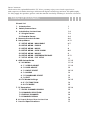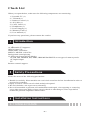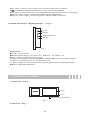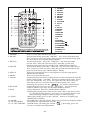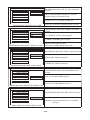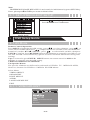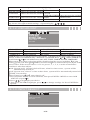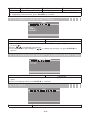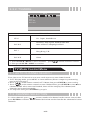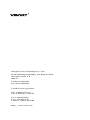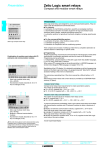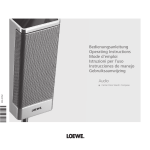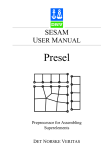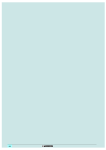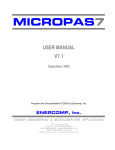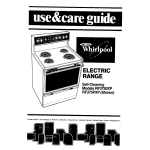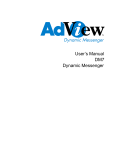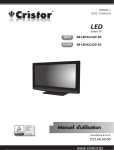Download Visart Technologies 10.4 PORTABLE TV with built-in multimedia Card Player Setup guide
Transcript
OPERATION INSTRUCTIONS 10.4 PORTABLE TV with built-in multimedia Card Player Dear Customer: Welcome to the splendid Portable TV. Now you may enjoy new visual experiences and surprises from the marriage of advanced digital technology and new life philosophy. To fully apply the product, please read the manual carefully and keep it for later reference. Table of Contents Check List 1. Introduction 1 2. Safety Precautions 1 3. Installation Instructions 1-4 3.1 Single Frame 1-3 3.2 Double Frame 3-4 4. Remote Control Guide 4-6 5. Setup Menu 6-11 5.1 SETUP MENU - MAIN PAGE 6-7 5.2 SETUP MENU - PHOTO 7 5.3 SETUP MENU - MUSIC 8 5.4 SETUP MENU - SLIDE SHOW 8-9 5.5 SETUP MENU - MOVIE 9 5.6 SETUP MENU - PREFERENCES PAGE 9-11 5.7 SETUP MENU - EXIT SETUP 11 6. OSD Setup Guide 6.1 AV Mode 11-15 11-13 6.1.1 VIDEO ADJUST 11-12 6.1.2 OSD ADJUST 12 6.1.3 INPUT SELECT 12-13 6.1.4 AUDIO 13 6.1.5 LANGUAGE SELECT 13 6.1.6 EXIT 13 6.2 TV Mode Settings 14-15 6.2.1 TV FUNCTION 14 6.2.2 TV MODE 15 7. TV Operation 15-16 7.1 AUTO CHANNEL SEARCH 15 7.2 CHANNEL SELECTION 15 7.3 DISPLAY CHANNEL 16 7.4 CHANNEL RECALL 16 8. AV Input/Output User Instruction 16 9. Product Specifications 17 Check List When you open the box, make sure the following components are not missing. 1)Portable TV (1) 2)TVStand (1) 3)Remote Control (1) 4) AV Cable (1) 5) CATV Cable (1) 6)Headphone (1) 7)Power Supply (1) 8) Warranty Card (1) 9) User Manual (1) If you have any questions, please contact the retailer. Introduction 10.4 Portable TV supports: JPEG picture file. WMA, MP3 sound files. MPEG1, MPEG2 video files. Background sound playing 13 different picture playing Modes. CF, SM, MS, MS PRO, SD, MMC, IBM MICRODRIVE seven types of memory cards. AV Input/Output TV Remote control support. Safety Precautions Please be aware of the following precautions. 1.Handle it carefully. Place machine on a soft cloth or surface before installation in order to prevent for scratches. 2.Spray a little of cleaner on soft cloth and wipe the panel. 3.Do not block the vent to prevent overheating. 4.Never disassemble or perform self-maintenance and repair, since opening or removing cover plate may cause high-voltage electric shock or other dangers. Have a qualified technician perform all product maintenance. Installation Instructions 3.1 SINGLE FRAME -1- 1. Front View(Fig. 1): Remote Sensor Fig. 1 2. Top View(Fig. 2): Fig. 2 Two slots for CF, SM, MS, MS PRO, SD, MMC, IBM MICRODRIVE: 7 types of memory cards supports. 3. Back View(Fig. 3): Wall Hanging: can install onto the surface of a wall. Table Stand: use the stand to support the Portable TV for weight support. Hanging Hole Stand Fig. 3 Input/output Introduction(Fig. 4): DC 12V TV Signal Switch AV Connector Fig. 4 -2- lTV cable : Connect CATV cable or TV Antenna Cable to TV terminal. l : Headphone Input (Sound export),can connect to headphone. lAV input: Connects with AV cable and match the cable with the correct color input. lSignal switch: switch AUDIO and VIDEO signal input/output. lDC12V: Power input,install the power cord into the DC12V input. 4. Button Instructions(Right-hand side)(Fig. 5): Power MODE Add and Subtract MENU Fig. 5 Instruction: lPower: on/off switch. lMODE: Mode change, can switch TV、MEDIA PLAYER、AV. lAdd、Subtract: Multifunction support 1.Before selecting any option, press Add and Subtrac buttons for volume control 2.Under TV, the buttons are for TV channel switch. 3.Under OSD menu, the buttons are for selecting menu options and adjustments. lMENU: Highlight OSD menu. 3.2 DOUBLE FRAME 1. Front View(Fig. 6): Frame LCD Remote Control Sensor Fig. 6 2. Side View(Fig.7): -3- MENU Add/Subract MODE Power Fig. 7 Two slots for CF, SM, MS, MS PRO, SD, MMC, IBM MICRODRIVE: 7 types of memory cards supports. Buttons instruction please go back to Single Frame Album instruction. 3.Digital Album display setup: (Review Single Frame Album for installation instruction) lWall setup:(hang horizontally)Able to hang on the wall lTable setup: same as the Single Frame Album. 4. Back View(Fig.8): Hanging Hole AV Connector DC 12V Signal Switch TV Fig. 8 :Headphone Input (Sound export), can connect to headphone. lAV input: Connects with AV cable and match the cable with the correct color input. lSignal Switch: switch AUDIO and VIDEO signal input/output. lDC12V: Power input,install the power cord into the DC12V input. lTV cable: Connect CATV cable or TV Antenna Cable to TV terminal. Remote Control Guide -4- 1 2 3 4 5 6 7 8 9 10 11 12 13 14 15 16 17 18 19 20 21 22 23 24 1 POWER 2 MUSIC POWER MUSIC PHOTO MOVIE SETUP MENU ZOOM ROTATE PLAY UP STOP MODE LEFT ENTER RIGHT MUTE 0 DOWN VOLUME VOLUME NUMBER KEY REPEAT DISPLAY GOTO Press it to turn the machine on or off In selection menu, press the“MUSIC” key will select the music files. If do not select any files, then system will automatically play the first music file. (Media Player Mode) 3 PHOTO In selection menu,press the“PHOTO” key will select the picture files. If do not select any files, then the system will automatically play the first picture file. (Media Player Mode) 4 MOVIE In selection menu, press the“ MOVIE”key will select the movie files. If do not select any files, then the system will automatically play the first movie file. (Media Player Mode) 5 SETUP Press for setup menu. Press setup again to exit the setup menu. (Media Player Mode) 6 MENU Press it to setup the System. 7 ZOOM Under the play selection, if the picture size does not match with the frame, then use the “ZOOM” button to enlarge the picture. Press once for double the size, twice for triple the size, three times for four times the size, and four times for the original size. After enlarging the picture, use the“ ”for surface adjustments. 8 ROTATE Under the play selection, use the “ROTATE” key for picture rotation. Rotate key only works under PHOTO menu. 9 PLAY 1.Play and pause function. (Media Player Mode) 2.When playing a picture and a music at the same time. Press once to stop playing the picture, press twice to stop both picture and music playing, and press three times to restore playing. 11 STOP Under play mode, press on the“STOP” button to stop playing. (Media Player Mode) 12 MODE Switch Picture display modes. There are 13 different display modes. 10/18 UP/DOWN In OSD menu, up and down switch.( ) 13/15 LEFT/RIGHT In OSD menu, left and right switch. ( ), In setting, press for increase and decrease adjustment. -5- 14 ENTER 16 MUTE 19/20 VOLUME 17/21 NUMBER 22REPEAT 23DISPLAY 24GOTO Select an option from a menu. Mute (Sound off). Volume control. Numbers: from 0 to 9. Under media play selection, can press the number to select files, such as MP3, JPEG, WMA, MPEG files. Under TV mode, use the numbers for channel selection. Press Enter for instant channel change. (Or wait 2 seconds for auto channel change) Under media play selection, press REPEAT to have MP3, MPEG or picture files repeat its play function. Under media play selection, use the DISPLAY key to have picture and music to play at the same time (Background music). In Photo, music, video, or file, user can switch between these 4 modes. As shown under the picture below. Fig. 9 5 Setup Menu Playing multimedia Files 1.Go back to product description for instruction on how to insert memory card onto the slots. Reminder:Support CF, SM, MS, MS PRO, SD, MMC, IBM MICRODRIVE: 7 different types of memory cards. /2 SM CF IBM MICRODRIVE SD、MMC、MS MS PRO 2.display photo:press PHOTO key,and enter the photo menu. Use number keys (1-9) for photo selection and press ENTER to select the photo. 3.display music:press MUSIC key, and enter music menu. Controlling instruction is the same as above. 4.display movie:press MOVIE key,and enter movie menu. Controlling instruction is the same as above. 5.When playing the above media, press PLAY to pause and press again to continue. Press STOP to stop playing. 6.Background music(Can play music and photo at the same time): 1)Under PHOTO menu display mode, press DISPLAY can play photo and music at the same time. The first music and the first picture will be played at the same time. 2)Under MUSIC menu display mode, press DISPLAY and same instruction as above. 3)When music and photo is playing at the same time. Press PLAY once to stop playing photo, twice for both music and photo, and three to continue playing both. 7.For other user instruction please go to Remote Control instruction. 5.1 SETUP MENU-MAIN PAGE -6- SETUP MENU-MAIN PAGE PHOTO SETUP (Change Photo settings) MUSIC SETUP (Change Music settings) SLIDESHOW SETUP (Change Slideshow settings) MOVIE SETUP (Change Movie settings) PREFERENCES (Change Menu settings) EXIT SETUP (Exit MAIN PAGE) Press SETUP key on remote control to open SETUP MENU. GENERAL SETUP MAIN PAGE 5.2 SETUP MENU-PHOTO PHOTO Thumbnail Digest Function Setup ON: Turn the function on OFF: Turn this function off THUMBNAIL DIGEST TRANSITION MODE ORIENTATION MAIN PAGE SETUP MENU--PHOTO PHOTO-THUMBNAIL DIGEST 1.Enter MAIN PAGE. 2.Press ENTER key to enter submenu PHOTO 3.Press ( , ) to highlight item to change, press to highlight your choice, press ENTER to save. 4.Press ( ) to go back to upper menu. then highlight MAIN PAGE to go back to previous menu. PHOTO transition mode function setup THUMBNAIL DIGEST TRANSITION MODE ORIENTATION FAST NORMAL SLOW MAIN PAGE TRANSITION MODE PHOTO-TRANSITION MODE FAST NORMAL SLOW 1.Enter PHOTO SETUP menu. 2.Press ( 、 ) to highlight ORIENTATION,press ( )to show submenu on the right. Press( 、)to select desired item. Press (ENTER)to save. 3.Press( ) to return to previous menu. Select MAIN PAGE then press(ENTER)to return to previous menu. PHOTO Orientation Function Setup THUMBNAIL DIGEST TRANSITION MODE ORIENTATION DEFAULTS IGNORE MAIN PAGE ORIENTATION PHOTO-ORIENTATION DEFAULTS IGNORE 1. Enter PHOTO SETUP menu. 2. Press( 、)to highlight ORIENTATION,press ( )to show submenu on the right. Press( 、 ) to select desired item. Press (ENTER)to save. 3. Press( ) to return to previous menu. Select MAIN PAGE then press(ENTER)to return to previous menu. -7- 5.3 SETUP MENU-MUSIC SETUP MENU--MUSIC REPEAT MODE MAIN PAGE MUSIC Repeat Function Setup ONE ALL OFF ONE: Repeat one music file.(MP3) ALL: Repeat all music files. SETUP MENU--MUSIC MUSIC-REPEAT MODE OFF: Turn Repeat function off. Instruction same as above 5.4 SETUP MENU-SLIDE SHOW SETUP MENU--SLIDE SHOW SLIDESHOW MODE FOLDER REPEAT INTERVAL TIME TRANSITION AUTO START MANUAL AUTO SLIDE SHOW Playing Function Setup MANUAL: Slide show plays manually. AUTO: Slide show plays automatically. MAIN PAGE SLIDESHOW MODE SLIDE SHOW-SLIDE SHOW MODE Instruction same as above SETUP MENU--SLIDE SHOW SLIDESHOW MODE FOLDER REPEAT INTERVAL TIME TRANSITION AUTO START SLIDE SHOW Folder Repeat Function Setup ON OFF ON: Turn Folder Repeat function on. MAIN PAGE FOLDER REPEAT OFF: Turn Folder Repeat function off. SLIDE SHOW-FOLDER REPEAT SETUP MENU--SLIDE SHOW SLIDESHOW MODE FOLDER REPEAT INTERVAL TIME TRANSITION AUTO START ONE SECOND THREE SECONDS FIVE SECONDS TEN SECONDS MAIN PAGE SLIDE SHOW Interval Time Setup ONE SECOND THREE SECONDS FIVE SECONDS INTERVAL TIME SLIDE SHOW-INTERVAL TIME TEN SECONDS -8- SETUP MENU--SLIDE SHOW SLIDESHOW MODE FOLDER REPEAT INTERVAL TIME TRANSITION AUTO START MAIN PAGE TRANSITION FULL SCREEN TOP->BOTTOM BOTTOM->TOP T/B->CENTER CENTER->T/B BLIND: T/B LEFT->RIGHT RIGHT->LERT L/R->CENTER SLIDE SHOW-TRANSITION SLIDE SHOW Transition function Setup FULL SCREEN TOP->BOTTOM BOTTOM->TOP T/B->CENTER CENTER->T/B BLIND:T/B LEFT->RIGHT RIGHT->LEFT L/R->CENTER From top to bottom From bottom to top From top/bottom to center From Center to Top/bottom. Blinder From left to right From right to left From left/right to center SETUP MENU--SLIDE SHOW SLIDE SHOW Auto Start Function Setup SLIDESHOW MODE FOLDER REPEAT INTERVAL TIME TRANSITION AUTO START ON: Turn AUTO START on. ON OFF MAIN PAGE OFF: Turn AUTO START off. AUTO START SLIDE SHOW-AUTO START 5.5 SETUP MENU-MOVIE SETUP MENU--MOVIE INTERVAL TIME REPEAT MODE MOVIE INTERVAL Time Function Setup FAST NORMAL FAST MAIN PAGE INTERVAL TIME NORMAL MOVIE-INTERVAL TIME SETUP MENU--MOVIE INTERVAL TIME REPEAT MODE MAIN PAGE MOVIE Repeat Mode Setup OFF: Turn Repeat function off. OFF ONE ALL ONE: Repeat one movie file. REPEAT MODE ALL: Repeat all movie file. MOVIE-REPEAT MODE 5.6 SETUP MENU-PREFERENCES PAGE -9- PREFERENCES PAGE TV TYPE VIDEO OUTPUT OSD LANG OSD MESSAGE DEFAULTS PREFERENCES PAGE TV Type function Setup MULTI SYSTEM NTSC PAL MULTI.SYSTEM: Change TV system (Media Player) automatically. NTSC: For U.S., Japan and Korea MAIN PAGE SET TV TYPE PAL: For countries adopting PAL system. PREFERENCES PAGE-TV TYPE PREFERENCES PAGE TV TYPE VIDEO OUTPUT OSD LANG OSD MESSAGE DEFAULTS PREFERENCES PAGE VIDEO OUTPUT Setup S-VIDEO YPBPR RGB S-VIDEO:S-Video signal output. YPBPR: YPBPR signal output. MAIN PAGE SET VIDEO OUTPUT RGB: RGB signal output. PREFERENCES PAGE-VIDEO OUTPUT Attention: Don t change this item. PREFERENCES PAGE TV TYPE VIDEO OUTPUT OSD LANG OSD MESSAGE DEFAULTS PREFERENCES PAGE OSD Language Setup ENGLISH CHINESE ENGLISH: OSD in English. MAIN PAGE SET OSD LANGUAGE CHINESE: OSD in Chinese. PREFERENCES PAGE-OSD LANG PREFERENCES PAGE TV TYPE VIDEO OUTPUT OSD LANG OSD MESSAGE DEFAULTS PREFERENCES PAGE OSD MESSAGE Setup ON OFF ON: Turn OSD MESSAGE on. MAIN PAGE OSD MESSAGE OFF: Turn OSD MESSAGE off. PREFERENCES PAGE-OSD MESSAGE PREFERENCES PAGE TV TYPE VIDEO OUTPUT OSD LANG OSD MESSAGE DEFAULTS PREFERENCES PAGE DEFAULTS Setup RESET MAIN PAGE OSD DEFAULTS RESET: Restore manufacturer's defaults settings. PREFERENCES PAGE-DEFAULTS - 10 - Note: PREFERENCES PAGE DEFAULTS is active only in initial status by press SETUP key. If not, please press GOTO key to return to initial status. 5.7 SETUP MENU-EXIT SETUP MAIN PAGE EXIT SETUP Press( 、 )to highlight EXIT SETUP Press ENTER to exit OSD menu. GENERAL SETUP MAIN PAGE 6 OSD Setup Guide 6.1 AV Mode Remote Control Operation Press MENU to highlight the OSD setting, press ,to select submenu, press ,to select aimed variable, then press to adjust numerical variable; If the variable is not numerical ( such as TV , VIDEO ), press to select aimed variable, then press ENTER to confirm. Press RETURN button at the submenu to return till exit OSD, or you can wait for OSD exit automatically (please reference the detail OSD menu closing time setting). Tips: You can also press ENTER、MENU buttons on remote control or OSD on the machine to return till exit the OSD setting. VIDEO and MEDIA PLAYER Mode The Specific Menus: The specific of Menus are different for each mode of VIDEO、TV、MEDIA PLAYER, However, the same for VIDEO and MEDIA PLAYER Menus. Select Menu: VIDEO ADJUST OSD ADJUST INPUT SELECT AUDIO LANGUAGE SELECT EXIT 6.1.1 VIDEO ADJUST COLOUR TEMPERATURE RESET RETURN - 11 - Operation under highlighting the variable reduce/increase the variable BRIGHTNESS reduce/increase the variable HUE CONTRAST reduce/increase the variable COLOR TEMPERATURERreduce/increase the variable defaults recall SHARPNESS reduce/increase the variable RESET return to Menu SATURATION reduce/increase the variable RETURN Note: To ease the operation, the second function of multifunction buttons will be used (up, down, left, right at menu setting),representing by : 、 、 、 6.1.2 OSD ADJUST TIMER SET RETURN H-POSITION Move horizontally OSD-OFF TIME OSD auto off time setup OSD-TRANSPARENT OSD Transparency V-POSITION Move vertically RETURN TIMER SET Timer function Return to Menu TIMER SET is to set up the clock's On/Off time. It appears in the upper right corner of the screen. Timer is in function only "Timer On" is selected. Press or to turn TIMER on or off. Press or to switch between ON, OFF, TIME, TIMER ON and TIMER OFF. When timer is on, three selections will be displayed on the screen, including ON (On Time) 、OFF (Off Time) and TIME(Current Time). Press numbered keys to adjust to the correct time. If the current time is 13:15:41, press 1, 3, 1, 5, 4, 1 as the arrow flashes. Confirm it after time adjust. ON: System is off, internal clock still runs, when it's time to start, system will be automatically turned on Off: System is on, when it's time to shut down, system will be automatically turned off. TIME: Current time When Timer is set to NO , auto-timer is off. 1.Press ENTER / MENU to enter submenu, then press ENTER / MENU to enter OSD ADJUST (or press ) 2.Press 、 to highlight your choice. 3.Then press ENTER to highlight, press 、 to change settings. Or Press ENTER for options 6.1.3 INPUT SELECT VIDEO TV MEDIA PLAYER RETURN - 12 - For VIDEO input signal For Media Player MEDIA PLAYER VIDEO For TV signal Return to menu RETURN TV 1. Press MENU to enter submenu, then press ENTER to enter INPUT SELECT . 2. Highlight your selection, press ENTER to confirm. 6.1.4 AUDIO (AUDIO SETTING) RETURN VOLUME TREBLE BASS BALANCE 1.Press MENU to enter submenu, then press ENTER to open AUDIO menu . (Or press ) 2.Press 、 to highlight your choice. 3.Press ENTER to open and press 、 to change the settings. Or press ENTER for options 6.1.5 LANGUAGE SELECT (LANGUAGE SETTING) ENGLISH CHINESE RETURN ENGLISH CHINESE 1.Press MENU to enter submenu, then press ENTER to open LANGUAGE SELECT menu 2.Select a language, then press ENTER to confirm. 6.1.6 EXIT press ENTER/MENU to quit OSD adjust. - 13 - 6.2 TV MODE SETTINGS Menu: VIDEO ADJUST OSD ADJUST INPUT SELECT TV FUNCTION TV MODE AUDIO LANGUAGE SELECT EXIT The Operation for VIDEO ADJUST、OSD ADJUST、INPUT SELECT、AUDIO、 LANGUAGE SELECT、EXIT are the same for VIDEO、MEDIA PLAYER mode are same, here are the details of TV function and TV mode setting. 6.2.1 TV FUNCTION AUTO SCAN MANU SCAN FINE TUNE PRESET PROGRAMS SKIP PROGRAMS SELECT PROGRAMS TV Function Menu AUTO SCAN Auto search channels MANU SCAN Manual search channels FINE TUNE Covering manually full channel width, to the highest level of performance. PRESET PROGRAMS Able to change channels' sequence. SKIP PROGRAMS This function for skip a channel, a skip channel. on remote control to select This function for select channel on the machine buttons, SELECT PROGRAMS machine to select channels. on 1.Press remote control direction key to select, and press ENTER / MENU to confirm 2.Select PRESET PROGRAMS setup selection, press to adjust the aimed channel in the mid-bottom of OSD menu, press ENTER /MENU to realize preset function - 14 - 6.2.2 TV MODE TV MODE NTSC PAL B/G PAL I PAL D/K RETURN TV MODE NTSC US, Japan, South Korea PAL B/G Germany, Italy, Spain, Saudi Arabia and other countries adopting PAL B/G PAL I Hong Kong, UK. PAL D/K China 1. Select ENTER / MENU to enter submenu, press 2.Then press ENTER / MENU to confirm. 7 button on remote control. TV Mode Control Menu 7.1 AUTO CHANNEL SEARCH First time use or TV moved to new area, needs to process auto channel search. 1.In TV Playing mode, press MENU to enter submenu.(Please compare system setting part in the front page.) 2.Press on the remote control to TV Menu, then press ENTER to enter setting. 3.Press on the remote control to Auto Channel Scan, press ENTER to enter Auto Channel Scan . After auto scan finished, there will be auto play first channel, and channels can be watch normally. 4.To stop Auto Scan, press ENTER Key to quit. 7.2 CHANNEL SELECTION To select channels, press or enter number of a channel on the remote control, then press ENTER to confirm. Also Channel Selection can be found in the submenu for select channels. - 15 - 7.3 DISPLAY CHANNEL While TV is in playing mode,press DISPLAY to shown channel number on the top right corner screen. 7.4 CHANNEL RECALL While TV is in playing mode, press ENTER to go back previous channel. 8 AV Input/Output User Instruction This product has AV Connection. AV Device can directly connect with DVD, VCD player (PS. AV M status needs to change to, which AV input turns on) User Instruction below: AV Input & Output can be control by the switch. AV Input: VIDEO Input (Connect DVD/VCD AV Output), AUDIO Input (Connect DVD /VCD Audio Output) , needs to switch status to IN, then digital frame playing mode switch to Video mode, then AV signal can be play. Instruction: First Thing AV Signal Cable connected follow by color: 1.Take DVD, VCD's VIDEO(Yellow)Connect to Album TV's VIDEO AV. 2.Take DVD, VCD's AUDIO(Red、White)Connect to Album TV's AUDIO AV. Then switch Digital frame's mode to VIDEO: 1. Press MENU into OSD system menu. 2. Press switch to INPUT SELECT screen. 3. Select VIDEO input mode, ENTER to confirm VIDEO input mode. Finished Instruction above will be able to watching DVD,VCD. AV Output Status Description: System AV Signal can be output, need to connect AV input, then can play media from Album TV. Let Video Input/output switch to Out, also digital frame playing mode change to MEDIA PLAYER, then it will be able to play. - 16 - 9 Specifications Panel: 10.4 TFT LCD Active Area: 211.2 mm(H)*158.4(V)mm Resolution: 640(W)* 480(H) Horizontal frequency (H): 30-80KHZ Vetical frequency (V): 60/75HZ Lamp Lifetime: 50,000Hours Brightness: 330cd/m 2 Contract Ratio: 250 : 1 View Angle: Vertical 110 / Horizontal 140 Input Power: DC 12V, 1.5A Power Consumption: 25W Supported Multimedia File: MPEG 1, MPEG 2 MP3, WMA JPEG Supported Memory card: CF, SM, SD, MMC, MS, MS PRO, IBM MICRODRIVE - 17 - Shanghai Visart Technologies Co., Ltd. Room 906 Hongcao Building, 421 Hongcao Road Shanghai, China, P. R. 200233 Tel: 86-21-64955920 Fax: 86-21-64955921 VISART USA Corporation 1211 John Reed Court, City of Industry, CA 91745 Tel: 1-626-855-3486 Fax:1-626-855-1145 Toll free: 1-866-4-VISART Http://www.visart.com