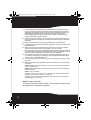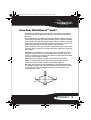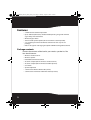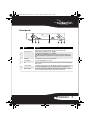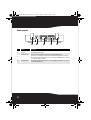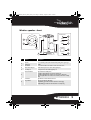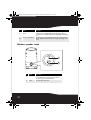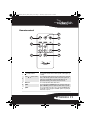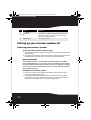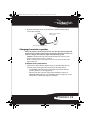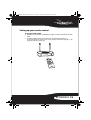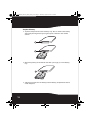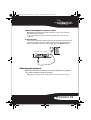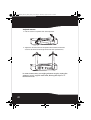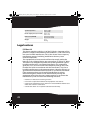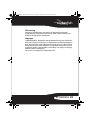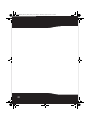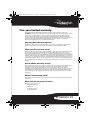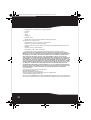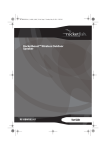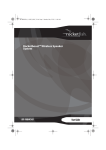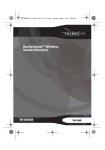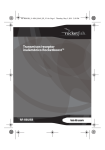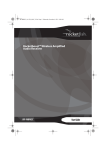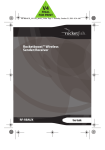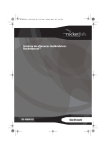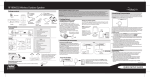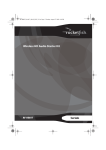Download RocketFish RF-RBWS02 User guide
Transcript
RF-RBWS02_09-0535_MAN_ENG_V1.fm Page 1 Thursday, August 27, 2009 7:39 PM Wireless Outdoor Speaker RF-RBWS02 User Guide RF-RBWS02_09-0535_MAN_ENG_V1.fm Page 2 Thursday, August 27, 2009 7:39 PM Wireless Outdoor Speaker Contents Important safety instructions ..................................... 3 Features............................................................................... 6 Using your outdoor speaker kit................................21 Troubleshooting ............................................................26 Specifications..................................................................27 Legal notices ...................................................................28 One-year limited warranty .........................................31 Introduction Congratulations on your purchase of a Rocketfish Wireless Outdoor Speaker Kit that is part of the Rocketboost™ system. The Rocketboost system implements an expandable Wireless Audio distribution technology which is compatible with all Rocketboost products. All Rocketboost products use a proprietary 2.4GHz communication technology. Simply combine the sender/receiver with the wireless speaker and start enjoying music anywhere. With a 150-foot broadcast range, this powerful wireless speaker system transmits through walls, floors, and ceilings without the hassle of running wires. The main controls are located on the wireless speaker itself, so you won't have to run back and forth to adjust the volume. Red and blue lighting illuminates the 2 RF-RBWS02_09-0535_MAN_ENG_V1.fm Page 3 Thursday, August 27, 2009 7:39 PM wireless speaker for convenient operations at night. The speaker operates on eight batteries or from a wall socket using an AC adapter, and offers you rich sounding bass and crisp treble. The lightning flash with arrowhead symbol, within an equilateral triangle is intended to alert the user to the presence of uninsulated "dangerous voltage" within the product's enclosure that may be of sufficient magnitude to constitute a risk of electric shock to persons. The exclamation point within an equilateral triangle is intended to alert the user to the presence of important operating and maintenance (servicing) instructions in the literature accompanying the appliance. CAUTION: TO REDUCE THE RISK OF ELECTRIC SHOCK: DO NOT REMOVE SCREWS, COVERS OR THE CABINENT. NO USER SERVICING PARTS INSIDE. REFER SERVICING TO QUALIFIED SERVICE PERSONNEL. Important safety instructions Read these instructions. Keep these instructions. Heed all warnings. Follow all instructions. Do not use this apparatus near water. Clean only with a dry cloth. Do not block any ventilation openings. Install in accordance with the manufacturer's instructions. 8 Do not install near any heat sources such as radiators, heat registers, stoves, or other apparatus (including amplifiers) that produce heat. 1 2 3 4 5 6 7 RF-RBWS02 3 RF-RBWS02_09-0535_MAN_ENG_V1.fm Page 4 Thursday, August 27, 2009 7:39 PM 9 Do not defeat the safety purpose of the polarized or grounding-type 10 11 12 13 14 15 16 plug. A polarized plug has two blades with one wider than the other. A grounding type plug has two blades and a third grounding prong. The wide blade or the third prong are provided for your safety. If the provided plug does not fit into your outlet, consult an electrician for replacement of the obsolete outlet. Protect the power cord from being walked on or pinched particularly at plugs, convenience receptacles, and the point where they exit from the apparatus. Only use attachments/accessories specified by the manufacturer. Unplug this apparatus during lightning storms or when unused for long periods of time. Refer all servicing to qualified service personnel. Servicing is required when the apparatus has been damaged in any way, such as power-supply cord or plug is damaged, liquid has been spilled or objects have fallen into the apparatus, the apparatus has been exposed to rain or moisture, does not operate normally, or has been dropped. To reduce the risk of fire or electric shock, do not expose this device to rain, moisture, dripping, or splashing, and no objects filled with liquids, such as vases, shall be placed on it. The wall plug is the disconnecting device. The plug must remain readily operable. Batteries should not be exposed to excessive heat such as sunshine, fire, or the like. Caution: Danger of explosion if battery is incorrectly replaced. Replace only with the same or equivalent type. Warning: Read the Rating Label on the bottom of the unit for power input and other safety information. Caution - Proper Installation Install the system in a place which is level, dry and neither too hot nor too cold. The appropriate temperature is between 5° C and 35° C. Install the system in a location with adequate ventilation to prevent internal heat from building up inside the unit. Caution - Proper ventilation To avoid risk of electric shock and fire, and to prevent damage, locate the apparatus for adequate ventilation. 4 RF-RBWS02_09-0535_MAN_ENG_V1.fm Page 5 Thursday, August 27, 2009 7:39 PM How does Rocketboost™ work? Rocketboost technology can connect all audio devices throughout your home to form a convenient, private, and secure home audio network. Every Rocketboost network must contain a device called a manager, which directs network data traffic and helps devices join the network. The network can have only one manager, which is selected using the Hub switch on the back of all Rocketboost transmitters. See the User Guide for instructions on joining devices to the network. Each transmitter sends its own, two-channel stereo signal around the network, and any receiver can access the audio signal from any of the transmitters. Rocketboost also features an innovative volume control that can be changed at the receiver or the transmitter. For example, when the stream's volume level is changed, all receivers listening to that stream have the same change in volume. Rocketboost also features a global mute feature that instantly silences all connected devices. When turning off mute, only the stream that received the “unmute” command is effected. We hope you enjoy your new Rocketboost system. Remember that it's designed to grow with your home entertainment needs, and that it's easy to add a new device to the network as you expand your entertainment system. POWER /JOIN BASS CHARGE CHANNEL L - MONO - R SOURCE TM TM TM Manager TM RF-RBWS02 5 RF-RBWS02_09-0535_MAN_ENG_V1.fm Page 6 Thursday, August 27, 2009 7:39 PM Features • 2.4 GHz unlicensed band operation • Up to 150 feet (45 meters) unobstructed operating range with minimal signal delay and interference • Wireless digital audio • Stereo sound speaker option (when used with a second speaker) • 2-in-1 power/join control combines controls into one easy-to-use package • Built-in charger for recharging the optional NiMH rechargeable batteries Package contents Examine the contents of the box for your wireless speaker kit. The box should contain: • • • • • • • • • 6 Wireless sender/receiver Wireless speaker Rocketboost IR remote control AC to DC adapter (for the wireless sender/receiver) AC to DC adapter (for the wireless outdoor speaker) User Guide Quick Setup Guide 3.5mm Stereo Male to Male Cable (6 feet) 3.5mm Stereo Female to 2 RCA Male Cable (6 inches) RF-RBWS02_09-0535_MAN_ENG_V1.fm Page 7 Thursday, August 27, 2009 7:39 PM Front panel TM 1 2 3 4 5 6 7 # Feature Description 1 Power/Join button Press to turn the sender/receiver on, then hold to initiate joining. Press again to go into standby. Upon insertion of the AC adapter, the unit powers up automatically. Lights blue when the HUB STATUS is set to “DISABLE”. Lights green when the HUB STATUS is set to “ENABLE”. The LED will show a solid illumination when it is joined in a network, if the unit is not in a network the LED will flash slowly. When the unit is put in joining mode the LED will flash rapidly. Turns red when the sender/receiver is in standby mode. Power/Join indicator 2 3 Standby LED 4 IR sensor window Receives the signal from the remote control. 5 Source 6 Receiver-mode LED 7 Sender-mode LED Press the next source button to move to the next source. Each press of the button will toggle to the next source. Turns blue when receiving signals. Note: This LED will not be lit if the source unit is turned off or is no longer sending audio. Press the Source button to find the next available source. Turns blue when sending signals. Note: This LED will light automatically when a 3.5 mm connector is attached to the unit, as the device senses the cable connection. RF-RBWS02 7 RF-RBWS02_09-0535_MAN_ENG_V1.fm Page 8 Thursday, August 27, 2009 7:39 PM Back panel 1 2 3 4 1 # 1 Feature Description External antenna Receives signals from external senders. Sends signals to external receivers. 2 DC IN jack Plug the AC adapter into this jack. AUDIO IN/OUT jacks When used as a sender, plug an external audio source into the AUDIO IN jack. When used as a receiver, plug your speaker system into the AUDIO OUT jack. Please note, this device operates as either a sender and/or receiver, so you can use it simultaneously to send and receive on your Rocketboost network. Enables/disables hub mode operation. Please see the “Establishing communication” section on page 21 for more information. 3 4 8 HUB STATUS switch RF-RBWS02_09-0535_MAN_ENG_V1.fm Page 9 Thursday, August 27, 2009 7:39 PM Wireless speaker - front POWER / /JOIN 6 BASS VOL VOL POWER /JOIN SO UR CE 1 2 CHARGE BASS CHARGE 7 8 CHANNEL L - MONO - R SOURCE 3 CHANNEL L - MONO - R 4 TM 4 SOURCE 5 9 10 # Feature Description 1 Volume control knob Turn this knob to increase or decrease the volume. 3 Power on/ Standby/Join Source button Press to turn the speaker on, then hold to initiate joining. Press again to go to standby. Press to select an audio source from one of the connected sources. 4 Middle-treble reflex port Middle-treble frequencies are directed through this port. 5 Bass reflex port Bass frequencies are directed through this port. Power/Join indicator Lights red when in standby mode. Blinks (blue) quickly when the speaker is in pairing mode. Blinks (blue) slowly when the speaker is not connected to a hub device. Lights steady blue when the sender/receiver and the speaker are successfully linked. Lights when bass enhancement is turned on. 2 6 7 Bass indicator Charge indicator 8 Lights green to indicate a full charge. Slowly blinking green indicates that the batteries need charging. Quickly blinking green indicates that the batteries need replacing. RF-RBWS02 9 RF-RBWS02_09-0535_MAN_ENG_V1.fm Page 10 Thursday, August 27, 2009 7:39 PM # Feature 9 Channel MONO (L/R) indicators 10 Description If two wireless outdoor speakers are connected to the sender, left lights when the left audio channel is on and right lights when the right audio channel is on. If both channels are on simultaneously, both left and right light, indicating mono mode. Audio source signal indicator Lights when there is an active link and the speaker receives audio signals from a sender. The LED will be off if the transmitter it was previously listening to is not powered. Wireless speaker - back BASS 1 15V DC 2 BASS 15V DC # Feature Description BASS button Toggles the operation of the Bass Boost feature. Also performs the Stereo Trim mode. See “Using two wireless speakers as a stereo pair” on page 24 for more information. Plug the AC adapter into this jack. 1 2 10 DC IN jack RF-RBWS02_09-0535_MAN_ENG_V1.fm Page 11 Thursday, August 27, 2009 7:39 PM Remote control 4 1 5 2 6 7 8 3 TM # 1 Feature Description /| Standby/On button Volume / 2 3 BASS button 4 Input A 5 Input B buttons (device) Press to turn the sender/receiver or wireless speaker on. Press again to go to standby. Press to adjust the volume of the device. The sender/receiver is a line level device, so this will only operate the volume control on the speaker. The volume on the local amplifier or powered speakers will need to be adjusted when listening to the sender/receiver's line level out. Press to enable/disable the BASS enhancement. Press to toggle between SPEAKER Input A or Pre-In A of the sender (only applies to RF-RBKIT - purchased separately for the Rocketboost system). Press to toggle between the audio sources connecting SPEAKER Input B or Pre-In B of the sender (only applies to RF-RBKIT - purchased separately for the Rocketboost system). RF-RBWS02 11 RF-RBWS02_09-0535_MAN_ENG_V1.fm Page 12 Thursday, August 27, 2009 7:39 PM # Feature 6 Volume 7 8 Description buttons (stream) Press to adjust the volume of all devices receiving the same audio stream. Press to mute all devices. Press again to unmute the stream that receives (mute - all) the IR command. To unmute other streams, you must point the remote control at a device muted for that stream. Next Source button Press to select the next source. / Setting up your wireless speaker kit Powering your wireless speaker To connect your wireless speaker to an AC power outlet: 1 Connect one end of the power cord to the DC IN connector on the back of the speaker. 2 Plug the other end of the power cord into an AC power outlet. The power indicator on the speaker turns on and goes into standby mode. Battery operation Your Wireless speaker is compatible with either Alkaline or NiMH rechargeable batteries. It uses auto-sensing technology which allows the unit to detect which type of batteries are used, so there is nothing you have to do. Make sure that you only use either Alkaline or NiMH rechargeable batteries. To load batteries into the wireless speaker: 1 Remove the three screws holding the bottom cover on the wireless speaker, then remove the cover. 2 Insert eight NiMH rechargeable or alkaline batteries into the battery compartment, making sure that the polarity (+ and -) on the batteries matches the markings inside the battery compartment. 12 RF-RBWS02_09-0535_MAN_ENG_V1.fm Page 13 Thursday, August 27, 2009 7:39 PM 3 Replace the bottom cover on the speaker and fasten with the three screws you removed. 8 NiMH C cells or alkalines (not provided) Bottom of the wireless speaker Charging the wireless speaker When the battery power becomes low, the charge indicator light will initially blink, indicating the need to charge the speaker. If it does not receive a charge, the indicator light will eventually go off. Caution: To avoid the risk of fire, and to prevent damage, only use the DC to AC adapter supplied with your wireless speaker kit. Make sure that the power supply outlet matches the unit AC input of 100 - 240V before connection. To charge the wireless speaker batteries: • Connect one end of the AC adapter to the DC IN jack of the wireless speaker, and then plug the other end into an AC power outlet. • The CHARGE indicator blinks green (slowly) to indicate that the wireless speaker is in charging mode. • When the wireless speaker is fully charged (about 16 hours on 5000mAh NiMH batteries), the CHARGE indicator changes to a solid illumination, indicating charging is complete. RF-RBWS02 13 RF-RBWS02_09-0535_MAN_ENG_V1.fm Page 14 Thursday, August 27, 2009 7:39 PM • If the CHARGE indicator blinks green (quickly), it indicates that you need to replace your rechargeable batteries with new ones. 15V DC LINK 15V DC Speaker back Note: Make sure that the batteries are fully charged for at least 16 hours. This will guarantee a longer operating lifetime for the batteries. The wireless speaker lets you charge when it is powered on or in standby mode. Use 5000 mAh NimH batteries for 16 hours of full charging. The batteries can only be charged at a temperature between 0 to 40° C. Tips: Speaker charging time: up to 16 hours Continuous playing time: up to 5.5 hours 14 RF-RBWS02_09-0535_MAN_ENG_V1.fm Page 15 Thursday, August 27, 2009 7:39 PM Setting up your remote control To set up your remote control: 1 Remove the insulation sheet before using the remote control for the first time. 2 Aim the remote control at the IR sensor on the front lens from a maximum distance of 23 ft. (7 m) away and the maximum angle of +/- 30 degrees from the center line. RF-RBWS02 15 RF-RBWS02_09-0535_MAN_ENG_V1.fm Page 16 Thursday, August 27, 2009 7:39 PM To replace the battery: 1 Squeeze and pull to release the battery tray. You can remove the battery door with your fingernails by using the spaces set back in the remote control 1 2 2 Match the polarity on the lithium cell with a plus sign (+) on the battery tray. 3 3 Slide the tray with the new battery into the battery compartment until it clicks into place. 16 RF-RBWS02_09-0535_MAN_ENG_V1.fm Page 17 Thursday, August 27, 2009 7:39 PM Using the remote control • To avoid possible failure, read the following instructions and handle the remote control properly. • Do not drop or jar the remote control. • Do not spill water or any liquid on the remote control. • Do not place the remote control on a wet object. • Do not place the remote control under direct sunlight or near sources of excessive heat. Caution: Danger of explosion if battery is incorrectly replaced. Replace only with the same or equivalent type of battery. Note: Remove the battery from the remote control when it is not to be used for a long period. Otherwise it might be damaged due to battery leakage. Connecting the audio jacks When the sender/receiver is connected to a power outlet, and an audio source is attached to its 3.5mm AUDIO IN jack, it is sensed automatically and used as a stereo sender. When the sender/receiver is connected to a power outlet, and a speaker system is attached to the AUDIO OUT jack, the output is always active assuming the RX LED is lit and there is a valid sending device. Note: For devices that use variable line level out like the headphone jack on a personal media player make sure that you turn the volume up to at least 80% of the maximum volume on the device. This ensures that you keep your signal to noise ratio high and maximize the sound quality. A few configurations are shown here to provide ideas for your own use: RF-RBWS02 17 RF-RBWS02_09-0535_MAN_ENG_V1.fm Page 18 Thursday, August 27, 2009 7:39 PM Connecting your wireless sender/receiver When connecting to an audio source • Using the supplied audio cable, connect the AUDIO IN jack of the sender/receiver to the AUDIO OUTPUT jack of your audio device (such as an A/V receiver, PC, or iPod®). (Supplied) To audio output jack, such as a personal music player. OR (Supplied) To AV receiver 18 RF-RBWS02_09-0535_MAN_ENG_V1.fm Page 19 Thursday, August 27, 2009 7:39 PM Connect the adapter to a power outlet Notes: Make sure that the power outlet matches the sender/receiver’s AC input (100-240V) before connecting. Connect the AC adapter to a power outlet only after all other connections are completed. To connect the power: • Connect one end of the adapter to the DC IN jack of the sender/receiver, then plug the other end into a power outlet. The device automatically powers up. To put the device into standby, press the Power button. Connecting to the AC adapter Adjusting the antennas Adjust the two external antennas as far away from the AC adapter, a TV, or other radiation source as possible. Note: Make sure that the device is located at least 18” from any wireless router. RF-RBWS02 19 RF-RBWS02_09-0535_MAN_ENG_V1.fm Page 20 Thursday, August 27, 2009 7:39 PM To adjust the antennas: 1 Pull the antennas up from their stored position. 2 Adjust the antennas for best reception. We recommend that the antennas be oriented vertically for best wireless performance. In some circumstances you might get better range by setting the antennas at a 45° angle to each other, forming the top of a “V” between the two. 20 RF-RBWS02_09-0535_MAN_ENG_V1.fm Page 21 Thursday, August 27, 2009 7:39 PM Using your outdoor speaker kit Note: The HUB STATUS switch is shipped from the factory in the On position for use with the outdoor speaker. If you already have Rocketboost components in your house and another node is configured to be the hub, put the hub switch in the Disable mode and join both the sender/receiver and the outdoor speaker to the hub that you already own. Otherwise you will not need to join the network, as the sender/receiver and outdoor speaker are joined at the factory and your system is ready to use. To enable the hub: • Slide the HUB STATUS switch on the sender to ENABLE. To turn the sender/receiver on and off: 1 When connecting to an AC outlet, the device automatically powers up. To power off the device, press the button. button on the sender/receiver again to turn it off. The power LED turns off and the standby LED turns red. Remove the AC adapter from the wall outlet to power off the sender/receiver completely. 2 Press the Note: If you have a Rocketboost network (other senders and receivers on the network), the hub unit will need to remain powered at all times. The unit can be in standby, but it must have the AC adaptor connected. Note: The sender/receiver has its own memory. After the sender/receiver and your devices are joined once, they will remember each other and join automatically when the sender/receiver and your devices are powered on again. Establishing communication Note: Interference is possible from other devices that operate in the same frequency band. You may have to move the sender and wireless speaker around a bit to find an interference-free location. Make sure your Rocketboost products are at least 18" from any wireless router. Note: If this is your first Rocketboost product you will not need to join the devices they were already joined at the factory. You can power them up and they should connect with each other. Tip: For detailed connection information to other Rocketboost products, see the corresponding user manual for your other Rocketboost products. RF-RBWS02 21 RF-RBWS02_09-0535_MAN_ENG_V1.fm Page 22 Thursday, August 27, 2009 7:39 PM To use the unit as a sender with another node as the hub (only follow these instructions if you have an existing Rocketboost network. Otherwise skip to the Listening to Music section): 1 Set the HUB STATUS switch to DISABLE. Important: Make sure that the HUB STATUS switch is set to DISABLE before the sender/receiver is turned on. • The power-on indicator LED lights blue when the HUB STATUS switch is set to DISABLE. 2 Press and hold the button on the sender/receiver for more than three seconds to put it into joining mode for 30 seconds. • The power-on LED on the sender starts blinking rapidly. • The power-on LED lights steadily if the link is activated between both of the units. • The power-on LED blinks at a slower rate if the communication link is not successful. 3 While the power-on LED on the sender is blinking rapidly, press the Power button on the hub device for three seconds to put it into joining mode. If successful, both lights will illuminate solidly. If the sender light blinks slowly, retry the process. Power on LED TM 4 If the source LED is not lit, press the Source button on the sender/receiver to toggle to the next channel. If the LED still does not light, make sure that the source is powered up. 22 RF-RBWS02_09-0535_MAN_ENG_V1.fm Page 23 Thursday, August 27, 2009 7:39 PM 5 Perform the same steps to join the wireless speaker. Put your existing hub in joining mode and then put the speaker in joining mode by pressing and holding the power button on the speaker. Power on LED POWER /JOIN BASS CHARGE CHANNEL L - MONO - R SOURCE TM The Tx LED lights when an input signal is connected, and does not light if a signal is not connected (when a 3.5 mm jack is connected, the transmitter is automatically enabled). Tx LED Note: When a link is established between the sender/receiver and wireless speaker, and an audio source signal is transmitted from the sender/receiver to the speaker, the SOURCE indicator on the wireless speaker will light solidly blue. RF-RBWS02 23 RF-RBWS02_09-0535_MAN_ENG_V1.fm Page 24 Thursday, August 27, 2009 7:39 PM Rejoining your sender and speaker In case you need to re-join these devices (this operation is not necessary out of the box as these devices are already joined at the factory). To rejoin your Sender and Wireless speaker (this assumes you do not have any other Rocketboost products or the Sender is your hub for your Rocketboost network) please make sure the hub switch is set to Enable. To re-join your Sender and Wireless speaker: 1 Make sure that the Hub switch on the sender/receiver is set to Enable, then connect the AC and hold the power button down for three seconds until the Power LED blinks green rapidly. 2 Power up the wireless speaker and press the Power button until the Power LED blinks rapidly. After a few seconds both LED lights should illuminate solidly indicating a successful link has been established between the devices. Using two wireless speakers as a stereo pair Your Wireless speaker supports an easy to use stereo mode in the event you decide to buy a second speaker. To join a second wireless speaker to the network in a stereo configuration: 1 Join the first Wireless Speaker to your network (if it is already connected 2 3 4 5 6 7 24 skip to step 2). If you are unsure how to do that refer to the instructions above. Tune to the source that you wish to listen to on the first Wireless speaker. Join the second wireless speaker to the network. Tune the second wireless speaker to the same source, you will now have two mono speakers which will be indicated on the LED front panel of each device. Select which speaker you wish to be the left speaker and press and hold the source button for 5 seconds. It will start blinking rapidly. On the other Wireless speaker press and hold the Source button for 5 seconds and it will blink rapidly and then turn solid. The LED indicators will then show the appropriate Left and Right indication for each speaker. The autosensing technology in Rocketboost will automatically switch the speaker to Mono if only one speaker is powered up, however when the second speaker is then powered up the stereo settings will take effect. RF-RBWS02_09-0535_MAN_ENG_V1.fm Page 25 Thursday, August 27, 2009 7:39 PM Listening to music To listen to music: 1 Turn on the sender/receiver and the wireless speaker. Make sure that there is an active link between the sender/receiver and the wireless speaker. 2 Turn on the audio source and your speaker system. 3 Adjust the volume level on your speaker system. Note: When the wireless speaker is employed as left or right speaker, the corresponding Channel MONO L/R indicator lights up. To adjust the balance of two outdoor speakers: • If you have two outdoor speakers you can set the balance of the Left and Right by pressing the Bass Boost button on the speaker in which you wish to change the volume and then adjusting the volume with the volume control. You can carry this operation out on either speaker. • To reset the Left and Right speakers to the exact same level, press and hold the Bass Boost button for five seconds. Note: When speakers are connected as a stereo pair, changing the volume on either unit will cause the volume to change on both speakers, because they are a stereo pair. If the balance has been set, the offset between left and right will be maintained during volume level changes. Turning off the system To turn off the system: 1 Press the button on the sender/receiver to turn off the unit. • The power indicator goes off and the standby indicator lights red. • Remove the DC to AC adapter from the AC power outlet to power off the unit completely. 2 Press the Power/on standby button to turn off the wireless speaker. The power indicator goes off. Notes: If their are other transmitters and receivers in the network, you must keep your Hub powered up. The hub can be in standby, but it needs to be connected to the AC adaptor. The unit has its own memory. After the sender/receiver and wireless speaker are paired once, they will remember each other and join automatically when the sender/receiver and the wireless speaker are powered on again. RF-RBWS02 25 RF-RBWS02_09-0535_MAN_ENG_V1.fm Page 26 Thursday, August 27, 2009 7:39 PM To turn off the transmitter: • Remove the 3.5 mm plug from the back of the unit and the transmitter will automatically stop transmitting. The TX light will go out. Troubleshooting Check this list for a possible solution before calling for service. Problem No sound No communication between the unit and your device No response when you press any button Connecting a source device 26 Solution • Make sure that all of the cables are connected correctly. • Make sure that the audio source (at the unit or your sender) is present. • Make sure that the sender/receiver is not muted. (The source Tx/Rx indicator is blinking when it is muted.) • Make sure that the unit or your receiver's output is connected to the speaker system, which is powered on and working. • Make sure that the Hub Status switch on the sender/receiver is set correctly. • Make sure that the power LEDs on the sender/receiver and other devices light solid blue/green. If the power LEDs blink slowly, it means there is no active link between the devices. Unplug the AC adapters, then plug them back in and try to establish the link again. For more information, see “Establishing communication” on page 21. • Try disconnecting the main power to reset the device. • If your network is already full with transmitters when joining is attempted, the Source LED will blink three times and then turn off. Remove (power down) a transmitting device and try again. RF-RBWS02_09-0535_MAN_ENG_V1.fm Page 27 Thursday, August 27, 2009 7:39 PM Problem Connecting a device When trying to change the source on a Rocketfish unit the Power LED flashes 5 times. Solution • When you try to join a device to a network that has too many nodes, the device will stay in joining mode until it times out (30 second timeout). Upon timeout the unit should be on and will flash the power ring LED in a slow blink indicating it is not connected to the network. • Your RF-RBKIT sender is in four channel lock mode. By design, these channels are not available for access by other receivers as they form the rears/surrounds of your Home Theater system. If you do wish to use them, then you should remove the four channel lock mode by moving the switch on the back of the sender to disable four channel lock mode. Both sources will then be available for all receivers. Specifications Sender Power supply 5 V, 600 mA Maximum line-level input signal level 2.0 Vrms Maximum line-level output signal level 1.0 Vrms Output loading 10 K Ohm Signal-to-noise ratio 90 dB Dimensions (WxHxD) Weight 4.72 x 3.15 x 0.91 inches (120 x 80 x 23 mm) 4.1 oz. (116 g) Speaker Power supply (DC to AC adapter) 15 V, 1.5 A Battery power 8 C-cells (UM-2) (Alkaline or NiMH) Signal-to-noise ratio 90dbA +/-3DbA RF-RBWS02 27 RF-RBWS02_09-0535_MAN_ENG_V1.fm Page 28 Thursday, August 27, 2009 7:39 PM Tweeter - 8 ohms Woofer - 4 ohms Rated output power (at 10% thd) Tweeter - 5 W Woofer - 22 W 15.83 x 9.13 x 9.13 inches Dimensions (WxHxD) (402 x 210.8 x 210.8 mm) 99.5 oz. Weight (28.20 kg) Speaker impedance Legal notices FCC Part 15 This device complies with Part 15 of the FCC Rules. Operation of this product is subject to the following two conditions: (1) this device may not cause harmful interference, and (2) this device must accept any interference received, including interference that may cause undesired operation. This equipment has been tested and found to comply within the limits for a class B digital device, pursuant to Part 15 of the FCC Rules. These limits are designed to provide reasonable protection against harmful interference in a residential installation. This equipment generates, uses, and can radiate radio frequency energy and, if not installed and used in accordance with the instructions, may cause harmful interference to radio communications. However, there is no guarantee that interference will not occur in a particular installation. If this equipment does cause harmful interference to radio or television reception, which can be determined by turning the equipment off and on, the user is encouraged to try to correct the interference by one or more of the following measures: • Reorient or relocate the receiving antenna. • Increase the separation between the equipment and receiver. • Connect the equipment into an outlet on a circuit different from that to which the receiver is connected. • Consult the dealer or an experienced technician for help. 28 RF-RBWS02_09-0535_MAN_ENG_V1.fm Page 29 Thursday, August 27, 2009 7:39 PM FCC warning Changes or modifications not expressly approved by the party responsible for compliance with the FCC Rules could void the user’s authority to operate this equipment. Copyright © 2009 Rocketfish. Rocketfish and the Rocketfish logo are trademarks of Best Buy Enterprise Services, Inc. Rocketboost and the Rocketboost logo are trademarks of Best Buy Enterprise Services, Inc. Other brands and product names are trademarks or registered trademarks of their respective holders. Specifications and features are subject to change without notice or obligation. For service and support call (800) 620-2790. RF-RBWS02 29 RF-RBWS02_09-0535_MAN_ENG_V1.fm Page 30 Thursday, August 27, 2009 7:39 PM 30 RF-RBWS02_09-0535_MAN_ENG_V1.fm Page 31 Thursday, August 27, 2009 7:39 PM One-year limited warranty Rocketfish Products (“Rocketfish”) warrants to you, the original purchaser of this new RF-RBWS02 (“Product”), that the Product shall be free of defects in the original manufacture of the material or workmanship for one (1) year from the purchase of the Product (“Warranty Period”). This Product must be purchased from an authorized dealer of Rocketfish brand products and packaged with this warranty statement. This warranty does not cover refurbished Product. If you notify Rocketfish during the Warranty Period of a defect covered by this warranty that requires service, terms of this warranty apply. How long does the coverage last? The Warranty Period lasts for one year (365 days), beginning on the date you purchased the Product. The purchase date is printed on the receipt you received with the product. What does this warranty cover? During the Warranty Period, if the original manufacture of the material or workmanship of the Product is determined to be defective by an authorized Rocketfish repair center or store personnel, Rocketfish will (at its sole option): (1) repair the Product with new or rebuilt parts; or (2) replace the Product at no charge with new or rebuilt comparable products or parts. Products and parts replaced under this warranty become the property of Rocketfish and are not returned to you. If service of Products and parts are required after the Warranty Period expires, you must pay all labor and parts charges. This warranty lasts as long as you own your Rocketfish Product during the Warranty Period. Warranty coverage terminates if you sell or otherwise transfer the Product. How to obtain warranty service? If you purchased the Product at a retail store location, take your original receipt and the Product to the store you purchased it from. Make sure that you place the Product in its original packaging or packaging that provides the same amount of protection as the original packaging. If you purchased the Product from an online web site, mail your original receipt and the Product to the address listed on the web site. Make sure that you put the Product in its original packaging or packaging that provides the same amount of protection as the original packaging. Where is the warranty valid? This warranty is valid only to the original purchaser of the Product in the United States, Canada, and Mexico. What does the warranty not cover? This warranty does not cover: • Customer instruction • Installation • Set up adjustments • Cosmetic damage RF-RBWS02 31 RF-RBWS02_09-0535_MAN_ENG_V1.fm Page 32 Thursday, August 27, 2009 7:39 PM • Damage due to acts of God, such as lightning strikes • Accident • Misuse • Abuse • Negligence • Commercial use • Modification of any part of the Product, including the antenna This warranty also does not cover: • Damage due to incorrect operation or maintenance • Connection to an incorrect voltage supply • Attempted repair by anyone other than a facility authorized by Rocketfish to service the Product • Products sold as is or with all faults • Consumables, such as fuses or batteries • Products where the factory applied serial number has been altered or removed REPAIR REPLACEMENT AS PROVIDED UNDER THIS WARRANTY IS YOUR EXCLUSIVE REMEDY. ROCKETFISH SHALL NOT BE LIABLE FOR ANY INCIDENTAL OR CONSEQUENTIAL DAMAGES FOR THE BREACH OF ANY EXPRESS OR IMPLIED WARRANTY ON THIS PRODUCT, INCLUDING, BUT NOT LIMITED TO, LOST DATA, LOSS OF USE OF YOUR PRODUCT, LOST BUSINESS OR LOST PROFITS. ROCKETFISH PRODUCTS MAKES NO OTHER EXPRESS WARRANTIES WITH RESPECT TO THE PRODUCT, ALL EXPRESS AND IMPLIED WARRANTIES FOR THE PRODUCT, INCLUDING, BUT NOT LIMITED TO, ANY IMPLIED WARRANTIES OF AND CONDITIONS OF MERCHANTABILITY AND FITNESS FOR A PARTICULAR PURPOSE, ARE LIMITED IN DURATION TO THE WARRANTY PERIOD SET FORTH ABOVE AND NO WARRANTIES, WHETHER EXPRESS OR IMPLIED, WILL APPLY AFTER THE WARRANTY PERIOD. SOME STATES, PROVINCES AND JURISDICTIONS DO NOT ALLOW LIMITATIONS ON HOW LONG AN IMPLIED WARRANTY LASTS, SO THE ABOVE LIMITATION MAY NOT APPLY TO YOU. THIS WARRANTY GIVES YOU SPECIFIC LEGAL RIGHTS, AND YOU MAY ALSO HAVE OTHER RIGHTS, WHICH VARY FROM STATE TO STATE OR PROVINCE TO PROVINCE. Contact Rocketfish: For customer service please call 1-800-620-2790 www.rocketfishproducts.com Distributed by Best Buy Purchasing, LLC 7601 Penn Avenue South, Richfield, Minnesota, U.S.A. 55423-3645 © 2009 Best Buy Enterprise Services, Inc. All rights reserved. ROCKETFISH is a trademark of Best Buy Enterprise Services, Inc. Registered in some countries. All other products and brand names are trademarks of their respective owners. 32 RF-RBWS02_09-0535_MAN_ENG_V1.fm Page 36 Thursday, August 27, 2009 7:39 PM www.rocketfishproducts.com (800) 620-2790 Distributed by Best Buy Purchasing, LLC 7601 Penn Avenue South, Richfield, MN 55423-3645 USA © 2009 Best Buy Enterprise Services, Inc. All rights reserved. ROCKETFISH is a trademark of Best Buy Enterprise Services, Inc. All other products and brand names are trademarks of their respective owners. 09-0535 ENGLISH