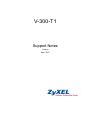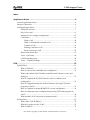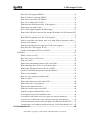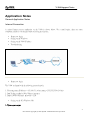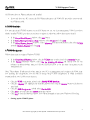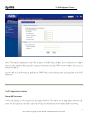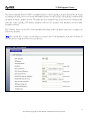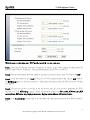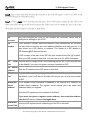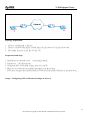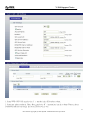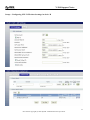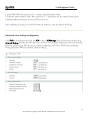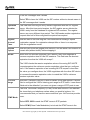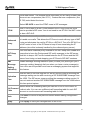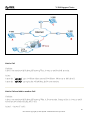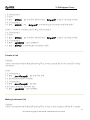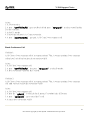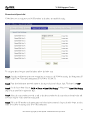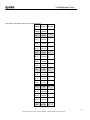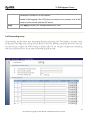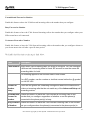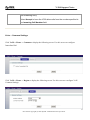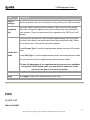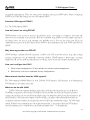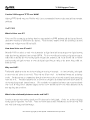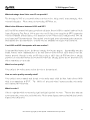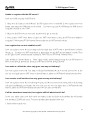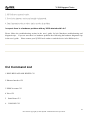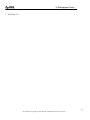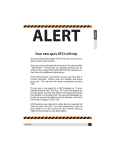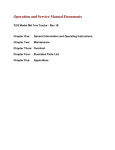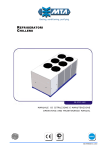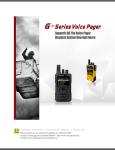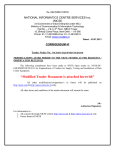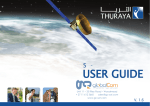Download ZyXEL Communications V300 User`s guide
Transcript
V-300-T1 Support Notes Version April. 2007 V-300 Support Notes Index Application Notes ..........................................................................................4 General Application Notes.....................................................................................4 Internet Connection................................................................................................4 VoIP Application Notes..........................................................................................7 Setup SIP Account .........................................................................................7 Peer to Peer call ...........................................................................................11 Advanced voice settings configuration........................................................15 Call Feature..................................................................................................19 Hold a Call ...........................................................................................20 Hold a Call and talk to another Call.....................................................20 Transfer a Call......................................................................................21 Making Conference Call ......................................................................21 Break Conference Call.........................................................................22 Phone book Speed dial.................................................................................23 Voice - QoS setup ........................................................................................24 Call Forwarding setup..................................................................................28 Voice – Common Settings ...........................................................................31 FAQ ...............................................................................................................32 ZyNOS FAQ ........................................................................................................32 What is ZyNOS? ..........................................................................................32 How do I access the embedded web configurator?......................................33 What is the default LAN IP address and Password? Moreover, how do I change it? .....................................................................................................33 How do I upload the ZyNOS firmware code via embeded web configurator? ................................................................................................33 How do I upgrade/backup the ZyNOS firmware by using FTP client program via LAN? .......................................................................................33 How do I upload or backup ROMFILE via web configurator? ...................34 How do I backup/restore configurations by using FTP client program via LAN?............................................................................................................34 What should I do if I forget the system password?......................................35 Product FAQ ........................................................................................................35 What is the V300 IP Phone? ........................................................................35 What do I need to use the V300? .................................................................35 What is PPPoE? ...........................................................................................35 2 All contents copyright (c) 2007 ZyXEL Communications Corporation. V-300 Support Notes Does the V300 support PPPoE?...................................................................36 How do I know I am using PPPoE?.............................................................36 Why does my provider use PPPoE?.............................................................36 How can I configure the V300? ...................................................................36 What network interface does the V300 support? .........................................36 What can we do with V300? ........................................................................36 Does V300 support dynamic IP addressing? ...............................................37 What is the difference between the internal IP and the real IP from my ISP? ......................................................................................................................37 What DHCP capability does the V300 support?..........................................37 How do I used the reset button, more over what field of parameter will be reset by reset button? ...................................................................................37 What network interface does the new V300 series support? .......................37 How does the V300 support TFTP?.............................................................37 Can the V300 support TFTP over WAN? ....................................................38 VoIP FAQ .............................................................................................................38 What is Voice over IP? ................................................................................38 How does Voice over IP work? ...................................................................38 Why use VoIP? ............................................................................................38 What is the relationship between codec and VoIP?.....................................38 What advantage does Voice over IP can provide?.......................................39 What is the difference between H.323 and SIP?..........................................39 Can H.323 and SIP interoperate with one another?.....................................39 What is voice quality?..................................................................................39 How are voice quality normally rated?........................................................39 What is codec? .............................................................................................39 What is the relation of codec and VoIP? .....................................................40 What codec does V300 support?..................................................................40 Which codec should I choose?.....................................................................40 What do I need in order to use SIP? ............................................................40 Unable to register with the SIP server?........................................................41 I can register but can not establish a call?....................................................41 I can make a call but the voice only goes one way not bothway? ...............41 I can receive a call but the voice only goes one way not bothway? ............41 If all the about have been tried, but register still fail what should I do?......41 I suspect there is a hardware problem with my V300 what should I do? ....42 CLI Command List .......................................................................................42 3 All contents copyright (c) 2007 ZyXEL Communications Corporation. V-300 Support Notes Application Notes General Application Notes Internet Connection A typical Internet access application of the V300 is shown below. For a small office, there are some components needs to be checked before accessing the Internet. • • Before you begin Setting up the Windows Setting up the V300 IP phone Troubleshooting • Before you begin • • The V300 is shipped with the following factory default: 1. PC management IP address = 192.168.5.1, subnet mask = 255.255.255.0 (24 bits) 2. DHCP client enabled at Wan Ethernet interface 3. Default WEB GUI menu password = 1234 • Setting up the PC (Windows OS) 1. Ethernet connection 4 All contents copyright (c) 2007 ZyXEL Communications Corporation. V-300 Support Notes All PCs must have an Ethernet adapter card installed. • If you only have one PC, connect the PC's Ethernet adapter to the V300's PC port with a crossover (red one) Ethernet cable. 2. TCP/IP Installation You must first install TCP/IP software on each PC before you can use it for management V300. If you have already installed TCP/IP, go to the next section to configure it; otherwise, follow these steps to install: • • • In the Control Panel/Network window, click Add button. In the Select Network Component Type windows, select Protocol and click Add. In the Select Network Protocol windows, select Microsoft from the manufacturers, then select TCP/IP from the Network Protocols and click OK. 3. TCP/IP Configuration Follow these steps to configure Windows TCP/IP: • • In the Control Panel/Network window, click the TCP/IP entry to select it and click Properties button. In the TCP/IP Properties window, select Use the following IP Address and specify your PC one arbitrary ip address/subnet mask as 192.168.5.2/255.255.255.0 to be the same ip segment of the management ip. Note: This arbitrary IP address and subnet mask in your PC is to management and configure the V300. After you finishing the configuration, you are able to change back TCP/IP configuration to obtain ip address automatically in your LAN to access internet. • • Click the WINS configuration tab and select Disable WINS Resolution. Click the Gateway tab. Highlight any installed gateways and click the Remove button until there are none listed. Click the DNS Configuration tab and select Disable DNS. Click OK to save and close the TCP/IP properties window Click OK to close the Network window. You will be prompted to insert your Windows CD or disk. • Setting up the V300 IP phone • • • 5 All contents copyright (c) 2007 ZyXEL Communications Corporation. V-300 Support Notes The following procedure is for the most typical usage of the V300. The V300 supports embedded web server that allows you to use Web browser to configure it and also supports telephone keypad configuration. Before configuring the router using Browser please be sure there is no Telnet or Console login. 1. Retrieve V300 Web Please enter the management IP address of the V300 in the URL location to retrieve the web screen from the V300. The default management IP of the V300 is 192.168.5.1. See the example below. Note that you can either use http://192.168.5.1 2. Login first The default password is the default SMT password, '1234'. 3. Configure V300 for Internet access by going to Network->Ethernet->Internet Connection 6 All contents copyright (c) 2007 ZyXEL Communications Corporation. V-300 Support Notes Note: The default configuration of the Wan interface is DHCP client enabled. If you already have a DHCP server in your company please keep this setting to default and just plug V300 in your company lan to get a ip address by DHCP. Or you could set it up by using fix ip address or PPPoE client to access internet and get registration to the VoIP SIP Server. VoIP Application Notes Setup SIP Account VoIP is the sending of voice signals over the Internet Protocol. This allows you to make phone calls and send faxes over the Internet at a fraction of the cost of using the traditional circuit-switched telephone network. 7 All contents copyright (c) 2007 ZyXEL Communications Corporation. V-300 Support Notes The Session Initiation Protocol (SIP) is an application-layer control (signaling) protocol that handles the setting up, altering and tearing down of voice and multimedia sessions over the Internet. SIP signaling is separate from the media for which it handles sessions. The media that is exchanged during the session can use a different path from that of the signaling. SIP handles telephone calls and can interface with traditional circuit-switched telephone networks. The V300 can hold up to two SIP account simultaneously please follow the below instruction to configure the SIP account properly. Note: You should have a voice account already set up and have VoIP information from your VoIP service provider prior to configure SIP account on to the unit. 8 All contents copyright (c) 2007 ZyXEL Communications Corporation. V-300 Support Notes With the account information your ITSP provider provided now you may start. Step 1. Open the web browser from your workstation to connect to the V300 entering the Management IP address of the V300 (PC IP address). The default management IP of V300 is 192.168.5.1. Step 2. Enter the administrator password appear on the page of login and click on login. The default is '1234' Step 3. On the left column click on VoIP to bring you to VoIP configuration menu than click on SIP. While in the SIP Settings page use the account selector on upper right of the page to select the SIP account you will like to configure. Step 4. Check active sip box if you like to use this account and fill in the account information the ITSP provided you in the SIP setting category. Which will normally include you SIP number, SIP local port, SIP server address, SIP server port, Register server port, Register server address, SIP service domain. Step 5. In the Authentication category fill in the User Name and authentication password your ITSP provided to you. 9 All contents copyright (c) 2007 ZyXEL Communications Corporation. V-300 Support Notes Step 6. If you wish to send caller ID check the check box in the Caller ID category, if you do not wish to send out caller ID leave the check box uncheck. Step 7. Click on Apply to save the setting and take effect. If you would like to configure the 2nd SIP account, please select SIP2 by using the SIP account selector than follow step 1 to 8 to complete the 2nd account setup. Each field's detail description on this page is listed below. Label Description SIP Account You can configure the V300 to use multiple SIP accounts. Select one to configure its settings on the V300. SIP Number A SIP account's Uniform Resource Identifier (URI) identifies the SIP account in a way similar to the way an e-mail address identifies an e-mail account. It is also known as a SIP identity or address. The format of a SIP identity is SIP-Number@SIP-Srevice-Domain. A SIP number is the part of the SIP URI that comes before the "@" symbol. Enter your SIP number in this field. You can use up to 31 ASCII characters. SIP Local Use this field to configure the V300’s listening port for SIP. Leave this field set to the default if you were not given a local port number for SIP. Port SIP Server Type the IP address of the SIP server in this field. Address SIP Server Enter the SIP server’s listening port for SIP in this field. Leave this field set to the default if your VoIP service provider did not give you a local port number Port for SIP. REGISTER Server Address A SIP register server maintains a database of SIP identity-to-IP address (or domain name) mapping. The register server checks your user name and password when you register. Enter the SIP register server’s address in this field. If you were not given a register server address, then enter the address from the SIP Server Address field again here. REGISTER Enter the SIP register server’s listening port for SIP in this field. Server Port 10 All contents copyright (c) 2007 ZyXEL Communications Corporation. V-300 Support Notes If you were not given a register server port, then enter the port from the SIP Server Port field again here. SIP Service A SIP service domain is the domain name that comes after the @ symbol in a full SIP URI. Domain Enter the SIP service domain name in this field.You can use up to 127 ASCII Extended set characters. Send Caller Select this check box to show identification information when you make VoIP calls. Clear this check box to not show identification information when you ID make VoIP calls. Voice Mail Number Enter the Voice Mail Number in this field. DNS SRV Select this check box to enable/disable DNS SRV feature. User Name This is the user name for registering this SIP account with the SIP register server. Type the user name exactly as it was given to you. Use ASCII characters. Password Type the password associated with the user name above. Use ASCII Extended set characters. Advanced Setup Click Advanced Setup to open a screen where you can configure the V300’s advanced VoIP settings like SIP server settings, the RTP port range and the coding type. Apply Click Apply to save your changes back to the V300. Reset Click Reset to begin configuring this screen afresh. Peer to Peer call Topology 11 All contents copyright (c) 2007 ZyXEL Communications Corporation. V-300 Support Notes Topology Explanation 1. Device A and B located at Internet. 2. Device A and B WAN interface is Public Static IP (220.130.46.197 and 220.130.46.198). 3. SIP number for device A and B is 197 and 198. Preparation and Steps 1. Install the device properly in user's networking topology. 2. Setup device's WAN connection. 3. Configuring SIP / VoIP related settings in device A and B. 4. Make you can call by specific number dial defined in the phone book. You need to configure the self SIP number at VOIP screen and callee's IP address in the phone book Setup--- Configuring SIP / VoIP related settings in device A 12 All contents copyright (c) 2007 ZyXEL Communications Corporation. V-300 Support Notes 1. Setup WEB GUI VoIP, enter device A's number in the SIP number column. 2. Setup peer phone number in Phone Book, put device B's information into the column.(Format : phone number@ip address) and assign the correct SIP account to use. 13 All contents copyright (c) 2007 ZyXEL Communications Corporation. V-300 Support Notes Setup--- Configuring SIP / VoIP related settings in device B 14 All contents copyright (c) 2007 ZyXEL Communications Corporation. V-300 Support Notes 1. Setup WEB GUI VoIP, enter device B's number in the SIP number column. 2. Setup peer phone number in Phone Book, put device A's information into the column.(Format : phone number@ip address) and assign the correct SIP account to use. After completing the setting, you can dial 198 from the ip phone A, then the ip phone B will ring. Advanced voice settings configuration Click VoIP in the navigation panel and then SIP to open the SIP Settings. Select a SIP account and then click Advanced Settings to display the following screen. Advanced voice settings configuration allows user to modify SIP server related settings, RTP port range, preferred compression type (codec), DTMF type and Message Waiting Indication (MWI), Call forward, Distinctive Rining. 15 All contents copyright (c) 2007 ZyXEL Communications Corporation. V-300 Support Notes Each field's detail description of the page is listed below. Label Description SIP Account This read-only field displays the number of the SIP account that you are configuring. The changes that you save in this page affect the V300’s settings with the SIP account displayed here.. URL Type Select SIP to have the V300 include the domain name with the SIP number 16 All contents copyright (c) 2007 ZyXEL Communications Corporation. V-300 Support Notes in the SIP messages that it sends. Select TEL to have the V300 use the SIP number without a domain name in the SIP messages that it sends. Expiration Duration This field sets how long an entry remains registered with the SIP register server. After this time period expires, the SIP register server deletes the V300’s entry from the database of registered SIP numbers. The register server can use a different time period. The V300 sends another registration request after half of this configured time period has expired. Register Re-send Timer Use this field to set how long the V300 waits before sending a repeat registration request if a registration attempt fails or there is no response from the registration server. Session Expires Use this field to set the longest time that the V300 will allow a SIP session to remain idle (without traffic) before dropping it Min-SE When two SIP devices negotiate a SIP session, they must negotiate a common expiration time for idle SIP sessions. This field sets the shortest expiration time that the V300 will accept.? The V300 checks the session expiration values of incoming SIP INVITE requests against the minimum session expiration value that you configure here. If the session expiration of an incoming INVITE request is less than the value you configure here, the V300 negotiates with the other SIP device to increase the session expiration value to match the V300’s minimum session expiration value. RTP Port Range DTMF Mode Real time Transport Protocol is used to handle voice data transfer. Use this field to configure the V300’s listening port range for RTP traffic. Leave these fields set to the defaults if you were not given a range of RTP ports to use. The Dual Tone Multi-Frequency (DTMF) mode sets how the V300 handles the tones that your telephone makes when you push its buttons. It is recommended that you use the same mode that your VoIP service provider uses. Select RFC 2833 to send the DTMF tones in RTP packets. Select PCM (Pulse Code Modulation) to include the DTMF tones in the 17 All contents copyright (c) 2007 ZyXEL Communications Corporation. V-300 Support Notes voice data stream. This method works best when you are using a codec that does not use compression (like G.711). Codecs that use compression (like G.729) could distort the tones. Select SIP INFO to send the DTMF tones in SIP messages. STUN Use STUN if there is a NAT router between the IP Phone and the voice service provider's SIP sever.You do not need to use STUN if the NAT router is also a SIP ALG. Outbound Proxy Enable this feature if your VoIP service provider has a SIP outbound server to handle voce calls. This allows the IP Phone to work with any type of NAT route and eliminates the ned for STUN or a SIP ALG. Turn off a SIP ALG on a NAT router in front of the IP Phone to keep it from rtranslating the IP address (since this is already handled by the outbound proxy server). NAT Keep Alive You must have outbound proxy enabled to use NAT keep alive.Enable NAT keep alive to have the Prstige send SIP notify mssages to the SIP server. Use this to keep a NAT router located between the IP Phone and the SIP server from timing out and dropping your IP Phone's SIP NAT sessions. MWI (Message Waiting Indication) Enable Message Waiting Indication (MWI) to have your phone give you a message–waiting (beeping) dial tone when you have a voice message(s). Your voice service provider must have a messaging system that supports this feature. Expiration Time Use this field to set how long the SIP server should continue providing the message waiting service after receiving a SIP SUBSCRIBE message from the V300. The SIP server stops providing the message waiting service if it has not received another SIP SUBSCRIBE message from the V300 before this time period expires. Select which call forwarding table you want the V300 to use to block or Call Forward redirect calls. You can use a different call forwarding table for each SIP Table account or use the same call forwarding table for both. Back Click Back to return to the previous screen without saving configuration changes. Apply Click Apply to save your changes back to the V300. 18 All contents copyright (c) 2007 ZyXEL Communications Corporation. V-300 Support Notes Call Feature Call Feature include Call Hold, Call Transfer, Conference Call. In the next chapter will describe more detailed about the application and scenario and how to use the function keys on V300 IP Phone to have this call functions. In the below figure are V300 hardware key and Call Feature Scenario. At the following call feature chapters will use this two figures to present the Conditions an Action. Figure: V-300 hardware key Figure: Call Feature Scenario 19 All contents copyright (c) 2007 ZyXEL Communications Corporation. V-300 Support Notes Hold a Call Condition: A have a conversation with B through IP network. Then, A wants to put B on hold for a min. Action: 4 "key. A will hear silence tone and B will hear a Music tone to hold the call. A press the“HOLD○ 4 "key again then will pull back the B on conversation. A press the“HOLD○ Hold a Call and talk to another Call Condition: A have a conversation with B through IP network. When A, B conversation C make call to A. A want to put B on hold for few seconds and pick up C’s call. Action 1 -- Answer C’s call : 20 All contents copyright (c) 2007 ZyXEL Communications Corporation. V-300 Support Notes 1. A, B conversation 2. C call A 1 " key to put B on hold and press“Navigator○ 2 "to take C’s incoming call line. 3. A press “MENU○ 4. A, C conversation 1 " and “Navigator○ 2 "to switch back the conversation with B and hold C 5. A press “MENU○ Action 2 -- Answer C’s call then cancel C back to B conversation : 1. A, B conversation 2. C call A 1 " key to put B on hold and press“Navigator○ 2 "to take C’s incoming call line. 3. A press “MENU○ 4. A, C conversation 8 " key to terminate C 5. A press “HANG UP○ 1 "to pull back the conversation with B 6. A press “MENU○ Transfer a Call Condition: A have a conversation with B through IP network. Then, A want to transfer this call to C and let B, C having conversation. Action: 1. A, B conversation 6 " key to put B on hold 2. A press “A<->B Transfer○ 3. A hear dial tone and dial C’s number 4. A, C conversation 6 " key again. 5. A press “A<->B Transfer○ 6. B, C start conversation. A has busy tone 8 " key to terminate. 7. A press “HANG UP○ Making Conference Call Condition: A have a conversation with B through IP network. Then, A wants to have conference call with B, C together. 21 All contents copyright (c) 2007 ZyXEL Communications Corporation. V-300 Support Notes Action: 1. A, B conversation 5 "key to put B on hold and press “Navigator○ 2 " to select a unused line(line 2. A press “CONFERENCE○ 2) to has a dial tone. 3. A dial C’s number 4. C answer the call from A. A, C start conversation. 5 " key again. A, B, C start 3-way conference call. 6. A press “CONFERENCE○ Break Conference Call Condition 1: A, B, C have a 3 way conference call (A is conference mixer). Then, A wants to terminate 3 way conference call and put C on hold and continue the conversation with B. Action: 1. A, B, C have 3 way conference call. 5 " then press “Navigator○ 2 " to select B number. 2. A press “CONFERENCE○ 3. A have conversation with B and put C on hold. Condition 2: A, B, C have a 3 way conference call (A is conference mixer). Then, A wants to terminate 3 way conference call. Hand up C and continue the conversation with B. Action: 1. A, B, C have 3 way conference call 1 " to select the line 2( present C’s number) in the LCD screen 2. A press the “MENU○ 8 " key to cancel the C’s call. 3. A press “HANG UP○ 4. A start to have conversation with B. 22 All contents copyright (c) 2007 ZyXEL Communications Corporation. V-300 Support Notes Phone book Speed dial V300 allows you to configure up to 10 SIP numbers in the phone for speed dial setting. To configure phone book for speed dial please follow the below step. Step 1. Open the web browser from your workstation to connect to the V300 by entering the Management IP address of the V300. The default management IP of V300 is 192.168.5.1. Step 2. Enter the administrator password appear on the page of login and click on login. The default is '1234' Step 3. On the left column click on VoIP -> Phone -> Speed Dial Setting to bring you to Speed Dial Setting page to enter speed dial configuration page. Step 4. Select the entry number you wish to add to the phone number by the entry selector located under add new entry category on the speed dial setting field. Step 5. Fill in the SIP number of the remote party and a descriptive name and click on the radio button to select either to use proxy or entering static IP or URL remote peer. 23 All contents copyright (c) 2007 ZyXEL Communications Corporation. V-300 Support Notes Step 6. Click on Apply button when you are finish to add the entry to the Speed Dial Key. You could just press the numerical key on V300 and hold for longer than 1 sec then dial the corresponding number out. Each field's detail description of the page is listed below. Label Description Speed Dial This section of the screen displays the currently saved speed dial entries. You can configure up to 6 entries and use them to make calls. Enter the speed dial number that you will can (use the number or text). You can use up to 20 ASCII characters. Apply Click Apply to save your changes back to the IP Phone. Reset Click Reset to begin configuring this screen afresh. Voice - QoS setup DSCP and Per-Hop Behavior Diffserv is a class of service (CoS) model that marks packets so that they receive specific per-hop treatment at DiffServ-compliant network device along the route based on the application types and traffic flow. Packets are marked with DSCP indicating the level of service desired. This allows the intermediary DiffServ-compliant network devices to handle the packets differently depending on the code points without the need to negotiate paths or remember state information for every flow. Diffserv defines a new DS(Differentiated Services) field to replace the TOS(Type of Service) field in IP header. The DS field contains a 2-bit unused field and a 6-bit DSCP filed which can define up to 64 service levels. The following figure illustrates the DS field. DiffServ: Differentiated Service Field Diffserv Code Point 6-bit Unused 2-bit The DSCP value determines the forwarding behavior, the PHB(Per-Hop Behavior), that each packet gets across the 24 All contents copyright (c) 2007 ZyXEL Communications Corporation. V-300 Support Notes Diffserv network. The PHB value is define in the RFC2597 and introduced where classes are developed such as Business, Telecommuter, Residential etc. that can be offered by an ISP as different levels of service. The following is the table illustrates the DSCP values: Per Hop Behaviour DiffServ Code Point IP (PHB) (DSCP) Precedence 0 Default 000000 Low Drop Medium Drop High Drop Probability Probability Probability AF11 AF12 AF13 001010 001100 001110 AF21 AF22 AF23 010010 010100 010110 AF31 AF32 AF33 011010 011100 011110 AF41 AF42 AF43 100010 100100 100110 Assured Forwarding Class 1 1 Class 2 2 Class 3 3 Class 4 4 Expedited EF 5 Forwarding 101110 25 All contents copyright (c) 2007 ZyXEL Communications Corporation. V-300 Support Notes The values in decimal are given in the following table: DSCP Binary Decimal Default 000000 0 CS1 001000 8 AF11 001010 10 AF12 001100 12 AF13 001110 14 CS2 010000 16 AF21 010010 18 AF22 010100 20 AF23 010110 22 CS3 011000 24 AF31 011010 26 AF32 011100 28 AF33 011110 30 CS4 100000 32 AF41 100010 34 AF42 100100 36 AF43 100110 38 CS5 101000 40 26 All contents copyright (c) 2007 ZyXEL Communications Corporation. V-300 Support Notes EF 101110 46 CS6 110000 48 CS7 111000 56 Quality of Service (QoS) refers to both a network's ability to deliver data with minimum delay, and the networking methods used to provide bandwidth for real-time multimedia applications. Click VoIP -> SIP -> QoS to display the following screen. Each field's detail description of the page is listed below. Label Description SIP TOS Priority Type a priority for voice transmissions. The V300 applies Type of Service priority / DSCP tags with this priority to voice traffic that it transmits. RTP TOS Priority Type a priority for voice transmissions. The V300 applies Type of Service priority / DSCP tags with this priority to RTP traffic that it transmits. Voice VLAN Enable VLAN tagging if the V300 needs to be a member of a VLAN group in order to communicate with the SIP server. Your LAN and gateway must also ID be set up to use VLAN tags. Some switches also give priority to voice traffic based on its VLAN tag. Type the VLAN ID (VID) from 1 to 4095 for the V300 to add to voice Ethernet 27 All contents copyright (c) 2007 ZyXEL Communications Corporation. V-300 Support Notes frames that it sends out to the network. Disable VLAN tagging if the V300 does not need to be a member of a VLAN group to communicate with the SIP server. Apply Click Apply to save your changes back to the V300. Call Forwarding setup Call forwarding function allows users to determine handling of incoming calls. For example, a user may wish to decide that all incoming calls will ring his cell phone as well. The following screenshot shows how users can use this screen to configure the V300 to block or redirect calls. You can configure a different call forwarding table for each SIP account or use the same call forwarding table for both. 28 All contents copyright (c) 2007 ZyXEL Communications Corporation. V-300 Support Notes Unconditional Forward to Number Enable this feature to have the V300 forward incoming calls to the number that you configure. Busy Forward to Number Enable this feature to have the V300 forward incoming calls to the number that you configure when your SIP account has a call connected. No Answer Forward to Number Enable this feature to have the V300 forward incoming calls to the number that you configure whenever you do not answer the call after a specific time period. Each field's detail description of the page is listed below. Label Description Table Number Select which call forwarding table you want to configure. You can configure a different call forwarding table for each SIP account or use the same call forwarding table for both. The following applies to the number fields in this screen. For a SIP number, use the number or text that comes before the @ symbol in a full SIP URI. Forward to Number Setup These are the global call forwarding settings that define the default action to take on incoming calls that do not match any of the Advanced Setup call forwarding entries. Unconditional Enable this feature to have the V300 forward all incoming calls to the number that you configure regardless of whether or not the phone(s) Forward to connected to the phone port(s) is busy. Number Busy Forward Enable this feature to have the V300 forward incoming calls to the number that you configure when the phone(s) connected to the phone port(s) is to Number 29 All contents copyright (c) 2007 ZyXEL Communications Corporation. V-300 Support Notes busy. With call waiting a second call is only forwarded after being rejected. No Answer Forward to Number Enable this feature to have the V300 forward incoming calls to the number that you configure whenever you do not answer the call after a specific time period. Set how long the V300 should let a call ring before considering the call No Answer Waiting Time unanswered. Advanced Setup Configure Advanced Setup call forwarding entries to have the V300 perform specific actions on calls from specific numbers. If a caller’s number does not match the Incoming Call Number of any of these entries, the V300 performs the default action configured in the Forward to Number Setup section. Activate Select this check box to turn on an call forwarding entry. Incoming Call You can set the V300 to take a particular action on incoming calls from a number that you specify here. Number Forward to Number You can set the V300 to forward incoming calls to a number that you specify here. Condition Select under what circumstances you want the V300 to use this call forwarding entry. Select Unconditional to have the V300 immediately forward any calls from the number specified in the Incoming Call Number field to the number in the Forward to Number field. Select Busy to have the V300 forward any calls from the number specified in the Incoming Call Number field to the number in the Forward to Number field when your SIP account has a call connected. Select No Answer to have the V300 forward any calls from the number specified in the Incoming Call Number field to the number in the Forward to Number field when the No Answer Waiting Time period expires (whether or not the no answer feature is enabled in the Forward to Number Setup section). Select Block to have the V300 reject calls from the number specified in the 30 All contents copyright (c) 2007 ZyXEL Communications Corporation. V-300 Support Notes call forwarding entry. Select Accept to have the V300 allow calls from the number specified in the Incoming Call Number field. Voice – Common Settings Click VoIP -> Phone -> Common to display the following screen. Use this screen to configure Immediate Dial Click VoIP -> Phone -> Region to display the following screen. Use this screen to configure VoIP Common Settings. 31 All contents copyright (c) 2007 ZyXEL Communications Corporation. V-300 Support Notes Label Description Region Settings Use the drop-down list box to select the country where your V300 is located. Immediate Dial Use these fields to specify phone numbers to which the V300 will always send calls through the regular phone service without the need of dialing a prefix number. These numbers must be for phones on the PSTN (not VoIP phones). Use this field to set how the V300 handles supplementary phone services (call hold, call waiting, call transfer and three-way conference calls). Select the mode that your voice service provider supports. Select Europe Type to use the supplementary phone services in European mode. Call Service Select USA Type to use the supplementary phone services American mode. Mode See your User's Guide for supplementary phone service details. To take full advantage of the supplementary phone services available though the V300's phone ports, you may need to subscribe to the services from your voice service provider. Back Click Back to return to the previous screen. Apply Click Apply to save your changes back to the V300. FAQ ZyNOS FAQ What is ZyNOS? 32 All contents copyright (c) 2007 ZyXEL Communications Corporation. V-300 Support Notes ZyNOS is ZyXEL's proprietary Network Operating System. It is the platform on all V300 routers that delivers network services and applications. It is designed in a modular fashion so it is easy for developers to add new features. New ZyNOS software upgrades can be easily downloaded from our FTP sites and public Web download site as they become available. How do I access the embedded web configurator? The Web configurator a user friendly configuration interface via user's web browser, which can be access by typing in the LAN IP address of the V300 in users web browser. To access the V300's web configurator via web browser, the configuration PC must be in the same IP segment of V300 and V300 must be reachable to the configuration station. (By default the V300 LAN IP is 192.168.5.1) What is the default LAN IP address and Password? Moreover, how do I change it? The default LAN IP address is "192.168.5.1" and you can change the LAN IP in web configuration menu under " Network > Ethernet > Mgnt Port". The default password is 1234. You can change the password once you enter the web configuration menu under " Maintenance > System > General " and configure the Password Setup. As in this password change page, please fill the password in the old password and the new password and Retype to Confirm than press "Apply" button to save the change. How do I upload the ZyNOS firmware code via embeded web configurator? The procedure for uploading ZyNOS via embeded web configurator is as follows. a. b. c. d. Log on into the web configurator. Press "MAINTENANCE - Tools" from the left menu. Press "Firmware" tab. Press "browse" button and point to the directory where the firmware you want to upload is kept and press "Upload" button. e. It will prompt you the firmware is upload successful and V300 will reboot. How do I upgrade/backup the ZyNOS firmware by using FTP client program via LAN? 33 All contents copyright (c) 2007 ZyXEL Communications Corporation. V-300 Support Notes The V300 allows you to transfer the firmware to V300 by using FTP program via LAN. The procedure for uploading ZyNOS via FTP is as follows. a. To upgrade firmware, use FTP client program to put firmware in file 'file name.bin' in the V300. After data transfer is finished, the V300 will program the upgraded firmware into FLASH ROM and reboot itself. Note: Do not power off the unit after upload the file via ftp until the system LED have become steady light up. Fail to due so may result in update fail and require RMA. How do I upload or backup ROMFILE via web configurator? In some situations, you may need to upload the ROMFILE, restore to previous saved configuration, orthe need of resetting SMT to factory default. The procedure for uploading ROMFILE via the web configurator is as follows. a. b. c. d. Log on into the web configurator. Press "MAINTENANCE - Tools" from the left menu. Press "Configuration" tab. Press "Restore" tab and press browse button point to the directory where the romfile you want to upload is stored. e. Press "Upload" button. The procedure for backup ROMFILE via the web configurator is as follow a. b. c. d. e. f. Log on into the web configurator. Press "MAINTENANCE - Tools" from the left menu. Press "Configuration" tab. Press "Backup" button, a pop up windows will ask you where to store the back up romfile. Press "Save file" and browse to where you want the file be save. Press "Save" button. How do I backup/restore configurations by using FTP client program via LAN? a. Use the a FTP client program in your PC (such as cuteftp, wsftp client) to login to your V300. b. To backup the configurations, use FTP client program to get file 'rom-0' from the V300. c. To restore the configurations, use the FTP client program to put your configuration in file ROM-0 in the V300. 34 All contents copyright (c) 2007 ZyXEL Communications Corporation. V-300 Support Notes What should I do if I forget the system password? In case you forget the system password. You can reset the unit back to factory default. You can reset the unit by using a sharp pointed object such as a pen and press and hold down the “reset" button for 5 second or until the power LED starts to blink than release. The unit is than reset back to factory default. The reset button is located near by the WAN Ethernet port on the unit back panel. Note: By reset the unit back to factory default you will lost all your previous settings. Product FAQ What is the V300 IP Phone? The V300 series fulfills a range of application environments, from small and medium businesses, SOHO, or home user or education applications. V300's design helps users to save expenses, minimize maintenance, and simultaneously provide a high quality voice over ip networking environment. The V300 series is a robust solution complete with ZyXEL X6004 IPPBX which provide a total voice solution to instead of the traditional Telephone system in office. The V300 is equipped with 1 auto-MDI/MDIX 10/100Mbps Ethernet LAN/WAN port. It is the most simple and affordable solution for SMB/SOHO/Enterprise who would like to build the voice system through ip network to saving money. What do I need to use the V300? If you already have a IPPBX, V300 is an idea device for such application to combine with IPPBX. The V300 has two Ethernet ports: LAN port and WAN port. You should connect the V300 WAN port to the Switch or ADSL modem LAN port. If the ISP uses PPPoE you need the user account/password to enter in the V300. What is PPPoE? PPPoE stands for Point-to-Point Protocol over Ethernet that is an IETF draft standard specifying how a computer interacts with a broadband modem (i.e. xDSL, cable, wireless, etc.) to achieve access to the high-speed data networks via a familiar PPP dialer such as 'Dial-Up Networking' user interface. PPPoE supports a broad range of existing applications and service including authentication, accounting, secure access and 35 All contents copyright (c) 2007 ZyXEL Communications Corporation. V-300 Support Notes configuration management. There are some service providers running of PPPoE today. Before configuring PPPoE in the V300, please make sure your ISP supports PPPoE. Does the V300 support PPPoE? Yes. The V300 supports PPPoE . How do I know I am using PPPoE? PPPoE requires a user account to login to the provider's server. If you need to configure a user name and password on your computer to connect to the ISP you are probably using PPPoE. If you are simply connected to the Internet when you turn on your computer, you probably are not. You can also check your ISP or the information sheet given by the ISP. Please choose PPPoE as the encapsulation type in the V300 if the ISP uses PPPoE. Why does my provider use PPPoE? PPPoE emulates a familiar Dial-Up connection. It allows your ISP to provide services using their existing network configuration over the broadband connections. Besides, PPPoE supports a broad range of existing applications and service including authentication, accounting, secure access and configuration management. How can I configure the V300? a. Telnet remote management- CLI user interface for advance remote management b. Web browser- web server embedded for easy configurations What network interface does the V300 support? The V300 supports 10/100M Ethernet in both LAN and WAN interface. LAN interface is for Management, WAN interface is for internet connection. What can we do with V300? ZyXEL V300 series supports flexible configurations including fully functional keys on the phone or Web-based configuration. Not only the IP Telephony service provider can easily pre-configure necessary settings, but end users can also easily handle related settings by themselves through function and menu on the phone. Besides, V300 series also supports Auto-Provisioning, the phone will automatically download the configuration file and complete the configuration process without the cumbersome settings. The V300 offers smooth IP-based voice communication with superb sound quality. It is an ideal solution for IP Telephony service deployment, also a suitable device for SOHO and Home users' VoIP application. 36 All contents copyright (c) 2007 ZyXEL Communications Corporation. V-300 Support Notes Does V300 support dynamic IP addressing? The V300 supports either a static or dynamic IP address from ISP. What is the difference between the internal IP and the real IP from my ISP? Internal IPs is sometimes referred to as virtual IPs. They are a group of up to 255 IPs that are used and recognized internally on the local area network. They are not intended to be recognized on the Internet. The real IP from ISP, instead, can be recognized or pinged by another real IP. The V300 Internet Access Sharing Router works like an intelligent router that route between the virtual IP and the real IP. What DHCP capability does the V300 support? The V300 supports DHCP client (Ethernet encap) on the WAN. The V300's DHCP client allows it to get the Internet IP address from ISP automatically if your ISP use DHCP as a method to assign IP address. How do I used the reset button, more over what field of parameter will be reset by reset button? You can used a sharp pointed object insert it into the little reset hole beside the WAN Ethernet port. Press down the reset button and hold down for approx 5 second, the unit will be reset. When the reset button is pressed the devices all parameter will be reset back to factory default include, password, and IP address. The default IP address is 192.168.5.1 on LAN Ethernet port, Password 1234. What network interface does the new V300 series support? The new V300 series support auto MDX/MDIX 10/100M Ethernet LAN / WAN port to connect to the computer or Switch on LAN. How does the V300 support TFTP? In addition to the direct console port connection, the V300 supports the uploading/download of the firmware and configuration file using TFTP (Trivial File Transfer Protocol) over LAN. 37 All contents copyright (c) 2007 ZyXEL Communications Corporation. V-300 Support Notes Can the V300 support TFTP over WAN? Although TFTP should work over WAN as well, it is not recommended because of the potential data corruption problems. VoIP FAQ What is Voice over IP? Voice over IP is an emerging technology based on open standards of IEEE, fundamentally the Internet Protocol, that allows voice data to travel across the Internet. common and well known are SIP, and H.323. There are many method to used this technology, the most How does Voice over IP work? Basically VoIP is a technic to send voice information in digital form in discrete packets over digital network rather than by using traditional circuit switch (PSTN). To do so we will need an analog to digital converter on sender side to translate the voice (analog signal) to digital than transmit it, and on the receiver end it will also need an analog to digital converter to covert the digital signal back to analog to the person being called can heard the voice. Why use VoIP? Traditionally telephony carrier use circuit switching for carrying voice traffic. As circuit switching is designed to carry voice and it does it very well. Than why use IP for voice? As broadband booms, and technology evolve. People now want to communicate through various way not just voice such as email, instant messaging, video and so on. Traditional telephony can not evolve as quickly as the demand and develop new feature on circuit switch takes much time and money. IP is an already exist standard and many type of service already runs on IP, by using IP as a platform integrate service is now possible and low cost where traditional circuit may take long time to achieve. What is the relationship between codec and VoIP? In order to transfer voice (analog signal) over IP it first need to be digitized. Codec is a technic to digitize analog signal to digital and vice versa. There are various speech codec available and can be used with VoIP each with it's advantage and disadvantage. 38 All contents copyright (c) 2007 ZyXEL Communications Corporation. V-300 Support Notes What advantage does Voice over IP can provide? The advantage of VoIP is it can provide advance services such as joining e-mail, instant messaging, video, voice mail all together. Where current circuit switching (PSTN) can not. What is the difference between H.323 and SIP? H.323 and SIP are proposed by different group Session Initiation Protocol (SIP) is a standard introduced by the Internet Engineering Task Force in 1999 to carry voice over IP. Since it was created by the IETF, it approaches voice and multimedia from the Internet, or IP, perspective of view. Where as H.323 emerged around 1996, and as an International Telecommunication Union standard it was designed from a telecommunications perspective. Both standards have the same objective - to enable voice and multimedia convergence with IP protocols. Can H.323 and SIP interoperate with one another? In interoperability between the two, the industry is making slow but sure progress. Interoperability must first happen between vendor implementations of the same protocol (SIP-to-SIP and H.323-to-H.323) and then between protocols. Currently in order for SIP client to talk to H.323 client the ITSP must have a trunking gateway act as a translator between the two protocols without the truncking gateway the two protocols are not able to communicate to one another. What is voice quality? Voice quality is how well an person can hear the voice on the opposite end. How are voice quality normally rated? Voice quality is most commonly rated through a voice quality metric called the Mean Opinion Score (MOS) which is recommendation by ITU-T. The MOS is a 5 point scale where 5 represent excellent voice quality and 1 represent bad voice quality. What is codec? Codec is a algorithm which converts analog signal into digital signal and vice versa. There are three main type of waveform codec, source codec, and hybrid codec. Each consume different amount of bandwidth and provide different voice quality level. 39 All contents copyright (c) 2007 ZyXEL Communications Corporation. V-300 Support Notes What is the relation of codec and VoIP? As VoIP is a general term send voice information in digital form in discrete packets over digital network and this digital network is public network, thus there maybe other packet such data packet uses network at the same time. The codec choose is related to how much bandwidth voice packet will consume. In bandwidthwise aspect the smaller amount of bandwidth used the better. But in voice aspect the higher quality the better. What codec does V300 support? V300 supports the following commonly used codec. • • • G.729 voice codec G.711u-law voice codec G.711a-law voice codec • • G.723 voice codec G.726-12/24/32/40 voice codec Note: G.711 u-law or G.711 a-law is country specific, thus ZyXEL device is shipped preconfigured to use u-law or a-law according to specific country. If for special reason this setting needed to be changed. It can be modify through device CI command through telnet. For the command please refer to the CI command list in the firmware release note. Which codec should I choose? As which codec choose is depending on what codec is supported on both end of the VoIP host. Generally a codec with low bandwidth consumption and high voice quality is a good codec . What do I need in order to use SIP? The minimum required to use VoIP is as follow. 1. A high-speed Internet connection. This can be a cable modem, or a high-speed network services such as ISDN, DSL or a T-1 link. The need of the bandwidth required will depend on the amount of telephone traffic will be in your network. 2. A PC with VoIP software installed or a hardware VoIP box such as ATA or device like V300 IP Phone or VoIP station router. 3. An account with a VoIP provider such as an ITSP. The account can be configured to recognize your calls automatically, or you can require the users to enter their unique account numbers issued. 40 All contents copyright (c) 2007 ZyXEL Communications Corporation. V-300 Support Notes Unable to register with the SIP server? If you are unable to register with SIP server. 1. Make sure the Internet is reachable and the SIP register server is reachable. If your register server uses domain name make sure DNS name can be resolved. If you are using static WAN IP make sure DNS server is configured correctly on your V300. 2. Make sure the SIP account is correct and the password is key in correctly. 3. Check if there is NAT router before it. If there is a NAT router before it, check the NAT traversal method is configured. V300 support STUN, Outbound Proxy method for the NAT traversal solution. I can register but can not establish a call? If you can register to server but can not make a call very likely there is NAT router or firewall before it which is blocking it. If you have an NAT router before it, please make sure the NAT traversal method is enable. There are two kinds of NAT traversal method supported in V300. They are STUN and Outbound Proxy. If the problem is a firewall before it. Please check with the firewall manager, make sure the SIP protocol is allow to pass-through firewall, and the range of RTP port is allowed through firewall. I can make a call but the voice only goes one way not bothway? If you can register to server and I can make a call signal establishment but the voice only goes one way. In this case it is very likely there are NAT router or firewall before it, please see NAT/firewall related question above. I can receive a call but the voice only goes one way not bothway? If you can register to server but can only make out going call but can not receive incoming calls or the incoming call signal establishment can be made but voice only goes one way very likely there is NAT/firewall router before it, please see NAT/firewall related question above for tips to troubleshoot. If all the about have been tried, but register still fail what should I do? In such case, please contact your local vendor for support. If they can't help out the problem they will escalate your problem to ZyXEL tech center. To report a problem please prepared below info. 1. Serial number of the device. 41 All contents copyright (c) 2007 ZyXEL Communications Corporation. V-300 Support Notes 2. SIP Call server type and vendor. 3. Your device firmware version and romfile with password. 4. Detail information what you have tried to resolve the problem. I suspect there is a hardware problem with my V300 what should I do? Please follow the troubleshooting section in the user’s guide for brief hardware troubleshooting and diagnostic tips. If you are sure there is a hardware problem after following the hardware diagnostic tips in the user’s guide. Please contact your ZyXEL local vendor to send the device in for RMA service. CLI Command List 1 DHCP RELEASE AND RENEW CLI 2 Ethernet Interface CLI 3 PPPoE Account CLI 4 Voice CLI 5 Static Route CLI 6 CONSOLE CLI 42 All contents copyright (c) 2007 ZyXEL Communications Corporation. V-300 Support Notes 7 SYSTEM CLI 43 All contents copyright (c) 2007 ZyXEL Communications Corporation.