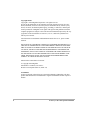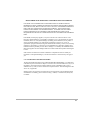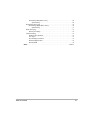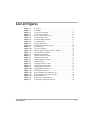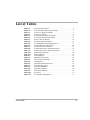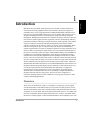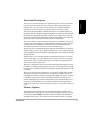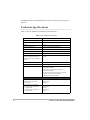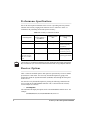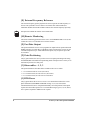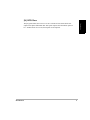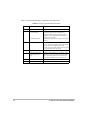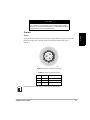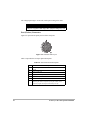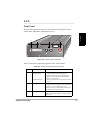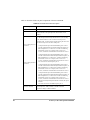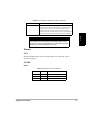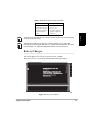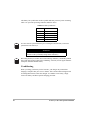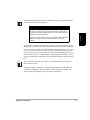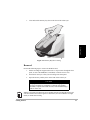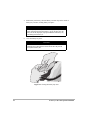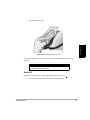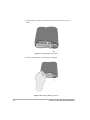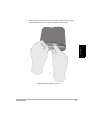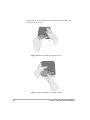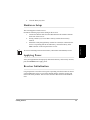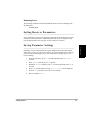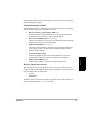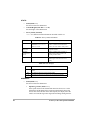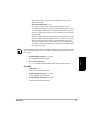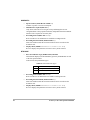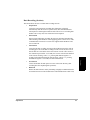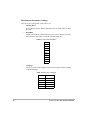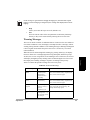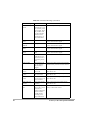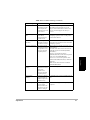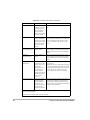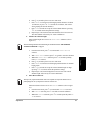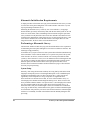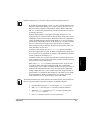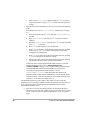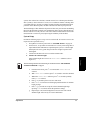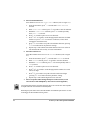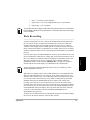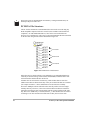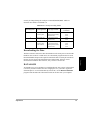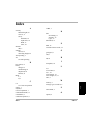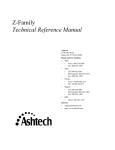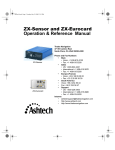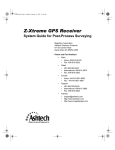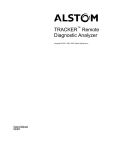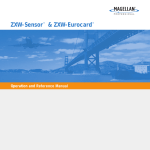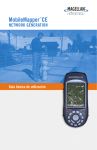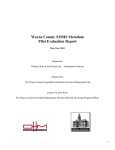Download ashtech Z-FX Technical data
Transcript
Z-Surveyor & Z-FX Operation and Reference Manual Ashtech 1170 Kifer Road Sunnyvale, CA USA 94086 Phone and Fax Numbers • Main • • • Sales • • • • Voice: 44-993-883-533 Fax: 44-993-883-977 Support • • • • US: 800-922-2401 International: 408-524-1670 Fax: 408-524-1500 Europe • • • Voice: 408-524-1400 Fax: 408-524-1500 US: 800-229-2400 International: 408-524-1680 Fax: 408-524-1500 BBS • Direct: 408-524-1527 Internet • [email protected] • http://www.ashtech.com Copyright Notice Copyright © 1998 Magellan Corporation. All rights reserved. No part of this publication or the computer programs described in it may be reproduced, translated, stored in a retrieval system, or transmitted in any form or by any means, electronic, mechanical photocopying, recording, or otherwise, without prior written permission of Magellan. Your rights with regard to this publication and the computer programs are subject to the restrictions and limitations imposed by the copyright laws of the United States of America (“U.S.A.”) and/or the jurisdiction in which you are located. For information on translations and distribution outside the U.S.A., please contact Ashtech. NO PATENT OR COPYRIGHT LIABILITY IS ASSUMED WITH RESPECT TO THE USE OF INFORMATION CONTAINED HEREIN. WHILE REASONABLE PRECAUTIONS HAVE BEEN TAKEN IN THE PREPARATION OF THIS PUBLICATION, ASHTECH ASSUMES NO RESPONSIBILITY FOR ERRORS OR OMISSIONS, NOR IS ANY LIABILITY ASSUMED FOR DAMAGES RESULTING FROM THE USE OF THE INFORMATION CONTAINED HEREIN. FURTHER, THIS PUBLICATION AND FEATURES DESCRIBED HEREIN ARE SUBJECT TO CHANGE WITHOUT NOTICE. Printed in the United States of America. © Copyright 1998 Magellan Part Number: 630102-01, Revision C DCS d-579 incorporated Oct 03 (Table 2.4) Trademarks Z-Surveyor and the Ashtech logo are registered trademarks of Magellan. All other product and brand names are trademarks or registered trademarks of their respective holders. ii Z-Surveyor & Z-FX Operation Manual DISCLAIMER OF WARRANTIES AND LIMITATION OF LIABILITY LICENSOR AND ITS THIRD-PARTY SUPPLIERS MAKE NO WARRANTIES OR REPRESENTATIONS, EXPRESS OR IMPLIED, REGARDING THE PROGRAM, MEDIA, DOCUMENTATION, RESULTS OR ACCURACY OF DATA AND HEREBY EXPRESSLY DISCLAIM ANY WARRANTIES OF MERCHANTABILITY AND FITNESS FOR A PARTICULAR PURPOSE AND NONFRINGEMENT. LICENSOR AND ITS THIRDPARTY SUPPLIERS DO NOT WARRANT THE PROGRAM WILL MEET YOUR REQUIREMENTS OR THAT ITS OPERATION WILL BE UNINTERRUPTED OR ERRORFREE. LICENSOR, its third-party suppliers, or anyone involved in the creation or deliver of the Program or Documentation to you shall have no liability to you or any third-party for special, incidental, indirect or consequential damages (including, but not limited to, loss of profits or savings, downtime, damage to or replacement of equipment or property, or recover or replacement of programs or data) arising from claims based in warranty, contract, tort (including negligence), strict liability, or otherwise even if LICENSOR or its third-party suppliers have been advised of the possibility of such claim or damages. The liability of LICENSOR and its third-party suppliers for direct damages shall not exceed the actual amount paid for this Program License. Some states do not allow the exclusion of limitation of implied warranties or liability for incidental or consequential damages, so the above limitations or exclusions may not apply to you. U.S. GOVERNMENT RESTRICTED RIGHTS The Program and Documentation are provided with RESTRICTIVE RIGHTS. Use, duplication, or disclosure by the Government is subject to restrictions as set forth in subdivision (c)(1)(ii) of the Rights in Technical Data and Computer Software clause at DFARS 252.227-7013 or subdivision 9(C)(1) and (2) of the Commercial Computer Software - Restricted Rights 48 CFR 52.227.19, as applicable. Should you have any questions concerning the License Agreement or the Limited Warranties and Limitation of Liability, please contact in writing: Ashtech, 1170 Kifer Road, Sunnyvale, CA 94086 iii iv Z-Surveyor & Z-FX Operation Manual Table of Contents Chapter 1. Introduction . . . . . . . . . . . . . . . . . . . . . . . . . . . . . . . . . . . . . . . . . . . . . . 1 Reliance Fundamentals Overview . . . . . . . . . . . . . . . . . . . . . . . . . . . . . . . . . . . . . . . . . . . . . . . . . . . . . . . 1 Functional Description . . . . . . . . . . . . . . . . . . . . . . . . . . . . . . . . . . . . . . . . . 3 Memory Options . . . . . . . . . . . . . . . . . . . . . . . . . . . . . . . . . . . . . . . . . . . . . 3 Technical Specifications . . . . . . . . . . . . . . . . . . . . . . . . . . . . . . . . . . . . . . . . . . . 4 Performance Specifications . . . . . . . . . . . . . . . . . . . . . . . . . . . . . . . . . . . . . . . . . 6 Receiver Options . . . . . . . . . . . . . . . . . . . . . . . . . . . . . . . . . . . . . . . . . . . . . . . . . 6 [B] RTCM Base . . . . . . . . . . . . . . . . . . . . . . . . . . . . . . . . . . . . . . . . . . . . . . 7 [U] RTCM Remote . . . . . . . . . . . . . . . . . . . . . . . . . . . . . . . . . . . . . . . . . . . . 7 [E] Event Marker . . . . . . . . . . . . . . . . . . . . . . . . . . . . . . . . . . . . . . . . . . . . . 7 [X] External Frequency Reference . . . . . . . . . . . . . . . . . . . . . . . . . . . . . . . . 8 [M] Remote Monitoring . . . . . . . . . . . . . . . . . . . . . . . . . . . . . . . . . . . . . . . . 8 [F] Fast Data Output . . . . . . . . . . . . . . . . . . . . . . . . . . . . . . . . . . . . . . . . . . . 8 [T] Point Positioning . . . . . . . . . . . . . . . . . . . . . . . . . . . . . . . . . . . . . . . . . . 8 [3] Observables—1, 2, 3 . . . . . . . . . . . . . . . . . . . . . . . . . . . . . . . . . . . . . . . 8 [J] RTK Rover . . . . . . . . . . . . . . . . . . . . . . . . . . . . . . . . . . . . . . . . . . . . . . . 8 [K] RTK Base . . . . . . . . . . . . . . . . . . . . . . . . . . . . . . . . . . . . . . . . . . . . . . . . 9 Chapter 2. Equipment Description . . . . . . . . . . . . . . . . . . . . . . . . . . . . . . . . . . . . 11 Z-Surveyor . . . . . . . . . . . . . . . . . . . . . . . . . . . . . . . . . . . . . . . . . . . . . . . . . . . . . 11 Front Panel . . . . . . . . . . . . . . . . . . . . . . . . . . . . . . . . . . . . . . . . . . . . . . . . . 11 Rear Panel . . . . . . . . . . . . . . . . . . . . . . . . . . . . . . . . . . . . . . . . . . . . . . . . . 13 Pinouts . . . . . . . . . . . . . . . . . . . . . . . . . . . . . . . . . . . . . . . . . . . . . . . . . . . . 15 Power . . . . . . . . . . . . . . . . . . . . . . . . . . . . . . . . . . . . . . . . . . . . . . . . . 15 Port (Fischer) Connectors . . . . . . . . . . . . . . . . . . . . . . . . . . . . . . . . . . 16 Z-FX . . . . . . . . . . . . . . . . . . . . . . . . . . . . . . . . . . . . . . . . . . . . . . . . . . . . . . . . . 17 Front Panel . . . . . . . . . . . . . . . . . . . . . . . . . . . . . . . . . . . . . . . . . . . . . . . . . 17 Rear Panel . . . . . . . . . . . . . . . . . . . . . . . . . . . . . . . . . . . . . . . . . . . . . . . . . 18 Pinouts . . . . . . . . . . . . . . . . . . . . . . . . . . . . . . . . . . . . . . . . . . . . . . . . . . . . 21 Z-FX . . . . . . . . . . . . . . . . . . . . . . . . . . . . . . . . . . . . . . . . . . . . . . . . . . 21 Z-FXHE . . . . . . . . . . . . . . . . . . . . . . . . . . . . . . . . . . . . . . . . . . . . . . . 21 PCMCIA Card . . . . . . . . . . . . . . . . . . . . . . . . . . . . . . . . . . . . . . . . . . . . . . . . . . 24 Battery/Charger . . . . . . . . . . . . . . . . . . . . . . . . . . . . . . . . . . . . . . . . . . . . . . . . . 25 Conditioning . . . . . . . . . . . . . . . . . . . . . . . . . . . . . . . . . . . . . . . . . . . . . . . . 26 Charging . . . . . . . . . . . . . . . . . . . . . . . . . . . . . . . . . . . . . . . . . . . . . . . . . . . 28 Disposition . . . . . . . . . . . . . . . . . . . . . . . . . . . . . . . . . . . . . . . . . . . . . . . . . 28 Chapter 3. Getting Started . . . . . . . . . . . . . . . . . . . . . . . . . . . . . . . . . . . . . . . . . . 29 Table of Contents v Memory Card . . . . . . . . . . . . . . . . . . . . . . . . . . . . . . . . . . . . . . . . . . . . . . . . . . Installation . . . . . . . . . . . . . . . . . . . . . . . . . . . . . . . . . . . . . . . . . . . . . . . . . Removal . . . . . . . . . . . . . . . . . . . . . . . . . . . . . . . . . . . . . . . . . . . . . . . . . . . Internal Battery . . . . . . . . . . . . . . . . . . . . . . . . . . . . . . . . . . . . . . . . . . . . . . . . . Installation . . . . . . . . . . . . . . . . . . . . . . . . . . . . . . . . . . . . . . . . . . . . . . . . . Removal . . . . . . . . . . . . . . . . . . . . . . . . . . . . . . . . . . . . . . . . . . . . . . . . . . . Hardware Setup . . . . . . . . . . . . . . . . . . . . . . . . . . . . . . . . . . . . . . . . . . . . . . . . Applying Power . . . . . . . . . . . . . . . . . . . . . . . . . . . . . . . . . . . . . . . . . . . . . . . . Receiver Initialization . . . . . . . . . . . . . . . . . . . . . . . . . . . . . . . . . . . . . . . . . . . . Front Panel . . . . . . . . . . . . . . . . . . . . . . . . . . . . . . . . . . . . . . . . . . . . . . . . . Using Ports . . . . . . . . . . . . . . . . . . . . . . . . . . . . . . . . . . . . . . . . . . . . . . . . PCMCIA Card . . . . . . . . . . . . . . . . . . . . . . . . . . . . . . . . . . . . . . . . . . . . . . Monitoring . . . . . . . . . . . . . . . . . . . . . . . . . . . . . . . . . . . . . . . . . . . . . . . . . . . . Monitoring via the Front Panel . . . . . . . . . . . . . . . . . . . . . . . . . . . . . . . . . Satellite Tracking . . . . . . . . . . . . . . . . . . . . . . . . . . . . . . . . . . . . . . . . Position . . . . . . . . . . . . . . . . . . . . . . . . . . . . . . . . . . . . . . . . . . . . . . . . Remaining Memory . . . . . . . . . . . . . . . . . . . . . . . . . . . . . . . . . . . . . . Remaining Power . . . . . . . . . . . . . . . . . . . . . . . . . . . . . . . . . . . . . . . . Monitoring via the Serial Ports . . . . . . . . . . . . . . . . . . . . . . . . . . . . . . . . . Satellite Monitoring . . . . . . . . . . . . . . . . . . . . . . . . . . . . . . . . . . . . . . Position . . . . . . . . . . . . . . . . . . . . . . . . . . . . . . . . . . . . . . . . . . . . . . . . Available Memory . . . . . . . . . . . . . . . . . . . . . . . . . . . . . . . . . . . . . . . Remaining Power . . . . . . . . . . . . . . . . . . . . . . . . . . . . . . . . . . . . . . . . Setting Receiver Parameters . . . . . . . . . . . . . . . . . . . . . . . . . . . . . . . . . . . . . . . Saving Parameter Settings . . . . . . . . . . . . . . . . . . . . . . . . . . . . . . . . . . . . . . . . 29 29 31 32 32 35 39 39 39 40 40 40 40 40 41 41 41 42 42 42 42 42 43 43 43 Chapter 4. Operations . . . . . . . . . . . . . . . . . . . . . . . . . . . . . . . . . . . . . . . . . . . . . 45 LED Display Interface . . . . . . . . . . . . . . . . . . . . . . . . . . . . . . . . . . . . . . . . . . . General . . . . . . . . . . . . . . . . . . . . . . . . . . . . . . . . . . . . . . . . . . . . . . . . . . . Menus . . . . . . . . . . . . . . . . . . . . . . . . . . . . . . . . . . . . . . . . . . . . . . . . . . . . System Information (SysInfo) . . . . . . . . . . . . . . . . . . . . . . . . . . . . . . Receiver Status (Survey:mode) . . . . . . . . . . . . . . . . . . . . . . . . . . . . . Survey Configuration (SURVCONF) . . . . . . . . . . . . . . . . . . . . . . . . Data Recording (Sessions) . . . . . . . . . . . . . . . . . . . . . . . . . . . . . . . . . Miscellaneous Parameter (Settings) . . . . . . . . . . . . . . . . . . . . . . . . . . Warning Messages . . . . . . . . . . . . . . . . . . . . . . . . . . . . . . . . . . . . . . . . . . . Static Surveying . . . . . . . . . . . . . . . . . . . . . . . . . . . . . . . . . . . . . . . . . . . . . . . . Performing a Static Survey . . . . . . . . . . . . . . . . . . . . . . . . . . . . . . . . . . . . Measuring Antenna Height . . . . . . . . . . . . . . . . . . . . . . . . . . . . . . . . System Setup . . . . . . . . . . . . . . . . . . . . . . . . . . . . . . . . . . . . . . . . . . . Moving to the Next Session . . . . . . . . . . . . . . . . . . . . . . . . . . . . . . . . Kinematic Surveying . . . . . . . . . . . . . . . . . . . . . . . . . . . . . . . . . . . . . . . . . . . . Kinematic Initialization Requirements . . . . . . . . . . . . . . . . . . . . . . . . . . . vi 45 45 46 47 47 50 53 54 55 59 59 59 60 62 63 64 Z-Surveyor & Z-FX Operation Manual Performing a Kinematic Survey . . . . . . . . . . . . . . . . . . . . . . . . . . . . . . . . . 64 System Setup . . . . . . . . . . . . . . . . . . . . . . . . . . . . . . . . . . . . . . . . . . . . 64 Rapid Static Surveying . . . . . . . . . . . . . . . . . . . . . . . . . . . . . . . . . . . . . . . . . . . 70 Performing a Rapid Static Survey . . . . . . . . . . . . . . . . . . . . . . . . . . . . . . . 70 System Setup . . . . . . . . . . . . . . . . . . . . . . . . . . . . . . . . . . . . . . . . . . . . 71 RTK Surveying . . . . . . . . . . . . . . . . . . . . . . . . . . . . . . . . . . . . . . . . . . . . . . . . . 73 Base System Setup . . . . . . . . . . . . . . . . . . . . . . . . . . . . . . . . . . . . . . . . . . . 74 Data Recording . . . . . . . . . . . . . . . . . . . . . . . . . . . . . . . . . . . . . . . . . . . . . . . . . 75 PCMCIA File Structure . . . . . . . . . . . . . . . . . . . . . . . . . . . . . . . . . . . . . . . 76 File Types . . . . . . . . . . . . . . . . . . . . . . . . . . . . . . . . . . . . . . . . . . . . . . . . . . 77 File Naming Convention . . . . . . . . . . . . . . . . . . . . . . . . . . . . . . . . . . . . . . 77 Downloading the Data . . . . . . . . . . . . . . . . . . . . . . . . . . . . . . . . . . . . . . . . 79 DATALOGR . . . . . . . . . . . . . . . . . . . . . . . . . . . . . . . . . . . . . . . . . . . . . . . 79 Index . . . . . . . . . . . . . . . . . . . . . . . . . . . . . . . . . . . . . . . . . . . . . . . . . . . . . . . . . Index-1 Table of Contents vii viii Z-Surveyor & Z-FX Operation Manual List of Figures List of Figures Z-Surveyor . . . . . . . . . . . . . . . . . . . . . . . . . . . . . . . . . . . . . . . . . . . 2 Z-FX(HE) . . . . . . . . . . . . . . . . . . . . . . . . . . . . . . . . . . . . . . . . . . . . 2 Z-Surveyor Front Panel . . . . . . . . . . . . . . . . . . . . . . . . . . . . . . . . 11 Z-Surveyor Rear Panel . . . . . . . . . . . . . . . . . . . . . . . . . . . . . . . . . 13 Power Connector Pin Layout . . . . . . . . . . . . . . . . . . . . . . . . . . . . 15 Serial Port Pin Layout. . . . . . . . . . . . . . . . . . . . . . . . . . . . . . . . . . 16 Z-FX/Z-FXHE Front Panel. . . . . . . . . . . . . . . . . . . . . . . . . . . . . . 17 Z-FX Rear Panel . . . . . . . . . . . . . . . . . . . . . . . . . . . . . . . . . . . . . . 18 Z-FXHE Rear Panel . . . . . . . . . . . . . . . . . . . . . . . . . . . . . . . . . . . 19 Z-FXHE Serial Port Pin Layout . . . . . . . . . . . . . . . . . . . . . . . . . . 22 PCMCIA card . . . . . . . . . . . . . . . . . . . . . . . . . . . . . . . . . . . . . . . . 24 Top View of Battery . . . . . . . . . . . . . . . . . . . . . . . . . . . . . . . . . . . 25 Battery in Battery Charger with AC Adaptor . . . . . . . . . . . . . . . . 28 Opening Memory Bay Door . . . . . . . . . . . . . . . . . . . . . . . . . . . . . 29 PCMCIA card insertion . . . . . . . . . . . . . . . . . . . . . . . . . . . . . . . . 30 Memory Bay Door Closing. . . . . . . . . . . . . . . . . . . . . . . . . . . . . . 31 PCMCIA card removal . . . . . . . . . . . . . . . . . . . . . . . . . . . . . . . . . 32 Opening Battery Bay Door . . . . . . . . . . . . . . . . . . . . . . . . . . . . . . 33 Battery Insertion . . . . . . . . . . . . . . . . . . . . . . . . . . . . . . . . . . . . . . 33 Closing the battery bay door . . . . . . . . . . . . . . . . . . . . . . . . . . . . . 34 Sealing the battery bay door . . . . . . . . . . . . . . . . . . . . . . . . . . . . . 35 Opening Battery Bay Door . . . . . . . . . . . . . . . . . . . . . . . . . . . . . . 36 Grasping Battery Pull-lever . . . . . . . . . . . . . . . . . . . . . . . . . . . . . 36 Pulling Battery Pull-lever . . . . . . . . . . . . . . . . . . . . . . . . . . . . . . . 37 Removing Battery From Receiver (A) . . . . . . . . . . . . . . . . . . . . . 38 Removing Battery From Receiver (B) . . . . . . . . . . . . . . . . . . . . . 38 Display Menu Tree . . . . . . . . . . . . . . . . . . . . . . . . . . . . . . . . . . . . 46 PCMCIA File Card Structure . . . . . . . . . . . . . . . . . . . . . . . . . . . . 76 Z-Family File Naming Convention. . . . . . . . . . . . . . . . . . . . . . . . 78 Reliance Fundamentals Figure 1.1: Figure 1.2: Figure 2.1: Figure 2.2: Figure 2.3: Figure 2.4: Figure 2.5: Figure 2.6: Figure 2.7: Figure 2.8: Figure 2.9: Figure 2.10: Figure 2.11: Figure 3.1: Figure 3.2: Figure 3.3: Figure 3.4: Figure 3.5: Figure 3.6: Figure 3.7: Figure 3.8: Figure 3.9: Figure 3.10: Figure 3.11: Figure 3.12: Figure 3.13: Figure 4.1: Figure 4.2: Figure 4.3: ix x Z-Surveyor & Z-FX Operation Manual List of Tables List of Tables Technical Specifications . . . . . . . . . . . . . . . . . . . . . . . . . . . . . . . . . 4 Z-FX/Z-FXHE Technical Specifications . . . . . . . . . . . . . . . . . . . . 5 Accuracy as Function of Mode . . . . . . . . . . . . . . . . . . . . . . . . . . . . 6 Z-Surveyor Options . . . . . . . . . . . . . . . . . . . . . . . . . . . . . . . . . . . . 7 Z-Surveyor Front Panel Description. . . . . . . . . . . . . . . . . . . . . . . 12 Z-Surveyor Rear Panel Description . . . . . . . . . . . . . . . . . . . . . . . 13 Power Connector Pinouts . . . . . . . . . . . . . . . . . . . . . . . . . . . . . . . 15 Serial Port Pinout Description . . . . . . . . . . . . . . . . . . . . . . . . . . . 16 Z-FX/Z-FXHE Front Panel Description . . . . . . . . . . . . . . . . . . . . 17 Z-FXHE Rear Panel Description . . . . . . . . . . . . . . . . . . . . . . . . . 20 Pinouts for Power Connector . . . . . . . . . . . . . . . . . . . . . . . . . . . . 21 Z-FXHE Serial Port 1 Pinout Descriptions. . . . . . . . . . . . . . . . . . 22 Z-FXHE Serial Port 2 Pinout Descriptions. . . . . . . . . . . . . . . . . . 23 PCMCIA Specifications . . . . . . . . . . . . . . . . . . . . . . . . . . . . . . . . 24 Battery Indicators . . . . . . . . . . . . . . . . . . . . . . . . . . . . . . . . . . . . . 26 Control Buttons. . . . . . . . . . . . . . . . . . . . . . . . . . . . . . . . . . . . . . . 45 Main Menu Description . . . . . . . . . . . . . . . . . . . . . . . . . . . . . . . . 46 Survey Status Information . . . . . . . . . . . . . . . . . . . . . . . . . . . . . . 48 Time Displays . . . . . . . . . . . . . . . . . . . . . . . . . . . . . . . . . . . . . . . . 48 Selectable Recording Intervals . . . . . . . . . . . . . . . . . . . . . . . . . . . 51 Selectable Data Types. . . . . . . . . . . . . . . . . . . . . . . . . . . . . . . . . . 52 Selectable Baud Rates. . . . . . . . . . . . . . . . . . . . . . . . . . . . . . . . . . 54 Selectable Languages . . . . . . . . . . . . . . . . . . . . . . . . . . . . . . . . . . 54 Front Panel Warnings . . . . . . . . . . . . . . . . . . . . . . . . . . . . . . . . . . 55 File Types . . . . . . . . . . . . . . . . . . . . . . . . . . . . . . . . . . . . . . . . . . . 77 Z-Family Recording Modes . . . . . . . . . . . . . . . . . . . . . . . . . . . . . 79 Reliance Fundamentals Table 1.1: Table 1.2: Table 1.3: Table 1.4: Table 2.1: Table 2.2: Table 2.3: Table 2.4: Table 2.5: Table 2.6: Table 2.7: Table 2.8: Table 2.9: Table 2.10: Table 2.11: Table 4.1: Table 4.2: Table 4.3: Table 4.4: Table 4.5: Table 4.6: Table 4.7: Table 4.8: Table 4.9: Table 4.10: Table 4.11: xi xii Z-Surveyor & Z-FX Operation Manual 1 We have built the system to support collection and post-processing of static, rapid static, and kinematic data without the need for an external handheld display/controller due to an integrated, optimized keyboard/display. The unit functions as a base station and/or rover for real-time code and code/carrier RTCM differential GPS usage. To support the requirement for real-time centimeter-level surveying solutions, an optional spread spectrum radio is incorporated into the receiver, providing a configured portable and integrated real-time GPS surveying system. The receiver can be configured as a continuous operating reference station (CORS) for surveying, GIS, geological, or other scientific monitoring applications. Overview The Z-Surveyor and the Z-FX, Figure 1.1 and Figure 1.2 respectively, process signals from the GPS satellite constellation. Each receiver provides real-time position, velocity, and time measurements using twelve dedicated separate and parallel channels for Coarse/ Acquisition (C/A) code-phase, and carrier-phase measurement on the L1 (1575 MHz), and Precise (P) code phase and carrier phase measurement on L1 and L2 (1227 MHz) bands. Each receives satellite signals via an L-band antenna and low-noise amplifier (LNA). The Introduction 1 Reliance Fundamentals Both the Z-Surveyor and the Z-FX represent a powerful and economic alternative to conventional surveying equipment for the GPS community. Designed to support an expanding variety of surveying applications, including land/boundary/cadastral surveys, route surveys, construction and as built surveys, the 12 channel, dual frequency receiver integrates technological advances in microprocessor design, data storage, and power management. Retaining the functionality of a complete surveying system, the Z-Surveyor now fits into a smaller, lighter, and more ergonomic enclosure. Incorporating Ashtech’s patented Z-Tracking technology to mitigate the effects of Anti-Spoofing (AS), both the Z-Surveyor and the Z-FX provide increased tracking ability under adverse satellite visibility conditions such as under tree canopy, in canyons, or between buildings. While both receivers operate on just 7.5 watts, the Z-Surveyor includes an internal battery capable of approximately 4.5 hours of continuous operation. For longer operations, the ZSurveyor offers an external power input. Each receiver also includes internal memory in the form of a removable (Z-Surveyor only), standard 2Mb PCMCIA card expandable up to 85Mb. Due to performance and popularity, many third party applications software companies have developed their application-specific packages to work directly with the receiver. Our receiver works with a wide choice of controller software and data collectors as well as coming with a full range of accessories to make surveying simple and efficient. Introduction Introduction receiver operates stand-alone and as a base (reference) station or remote (rover) station providing real-time differential GPS operation for code and real-time kinematic (RTK) operation for carrier phase. The unit implements the RTCM SC 104 V2.2 standard for differential and RTK operation, including the newly defined message types 18/19 and 20/21. These features allow the Z-Surveyor and the Z-FX to achieve centimeter accuracy while being compatible for differential and RTK operation with any other receiver that implements the RTCM standard. Figure 1.1: Z-Surveyor Figure 1.2: Z-FX(HE) 2 Z-Surveyor & Z-FX Operation Manual Functional Description Introduction The receiver is activated when power is applied to the power connector (or internal battery has been inserted for the Z-Surveyor only), and the power push-button is pushed to ON. After self test, the receiver initializes its 12 channels and begins searching for all space vehicles (SV) within the field of view of the antenna. The receiver can track all Block I and Block II GPS SVs. All 32 PRN numbers as specified in Navstar GPS Space Segment/Navigation User Interfaces, ICD-GPS-200, Revision B are coded inside the product. As the receiver acquires (locks onto) each SV, it notes the time and then collects the ephemeris data about the orbit of that SV, and almanac data about the orbits of all the SVs in the constellation. The receiver features 12-parallel channel/12-SV all-in-view operation; each of up to 12 visible SVs can be assigned to a channel and then continuously tracked. Each SV broadcasts almanac and ephemeris information every 30 seconds, and the unit automatically records this information in its non-volatile memory. The unit has an L1/L2-band radio frequency (RF) port and four RS-232 serial input/ output (I/O) ports. Ports A, B, C, and D are capable of two-way communication with external equipment with Port D capable of RTCM operation when using the optional internal radio link. The RF circuitry receives satellite data from a GPS antenna and LNA via a coaxial cable, and can supply +5V to the antenna/LNA by means of that cable. No separate antenna power cable is required. Typical power consumption is approximately 7.5 watts even when powering an LNA. The receiver incorporates a green-colored LED which lights indicating power status by flashing. A flashing red light indicates sleep mode. A second green-colored LED below the first one indicates operation of the optional internal spread spectrum radio by flashing. The receiver collects Coarse Acquisition (C/A) code-phase (pseudo-range) and full wavelength carrier phase measurement on L1 frequency (1575 MHz), Precise (P) code phase (pseudo-range) and full wavelength carrier phase on L1 and L2 frequency (1227 MHz). All data can be stored on the internal PCMCIA card. The receiver permits uninterrupted use even when Anti-Spoofing (AS) is turned on. When AS is on, the receiver automatically activates Ashtech’s patented Z-tracking mode that mitigates the effects of AS. The performance when AS is on is the same as when AS is off. Memory Options The amount of data the Z-Surveyor can retain depends upon the PCMCIA card installed and the recording interval. You can verify the amount of memory by going to the Memory Status (MEM:***%) menu under the SYSINFO menu through the front panel of the receiver. You can also verify the amount of memory by sending Introduction 3 $PASHQ,FLS,0 (for more information, refer to the Z-Family Technical Reference Manual). Technical Specifications Table 1.1 lists the technical specifications of the Z-Surveyor. Table 1.1: Technical Specifications Characteristic Tracking Specifications 12 channels L1 CA/PL1 and PL2 Size 3.“H x 7.3"W x 8.25"D Weight 3.75 lb Operating temperature -20° to +55°C (without internal battery) Storage temperature -30° to +75°C (without internal battery) Humidity 100% Environment Resistant to wind-driven rain and dust to MIL-STD-810E Power consumption Operating with internal battery, at room temperature (25° C), display disabled 7.5 watts Power input 10—28V Data storage From 2Mb up to 85MB dependent on PCMCIA card Interface • • • • • • • Eight character alphanumeric LED display Two dual-color LED Four RS-232 ports via Fischer connectors One antenna connector Event marker and 1PPS via serial port connector optional external reference connector optional radio antenna connector Measurement Precision 4 C/A (>10° elevation) • Pseudo-range (raw/smooth) • Carrier Phase • 25cm/3.6cm • 0.9mm P-Code AS off (>10° elevation) • L1 Pseudo-range (raw/smooth) • L1 Carrier Phase • L2 Pseudo-range (raw/smooth) • L2 Carrier Phase • • • • 15cm/0.9cm 0.9mm 21cm/1.3cm 0.9mm Z-Surveyor & Z-FX Operation Manual Table 1.2 lists the technical specifications of the Z-FX/Z-FXHE. Characteristic Tracking Specifications 12 channels L1 CA/PL1 and PL2 Size 2.30“H x 6.75"W x 9.25"L Weight 3.75 lb Operating temperature -20° to +55°C Storage temperature -30° to +75°C Humidity 100% Environment Resistant to wind-driven rain and dust to MIL-STD-810E Power consumption Operating with internal battery, at room temperature (25° C), display disabled Introduction Table 1.2: Z-FX/Z-FXHE Technical Specifications 7.5 watts Power input 10—28V Data storage From 2Mb up to 85MB dependent on PCMCIA card Interface • • • • • • • Eight character alphanumeric LED display Two dual-color LED Four RS-232 ports via Fischer connectors One antenna connector Event marker and 1PPS via serial port connector optional external reference connector optional radio antenna connector Measurement Precision Introduction C/A (>10° elevation) • Pseudo-range (raw/smooth) • Carrier Phase • 25cm/3.6cm • 0.9mm P-Code AS off (>10° elevation) • L1 Pseudo-range (raw/smooth) • L1 Carrier Phase • L2 Pseudo-range (raw/smooth) • L2 Carrier Phase • • • • 15cm/0.9cm 0.9mm 21cm/1.3cm 0.9mm 5 Performance Specifications One of the most important functions of the receiver is providing real-time position solutions with accuracy ranging from centimeter level to 100 meters. Table 1.3 summarizes the positioning modes and expected accuracy. Table 1.3: Accuracy as Function of Mode Positioning Mode Typical Horizontal Accuracy (2drms), 5 SVs, PDOP<4 Maximum Update Rate Maximum Operating Range Autonomous 100 meters with SA on 5Hz (10 Hz optional) Anywhere RTCM code differential 1.0 meters + 10 ppm 5Hz (10Hz optional) Several hundred kilometers (depending upon datalink) Static (post-processed) 5mm + 1ppm 5Hz (10Hz optional) Several hundred kilometers (depending upon satellite geometry) Real-time carrier phase differential in RTCMRTK format or DBEN format 1.6cm +2ppm 5Hz (10Hz optional) <15 kilometers (depending upon datalink) All accuracies were computed from multiple trials of live satellite data collected in the San Francisco Bay area with Z-Surveyor receivers and Geodetic III antennas under average multipath conditions. Receiver Options Table 1.4 lists the available options. Each option is represented by a letter or number presented in a certain order. You can verify the installed options by going to the options table under the System Information (SYSINFO) menu through the front panel of the receiver. You can also verify the installed options by issuing the following command to the receiver using an external handheld controller or PC, as described in the Z-Family Technical Reference Manual: • $PASHQ,RID The command will display the options on the external handheld controller or PC. For example: $PASHR,RID,UZ,30,UC00,BUEXMFT3JK,0A13*75 6 Z-Surveyor & Z-FX Operation Manual Introduction If the letter or number is displayed in the response message, the option is available. If the letter/number is not displayed, the option is not available. Table 1.4 lists the available options Table 1.4: Z-Surveyor Options Option B Description RTCM differential base U RTCM differential remote E Event Marker X External Frequency M Remote monitor option F Fast Data Output T Point Positioning 1,2,3 Observables J RTK Rover K RTK Base [B] RTCM Base The receiver has the ability to be set as an RTCM differential base station and can output real-time differential corrections when this option is enabled. The output will be in RTCM-104, Version 2.2 format message types 1,3,6, 16 and 22 as well as RTCM Carrier Differential 18, 19, 20, and 21. For messages 18, 19, 20, and 21, the K option is also required. [U] RTCM Remote The real-time differential corrections are available when this option is enabled. The receiver will decode the RTCM-104, Version 2.2 format message types 1,3,6,9, 16, and 22 as well as types 18, 19, 20 and 21. For messages 18, 19, 20, and 21, the J option is also required. [E] Event Marker The [E] option enables the storage of event times created from a trigger signal. The receiver measures and records event times with high accuracy (down to one microsecond). The receiver will store an event time at the rising edge of the trigger signal (or the falling edge on command) and the time will be recorded in the receiver’s PC memory card and/or output through the TTT NMEA message. Introduction 7 [X] External Frequency Reference The external frequency option [X] allows the user to input an external frequency so the user can synchronize receiver data to an external clock. When enabled, its installation disables the internal oscillator and uses the external frequency input only. This option is not available for firmware version UC00 or older. [M] Remote Monitoring The remote monitoring option allows the user to use the REMOTE.EXE to access and control the receiver via a modem from a remote location. [F] Fast Data Output This option enables the receiver to be programed to output both raw position data and NMEA messages or record data (if a PCMCIA card is present in the receiver) at user selectable frequencies up to 10Hz. Without this option, only frequencies up to 5Hz are available. [T] Point Positioning The [T] option allows the user to put the receiver into point positioning mode using the $PASHS,PPO command. Point positioning mode will improve the accuracy of an autonomous position of a static point. [3] Observables—1, 2, 3 This option determines the observables available in the receiver where: 1—CA code and P-code on L1/L2 (No carrier) 2—CA code and carrier, P-code on L1/L2 (No carrier) 3—CA code and carrier, P-code on L1/L2 and carrier [J] RTK Rover The [J] option allows the receiver to act as a rover station thatw utilizes the carrier phase differential (both DBEN and RTCM message 18, 19, 20, and 21) data transmitted from the base to compute differentially corrected positions. This option requires the observables option to be 3. For RTCM messages type 18, 19, 20, and 21, the U option is required in addition to the J option. 8 Z-Surveyor & Z-FX Operation Manual [K] RTK Base Introduction The [K] option allows the receiver to act as a real-time Z base station which will output carrier phase differential data. This option requires the observables option to be 3. For RTCM 18/19 or 21/22, the B option is also required. Introduction 9 10 Z-Surveyor & Z-FX Operation Manual 2 Equipment Description This chapter provides a detailed description of equipment associated with the Z-Surveyor and the Z-FX(HE). Equipment Z-Surveyor Front Panel The Z-Surveyor front panel allows you to control basic receiver options as well as perform Static, Rapid Static, and Kinematic surveys. 1 2 3 4 5 6 7 Figure 2.1: Z-Surveyor Front Panel Equipment Description 11 Table 2.1 describes the front panel components of the Z-Surveyor. Table 2.1: Z-Surveyor Front Panel Description Number Component 1 On/Off Power Button 2 LED • Power Indicator • SS Radio Indicator 12 Function Turns unit on and off. • Solid green light indicates On/Off button is depressed. Flashing green light indicates power applied to receiver. Flashing red light indicated receiver is in sleep mode. • Flashing green light indicates spread spectrum radio activity. 3 LED Display Display and input screen for receiver. Displays messages, parameters, equipment status, and warning messages. The screen will display only eight characters at one time while scrolling messages larger than eight characters from right to left. 4 Up/Down buttons Operate these button for use with the LED display. 5 PCMCIA LED (located inside PCMCIA slot door) Visible only when PCMCIA bay door is open. If this LED flashes, a recording session is in process. If this LED is not flashing, the data recording session has stopped and the PCMCIA card may be removed. 6 PCMCIA slot door Door which allows access to the PCMCIA slot. 7 Battery door Door which allows access to the battery slot. Z-Surveyor & Z-FX Operation Manual Rear Panel The rear panel of the Z-Surveyor contains all the connectors necessary to provide connection to all external equipment. Figure 2.2 represents the rear panel. 1 2 3 4 5 Equipment Figure 2.2: Z-Surveyor Rear Panel Table 2.2 describes all the rear panel components of the Z-Surveyor. Table 2.2: Z-Surveyor Rear Panel Description Number Component Function 1 Power Connector Allows external power source (refer to Table 2.3). 2 SS Radio Connector Allows RF connection of the embedded Spread Spectrum Radio Receiver Board to the Spread Spectrum Antenna TNC reverse polarity. Equipment Description 13 Table 2.2: Z-Surveyor Rear Panel Description (continued) Number 3 Component Serial Ports • A • B • C • D 14 Function Each port delivers a 12V output on pin 1 for Radio Modem Power Up. The total power delivered by all connectors is 1A, at 50% duty cycle, 250ms duration. In case of a shortcircuit, the power is internally fused—the fuse has been tripped requiring the removal of the short-circuit prior to activation of this power. • A complete RS-232 port with full-handshaking. Port A can be used for communications with a Husky handheld computer, an IBM compatible PC, or a radio. Port A is used for transferring data from the receiver to a computer, from a receiver to a receiver, and all other communications to and from the receiver. • A complete RS-232 port with full-handshaking. Port B can be used for communication with the Husky handheld computer, an IBM compatible PC, or a radio. Port B is used for transferring data from the receiver to a computer, from a receiver to a receiver, and all other communications to and from the receiver. This port also carries an Event Marker Input on pin 7. • A complete RS-232 port with full-handshaking. Port C can be used for communication with the Husky handheld computer, an IBM compatible PC, or a radio. Port C is used for transferring data from the receiver to a computer, from a receiver to a receiver, and all other communications to and from the receiver. This port also carries a 1PPS output on pin 7. • A complete RS-232 port with full-handshaking. Port D can be used for communication with the Husky hand-held computer, an IBM compatible PC, or a radio. Port D is used for transferring data from the receiver to a computer, from a receiver to a receiver, and all other communications to and from the receiver. When the internal Spread Spectrum Radio is installed, this port is disabled. 4 External Frequency Reference connector Allows input of external reference clocks Input frequencies: 5MHz, 10MHz, or 20 MHz sinusoidal Input Power Range: 10 dBm to 20 dBm. 5 GPS Antenna connector The RF connector is a standard TNC-type female receptacle wired for connection via 50-ohm coaxial cabling to a GPS antenna with an integral LNA. The connector shell is connected to the Z-Surveyor common ground. The TNC-type connector center pin provides +5VDC (to power the LNA) and accepts 1227 and 1575.42 MHz RF input from the antenna; the RF and DC signals share the same path. Z-Surveyor & Z-FX Operation Manual CAUTION The current for the GPS antenna connector is limited to 150mA out of the RF center conductor. It is short-circuited protected. If using a splitter or other RF network, use an inner DC block suitable for 1-2 GHz, 50 ohms, maximum voltage back to the Z-Surveyor cannot exceed 15V. Pinouts Equipment Power One 3-pin Fischer connector provides the power input interface. Figure 2.3 shows the pin layout of the power connector. Table 2.3 defines the pinout of the power connector. 1 2 3 9676 Figure 2.3: Power Connector Pin Layout Table 2.3: Power Connector Pinouts Pin Signal Description 1 EXT_GND External Ground 2 EXT_INP Power input 10-28 Vdc 3 NA Not connected Chassis ground and external ground are not the same for EMI purposes. Equipment Description 15 The voltage input range is 10-28 volts, with a power rating of 10 watts. WARNING Do not connect or disconnect power or signal cables from the Z-Surveyor while power is applied. Possible injury and/or equipment damage may occur. Port (Fischer) Connectors Figure 2.4 represents the pin layout for all the serial ports. Figure 2.4: Serial Port Pin Layout Table 2.4 provides the serial port pinout description. Table 2.4: Serial Port Pinout Description Pin 16 Description 1 12 volts output 2 Ground 3 Clear To Send input 4 Request To Send Output 5 Receive Data input 6 Transmit Data output 7 This pin has the Event Marker input and the One Pulse Per Second output for ports B and C respectively. For ports A & D, do not connect any signals. These pins are for factory use only. Z-Surveyor & Z-FX Operation Manual Z-FX Front Panel The Z-FX front panel allows the user to control basic receiver options as well as perform Static, Rapid Static, and Kinematic surveys. 2 3 Equipment 1 4 Figure 2.5: Z-FX/Z-FXHE Front Panel Table 2.5 describes the front panel components of the Z-FX/Z-FXHE. Table 2.5: Z-FX/Z-FXHE Front Panel Description Number 1 Component LED • Power Indicator • SS Radio Indicator Function • Solid green light indicates On/Off button is depressed. Flashing green light indicates power applied to receiver. Flashing red light indicated receiver is in sleep mode. • Flashing green light indicates spread spectrum radio activity. 2 LED Display Display and input screen for receiver. Displays messages, parameters, equipment status, and warning messages. The screen will display only eight characters at one time while scrolling messages larger than eight characters from right to left. 3 Up/Down buttons Operate these button for use with the LED display. Refer to “LED Display Interface” on page 45 for more information. Equipment Description 17 Table 2.5: Z-FX/Z-FXHE Front Panel Description (continued) Number 4 Component On/Off Power Button Function Turns unit on and off immediately after connection of an active power source at the external power input, the receiver will turn itself ON, without having to push the ON/OFF power button. Rear Panel The rear panel of the Z-FX contains all the connectors necessary to provide connection to all external equipment. Figure 2.6 represents the rear panel of the Z-FX. As the rear panel of the Z-FX is identical to the rear panel of the Z-Surveyor, a description of the Z-FX rear panel is in Table 2.2. Figure 2.6: Z-FX Rear Panel 18 Z-Surveyor & Z-FX Operation Manual Figure 2.7 represents the rear panel of the Z-FXHE. Equipment 1 1 1 PWR RADIO 1 2 EXT FREQ GPS PORT 9811A External Power Input Antenna Input Event Marker Input (Pin 10) Spread Spectrum Radio Input Optional External Frequency Input Connector Serial Ports 1 PPS Output (Pin 10) Figure 2.7: Z-FXHE Rear Panel Equipment Description 19 Table 2.6 describes all the rear panel components of the Z-FX/Z-FXHE Table 2.6: Z-FXHE Rear Panel Description Component Power Connector SS Radio Connector Function Allows external power source. Allows RF connection of the embedded Spread Spectrum Radio Receiver Board to the Spread Spectrum Antenna TNC reverse polarity. Each port delivers a 12V output on pin 1 for Radio Modem Power Up. the total power delivered by all connectors is 1A, at 50% duty cycle, 250ms duration. In case of a short-circuit, the power is internally fused—the fuse has been tripped requiring the removal of the short-circuit prior to activation of this power. Port 1 includes ports A & C functions Port 2 includes ports B & D functions • A complete RS-232 port with full-handshaking. Port A can be used for communications with a Husky hand-held computer, an IBM compatible PC, or a radio. Port A is used for transferring data from the receiver to a computer, from a receiver to a receiver, and all other communications to and from the receiver. • A complete RS-232 port with full-handshaking. Port C can be used for communication with the Husky hand-held computer, an IBM compatible PC, or a radio. Port C is used for transferring data from the receiver to a computer, from a receiver to a receiver, and all other communications to and from the receiver. Port 1 also carries a 1PPS output on pin 10. • A complete RS-232 port with full-handshaking. Port B can be used for communication with the Husky hand-held computer, an IBM compatible PC, or a radio. Port B is used for transferring data from the receiver to a computer, from a receiver to a receiver, and all other communications to and from the receiver. • A complete RS-232 port with full-handshaking. Port D can be used for communication with the Husky hand-held computer, an IBM compatible PC, or a radio. Port D is used for transferring data from the receiver to a computer, from a receiver to a receiver, and all other communications to and from the receiver. When the internal Spread Spectrum Radio is installed, this port is disabled. Port 2 also carries an Event Marker Input on pin 10. External Frequency Reference connector 20 Allows input of external reference clocks Input frequencies: 5MHz, 10MHz, or 20 MHz sinusoidal Input Power Range: 10 dBm to 20 dBm. Z-Surveyor & Z-FX Operation Manual Table 2.6: Z-FXHE Rear Panel Description (continued) Component Function GPS Antenna connector The RF connector is a standard TNC-type female receptacle wired for connection via 50-ohm coaxial cabling to a GPS antenna with an integral LNA. The connector shell is connected to the receiver common ground. The TNC-type connector center pin provides +5VDC (to power the LNA) and accepts 1227 and 1575.42 MHz RF input from the antenna; the RF and DC signals share the same path. Equipment CAUTION The current for the GPS antenna connector is limited to 150mA out of the RF center conductor. It is short-circuited protected. If using a splitter or other RF network, use an inner DC block suitable for 1-2 GHz, 50 ohms, maximum voltage back to the Z-FX/Z-FXHE cannot exceed 15V. Pinouts Z-FX Because the pinouts of this receiver and the Z-Surveyor are the same, refer to “Pinouts” on page 15. Z-FXHE Power Table 2.7: Pinouts for Power Connector Pin Equipment Description Signal Description 1 EXT_INP Power Input 10-28 VDC 2 EXT_GND External Ground 3 N/A Not Connected 21 Serial Ports Figure 2.8 represents the serial port pin layout. 16 7 8 9 10 3 2 15 1 6 14 4 5 11 12 13 9679 Figure 2.8: Z-FXHE Serial Port Pin Layout Table 2.8 provides the serial port pinout descriptions for port 1. Table 2.8: Z-FXHE Serial Port 1 Pinout Descriptions Pin 22 Signal Description 1 NA Not Connected 2 TXDA Port A Transmit Data Output 3 RXDA Port A Receive Data Input 4 RTSA Port A Request To Send Output 5 CTSA Port A Clear To Send Input 6 NA Not connected 7 GND Signal ground 8 NA Not connected 9 +12V +12V Output (acts DTR) 10 1PPS One Pulse Per Second Output Z-Surveyor & Z-FX Operation Manual Table 2.8: Z-FXHE Serial Port 1 Pinout Descriptions (continued) Pin Signal Description GND Signal ground 12 TXDC Port C Transmit Data Output 13 RXDC Port C Receive Data Input 14 RTSC Port C Request To Send Output 15 CTSC Port C Clear To Send Input 16 +12V +12V Output Equipment 11 Table 2.9 provides the serial port pinout descriptions for port 2. Table 2.9: Z-FXHE Serial Port 2 Pinout Descriptions Pin Equipment Description Signal Description 1 NA Not Connected 2 TXDB Port B Transmit Data Output 3 RXDB Port B Receive Data Input 4 RTSB Port B Request To Send Output 5 CTSB Port B Clear To Send Input 6 NA Not connected 7 GND Signal ground 8 NA Not connected 9 +12V +12V Output (acts DTR) 10 PG_IN Event/Photogrammetry Input 11 GND Signal ground 12 TXDD Port D Transmit Data Output 13 RXDD Port D Receive Data Input 14 RTSD Port D Request To Send Output 15 CTSD Port D Clear To Send Input 16 +12V +12V Output 23 PCMCIA Card This card can only be accessed by users of the Z-Surveyor (not the Z-FX or Z-FXHE) Figure 2.9 is a depiction of the PCMCIA card. Figure 2.9: PCMCIA card The PCMCIA cards are high capacity, solid-state, non-volatile Flash memory products which comply with PC Card ATA and IDE standards They provide plugand-play compatibility with IDE rotating disk drives. Table 2.10 contains the specifications for the card. Table 2.10: PCMCIA Specifications Characteristic 24 Specification Type PCMCIA Type II Electrical • Interface • Capacity • ATA True IDE Mode • 2MB, 8Mb, 20Mb, 85Mb Physical • Length • Width • Depth • Weight • • • • 3.370 in (85.6mm) 2.126 in (54.0 mm) .1968 in (5.0 mm) Max 1.52 oz. (43g) Max Z-Surveyor & Z-FX Operation Manual Table 2.10: PCMCIA Specifications (continued) Characteristic Environment • Temperature (operating) • Temperature (storage) • Vibration (operating) • Vibration (storage) • Shock Specification • • • • • -25 C to +75 C -40 C to +85 C 15G peak to peak (max) 15G peak to peak(max) 1000G max Equipment The PC card can be used inside the receiver without restrictions, for the receiver’s full operating and non-operating temperature range. When using a new PCMCIA card, make sure to reformat it within the receiver. This optimal formatting can be done through the “DELETE ALL” command under the “SESSIONS” menu of the front panel display or by sending the $PASHS,CLM command on one of the serial ports. Battery/Charger This section applies to the Z-Surveyor (not the Z-FX or Z-FXHE). The Z-Surveyor uses a 12Vdc Nickel Metal Hydride rechargeable battery. Figure 2.10: Top View of Battery Equipment Description 25 This battery has a push button on the top which indicates percent of power remaining. Table 2.11 represents percentage indicators and their values. Table 2.11: Battery Indicators Indicator Power Value Flashing 25 <10% power remaining Solid 25 <25% power remaining Solid 50 <50% power remaining Solid 75 <75% power remaining Solid 100 <100% power remaining For a more accurate representation of the power remaining in an internal battery, use the front panel interface of the Z-Surveyor. WARNING Operation of the battery above 50°C can cause leakage of hazardous materials as well as permanently damage the life of the battery. Before using the battery for the first time, it needs a full charge followed by a full discharge and full charge again. This operation, called “battery conditioning”, is necessary to ensure proper calibration of the power amount left within the battery. Conditioning When you charge your battery for the first time, your charger may indicate that charging is complete after just 10 to 15 minutes. This is normal and can happen with all rechargeable batteries when first charged. To condition a new battery, simply remove the battery and then repeat the charging procedure. 26 Z-Surveyor & Z-FX Operation Manual Unless conditioning is performed, the power remaining percentages given through the front panel and through the serial ports will be inaccurate. WARNING Do not disassemble or attempt to open the battery under any circumstances. The battery can explode, leak or catch on fire if heated or exposed to fire or high temperatures. When discarding the battery, be sure to follow the battery manufacturer’s disposal procedures. Equipment Do not short circuit the battery by directly connecting the metal terminals. Be certain that no metal objects such as coins, paper clips, etc., touch the terminals. Upon first use, or after prolonged periods of storage, you need to completely charge and discharge your battery two or three times before obtaining optimum performance. It is best to charge the battery at room temperature ranging between 59º F (15º C) and 85º F (30º C). It is normal for the battery to become warm during charging or after use. It is not necessary to fully discharge your battery before charging. You can topoff the charge at any time. A charged battery will gradually lose its charge if left in storage. Deep discharge of the battery causes permanent damage resulting in a shorter life. Remove your battery from the receiver, charger, or AC adapter when not in use. Store at room temperature in a dry place. The battery charger is a dual slot, 1A sequential smart charger for both dumb and smart battery applications. The input voltage is 24Vdc. The AC/DC adaptor will deliver 24Vdc for the charger from a power source 100-240Vac. Equipment Description 27 Figure 2.11 is a depiction of an internal battery placed in the battery charger. Figure 2.11: Battery in Battery Charger with AC Adaptor Charging Charging of an internal battery takes about four hours. Remove battery from receiver and place battery(s) in charger bay(s), plug into charger into AC adaptor, and then plug AC adaptor into 100-240Vac, 3-prong AC source. The status lights on the charger indicate the following: • • • Yellow—Standby Red—Charging Green—Charged Disposition Ensure you dispose of the internal batteries in accordance with manufacturer’s directions. These batteries are recyclable. 28 Z-Surveyor & Z-FX Operation Manual 3 Getting Started This chapter describes receiver operations available through the front panel. Memory Card This section applies only to the Z-Surveyor. While you may use the Z-Surveyor without a memory card, one is required for internal data storage. Installation Getting Started Perform the following steps to properly insert the PCMCIA card. 1. Orient the Z-Surveyor so that you are looking at the front panel. 2. Open the memory bay door on the front of the Z-Surveyor. PCMCIA LED PCMCIA Card Slot Slot Filler Figure 3.1: Opening Memory Bay Door 3. Getting Started Orient the PCMCIA card so the arrow on the label is on the bottom side of card and pointing towards the memory card slot. 29 4. Grasp the PCMCIA card by the sides with thumb and forefinger while holding memory bay door open. Figure 3.2: PCMCIA card insertion 5. Slide the PCMCIA card all the way into the uppermost memory slot of the Z-Surveyor (the slot closest to the top of the unit when viewed right-side-up from the front). Observe that the other slot is blocked with a slot filler to prevent insertion. CAUTION All PCMCIA cards are keyed so they only seat into the card connector one way. While this feature assists in the insertion of the card, you may be able to force the card into the connector improperly. Improper installation of the PCMCIA card may cause damage to the Z-Surveyor. 6. 30 Ensure you seated the PCMCIA card properly. Z-Surveyor & Z-FX Operation Manual 7. Close and seal the memory bay door on the front of the Z-Surveyor. Getting Started Figure 3.3: Memory Bay Door Closing Removal Perform the following steps to remove the PCMCIA card. 1. Ensure recording has stopped (either issue a “stop session” through the front panel, or issue a $PASHS,REC,S command, or turn the receiver off). 2. Orient the Z-Surveyor so that you are looking at the front panel. 3. Open the memory card bay door on the front of the Z-Surveyor. CAUTION Attempting to extract a PCMCIA card while LED is flashing might result in loss of up to five minutes of recorded data or render the card completely unreadable (corruption of internal file structure). Wait until LED no longer flashes to remove card. Whenever you stop data recording to insert a new PCMCIA card, data recording will resume as soon as the new card has been inserted, recognized as valid, and the system has verified there is enough memory to continue data recording. Getting Started 31 4. Depress the PCMCIA ejection lever (the one pointed towards the LED display) to eject the card from its slot (the slot closest to the top of the unit when viewed right-side-up from the front). 5. While holding the memory card bay door open, grasp the PCMCIA card by the sides with thumb and forefinger and remove it. Alternatively, grasp the tab located on the PCMCIA card and pull the card out. Figure 3.4: PCMCIA card removal 6. Close the memory card bay door. Internal Battery This section only applies to the Z-Surveyor. Using the Z-Surveyor in a field environment requires a battery (internal and external models are available—the receiver will default to the external battery if it is connected). This section covers only the internal battery. Installation 1. 32 Orient the Z-Surveyor so that you are looking at the front panel. Refer to Figure 2.1 for a depiction of the Z-Surveyor front panel. Z-Surveyor & Z-FX Operation Manual 2. Open the battery bay door on the front of the Z-Surveyor. Getting Started Figure 3.5: Opening Battery Bay Door 3. Orient the battery so the connector is on the right side while pointing towards the battery bay and the keyed slot is facing down. 4. Grasp the battery by the sides with thumb and forefinger while holding battery bay door open. Figure 3.6: Battery Insertion Getting Started 33 5. Slide battery into battery slot until battery retention clip on the inside of battery bay activates, locking battery into place. CAUTION The battery is keyed so it only seats into the battery bay one way. While this feature assists in the insertion of the battery, you may be able to force the battery into the bay improperly. Improper installation of the battery may cause damage to the Z-Surveyor. 6. Close the battery bay door. CAUTION Operation of the receiver, on internal battery, with the radio or other peripheral device connected to the external 12V on the serial ports will severely shorten battery life. Figure 3.7: Closing the battery bay door 34 Z-Surveyor & Z-FX Operation Manual 7. Seal the battery bay door. Getting Started Figure 3.8: Sealing the battery bay door Avoid a deep discharge of the battery below 9V as permanent damage to the battery can result. CAUTION A battery should not be left in the unit when not in use for a while to prevent deep discharge and permanent damage. Removal Perform the following steps to remove the battery from the Z-Surveyor. 1. Getting Started Orient the Z-Surveyor so you are looking at the front panel. 35 2. Open the battery bay door on the front of the Z-Surveyor (receiver is on its back). Figure 3.9: Opening Battery Bay Door 3. Slide the battery pull-lever out until you can grasp it. Figure 3.10: Grasping Battery Pull-lever 36 Z-Surveyor & Z-FX Operation Manual 4. While depressing the battery retention clip with your right forefinger, grasp and pull the battery pull-lever with your left thumb and forefinger. Getting Started Figure 3.11: Pulling Battery Pull-lever Getting Started 37 5. Once the battery has cleared the battery retention clip, grasp the battery and remove it from the receiver. Figure 3.12: Removing Battery From Receiver (A) Figure 3.13: Removing Battery From Receiver (B) 38 Z-Surveyor & Z-FX Operation Manual 6. Close the battery bay door. Hardware Setup This section applies to both receivers. Perform the following steps before turning on the receiver: 1. Connect the antenna cable from the GPS antenna to the antenna connector on the rear of the receiver. 2. If using a Z-Surveyor, be sure that a memory card has been correctly inserted. 3. Ensure that a fully charged battery (internal or external) is connected to the receiver. If operating with an external battery, connect the battery to the PWR connector on the rear panel of the receiver. Getting Started The receiver is internally protected in case the battery connections are unintentionally reversed. Applying Power After your equipment has been properly cabled and a memory card correctly inserted, press the On/Off button to apply power. Receiver Initialization It is good practice to reset the receiver prior to operating it for the first time or when a system malfunction occurs. A reset of the internal memory clears the memory and restores the factory defaults. This reset does not affect data stored on the PCMCIA card. Getting Started 39 Front Panel You can reset the receiver one of two ways: • • With the receiver powered off, hold down the ↑+↓ buttons while depressing the power button. Performing a Memory Reset from the SETTINGS menu of the LED interface. Using Ports Send this command to execute the initialization: $PASHS,INI,5,5,5,5,1,0 For more information about this command, refer to the Z-Family Technical Reference Manual. PCMCIA Card When using the PCMCIA card, ensure you reformat the card consistently (biweekly for receivers used regularly). Reformatting can be done through the DELETE ALL command under the SESSIONS menu of the front panel display or by sending $PASHS,CLM command to one of the serial ports. This allows the receiver to format the card using a special File Allocation Table algorithm that allows recovery of data from a corrupted card. Monitoring Monitoring via the Front Panel By pressing the On/Off button, power is applied to the receiver. The unit will display “CHECK” and then the main menu: SYSINFO With this message displayed, press ↑ for less than two seconds. Every time you press ↑, the unit displays a different main menu in the following order: • • • • • SYSINFO SURVEY:mode SURVCONF SESSIONS SETTINGS If the display is in one of the submenus and you press the ↑ arrow button for more than two seconds, the display returns to the top level parent menu. 40 Z-Surveyor & Z-FX Operation Manual The receiver provides the capability of monitoring activity while data collection is occurring. The following is a step-by-step instruction of how to access important receiver status information such as: • • • • Satellite Tracking Position Remaining Memory Remaining Power Satellite Tracking If you wish to monitor the satellites the receiver is tracking, perform the following steps: 1. From the main menu, press ↑ < 2 seconds until SURVEY:MODE is selected (mode can be static, kinematic, or RTK Base). 2. With SURVEY:MODE selected, press ↓ >2 seconds. Within the SURVEY:MODE submenu, press ↑< 2 seconds repeatedly until appears on the screen. Getting Started 3. STATUS 4. With STATUS selected, press ↓ >2 seconds. 5. Within the STATUS submenu, press ↑< 2 seconds repeatedly until #USED:** appears on the screen. Position If you wish to view the current position of the receiver, perform the following steps: 1. From the main menu, press ↑ < 2 seconds until SURVEY:MODE is selected. 2. With SURVEY:MODE selected, press ↓ >2 seconds. 3. Within the SURVEY:MODE submenu, press ↑< 2 seconds repeatedly until appears on the screen. STATUS 4. With STATUS selected, press ↓ >2 seconds. 5. Within the STATUS submenu, press ↑< 2 seconds repeatedly until LAT:N/S**º**’**.*****” LON:E/W**º**’**.*****” ALT:*****.*** scrolls across the screen. Remaining Memory The receiver provides the capability of checking the amount of memory remaining on the PCMCIA card. To view the remaining memory, perform the following steps: Getting Started 1. From the main menu, press ↑ < 2 seconds until SYSINFO is selected. 2. With SYSINFO selected, press ↓ >2 seconds. 41 3. Within the SYSINFO submenu, press ↑< 2 seconds repeatedly until MEM:xxx% appears on the screen. Remaining Power To view the remaining power of the internal battery, perform the following steps: 1. From the main menu, press ↑ < 2 seconds until SYSINFO is selected. 2. With SYSINFO selected, press ↓ >2 seconds. 3. Within the SYSINFO submenu, press ↑< 2 seconds repeatedly until is selected. BAT:**MIN This display, exclusively used for an internal battery, is only accurate when battery conditioning has been performed. Monitoring via the Serial Ports Receiver status may also be monitored through the serial ports. To communicate with the receiver via the serial ports, the receiver must be correctly connected to a PC running communication software such as REMOTE.exe, RCS, or PROCOMM. Set and query commands can then be sent to the receiver, and the receiver will respond with data or status messages. Refer to the Z-Family Technical Reference Manual for more details about serial port communication and for command descriptions and formats. The following is a partial list of commands that will return information on the receiver status. Satellite Monitoring The following commands will return information on satellite tracking and status: $PASHQ,SAT $PASHQ,STA Position The following commands will return information on the current receiver position: $PASHQ,POS $PASHQ,GGA Available Memory The following command will return information on the amount of available memory and the files stored on the PC card: $PASHQ,FLS 42 Z-Surveyor & Z-FX Operation Manual Remaining Power The following command will return information amount of power remaining in the internal battery: $PASHQ,POW Setting Receiver Parameters You can find many of the receiver parameters accessible by the front panel. You may modify any of these parameters. Additional parameters may be set using the serial port commands (Refer to the Z-Family Technical Reference Manual). Saving Parameter Settings Getting Started Ordinarily, receiver parameters that have been changed will return to their default status after a power cycle. The receiver allows you to save changed receiver settings so they will be saved through a power cycle. Perform the following steps to save receiver settings: Getting Started 1. From the main menu, press ↑ < 2 seconds repeatedly until SETTINGS is selected. 2. With SETTINGS selected, press ↓ >2 seconds. 3. Within the SETTINGS submenu, press ↑< 2 seconds repeatedly until SAVE is selected. 4. Press ↓ <2 seconds and the message “Save 5. Press the ↑+↓ <2 seconds to save the receiver settings. 6. Receiver displays “Done.” settings?” will be displayed. 43 44 Z-Surveyor & Z-FX Operation Manual 4 Operations LED Display Interface General The LED interface allows you to monitor, query, and control several receiver surveying functions. All functions are organized in a menu tree which is accessed by using the up/ down arrow buttons. Table 4.1 describes the basic functions of the up and down buttons on the front panel. Table 4.1: Control Buttons Mode Button Combination ↑ arrow pressed <2 seconds Scrolls through the submenu options ↑ arrow pressed >2 seconds Returns display to upper level menu ↓ arrow pressed <2 seconds Places display in edit mode Display ↓ arrow pressed >2 seconds Sends display to lower level menu ↑+↓ arrow pressed simultaneously <2 seconds No action ↑+↓ arrow pressed simultaneously >2 seconds Cancels and exits. ↑ arrow pressed <2 seconds Scrolls display upward through available values ↑ arrow pressed >2 seconds Scrolls display upward quickly ↓ arrow pressed <2 seconds Scrolls display downward through available values ↓ arrow pressed >2 seconds Scrolls display downward quickly ↑+↓ arrow pressed simultaneously <2 seconds Accepts parameter setting ↑+↓ arrow pressed simultaneously >2 seconds Cancels parameter setting Operations Edit Function If the display is inactive for more than 20 seconds, the receiver will enter sleep mode. The unit performs this function to save power. Press either key to restore the display to its original state prior to sleep mode. Operations 45 Menus Figure 4.1 depicts the menu tree for the front panel display. Figure 4.1: Display Menu Tree Table 4.2 describes the five main menus. Table 4.2: Main Menu Description Category 46 Menu Name Description System Information SYSINFO Information about the receiver Survey parameters and status SURVEY:mode Parameters that may need to be changed several times per survey type and current status: Coordinate, time, and satellite information (mode dependent) Survey configuration SURVCONF Operational settings users need to modify only once per survey type (mode dependent) File management SESSIONS File management/data recording functions Receiver control parameters SETTINGS Receiver settings that users can modify Z-Surveyor & Z-FX Operation Manual The following sections describe each available menu. The text within the parentheses matches the text on the display. System Information (SysInfo) This menu allows the user to obtain basic receiver information such as serial number, options currently loaded, power and memory status, etc. • Receiver Software version number (VER:****) Version of firmware installed within the receiver. You should record this information should you need to contact Customer Support. • Receiver Serial Number (S/N:************) This is the serial number of the receiver.You should record this information should you need to contact Customer Support. • Options table (Options:**********) This string of letters/numbers represents the receiver options loaded in the receiver (refer to Table 1.4). Record this information should you need to contact Customer Support. • Power Status (BAT:**min) Indicates the amount of power left in the internal battery, expressed in remaining time (minutes) based on the current power consumption. • Memory Status (MEM:***%) Operations Indicates the percentage of memory left on the PCMCIA card. Receiver Status (Survey:mode) This menu allows the user to obtain basic receiver status such as current position, number of satellites locked, PDOP, current time, etc. dependent on the type of survey being conducted. There are three modes: • • • STATIC KINEMATIC RTK BASE The display will only show the items that are significant for the mode selected. The mode is selected through the SURVCONF main menu. Operations 47 STATIC • SITE (SITE:****) Sets the four character SITE name. • Antenna Height (ANT HT:**.****m) Sets the height of the GPS antenna • Survey Status (STATUS) STATUS is a submenu with the information described in Table 4.3: Table 4.3: Survey Status Information Menu Item Description Description Current Position LAT:N/S**º**’**.*****” LON:E/W***º**’**.*****” ALT:*****.**m The position displayed is the autonomous position or the RTCM code differential position, but not the RTK or CPD position. Position Dilution of Precision PDOP: **.* Displays PDOP of current constellation used for position solution. #Satellites recorded (on L1 and L2) #USED: ** Number of satellites being recorded on PCMCIA card (healthy and above the recording elevation mask). Time CNT/GPS/UTC **:**:** Displays current time. Table 4.4 describes the different types of time the receiver can display. Table 4.4: Time Displays Time Description CNT Time of the receiver’s internal clock. Displayed until receiver locks to first satellite. GPS Time displayed after receiver locks to first satellite. UTC Time displayed after receiver collects UTC corrections from satellite. KINEMATIC • SITE (SITE:****) Sets the four character SITE name. • Epoch Log counter (LOG #:***) If the epoch counter in the SURVCONF menu has been set to a value other than 0 and the SITE has been entered (which must be done after the user has set the antenna on the desired point), the display enters the LOG # screen and the log counter begins decrementing starting from the 48 Z-Surveyor & Z-FX Operation Manual epoch counter value (at the rate of the recording interval set in the SURVCONF menu). • Incremented SITE (Site:****?) Once the log counter reaches 0 (when enough epochs have been recorded for the current site), the receiver beeps and the B-file reverts to ????. The display automatically increments the SITE while waiting for the user to set up at the new point. The user can then accept or reject the proposed SITE. The SITE is automatically incremented only if the last character (on the right) is a number. When this number reaches 9, it rolls back to 0. If the character on the left is also a number, it gets incremented, and so on. The characters which are not incremented and the ones on the left of the 1st character which is not a number, are ignored (the same SITE will be used for the new point). Even if all the SITE characters are letters, the display will still go to the accept/refuse menu. You will need to refuse before being able to enter a new SITE. If you accept, the same SITE will be used for the new point. • Antenna Height (ANT HT:**.****m) Sets the height of the GPS antenna Operations • Survey Status (STATUS) STATUS is a submenu with information which can be found in Table 4.3 RTK BASE • SITE (SITE:****) Sets the four character SITE name. • Antenna Height (ANT HT:**.****m) • Antenna Radius (ANT RAD:*.****m) Sets the height of the GPS antenna Sets the radius of the GPS antenna. Operations 49 • Base Position (BASE POS) (submenu) The base position is associated with the following information: • • • • Latitude (LAT:N/S**º**’**.*****”) Longitude (LON:E/W***º**’**.*****”) Altitude (ALT:*****.**m) Set to current position (HERE) Sets the base position to the position currently computed by the receiver (the stand-alone position). • Survey Status (STATUS) Status is a submenu with information which can be found in Table 4.3. Survey Configuration (SURVCONF) This menu allows the user to set or change the display item available to the user while conducting specific surveys, dependent on the type of survey being conducted (e.g. the epoch counter in kinematic mode). There are three modes: • • • STATIC KINEMATIC RTK BASE The display will only show the items that are significant for the mode selected. 50 Z-Surveyor & Z-FX Operation Manual STATIC • Recording Interval (REC INT:***.*s) Table 4.5 list the values for which you can set the second and subsecond recording intervals. Table 4.5: Selectable Recording Intervals Subsecond Second* 0.1† 1 0.2 2 0.3 3 0.4 4 0.5 5 0.6 6 N/A‡ 7 0.8 8 0.9 9—999 (default is 20) *Only integer number of seconds are allowed (e.g. 1.5 will be rejected). †Only accepted if the fast output option is enabled (F option). ‡0.7 is not accepted because the resulting time tag will not be aligned with the GPS hour. Operations • Recording Elevation Mask (ELEV MASK**º) Data from satellites under the elevation mask will not be recorded to the PCMCIA card. • Display Mode (MODE:********STATIC/KINEMATIC/RTK BASE) Receiver displays the parameters relevant to the survey mode selected. Operations 51 KINEMATIC • Epoch Counter (EPOCH COUNTER:***) Number of epochs to record on each point. • Minimum SV required (MIN SV:*) Only affects when the receiver begins to beep indicating there are not enough satellites to keep a position solution; independent from the minimum number of SVs required to record any data. • Recording Interval (REC INT:***.*s) Refer to Table 4.5 for information on available recording intervals. • Recording Elevation Mask (ELEV MASK**º) Data from satellites under the elevation mask will not be recorded to the PCMCIA card. • Display Mode (MODE:********STATIC/KINEMATIC/RTK BASE) Receiver displays the parameters relevant to survey mode selected. RTK BASE • Base Port and Data Type (PORT/TYPE) submenu This submenu displays/sets the RTK data type sent by the RTK Base on each of the four ports available. Table 4.6 lists the possible data types. Table 4.6: Selectable Data Types • DBEN Ashtech RTK Base compact binary format RTCM RTCM type 18/19 and 3/22 are enabled OFF No RTK Base data sent on that port Recording Interval (REC INT:***.*s) Refer to Table 4.5 for information on available recording intervals. • Recording Elevation Mask (ELEV MASK**º) Data from satellites under the elevation mask will not be recorded to the PCMCIA card. • Display Mode (MODE:********STATIC/KINEMATIC/RTK BASE) Receiver displays the parameters relevant to survey mode selected. 52 Z-Surveyor & Z-FX Operation Manual Data Recording (Sessions) This menu allows the user to control data recording sessions. • Stop Session Closes the session and stops recording (this function is performed automatically when the receiver is powered off). This command must be entered prior to extracting the PCMCIA card if the receiver is recording data. Failure to do so may cause loss of data and card corruption. • Start Session Opens session and begins recording (the action is performed automatically when inserting a new PCMCIA card or applying power to the receiver). This command must be entered if a session was stopped and the PCMCIA card was not removed. • List Sessions Lists all of the data recording sessions on the PCMCIA card in the order of recording up to 100. If the data recording sessions exceed 100, the receiver lists the first 99 as well as the most recent session. If in the “edit” mode (i.e., the ↓ button was pressed for <2 seconds), the receiver will select the deletion of the session. Pressing “enter” (i.e., pressing both buttons together <2 seconds) will confirm the deletion while pressing “cancel” (i.e., pressing both buttons together >2 seconds) will cancel the deletion. Operations • New Session Closes current data file and opens a new one in the same directory (data recording does not stop during this operation). • Delete all Deletes all data on the PC card by formatting it (highly recommended with a new PCMCIA card or when all data has been downloaded from a data card). Operations 53 Miscellaneous Parameter (Settings) These are receiver settings that you are able to set. • Memory Reset Resets internal memory and user parameters back to default (does not affect PC card). • Baud Rate Displays the baud rate submenu allowing you to select a baud rate for each port. Default is 9600. Table 4.7 lists the selectable baud rates. Table 4.7: Selectable Baud Rates 300 600 1200 2400 4800 9600 19.2k 38.4k 57.6k 115.2k • Language Allows you to select the language of the screen messages. Table 4.8 lists the available languages. Table 4.8: Selectable Languages 54 Languages Display English ENGLISH French FRANCAIS German DEUTSCH Italian ITALIANO Spanish ESPANOL Z-Surveyor & Z-FX Operation Manual If some warning were generated before changing the language, they will remain in the original language even after the language is changed. Only new warnings will be displayed in the selected language. • Beep Allows you to turn the beeper on or off (default is on). • Save Saves the current values of the user parameters to the battery backed-up memory so they can be restored when powering the receiver back on. Warning Messages The receiver checks a number of conditions that are of interest to the user. Whenever one of these conditions is true, the display is interrupted to show a message, called a warning, stating what the condition is. The warning message is flashing to distinguish it from a regular menu and the beep will come on for 1 second every 10 seconds (unless disabled). When the user has acknowledged the warning (by pressing either key), the display returns to whatever it was displaying before being interrupted, and the beep stops. Operations At times, the receiver can generate several warnings at once. In this case, the receiver will display the highest priority warning until it is acknowledged. The receiver will then display the remaining warnings in sequence, according to their priority. Table 4.9 contains the possible warnings the receiver may issue. Table 4.9: Front Panel Warnings Warning Operations Definition Action Int. Battery Error : SMBus The SMBus controller (for the internal battery communication) is not working Remove battery and reinsert it. If problem persists, insert a different battery. If problem still persists, contact customer support. Int. Battery Error : Access Can’t access the internal battery Remove battery and reinsert it. If problem persists, insert a different battery. If problem still persists, contact customer support. Battery Conditioning Required Internal battery efficiency is down, It requires a conditioning cycle. Perform battery reconditioning (depends on the battery, but typically means full charge, full discharge and full charge again) Low Int. Battery : < 10 min Internal battery Replace battery with a charged one. remaining life is < 10 min, the battery needs to be changed 55 Table 4.9: Front Panel Warnings (continued) Warning Definition Action Low Ext. Battery : < 30 min External battery remaining life is < 30 mn, the battery needs to be changed. This is only available if the user has entered the parameters of the external battery via the $PASHS,POW. Replace battery with a charged one. †Memory Test Error : RAM RAM error Perform a receiver initialization. If problem persists, contact customer support. †Memory Test Error : BBRAM Battery backed Ram Perform a receiver initialization. If problem persists, contact customer support. †Memory Test Error : ROM ROM, i.e. Flash Perform a receiver initialization. If problem persists, contact customer support. †Memory Test Error : BOOT Boot section of the flash Perform a receiver initialization. If problem persists, contact customer support. No Data Card Detected There is no card in the Insert or reinsert data card in slot. PCMCIA drive or it cannot be detected -> no recording will be done 56 Data Card Full No space left on the PC card, therefore data recording is stopped Replace current data card with a card containing available memory or delete some older sessions. †Data Card Error : Access Can’t read or write to the PC card Power cycle the receiver. If problem persists, replace the PC card. †Data Card Error : Update Can’t update the FAT (file access table) Power cycle the receiver. If problem persists, replace the PC card. †Data Card Error : Create Can’t create the files for new session so we can’t record data Power cycle the receiver. If problem persists, replace the PC card. †Data Card Error : Rename can’t rename the files of session Power cycle the receiver. If problem persists, replace the PC card. †Data Card Full <5 min Not enough space on the PC card to record more than five minutes of data under current conditions (satellite number, recording period, output information). Replace data card with one containing available memory or delete older sessions. Z-Surveyor & Z-FX Operation Manual Table 4.9: Front Panel Warnings (continued) Warning Action †Corrupted FAT File Allocation Table on PCMCIA card has been corrupted and could not be recovered by the receiver. Format the card by sending $PASHS,FIL,D,999 or $PASHS,CLM or DELETE ALL on the display. If some critical data is on the PC card, send it to Customer Support who will try to recover it. Not Receiving Base Data Not receiving RTK Carrier Phase measurements from the base receiver Check serial/radio link with the base. Ensure base is computing a position. Ensure a valid position was entered into the base. Not Receiving RTCM Base Data Not receiving RTCM Check serial/radio link with the base. Ensure a code phase corrections valid position was entered in the base. Check base from the base receiver is computing a position. Bad Base Coordinates The position entered • Base position was entered wrong on the rover in the base receiver for side. Reenter it. CPD operation is not • The mode in the base receiver was set to not correct (too far from send BPS, set base to send BPS ($PASHS, computed position) CPD,UBP,1). • If rover is in “entered base station” ($PASH,CPD,UBP,O). Enter the base position in the rover via $PASHS,BPS,POS. • If rover is in “receiver base position” mode (default or $PASHS,CPD,UBP,1), check link with base. • Make sure the base sends base coordinates ($PASHS,BPS,PER,O) Bad RTCM Base Position The position entered Enter correct base position. in the base receiver for RTCM code operation is not correct (too far from computed position) †‡Not Enough Satellites Tracking less than the minimum number of satellites required for kinematic survey The kinematic survey must be reinitialized on last point. Low Backup Battery The battery powering the non-volatile memory and the realtime clock is low and needs to be changed Contact Customer Support. Back-up battery must be replaced. Operations Operations Definition 57 Table 4.9: Front Panel Warnings (continued) Warning Definition Action Antenna Overload Antenna installation Check antenna connection for bad cable or bad problems, i.e. the set- LNA. up is drawing more than 150 milliamps (short on antenna cable or LNA drawing too much current) No Antenna Detected Does not sense any antenna: WARNING, this will be the case if a DC block is installed somewhere between the receiver and the antenna Check antenna connection for bad cable or bad LNA. There may be another receiver connected to the same antenna with no DC block, or this receiver is connected to the antenna via a DC block. MODEM Communication Error Cannot communicate with the modem Check serial connection to the modem. Check power on modem. Check baud rate of modem-it should match baud rate of receiver. Reinitialize modem. MODEM Initialization Error Cannot initialize the modem Check serial connection to the modem. Check power on modem. Check baud rate of modem-it should match baud rate of receiver. Reinitialize modem. High Receiver Temperature Inside receiver temperature > 80 deg Celsius: the receiver will turn off automatically at 82 deg Celsius (this message might be seen when the external ambient temperature is >55 degrees Celsius) Cover the receiver from the sun. Increase air flow around receiver. NOTE: If the receiver’s temperature is still going up, it will automatically switch to the sleep mode, in reduced power consumption mode as a safety measure. To recover, cycle the Power, after having eliminated the source of overheating. Download in Progress Receiver is currently downloading data from the PCMCIA card to a PC. No session management operations can be conducted at this time. Wait for Download to complete operation before performing the command. If Download is not running, Run Download again perform proper shutdown routine. Do not disconnect serial link to PC before exiting Download. † Indicates warning is permanent (the warning will NOT go away if the condition disappears, but only if it is acknowledged). ‡ Indicates error will only display if antenna is present. 58 Z-Surveyor & Z-FX Operation Manual Static Surveying The static method utilizes long occupation times to solve the carrier phase ambiguities. During an extended survey period, the satellites being observed will move across the sky, changing the satellite geometry. This enables the postprocessing software to determine the carrier phase ambiguities and accurately determine the position of the unknown point. The required occupation time depends upon the length of the baseline between the two points being observed (the longer the baseline, the longer the occupation time) and the condition of the atmosphere (namely the ionosphere) during the data collection period. On average, occupation times will range from 0.5 hours to 3 hours. The static method of surveying is the most accurate method due to the large amount of data collected. The significant disadvantage of the static method is the amount of time needed to determine an accurate position for the unknown point. This method can be used with a Z-Surveyor or Z-FX although with its dual-frequency capabilities, the user will more commonly utilize the rapid static method. Operations You should use the static method when you require the highest level of accuracy and reliability. The static method reduces the chances of having to return to the field to reobserve points, which, after post-processing, do not meet the accuracy expected or required. The static method is also best for baselines exceeding 15 kilometers. Other GPS surveying methods used on baselines exceeding these lengths will yield unpredictable accuracies. Performing a Static Survey A static survey uses at least two stationary GPS systems that collect data from several common satellites over a specific time period. One system is commonly centered over a known point while the other system(s) occupy unknown stations. In order to compute accurate baselines and establish accurate positions on the unknown points, the data collected in the field is post-processed. The following sections describe how to utilize the static method of GPS surveying to collect data for post-processing. Measuring Antenna Height All data collected by GPS systems is referenced to the antenna location, namely the phase center of the antenna. In most surveying applications, the goal is to position the survey mark on the ground, not the location of the antenna some distance above the mark. Therefore, as part of the post-processing procedure, the GPS data collected must be reduced to ground level where the survey mark is located. This is done by accurately measuring and recording the distance from the antenna to the survey mark. This distance is referred to as the antenna height or height of the instrument (HI). Operations 59 One of the primary error sources encountered when performing any type of GPS survey is incorrectly measured or recorded antenna heights. Do not assume that an incorrectly measured HI will affect only the vertical accuracy of the survey. This is absolutely not true with GPS. To help minimize the effect of this error source, the following procedure for measuring and recording the antenna height is recommended. 1. Using the precision HI rod, place the pointed tip of the rod at the center of the survey mark. 2. Lean the rod up against the GPS antenna. If the antenna you are using has grooves to accept the HI rod, place the rod into the groove and read the height on the side of the rod closest to the center of the antenna. If the antenna does not have grooves to accept the HI rod, read the HI at the seam between the top and bottom halves of the antenna housing. This is the slant height of the antenna. The HI rod is graduated in two systems, feet and meters. Read and record the height in both systems. This can be used as a check to determine if the height was read correctly in case of a problem. 3. Repeat step 2 on the opposite side of the antenna. The two measurements should compare to 1 mm. If they do not compare, either the antenna is not level or one of the measurements is in error. Record all antenna height measurements for each point observed in a field log. Present this information to the person processing the data. If using a fixed length pole versus a tripod for set up of the GPS antenna, the antenna height needs only to be determined once, utilizing the same value each time a survey is performed. System Setup Perform the following steps to set up a receiver in the field. At least two receivers are required to do a static survey. 1. Set up and level an antenna over a survey mark using either a tripod and tribrach combination, a bipod and pole system, or a fixed length GPS tripod. The survey point must provide line-of-sight reception of the GPS signals. 2. Connect the antenna to the receiver with an antenna cable. 3. Enter SITE Identification. Enter SITE into receiver via SURVEY:STATIC submenu (refer to Figure 4.1). 60 a. From the main menu, press ↑ <2 seconds until SURVEY:STATIC is selected. b. With SURVEY:STATIC selected, press ↓ >2 seconds. to enter the submenu. c. Within the SURVEY:STATIC submenu, press ↑<2 seconds repeatedly until SITE:**** is selected. Z-Surveyor & Z-FX Operation Manual 4. d. Press ↓ <2 seconds to place receiver in edit mode. e. Press ↑ or ↓ <2 seconds to scroll through possible characters for SITE 1st character (or press ↑ or ↓ >2 seconds to scroll faster, then release when reaching the desired character). f. Press ↑+↓ <2 seconds to accept the selected SITE character (pressing ↑+↓ >2 seconds cancels the parameter setting). g. Repeat steps e and f until all four SITE characters have been selected. The entered SITE will scroll by for visual confirmation. Measure the antenna height. Enter antenna height into receiver via SURVEY:STATIC submenu (refer to Figure 4.1). This antenna height should be determined using the method described in “MEASURING ANTENNA HEIGHT” on page 59. From the main menu, press ↑ <2 seconds until SURVEY:STATIC is selected. b. With SURVEY:STATIC selected, press ↓ >2 seconds to enter the submenu. c. Within the SURVEY:STATIC submenu, press ↑< 2 seconds repeatedly until ANT HT is selected. d. Press ↓ <2 seconds to place receiver in edit mode. e. Press ↑ or ↓ <2 seconds to scroll through possible numbers for antenna height values. f. Press ↑+↓ <2 seconds to accept the selected antenna height 1st digit (pressing ↑+↓ >2 seconds cancels the parameter setting). g. Repeat steps e and f until all digits have been selected. The entered antenna height will scroll by for visual confirmation. Operations 5. a. Enter Record Interval. This step is only required if the default value is not acceptable. It is important that all receivers participating in the survey sample at the common record interval. Enter Record Interval into receiver via SURVCONF submenu (refer to Figure 4.1). Operations a. From the main menu, press ↑ <2 seconds until SURVCONF is selected. b. With SURVCONF selected, press ↓ >2 seconds to enter the submenu. c. Within the SURVCONF submenu, press ↑< 2 seconds repeatedly until REC INT is selected. 61 6. d. Press ↓ <2 seconds to place receiver in edit mode. e. Press ↑ or ↓ <2 seconds to scroll through possible numbers for record interval 1st digit. f. Press ↑+↓ <2 seconds to accept the selected record interval digit (pressing ↑+↓ >2 seconds cancels the parameter setting). g. Repeat steps e and f until all digits have been selected. Enter Elevation Mask. This step is only required if the default value is not acceptable. Enter elevation mask into receiver via SURVCONF submenu (refer to Figure 4.1). a. From the main menu, press ↑ <2 seconds until SURVCONF is selected. b. With SURVCONF selected, press ↓ >2 seconds to enter the submenu. c. Within the SURVCONF submenu, press ↑<2 seconds repeatedly until ELEV MASK is selected. d. Press ↓ <2 seconds to place receiver in edit mode. e. Press ↑ or ↓ <2 seconds to scroll through possible numbers for elevation mask 1st digit. f. Press ↑+↓ <2 seconds to accept the selected elevation mask digit (pressing ↑+↓ >2 seconds cancels the parameter setting). g. Repeat steps e and f until all digits have been selected. At this stage, the GPS receiver is collecting data. No other interaction with the equipment is required, although monitoring the status of the survey is recommended. Turn off the receivers when the observation is completed. Moving to the Next Session Thus far, we have discussed the process for collecting one session of data, establishing baselines between the known point and all unknown points. For instance, if four receivers were used in the previously discussed survey, three unknown points would have been established. The fourth point occupied was a known point. If more points remain to be surveyed, the receivers must move to the next set of points and a new session of data collection must be performed. Keeping in mind that one receiver must remain on a known point, this is often accomplished by leaving one of the receivers on the previous session point. This point acts as the pivot point for all the other receivers. This point is now known because it was surveyed in the last session. When all the other receivers are again set up, the second session can begin. Normally, session start and stop times are determined prior to leaving the office. All operators are made aware of this schedule, along with the point assigned to them for 62 Z-Surveyor & Z-FX Operation Manual occupation. Each operator follows this point and time schedule throughout the day, assuming all other operators are doing the same. If all is going well, each operator will be at the designated points at the designated time, and simultaneous data collection will occur, establishing the baselines between all points being observed. Kinematic Surveying The kinematic method of GPS surveying utilizes a completely different approach to determine the carrier phase ambiguities compared to other methods. With kinematic surveying, the carrier phase ambiguities are determined by occupying a previously measured baseline (occupying two known points). Since the positions of the occupied points are already known, the carrier phase ambiguities can be determined very quickly. This process is commonly termed the initialization of a kinematic survey and requires approximately 5 minutes to perform. Once the carrier phase ambiguities are determined, they will not change unless the receiver loses lock on the satellites. This is the key fact which defines kinematic surveying. Since the carrier phase ambiguities are already known, an accurate position for unknown points can be determined in a very short time (seconds). However, lock must be maintained on at least four satellites at all times. Operations A very effective procedure for high productivity is a combination of the rapid static and kinematic methods of surveying. If for some reason the number of satellites locked falls below four, the kinematic survey must be re-initialized. This can simply be done by performing a rapid static survey on the next unknown point. This will automatically reinitialize the kinematic survey. The advantage of the kinematic surveying method is increased productivity, with accuracies comparable to static surveys. Many points can be surveyed in a very short period of time when occupation times are very short. A significant disadvantage is the logistics problems of moving from point to point without losing lock on satellites. Trees, buildings, and other obstructions can make it difficult or impossible to maintain lock on at least four satellites as the receiver is transported from point to point. The risk occurs where the user is not aware that while moving from one point to the next, loss of lock occurred momentarily. Without re-initialization, the data collected after loss of lock will be useless. This is why utmost care must be taken when performing a kinematic survey. Use the kinematic method when high productivity is required. The best results will occur when the kinematic survey is performed in an area with little obstruction of view to the sky and when points are relatively close together. Do not perform a kinematic survey on baselines longer than 10 kilometers. The longer the baseline, the higher the risk of failure. Operations 63 Kinematic Initialization Requirements A unique procedure to kinematic surveying is the initialization of the survey in order to resolve the carrier phase ambiguities of all visible satellites. This is the very first step in performing a kinematic survey. Initializing the kinematic survey is done by one of two methods: 1) occupying a known baseline (previously measured by GPS) with the base GPS system on one end and a rover on the other, and 2) establishing a known baseline using the rapid static survey method. The only difference between the two methods is the amount of time required for the initialization. If more than one rover is being used in the survey, each rover must be initialized. It is best that this baseline is not longer than 5 km. The longer the baseline, the more chance of an initialization error. Performing a Kinematic Survey The kinematic method of GPS surveying is the most difficult due to the requirement of maintaining the carrier phase ambiguities of at least four satellites at all times. The advantage is high productivity. A kinematic survey requires at least two GPS systems that collect data simultaneously from a minimum of four common satellites over a specific time period. One system, often referred to as the base, remains centered over a known point while the other system(s), often referred to as rovers, move to unknown stations collecting short data sets. In order to compute accurate baselines and establish accurate positions on the unknown points, the data collected in the field is post-processed. This section describes how to utilize the kinematic method of GPS surveying to collect the data necessary for post-processing. System Setup Normally, when using the kinematic methods, the roving GPS systems utilize fixed length pole and bipod systems or fixed length GPS tripods versus a standard tripod and tribrach combination. There are three reasons for this. 1) These systems are significantly easier and quicker to set up. Setup times are significant when observation times are measured in seconds, as is true with a kinematic survey. 2) Fixed length poles eliminate antenna height measuring errors. These errors become more prominent when the number of set ups increases. 3) Fixed height poles result in only one antenna height for the many points observed in a kinematic survey. As mentioned earlier, only one antenna height is stored for each data file. In kinematic surveying, one data file may contain data for many points. If different antenna heights are measured at each point, they will not be stored. This means these antenna heights will have to be manually recorded in the field and entered manually during the data processing. 64 Z-Surveyor & Z-FX Operation Manual At this stage, a known baseline exists, from which the kinematic survey can be initialized. This section will step you through the process of initialization and execution of the kinematic survey. 1. Set up the base unit on the base point. This GPS system will not move throughout the survey. The operator of the base system will follow the same procedures for a static survey with one exceptions. The description of this exception follows: a. It is recommended for a kinematic survey to log data at a 5-second recording interval. The factory default recording interval is 20 seconds. Refer to “PERFORMING A STATIC SURVEY” on page 59 for details on system setup, measuring antenna height, entering site-specific information, changing receiver parameters, and monitoring the survey. The remaining steps below refer only to the rover system. No further action is required at the base system. Set up a rover on the initialization point. The initialization point is always the first point observed in a kinematic survey. This could be a known point in relation to the base, an arbitrary point name near the base, or the first new point to be established. Follow the setup procedures outlined in “PERFORMING A STATIC SURVEY” on page 59. 3. It is critical throughout a kinematic survey to maintain lock on at least four satellites at all times. If loss of lock occurs, the kinematic survey must be reinitialized on a known point, otherwise all the data collected after the loss of lock will be useless. Therefore, it is imperative that the user be warned if loss of lock occurs. Operations 2. The MIN SVs parameter allows you to define the threshold of the minimum number of satellites locked. If fewer satellites are locked, the alarm will sound. The factory default for this parameter is zero. You may wish to increase this to five and perform mission planning as precautionary measures. Enter minimum SV into receiver via SURVCONF submenu (refer to Figure 4.1). a. Operations From the main menu press ↑ < 2 seconds until SURVCONF is selected. b. With SURVCONF selected, press ↓ >2 seconds to enter the submenu. c. Within the SURVCONF submenu, press ↑< 2 seconds repeatedly until MODE is selected. d. If KINEMATIC is not displayed, press ↓ <2 seconds to place the receiver in edit mode. e. Press ↑< 2 seconds repeatedly until KINEMATIC is selected. 65 f. g. Press ↑+↓ <2 seconds to accept the parameter setting (pressing ↑+↓ >2 seconds cancels the parameter setting). The entered mode will scroll for visual confirmation. Still within the SURVCONF submenu, press ↑< 2 seconds repeatedly until is selected. MIN SV h. Press ↓ <2 seconds to place the receiver in edit mode. i. Enter the minimum SV, value (x) by pressing ↑or ↓ < 2 seconds. j. Press ↑+↓ <2 seconds to accept the parameter setting (pressing ↑+↓ >2 seconds cancels the parameter setting). Should the numbers of satellites tracked fall below the number specified, the receiver will display the following message: “NOT ENOUGH SATELLITES” as well as emit a beep for one second every 10 seconds. 4. For all methods of GPS surveying, data collection should occur with the same recording interval set in all receivers. The recording interval for the base is currently five seconds. The recording interval on the rover needs to be changed to match the base. Enter Record Interval into receiver via SURVCONF submenu (refer to Figure 4.1). a. From the main menu, press ↑ < 2 seconds until SURVCONF is selected. b. With SURVCONF selected, press ↓ >2 seconds to enter the submenu. c. Within the SURVCONF submenu, press ↑< 2 seconds repeatedly until REC INT is selected. d. Press ↓ <2 seconds to place receiver in edit mode. e. Enter the record interval value (xxx.x.) 1st digit by pressing ↑ or ↓ < 2 seconds. It is recommended for a kinematic/rapid static survey to log data at a 5second recording interval. The factory default recording interval is 20 seconds. f. Press ↑+↓ <2 seconds to accept the selected record interval digit (pressing ↑+↓ >2 seconds cancels the parameter setting). g. Repeat steps e and f until all digits have been selected. It is important for the data processing software to be made aware when the rover system is on a point and when it is moving between points. This is accomplished through the SITE parameter. 66 Z-Surveyor & Z-FX Operation Manual Kinematic methods require receiver power remain on continuously throughout the survey. By default, the SITE parameter is set to ????. The ???? SITE indicates to the post processing software that the rover system is moving, about to move, or has moved and is preparing to collect data on a point. When a SITE other than ???? is entered, the post processing software assumes the rover system is stationary on a point. When the SITE parameter is changed to something other than ????, for example PNT1, all of the data collected with the PNT1 SITE will be used to establish the position of the new point. When data collection is completed on a point, the SITE parameter must be changed back to ???? prior to moving to the next point. If the SITE parameter is not changed to ???? prior to moving the rover system, the processing software will attempt to use the data collected while moving to determine the position of point PNT1. This will cause point PNT1 to be in error. To minimize this possible error, the EPOCH COUNTER parameter should be used. When logging data at a point, the SITE will automatically change back to ???? after the set occupation time is complete. This eliminates the need for the user to change set the SITE to ????. Operations To further ease the user’s task, the SITE increments automatically between points so that the user only needs to accept the new SITE instead of entering it every time (see steps 8 and 9 below). Enter in the EPOCH COUNTER parameter the amount of time, in epochs, that you wish to collect data on the initialization point. The recommended occupation time is five minutes if the Base and Rover are set up on a known baseline. If the initialization baseline is not known, it must be established through a rapid static survey. This normally requires an occupation time of approximately 5-10 minutes. In this example we will assume we are setting up a known baseline. With a recording interval of 5 seconds, the epoch counter should be set to 6 epochs to collect 30 seconds of data. The formula to determine epochs: If the record interval is 5 seconds (epoch for each record interval), there are 12 epochs per minute. If on point for 10 minutes, you will collect 120 epochs. Operations a. From the main menu press ↑ < 2 seconds until SURVCONF is selected. b. With SURVCONF selected, press ↓ >2 seconds to enter the submenu. c. Within the SURVCONF submenu, press ↑< 2 seconds repeatedly until EPOCH COUNTER is selected. d. Press ↓ <2 seconds to place the receiver in edit mode. 67 e. 5. Enter 6 in the EPOCH COUNTER submenu and press ↑+↓ <2 seconds to accept the parameter setting (or ↑+↓ <2 seconds cancel the parameter setting). Enter the site-specific information for the rover point, most importantly the SITE. Enter SITE into receiver via SURVEY:KINEMATIC submenu (refer to Figure 4.1). a. From the main menu, press ↑ <2 seconds until SURVEY:KINEMATIC is selected. b. With SURVEY:KINEMATIC selected, press ↓ >2 seconds to enter the submenu. c. Within the SURVEY:KINEMATIC submenu, press ↑< 2 seconds repeatedly until SITE:**** is selected. d. Press ↓ <2 seconds to place receiver in edit mode. e. Press ↑ or ↓ <2 seconds to scroll through possible characters for SITE character (press ↑ or ↓ >2 seconds to scroll quickly release when reaching the desired character). f. Press ↑+↓ <2 seconds to accept the selected SITE character (pressing ↑+↓ >2 seconds cancels the parameter setting). g. Repeat steps e and f until all four SITE characters have been selected. The entered SITE will scroll by for visual confirmation. At this time, data is being logged under the SITE entered (e.g., ROVE). Monitor the PDOP closely (refer to “RECEIVER STATUS (SURVEY:MODE)” on page 47). It is important that good PDOP values are maintained when collecting such short data sets on each point. The number of epochs left will count down to 0. (See the SURVEY:KINEMATIC:SITE:LOG# submenu) and the new SITE will be proposed. In this example it shows SITE:ROVE, since the Site ID doesn’t end with a number it won’t be automatically incremented so it needs to be rejected (to >2 seconds) before going to step 6. The initialization process is now complete. The system is ready to begin the kinematic survey by moving to unknown points to be determined. If more than one rover is being used, all rovers must perform the initialization process before beginning the kinematic survey. 6. 68 Move the rover to the first unknown point to be determined. Be sure to maintain lock on at least four satellites at all times. If at any time loss of lock occurs, return to the previous point to reinitialize the survey by repeating Step 1. Z-Surveyor & Z-FX Operation Manual 7. Set up the rover system over the first unknown point. Enter a SITE for this point. In this example, use PT01. Enter PT01 in the SITE. Press ↑+↓ <2 seconds to accept the parameter setting (as indicated in Step 5). This will cause a 30-second observation to commence tagged with the PT01 SITE and automatically displays the decrementing log counter. When data logging is complete, the SITE will automatically return to ???? in the recorded data if the epoch counter function is utilized. The display will automatically increment the SITE. To PT02 in this example (see “Incremented SITE” on page 39). 8. Move to the next unknown point, still taking care of keeping always four satellites locked and set the antenna. 9. If the incremented SITE PT02 is acceptable, press ↑+↓ <2 seconds, the data recording will resume with this new SITE and the display will again automatically display the decrementing log counter. If SITE PT02 is not acceptable, press ↑+↓ >2 seconds to reject it, this will bring the display to the edit mode of the SITE and the SITE must be entered one character at a time as in Step 5. To make the auto incrementation of the SITE efficient, keep the last two digits of the SITE numbers to reduce the number of times it needs to be entered one character at a time. Operations 10. Repeat steps 8 and 9 for each point to be determined. We recommend you re-observe as many points as possible throughout the survey when convenient. As a rule of thumb, the initialization point should be re-observed at the end of the survey. When re-observing a point, enter the same SITE that was entered the first time. The re-observation of points serves two purposes. 1) Any point that has been re-observed can serve as an initialization point should a loss of lock occur without the user being aware. For instance, assume for this example that eight points were observed in a kinematic survey. At the end of the survey, the initialization point was re-observed. Also assume that between points five and six, loss of lock occurred without the operator's knowledge. The data will process from the initialization point up to point five. When processing the data after point five, the loss of lock will cause the software to compute low accuracy positions for the remaining points. But, since the initialization point was observed at the end of the survey, the processing can initialize at the end of the data set and process backwards from the initialization point to point 6. In this example, the re-observation of the initialization point allowed for the successful completion of the survey. 2) Re-observation of points, especially the initialization point, allows the processing software to perform a data closure check on the carrier phase Operations 69 ambiguities; it is a type of redundancy. The data processor will be made aware if a discrepancy is found pointing to a possible problem with the data. The kinematic method has the significant disadvantage of not having any redundant observations of the points being established. It is similar to a radial survey, in that a bad baseline can go undetected. Therefore, it is recommended that points established using the kinematic method be observed twice in independent surveys. Preferably, the resurvey would include the base system being located on a different control point. The results of the two surveys should be compared manually or, preferably, run through a least squares adjustment. Rapid Static Surveying The added capabilities of dual-frequency P-code found in the Z-Surveyor and Z-FX make this method of GPS surveying possible. The procedure for a rapid static survey is identical to that for a static survey, the only difference being point occupation time, thus the name rapid static. Access to more information, namely the L2 satellite frequency and access to the more precise P-code, allows the receiver to solve for the carrier phase ambiguities in a significantly shorter period of time compared to the static method. The advantage of rapid static is increased productivity, in that occupation times are greatly reduced compared to the static method. Since occupation times are so short, the risk of a failure (point occupation not resulting in the expected level of accuracy) is higher than with a static survey. Accuracies of the rapid static method are comparable to the static method. As a general rule of thumb, if the baseline is 10km or less, the observation session length should be 10 minutes. For every 1km over 10km, add one minute of additional observation session length time. Use the rapid static method when high productivity is required. Expect a higher failure rate compared to static methods due to the short occupation times. Limit the length of baselines to no more than 15 kilometers. As baseline lengths increase, so will the need for longer occupation times. At 15 kilometers, required occupation times will approach those of static surveys. Performing a Rapid Static Survey The procedure for performing a rapid static survey is nearly identical to that of a static survey. The key difference is the amount of time required for collecting data on a point. Since occupation times are much shorter in this method of GPS surveying, close monitoring of the survey is more important. A rapid static survey requires at least two GPS systems that collect data simultaneously from several common satellites over a specific time period. One 70 Z-Surveyor & Z-FX Operation Manual system, often referred to as the base, remains centered over a known point while the other system(s), often referred to as rovers, rove to unknown stations collecting short 5-10 minute data sets. In order to compute accurate baselines and establish accurate positions on the unknown points, the data collected in the field is post-processed. The disadvantage of this method is all points will have only one baseline establishing them, like the kinematic method, since simultaneous data is being collected between the base and one rover only. The use of two base stations would result in two baseline measurements to each rover point, improving the reliability of this method. System Setup Perform the following steps to set up a receiver in the field. At least two receivers are required to do a rapid static survey. 1. Set up Base over known point. Refer to “SYSTEM SETUP” on page 60. 2. For the Rover, set up and level an antenna over a survey mark using either a tripod and tribrach combination, a bipod and pole system, or a fixed length GPS tripod. The survey point must provide line-of-sight reception of the GPS signals. 3. Connect the antenna to the receiver with an antenna cable. 4. Measure the antenna height. Operations Enter antenna height into receiver via SURVEY:STATIC submenu (refer to Figure 4.1). This antenna height should be determined using the method described in “MEASURING ANTENNA HEIGHT” on page 59. Operations a. From the main menu, press ↑ <2 seconds until SURVEY:STATIC is selected. b. With SURVEY:STATIC selected, press ↓ >2 seconds to enter the submenu. c. Within the SURVEY:STATIC submenu, press ↑< 2 seconds repeatedly until ANT HT is selected. d. Press ↓ <2 seconds to place receiver in edit mode. e. Press ↑ or ↓ <2 seconds to scroll through possible numbers for antenna height 1st digit. f. Press ↑+↓ <2 seconds to accept the selected antenna height digit (pressing ↑+↓ >2 seconds cancels the parameter setting). g. Repeat steps e and f until all digits have been selected. The entered antenna height will scroll by for visual confirmation. 71 5. Enter SITE Identification. Enter SITE into receiver via SURVEY:STATIC submenu (refer to Figure 4.1). 6. a. From the main menu, press ↑ < 2 seconds until SURVEY:STATIC is selected. b. With SURVEY:STATIC selected, press ↓ >2 seconds to enter the submenu. c. Within the SURVEY:STATIC submenu, press ↑< 2 seconds repeatedly until SITE=**** is selected. d. Press ↓ <2 seconds to place receiver in edit mode. e. Press ↑ or ↓ <2 seconds to scroll through possible characters for SITE character (or press ↑ or ↓ <2 seconds to scroll faster, release when reaching the desired character). f. Press ↑+↓ <2 seconds to accept the selected SITE character (pressing ↑+↓ >2 seconds cancels the parameter setting). g. Repeat steps e and f until all four SITE characters have been selected. The entered SITE will scroll by for visual confirmation. Enter Record Interval. Enter Record Interval into receiver via SURVCONF submenu (refer to Figure 4.1). 7. a. From the main menu, press ↑ < 2 seconds until SURVCONF is selected. b. With SURVCONF selected, press ↓ >2 seconds to enter the submenu. c. Within the SURVCONF submenu, press ↑< 2 seconds repeatedly until REC INT is selected. d. Press ↓ <2 seconds to place receiver in edit mode. e. Press ↑ or ↓ <2 seconds to scroll through possible numbers for record interval 1st digit. f. Press ↑+↓ <2 seconds to accept the selected record interval digit (pressing ↑+↓ >2 seconds cancels the parameter setting). g. Repeat steps e and f until all digits have been selected. Enter Occupation Time through the Epoch Counter menu (record interval/60 seconds multiplied by observation session length time) Use occupation time parameter if it is desirable to have the receiver warn the user when occupation is complete. Otherwise observation must be manually timed. When using the epoch counter feature, the SITE should be set AFTER the epoch counter is set. This is what triggers the decrementation of the log counter. 72 Z-Surveyor & Z-FX Operation Manual a. From the main menu press ↑ < 2 seconds until SURVCONF is selected. b. With SURVCONF selected, press ↓ >2 seconds to enter the submenu. c. Within the SURVCONF submenu, press ↑< 2 seconds repeatedly until MODE is selected. d. If KINEMATIC is not displayed, press ↓ <2 seconds to place the receiver in edit mode. e. Press ↑< 2 seconds repeatedly until KINEMATIC is selected. f. Press ↑+↓ <2 seconds to accept the parameter setting (pressing ↑+↓ >2 seconds cancels the parameter setting). g. Within the SURVCONF submenu, press ↑< 2 seconds repeatedly until is selected. EPOCH COUNTER h. Press ↓ <2 seconds to place the receiver in edit mode. i. Enter the correct value in the EPOCH COUNTER submenu one digit at a time and press ↑+↓ <2 seconds to accept the parameter setting. RTK Surveying Operations Real-time differential positioning involves a reference (base) station receiver computing the satellite range corrections and transmitting them to the remote stations. The reference station transmits the corrections in real time to the remote receivers via a telemetry link. Remote receivers apply the corrections to their measured ranges, using the corrected ranges to compute their position. RTK (Real-time kinematic) positioning can be used in lieu of real-time differential positioning. RTK uses the carrier signal in addition to the code signal and is much more accurate. Although messages transmitted and calculations performed vary, RTK is essentially a special form of differential positioning. A base station receiver is required to transmit RTK data to remote receivers. The remote receivers use the RTK data to compute a corrected position. As stand-alone, the Z-Surveyor and Z-FX can compute a position to around 15 meters (100 m with Selective Availability - SA - Set in the satellite). Differential GPS achieves sub-meter precision at a remote receiver, and RTK positioning achieves centimeter accuracy at a remote receiver. A communication link must exist between the base and remote receivers. The communication link can be a radio link, telephone line, cellular phone, communications satellite link, or any other medium that can transfer digital data. Operations 73 Base System Setup You must have RTK Base option [K] installed on the receiver and if RTCM 18/19 is to be used, the RTCM Base option [B] also. 1. 2. 3. 74 Place the receiver in RTK Base mode a. From the main menu press ↑ <2 seconds until SURVCONF is selected. b. With SURVCONF selected, press ↓ >2 seconds to enter the submenu. c. Within the SURVCONF submenu, press ↑< 2 seconds repeatedly until MODE is selected. d. If RTK BASE is not displayed, press ↓ <2 seconds to place the receiver in edit mode. e. Press ↑< 2 seconds repeatedly until RTK f. Press ↑+↓ <2 seconds to accept the parameter setting (pressing ↑+↓ >2 seconds cancels the parameter setting). BASE is selected. Select output port and base data type to send. a. Press ↑< 2 seconds repeatedly until PORT/TYPE is selected. b. Press ↓ >2 seconds to place the receiver in the PORT/TYPE submenu. c. Press ↑ <2 seconds to select the port through which the base data will be sent. d. Press ↓ <2 seconds to enter the edit mode. e. Press ↓ <2 seconds to select OFF/DBEN/RTCM. (“RTK BASE” on page 49). f. Press ↑+↓ <2 seconds to accept the parameter setting (pressing ↑+↓ >2 seconds cancels the parameter setting). Enter a base position a. From the main menu press ↑ <2 seconds until SURVEY:RTK selected. b. With SURVEY:RTK submenu. c. Within SURVEY:RTK displayed. d. Press ↓ >2 seconds to enter BASE e. Press ↓ <2 seconds to edit the latitude. f. Press ↑ or ↓ <2 seconds to change 1st digit of latitude. g. Press ↑+↓ <2 seconds to accept new digit (Press ↑+↓ >2 seconds to cancel parameter setting). h. Repeat steps f. and g. for all the digits of the latitude. BASE BASE is selected, press ↓ >2 seconds to enter the BASE press ↑ <2 seconds until BASE POS POS is submenu. Z-Surveyor & Z-FX Operation Manual i. Press ↑ <2 seconds to select longitude. j. Repeat steps e. to h. for the longitude and step i. to select altitude. k. Repeat steps e. to h. for altitude. To greatly limit the number of digits to modify when entering the base position, it is recommended to first select HERE to initialize the base position with the current position. Then only the last few digits need to be modified. Data Recording All data recording in the receiver is done on the PCMCIA data card also known as a PC card. The PC card is a compact and convenient way to store a lot of data. The amount of data that can be stored depends upon the size of the card. PC cards are available in sizes ranging from 2 to 85Mb. The PC card must be correctly inserted in the PC card slot in the memory compartment to record data. If the receiver is tracking satellites, and the PC card is correctly inserted, data will automatically be recorded on the card. Operations If the PC card is not pre-formatted (Sandisk PC cards are pre-formatted), the PC card may be formatted like a disk drive or a floppy disk, use the DOS format before use in the receiver. But prior to initial use and for all subsequent reformatting, the PC card should be reformatted by the receiver so that the card is optimally formatted. Reformatting is done via the selection “DELETE ALL” (on page 53) command entered from the front panel display or via $PASHS,CLM serial command. The PC card should be reformatted regularly (biweekly for receivers in constant use) to ensure minimum fragmentation of the card. While data is recording on the PC card, a LED inside the PC card compartment will flash red, indicating that the PC card is actively in use. Do not remove the PC card while the card is actively in use. Loss of data and possible card corruption may result. If you need to remove the card for any reason while recording data, use the STOP SESSION function in the SESSIONS menu of the display. This will stop data recording so the card may be removed and the same or a new card inserted. Data recording will resume as soon as the card is inserted. If for any reason data recording does not resume or if the card was not removed, use the START SESSION function in the SESSIONS menu of the display. The stop session and start session functions can also be achieved with the serial port commands $PASHS,REC,S and $PASHS,REC,R, respectively. Another way is to switch off the receiver through the front power switch before taking the card out. All of these instances will create new sessions. Operations 75 Do not remove power by disconnecting the external battery, or taking the internal battery out. Instead press the power switch to off. PCMCIA File Structure The PC Card is formatted as a standard DOS drive and can be accessed using any DOS compatible computer with a PC Card slot (now available on most notebook computers). As with standard DOS drives, files can be stored in both the root directory or in a sub-directory. The receiver creates and maintains directories and files on the PC Card using the file structure illustrated in Figure 4.2. 1st session 2nd session 3rd session Figure 4.2: PCMCIA File Card Structure Other files may be stored on the PC Card, although it is recommended that the PC Card only be used for storage of data because the $PASHS,CLM and “Delete All” will reformat the card and all files will be lost. Almanac files are stored in the root directory, while all other data are stored in subdirectories that are named for the day of the year in which the data was recorded (for example “DAY077”). These subdirectories are also known as workday directories. Multiple sessions collected on the same day will be stored in a single workday directory. However, if the receiver detects that more than six hours have elapsed between the previous session and the current session recorded on the same day, then a new subdirectory is created (DAY077_1). The subdirectories are named according to UTC time and does NOT take into account your local time zone. 76 Z-Surveyor & Z-FX Operation Manual File Types The receiver is capable of creating a number of different files that cover a wide variety of information. Primarily, the receiver will generate raw data files, ephemeris, and site information files, but can also create position only files, event marker files, and site attribute files. Each file is named for the first letter of the file. For example, the raw data files begin with the letter “B”, so they are referred to as B-Files. A list of the files is shown in Table 4.10. Table 4.10: File Types File Type Description Format B-file Raw data-generally code and carrier phase data, position data, and SITE Binary E-file Satellite ephemeris data Binary S-file Site information data ASCII C-file Position Data ASCII M-file Event Marker files (photogrammetry) ASCII D-file Site attribute files ASCII Almanac file Binary ALMyy.ddd Operations In order to maximize data storage capability, certain files are recorded on the data card in a compressed format and are decompressed during the download process. So in the workday directory of the data card, a V-file is a compressed B-file, a Y-file is a compressed S-file, and a W-file is a compressed C-file. File Naming Convention The files are automatically named according to a naming convention that includes the site name, session, and day of the year. Figure 4.3 outlines the file naming Operations 77 convention. The one exception are almanac files that are named ALMyy.ddd where yy are the last two digits of the year and ddd is the day of the year. Figure 4.3: Z-Family File Naming Convention • • • • • The first letter of each file name is the file type B, V, W, E, M, Y, S, C, or D. The next 4 characters of each file name is the SITE. If the user has not entered a SITE during the course of the recording session then these 4 characters are replaced by underscores (“____”). In kinematic surveying it is common to change the SITE many times during the recording session. The SITE used for naming the session files is the LAST SITE entered during the session. The next character indicates the session identifier. This field automatically increments from A to Z when a new recording session is started. This field begins at A for the files associated with the first recording session within a particular work day directory, and increments to Z as more sessions are created in the same directory. After 26 files are created the session identifier resets back to A, and the first character of the year will change to A. The next two characters are the last two digits of the year (e.g. 97). The file extension is the day of the year (e.g. Jan. 1 is day 001; Dec. 31 is day 365). DATA MODES There are three different modes that the receiver can record in. These modes are referred as data modes or data types. Each mode records different types of data and 78 Z-Surveyor & Z-FX Operation Manual can only be changed using the serial port command $PASHS,RNG. Table 4.11 describes these modes. The default is 0. Table 4.11: Z-Family Recording Modes Recording Mode Typical Application File Types Created File Type After Conversion 0 Raw data, full code and carrier phase V (GPS Raw Data) E (GPS Ephemeris Data) Y (Session Info) B-file E-file S-file 2 Position data only W (GPS Position Data) Y (Session Info) C-file S-file 4 Raw data, full code and carrier phase, position data file V (GPS Raw Data) W (GPS Position Data) E (GPS Ephemeris Data) Y (Session Info) B-file C-file E-file S-file Downloading the Data Operations The data on the PC card can be either downloaded via the serial port or read from the PCMCIA drive of the PC. In both cases, the “Download” program needs to be used. Download handles the protocol required to transfer the data via serial port into the PC memory. It also converts the packed data into regular format. If the PC card is inserted in the PCMCIA drive of the PC, only “Convert” needs to run. DATALOGR An alternative way to record data is to record data directly onto your PC. This method is useful if your data card does not have enough space or if you wish to bypass the download process. To record data directly onto the PC, use the DATALOGR.EXE program. DATALOGR will collect B and E-files in real time onto your computer. Operations 79 80 Z-Surveyor & Z-FX Operation Manual Index A accuracy antenna height, 60 receiver, 6 survey kinematic, 63 rapid static, 70 RTK, 73 static, 59 almanac data, 3 antenna current, 15 measuring height, 59 Anti-Spoofing, 3 AS See Anti-spoofing CORS, 1 D data file naming, 77 structure, 76 types, 77 differential, 73 E EMI, 15 external reference clock, 14 G geological, 1 GIS, 1 H HI, 59 I B Ionosphere, 59 base station, 73 battery charger, 27 conditioning, 26 disposition, 28 hazards, 27 Block I, 3 II, 3 L L1, 1 L1/L2-band, 3 L2, 1, 70 Least squares, 70 Line-of-sight, 60, 71 LNA, 1 C CA Index Index see Coarse Acquisition canopy, 1 canyons, 1 Coarse Acquisition, 1 communication link, 73 constellation, 3 continuous operation, 1 M memory, 3 message types 18 and 19, 2 N NAVSTAR, 3 O options, 6 Index-1 P PC card standard ATA, 24 IDE, 24 PCMCIA, 1, 12, 24, 29, 30, 76 PCMCIA card, 24 Point occupation time, 70 Post-processing, 59, 64 Power consumption, 3 PRN, 3 pseudo-range, 3 R Real-Time Kinematic, 2 Reference station, 73 Rovers, 71 RS-232, 3 RTCM, 1, 3 SC 104 V2.1, 2 S Slant height, 60 SS Radio Connector, 13 Surveys kinematic, 63 rapid static, 70 RTK, 73 static, 55 SV, 3 T technical specifications, 4, 5 Z Z-Tracking, 1 Index-2 Z-Surveyor & Z-FX Operation Manual