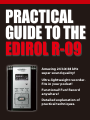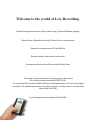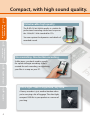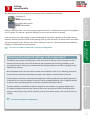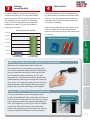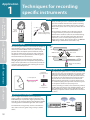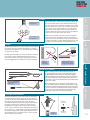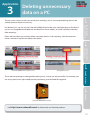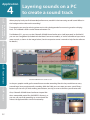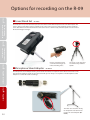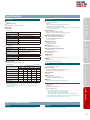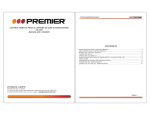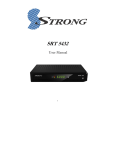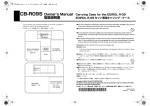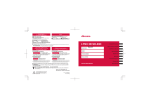Download R-09_guide_e for web
Transcript
Practical
Guide to the
EDIROL R-09
Amazing 24 bit/48 kHz
super sound quality!
Ultra-lightweight recorder.
Fits in your pocket!
Functional! Fun! Record
anywhere!
Detailed explanation of
practical techniques.
Welcome to the world of Live Recording.
Record band performances. Record bird songs. Record children singing.
Record trains. Record realistically. Record the air around you.
Record in uncompressed 24 bit/48 kHz.
Record, record, and record some more.
Everyone wants to record the sounds of their lives.
This book is written for those who are new to the world
of Live Recording using the EDIROL R-09.
It’s a practical how-to book filled with hints and explanations for every recording
situation. (For specific operating instructions, please see the owner’s manual that
came with the R-09.)
So, let’s begin live recording with the R-09.
Practical
Guide to the
EDIROL R-09
Situation 5 : Recording outdoors........................................................................ P.14
Situation 6 : Recording meetings....................................................................... P.16
Application 3 : Deleting unnecessary data on a PC..................................... P.21
Application 4 : Layering sounds on a PC to create a sound track........... P.22
Application 5 : Techniques for applying file names..................................... P.23
Specifications............................................................................................................. P.27
Appendix
Examples of connecting accessories to the R-09.......................................... P.26
4
Options for recording on the R-09..................................................................... P.24
Chapter
Chapter 4 : Appendix
Applied technique
Application 2 : Creating CDs on a PC................................................................ P.20
3
Application 1 : Techniques for recording specific instruments................ P.18
Chapter
Chapter 3 : Applied technique
Situation practical
use technique
Situation 4 : Recording vocals.............................................................................. P.12
2
Situation 2 : Recording band performances................................................... P.8
Situation 3 : Recording from cassettes or MD................................................ P.10
Chapter
Situation 1 : Recording acoustic instruments................................................ P.6
The outstanding
features of the R-09
Chapter 2 : Situation practical use technique
1
The outstanding features of the R-09............................................................... P.4
Chapter
Chapter 1 : The outstanding features of the R-09
Compact, with high sound quality.
Chapter
1
The outstanding
features of the R-09
Unbelievable high quality
The R-09’s 24 bit/48 kHz quality is suitable for
professional recording studios and surpasses
the 16 bit/44.1 kHz standard for CDs.
Chapter
You can capture the dynamics and details of
recorded sound.
2
Situation practical
use technique
No rewinding. One-button recording.
Chapter
3
Unlike tapes, you don’t need to search
for a place to begin recording. A file is
created for each recording, so organizing
your files is a snap on your PC.
Applied technique
Chapter
4
Appendix
Ultra-light. Take it anywhere, anytime.
A heavy recorder is just another burden when
you’re carrying a lot of luggage. The ultra-light,
compact R-09 fits in your pocket or a corner of
your bag.
Practical
Guide to the
EDIROL R-09
The outstanding features of the R-09.
Chapter
Applied technique
Chapter
4
Appendix
Note: The actual specifications, appearance, or display screen of the product may change without notice.
3
The R-09 supports a wide-angle view, energy-efficient organic EL display that can be
used outdoors or onstage. The level meters
respond quickly, and the display has a separate peak indicator. These features allow you
to precisely set your recording level.
Chapter
High-visibility organic EL display.
Situation practical
use technique
MP3 is the most popular format for internet delivery and portable music players. MP3 provides
high quality with small data sizes. The R-09 can
record in MP3 format, allowing you to transfer
your original music to your PC and distribute it
over the internet quickly and easily.
2
Record in MP3.
Chapter
The built-in stereo mic is both practical and
powerful.
The outstanding
features of the R-09
The R-09 uses an SD card as its recording
medium. Recording doesn’t involve moving parts, so you don’t have to worry about
recording the mechanical noises associated
with tape- and disc-based recorders.
1
No mechanical noise. Convenient built-in mic.
Situation
1
Recording acoustic instruments
Chapter
1
The outstanding
features of the R-09
Chapter
2
Situation practical
use technique
Point
1
Setting
the recording level
Chapter
3
Applied technique
First, set the recording volume. Play a phrase
that has the highest volume, and then adjust
the recording level so that the R-09 level meter
reaches the highest level without the PEAK
indicator, shown in red below, turning on.
Chapter
When the PEAK
indicator turns on,
the volume is too high.
2
Positioning
the R-09
The left and right microphones on the R-09
record sound that the left and right ear, respectively, would hear. So, aim the R-09 to directly at
what you want to record.
Also, moving closer to the sound source creates
a more distinct recording, while moving further
away softens the sound by recording the ambient sound of the room.
4
Aim directly
at the sound
source.
Appendix
If the level is set too low, fidelity is lost. If the
sound level is set too high, pops and snaps may
be produced.
p. 37 in the Owner’s Manual for setting the
☞ See
recording level.
Point
“Techniques for recording specific instru☞ See
ments” on p. 18 in this guide for recording
different instruments.
Practical
Guide to the
EDIROL R-09
Setting
sound quality
Point
3
We recommend recording instruments in WAV format. However, because MP3 recordings are compact,
they can be useful for recording instrument practice.
Chapter
Get professional recording quality for digital audio by recording in 24 bit/48 kHz.
Recording in 16 bit/44.1 kHz allows you to transfer data to the PC and burn a CD
without any conversion.
MP3
The MP3 data format was created to preserve the quality of WAV data while
compressing the file size. Until now, you had to convert WAV file to an MP3 on
a PC, but the R-09 allows you to record in MP3 format directly. Not only can you
transfer data to a PC and distribute it directly on the internet, you can also record
hours of practice, taking advantage of the smaller file size.
2
Situation practical
use technique
☞ See p.30-31 in the Owner’s Manual for setting the recording mode.
Music Format Examples
Recording Mode
2. CD Quality
WAV
16bit/44.1kHz
Professional recording
quality
5 minutes
about
100 MB
Creating CDs on the PC
Internet distribution
of music
about
5 MB
Appendix
5 minutes
4
MP3
128kbps/44.1kHz
about
50 MB
Chapter
3. Internet music distribution quality
5 minutes
Applied technique
WAV
24bit/48kHz
Capacity
3
1. Pro Quality
Description
Chapter
Application
Chapter
WAV
The outstanding
features of the R-09
Description
1
Record Mode
Situation
2
Recording band performances
Chapter
1
The outstanding
features of the R-09
Chapter
2
Situation practical
use technique
Chapter
3
Applied technique
Chapter
4
Appendix
Point
1
Setting the mic gain
for optimum performance
Bands are louder than normal everyday sounds.
Set the mic gain in the back of the R-09 to LOW.
Set to HIGH for quieter sounds
Set to LOW for louder sounds
The R-09 allows you to set the basic mic gain in
order to utilize its microphone’s features to their
fullest. By setting this first, the gain is optimized,
the recording level is easier to adjust, and, of
course, the result is a better recording.
Point
2
Optimizing
recording levels
Before recording the band, find where the loudest sound occurs. Adjust the recording level so
that the R-09 level meter reaches its highest level
without the PEAK indicator, shown in red below,
turning on.
Adjust so the PEAK
indicator light does
not turn on when the
loudest sound occurs
Although this process may take some effort,
there are great benefits to be gained by doing it.
If the level is set too low, the entire recording will
be recorded at a low volume; if the sound level
is set too high, then the sound will be “clipped,”
with pops and snaps.
p. 37 in the Owner’s Manual for setting the
☞ See
recording level.
Placing
the R-09
Point
3
Point
4
For example, we recommend recording in WAV
format when you want to archive material or
when you’ll use the recording as the master for
making a CD. WAV format maximizes the features of the R-09, so it’s appropriate for recordings you want to keep.
On the other hand, we recommend recording
in MP3 format when reviewing practices at rehearsal studios or when making long recordings.
You can leave the R-09 recording for an entire
session for later review.
p.30-31 in the Owner’s Manual for setting
☞ See
the recording mode.
Applied technique
Convenient stand
attachment!
3
The optional cover/stand set (OP-R09C) is not just a
protective cover—it connects to the included stand. The
cover can also attach to commercially available tripods
for cameras or video cameras. So if you need the extra
stability, you can use a tripod in place of the stand.
In addition, you can use the mic stand adaptor
(OP-R09M) to attach the R-09 to a mic stand. With a
single mic stand, you can place the R-09 in the optimal position and the optimal height in the studio.
Chapter
The optional Cover/Stand Set is not just a simple protective cover.
Situation practical
use technique
Guitar Amp
MP3
2
PA Speakers for Vocals
and Keyboard
If long recording time is important:
Chapter
Bass Amp
WAV
The outstanding
features of the R-09
Place
in the middle
If sound quality is important:
1
Drums
Choose the sound quality according to the purpose.
Chapter
In rehearsal studios, instruments are placed in various locations throughout the room. To record the
sound from each instrument equally, place the R-09
in the middle of the studio at about the height of a
table. Placing the R-09 on the floor can garble the
sound and the recording will not be clear. If the R-09
is placed too high, the lower frequencies will be
dropped and the recording will sound tinny.
Setting
sound quality
Practical
Guide to the
EDIROL R-09
Chapter
4
Appendix
The R-09 cover attaches
directly to camera tripods
The R-09 cover attaches directly
to microphone stands when using
the mic stand adaptor (OP-R09M)
Situation
3
Recording from cassettes or MD
Chapter
1
The outstanding
features of the R-09
Chapter
2
Situation practical
use technique
Chapter
3
Applied technique
Chapter
4
Appendix
10
Point
1
Setting
the recording level
First, check the volume setting on the playback
device. If the volume is set too low, then the
volume of the recording will be too low no matter
how high the R-09 input level is set. Conversely, if
the volume is too high, the sound will be distorted
no matter how you adjust the level on the R-09.
Point
2
Selecting
the cables to use
The R-09’s audio input uses a stereo mini-plug.
Select a cable that’s compatible with the output
jack(s) on the playback machine. Most combo
or radio-cassette units use an RCA plug; most
compact players use a stereo mini-plug. Verify
the type of plug used by the playback device in
its owner’s manual.
The R-09 uses a stereo mini-plug.
Most compact cassette players and
MD players also use this plug type.
If the recording level is too low, the
level meter doesn’t move much.
If the recording is made with these
settings, then the sound at playback will be unsatisfactory.
Next, find the loudest point of the song to be
recorded. Every song has its loudest and quietest
points. Set the level so that PEAK light doesn’t
quite turn on when the loudest section is played.
RCA connectors are often used for
sound input to mini component stereo
sets and video decks.
p. 37 in the Owner’s Manual for setting the
☞ See
recording level.
Note: The actual specifications, appearance, or display screen of the product may change without notice.
Point
3
Setting
sound quality
Practical
Guide to the
EDIROL R-09
Use WAV format to preserve important recordings that are faithful to the source.
If creating CD
Because 16 bit/44.1 kHz is the same setting used on audio CDs, it’s ideal for burning to CD for playback
on a CD player. This format is great for making CDs to pass out to friends, or to keep.
4
Appendix
☞ See p.20 in this guide for PC applications
Chapter
The best method is to faithfully record the original sound, and then use editing software on a
PC to do any additional processing. Doing so allows you to preserve a faithful recording of the
original sound. Using a copy of the recording, you can then edit or process the sound as much as
you like.
Applied technique
If these features are left on, then the lower frequencies will be louder than the other frequencies.
If recorded in this state, the original sound will not be recorded faithfully. Also, it’s difficult to edit
or process these recording later on so that they resemble the original sound.
3
Mini component stereo sets and radio-cassettes also use features such as bass boosting or loudness
to intensify the sound from the compact speakers. These features should also be turned off.
Chapter
Portable cassette players and MD players often have built-in features such as equalizers or bass
boosters to intensify the sound. These features are important when listening outdoors so you
can enjoy the music. However, we recommend turning these features off when recording on the
R-09 for your archives.
Situation practical
use technique
Checking the playback settings is also important!
2
☞ See p.30-31 in the Owner’s Manual for setting the recording mode.
Chapter
If the sound source is high quality, it may be preferable to use the best quality 24 bit/48 kHz setting.
However, be aware that the 24 bit/48 kHz setting takes up a lot of memory (in other words, the recording time on the SD card is shorter). Also, when making a CD on a PC, you’ll need software capable of
handling a 24 bit/48 kHz sound recording.
The outstanding
features of the R-09
WAV 24bit/48kHz
1
For professional quality
Chapter
WAV 16bit/44.1kHz
11
Situation
4
Recording vocals
Chapter
1
The outstanding
features of the R-09
Chapter
2
Situation practical
use technique
Point
1
Setting
recording levels
Chapter
3
Applied technique
Have the singer sing the loudest section of the
song. Since the singer may quickly tire of singing
just for setting a recording level, try to determine the level quickly.
Remember that body temperature rises after
singing for a while, and the voice can get louder.
It may be a good idea to set the level a little
lower to compensate for this.
Point
2
Placing
the R-09
When using the R-09 internal mic, use the R-09
as if it’s a microphone.
You can place the R-09 as
you would a microphone
by using the optional
cover/stand set (OP-R09C)
and the mic stand adaptor
(OP-R09M).
Chapter
p. 37 in the Owner’s Manual for setting the
☞ See
recording level.
4
Appendix
12
Unlike other types of recording, when recording vocals, you should be aware that the singer’
s breaths may be captured by the mic. You can
prevent this by using a pop guard (see photo on
left).
Point
3
Setting
the recording quality
Point
4
Precautions
when singing
Practical
Guide to the
EDIROL R-09
p.30-31 in the Owner’s Manual for setting
☞ See
the recording mode.
4
Appendix
Press the REVERB button to
apply four types of reverb
effects during playback on
the R-09!
Chapter
When using the reverb feature, record about 4 inch (10 cm)
from the mic to cut out unnecessary natural ambience. If ambience is recorded, it will interfere with the reverb and the sound
will become garbled.
Applied technique
The R-09 has a feature to add a reverb effect during playback.
This feature is convenient for listening to a recording to hear
how it sounds with reverb applied.
3
Often when recording for CD, a reverb effect is added to vocals and acoustic instruments. Reverb
is an effect that adds an aesthetic ambience to a song like one might hear in a concert hall.
Chapter
Using the Reverb function to add ambience
Situation practical
use technique
The R-09 internal mic is omnidirectional, so these fluctuations are less noticeable. Consequently, this caution does not
have to be strictly observed,
but with a little effort, a steady
recording can easily be made.
2
Using as a voice memo recorder
If you’re using the R-09 to record ideas for songs
or melodies, use the MP3 format. The sound
quality is sufficient to jog your memory for melodies. Because the data is compressed, you have
the additional bonus of being able to record for
longer periods of time.
Don't move
your head
Chapter
The playback of such a recording results in minute fluctuations that don’t sound very
good.
The outstanding
features of the R-09
Keep in mind that if you use the 16 bit/44.1 kHz
WAV format, you won’t need to do any conversions on your PC when using the recording to
make a CD.
1
The R-09 internal microphone records in stereo,
so sound is recorded realistically. However, if
the vocalist’s head moves during the recording,
the sound will move from side to side during
playback.
Chapter
Using for vocal training and checking vocals
Sounds like vocals have subtleties that are best
captured by high sound quality. Since long
recordings are not likely, use 16 bit/44.1 kHz or
better high-quality WAV format.
13
Situation
5
Recording outdoors
Chapter
1
The outstanding
features of the R-09
Chapter
2
Situation practical
use technique
Point
1
Setting
the recording level
Chapter
3
Applied technique
Set the R-09 mic gain to HIGH when recording
bird songs or other quiet sounds. This setting
makes the microphone very sensitive so that
even the smallest sounds are captured. Conversely, set the mic gain to LOW when recording
nearby loud noises such as trains for proper mic
sensitivity.
Chapter
Set to HIGH for quieter sounds
Set to LOW for louder sounds
Point
2
Positioning
the R-09
If possible, it’s best to position the microphone
while considering the future listener. For example, if you record a murmuring stream on the
right and bird songs on the left, when you play
back the recording your listener will be transported to that place.
Increase realism with
stereo recording
4
Appendix
After setting the mic gain, check the input level.
Remember to check the PEAK indicator when
the loudest sound is heard!
14
p. 37 in the Owner’s Manual for setting the
☞ See
recording level.
If the wind is strong, you can change the microphone direction to cut down the wind noise.
Wind blowing into the
microphone can drown out
all other sounds. Monitor
while recording to determine how to position the
microphone.
Point
3
Setting
sound quality
Also, be aware that batteries are used up faster
when it’s colder. Even if you think that your
batteries have enough charge, take some spares
just in case.
250 minutes
Check these before leaving
200 minutes
The outstanding
features of the R-09
300 minutes
Check your batteries and SD card before leaving. Nature doesn’t provide convenience stores
where you can buy batteries. Be sure that you
have these items, because without them, you
can’t do any recording.
1
Recording time for 256 MB
4
Take extras
Chapter
In normal situations, when you want even just
a little better quality, it’s best to record in WAV
format. However, if you’re recording outside, you
will probably want to record for an extended
time. For this situation, MP3 may be best. MP3
recordings are about 1/10 the size of WAV recordings (at 128 kpbs).
Point
Practical
Guide to the
EDIROL R-09
Chapter
150 minutes
2
100 minutes
Situation practical
use technique
50 minutes
minutes
WAV (44.1kHz/16bit)
MP3 (44.1kHz/128kbps)
When an external microphone is convenient
Chapter
3
Whenever you record outside, there’s always the
chance that you may not be able to get to the place
you want to record from. With an external microphone,
you can sometimes reach those hard-to-get-to spots.
Applied technique
Chapter
Use the optional stereo microphone (CS-15), sold
separately. This microphone can capture sound from a
specific location, allowing you to target the sound you
want. So you can target the sound you want. And since
the R-09 operates independently of the microphone
position, you can move more freely in the outdoors.
Turn LOW CUT on
to cut out lower
frequency sounds
Appendix
If a strong wind blows into the microphone, other
sounds will be affected by the sound of the wind. Sometimes the wind is louder than the sound you’re trying to
record, making it impossible to get the recording you
want. If this happens, try turning on LOW CUT located
on the back of the R-09. Because the wind sounds
produce low frequencies, you can reduce the noise by
cutting out the lower frequencies during recording.
4
Using LOW CUT to block wind noise
15
Situation
6
Recording meetings
Chapter
1
The outstanding
features of the R-09
Chapter
2
Situation practical
use technique
Point
1
Setting the recording
level for meetings
Point
2
Positioning
the R-09
Chapter
3
Applied technique
Chapter
First, set the mic gain to HIGH. For normal
everyday volumes, such as meetings, setting the
microphone sensitivity to HIGH is best. You can
do level checks by putting the R-09 into recording standby during the pre-meeting chatter.
The R-09 microphone is an omni-directional
microphone, so placement is not a serious issue
when recording a meeting. To record all participants clearly, you’ll probably want to place the
R-09 in the middle of the table.
You can also turn AGC (Auto Gain Control) on.
AGC turns the recording level up when the
speaker speaks quietly and turns the level down
when the speaker is loud. This setting maintains
a good volume balance when reviewing the
recording.
When placing the R-09 on a table, use the
optional cover/stand set (OP-R09C) to eliminate
noise from the table. Even a short burst of noise
can block out the conversation in the meeting.
4
Appendix
16
Set AGC to ON
SET MIC GAIN to HIGH
The R-09 with the optional cover/stand set
The R-09 looks quite stylish on the tripod
Point
3
Setting
sound quality
When recording lectures or other presentations
where there’s only one speaker, use an external
microphone (CS-15), sold separately, for better
performance.
1
The microphone captures sound from a specific
source, so you can reduce the sounds from the
audience.
for extended recordings
2
The external microphone can also be setup as shown
Using Auto Gain Control (AGC)
Chapter
The AGC automatically changes the recording level according to the volume of the sound being
recorded. You may think that this convenient feature should be left on all the time.
Situation practical
use technique
p.30-31 in the Owner’s Manual for setting
☞ See
the recording mode.
Chapter
If you need to record for a longer time, set the
bit rate to 64 kpbs. Although this level of compression will degrade the quality, it’s sufficient
for recording conversations during meetings.
The outstanding
features of the R-09
MP3 is recommended
4
Using an external
microphone for lectures
Chapter
Since the purpose of recording a meeting is to
be able to hear what is being said, there is no
strict requirement for good sound quality. More
importantly, the recording will often be for an
extended time, so MP3 is probably the best
format.
Point
Practical
Guide to the
EDIROL R-09
3
Turning AGC on causes
the recording level
to be automatically
adjusted
Applied technique
Chapter
However, there are times when using AGC is not appropriate. This is especially the case when you’re trying
to capture the true nature of a sound. For example, if
you record a piano recital with AGC on, you would lose
all the inflection and dynamism of the piano because
the sound would be recorded at the same volume
throughout. Also, the recording level is constantly
being increased and decreased, giving the recording a
less natural sound.
4
Appendix
For meetings and lectures, it’s best to keep the volume
even so that you can capture what’s being said. This is
when the AGC feature can be best put to use.
17
Application
1
Techniques for recording
specific instruments
Chapter
Vocals
1
Ideally, recording occurs in a studio or other enclosed
space that excludes outside noises. If you’re recording
in a room, choose a room where there is little environmental noise (street noise or city noise) and that doesn’t
echo much.
The outstanding
features of the R-09
Record
from
the front
Avoid recording breaths
(when breathing is loud)
Chapter
2
Acoustic Guitar
Situation practical
use technique
The acoustic guitar provides rich mid and low frequency
sounds. However, if these sounds are too loud, the
music may sound muffled. In this case, don’t change the
position of the microphone (which should be around
the 15th or 17th fret), but change its angle so that the
microphone is at an angle from the neck of the guitar.
This should make the sound clearer.
Sound
hole
Muffled sound
Clear sound
Chapter
When you want to record the sharp sound of strumming the guitar, place the microphone away from the
body near the point where neck is attached, in order to
record the string vibration while reducing the level of
the low and mid frequencies.
Capture the strumming
sound
3
Electric guitar or bass
Applied technique
Emphasize
high frequencies
Loud output 3m
Quiet output 1m
Chapter
Emphasize
low frequencies
When playing the guitar or bass in a studio, the volume and
settings are the same as for performances, in general. If you
want to give the feeling of recording in a room, place the
microphone 10 feet (3 m) or more away. Be aware however,
that if you place the microphone too far away, the sound
may become less clear because there’s too much room
ambience. On the other hand, to create the impression of
the instrument playing directly in front of the listener, place
the microphone about 3 feet (1 m) away or less.
4
If you’re recording in a room, it’s best to directly connect
an effect processor with an amp modeling feature, or an
amp to the R-09 via cables. Devices with internal amp
modeling can provide realistic sounds when connected
via cables.
Appendix
Synthesizers and organs
Connect digital instruments such as synthesizers,
organs, samplers, or rhythm machines directly to the
R-09 LINE IN jack. In particular, digital synthesizers may
have effects or mastering features that allow the faithful
recording of their sounds through cable connections.
For instruments using an amp, use the same distance
rules as for an electric guitar using an amp, as shown
above.
18
The microphone should be placed directly in front of
the singer. However, you can place the microphone a
little below the mouth to reduce the sound of breathing.
By doing this, a more rounded sound, with more lower
frequencies, can be recorded, depending on the voice
quality or the settings. To prevent this effect, set LOWCUT
to ON. Doing so will make the sound more crisp.
Standard
phone plug
Stereo
mini plug
STEREO
OUT PUT
LINE IN
Practical
Guide to the
EDIROL R-09
Position the microphone to maintain a balance between
the strings and the soundboard. Adjust the balance
between the attack and sustain using distance. Try different configurations to obtain the cleanest recording.
Strings
(emphasize
attack)
Bright
Soft
Adjust the attack and
reverberations with the
strings and soundboard
When recording a horn section with room sounds, set
the microphone at least 10 feet (3 m) away. Don’t point
the microphone directly at the bell, but point it slightly
upwards toward the bell to soften the direct sound of the
horn and to capture the reflected sound. Also, to create a
stereo effect, leave the microphone where it’s and have the
players move apart.
4
Appendix
Stringed instruments
Stringed instruments, such as the violin or contrabass,
are similar to the acoustic guitar. The secret is to have
a balance between the string vibrations and the sound
from the body. The R-09 internal stereo condenser
microphone should be placed about 6 feet (2 m) away,
facing the instrument to capture the room sounds.
Bringing the microphone in to about 3 feet (1 m) produces a clear, contoured sound. Taking the microphone
out to 12 feet (3 – 4 m) produces a full sound. Adjust the
microphone height and sound quality (low to increase
the low frequencies and high to have a clearer sound)
while monitoring the sound.
Chapter
On the other hand, when recording a solo performance up
close, woodwinds, like the saxophone, don’t produce sound
solely from the bell but also from the keys. Also, when all the
keys are pressed, the sound from the bell changes suddenly.
For these cases, place the microphone slightly down and
slightly to the right or left for a smooth recording.
Applied technique
Avoid pointing directly
at the sound but aim
for the bell
3
Wind instruments
Chapter
Adjust for
brightness
and softness
Situation practical
use technique
Soundboard
(rich, broad
sounds)
2
Piano
Unlike small instruments, a piano produces sound from
its entirety. Since the internal microphone is an omnidirectional microphone, it’s especially good at recording
a piano’s stereo sound.
Chapter
Another idea to consider when the attack is strong but
quiet is to move the microphone 10 feet (3 m) or more
away, or to place the microphone in the back of the drum
set. Doing so produces a more rounded sound, and a clear
recording is achieved, making level adjustment easier.
The outstanding
features of the R-09
Capture BD and SD
in a direct line
If the microphone is pointed toward the bass drum, the
snare drum is off-center and its sound becomes weak.
Therefore, direct the microphone so that the bass drum
and snare drum are in a direct line, and they will then be
heard in the center during playback as a clear rhythm.
This placement also helps reduce air puffs into the microphone from the bass drum because the microphone
is not directly in the front of the bass drum.
1
Capture everything
from behind
Chapter
Drums
Emphasize
the bow
Record
everything
Emphasize
the body
19
Application
2
Creating CDs on a PC
Chapter
1
The outstanding
features of the R-09
Have you ever wanted to have someone listen to a recording of a performance? For this type of situation, making a CD is better than making a cassette or MD. A CD is more likely to be listened to because
CD players, CD radio-cassette units, and car stereos are all prevalent and easily accessible. Once you
learn how to make a CD, it’s an easy process.
CD Creation
Chapter
2
Situation practical
use technique
Transfer the sound files (WAV or
MP3) stored on the SD card to
the PC via a USB connection.
Write to a CD using Windows
Media Player or iTunes on the PC.
To create CDs on a PC, you need a CD writeable drive and either Windows Media Player for Windows or
iTunes for MacOS. The software usually comes pre-installed on new PCs. (However, some versions may
not allow creating CDs. See the owner’s manual for the software for details.)
Chapter
3
Applied technique
Chapter
Windows Media Player screen
4
Appendix
If you know that you’re creating a CD, then we recommend using the WAV 16 bit/44.1 kHz format when
recording on the R-09. These are the same specifications as the CD, so you don’t need to spend extra
time to convert the data!
Use WAV 16 bit/44.1 kHz for CDs
20
iTunes screen
Application
3
Deleting unnecessary
data on a PC
Practical
Guide to the
EDIROL R-09
The outstanding
features of the R-09
Either software allows you to easily delete unwanted sections in the recording. (See the respective
owner’s manual or help for the software for details.)
1
For Windows PCs, you can use the Cakewalk SONAR Home Studio series (sold separately) or for MacOS,
you can use GarageBand (included with the MacOS on newer models), or similar software to edit the
R-09 recordings.
Chapter
There are cases when you will want to edit your recording, such as, for example deleting the first five
seconds because they’re unnecessary.
Chapter
2
Deleting unnecessary data
Situation practical
use technique
Deleting unnecessary data
Chapter
3
GarageBand screen
These software packages are designed for editing music, so they can edit sound files. For example, you
can easily create a non-stop melody track by connecting several edited files together.
Applied technique
Cakewalk SONAR Home Studio screen
Chapter
4
Appendix
Cakewalk SONAR Home Studio
See http://www.cakewalk.com/ for information on Cakewalk products.
21
Application
4
Layering sounds on a PC
to create a sound track
Chapter
1
When you play back your R-09 recorded performance, wouldn’t it be interesting to add sound effects in
the background to enhance the recording?
The outstanding
features of the R-09
For example, you can play relaxing piano music with a background of a murmuring creek or chirping
birds. This method is often used to create relaxation CDs.
Chapter
For Windows PCs, you can use the Cakewalk SONAR Home Studio series (sold separately) or for MacOS,
you can use GarageBand (included with the MacOS on newer models), or similar software to layer two or
more sounds, as shown in the image below. (See the respective owner’s manual or help for the software
for details.)
2
Situation practical
use technique
Piano sounds
Chapter
River and bird sounds
3
Applied technique
Chapter
4
Appendix
22
Cakewalk SONAR Home Studio screen
In the past, people would get frustrated because to do something like this they would have to carry
around large, heavy equipment for recording. With the R-09, you can create your own sound library
because you can carry it while walking around town, on trips, or even at lunch at your favorite cafe.
Also, Cakewalk SONAR Home Studio can import Windows compatible movie files (AVI/MPEG1 formats), so
you can use your R-09 recordings as a sound track for
videos! Garageband offers similar functionality.
Cakewalk SONAR Home Studio screen
Application
5
Techniques for applying
file names
Practical
Guide to the
EDIROL R-09
Chapter
Cautions when renaming files
Description
Chapter
File Name
The outstanding
features of the R-09
However, there are some restrictions for naming files on the PC. If you name your file with one of the
names shown below, the file will not display properly when it’s played back on the R-09. If you’re going
to play the file on the R-09, do not use the following file names.
1
When backing up WAV or MP3 files on the PC that were recorded on the R-09, you can make managing files easier by giving them easy-to-understand files names. Name your files something that’s easily
recognizable, e.g., use the instrument name or place name where the recording was made.
2
These files are ignored by the R-09 and are not played.
Files using extensions other
than .WAV or .MP3
These files are ignored by the R-09 and are not played.
We’d like to introduce some file-name tricks when you’re using the R-09 as a portable music player.
Chapter
Deciding play order on the R-09 based on file name
Situation practical
use technique
File names beginning with a
period (.)
3
(space) ! # $ % & ’ ( ) + , - . 0 1 2 3 4 5 6 7 8 9 ; = @
ABCDEFGHIJKLMNOPQRSTUVWXYZ
abcdefghijklmnopqrstuvwxyz{}
4
Appendix
☞ See p.52 of the Owner’s Manual for details on sequential playback.
Chapter
In other words, to create the desired song playback order place a number
sequence in front of the file, such as “001mysong.WAV,” “002mysong.WAV,” ...
“024mysong.wav.”
Applied technique
When playing back multiple songs on the R-09, the song-order playback mode can be either shuffle
playback (SHUFFLE) or sequential playback (SEQUENTIAL). When sequential playback is selected, the
files are played back in the following order:
23
Options for recording on the R-09
Chapter
1
nCover/Stand Set
OP-R09C
The outstanding
features of the R-09
The R-09 cover is a special cover that preserves the surface of the R-09 and protects the unit from impact. The
cover is design so the R-09 can be used while it’s on. There is also a place to attach tripods on the back of the
cover. Attach the stand included with the Cover/Stand Set or a commercially available tripod to set the R-09 at
the desired height and angle.
Chapter
2
Situation practical
use technique
Chapter
Use the included stand as
a convenient hand grip to
reduce handling noise.
3
nMicrophone Stand Adaptor
The cover can be attached
to commercially available
tripods
OP-R09M
Applied technique
The Microphone Stand Adaptor allows you to attach the R-09 to a microphone stand. Because the R-09 can be
attached to microphone stands in the rehearsal studio, you can freely set it anywhere. The Microphone Stand
Adaptor is essential for studio recordings!
Chapter
4
Appendix
24
The R-09 cover attaches directly
to microphone stands when using the mic stand adaptor (OPR09M)
There are many optional items (sold separately) available to help you optimize
your recordings on the R-09. All of these items are handy when recording on
the R-09!
Chapter
CS-15
1
nStereo Microphone
Practical
Guide to the
EDIROL R-09
You can make the best recordings by choosing the microphone that fits the situation.
The outstanding
features of the R-09
The R-09 internal microphone is omni-directional and picks up a wide range of sounds. It’s useful in many situations.
If you use the optional Stereo Microphone CS-15, you can zero-in on specific sounds. For example, when recording
outdoors, if you want to record the sound of the river, wind, and bird songs, then the internal microphone is best. If
you want to record just one of these sounds, the external Stereo Microphone CS-15 is best.
Chapter
2
Of course, the case holds the R-09 and cover, microphone,
and AC adaptor, but it also has pockets for extra media and
batteries.
You can keep all the necessities for recording in the case,
and be ready to leave at any time!
RH-300
The RH-300 headphones are sealed for optimal
monitoring. Of course these headphones are
completely compatible with the R-09. With newly
developed 45 mm drivers using a Neodymium
magnet onboard, these headphones deliver a rich
dynamic range. You can safely play back sounds
even at high volumes.
These sealed headphones are ideal for monitoring
recordings outdoors.
Applied technique
This Carrying Case can hold the R-09 unit and all the options you need to make your recordings.
nHeadphones
3
CB-R09S
Chapter
nCarrying Case
The microphone can also stand alone
Situation practical
use technique
An easy-to-grip microphone
holder is included
Chapter
4
Appendix
Note: The actual specifications, appearance, or display screen of the product may change without notice.
25
Chapter
Connect, Expand, Record!!
Examples of connecting accessories
to the R-09
1
The outstanding
features of the R-09
Cassette/DAT/MD/
Open reel, etc.
Stereo Mic
(CS-15)
Chapter
Although the R-09 internal stereo mic
is excellent, we recommend using the
optional stereo mic (CS-15) when trying to record sound from a particular
source.
You can record from
a radio cassette or a
mini-combo by connecting its LINE OUT to
the R-09 LINE IN.
MIC
LINE IN
2
Headphones
(RH-300)
Situation practical
use technique
PHONES
(OPTICAL)
Chapter
The R-09
headphone
jack doubles
as the digital
jack (optical).
Analog input
is a given, but
connecting to
a digital audio
device, such as
digital speakers, is also a
snap.
3
Applied technique
DC IN
or
Monitor Speakers
(MA Series)
USB
PC
Chapter
4
Appendix
AC Adaptor
(included)
Use the AC adaptor for
long recording times
without worrying about
battery charge.
SD Card
SD Cards of 64 MB to 2 GB are supported. Larger capacity means longer
recording times are possible. (See the
next page for details.)
26
You can back up the data on a SD
card to a PC by connecting the
R-09 to the PC using the included
USB cable.
Note: In the interest of product improvement, the specifications and/or appearance of this unit are subject to change without prior notice.
Practical
Guide to the
EDIROL R-09
Specifications
Input/Output
● Audio Inputs
AD/DA conversion: 24 bits, 44.1/48 kHz
● Data Type
<For Recording>
* Stereo only
● Audio Outputs
Phones (Stereo miniature phone type)
Digital Out Connector (Optical miniature phone type)
* Phones and Digital Out use a common jack.
MP3 (MPEG-1 audio layer 3)
Sampling Rate
44.1/48 kHz
Bit Rates
64/96/128/160/192/224/320 kbps
Format
WAV
Sampling Rate
44.1/48 kHz
Bit Depth
16/24 bits
● Nominal Input Level (Variable)
Mic Input: -36dBu (Default input level)
Line Input: 0dBu (Default input level)
* 0 dBu = 0.775 V rms
● Input Impedance
Mic input: 20 k ohms
Line input: 17 k ohms
● Output Level
25 mW (In case 16 ohms load)
MP3 (MPEG-1 audio layer 3)
Sampling Rate
32/44.1/48 kHz
Bit Rates
64/96/128/160/192/224/256/320 kbps
or VBR (Variable Bit Rate)
Format
WAV
Sampling Rate
32/44.1/48 kHz
Bit Depth
16/24 bits
● Recommended Load Impedance
16 ohms or greater
● Frequency Response
20 Hz–22 kHz
● USB Interface
Mini-B type
* support USB 2.0/1.1 mass storage device class
● Effects
Playback Reverb
4 types (Hall 1, Hall 2, Room, Plate)
● Memory Card
SD Memory Card (supports 64 MB–2 GB)
Settings
unit: minutes
Size of Memory Card
128 x 64 dot graphic display
128MB
512MB
2GB
WAV (16 bits/44.1 kHz)
5
11
44
88
180
WAV (16 bits/48 kHz)
5
10
40
81
166
WAV (24 bits/44.1 kHz)
3
7
29
59
120
WAV (24 bits/48 kHz)
3
7
27
54
110
MP3 128kbps
62
126
490
980
1,993
MP3 224kbps
35
72
280
560
1,139
MP3 320kbps
25
50
196
392
797
AC Adaptor, Alkaline dry battery LR6 (AA) type x 2,
or Nickel Hydrogen battery (HR15/51) x 2
● Current Draw
360 mA
● Dimensions
62.6 (W) x 102 (D) x 29.1 (H) mm
2-1/2 (W) x 4-1/16 (D) x 1-3/16 (H) inches
● Weight
145 g / 6 oz (including batteries and memory card.)
Accessories
Owner’s Manual
AC Adaptor
SD Memory Card (64 M bytes)
USB cable (Mini-B type)
Appendix
* In the interest of product improvement, the specifications and/or appearance
of this unit are subject to change without prior notice.
4
* Expected AA alkaline life under continuous use:
Continuous playback: approximately 5.5 hours
Continuous recording: approximately 4 hours
(These figures will vary depending on the actual conditions of use.)
Chapter
* Each recording time is approximate. The times may change depending on
the card specifications.
* In case that there are plural files, the sum of recording time would be
shorter than above.
● Power Supply
Applied technique
64MB
3
1GB
Others
● Display
Chapter
Recording Time
Situation practical
use technique
Format
2
<For Playback>
Chapter
Format
The outstanding
features of the R-09
Internal Stereo Microphone
Mic input
(Stereo miniature phone type, plug-in powered mic)
Line input (Stereo miniature phone type)
* The Internal/External MIC and the LINE IN can’t be used at the same time;
only the LINE IN is effective.
● Signal Processing
1
2 (stereo)
Chapter
Recorder Part
● Tracks
System requirements
Windows
Microsoft® Windows® Me / XP Home Edition / XP Professional / 2000
Macintosh
Mac OS 9: 9.2 or later / Mac OS X: 10.2 or later
27
Microsoft and Windows are registered trademarks of Microsoft Corporation.
Windows® is known officially as: “Microsoft® Windows® operating system.”
Apple and Macintosh are registered trademarks of Apple Computer, Inc.
Mac OS is a trademark of Apple Computer, Inc.
MPEG Layer-3 audio coding technology licensed from Fraunhofer IIS and Thomson
multimedia.
SD Logo is a trademark.
All product names mentioned in this document are trademarks or registered trademarks of
their respective owners.
Visit us online at www.EDIROL.net
Copyright © 2006 ROLAND CORPORATION
All rights reserved. No part of this publication may be reproduced in any
form without the written permission of ROLAND CORPORATION.
*
0
4
RAM-4161
5
6
5
1
6
7
-
0
1
*
04565167 06-11-1N