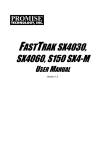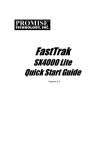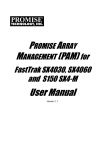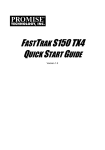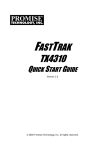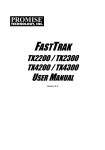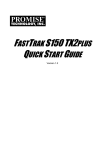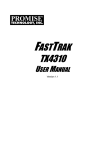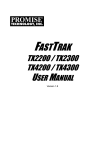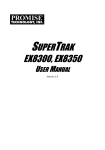Download Promise Technology FastTrak S150 SX4 User manual
Transcript
FASTTRAK S150 SX4-M QUICK START GUIDE Version 1.3 © 2004 Promise Technology, Inc. All Rights Reserved. FastTrak S150 SX4-M Quick Start Guide FastTrak Installation Task List Step 1: Unpack your FastTrak, below Step 2: Install the FastTrak Card, page 3 Step 3: Install the Disk Drives, page 4 Step 4: Create Your Disk Array, page 6 Step 5: Install Software Drivers, page 8 Step 1: Unpack your FastTrak When you receive the FastTrak S150 SX4-M card, the package should contain the items listed below: • FastTrak S150 SX4-M RAID Controller Card • 64 MB SDRAM DIMM Memory Card • Quick Start Guide • FastTrak driver diskette • Four internal 4-wire Serial ATA hard drive data cables • Two Y power splitter cables • CD with Drivers, Promise Array Management (PAM) utility, PAM User Manual and FastTrak SX4030, SX4060, S150 SX4-M User Manual If ANY of the contents are missing or appear to be damaged, please contact your dealer or distributor immediately. Warning The electronic components on the FastTrak RAID Controller card are sensitive to damage from Electro-Static Discharge (ESD). Observe appropriate precautions at all times when handling the FastTrak card or its subassemblies. Warning Before installing the adapter into an existing system, backup any important or useful data. Failure to follow this accepted PC practice could result in data loss. 2 Step 2: Install the FastTrak Card Important In place of the 64 MB SDRAM DIMM included with the FastTrak card, you can install a SDRAM DIMM of up to 256 MB for additional capacity and performance. See Appendix A in the User Manual. Notes The FastTrak S150 SX4-M Controller card is a PCI Plug-n-Play (PnP) device. No changes are necessary in the motherboard CMOS/BIOS Setup for resources or drive types in most applications. Step 2: Install the FastTrak Card The FastTrak RAID Controller card fits into any available: • 32-bit PCI slot (must be PCI 2.2 compliant) • The 32-bit portion of a 64-bit PCI slot on the PC’s motherboard (see Figure 1 below). 1. Remove the cover of your system. 2. Remove the inside slot cover of an available 32-bit PCI slot on the motherboard. 3 FastTrak S150 SX4-M Quick Start Guide 3. Install the FastTrak card into the open slot (above). Secure the bracket to the system’s frame. 4. Attach your system case’s 2- or 4-pin LED cable to the LED connector on the FastTrak card (see Figures 2 and 3, below). Make sure that pin 1 on the connector is aligned with pin 1 of the cable. 5. Fasten the FastTrak card bracket to the system case (see below). Step 3: Install the Disk Drives Important If you wish to include your current bootable Serial ATA drive using the Windows operating system as part of a bootable Mirrored (RAID 1) array on your FastTrak card, do NOT connect the hard drive to the FastTrak yet. You MUST install the Windows driver software first onto this drive while it is still attached to your existing hard drive controller. The FastTrak S150 SX4-M RAID Controller card supports only Serial ATA hard drives. For optimal performance, install disk drives of the same model and 4 Step 3: Install the Disk Drives capacity. The drives’ matched performance allows the array to function better as a single drive. If you are striping (RAID 0) for performance, use up to four new drives. If mirroring (RAID 1) for protection, you can use two new drives OR use an existing drive and a new drive (the new drive must be the same size or larger than the existing drive). If you are planning a RAID 5 array, use three or four new drives. 1. Install the hard drives into the hard drive bays of your system. Caution Use of removable hard drive enclosures other than Promise Technology’s SuperSwap is not supported and may result in performance loss or other undesired results. 2. Attach one Serial ATA data cable to each hard drive. Then attach the other ends of the cables to the connectors on the FastTrak card (below). Ch1 Ch2 Ch3 Ch4 Buzzer I2C Connector LED Pins J1 Cache Memory Socket 3. SDRAM DIMM Attach the Y-cable power splitters to each of the hard drives. You will now use the onboard FastBuild BIOS utility to create your first array using the attached drives. For an explanation of the array options, see Chapter 3 of this manual. 5 FastTrak S150 SX4-M Quick Start Guide Step 4: Create Your Disk Array Important Even if you plan to use the Promise Array Management Utility to manage your array, you must still create your first array using the FastBuild Utility, as described here. 1. Boot your system. If this is the first time you have booted with the FastTrak card and drives installed, the Promise onboard BIOS will display the following screen.. F a s t T r a kS 1 5 0S X 4 M( t m )B I O SV e r s i o n1 . 1 0 . 2 0 ( c )2 0 0 3 2 0 0 5P r o m i s eT e c h n o l o g y ,I n c .A l lr i g h t sr e s e r v e d . I n s t a l l e dD I M MS i z e :6 4M B N oA r r a yi sd e f i n e d . . . P r e s s< C t r l F >t oe n t e rF a s t B u i l d( t m )U t i l i t y . . . < P r e s s< E S C >t oc o n t i n u eb o o t i n g . . . 2. Press the Ctrl-F keys to display the FastBuild Utility Main Menu (below). FastBuild Array Utility 2.xx (c) 2002-2005 Promise Technology, Inc. [ Main Menu ] View Drive Assignments .......[ 1 ] View/Define Array.............[ 2 ] Delete Array..................[ 3 ] Controller Configuration......[ 4 ] [ Keys Available ] Press 1..4 to Select Option 6 [ESC]..Exit Step 4: Create Your Disk Array 3. Press 2 on the Main Menu screen to display, the Define Array Menu appears (below). FastBuild Array Utility 2.xx (c) 2002-2005 Promise Technology, Inc. [ Define Array Menu ] Array No RAID Level Total Drv Capacity (MB) Status Array 1 Array 2 Array 3 Array 4 ----------------- ---------------- ----------------- ----------------- [ Keys Available ] Note: * --Bootable Array [ ] Up [ ] Down [ESC] Exit 4. [Enter] Select [Space] Change Boot Drive Press the arrow keys to highlight an array number you wish to define and press Enter to select it. The Define Array Definition Menu will next appear (below). FastBuild Array Utility 2.xx (c) 2002-2005 Promise Technology, Inc. [ Define Array Definition Menu ] Array No RAID Level Total Drv Status Array 1 RAID 5 3 Functional Stripe Block: 64 KB 6. Gigabyte Boundary: ON Channel ID [ Drive Assignments ] Drive Model Capacity (MB) 1: 2: 3: 4: SEAGATEST380023AS SEAGATEST380023AS SEAGATEST380023AS SEAGATEST380023AS [ ] Up [ ] Down 5. Initialize Array: ON 80630 80630 80630 80630 [ Keys Available ] [Space] Change Option [ESC] Exit Assignment Array 1 Array 1 Array 1 Free [Ctrl-Y] Save Choose the RAID Level you want. In the Define Array Definition Menu section, press the Spacebar to cycle through array types: • RAID 0 (Striping) • RAID 1 (Mirroring) • RAID 0+1 (Striping / Mirroring) • RAID 5 (Data / Parity Striping) • JBOD (Single Drive) Press the arrow keys to move to the next option. Option choices depend on the RAID Level you selected. • Initialize Array, zero the disk drives. RAID 5 only. • Stripe Block Size, the default 64KB is best for most applications. • Gigabyte Boundary, allows use of slightly smaller replacement drives. 7 FastTrak S150 SX4-M Quick Start Guide 7. Press the arrow keys to move to Disk Assignments. Press the spacebar to toggle between N and Y for each available drive. Assign the appropriate number of disk drives to your array. Refer to the chart below: Level Number of Drives RAID 0 2, 3 or 4 RAID 1 2 only RAID 0+1 4 only RAID 5 3 or 4 JBOD 1, 2, 3 or 4 A disk drive that is not assigned to an array will automatically function as a Hot Spare Drive. 8. Press Ctrl-Y to save your array configuration. 9. Press Esc to exit to the Main Menu. Press Esc again to exit the Utility. 10. Press Y to confirm the new array and restart the computer. You have successfully created a new RAID array. Important You must be partition and format your new array before you can use it. Use the same method of partitioning and formatting on an array as you would any other fixed disk added to your computer system. Step 5: Install Software Drivers Drivers for the Windows operating systems are included on the driver diskette that came with your FastTrak Controller card. Please download the latest drivers from the Promise website at www.promise.com. Windows systems usually recognize the FastTrak Controller, prompt you for the CD or diskette and perform the driver installation automatically. If you are installing the FastTrak Controller at the same time as your operating system or you prefer to read step-by-step directions, see Chapter 4 of the FastTrak SX4030, SX4060, S150 SX4-M User Manual on the software CD. Drivers and installation instructions for other Operating Systems are downloadable from the Promise website at www.promise.com. 8