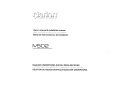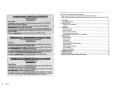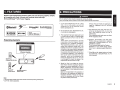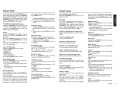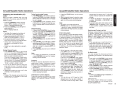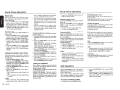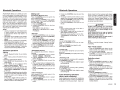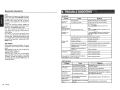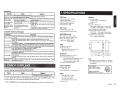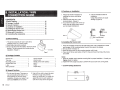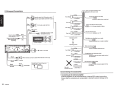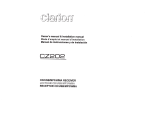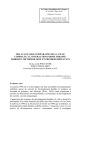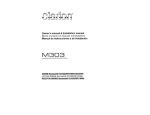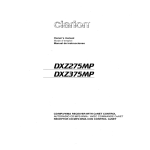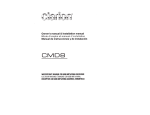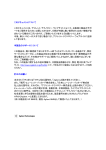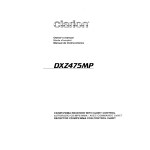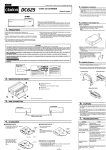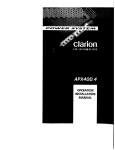Download Clarion M502 Owner`s manual
Transcript
//r'Q ~~
. ···
(._f)~
-~3~; : ~
/~ \g.~ / (7ih%:] (:\i£1,' ®
\~\~ i%~'+ f#.!:,(J~.
p;J
!
\
, _J
r,
!.:·\11·,
,
~~(
·.'
1*.\j
I ,
).
./
crJJ
[j ~
Owner's manual & Installation manual
Manual de instrucciones y de instalaci6n
M50 2
Bluetooth® USB/MP3/WMA DIGITAL MEDIA RECEIVER
RECEPTOR DE MEDIOS DIGITALES Bluetooth® USB/MP3/WMA
Contents
Thank you for purchasing this Clarion product.
• Please fully read this owner's manual before operating this equipment.
• Check the contents of the enclosed warranty card and store it in a safe place with this manual.
1. FEATURES ............................................................................................................................... 3
Expanding Systems
2. PRECAUTIONS ........................................................................................................................3
Front Panel I Generalities
USB Port
3. CONTROLS ..............................................................................................................................4
Operational Panel
Names of Button
Remote Control (RCX003)
Notes of remote control using
Optional Wired Remote Control Unit Operations
4. OPERA TIONS ...........................................................................................................................6
Basic Operations ........................................................ ......... .. .......................... .... ......... ... ....... 6
System Setup ...... ...... .... .. ... ..... ... .... ..... ...... ...... ... ........... ...... ... ......... ..... .. ... .. ... .. ....... .... .... .... ... 7
Audio
Radio Operations
SiriusXM Satallite Radio Operations .. .. .... ... .... .... .... ..... .................. ........ ...... ... ... ....... ... .. ... ..... 9
USB Operations .... ,...................... ...... ....... .. ................ ... ....... ............. ... ....... ... .. ........ ....... .... 11
iPod & iPhone Operations ............... ............ .. ........... .......................... ............ .. ............ .. ...... 11
5.
6.
7.
8.
2
M502
AUX Operations
Bluetooth Operations
TROUBLE SHOOTING ............................................................................................................ 14
ERROR DISPLAYS .................................................................................................................15
SPECIFICATIONS ..................................................................................................................15
INSTALLATION I WIRE CONNECTION GUIDE .................................................................... 16
1. FEATURES
2. PRECAUTIONS
• Built-in Parrot Bluetooth® Handsfree (HFP) and Audio Streaming (A2DP & A VRCP)
• Compatible with iPod® I iPhone® with Pandora® internet radio App
• SiriusXM-ReadyTM with iTuneS® Tagging
Parrot
0 Bluetooth~
m o ve wireless
((<Sirlusxm,>)
PANDORA
R A DY
internet radio
&
Iu sO] IMP31w~
1J iPhone
Expanding Systems
4 Channel Amplifier
w
Bluetooth•
cellular phone
1. If you have parked the car for a long
time in hot or cold weather, wait until the
temperature in the car becomes normal
before operating the unit.
2. Do not open the case, disassemble the unit,
or lubricate the rotating parts.
Made for
~ iPod
For your safety, the driver should not operate the controls while driving.
Also, while driving, keep the volume to a level at which external sounds can be heard.
j
SlrlusXM Connect™
Vehicle Tuner
Note:
• The items listed outside of the frames are the commercial products generally sold·
• CCA-750 : Sold by separately.
3. This equipment has been tested and found
to comply with the limits for a Class B digital
device, pursuant to Part 15 of the FCC
Rules.
These limits are designed to provide
reasonable protection against harmful
interference in a residential installation.
This equipment generates, users, and can
radiate radio frequency energy and, if not
installed and used in accordance with the
instructions, may cause harmful interference
to radio communications. However, there is
no guarantee that interference will not occur
in a particular installation. If this equipment
does cause harmful interference to radio
reception, which can be determined by
turning the equipment off and on , the user
is encouraged to consult the dealer or an
experienced radio technician for help.
iPhone, iPod and iTunes are trademarks of
Apple Inc., registered in the U.S. and other
countries.
5. The Bluetooth word mark and logos are
owned by the Bluetooth SIG, Inc. and any
use of such marks by Clarion Co .,Ltd. is
under license.
Other trademarks and trade names are those
of their respective owners.
6. Pandora, the Pandora logo and other
Pandora marks are trademarks or registered
trademarks of Pandora Media, Inc. or its
subsidiaries worldwide.
"If you have any issues with the Pandora
application on your mobile phone, please
direct them to pandora-support@pandora.
com."
7. SiriusXM and all related marks and logos
are trademarks of SiriusXM Radio, Inc. All
rights reserved.
4. "Made for iPod," and "Made for iPhone"
mean that an electronic accessory has been
designed to connect specifically to iPod, or
iPhone, respectively, and has been certified
by the developer to meet Apple performance
standards.
Apple is not responsible for the operation of
this device or its compliance with safety and
regulatory standards. Please note that the
use of this accessory with iPod or iPhone
may affect wireless performance.
M502
3
Front Panel I Generalities
I INFORMATION FOR USERS:
For a longer service life, be sure to read the
following cautions.
Do not allow any liquids on the set from
drinks, umbrellas, etc. Doing so may
damage the internal circuitry.
Do not disassemble or modify the set in any
way. Doing so may result in damage.
Do not let cigarettes burn the display. Doing
so may damage or deform the body.
If a problem should occur, have the set
inspected at your store of purchase.
Changes or modifications to this product
unapproved by the manufacturer will void the
warranty and will violate FCC approval.
Cleaning the body
• Use a soft, dry cloth and gently wipe off
the dirt.
• For tough dirt, apply some neutral detergent
diluted in water to a soft cloth, wipe off the
dirt gently, then wipe again with a dry cloth .
• Do not use benzene, thinner, car cleaner,
etc., as these substances may damage
the body or cause the paint to peel. Also,
leaving rubber or plastic products in contact
with the body for long periods of time may
cause stains.
M502
clafton
,.x
12V 9 GROUND::-:-:: 15A
FM 87.t-107.9MHz
AM 530-1710kHz
TH IS OEVK: E C OMPL IE S 'MTHP~T150fTHEFCC RULES
OP!:RAT10N IS SU8JECTTOTHEFOLLOWING TWO CONOITIONS
(1)THISDEVICEMAY NOTCAUSEKARMFUliHTERFERENCE, ANO
:~~~~:;'~E':t~~~~~~~..!..~~~~:::~ED~RATlON
THISOEVM:ECOMPliE.SWITHDHHSF\VlES 21CFIIt CHAPTER I
SU8CHAPTEAJN>PliCA8LEATOATEOfMANUf ACTUR£
~~~~:!-~~IN
ClARIONCO.,LTO
1·2.SHtNTOSHIN.CHIJO.KU.SAJTAMA-SHI,SAITNAA-KEN.JAP'AN
MANUFACTURED'
URF
0010 NO., 8017789
c:========:J
(f) .f;Oi~~=
I
3. CONTROLS
Operational Panel
• The USB memory sticks must be recognized
as "USB mass storage class" to work
properly . Some models may not operate
correctly.
When the memorized data Is lost or
damaged by any chance, Clarion shall not
be liable for any damage.
When using an USB memory stick, we
recommend that you backup your data stored
on it before using a personal computer etc.
• Data files may be broken when using USB
memory sticks in the following situation :
When disconnecting the USB memory stick
or turning the power off during reading data.
When affected static electricity or electric
noise.
Connect/disconne ct the USB memory stick
when it is not accessed.
• Connecting with the computer is not covered.
o-.....
[MIC]
M502
(CONTROL}
0
[RESET]
Names of Button
[CONTROL] Knob
• Power on (press)
Power off (long press -> rotate and select "POWER OFF" ->press)
• Adjust volume level (rotate)
• Toggle the audio source (press)
• Preset channel select (up/down)
• ADJUST mode (long press-> rotate and select "ADJUST ->press)
• BT mode- Terminate call (right) I Dial (press) /Answer (left) I Transfer call (left) I
Redial (up -> press)
• RADIO mode- Select tuner band (up -> long press) I Station select I Station search
• SlrlusXM mode - Direct search
• AUX mode- No function.
• USB mode -Search function
• IPod mode - iPod menu
• PANDORA mode- Station select
[ MIC] Hole
• Internal microphone
4
-
USB Port
Optional Wired Remote Control Unit Operations
Remote Control (RCX003)
[SRC/Q>] Button
• Toggle the audio source
• Power on (short press) I oft (long press)
(1+4 , ..,... ] Buttons
• Preset station up I down
• Previous I next track
• Search (long press)
[SCN/PS/AS] Button
• Scan play I Preset scan
• Auto memory store (long press)
• SlrlusXM mode - Channel scan (in
current category) I Preset scan (long
press)
[BAND/TOP] Button
• MP3/WMA mode- Top play (long press)
• SlriusXM mode -Select tuner band,
quit Replay(Replay mode) I Select
category(long press)
• PNADORA mode -Skip song
[ ... , .,. ] Buttons
• Volume up I down
[ 111>/ll] Button
• Play I Pause
• SlrusXM mode- Replay mode
[ISR] Button
• Recall ISR station stored in memory
• Store current station in ISR memory (long
press)
• SlrlusXM mode- iTunes Tagging (When
connected with SiriusXM Vehicle Tuner
and displayed "TAG" on display)
[APT] Button
• Repeat play
• SlrlusXM mode- Add Artist Alert I Add Song
Alert (long press)
• PANDORA mode- Bookmark song I Artist
(long press)
[MUTE] Button
• Mute the volume
Following operations are enabled by remote control with the separately sold Wired Remote Control Unit
MW1 (shown below), MW2 or MW3.
Note:
If the remote control is connected with this unit while the power on, please restart this unit again to
confirm the normal display.
[1-6] Buttons
• [1] Button: Preset station 1.
• PANDORA mode- Create new station
• [2] Button: Preset station 2.
• [3] Button: Preset station 3.
• [ 4] Button: Preset station 4.
• [5] Button: Preset station 5.
• PANDORA mode- Thumbs down
• [6] Button: Preset station 6.
• PANDORA mode- Thumbs up
[ @/SOURCE] button
• Press the [ @ /SOURCE] button to turn the
power on and press and hold it (1 sec.) to
turn the power off.
• Each time the [ @/SOURCE] button is
pressed, the mode switches.
Note:
• If the above equipment is not connected,
corresponding mode cannot be selected.
[SOUND] Button
• Sound effect setting
(SRC/(!}]
Ill
[ •, ~]
Ill
~
~'
Ill
(ISR]
Ill
[SCNJ
PS/AS]
(BAND/TOP]
[~Ill]
-···- [RPT]
---1++->':__......:_
[-.-1---[DISP]
Ill
~
~
-
I II
(SOUND]
-····-···-(ROM]
(1-6)
[DISP] Button
• Display switch
[ROM] Button
• Random play
• SlrlusXM mode- Tune to alerted station
Ill
i"
~\
[_------
Ill
[MUTE]
-·
clarion
Notes of remote control using
Replacing the lithium battery of remote control unit.
When the range of the operation of the card remote control becomes short or no functions while
operating. Replace the battery with a new lithium battery. Make sure the battery polarity replacement is
correct.
.
·ng the stopper.
1· Pull out the
holder
whlwle_lt~r=~tamped(+)
mark facing
b battery
tt type
battery
2. Insert the u on- ld . to the remote contra 1.
Insert the battery ho er '"
d
upwar~.
=
cR202s
~
~ !)..,.__
I
ACAUTION
I
Lower the volume level before powering
the source unit off. The source unit
stores the last volume setting.
When the front panel Is open, no sound
Is produced, and source unit controls
and remote control unit operations are
disabled. Always shut the front panel
after changing the CD.
EXPOSING THE UNIT TO WATER
WITH THE FRONT PANEL OPEN
WILL CAUSE DAMAGE OR UNIT
MALFUNCTION!
[ENTER] button
• ALL mode- Answer(incoming) I Transfer call
(During talking -> press)
• RADIO mode - No function
• USB mode- Confirm (in Menu mode)
• IPod mode- Confirm (in Menu mode)
• AUX mode- No function
• PANDORA mode- Bookmark Artist I song
(long press) I Confirm (in Menu mode)
• SlriusXM mode - Jump to Alert ch I Confirm
ch (in Search mode)
• BT mode - Answer(incoming) I Call(from
CALL LIST) I Transfer caii(During talking ->
press)
[ ! ], [ ! ] buttons
Press the [ ! ] button to increase the volume.
Press the [ ! ] button to decrease the volume.
•
•
[ <111 ], [ ~] buttons
• RADIO mode - Station up-down /Seek updown (long press)
• USB mode - Previous-next track I Fast
forward-reverse(long press)
• IPod mode - Previous-next track I Fast
forward-reverse(long press)
• AUX mode- No function
~
M502
5
Optional Wired Remote Control Unit Operations
• PANDORA mode - Station up-down I skip
song (..,.:Long press)
• SlrlusXM mode- Station up-down/ Station
fast up-down - (Long press) I Move cursol
(direct mode)
• BT(A2DP) mode - Previous-next track I
Fast forward-reverse(long press)
• BT(HFP) mode - Select list (in CALL LIST)
I Answer (~: incoming) I Terminal call(..,. ) I
press)
Transfer call (During talking
• Press the [ ~ ] or [ ..,. ] button to tune in a
station for seek tuning or manual tuning
(Radio mode/Satellite mode only).
->..,. :
[ A], [ T] buttons
RADIO mode- Preset station up/down
USB mode- Select (in Folder search mode)
IPod mode- Select (in Menu mode)
AUX mode - No function
PANDORA mode - Thumbs up( A ) I
Thumbs down( T ) I Select Serch mode I
Select station(in Search mode)
SlrlusXM mode- Preset channel up-down
I Category up-down(in Category mode) I
Numeric up-down(Direct mode)
BT mode - Redaii(Press A -> "ENT") I
Select CALL LIST(in Menu mode)
[MENU/BAND] button
• Each time the button is pressed, the band
switches in the following order:
Radio : FM1 -> FM2 -> FM3 -> AM ->
FM1 .....
Sirius Satellite : SR1 -> SR2 -> SR3
• Press and hold the button to enter the
category selection mode. (in Sirius Satellite
mode.)
• Press and hold the button, it will start from
the first track. (in CD/MP3/WMA and USB
modes)
• Press the [MENU] button to enter the list
search mode. (in CD/MP3/WMA and USB
modes)
[ :;'~ ] button
• RADIO mode - Mute ON-OFF
• USB mode- Play-Pause
• IPod mode- Play-Pause
• AUX mode- No function
• PANDORA mode- Play-Pause
• SlrlusXM mode - Instant replay mode I
Play/ Pause(in Instant replay mode)
• BT(A2DP) mode- Play-Pause
• BT(HFP) mode - No function
IR-Recelver
• Receiver for optionaiiR remote control unit.
(Operating range: 30° in all directions)
Basic Operations
Note:
Volume adjustment
• Refer to the diagrams in "3. CONTROLS"
when reading this chapter.
Turn the [CONTROL] knob on the front panel.
The adjustable range of volume is 0 to 40.
I
ACAUTION
Power on I off
Notes:
• Start the engine before using this unit.
• Be careful about using this unit for a long
time without running the engine. If you drain
the car's battery too far, you may not be
able to start the engine and this can reduce
the service life of the battery.
1. Start the engine. The power button I knob
illumination on the unit will light up.
~ EngineON
position
\....?WJ
Mute
Press the [MUTE] button on the remote control
to mute the volume from the unit.
Doing the operation above again or adjusting
volume will release muting.
M502
I
m--
ACAUTION
I
While driving, keep the volume level at which
external sounds can be heard.
Playing source selection
Press [CONTROL] knob on the front panel
repeatedly to choose desired playing source.
Note:
• Playing source selection means selecting work
mode, such as RADIO mode and AUX mode,
etc.
Display system time
Press the [DJSP] button on the remote control to
switch the display information, system time and
playing source.
RESET
2. Press the [CONTROL] knob on the front
panel or [SRC I <!>] button on the remote
control to turn on the power under standby
mode. The unit goes back to the last status
after power on.
3. Press and hold the [CONTROL] knob
(center long press) on the front panel,
and rotate the [CONTROL] knob choose
POWER OFF, then press the [CONTROL]
knob on the front panel to turn off the power.
Or press and hold [SRC I <!.>] button on
remote control to turn off the power.
Note:
6
I
When the unit Is turned on, starting and
stopping the engine with Its volume raised
to the maximum level may harm your
hearings.
Be careful about adjusting the volume.
If you have below problems, pis press [RESET]
button.
• Unit can not power on
• Nothing happens when buttons are pressed
• Display is not accurate
Note:
* When the [RESET] button is pressed, preset
radio stations, audio setting, etc ..stored in
memory are kept.
Fit
~~
~
I:Qr
RESET
System Setup
At all mode, press and hold [CONTROL] knob
(center long press), and rotate the [CONTROL]
knob choose ADJUST, then press the
[CONTROL] knob to enter system setup . Press
[CONTROL] knob (left I right) to select options,
rotate the [CONTROL] knob to adjust.
PCH MEMO (RADIO/SIRIUSXM mode)
Rotate the [CONTROL] knob to choose PCH
1 I PCH 2 I PCH 3 I PCH 4 I PCH 5 or PCH 6,
press and hold [CONTROL] knob (center long
press) to store it in the memory.
CLOCK
Press the [CONTROL] knob (right) to choose
minute , and rotate the [CONTROL] knob to
set minute.
Press the [CONTROL] knob (left) to choose
hour, and rotate the [CONTROL] knob to set
hour.
Then long press [CONTROL] knob (center) to
confirm the time setting.
CALL LIST (BT mode)
Rotate the [CONTROL] knob to choose:
• DIAL NUMBER
• DIALED CALL
• MISSED CAL
• RECEIVED CALL
• USER PHONEBOOK
and press [CONTROL] knob to confirm .
DX/LO (RADIO mode)
Rotate the [CONTROL] knob to choose radio
local or distant at RADIO mode.
• LO: Only stations with strong signal can be
rece ived.
• OX : Stations with strong and weak signals
can be received.
SELECT (BT mode)
This " SELECT " menu is intended to
automatically paired by selecting a mobile
phone was stored.
This unit can store three mobile phones. The
mobile phone will be stored in paired order
to the unit. The mobile phone can be stored
up to three . The fourth mobile phone can not
be stored. If you want to store a fourth mobile
System Setup
phone, please delete unwanted mobile phone
from "DELETE" menu .
1. Rotate the [CONTROL] knob to choose the
pair mobile phone name from the pairing list.
2. Press and hold the [CONTROL] knob to
confirm .
DELETE (BT mode)
1. Rotate the [CONTROL] knob to choose the
paired mobile phone name from the pairing
list.
2. Press and hold the [CONTROL] knob to
confirm.
DISCON (BT mode)
Disconnect currently connected mobile phone.
1. Rotate the [CONTROL] knob, mobile phone
displays are currently connected.
2. Press and hold the [CONTROL] knob to
disconnect.
MIC GAIN (BT mode)
Rotate the [CONTROL] knob to choose Mic
gain : -5, -4,-3,-2,-1 ,0,1 ,2,3,4,5.
You can change the gain of MIG when a
telephone partner cannot hear your voice.
MIC SEL (BT mode)
Rotate the [CONTROL] knob to choose
microphone EXTERNAL or INTERNAL.
TONE SEL (BT mode)
You can get mobile phone ring tone from the
speaker.
Rotate the [CONTROL] knob to choose AUTO
or INTERNAL.
• AUTO:
Mobile phone ring tone from the speaker.
• INTERNAL:
The unit original ring tone from the speaker.
AUTO ANS (BT mode)
To answer incoming calls automatically.
Rotate the [CONTROL] knob to choose AUTO
ANSON or OFF.
AUTO CON (BT mode): ON/OFF
Rotate the [CONTROL] knob to choose AUTO
CON ON or OFF.
PIN CODE
This CODE is required to pairing for bluetooth .
Press the [CONTROL] knob , rotate the
[CONTROL] knob to select a digit, press the
[CONTROL] knob (left I right) to move the
cursor. Press the [CONTROL] knob to confirm .
The PIN CODE default setting is" 0000 ".
PARENTAL PASSWORD (SirlusXM mode)
Change parental password . Original code is
"0000".
LOCK CH (SirlusXM mode)
Lock the current channel.
UNLOCK CH (SirlusXM mode)
Unlock current locked channel.
UNLOCK ALL CH (SirlusXM mode)
Unlock all parental locked channels.
ALERT: ON/OFF (SirlusXM mode)
Activate interruption by Artist and Song alert.
DELETE ALL ALERT (SirlusXM mode)
Delete saved alert items for artist and song .
AUX SENS (AUX mode)
Rotate the [CONTROL] knob to choose AUX
input sensitivity LOW, MID or HIGH at AUX
mode.
SCAN SVR: ON/OFF
Rotate the [CONTROL] knob to choose SCRN
SVR (screen saver) ON or OFF.
SCROLL: ON/OFF
For track information that is longer than the
display panel:
When SCROLL is ON, the LCD will display
ID3 TAG information cyclely, e.g.: TRACK>FOLDER->FILE->ALBUM-> TITLE->ARTIST>TRACK-> ...
When SCROLL is OFF , the LCD will display
one of the ID3 TAG information, the default is
TRACK, but user can adjust it to other ID3 TAG
information by pressing [DISP] button on the
remote control.
DIMMER: ON/OFF
Rotate the [CONTROL] knob to choose
DIMMER ON or OFF.
• ON: LCD dimmer is active when small light
of vehicle is turned ON.
• OFF: LCD always maximum brightness
regardless of the vehicle small light.
REAR/S-W
Rotate the [CONTROL] knob to choose REAR
or S-WOOFER(SUB-WOOFER).
SW PHASE
Rotate the [CONTROL] knob to choose
REVERSE or NORMAL.
BEEP: ON/OFF
Rotate the [CONTROL] knob to choose button
beep sound ON or OFF.
TEL-SW
Rotate the (CONTROL] knob to choose TEL
SW sound ON or OFF.
• MUTE:
The sound from this unit is muted during
telephone calls.
• OFF:
This unit continues normal operation even
when the cellular phone is used.
• ON:
You can listen to your telephone calls from the
speakers connected to this unit.
* When listening to your calls on your car
speakers , you can adjust the volume by
turning the [CONTROL] knob .
PANDORA: ON/OFF
Select OFF if the Pandora application has not
been installed on your iPod touch or iPhone.
12/24H
Rotate the [CONTROL] knob to choose time
format: 12 or 24 hours.
M502
7
System Setup
Radio Operations
S-CTRL (IPod mode): ON/OFF
Rotate the [CONTROL] knob to choose S-CTRL
(Simple control) ON or OFF.
* Refer to P12.
RESET
Press the the (CONTROL] knob (up long
press) on the panel or [BAND/TOP] button
on the remote control to select one radio
band among FM1, FM2, FM3 and AM.
Note:
Manual tuning
When the [RESET] is selected and you
press and hold the [CONTROL) knob, radio
station frequencies, titles, and other data
stored in memory are cleared.
During manual tuning , the frequency will be
changed in steps.
Press [CONTROL] knob (left/right) on the
panel or [ ~ , .... ] buttons on the remote
control to tune in a higher I lower station.
Audio Setup
SOUND
Press the (CONTROL] knob to choose
SOUND. First press shows current EO. Rotate
the (CONTROL] knob to choose BEAT EO in
this order:
OFF -> B-BOOST -> IMPACT-> EXCITE ->
CUSTOM
To change CUSTOM setting , and press
the (CONTROL] knob (center) , then press
[CONTROL] knob (right/left) to select EO
effects including : BASS-G -> BASS-F ->
BASS-O -> M I D-G -> M I D-F -> M I D-Q
-> TREBLE-G -> TREBLE-F. rotate the
(CONTROL] knob to select a value.
BASS-G I MID-G I TREBLE-G: (-7)- (+7)
BASS-F: 50 I 100 I 200
BASS-O : 0.7/1.0/1 .4/2.0
MID-F: 500/1 K I 2 K
Auto store
Only stations with sufficient signal strength will be
detected and stored in the memory.
Press and hold the [SCN/PS/AS] button on the
remote control to start automatic station search.
To stop auto store, press other buttons having
radio functions.
Select one radio band
1. Select "RESET".
2. Press and hold the [CONTROL) knob to
reset.
3. Settings will be set to the default value.
4. The unit will be turned off automatically.
•
Select tuner as playing source
Press the (CONTROL] knob or (SAC I <!>]
button on the remote control to switch to the
RADIO source.
MID-0: 0.7/1 .0/1 .4/ 2.0
TREBLE-F: 5 K /10 K /15 K
TREBLE-Q: 0.7/1.0/1.4/2.0
Then press the (CONTROL] knob (left I right) to
select USER preset including:
BALANCE -> FADER -> M-B EX ->HPF(high
pass filter) -> LPF(Iow pass filter) -> S-W VOL
(Subwoofer Volume), rotate the (CONTROL]
knob to select a value.
BALANCE: LEFT 1-7->CENTER->RIGHT 1-7
FADER:FRONT 1-7->CENTER->REAR 1-7
M-B EX: ON/OFF
HPF: THROUGH/60/90/120
LPF: THROUGH/60/901120
SUBW VOL: (-6)-(+6)
Auto tuning
Press and hold [CONTROL] knob (left/right}
on the panel or [ ~ , .... ] buttons the remote
control to seek a higher I lower station.
To stop searching, repeat the operation
above or press other buttons having radio
functions.
Press one numeric button among 1 to 6 on the
remote control or on the panel to select the
corresponding stored station .
Note:
When a station is received, searching stops
and the station is played.
Preset scan
Preset scan receives the stations stored
in preset memory in order. This function is
useful when searching for a desired station
in memory.
1. Press the (SCN/PS/AS] button on the
remote control.
2. When a desired station is tuned in, press
the (SCN/PS/AS] button on the remote
controlagain to continue receiving that
station .
Be careful not to press and hold the
[SCN/PS/AS] button , otherwise the auto
store function is engaged and the unit starts
storing stations.
M502
Manual store
When one expected radio station has been
detected, press and hold number button on the
remote contro11-6 to store it in the memory.
Note:
8
Notes:
1. After auto store, the previous stored stations
will be overwritten.
2. The unit has 4 bands, such as FM1, FM2,
FM3 and AM . FM3 and AM can store by AS
function . Each bands can store 6 stations,
M502 can store 24 stations in total.
Recall the stored stations
Local seeking
When LOCAL seeking is on , only those radio
stations with strong radio signal could be
received.
Refer to System Setup page 7.
Note:
The number of radio stations that can be received
will decrease after the local seeking mode is on.
SiriusXM Satallite Radio Operations
Displaying the Identification (/D)
Code
Before you listen to satellite radio, you must
subscribe to the service using the SiriusXM
Radio ID number.
1. Press the [CONTROL] knob on the front
panel or [SRC I <!>] button on the remote
control to activate SiriusXM-mode.
2. Press the [CONTROL] knob (left/right) to
select channel "0".
The unit displays Radio 10.
Notes:
1. The Radio ID is located on the bottom of
the SiriusXM Connect Vehicle Tuner.
2. Please note that the SiriusXM Radio ID
does not include the letters I, 0, S or F.
3. Activate the SiriusXM Connect Vehicle
Tuner using one of the two methods below:
• Online: Go to "www.siriusxm.com/
activatenow" and choose ACTIVATE
RADIO.
• Phone: Caii1-800-XM-RADIO (1-800-9672346).
Storing Channel Presets
1. Press [BAND/TOP] button on the remote
control or long-press [CONTROL] knob
(up) on the front panel to select the desired
band you want to store the preset in.
There are 3 Satellite Radio Preset bands.
Each press of [BAND/TOP] button on the
remote control or long-press [CONTROL]
(up) on the front panel changes the band:
SXM1 -> SXM2 -> SXM3 -> SXM1
2. Tune to the desired channel and then
press and hold one of the preset buttons
(1 through 6) on the remote control to store
the channel.
3. Repeat the procedure to store up to 5 other
channels on to the same band.
SiriusXM Satallite Radio Operations
Tuning Channels using Presets
1. Press [BAND/TOP] on the remote control or
long-press [CONTROL] knob (up) on the front
panel to select the desired band of Presets
you wish to access.
2. Press [CONTROL] knob (up/down) to the
preset buttons (1 through 6) that has your
desired Satellite Radio channel stored in
memory.
Category Browsing
1. Press and hold [CONTROL] knob (center
long press), and rotate the [CONTROL] knob
to choose "ADJUST", then to choose the
"SEARCH", and rotate [CONTROL] knob to
select UCAT MODE SELECT" to activate the
Category Browsing mode.
2. Rotate [CONTROL] knob to select desired
category.
3. Press [CONTROL] knob (left/right) to select
desired channel within the selected Category.
You can see channel name, channel number,
artist, title or content by pressing [DISP] on
the remote control.
4. Press (CONTROL] knob to tune to selected
channel.
Note:
•
If no operation is performed for 10 seconds
or press [CONTROL] knob (up), the Category
Browsing mode is canceled.
Preset scan
Preset scan receives the stations stored in
preset memory in order. This function is useful
when searching for a desired station in memory.
1. Press and hold the [PS/AS] button on the
remote control.
2. When a desired station is tuned in, press the
[PS/AS] button on the remote control again to
continue receiving that station.
Note:
• A total of 18 channels can be stored in the
preset memory, 6 channels for each band
(SXM1 ,SXM2 and SXM3).
Channel scan {In current category)
Channel scan receives the channel (in current
category) in order. This function is useful when
searching for a desired channel in current
category.
1. Press the [PS/AS] button on the remote
control.
2. When a desired channel is tuned in, press
the [PS/AS] button on the remote control
again to continue receiving that channel.
Note:
•
Be careful not to press and hold the
[PS/AS] button on the remote control for
1 second or longer, otherwise the preset
scan function will begin and the unit starts
scaning presets.
Artist & Song Alerts
While listening to SiriusXM Satellite Radio,
you can be alerted when your favorite songs
or artists are playing on other channels. The
radio will display an Alert message when a
matching artist or song is found on another
channel. Then you can choose if you want to
tune to that favorite or you can ignore it and
stay on your current channel. Information
on setting up the Artist and Song alerts is
described below.
1. While listening to favorite song, shortpress [RPT] button on the remote control
to add the artist or long-press [RPn on the
remote control button to add the song to
the "Artist & Song Alerts" list.
Press and hold [CONTROL] knob (center
long press), and rotate the [CONTROL]
knob to choose ADJUST, then to choose
the SEARCH, and rotate [CONTROL]
knob to select "ALERT LIST".
Rotate and press [CONTROL] knob to
select desired alert item. Then select UON"
to activate alert, "OFF" to deactivate or
"DELETE" to delete this item. (press and
hold [CONTROL] knob) You can also
activate and deactivate Alert function in
System Setup menu.
Notes:
•
You can store up to 50 items for Artist
& Song Alerts. "XU(sed)/YE(mpty)" is
displayed when the new item .is stored. X
is the total number of song titles or artist
names stored in memory, and Y is the total
number memory locations still available for
storage.
• If either the artists or song title is not
available, "NO SONG" or "NO ARTIST" will
be displayed.
• If you try to store item when memory is full,
"MEMORY FULL" is displayed. If you want
to store another, please delete exsisting
alert item.
Receiving and Tuning to an Alert
Whenever a stored artist or song is playing
on another channel, alert message "ART
ALERT"or "SNG ALERT" appears on the unit
display.To tune to artist or song identified by
the alert, press [ROM] button on the remote
control.
Notes:
•
If no operationg is performed for 5
seconds,the unit returns to normal mode.
• Artist name and Song title which you have
stored and which are currently playing will
be displayed in category called "MY MUSIC"
in search mode.
My Music search
You can access the channels which is
broadcasting the contents in the activated Alert
list.
1. Press and hold [CONTROL] knob (center
long press), and rotate the [CONTROL] knob
to choose ADJUST, then to choose the
SEARCH, and rotate [CONTROL] knob to
select "MY MUSIC LIST".
2. Press [CONTROL] knob to display matched
songs which are currently broadcacsted
3. Rotate [CONTROL] knob to select desired
song, and press [CONTROL] to tune to that
channel.
Note:
•
If there is no matched songs broadcasted, it
displays "MEM EMPTY".
Rep lay function
The Rep lay feature allows you to pause,
rewind, and replay up to 30 minutes of live
SiriusXM Satellite Radio.
M502
9
SiriusXM Satallite Radio Operations
SiriusXM Satallite Radio Operations
1. While listening to a SiriusXM channel, press
[... 11] on the remote control to enter Replay
mode. The display will show "PAUSE" when
entering this mode.
2. Press [CONTROL] knob (down) or press
[.,.11] button to resume playback of the
stored audio from the point at which it was
paused.
During playback,the SiriusXM Tuner will
continue to store the channel audio until
you exit the Replay mode.
During REPLAY playback:
• Fast rewind: Press and hold [CONTROL]
knob (left), or press and hold [f+ill] on the
remote control.
• Fast forward: Press and hold [CONTROL]
knob (right), or press [..,...] on the remote
control.
• Returning to the beginning of the current
song: Press [CONTROL] knob (left), or
press and hold [f+lll] on the remote control.
(If you press [CONTROL] knob (left), or
press [f+ill] on the remote control. in the
first 2 seconds of a song, you return to the
beginning of the previous song.)
• Advancing to the beginning of the next
song: press [CONTROL] knob (right) or
press and hold [..,...] on the remote control.
3. Press [BAND/TOP] to finish Replay mode.
Notes:
• If you continue to press [CONTROL] knob
(right), or press and hold [..,...] on the
remote control. until the end,the Replay
mode is canceled, and the unit will change
to live SiriusXM radio mode.
• If you change channels while in Replay
mode,the unit will exit Replay mode to
live Satellite mode and clear the Replay
memory.
• Replay mode is being kept when you
change the source other than SiriusXM
mode.
your radio until you connect your iPod or iPhone
and then the tagging information is transferred
to your iPod/iPhone . When your iPod/iPhone
to iTunes, you will then be able to preview and
purchase the song that you heard while listening
to SiriusXM Satellite Radio.
Information on using the iTunes song tagging
feature is described below.
1. A song may be tagged while listening to a
SiriusXM channel if the display shows the
"TAG" icon.
2. Press and hold [CONTROL] knob (down)
or press [ISR] button on the remote control
while the desired song is playing.
3. When completed, "STORED TAG X OF 64"
is displayed.
X means the number of tag stored.
Notes:
•
•
•
•
•
•
•
During tagging, the iPod/iPhone takes
priority to save the tag information. If no iPod/
iPhone is connected, the tag information is
saved to this unit.
This unit can store up to 64 pieces of tag
information. When the memory of the unit is
full, "MEMORY FULL" may be displayed.
When iPod/iPhone that doesn't support the
tagging function is connected, "TRANSFER
FAIL" may be displayed.
If there is stored tag information on the
unit, when an iPod/iPhone supporting the
tag function is connected, the stored tag
information will be transferred to iPod/iPhone
automatically.
If tag information already exists, "ALREADY
TAGGED" will be displayed when you try to
tag information again.
Tagging may be canceled by changing the
frequency or station .
If a song is tagged and the remaining storage
volume of the connected iPod/iPhone is
sufficient to hold the song's tag information , it
will be saved on the iPod/iPhone.
ITunes song tagging
With iTunes song tagging , you can tag songs
you hear while listening to SiriusXM Satellite
Radio . The tagging information is saved in
10
M502
Changing the Display
Text information, such as the channel name,
artist name/feature , song/program title and
content is available with each SiriusXM
channel. The unit can display this text
information as explained below.
1. In SiriusXM mode, press [DISP] button on
the remote control.
Each time you press this button , the
display changes as shown below.
Band/Channel number/channel name =>
Artist Name => Song Title=> Content Info
=> Category Name => Clock => Band/
Channel number/channel name
* If there is no text information,nothing will
be displayed.
Parental Lock I Unlock
The SiriusXM Parental Control feature allows
you to control access to channels that you
consider inappropriate for younger listener.
When enabled, the Parental Control feature
requires you to enter a password to tune to
the locked channels. Information on setting
up the password, setting up the channels
to be locked, and the method to access the
locked channels is described below.
1. Long-press [CONTROL] knob and select
ADJUST, then press [CONTROL] knob to
enter and press [CONTROL] knob (right)
to select "PARENTAL PASSWORD".
Press [CONTROL] knob to change
password . Enter old password , new
password . To enter code, rotate
[CONTROL] knob to decide number and
[CONTROL] knob (left/right) to select digit.
Each time you need to press and hold
[CONTROL] knob to confirm password.
(Original password is "0000 ", after
input four numbers, then long-press the
[CONTROL] knob)
2. Long-press [CONTROL] knob and select
ADJUST , then press [CONTROL] knob
to enter and press [CONTROL] knob
(right) to select "LOCK CH" and press
[CONTROL] knob to start to lock channel.
You will be asked to input password. Enter
password and "LOCK" will be displayed if
it is successfu I.
3. Long-press [CONTROL] knob and select
ADJUST, then press [CONTROL] knob to
enter and press [CONTROL] knob (right) to
select "UNLOCKCH". Enter password and you
can unlock the channel.
4. For accessing the locked channels , select
channel by "DIRECT SELECT.
Press and hold [CONTROL] knob (center
long press), and rotate the [CONTROL]
knob to choose ADJUST, then to choose
the "SEARCH", and rotate [CONTROL]
knob to select "DIRECT SELECT and press
[CONTROL] knob. Input desired locked
channel (need to input 3 digit) and input
password, then you can tune to that locked
channel.
USB Operations
USB Operations
1. Insert a USB device into the rear of the unit
USB cable.
When connecting a USB device , the unit
will read the files automatically.
2. To remove the USB device, you should first
select another source or turn off the power,
in order to avoid damaging the USB device.
Then take off the USB device. Move the
cover to the right.
Scan play
This function allows you to locate and play the
first 10 seconds of all the tracks recorded on a
USB.
Press the [ SCN/PS/AS ] button on the remote
control to perform scan play.
Other various play functions
Pausing play
1. Press the [ ..,../11] button on the remote control
to pause play.
"PAUSE" appecws in the display.
2. To resume MP31WMA play, press the [ ..,../11]
button on the remote control again.
Selecting a track
Track-up
1. Press the [CONTROL] knob (right) on the
panel or [ ~ ] button on the remote control
to move to the beginning of the next track.
2. Each time you press the [CONTROL] knob
(right) on the panel or [ ~ ] button on the
remote control, the track advances to the
beginning of the next track .
Track-down
1. Press the [CONTROL] knob (left) on the
panel or [ ,.. ] button on the remote control
to move back to the beginning of the current
track.
2. Press the [CONTROL] knob (left) on the
panel or [ ,.. ] button on the remote control
twice to move back to the beginning of the
previous track.
Fast-forward/Fast-reverse
Fast-forward
Press and hold the [CONTROL] knob (right) on
the panel or [ ~ ] button on the remote control.
Fast-reverse
Press and hold the [CONTROL] knob (left) on
the panel or [ ,.. ) button on the remote control.
* For MP31WMA USB device, it takes some
time until the start of searching and between
tracks. In addition, some errors may occur
in the play time.
Folder Select
This function allows you to select a folder
containing MP31WMA files and start playing
from the first track in the folder.
1. Press and hold [CONTROL] knob (up) on the
panel.
Press and hold [CONTROL] knob (up) on the
panel to move the next folder.
2. To select a track, press the [CONTROL]
knob (right I left) on the panel or [ ,.. , ..,... ]
button on the remote control.
Repeat play
This function allows you to play the current
track repeatedly or play a track currently being
played in the MP31WMA folder repeatedly.
1. Press the [ APT 1button on the remote control
once or more until "TRK RPT' appears on
the display to perform repeat play, and "RPT'
segment lights on .
2. For MP3/WMA files, press [ APT 1 button
on the remote control repeatedly untii"FOLD
RPT' appears on the display for folder repeat
play.
Search Function
Connect
Connect your iPod or iPhone to the USB slot
via CCA-750 cable.
When connecting a device, the unit will read
the files automatically. The track information
display on the screen once playback start.
Top function
Random play
This function allows you to play all tracks
recorded on a USB device in a random order.
Press the [ ROM ] button on the remote control to
perform random play.
iPod & iPhone Operations
1. Press the [CONTROL] knob (up) to enter
FOLD SCH mode, and press [CONTROL]
knob (center) to comfirm, then rotate
[CONTROL] knob to select the folder list
search mode.
2. Rotate the [CONTROL] knob to select a folder.
3. Press the [CONTROL] button (center) to
enter the file list search mode. And then the
track list appears in the display.
4. Turn the [CONTROL] knob to select a track.
5. Press the [CONTROL] knob (center) to play.
* When play back MP3 I WMA file, this
function is performed in the current folder.
The top function resets the USB player to the
first trrl of the USB device. Press a1d hold the
[ CONTROL] knob (down) to play the first track
(track No. 1) on the USB device.
* In case of MP31WMA, the first track of the
current folder will be played.
3. Press [ APT 1 button on the remote control
repeatedly untii"RPT OFF" appears on the
display to cancel repeat playback, and "RPT'
segment goes off.
MENU
In the S-CTRL OFF mode, press the
[CONTROL] knob (up), rotate the knob select
"MUSIC" or "VIDEO" .
Select "MUSIC", press the [CONTROL] knob,
then rotate the [CONTROL] knob to show
PLAY LISTS I ARTISTS I ALBUMS I GENRES
I SONGS I COMPOSERS, then press the
[CONTROL] knob to confirm.
Select "VIDEO", press the [CONTROL] knob,
then rotate the [CONTROL] knob to show
MOVIES I MUSIC VIDEO I TV SHOWS I
VIDEO PODCASTS I RENTALS, then press
the [CONTROL] knob to confirm.
Notes:
• In case of VIDEO Playback, CCA-750 cable
and monitor (sold separately) are required.
• VIDEO MENU item is different by the model
of connected iPod and language setting.
M502
11
iPod & iPhone Operations
iPod & iPhone Operations
Repeat play
This function allows you to play the current
track repeatedly or play all tracks in your iPod/
iPhone repeatedly.
1. Press the [APT] button on the remote
control once or more until "APT ON"
appears on the LCD to perform repeat play.
2. Press [APT] button on the remote control
repeatedly until "APT OFF" appears on the
LCD to cancel repeat playback.
Random play
This function allows you to play all tracks in a
random order.
1. Press the (ROM] button on the remote
control once or more until "ROM ALBUM"
appears on the LCD for album random play.
2. Press the [ROM] button on the remote
control once or more until "ROM SONG"
appears on the LCD to perform random
play.
3. Press the [ROM] button on the remote
control once or more until "ROM OFF"
appears on the LCD to cancel random
playback.
Setting iPod simple control mode
Use this function if you wish to operate
through your iPod connected to this unit via
the USB cable.
* The factory default setting is • OFF •.
1. Press and hold [CONTROL] knob (center),
and rotate the [CONTROL] knob choose
ADJUST, then press the [CONTROL] knob
(center) to enter system setup.
2 Press the [CONTROL] knob (left I right) to
select " S-CTRL".
3. Rotate the [CONTROL] knob to select •
ON" or " OFF " .
• ON: Operations are made through your
iPod.
• OFF: Operations cannot be made through
your iPod.
Notes:
• When performing iPod operations using
simple control mode, make the operations
12
M502
slowly. If repetitive operations are performed
too quickly, unforeseen errors may occur.
• When performing iPod operations using
simple control mode, please do not operate
the iPod and the unit at the same time ,
otherwise there may be unexpected event
happened.
• Some iPod models do not support this
function. Consult your nearest Clarion dealer
or website to confirm which models do not
support this function.
iPod menu alphabet search
This function searches the subfolders for desired
alphabetical letters.
1. Press the [CONTROL] knob (up) , and rotate
[CONTROL] knob to select the iPod menu
mode.
2. Rotate the [CONTROL] knob to switch
between categories.
MUSIC: PLAYLISTS , ARTISTS, ALBUMS,
GENRES, SONGS, COMPOSERS
VIDEO: MOVIES , MUSIC VIDEOS, TV
SHOWS VIDEO PODCASTS, RENTALS
3. Press the [CONTROL] knob . (The contents of
the category are displayed.)
4. Press and hold the [CONTROL] knob (down).
5. Rotate the [CONTROL] knob to select the
desired letter to search.
6. Press the [CONTROL] knob (down) to
perform search.
7. Rated the [CONTROL] knob to select and
press the [CONTROL) knob to confirm.
1. Press the [CONTROL] knob (push) to
enter the Pandora mode.
Selecting a station from list
Press the [CONTROL] knob (up) to enter the
station list.
Rotate the [CONTROL] knob to select "BY
DATE" or "A-Z" and press the [CONTROL]
knob to confirm.
• BY DATE: List in an created date order
• A-Z : List in an alphabetical order
Go to next station or previous statlon(an
alphabetical order)
Press the [CONTROL] knob (right) on the
panel or [ ~] button on the remote control to
go to next station.
Press the [CONTROL] knob (lift) on the panel
or [ 1+11] button on the panel or remote control
to go to previous station .
Thumbs up/down
1. Press the [ADM] button on the remote
control for the thumbs up.
2. Press the [SCN] button on the remote
control for the thumbs down.
Notes:
• You can personalize your stations by
"thumbs up" or "thumbs down".
• Pandora limits the number of thumbs down
allowed on their service.
If you attempt to thumbs down songs
beyond the lim it, the current song continues
to playback.
BOOKMARK artist or song
Press the [APT ] buton on the remote control to
Bookmark artist.
Prsee and hold the [APT ] button on the remote
control to Bookmark current artist of the song.
Creating new stations
Press the [1] button on the remote control to create
a new station from the current artist.
Press and hold the [1] button on the remote control
to create a new track.
Note:
If the name of the station you wish to create for
a track title or an artist name is the same as the
station name currently playing , "NOW PLAY"
appears on the display and the station will not be
created.
Skip
Press the [BAND/TOP] button on the remote
control for the next song in station.
Note:
• Pandora limits the number of skips allowed
on their service. If you attempt to skip songs
beyond the limit, "SKIP LIMJr is displayed.
Play/Pause
Press the [CONTROL] knob (down) on the panel
or press [ .,.... ] button on the remote control.
Listening to PANDORA
You can listen to Pandora internet radio by
connecting an iPod/iPhone that has Pandora
Application already inStalled.
To start streaming, connect the iPod/iPhone with
Pandora already launched.
When the unit displays "PLEASE LAUNCH
PANDORA APPLICATION ON MOBILE
DEVICE" in PANDORA mode, please launch the
PANDORA Application by operating the iPod/
iPhone connected. '
AUX Operations
Press the [CONTROL] knob on the panel or
[SAC/<!>] button on the remote control once or
more to select "AUX".
AUX is just for audio content with 3.5mm
Jack connector plugged into audio-in socket
on the front panel on the right of USB slot.
AUX Input sensitivity setting
1. Press and hold the [CONTROL] knob .
2. Turn the [CONTROL] knob to select "AUX
SENS".
3. If the output level of connected external audio
player is "HIGH", rotate the [CONTROL] knob
and choose "LOW" . And if the output level is
"LOW", choose "HIGH" .
8/uetooth Operations
8/uetooth Operations
The Bluetooth allows you to utilize your car's
built-in audio system for wireless mobile phone
or music handsfree communication. Some
Bluetooth mobile phones have the audio
features, and some portable audio players
support Bluetooth feature. This system can
play audio data stored in a Bluetooth audio
device. The car stereo with Bluetooth will be
able to retrieve phonebook contacts, received
call, dialed call, missed call, incoming calls,
outgoing call and listen to music.
Notes:
•
Leaving it exposed to high temperatures
or direct sunlight can cause distortion
or discoloration which may result in a
malfunction.
• This system will not operate or may operate
improperly with some Bluetooth audio
players.
• Clarion cannot guarantee the compatibility
of all mobile phones together with unit.
• Audio playback will be set to the same
volume level as set during telephone call.
This might cause problems, if extreme
volume level is set during telephone call.
Handsfree Operations
Pairing
1. Turn on Bluetooth function of your mobile
phone.
2. Enter mobile phone's Bluetooth setup
menu.
3. Search for new Bluetooth devices.
4. Select M502 from the pairing list on the
mobile phone.
5. Enter "0000" as the password (The
password default setting is " 0000 ").
6. After pairing successfully, the unit will
enter Bluetooth mode automatically, and
"BLUETOOTH CONNECTED" will appear
on the LCD.
* During pairing, depending on type of mobile
phone, a six digit PIN code will be shown
on both the source unit's display and the
mobile phone.
In this case, please make sure that you
have the same PIN code on both devices,
and then confirm on the mobile phone.
Making a call
Operation from Bluetooth menu
Press the [CONTROL] knob to switch the
source to "BLUETOOTH".
Press and hold the [CONTROL] knob (center)
choose "ADJUST", then rotate the [CONTROL]
knob select "CALL LIST".
1. Press the [CONTROL] knob.
2. Rotate the [CONTROL] knob on the front
panel to switch:
DIAL NUMBER I DIALLED CALL I
MISSED CALL I RECEIVED CALL I USER
PHONE BOOK
• Dial Number
1. Rotate the [CONTROL] knob to choose
"DIAL NUMBER" and press the [CONTROL]
knob (push) to confirm.
2. Rotate the [CONTROL] knob to select a
number, press the [CONTROL] knob (right)
to confirm and ready to input the next dig it.
Repeat the above until all numbers inputted.
3. Press the [CONTROL] knob (push) to dial.
4. Press the [CONTROL] knob (right) to
terminate call.
• Dialled/Missed/ Received
You can search any Dialled I Missed I
Received.
1. Rotate the [CONTROL] knob to select
"DIALLED", "MISSED", "RECEIVED".
2. Press the [CONTROL] knob to enter the
selected call history.
3. Press the [CONTROL] knob to scroll the
contacts.
4. When the contact name or mobile phone No.
is displayed, press the [CONTROL] knob
(push) to call the mobile phone No.of that
contact.
* Press the [CONTROL] knob (right) to end
the call.
• Call from Phonebook
User can search the contact name in the
phonebook and make call.
1. Rotate the [CONTROL] knob to select
"USER PHONEBOOK" .
2. Press the [CONTROL] knob to enter the
selected.
3. Rotate the [CONTROL] knob to scroll the
contacts.
4. The phone number and the name to scroll
display.When the contact name is displayed,
press the [CONTROL] knob (push) to call
the mobile phone No. of that contact.
* Press the [CONTROL] knob (right) to end
the call.
stream music from their external audio player
to their car stereo wirelessly and listen to the
tracks through the car's speakers. Please
consult your nearest Clarion dealer for more
information on the product of wireless audio
streaming transmitter offered.
Notes:
• Some mobile phones may not be able to
transfer data of Phonebook.
• After RESET, please wait few minutes until
data transferred following to the
Bluetooth mode selection. During that,
"PHONEBOOK UPDATING" is on the
display.
Please avoid operating your connected
mobile phone while audio streaming as this
may cause noise or sound choppy on the
song playback.
Audio streaming may or may not resume
after telephone Interrupt as this Is
dependent on mobile phone.
System will always return to Radio mode If
audio streaming Is disconnected.
• Redial
You can call last dialed number.
Press the [CONTROL] knob (up) to enter
redial.
Press the [CONTROL] knob (push) to dial
when display "REDIAL".
Be sure to read the chapter "Pairing" before
proceeding.
• Transfer Call
You can switch Handsfree call and mobile
phone call.
Press the [CONTROL] knob (left) button during
call.
1. Press the [CONTROL] knob (down) on the
panel or press [ ..,.. .. ] button on the remote
control to pause audio playbak.
2. To resume audio playback, push the
[CONTROL] knob (down) or [ ..,.11] button on
the remote control again.
• Answering a call
You can answer an incoming call by pressing
the [CONTROL] knob (left).
* Press the [CONTROL] knob (right) to reject
an incoming call.
• Answering a call
You can answer an incoming call by pressing
the [CONTROL] knob.
* Press the [CONTROL] knob (right) to reject
an incoming call.
Audio Streaming Operations
What is audio streaming?
Audio streaming is a technique for transferring
audio data such that it can be processed as
a steady and continuous stream. Users can
ACAUTION
I
Note:
Play I Pause a track
Selecting a track
Track-up
1. Press the [CONTROL] knob(right) or [ ~]
button on the remote control to move to the
beginning of the next track.
2. Each time the [CONTROL] knob(right) or
[ ~ ] button on the remote control is
pressed, playback proceeds to another track
in the advancing direction.
Track-down
1. Press the [CONTROL] knob(left) or
[ ~ ] button on the remote control to move
to the beginning of the previous track.
2. Each time the [CONTROL] knob(left) or [ ~]
button on the remote control is pressed,
playback proceeds to previous track in the
reverse direction.
M502
13
8/uetooth Operations
Note:
Playing order will depend on Bluetooth audio
player . When press the [CONTROL] knob(left)
or [ 1+11 ] button on the remote control is
pressed, some A2DP devices will restart
the current track depends on the duration of
playback .
During music streaming playback, "A2DP" will
be shown on the display. Information about
tracks (e.g . the elapsed playtime, song
title, etc .) cannot be displayed on this
unit. When A2DP device is disconnected,
"BLUETOOTH DISCONNECT" will be shown
on the display
and return to previously selected audio
source. Some Bluetooth audio players may
not have play I pause synchronized with this
unit. Please make sure both device and main
unit are in the same play I pause status in BT
MUSIC mode.
GENERAL
' Problem
Unit can not
power on.
Unit fuse blown.
Car battery fuse blown.
Unit can not
power on.
Nothing happens
when buttons are The microprocessor has
malfunctioned due to noise, etc.
pressed .
Replace with new fuse of correct rating.
Replace with new fuse of correct rating.
Turn off the power.
Press the [RESET] button with a thin rod .
Note:
When the [RESET] button is pressed, turn off
the ACC power.•
• When the [RESET] button is pressed, preset
radio stations, titles, etc. stored in memory
are kept.
Display is not
accurate .
Improper audio output connection. Check wiring and correct.
Volume set too low.
Increase volume level.
Speakers damaged.
Replace speakers.
/03 display
Heavily biased volume balance .
Adjust the channel balance to center position.
During music streaming playback, for music
information that is longer than the display
panel:
When SCROLL is ON, the LCD will display ID3
TAG information cyclely, e.g :
ALBUM-> TITLE->ARTIST..
When SCROLL is OFF, the LCD will display
one of the ID3 TAG information, the default
is TRACK, but user can adjust it to other ID3
TAG information by press the [DISP) button on
the remote control.
Speaker wiring is in contact with
metal part of car.
Insulate all speaker wiring connections.
No/low audio
output.
Speaker power rating does not
match unit.
Poor sound quality
Wrong connections.
or distortion.
Speaker is shorted.
Incorrect connection between
Unit resets itself
when engine is off. ACC and Battery.
USB device cannot
be inserted.
USB device is not
recognized.
Sound skips or is
noisy.
M502
Replace speakers.
Check wiring and correct.
Check wiring and correct.
Check wiring and correct.
The USB device has been
Reversing the connection direction of the USB
device, try it again.
The USB connector is broken.
Replace with a new USB device.
The USB device is damaged.
Disconnect the USB device and reconnect. If
the device is still not recognized, try replacing
with a different USB device.
Iinserted with wrong direction.
Connectors are loose.
'No MP3/WMA file is stored in
No sound_heard.
with the display No the USB device.
File" shown.
14
Measure
Cause
!Store these files properly in the USB device.
MP3/WMA files are not encodediUse MP3/WMA files encoded properly.
properly.
Bluetooth
Problem
'
Cause
Cannot pair the
Bluetooth enabled
device with the car
audio system.
The audio quality
is poor after
connection with a
Bluetooth-enabled
device.
Me•ure
The device does not support the
profiles required for the system.
The Bluetooth function of the
device is not enabled.
The internal microphone gain is
not set correctly.
The external microphone is
not set correctly nor properly
positioned.
Use another device to connect.
Refer to the user manual of the device for how to
enable the function.
Adjust the gain of the internal microphone in
System Setup.
Adjust the gain and position of the external
microphone.
For example, stick the microphone onto the
dashboard so it is close to the driver.
7. SPECIFICATIONS
FM Tuner
General
Frequency range: 87.9-107.9MHz
Usable sensitivity: 8dB1J
Frequency response: 30Hz-15kHz
Power supply voltage :
14.4VDC (10.8 to 15.6V allowable),
negative ground
Stereo separation: 30dB(1kHz)
Signal/noise ratio : >55dB
Fuse: 15A
Dimensions of the Main Unit:
18Bmm Width x 58mm Height x 190mm Depth
7-2/5(width) X 2-7/25(Height) x 7-12/25(Depth)
AM Tuner
Frequency range: 530-171 OkHz
Usable sensitivity (SIN=20dB): 30dB1J
SiriusXM Advisory Messages
Message
Description
CHEK TUNER
Check the SiriusXM tuner connection on the back of the unit to ensure that its correctly
connected.
Ensure the SiriusXM antenna cable is connected to the SiriusXM tuner correctly.
Check the SiriusXM antenna wire for breaks or sharp bends. Replace the antenna if
necessary.
Press RESET located .. ... If the mess~e remains the antenna may have been damaged.
The vehicle must be outside, and the antenna must have a clear view of the southern sky.
The magnetic antenna must be mounted on the outside of the vehicle for the best reception.
This channel is not included in your SiriusXM subscription plan.
Call 1-800-XM-RADIO (1-800-967-2346) to subscribe.
This channel is not a valid SiriusXM channel.
The channel number has been entered incorrectly, or the channel was removed from the
SiriusXM channel lineup
The selected channel has been locked by the parental controls, or a mature channel has
been selected.
A prompt to enter the unlock code will appear. Enter the unlock code as described on
paae 10.
An update to your SiriusXM subscription has been received by the SiriusXM tuner. Press
any button to continue.
CHK ANTENA
NO SIGNAL
CHAN UNSUB
CH UNAVAIL
CH LOCKED
SUBSCRIPTN
UPDATED
MP3/WMA mode
Display
ERROR 2
Change another device.
* The head unit will return to RADIO mode.
If an error display other than the ones described above appears, press the [RESET] button. If the
problem persists, turn off the power and consult your store of purchase.
* When the [RESET) button is pressed, preset radio stations, titles, etc. stored in memory are kept.
0.77oz. (24g) (including battery)
Logical format: IS09660 level 1,2
Joliet file system
,..-
7"
178mm
50mm
E
E
USB
M
Specification : USB 1.0/2.0
Playable audio format:
ie
~
I
~
I
cg
MP3( .mp3): MPEG 1/2/Audio Layer-3
WMA( .wma): Ver 7/8/9.1 /9.2
J
'-
I.
Bluetooth
A2DP (Advanced Audio Distribution Profile)
AVRCP (AV Remote Control Profile)
PBAP (Phone Book Access Profile)
Send/Receive Sensitivity: Class 2
Maximum power output:
180W (45W X 4)
Speaker impedance: 40 (4 to 80 allowable)
6-2/3 " 170mm
7-2/5" 188mm
Specification: Bluetooth Ver . 2.0+EDR
Profile: HFP (Hands-free Profile)
Input
Do not support iPod & iPhone.
52mm Width x 7.5mm Height x 85.5mm Depth
2-3/64(Width) x 19/64(Height) x 3-11/32(Depth)
Weight of the Remote Control Unit:
MP3 sampling rate: 8kHz to 48kHz
MP3 bit rate : 8 kbps to 320 kbps I VBR
WMA bit rate : 8 kbps to 320 kbps
Audio Amplifier
If an error occurs, one of the following displays is displayed.
Take the measures described below to solve the problem.
Weight of the Main Unit: 1.941b. (0.88kg)
Dimensions of the Remote Control unit:
lj
46mm
58mm
~
Note:
• Specifications and design are subject
to change without notice for further
improvement.
Power Output:
19W x 4 Channels RMS
([email protected]~1% THD+N)
Signal to Noise Ratio:
83 dBA (reference: 1 W into 4 0)
Audio input sensitivity:
High: 320mV (at 1V output)
Mid: 650mV (at 1V output)
Low: 1.3V (at 1V output)
(input impedance 10 kO or greater)
Aux-in level: ~ 2V
M502
15
4) Cautions on Installation
1 . Prepare all articles necessary for
installing the source unit before
starting.
2. Install the unit within 30° of the
horizontal plane. (Figure 2)
3. If you have to do any work on the car
body, such as drilling holes, consult
your car dealer beforehand.
CONTENTS
16
16
16
16
16
17
18
18
1) Before Starting
2) Package Contents
3) General Cautions
4) Cautions on Installation
5) Installing the Source Unit
6) Removing the Source Unit
7) Wiring and Connections
8) Connecting the accessories
4. Use the enclosed screws for
installation.
Using other screws can cause
damage. (Figure 3)
Chassis
Chassis
t~~age
Max
ao·
Max . 6 mm (M5 screw)
1) Before Starting
Figure 3
Figure 2
1. This set is exclusively for use in cars with a
5) Installing the Source Unit
negative ground 12 V power supply.
2. Read these instructions carefully.
3. Be sure to disconnect the battery '1erminal" before
starting. This is to prevent short circuits during
installation. (Figure 1)
1. Place the mounting bracket into the instrument panel, use a screwdriver to bend
Car battery
Figure 1
each stopper of the mounting bracket inward, then secure the stopper.
2. Wire as shown in Section 7) .
3. Insert the source unit into the mounting bracket until it locks.
4. Take care of the top and bottom of the trim ring and mount it so that all the hooks
are locked.
2) Package Contents
Source unit
Trim ring
Mounting bracket
Screws M5x6 mm
4
2
Wire connector
1
Owner's manual. ...... ........ .. .... ...... .. ...... 1
Warranty card ... ....... ..... .. .... ..... ............ 1
Remote control (with battery) .. .... .... .... 1
M4 NUT .... ..... ... ... .... ....... .......... ... ........ 1
Washer ....... .... .............. ....................... 2
Support Strap ........ .............................. 1
Notes:
1 . Some car models require special mounting kits for proper installation. Consult your
Clarion dealer for details.
2. Fasten the front stopper securely to prevent the source unit from coming loose.
• Console opening dimensions
3) General Cautions
,..
1. Do not open the case. There are no
user serviceable parts inside. If you
drop anything into the unit during
installation, consult your dealer or an
authorized Clarion service center.
16
M502
2. Use a soft, dry cloth to clean the case.
Never use a rough cloth, thinner,
benzine, or alcohol etc. For tough dirt,
apply a little cold or warm water to a
soft cloth and wipe off the dirt gently.
I
7-3/16'
(182mm)
Hole
..
1
I]!
Notes of installation
5. Install the unit horizontally. Installing the unit
more than 30 degree vertically may result in
worse performance.
6. To prevent electric spark, connect the positive
pole first and then the negative pole.
7. DO NOT block the cooling fan exit to ensure
sufficient heating dissipation of this unit, or it
may result in damage to this unit.
1. Before installation, ple$e make sure
proper connections are conducted and
the unit operates normally. Improper
connection may result in damage to the
unit.
2. Use only accessories designed and
manufactured for this unit and other
unauthorized accessories may result in
damage to the unit.
3. Before installation, please f$ten all power
cables.
4. DO NOT install the unit in the place where
close to hot area to prevent damage to
electrical components such as the laser
head.
MethodS
6) Removing the Source Unit
~
DO ~rte.~--,~
U.
1. Push the trim ring to right and pull out the
right part.
Disassemble trim ring
o
~
Unit installation
M5x6
Method A
.~
1. Insert mounting bracket into dash board,
choose appropriate mounting tab according
to the gap width, bending the mounting
tab outwards with a screwdriver to fix the
mounting bracket in place.
2. Slide the unit into the bracket until you hear
a click sound.
2. Push the trim ring to left and pull out the
left part.
Mounting Frame
Source unit
/Support Strap
/
• I
\--------J
I
~I ··B/M4N"
\_~
Stud Bolt
M4 washer
1. Insert this unit directly to the opening of the
dashboard .
2. Place M5x6 cylindrical screw through the
holes of the mounting frame located inside
the opening to holes of the unit and fasten
the screws to left & right.
Trim ring installation
~
Disassemble the unit
1. Switch off the power.
2. Remove the trim ring.
3. Insert the removal keys straight back until
they lock,then pull the unit out.
4. Disconnect all the wires.
Attach the trim ring around the front panel.
Screwdriver
Dashboard
Mounting Bracket
M502
17
16-Pin Connector Extension Lead
(attached to the source unit)
7) Wiring and Connections
EB Gray
White
Rear audio output (Left) /Subwoofer output 1
Brown wire (Phone mute lead)
Front Right
8 Gray/Black
Rear audio output (Right) /Subwoofer output 2
Connect to cellular phone mute lead.
EBWhite
Front Left
8 White/Black
} Front audio output terminal
EB Purple
Yellow wire (Memory back-up lead)
Connect directly to battery
Rear Right
8 Purple/Black
AUX L
AUXR
I
-·--"
EB Green
--~
USB cable (connect to USB
memory/iPod device)
--- __ ill
Rear Left
Red wire (Power lead)
- - - - - Accessory EB 12V
8 Green/Black
4-Speaker system
t
or
-
Blue/White wire (Amplifier tum-on lead)
Connect to remote turn-on lead of amplifier
2-Speaker system
EEl .-. ~
r---·~
Black wire (Ground le~)
Connect to v91'licle chassis ground
Refer to next page
Front Right
Orange/White wire (Illumination lead)
Front Left
(Black)
II~
Wired remotes (connect to external Wired Remote Control Unit)
I
I Antenna
(Black)
(Black)
SiriusXM
Connect it to the car power supply terminal
for illumination
(Black)
X
Blue wire (Auto antenna lead)
Connect it to the car power supply terminal
for antenna
Not used.
Insulate each wire
8) Connecting the accessories
• Connecting to the external amplifier
External amplifiers can be connected to the 4 channel RCA output connections.
Ensure that the connectors are not grounded or shorted to prevent damage to the
unit.
18
M502
Clarion Co., Ltd.
All Rights Reserved. Copyright® 2012: Clarion Co., Ltd.
Printed in China I
en Chine /lmpreso en China
PN: 127075004168
clarion
GARANTIE LIMITEE DE 1 AN CLARION
Pour le Canada et les Etats-Unis seulement
Ce produit Clarion vendu par marchand autorise Clarion est garanti contre tous defauts de materiel et de mise en
ceuvre pour une duree de un (1) an a compter de Ia date de vente initiale quand 1•achat ET !•installation ont ete
effectues chez un marchand auto rise Clarion.
Tous cablages, fils et autres accessoires Clarion achetes chez un marchand autorise Clarion, sont garantis contre tous
defauts de materiel et de mise en ceuvre pour une duree de quatre-vingt-dix (90) jours de Ia date d•achat initiale.
TOUT ACHAT DE PRODUITS CLARION EFFECTUE CHEZ UN MARCHAND NON-AUTORISE CLARION SERA
SOUMIS A DES RESTRICTIONS DE GRANANTIES DECRI CI-DESOUS.
Les conditions de cette garantie limitee et !•implication de Ia responsabilite de Clarion Corporation of America
~~clarion sous cette garantie limitee sont les suivantes:
II
1. DANS LE CAS DE LA GARANTIE LIMITEE DE UN (1) AN, UNE PREUVE D 1ACHAT ET UNE PREUVE
D 11NSTALLATION SONT REQUISES. DES INFORMATIONS SUPPLEMENTAIRES CONCERNANT LES
CENTRES DES SERVICES AUTORISES PAR CLARION PEUVENT ETRE OBTENUES AUX ADRESSES A LA
FIN DE CE DOCUMENT.
2. Cette Garantie Limitee sera annulee si un dommage est survenu au bien lors d•un service effectue par personne
ou entreprise qui n•est pas accredite comme un Centre de Service et Garantie Clarion.
3. Cette Garantie Limitee n•est pas applicable a un aucun produit sujet a 1•abus, negligence, accidentes, installation
ou utilisation incorrects ou que les numeros de serie ont ete modifies, obstrue ou efface, ou qui a ete raccordes,
installes, ajustes ou repares autrement indique par Clarion.
4. Cette Garantie Limitee ne couvre pas des interferences electrostatiques, electriques, ni les ajustements ou
nettoyage de Ia tete de lecture (en cas de radio cassette) ou elements laser, ni les frais relies a Ia manutantion pour
le retrait ou Ia reinstallation
5. La responsabilite de Clarion sous cette Garantie Limitee est limitee uniquement
du produit, qui est sujet uniquement Ia discretion de Clarion.
a
a Ia reparation ou au remplacement
6. Ce produit doit est livree dans son emballage d•origine ou equivalent. Le colis doit etre entierement assure et tous
frais de transport doivent etre prepayes. Clarion· n•assumera aucune responsabilite en cas de perte ou dommages
survenue lors du transport.
7. TOUS PRODUITS CLARION ACQUIS PAR UNE ENTREMISE AUTRE QU•UN MARCHAND AUTORISE PAR
CLARION, INCLUANT TOUS ACHATS VIA UN MARCHAND VIRTUEL (ACHAT INTERNET) QUI N 1EST PAS
AUTORISE PAR CLARION, NE SONT PAS COUVERTS PAR LES GARANTIES LIMITEES DE CLARION, ET CE,
EN ACCORD AVEC LES LIMITATIONS DEFINIES PAR LA LOI. DANS LE CAS OU LES LOIS APPLICABLES NE
PERMETTENT PAS L 1ELIMINATION DES GARANTIES SOUS CES CONDITIONS, LA PERIODE DE GARANTIE
LIMITEE QUI s•APPLIQUE AU PRODUIT SERA DE QUINZE (15) JOURS APARTIR DE LA DATE D 1ACHAT INITIALE.
8. AUCUNE GARANTIE IMPLICITE NE POURRA s•ETENDRE AU-DELA DE LA PERIODE DE GARANTIE DECRITE
CI-DESSUS, ET CE, EN ACCORD AVEC LES LIMITES DEFINIES PAR LA LOI. CLARION NE POURRA EN AUCUN
CAS ETRE TENUE RESPONSABLE DES PERMETS OU DOMMAGES DIRECTS OU INDIRECTS DU AL 1UTILISATION
OU L 11MPOSSIBILITE DAUTILISATON DU PRODUIT. PUISQUE CERTAINS ETATS NE PERMETTENT PAS DE
LIMITER LA DUREE DES GARANTIES IMPLICITES, OU DE LIMITER LA RESPONSABILITE EN CAS DE DOMMAGES
DIRECTS OU INDIRECTS, CES LIMITATIONS OU EXCLUSIONS PEUVENT NE PAS s•APPLIQUER A VOUS.
9. CETTE GARANTIE LIMITEE VOUS DONNE DES DROITS LEGAUX PRECIS. VOUS POUVEZ POSSEDER DES
DROITS SUPPLEMENTAIRES SELON VOTRE LIEU DE RESIDENCE.
10. Les lois de 1•etat de Ia California controlent totalement cette garantie limitee, son interpretation et sa mise en execution.
11. Si vous eprouvez des problemas de performance du produit pendant Ia periode de garantie, veuillez communiquer
avec Clarion ou visitez notre site Web a 1•adresse ci-dessous afin d•obtenir une resolution de tout problema relie
aux produits Clarion.
Aux Etats-Unis:
Clarion Corporation of America
Attn:Customer Service Manager
6200 Gateway Drive Cypress, CA 90630
1-800-GO-CLARION
www.clarion .com
Au In Canada:
Clarion Canada Inc.
Centre de Service et Garantie
2239 Winston Park Drive Oakville,
Ontario L6H 5R1 (905)829-4600
www.clarion.com
281-0639-00 2007/9
clarion
CLARION 1 YEAR LIMITED WARRANTY
For USA and Canada only
This Clarion product purchased from an authorized Clarion dealer are warranted against all defects in materials and
workmanship for a period of one (1) year from the date of original purchase, when purchased from AND installed by
an authorized Clarion dealer.
All Clarion cables, wires and other accessories if purchased from an authorized Clarion dealer are warranted against
all defects in materials and workmanship for ninety (90) days from the date of original purchase.
ALL PURCHASES OF CLARION PRODUCTS FROM NON-AUTHORIZED CLARION DEALERS ARE SUBJECT
TO FURTHER WARRANTY RESTRICTIONS AS DESCRIBED BELOW.
The conditions of this Limited Warranty and the extent of responsibility of Clarion Corporation of America (.. Clarion .. )
under this Limited Warranty are as follows:
1 . PROOF OF DATE OF PURCHASE FROM AN AUTHORIZED CLARION DEALER WILL BE REQUIRED FOR
WARRANTY SERVICE OF THIS PRODUCT. CENTERS MAY BE OBTAINED BY CONTACTING CLARION AT
THE ADDRESS LISTED BELOW.
2. This Limited Warranty will become void if service performed by anyone other than an approved Clarion Warranty
Service Center results in damage to the product.
3. This Limited Warranty does not apply to any product which has been subject to misuse, neglect or accident,
or which has had the serial number altered, defaced or removed, or which has been connected, installed,
adjusted or repaired, other than in accordance with the instructions furnished by Clarion.
4. This Limited Warranty does not cover car static or other electrical interferences, tape head or laser pick-up
cleaning or adjustments, or labor costs for the removal or reinstallation of the unit for repair.
5. The sole responsibility of Clarion under this Limited Warranty shall be limited to the repair of the product or
replacement of the product, at the sole discretion of Clarion.
6. Product must be shipped in its original carton or equivalent carton, fully insured, with shipping charges prepaid.
Clarion will not assume any responsibility for any loss or damage incurred in shipping.
7. CLARION PRODUCTS PURCHASED FROM A SOURCE OTHER THAN AN AUTHORIZED CLARION DEALER,
INCLUDING ANY AND ALL PURCHASES VIA THE INTERNET FROM A NON INTERNET AUTHORIZED
CLARION DEALER, SHALL NOT BE COVERED BY ANY CLARION LIMITED WARRANTY TO THE EXTENT
ALLOWED BY APPLICABLE LAW. IN THE EVENT AND TO THE EXTENT APPLICABLE LAW PROHIBITS
ELIMINATION OF WARRANTIES UNDER THESE CIRCUMSTANCES, THE APPLICABLE LIMITED WARRANTY
PERIOD SHALL BE DEEMED TO BE FIFTEEN (15) DAYS FROM THE DATE OF ORIGINAL PURCHASE.
8. ALL IMPLIED WARRANTIES EXCEPT TO THE EXTENT PROHIBITED BY APPLICABLE LAW SHALL HAVE NO
GREATER DURATION THAN THE WARRANTY PERIOD SET FORTH ABOVE. UNDER NO CIRCUMSTANCES
SHALL CLARION BE LIABLE FOR ANY LOSS OR DAMAGE, DIRECT OR CONSEQUENTIAL, ARISING OUT OF
THE USE OR INABILITY TO USE THE PRODUCT. BECAUSE SOME STATES DO NOT ALLOW LIMITATIONS
ON HOW LONG AN IMPLIED WARRANTY LASTS OR EXCLUSIONS OR LIMITATIONS OF INCIDENTAL OR
CONSEQUENTIAL DAMAGES, THE ABOVE LIMITATIONS OR EXCLUSIONS MAY NOT APPLY TO YOU.
9. THIS LIMITED WARRANTY GIVES YOU SPECIFIC LEGAL RIGHTS, AND YOU MAY ALSO HAVE OTHER
RIGHTS WHICH VARY FROM STATE TO STATE.
1 0. The laws of the State of California shall govern and control this Limited Warranty, its interpretation and enforcement.
11. Should you have any difficulties with the performance of this product during the warranty period, please call
Clarion or visit our web site for a listing of Authorized Warranty Service Centers in your area. You may also contact
Clarion Customer Service at the address listed below for any service help you may need with Clarion products.
In USA:
Clarion Corporation of America
Attn:Customer Service Manager
6200 Gateway Drive
Cypress, CA 90630
1-800-GO-CLARION
www.clarion.com
In Canada:
Clarion Canada Inc.
Warranty Service Center
2239 Winston Park Drive
Oakville, Ontario L6H 5R1
(905) 829-4600
www.clarion.com