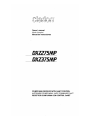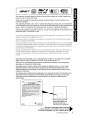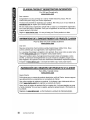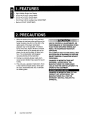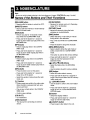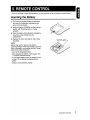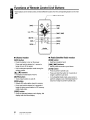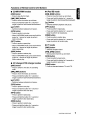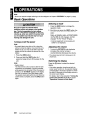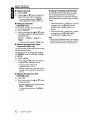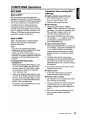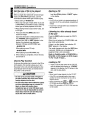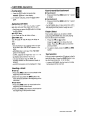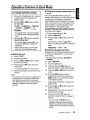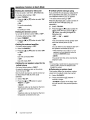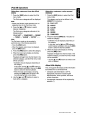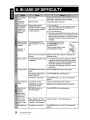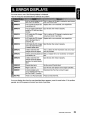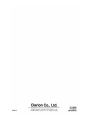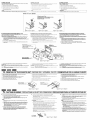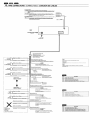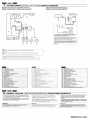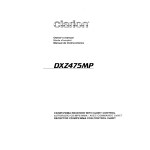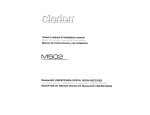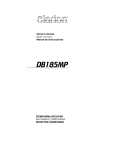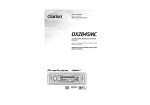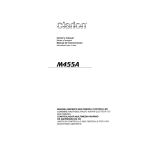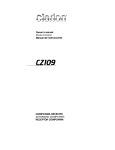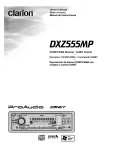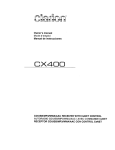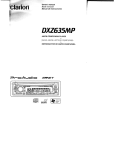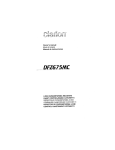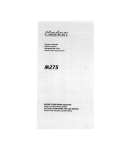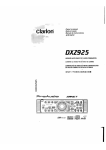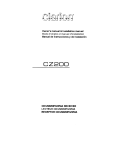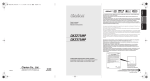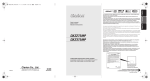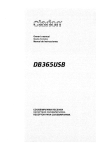Download Clarion DXZ275MP Owner`s manual
Transcript
Owner's manual
Manual de instrucciones
DXZZ75MP
DXZ375MP
CD/MP3/WMA RECEIVER WITH CeNET CONTROL
/
RECEPTOR CD/MP3/WMA CON CONTROL CeNET
~
'",.~
'~Amo..l
ID3TAG
READY
This equipment has been tested and found to comply with the limits for a Class B digital device,
pursuant to Part 15 of the FCC Rules.
These limits are designed to provide reasonable protection against harmful interference in a
residential installation.
This equipment generates, uses, and can radiate radio frequency energy and, if not installed and
used in accordance with the instructions, may cause harmful interference to radio communications.
However, there is no guarantee that interference will not occur in a particular installation.
If this equipment does cause harmful interference to radio or television reception, which can be
determined by turning the equipment off and on, the user is encouraged to consult the dealer or an
experienced radiolTV technician for help.
aux
les
mtE::rtE;re!lCE~S
sur les liaisons raejI01Phl)n!ques.
provoquera aucune
Si
reception des ondes radio ou de television, ce qui
en mettant l'appareil
puis sous tension, I'utilisateur
invite
peut
revendeur ou un technicien exprimente en radio/television pour lui demander
consulter
conseil.
Este equipo ha sido probado y se ha comprobado que cumple con los Ifmites de un dispositivo
digital de c1ase B, segun 10 indicado en la Parte 15 de las Normas de FCC.
Estos Ifmites se han establecido para ofrecer una protecci6n razonable contra interferencias
perjudiciales en instalaciones residenciales.
Este equipo genera, emplea, y puede radiar energfa de radiofrecuencia y, si no se instala y
emplea de acuerdo con las instrucciones, puede causar interferencias perjudiciales en las
radiocomunicaciones. Sin embargo, no se garantiza que las interferencias no ocurran en una
instalaci6n en particular.
Si este equipo causa interferencias perjudiciales en la recepci6n de radio 0 de televisi6n, 10 cual
podra determinarse conectando y desconectando la alimentaci6n del equipo, se aconseja al
usuario que consulte al abastecedor 0 que pida ayuda a un tecnico en radio/televisi6n
experimentado.
MODEL
I
I
clarion
12V 8 GROUND
AM 530-1710kHz/FM 87.9-107.9MHz
THIS DEVICE COMPLIES WITH PART 15 OF THE FCC RULES.
OPERATION IS SUBJECT TO THE FOLLOWING TWO CONDITIONS:
(1) THIS DEVICE MAY NOT CAUSE HARMFUL INTERFERENCE, AND
(2) THIS DEVICE MUST ACCEPT ANY INTERFERENCE RECEIVED,
INCLUDING INTERFERENCE THAT MAY CAUSE UNDESIRED
OPERATION.
THIS PRODUCTION COMPLIES WITH DHHS RULES 21 CFR
SUBCHAPTER J APPLICABLE AT DATE OF MANUFACTURE.
CLARION CO.,LTO.
50 KAMITODA,TODA-SHI,SAITAIv!A-KEN,JAPAN
This product includes technology owned by
Microsoft Corporation and cannot be used or distributed
without a license from MSLGP.
SERIAL No.
PE-c::::::J
tf?\
~
276-c=J
Clarion Co., Ltd.
MADEINc:::=J
Bottom View of Source Unit
Fond de I'appareil pilote
Vista inferior de la unidad fuente
Be sure to unfold and read the next page.
VeuilJez deplier et vous referer a fa page suivante.
Cerciorese de desplegar y de leer la pagina siguiente.
DXZ275MP/DXZ375MP
~
i
/ Unidad fuente
[SRC]
Clarion
~
[DIRECT] (4-6)
Note: Be sure to unfold this page and refer to the front diagrams as you read each chapter.
Remarque: Veuillez deplier cette page et vous referer aux schemas quand vous Iisez chaque chapitre.
Nota: Cuando lea los capftulos, despliegue esta pagina y consulte los diagramas.
ii
DXZ275MP/DXZ375MP
CLARION PRODUCT REGISTRATION INFORMATION
For USA and Canada only
www.clarion.com
Dear Customer:
Congratulations on your purchase of a Clarion mobile electronic products. We are
confident that you'll enjoy your Clarion experience.
There are many benefits to registering your product. We invite you to visit our website at
www.clarion.com to register your Clarion product.
We have made product registration simple with our easy to use website. The registration
form is short and easy to complete. Once you're registered, we can keep you informed of
important product information.
Register at www.clarion.com - it's easy to keep your Clarion product up to date.
INFORMATIONS DE L'ENREGISTREMENT DE PRODUITS CLARION
Pour les Etas Unis et Ie Canada seulement
www.clarion.com
Cher client:
Nous vous remercions d'avoir achete ce produit electronique mobile Clarion. Nous
sommes confiants que vous apprecierez votre experience Clarion.
II y a beaucoup d'avantage a enregistrer votre produits. Nous vous invitons a visiter notre
site Web www.clarion.com pour enregistrer votre produit Clarion.
Nous avons facilite la tache d'enregistrement de produit simple et facile grace a notre
site Web. Le formulaire d'enregistrement est court et facile a completer. Lorsque vous
etes enregistrer, nous pouvons vous ten.ir informe des informations important de produits.
Enregistrer
a www.clarion.com - c'est facile de mettre a jour votre produit Clarion.
INFORMACION DEL REGISTRO DE PRODUCTO DE CLARION
Para USA Y Canada nomas
www.clarion.com
Querido Cliente:
Felicitaciones por su compra de producto electr6nico m6vil de Clarion. Estamos seguros
que usted gozara de su experiencia con el producto de Clarion.
Hay muchas ventajas al registrar su producto. Le invitamos a que visite nuestro sitio en
internet www.clarion.com para registrar su producto de Clarion.
Hemos hecho el registro de producto facil en nuestro sitio. La forma de registro es corta
y facil de completar. Una vez que 10 registre, podremos proporcionarle la informaci6n de
su producto.
Registrese en www.clarion.com - es facil mantener su producto de Clarion actualizado.
iii
DXZ275MP/DXZ375MP
iiThank you for purchasing this Clarion product.
\*
Please read this owner's manual in its entirety before operating this equipment.
i*
*
*
After reading this manual, be sure to keep it in a handy place (e.g., glove compartment).
Check the contents of the enclosed warranty card and keep it carefully with this manual.
This manual includes the operating procedures of the iPod® interface, CD/DVD changer, Satellite
Radio Receiver and TV tuner connected via the CeNET cable. The iPod interface, CD/DVD changer
and TV tuner have their own manuals, but no explanations for operating them are described.
"iPod" is a trademark of Apple Computer, Inc., registered in the U.S. and other countries.
\Contents
·CONTROLS
,1. FEATURES
'2. PRECAUTIONS
ii
2
2
Handling Compact Discs
3
3. NOMENCLATURE
Names of the Buttons and Their Functions
Display Items
'
LCD Screen
4
4
5
5
"
4. DCP .................•................................................................................................................................ 6
5. REMOTE CONTROL
7
Inserting the Battery
Functions of Remote Control Unit Buttons
7
8
6. OPERATIONS
10
Basic Operations
Radio Operations
CD/MP3/WMA Operations
Operations Common to Each Mode
10
13
15
19
7. OPERATIONS OF ACCESSORIES
22
iPod BB Operations
Satellite Radio Operations
CD Changer Operations
DVD Changer Operations
TV Operations
22
24
26
27
27
B. IN CASE OF DIFFICULTV
9. ERROR DISPLAVS
10. SPECIFICATIONS
28
29
30
DXZ275MP/DXZ375MP
1
1r FEATURES
•
•
•
•
High Visibility Single Line Display
2ch/2V RCA Output (DXZ275MP)
4ch/4V RCA Output (DXZ375MP)
Front Panel 3.5mm Auxiliary Input (DXZ275MP)
• Built-in LPF/HPF (DXZ375MP)
2. PRECAUTIONS
1. When the inside of the car is very cold and
the player is used soon after switching on the
heater moisture may form on the disc or the
optical parts of the player and proper
playback may not be possible. If moisture
forms on the disc, wipe it off with a soft cloth.
If moisture forms on the optical parts of the
player, do not use the player for about one
hour. The condensation will disappear
naturally allowing normal operation.
2. Driving on extremely bumpy roads which
cause severe vibration may cause the sound
to skip.
3. This unit uses a precision mechanism. Even
in the event that trouble arises, never open
the case, disassemble the unit, or lubricate
the rotating parts.
USE OF CONTROLS, ADJUSTMENTS, OR
PERFORMANCE OF PROCEDURES OTHER
THAN THOSE SPECIFIED HEREIN, MAY
RESULT IN HAZARDOUS RADIATION
EXPOSURE.
THE COMPACT DISC PLAYER SHOULD NOT
BE ADJUSTED OR REPAIRED BY ANYONE
EXCEPT PROPERLY QUALIFIED SERVICE
PERSONNEL.
CHANGES OR MODIFICATIONS NOT
EXPRESSLY APPROVED BY THE
MANUFACTURER FOR COMPLIANCE
COULD VOID THE USER'S AUTHORITY TO
OPERATE THE EQUIPMENT.
INFORMA TION FOR USERS:
CHANGES OR MODIFICATIONS TO THIS
PRODUCT NOT APPROVED BY THE
MANUFACTURER WILL VOID THE
WARRANTY AND WILL VIOLATE FCC
APPROVAL.
2
DXZ275MP/DXZ375MP
Handling Compact Discs
Use only compact discs bearing the ~~~ or
Storage
illJD~~ mark.
• Do not expose compact discs to direct
sunlight or any heat source.
Do not play heart-shaped, octagonal, or other
specially shaped compact discs.
Some CDs recorded in CD-R/CD-RW mode
may not be usable.
• Do not expose compact discs to excess
humidity or dust.
Handling
Cleaning
~
• Compared to ordinary music CDs, CD-R and
CD-RW discs are both easily affected by high
temperature and humidity and some of CD-R
and CD-RW discs may not be played.
Therefore, do not leave them for a long time
in the car.
• New discs may· Ball-point pen
have some
roughness
Roughness
around the
-~----...... . . -~~~
edges. If such
discs are used,
the player may
not work or the
sound may
skip. Use a ball-point pen or the like to
remove any roug~ness from the edge of the
disc.
• Do not expose compact discs to direct heat
from heaters.
To remove fingermarks and dust, use a soft
cloth and wipe in a straight line from the
center of the compact disc to the
circumference.
• Do not use any solvents, such as
commercially available cleaners, anti-static
spray, or thinner to clean compact discs.
• After using special compact disc cleaner, let
the compact disc dry off well before playing it.
• Never stick labels on the surface of the
compact disc or mark the surface with a
pencil or pen.
• Never playa compact disc with any
cellophane tape or other glue on it or with
peeling off marks. If you try to play such a
compact disc, you may not be able to get it
back out of the CD player or it may damage
the CD player.
• Do not use compact discs that have large
scratches, are misshapen, cracked, etc. Use
of such discs may cause misoperation or
damage.
• To remove a compact disc from its storage
case, press down on the center of the case
and lift the disc out, holding it carefully by the
edges.
• Do not use commercially available CD
protection sheets or discs equipped with
stabilizers, etc. These may damage the disc
or cause breakdown of the internal
mechanism.
DXZ275MP/DXZ375MP
3
3. NOMENCLATURE
Note:
• Be sure to read this chapter referring to the front diagrams of chapter "CONTROLS" on page ii (unfold).
Names of the Buttons and Their Functions
[RELEASE] button
[IR RECEIVER]
• Deeply push in the button to unlock the DCP.
• Receiver for remote control unit. (Operating
range: 30° in all directions)
[DIRECT] buttons
• Store a station into memory or recall it directly
while in the radio mode.
[SCN] button
• Perform scan play for 10 seconds of each
track while in the CD/MP3IWMA mode.
[ROTARY] knob
• Adjust the volume by turning the knob
clockwise or counterclockwise.
[BND] button
• Switch the band, or seek tuning or manual
tuning while in the radio mode.
• Press and hold the button for 1 second or
longer to perform folder scan play while in the
MP3IWMA mode.
• Playa first track while in the CD/MP3/WMA
mode.
[RPT] button
• Press the button to change the character.
• Perform repeat play while in the CD/MP31
WMAmode.
[~~], [~] buttons
• Select a station while in the radio mode or
select a track while in the CD/MP3IWMA
mode.
This button is used to make various settings.
• Press and hold the button for 1 second or
longer to perform folder repeat play while in
the MP3IWMA mode.
[ROM] button
• Perform random play while in the CD/MP31
WMAmode.
• Press and hold the button for 1 second or
longer to enter the fast-forward or fastbackward mode.
• Press and hold the button for 1 second or
longer to perform folder random play while in
the MP3IWMA mode.
L~] (UP), [T] (ON) buttons
• Select the folder while in the MP3IWMA
mode.
[SRC] button
• Use the buttons to perform various settings.
• Press the button to turn on the power.
• Press and hold the button for 1 second or
longer to turn off the power.
[ISR] button
• Switch the operation mode among the radio
mode, etc.
[~~~] button
• Perform preset scan while in the radio mode.
When the button is pressed and held, auto
store is performed.
• Play or pause a track while in the CD/MP31
WMAmode.
• Confirm various settings. '
[CD SLOT]
• Recall ISR radio station in memory.
• Press and hold the button for 2 seconds or
longer: Store current station into ISR memory
(radio mode only).
[...f'] (SOUND) button
• Use the button to switch to the sound adjust
mode.
• Press and hold the button for 1 second or
longer to turn on or off the MAGNA BASS
EXTEND mode.
[0] button
[AUX] input jack
• Switch the display indication.
• Press and hold the button for 1 second or
longer to enter the adjust mode.
• The input jack for connecting an external
device.
• Press to eject a disc loaded in the unit.
• CD insertion slot.
4
DXZ275MPjDXZ375MP
[~]
(EJECT) button
Display Items
Operation status indication
Frequency, Titles, Clock, etc. are displayed
......
.... u:u
. .. .. .. ....... ... . ... ..
.....
.u:u
....
.
..... u:u u:u u:u u:u·u:u u:u
..
~
~
DISC
r··:
p- i·:::J
m5Tm
MP3 indication
· WMA indication
· Disc number indication
Preset channel indication (1 to 6)
Stereo indication
IHlJ
· Enter indication
MANU
· Manual indication
~~
~'@;~
~
M-BEX
~
mmJ
E!D
ROM
SAT
Satellite indication
[Q[)
Channel indication
ICATI
Category indication
Z-enhancer indication
. MAGNA BASS EX indication
MUTE indication
Disc or Folder random/
repeaVscan indication
Random indication
RPT
. Repeat indication
seN
Scan indication
LCD Screen
In extreme cold, the screen movement may slow down and the screen may darken, but this is normal.
The screen will recover when it returns to normal temperature.
DXZ275MP/DXZ375MP
5
4. DCP
The control panel can be detached to prevent
theft. When detaching the control panel, store it
in the DCP (DETACHABLE CONTROL PANEL)
case·to prevent scratches.
We recommend taking the DCP with you when
leaving the car.
Storing the DCP in the DCP Case
Hold the DCP, in the orientation as shown in the
figure below, and put it into the supplied DCP
case. (Ensure the DCP is in the correct
orientation.)
Removing the DCP
1. Press the [SRC] button for 1 second or
longer to switch off the power.
2. Press in the [RELEASE] button.
~ [RELEASE] button
~~
. r)~
* The DCP is unlocked
3. Remove the DCP.
• The DCP can easily be damaged by
shocks. After removing it, be careful not to
drop it or subject it to strong shocks.
• When the [RELEASE] button is pressed
and the DCP is unlocked, the car's
vibrations may cause it to fall. To prevent
damage to the DCP, always store it in its
case after detaching it. (See figure below.)
• The connector connecting the main unit
and the DCP is an extremely important
part. Be careful not to damage it by
pressing on it with fingernails, pens,
screwdrivers, etc.
Attaching the DCP
1. Insert the right side of the DCP into the main
unit.
2. Insert the left side of the DCP into the main
unit.
Note:
• If the DCP is dirty, wipe off the dirt with
cloth only.
6
DXZ275MP/DXZ375MP
a soft,
dry
5. REMOTE CONTROL
* If you buy the RCB-176-200 sold separately, you can enjoy the use of the Remote Control function.
Inserting the Battery
CD Turn over the remote control unit and slide
the cover in the direction indicated by the
arrow in the illustration.
®
Insert the battery (CR2025) into the insertion
guides, with the printed side (+) facingupwards.
® Press the battery in the direction indicated by
the arrow so that it slides into the
compartment.
@ Replace the cover and slide in until it clicks
into place.
Insertion guide
Notes:
Misuse may result in rupture of the battery,
producing leakage of fluid and resulting in personal
injury or damage to surrounding materials. Always
follow these safety precautions:
• ·Use only the designated battery.
• When replacing the battery, insert properly, with
+/- polarities orif]nted correctly.
• Do not subject battery to heat, or dispose of in fire
or water. Do not attempt to disassemble the
battery.
• Dispose of used batteries properly.
DXZ275MP/DXZ375MP
7
Functions of Remote Control Unit Buttons
* Some buttons on the remote control unit have different functions from the corresponding buttons on the main
unit.
/
Signal transmitter
1
~---s.c--"'~D
Q • ~:""-:I~I-
[SRC] ----:-1..;---.;1
[!],[f]
[BND]
~;...--- [ ~ II
II~
~II
]
[~~],[~]
w~~ Q, G:...-...;..;--[DISP]
II
~ l :=:Q
I ~SR ~ II
~?( ~:"'-"';";--[RDM]
[MUTE]--~8
[lSR]~J
[SCN]
seN
RPT
PS/AS
~M
II
"_IVTR_;..;--_ _
[RPT]
Clarion
• ·Shared modes
• Radio/Satellite Radio modes
[SRC] button
[BND] button
• Press the button to turn on the power.
Press and hold the button for 1 second or
longer to turn off the power.
• Switches reception band.
• Use to alternate operation mode among the
various modes.
[SCN] button
[~], [T] buttons
• Increases and decreases volume.
[MUTE] button
• Turns mute function on and off.
[ISR] button
• Recalls ISR radio station stored in memory.
• Press and hold the button for 2 seconds or
longer to store current station in ISR memory
(radio mode only).
[DISP] button
• Press to alternate between main display, title
display and clock time display.
8
DXZ275MP/DXZ375MP
[~~], [~~] buttons
• Moves preset channels up and down.
• Press to perform preset scan.
• Press and hold the button for 2 seconds or
longer to perform auto store.
• In the Satellite Radio mode, press once to
perform category scan; hold depressed for 1
second or longer to perform preset scan.
Functions of Remote Control Unit Buttons
• CDIMP31WMA modes
• iPod SB mode
[BND] button
• Press to play the first track.
[I<lllII<llIIII], [~~] buttons
• Press to move the tracks up and down.
[~<llIIII], [~] buttons
• Press to move the tracks up and down.
• Press and hold the button for 1 second or
longer to perform fast-forward/fast-backward.
• Press and hold the button for 1 second or
longer to perform fast-forward/fast-backward.
[~II] button
• Switches between playback and pause.
[~II] button
• Switches between playback and pause.
• Press to perform repeat play.
[SCN] button
• Press to perform scan play.
• When in MP3IWMA mode, press and hold the
button for 1 second or longer to perform
folder scan play.
[RPT] button
• Press to perform repeat play.
• When in MP3/WMA mode, press and hold the
button for 1 second or longer to perform
folder repeat play.
[ROM] button
• Press to perform random play.
• When in MP3IWMA mode, press and hold the
button for 1 second or longer to perform
folder random play.
• CD changerlDVD changer modes
[BND] button
• Press to switch to next disc in ascending
order.
[RPT] button
• Press and hold the button for 1 second or
longer to perform all repeat play.
[ROM] button
• Press to perform random play.
• Press and hold the button for 1 second or
longer to perform all random play.
• TVmode
[BND] button
• Switches reception band.
[I<lllII<llIIII], [~~] buttons
• Moves preset channels up and down.
[SCN] button
• Press to perform preset scan.
• Press and hold the button for 2 seconds or
longer to perform auto store.
[ROM] button
• Press to alternate between TV and VTR.
[I<lllII<llIIII], [~~] buttons
• Press to move the tracks up and down.
• Press and hold the button for 1 second or
longer to perform fast-forward/fast-backward.
[~II] button
• Switches between playback and pause.
[SCN] button
• Press to perform scan play.
• Press and hold the button for 1 second or
longer to perform disc scan play.
[RPT] button
• Press to perform repeat play.
• Press and hold the button for 1 second or
longer to perform disc repeat play.
[ROM] button
• Press to perform random play.
• Press and hold the button for 1 second or
longer to perform disc random play.
DXZ275MP/DXZ375MP
9
6. OPERATIONS
Note:
.• Be sure to read this chapter referring to the front diagrams of chapter "CONTROLS" on page ii (unfold).
Basic Operations
Selecting a mode
Be sure to lower the volume before
switching off the unit power or the ignition
key. The unit remembers its last volume
setting. If you switch the power off with the
volume up, when you switch the power back
on, the sudden loud volume may hurt your
hearing and damage the unit.
Turning on/off the power
1. Press the [SRC] button to change the
operation mode.
2. Each time you press the [SRC] button, the
operation mode changes in the following
order:
Radio .. (Satellite radio) .. CD/MP3IWMA
.. (iPod BB) .. (CD changer) .. (DVD
changer) .. (TV) .. AUX .. Radio...
* External equipment not connected with
CeNET is not displayed.
Note:
• Be careful about using this unit for a long time
without running the engine. If you drain the car's
battery too far, you may not be able to start the
engine and this cal! reduce the service life of the
battery.
Adjusting the volume
1. Press the [SRC] button.
2. Press and hold the [SRC] button for 1
second or longer to turn off the power for the
unit.
Note:
* The volume level is from 0 (minimum) to 33
• System check
.
The first time this unit is turned on after the wife
connections are completed, it must be checked
what equipment is connected. When the power is
turned on, the US-CHECK" appears in the display,
then the unit returns to the clock display mode.
The system check starts within the unit. When the
system checkis complete, press the [SRCj button
again.
10
DXZ275MP/DXZ375MP
1. Turning the [ROTARY] knob clockwise
increases the volume; turning it
counterclockwise decreases the volume.
(maximum).
Switching the display
Press the [0] button to select the desired
display.
* If the button operation is performed with the
screen saver function on, the operation display
corresponding to the button operation is shown
for about 30 seconds and the display returns to
the screen saver display.
For details, refer to the subsection "Turning the
screen saver function on or off" in section
"Operations Common to Each Mode".
Basic Operations
Sound Adjustment
When "EXCITE" is set:
You can adjust a sound effect or tone quality to
your preference.
3-2. Press the [~NI~] button.
3-3. Press the [A] or [T] button to adjust the
bass and treble in the range of +3 to -3.
To change sound setting
1. Press the [J'] button to switch to the
sound adjustment selection display.
* The factory default sound setting is "ZEHCR".
2. Then press the [~] or [~] button to
select the sound adjustment mode.
Each time you press the [.........] or [~]
button, the sound adjustment mode.
changes as following order:
"Z-EHCR" +-+ "BASStl +-+ "TREBLE" +-+
"BALANCE" +-+ "FADER" +-+ "REAR/S-W"
+-+ "S-W VOL" +-+ "HPF"
The sound adjust mode will be display for
2 seconds before showing the sound
setting.
3. Press the [A] or [T] button to adjust the
selected audio mode.
* In the case of display blinking "ENT", you
can press the [~NI~ ] button to adjust the
setting value.
4. After completing settings, press the [J']
button to return to the previous mode.
• Setting the Z-Enhancer
This unit are provided with 3 types of sound
tone effects stored in memory.
Select the one you prefer.
* The factory default setting is "OFF".
2-1. Select "Z-EHCR".
3-1. Each time you press the [A] or [T]
button, the tone effect changes in the
following order:
"EXCITE" +-+ "IMPACT" +-+ "B-BOOST" +-+
"OFF"
EXCITE
: bass and treble emphasized
mid deemphasized
IMPACT' : bass and treble emphasized
B-BOOST : bass emphasized
OFF
: no sound effect
* The factory default setting is "0".
3-4. Press the [~NI~] button to return to previous
mode.
When "IMPACT" is set:
3-2. Press the [~J~] button.
3-3. Press the [A] or [T] button to adjust the
bass and treble in the range of +3 to -3.
* The factory default setting is "0".
3-4. Press the [~N~] button to return to previous
mode.
When "B-BOOST" is set:
3-2. Press the [~N~] button.
3-3. Press the [A] or [T] button to adjust the
bass in the range of +3 to -3.
* The factory default setting is "0".
3-4. Press the [~J~] button to return to previous
mode.
• Adjusting the bass
This adjustment can be performed only when
the Z-Enhancer is set to "OFF".
2-1. Select "BASS".
3-1. Press the [A] or [T] button to adjust the
bass.
* The factory default setting is "0".
(Adjustment range: +8 to -8)
• Adjusting the treble
This adjustment can be performed only when
the Z-Enhancer is set to "OFF".
2-1. Select "TREBLE".
3-1. Press the [A] or [T] button to adjust the
treble.
* The factory default setting is "0".
(Adjustment range: +7 to -7)
• Adjusting the balance
2-1. Select "BALANCE".
3-1. Press the [A] or [T] button to adjust the
balance of the right and left speakers.
* The factory default setting is "CENTER"
(center). (Adjustment range: RIGHT12 to
LEFT12 (right 12 to left 12))
DXZ275MP/DXZ375MP
11
Basic Operations
• Adjusting the fader
• Setting the MAGNA BASS EXTEND
2-1. Select "FADER".
The MAGNA BASS EXTEND does not adjust
the low frequencies like the normal sound
adjustment function, but emphasizes the deep
bass frequencies to provide you with a dynamic
sound.
3-1. Press the LA.] or [T] button to adjust the
balance of the rear and front speakers.
* The factory default setting is "CENTER"
(center). (Adjustment range: FRONT12 to
REAR12 (front 12 to rear 12))
• Setting the subwoofer
(DXZ375MP only)
You can set the low pass filter of subwoofer.
2-1. Select "REAR/S-W".
3-1. Each time you press the [.A.] or [T] button
to select the setting, the setting changes in
the following order:
"LPF 120" +--* "LPF 80" +--* "LPF 50" +--*
"REAR"
* The factory default setting is "REAR" (rear).
• Adjusting the subwoofer output
volume (DXZ375MP only)
You can adjust the volume output from the unit's
subwoofer output terminal.
This adjustment can be performed only when
the "REAR/S-W" is set to "LPF 120", "LPF 80"
or "LPF 50".
2-1. Select "S-W VOL".
3-1. Press the [.A.] or [T] button to increases
or decreases the subwoofer volume.
* The factory default setting is "0".
(Adjustment range: +6 to -6)
* When the volume level is more than 30, the
subwoofer volume adjustment value can not
reach +6.
• Adjusting the high pass filter
(DXZ375MP only)
2-1. Select "HPF".
3-1. Each time you press the [.A.] or [T] button
to select the setting.
The setting changes in the following order:
"120Hz" +--* "THROUGH"
* The factory default setting is "THROUGH"
(through).
12
DXZ275MP/DXZ375MP
* The factory default setting is "OFF" (off).
1. Press and hold the [.I'] button for 1 second
or longer to turn on the MAGNA BASS
EXTEND effect. "M-B EX" lights in the
display.
2. Press and hold the [.I'] button for 1 second
or longer to turn off the MAGNA BASS
EXTEND effect. "M-B EX" goes off.
Note:
• During SOUND adjustment mode, if no operation
is performed for more than 10 seconds, this mode
can be cancelled and return to previous mode.
Radio Operations
Listening to the radio
• Quick tuning
1. Press the [SRC] button and select the radio
mode. The frequency appears in the display.
2. Press the [BND} button and select the radio
band. Each time the button is pressed, the
radio reception band changes in the
following order:
F1 (FM1) ~ F2 (FM2) ~ F3 (FM3) ~ AM ~
F1 (FM1) ...
Press and hold the [~.....] or [~] button for 1
second or longer to tune in a station.
3. Pressthe[l<llIIIII<llIII]or[~]buttontotuneinthe
desired station.
Tuning
There are 3 types of tuning mode available,
seek tuning, manual tuning and preset tuning.
Seek tuning
1. Press the [BND] button and select the
desired band (FM or AM).
* If "MANU" is lit in the display, press and hold
the [BND] button for 1 second or longer.
"MANU" in the display goes off and seek
tuning is now available.
2. Press the [~.....] or [~~] button to
automatically seek a station.
When the [~] button is pressed, the station
is sought in the direction of higher
frequencies; if the [~.....] button is pressed,
the station is sought in the direction of lower
frequencies.
• Step tuning
Press the [1<llIIIII<llIII] or [~] button to manually tune
in a station.
Recalling a preset station
A total of 24 preset positions (6-FM1, 6-FM2, 6FM3, 6-AM) exists to store individual radio
stations in memory. Pressing the corresponding
[DIRECT] button or the [~] / [T] button recalls
the stored radio frequency automatically.
1. Press the [BND] button and select the
desired band (FM or AM).
2. Press the corresponding [DIRECT] button or
the [~] / [T] button to recall the stored
station.
Note:
• Press and hold one of the [DIRECT] buttons for 2
seconds or longer to store that station into preset
memory.
Manual memory
1. Select the desired station with seek tuning or
manual tuning.
2. Press and hold one of the [DIRECT] buttons
for 2 seconds or longer to store the current
station into preset memory.
Auto store
Manual tuning
There are 2 ways available: Quick tuning and
step tuning.
When you are in the step tuning mode, the
frequency changes one step at a time. In the
quick tuning mode, you can quickly tune the
desired frequency.
1. Press the [BND] button and select the
desired band (FM or AM).
* If "MANU" is not lit in the display, press and
hold the [BND] button for 1 sec;ond or longer.
"MANU" is lit in the display and manual tuning
is now available.
Auto store is a function for storing up to 6
stations that are automatically tuned in
sequentially. If 6 receivable stations cannot be
received, a previously stored station remains
unoverwritten at the memory position.
1. Press the [BND] button and select the
desired band (FM or AM).
2. Press and hold the [~NI~] button for 2 seconds
or longer. The stations with good reception
are stored automatically to the preset
channels.
2. Tune into a station.
DXZ275MPjDXZ375MP
13
Radio Operations
Preset scan
Instant station recall (ISR)
Preset scan receives the stations stored in
preset memory in order. This function is useful
when searching for a desired station in memory.
Instant station recall is a special radio preset
that instantly accesses a favorite radio station at
a touch of a button. The ISR function even
operates with the unit in other modes.
1. Press the [~J~] button.
2. When a desired station is tuned in, press the
[~NI~] button again to continue receiving that
station.
Note:
• Be careful not to press and hold the ~N~ I button
for 2 seconds or longer, otherwise the auto store
function is engaged and the· unit starts storing
stations.
14
DXZ275MP/DXZ375MP
elSR memory
1. Select the station that you wish to store in
ISR memory.
2. Press and hold the [ISR] button for 2
seconds or longer.
e Recalling a station with ISR
In any mode, press the [ISR] button to turn on
the radio function and tune the selected radio
station. "ISR" appears in the display. Press the
[ISR] button again to return to the previous
mode.
COIMP31WMA Operations
MP31WMA
What is MP3?
MP3 is an audio compression method and
classified into audio layer 3 of MPEG standards.
This audio compression method has penetrated
into PC users and become a standard format.
This MP3 features the original audio data
compression to about 10 percent of its initial
size with a high sound quality. This means that
about 10 music CDs can be recorded on a CDR disc or CD-RW disc to allow a long listening
time without having to change CDs.
What is WMA?
WMA is the abbreviation of Windows Media
Audio, an audio file format developed by
Microsoft Corporation.
Notes:
• If you playa file with DRM (Digital Rights
Management) for WMA remaining ON, no audio
is output (The WMA indicator blinks).
• Windows Media TM, and the Windows ® logo are
trademarks, or registered trademarks of Microsoft
Corporation in the United States and/or other
countries.
• To disable DRM (Digital Rights
Management)
1. When using Windows Media Player 8, click
on TOOLS'" OPTioNS ... COPY MUSIC
tab, then under COPY SETIINGS, unclick
the check box for PROTECT CONTENT.
Then, reconstruct files.
2. When using Windows Media Player 9, click
on TOOL ... OPTIONS'" MUSIC RECORD
tab, then under Recording settings, unclick
the Check box for RECORD PROTECTED
MUSIC. Then, reconstruct files.
Personally constructed WMA files are used
at your own responsibility.
Precautions when creating MP31
WMA disc
• Usable sampling rates and bit rates
1. MP3: Sampling rate 8 kHz-48 kHz,
Bit rate: 8 kbps-320 kbps / VBR
2. WMA: Bit rate 48 kbps-192 kbps
• File extensions
1. Always add a file extension".MP3" or
".WMA" to MP3 or WMA file by using single
byte letters. If you add a file extension other
than specified or forget to add the file
extension, the file cannot be played.
2. Files without MP3IWMA data will not play.
The indication "- -:- -" appears in the play
time display if you attempt to play files
without MP3IWMA data.
• Logical format (File system)
1. When writing MP3IWMA file on a CD-R disc
or CD-RW disc, please select "IS09660 level
1, 2 or JOll ET or Romeo" as the writing
software format. Normal play may not be
possible if the disc is recorded on another
format.
2. The folder name and file name can be
displayed as the title during MP3IWMA play
but the title must be within 64 single byte
alphabetical letters and numerals (including
an extension).
3. Do not affix a name to a file inside a folder
having the same name.
• Folder structure
1. A disc with a folder having more than 8
hierarchical levels will be impossible.
• Number of files or folders
1. Up to 255 files can be recognized per folder.
Up to 510 files can be played.
2. Tracks are played in the order that they were
recorded onto a disc. (Tracks might not
always be played in the order displayed on
the PC.) .
3. Some noise may·occur depending on the
type of encoder software used while
recording.
.
DXZ275MP/DXZ375MP
15
CDIMP31WMA Operations
Set the type of file to be played
(multi-session function)
When a single disc holds both normal CD type
tracks and MP3IWMA type tracks, use this
command to select which type of track to play.
* Default setting is "M-SESS CD".
• When only one type of track (either music CD
or MP3/WMA) is recorded on a disc, selecting
either type will allow playback of the disc.
• When playing CCCD (copy-control CDs), set
to CD type.
1. Press and hold the [BND] button for 1
second or longer.
Each time the button is held pressed in this
way "M-SESS" will be displayed for 1
second, then "CD" or "MP3" appears in the
display, the playback type alternates
between CD type and MP3IWMA type.
• M-SESS CD
When playing music CD only.
• M-SESS MP3
When playing music MP3IWMA only.
2. When setting is completed, remove the disc
and reinsert it.
Disc-In-Play function
As long as the ignition key is turned to the ON or
ACC position, this function allows you to turn
the power to the unit and start playing the disc
automatically when the disc is inserted even if
the power is not turned on.
• Do not try to put your hand or fingers in
the disc insertion slot. Also never insert
foreign objects into the slot.
• Do not insert discs where adhesive comes
out from cellophane tape or a rental CD
label, or discs with marks where
cellophane tape or rental CD labels were
removed. It may be impossible to extract
these discs from the unit and they may
cause the unit to break down.
16
DXZ275MP/DXZ375MP
Ejecting a CD
1. Press the [~] to eject the CD. Take it out
from the ejected position. "EJECT" appears
in the display.
Notes:
• If a CD (12 cm) is left in the ejected position for 15
seconds, the CD is automatically reloaded. (Auto
reload)
• If you force a CD into before auto reloading, this
can damage the CD.
Listening to a disc already loaded
in the unit
Press the [SRC] button to select the CD/MP31
WMAmode.
When the unit enters the CD/MP3IWMA mode,
play starts automatically.
If there is no disc loaded, the indication "NO
DISC" appears in the display.
The mode changes each time the [SRC] button
is pressed. (Modes are not displayed for
equipment that is not connected.)
Radio'" (Satellite radio)
CD/MP3IWMA ...
(DVD changer)
(iPod BB) ... (CD changer)
... (TV) ... AUX ... Radio ...
Loading a CD
1. Insert a CD into the centre of the CD SLOT
with the labeled side facing up. "LOADING"
appears in the display, the CD enters into the
slot, and the play starts.
Notes:
• Never insert foreign objects into the CD SLOT.
• If the CD is not inserted easily, there may be
another CD in the mechanism or the unit may
require service.
• Discs not bearing the ~~~ or ~ mark and
CD-ROMs cannot be played by t IS unit.
• Some CDs recorded in CD-R/CD-RW mode may
not be usable.
cQJCOMPACT
CDIMP3IWMA Operations
Pausing play
Fast-forwardlfast-backward
1. Press the [~NI~] button to pause play.
"PAUSE" appears in the display.
• Fast-forward
2. To resume CD play, press the [~NI~] button
again.
Displaying CD titles
This unit can display title data for CD-textlMP31
WMA disc and user titles input with this unit.
1. Each time you press the [0] button to change
the title display.
• CD-TEXT disc
User -. Track -. Disc -. Artist -. User ...
• MP3/WMA disc
Track -. Folder -. Title -. Album -. Artist -.
Track ...
Notes:
• If the CO playing is not a CD-text CD or no user
title has been input, "NO TITLE" appears in the
display.
• If MP3IWMA disc is not input TAG, "NO TAG"
appears in the display.
• For MP3, supports 103 Tags V2.3 /2.2 / 1. 1 / 1.0.
• Tag displays give priority to V2.3 /2.2.
• In the case of album Tags for WMA, the
information written into the extension header is
displayed.
• Only ASCII characters can be displayed in Tags.
1. Press and hold the [~~] button for 1 second
or longer.
• Fast-backward
1. Press and hold the [~...] button for 1 second
or longer.
* For MP3IWMA discs, it takes some time until the
start of searching and between tracks. In addition,
the playing time may have a margin of error.
Folder Select
This function allows you to select a folder
containing MP3/WMA files and start playing
from the first track in the folder.
1. Press the [T] or [~] button.
Press the [~] button to move the next
folder. Press the [T] button to move the
previous folder.
2. To select a track, press the [~...] or [~~]
button.
Top function
The top function resets the CD player to the first
track of the disc. Press the [BND] button to play
the first track (track No.1) on the disc.
* In case of MP3IWMA, the first track of a folder
being played will be returned.
Selecting a track
• Track-up
1. Press the [~] button to move ahead to the
beginning of the next track.
2. Each time you press the [~~] button, the
track advances ahead to the beginning of the
next track.
• Track-down
1. Press the [~...] button to move back to the
beginning of the current track.
2. Press the [~...] button twice to move back to
the beginning of the previous track.
DXZ275MP/DXZ375MP
17
CDIMP31WMA Operations
Other various play functions
• Scan play
This function allows you to locate and play the
first 10 seconds of all the tracks recorded on a
disc.
1. Press the [SCN] button to perform scan play.
"TRK SCN" appears in the display.
* Scan play starts from the next track after the
track currently being played.
• Folder scan play
• Folder repeat play
This function allows you to playa track currently
being played in the MP3IWMA folder
repeatedly.
1. Press and hold the [RPT] button for 1 second
or longer to perform folder repeat play.
"ALL RPT" appears in the display.
• Random play
This function allows you to play all tracks
recorded on a disc in a random order.
This function allows you to locate and play the
first 10 seconds of the first track of all the folders
on an MP3IWMA disc.
1. Pre?s the [ROM] button to perform random
play.- .
1. Press and hold the [SCN] button for 1
second or longer to perform folder scan play.
• Folder random play
"ALL SCN" appears in the display.
* Folder scan play starts from the next folder
after the folder currently being played.
• Repeat play
This function allows you to play the current track
repeatedly.
1. Press the [RPT] button to perform repeat
play.
"TRK RPT" appears in the display.
18
DXZ275MP/DXZ375MP
"TRK RD~" appears in the display.
This function allows you to play all the tracks of
all the folders recorded on an MP3IWMA disc in
a random order.
1. Press and hold the [ROM] button for 1
second or longer to perform folder random
play.
"ALL ROM" appears in the display.
• To cancel play
1. Press the operating button previously
selected.
Operations Common to Each Mode
To change adjustment setting
1. Press and hold the [0] button for 1 second
or longer to switch to the adjustment
selection display.
2. Press the [~] or [~] button to select
the "item name".
"CLOCK" ~ "SCRN SVR" ~ "MSG INP"
~ "SCROLL" ~ "DIMMER" ~ "ACANCEL" ~ "TEL-SP" ~ "TEL-SW" ~
"S-CHECK"
* The adjustment item name will be display
for 2 seconds before showing the desired
value.
3. Press the [...] or [T] button to select the
"desired setting value".
* In the case of display blinking "ENT", you
can press the [~J~] button to adjust the
setting value.
* After completing settings, press the [0]
button to return to the previous mode.
• Setting the clock
2-1. Select "CLOCK".
3-1. Press the [~J~] button
3-2. Press the [~] or [~] button to select
the hour or the minute.
3-3. Press the [...] or [T] button to set the
correct time.
* The clock is displayed in 12-hour format.
3-4. Press the [~J~] button to store the time into
memory.
Note:
• You cannot set the clock when it is displayed with
only the ignition on. If you drain or remove the
car's battery or take out this unit, the clock is
reset. While setting the clock, if another button or
operation is selected, the clock set mode is
canceled.
• Turning the screen saver function on
or off
This unit is provided with the screen saver
function which allows you to show various kinds
of patterns and characters in the operation
status indication area of the display in a random
order. You can turn on or off this function. If the
button operation is performed with the screen
saver function on, the operation display
corresponding to the button operation is shown
for about 30 seconds and the display returns to
the screen saver display.
* The factory default setting is "ON".
2-1. SeleGt "SCRN SVR".
3-1. Press the [...] or [T] button to select the
setting.
Each time you press the [...] or [T]
button, the setting changes in the following
order:
"MESSAGE"
~
"ON"
~
"OFF"
• Entering message information
Message up to 30 characters long can be stored
in memory and displayed as a type of screen
saver setting.
* The factory default setting is "WELCOME TO
CLARION".
2-1. Select "MSG INP".
3-1. Press the [~J~] button.
3-2. Press and hold the [BND] button for 1
second or longer to clear the old message.
3-3. Press the [~] or [~] button to move the
cursor.
3-4. Press the [BND] button to select a
character type. Each time you press the
[BND] button, the character type changes
in the following orders:
Capital letters
Numbers'" Symbols ...
Capital letters .
3-5. Press the [...] or [T] button to select the
desired character.
3-6. Repeat step 3-3 to 3-5 to enter up to 30
characters for message.
3-7. Press and hold the [~J~] button for 2
seconds or longer to store the message in
memory.
* Press and hold the [BND] button for 1
second or longer to cancel the input
message. Then press and hold the [~N~]
button for 2 seconds or longer to store the
message and the message return to default
setting.
DXZ275MPjDXZ375MP
19
Operations Common to Each Mode
• Setting the method for title scroll
• Cellular phone interrupt setting
Set how to scroll in CD-TEXT, MP3IWMA title.
If you connect this unit and your cellular phone
with a separately sold cable, you can listen to
your telephone calls on your car speakers.
* The factory default setting is "ON".
2-1. Select "SCROLL".
3-1. Press the.["] or [T] button to select "ON"
or "OFF".
• ON:
To scroll automatically.
• OFF:
To scroll just 1 time.
• Setting the dimmer control
You can set the dimmer control "ON" or "OFF".
* The factory default setting is "OFF".
When the AUX input jack is used to connect an
AUX BLUETOOTH BB (BLT370) (sold
separately) :
2-1. Select "TEL-SW".
3-1. Press the [. .] or [T] button to select the
setting. Each time you press the [. .] or
[T] button, the setting changes in the
following order:
* The factory default setting is "ON".
"OFF" +--+ "ON" +--+ "MUTE"
2-1. Select "DIMMER".
3-1. Press the [. .] or [T] button to select "ON"
or "OFF".
• OFF:
This unit continues normal operation even
when the cellular phone is used.
• Setting the external amplifier
• ON:
You can listen to your telephone calls from
the speakers connected to this unit.
* The factory default setting is "OFF".
2-1. Select "A-CANCEL".
3-1. Press the [. .] or [T] button to select "ON"
or "OFF".
• ON:
Use with connected AMP.
• OFF:
Use with inside AMP.
• Setting the car speaker output for the
cellular phone
* The factory default setting is "RIGHT".
* To output the telephone calls, set the cellular
phone interrupt to "ON".
When the AUX input jack is used to connect an
AUX BLUETOOTH BB (BLT370) (sold
separately) :
2-1. Select "TEL-SP".
3-1. Press the [. .] or [T] button to select
"RIGHT" or "LEFT".
• RIGHT:
Telephone calls. can be heard on the front
right speaker connected to this unit.
• LEFT:
Telephone calls can be heard on the front
left speaker connected to this unit.
20
DXZ275MP/DXZ375MP
* When listening to your calls on your car
speakers, you can adjust the volume by
turning the [ROTARY] knob.
• MUTE:
The sound from this unit is muted during
telephone calls.
Note:
• If connecting a hands-free kit, please ensure the
setting is ON to receive the telephone audio
through the system.
• Performing a system check
This function allows you to perform a system
check from the adjust mode when required.
2-1. Select "S-CHECK".
3-1. Press and hold the [:-J~] button for 1
second or longer.
"S-CHECK" appears in the display, then
the unit returns to the previous operation
mode.
Operations Common to Each Mode
Entering titles
Clearing titles
Titles up to 8 characters long can be stored in
memory and displayed for CD, CD changer,
Radio stations and TV stations. The number of
titles that can be entered for each mode are as
follows.
1. Select and playa CD in the CD changer or
Number of titles
Mode
CD mode
50 titles
TV mode
20 titles
30 titles
Radio mode
CD changer mode
Number of titles
DCZ625 connected
100 titles
1. Press the [SRC] button to select the mode
you want to enter a title (Radio, CD, CD
changer or TV).
2. Select and playa CD in the CD changer or
tune in to a TV station or Radio for which you
want to enter the title.
3. Press and hold the [0] button for 1 second or
longer to switch to the adjustment selection
display.
4. Press the
[1<lllIII~] or [~~] button to select
"TITLE IN".
[~NI~] button.
The display switches to the title input display.
5. Press the
[~~] or [~~] button to move the
cursor.
7. Press the [BND] button to select a character
type. Each time you press the [BND] button,
the character type changes in the following
order:
Capital letters
Numbers ... Symbols ...
Capital letters .
8. Press the [. .] or [T] button to select the
desired character.
9. Repeat steps 6 to 8 to enter up to 8
characters for the title.
6. Press the
tune in to a TV station or Radio for which you
want to clear the title.
2. Press and hold the [0] button for 1 second or
longer to switch to the adjustment selection
display.
3. Press the [~~] or [~~] button to select
"TITLE IN".
[~J~] button.
The display switches to the title input display.
5. Press and hold the [BND] button for 1
second or longer.
All characters in the title disappear.
4. Press the
6. Press and hold the [~J~] button for 2 seconds
or longer to store the setting.
AUX function
This system has an external input jack on the
front panel so you can listen to sounds and
music from external devices connected to this
unit.
• Selecting AUX IN sensitivity
Make the following settings to select the
sensitivity when sounds from external devices
connected to this unit are difficult to hear even
after adjusting the volume.
* The factory default setting is "MID".
1. Press and hold the [DISP] button for 1
second or longer.
2. Select "AUX SENS".
3. Press the [. .] or [T] button to select
"LOW", "MID" or "HIGH".
1a.Press and hold the [~J~] button for 2 seconds
or longer to store the title into memory.
DXZ275MP/DXZ375MP
21
7. OPERATIONS OF ACCESSORIES
iPod BB Operations
• iPod BB
This section describes operations when
conriected to a CeNET iPod Interface (EA1276B). (Hereinafter, "iPod Interface (EA1276B)" is abbreviated as iPod BB.)
Note:
aa Owner's Manual for details
aa connections and operation
• See the iPod
regarding iPod
conditions.
Connecting an iPod
Other various play functions
(in Play mode)
Notes:
• These functions are not supported when in the
iPod menu mode.
• The Random function set on the iPod or when
remains the same after
connected to iPod
attachmenV detachment of the iPod.
can be set simultaneously for All
• The iPod
repeat and All random. The display will appear as
follows:
aa,
aa
When an iPod is connected to the iPod BB
interface, the "Repeat" set on the iPod will
become "All repeat play" instead. Likewise,
"Shuffle" set on the iPod will become as follows:
• "Shuffle (Albums)" play" Random play
• "Shuffle (Songs)" play" All random play
The iPod BB interface has two modes, the "Play
mode" and the "iPod menu mode" for selecting
tracks. Switch between these modes by
pressing the [BND] button.
Select iPod SS Interface
1. Press the [SRC] button.
Playback will begin from the last file that was
played on the iPod alone or through the iPod
BB.
Note:
• The following operations in Play mode operate
the same as in CD mode:
* Track selection: [~], [~]
*Fast-forwardlfast-backward: [~....], [~~]
*Pause: [~NIJ]
See "CDIMP3IWMA Operations" (page 15-18)
for details.
c':~:
(Display)
LRPT
~~:
I- RPT
• Repeat play
Play back one track repeatedly.
1.. Press the [RPT] button.
• All repeat play
Repeatedly play all tracks within a selected
category.
1. Press and hold the [RPT] button for 1 second
or longer.
• Random play
Play all albums within a selected category, in
random order. (Corresponds to "Shuffle
(Albums)" command on iPod.)
1. Press the [ROM] button.
• All random play
Play all tracks within a selected category, in
random order. (Corresponds to "Shuffle
(Songs)" command on iPod.)
1. Press and hold the [ROM] button for 1
second or longer.
• To cancel play
1. Press the same play button once again.
Note:
• When the all repeat play mode is canceled,
playback will stop when all tracks have been
played.
22
DXZ275MP/DXZ375MP
iPod SS Operations
Selecting category from the iPod
menu
Selecting category 'using preset
memory
1. Press the [BND] button to select the iPod
menu mode.
1. Press the [BND] button to select the iPod
menu mode.
The iPod menu categories will be displayed.
Note:
The category can be set as follows in the
[DIRECT] (1-6) buttons.
• Repeat and Random mode operations are not
supported when in the iPod menu mode.
[1] : PLAY LIST
2. Press the [£.] or [T] button to switch
between categories.
[3]: ALBUM
The iPod menu categories alternate in the
following order:
"PLAY LIST" +--+ "COMPOSER" +--+ "GENRE"
+--+ "SONG" +--+ "ALBUM" +--+ "ARTIST" +--+ .••
Note:
The iPod menu mode can be canceled by
performing one of the following operations:
• Press the [BND] button.
• When the category select screen is displayed,
press the ~l button.
3. Press the [~] button to select the category.
4. When the track name display is showing,
press the [~] button.
Playback will begin from the first track in the
selected category, and the iPod menu mode
will be canceled.
* Subfolders may be displayed, depending on
the category.
In this case, use the [. .] and [T] buttons to
switch between subfolders, then use the [~]
button to select the desired subfolder.
* When the track name display is showing,
pressing the [~] button will return to the
currently playing folder name display.
5. Use the [£.] and [T] buttons to select a
track within a category.
[2]: ARTIST
[4]: SONG
[5]: GENRE
[6] : COMPOSER
2. Press the desired [DIRECT] (1-6) button to
select the category.
* Subfolders may be displayed, depending on
the category.
In this case, use the [. .] and [T] buttons to
switch between subfolders, then use the [~]
button to select the desired subfolder.
3. When the track name display is showing,
press the [~] button.
Playback will begin from the first track in the
selected category, and the iPod menu mode
will be canceled.
* Use the [. .] and [T] buttons to select a track
within a category.
About title display
This unit supports the display of title information
transmitted from a connected iPod.
• Character code information is UTF-8;
displayable characters include English
alphanumerics, some symbols, and some
umlaut characters.
• Unsupported characters will be replaced by
asterisks (*).
OXZ275MP/OXZ375MP
23
Satellite Radio Operations
This function is available when a Satellite Radio
Receiver is connected through the CeNET
cable.
This unit can control the following satellite radio
receivers:
• XM Satellite Radio Receiver: XMD1 000
• XM Smart Digital Adapter: XM SDA
• SIRIUS Satellite Radio Receiver: SIRCL2,
SIRCL3
Note:
• When the function is differ depending to the
connected receiver, they are distinguished by the
following notations:
'XM": for an XM Satellite Radio Receiver
"SIRIUS": for a SIRIUS Satellite Radio Receiver
Selecting a Satellite Radio mode
1. Press the [SRC] button.
The system changes to the specified
Satellite Radio mode.
Selecting a band
1. Press the [BND] button to select a band.
This changes the reception band as follows:
• XM: XM1 ... XM2'" XM3'" XM1 ...
• SIRIUS: SR1 ... SR2 ... SR3 ... SR1 ...
• Information displayed during reception
The following information is displayed when the
satellite radio cannot be received normally.
• When the receiver is turned on the first time
or after a reset: "UPDATING"
• When a channel is being tuned in (no signal is
yet received):
XM: "LOADING", SIRIUS: "LINKING"
• A channel without a broadcast has been
selected:
XM: "--- CH", SIRIUS: "INVLD CH"
• A channel not covered by your contract:
XM: "UPDATING", SIRIUS: "CALL 888" +-+
"539-SIRI" (alternated)
Confirming your SIRIUS ID
1. Press and hold the [0] button for 1 second or
longer to display the ADJ UST item.
2. Press the [~...] or [~~] button to select "SID
DISP".
3. Press the [~~~] button, the display will
display the upper 6 digits.
4. Press the [. .] or [T] button to switch
between the display for the upper 6 digits
and lower 6 digits.
5. To return to the previous mode, press the [0]
button.
Displaying channel labels
1. Press the [0] button to select the desired
channel label.
Channel'" Category'" Title'" Artist ...
Radio text ... Channel. ..
Channel selection
1. Channels are selected with the[~"'] or
[~~] button.
* For details, see the following operation
descriptions.
Note:
• The audio output is muted and other button
operations are not accepted during channel
selection.
Tuning mode
There are two channel selection modes: quick
tuning mode and step tuning mode.
• Quick tuning
1. Press and hold the [~...] or [~~] button for
1 second or longer.
• Step tuning
1. Press the [~...] or [~~] button.
Recalling a preset station
A total of 18 satellite radio stations can be
stored.
• XM: 6-XM1, 6-XM2 and 6-XM3
• SIRIUS: 6-SR1, 6-SR2 and 6-SR3
This allows you to store your favorite satellite
radio stations in memory for later recall.
1. Press the [BND] button to select the desired
band.
2. Press the [. .] / [T] button or [DIRECT]
button to select the desired preset station.
24
DXZ275MPjDXZ375MP
Satellite Radio Operations
Preset memory
Notes:
1. Press the [BND] button to select the desired
band.
2. Select the desired channel with quick tuning
or step tuning.
3. Press and hold the [DIRECT] button for 2
second or longer to store the current channel
into preset memory.
• When the name of a channel stored in memory is
changed by a broadcasting channel, the display
may show a channel name that differs from the
stored name.
Receiving stations selected by
category
Satellite Radio allows you to select broadcast
channel category (contents).
1. Press and hold the [BND] button for 1
second or longer to select the category
selection mode.
* It press once again, return to the channel
. selection mode.
2. Press the [...] or [T] button to change the
category item.
3. Press the [.....~] or [~~] button to tune in a
station.
Note:
• When the category selection mode is entered, the
category of the last received channel is displayed
first.
• The category selection mode is canceled when
no channel with the selected category can be
found.
• The ~l or ~~l button are not pressed within 7
seconds, the category selection mode is
canceled, and resumes to the channel mode.
Presetting a category
A category can be preset by registering specific
categories in [DIRECT] buttons 1 to 6. Then the
desired category can be recalled by pressing
the corresponding [DIRECT] button.
1. Press and hold the [BND] button for 1
second or longer to enter the category mode.
2. Press the [...] or [T] button to select a
category.
3. Press and hold one of the [DIRECT] buttons
for 2 seconds or longer to store the current
category into preset memory.
• A channel stored in memory may be discontinued
at the option of the broadcasting channel.
• If no operation is performed for more than 1
second, category seek tuning can automatically
tune in a receivable. broadcast channel category.
Scan function
There are two scan modes: the category scan
mode and the preset scan mode.
During scanning channels are displayed in
abbreviated form, the display mode cannot be
switched.
• Category scanning
In a category scan, broadcast channels in the
same category as the current channel are
selected about every 10 seconds.
1. Press and hold the [BND] button for 1
second or longer to select the channel mode.
2. Press the [rNI~] button to select the category
scan mode. And start the category scanning.
Note:
• Category scanning is not available when no
category is defined for the current channel.
• Preset scan
A preset scan scans the channels (up to 18
channels) stored in the preset memory about
every 10 seconds.
1. Press and hold the [BND] button for 1
second or longer to select the channel mode.
2. Press and hold the [rNI~] button for 1 second
or longer to select the preset scan mode.
And start the preset scanning.
DXZ275MP/DXZ375MP
25
CD Changer Operations
Note:
• The following operations are the same as for CD
mode:
*Pause
* Track selection
*Fast-forwardlfast-backward
*Scan play
*Repeat play
*Random play
See "CDIMP3IWMA Operations" (page 15-18)
for details.
CD changer functions
When an optional CD changer is connected
through the CeNET cable, this unit controls all
CD changer functions. This unit can control a
total of 2 changers.
Press the [SRC] button and select the CD
changer mode to start play. If 2 CD changers
are connected, press the [SRC] button to select
the CD changer for play.
* If "NO MAG" appears in the display, insert the
magazine into the CD changer. "D-CHECK"
appears in the display while the player loads
(checks) the magazine.
* If "NO DISC" appears in the display, eject the
magazine and insert discs into each·slot. Then,
reinsert the magazine back into the CD changer.
Note:
• Some CDs recorded in CD-RICD-RW mode may
not be usable.
CD-ROM discs cannot be played from every
CD changer, it's depended on the model.
Displaying CD titles
This unit can display title data for CD-text CDs
and user titles input with this unit.
* Title data for CD-text CDs can be displayed with
this unit only when it is connected to DCZ625.
1. Press the [0] button to change the title
display.
Notes:
• If the CD playing is not a CD-text CD or no user
title has been input, "NO TITLE" appears in the
display.
• If a CD-text CD is not input its disc title or a track
title, "NO TITLE" appears in the display.
26
DXZ275MP/DXZ375MP
Procedure to scroll a title
Set "SCROLL" to "ON" or "OFF".
(The factory default setting is "ON". Refer to the
subsection "Setting the method for title scroll"
in section "Operations Common to Each
Mode".)
• When set to "ON"
The title is automatically kept scrolling.
• When set to "OFF"
To scroll just 1 time.
Selecting a CD
1. Press the [~] or [T] button to select the
desired disc.
* If a CD is not loaded in a slot of magazine,
pressing the [...] or [-..] button can not work..
Other various play functions
• Disc scan play
Disc scan play locates and plays the first 10
seconds of the first track on each disc in the
currently selected CD changer. This function
continues automatically until it is cancelled.
* Disc scan play is useful when you want to select a
desired CD.
1. Press and hold the [SCN] button for 1
second or longer. "ALL SCN" appears in the
display and disc scan play starts.
• Disc repeat play
After all the tracks on the current disc have been
played, disc repeat play automatically replays
the current disc over from the first track. This
function continues automatically until it is
cancelled.
.
1. Press and hold the [RPT] button for 1 second
or longer. "ALL RPT" appears in the display
and disc repeat play starts.
• Disc random play
The disc random play selects and plays
individual tracks or discs automatically in no
particular order. This function continues
automatically until it is cancelled.
1. Press and hold the [ROM] button for 1
second or longer. "ALL ROM" appears in the
display and disc random play starts.
• To cancel play
1. Press the operating button previously
selected.
DVD Changer Operations
By connecting an optional DVD changer that
supports CeNET wiring, this unit can be used to
control the DVD changer. To view DVDs, an
optional monitor is required.
• The DVD control and display functions
supported by this unit are limited; the unit
does not support all the functions possible on
a DVD changer.
For fullest functionality, use the remote
control unit provided with your DVD changer
to control its operations. For details, consult
the Owner's Manual provided with your DVD
changer.
Note:
• The following operations are the same as for CD
and CD Changer modes:
*Pause
* Track selection
* Fast-forwardlfast-backward
*Scan play
*Repeat play
*Random play
See "CDIMP3IWMA Operations" (page 15-18)
and "CD Changer Operations" (page 26) for
details.
TV Operations
Note:
• The following operations are performed the same
as for radio mode:
* Channel selection
*Storing channels in memory
*Calling channels from memory
*Autostore
*Preset scan
See "Radio Operations" (page 13-14) for details.
TV tuner functions
When an optional TV tuner is connected
through the CeNET cable, this unit controls all
TV tuner functions. To watch TV requires a TV
tuner and monitor.
Watching a TV
1. Press the [SRC] button and select the TV
mode.
2. Press the [BND] button to select the desired
TV band (TV1 or TV2). Each time the button
is pressed, the input selection toggles
between TV1 and TV2.
3. Pressthe[~]or[~]buttontotuneinthe
desired TV station.
Watching a video
The TV tuner has a VTR input terminal to which
1 external device can be connected. Connect a
12 V video cassette player (VCP) or video
cassette recorder (VCR) to the TV tuner input
terminal.
* The factory default setting is "TV".
1. Press and hold the [D] button for 1 second or
longer to switch to the adjustment selection
display.
2. Press the [~] or [~~] button to select "TV/
VTR".
3. Press and hold the [~~~] button for 1 second
or longer to serto "VTR".
4. To return to the TV broadcast, press and
hold the [D] button for 1 second or longer to
switch to the adjustment selection display.
5. Press the [~'llIIIII] or [~] button to select "TV/
VTR".
6. Press and hold the [~N~] button for 1 second
or longer to set to "TV".
Setting the TV diver
You can change the reception setting for the TV
antenna connected to the TV tuner.
* The factory default setting is "ON".
1. Press and hold the [D] button for 1 second or
longer to switch to the adjustment selection
display.
2. Press the [~] or [~] button to select "TV
DIVER".
3. Press the [A] or [T] button to set to "ON" or
"OFF".
• ON:
Sets the diver setting to ON.
• OFF:
Sets the diver setting to OFF.
4. Press the [D] button to return to the previous
mode.
DXZ275MP/DXZ375MP
27
8. IN CASE OF DIFFICULTY
Power does not
turn on.
(No sound is
produced.)
No sound output
when operating
the unit with
amplifiers or
power antenna
attached.
Replace with a fuse of the same amperage. If the fuse
blows again, consult your store of purchase.
Incorrect wiring.
Consult your store of purchase.
1. Turn the unit off.
Power antenna lead is
shorted to ground or
2. Remove all wires attached to the power antenna
excessive current is required
lead. Check each wire for a possible short to
for remote-on the amplifiers
ground using an ohm meter.
or power antenna. .
3. Turn the unit back on.
4. Reconnect each amplifier remote wire to the power
antenna lead one by one. If the amplifiers turn off
before all wires are attached, use an external relay
to provide remote-on voltage (excessive current
required).
The microprocessor has
malfunctioned due to noise,
etc.
Turn
off the power,
thenand
press
the [RELEASE]
button
remove the DCP.
Press the reset button for about
2 seconds with a thin rod.
~~~~~~~\.R~eset
button
~
DCP or main unit connectors Wipe the dirt off with a soft cloth moistened with
cleaning alcohol.
are dirty.
The speaker protection circuit 1. Turn down sound volume. Function can also be
is operating.
restored by turning the power off and on again.
(Speaker volume is reduced automatically when
the speaker protection circuit operates).
2. If the sound is muted again, consult our service
department.
MP3IWMA files are absent in Write MP3IWMA files onto the disc properly.
a disc.
Sound is cut or
skipped.
Noise is
generated or
noise is mixed
with sound.
Files are not recognized as
an MP3IWMA file.
Use MP3IWMA files encoded properly.
File system is not correct.
Use IS09660 level 1, 2 or JOLIET or Romeo file
system.
Compact disc is dirty.
Clean the compact disc with a soft cloth.
Compact disc is heavily
scratched or warped.
Replace with a compact disc with no scratches.
MP3IWMA files are not
encoded properly.
Use MP3IWMA files encoded properly.
Water droplets may form on Let dry for about 1 hour with the power on.
the internal lens when the car
is parked in a humid place.
File system is not correct.
28
DXZ275MP/DXZ375MP
Use IS09660 level 1, 2 or JOLIET or Romeo file
system.
9. ERROR DISPLAYS
If an error occurs, one of the following displays is displayed.
Take the measures described below to eliminate the problem.
A CD is caught inside the CD This is a failure of CD deck's mechanism and consult
your store of purchase.
deck and is not ejected.
A CD cannot be played due
to scratches, etc.
Replace with a non-scratched, non-warped-disc.
A CD is loaded upside-down
Eject the disc then reload it properly.
inside the CD deck and does
not play.
A CD inside the CD changer
is not loaded.
This is a failure of CD changer's mechanism and
consult your store of purchase.
A CD inside the CD changer
Replace with a non-scratched, non-warped disc.
cannot be played due to
scratches, etc.
A CD inside the CD changer
Eject the disc then reload it properly.
cannot be played because it
is loaded upside-down.
A DISC inside the DVD
changer cannot be played.
This is a failure of DVD mechanism and consult your
store of purchase.
A DISC cannot be played due Retry or replace with a non-scratched, non-warpeddisc.
to scratches, etc.
A DISC inside the DVD
changer cannot be played
because it is loaded upsidedown.
Eject the disc then reload it properly.
Parental level error
Set the correct Parental level.
Region code error
Eject the disc and replace correct region code disc.
A communication error
Disconnect the iPod, then connect it again.
occurs between the iPod and
the iPod CeNET Controller.
There is no iPod connected.
Please connect the iPod.
If an error display other than the ones described above appears, press the reset button. If the problem
persists, turn off the power and consult your store of purchase.
DXZ275MP/DXZ375MP
29
1O. SPECIFICATIONS
FMTuner
General
Frequency Ran~e: 87.9 MHz to 107.9 MHz
Usable Sensitivity: 9 dBf
50dB Quieting Sensitivity: 15 dBf
Alternate Channel Selectivity: 70 dB
Stereo Separation (1 kHz): 35 dB
Frequency Response (±3 dB): 30 Hz to 15 kHz
Power Supply Voltage:
14.4 V DC (10.8 to 15.6 V allowable), negative
ground
Current Consumption: Less than 15 A
Speaker Impedance: 4 Q (4 Q to 8 Q allowable)
Auto Antenna Rated Current: 500 mA or less
Weight / Source unit: 2.57 lb. (1.14 kg)
AM Tuner
Dimensions / Source unit:
7" (Width) X 2" (Height) X 6-1/8" (Depth)
Frequency Range: 530 kHz to 1710kHz
Usable Sensitivity: 25
~V
CO Player
System: Compact disc digital audio system
Usable Discs: Compact disc
Frequency Response (±1 dB): 5 Hz to 20 kHz
Dynamic Range (1 kHz): 95 dB
Harmonic Distortion: 0.01 0/0
[178 (W) X 50 (H) X 155 (D) mm]
Power Output :
19 W RMS x 4 Channels at 4 Q
and 1 % THD+N
Signal to Noise Ratio:
80 dBA (reference: 1 W into 4 Q)
Audio
Maximum Power Output: 200 W (50 W X 4 ch)
Bass Control Action (100 Hz): +14 dB, -14 dB
Treble Control Action (10 kHz): +14 dB, -14 dB
Line Output Level (CD 1 kHz): .
DXZ375MP: 3.6 V
DXZ275MP: 1.8 V
Note:
• Specifications and design are subject to change without notice for further improvement.
30
DXZ275MP/DXZ375MP
Clarion Co., Ltd.
2006/12
All Rights Reserved. Copyright © 2006: Clarion Co., Ltd.
Printed in China / lmprime en Chine / Impreso en China
PE-2908B
PE-2907B
280-8450-00
Printed in China / ImprilY1(} on Chine / Impreso en China
2006/11
284·0922·00
------------------------..;;;;;..;.~;;...;;..;;;;;,,;;;;;;..~---------------------------------------------.
Installation/Wire Connection Guide
B~I~aBla'~RUn
GUla de instalacion/conexion de cables
..
-1.
11III
BEFORE STARTING /
1. This set is exclusively for use in cars with a
negative ground, 12 V power supply.
PRIEPt~RJj~TIF~S
a etre
1.
12 V
2. Read these instructions carefully.
3. Be sure to disconnect the battery "8" terminal
before starting. This is to prevent short circuits
during installation. (Figure 1)
/ ANTES DE COMENZAR
a masse
Ilv'-4CHlVcr.
1. Esta unidad ha sido disenada para utilizarse
exclusivamente en autom6viles con fuente de
alimentaci6n de 12 V, Y negativo amasa.
2, Lire ces instructions attentivement
2. Lea cuidadosamente estas instrucciones.
3. S'assurer de debrancher la borne
3. Antes de comenzar, cerci6rese de desconectar el terminal "8" de la baterfa. Esto es para
evitar cortocircuitos durante la instalaci6n.
(Figura 1)
batterie avant de
Cela
court-circuits pendant I'In~stal!lation.
Car battery
BaHerie de voiture
Baterfa del autom6vil
Figure 1 / Figure 1 / Figura 1
..
-2.
11III
CAUTIONS ON INSTALLATION / PRECAUTI
/ PRECAUCIONES PARA LA INSTALACION
1. Prepare all articles necessary for installing the source unit before
starting.
1.
1. Antes de comenzar, prepare todos los elementos necesarios para
instalar la unidad fuente.
2. Install the unit within 30° of the horizontal plane. (Figure 2)
2.
3. If you have to do any work on the car body, such as drilling holes,
consult your car dealer beforehand.
2. Instale la unidad con un angulo de 30° sobre el plano horizontal.
(Figura 2)
3.
3. Si tiene que realizar cualquier trabajo en la carrocerfa, como
taladrado de orificios, etc., consulte al proveedor de su autom6vil.
4. Use the enclosed screws for installation. Using other screws can
cause damage. (Figure 3)
4. Use los tornillos incluidos para la instalaci6n. EI uso de otros
tornillos puede causar danos. (Figura 3)
4. Utiliser les vis fournies pour I'installation. L'utilisation d'autres vis
peutcauserdes
3)
jJ:.
Chassis / Chassis / Chasis
Max, 30'/30' max. / Max. 30'
Chassis / Chassis / Chasis
~_-_-_-
Damage I Dammage I Dana
Max, 8 mm / 8 mm max, / Max, 8 mm
Figure 3/ Figure 3 / Figura 3
Figure 2/ Figure 2 / Figura 2
..
-3.
11III
INSTALLING THE SOURCE UNIT /
/ INSTALACION DE LA UNlOAD FUENTE
• Universal Mount
•
1. Place the universal mounting bracket into the instrument panel, use a
screwdriver to bend each stopper of the universal mounting bracket
inward, then secure the stopper as shown in Figure 4.
1. Placer Ie support de
universel
2. Wire as shown in Section 6.
3. Insert the source unit into the universal mounting bracket until it
locks.
4. Take care of the top and bottom of the outer escutcheon and mount it
so that all the hooks are locked.
Notes:
1) Some car models require special mounting kits for proper
installation. Consult your Clarion dealer for details.
2) Fasten the front stopper securely to prevent the source unit from
coming loose.
• MontaJe universal
universel dans Ie tableau de
utiliser un tournevis pour
vers l'exterieur
lanQUE3tte du
support de
universel, puis fixer les l~nrtll,:::IiTt::~C:
montre sur la
4.
1. Coloque el sopone de montaje universal en el tablero de instrumentos, utilice un destornillador para doblar cada reten del soporte de
montaje universal hacia adentro, y despues asegure el reten como se
muestra en la Figura 4.
2. Cabler comme montre dans la Section 6.
2. Conecte los cables como se muestra en la Secci6n 6.
3. lnserer
ce qUlil
3. Inserte la unidad fuente en el soporte de montaje universal hasta que
quede enganchado.
dans Ie support de montage universel
Ie haut et Ie bas de recusson nvt·n¥I.~IIY et Ie monter de
que taus les crochets soient vel~ralumes.
4.
1)
Notas:
1) Algunos modelos de autom6viles requieren juegos de montaje
especiales para realizar la instalaci6n apropiada. Solicite los
detalles a su proveedor Clarion.
de voiture nec'eSf;,lteJlt
co"eC~,~VllvMf/tvl
une
details,
2) Serrer ferrnement la
pilote ne se desserre,
• Console opening dimensions
• Dimensions d'ouverture de la console
• Dimensiones de la abertura de la consola
avant pour eviler que I'appareil
Hole
Trou
Orificio
4. Tenga cuidado con la partes superior e inferior de la pieza ornamental exterior, y m6ntela de forma que todos los ganchos queden
bloqueados.
i
2) Apriete con seguridad el reten frontal para evitar que se afloje la
unidad fuente.
lnstrument panel
Tableau de bord
Tablero de instrumentos
.
66
66
6
...----- Stoppers
Languettes
Retenes
//~
Hexagonal boll
Ecrou hexagonal
Perno hexagonal
Strap
Armature
Banda
* This part is not provided in some models.
* Cette piece n'existe pas sur tous les modeles,
* Esta pieza no se suministra con algunos modelos.
Top
Haut
Parte superior
t
J
Screwdriver
Tournevis
Destornillador
Installation direction
~
Sens d'installation
~
Direcci6n de instalaci6n
Source Unit
Appareil pilote
Unidad fuente
Spring
Ressort
Resorte
Stoppers
Languettes
Retenes
+
Bottom
Bas
Parte inferior
Outer escutcheon side view
Vue laterale de I' ecusson exterieur
Vista lateral de la pieza ornamental exterior
Note:
Before attaching the universal mounting bracket, slightly bend
the spring toward the inside with your fingers and attach it to the
side of car.
Remarque:
Outer escutcheon
Ecusson exterieur
Pieza ornamental exterior
Figure 4 / Figure 4 / Figura 4
Avant de fixer Ie patin de montage universel, pliez legerement Ie
ressort vers l'interieur avec les doigts et fixez-Ie sur Ie cote de la
voiture.
Nota:
Antes de fijar el soporte de montaje universal, doble
ligeramente el resorte hacia el interior con los dedos y ffjelo en
la parte lateral del autom6vil.
•
• PRECAUTION
Remove the stopper following the procedures below when this source unit is installed
.
without the universal mounting bracket.
• PRECAUTION
Retire el tap6n despues de los siguientes procedimientos indicados abajo cuando esta
unidad de la fuente esta instalada sin el soporte de montaje universaL
Retirer la languette en procedant comme suit pour installer Ie module source sans la
patte de montage universel.
1. Remove the screw from the source unit (Figure 5).
1. Quite el tornillo de la unidad de la fuente (Figura 5).
1. Retier la vis du module source (Figure 5).
2. Remove the stopper from the source unit (Figure 6).
2. Quite el tap6n de la unidad de la fuente (Figura 6).
2. Retirer la languette du module source (Figure 6).
3. Install the remove screw to the source unit (Figure 7).
3, lnstale el tornillo retirado de la unidad de la fuente (Figura 7).
3. Fixer la vis ainsi retiree sur Ie module source (Figure 7).
* Securely attach the screw.
* Fixer la vis a fond.
". Apriete firmemente el tornillo.
Note:
Remarque:
Store the removed stopper in a safe place together with the Instruction Manual.
Ranger la languette retiree en lieu sar avec Ie mode d'emploi.
de Instrucciorles.
Example 1/Exemple 1/Ejemplo 1
CD Stopper/LanguettelTap6n
® Source Unit/Module source/Unidad de la fuente
® ScrewdriverIToumevis/Destorniliador
@ Screw/VislTornilio
Figure 5 / Figure 5 I Figura 5
•
Fixed Mount (Using the bracket originally equipped in vehicle)
•
This unit is designed for fixed installation in the dashboard.
If the vehicle is equipped with a factory-installed radio, install the source unit with the
parts and screws marked (*). (Figure 8)
If the vehicle is not equipped with a factory-installed radio, obtain an installation kit to
install the source unit in the following procedure.
1. Secure the mounting brackets to the chassis as shown in Figure 8. When the
source unit is installed without the universal mounting bracket, holes exist;
modification, such as drilling new holes, of the mounting brackets may be required
for other models.
Figure 7 I Figure 7 I
Figure 6 I Figure 6 I Figura 6
Montage fixe (Avec la patte fixee
a I'origine dans Ie vehicule)
•
L'appareil est conqu pour une installation fixe dans Ie tableau de bard.
installer Ie module source avec
Si Ie vehicule est equipe d'une radio installee en
8).
les pieces et les vis marquees d'un asterisque (*).
Si Ie vehicule n'est pas equipe d'une radio installee en usiine, se procurer Ie kit
d'jnstallation pour installer Ie module source en procedant comme suit
1. Fixer les pattes de montage sur la carrosserie comme indique la Figure 8, Pour
installer Ie module source sans patte de montage universel. les orifices existent
deja; pour les autres modeles, iI faudra peut-etre modifier les pattes de montage
(par exemple percer de nouveaux orifices).
a
2. Wire as shown in Installation (Section 6).
2, Effecluer les cablages comme indique dans Installation (Section 6).
3. Secure the unit in the dashboard, and then reassemble the dashboard and the
center panel.
3. Fixer I'appareil dans Ie tableau de bordo puis remonter Ie tableau de bord et Ie
Montura fija (Usando el soporte originalmente equipado en el vehlculo)
Esta unidad ha sido diseflado para la Instalaci6n fija en el tablero de instrumentos.
Si el vehfculo esta equipado con una radio instalada en fabrica, instale la unidad de la
fuente con las piezas los tornillos marcados con (*). (Figura 8)
Si el vehfculo no esta equipado con una radio instalada en fabrica, obtenga un juego de
instalaci6n para Instalar la unidad de la fuente mediante el procedimiento que se da a
continuaci6n:
1. Asegure los soportes de montaje al chasis como se muestra en la Figura 8.
Cuando la unidad de la fuente esta instalada sin el soporte de montaje universal,
existendo agujeros, puede requerirse una modificaci6n para otros modelos, tal
como perforaci6n de nuevos agujeros.
2. Realice el cableado tal como se muestraen instalaci6n (Secci6n 6).
3. Asegure la unidad en el tablero de instrumentos, y luego vueIva armar el tablero
de instrumentos y el panel central.
panneau central.
*----------,
Mounting bracket
(1 pair for the left and right sides)
Dashboard
Tableau de bord
Tablero de instrumentos
Support de montage :}:
(1 paire. pour les faces gauche et droite)
*
Soporte de montaje
(1 par para los lados izquierdo y derecho)
Center Panel (Note 1)
Panneau central (Remarqure 1)
Panel central (Nota 1)
Figure 8 I Figure 8 I Figura 8
* : The parts and SCREW with this mark are used to install radio or included in the
"* : Les vis portant cette marques sont montees d'origine dans Ie vehicule,
Relnarque 1: Dans certains cas, il sera
Note 1: In some cases, the center panel may require some modification (trimming, filling,
etc.).
Note 2: If a hook on the installation bracket interferes with the unit, bend and flatten it
with a nipper or a similar tool.
..
-4.
* : Las piezas y los tornillos con esta marca se utilizan para instalar una radio
incluidos en el juego de instalaci6n.
: Les pieces et la VIS portant cette marque servent pour !'installation de la radio ou
sont fournies avec Ie kit d'installation.
installation kit.
* :The screws with this mark are originally attached to the vehicle.
necessaire de modifier Ie panneau central
(decoupe,ren7pnSS6tqe,
Remarque 2: Sf /e crochet
~·j.,,~~~IJ,,+i~~ interfere avec I'apparei/, Ie pifer et
I'apatir a I'aide d'une pince par exemple.
0
estan
* : Los tornillos con esta marca estan originalmente sujetos al vehfculo.
Nota 1: En algunos casas, el panel central puede requerr cierta modificaci6n (Recorte,
relleno, etc.).
Nota 2: Si un gancho en et soporte de instalaci6n interfiere con la unidad, d6belo y
aplastelo con una pinzas de corte u otra herramienta especial.
/ DESMONTAJE DE LA UNlOAD FUENTE
REMOVAL OF THE SOURCE UNIT / DEPOSE DE
1. When removing the source unit, disassemble it in the reverse of the order in
Section "3. INSTALLING THE SOURCE UNIT".
1. Lors de la depose de
"3, INSTALLATION DE
1. Para desmontar la unidad fuente, realice el procedimiento inverso al de la Secci6n
113. INSTALACION DE LA UNIDAD FUENTE".
2. Remove the Detachable Control Panel (DCP).
* For instructions on removing the DCP, refer to the owner's manual.
2, Deposer Ie clavier de commande amovible (DCP).
* Pour les instructions sur Ie retrait du clavier de commande amovible (DCP), se
referer au mode d'emploL
2. Desmonte el panel de control desmontable (DCP).
* Para instrucciones sobre c6mo desmontar el DCP, consulte el manual de
instrucciones.
3. Press the outer escutcheon upward and remove it. (Figure 9)
4. lnserer et verrouiller les plaques
5. Pull the hook plates to remove the source unit.
5. TireI' sur les plaques
Outer escutcheon ~
Ecusson exterieur
Pieza ornamental exterior
..
-.5.
•
3. Presione la pieza ornamental exterior hacia afuera y extraigala. (Figura 9)
3, Presser I'ecusson exterieur vers Ie haut et Ie retirer. (Figure 9)
4. Insert and lock the hook plates. (Figure 10)
..-
a crochet. (Figure 10)
a crochet pour retirer l'appareil pilote,
1. Be sure to turn the power off when wiring.
3. If the fuse should blow, check that the wiring is correct.
If it is, replace the fuse with a new one with the same amperage rating as the
original one. (Figure 11)
Note:
There are various types of fuse holder. Do not let the battery side touch other
metal parts.
4. Connect the CeNET extension cable fully and securely until it locks. When the
CeNET extension cable is pulled, hold the slide cap part and pull it towards you.
* When the CeNET extension cable is extended or branches, use extension
cable CCA-520 (2.5m) or CCA-521 (0.6m), or V-adapter CCA-519 (each of
them is sold separately).
* Use the CeNET extension cable made by Clarion.
5. When the main power supply fuse in the car is 15 A or less, purchase an
automotive cable that can withstand 15 A and supply this unit with power
directly from the battery to ensure that the unit will operate normally.
Note that a fuse must be installed at a distance no longer than 30 cm from the
cable battery terminal to prevent accidents.
5. Tire de las placas de enganche para extraer la unidad fuente.
2-Hook plate
2-Plaque a crochet
2-Placa de enganche
Figure 10 I Figure 10 / Figura 10
Figure 9 I Figure 9 I Figura 9
/ PRECAUCIONES PARA LA CONEXION DE CABLES
CAUTIONS ON WIRING / PRECAUTI
2. Be particularly careful where you route the wires. Keep them well away from the
engine, exhaust pipe, etc. Heat may damage the wires.
4. Inserte y bloquee las placas de enganche. (Figura 10)
11 1, S'assurer de mettre l'appareil hoI'S circuit avant de faire Ie cablage,
•
1. Antes de hacer las conexiones, asegurese de desconectar la alimentaci6n de la
unidad.
2, Faire particulierement attention lors de I'acheminement des fils,
Les eloigner du moteur, des tuyaux d'echappement, etc, La chaleur risque
d'endommager ces fils.
2. Sea especialmente cuidadoso al dirigir y fijar los cables. mantengalos alejados
del motor, tubo de escape, etc. EI calor puede daflar los cables.
3. 3i Ie fusible saute, verifier si Ie cablage est correct.
Si Ie fusible est grille, Ie remplacer par un fusible neuf de me me amperage que
Ie fusible d'origine. (Figure 11)
3. Si el fusible se quema, revise las conexiones.
Si esta quemado, reemplace el fusible por otro nuevo con el mismo valor de
amperaje que el original. (Figura 11)
Nota:
Remarque:
/I y a different type de porte-fusible, La borne du cote batterie ne doit pas
toucher d'autres pieces mefalliques,
Existen varios tipos de portafusibles. No permita que el terminal dellado de la
baterfa toque otras partes metalicas.
4. Connecter Ie cable d'extension CeNET completement et solidement jusqu'a ce
qu'il soit verrouille. Pour tirer Ie cable d'extension CeNET, tenir la partie
coulissante du capuchon et tirer vers vOLls.As
* Pour etendre ou deriver Ie cable d'extension CeNET, utiliseI' Ie cable
d'extension CCA-520 (2,5 m [8 pieds]) ou CCA-521 (O,6m [2 pieds)), ou
l'adaptateur V CCA-S19 (ces cables sont vendus separement)
* Utiliser les cables d'extension CeNET fabriques par Clarion.
4. Conecte el cable prolongador CeNET completa y seguramente hasta que
5, Si Ie fusible d'alimentation principale de la voiture est de 15 A ou moins,
achetez un cable automobile qui peut supporter 15 A et alimenter cet appareil
directement it partir de la batterie et assurer que l'appareil fonctionnera
norma!errlent.
Notez qu'un fusible doit etre installe a une distance de moins 30 cm de borne
de la batterie pour 8viter tout accident.
5. Cuando el fusible de alimentaci6n principal del autom6vil sea de 15 A 0 menos,
adquiera un cable para autom6vil que pueda resistir 15 A Y alimente esta
unidad directamente desde la baterfa para cerciorarse de que pueda funcionar
normalmente.
Tenga en cuenta que para evitar accidentes, debera instalar un fusible en al
cable que va a terminales de la baterfa a una distancia no superior a 30 cm.
Fuse case
Boftier
a fusible
Fuse
Fusible
Fusible
Caja de fusible
Figure 11 I Figure 11 I Figura 11
chasquee. Para desconectar el cable, sujete la parte de la tapa deslizable y tire
hacia usted.
* Para prolongar 0 ramificar el cable prolongador CeNET, utilice un cable
prolongador CCA-520 (2,5 m) 0 CCA-521 (0,6 m), 0 un adaptador en V CCA519 (vendidos aparte).
* Utilice un cable prolongador CeNET fabricado por Clarion.
GEl
II1II
-6. WIRE CONNECTIONS /
/ CONEXION DE CABLES
To external amplifier
To eliminate audio short circuits, do not remove the caps of unused RCA cables.
CAUTION:Please make sure when connectin9 external power amplifier, that you properly, to the car
chassis, ground the amplifier. If this is not done, severe damage to the source unit may
happen.
Vers un amplificateur externe
Pour supprimer les courts-circuits audio. ne pas retirer les capuchons des cables RCA non utiHses.
ATTENTION: Lorsque vous raccordez un ampli de puissance externa, faites bien attention mettre
correctement I'amplificateur la masse sur Ie chassis de la voiture. Sinon, vous
risquez d'endommager gravement I'appareil pilote.
A un amplificador externo
Para eliminar los cortocircuitos de audio, no quite los casquillos protectores de los cables RCA no utilizados.
,
PRECAUCION: Cuando conecte un amplificador de potencia externa, cerci6rese de ponerlo
adecuadamente a masa en el chasis de su autom6vil,Si no 10 hiciese, la unidad
fuente podrfa danarse seriamente.
*
*
a
a
*
Antenna
Antenne
Antena
© fiiliJ
ooo
0000
00 0
CD--------.UO~,
®------....-®
*
@ -~_ . . - --
®
RCA
'----J--I-
~
~
CeNET input
Entree CeNET
Entrada de CeNET
16-Pin Connector Extension Lead
(attached to the source unit)
Fil prolongateur-connecteur 16 broches
(attache sur I'appareil pilote)
Cable prolongador de 16 contactos
(fijado a la unidad fuente)
1--
Front RighI
EBGray / (fJGris / EBGris
I DelanteroAvant
droit
derecho
8Gray/Black / E)Gris/noir / 8Gris/negro
Brown wire (Phone mute lead>*
Fit marron (fil de sourdine de teh~phone)*
Conductor marran (Conductor de silenciamiento de telefono)*
Note:
Some units do not have connecting leads or jacks.
(Refer to *.J
Remarque:
EBWhite / (EJBlanc / EBBlanco
Front Left
Avant gauche
Delantero izquierdo
8White/Black / EJBlanc/noir / 8Blanco/negro
EBPurple / 'c8Pourpre / EBPurpura
Rear Right
ArrifHe droit
Trasero derecho
8Purple/Black / E)Pourpre/noir / 8Purpura/negro
Connect to cellular phone mute lead.
Brancher au til de sourdine du telephone mobile.
Conectelo al conductor de silenciamiento del telefono modular.
Certains appareils n 'ont pas de conducteurs de connexion ou de prises.
(Voir
*.)
Nota:
Algunas unidades no tienen cables de conexi6n ni conectores.
(Refi€3rase a .J
*
Yellow wire (Memory back-up lead)
Fil jaune (til de soutien memoire)
Conductor amarillo (Conductor de protecci6n de la memoria)
Fuse (15A)
Fusible (15A)
Fusible (15 A)
Connect directly to battery.
Brancher directement a la batterie.
Conectelo directamente ala baterra.
EBGreen / E±:JVert / EBVerde
Rear Left
Arriere gauche
Trasero izquierdo
8Green/Black / eVert/nair / 8Verde/negro
4-Speaker system
Systeme 4 haut-parleurs
Sistema con 4 altavoces
a
+
Yellow wire (Bus power lead)*
Fil jaune (1i1 de bus d'alimentation)*
Conductor amarillo (conductor de alimentacian de bus)*
Fuse (3A)
Fusible (3A)
Fusible (3A)
Connect directly to battery.
Brancher directement a la batterie.
Conectelo directamente a la baterra.
Red wire (Power lead)
Fil rouge (fil d'alimentation)
Conductor rojo (Conductor de alimentaci6n)
AccessoryE!212 V
Accessoire(-b12 V
AccesorioEB12 V
or
•
Description
No.
CD
®
FRONT RIGHT Gray (Red)
FRONT LEFT Gray (White)
REAR RIGHT/SUB WOOFER Black (Red)
REAR LEFT/SUB WOOFER Black (White)
OEM STEERING WHEEL REMOTE CONTROL INPUT (Black)
@
@
®
BluelWhite wire (Amplifier turn-on lead) ,
Fil bleu/blanc (fil de mise sous tension telecommandable de l'ampllficateur)
Conductor azullblanco (Conductor de conexi6n de la alimentaci6n del amplificador)
2-Speaker system
Systeme a 2 haut-parleurs
Sistema con 2 altavoces
EBGray / (f)Gris / EBGris
Right
Droit
Derecho
8Gray/Black / (3Grisfnoir / 8Gris/negro
Connect to remote turn-on lead of amplifier.
Brancher au til de mise sous tension telecornmandable
de I'amplificateur.
Conectelo al conductor de conexi6n automatica de la
alimentaci6n del amplificador.
Black wire (Ground lead)
Fil nair (til de terre)
Conductor negro (Conductor de puesta amasa)
I
I
EBWhite / C-BBlanc / EBBlanco
Left
Gauche
Izquierdo
8White/Black /
e Blanc/nair / 8Blanco/negro
EBPurple / EBPourpre / EBPurpura
x
8Purpie/BIack / 8Pourpre/noir / 8Purpura/negro
EBGreen / Ef)Vert / EBVerde
i
I
Insulate each wire.
Inutilise.
Isoler chaque fil.
No se utiliza.
Afsle
Connect to vehicle chassis ground.
Brancher a la terre du chassis du vehicule.
Conectelo a una parte metalica del chasis del vehrculo.
OrangelWhite wire (Illumination lead)
Fil orange/blanc (til d'eclairage)
Conductor anaranjado/blanco (conductor de iluminaci6n)
Connect it to the car power supply terminal for illumination.
Le connecter a la borne d'alimentation de I'eclairage
de la voiture.
Conectelo al terminal de alimentaci6n del autom6vil para
iluminaci6n.
No.
Not used.
8Green/Black / EJVert/noir /
tOd~: los conductor~s~
_
8verd_e_/n~gro
Description
AVANT DROIT Gris (Rouge)
AVANT GAUCHE Gris (Blanc)
ARRIERE DROIT/SUBWOOFER Noir (Rouge)
ARRIERE GAUCHEfSUBWOOFER Nair (Blanc)
ENTREE DE TELECOMMANDE,DE VOLANT OEM (noire'
Blue wire (Auto antenna lead)
Fil bleu (fil de I'antenne electrique)
Conductor azul (conductor para la antena motorizada)
CD
®
@
Connect it to the car power supply terminal for the antenna.
Le connecter a la borne d'alimentation de I'antenne electrique
de la voiture.
Conectelo al terminal de alimentaci6n de la antena.
@
®
Descripci6n
DELANTERO DERECHO Gris (Rojo)
DELANTERO IZQUIERDA Gris (Blanco)
TRASERO DERECHO/ALTAVOZ DE SUBGRAVES Negro (Rojo)
TRASERO IZQUIERDAJALTAVOZ DE SUBGRAVES Negro (Blanco)
ENTRADA DE CONTROL REMOTO DE VOLANTE OEM (NeQro)
GIlD
-7.
_
SYSTEM EXAMPLEJEXE:MF)LE DE
SYSTE~ME/EJEMPLO
• Example of the system using an external amplifier (Audio Visual)
IJ Exemple
systeme utilisant un amplificateur exterieur. (audio",visuel)
• Ejemplo de sistema utilizando un amplificador externo (audiovisual) ,
DESISTEMA
• Example of iPod BB and Bluetooth BB connection
II Exemple de connexion de iPod BB et Bluetooth BB
• Ejemplo de conexi6n del iPod BB y Bluetooth BB
iPod connector cable
Cable de connexion du iPod
Cable de conexi6n del iPod
CD
EA-12768
iPod/
iPod mini
~
I
I
I
I
f
@
I
or/ou/o
~
Amp
This system has an external input jack on the front panel,
so you can listen to your telephone calls or music from
external devices on your car speaker.
, ;-~_9 ,
II
1
1
II
II
II
II
II
Amp
Comme ce systeme possede une prise d'entree externe sur
Ie panneau avant, vous pouvez ecouter vas appels
telephoniques au de la musique pravenant de composants
externes par les haut-parleurs de votre voiture.
1
1
1
1
1
1
1
--4--, .- --' V
®
"
Este sistema tiene una toma de entrada exterior en el panel
frontal para poder escuchar las lIamadastelef6nicas 0 la
musica de los dispositivos externos por los altavoces del
autom6vil.
1
II
1
-~
V
®
Note:
Use a CeNET extension cable that is less than 20 m in length. (including the Y-adapter CCA-519.)
Rernarque:
Utiliser un cable d'extension CeNET inferieur ,120 m de long (en comptant aussi /'adaptateur Y CCA-519),
Nota:
Utilice un cable prolongador CeNET de menos de 20 m de longitud (incluyendo el adaptador en Y CCA-519).
* This source unit can control a total of 2 changers except 2 DVD changers exist in the system.
*
pilote est capable de comrT'lander changeurs au total en plus des 2 changeurs de DVD qui existent dans Ie
* Esta unidad fuente puede controlar en total 2 cambiadores excepto los 2 cambiadores de discos DVD del sistema.
CD
®
®
@
®
®
(j)
®
®
@)
@
@
@
®
@
@
®
@)
@)
®
CD
®
®
Source unit
CeN ET extension cable
V-adapter (sold separately)
CD changer
DVD changer
RCA extension cable (sold separately)
4-Channel power amplifier
Front speakers
Rear speakers
Monitor
Satellite radio receiver
TV tuner module
5.1 ch surround decoder
5.1 ch surround decoder control unit
Optical connector cable
Center speaker (with amplifier)
Subwoofer (with amplifier)
External unit
Aux Bluetooth BB (BLT370)
Stereo mini-plug cable (sold separately)
GIlD
-8.
---@
®
®
-0---
Unidad fuente
Cable prolongador CeNET
Adaptador en Y (vendid~ apa~L
,,,_~
Cambiador de discos compactos
Cambiador de DVD
Cable de extension RCA
Amp-Ilficador de-p-otenc'i~'de'-4-~~n-a~~-'-'-'--'--"'--'----'--"'-
~_~_~n~
"_n_,_ _, _ _
®
®
Altavoces delanteros
Altavoces traseros
@
@
Receptor de radio via sab3lite
Modulo sintonizador de television
~__
~
-@-fV1OnitOr--'----------'---"'---_~~~=~~=====~~=~==~~====
"--@'' ' -- --De'~c~-dificadOrde-5-.-'1--c'tl-su;:rc;un-d"'-----'--'---"--'----------------,,---,-,,-,-----,,--------------,,-,--,--
® Unidad de control de Descodificador de 5.1 ch surround
@ Cable conector optico
@-r-Altavoz central '(con amplificador) -----~~~---~.-.---~-~®
@
Altavoz de subgraves (con amplificador)
Unidad externo
®
Cable de minic\avija estereo (vendido par separado)
--@""- -Bi"uet~'o-th--B-B-~'u-xTii~r(BLT370)'----------""--'----'-,.-------,,------------------.-,---,,-------,,---
_
GENERAL CAUTIONS J PRE:CA~UTION:S GENE:RAL
1. Do not open the case. There are no user serviceable parts inside. If
you drop anything into the unit during installation, consult your dealer
or an authorized CLARION service center.
2. Use a soft, dry cloth to clean the case. Never use hard cloth, thinner,
benzen, alcohol, etc. For tough dirt, apply a little cold or warm water
to a soft cloth and wipe off the dirt gentry.
/ PRECAUCIONES GENERALES
1. Ne pas
rutilisateur
rappareil pendant l'in~stallation,
service apres-vente agree
1. No abra la caja. En el interior no hay piezas que pueda reparar el
usuario. Si dentro de la unidad entra algo durante la instalaci6n,
consulte a su proveedor 0 a un centro de servicio autorizado por
CLARION.
2. Utiliser un chiffon
utiliser un chiffon
2. Para limpiar la caja, utilice un pano suave y seco. no use nunca un
et
un
pano duro, diluidor de pintura, benceno, alcohol, etc. Para la suciedad
resistente, aplique un poco de agua fria 0 caliente a un pano suave y
frote suavemente la parte sucia.
enlever la salete
un chiffon doux et essuyer dOllcemeflt
IMPORTANT:
Improper installation may cause damage to your unit or car. If you do
not have the appropriate experience, consult a qualified installer.
Cutting chassIs wire leads voids the warranty.
IMPORTANT:
Une installation incorrecte peut en,10nlm(:!lGE?r
Si fon ne possede pas les CO/7nclfSSan(-.:es
instal/ateur qualifie. Couper
I vvfU/-.:J'l:7u.
COflsafter
IMPORTANTE:
La instalaci6n inapropiada puede causar daflos en su unidad 0 su
autom6vil. Si usted no posee la experiencia apropiada, consulte a un
instalador cualificado. EI corte de los conductores de puesta amasa
(carrocerfa) anulara la garantfa.
Clarion Co., Ltd.
..
II CLARION PRODUCT REGISTRATION INFORMATION
For USA and Canada only
www.clarion.com
Dear Customer:
Congratulations on your purchase of a Clarion mobile electronic products. We are confident
that you'll enjoy your Clarion experience.
There are many benefits to registering your product. We invite you to visit our website at
www.clarion.com to register your Clarion product.
We have made product registration simple with our easy to use website. The registration form
is short and easy to complete. Once you're registered, we can keep you informed of important
product information.
..
Register at www.clarion.com - it's easy to keep your Clarion product up to date.
II INFORMATIONS DE L'ENREGISTREMENT DE PRODUITS CLARION
Pour les Etas Unis et Ie Canada seulement
www.clarion.com
Cher client:
Nous vous remercions d'avoir achete ce produit electronique mobile Clarion. Nous sommes
confiants que vous apprecierez votre experience Clarion.
II y a beaucoup d'avantage enregistrer votre produits. Nous vous invitons visiter notre site
Web www.clarion.com pour enregistrer votre produit Clarion.
a
a
a
Nous avons facilite la tache d'enregistrement de produit simple et facile grace notre site
Web. Le formulaire d'enregistrement est court et facile completer. Lorsque vous etes
enregistrer, nous pouvons vous tenir informe des informations important de produits.
Enregistrer www.clarion.com - c'est facile de mettre jour votre produit Clarion
a
..
a
a
II INFORMACION DEL REGISTRO DE PRODUCTO DE CLARION
Para USA y Canada nomas
www.clarion.com
Querido Cliente:
Felicitaciones por su compra de producto electronico movil de Clarion. Estamos seguros que
usted gozara de su experiencia con el producto de Clarion.
Hay muchas ventajas al registrar su producto. Le invitamos a que visite nuestro sitio en
internet www.clarion.com para registrar su producto de Clarion.
Hemos hecho el registro de producto facil en nuestro sitio. La forma de registro es corta y facil
de completar. Una vez que 10 registre, podremos proporcionarle la informacion de su
producto.
Registrese en www.clarion.com - es facil mantener su producto de Clarion actualizado.
285-2017-00
281-0632-02 2006/9
clarion'"
CLARION 2007 LIMITED WARRANTY
For USA and Canada only
Except as noted, Clarion products purchased from an authorized Clarion dealer are warranted against all defects in
materials and workmanship for a period of one (1) year from the date of original purchase.
The following Clarion products noted below ** are warranted against all defects in materials and workmanship for a two
(2) year period from the date of original purchase when purchased from AND installed by an authorized Clarion dealer.
** DRZ9255 DXZ775USB DXZ675USB DXZ575USB DFZ675MC DPX11500 DPX1800 DPX2250
All Clarion cables, wires and other accessories if purchased from an authorized Clarion dealer are warranted against
all defects in materials and workmanship for ninety (90) days from the date of original purchase.
ALL PURCHASES OF CLARION PRODUCTS FROM NON-AUTHORIZED CLARION DEALERS ARE SUBJECT
TO FURTHER WARRANTY RESTRICTIONS AS DESCRIBED BELOW.
The conditions of this Limited Warranty and the extent of responsibility of Clarion Corporation of America ("Clarion")
under this Limited Warranty are as follows:
1. PROOF OF DATE OF PURCHASE FROM AN AUTHORIZED CLARION DEALER WILL BE REQUIRED FOR
WARRANTY SERVICE OF THIS PRODUCT. IN THE CASE OF THE TWO (2) YEAR LIMITED WARRANTY FOR THE
CLARION PRODUCTS NOTED ABOVE, PROOF OF DATE OF PURCHASE AND PROOF OF INSTALLATION BY AN
AUTHORIZED CLARION DEALER IS REQUIRED. INFORMATION ABOUT CLARION AUTHORIZED WARRANTY
SERVICE CENTERS MAY BE OBTAINED BY CONTACTING CLARION AT THE ADDRESS LISTED BELOW.
2. This Limited Warranty will become void if service performed by anyone other than an approved Clarion Warranty
Service Center results in damage to the products.
3. This Limited Warranty does not apply to any product which has been subject to misuse, neglect or accident,
or which has had the serial number altered, defaced or removed, or which has been connected, installed,
adjusted or repaired, other than in accordance with the instructions furnished by Clarion.
4. This Limited Warranty does not cover car static or other electrical interferences, tape head or laser pick-up
cleaning or adjustments, or labor costs for the removal or reinstallation of the unit for repair.
5. The sole responsibility of Clarion under this Limited Warranty shall be limited to the repair of the products or
replacement of the product, at the sole discretion of Clarion.
6. Product must be shipped in its original carton or equivalent carton, fully insured, with shipping charges prepaid.
Clarion will not assume any responsibility for any loss or damage incurred in shipping.
7. CLARION PRODUCTS PURCHASED FROM A SOURCE OTHER THAN AN AUTHORIZED CLARION DEALER,
INCLUDING ANY AND ALL PURCHASES VIA THE INTERNET FROM A NON INTERNET AUTHORIZED
CLARION DEALER, SHALL NOT BE COVERED BY ANY CLARION LIMITED WARRANTY TO THE EXTENT
ALLOWED BY APPLICABLE LAW. IN THE EVENT AND TO THE EXTENT APPLICABLE LAW PROHIBITS
ELIMINATION OF WARRANTIES UNDER THESE CIRCUMSTANCES, THE APPLICABLE LIMITED WARRANTY
PERIOD SHALL BE DEEMED TO BE FIFTEEN (15) DAYS FROM THE DATE OF ORIGINAL PURCHASE.
8. ALL IMPLIED WARRANTIES EXCEPT TO THE EXTENT PROHIBITED BY APPLICABLE LAW SHALL HAVE NO
GREATER DURATION THAN THE WARRANTY PERIOD SET FORTH ABOVE. UNDER NO CIRCUMSTANCES
SHALL CLARION BE LIABLE FOR ANY LOSS OR DAMAGE, DIRECT OR CONSEQUENTIAL, ARISING OUT
OF THE USE OR INABILITY TO USE THE PRODUCT. BECAUSE SOME STATES DO NOT ALLOW LIMITATIONS
ON HOW LONG AN IMPLIED WARRANTY LASTS OR EXCLUSIONS OR LIMITATIONS OF INCIDENTAL OR
CONSEQUENTIAL DAMAGES, THE ABOVE LIMITATIONS OR EXCLUSIONS MAY NOT APPLY TO YOU.
9. THIS LIMITED WARRANTY GIVES YOU SPECIFIC LEGAL RIGHTS, AND YOU MAY ALSO HAVE OTHER RIGHTS
WHICH VARY FROM STATE TO STATE.
10. The laws of the State of California shall govern and control this limited warranty, its interpretation and enforcement.
11 . Should you have any difficulties with the performance of this product during the warranty period, please call Clarion
or visit our web site for a listing of Authorized Warranty Service Centers in your area. You may also contact the
Clarion Customer Service at the address listed below for any service help you may need with Clarion products.
In USA:
Clarion Corporation of America
Attn:Customer Service Manager
6200 Gateway Drive
Cypress, CA. 90630
1.-800-GO-CLARION
www.clarion.com
In Canada:
Clarion Canada Inc.
Warranty Service Center
2239 Winston Park Drive
Oakville, Ontario L6H 5R1
(905) 829-4600
www.clarioncanada.com