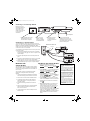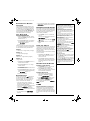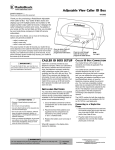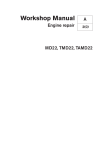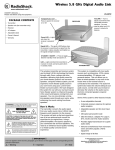Download Radio Shack Caller Owner`s manual
Transcript
43-3903.fm Page 1 Wednesday, January 8, 2003 9:49 AM Advance CID/Call Waiting ID Box www.radioshack.comSM with Blue Backlight and 10-Number VIP OWNER’S MANUAL — Please read before using this equipment. 43-3903 Thank you for purchasing a RadioShack Advance CID/Call Waiting ID Box. Your Caller ID box stores and displays up to 64 Caller ID records. It displays the caller’s telephone number (and name, if available in your area) and the current date and time, as provided by your local phone company to Caller ID service subscribers. Where Caller ID is offered, one or more of the following options are generally available. ! • caller’s number only • caller’s name only • caller’s name and number The actual number of Caller ID records your Caller ID box stores depends on the Caller ID information sent by the phone company. ! IMPORTANT ! To use this Caller ID box, you must be in an area where Caller ID service is available, and you must subscribe to the service. Ô NOTE Ô • The backlight does not work if the AC adapter is disconnected. • The USOC number for both the single-line and two-line jacks to be installed is RJ11C (or RJ11W for a wall plate jack). If your home has specially wired alarm equipment connected to the telephone line, be sure that installing the Caller ID box does not disable your alarm equipment. If you have questions about what will disable your alarm equipment, contact your telephone company or a qualified installer. Ô BATTERY NOTES Ô • Dispose of dead batteries promptly and properly. • Do not burn or bury batteries. • Use only fresh batteries of the required size and recommended type. • Do not mix old and new batteries, different types of batteries (standard, alkaline, or rechargeable), or rechargeable batteries of different capacities. • If you do not plan to use the Caller ID box for a month or more, remove the batteries. Batteries can leak chemicals that can destroy electronic parts. • When replacing batteries, do not press any buttons on the Caller ID box after you remove the old batteries. Doing so could erase all stored information. • When replacing the batteries, have fresh ones on hand before you begin. If you do not install the new batteries within about 2 minutes after removing the old ones, you will lose all the information stored in the Caller ID box. The display is protected by a piece of film during shipment. Peel off this film before you use the Caller ID box. Press to delete Caller ID records, or confirm programmed information. Press to scroll through Caller ID records and program the Caller ID box. Press to save and work with a list of important callers. CALLER ID BOX SETUP Caller ID is a service provided by your telephone company. When you subscribe to this service, between the first and second rings, the telephone company sends the caller’s telephone number (and name, if available) and the call’s date and time. The Caller ID box receives and displays this information for each call and updates the display with the current date and time. Your Caller ID box saves up to 64 Caller ID records, then replaces the oldest Caller ID record with each new one. INSTALLING BATTERIES You need four AA batteries (not supplied) to power and protect the Caller ID box’s AA + AA memory during a power failure. Batteries are available at your local RadioShack store or online at www.radioshack.com. Ô AA + + - AA + 1. While holding down the button on the bottom of the attached mounting bracket, lift up the bracket to remove it. 2. Use a flat-blade screwdriver to lift the tab on the battery compartment door on the bottom of the Caller ID box. 3. Place four fresh AA batteries (not supplied) into the compartment as indicated by the polarity symbols (+ and –) marked inside. 4. Replace the battery cover and snap it closed. Press to call back a number and program callback options. CONNECTING AC ADAPTER NEW VIP Call Light THE To power the system, plug the supplied Class 2 AC adapter’s barrel plug into DC 6V 200 mA on the back of the Caller ID box. Then connect the other end of the adapter to a standard AC outlet. Ô ! CALLER ID BOX CONNECTION Your Caller ID box is ETL listed to UL standards and meets all applicable FCC requirements. Your Caller ID box connects directly to a modular telephone line jack. If your telephone wiring does not have a modular jack, you can update the wiring yourself using jacks and adapters (available at your local RadioShack store), or have the telephone company update the wiring for you. You must use compatible modular jacks that are compliant with Part 68 of FCC Rules and the requirements adopted by the ACTA. The telephone cord and modular plug provided is Part 68 compliant for connecting to the telephone company network. Ô Connecting to a Single-Line Phone 1. Disconnect the telephone line cord from the modular phone jack on the wall and plug it into the PHONE JACK on the back of the Caller ID box. 2. Plug the Caller ID box’s pre-wired telephone line cord into the modular phone jack on the wall. When appears or the display dims, replace the batteries. ! IMPORTANT ! If an icon appears at the end of a paragraph, go to the box on that page with the corresponding icon for pertinent information. ! — Important Ô — Note © 2002 RadioShack Corporation. All Rights Reserved. RadioShack and RadioShack.com are trademarks used by RadioShack Corporation. 43-3903.fm Page 2 Wednesday, January 8, 2003 9:49 AM Connecting to an Answering Machine Be sure to set your answering machine to answer after two or more rings, so the Caller ID box has time to record the call information. To Telephone 1. Plug the Caller ID box’s prewired telephone line cord into the modular wall jack. 1. Plug one end of another modular cord (not supplied) into PHONE JACK. 1. Plug the line cord’s other end into the answering machine’s line jack. 1. Plug one end of a third telephone line cord into the answering machine’s phone jack and the other end into the phone’s modular jack. Connecting to a Two-Line Phone To record information about calls received on a two-line phone, you can connect two Caller ID boxes using a triplex adapter (not supplied, available at RadioShack). Each Caller ID box only records information about calls received on the line to which it is connected. Modular Phone Wall Jack L1 + L2 L1 L2 Your modular phone wall jack must be an RJ14 jack wired for two phone lines. 1. Disconnect the telephone line cord from the modular phone wall jack, and plug it into the L1 + L2 jack on the triplex adapter. Triplex Adapter 2. Plug the triplex adapter into the modular phone wall jack. 3. Plug the pre-wired telephone line cord from your Caller ID box into either L1 or L2 on the triplex adapter. 4. Repeat Step 3 to connect another Caller ID box to the other available jack (L1 or L2) on the triplex adapter. MOUNTING THE CALLER ID BOX You can set the Caller ID box flat on a desk, shelf or table by itself or with the supplied mounting bracket, or use the mounting bracket to mount the Caller ID box on a wall. You need two screws (not supplied) with heads larger than the keyhole slots in the mounting bracket. 1. Using the keyholes in the bracket as a template, mark the mounting screw locations on the wall. 2. Drill a hole in the wall at each marked location. 3. Thread the screws into the holes, letting the heads extend about 1/8 inch (3mm) from the mounting surface. 4. Attach the mounting bracket to the Caller ID box. 5. Align the keyhole slots on the mounting bracket with the screws and slide the Caller ID box down until it is secure. 6. Lift the Caller ID box’s screen to adjust it to the desired angle. 2 SETTING UP THE CALLER ID BOX 1. With the time displayed, hold down REVIEW and simultaneously until ENTER LANGUAGE and then ENG ESP FRA appear. ENG flashes. 2. Press REVIEW or to select the desired language. Press DELETE to confirm. LCD CONTRAST and 1 2 3 4 5 appear, and 3 flashes. 3. Press REVIEW or to select the contrast level (from 1 – 5). Press DELETE to confirm. ENTER AREA CODE, and _ _ _ appears, and the first _ flashes. 4. Press REVIEW or to select the area code. Press DELETE to confirm the selection. 5. Repeat Step 4 to set the second and third digit. Ô 6. M/S (master/secondary) on the back of the Caller ID box lets you connect up to four Caller ID boxes to the same phone line, so you can receive Caller ID information on more than one phone on that line. Ô If you are installing one Caller ID box, set M/S to M. If you are installing more than one Caller ID box, set M/S on one Caller ID box to M then set M/S to S on the other Caller ID boxes. Ô NOTE Ô • If no keys are pressed for 20 seconds, the Caller ID box exits setup. • If you install more than one Caller ID box on the same phone line and do not set M/S on at least one Caller ID box to M, incoming calls might be disconnected. • You can also connect other Caller ID modules that do not have the Call Waiting function to the same phone line as your Caller ID box, as long as you do not connect more than four modules at the same time (including this Caller ID box). • If you connect another type of CID module (other than this Caller ID box) that has Call Waiting to the same phone line, the CID Waiting signal might be garbled or not received. 43-3903.fm Page 3 Wednesday, January 8, 2003 9:49 AM RECEIVING CALL WAITING CALLER ID Your Caller ID box displays incoming call waiting Caller ID information while you are on another call. If you receive a call while you are on another call, NEW appears, the red new call light and CALL WAITING flash, and the phone mutes while the Caller ID information appears on the display. CALL BACK FROM CALLER ID MEMORY 1. With the handset on the base, repeatedly press REVIEWandto find the desired number. Ô 2. Press CALL BACK twice. The Caller ID box automatically redials the number and PICK UP CALL appears. 3. Lift the handset. Select one of the four options below based on your telephone company’s requirements to make toll calls within your area code. Option1 1 + Area Code + 7-digit number (11 digits) Option 2 1 + 7-digit number (8 digits) Option 3 Area Code + 7-digit number (10 digits) Option 4 7-digit number 1. Repeatedly press REVIEWand to find the number to redial. 2. Press CALL BACK. The 7- or 11-digit number flashes. 3. Press REVIEWand to select one of the above four options. 4. Press CALL BACK again to confirm. The selected number is dialed automatically and PICK UP CALL appears. Ô 5. Pick up the handset. RECEIVING CALLS During an incoming call, NEW appears and the red New Call light flashes while the phone is ringing. The number of new and total calls appear. The red light flashes slowly, until all calls are reviewed. Ô • If only the caller’s phone number is received, the caller’s phone number with the call time and date appear. • If an incorrect, invalid or incomplete signal is received, – LINE ERROR – appears. • If the name and number are unlisted, – PRIVATE CALL – appears with the call time and date. • For long distance calls, LONG DISTANCE appears. • If the name and number are not available, – UNAVAILABLE – appears with the call time and date. REVIEWING CALLER ID RECORDS Each Caller ID record includes the time and date of the call, the call number (determined by the order in which the calls are received), the caller’s telephone number, and the caller’s name (if available). 1. Press REVIEW or to review the calls. Ô Once you have viewed all the new calls, END OF NEW CALL appears. After you view all the saved calls, END OF LIST appears. 2. Press REVIEW or to view them again. USING THE VIP LIST Your system lets you save up to 10 Caller ID records in its VIP call list so they will not be deleted when you delete all calls from the system’s memory. This lets you save a list of important callers. Ô NOTE Ô Call Back From Caller ID Memory • The handset for the phone connected to the Caller ID box must be on the hook before using this option. • When the caller’s phone number has a different area code from the preset area code, 1 and the caller’s three digit area code are inserted automatically during memory call back. • When the caller’s phone number has the same area code as the preset one, 1 and the three digit area code are deleted automatically during the memory call back. Receiving Calls • The red New Call LED flashes until all the new calls have been reviewed. • The red New Call LED flashes quickly when a VIP call is received. • The number of new calls does not change until all calls have been reviewed and END OF NEW CALL appears. Reviewing Caller ID Records • RPT appears if you received more than one call from the same number. • If you receive a call from a number previously stored in memory, the old Caller ID record’s data is replaced with the new call’s time and date, and NEW appears. Deleting All Records Follow these steps to store Caller ID records in the VIP call list. 1. Repeatedly press REVIEW or to select a Caller ID record you want to store as a VIP call. 2. Press VIP. VIP appears and NEW VIP flashes quickly. The Caller ID box stores the Caller ID record as a VIP Caller ID record. Ô DELETING CALLER ID RECORDS You must review all new calls before you can erase all calls. Using the VIP List • Every time you review a VIP call by pressing either REVIEW key,VIP appears and NEW VIP flashes quickly. • To delete a VIP Caller ID record, repeatedly press either REVIEW key to find the desired VIP call, then press VIP once. VIP disappears and NEW VIP stops flashing. • To toggle a VIP call record to normal, press VIP when you find the desired VIP call record. Deleting a Single Record 1. Press REVIEW or until you see the record you want to delete. 2. Press DELETE twice to delete the record. The remaining Caller ID records are renumbered automatically. Deleting All Records 1. After reviewing all new messages, press and hold DELETE for about 3 seconds. ERASE ALL CALLS? appears. 2. While ERASE ALL CALLS? appears, press DELETE again. – NO CALLS – appears. To cancel deletion, do not press any buttons. After about 20 seconds, ERASE ALL CALLS? disappears. CARE Keep the Caller ID box dry; if it gets wet, wipe it dry immediately. Use and store the Caller ID box only in normal temperature environments. Handle the Caller ID box carefully; do not drop it. Keep the Caller ID box away from dust and dirt, and wipe it with a damp cloth occasionally to keep it looking new. 3 43-3903.fm Page 4 Wednesday, January 8, 2003 9:49 AM Limited One-Year Warranty This product is warranted by RadioShack against manufacturing defects in material and workmanship under normal use for one (1) year from the date of purchase from RadioShack company-owned stores and authorized RadioShack franchisees and dealers. EXCEPT AS PROVIDED HEREIN, RadioShack MAKES NO EXPRESS WARRANTIES AND ANY IMPLIED WARRANTIES, INCLUDING THOSE OF MERCHANTABILITY AND FITNESS FOR A PARTICULAR PURPOSE, ARE LIMITED IN DURATION TO THE DURATION OF THE WRITTEN LIMITED WARRANTIES CONTAINED HEREIN. EXCEPT AS PROVIDED HEREIN, RadioShack SHALL HAVE NO LIABILITY OR RESPONSIBILITY TO CUSTOMER OR ANY OTHER PERSON OR ENTITY WITH RESPECT TO ANY LIABILITY, LOSS OR DAMAGE CAUSED DIRECTLY OR INDIRECTLY BY USE OR PERFORMANCE OF THE PRODUCT OR ARISING OUT OF ANY BREACH OF THIS WARRANTY, INCLUDING, BUT NOT LIMITED TO, ANY DAMAGES RESULTING FROM INCONVENIENCE, LOSS OF TIME, DATA, PROPERTY, REVENUE, OR PROFIT OR ANY INDIRECT, SPECIAL, INCIDENTAL, OR CONSEQUENTIAL DAMAGES, EVEN IF RadioShack HAS BEEN ADVISED OF THE POSSIBILITY OF SUCH DAMAGES. Some states do not allow limitations on how long an implied warranty lasts or the exclusion or limitation of incidental or consequential damages, so the above limitations or exclusions may not apply to you. In the event of a product defect during the warranty period, take the product and the RadioShack sales receipt as proof of purchase date to any RadioShack store. RadioShack will, at its option, unless otherwise provided by law: (a) correct the defect by product repair without charge for parts and labor; (b) replace the product with one of the same or similar design; or (c) refund the purchase price. All replaced parts and products, and products on which a refund is made, become the property of RadioShack. New or reconditioned parts and products may be used in the performance of warranty service. Repaired or replaced parts and products are warranted for the remainder of the original warranty period. You will be charged for repair or replacement of the product made after the expiration of the warranty period. This warranty does not cover: (a) damage or failure caused by or attributable to acts of God, abuse, accident, misuse, improper or abnormal usage, failure to follow instructions, improper installation or maintenance, alteration, lightning or other incidence of excess voltage or current; (b) any repairs other than those provided by a RadioShack Authorized Service Facility; (c) consumables such as fuses or batteries; (d) cosmetic damage; (e) transportation, shipping or insurance costs; or (f) costs of product removal, installation, set-up service adjustment or reinstallation. This warranty gives you specific legal rights, and you may also have other rights which vary from state to state. RadioShack Customer Relations, 200 Taylor Street, 6th Floor, Fort Worth, TX 76102 12/99 If your Caller ID box is not performing as it should, take it to your local RadioShack store for assistance. To locate your nearest RadioShack, use the store locator feature on RadioShack's website (www.radioshack.com), or call 1-800-The Shack (843-7422) and follow the menu options. Modifying or tampering with the Caller ID box's internal components can cause a malfunction and might invalidate its warranty and void your FCC authorization to operate it. SPECIFICATIONS Power Source ........... Regulated 6V DC, 200mA, Positive (+) Tip AC Adapter Use of any other power source may cause damage. THE FCC WANTS YOU TO KNOW This equipment has been tested and found to comply with the limits for a Class B digital device, pursuant to Part 15 of the FCC Rules. These limits are designed to provide reasonable protection against harmful interference in a residential installation. This equipment generates, uses, and can radiate radio frequency energy and, if not installed and used in accordance with the instructions, may cause harmful interference to radio communications. However, there is no guarantee that interference will not occur in a particular installation. If this equipment does cause harmful interference to radio or television reception, which can be determined by turning the equipment off and on, the user is encouraged to try to correct the interference by one or more of the following measures: • Reorient or relocate the receiving antenna. • Increase the separation between the equipment and receiver. • Connect the equipment into an outlet on a circuit different from that to which the receiver is connected. • Consult your local RadioShack store or an experienced radio/TV technician for help. • If you cannot eliminate the interference, the FCC requires that you stop using your Caller ID box. Changes or modifications not expressly approved by RadioShack may cause interference and void the user’s authority to operate the equipment. SURGE PROTECTION Your Caller ID box has built-in protection circuits to reduce the risk of damage from surges in telephone line and power line RadioShack Corporation Fort Worth, Texas 76102 current. These protection circuits meet or exceed the FCC requirements. However, lightning striking the Caller ID box or power lines can damage your Caller ID box. Lightning damage is not common. Nevertheless, if you live in an area that has severe electrical storms, we suggest that you unplug your phone when storms approach to reduce the possibility of damage. FCC STATEMENT Your Caller ID box complies with Part 68 of FCC Rules and the requirements adopted by the ACTA. On the bottom of this product is a label with this product’s FCC Product Identification number in the format US: DYFND01B433903. If requested, you must provide this information to the telephone company. You must not connect your Caller ID box to: • coin-operated systems • most electronic key telephone systems Your Caller ID box is not intended to be used with party-line systems. Connection to party line service is subject to state tariffs. Contact the state public utility commission, public service commission, or corporation commission for information. We have designed your Caller ID box to conform to federal regulations, and you can connect it to most telephone lines. However, each Caller ID box (and each device, such as a telephone or answering machine) that you connect to the telephone line draws power from the telephone line. We refer to this power draw as the device's ringer equivalence number, or REN. The REN for your Caller ID box is the digits represented by ##, without a decimal point (03 represents a REN of 0.3 for example) in the Product Identification on the number found on the bottom of your Caller ID box. If you use more than one phone or other device on the line, add up all of the RENs. If the total is more than five (three in rural areas), your telephones might not ring. If ringer operation is impaired, remove a device from the line. In the unlikely event that your phone causes problems on the phone line, the phone company can temporarily discontinue your service. If this happens, the phone company attempts to notify you in advance. If advance notice is not practical, the phone company notifies you as soon as possible and advises you of your right to file a complaint with the FCC. Also, the phone company can make changes to its lines, equipment, operations, or procedures that could affect the operation of this Caller ID box. The telephone company notifies you of these changes in advance, so you can take the necessary steps to prevent interruption of your telephone service. 43-3903 LIB965YY 12A02 Printed in China