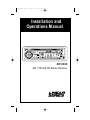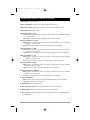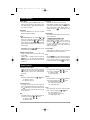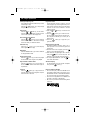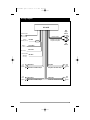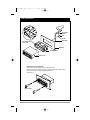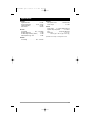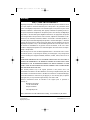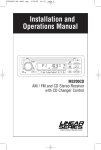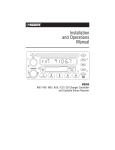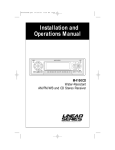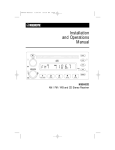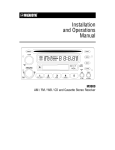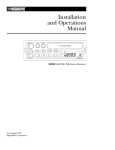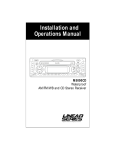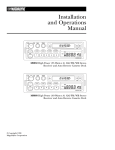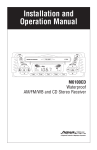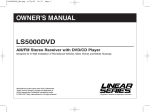Download Magnadyne M3100CD Specifications
Transcript
M3100CDUM .qxd 07/24/03 4:17 PM Page 1 Installation and Operations Manual M3100CD AM / FM and CD Stereo Receiver ® A Registered Trademark of Magnadyne Corporation M3100CDUM .qxd 07/24/03 4:17 PM Page 2 Introduction Your new M3100CD in-dash entertainment system has been designed to give you many years of listening pleasure. Take a moment to read through this manual and become familiar with the operations and features of this outstanding product. It is advisable to keep this manual in your vehicle so it is readily available for reference. Be sure to fill out and send in your warranty card to ensure that you receive the full benefits of warranty repair in the unlikely event that your system will need service. We are confident that you will thoroughly enjoy your new mobile entertainment system. Location and Function of Controls at a Glance 1 2 24 23 22 21 3 4 5 6 20 7 8 9 1 3 16 11 24 PWR VOL • 3 TUN/TRK • VOL 6 5 10 2 17 BAND RPT RPT A-B 1 2 3 INT PGM MEM/CLR 4 5 6 BASS 12 MUTE 22 RDM 7 INFRARED REMOTE CONTROLLER 8 2 9 17 19 10 12 13 18 14 16 15 M3100CDUM .qxd 07/24/03 4:17 PM Page 3 Location and Function of Controls at a Glance 1. Power On/Off: Turns the unit On/Off. 2. Audio Control Buttons: Adjusts the Volume, Bass, Treble, Balance and Fader. 3. Multi-Function Buttons: Adjusts the radio frequency, sets the clock, and changes CD tracks. 4. Reset Button: Resets the Display Area. 5. Multi-Function Button 1 - RPT: Radio: Recalls memorized radio station. Programs a radio station into memory (See Radio Operation for more information). CD: Continuously repeats the same track. (See CD Operation for more information). 6. Multi-Function Button 2 - RPT A-B: Radio: Recalls a memorized radio station, and programs a radio station into memory (See Radio Operation for more information). CD: Continuously repeats a selection of music. (See CD Operation for more information). 7. Multi-Function Button 3 - RDM: Radio: Recalls a memorized radio station, and programs a radio station into memory (See Radio Operation for more information). CD: Plays all tracks on the current disc in random order. (See CD Operation for more information). 8. Multi-Function Button 4 - INT: Radio: Recalls a memorized radio station, and programs a radio station into memory (See Radio Operation for more information). CD: Plays the first ten seconds of each track. (See CD Operation for more information). 9. Multi-Function Button 5 - PGM: Radio: Recalls a memorized radio station, and programs a radio station into memory (See Radio Operation for more information). CD: Enters CD track program mode (See CD Operation for more information). 10. Multi-Function Button 6 - MEM/CLR: Radio: Recalls a memorized radio station, and programs a radio station into memory (See Radio Operation for more information). CD: Programs a CD track into memory (See CD Operation for more information). 11. AS/PS - ELAPSE Button: Radio: Automatic memory storing and preset scan (See Radio Operation for more information). CD: Displays elapsed time of current CD track. 12. Bass Boost Button: Increases Bass output. 13. Radio Station Scan Button: Scans through strong stations in the current radio band. 14. Display Button: Display Priority can be set to either clock or radio frequency. 15. Auxiliary Input Jack: Allows you to listen to an auxiliary input audio source, such as portable MP3 player or cassette player. 3 M3100CDUM .qxd 07/24/03 4:17 PM Page 4 Location and Function of Controls at a Glance 16. Band Button: Radio: Selects the desired radio band in the following order: FM1, FM2, FM3, AM1, AM2. CD: Changes from CD Mode to Radio Mode. 17. Play/Pause Button: Radio: Changes from Radio Mode to CD Mode. CD: Pauses disc play. 18. Eject Button: Ejects the disc from the CD Slot. 19. CD Slot: Insert a CD into slot with label facing up. 20. Display Area: Displays radio, clock and CD functions. 21. Infrared Sensor : Receives the signals from the Remote Control allowing you to adjust the basic functions of this unit. 22. Mute Button: Mutes audio level. 23. Auxiliary Button: Accesses Auxiliary Input Mode. 24. Audio Mode Selection Button: Selects the desired audio mode: Volume, Bass, Treble, Balance and Fader. Audio Beep: Press the SEL button (24) for more then 2 seconds to turn beep on/off. 4 M3100CDUM .qxd 07/24/03 4:17 PM Page 5 Radio Operation Select a Band In Tuner Mode, press the "BAND" button (16) to select the desired band in the following order: FM1, FM2, FM3, AM1, AM2. Each band can store up to six preset stations. Band Button Press the "BAND" button (16) while in Radio Mode to change to CD Mode. Tuning Manual Tuning: Press and hold the or button (3) for more than 4 seconds then release. Then press and release the or button until desired frequency is selected. The unit will default back to Seek Tuning Mode after 5 seconds of no button activity. Seek Tuning: Press the or button to move to the next station automatically. Automatically Store Stations Select six strong stations and store them in the current band: Select a Band (if needed). Press and hold the button (11) for more than three seconds. The new stations replace stations already stored in that band. Preset Scan Scan stations stored in the current band: Select a Band (if needed). Press the button momentarily. The radio pauses for ten seconds at each preset station. When desired station is reached, press the button again to stop scanning. Preset Stations Six numbered preset buttons store and recall stations for each band. Select a Band (if needed). Select a station by pressing the or button. Press and hold any of the preset buttons for three seconds to memorize the station. The preset number will appear in the display. Recall a Station Select a Band (if needed). Press one of the six preset buttons to select a stored station. Scan Press the button (13) to scan through strong stations in the current band. The radio will pause for five seconds at each strong station. To listen to the current station, press the button again. Sound Controls Audio Mode Selection Button Selects the desired audio mode by pressing the button (24). The modes will be displayed the following order: Volume, Bass, Treble, Balance and Fader. Volume Adjust the volume by pressing the O = Minimum Volume 46 = Maximum Volume or button. Initial Volume Level To program the Initial Volume Level, adjust the volume to the desired level, then press and hold the PWR button for more than 3 seconds. The next time the unit is turned on, the volume will be at this initial level. Bass Press SEL button two times. Adjust the Bass up or down by pressing the or button. -6 = Minimum Bass +6 = Maximum Bass Treble Press SEL button three times. Adjust the Treble up or down by pressing the or button. -6 = Minimum Treble +6 = Maximum Treble Balance Press SEL button four times. Adjust the Balance left or right by pressing the or button. R12 = Right speakers only C0 = Equal sound right and left L12 = Left speakers only Fader Press SEL button five times. Adjust the Fader front or rear by pressing the or button. R12 = Front speakers only C0 = Equal sound front and rear L12 = Rear speakers only 5 M3100CDUM .qxd 07/24/03 4:17 PM Page 6 General Operations Power Press the PWR button to turn the unit On/Off. Audio Beep Press and hold the "SEL" button (24) for 3 seconds to turn beep On/Off. A icon will appear in the display. Mute Press the "MUTE" button (22) to mute audio level. Press again to release this function. Reset Display Activate the Reset button (4) with either a ballpoint pen tip or paper clip for the following reasons: • After initial installation of the unit is completed. • When the function buttons do not operate. • Error symbol on the display. If there is a disc in the slot when the reset button is pressed the disc will be ejected. Bass Boost Press the button (12) to increase bass output. "BASS" will appear in the display. Display Priority Clock Display Priority: Press and hold the button (14) while pressing the button (3) to select Clock Priority. Pressing the button while in Clock Priority will temporarily display selected station frequency. In CD Mode: When the display priority is set to "Clock", the clock will be displayed indicating the current time. Pressing the button will temporarily display CD track number, time remaining or elapsed time depending on current CD display option selected. After 5 seconds the display will return to the clock. Frequency Display Priority: Press and hold button (14) while pressing the button (3) to select Frequency Priority. Pressing button while in Frequency Priority will temporarily display the clock. In CD Mode: When the display priority is set to "Frequency", the CD track number will be displayed. Pressing the button will temporarily display the clock. After 5 seconds the display will return to the CD display. 6 Setting the Clock In Clock Priority, press and hold the button (14) for 3 seconds until the colon flashes, then release. Then press the button to adjust the hours, or press the button to adjust the minutes. Auxiliary Input Mode Press the AUX button (23) to access Auxiliary Input Mode (Only available if an auxiliary audio device is plugged into the Auxiliary Input Jack). Auxiliary Input Jack (15) Plug an audio device into this jack (15). Allows you to listen to an auxiliary audio source (MP3 player, portable cassette player, etc.). Connection cable not supplied with this unit. M3100CDUM .qxd 07/24/03 4:17 PM Page 7 CD Player Operation Inserting and Ejecting a CD Push a CD into the CD Slot, label side up, and the CD will begin to play. Press the EJECT button (18) to stop CD play and eject the CD from the slot. Select Tracks Press the or button (3) for less than a second to move to the previous or next track. The track number appears in the Display Area. Fast Forward and Fast Reverse Press the or button (3) for more than one second to fast forward or fast reverse. CD play starts from when you release the button. Pause Disc Play Press the button (17) to pause CD play. Press it again to resume play. Band Button Press the "BAND" button (16) while in CD Mode to change to Radio Mode. Repeat the Same Track Press the button (5) to continuously repeat the same track. Press it again to stop Repeat. Program CD Tracks Use the Program function to select up to 8 CD tracks to play in any order. Program allows you to select a track number for each spot in the playing sequence. A CD must be inserted to use the Program function. 1. Press the or button (3) to choose a track number. 2. Press the button (10) to enter track number into memory. Display shows next track number in sequence. continue (up to 8 times) for all desired tracks. 3. Press the button (9) to play CD in programmed order. Repeat Selection (RPT A-B) The Repeat Selection function allows you to select a portion of a music track and play it back continuously. 1. While the music track is playing, press the button (6) to set the beginning point. 2. Allow the music to play along as far as desired, then press again to set the end point. The selection of music will then continuously play. 3. To stop the Repeat Selection, press the button to clear the selection. Play All Tracks in Random Order Press the button (7) to play all tracks on the current CD in random order. Press it again to stop Random. Track/Time Display To change display from track number to elapsed time, press the button (11). Intro Scan Press the button (8) to play the first ten seconds of each track. Press it again to stop Intro Scan and listen to the track. Notes on CD-Rs and CD-RWs: • The unit cannot play a CD-R and CD-RW that is not finalized. (Please refer to the manual of your CD-R/CD-RW recorder or CD-R/CD-RW software for more information on the finalizing process). • This unit will not play MP3 music or WMA music recorded on any CD-R or CD-RW disc. • Be sure to only use discs with the following labels in this unit: 7 M3100CDUM .qxd 07/24/03 4:17 PM Page 8 Installation Procedure Step 1: The radio chassis is designed to be “Sleeve Mounted” through a opening in the dashboard panel. The required opening size is 182mm (7-3/16") x 84mm (3-5/16"). Cut or enlarged an opening in the dashboard to accommodate the mounting sleeve. Step 2: If you are replacing an existing factory installed radio, an adapter harness might be available for your vehicle to eliminate the need for cutting your factory wiring. Contact Radio Shack or other car stereo installation centers for the availability of a harness for your vehicle. Step 3: Insert the mounting sleeve into the hole in the dashboard. Bend the metal tabs on the sleeve to secure the mounting sleeve to the dashboard. Step 4: Bring all wiring for the connection of the unit (including the antenna) through the center of the mounting sleeve. Connect the wiring as follows: Yellow Wire (w/Fuse): Connect this wire to a constant +12 volt power source (a power source that is not controlled by the ignition key). Red Wire: Connect this wire to a switched +12 volt power source (a power source turned on and off by the ignition key). Gray Wire with Black Stripe: Connect this wire to the Right Front Speaker (-) negative terminal or wire. Purple Wire with Black Stripe: Connect this wire to the Right Rear Speaker (-) negative terminal or wire. Purple Wire: Connect this wire to the Right Rear Speaker (+) positive terminal or wire. Gray Cable with Red/White RCA Connectors: Provides L/R Channel audio signal output to an additional amplifier. Note: This unit is designed to connect to (4) four speakers. If the installation only requires (2) two speakers, use the White and Gray wire sets to connect the speakers. Remove Transportation Screws: Before installing the unit, please remove the two screws shown in the illustration below. Remove Transportation Screws Before Installation Blue Wire: Connect this wire to the (+) power antenna activation circuit. If no power antenna exists, tape-off the end of this wire to prevent shorting out the unit. Black Wire: Connect this wire to the frame of the vehicle (ground). This wire is the chassis grounding wire for the unit. White Wire: Connect this wire to the Left Front Speaker (+) positive terminal or wire. White Wire with Black Stripe: Connect this wire to the Left Front Speaker (-) negative terminal or wire. Green Wire with Black Stripe: Connect this wire to the Left Rear Speaker (-) negative terminal or wire. Green Wire: Connect this wire to the Left Rear Speaker (+) positive terminal or wire. Gray Wire: Connect this wire to the Right Front Speaker (+) positive terminal or wire. 8 WARNING! Any wires left unconnected must be taped-off or capped off to prevent shorting. DO NOT connect speaker ground wires together. DO NOT connect speaker ground wires to the chassis of the vehicle. DO NOT connect front and rear speaker wires together. FAILURE TO FOLLOW ANY OF THESE WARNINGS WILL RESULT IN DAMAGE TO THIS UNIT AND VOIDS THE WARRANTY. M3100CDUM .qxd 07/24/03 4:17 PM Page 9 Wiring Diagram M3100CD Red Right Channel Antenna Socket Audio Line Out Ignition Red Wire Switch (+12v in ) Battery (+12v in) Ground (B-) Connect to Line Input of Optional Amplifier Yellow Wire White Left Channel Black Wire Power Antenna Blue Wire (Switched +12v out) Left Front Speaker White Wire Gray Wire White Wire with Black Stripe Gray Wire with Black Stripe Left Rear Speaker Green Wire Violet Wire Green Wire with Black Stripe Violet Wire with Black Stripe Right Front Speaker Right Rear Speaker 9 M3100CDUM .qxd 07/24/03 4:17 PM Page 10 Final Installation Sheet Metal Screw Nut Washer Metal Strap Push Out Mounting Sleeve Tabs Dashboard Mounting Sleeve Release Lever Removing the Unit from Dashboard: Remove the metal strap holding the back of the radio chassis. Insert the removal keys into the small slots on the left and right side of chassis panel. Push the removal keys until they engage the release levers. Pull the unit out. Removal Keys 10 M3100CDUM .qxd 07/24/03 4:17 PM Page 11 Specifications CD Player Signal/Noise Ratio . . . . . . . . . . . . . . . . > 86 dB Frequency Response . . . . . . . . 20 Hz – 20 kHz Channel Separation . . . . . . . . . . . . . . . > 65 dB D/A Converter . . . . . . . . . . . . . . . . . . . 1 Bit/CH FM Tuner Tuner Range . . . . . . . . . . . . 87.5 – 107.9 MHz FM Mono Sensitivity . . . . . . . . . . . . . . . 12 dBf 50 dB Quieting Sensitivity (Stereo) . . . . 16 dBf Stereo Separation @ 1 kHz . . . . . . . . . . 40 dB Amplifier Total System Power . . . . . . . . 180 Watts Peak Power Output . . . . . . . . . . . . . . . . . . . 4 x 45W General Power Supply . . 11-16 VDC, Negative Ground Speaker Output Impedance . . . . . . 4 – 8 Ohms Fuse . . . . . . . . . . . . . . . 10 Amp Fast Blow ATO Dimensions . . . . . . . . . . . . . . . . . . .7" x 7" x 2" . . . .178 mm (W) x 178 mm (D) x 55 mm (H) Specifications are subject to change without notice. AM Tuner Tuner Range . . . . . . . . . . . . . . 530 – 1720 kHz 11 M3100CDUM .qxd 07/24/03 4:17 PM Page 12 Warranty ONE (1) YEAR LIMITED WARRANTY Magnadyne Corporation or its authorized agents will within one year from the date of sale to you, repair, replace or refund the retail sales price of said product or any part thereof, at the option of the Magnadyne Corporation or its authorized agents, if said product or part is found defective in materials or workmanship, when properly connected and operating on the correct power requirements designated for the specific product. This warranty and Magnadyne Corporation or its authorized agents obligations hereunder do not apply where the product was; damaged while in the possession of the consumer, subjected to unreasonable or unintended use, not reasonably maintained, utilized in commercial or industrial operations, or serviced by anyone other than Magnadyne Corporation or its authorized agents, or where the warning seal on the product is broken or the power and/or plugs are detached from the unit. Magnadyne Corporation or any of its authorized agents will not assume any labor costs for the removal and reinstallation of any product found to be defective, or the cost of transportation to Magnadyne Corporation or its authorized agents. Such cost are the sole responsibility of the purchaser. This warranty does not cover the cabinet appearance items or accessories used in connection with this product, or any damage to recording or recording tape, or any damage to the products resulting from improper installation, alteration, accident, misuse, abuse or acts of nature. MAGNADYNE CORPORATION OR ITS AUTHORIZED AGENTS SHALL NOT BE LIABLE TO ANYONE FOR CONSEQUENTIAL OR INCIDENTAL DAMAGES OR CLAIMS EXCEPT THOSE ACCORDED BY LAW. NO EXPRESSED WARRANTY OR IMPLIED WARRANTY IS GIVEN EXCEPT THOSE SET FORTH HEREIN. NO IMPLIED WARRANTY SHALL EXTEND BEYOND ONE YEAR FROM THE DATE OF SALE. This warranty extends only to the original purchaser of the product and is not transferable. Some states do not allow limitations on how long an implied warranty lasts, and some states do not allow the exclusion or limitation of incidental or consequential damages, so the above limitations or exclusion may not apply to you. This warranty gives you specific legal rights, and you may have other rights that vary from state to state. Defective merchandise should be returned to the original point of purchase or secondly, to: Magnadyne Corporation 1111 W. Victoria Street Compton CA 90220 www.magnadyne.com Return Authorization must be obtained before sending, or merchandise may be refused. © Copyright 2003 Magnadyne Corporation M3100CDUM Rev. A 6-10-03