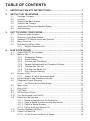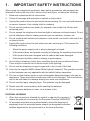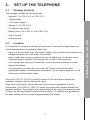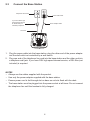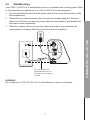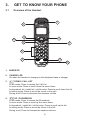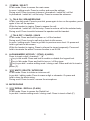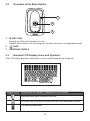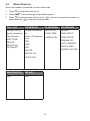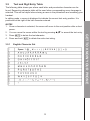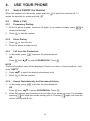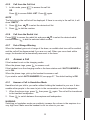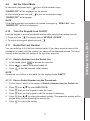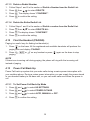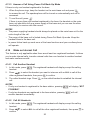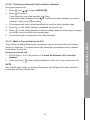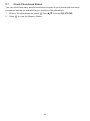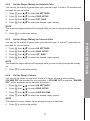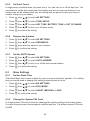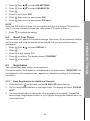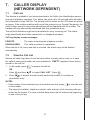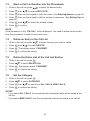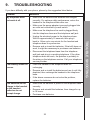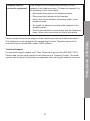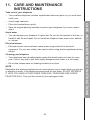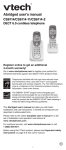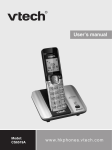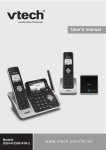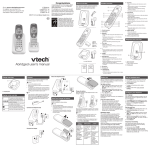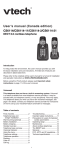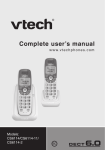Download VTech CS6114-21 User`s manual
Transcript
User’s manual Models: CS6114/ CS6114-2 w w w.v tec h.c om / hk / tel Table of contents 1. Important safety instructions................................................. 1 2. SET UP THE TELEPHONE..................................................................... 3 3. GET TO KNOW YOUR PHONE............................................................... 8 4. Use your phone............................................................................... 14 2.1 2.2 2.3 2.4 2.5 2.6 3.1 3.2 3.3 3.4 3.5 4.1 4.2 4.3 4.4 4.5 4.6 4.7 4.8 4.9 4.10 4.11 4.12 4.13 Package Contents.......................................................................................3 Location.......................................................................................................3 Connect the Base Station...........................................................................4 Connect the Charger...................................................................................5 Install and Charge the Handset Battery......................................................6 Wall Mounting..............................................................................................7 Overview of the Handset.............................................................................8 Overview of the Base Station....................................................................10 Handset LCD Display Icons and Symbols................................................10 Menu Structure..........................................................................................12 Text and Digit Entry Table..........................................................................13 3.5.1 English Character Set..................................................................13 Switch ON/OFF the Handset.....................................................................14 Make a Call...............................................................................................14 4.2.1 Preparatory Dialling.....................................................................14 4.2.2 Direct Dialing...............................................................................14 4.2.3 Call from the Phonebook.............................................................14 4.2.4 Search Alphabetically for Phonebook Entries..............................14 4.2.5 Call from the Call List...................................................................15 4.2.6 Call from the Redial List...............................................................15 4.2.7 Out of Range Warning.................................................................15 Answer a Call............................................................................................15 4.3.1 Answer a Call in Handsfree Mode...............................................15 Adjust Earpiece and Handsfree Volume....................................................16 Temporary Ringer Silencing......................................................................16 4.5.1 To Silence the Handset Ringer....................................................16 Mute a Call................................................................................................16 End a Call..................................................................................................16 Call Timer..................................................................................................16 Set the Silent Mode...................................................................................17 Turn the Keypad Lock On/Off....................................................................17 Redial the Last Number.............................................................................17 4.11.1 Redial a Number from the Redial List..........................................17 4.11.2 Store a Redial Number into the Phonebook.................................17 4.11.3 Delete a Redial Number...............................................................18 4.11.4 Delete the Entire Redial List.........................................................18 Find the Handset (PAGING)......................................................................18 Power Fail Back-Up..................................................................................18 4.13.1 To Set Power Fail Back-Up Mode................................................18 4.14 5. Private PHONEBOOK........................................................................ 22 5.1 5.2 5.3 5.4 5.5 5.6 5.7 6. Store a Number Entry in the Phonebok....................................................22 5.1.1 Entering Names...........................................................................22 5.1.2 Writing Tips..................................................................................22 Review an Entry........................................................................................23 Dial an Entry..............................................................................................23 5.3.1 To Search Alphabetically..............................................................23 Edit a Phonebook Entry............................................................................23 Delete a Phonebook Entry........................................................................23 Delete the Entire Phonebook Entries........................................................23 Check Phonebook Status..........................................................................24 PHONE SETTINGS................................................................................ 25 6.1 6.2 6.3 6.4 6.5 6.6 7. 4.13.2 Make a Call Using Power Fail Back-Up Mode.............................19 4.13.3 Answer a Call Using Power Fail Back-Up Mode..........................20 Make an Internal Call................................................................................20 4.14.1 Call Another Handset...................................................................20 4.14.2 Call All Handsets..........................................................................20 4.14.2 Transfer an External Call to Another Handset.............................21 4.14.3 Make a 3-way Conference Call....................................................21 Date and Time Settings.............................................................................25 6.1.1 Set the Date Format....................................................................25 6.1.2 Set the Time.................................................................................25 6.1.3 Set the Date.................................................................................25 Handset Settings.......................................................................................26 6.2.1 Alarm............................................................................................26 6.2.2 Set the Ringer Melody for External Calls.....................................27 6.2.3 Set the Ringer Melody for Internal Calls......................................27 6.2.4 Set the Ringer Volume.................................................................27 6.2.5 Set Alert Tones.............................................................................28 6.2.6 Rename the Handset...................................................................28 6.2.7 Set the AUTO Answer..................................................................28 Base Settings............................................................................................28 6.3.1 Set the Flash Time.......................................................................28 6.3.2 Change the System PIN Code.....................................................28 Reset Your Phone.....................................................................................29 Registration...............................................................................................29 6.5.1 Easy Registration for Additional Handset....................................29 6.5.2 Register an Additional Handset through the Menu......................30 Deregister a Handset................................................................................30 CALLER DISPLAY (NETWORK DEPENDENT).................................... 31 7.1 7.2 7.3 7.4 7.5 Call List.....................................................................................................31 View the Call List.......................................................................................31 Store a Call List Number into the Phonebook...........................................32 Delete an Entry in the Call List..................................................................32 Delete the Entire List of the Call List Entries.............................................32 7.6 7.7 7.8 7.9 Set the Category.......................................................................................32 Flashing Message Indicator (FMI).............................................................33 Call Waiting...............................................................................................33 3-Way Chat...............................................................................................33 7.9.1 To Split a 3-Way Chat or Switch between Callers........................33 8. DEFAULT SETTINGS............................................................................ 34 9. Troubleshooting........................................................................... 35 10. TECHNICAL SPECIFICATIONS............................................................ 38 11. Care and maintenance instructions..................................... 39 1. Important safety instructions When using your telephone equipment, basic safety precautions should always be followed to reduce the risk of fire, electric shock and injury, including the following: Read and understand all the instructions. 2. Follow all warnings and instructions marked on the product. 3. Unplug this product from the wall outlet before cleaning. Do not use liquid cleaners or aerosol cleaners. Use a damp cloth for cleaning. 4. Do not use this product near water (for example, near a bath tub, kitchen sink, swimming pool). 5. Do not expose the telephone to direct sunlight or extreme cold environment. Do not put the telephone close to heating sources such as radiators, cookers, etc. 6. Do not overload wall outlets and extension cords as this can result in the risk of fire or electric shock. 7. Unplug this product from the wall outlet and refer servicing to VTech under the following conditions: • When the power supply cord or plug is damaged or frayed. • If the product does not operate normally by following the operating instructions. • If the product has been dropped and the cabinet has been damaged. • If the product exhibits a distinct change in performance. 8. Avoid using a telephone (other than a cordless type) during an electrical storm. There may be a remote risk of electric shock from lightning. 9. Do not use the telephone to report a gas leak in the vicinity of the leak. 10. Use only the supplied NiMH (Nickel Metal Hydride) batteries! The operation periods for the handsets are only applicable with the default battery capacities. 11. The use of other battery types or non-rechargeable batteries/primary cells can be dangerous. These may cause interference and/or unit damages. The manufacturer will not be held liable for damage arising from such non-compliance. 12. Do not use third party charging bays. The batteries may be damaged. 13. Please note the correct polarity while inserting the batteries. 14. Do not immerse batteries in water, do not place in fire. Disposal warning 1. When this crossed-out wheeled bin symbol is attached to a product, it means the product is covered by the European Directive 2002/96/EC. 2. All electrical and electronic products/battery should be disposed of separately from the municipal waste stream via designated collection facilities appointed by the government or the local authorities. IMPORTANT SAFETY INSTRUCTIONS 1. 3. The correct disposal of your old appliance/battery will help prevent potential negative consequences for the environment and human health. For more detailed information about disposal of your old appliance/battery, please contact your city office, waste disposal service or The Shop where you purchased the product. If you have questions about this product, or having difficulty with setup or operation, call or Customer Service Centre. Customer Service Hotline: (852) 2666 5558 Technical Inquiry Hotline: (852) 2667 7433 2. SET UP THE TELEPHONE 2.1 Package Contents The package contains the following items: • Handset (1 for CS6114, 2 for CS6114-2) • 1 Base station • 1 AC power adapter • Charger (1 for CS6114-2) • 2 Telephone line cords • Battery pack (1 for CS6114, 2 for CS6114-2) • User’s manual • Warranty card Location For maximum coverage and reduce the interference, here are some guidelines you should consider when you place the base unit: - place it at a convenient, high, and central location with no obstructions between the handset and base unit in an indoor environment. - place it away from electronic appliances such as televisions, microwave ovens, radios, personal computers, wireless devices or other cordless phones. - avoid facing radio frequency transmitters, such as external antennas of mobile phone cell stations. - avoid plugging it into the same circuit as other major household electrical appliances because of the potential interference. Try moving the appliance or the base unit to another power outlet. Place your CS6114, CS6114-2 within 2 metres of the mains power socket and telephone socket so that the cables will reach. Make sure it is at least 1 metre away from other electrical appliances to avoid interference. Your CS6114, CS6114-2 works by sending radio signals between the handset and base. The strength of the signal depends on where you locate the base. Putting it as high as possible ensures the best signal. The maximum range between the base station and the handset is approximately 300 meters. SET UP THE TELEPHONE 2.2 2.3 Connect the Base Station Telephone wall socket Power wall socket If you have ADSL high speed Internet service, an ADSL filter (not included) is required. Power adapter cable Line Cord 1. Plug the power cable into the base station, plug the other end of the power adapter into the wall outlet not controlled by a wall switch. 2. Plug one end of the telephone line cord into the base station and the other end into a telephone wall jack. If you have DSL high speed internet service, a DSL filter (not included) is required. NOTES • Always use the cables supplied with the product. • Use only the power adapter supplied with the base station. • Ensure power cord is fed through slot on base so unit sits flush with the desk. • The base station must be plugged into the power socket at all times. Do not connect the telephone line until the handset is fully charged. 2.4 Connect the Charger Power adapter cable Plug the power cable into the charger base. 2. Plug the other end into the power wall socket and switch the power on. NOTE Ensure power cord is fed through the slot on the base so unit sits flush with the desk. SET UP THE TELEPHONE 1. 2.5 Install and Charge the Handset Battery 1. Slide open the battery compartment cover. 2. Place the supplied rechargeable battery in the battery compartment, with the battery connector plugged in, as shown. Slide the battery compartment cover back on until it clicks into place. 3. Place the handset on the base to charge for at least 16 hours. When the handset is fully charged the will be displayed. The Charging LED lighting up indicates that the handset is properly placed on the base. NOTES • Use only the supplied NiMH rechargeable battery. • Ensure power cord is fed through the slot on the base so unit sits flush with the desk. 2.6 Wall Mounting Your CS6114,CS6114-2 is designed to mount on a standard wall mounting plate. Refer to the steps below to wall mount your CS6114,CS6114-2 cordless phone: 1. Plug the provided line cord and the power cable to the socket at the bottom of the base respectively. 2. Thread the line cord and power cable through the corresponding slot. Plug the other end of the line cord and the power cable into the telephone wall socket and the power socket respectively. 3. Place the cordless phone over the two retaining screws of your standard wall mount plate as indicated. Slide the phone downward into position. WARNING Do not place your CS6114,CS6114-2 in the bathroom or other humid areas. SET UP THE TELEPHONE If you have ADSL high speed Internet service, an ADSL filter (not included) is required. 3. GET TO KNOW YOUR PHONE 3.1 Overview of the Handset 1 2 3 5 4 6 7 8 9 11 10 1. EARPIECE 2. CHARGE LED On when the handset is charging in the telephone base or charger. 3. DOWN / CALL LIST In idle mode: Press to access the Call List. Telstra 2012 new model. CS61x4 series_HS In menu mode: Press to scroll down the menu items. In phonebook list / redial list / call list entry: Press to scroll down the list. In editing mode: Press to move the cursor to the right. During a call: Press to decrease the earpiece volume. 4. UP / PHONEBOOK In idle mode: Press to access the Phonebook. In menu mode: Press to scroll up the menu items. In phonebook / redial list / call list entry: Press to scroll up the list. In editing mode: Press to move the cursor to the left. During a call: Press to increase the earpiece volume. MENU / SELECT In idle mode: Press to access the main menu. In menu / editing mode: Press to confirm and save the settings. During a call: Press to access intercom / phonebook / redial list / call list. In phonebook / redial list / call list entry: Press to access the submenu. 6. TALK ON / SPEAKERPHONE In idle / pre-dial mode: Press to post dial, press again to turn on the speaker, press again to turn off the speaker. While the handset is ringing: Press to answer the call. In phonebook / redial list / call list entry: Press to make a call to the selected entry. During a call: Press to switch between the speaker and the handset. 7. TALK OFF / CANCEL / BACK In idle mode: Press and hold to power on / off the handset. During a call: Press to end a call and go back to idle screen. In menu / editing mode: Press to go back to previous menu level. Or press and hold to go back to idle screen. While the handset is ringing: Press to silence the ringer temporarily. Press and hold to terminate the alarm if snooze function is set to ON. 8. ALPHANUMERIC KEYPAD, * (STAR), # (HASH) Press to insert a digit / character / * / # key in idle mode: Press and hold to enable or disable the keypad lock. key in Idle mode: Press and hold to turn on / off the ringer. key in pre-dial / number editing mode / during a call: Press and hold to insert a pause (P). 9. MUTE / DELETE / INTERCOM In idle mode: Press to initiate an intercom call. In pre-dial / editing mode: Press to erase a digit or character. Or press and hold to clear the whole string. During a call: Press to mute / resume the microphone. 10. MICROPHONE 11. REDIAL / RECALL (FLASH) In idle mode: Press to access the Redial List. In pre-dial / number editing mode / during a call: Press to insert a flash (F). GET TO KNOW YOUR PHONE 5. 3.2 Overview of the Base Station 1 2 3 1. 2. 3. 3.3 IN USE LIGHT Steadily on: When the handset is in use. Flashes: When there is an incoming call. Or when the base is in registration mode. PAGE CHARGING CRADLE Handset LCD Display Icons and Symbols The LCD display gives you information on the current status of the telephone. Display icons Icons can be On (visible), Flashing or Off (not visible) Indicates when there is new or miss call. On when new voicemail received from the local telephone provider. Full battery power level. 10 2/3 battery power level. 1/3 battery power level. Flashes when low battery power level is detected, needs charging. Animation in cycle. Battery is charging. In idle mode, the current time is displayed when time is set. In idle mode, the current date is displayed when date is set. In call log mode, the date of call is displayed. 11 GET TO KNOW YOUR PHONE In call log view mode, the time of call is displayed. 3.4 Menu Structure When the handset is switched on and in idle mode: 1. Press 2. Press p q to move through the available options. Press to select a menu option or the to return to the previous screen, or press and hold to return to standby mode. 3. to enter the main menu. CALL LIST PHONEBOOK BS SETTINGS HS SETTINGS Review Call List Review Phonebook list DELETE HS ALARM Under a Phonebook entry: FLASH TIME RING SETUP CHANGE PIN TONE SETUP Under a selected Call List entry: ADD TO PB DELETE ADD DELETE ALL CATEGORY EDIT RENAME HS AUTO ANSWER VIEW DATE & TIME POWER OUTAGE DELETE DELETE ALL PB STATUS REGISTRATION DEFAULT PIN? PIN? 12 3.5 Text and Digit Entry Table The following table shows you where each letter and punctuation character can be found. Respective character table will be used when corresponding menu language is selected. This will be helpful when storing a name in the phonebook and renaming your handset. In editing mode, a cursor is displayed to indicate the current text entry position. It is positioned at the right of the last character entered. Notes 1. Once a character is selected, the cursor will move to the next position after a short pause. 2. You can move the cursor within the text by pressing p q to amend the text entry. Press to delete the last character. 4. Press and hold 3.5.1 to delete the entire text string. English Character Set 13 GET TO KNOW YOUR PHONE 3. 4. Use your phone 4.1 Switch ON/OFF the Handset When the handset is in idle mode, press and hold switch the handset on, press and hold . 4.2 to switch the handset off. To Make a Call 4.2.1 Preparatory Dialling 1. Enter the phone number, maximum 24 digits. If you make a mistake, press delete the last digit. 2. Press 4.2.2 to dial the number. Direct Dialing 1. Press 2. Enter the phone number to dial. 4.2.3 1. to to take the line. Call from the Phonebook In idle mode, press to access the phonebook list. OR Press then p q to select PHONEBOOK. Press . NOTE The first phonebook entry will be displayed. If there is no entry in the phonebook, it will show “EMPTY”. 2. 3. Press p q to select the desired phonebook entry. Press to dial the number. 4.2.4 1. Search Alphabetically for Phonebook Entries In idle mode, press to access the phonebook list. OR then p q to select PHONEBOOK. Press . Press the numeric key containing the first letter of the name you want. For example, pressing will show the entries starting with A. Pressing again will show the entries starting with B, etc. Press 2. 14 4.2.5 1. Call from the Call List In idle mode, press to access the call list. OR Press to access CALL LIST. Press again. Note The first entry in the call list will be displayed. If there is no entry in the call list, it will show “EMPTY”. 2. Press 3. Press 4.2.6 then p q to select the desired call list. to dial the number. Call from the Redial List Press to access the redial list and press p q to select the desired redial number. Press to dial the selected redial number. Out of Range Warning When the handset goes out of range of the base, an audible alert tone will be emitted, and the call will be disconnected if you are on a call. When you move back within range, the handset will automatically reconnect to the base. 4.3 Answer a Call If the handset is not on the charging cradle: When the phone rings, press to answer a call. If the handset is on the charging cradle or the base station and if AUTO ANSWER is set to ON: When the phone rings, pick up the handset to answer a call. If you wish to switch AUTO ANSWER Off, see page 27. The default setting is ON. 4.3.1 Answer a Call in Handsfree Mode Handsfree lets you talk to your caller without holding the handset to your ear. It also enables other people in the room to join in the conversation over the loudspeaker. 1. When the phone rings, press to the handset loudspeaker. 2. Press then press again. The call will be transferred to switch between the earpiece and loudspeaker. WARNING Switching on handsfree mode can suddenly increase the volume in the earpiece to a very high level. Make sure the handset is not too close to your ear. 15 USE YOUR PHONE 4.2.7 4.4 Adjust Earpiece and Handsfree Volume There are 5 levels ( VOLUME 1 to VOLUME 5) to choose from for each of earpiece and handsfree volume. During a call: Press p q to select from VOLUME 1 to VOLUME 5. 4.5 Temporary Ringer Silencing When the telephone is ringing, you can choose to ignore the call and temporarily silence the ringer of the handset without disconnecting the call. The next call rings normally at the preset volume. 4.5.1 To Silence the Handset Ringer Press on the handset. If you then want to accept the call you can do so from the silenced or any other registered handset by pressing . Note Each handset will ring when there is an incoming call unless the ringer volume is turned off. Press on the handset will only silence the ringer of that particular handset. This only works when the handset(s) are not on the base / charging cradle. 4.6 Mute a Call You can mute the microphone so that you can talk to someone else in the room without your caller hearing you. During a call: 1. Press to turn the microphone off. 2. Press again to cancel the mute function and turn on the microphone. 4.7 End a Call During a call connection, press to end the call. OR Place the handset on the base or charger to end the call. 4.8 Call Timer Your handset automatically times the duration of each call. The call timer will display for a few seconds after the call has been ended. It is shown in hours, minutes and seconds format (HH:MM:SS). 16 4.9 Set the Silent Mode In idle mode, press and hold to turn off the handset ringer. “RINGER OFF” will be displayed on the screen. In silent mode, press and hold to turn on the handset ringer. “RINGER OFF” will disappear. Note If the display already has another call related message e.g. “NEW CALL” then “RINGER OFF” will not be displayed. 4.10 Turn the Keypad Lock On/Off Lock the keypad to prevent accidental dialling while carrying the handset around. 1. Press and hold . The display shows “KEYPAD LOCKED”. 2. To unlock the keypad, press and hold Redial the Last Number You can redial up to 5 of the last numbers called. If you have stored a name in the phonebook to match with the number, the name will be displayed instead. The most recently dialed number will display at the top of the redial list. 4.11.1 Redial a Number from the Redial List 1. In idle mode, press 2. Press p q to select the desired redial list. Press to dial the selected redial number. 3. to access the redial list. NOTE If there are no numbers in the redial list, the display shows “EMPTY”. 4.11.2 Store a Redial Number into the Phonebook 1. Follow Steps 1 and 2 in the section of Redial a Number from the Redial List. 2. Press 3. Press then p q to select ADD TO PB. then use the keypad to enter the name. 4. Press then use the keypad to edit the number if necessary. 5. Press then p q to select phonebook melody. The respective melody will be played while you are browsing the melody list. 6. Press to confirm the setting. 17 USE YOUR PHONE 4.11 . 4.11.3 Delete a Redial Number 1. Follow Steps 1 and 2 in the section of Redial a Number from the Redial List. 2. Press then p q to select DELETE. 3. Press . The display shows “CONFIRM?”. 4. Press to confirm the setting. 4.11.4 Delete the Entire Redial List 1. Follow Steps 1 and 2 in the section of Redial a number from the Redial List. 2. Press 3. Press then p q to select DELETE ALL. The display shows “CONFIRM?”. 4. Press to confirm the setting. 4.12 Find the Handset (PAGING) Paging is a useful way for finding lost handset(s). 1. Press on the base. All the registered and available handsets will produce the paging tone and display “PAGING”. 2. Press paging. , or on any handset or press again on the base to stop Note If there is an incoming call during paging, the phone will ring with the incoming call instead of paging. 4.13 Power Fail Back-Up Power Fail back-up system lets you make calls during a mains power interruption with your cordless phone. During a mains power interruption you can supply the power stored in your handset battery to the base unit, so you can make calls even when the power is out. 4.13.1 To Set Power Fail Back-Up Mode 1. Press 2. Press 3. Press 4. Press and p q to select HS SETTINGS. and p q to select POWER OUTAGE. and p q to select AUTO, MANUAL or OFF. to confirm the setting. 18 NOTES • If OFF is selected, Power Fail Back-Up mode will not be enabled. If AUTO is selected, the registered handset(s) will display “PUT IN CRADLE TO PWR UP BS” when mains power interruption occurs. Place the handset with sufficient battery power (not lower than level 2) onto the main base unit to activate Power Fail Back-Up and start up the base. If handset is already on the main base unit it will automatically activate the Power Fail Back-Up mode (if it has sufficient battery power) and start up the base. • If MANUAL is selected, the registered handset(s) will display “TO PWR UP BS PRESS TALK OFF” when mains power interruption occurs. Press and then place the handset onto the main base unit to activate the Power Fail Back-Up mode and start up the base. If a handset is already on the main base unit, just press . • Power Fail Back-Up mode will not work if the handset battery power is not sufficient (not lower than level 2). • Do not pick up the power supplying handset from base when Power Fail Back-Up mode is activated. • Do not touch the charging contacts of the power supplying handset during Power Fail Back-Up mode. • In power failure back-up mode none of the base functions and your cordless phone will operate. • It may take up to 90 seconds to transition through the power failure back-up activation process as the base and handset(s) synchronize with each other. 4.13.2 Make a Call Using Power Fail Back-Up Mode If there is only one handset registered to the base: 1. Once the handset is placed onto the main base unit, enter the telephone number, and then press . The speakerphone will be turned on automatically and call is made. OR 1. Lift up the handset and enter the telephone number. 2. Place the handset back onto the main base unit within 60 seconds. The speakerphone will be turned on automatically and call is made. Handset may show “PLEASE WAIT...” whilst the handset starts up the base before dialing. 3. To end the call, press . If there is more than one handset registered to the base, the handset on the main base unit should be left as a power supply of the base and you can use the other handset(s) to make calls like normal. Note The handset should always remain on the main base unit for the entire length of the call. 19 USE YOUR PHONE • 4.13.3 Answer a Call Using Power Fail Back-Up Mode If there is only one handset registered to the base 1. When the phone rings, keep the handset on the main base unit and press to answer the call. The speakerphone will be turned on automatically and call is answered. 2. To end the call, press . If there is more than one handset registered to the base, the handset on the main base unit should be left as a power supply of the base and you can use the other handset(s) to receive calls like normal. Notes • The power supplying handset should always be placed on the main base unit for the entire length of the call. • The range of the base unit is limited during Power Fail Back-Up mode. Keep the handset close to the base unit. • In power failure back-up mode none of the base functions and your cordless phone will operate. 4.14 Make an Internal Call This feature is only applicable when there are at least two registered handsets. It allows you to make internal calls, transfer external calls from one handset to another handset and make conference calls. 4.14.1 Call Another Handset 1. In idle mode, press handset. . The registered handsets will display except the calling 2. Press p q to select the handset you want to intercom with or ALL to call all the other registered handsets, then press to confirm. 3. The called handset rings. Press call. on the called handset to establish the internal Notes • If only one handset is registered to the base station, pressing POSSIBLE”. • If only two handsets are registered to the base station, pressing another handset immediately. will display “NOT will call 4.14.2 Call All Handsets 1. In idle mode, press handset. . The registered handsets will display except the calling 2. Press p q to select ALL to call all the other registered handsets, then press confirm. 20 to 4.14.2 Transfer an External Call to Another Handset During an external call: then p q to select INTERCOM. 1. Press 2. Press to confirm. If you have only one other handset, it will ring. If you have extra handsets, press p q to select the other handset you want to transfer to, then press to confirm. 3. The external call is put on hold automatically and the called handset rings. 4. Press 5. Press on the calling handset or put the calling handset on the base or charger to end the current call with the external party. 6. The external call is transferred to the called handset. on the called handset to establish an internal call. 4.14.3 Make a 3-way Conference Call During an external call: 1. Follow Steps 1 to 4 in the section of Transfer an External Call to Another Handset. 2. Press and hold on the calling handset to initiate the 3-way conference call. NOTE Any internal party hangs up during a conference call will leave the other one still in connection with the external call. 21 USE YOUR PHONE The conference call feature allows one external call to be shared with two internal parties (in intercom). The three parties can share the conversation and no network subscription is required. 5. Private PHONEBOOK Your phone can store up to 70 private phonebook entries with names and numbers. Each phonebook entry can have a maximum of 24 digits for the phone number and 14 characters for the name. You can also select different ringtones for your phonebook entries. Phonebook entries are stored alphabetically by name. 5.1 1. Store a Number Entry in the Phonebok In idle mode, press to access the phonebook list. OR Press then p q to select PHONEBOOK. Press . Note The first entry in the phonebook will be displayed. If there is no entry stored in the phonebook, it will show “EMPTY” . 2. Press then p q to select ADD. 3. Press then enter the name using the keypad. 4. Press then enter the number using the keypad. 5. Press 6. Press then p q to select the desired melody. to save. 5.1.1 Entering Names Use the keypad letters to enter names, e.g. to store Tom : Press 8 once to enter T. Press 6 three times to enter o . Press 6 once to enter m . 5.1.2 Press Writing Tips to delete the last character or digit. Press and hold to delete all characters or digits. Press p q to move backward or forward through the characters / digits. Press and hold to insert a dialling pause (a P appears). 22 5.2 Review an Entry 1. In idle mode, press 2. Press p q to browse the phonebook entries. OR 1. In idle mode, press 2. Press 3. Press then p q to browse the phonebook entries. then p q to select VIEW. 4. Press to review the details of the selected entry. 5.3 . The first entry in the phonebook will be displayed. then p q to select PHONEBOOK. Dial an Entry 1. Press 5.3.1 to dial out. To Search Alphabetically Press the relevant keypad button, e. g. for the entries beginning with T press 8 once then press p q to scroll through the entries. 5.4 1. Edit a Phonebook Entry 2. While in the phonebook list, press p q to select the entry you want to edit. Press then p q to select EDIT. 3. Press then use the keypad to edit the name (if applicable). 4. Press then use the keypad to edit the number (if applicable). 5. Press 6. Press then p q to edit the melody (if applicable). to save. 5.5 1. Delete a Phonebook Entry 2. While in the phonebook list, press p q to select the entry you want to delete. Press then p q to select DELETE. 3. Press . The display shows “CONFIRM?”. 4. Press to confirm or 5.6 to cancel. Delete the Entire Phonebook Entries 1. While in the phonebook list, press 2. Press then p q to select DELETE ALL. . The display shows “CONFIRM?”. 3. Press to confirm or to cancel. 23 PRIVATE PHONEBOOK While in the phonebook list, press p q to select the entry you want, or search alphabetically using the alphanumeric keypad (see To search alphabetically on page 16). 5.7 Check Phonebook Status You can check how many entries have been occupied in your phone and how many phonebook entries are available for you to store in the phonebook. 1. While in the phonebook list, press 2. Press then p q to select PB STATUS. to view the Memory Status. 24 6. PHONE SETTINGS 6.1 Date and Time Settings 6.1.1 Set the Date Format You will need to set the correct date and time so that you can get to know when you received call list entries. If you have subscribed to Calling Number Display service, the date and time is set automatically for all handsets when you receive your first call. If you have not subscribed to Calling Number Display Service you can set the date and time manually. then p q to select HS SETTINGS. then p q to select DATE & TIME. Press 2. Press 3. Press 4. Press then p q to select DATE FORMAT. then p q to select DD-MM-YY or MM-DD-YY. 5. Press to confirm the setting. 6.1.2 Set the Time then p q to select HS SETTINGS. 1. In idle mode, press 2. Press 3. Press then p q to select DATE & TIME. then p q to select SET TIME. 4. Press then use the keypad to enter hour and minutes in 12 Hour format. 5. Press then p q to select AM or PM . NOTE Your phone can only allow entering time in 12-hour format. 6.1.3 Set the Date then p q to select HS SETTINGS. 1. In idle mode, press 2. Press 3. Press then p q to select DATE & TIME. then p q to select SET DATE. 4. Press then use the keypad to enter the year (last 2 digits, e.g. 12 for 2012) . 5. Press format. then enter the date and month according to DD-MM-YY or MM-DD-YY 6. Press to confirm the settings. 25 PHONE SETTINGS 1. 6.2 Handset Settings 6.2.1 Alarm You can use this phone to set an alarm clock. When the alarm time is reached, “ALARM ON” will flash on the display ringing with the alarm melody for around 45 seconds. Notes • You can press any key to disable the alarm. If however the snooze function is activated, the alarm will sound again at the end of the snooze period of seven minutes until you go into alarm settings and turn it off. • Key press is still applicable if handset keypad is locked and when the alarm time is reached. • The alarm volume level is the same as the settings of the handset ringer volume. If the handset ringer is set to VOLUME OFF, the alarm still sounds at VOLUME 1 level. • During an external call or an internal call, if an alarm is set and when the alarm time is reached, “ALARM ON” will still flash. An alarm tone will be emitted from the earpiece to notify you the alarm time is reached. Once you press any key or press and hold to disable the alarm, it will revert to the call duration screen. • During paging or ringing, the alarm will not sound when the alarm time is reached. However, if snooze function is enabled, the alarm will sound again at the end of the snooze period provided that it’s not ringing or in paging mode at the end of the snooze period. 2. Press then p q to select HS SETTINGS. then p q to select ALARM. 3. Press then p q to select ON or OFF. 1. Press If ON is selected: 1. Press then use the keypad to enter the time. 2. Press then p q to select AM or PM . 3. Press to confirm. The display shows the current time and date, and you are prompted to set the snooze function. 4. Press 5. Press then p q to select ON or OFF. to confirm the settings. 26 6.2.2 Set the Ringer Melody for External Calls You can set the melody to personalize your external ringer. A total of 10 melodies are provided for your selection. 1. Press 2. Press 3. Press 4. Press then p q to select HS SETTINGS. then p q to select RING SETUP. then p q to select EXT. RING. then p q to select the desired ringer melody. Note The respective ringer melody will be played while you are scrolling through the melody list. 5. Press 6.2.3 to confirm the setting. Set the Ringer Melody for Internal Calls 1. Press 2. Press 3. Press 4. Press then p q to select HS SETTINGS. then p q to select RING SETUP. then p q to select INT. RING. then p q to select the desired ringer melody. Note The respective ringer melody will be played while you are scrolling through the melody list. 5. Press 6.2.4 to confirm the setting. Set the Ringer Volume You can set the ringer volume level. A total of 6 ringer volume levels including VOLUME OFF are provided for your selection. If VOLUME OFF is selected, “RINGER OFF” will be displayed on the handset idle screen. 1. Press 2. Press 3. Press 4. Press then p q to select HS SETTINGS. then p q to select RING SETUP. then p q to select RING VOLUME. then p q to select the desired ringer volume. Note The respective ringer volume will be played during your selection. 5. Press to confirm the setting. 27 PHONE SETTINGS You can set the melody to personalize your internal ringer. A total of 10 melodies are provided for your selection. 6.2.5 Set Alert Tones A single beep is emitted when you press a key. You can turn on or off the key tone. You can also turn on the alert tones when low battery and out of range are detected. Low battery tone will be emitted while you are talking with the phone to alert you that you need to charge up your battery. then p q to select HS SETTINGS. then p q to select TONE SETUP. 1. Press 2. Press 3. Press 4. Press then p q to select KEY TONE, BATTERY TONE or OUT OF RANGE. then p q to turn on or off these tones. 5. Press to confirm the setting. 6.2.6 Rename the Handset 1. Press 2. Press then p q to select HS SETTINGS. then p q to select RENAME HS. 3. Press then enter the name of your handset. 4. Press to confirm the setting. 6.2.7 Set the AUTO Answer 1. Press 2. Press 3. Press 4. Press then p q to select HS SETTINGS. then p q to select AUTO ANSWER. then p q to turn on or off the auto answer feature. to confirm the setting. 6.3 Base Settings 6.3.1 Set the Flash Time The default flash time is best suitable for your country and network operator. It is unlikely that you should need to change this setting unless advised to do so. 1. Press 2. Press 3. Press 4. Press 6.3.2 then p q to select BS SETTINGS. then p q to select DIAL MODE. then p q to select SHORT, MEDIUM or LONG. to confirm the setting. Change the System PIN Code A 4-digit system PIN code is used for changing the system settings of the base station. It is used to protect your phone against unauthorized use. The default system PIN code is 0000. 28 1. Press 2. Press then p q to select BS SETTINGS. then p q to select CHANGE PIN. 3. Press . 4. Enter the old system PIN. 5. Press then enter the new system PIN. 6. Press then enter the new system PIN again. Note If the new PIN entered in Step 6 is not matched with the new system PIN entered in Step 5, you are requested to enter the valid system PIN again in Step 5. 7. Press 6.4 to confirm the setting. Reset Your Phone 1. Press then p q to select DEFAULT. 2. Press . 3. Enter the 4-digit system PIN. 4. Press to confirm. The display shows “CONFIRM?” . 5. Press to re-confirm. 6.5 Registration Your handset and base station is pre-registered. If for some reason, the handset is not registered to the base station, “REGISTER” will be displayed on the handset screen, register your handset according to the following procedure. 6.5.1 Easy Registration for Additional Handset on the base until the IN USE LED starts flashing. 1. Press and hold 2. Put the unregistered handset on the base cradle. The display will show “PLEASE WAIT”. 3. The handset will return to idle mode if the registration is successful. Repeat the above steps if registration is failed, or try to register through the handset menu, as instructed below. 29 PHONE SETTINGS You can reset your phone to the default settings. After reset, all your personal settings, call list entries and redial list entries will be deleted, but your phonebook remains unchanged. 6.5.2 Register an Additional Handset through the Menu 1. Press and hold on the base station for about five seconds, the base station has entered into registration mode. 2. Press then p q to select REGISTRATION. 3. Press . 4. Enter the 4-digit system PIN. 5. Press to confirm. Note If the handset registration is successful, you will hear a confirmation tone. The handset will automatically be allocated the next available handset number. This handset number will be shown in the handset display in standby mode. If the handset registration is unsuccessful, repeat the registration steps above. 6.6 Deregister a Handset You may need to deregister your handsets if you wish to change the designated handset number of your registered handsets. You are requested to enter the 4-digit PIN in order to de-register a handset from the base station. Note You cannot deregister the handset that you are currently using. 1. Press 2. Press then p q to select BS SETTINGS. then p q to select DELETE HS. 3. Press . 4. Enter the 4-digit system PIN. 5. Press 6. Press p q to select the handset that you want to deregister. Press to confirm the setting. 7. . A list of registered handsets will be displayed. 30 7. CALLER DISPLAY (NETWORK DEPENDENT) 7.1 Call List The call list information might not be available for every incoming call. The callers might intentionally block their names and / or telephone numbers. Call log display screen messages PRIVATE The caller is blocking the telephone number. UNAVAILABLE This caller’s number is unavailable. When the list is full, and a new call is received, the oldest entry will be deleted automatically. 7.2 View the Call List Review the caller log history to find out who called, to easily return a call, or to save the caller’s name and number into your phonebook. “EMPTY” appears if there are no records in the call list. 1. In idle mode, press to access the call list. OR Press 2. and then p q to select CALL LIST . Press . Press p q to browse the call list with name and number if it matches a phonebook entry. Notes • If the number of the selected entry is more than one line, press of the number. • to view the rest The name (if available), telephone number, date and time of all incoming calls are shown on the screen. You hear a double beep when the list reaches the beginning or end of the call log. 31 CALLER DISPLAY (NETWORK DEPENDENT) This feature is available if you have subscribed to the Caller Line Identification service from your telephone company. Your phone can store up to 10 received calls with date/ time information in the Call List. The number will be shown on the LCD when the phone is ringing. If the number matches with one of the entries in your Private Phonebook, the caller’s name stored in the private phonebook will be displayed with the number. The handset will ring with melody associated with that phonebook entry. 7.3 1. Store a Call List Number into the Phonebook 2. While in the call list, press p q to select the desired entry. Press then p q to select ADD TO PB. 3. Press 4. Press then use the keypad to edit the number if necessary. (See Writing Tips on page 24) 5. Press 6. Press then use the keypad to enter the name. (See Entering Names on page 24) then p q to select the desired melody. to confirm. Note If the phonebook is full, “PB FULL” will be displayed. You need to delete some entries from the phonebook in order to save new ones. 7.4 1. Delete an Entry in the Call List 2. While in the call list, press p q to select the entry you want to delete. Press then p q to select DELETE. 3. Press . The display shows “CONFIRM?”. 4. Press to confirm the setting. 7.5 Delete the Entire List of the Call List Entries 1. While in the call list, press 2. 3. Press p q to select DELETE ALL. Press . The display shows “CONFIRM?”. 4. Press 7.6 . to confirm the setting. Set the Category 1. While in the call list, press 2. 3. Press p q to select CATEGORY. Press then p q to select from ALL CALLS, NEW CALLS. . 4. Press to confirm the setting. NoteS • If you select ALL CALLS, the answered and unanswered calls will be stored in the call list. • If you select NEW CALLS, only the unanswered calls will be stored in the call list. 32 7.7 Flashing Message Indicator (FMI) The phone is designed to provide visual indication when a new voicemail is left from your local telephone provider. When a new voicemail is left, the icon will be displayed on the handset. After you have listened to your voicemail(s) the icon will disappear. Call Waiting Call Waiting tells you if a new caller is trying to contact you when you are already on the phone. A network tone alerts you to the new caller, so you can answer your second incoming call by putting the first caller on hold. 1. Press caller. 2. To revert back to the original caller, press 7.9 once. Your first caller is put on hold and you can talk to your second button again. 3-Way Chat This service is available on most lines ready for you to use. If you are already on a call, you can add another person and then have a 3-Way Chat. To put existing call on hold and make a new call then to 3-Way Chat. 1. Press . 2. Dial the second phone number. 3. Press and hold 7.9.1 1. to connect the 3-Way Chat after the second call answered. To Split a 3-Way Chat or Switch between Callers Press and hold . 33 CALLER DISPLAY (NETWORK DEPENDENT) 7.8 8. DEFAULT SETTINGS Items Default Values Default Settings of Handset LANGUAGE ENGLISH EXT RING MELODY 6 INT RING MELODY 6 INT RING VOLUME VOLUME 5 EXT RING VOLUME VOLUME 5 EARPIECE VOLUME VOLUME 5 SPEAKER VOLUME VOLUME 5 HANDSET NAME VTECH KEY TONE ON LOW BATTERY BEEP ON OUT OF RANGE BEEP ON AUTO ANSWER ON DATE FORMAT DD--MM--YYYY TIME FORMAT 12 HR SET DATE 01--01--12 SET TIME 00--00 ALARM OFF Default Settings of Base FLASH TIME LONG DIAL MODE TONE ECO MODE ON 34 9. Troubleshooting If you have difficulty with your phone, please try the suggestion listed below. Solutions My telephone does not work at all. • Make sure the batteries are installed and charged correctly. For optimum daily performance, return the handset to the telephone base after use. • Make sure the power adapter is securely plugged into an outlet not controlled by a wall switch. • Make sure the telephone line cord is plugged firmly into the telephone base and the telephone wall jack. • Unplug the electrical power to the telephone base. Wait for approximately 15 seconds, then plug it back in. Allow up to one minute for the handset and telephone base to synchronize. • Remove and re-insert the batteries. If that still does not work, it might be necessary to purchase new batteries. • Disconnect the telephone base from the telephone wall jack and plug in a working telephone. If the other telephone does not work, the problem is probably in the wiring or the telephone service. Call your telephone service provider. • Place the handset in the telephone base for recharging. • Remove and re-install the batteries and use it until fully depleted, then recharge the handset in the telephone base. • If the above measures do not solve the problem, replace the batteries. • Make sure the handset is placed in the telephone base correctly. • Remove and reinstall the batteries, then charge for up to 16 hours. • Purchase new batteries. Low battery shows on screen. The batteries do not charge in the handset or the handset batteries do not accept charge. 35 TROUBLE SHOOTING Problem There is interference during a telephone conversation. My calls fade out when I am using the handset. • The handset may be out of range. Move it closer to the telephone base. • If you subscribe to high-speed Internet service (digital subscriber line - DSL) through your telephone line, you must install a DSL filter between the telephone base and the telephone wall jack. The filter prevents noise and caller ID problems caused by DSL interference. Please contact your DSL service provider for more information about DSL filters. • Appliances or other cordless telephones plugged into the same circuit as the telephone base can cause interference. Try moving the appliance or telephone base to another outlet. • Other electronic products may cause interference to your cordless telephone. Install your telephone as far away as possible from the following electronic devices: wireless routers, radios, radio towers, pager towers, cellular telephones, digital telephones, intercoms, room monitors, televisions, VCRs, personal computers, kitchen appliances, and other cordless telephones. • If your telephone is plugged in with a modem or a surge protector, plug the telephone (or modem/surge protector) into a different location. If this doesn’t solve the problem, re-locate your telephone or modem farther apart from each other, or use a different surge protector. • The location of your telephone base can impact the performance of your cordless phone. For better reception, install the telephone base in a centralized location within your home or office, away from walls or other obstructions. In many environments, elevating the telephone base improves overall performance. • Disconnect the telephone base from the telephone wall jack and plug in a corded telephone. If calls are still not clear, the problem is probably in the wiring or telephone service. Contact your telephone service provider (charges might apply). • If the other telephones in your home are having the same problem, the problem is in the wiring or telephone service. Contact your telephone service provider (charges may apply). 36 Common cure for electronic equipment. If the telephone is not responding normally, put the handset in the telephone base. If it does not respond, try the following (in the order listed): • Disconnect the power to the telephone base. • Disconnect the batteries on the handset. • Wait a few minutes before connecting power to the telephone base. • Re-install the batteries and place the handset in the telephone base. • Wait for the handset to synchronize with the telephone base. Allow up to one minute for this to take place. Technical Support For technical support, please call VTech Technical Inquiry Hotline 852-2667 7433. Please read out the serial number of this telephone to Technical Center. The serial number can be found in the battery compartment after having the batteries removed. 37 TROUBLE SHOOTING Please contact the technical support of the network provider for further information. This telephone is not equipped with a grounding function! Therefore some of the functions may be limited when used in PBX systems. 10. TECHNICAL SPECIFICATIONS Basic Information Dimensions Handset: width / depth / height = 48.9 X 35.6 X 164.9 mm Charger: width / depth / height = 69.58 X 83.2 X 46.97 mm Base: width / depth / height = 90.2 X 87.6 X 118.7 mm Weight Handset: 127.2g with battery, 106.6g without battery Base: 122.6g Charger: 50.95g Valid range Indoor: 50m Outdoor: 300m Handset Operating Time Standby time: 160Hours approx. Talk time: 12Hours approx. RF Parameter Frequency 1.88GHz to 1.9GHz Number of Channels 10 Power Supply Base Input 100-240V 50/60Hz; output 6V 300mA adapter Charger Input 100-240V 50/60Hz; output 6V 300mA adapter Handset NIMH Battery Pack; 2.4V; 500mAH rechargeable battery 38 11. Care and maintenance instructions Take care of your telephone Your cordless telephone contains sophisticated electronic parts, so you must treat it with care. • Avoid rough treatment. • Place the handset down gently. • Save the original packing materials to protect your telephone if you ever need to ship it. Avoid water • You can damage your telephone if it gets wet. Do not use the handset in the rain, or handle it with the wet hands. Do not install the telephone base near a sink, bathtub or shower. Electrical storms • Electrical storms can sometimes cause power surges harmful to electronic equipment. For your own safety, take caution when using electric appliances during storms. Cleaning your telephone • Your telephone has a durable plastic casing that should retain its luster for many year. Clean it only with a soft cloth slightly dampened with water or a mild soap. • Do not use excess water or cleaning solvents of any kind. NOTE Remember that electrical appliances can cause serious injury if used when you are wet or standing in water. If the telephone base should fall into water. DO NOT RETRIEVE IT UNTIL YOU UNPLUG THE POWER CORD AND TELEPHONE LINE CORDS FROM THE WALL. Then pull the unit out by the unplugged cords. 39 CARE AND MAINTENANCE INSTRUCTIONS • Customer Service Centre Suite 1601, Lever Tech Centre, 69-71 King Yip Street, Kwun Tong, Kowloon, Hong Kong. Customer Service Hotline: (852) 2666 5558 Technical Inquiry Hotline: (852) 2667 7433 VTECH TELECOMMUNICATIONS LTD. A member of THE VTECH GROUP OF COMPANIES. © 2012 VTech Telecommunications Ltd. All Rights Reserved. 40