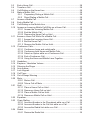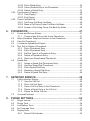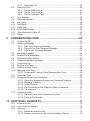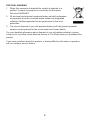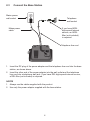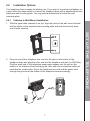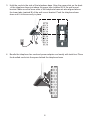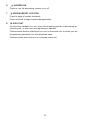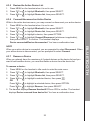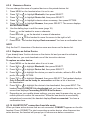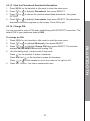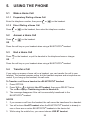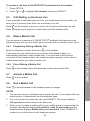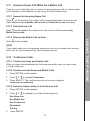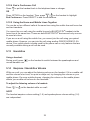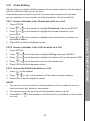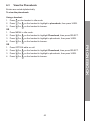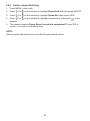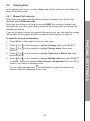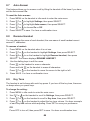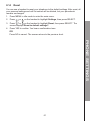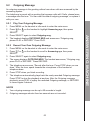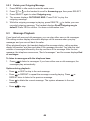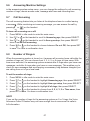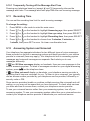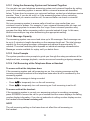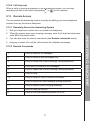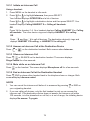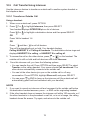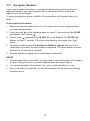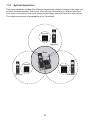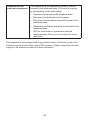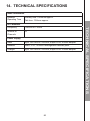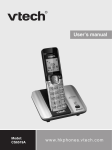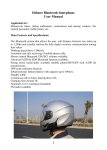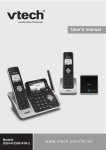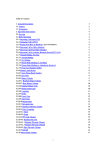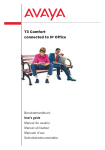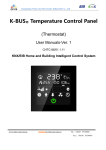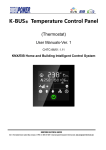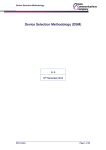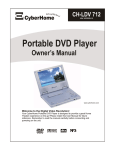Download User`s Manual
Transcript
User’s Manual Models: DS8121A DS8121-2A ht tp: // hkphones.v tech.c om TABLE OF CONTENTS 1. IMPORTANT SAFETY INSTRUCTIONS...................................... 1 2. SET UP THE TELEPHONE........................................................3 2.1 2.2 2.3 2.4 2.5 2.6 Package Contents..................................................................................... 3 Location..................................................................................................... 3 Connect the Base Station.......................................................................... 4 Connect the Charger Base (only for model with additional handset)........5 Install and Charge the Handset Batteries.................................................. 6 Installation Options.................................................................................... 7 2.6.1 Tabletop to Wall Mount Installation............................................... 7 2.6.2 Wall Mount to Tabletop Installation............................................... 9 3. GET TO KNOW YOUR PHONE.................................................10 3.1 3.2 3.3 3.4 3.5 4. ® BLUETOOTH ..........................................................................19 4.1 4.2 4.3 5. Overview of the Handset.......................................................................... 10 Overview of the Base Station................................................................... 13 Handset LCD Display Icons and Symbols................................................ 15 Menu Structure......................................................................................... 16 Text and Digit Entry Table......................................................................... 18 3.5.1 English Character Set.................................................................. 18 Introducing BLUETOOTH® ..................................................................... 19 Important Information.............................................................................. 19 BLUETOOTH® Setup ............................................................................. 20 4.3.1 Add a Mobile Phone . ................................................................. 20 4.3.2 Add a Headset ........................................................................... 21 4.3.3 Auto Connection . ....................................................................... 22 4.3.4 Device List and Connection........................................................ 22 4.3.5 Review the Active Device List .................................................... 23 4.3.6 Connect/disconnect an Active Device . ...................................... 23 4.3.7 Remove a Device . ..................................................................... 23 4.3.8 Rename a Device ...................................................................... 24 4.3.9 Replace an Active Device .......................................................... 24 4.3.10 BLUETOOTH® connection from idle mode................................. 24 4.3.11 Download Phonebook ................................................................ 25 4.3.12 Interruption to Phonebook Download ........................................ 26 4.3.13 View the Phonebook Download Information............................... 27 4.3.14 Change PIN ............................................................................... 27 USING THE PHONE.................................................................28 5.1 5.2 Make a Home Call................................................................................... 28 5.1.1 Preparatory Dialing a Home Call................................................ 28 5.1.2 Direct Dialing a Home Call.......................................................... 28 Answer a Home Call................................................................................ 28 5.3 5.4 5.5 5.6 5.7 5.8 5.9 5.10 5.11 5.12 5.13 5.14 5.15 5.16 5.17 5.18 5.19 5.20 5.21 5.22 5.23 5.24 End a Home Call..................................................................................... 28 Transfer a Call......................................................................................... 28 Call Waiting on the Home Line................................................................ 29 Make a Mobile Call.................................................................................. 29 5.6.1 Preparatory Dialing a Mobile Call............................................... 29 5.6.2 Direct Dialing a Mobile Call......................................................... 29 Answer a Mobile Call............................................................................... 29 End a Mobile Call.................................................................................... 29 Call Waiting on the Mobile Line............................................................... 30 Answer an Incoming Mobile Call While on a Home Call.......................... 30 5.10.1 Answer the Incoming Mobile Call................................................ 30 5.10.2 End the Mobile Call..................................................................... 30 5.10.3 Resume the Home Call on Hold................................................. 30 Answer a Home Call While On a Mobile Call........................................... 31 5.11.1 Answer the Incoming Home Call................................................. 31 5.11.2 End the Home Call...................................................................... 31 5.11.3 Resume the Mobile Call on Hold................................................. 31 Conference Calls..................................................................................... 31 5.12.1 Conference home and mobile calls............................................. 31 5.12.2 Conference both Home and Mobile Calls................................... 31 5.12.3 Select an Option while on a Conference Call............................. 31 5.12.4 End a Conference Call................................................................ 32 5.12.5 Using the Home and Mobile Lines Together............................... 32 Handsfree................................................................................................ 32 Earpiece / Handsfree Volume.................................................................. 32 Silencing the Ringer................................................................................ 33 Auto Answer............................................................................................. 33 Lock Keypad............................................................................................ 33 Call Timer................................................................................................ 33 Out of Range Warning............................................................................. 33 Mute......................................................................................................... 33 5.20.1 Mute a Call.................................................................................. 33 5.20.2 Take a Call off Mute.................................................................... 34 Hold......................................................................................................... 34 5.21.1 Place a Home Call on Hold......................................................... 34 5.21.2 Resume a Home Call on hold..................................................... 34 5.21.3 Place a Mobile Call on Hold........................................................ 34 5.21.4 Resume a Mobile Call on Hold................................................... 34 Equalizer.................................................................................................. 34 Chain Dialling.......................................................................................... 35 5.23.1 Access a Number in the Phonebook while on a Call.................. 35 5.23.2 Access a Number in the Call List while on a Call........................ 35 5.23.3 Access the Redial List while on a Call........................................ 35 Redial...................................................................................................... 36 5.24.1 Review the Redial List................................................................ 36 5.25 5.26 6. PHONEBOOK...........................................................................41 6.1 6.2 6.3 6.4 6.5 6.6 7. Create and Review Entries...................................................................... 41 6.1.1 Create a New Entry in the Home Phonebook............................. 41 Add a Predialled Telephone Number to the Phonebook.......................... 42 View the Phonebook................................................................................ 43 3-character Alphabetical Search.............................................................. 44 Dial, Edit or Delete a Phonebook............................................................ 44 6.5.1 Dial a Phonebook Entry.............................................................. 44 6.5.2 Edit a Phonebook Entry.............................................................. 45 6.5.3 Edit the Type of a Phonebook Entry........................................... 45 6.5.4 Delete a Phonebook Entry.......................................................... 46 6.5.5 Remove a Downloaded Phonebook........................................... 46 Speed Dial............................................................................................... 46 6.6.1 Assign a Speed Dial Phonebook Entry....................................... 46 6.6.2 View the Speed Dial Phonebook................................................ 47 6.6.3 Dial a Speed Dial Entry............................................................... 47 6.6.4 Reassign a Speed Dial Entry...................................................... 47 6.6.5 Delete a Speed Dial Entry........................................................... 48 NETWORK SERVICE...............................................................49 7.1 7.2 8. 5.24.2 Dial a Redial Entry...................................................................... 36 5.24.3 Save a Redial Entry to the Phonebook....................................... 37 5.24.4 Delete a Redial Entry.................................................................. 37 Find Handset (Paging)............................................................................. 38 5.25.1 Start Paging................................................................................ 38 5.25.2 End Paging................................................................................. 38 Power Fail Back-Up................................................................................. 38 5.26.1 Set Power Fail Back-Up Mode.................................................... 38 5.26.2 Make a Call Using Power Fail Back-Up Mode............................ 39 5.26.3 Answer a Call Using Power Fail Back-Up Mode......................... 40 Calling Number Display........................................................................... 49 7.1.1 View the Call List........................................................................ 49 7.1.2 Dial a Call List Entry.................................................................... 50 7.1.3 Save a Call List Entry to the Phonebook.................................... 50 7.1.4 Delete a Single Entry in the Call List........................................... 51 7.1.5 Delete the Entire Call List........................................................... 51 Voicemail Indicator ................................................................................. 51 PHONE SETTINGS...................................................................53 8.1 8.2 8.3 8.4 8.5 Ringer Volume......................................................................................... 53 Ringer Tone............................................................................................. 54 Low Battery Tone..................................................................................... 54 No Coverage Tone................................................................................... 54 Display Alert............................................................................................. 55 8.5.1 Missed Call Indicator................................................................... 55 8.6 8.7 8.8 8.9 8.10 8.11 8.12 8.13 8.14 9. 8.5.2 Download Fail............................................................................. 56 Date and Time......................................................................................... 56 8.6.1 Set the Date Format.................................................................... 57 8.6.2 Set the Time Format................................................................... 57 8.6.3 Set the Date and Time................................................................ 57 Auto Answer............................................................................................. 58 Rename Handset ................................................................................... 58 Key Tone.................................................................................................. 58 Dial Mode................................................................................................ 59 Flash Time............................................................................................... 59 ECO Mode Range................................................................................... 59 Voice Announce Caller ID . ..................................................................... 60 Reset....................................................................................................... 61 ANSWERING MACHINE..........................................................62 9.1 9.2 9.3 9.4 9.5 9.6 9.7 9.8 9.9 9.10 9.11 9.12 9.13 Answer On/Off......................................................................................... 62 Outgoing Message ................................................................................. 63 9.2.1 Play Your Outgoing Message .................................................... 63 9.2.2 Record Your Own Outgoing Message ....................................... 63 9.2.3 Delete your Outgoing Message ................................................. 64 Message Playback.................................................................................. 64 Delete All Old Messages......................................................................... 66 Record and Play Memos......................................................................... 66 Answering Machine Settings................................................................... 67 Call Screening......................................................................................... 67 Number of Ringers.................................................................................. 67 Remote Access Code.............................................................................. 68 Message Alert Tone................................................................................. 68 9.10.1 Temporarily Turning off the Message Alert Tone......................... 69 Recording Time........................................................................................ 69 Answering System and Voicemail............................................................ 69 9.12.1 Using the Answering System and Voicemail Together................ 70 9.12.2 Message Capacity...................................................................... 70 9.12.3 Voice Prompts............................................................................. 70 9.12.4 Call Screening at the Telephone Base or Handset..................... 70 9.12.5 Call Intercept............................................................................... 71 Remote Access........................................................................................ 71 9.13.1 Remotely Access the Answering System.................................... 71 9.13.2 Remote Commands.................................................................... 71 10. ADDITIONAL HANDSETS.......................................................... 73 10.1 10.2 10.3 Transfer a Call......................................................................................... 73 Join a Call in Progress............................................................................. 73 Intercom................................................................................................... 73 10.3.1 Initiate an Intercom Call.............................................................. 74 10.3.2 Answer an Intercom Call at the Destination Device.................... 74 10.4 10.5 10.6 10.7 10.3.3 Silence an Intercom Call............................................................. 74 10.3.4 Mute while on an Intercom Call................................................... 74 10.3.5 End an Intercom Call at the Destination Handset....................... 74 Answer an Incoming Call during an Intercom Call................................... 75 10.4.1 Answer a Home Call during an Intercom Call............................. 75 10.4.2 Answer a Mobile Call during an Intercom Call............................ 75 Call Transfer Using Intercom................................................................... 76 10.5.1 Transfer an Outside Call............................................................. 76 Registration............................................................................................. 77 10.6.1 Easy Registration for Additional Handset.................................... 77 10.6.2 Register an Additional Handset through the Menu..................... 77 Deregister Handsets................................................................................ 78 11. RANGE EXTENDER.................................................................... 79 11.1 11.2 Setup your Ranger Extender................................................................... 79 11.1.1 Automatic Registration................................................................ 79 11.1.2 Manual Registration (optional).................................................... 79 System Expansion................................................................................... 80 12. DEFAULT SETTINGS...............................................................81 13. TROUBLESHOOTING..............................................................82 14. TECHNICAL SPECIFICATIONS...............................................85 15. CARE AND MAINTENANCE INSTRUCTIONS........................86 1. IMPORTANT SAFETY INSTRUCTIONS When using your telephone equipment, basic safety precautions should always be followed to reduce the risk of fire, electric shock and injury, including the following: 1. Read and understand all the instructions. 2. Follow all warnings and instructions marked on the product. 3. Unplug this product from the wall outlet before cleaning. Do not use liquid cleaners or aerosol cleaners. Use a damp cloth for cleaning. 4. Do not use this product near water (for example, near a bath tub, kitchen sink, swimming pool). 5. Do not expose the telephone to direct sunlight or extreme cold environment. Do not put the telephone close to heating sources such as radiators, cookers, etc. 6. Do not overload wall outlets and extension cords as this can result in the risk of fire or electric shock. 7. Unplug this product from the wall outlet and refer servicing to VTech under the following conditions: • When the power supply cord or plug is damaged or frayed. • If the product does not operate normally by following the operating instructions. • If the product has been dropped and the cabinet has been damaged. • If the product exhibits a distinct change in performance. 8. Avoid using a telephone (other than a cordless type) during an electrical storm. There may be a remote risk of electric shock from lightning. 9. Do not use the telephone to report a gas leak in the vicinity of the leak. 10. Use only the supplied NiMH (Nickel Metal Hydride) batteries! The operation periods for the handsets are only applicable with the default battery capacities. 11. The use of other battery types or non-rechargeable batteries/primary cells can be dangerous. These may cause interference and/or unit damages. The manufacturer will not be held liable for damage arising from such non-compliance. 12. Do not use third party charging bays. The batteries may be damaged. 13. Please note the correct polarity while inserting the batteries. 14. Battery should not be exposed to excessive heat such as bright sunshine or fire and immersed in water Disposal warning 1. When this crossed-out wheeled bin symbol is attached to a product, it means the product is covered by the European Directive 2002/96/EC. 2. All electrical and electronic products/battery should be disposed of separately from the municipal waste stream via designated collection facilities appointed by the government or the local authorities. 3. The correct disposal of your old appliance/battery will help prevent potential negative consequences for the environment and human health. For more detailed information about disposal of your old appliance/battery, please contact your city office, waste disposal service or The Shop where you purchased the product. If you have questions about this product, or having difficulty with setup or operation, call our customer service hotline. 2. SET UP THE TELEPHONE 2.1 Package Contents The package contains the following items: Handset (1 for DS8121A, 2 for DS8121-2A) • 1 Base unit • 1 AC power adapter for base • 2 Telephone line cords • NiMH rechargeable battery pack (1 for DS8121A, 2 for DS8121-2A) • Charger with AC power adapter (1 set for DS8121-2A) • User’s manual • Warranty card • Wall mount bracket 2.2 Location For maximum coverage and reduce the interference, here are some guidelines you should consider when you place the base unit: - Place your telephone within 2 metres of the mains power socket and telephone socket so that the cables will reach. - Make sure it is at least 1 metre away from other electrical appliances to avoid interference. Your telephone works by sending radio signals between the handset and base. The strength of the signal depends on where you locate the base. Putting it as high as possible ensures the best signal. If the reception for a base unit location is not satisfactory, move it to another location for better reception. Depending on the surrounding conditions as well as spatial and structural factors, the range may be reduced. The range indoors is normally less than outdoors. SET UP THE TELEPHONE • 2.3 Connect the Base Station Mains power wall socket Telephone wall socket If you have ADSL high speed Internet service, an ADSL filter (not included) is required. Mains power cable Telephone line cord 1. Insert the DC plug of the power adapter and the telephone line cord into the base station, as shown above. 2. Insert the other end of the power adapter into the wall outlet and the telephone line cord into a telephone wall jack. If you have DSL high speed internet service, a DSL filter (not included) is required. noteS 1. Always use the cables supplied with the product. 2. Use only the power adapter supplied with the base station. 2.4 Connect the Charger Base (only for model with additional handset) Mains power wall socket Plug the mains power cable into the charger base, plug the other end into the mains power wall socket and switch the power on. note Ensure power cord is fed through slot on the charger so unit sits flush with the desk. SET UP THE TELEPHONE Mains power cable 2.5 Install and Charge the Handset Batteries 1. Slide open the battery compartment cover. 2. Place the supplied rechargeable battery in the battery compartment, with the battery connector plugged in, as shown. 3. Slide the battery compartment cover back on until it clicks into place. 4. Place the handset on the base to charge for at least 16 hours. The Charging LED lighting up indicates that the handset is properly placed on the base. notes • Use only the supplied NiMH rechargeable batteries. • If you do not use the handset for a long time, disconnect and remove the batteries to prevent possible leakage. 2.6 Installation Options Your telephone base is ready for tabletop use. If you want to mount your telephone on a wall, follow the steps below to connect the telephone base with a standard dual-stud telephone wall mounting plate. You may need a professional to install the wall mounting plate. 2.6.1 Tabletop to Wall Mount Installation 1. With the upper tabs (marked A) on top, align the holes of the wall mount bracket with the studs on the standard wall mounting plate and slide the bracket down until it locks securely. SET UP THE TELEPHONE 2. Plug one end of the telephone line cord into the jack on the bottom of the telephone base and plug the other end into the telephone wall jack (or DSL filter). Plug the small end of the telephone base power adapter into the jack on the bottom of the telephone base and plug the other end into an electrical outlet not controlled by a wall switch. Route the telephone line cord and the power cord through the grooves at the bottom of the telephone base accordingly. 3. Hold the cords to the side of the telephone base. Align the upper slots on the back of the telephone base just above the upper tabs (marked A) of the wall mount bracket. Make sure the lower slots of the telephone base are also aligned above the lower tabs (marked B) of the wall mount bracket. Push the telephone base down until it clicks securely in place. 4. Bundle the telephone line cord and power adapter cord neatly with twist ties. Place the bundled cords into the space behind the telephone base. 2.6.2 Wall Mount to Tabletop Installation To change the telephone base from the wall mount position to tabletop position, follow the steps below. 1. If the telephone line cord and power adapter cord are bundled, untie them first. Push the wall mount bracket up to remove it from the wall. 2. Unplug the telephone line cord (or DSL filter) from the wall. Unplug the power adapter from the power outlet. Lift the telephone base up to detach it from the wall mount bracket. 3. See Connect the Base Station on page 4 SET UP THE TELEPHONE 3. GET TO KNOW YOUR PHONE 3.1 Overview of the Handset 1 2 4 3 5 6 7 8 9 10 11 1. 13 12 CHARGE LIGHT On when the handset is charging in the telephone base or charger. 2. LEFT SOFT KEY While in a menu: Press to go back to previous menu. 3. RIGHT SOFT KEY Press to select a menu item displayed above the key. While in a menu: Press to select an item or save an entry or setting. 10 4. MOBILE Press to make or answer a mobile call. During a mobile call: Press to answer an incoming call when you hear a call waiting alert. Flashes quickly when there is an incoming mobile call. Flashes slowly when a mobile call is on hold. 5. During a call or message playback: Press to increase the listening volume. Press to show phonebook entries when the telephone is not in use. While entering names or numbers in the phonebook: Press to move the cursor to the left. 6. MUTE/DELETE During a call: Press to mute the microphone. While predialling: Press to delete digits. While reviewing the redial list, phonebook or calling number display history: Press to delete an individual entry. While entering or editing a phonebook entry: Press to erase a digit or character. While the handset is ringing: Press to silence the ringer temporarily. During message or outgoing message playback: Press to delete a message or outgoing message. 7. HOME/RECALL (FLASH) Press to make or answer a home call. During a home call: Press to answer an incoming call when you hear a call waiting alert. Flashes quickly when there is an incoming home call or when the answering system is recording a call. Flashes slowly when a home call is on hold. 8. CID/DOWN/VOLUMEPress to scroll down while in menus. During a call or message playback: Press to decrease the listening volume. Press to show the calling number display history when the telephone is not in use. While entering names or numbers in the phonebook: Press to move the cursor to the right. 11 GET TO KNOW YOUR PHONE DIR/UP/VOLUME+ Press to scroll up while in menus. 9. TALK OFF/CANCEL While using menus: Press to cancel an operation, back up to the previous menu, or exit the menu display. Press and hold to return to idle mode. During a call: Press to hang up. Press and hold while the telephone is not in use to erase the displayed messages (XX Missed calls and Download fail). While the handset is ringing: Press to silence the ringer temporarily. 10. ALPHANUMERIC KEYPAD In idle / pre-dial / editing mode / during a call: Press to enter characters / numbers. In idle / pre-dial / during a call : Press * to insert a “*”. In idle mode: Press and hold * to lock the keypad. In idle / pre-dial mode / during a call: Press # to insert a “#”. During a call: Press and hold 2 during a conversation to answer Call-Waiting. Press and hold 3 to commence 3-Way-Chat. 11. SPEAKER Press to make or answer a home or mobile call using the speakerphone. Press to turn on the handset speakerphone. Press again to resume normal handset use. 12. REDIAL/PAUSE Press repeatedly to view the last 10 numbers dialled. While entering numbers: Press and hold to insert a dialling pause. 13. EQ During an outside call, intercom call, message or outgoing message playback: Press to change the quality of the audio to best suit your hearing. 12 3.2 Overview of the Base Station 7 1 PAGE 6 2 4 3 5 1. DEVICE 1/DEVICE 2 LIGHTS On when the telephone base is paired and connected with a BLUETOOTH® device. Flash alternately while pairing a BLUETOOTH® device. 2. DELETE Press to delete the message currently playing. When the phone is not in use, press twice to delete all previously reviewed messages. 3. SKIP During message playback: Press to skip to the next message. 4. REPEAT Press to repeat a message or press twice to play the previous message. 5. PLAY/STOP Press to play messages. Press to stop message playback. 13 GET TO KNOW YOUR PHONE 8 6. ANSWER ON Press to turn the answering system on or off. 7. PAGE/HANDSET LOCATOR Press to page all system handsets. Press and hold to begin handset deregistration. 8. IN USE LIGHT On when the handset is in use, when the answering system is answering an incoming call, or when you are registering a handset. Flashes when another telephone is in use on the same line, or when you are deregistering handsets from the telephone base. Flashes quickly when there is an incoming home call. 14 3.3 Handset LCD Display Icons and Symbols The screen display gives you information on the current status of the telephone. 1 2 1 2 1 2 ANS ON 1 2 NEW MUTE 1 2 On steadily when a mobile line is in use or there is an incoming mobile call. 1 2 There are BLUETOOTH® connected devices on the active devices list. 1 2 There are BLUETOOTH® disconnected devices on the active devices list. 1 2 (flashing) On steadily when a wireless BLUETOOTH® headset is in use on the home line. Battery is low; place handset in telephone base or charger to recharge. Battery is charging. The speakerphone is in use. On steadily if the home and mobile ringers are turned off. Flashes if only one ringer is turned off. New voicemail received from your telephone service provider. ANS ON The answering system is turned on. New message in the answering system. NEW New call list - Missed and new calls. MUTE Microphone is muted. 15 GET TO KNOW YOUR PHONE On steadily when the home line is in use or there is an incoming home call. 3.4 Menu Structure In idle mode, press MENU to enter the menu. Refer to the following table for the menu structure. Key Press MENU Main Menu PLAY MESSAGES ANSWERING SYS PHONEBOOK Sub menu X new messages Review answering sys Review phonebook list Under a selected answering sys entry: Under a phonebook entry: OUTGOING MSG MOBILE 1/2/3/4 Y old messages DELETE ALL OLD RECORD MEMO ANSWER ON/OFF ANS SYS SETUP 16 HOME CALL LOG BLUETOOTH Ringers HOME ADD DEVICE RINGER VOLUME MOBILE 1/2/3/4 DEVICE LIST RINGER TONE DOWNLOAD PB. LOW BATTERY CHANGE PIN NO COVERAGE Set date/time GET TO KNOW YOUR PHONE HS SETTINGS DISPLAY ALERTS TIME FORMAT DATE FORMAT AUTO ANSWER REGISTER RENAME HANDSET KEY TONE DIAL MODE FLASH TIME ECO MODE RANGE CALLER ID ANNC POWER OUTAGE RESET 17 3.5 Text and Digit Entry Table The following table shows you where each letter and punctuation character can be found. Respective character table will be used when corresponding menu language is selected. This will be helpful when storing a name in the contacts or renaming your handset. In editing mode, a cursor is displayed to indicate the current text entry position. It is positioned at the right of the last character entered. NOTES 1. Once a character is selected, the cursor will move to the next position after a short pause. 2. You can move the cursor within the text by pressing / 3. Press to amend the text entry. to delete the last character. 4. Press and hold to delete the entire text string. 3.5.1 English Character Set Key Alphanumeric Editing (For phonebook name editing and renaming handset) Key Press 1st 2nd 3rd 4th 5th 6th 7th 8th 9th 10th 11th 1 1 . - ‘ ( ) * # & / , 2 A B C a b c 2 3 D E F d e f 3 4 G H I g h i 4 5 J K L j k l 5 6 M N O m n o 6 7 P Q R S p q r s 7 8 T U V t u v 8 9 W X Y Z w x y z 9 0 Space 0 * # 18 ® 4. BLUETOOTH 4.1 Introducing BLUETOOTH® Your new telephone system with BLUETOOTH® wireless technology has the following features: • Pair up to 4 BLUETOOTH® enabled devices (mobile phones or headsets) with the telephone base. • Connect a maximum of 2 mobile phones to make and receive mobile calls. Only one mobile phone can be active on a call at a time. • Connect a BLUETOOTH® enabled headset for making and receiving home calls. • Conference mobile and home calls. • Make and receive calls using your mobile phone plan with your cordless system handsets. Important Information • After plugging in the telephone base, wait at least 20 seconds before connecting a BLUETOOTH® device. The screen shows Bluetooth system busy if you try to connect too soon. • Refer to the user’s manual of your BLUETOOTH® enabled mobile phone or headset for more information about how that device uses BLUETOOTH® connectivity. • BLUETOOTH® wireless technology operates within a short range (up to 9 metres) from the telephone base. Keep connected mobile phones and headsets within this range. • If your mobile phone has poor reception in your home, the telephone cannot improve the reception. However, if you have a location in your house with better reception, you can leave your mobile phone in that location while you use the mobile line. In order for this to work, the mobile phone must be within 4.5 metres of the telephone base for optimal performance. • Charge your mobile phone while it is connected to the telephone base. Your mobile phone’s battery discharges faster while it is connected to the telephone base via BLUETOOTH® wireless technology. • Monitor your mobile phone’s usage, because minutes may be deducted from your mobile plan for the duration of all mobile calls, depending on the terms of your plan. The BLUETOOTH® word mark and logos are registered trademarks owned by Bluetooth SIG, Inc. and any use of such marks by VTech is under license. 19 BLUETOOTH 4.2 4.3 BLUETOOTH® Setup To use a BLUETOOTH® enabled mobile phone with your telephone, you must first pair and connect your BLUETOOTH® mobile phone with the telephone base. All handsets can be used to make or answer calls on the mobile phone line. BLUETOOTH® wireless technology operates within a short range (up to 9 metres). When you pair a BLUETOOTH® mobile phone or BLUETOOTH® headset to the telephone base, keep the device within 4.5 metres of the telephone base for optimal performance. 4.3.1 Add a Mobile Phone Before you begin, make sure that you have mobile coverage and your BLUETOOTH® enabled mobile phone is not connected to any other BLUETOOTH® device. Refer to your mobile phone user’s manual to learn how to search for or add new BLUETOOTH® devices. To pair and connect a mobile phone: 1. Press MENU in idle mode to enter the main menu. 2. Press or to highlight BLUETOOTH, then press SELECT. 3. Press SELECT to choose Add device. 4. Press SELECT again to choose Add mobile. The screen displays Please wait... followed by 1. If mobile is connected to BT device, please disconnect it. If there are already 4 paired devices on the device list, the 4th device on the device list will be automatically removed, regardless of whether the new device pairing is successful or not. If there are already 2 active devices on the device list with prefix D1: or D2:, the handset shows Only 2 devices can be ready for connection. You are prompted to deactivate an active device. 5. Press NEXT. The screen displays Place mobile phone next to base. All devices that are connected to the telephone base are disconnected until the pairing process is completed. 6. Press NEXT to turn on the telephone base discoverable mode. The screen displays Set mobile to search base: discoverable PIN: 0000. Promptly turn on the BLUETOOTH® feature of your mobile phone and search for or add new devices. 7. Your mobile phone may require a passcode. In this case the handset screen displays Check mobile. ENTER PASS CODE. Enter the mobile phone passcode into the handset and press SET to save. 8. Enter the PIN of the telephone base (the default PIN is 0000) into your mobile phone to continue the pairing process. The handset displays Adding Mobile Phone A to device list... 9. When a device is successfully connected, the handset displays Mobile Phone A is added and connected to base. You hear a confirmation tone. The corresponding status icon ( 1 or 2) displays. The corresponding device light on the telephone base (DEVICE 1 or DEVICE 2) turns on. 20 Notes 1. The pairing process may take up to one minute. If the pairing process fails, try again. 2. If you put the handset back in the telephone base or charger while pairing, the process is cancelled and the handset returns to idle mode. 3. If a device fails to connect, the handset displays Mobile Phone A is added to device list, and then displays Pls use mobile to connect to base. 4.3.2 Add a Headset Before you begin, make sure that your BLUETOOTH® enabled headset is not connected to any other BLUETOOTH® device. Refer to your headset user’s manual to learn how to search for or add new BLUETOOTH® devices. To pair and connect a headset: 1. Press MENU on the handset in idle mode to enter the main menu. 2. Press 3. Press SELECT to choose Add device. 4. Press or to highlight Add headset, then press SELECT. The screen displays Please wait... followed by If headset is connected to mobile, please disconnect it. or to highlight Bluetooth, then press SELECT. When you already have 2 active devices, the handset shows Only 2 devices can be ready for connection. The telephone base will deactivate another headset from an active slot automatically. 5. Press NEXT. The screen displays Pls set headset to discoverable mode. Set your headset to discoverable mode (refer to the user’s manual of your headset), then press NEXT. All devices that are connected to the telephone base are temporarily disconnected. 6. The screen displays Searching for Bluetooth headsets... 7. When the screen displays the found devices, press your headset and then press SELECT. 8. Enter the PIN of your headset. The PIN for most BLUETOOTH® devices is 0000 (refer to the user’s manual of your headset). Then press NEXT. or to highlight 9. The screen displays Adding Headset A to device list... when the base is connecting to your headset. 10. When a device is successfully connected, the handset displays Headset A is added and connected to base and the corresponding status icon ( 1 or 2 ). You hear a confirmation tone. The corresponding light on the telephone base (DEVICE 1 or DEVICE 2) turns on. 21 BLUETOOTH If there is another headset already active, the screen shows Only 1 headset in device list can be ready for connection and prompts you to replace an existing paired device. If you have trouble pairing your headset, it may not be compatible with your telephone system. Notes 1. The pairing process may take up to one minute. If the pairing process fails, try again. 2. If your put the handset back in the telephone base or charger while pairing, the process discontinues and the handset returns to idle mode. 3. If a device fails to connect, the handset displays Headset A is added to device list, and then displays Please use headset to connect to base. 4. When a connected headset is charging, it may disconnect from the telephone base and the corresponding light on the telephone base (DEVICE 1 or DEVICE 2) turns off. For some headset models, you may need to turn on the headset and reconnect it to the telephone base again. 4.3.3 Auto Connection An active device may be disconnected from the telephone base when: • The BLUETOOTH® feature of your mobile phone is turned off. • The power of your device is turned off. • Your BLUETOOTH® device is not within range of the telephone base. When the BLUETOOTH® or power on the device is turned on or it moves within range of the base, the base will try to reconnect to the BLUETOOTH® device. If you disconnect the device through the device list, the base will not attempt to reconnect unless your device is moved out of range and then goes back in range again. 4.3.4 Device List and Connection Up to 4 devices can be paired to the telephone base. All paired devices are shown on the device list. To use a paired device, it must be connected and in an active slot (DEVICE 1 or DEVICE 2) on the device list. Only one BLUETOOTH® mobile phone or a headset can be on a call at a time. Once you have paired a device with the telephone base, you do not need to repeat the pairing procedure again unless you delete the device from the device list. Note When connecting a BLUETOOTH® device to the device list, all connected devices will be temporarily disconnected until the procedure is complete. It may take up to 2 minutes to reconnect. 22 4.3.5 Review the Active Device List 1. Press MENU on the handset when it is not in use. 2. Press or to highlight Bluetooth, then press SELECT. 3. Press or to highlight Device list, then press SELECT. 4.3.6 Connect/disconnect an Active Device While in the active devices menu, you may connect or disconnect your active device. 1. Press MENU on the handset when it is not in use. 2. Press or to highlight Bluetooth, then press SELECT. 3. Press or to highlight Device list, then press SELECT. 4. Press or to highlight a device, then press OPTION. 5. Press or to highlight Connect/Disconnect (whichever is applicable), then press SELECT to confirm. The handset displays Device connected/Device disconnected. You hear a confirmation tone. When your active device is connected, you are prompted to select Disconnect. When your active device is disconnected, you are prompted to select Connect. 4.3.7 Remove a Device When you already have the maximum of 4 paired devices on the device list and you want to add another device, you must first delete a device from the device list. To remove a device: 1. Press MENU on the handset in idle mode to enter the main menu. 2. Press or to highlight Bluetooth, then press SELECT. 3. Press or to highlight Device list, then press SELECT. 4. Press OR or to highlight a selected device, then press Press or to highlight a selected device, then press OPTION. Press or to highlight Remove, then press SELECT. . 5. The handset displays Remove Headset A? Press YES to confirm. The handset displays Device removed from device list. You hear a confirmation tone. 23 BLUETOOTH Note 4.3.8 Rename a Device You can change the name of a paired device on the paired devices list. 1. Press MENU on the handset when it is not in use. 2. Press or to highlight Bluetooth, then press SELECT. 3. Press or to highlight Device list, then press SELECT. 4. Press or to highlight a device when necessary, then press OPTION. 5. Press or to highlight Rename, then press SELECT. The screen displays ENTER NEW NAME. 6. Use the dialling keys to edit the name (page 18). Press on the handset to erase a character. Press and hold Press or on the handset to erase all characters. on the handset to move the cursor to the right or left. 7. Press SAVE. The handset displays Device renamed. You hear a confirmation tone. Note Only the first 11 characters of the device name are shown on the device list. 4.3.9 Replace an Active Device If you already have 2 active devices on the device list and you want to activate a different device, you must deactivate one of the two active devices. To replace an active device: 1. Press MENU on the handset when it is not in use. 2. Press or to highlight Bluetooth, then press SELECT. 3. Press or to highlight Device list, then press SELECT. 4. Press or to highlight the device you want to activate, without a D1: or D2: prefix, then press OPTION. 5. Press or to highlight Connect, then press SELECT. The handset displays Only 2 devices can be ready for connection and then a list of devices for deactivation. 6. Press or to highlight the device to be deactivated, then press NEXT. The handset displays DEVICE A is deactivated and you hear a confirmation tone. The screen then displays Connecting DEVICE B to the base... 7. Depending on your mobile phone settings, you may need to press a key on your mobile phone to confirm the connection. When the new device is successfully activated and connected, the handset displays Device connected. You hear a confirmation tone. 4.3.10 BLUETOOTH® connection from idle mode When you have active devices that are not connected, CONNECT appears on the idle handset. Press CONNECT to start connecting an active device. when there are two active devices, the handset will prompt you to choose one before connection. 24 4.3.11 Download Phonebook You can download up to 4 mobile phone phonebooks to your telephone system via BLUETOOTH® wireless technology. Each downloaded phonebook can store up to 1,500 entries with up to 30 digits for each phone number and 15 characters for each name. Before downloading a phonebook, make sure the mobile phone is paired, active, and connected to your telephone. Make sure the handset battery is charged for at least 30 minutes. Place your mobile phone next to the telephone base when you download a mobile phone phonebook to your telephone. To download a mobile phone phonebook: 1. Press MENU on the handset when it is not in use. 2. Press 3. Press or to highlight Download PB., then press SELECT. If there is no mobile phone paired to the system, the handset displays Device list is empty. Press OK to return to the Bluetooth menu. Press or to highlight Bluetooth, then press SELECT. to select a desired device, then press SELECT. If the selected device is active but disconnected, the handset displays Mobile phone not connected. Press CONNECT. 5. Press or to highlight one of the following options: • Phone memory - download all contacts stored in your phone memory. • SIM card only - download all contacts stored in your SIM card. • Phone and SIM - download all contacts stored in both your phone memory and SIM card. 6. Press SELECT. During the download, the handset displays the progress. All other idle system handsets display Downloading PB. • Your mobile phone may require a passcode. In this case the screen displays Check mobile. ENTER PASS CODE. Enter the mobile phone passcode into the handset and press SET to save. • If the selected device’s phonebook has already been downloaded to your telephone before, the handset displays the date of the last download from your mobile phone. The phonebook stored for that mobile phone will be erased and replaced with the current mobile phone phonebook. If you have edited the downloaded entries (page 45), those changes will be lost. Press NEXT to start the download, the screen displays Erasing phonebook... • If you already have 4 downloaded phonebooks, the handset displays Memory is full. Replace existing phonebook? Press YES if you want to replace an existing phonebook. Highlight the mobile phone phonebook to be replaced and press SELECT. The screen displays Replace Mobile Phone A phonebook? Press YES to confirm. 25 BLUETOOTH 4. or 7. When the downloading process is complete, the handset displays Download ended XXXX entries saved. You hear a confirmation tone. Press OK to return to the download phonebook menu. Notes 1. With certain mobile phones, downloading from the SIM card is not supported. If this is the case, try transferring the contacts from your SIM card to your mobile phone memory first, then download from your mobile phone memory. For more information on how to transfer contacts from your SIM card to your mobile phone memory, see the user’s manual of your mobile phone. 2. If Phone memory is chosen but with no entries saved, the handset displays No entries found. Download from SIM only? Press YES to confirm. If SIM card only is chosen but with no entries saved, the handset displays No entries found. Download from Phone only? Press YES to confirm. If Phone and SIM are chosen but with no entries saved in either or both phonebooks, the handset displays No entries found. Download from Phone only? Press YES to confirm. 3. When downloading the phonebook from your BLUETOOTH® enabled mobile phone, some data may not transfer. For example, if you have home, mobile and work numbers for a particular contact, the three categories may not transfer to your telephone. 4.3.12 Interruption to Phonebook Download If you are downloading a phonebook from a mobile phone and the phone receives a call, the download process stops and the handsets display Download fail. When you try to view the downloaded phonebook, the handset displays Last download failed: MM/DD/YY. You need to download the phonebook again (page 25). If you are downloading a phonebook from a mobile phone and the telephone base loses power, the download process stops. When the telephone base regains power, the handset only displays the Home phonebook. You need to download the phone book again (page 25). The download progress screen may be replaced with Mobile line in use. To go back to the downloading progress screen, do Steps 1 - 6 on page 25. The download process continues even if any of the following occur: • You place the handset in the telephone base or charger. • You access your mobile phone menu features. • The handset battery becomes depleted or the handset loses connection with the telephone base. Note During the download process, do not attempt to make changes to your mobile phone phonebook. 26 4.3.13 View the Phonebook Download Information 1. Press MENU on the handset in idle mode to enter the main menu. 2. Press or 3. Press or OPTION. to highlight Phonebook, then press SELECT. to choose the desired downloaded phonebook, then press 4. Press or to highlight Last update, then press SELECT. The phonebook download information appears on the screen. Press OK to exit. 4.3.14 Change PIN You are required to enter a PIN when establishing a BLUETOOTH® connection. The default PIN of your telephone base is 0000. To change the PIN: 1. Press MENU on the handset in idle mode to enter the main menu. 2. Press 3. Press or to highlight Change PIN, then press SELECT. The handset displays ENTER NEW PIN and the existing PIN. 4. Use the dialling keys to enter a new 4-digit code. on the handset to erase a character. Press and hold Press 5. to highlight Bluetooth, then press SELECT. or on the handset to erase all characters. on the handset to move the cursor to the right or left. Press SET to save. You hear a confirmation tone. 27 BLUETOOTH Press or 5. USING THE PHONE 5.1 Make a Home Call 5.1.1 Preparatory Dialing a Home Call Enter the telephone number, then press 5.1.2 Press 5.2 Press or on the handset. Direct Dialing a Home Call or on the handset, then enter the telephone number. Answer a Home Call or on the handset. OR Press the call key on your headset when using a BLUETOOTH® headset. 5.3 Press End a Home Call on the handset, or put the handset in the telephone base or charger. OR Press the call key on your headset when using a BLUETOOTH® headset. 5.4 Transfer a Call If you make or answer a home call on a handset, you can transfer the call to your headset. The handset remains active, but the handset earpiece and microphone are muted. If you hang up the handset, the call ends. To Transfer a call from a handset to a BLUETOOTH® headset: 1. Press OPTION. or to highlight Use BT headset, then press SELECT twice. 2. Press The screen displays Transferring audio to Headset A. 3. The message disappears if the call is successfully transferred to the BLUETOOTH® headset. Notes 1. If you answer a call from the headset, the call cannot be transferred to a handset. ® 2. You will not see Use BT headset when the BLUETOOTH headset is already in ® use or there are no active BLUETOOTH headsets in the device list. 3. While using the mobile line, you cannot choose USE BT headset. 28 To transfer a call from the BLUETOOTH® headset back to the handset: 1. Press OPTION. 2. Press 5.5 or to highlight Use Handset, then press SELECT. Call Waiting on the Home Line If you subscribe to call waiting service from your telephone service provider, you hear a tone if someone calls while you are already on a call. Press on the handset to put your current call on hold and take the new call. Press the same key at anytime to switch back and forth between calls. 5.6 Make a Mobile Call 5.6.1 Preparatory Dialing a Mobile Call Enter the telephone number, then press on the handset. If you have only one mobile phone connected to the telephone base, it is automatically selected to make mobile calls. If you have two mobile phones connected to the telephone base, the telephone system prompts you to select a mobile phone before you make a mobile call. 5.6.2 Press 5.7 Press 5.8 Press Direct Dialing a Mobile Call on the handset. Enter the telephone number, then press DIAL. Answer a Mobile Call on the handset. End a Mobile Call or put the handset in the telephone base or charger. Notes 1. You can also use your mobile phone to answer the call. If you answer with your mobile phone, it disconnects from the telephone base. 2. If you do not want to answer the call, press REJECT. The screen displays Call rejected and then returns to the idle mode. 3. When you try to make a mobile call but your mobile phone is not connected to the base, the handset displays No mobile is ready for connection and the telephone base displays Mobile phone not connected. Press CONNECT to connect your mobile phone to the telephone system. 29 USING THE PHONE You can connect a maximum of 2 BLUETOOTH® enabled mobile phones to the telephone base, but only one mobile phone can be used on a mobile call at a time. 5.9 Call Waiting on the Mobile Line If you subscribe to call waiting service from your mobile phone service provider, you hear a beep if someone calls while you are already on a call. Press on the handset to put your current call on hold and take the new call. Press on the handset at any time to switch back and forth between calls. OR Press TOGGLE to switch. To switch back, press OPTION. Press Toggle, then press SELECT. 5.10 or to highlight Answer an Incoming Mobile Call While on a Home Call If you are on a home call and you receive an incoming mobile call, you hear a beep and 1 or 2 displays on the handset you are using. All other handsets ring. 5.10.1 Answer the Incoming Mobile Call Press on the handset. The home call is automatically placed on hold, all other handsets display Home call on hold and Mobile line in use alternately. 5.10.2 End the Mobile Call Press on the handset. The home line is still on hold. All other handsets display Home call on hold. 5.10.3 Resume the Home Call on Hold Press on the handset off hold. Note If you have voicemail service active on your mobile phone, and you do not answer the incoming mobile call, the call is answered by your mobile phone’s voicemail. Contact your mobile phone service provide rfor more information about voicemail service. 30 5.11 Answer a Home Call While On a Mobile Call If you are on a mobile call and you receive an incoming home call, you hear a beep and A displays on the handset you are using. All other handsets ring. 5.11.1 Answer the Incoming Home Call Press on the handset. The mobile call is automatically placed on hold and all other handsets display Mobile call on hold and Home line in use alternately. 5.11.2 End the Home Call Press on the handset, the mobile line is still on hold. All handsets display Mobile call on hold. 5.11.3 Resume the Mobile Call on Hold on the handset. Note If you have turned on your answering system and you do not answer the incoming home call, the call is answered by your answering system. 5.12 Conference Calls 5.12.1 Conference home and mobile calls When you have calls established on the home and mobile lines, you can create a 3-way conference. 5.12.2 Conference both Home and Mobile Calls 1. Press OPTION on the handset. 2. Press / to highlight Conference. 3. Press SELECT. The conferencing device’s screen displays Lines now in conference. 5.12.3 Select an Option while on a Conference Call 1. Press OPTION on the handset. 2. Press / to highlight one of the following options: End Home line End Mobile line End Conference Phonebook Call log 3. Press SELECT. 31 USING THE PHONE Press 5.12.4 End a Conference Call Press or put the handset back in the telephone base or charger. OR Press OPTION on the handset. Then, press / on the handset to highlight End Conference. Press SELECT to end the conference. 5.12.5 Using the Home and Mobile Lines Together You can be on two different calls at the same time using the mobile line and home line and two handsets. You cannot be on a call using the mobile line and a BLUETOOTH® headset via the home line at the same time. These are both BLUETOOTH® devices and only one can be used at a time. If you are on a call using the mobile line, you cannot join the call using your paired mobile phone. However, you can join the call using another DS8121A/DS8121-2A device. Your mobile phone is being used for the phone call so only features that are normally available during a call can be used. 5.13 Handsfree Using a handset: During a call, press normal handset use. 5.14 on the handset to switch between the speakerphone and Earpiece / Handsfree Volume While on a call, you can adjust the listening volume on the handset. If it is a mobile call and the volume is too loud, too quiet or drops out, try changing the volume on your mobile phone. On some mobile phones, changing the volume on the mobile phone affects your mobile call volume on the handsets. To adjust the listening volume of a handset: Press or on the handset while on a call. Note The handset earpiece volume setting (1-6) and speakerphone volume setting (1-6) are independent. 32 5.15 Silencing the Ringer When the telephone is ringing, you can temporarily silence the ringer of the handset without disconnecting the call. The next call rings normally at the preset volume. To silence the handset ringer: Press SILENCE, 5.16 or on the handset and Ringer muted appears. Auto Answer As long as you have Auto answer set to On you can answer a call by lifting the handset off the base. If you have switched Auto off, you will need to press / on the handset as well. Lock Keypad Lock the keypad to prevent accidental dialling while carrying the handset around. 1. In idle mode, press and hold . The display shows “Keypad locked”. 2. To unlock the keypad, press and hold “Keypad unlocked”. 5.18 . The display shows Call Timer Your handset will automatically time the duration of all external calls. The handset display shows the call duration both during and for a few seconds after your call is terminated. 5.19 Out of Range Warning When the handset goes out of range of the base, the line will hang up if you are on a call. When you move back within range, the handset will automatically reconnect to the base. 5.20 Mute Use the mute function to turn off the microphone. You can hear the caller, but the caller cannot hear you. 5.20.1 Mute a Call While on a call, press on the handset. When mute is on, the handset shows Microphone off for a few seconds and MUTE appears until the mute function is turned off. 33 USING THE PHONE 5.17 / 5.20.2 Take a Call off Mute Press on the handset and resume speaking. When mute is off, Microphone on appears temporarily on the handset. Mute is automatically canceled when you end the call. 5.21 Hold You can place any call on hold. You hear an alert tone if you have not taken the call off of hold after 14 minutes. You hear another alert tone 30 seconds later. At 15 minutes on hold, the call on hold automatically disconnects. 5.21.1 Place a Home Call on Hold Press HOLD on the handset. Home call on hold appears on the handsets. flashes on the handsets. 5.21.2 Resume a Home Call on hold Press on handsets. 5.21.3 Place a Mobile Call on Hold Press HOLD on the handset. Mobile call on hold appears on the handsets. on the handsets flashes. 5.21.4 Resume a Mobile Call on Hold Press 5.22 on the handset. Equalizer The equalizer feature on the handset enables you to change the quality of the handset audio to best suityour hearing. While on a call, or listening to a message or Outgoing message, press to select the equalizer setting Treble 1, Treble 2, Bass or Natural for the handset. The current setting shows on the handset for 2 seconds. Notes 1. The equalizer feature does not apply to the connected BLUETOOTH® headset. 2. If you switch the call between the handset and speakerphone by pressing the audio setting remains unchanged. , 3. The current equalizer setting remains unchanged until you select a new setting. 34 5.23 Chain Dialling Use this feature to initiate a dialling sequence from numbers stored in the phonebook, call list or redial list while you are on a call. Chain dialling can be useful if you wish to access other numbers (such as bank account numbers or access codes) from the phonebook, call list or redial list. 5.23.1 Access a Number in the Phonebook while on a Call 1. Press OPTION. 2. Press on the handset to highlight Phonebook, then press SELECT. or 3. Press or press VIEW. on the handset to highlight the desired phonebook, then 5. Press DIAL to dial the displayed number. 5.23.2 Access a Number in the Call List while on a Call 1. Press OPTION. 2. Press or on the handset to highlight Call log, then press SELECT. 3. Press or on the handset to highlight the desired call log, then press VIEW. 4. Press or on the handset to scroll to the desired entry. 5. Press DIAL to dial the displayed number. 5.23.3 Access the Redial List while on a Call 1. Press on the handset. 2. Press , or on the handset, until the desired number displays. 3. Press DIAL to dial the displayed number. Notes 1. You can only view the numbers in the phonebook, call list or redial list move to front and cannot edit, delete or save entries. 2. You cannot copy a call log entry into the phonebook while on a call. 3. Press BACK or on a call. on the handset to exit the redial list, phonebook or call list while 35 USING THE PHONE 4. Press or on the handset to highlight to the desired entry or perform an alphabetical search. 5.24 Redial The telephone base and each handset store the last 10 dialed numbers (up to 30 digits each) in the redial list. The redial entries of each handset are independent. 5.24.1 Review the Redial List 1. Press on the handset in idle mode. 2. Press , or on the handset repeatedly to browse the list. The handset beeps twice at the end of the list. 3. Press on the handset to exit. 5.24.2 Dial a Redial Entry To dial a redial entry on a handset: 1. Press , or to use the home line, or to enter the redial list. to use the mobile line. Then press 2. Press , or repeatedly to browse until the desired number displays. The handset beeps twice at the end of the list. 3. Press DIAL to dial the number displayed. You can also select a redial entry before dialling. 1. Press in idle mode. 2. Press , or repeatedly to browse until the desired number displays. The handset beeps twice at the end of the list. 3. Press , or to use the home line, or 36 to use the mobile line. 5.24.3 Save a Redial Entry to the Phonebook 1. Press on the handset in idle mode. 2. Press , or number displays. on the handset repeatedly to browse until the desired 3. Press SAVE. 4. The screen displays EDIT NUMBER. Use the dialling keys to edit the number, if necessary. Press on the handset to erase a digit. Press and hold Press or on the handset to erase all digits. on the handset to move the cursor to the right or left. OR on the handset to insert a dialling pause (a P appears). Press and hold 6. Press or on the handset to highlight one of the following types: Home Mobile Work Other 7. Press NEXT. The screen displays ENTER NAME. Use the dialling keys to enter a name. Press on the handset to erase a digit. Press and hold Press or on the handset to erase all digits. on the handset to move the cursor to the right or left. 8. Press SAVE. Saved displays and you hear a confirmation tone. 5.24.4 Delete a Redial Entry 1. Press on the handset when the handset is not in use. 2. Press , or number displays. on the handset repeatedly to browse until the desired 3. Press on the handset to delete the displayed number. You hear a confirmation tone. 37 USING THE PHONE 5. Press NEXT. 5.25 Find Handset (Paging) This feature helps you find a misplaced handset. 5.25.1 Start Paging Press on the telephone base when it is not in use. All idle handsets ring and display ** Paging**. 5.25.2 End Paging Press on the telephone base. OR Press , , , , or any dialling key (0-9, #,*) on the handset. Notes 1. If the handset ringer volume is set to off, the handset still rings when paged. 2. While the telephone base is paging, you may press handset to mute the paging tone. , or SILENCE on the 3. If there is no response after 60 seconds, paging ends. 5.26 Power Fail Back-Up The Power Fail back-up system lets you make calls during a mains power interruption with your cordless phone. During a mains power interruption you can supply the power stored in your handset battery to the base unit, so you can make calls even when the power is out. 5.26.1 Set Power Fail Back-Up Mode 1. Press MENU on the handset in idle mode to enter the main menu. 2. Press or to highlight Settings, then press SELECT. 3. Press or to highlight Power outage, then press SELECT. 4. Press or to choose Auto, Manual or Off. 5. Press SET to save. You hear a confirmation tone. 38 Notes 1. If Off is selected, Power Fail Back-Up mode will not be enabled. 2. If Auto is selected, the registered handset(s) will display Put in cradle to power up BS when mains power interruption occurs. Place the handset with sufficient battery power (not lower than level 2) onto the main base unit to activate Power Fail Back-Up and start up the base. If handset is already on the main base unit it will automatically activate the Power Fail Back-Up mode (if it has sufficient battery power) and start up the base. 3. If Manual is selected, the registered handset(s) will display To power up BS press TALK OFF when mains power interruption occurs. Press and then place the handset onto the main base unit to activate the Power Fail Back-Up mode and start up the base. 4. If a handset is already on the main base unit, just press . 6. Do not pick up the power supplying handset from base when Power Fail Back-Up mode is activated. 7. Do not touch the charging contacts of the power supplying handset during Power Fail Back-Up mode. 8. In Power Fail Back-Up mode, the answering machine and BLUETOOTH® of your cordless phone will not operate. 9. It may take up to 90 seconds to transition through the Power Fail Back-Up activation process as the base and handset(s) synchronise with each other. 5.26.2 Make a Call Using Power Fail Back-Up Mode If there is only one handset registered to the base: 1. Once the handset is placed onto the main base unit, enter the telephone number, and then press or automatically and call is made. . The speakerphone will be turned on OR 1. Lift up the handset and enter the telephone number 2. Place the handset back onto the main base unit within 60 seconds. The speakerphone will be turned on automatically and call is made. Handset may show Please wait… whilst the handset starts up the base before dialling. 3. To end the call, press . If there is more than one handset registered to the base, the handset on the main base unit should be left as a power supply of the base and you can use the other handset(s) to make calls like normal. Note The handset should always remain on the main base unit for the entire length of the call. 39 USING THE PHONE 5. Power Fail Back-Up mode will not work if the handset battery power is not sufficient (not lower than level 2). 5.26.3 Answer a Call Using Power Fail Back-Up Mode If there is only one handset registered to the base: 1. When the phone rings, keep the handset on the main base unit and press or to answer the call. The speakerphone will be turned on automatically and call is answered. 2. To end the call, press . If there is more than one handset registered to the base, the handset on the main base unit should be left as a power supply of the base and you can use the other handset(s) to receive calls like normal. Notes 1. The power supplying handset should always be placed on the main base unit for the entire length of the call. 2. The range of the base unit is limited during Power Fail Back-Up mode. Keep the handset close to the base unit. 3. In Power Fail Back-Up mode, the answering machine and BLUETOOTH® of your cordless phone will not operate. 40 6. PHONEBOOK The home phonebook stores up to 200 entries with up to 30 digits for each phone number and 15 characters for each name. Each of the downloaded phonebooks stores up to 1,500 entries with up to 30 digits for each phone number and 15 characters for each name. Phonebook entries are stored at the telephone base and shared by all system handsets. Any changes made on one device apply to all. Only one device can review the phonebook at a time. If another device tries to enter the phonebook, its screen shows Not available at this time. When there are no records in the phonebook, the screen shows Phonebook empty. When the phonebook is full and you try to save an entry, the screen shows Phonebook full. When you try to save a number already stored in the phonebook, the screen shows Already saved. Create and Review Entries 6.1.1 Create a New Entry in the Home Phonebook 1. Press MENU on the handset in idle mode to enter the main menu. 2. Press or on the handset to highlight Phonebook, then press SELECT. 3. Press OPTION to select Home. 4. Press SELECT to choose Add contact. The screen displays ENTER NUMBER. 5. Use the dialling keys to enter a telephone number. Press on the handset to erase a digit. Press and hold Press or Press and hold on the handset to erase all digits. on the handset to move the cursor to the right or left. on the handset to insert a dialling pause (a P appears). OR Copy a number from the redial list. Press on the handset and then press , or on the handset repeatedly to browse for a number. Press INSERT to copy the displayed number. 6. Press NEXT. 41 PHONEBOOK 6.1 7. Press or on the handset to select one of the following types: Home Mobile Work Other 8. Press NEXT. The screen displays ENTER NAME. 9. Use the dialling keys to enter the name. Press on the handset to erase a character. Press and hold Press or on the handset to erase all characters. on the handset to move the cursor to the right or left. 10. Press SAVE to confirm and the screen shows Saved. You hear a confirmation tone. Note You cannot create new entries in your downloaded phonebooks from your handsets. Entries must be downloaded from your mobile phone. 6.2 Add a Predialled Telephone Number to the Phonebook You can save a predialled telephone number to the phonebook. To add a predialled telephone number: 1. Enter the telephone number in idle mode. 2. Press SAVE to move on to edit the number and then press NEXT. 3. Press or on the handset to highlight one of the following types: Home Mobile Work Other 4. Press NEXT. The screen displays ENTER NAME. 5. Use the dialling keys to enter the name. Press on the handset to erase a character. Press and hold Press or on the handset to erase all characters. on the handset to move the cursor to the right or left. 6. Press SAVE and the screen shows Saved. You hear a confirmation tone. 42 6.3 View the Phonebook Entries are sorted alphabetically. To view the phonebook: Using a handset: 1. Press on the handset in idle mode. 2. Press or on the handset to highlight a phonebook, then press VIEW. 3. Press or on the handset to browse. OR 1. Press MENU in idle mode. 2. Press or on the handset to highlight Phonebook, then press SELECT. 3. Press or on the handset to highlight a phonebook, then press VIEW. 4. Press or on the handset to browse. 1. Press OPTION while on call. 2. Press or on the handset to highlight Phonebook, then press SELECT. 3. Press or on the handset to highlight a phonebook, then press VIEW. 4. Press or on the handset to browse. 43 PHONEBOOK OR 6.4 3-character Alphabetical Search You can use the enhanced 3-character search to find your contacts quickly and efficiently. To start the search: 1. Follow the steps in View the phonebook above to enter the phonebook. 2. When an entry appears, use the dialling keys to enter the letters associated with the name. You can enter up to 3 letters for the search. The letters will show in the top left hand corner of the screen. After you have entered one to three letters, the system starts searching in the phonebook. If there is no name matching the letter(s) entered, the next closest match in alphabetical order appears. If necessary, press or on the handset to browse. Note The cursor automatically moves to the next position two seconds after you enter a letter. If you do not enter another letter in the coming two seconds, the system starts searching in the phonebook. 6.5 Dial, Edit or Delete a Phonebook 6.5.1 Dial a Phonebook Entry You can dial a phonebook entry on any line. To dial a phonebook entry: 1. Search for the desired entry in the phonebook. 2. When the displayed number is in the correct format, press or on the handset to use the home line. Press on the handset to use the mobile line. . 44 6.5.2 Edit a Phonebook Entry You can edit any phonebook entry. However, be aware that if you download a phonebook from a mobile phone again, the phonebook is erased and replaced with the current mobile phone phonebook. If you have edited the downloaded entries on the telephone, those changes are lost. To avoid losing changes made to the downloaded phonebook, we suggest that you edit numbers in your mobile phone, then download the phonebook. 1. Search for the desired entry in the phonebook. 2. When the desired entry appears, press EDIT. The handset shows EDIT NUMBER. 3. Use the dialling keys to edit the number. Press on the handset to erase a digit. Press and hold Press or Press and hold on the handset to erase all digits. on the handset to move the cursor to the right or left. on the handset to insert a dialling pause (a P appears). 5. Press or on the handset to highlight one of the following types: Home Mobile Work Other 6. Press NEXT. The screen displays EDIT NAME. 7. Use the dialling keys to enter the name. Press on the handset to erase a character. Press and hold Press or on the handset to erase all characters. on the handset to move the cursor to the right or left. 8. Press SAVE to confirm and the handset shows Saved. 6.5.3 Edit the Type of a Phonebook Entry 1. Search for the desired entry in the phonebook. 2. When the desired entry appears, press LABEL. Enter the corresponding shortcut keys shown on the screen. OR Press CLEAR to erase the assigned label. 45 PHONEBOOK 4. Press NEXT. 6.5.4 Delete a Phonebook Entry To delete an entry: 1. Search for the desired entry in the phonebook. 2. When the desired entry appears, press on the handset. The screen displays Delete contact? and the name of the entry. Press YES to confirm. 3. The screen displays Contact deleted and then the next alphabetical entry in the phonebook. You hear a confirmation tone. Note Once a phonebook entry is deleted, it cannot be retrieved. 6.5.5 Remove a Downloaded Phonebook 1. Search for the desired downloaded phonebook in the phonebook menu. 2. When the desired downloaded phonebook is chosen, press OPTION, then press or on the handset to highlight Del phonebook. 3. Press SELECT. The screen displays Phonebook Mobile Phone A will be erased. 4. Press YES to confirm. The handset displays Erasing phonebook... and then Phonebook removed. You hear a confirmation tone. 6.6 Speed Dial 6.6.1 Assign a Speed Dial Phonebook Entry You can assign 10 of your phonebook entries to a speed dial slot (0-9). The speed dial entries are shared by all handsets. Up to 10 speed dial entries can be stored. The speed dial number must be created from an existing entry in the Home phonebook or a BLUETOOTH® phonebook. 1. Press MENU in idle mode. 2. Press or on the handset to highlight Phonebook, then press SELECT. 3. Press or on the handset to highlight Speed dial, then press VIEW. 4. Press or on the handset to highlight an empty slot, then press ASSIGN. 5. Press or on the handset to search for the desired entry in the phonebook. When the desired entry appears, press ASSIGN. You hear a confirmation tone. 46 6.6.2 View the Speed Dial Phonebook 1. Press MENU in idle mode. 2. Press or on the handset to highlight Phonebook, then press SELECT. 3. Press or on the handset to highlight Speed dial, then press VIEW. 4. Press or on the handset to browse. 6.6.3 Dial a Speed Dial Entry 1. Press and hold the dialling key (0-9) corresponding to the assigned entry you wish to call. 2. Press or on the handset to dial with the home line, or to dial with the mobile line. 6.6.4 on the handset Reassign a Speed Dial Entry 1. Press MENU in idle mode. 3. Press or on the handset to highlight Speed dial, then press VIEW. 4. Press or on the handset to highlight the desired slot. 5. Press ASSIGN. The handset displays the phonebook at the current assigned entry. 6. Search for the desired entry in the phonebook. When the desired entry appears, press ASSIGN. 7. The handset displays Entry B replaces Entry A Accept? Press YES to confirm. You hear a confirmation tone. 47 PHONEBOOK 2. Press or on the handset to highlight Phonebook and then press SELECT. 6.6.5 Delete a Speed Dial Entry 1. Press MENU in idle mode. 2. Press or on the handset to highlight Phonebook and then press SELECT. 3. Press or on the handset to highlight Speed dial, then press VIEW. 4. Press or handset. on the handset to highlight assigned slot, then press on the 5. The handset displays Delete Entry A speed dial assignment? Press YES to confirm. You hear a confirmation tone. Note: Deleting speed dial entries does not affect the phonebook entries 48 7. NETWORK SERVICE 7.1 Calling Number Display If you have subscribed to Calling Number Display service, you will be able to see your caller’s number on your handset display (provided it is not blocked) prior to answering the call. If your caller’s name is stored in the phonebook and a number match is found, you will see the caller’s name on the display instead. Your phone can store up to 50 answered calls and unanswered with date/time information in the call list. Note Missed calls are marked with xx Missed call(s). Each time you review a call list entry marked with NEW, the number of missed calls decreases by one. When you have reviewed all the missed calls, the missed calls indicator no longer shows. You can review, redial, and copy an entry into the phonebook. Entries appear in reverse chronological order. 7.1.1 View the Call List Review the calling number display history to find out who called, to easily return a call, or to copy the caller’s name and number into your phonebook. Call log empty appears if there are no records in the call list. 1. When a handset is in idle mode, press on the handset to review the calling number display history in reverse chronological order starting with the most recent call. OR You can also review the calling number display history by pressing MENU, then press or on the handset to scroll to Call log, then press SELECT. 2. Press or on the handset to highlight the desired line (home or mobile), then press VIEW. 3. Press or on the handset to browse. Note Only one handset can review the calling number display history at time. If another handset tries to enter the phonebook or calling number display history, it shows Not available at this time. 49 NETWORK SERVICE If the phone number has more than 24 digits, it will not be saved or shown in the call list. 7.1.2 Dial a Call List Entry 1. Search for the desired entry in the call list. 2. When the desired entry is displayed and is in the correct format for dialling, press or on the handset to use the home line. Press the mobile line. 7.1.3 on the handset to use Save a Call List Entry to the Phonebook Call list entries can only be saved to the Home phonebook. 1. Select a desired entry in the call list. 2. When the number is in the correct format, press SAVE. The handset shows EDIT NUMBER. 3. Use the dialling keys to edit the number Press on the handset to erase a digit. Press and hold Press or Press and hold on the handset to erase all digits. on the handset to move the cursor to the right or left. on the handset to insert a dialling pause (a P appears). 4. Press NEXT. 5. Press or on the handset to highlight one of the following types: Home Mobile Work Other 6. Press NEXT. The screen displays EDIT NAME and [*]-Order. 7. Use the dialling keys to edit the name. Press on the handset to erase a character. Press and hold Press or on the handset to erase all characters. on the handset to move the cursor to the right or left. Press to toggle the name order. For example, Robert Brown becomes Brown Robert when you press . 8. Press SAVE to confirm and the screen shows Saved. You hear a confirmation tone. 50 Notes 1. If the name received from the telephone service provider is in all capital letters, the first letter of every word remains a capital letter. However, the next letter after the prefix “Mac”, “Mc”, or “O’”, is kept as a capital letter. For example, the “D” in “MacDonald” is kept as a capital letter. 2. When you try to save a call list entry without any calling number display information, the handset displays Unable to save. 3. When you try to save a number already stored in the phonebook, the screen shows Already saved. 7.1.4 Delete a Single Entry in the Call List 1. Select a desired entry in the call list. 7.1.5 Delete the Entire Call List 1. Press on the handset in idle mode. 2. Press ERASE. If you choose the home call list, the handset displays Delete all Home calls?. If you choose a mobile phone call list, the handset displays Delete all Mobile phone A calls?. Press YES to confirm. You hear a confirmation tone. OR 1. Press MENU on the handset in idle mode to enter the main menu. 2. Press or on the handset to highlight Call log, then press SELECT. 3. Press ERASE. If you choose the home call list, the handset displays Delete all Home calls?. If you choose a mobile phone call list, the handset displays Delete all Mobile phone A calls?. Press YES to confirm. You hear a confirmation tone. 7.2 Voicemail Indicator The telephone is designed to provide visual indication when a new message is left in your telephone service provider. When a new message is left, New voicemail and the icon will be displayed on the handsets. After you have listened to your message(s), the icon will disappear and the indicators on the handsets turn off automatically. Reset the voicemail indicators when the telephone indicates that there is new voicemail but there is none (for example, when you have accessed your voicemail while away from home). Clearing the voicemail waiting indicators only turns off the indicators; it does not delete your voicemail messages. As long as you have new voicemail messages, your telephone service provider continues to send the signal to turn on the indicators. 51 NETWORK SERVICE 2. When the desired entry is displayed, press on the handset. The screen shows the previous call list entry. You hear a confirmation tone. To reset the voicemail indicator: 1. Press MENU in idle mode to enter the main menu. 2. Press or on the handset to highlight Settings, then press SELECT. 3. Press or on the handset to highlight Display alerts, then press SELECT. 4. Press or on the handset to highlight Home line, then press SELECT. 5. Press or on the handset to highlight Voicemail, press SELECT. 6. The handset displays Reset voicemail indication? Press YES to confirm. You hear a onfirmation tone. Note Your telephone service provider might alert you to new voicemail messages with a stutter (broken) dial tone. Contact your telephone service provider for more details. 52 8. PHONE SETTINGS 8.1 Ringer Volume You can select the ringer volume for the incoming home and mobile calls. 1. Press MENU on the handset in idle mode to enter the main menu. 2. Press or on the handset to highlight Ringers, then press SELECT. 3. Press SELECT to choose Ringer volume. 4. Press or on the handset to highlight All lines, Home, Mobile-D1 or Mobile-D2, then press SELECT. 5. Press or on the handset to adjust the ringer volume. A sample of each ringer volume plays as you scroll through the choices. OR Notes 1. Changing the handset ringer volume does not affect base ringer volume. 2. When the ringer volume for all calls (home and mobile) is set to off, a steady ringer off icon appears. When only one or two of the ringer volume settings are set to off, a ringer off icon flashes. 3. The ringer volume level also determines the ringer levels of intercom calls. 4. For the handsets that support Voice Announce Caller ID, when the ringer is set to off, calling number display will not be announced and the screen displays Caller ID won’t be announced. 53 PHONE SETTINGS Press OFF to turn off the ringer. The handset displays Ringer off. 6. Press SET to confirm, the screen displays Caller ID won’t be announced. You hear a confirmation tone. 8.2 Ringer Tone You can select the ringer tones for the incoming home and mobile calls. 1. Press MENU in idle mode to enter the main menu. 2. Press or on the handset to highlight Ringers, then press SELECT. 3. Press or on the handset to highlight Ringer tone, then press SELECT. 4. Press or on the handset to highlight All lines, Home, Mobile-D1 or Mobile-D2, then press SELECT. or on the handset to sample each ringer tone. The current ringer tone 5. Press is checked. A sample of each ringer tone plays as you scroll through the choices. 6. Press SET to save your preference. You hear a confirmation tone. Note When you turn off the ringer volume, you will not hear ringer tone samples. 8.3 Low Battery Tone When low battery tone is set to On and low battery is detected, an alert tone will be emitted while you are talking with the handset to alert you that you need to charge up your battery. 1. Press MENU on the handset in idle mode to enter the main menu. 2. Press or to highlight Ringers, then press SELECT. 3. Press or to highlight Low battery, then press SELECT. 4. Press or to choose On or Off, 5. Press SET to save. You hear a confirmation tone. 8.4 No Coverage Tone When a handset is out of range of the telephone base, an alert tone mill be emitted if no coverage tone is set to On. You need to move the handset closer to the telephone base. 1. Press MENU on the handset in idle mode to enter the main menu. 2. Press or to highlight Ringers, then press SELECT. 3. Press or to highlight No coverage, then press SELECT. 4. Press or to choose On or Off. 5. Then press SET to save. You hear a confirmation tone. 54 8.5 Display Alert In the display alerts menu, you can change and edit the settings for the display of alerts on the idle screen. 8.5.1 Missed Call Indicator When there are missed calls that have not been reviewed in the call list, the handsets show XX Missed calls. Each time you review a call list entry marked NEW, the number of missed calls decreases by one. When you have reviewed all the missed calls, the missed call indicator goes away. If you do not want to review the missed calls one by one, you can reset the missed call indicator. All the entries are then considered old and kept in the call list. 1. Press MENU in idle mode to enter the main menu. 2. Press or 3. Press or SELECT. on the handset to highlight Settings, then press SELECT. on the handset to highlight Display alerts, then press 4. Press or on the handset to highlight Home line or Mobile line, then press SELECT. 5. Press or on the handset to highlight Missed calls, then press SELECT to confirm. The screen displays Reset missed call indication? Press YES to confirm. You hear a confirmation tone. You can also press and hold on the handset to erase the missed call indicator when the telephone is not in use. 55 PHONE SETTINGS To reset the missed call indicator: 8.5.2 Download Fail If the phonebook download process is interrupted, the handsets display Download fail. You can reset the download fail indication on the handset. To reset the download fail indication: 1. Press MENU on the handset when it is not in use. 2. Press or on the handset to highlight Settings, then press SELECT. 3. Press or on the handset to highlight Display alerts, then press SELECT. 4. Press or on the handset to highlight Mobile line, then press SELECT. 5. Press or on the handset to highlight Download fail, then press SELECT. 6. The handset displays Reset download failure indication? Press YES to confirm. You hear a confirmation tone. You can also press and hold on the handset to erase the download fail indicator when the telephone is not in use. 8.6 Date and Time The answering system announces the day and time of each message prior to playing it. If you subscribe to calling number display service, the day, month and time are set automatically with each incoming call. However, the year must be correct so that the day of the week can be calculated from the calling number display information. Before using the answering system, set the date and time as follows. After handset registration or a power failure, the handset will prompt you to set the date and time. 56 8.6.1 Set the Date Format 1. Press MENU in idle mode to enter the main menu. 2. Press or on the handset to highlight Settings, then press SELECT. 3. Press or on the handset to highlight Date format, then press SELECT. 4. Press or on the handset to choose DD-MM-YY or MM-DD-YY. 5. Press SET to confirm. You hear a confirmation tone. 8.6.2 Set the Time Format 1. Press MENU in idle mode to enter the main menu. 2. Press or on the handset to highlight Settings, then press SELECT. 3. Press or on the handset to highlight Time format, then press SELECT. 4. Press or on the handset to highlight 12-Hour or 24-Hour. 8.6.3 Set the Date and Time 1. Press MENU in idle mode to enter the main menu. 2. Press or on the handset to highlight Set date/time, then press SELECT. 3. Press or on the handset to select the month, then press SET, or enter the 2-digit number (01-12) using the dialling keys (0-9). 4. Press or on the handset to select the day, then press SET, or enter the 2-digit number (01-31) using the dialling keys (0-9). 5. Press or on the handset to select the year, then press SET, or enter the 2-digit number (00-99) using the dialling keys (0-9),then press SET. 6. Press or on the handset to select the hour, then press SET, or enter the 2-digit number (01-12) using the dialling keys (0-9). 7. Press or on the handset to select the minute, then press SET, or enter the 2-digit number (00- 59) using the dialling keys (0-9). 8. If you set the Time format to be 12-Hour, press or on the handset to highlight AM or PM, or press 2 for AM or 7 for PM. Press SET to save. You hear a confirmation tone. NoteS 1. The setting sequence of Step 3 and Step 4 will reply on the date format you set. 2. If the date and time are not set when a message is recorded, the system announces, “Time and day not set,” before each message plays. 57 PHONE SETTINGS 5. Press SET to confirm. You hear a confirmation tone. 8.7 Auto Answer This feature allows you to answer a call by lifting the handset off the base if you have set the Auto answer On. To reset the Auto answer: 1. Press MENU on the handset in idle mode to enter the main menu. 2. Press or to highlight Settings, then press SELECT. 3. Press or to highlight Auto answer, then press SELECT. 4. Press or to choose On or Off. 5. Press SELECT to save. You hear a confirmation tone. 8.8 Rename Handset You can change the name of each handset, the new name of each handset cannot exceed 11 characters. To rename a handset: 1. Press MENU on the handset when it is not use. 2. Press on the handset to highlight Settings, then press SELECT. or or to on the handset to highlight Rename handset, then press 3. Press SELECT. The screen displays RENAME HANDSET. 4. Use the dialling keys to edit the name. Press on the handset to erase a character. Press and hold Press 5. or on the handset to erase all characters. on the handset to move the cursor to the right or left. Press SAVE. You hear a confirmation tone. 8.9 Key Tone The handset is set to beep with each key press. If you turn off the key tone, there are no beeps when you press keys. To change the setting: 1. Press MENU in idle mode to enter the main menu. 2. Use 3. Press or or on the handset to scroll to Settings, then press SELECT. on the handset to scroll to Key tone, then press SELECT. or on the handset to adjust the key tone volume. You hear a sample 4. Press of each key tone volume while adjusting. Press SET to save your preference. OR Press OFF to turn off, then press SET to save. You hear a confirmation tone. 58 8.10 Dial Mode 1. Press MENU in idle mode to enter the main menu. 2. Use or on the handset to scroll to Settings, then press SELECT. 3. Press or on the handset to scroll to Dial mode, then press SELECT. 4. Press or on the handset to choose Tone or Pulse. 5. Press SET to save. You hear a confirmation tone. 8.11 Flash Time The default flash time is best suitable for your country and network operator. It is unlikely that you should need to change this setting unless advised to do so. To reset the flash time: 2. Press or on the handset to highlight Settings, then press SELECT. 3. Press or on the handset to highlight Flash time, then press SELECT. 4. Press or on the handset to choose your desired flash time. 5. Press SET to save. You hear a confirmation tone. 8.12 ECO Mode Range With ECO mode range set to Half range, the radiation between the base and handset will be reduced, as well as the range of the base. 1. Press MENU in idle mode to enter the main menu. or on the handset to highlight Settings, then press SELECT. or 3. Press SELECT. on the handset to highlight ECO mode range, then press 4. Press on the handset to choose Half range or Full Range. 2. Press or 5. Press SET to save. You hear a confirmation tone. 59 PHONE SETTINGS 1. Press MENU in idle mode to enter the main menu. 8.13 Voice Announce Caller ID The Voice Announce Caller ID feature lets you know who’s calling without having to look at the display. When you have an incoming call, the handset and/or base speaks “Call from...” and the name of the caller based on the phonebook or calling number display information. If the caller’s name is private or unknown, the phone number up to the last 11 digits will be announced. If the caller’s phone number is also private or unknown, no information will be announced. To change the setting: 1. Press MENU on the handset or telephone base in idle mode to enter the main menu. 2. Press or on the handset to highlight Settings, then press SELECT. 3. Press or on the handset to highlight Caller ID Annc, then press SELECT. 4. If you are changing the setting from the handset, press Handset or Number only then press SELECT. 5. or to highlight Press or on the handset to choose On or Off, then press SET to save. You hear a confirmation tone. Notes 1. To use the Voice Announce Caller ID feature, you must subscribe to calling number display service from your telephone service provider. 2. Provided that you select On under the Handset menu, when the “Number only” is selected to be On, only the number of the calling number display will be announced from handset. while if “Number only” is selected to be Off, the name/number (based on the phonebook matching or calling number display information) will be announced. No information will be announced when you select Off under the Handset menu. 3. When there are up to 5 handsets registered, the telephone system supports Voice Announce Caller ID for all handsets. 4. This feature is not supported with headsets. 5. This feature does not announce information for call waiting calls. 6. If both home and mobile lines are ringing, only the calling number information of the first ringing line will be announced. 7. Voice Announce Caller ID is available in English only. 8. It takes at least 2 rings for the phone to receive calling number display information and announce it. If the phone is answered before the end of the second ring, the phone won’t have time to announce the calling number display information. 9. Pronunciation of names may vary with this feature. Not all names may be pronounced correctly. 60 8.14 Reset You can use a handset to reset your telephone to the default settings. After reset, all your personal settings and call list entries will be deleted, but your phonebook remains unchanged. 1. Press MENU in idle mode to enter the main menu. 2. Press or on the handset to highlight Settings, then press SELECT. 3. Press or on the handset to highlight Reset, then press SELECT. The screen displays Reset to default settings?. 4. Press YES to confirm. You hear a confirmation tone. OR Press NO to cancel. The screen returns to the previous level. PHONE SETTINGS 61 9. ANSWERING MACHINE The answering system can record and store up to 99 messages. Each message can be up to 3 minutes in length depending on the message length set. The total storage capacity for the outgoing message, messages and memos is approximately 30 minutes. The actual recording time depends on individual message characteristics. Messages remain available for replay until you delete them. 9.1 Answer On/Off If you turn the answering system on, it answers calls and records messages only on the home line. If your paired mobile phone has voicemail, callers can leave messages with that voicemail service. If your answering system is turned off and you change any of its settings, the answering system automatically turns on again and the handset displays Calls will be answered. When the answering system is turned on, the ANS ON light on the telephone base is on and the handsets display ANS ON. To turn the answering system on or off: Press on the telephone base to turn the answering system on or off. When the answering system is turned on, it announces, “Calls will be answered. When the answering system is turned off, it announces, “Calls will not be answered. OR 1. Press MENU on the handset in idle mode to enter the main menu. 2. Press or 3. Press or SELECT. on the handset to highlight Answering sys, then press SELECT. on the handset to highlight Answer ON/OFF, then press or on the handset to highlight On or Off, then press SET to save. 4. Press You hear a confirmation tone. Notes 1. If there is no remaining recording time, the answering system announces “Calls will not be answered.” and cannot be turned on. 2. If the total remaining recording time is less than three minutes, the answering system announces “Less than three minutes to record.” and your screens display TAM low. 3. If the answering system is off, you may press on the telephone base to turn on the answering system during an incoming call. The answering system answers the call immediately if there is remaining time. 62 9.2 Outgoing Message An outgoing message is the greeting callers hear when calls are answered by the answering system. The telephone is preset with a greeting that answers calls with “Hello, please leave a message after the tone.” You can use this default outgoing message, or replace it with your own. 9.2.1 Play Your Outgoing Message 1. Press MENU on the handset in idle mode to enter the main menu. 2. Press or SELECT. on the handset to highlight Answering sys, then press 4. The handset displays OUTGOING MSG and announces “Outgoing msg, please PLAY or RECORD.” Press PLAY. 9.2.2 Record Your Own Outgoing Message 1. Press MENU on the handset in idle mode to enter the main menu. or 2. Press SELECT. on the handset to scroll to Answering sys, then press 3. Press SELECT again to select Outgoing msg. 4. The screen displays OUTGOING MSG. The handset announces, “Outgoing msg, press PLAY or RECORD.” Press RECORD. 5. The telephone announces, “Record after the tone. Press STOP when you are done.” After the tone, speak towards the microphone of the handset or telephone base. 6. Press STOP when you finish recording. 7. The telephone automatically plays back the newly recorded Outgoing message. Press STOP to stop the playback at anytime. After the Outgoing message playback, press PLAY to replay the recorded Outgoing message, or RECORD to record again if desired. Notes 1. Your outgoing message can be up to 90 seconds in length. 2. Outgoing messages shorter than two seconds are not recorded. 63 ANSWERING MACHINE 3. Press SELECT again to select Outgoing msg. 9.2.3 Delete your Outgoing Message 1. Press MENU in idle mode to enter the main menu. 2. Press or on the handset to scroll to Answering sys, then press SELECT. 3. Press SELECT again to select Outgoing msg. 4. The screen displays OUTGOING MSG. Press PLAY to play the outgoing message. 5. While the outgoing message is playing, press DELETE, to delete your own recorded outgoing message. The handset displays Reset Outgoing msg to default? Press YES to confirm. You hear a confirmation tone. 9.3 Message Playback If you have both new and old messages, you can play either new or old messages. The calling number display information displays on the screens when you play messages and you can call back the caller. When playback begins, the handset displays the message status, calling number display information, and time and date of the message recorded. You hear the total number of messages followed by the day and time of the message. After the last message, the telephone announces, “End of messages.” and the screen displays End of messages. To listen to messages with the telephone base: 1. Press to listen to messages. If you have either new or old messages, the messages play automatically. Options during playback: • Press or SKIP to skip to the next message. • Press or REPEAT to repeat the message currently playing. Press REPEAT twice to listen to the previous message. • Press to delete the current message. The system advances to the next message. • Press to stop. 64 or To listen to messages with a handset: 1. Press MENU in idle mode. 2. Press SELECT to select Play messages. If you have either new or old messages, the messages play automatically. If you have both new and old messages: • To play new messages, press SELECT to select Play new msgs. • To play old messages, press press SELECT. to highlight Play old msgs, then or When the handset is playing a message, its screen shows [2]-Call info and the caller’s name or number. If the caller’s information is unavailable, the handset shows No caller info. • Press • Press to play the messages through the handset earpiece. Press to return to playing messages though the speakerphone. button to adjust the message playback audio quality. • Press • Press SKIP to skip to the next message. • Press REPEAT to repeat the message currently playing. Press REPEAT twice to listen to the previous message. • Press to delete the current message. The handset displays Message deleted briefly and the system advances to the next message. • Press to pause the playback and show the calling number display information. or again to adjust the speakerphone volume. > Press , DIAL or to use the home line, or press to use the mobile line to call back the caller. > Press or BACK to restart the playback. If you do not call back within 10 seconds, message playback restarts. > Press or to pause the message playback. The handset displays Call back? with the calling number display information. Press YES to call back the caller, or NO to restart the message playback. • Press to stop. Notes 1. When the answering system has less than three minutes of recording time left, it announces, “Less than three minutes to record.” and the screens display TAM low. 2. When the telephone is not in use, if F and the number of messages are flashing alternately in the message window, or the screen display TAM full, the memory is full. Delete some messages to make room for more. 65 ANSWERING MACHINE Options during playback: 9.4 Delete All Old Messages Using the telephone base: Press when the phone is not in use. The telephone announces, “To delete all old messages, press DELETE again.” Press again. All previously reviewed messages are erased and the telephone announces, “All old messages deleted.” Using a handset: 1. Press MENU idle mode to enter the main menu. 2. Press or on the handset to highlight Answering sys, then press SELECT. 3. Press or on the handset to highlight Delete all old, then press SELECT. 4. The screen displays Delete all old messages? Then press YES to confirm. 5. The screen displays Deleting... and then All old messages deleted! You hear a confirmation tone. Note You can only delete old messages, which are messages you have previously reviewed. 9.5 Record Memos Memos are messages you record as reminders for yourself or others using the same answering system. You can record your own memos using a system handset or the base. Play and delete them the same way as incoming messages. To record a memo: 1. Press MENU on the handset in idle mode to enter the main menu. 2. Press or on the handset to highlight Answering sys, then press SELECT. 3. Press or on the handset to highlight Record memo, then press SELECT. 4. The system announces, “Record after the tone. Press STOP when you are done.” After the tone, speak towards the handset or telephone base. 5. Press STOP when you finish recording. The handset announces, “Recorded.” and then returns to the previous menu. Notes 1. The system announces “Memory is full,” if you attempt to record a memo when the memory is full. 2. Each memo can be up to 4 minutes in length. 3. Memos shorter than 2 seconds are not recorded. 66 9.6 Answering Machine Settings in the answering system setup menu, you can change the settings for call screening, number of rings, remote access code, message alert tone and recording time. 9.7 Call Screening The call screening feature lets you listen at the telephone base to a caller leaving a message. While monitoring an incoming message, you can answer the call by pressing or on the handset. To turn call screening on or off: 2. Use or on the handset to scroll to Answering sys, then press SELECT. 3. Use or on the handset to scroll to Ans sys setup, then press SELECT twice to select Call screening. 4. Press or on the handset to choose between On and Off, then press SET to save. You hear a confirmation tone. 9.8 Number of Ringers When the answering system is turned on, it answers all incoming home calls after the number of rings set. You can choose from 2, 3, 4, 5, or 6 rings; or time saver. With time saver selected, the answering system answers after 2 rings when you have new messages, and after 4 rings when you have no new messages. This enables you to check for new messages and avoid paying unnecessary long distance charges ifyou are calling from out of your local area. To set the number of rings: 1. Press MENU in idle mode to enter the main menu. 2. Press or on the handset to highlight Answering sys, then press SELECT. 3. Press or on the handset to highlight Ans sys setup, then press SELECT. 4. Press or on the handset to highlight # of rings, then press SELECT. 5. Press or on the handset to choose from 6, 5, 4, 3, 2 or Time saver, then press SET to save. You hear a confirmation tone. Note If you set the number of rings for the answering system as 2 or 3 rings, the Voice Announce Caller ID feature may not have enough time to announce the caller’s full information. 67 ANSWERING MACHINE 1. Press MENU in idle mode to enter the main menu. 9.9 Remote Access Code A 2-digit security code is required to access the answering system remotely from any touch-tone telephone. The preset code is 00. You can change the code to any number from 00 to 99. To change the remote access code: 1. Press MENU in idle mode to enterthe main menu. 2. Use or on the handset to scroll to Answering sys, then press SELECT. 3. Use or on the handset to scroll to Ans sys setup, then press SELECT. 4. Press 5. on the handset to scroll to Remote code, then press SELECT. or Use the dialling keys (0-9) to enter a 2-digit number from 00-99. Press on handset to erase a digit. Press and hold Press or on the handset to erase all digits. on the handset to move the cursor to the right or left. Press SET to save. You hear a confirmation tone. 9.10 Message Alert Tone When the message alert tone is set to On, the telephone base beeps every 10 seconds to alert you to new messages. The tone stops when all new messages have been reviewed. To change the setting: 1. Press MENU in idle mode to enter the main menu. 2. Use or on the handset to scroll to Answering sys, then press SELECT. 3. Use or on the handset to scroll to Ans sys setup, then press SELECT. 4. Press or on the handset to scroll to Msg alert tone, then press SELECT. 5. Press or on the handset to choose between On and Off, then press SET to save your setting. You hear a confirmation tone. Notes 1. You cannot set the message alert tone when another handset or the telephone base is accessing the answering system. 2. The message alert tone beeps only if all the conditions below are met. • Answering system is on. • Message alert tone setting is on. • There are new messages. 68 9.10.1 Temporarily Turning off the Message Alert Tone Pressing any telephone base key (except and ) temporarily silences the message alert tone. The message alert tone plays with the next incoming message. 9.11 Recording Time You can set the recording time limit for each incoming message. To change the setting: 1. Press MENU in idle mode to enter the main menu. or on the handset to highlight Answering sys, then press SELECT. 3. Press or on the handset to highlight Ans sys setup, then press SELECT. 4. Press or on the handset to highlight Recording time, then press SELECT. 5. Press or on the handset to choose from 3 minutes, 2 minutes, or 1 minute, then press SET to save. You hear a confirmation tone. 9.12 Answering System and Voicemail Your telephone has separate indicators for two different types of voice messages: those recorded on its built-in answering system and those recorded in your service provider’s voicemaiI (fees may apply). Your telephone’s built-in answering system messages and voicemail messages are separate. Each alerts you to new messages differently. If and XX New messages display on handsets, there are new messages in the built-in answering system. To listen to messages recorded on your digital answering system, press on the telephone base. If and New voicemail display on handsets, your telephone service provider is indicating that it has new voicemaiI for you. To listen to your voicemail, you typically dial an access number provided by your telephone service provider, followed by a security code or PIN. Some service providers bundle or combine multiple services like voicemail and call waiting, so you may not be aware that you have voicemail. To check what services you have and how to access them, contact your telephone service provider. To use your voicemail service rather than your answering system, turn off your answering system. To use your answering system rather than your voicemail service, contact your telephone service provider to deactivate your voicemaiI service. 69 ANSWERING MACHINE 2. Press 9.12.1 Using the Answering System and Voicemail Together You can also use your telephone answering system and voicemail together by setting your built-in answering system to answer before voicemail answers as described below. To learn how to program your voicemaiI settings, contact your telephone service provider. Then, if you are on a call, or if the answering system is busy recording a message and you receive another call, the second caller can leave a voicemail message. Set your answering system to answer calls at least two rings earlier than your voicemaiI is set to answer. For example, if your voicemail answers after six rings, set your answering system to answer after four rings. Some voicemail providers may program the delay before answering calls in seconds instead of rings. In this case, allow six seconds per ring when determining the appropriate setting. 9.12.2 Message Capacity The answering system can record and store up to 99 messages. Each message can be up to 3 minutes in length depending on the message length set. The total storage capacity for the outgoing message, messages and memos is approximately 30 minutes. The actual recording time depends on individual message characteristics. Messages remain available for replay until you delete them. 9.12.3 Voice Prompts The system provides voice prompts to guide you through the setup procedures at the telephone base, message playback, remote access and recording outgoing messages. 9.12.4 Call Screening at the Telephone Base or Handset To screen calls at the telephone base: If the answering system and call screening are on, the outgoing message and the incoming message broadcast at the telephone base when a call is answered by the answering system. Options while a message is being recorded: • Press to temporarily turn on the call screening. • Press to temporarily turn call screening on if call screening is set to off. To screen calls at the handset: If the answering system is on and your answering system is recording a message, press SCREEN to screen the call on your handset and the screen displays the calling number display information. If you do not subscribe to calling number display service, the handset shows Home Incoming call. Note The call screening setting on the base does not affect the call screening on the handset. 70 9.12.5 Call Intercept When a caller is leaving a message on your answering system, you can stop recording and talk to the caller by pressing or on the handset. 9.13 Remote Access You can access the answering system remotely by dialling your home telephone number from any touch-tone telephone. 9.13.1 Remotely Access the Answering System 1. Dial your telephone number from any touch-tone telephone. 3. You can also enter the remote commands (see Remote commands below). 4. Hang up or press 8 to end the call and save all undeleted messages. 9.13.2 Remote Commands 1 Press to listen to all messages. 2 Press to listen to new messages only. 3 Press to delete the current message (during playback). 33 Press twice to delete all old messages. 4 Press to repeat the current message (during playback). 5 Press to stop. *5 Press to listen to a list of remote commands. 6 Press to skip to the next message (during playback). *7 Press to record a new outgoing message. 8 Press to hang up the call. 0 Press to turn the answering system on or off. 71 ANSWERING MACHINE 2. When the system plays your outgoing message, enter the 2-digit remote access code (00 is the preset code). Notes 1. If you do not press any keys after you enter the remote access code, all new messages play. If there are no new messages, all old messages play. 2. Once the new messages have played, the telephone announces the help menu options. If you do not press any key within 20 seconds, the remote access call automatically disconnects. 3. When the answering system is turned off, the telephone answers after 10 rings, and announces, “Please enter your remote access code.” 4. When the memory is full, the answering system answers incoming calls after 10 rings and announces, “Memory is full. Enter the remote access code.” 72 10. ADDITIONAL HANDSETS (SOLD SEPARATELY) 10.1 Transfer a Call While on an outside call, you can transfer the call from one device to another. 1. Press OPTION, then press SELECT to highlight Transfer. Your handset displays TRANSFER TO: and a list of registered devices. Press or on the handset to highlight the destination device and then press SELECT. 2. Your handset displays Call transferred when the other device picks up the call. You hear a confirmation tone. Note If the destination device does not answer within 30 seconds, the caller device displays No response to transfer and rings. If the caller device does not answer the call on hold within 30 seconds, the call will end automatically. 10.2 Join a Call in Progress Another handset can join you on an outside call. That call continues until all people hang up. You can share an outside call with up to 4 system handsets. Using a handset: Press 10.3 or on another handset to join the call. Intercom Use the intercom feature for conversations between two handsets. You can buy additional expansion handsets for this telephone system. You can register up to 5 handsets to the telephone base. 73 ADDITIONAL HANDSETS Your handset displays Transferring call to all handsets when you choose Group. The destination device(s) rings. 10.3.1 Initiate an Intercom Call Using a handset: 1. Press MENU on the handset in idle mode. 2. Press or to highlight Intercom, then press SELECT. Your handset displays INTERCOM and a list of devices. Press or to highlight a destination device and then press SELECT. Your handset displays Calling HANDSET X or Calling all handsets. OR Press 1-4 for handset 1-4. Your handset displays Calling HANDSET X or Calling all handsets. The other device rings and displays HANDSET X is calling. OR Press and then to call all devices. The destination device(s) rings and displays HANDSET X is calling, or HANDSET X is calling all. 10.3.2 Answer an Intercom Call at the Destination Device Press or on the destination handset. Both screens show Intercom. 10.3.3 Silence an Intercom Call Press , or SILENCE on the destination handset. The screen displays Ringer muted for a few seconds. 10.3.4 Mute while on an Intercom Call Press on the handset. The screen displays Microphone off for a few seconds. 10.3.5 End an Intercom Call at the Destination Handset Press , END or place either handset back in the telephone base or charger. Both screens display Intercom ended. Notes 1. You can cancel the intercom call before it is answered by pressing your originating handset. or END on 2. If you are calling all devices, only the first handset to pick up can answer the intercom call. If the destination device does not answer the intercom call within 100 seconds, is in the phonebook or call list, or is out of range, the initiating device displays No answer. Try again. 74 10.4 Answer an Incoming Call during an Intercom Call When you receive an incoming home call during an intercom call, the two handsets on the intercom call hear an alert tone, and their screens display Home Incoming call and then the calling number display. The telephone base and all other handsets ring. 10.4.1 Answer a Home Call during an Intercom Call Press on the handset to answer the home call. The intercom call ends automatically. 10.4.2 Answer a Mobile Call during an Intercom Call When you receive an incoming mobile call during an intercom call, the two handsets on the intercom call hear an alert tone, and their screens display Mobile Incoming call and then the calling number display. The telephone base rings and all other handsets ring. Press on the handset to answer the mobile call. The intercom call ends automatically. Press on the handset to end the intercom call without answering the incoming call. The telephone continues to ring. 75 ADDITIONAL HANDSETS Press on the handset to end the intercom call without answering the incoming call. The telephone continues to ring. 10.5 Call Transfer Using Intercom Use the intercom feature to transfer an outside call to another system handset or the telephone base. 10.5.1 Transfer an Outside Call Using a handset: 1. When on an outside call, press OPTION. 2. Press or to highlight Intercom, then press SELECT. Your handset displays INTERCOM plus a list of devices. Press or to highlight a destination device and then press SELECT. OR Press 1-4 for handset 1-4. OR Press and then to call all devices. The call is automatically put on hold. Your handset displays Calling HANDSET X or Calling all handsets. The destination device rings and displays HANDSET X is calling, or HANDSET X is calling all. 3. To answer the call on the other device, press or on the handset. The outside call is still on hold and both devices now show Intercom. 4. From this intercom call, you have the following options: • You can transfer the call. Press OPTION and then press SELECT to select Transfer on the calling handset. Your screen shows Call transferred. The other device automatically connects to the outside call. • You can let the other device join you on the outside call in a 3-way conversation. Press OPTION, highlight Share call, and press SELECT. • You can press or END to hang up the intercom call (the outside call will automatically go off hold and reconnect with your handset). Notes 1. If you want to cancel an intercom call and reconnect to the outside call before the destination handset answers, press ...or END on the originating handset. 2. If the other handset does not answer the intercom call within 100 seconds, or if the other handset is in the phonebook or call list, or is out of range, the calling handset shows No answer. Try again, and returns to the outside call. 76 10.6 Registration Your handset and telephone base is pre-registered. If for some reason, the handset is not registered to the telephone base, Put handset on BASE to register will be displayed on the handset screen, register your handset according to the following procedure. To register a cordless headset to this telephone system, please refer to the User Guide of the cordless headset for more details. 10.6.1 Easy Registration for Additional Handset Make sure the handset is out of the telephone base or charger and shows Press and hold PAGE button on BASE before you begin registration. 2. Press and hold on the telephone base until the IN USE light is on, and then put the handset you wish to register on the telephone base cradle, not the charger, when it shows Put handset on BASE to register. 3. The handset displays Registering handset... It takes about 90 seconds to complete the registration process. The screens display HANDSET X Registered (X represents the registered handset number assigned automatically), and beeps when the registration is complete. If registration fails, the system will automatically try to register again. If it fails after the third try, the handset displays Registration failed, then Put handset on BASE to register. This may take up to 5 minutes to occur. When the handset displays Put handset on BASE to register, please start again from Step 1 above. 10.6.2 Register an Additional Handset through the Menu 1. Press MENU on the handset in idle mode to enter the main menu. 2. Press or to highlight Settings, then press SELECT. 3. Press or to highlight Register, then press SELECT. 4. The display will show Press and hold PAGE button on BASE. on the telephone base, the handset display will show 5. Press and hold Registering handset.... 6. The handset will return to idle mode if the registration is successful. If registration fails, please try again from step 1 or follow the automatic registration procedure as above. Notes 1. Additional handsets are assigned numbers in the sequential order they are registered. 2. You cannot register a handset if any other system handset is in use. 3. If you try to register more than 5 handsets to the telephone base, the telephone base sounds 2 beeps. 77 ADDITIONAL HANDSETS 1. 10.7 Deregister Handsets If you want to replace a handset or reassign the designated handset number of a registered handset, you must deregister all the handsets and then individually register each handset again. To make deregistration easier, read all of the instructions on this page before you begin. To deregister all handsets: 1. Make sure that all handsets are out of the telephone base and chargers before you begin deregistration. 2. Press and hold on the telephone base for about 10 seconds until the IN USE light flashes, then release . 3. Quickly press again while the IN USE light is still flashing. The IN USE light flashes for about 7 seconds. If the light stops flashing, start again from Step 1 above. 4. All system handsets show Put handset on BASE to register and you hear a confirmation tone when the deregistration completes. The deregistration process takes about 10 seconds to complete. 5. After deregistering, register each handset again individually. Notes 1. If the deregistration process fails, you may need to reset the system and try again. To reset, unplug the power from the telephone base and plug it back in. 2. You cannot deregister the handsets if any other system handset is in use. 3. Even if the battery is depleted, you can still deregister the handsets by following the steps above. 78 11. RANGE EXTENDER (SOLD SEPARATELY) The Range Extender lets you extend the coverage area of your telephone system in all directions, including up and down. When registered to the telephone base, the Range Extender’s coverage area overlaps the coverage area of the telephone base, the telephone base can hand-off calls to the Range Extender as the user moves from one coverage area to another. When connected to the Range Extender, the cordless handset operates in the exactly same way as it does when connected to the telephone base, and the hand-off from the telephone base to the Range Extender should be seamless, even during an active call. 11.1 Setup your Ranger Extender 11.1.1 Automatic Registration The Range Extender seeks out the telephone base and automatically registers to that base. 1. Make sure the Range Extender is powered off (i.e., the AC power adapter is not connected). 2. Set the telephone base into registration mode. 3. Use the AC adapter to connect the Range Extender to a mains socket. The Range Extender will register to the telephone base automatically. The Range Extender is now registered to this telephone base and is ready to use. You can safely disconnect the power and move the Range Extender to the selected location, the Range Extender will stay registered to the telephone base. 11.1.2 Manual Registration (optional) If the automatic registration fails, please try manual registration as follow: 1. Make sure the Range Extender is powered off (i.e., the AC power adapter is not connected). 2. Set the telephone base into registration mode. 3. Use the AC adapter to connect the Range Extender to a mains socket. 4. Press and hold the button for 5 seconds. The Range Extender will start the registration to the telephone base. Note The registration mode of the Range Extender could last for 30 minutes for your convenience. 79 RANGE EXTENDER Before installing the Range Extender, you need to activate the Range Extender mode on your telephone system and then register the Range Extender to the telephone base. 11.2 System Expansion This range extender doubles the effective transmission distance between the base unit and the cordless handset. Place your VTech Range Extender(s) in different places at your home or business, and enjoy talking further away from the base than ever before. The telephone system is expandable up to 5 handsets. Repeater Handset Base Repeater Repeater Handset Handset 80 12. DEFAULT SETTINGS Items Default Values Default Settings of Handset MELODY 6 EXT RING VOLUME VOLUME 5 EARPIECE VOLUME VOLUME 3 HANDSFREE VOLUME VOLUME 5 HANDSET NAME Handset 1 (Depend on no. of Hand set) KEY TONE ON LOW BATTERY BEEP OFF NO COVERAGE OFF AUTO ANSWER ON DATE FORMAT DD-MM-YY TIME FORMAT 12HR SET DATE --/--/-- FLASH TIME 600ms Default Settings of Base EXT RING VOLUME VOLUME 5 FLASH TIME 600ms Default Settings of TAM MSG ALERT TONE OFF NUMBER OF RINGS 4 RINGS RECORDING TIME OUTGOING MESSAGE: 90s MEMO: 4mins REMOTE ACCESS PIN 00 Default Settings of BLUETOOTH® BLUETOOTH’S ACTIVE DEVICES LIST EMPTY BLUETOOTH’S PARIED DEVICES LIST EMPTY BLUETOOTH’S PIN CODE 0000 81 DEFAULT SETTINGS EXT RING 13. TROUBLESHOOTING If you have difficulty with your phone, please try the suggestion listed below. Problem Solutions My telephone does not work at all. • Make sure the batteries are installed and charged correctly. For optimum daily performance, return the handset to the telephone base after use. • Make sure the power adapter is securely plugged into an outlet. • Make sure the telephone line cord is plugged firmly into the telephone base and the telephone wall jack. • Unplug the electrical power to the telephone base. Wait for approximately 15 seconds, then plug it back in. Allow up to one minute for the handset and telephone base to synchronize. • Remove and re-insert the batteries. If that still does not work, it might be necessary to purchase new batteries. • Disconnect the telephone base from the telephone wall jack and plug in a working telephone. If the other telephone does not work, the problem is probably in the wiring or the telephone service. Call your telephone service provider. • Place the handset in the telephone base for recharging. • Remove and re-install the batteries and use it until fully depleted, then recharge the handset in the telephone base. • If the above measures do not solve the problem, replace the batteries. • Make sure the handset is placed in the telephone base correctly. • Remove and reinstall the batteries, then charge for up to 16 hours. • Purchase new batteries. Low battery shows on screen. The batteries do not charge in the handset or the handset batteries do not accept charge. 82 There is interference during a telephone conversation. My calls fade out when I am using the handset. The handset may be out of range. Move it closer to the telephone base. • If you subscribe to high-speed Internet service (digital subscriber line - DSL) through your telephone line, you must install a DSL filter between the telephone base and the telephone wall jack. The filter prevents noise and caller ID problems caused by DSL interference. Please contact your DSL service provider for more information about DSL filters. • Appliances or other cordless telephones plugged into the same circuit as the telephone base can cause interference. Try moving the appliance or telephone base to another outlet. • Other electronic products may cause interference to your cordless telephone. Install your telephone as far away as possible from the following electronic devices: wireless routers, radios, radio towers, pager towers, cellular telephones, digital telephones, intercoms, room monitors, televisions, VCRs, personal computers, kitchen appliances, and other cordless telephones. • If your telephone is plugged in with a modem or a surge protector, plug the telephone (or modem/surge protector) into a different location. If this doesn’t solve the problem, re-locate your telephone or modem farther apart from each other, or use a different surge protector. • The location of your telephone base can impact the performance of your cordless phone. For better reception, install the telephone base in a centralized location within your home or office, away from walls or other obstructions. In many environments, elevating the telephone base improves overall performance. • Disconnect the telephone base from the telephone wall jack and plug in a corded telephone. If calls are still not clear, the problem is probably in the wiring or telephone service. Contact your telephone service provider (charges might apply). • If the other telephones in your home are having the same problem, the problem is in the wiring or telephone service. Contact your telephone service provider (charges may apply). 83 TROUBLE SHOOTING • Common cure for electronic equipment. If the telephone is not responding normally, put the handset in the telephone base. If it does not respond, try the following (in the order listed): • Disconnect the power to the telephone base. • Disconnect the batteries on the handset. • Wait a few minutes before connecting power to the telephone base. • Re-install the batteries and place the handset in the telephone base. • Wait for the handset to synchronize with the telephone base. Allow up to one minute for this to take place. This telephone is not equipped with a grounding function. Therefore, some of the functions may be limited when used in PBX systems. Please contact the technical support of the network provider for further information. 84 14. TECHNICAL SPECIFICATIONS Basic Information Handset Operating Time Standby time: 160Hours approx. Talk time: 12Hours approx. RF Parameter 1.88GHz to 1.9GHz Number of Channels 10 Power Supply Base Input 100-240VAC 50/60Hz; output 6VDC 600mA adapter Handset NIMH; 2.4V; 750mAH rechargeable batteries pack. Charger Input 100-240VAC 50/60Hz; output 6VDC 300mA adapter 85 TECHNICAL SPECIFICATIONS Frequency 15. CARE AND MAINTENANCE INSTRUCTIONS Take care of your telephone • Your cordless telephone contains sophisticated electronic parts, so you must treat it with care. • Avoid rough treatment. • Place the handset down gently. • Save the original packing materials to protect your telephone if you ever need to ship it. Avoid water • You can damage your telephone if it gets wet. Do not use the handset in the rain, or handle it with the wet hands. Do not install the telephone base near a sink, bathtub or shower. Electrical storms • Electrical storms can sometimes cause power surges harmful to electronic equipment. For your own safety, take caution when using electric appliances during storms. Cleaning your telephone • Your telephone has a durable plastic casing that should retain its luster for many year. Clean it only with a soft cloth slightly dampened with water or a mild soap. • Do not use excess water or cleaning solvents of any kind. NOTE Remember that electrical appliances can cause serious injury if used when you are wet or standing in water. If the telephone base should fall into water. DO NOT RETRIEVE IT UNTIL YOU UNPLUG THE POWER CORD AND TELEPHONE LINE CORDS FROM THE WALL. Then pull the unit out by the unplugged cords. CAUTION RISK OF EXPLOSION IF BATTERY IS REPLACED BY AN INCORRECT TYPE. DISPOSE OF USED BATTERIES ACCORDING TO THE INSTRUCTIONS. 86 Customer Service Centre Suite 1601, Lever Tech Centre, 69-71 King Yip Street, Kwun Tong, Kowloon, Hong Kong. Customer Service Hotline: (852) 2666 5558 Technical Inquiry Hotline: (852) 2667 7433 VTECH TELECOMMUNICATIONS LTD. A member of THE VTECH GROUP OF COMPANIES. © 2014 VTech Telecommunications Ltd. All Rights Reserved. 87