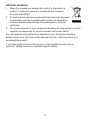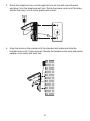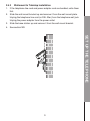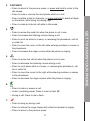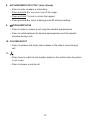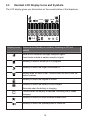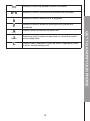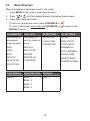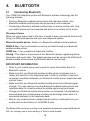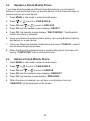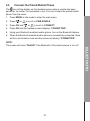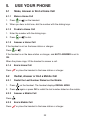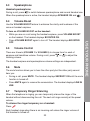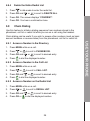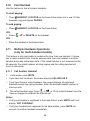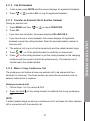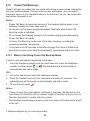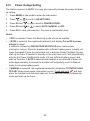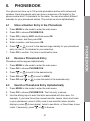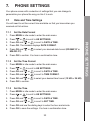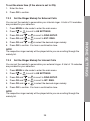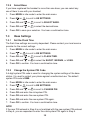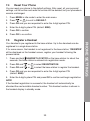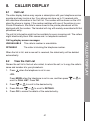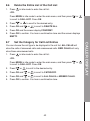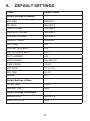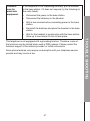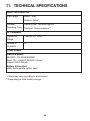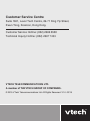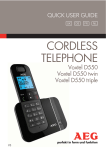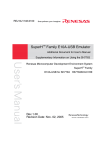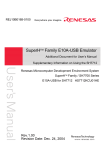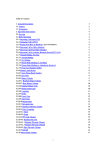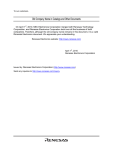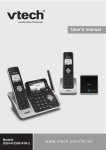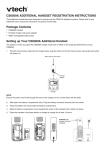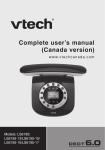Download User`s manual
Transcript
User’s manual Model: CS6519A w w w.hk phones.v tec h.c om Table of contents 1. Important safety instructions............................................1 2. SET UP THE TELEPHONE................................................................3 3. GET TO KNOW YOUR PHONE........................................................10 4. Bluetooth....................................................................................18 5. Use your phone..........................................................................22 2.1 2.2 2.3 2.4 2.5 3.1 3.2 3.3 3.4 3.5 4.1 4.2 4.3 4.4 4.5 5.1 5.2 5.3 5.4 5.5 5.6 5.7 Package Contents................................................................................ 3 Location................................................................................................ 3 Connect the Base Station.................................................................... 4 Install and Charge the Handset Battery............................................... 5 Wall Mounting....................................................................................... 7 2.5.1 Tabletop to Wallmount Installation.......................................... 7 2.5.2 Wallmount to Tabletop Installation.......................................... 9 Overview of the Handset.................................................................... 10 Overview of the Base Station............................................................. 13 Handset LCD Display Icons and Symbols..........................................14 Menu Structure................................................................................... 16 Text and Digit Entry Table................................................................... 17 3.5.1 English Character Set........................................................... 17 Introducing Bluetooth......................................................................... 18 Add a Bluetooth-enabled Mobile Phone............................................. 19 Replace a Paired Mobile Phone......................................................... 20 Delete a Paired Mobile Phone........................................................... 20 Connect the Paired Mobile Phone..................................................... 21 Make, Answer or End a Home Call.................................................... 22 5.1.1 Make a Home Call................................................................ 22 5.1.2 Predial a Home Call.............................................................. 22 5.1.3 Answer a Home Call............................................................. 22 5.1.4 End a Home Call................................................................... 22 Redial, Answer or End a Mobile Call.................................................. 22 5.2.1 Redial the Last Number Dialed on the Mobile 22 5.2.2 Answer a Mobile Call............................................................ 22 5.2.3 End a Mobile Call.................................................................. 22 Speakerphone.................................................................................... 23 Volume Boost..................................................................................... 23 Volume Control................................................................................... 23 Mute................................................................................................... 23 Temporary Ringer Silencing............................................................... 23 5.8 5.9 5.10 5.11 5.12 Redial................................................................................................. 24 5.8.1 Review and Dial a Redial Entry............................................ 24 5.8.2 Save a Redial Entry to Phonebook....................................... 24 5.8.3 Delete a Redial Entry............................................................ 24 5.8.4 Delete the Entire Redial List................................................. 25 Chain Dialing...................................................................................... 25 5.9.1 Access a Number in the Directory.......................................... 25 5.9.2 Access a Number in the Call List............................................ 25 5.9.3 Access a Number on the Redial List....................................... 25 Find Handset...................................................................................... 26 Multiple Handsets Operations (only for multi-handset models)..........26 5.11.1 Call Another Handset............................................................ 26 5.11.2 Call All Handsets................................................................... 27 5.11.3 Transfer an External Call to Another Handset.......................27 5.11.4 Make a 3-way Conference Call............................................. 27 Power Fail Back-up*.......................................................................... 28 5.12.1 Make a Call Using Power Fail Back-Up Mode......................28 5.12.2 Answer a Call Using Power Fail Back-Up Mode...................29 5.13 Power Outage Setting........................................................... 30 6. PhoneBOOK...................................................................................31 7. phone settings...........................................................................33 6.1 6.2 6.3 6.4 6.5 6.6 6.7 7.1 7.2 Store a Number Entry in the Phonebook............................................31 Review a Phonebook Entry................................................................ 31 Search a Phonebook Entry Alphabetically..........................................31 Edit a Phonebook Entry..................................................................... 32 Delete a Phonebook Entry................................................................. 32 Delete the Entire Phonebook Entries................................................. 32 Check Phonebook Status................................................................... 32 Date and Time Settings...................................................................... 33 7.1.1 Set the Date Format............................................................. 33 7.1.2 Set the Time Format............................................................. 33 7.1.3 Set the Time.......................................................................... 33 7.1.4 Set the Date.......................................................................... 34 Handset Settings................................................................................ 34 7.2.1 Alarm..................................................................................... 34 7.2.2 Set the Ringer Melody for External Calls..............................35 7.2.3 Set the Ringer Melody for Internal Calls...............................35 7.2.4 Set the Ringer Melody for Mobile Calls................................36 7.2.5 Set the Ringer Volume.......................................................... 36 7.2.6 Set Alert Tones...................................................................... 37 7.2.7 Rename the Handset............................................................ 37 7.3 7.4 7.5 7.6 7.2.8 Set the Auto Answer ............................................................37 7.2.9 Select Base...........................................................................38 Base Settings.....................................................................................38 7.3.1 Set the Flash Time................................................................38 7.3.2 Change the System PIN Code..............................................38 Reset Your Phone..............................................................................39 Register a Handset............................................................................39 Deregister a Handset.........................................................................40 8. CALLER DISPLAY . ........................................................................ 41 9. DEFAULT SETTINGS...................................................................... 44 8.1 8.2 8.3 8.4 8.5 8.6 8.7 Call List..............................................................................................41 View the Call List................................................................................41 Dial an entry in the Call List...............................................................42 Store a Call List Number into the Phonebook.........................................42 Delete an Entry in the Call List...........................................................42 Delete the Entire List of the Call List..................................................43 Set the Category for Call List Entries.................................................43 10. Troubleshooting..................................................................... 45 11. TECHNICAL SPECIFICATIONS...................................................... 48 12. Care and maintenance .......................................................... 49 1. Important safety instructions IMPORTANT SAFETY INSTRUCTIONS When using your telephone equipment, basic safety precautions should always be followed to reduce the risk of fire, electric shock and injury, including the following: . Read and understand all the instructions. . Follow all warnings and instructions marked on the product. 3. Unplug this product from the wall outlet before cleaning. Do not use liquid cleaners or aerosol cleaners. Use a damp cloth for cleaning. . Do not use this product near water (for example, near a bath tub, kitchen sink, swimming pool). . Do not expose the telephone to direct sunlight or extreme cold environment. Do not put the telephone close to heating sources such as radiators, cookers, etc. 6. Do not overload wall outlets and extension cords as this can result in the risk of fire or electric shock. . Unplug this product from the wall outlet and refer servicing to VTech/ distributor under the following conditions: • When the power supply cord or plug is damaged or frayed. • If the product does not operate normally by following the operating instructions. • If the product has been dropped and the cabinet has been damaged. • If the product exhibits a distinct change in performance. . Avoid using a telephone (other than a cordless type) during an electrical storm. There may be a remote risk of electric shock from lightning. 9. Do not use the telephone to report a gas leak in the vicinity of the leak. 0. Use only the supplied NiMH (Nickel Metal Hydride) battery pack! The operation periods for the handsets are only applicable with the default battery capacities. . The use of other battery types or non-rechargeable batteries/primary cells can be dangerous. These may cause interference and/or unit damages. The manufacturer will not be held liable for damage arising from such non-compliance. . Do not use third party charging bays. The batteries may be damaged. 3. Please note the correct polarity while inserting the batteries. . Battery should not be exposed to excessive heat such as bright sunshine or fire and immersed in water. Disposal warning . When this crossed-out wheeled bin symbol is attached to a product, it means the product is covered by the European Directive 2002/96/EC. . All electrical and electronic products/battery should be disposed of separately from the municipal waste stream via designated collection facilities appointed by the government or the local authorities. 3. The correct disposal of your old appliance/battery will help prevent potential negative consequences for the environment and human health. For more detailed information about disposal of your old appliance/battery, please contact your city office, waste disposal service or the shop where you purchased the product. If you have questions about this product, or having difficulty with setup or operation, please contact our customer support hotline. 2. SET UP THE TELEPHONE 2.1 Package Contents The package contains the following items: 1 Handset • 1 Base station • 1 Power adaptor for base • 2 Telephone cords • Battery compartment cover • NiMH rechargeable battery pack • Wall mount bracket • User’s manual • Warranty card 2.2 Location For maximum coverage and reduce the interference, here are some guidelines you should consider when you place the base station: - Place your telephone within 2 metres of the mains power socket and telephone socket so that the cables will reach. - Make sure it is at least 1 metre away from other electrical appliances to avoid interference. Your telephone works by sending radio signals between the handset and base. The strength of the signal depends on where you locate the base. Putting it as high as possible ensures the best signal. If the reception for the base station location is not satisfactory, move it to another location for better reception. Depending on the surrounding conditions as well as spatial and structural factors, the range may be reduced. The range indoors is normally less than outdoors. SET UP THE TELEPHONE • 2.3 Connect the Base Station Telephone wall jack A DSL filter (not included) is required if you have DSL high-speed Internet service. Mains power wall socket The DSL filter must be plugged into the telephone wall jack. Base station power adapter Telephone line cord Base station . Plug the power cable into the base station, plug the other end of the power adapter into the wall outlet not controlled by a wall switch. . Plug one end of the telephone line cord into the base station and the other end into a telephone wall jack. If you have DSL high speed internet service, a DSL filter (not included) is required. NOTEs • Use only the power adapter supplied with the base station. • Ensure power cord is fed through the slot on base so unit sits flush with the desk. 2.4 Install and Charge the Handset Battery Slide open the battery compartment cover. Plug the battery connector securely into the socket. . Place the battery the wires inside the battery compartment. SET UP THE TELEPHONE . 3. Slide the battery compartment cover towards the center of the handset until it clicks into place. . Place the handset in the base station or charger to charge for at least 14 hours. 2.5 Wall Mounting The telephone comes ready for tabletop use. If you want to mount your telephone on a wall, use the provided wall mount bracket to connect with a standard dual-stud telephone wall mount plate. If you do not have this wall mount plate, you can purchase one from many hardware or consumer electronics retailers. You may need a professional to install the wall mount plate. 2.5.1 Tabletop to Wallmount Installation Remove the telephone line cord from the telephone wall jack, and the base station power adapter from the electrical outlet. . Position the base station against the wall mount bracket with the extended tabs marked B on top. Insert the extended tabs marked B on the wall mount bracket into the slots marked B on the back of the base station. Push the base station down until it clicks securely. SET UP THE TELEPHONE . 3. Route the telephone line cord through the hole on the wall mount bracket and plug it into the telephone wall jack. Route the power cord out of the base station and plug it into a mains power wall socket. 4. Align the holes on the bracket with the standard wall plate and slide the bracket down until it locks securely. Bundle the telephone line cord and power adapter cord neatly with twist ties. 2.5.2 Wallmount to Tabletop Installation . If the telephone line cord and power adapter cord are bundled, untie them first. . Slide the wall mount bracket up and remove it from the wall mount plate. Unplug the telephone line cord (or DSL filter) from the telephone wall jack. Unplug the power adapter from the power outlet. 3. Slide the base station up and remove it from the wall mount bracket. . See section 2.3. SET UP THE TELEPHONE 3. GET TO KNOW YOUR PHONE 3.1 Overview of the Handset 1 4 5 3 2 7 6 8 11 9 10 1. CHARGE light • On when the handset is charging in the base station or charger. 2. OK/MENU • Press to show the menu. • Press to select a highlighted item, or save an entry or setting while in a menu. 10 3. C/INT/MUTE • Press to return to the previous menu, or press and hold to return to the idle screen. • Press to mute or unmute the microphone while on a call. • Press to delete a digit or character, or press and hold to delete all digits or characters, while using the dialing keys. • Press to make an internal call while in idle mode. 4. • Press to increase the listening volume during a call. • Press to scroll up while in a menu, or reviewing the phonebook, call list or redial list. • Press to move the cursor to the left while entering numbers or names in the phonebook. • Press to increase the ringer volume while the phone is ringing . 5. • Press to review the call list when the phone is not in use. • Press to decrease the listening volume during a call. • Press to scroll down while in a menu, or reviewing the phonebook, call list or redial list. • Press to move the cursor to the right while entering numbers or names in the phonebook. • Press to decrease the ringer volume while the phone is ringing . 6. • Press to make or answer a call. • In idle / predialing mode: Press to insert a flash (R). • During a call: Press to dial a flash. 7. • Press to hang up during a call. • Press to silence the ringer temporarily while the handset is ringing. • Press to return to the previous menu. 11 GET TO KNOW YOUR PHONE • Press to review the redial list when the phone is not in use. 8. ALPHANUMERIC KEY PAD/ *(star) /#(hash) • Press to enter numbers or characters. • Press and hold # to turn on or turn off the ringer. • Press and hold * to lock or unlock the keypad. • Press and hold 0 to insert a dialing pause (P) while pre-dialing. 9. /SPEAKERPHONE • Press to make or answer a call using the handset speakerphone. • Press to switch between the handset speakerphone and the handset earpiece during a call. 10. VOLUME BOOST • Press to enhance the clarity and loudness of the caller’s voice during a call. 11. • Press twice to redial the last number dialed on the mobile when the phone is not in use. • Press to answer a mobile call. 12 3.2 Overview of the Base Station 1. 3 /HANDSET LOCATOR • Press to locate the handset(s). 2. CHARGING CRADLE 3. IN USE LIGHT • On when the telephone is in use. 13 1 GET TO KNOW YOUR PHONE 2 3.3 Handset LCD Display Icons and Symbols The LCD display gives you information on the current status of the telephone. Display icons Icons can be Steadily on (visible), Flashing or Off (not visible) More blocks indicate a stronger reception signal. Less blocks indicate a weaker reception signal. Steadily on when a home call is in progress. Steadily on when the ringer is switched off. Steady when an alarm is set. Flashes when the alarm time set before reaches. Steadily on when the keypad is locked. Steadily on when the battery is fully charged. Animates when the battery is charging. Flashes when low battery is detected, indicating that it needs charging. Steadily on when you have received missed calls. Steadily on when the speakerphone is turned on. 14 Steadily on when the handset booster is activated. or Steadily on when a mobile phone is paired and connected. Steadily on when a mobile call is in progress. Steadily on when a Bluetooth mobile phone is paired and connected. (BACK) Press to initial an intercom call when idle. Press to go back to previous menu level or cancel the current action if applicable. Press to clear a character or stop the alarm if applicable, press to mute / unmute during a call. 15 GET TO KNOW YOUR PHONE (INT) 3.4 Menu Structure When the handset is switched on and in idle mode: . Press MENU in idle mode to enter the main menu. . Press 3. Press OK to enter that menu. or until the handset displays the desired feature menu. • To return to the previous menu, press C/INT/MUTE or • To return to idle mode, press and hold C/INT/MUTE or DEFAULT menu). . (except in the PHONEBOOK CALL LIST BS SETTINGS HS SETTINGS Reviewing the phonebook; under an entry: Reviewing the call list; under an entry: DELETE HS ALARM FLASH TIME RING SETUP CHANGE PIN TONE SETUP ADD DETAILS RENAME HS VIEW ADD TO PB AUTO ANSWER EDIT DELETE DATE & TIME DELETE DELETE ALL SELECT BASE DELETE ALL CATEGORY POWER OUTAGE PB STATUS PAIR MOBILE REGISTRATION DEFAULT READY? BASE 1 PIN?---- BASE 2 BASE 3 BASE 4 16 3.5 Text and Digit Entry Table The following table shows you where each letter and punctuation character can be found. Respective character table will be used when corresponding menu language is selected. This will be helpful when storing a name in the phonebook and renaming your handset. In editing mode, a cursor is displayed to indicate the current text entry position. It is positioned at the right of the last character entered. . You can move the cursor by pressing 3. Press C/INT/MUTE to delete the last character. . Press and hold C/INT/MUTE to delete all characters. 3.5.1 English Character Set 1 1 .- '()﹡﹟﹠/, 2 A B C a b c 2 3 D E F d e f 3 4 G H I g h i 4 5 J K L j k l 5 6 M N O m n o 6 7 P Q R S p q r s 7 8 T U V t u v 8 9 W X Y Z w x y z 9 0 space 0 17 or . GET TO KNOW YOUR PHONE Writing tips: . Once a character is selected, the cursor will move to the next position after a short pause. 4. Bluetooth 4.1 Introducing Bluetooth Your CS6519A telephone system with Bluetooth wireless technology has the following features: • Pairing a Bluetooth enabled mobile phone with the base station. One Bluetooth enabled mobile phone can be paired up and connected. • Connecting a Bluetooth enabled mobile phone to receive mobile calls. Only one mobile phone can be connected and active on a mobile call at a time. Glossary of terms Below are some terms used in this User’s Guide to help you become familiar with using your Bluetooth devices and your new telephone system. Bluetooth mobile phone - Refers to a Bluetooth enabled mobile telephone. MOBILE line - The communications service provided through your Bluetooth enabled mobile phone. HOME line - Your conventional telephone landline. Pairing - This refers to the process of two Bluetooth devices registering device information with each other. The telephone base must be paired with a Bluetooth enabled mobile phone before the Bluetooth device can be used. Important information • • • • • Refer to your mobile phone user’s guide for more information about its Bluetooth function. Make sure that your Bluetooth enabled mobile phone is between one to twelve feet away from the telephone base in order to maintain a clear and consistent connection between your Bluetooth mobile phone, telephone base and cell tower. Make sure that your Bluetooth enabled mobile phone has sufficient signal strength. You may need to move the Bluetooth enabled mobile phone and telephone base to a location where the mobile signal may be stronger. Charge your Bluetooth mobile phone while it is connected to the telephone base because your mobile phone’s battery will discharge faster while it is connected wirelessly to the telephone base. Monitor your mobile phone’s usage because airtime is deducted from your mobile plan for the duration of the MOBILE calls. The Bluetooth® word mark and logos are registered trademarks owned by Bluetooth SIG, Inc. and any use of such marks by VTech is under license. 18 4.2 Add a Bluetooth-enabled Mobile Phone Before you begin, make sure that you have mobile coverage and your Bluetooth enabled mobile phone is not connected to any other Bluetooth device. To pair and connect a mobile phone: . Press MENU in idle mode to enter the main menu. . Press 3. Press OK, the handset screen displays “READY?”. . Press OK, the handset screen displays “DISCOVERING”. The Bluetooth feature of system is activated. . Using your Bluetooth enabled mobile phone, turn on the Bluetooth feature and search for a new device. 6. Once your Bluetooth enabled mobile phone has found “CS6519A”, select it and continue the pairing process. . When the Bluetooth enabled phone is successfully paired, the screen will display “COMPLETED” with a confirmation tone and the icon appears on the handset. or to scroll to PAIR MOBILE. • The pairing process may take up to one minute. If the pairing process fails, try again. • The steps for the pairing process may vary for different mobile phones. If this happens, follow the prompts on your mobile phone and your CS6519A to complete the pairing process. • Refer to the User’s manual of your Bluetooth enabled mobile phone to learn how to search for or add new Bluetooth devices. 19 BLUETOOTH Notes: 4.3 Replace a Paired Mobile Phone If you have already paired up a Bluetooth enabled phone, you will need to remove it if you would like to pair up another device. Follow the below steps to replace and pair up a new device. . Press MENU in idle mode to enter the main menu. . Press 3. Press OK and . Press OK and the handset screen displays “READY?”. . Press OK, the handset screen displays “DISCOVERING”. The Bluetooth feature of system is activated. 6. Using your Bluetooth enabled mobile phone, turn on the Bluetooth feature and search for a new device. . Once your Bluetooth enabled mobile phone has found “CS6519A”, select it and continue the pairing process. . When the Bluetooth enabled phone is successfully paired, the screen will display “COMPLETED” with a confirmation tone. 4.4 or to scroll to PAIR MOBILE. or to scroll to REPLACE. Delete a Paired Mobile Phone . Press MENU in idle mode to enter the main menu. . Press 3. Press OK and . Press OK and the handset screen displays “REMOVE?”. . Press OK, the handset screen displays “REMOVING”. 6. When the device is deleted, you will hear a confirmation tone and “REMOVED” will be displayed on the screen. or to scroll to PAIR MOBILE. or to scroll to REMOVE. 20 4.5 Connect the Paired Mobile Phone The icon will be display on the handset screen when a mobile has been paired up, no matter it is connected or not. You can connect the paired mobile phone from the menu. . Press MENU in idle mode to enter the main menu. . Press 3. Press OK and . Press OK and the handset screen displays “CONNECTING”. . Using your Bluetooth enabled mobile phone, turn on the Bluetooth feature. 6. When the Bluetooth enabled mobile phone is successfully connected, there will be a confirmation tone and the screen will display “CONNECTED”. or to scroll to PAIR MOBILE. or to scroll to CONNECT. Note: 21 BLUETOOTH The screen will show “FAILED” if the Bluetooth of the mobile phone is turn off. 5. Use your phone 5.1 Make, Answer or End a Home Call 5.1.1 Make a Home Call . Press . When you hear a dial tone, dial the number with the dialing keys. 5.1.2 or on the handset. Predial a Home Call . Enter the number with the dialing keys. . Press 5.1.3 or to dial. Answer a Home Call If the handset is not on the base station or charger: Press or . If the handset is on the base station or charger, and AUTO ANSWER is set to ON: When the phone rings, lift the handset to answer a call. 5.1.4 End a Home Call Press or place the handset in the base station or charger. 5.2 Redial, Answer or End a Mobile Call 5.2.1 Redial the Last Number Dialed on the Mobile . Press on the handset. The handset displays REDIAL MOBI. . Press again or press OK to redial the last number dialed on the mobile. 5.2.2 Press 5.2.3 Press Answer a Mobile Call . End a Mobile Call or place the handset in the base station or charger. 22 5.3 Speakerphone Handset speakerphone: During a call, press to switch between speakerphone and normal handset use. When the speakerphone is active, the handset displays SPEAKER ON and . 5.4 Volume Boost Use the VOLUME BOOST feature to enhance the clarity and loudness of the voice on handset earpiece. To turn on VOLUME BOOST on the handset: • • 5.5 Volume Control There are 5 levels (VOLUME 1 to VOLUME 5) to choose from for each of earpiece and handsfree volume. During a call, press or to adjust the listening volume. The handset earpiece and speakerphone volume settings are independent. 5.6 Mute The mute function allows you to hear the other party but the other party cannot hear you. • During a call, press MUTE. The handset displays SECRECY ON until the mute function is turned off. • Press MUTE again to resume the conversation. The handset displays LINE IN USE. 5.7 Temporary Ringer Silencing When the telephone is ringing, you can temporarily silence the ringer of the handset without disconnecting the call. The next call rings normally at the preset volume. To silence the ringer temporary on a handset: Press . Each handset rings when there is an incoming call unless the ringer volume of that handset is turned off. 23 USE YOUR PHONE While you are on a call using the handset earpiece, press VOLUME BOOST on the handset. The handset displays BOOSTER ON. Press VOLUME BOOST again to turn off. The handset displays BOOSTER OFF. 5.8 Redial Each handset stores the last 5 telephone numbers dialed independently. When there are already 5 entries, the oldest entry is deleted to make room for the new entry. 5.8.1 Review and Dial a Redial Entry . Press in idle mode to enter the redial list. . Press or 3. Press 5.8.2 or to scroll to the desired entry displays. to dial. Save a Redial Entry to Phonebook . Press in idle mode to enter the redial list. . Press or 3. Press OK and . Press OK and then enter the name. . Press OK and then edit the number if necessary. 6. Press OK and or to choose a desired melody. The respective melody will be played when browsing the melody list (a total of 10 melodies for your selection). . Press OK to confirm. You hear a confirmation tone. 5.8.3 to scroll to the desired entry displays. or to scroll to ADD TO PB. Delete a Redial Entry . Press in idle mode to enter the redial list. . Press or 3. Press OK and . Press OK. The screen displays “CONFIRM?”. . Press OK. You hear a confirmation tone. to scroll to the desired entry displays. or to scroll to DELETE. 24 5.8.4 Delete the Entire Redial List . Press . Press OK and 3. Press OK. The screen displays “CONFIRM?”. . Press OK. You hear a confirmation tone. 5.9 in idle mode to enter the redial list. or to scroll to DELETE ALL. Chain Dialing Use this feature to initiate a dialing sequence from numbers stored in the phonebook, call list or redial list while you are on a call using the handset. Chain dialing can be useful if you wish to access other numbers (such as bank account numbers or access codes) from the phonebook, call list or redial list. . Press MENU while on a call. . Press 3. Press OK and . Press or to scroll to PHONEBOOK. or to scroll to desired entry. to dial the displayed number. 5.9.2 Access a Number in the Call List . Press MENU while on a call. . Press or 3. Press OK and . Press to scroll to CALL LIST. or to scroll to desired entry. to dial the displayed number. 5.9.3 Access a Number on the Redial List . Press MENU while on a call. . Press or 3. Press OK and . Press OK or to scroll to REDIAL LIST. or to scroll to desired entry. to dial the displayed number. 25 USE YOUR PHONE 5.9.1 Access a Number in the Directory 5.10 Find Handset Use this feature to find all system handsets. To start paging: • Press /HANDSET LOCATOR on the base station when not in use. All idle handsets ring and display PAGING. To end paging: • Press /HANDSET LOCATOR on the base station. -OR• Press , or DELETE on the handset. -OR• Place the handset in the base station. 5.11 Multiple Handsets Operations (only for multi-handset models) This feature is only applicable to models with more than one handset. It allows you to make internal calls, transfer external calls from one handset to another handset and make conference calls. If the called handset is not answered within 60 seconds, the called handset will stop ringing and the calling handset will return to idle mode. 5.11.1 Call Another Handset . In idle mode, press MUTE. • If you have two handsets, the screen displays CALLING HS X. • If you have three or more handsets, the screen displays all registered handsets except the calling handset. Enter the desired handset number to intercom with. 2. The called handset rings. Press or , or lift the called handset from the base or charger to establish the internal call. Notes: • If only one handset is registered to the base station, press MUTE and it will display “NOT POSSIBLE”. • If only two handsets are registered to the base station, press MUTE will connect to another handset immediately. 26 5.11.2 Call All Handsets . In idle mode, press MUTE and the screen displays all registered handsets. . Press to select ALL to ring all registered handsets. or 5.11.3 Transfer an External Call to Another Handset During an external call: . Press MENU and then . Press OK. or to select INTERCOM. If you have two handsets, the screen displays CALLING HS X. • If you have three or more handsets, the screen displays all registered handsets except the calling handset. Enter the desired handset number to intercom with. 3. The external call is put on hold automatically and the called handset rings. 4. Press , , or lift the called handset to establish an internal call. 5. Press on the calling handset or put the calling handset on the charging cradle to end the current call with the external party. The external call is transferred to the called handset. 5.11.4 Make a 3-way Conference Call The conference call feature allows one external call to be shared with two handsets (in intercom). The three parties can share the conversation and no network subscription is required. During an external call: . Follow Steps 1 to 4 in section 5.11.3. . Press and hold call. on the calling handset to establish the 3-way conference Note: If either handset hangs up during a conference call it will leave the other handset still in connection with the external call. 27 USE YOUR PHONE • 5.12 Power Fail Back-up* Power Fail back-up system lets you make calls during a mains power interruption with your cordless phone. During a mains power interruption, you can supply the power stored in your handset battery to the base unit, so you can make calls even when the power is out. Notes: • Power Fail Back-Up mode will not work if the handset battery power is not sufficient (usually not lower than level 2). • Do not pick up the power supplying handset from base when Power Fail Back-Up mode is activated. • Do not touch the charging contacts of the power supplying handset during Power Fail Back-Up mode. • In Power Fail Back-Up mode none of the base functions, including the answering machine will operate. • It may take up to 90 seconds to transition through the Power Fail Back-Up activation process as the base and handset(s) synchronise with each other. 5.12.1 Make a Call Using Power Fail Back-Up Mode If there is only one handset registered to the base: 1. Once the handset is placed onto the main base unit, enter the telephone number, and then press or .The speakerphone will be turned on automatically and call is made. -OR1. Lift up the handset and enter the telephone number. 2. Place the handset back onto the main base unit within 30 seconds. The speakerphone will be turned on automatically and call is made. 3. To end the call, press . Notes: • If there is more than one handset registered to the base, the handset on the main base unit should be left as a power supply of the base and you can use the other handset(s) to make calls like normal. • The handset should always remain on the main base unit for the entire length of the call. * Requires support by your service provider. 28 5.12.2 Answer a Call Using Power Fail Back-Up Mode If there is only one handset registered to the base: 1. When the phone rings, keep the handset on the main base unit and press or to answer the call. The speakerphone will be turned on automatically and call is made. 2. To end the call, press . Notes: If there is more than one handset registered to the base, the handset on the main base unit should be left as a power supply of the base and you can use the other handset(s) to receive calls like normal. • The power supplying handset should always be placed on the main base unit for the entire length of the call. • The range of the base unit is limited during Power Fail Back-Up mode. Keep the handset close to the base unit. 29 USE YOUR PHONE • 5.13 Power Outage Setting The feature is preset to AUTO. You may also manually change the power fail backup setting. . Press MENU in idle mode to enter the main menu. 2. Press� 3. Press OK and or to scroll to POWER OUTAGE. 4. Press OK and or to select AUTO, MANUAL or OFF. 5. Press OK to save your selection. You hear a confirmation tone. or to scroll to HS SETTINGS. Notes: • If OFF is selected, Power Fail Back-Up mode will not be enabled. • If AUTO is selected, the registered handset(s) will display Put on BS to power outage for about 2 seconds, followed by PWR OUTAGE NO PICK UP when mains power interruption occurs. Place the handset with sufficient battery power (usually not lower than level 2) onto the main base unit to activate Power Fail Back-Up and start up the base. If handset is already on the main base unit it will automatically activate the Power Fail Back-Up mode (if it has sufficient battery power) and start up the base. If AUTO is selected and handset is not returned to base unit within approximately 2 minutes the handset will temporarily revert to Manual mode to converse battery power. • If MANUAL is selected, the registered handset(s) will display TO PWR UP HOLD OFF KEY when mains power interruption occurs. Press and hold and then place the handset onto the main base unit to activate the Power Fail Back-Up mode and start up the base. 30 6. PhoneBOOK Your phone can store up to 100 private phonebook entries with names and numbers. Each phonebook entry can have a maximum of 24 digits for the phone number and 12 characters for the name. You can also select different melodies for your phonebook entries. The entries are store alphabetically. 6.1 Store a Number Entry in the Phonebook Press MENU in idle mode to enter the main menu. . Press OK to choose PHONEBOOK. 3. Press OK to display ADD, and then press OK. . Enter a name, and then press OK. . Enter a number, and then press OK. 6. Press or to scroll to the desired ringer melody for your phonebook entry (a total of 10 melodies for your selection). . Press OK to confirm. You hear a confirmation tone. 6.2 Review a Phonebook Entry Phonebook entries appear alphabetically. . Press MENU in idle mode to enter the main menu. . Press OK to choose PHONEBOOK. 3. Press . Press OK and or to scroll to VIEW. . Press OK and or to view the detail of the selected entry. 6.3 or to scroll to the desired entry. Search a Phonebook Entry Alphabetically . Press MENU in idle mode to enter the main menu. . Press OK to choose PHONEBOOK. The first entry is shown. 3. Use the dialing keys to enter the letter associated with the name. For example, if you have the entries named Jennifer, Jessie, Kevin and Linda in your phonebook, press 5 (JKL) once to see Jennifer (when Jennifer displays, press to see Jessie), twice to see Kevin, or three times to see Linda. If necessary, press or to browse. 31 PHONEBOOK . 6.4 Edit a Phonebook Entry . Search for the desired entry in the phonebook (see section 6.2 or 6.3). . Press OK and 3. Edit the name, and then press OK. . Edit the number, and then press OK. . Press entry. 6. Press OK. You hear a confirmation tone. 6.5 or or to scroll to EDIT. Press OK. to scroll to the desired ringer melody for your phonebook Delete a Phonebook Entry . Press MENU in idle mode to enter the main menu. . Press OK to choose PHONEBOOK. 3. Press . Press OK and or display “CONFIRM?”. . Press OK to confirm. 6.6 or to scroll to the desired entry. to scroll to DELETE. Press OK. The screen will Delete the Entire Phonebook Entries . Press MENU in idle mode to enter the main menu. . Press OK to choose PHONEBOOK. 3. Press OK and or to scroll to DELETE ALL. Press OK. The screen will display “CONFIRM?”. . Press OK to confirm. 6.7 Check Phonebook Status You can check how many entries have been stored in your phone and how many phonebook entries are available for you to store in the phonebook. . Press MENU in idle mode to enter the main menu. . Press OK to choose PHONEBOOK. 3. Press . Press OK and or display XX/100 USED. or to scroll to the desired entry. to scroll to PB STATUS. Press OK. The screen will 32 7. phone settings Your phone comes with a selection of settings that you can change to personalize your phone the way you like it to work. 7.1 Date and Time Settings You will need to set the correct time and date so that you know when you received call list entries. 7.1.1 Set the Date Format . Press MENU in idle mode to enter the main menu. . Press 3. Press OK and . Press OK. The handset displays DATE FORMAT. . Press OK and MM-DD-YY). 6. Press OK to confirm. You hear a confirmation tone. to scroll to HS SETTINGS. or or to scroll to DATE & TIME. to select your desired date format (DD-MM-YY or Set the Time Format . Press MENU in idle mode to enter the main menu. . Press 3. Press OK and or to scroll to DATE & TIME. . Press OK and or to scroll to TIME FORMAT. . Press OK and or to select your desired time format (12 HR or 24 HR). 6. Press OK to confirm. 7.1.3 or to scroll to HS SETTINGS. Set the Time . Press MENU in idle mode to enter the main menu. . Press 3. Press OK and or to scroll to DATE & TIME. . Press OK and or to scroll to SET TIME. . Press OK and use the dialing keys to enter the hour and minute. 6. Press OK to save the settings. You hear a confirmation tone. or to scroll to HS SETTINGS. 33 PHONE SETTINGS 7.1.2 or 7.1.4 Set the Date . Press MENU in idle mode to enter the main menu. . Press 3. Press OK and or to scroll to DATE & TIME. . Press OK and or to scroll to SET DATE. . Press OK and use the dialing keys to enter the year and date. 6. Press OK to save the settings. You hear a confirmation tone. or to scroll to HS SETTINGS. 7.2 Handset Settings 7.2.1 Alarm You can use this phone to set an alarm clock. When an alarm is set, displays on the LCD. When the alarm time is reached, and “ALARM ON” flash on the screen. The handset also rings for 45 seconds. Notes • You can press any key to turn off the alarm. If, however, the snooze function is activated, the alarm will sound again at the end of the snooze period of seven minutes until you go into alarm settings and turn it off. • Key press is still applicable if handset keypad is locked and when the alarm time is reached. • The alarm volume level is the same as the settings of the handset ringer volume. If the handset ringer is set to VOLUME OFF, the alarm still sounds at VOLUME 1 level. • During an external call or an internal call, if an alarm is set and when the alarm time is reached, “ALARM ON” will still flash. An alarm tone will be emitted from the earpiece to notify you the alarm time is reached. Once you press any key or press and hold to disable the alarm, it will revert to the call duration screen. • During paging or ringing, the alarm will not sound when the alarm time is reached. However, if snooze function is enabled, the alarm will sound again at the end of the snooze period provided that it’s not ringing or in paging mode at the end of the snooze period. . Press MENU in idle mode to enter the main menu. . Press 3. Press OK to display ALARM. . Press OK and . Press OK to confirm. or to scroll to HS SETTINGS. or to scroll to ON or OFF. 34 To set the alarm time (if the alarm is set to ON): . Enter the time. . Press OK to confirm. 7.2.2 Set the Ringer Melody for External Calls You can set the melody to personalize your internal ringer. A total of 10 melodies are provided for your selection. . Press MENU in idle mode to enter the main menu. . Press 3. Press OK and or to scroll to RING SETUP. . Press OK and or to scroll to EXT. RING. . Press OK and or to select the desired ringer melody. 6. Press OK to confirm. You hear a confirmation tone. or to scroll to HS SETTINGS. 7.2.3 Set the Ringer Melody for Internal Calls You can set the melody to personalize your external ringer. A total of 10 melodies are provided for your selection. . Press MENU in idle mode to enter the main menu. . Press 3. Press OK and or to scroll to RING SETUP. . Press OK and or to scroll to INT. RING. . Press OK and or to select the desired ringer melody. 6. Press OK to confirm. You hear a confirmation tone. or to scroll to HS SETTINGS. Note The respective ringer melody will be played while you are scrolling through the melody list. 35 PHONE SETTINGS Note The respective ringer melody will be played while you are scrolling through the melody list. 7.2.4 Set the Ringer Melody for Mobile Calls You can choose from different ringer tones for mobile calls. A total of 10 melodies are provided for your selection. . Press MENU in idle mode to enter the main menu. . Press 3. Press OK and or to scroll to RING SETUP. . Press OK and or to scroll to MOBILE RING. . Press OK and or to select the desired ringer melody. 6. Press OK to confirm. You hear a confirmation tone. or to scroll to HS SETTINGS. Note The respective ringer melody will be played while you are scrolling through the melody list. 7.2.5 Set the Ringer Volume You can adjust the ringer volume or turn the ringer off on each handset. When the ringer is turned off, the handset displays . . Press MENU in idle mode to enter the main menu. . Press� 3. Press OK and or to scroll to RING SETUP. . Press OK and or to scroll to RING VOLUME. . Press OK and or to sample each ringer volume level (a total of 6 levels for your selection, including VOLUME OFF). 6. Press OK to save your selection. You hear a confirmation tone. or to scroll to HS SETTINGS. 36 7.2.6 Set Alert Tones A single beep is emitted when you press a key. You can turn on or off the key tone. You can also turn on the alert tones when low battery and out of range are detected. Low battery tone will be emitted while you are talking with the phone to alert you that you need to charge your battery. Out of range tone will be emitted when the handset is out of range from the base station. . Press MENU in idle mode to enter the main menu. . Press� 3. Press OK and . Press OK and or OUT OF RANGE. to scroll to KEY TONE / BATTERY TONE / . Press OK and to select ON or OFF. 6. Press OK to save your selection. You hear a confirmation tone. to scroll to HS SETTINGS. or or to scroll to TONE SETUP. Rename the Handset You can change the display name of handset. The new handset name cannot exceed 10 characters. To rename the handset: . Press MENU in idle mode to enter the main menu. . Press� 3. Press OK and . Press OK and��������������������������������������� use the dialing ������������������������������ keys������������������ to edit the name. . Press OK to save your selection. You hear a confirmation tone. 7.2.8 or to scroll to HS SETTINGS. or to scroll to RENAME HS. Set the Auto Answer If you turn on the Auto Answer, you can pick up the call without pressing any key. . Press MENU in idle mode to enter the main menu. . Press� 3. Press OK and or to scroll to AUTO ANSWER. . Press OK and or to select ON or OFF. . Press OK to save your selection. You hear a confirmation tone. or to scroll to HS SETTINGS. 37 PHONE SETTINGS 7.2.7 or 7.2.9 Select Base If you have registered the handset to more than one base, you can select any one of them to use with your handset. . Press MENU in idle mode to enter the main menu. . Press� 3. Press OK and or to scroll to SELECT BASE. . Press OK and or to select the desired base. . Press OK to save your selection. You hear a confirmation tone. or to scroll to HS SETTINGS. 7.3 Base Settings 7.3.1 Set the Flash Time The flash time settings are country dependent. Please contact your local service provider for the correct settings. . Press MENU in idle mode to enter the main menu. . Press 3. Press OK and or to scroll to FLASH TIME. . Press OK and or to select the SHORT, MEDIUM, or LONG. . Press OK to confirm. You hear a confirmation tone. 7.3.2 or to scroll to BS SETTINGS. Change the System PIN Code A 4-digit system PIN code is used for changing the system settings of the base station. It is used to protect your phone against unauthorized use. The default system PIN code is 0000. . Press MENU in idle mode to enter the main menu. . Press 3. Press OK and . Press OK and enter the old system PIN. . Press OK and enter the new system PIN. 6. Press OK and enter the new system PIN again. . Press OK to confirm. You hear a confirmation tone. or to scroll to BS SETTINGS. or to scroll to CHANGE PIN. Note If the new PIN entered in Step 6 is not matched with the new system PIN entered in Step 5, you are requested to enter the valid system PIN again in Step 5. 38 7.4 Reset Your Phone You can reset your phone to the default settings. After reset, all your personal settings, call list entries and redial list entries will be deleted, but your phonebook remains unchanged. . Press MENU in idle mode to enter the main menu. . Press 3. Press OK and you are requested to enter the 4-digit system PIN. . Enter the 4-digit system PIN (default: 0000). . Press OK to confirm 6. Press OK to re-confirm. 7.5 or to scroll to DEFAULT. Register a Handset If for some reason, the handset is not registered to the base station, “REGISTER” will be displayed on the handset screen, register your handset following the process below. . Press and hold /HANDSET LOCATOR on the base station for about five seconds, the base station is entered into registration mode. . Press OK and or to select REGISTRATION. 3. Press OK and or to select the base station to register the handset. . Press OK and you are requested to enter the 4-digit system PIN (default: 0000). . Enter the 4-digit system PIN and press OK to confirm and begin registration. NOTE If the handset registration is successful, the handset will automatically be allocated the next available handset number. This handset number is shown in the handset display in standby mode. 39 PHONE SETTINGS Your handset is pre-registered to the base station. Up to five handsets can be registered to a single base station. 7.6 Deregister a Handset You may need to deregister your handsets if you wish to change the designated handset number of your registered handsets. You are requested to enter the 4-digit PIN in order to de-register a handset from the base station. Note You cannot deregister the handset that you are currently using. . Press MENU in idle mode to enter the main menu. . Press 3. Press OK and . Press OK. . Enter the 4-digit system PIN (default: 0000). 6. Press OK. A list of registered handsets is displayed. . Press . Press OK to confirm. or or to scroll to BS SETTINGS. or to scroll to DELETE HS. to select one of the handsets that you want to de-register. 40 8. CALLER DISPLAY 8.1 Call List The caller display feature may require a subscription with your telephone service provider and may involve a fee. Your phone can store up to 10 received calls with date/time information in the Call List. The number will be shown on the LCD when the phone is ringing. If the number matches with one of the entries in your Private Phonebook, the caller’s name stored in the private phonebook will be displayed with the number. The handset will ring with melody associated with that phonebook entry. The call list information might not be available for every incoming call. The callers might intentionally block their names and / or telephone numbers. Call log display screen messages This caller’s number is unavailable. WITHHELD The caller is blocking the telephone number. When the list is full, and a new call is received, the oldest entry will be deleted automatically. 8.2 View the Call List Review the call list to find out who called, to return the call, or to copy the caller’s name and number into your phonebook. . Press when the telephone is not in use. -ORPress MENU when the telephone is not in use, and then press scroll to CALL LIST. Press OK. . Press or to scroll to the desired entry. 3. Press OK and . Press OK to review the details of the selected entry. or to scroll to DETAILS. 41 or to CALLER DISPLAY UNAVAILABLE 8.3 . Dial an entry in the Call List Press in idle mode to enter the call list. -OR. Press MENU in idle mode to enter the main menu, and then press to scroll to CALL LIST. Press OK. . Press 3. Press 8.4 . or or or to scroll to the desired entry. to dial the selected entry. Store a Call List Number into the Phonebook Press in idle mode to enter the call list. -ORPress MENU in idle mode to enter the main menu, and then press to scroll to CALL LIST. Press OK. . Press 3. Press OK and . Press OK to edit the name. . Press OK to edit the number. 6. Press OK and . Press OK to confirm. You hear a confirmation tone. 8.5 . or or to scroll to the desired call log entry. or or to scroll to ADD TO PB. to scroll to the desired melody. Delete an Entry in the Call List Press in idle mode to enter the call list. -ORPress MENU in idle mode to enter the main menu, and then press to scroll to CALL LIST. Press OK. 2. Press or 3. Press OK and to scroll to the desired entry. or to scroll to DELETE. 4. Press OK and the screen display CONFIRM?. 5. Press OK to confirm. You hear a confirmation tone. 42 or 8.6 . Delete the Entire List of the Call List Press in idle mode to enter the call list. -ORPress MENU in idle mode to enter the main menu, and then press to scroll to CALL LIST. Press OK. . Press 3. Press OK and . Press OK and the screen display CONFIRM?. . Press OK to confirm. You hear a confirmation tone and the screen displays EMPTY. to scroll to the desired entry. or to scroll to DELETE ALL. Set the Category for Call List Entries You can choose the call type to be displayed in the call list. ALL CALLS will store the calls of answered calls and unanswered calls. NEW CALLS will only store those unanswered calls. . Press in idle mode to enter the call list. -ORPress MENU in idle mode to enter the main menu, and then press to scroll to CALL LIST. Press OK. 2. Press or to scroll to the desired entry. 3. Press OK and or to scroll to CATEGORY. 4. Press OK and or to scroll to ALL CALLS or MISSED CALLS. 5. Press OK to confirm. You hear a confirmation tone. 43 or CALLER DISPLAY 8.7 or or 9. DEFAULT SETTINGS Items Default Values Default Settings of Handset EXT RING MELODY 1 INT RING MELODY 2 RING VOLUME VOLUME 3 EARPIECE VOLUME VOLUME 2 SPEAKER VOLUME VOLUME 3 HANDSET NAME HANDSET KEY TONE ON LOW BATTERY BEEP ON OUT OF RANGE BEEP OFF AUTO ANSWER ON DATE FORMAT DD--MM--YY TIME FORMAT 12 HR SET DATE 01--01--15 SET TIME 00--00 ALARM OFF Default Settings of Base FLASH TIME LONG DEFAULT PIN 0000 Default Settings of Bluetooth MOBILE RING MELODY 6 BLUETOOTH PIN 0000 44 10. Troubleshooting If you have difficulty with your phone, please try the suggestion listed below. Solutions My telephone does not work at all. • Make sure the batteries are installed and charged correctly. For optimum daily performance, return the handset to the base station after use. • Make sure the power adapter is securely plugged into an outlet not controlled by a wall switch. • Make sure the telephone line cord is plugged firmly into the base station and the telephone wall jack. • Unplug the electrical power to the base station. Wait for approximately 15 seconds, then plug it back in. Allow up to one minute for the handset and base station to synchronize. • Remove and re-insert the batteries. If that still does not work, it might be necessary to purchase new batteries. • Disconnect the base station from the telephone wall jack and plug in a working telephone. If the other telephone does not work, the problem is probably in the wiring or the telephone service. Call your telephone service provider. • Place the handset in the base station for recharging. • Remove and re-install the batteries and use it until fully depleted, then recharge the handset in the base station. • If the above measures do not solve the problem, replace the batteries. • Make sure the handset is placed in the base station correctly. • Remove and reinstall the batteries, then charge for up to 14 hours. • Purchase new batteries. Low battery shows on screen. The batteries do not charge in the handset or the handset batteries do not accept charge. 45 TROUBLE SHOOTING Problem There is interference during a telephone conversation. My calls fade out when I am using the handset. • The handset may be out of range. Move it closer to the base station. • If you subscribe to high-speed Internet service (digital subscriber line - DSL) through your telephone line, you must install a DSL filter between the base station and the telephone wall jack. The filter prevents noise and caller ID problems caused by DSL interference. Please contact your DSL service provider for more information about DSL filters. • Appliances or other cordless telephones plugged into the same circuit as the base station can cause interference. Try moving the appliance or base station to another outlet. • Other electronic products may cause interference to your cordless telephone. Install your telephone as far away as possible from the following electronic devices: wireless routers, radios, radio towers, pager towers, cellular telephones, digital telephones, intercoms, room monitors, televisions, VCRs, personal computers, kitchen appliances, and other cordless telephones. • If your telephone is plugged in with a modem or a surge protector, plug the telephone (or modem/surge protector) into a different location. If this doesn’t solve the problem, re-locate your telephone or modem farther apart from each other, or use a different surge protector. • The location of your base station can impact the performance of your cordless phone. For better reception, install the base station in a centralized location within your home or office, away from walls or other obstructions. In many environments, elevating the base station improves overall performance. • Disconnect the base station from the telephone wall jack and plug in a corded telephone. If calls are still not clear, the problem is probably in the wiring or telephone service. Contact your telephone service provider (charges might apply). • If the other telephones in your home are having the same problem, the problem is in the wiring or telephone service. Contact your telephone service provider (charges may apply). 46 Common cure for electronic equipment. If the telephone is not responding normally, put the handset in the base station. If it does not respond, try the following (in the order listed): • Disconnect the power to the base station. • Disconnect the batteries on the handset. • Wait a few minutes before connecting power to the base station. • Re-install the batteries and place the handset in the base station. • Wait for the handset to synchronize with the base station. Allow up to one minute for this to take place. Some phone features may require a subscription with your telephone service provider and may involve a fee. 47 TROUBLE SHOOTING This telephone is not equipped with a grounding function. Therefore, some of the functions may be limited when used in PBX systems. Please contact the technical support of the network provider for further information. 11. TECHNICAL SPECIFICATIONS Basic Information Valid range Indoor: 50m* Outdoor: 300m* Handset Operating Time Standby time: 160Hours approx.** Talk time: 12Hours approx.** RF Parameter Frequency Range 1.88GHz to 1.9GHz Number of Channels 10 Power Supply Electrical power: RUIJING - RJ-AS060450B001 Input: 100 - 240VAC 50/60Hz 150mA Output: 6VDC 450mA Battery Information: NiMH rechargeable battery pack * Values may vary according to environment. ** Depending on initial battery charge. 48 12. Care and maintenance NOTE Remember that electrical appliances can cause serious injury if used when you are wet or standing in water. If the base station should fall into water. DO NOT RETRIEVE IT UNTIL YOU UNPLUG THE POWER CORD AND TELEPHONE LINE CORDS FROM THE WALL. Then pull the unit out by the unplugged cords. CAUTION DISCONNECT ALL TELEPHONE LINE FROM THE WALL-OUTLET BEFORE REPLACING BATTERY. RISK OF EXPLOSION IF BATTERY IS REPLACED BY AN INCORRECT TYPE. DISPOSE OF USED BATTERIES ACCORDING TO THE INSTRUCTIONS. 49 CARE AND MAINTENANCE Take care of your telephone • Your cordless telephone contains sophisticated electronic parts, so you must treat it with care. • Avoid rough treatment. • Place the handset down gently. • Save the original packing materials to protect your telephone if you ever need to ship it. Avoid water • You can damage your telephone if it gets wet. Do not use the handset in the rain, or handle it with the wet hands. Do not install the base station near a sink, bathtub or shower. Electrical storms • Electrical storms can sometimes cause power surges harmful to electronic equipment. For your own safety, take caution when using electric appliances during storms. Cleaning your telephone • Your telephone has a durable plastic casing that should retain its luster for many year. Clean it only with a soft cloth slightly dampened with water or a mild soap. • Do not use excess water or cleaning solvents of any kind. Customer Service Centre Suite 1601, Lever Tech Centre, 69-71 King Yip Street, Kwun Tong, Kowloon, Hong Kong. Customer Service Hotline: (852) 2666 5558 Technical Inquiry Hotline: (852) 2667 7433 VTECH TELECOMMUNICATIONS LTD. A member of THE VTECH GROUP OF COMPANIES. © 2015 VTech Telecommunications Ltd. All Rights Reserved. V1.0. 03/15