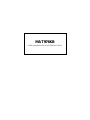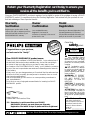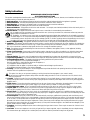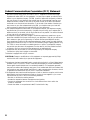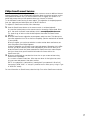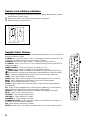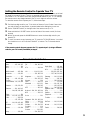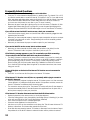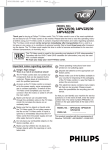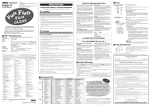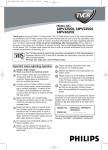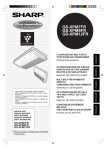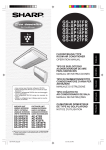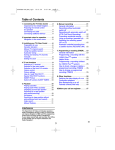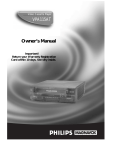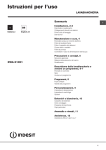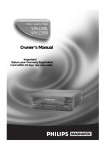Download Magnavox MAT976KB Specifications
Transcript
MAT976KB COVER AVAILABLE WITH PHILIPS DESIGN ATLANTA Return your Warranty Registration card today to ensure you receive all the benefits you’re entitled to. Once your PHILIPS MAGNAVOX purchase is registered, you’re eligible to receive all the privileges of owning a PHILIPS MAGNAVOX product. So complete and return the Warranty Registration Card enclosed with your purchase at once. And take advantage of these important benefits. Owner Confirmation Model Registration Registering your product within 10 days confirms your right to maximum protection under the terms and conditions of your PHILIPS MAGNAVOX warranty. Your completed Warranty Registration Card serves as verification of ownership in the event of product theft or loss. Returning your Warranty Registration Card right away guarantees you’ll receive all the information and special offers which you qualify for as the owner of your model. Know these safetysymbols y! r r Hu DED IT HIN 10 D Dear PHILIPS MAGNAVOX product owner: Thank you for your confidence in PHILIPS MAGNAVOX. You’ve selected one of the best-built, best-backed products available today. And we’ll do everything in our power to keep you happy with your purchase for many years to come. As a member of the PHILIPS MAGNAVOX “family,” you’re entitled to protection by one of the most comprehensive warranties and outstanding service networks in the industry. What’s more, your purchase guarantees you’ll receive all the information and special offers for which you qualify, plus easy access to accessories from our convenient home shopping network. And most importantly you can count on our uncompromising commitment to your total satisfaction. All of this is our way of saying welcome-and thanks for investing in a PHILIPS MAGNAVOX product. Sincerely, Robert Minkhorst President and Chief Executive Officer P.S. Remember, to get the most from your PHILIPS MAGNAVOX product, you must return your Warranty Registration Card within 10 days. So please mail it to us right now! CAUTION RISK OF ELECTRIC SHOCK DO NOT OPEN W AY RATION EE Congratulations on your purchase, and welcome to the “family!” ST N S REG I Warranty Verification CAUTION: TO REDUCE THE RISK OF ELECTRIC SHOCK, DO NOT REMOVE COVER (OR BACK). NO USER-SERVICEABLE PARTS INSIDE. REFER SERVICING TO QUALIFIED SERVICE PERSONNEL. “bolt of lightning” indit This cates uninsulated material within your unit may cause an electrical shock. For the safety of everyone in your household, please do not remove product covering. The “exclamation point” calls attention to features for which you should read the enclosed literature closely to prevent operating and maintenance problems. WARNING: TO PREVENT FIRE OR SHOCK HAZARD, DO NOT EXPOSE THIS EQUIPMENT TO RAIN OR MOISTURE. CAUTION: To prevent electric shock, match wide blade of plug to wide slot, and fully insert. ATTENTION: Pour éviter les choc électriques, introduire la lame la plus large de la fiche dans la borne correspondante de la prise et pousser jusqu’au fond. s For Customer Use Enter below the Serial No. which is located on the rear of the cabinet. Retain this information for future reference. Model No.________________ Serial No. ________________ Visit our World Wide Web Site at http://www.philipsmagnavox.com Table of Contents Registration Information . . . . . . . . . . . . . . . . . . . . . .2 Table of Contents . . . . . . . . . . . . . . . . . . . . . . . . . . . .3 Licensing Agreement . . . . . . . . . . . . . . . . . . . . . . . . .3 Package Contents . . . . . . . . . . . . . . . . . . . . . . . . . . . .4 Internet TV Receiver Specifications . . . . . . . . . . . . .4 Safety Instructions . . . . . . . . . . . . . . . . . . . . . . . . . . .5 Federal Communications Commission (FCC) Statement . . . . . . . . . . . . . . . . .6 Philips SmartConnect Services . . . . . . . . . . . . . . . . .7 Remote Control Battery Installation . . . . . . . . . . . . .8 Remote Control Features . . . . . . . . . . . . . . . . . . . . .8 Setting the Remote Control to Operate Your TV . .9 Connecting a Printer to the Internet TV Receiver . . . . . . . . . . . . . . . . . . .10 Compatible Printers . . . . . . . . . . . . . . . . . . . . . . . . .10 Printing a Web Page or an e-mail Message . . . . . . . . . . . . . . . . . . . . . . . .10 Limited Warranty . . . . . . . . . . . . . . . . . . . . . . . . . .11 Frequently Asked Questions . . . . . . . . . . . . . . . .12-13 Licensing Agreement This product is to be used solely with the Microsoft® WebTV NetworkTM Service, a subscription based Internet service operated by WebTV Networks, Inc. (WNI). Access to and use of the WebTV Network Service is subject to your agreement to WNI’s Terms of Service. This product contains software owned by WNI. You are granted a license to use the WNI software for your own use solely in conjunction with this product. You agree that you will not modify, reverse engineer, decompile, or disassemble the WNI software or use it to connect to any Internet service other than to the WebTV Network Service. The WNI software is provided to you “as is” without any condition or warranty whatsoever. WNI shall not be liable for any indirect, incidental, consequential, special or other damages. This product is not to be exported outside of the U.S.A. and Canada. As described more fully in WNI’s Terms of Service, you are responsible for all telephone charges incurred when connecting to the WebTV Network Service. Although access to the WebTV Network Service is available via a local call in most areas, long distance or other charges may apply. Contact your telephone company to determine the applicable charges. Microsoft, WebTV, WebTV Network, and the WebTV logo are either registered trademarks or trademarks of Microsoft Corporation in the United States and/or other countries. Other company or product names mentioned herein may be trademarks of their respective owners. webeye is a trademark of Philips Consumer Electronics. Copyright 2000 Philips Consumer Electronics. 3 Package Contents The following items are provided with your Internet TV Receiver. You will need these items to connect your Internet TV Receiver to a TV and other equipment. • Wireless Keyboard, with two AA batteries - Use to enter text, navigate, and operate the Internet TV Receiver and many TVs. • Telephone splitter - Allows you to connect the Internet TV Receiver and your telephone to a single phone jack. • Phone cord - Use to connect the Internet TV Receiver to the phone jack. • Audio/Video cable - Use to connect the Internet TV Receiver to a TV that has a composite (yellow) Video In jack and red and white, RCA-style, Audio In jacks. If you use the yellow video cable, you will not need to connect the S-Video cable between the Internet TV Receiver and the TV. If your TV only has one Audio In jack (instead of left and right jacks) connect only the white audio cable. You will not connect the red audio cable. • Remote control, with two AA batteries - Use to operate the Internet TV Receiver and some TVs. • Power cord - Use to connect the Internet TV Receiver to an AC power source. • webeyeTM - Use to allow the remote control to operate the Internet TV Receiver when the Internet TV Receiver is placed out of sight. • Coaxial cable - Use to connect the Internet TV Receiver to a TV that has a single Antenna/Cable (also known as RF or UHF/VHF) In jack. • IR (infrared) Blaster Cable - Enables the Internet TV Receiver to change channels at a Cable Box or VCR. • S-Video cable - Use to connect the Internet TV Receiver to a TV that has an S-Video (or S-VHS) In jack. If you use this cable, you will not need to connect the composite video cable (the yellow cable) between the Internet TV Receiver and the TV. • Additional literature, including a Warranty Registration Card and a Quick Set-up Guide. Internet TV Receiver Specifications • Dimensions: 338.6 mm x 77.5 mm x 207.6 mm • Weight: 4 lbs. 1 oz. • Power Requirements: AC 120V • Power Consumption: 25W maximum; 15W typical Specifications are subject to change without notice. 4 Safety Instructions READ BEFORE OPERATING EQUIPMENT SAVE THESE INSTRUCTIONS This product was designed and manufactured to meet strict quality and safety standards. There are, however, some installation and operation precautions which you should be particularly aware of. 1. Read Instructions - All the safety and operating instructions should be read and understood before the appliance is operated. 2. Retain Instructions - The safety and operating instructions should be retained for future reference. 3. Heed Warnings - All warnings on the appliance and in the operating instructions should be adhered to. 4. Follow Instructions - All operating and use instructions should be followed. 5. Water and Moisture - The appliance should not be used near water - for example, near a bathtub, washbowl, kitchen sink, laundry tub, in a wet basement or near a swimming pool, etc. 6.Carts and Stands - The appliance should be used only with a cart or stand that is recommended by the manufacturer. 6A. An appliance and cart combination should be moved with care. Quick stops, excessive force, and uneven surfaces may cause the appliance and cart combination to overturn. 6B. Tilt/Stability - All televisions must comply with recommended international global safety standards for tilt and stability properties of its cabinet design. Do not compromise these design standards by applying excessive pull force to the front, or top, of the cabinet which could ultimately overturn the product. Also, do not endanger yourself, or children, by placing electronic equipment/toys on the top of the cabinet. Such items could unsuspectingly fall from the top of the set and cause product damage and/or personal injury. 7. Wall or Ceiling Mounting - The appliance should be mounted to a wall or ceiling only as recommended by the manufacturer. 8. Ventilation - The appliance should be situated so that its location or position does not interfere with its proper ventilation. For example, the appliance should not be situated on a bed, sofa, rug, or similar surface that may block the ventilation openings; or, placed in a built-in installation, such as a bookcase or cabinet that may impede the flow of air through the ventilation openings. 9. Heat - The appliance should be situated away from heat sources such as radiators, heat registers, stoves, or other appliances (including amplifiers) that produce heat. 10. Power Cord Protection - Power supply cords should be routed so that they are not likely to be walked on or pinched by items placed upon or against them, paying particular attention to cords and plugs, convenience receptacles, and the point where they exit from the appliance. 11. Non-use Periods - The power cord of the appliance should be unplugged from the outlet when left unused for a long period of time. 12. Object and Liquid Entry - Care should be taken so that objects do not fall and liquids are not spilled into the enclosure through openings. 13. Damage Requiring Service - The appliance should be serviced by qualified service personnel when: A. The power supply cord or the plug has been damaged; or B. Objects have fallen, or liquid has been spilled into the appliance; or C. The appliance has been exposed to rain; or D. The appliance does not appear to operate normally or exhibits a marked change in performance; or E. The appliance has been dropped, or the enclosure damaged. 14. Servicing - The user should not attempt to service the appliance beyond that described in the operating instructions. All other servicing should be referred to qualified service personnel. This symbol is to alert you to important operating or servicing instructions that may appear in your owner’s manual. When using your telephone equipment, always follow these basic safety precautions in order to reduce the risk of fire, electric shock, and injury to persons. 15. Cleaning - Unplug this product from the wall outlet before cleaning. Do not use liquid cleaners or aerosol cleaners; use a damp cloth for cleaning. If the product comes in contact with any liquid, unplug the phone line and the power adapter and let the unit dry thoroughly before plugging it back in. 16. Power Source - This product should be operated only from the type of power source indicated on the marking label or in the owner’s manual. If you are not sure of the type of power supply to your home, consult your dealer or local power company. 17. Overloaded power outlets - Do not overload wall outlets and extension cords, as this can result in the risk of fire or electric shock. 18. Objects, Spills - Never push objects of any kind into this product through cabinet slots, as they may touch dangerous voltage points or short out parts, resulting in the risk of fire or electric shock. Never spill liquid of any kind on the product. 19. Electric Shock - To reduce the risk of electric shock, do not disassemble this product, but take it to a qualified serviceman when service or repair work is required. Opening or removing covers may expose you to dangerous voltage or other risks. Incorrect reassembly can cause electric shock when this product is subsequently used. 20. Service Required - Unplug this product from the wall outlet and refer servicing to qualified service personnel under the following conditions: a) when the power supply cord or plug is damaged or frayed; b) if liquid has spilled into the product; c) if the product has been exposed to rain or water; d) if the product does not operate normally when you follow the operating instructions (adjust only those controls that are discussed in the owner’s manual, as improper adjustment of other controls may result in damage, often requiring extensive work by a qualified technician to restore the product to normal performance); e) if the product has been dropped or the cabinet has been damaged; f) if the product exhibits a distinct change in performance. 21. Telephone - Avoid using a telephone (other than a cordless type) during an electrical storm. There may be a remote risk of electric shock from lightning. 22. Gas Leaks - Do not use a telephone in the vicinity of a gas leak. If you suspect a gas leak, report it immediately, but use a telephone away from the area where gas is leaking. With a cordless phone, also make sure that the phone base is away from the gas leak. t 5 Federal Communications Commission (FCC) Statement This equipment complies with Part 68 of the FCC rules. On the back of this equipment is a label that contains, among other information, the FCC Registration Number and Ringer Equivalence Number (REN) for this equipment. You must, upon request, provide this information to your telephone company. The REN is useful to determine the quantity of devices you may connect to your telephone line and still have all of those devices ring when your telephone number is called. In most, but not all areas, the sum of the RENs of all devices connected to one line should not exceed five. To be certain of the number of devices you may connect to your line as determined by the REN, you should contact your local telephone company to determine the maximum REN for your calling area. If your telephone equipment causes harm to the telephone network, the telephone company may discontinue your service temporarily. If possible, they will notify you in advance. But, if advance notice is not practical, you will be notified as soon as possible. You will be informed of your right to file a complaint with the FCC. Your telephone company may make changes in its facilities, equipment, operations or procedures that could affect the proper functioning of your equipment. If they do, you will be notified in advance to give you an opportunity to maintain uninterrupted telephone service. If you experience trouble with this telephone equipment, please contact the repair facility at Philips Service Solutions Group, P.O. Box 555, Old Andrew Johnson Highway, Jefferson City, TN 37760, for more information on obtaining service or repairs. The telephone company may ask that you disconnect this equipment from the network until the problem has been corrected or until you are sure that the equipment is not malfunctioning. This equipment may not be used on coin service provided by the telephone company. Connection to party lines is subject to state tariffs. This device is equipped with an RJ11 connector. CAUTION: Changes or modifications to this equipment not expressly approved by Philips could void the user’s authority to operate this equipment. This equipment has been tested and found to comply with the limits for a Class B digital device, pursuant to part 15 of the FCC Rules. These limits are designed to provide reasonable protection against harmful interference in a residential installation. This equipment generates, uses, and can radiate radio frequency energy and, if not installed and used in accordance with the instructions, may cause harmful interference to radio communications. However, there is no guarantee that interference will not occur in a particular installation. If this equipment does cause harmful interference to radio or television reception, which can be determined by turning the equipment off and on, the user is encouraged to try to correct the interference by one or more of the following measures: • Reorient or relocate the receiving antenna. • Increase the separation between the equipment and receiver. • Connect the equipment into an outlet on a circuit different from that to which the receiver is connected. • Consult the dealer or an experienced radio/TV technician for help. 6 Philips SmartConnect Services SmartConnect is a web site that gives Philips Magnavox customers access to additional Internet features and services. The site includes basic information about the Internet and other continuously updated information. Also, you can use SmartConnect to register your product or to access help screens when you have questions about your Internet TV Receiver. To use the SmartConnect service, you must register. This registration is completely separate from your registration and subscription with the WebTV Network. To register for SmartConnect service, follow these steps. 1. 2. 3. Press the SmartConnect button on the remote control (or wireless keyboard). Or, press the Options button on the remote control to access the Options panel. Select go to, then enter the SmartConnect address, which is: www.philipswebtv.svcs.com (Or, press the go to button on the wireless keyboard, then enter the SmartConnect address.) When the SmartConnect registration screen appears, select New Acct. This takes you to the online registration form. Fill out the form completely. (Sections marked with an asterisk (*) are optional.) When you register, you can choose whether to receive notices about new features, services, and products from Philips Magnavox. As part of registration, you will select a user name and password. Remember, this is different from your WebTV Network user name and password, which will not allow you to access the SmartConnect site. Please remember the SmartConnect user name and password you choose, since you will need this information for future visits to the SmartConnect site. When you are finished, you can select the Home icon on your screen and start using SmartConnect immediately. Or, to return to SmartConnect later, follow step one above. At the login screen, enter your user name and password, then select connect. NOTE: Your password is “case sensitive,” meaning that if your password is “NewYork,” then typing in “NEWYORK” or “newyork” produces an error when you try to log in. Type in “NewYork” exactly. For more information on SmartConnect, select the Help ? icon at the SmartConnect web site. 7 Remote Control Battery Installation 1. The battery compartment is on the back of the remote control. Slide the battery compart2. 3. ment lid down to remove the lid. Install two AA batteries as indicated inside the battery compartment. Replace the battery compartment lid. Battery Compartment Remote Control Features CODESET (on left side of remote) - Use when programming the remote control to operate your television. Details are on page 9. TV/WEBTV (on right side of remote) - Set to TV when using the remote to operate the TV. Set to WEBTV when using the remote to work the Internet TV Receiver. TV/VIDEO - With some TVs, press to select a TV video input (S-Video, Auxiliary In). TV POWER - Press to turn the TV on or off. You must first set the remote to operate the TV. Details are on page 9. WEBTV POWER - Press to turn the Internet TV Receiver on or off. LISTINGS - Press to see the TV Listings for your local television channels. SmartConnect - (Button not available on all models) Press to go to Philips SmartConnect Services web site, which gives you simple access to additional features. Details are on page 7. INFO - Press to see the address and title of the current web site or to see Program Info. VIEW - Press to switch between the Web and TV. SCROLL o/p - Press to move the page up or down when the page won’t fit on one screen. BACK - Press to display the last screen viewed or to hide the on-screen keyboard. HOME - Press to display Web Home or TV Home. Arrows - Press to select an item on the screen; press to select characters when using the onscreen keyboard. GO - Press to activate a highlighted link or command; press to display the on-screen keyboard; press to display a moveable arrow when the current page contains a graphic. RECENT - Press to display miniature versions of the most recent pages you have visited. MUTE - Press to mute or restore the volume. OPTIONS - Press to display the Options panel. VOLUME -/+ - Press to adjust the TV volume. CHANNEL -/+ - Press to change TV channels. NUMBER BUTTONS - Use to change the TV channels, to enter numbers in text fields, or to program the remote to operate your television. PIP - Press to access or remove the TV window. ENTER - Press to move the TV window from side to side on the TV screen while on the Web. 8 WEBTV TV TV/VIDEO POWER INFO LISTINGS SCROLL VIEW HOME BACK GO OPTIONS RECENT MUTE CHANNEL VOLUME 1 2 3 4 5 6 7 8 9 PIP 0 ENTER Setting the Remote Control to Operate Your TV This remote control may operate your TV. Your television must be able to receive an infrared (IR) signal from a remote control. There is no guarantee that the remote control will operate your brand of TV. The remote control may operate limited features of your TV. For example, the remote control may change channels at the TV, but it might not mute the volume. To make the remote control operate your TV, follow these steps. 1. 2. 3. 4. 5. Find the three-digit code for your TV in the list of Remote Control Codes. If more than one code is listed, you may need to try several codes before finding the correct one. Set the TV/WEBTV switch (on the right side of the remote control) to TV. Press and hold the CODESET button (on the left side of the remote control) for three seconds. Within 30 seconds, press the NUMBER buttons to enter the three-digit code for your brand of TV. To see if the remote control operates your TV, press the TV POWER button. Your television should turn on or off. Press the CHANNEL +/- buttons. The TV channels should change. If the remote control does not operate the TV, repeat steps 1-4, using a different code for your TV brand (if available) at step 4. Remote Control Codes Admiral . . . . . .162, 265, 290 Aiwa . . . . . . . .105, 106, 107 Akai . . . . . . . . . . . . . . . . .110 AOC . . . . . . . . . . . . . . . .112 JCPenney . . . . . . . . .110, 162 JVC . . . . . . . . .190, 191, 192 Bell & Howell . . . . .265, 290 Broksonic . . . . . . . .110, 112 LXI . . . . . . . . .110, 112, 130, . . . . . . . . . . . .150, 162, 210 Centurion . . . . . . . . . . . .112 Craig . . . . . . . .141, 143, 144 Crosley . . . . . . . . . . . . . .210 Curtis Mathes .110, 130, 144 Magnavox . . . . . . . .110, 112, . . . . . . . . . . . . 210, 212, 213 Marantz . . . . . . . . . . . . . .220 MGA . . . . . . . . . . . .110, 112 Mitsubishi . . . . . . . .110, 112, . . . . . . . . . . . . . . . . 220, 265 MTC . . . . . . . . . . . .101, 103 Daewoo . . . . . .110, 120, 121 Emerson . . . . .110, 141, 143, . . . . . . . .144, 145, 146, 240 Fisher . . . . . . . . . . . . . . . .150 Fujitsu . . .151, 152, 153, 154 Funai . . . . . . . . . . . .155, 156, . . . . . . . . . . . .157, 158, 159 GE . . . . . .101, 110, 162, 163 Goldstar . . . . . . . . .110, 112 Hitachi . . . . . . . . . . .110, 180 Inteq . . . . . . . . . . . .290, 291 KTV . . . . . . . . . . . . .110, 144 National . .100, 101, 102, 104 NEC . . . . . . . . . . . .110, 112 Quasar . . . . . . . . . . .101, 103 Radio Shack . . . . . .112, 144, . . . . . . . . . . . . . . . .162, 220 RCA . . . . . . . .110, 162, 163, . . . . . . . .230, 250, 255, 256, . . . . . . . .257, 300, 301, 302 Samsung . . . . . .110, 112, 260 Sanyo . . . . . . . . . . .150, 261, . . . . . . . . . . . .262, 263, 264 Scott . . . . . . . . . . . .112, 144 Sears . . . . . . . .110, 112, 130, . . . . . . . . . . . .150, 162, 210 Sharp . . . . . . . .240, 265, 266 Signature 2000 . . . . .265, 290 Sony . . . . . . . . . . . . . . . .270 Sylvania . . . . . .110, 112, 210 Symphonic . . . . . . . . . . . .144 Orion . . . . . . . . . . . . . . .221 Toshiba . . . . . . . . . .130, 265 Panasonic .100, 101, 102, 104 Philco . . . . . . . . . . . .110, 210 Philips . . . . . . . . . . . . . . .210 Pioneer . . . . . .101, 130, 222 Portland . . . . . . . . . . . . . .110 Prism . . . . . . . . . . . . . . . .101 Proscan . . . . . . . . . .110, 162, . . . . . . . . . . . .230, 250, 255 VidTech . . . . . .110, 112, 180 Wards . . . . . . .110, 112, 240 Zenith . . . . . . . . . . .290, 291 9 Connecting a Printer to the Internet TV Receiver Connecting a printer to your Internet TV Receiver allows you to print what you see on the screen, including e-mail messages and Web pages. 1. Turn off the Internet TV Receiver and unplug its power cord from the electrical power outlet. 2. Connect one end of the printer cable (supplied with your printer) to the Printer Port on the back of the Internet TV Receiver. 3. Connect the other end of the printer cable to the connector on your printer. NOTE: Refer to the owner’s manual for your printer if you can’t locate the printer connector. You do not need to use the software disks that came with your printer. The only software needed to print from your Internet TV Receiver is provided by the WebTV Network. NOTE: The cable must be an IEEE 1284, bi-directional, parallel compliant cable. Compatible Printers You can connect the following printers to the Internet TV Receiver: Hewlett-Packard Printers HP 400, HP 540, HP 600, HP 660C, HP 670C, HP 680C, and HP 690C Canon Printers BJC-210, BJC-240, BJC-250, BJC-4100, BJC-4200, BJC-4300, BJC-4550, BJC-610, BJC-620, and BJC-80. New printer models may become supported in the future. To see the most up-to-date list of supported printers, refer to the Printing Instructions when you connect to the WebTV Network. To access the instructions, go to Web Home and select Help. Printing a Web Page or an e-mail Message 1. From the Web page or e-mail message you want to print, press OPTIONS on your remote 2. 3. 10 control (or wireless keyboard). The Options panel slides onto the screen. Select print, then press GO on your remote control (or Return on the wireless keyboard). Print will be highlighted. Press the GO button (or Return) to print the current Web page. Or, select Print Screen to print only the image on your TV screen, or select Printing Options to customize your printing. Limited Warranty Internet TV Receiver 90 Days Free Labor/One Year Parts Exchange WHO IS COVERED? You must have proof of purchase to receive warranty service. A sales receipt or other document showing that you purchased the product is considered proof of purchase. WHAT IS COVERED? Warranty coverage begins the day you purchase your product. For 90 days from the date of purchase, the Internet TV Receiver will be replaced with a new, repaired, renewed or comparable product (whichever is deemed necessary) if it becomes defective or inoperative. This exchange is done without charge to you. From 90 days to one year from the date of purchase, your Internet TV Receiver will be replaced with a new, repaired, renewed, or comparable product (whichever is deemed necessary) if it becomes defective or inoperative. You will be responsible for all labor costs. Contact Philips Service Solutions Group at 1-888-813-7069 to obtain your cost (labor costs) for exchange. All products, including replacement products, are covered only for the original warranty period. When the warranty on the original product expires, the warranty on the replacement product also expires. After one year from the date of purchase, you pay for the replacement of all parts, and for all labor charges. WHAT IS EXCLUDED? Your warranty does not cover: • labor charges for installation or setup of the product. • installation, performance of, or repair of audio/video cabling, telephone line, or accessory attachments used in accessory ports outside of the product. • product replacement because of misuse, accident, lightning damage, unauthorized repair, or other cause not within the control of Philips. • incidental or consequential damages resulting from the product. (Some states do not allow the exclusion of incidental or consequential damages, so the above exclusion may not apply to you.) • reception transmission problems caused by signal conditions, telephone line, or cable or antenna systems outside the unit. • a product that requires modification or adaptation to enable it to operate in any country other than the country for which it was designed, manufactured, approved and/or authorized, or repair of products damaged by these modifications. • a product used for commercial or institutional purposes. • Philips makes no warranty that the access connection will be a local (not long distance) call, or that international dialing connection(s) may be required for usage of the product outside the United States. • WebTV service is separate and distinct from this product (hardware) warranty. MAKE SURE YOU KEEP... Please keep your sales receipt or other document showing proof of purchase. Attach it to this owner’s manual and keep both nearby. Also keep the original box and packing material in case you need to return your product. BEFORE REQUESTING SERVICE... Please check your owner’s manual before requesting service. Adjustments of the controls discussed there may save you a service call. TO GET WARRANTY SERVICE... Warranty service will be provided by Philips. If you believe you need service for your Internet TV Receiver, contact Philips Service Solutions Group at 1-888-813-7069. A representative will go through a diagnostic checklist with you. If it is determined that the product needs to be exchanged, you will receive a return authorization number. The representative will give you complete shipping details. PHILIPS MAGNAVOX SERVICE CONTRACT... Enjoy peace of mind, even after your product’s warranty expires. A Philips Magnavox Service Contract protects you from unexpected (and unwelcome) expenses by fully covering the cost of both parts and labor, should a repair be necessary. And, we’re there when you need us; you’ll receive fast, convenient service with a single phone call, seven days a week. Receiving this protection is simple. Complete and mail your warranty registration card or, if you’d like more information, call 1-888-813-7069 today. TO GET OUT-OF-WARRANTY SERVICE... Out-of-warranty service can be obtained at a nominal cost for replacement and handling. To obtain out-of-warranty service contact Philips Service Solutions Group at 1-888-813-7069 to obtain the cost of out-of-warranty exchange for your product. REMEMBER... Record below the model and serial numbers found on the product. Also, fill out and mail your warranty registration card promptly. It will be easier for us to notify you if necessary. (The return of the warranty registration card is not a condition for warranty coverage.) MODEL # _____________________________________ SERIAL # _______________________________________ All implied warranties, including implied warranties of merchantability and fitness for a particular purpose, are limited in duration to the duration of this express warranty. Some states do not allow limitations on how long an implied warranty lasts, so the above limitation may not apply to you. This warranty gives you specific legal rights. You may have other rights which vary from state to state. Philips Service Solutions Group, P.O. Box 2976, Longview, Texas 75606 (903) 242-4800 EL6456E001 / 5-99 11 Frequently Asked Questions If the WebTV service screen doesn’t appear on the television: • Tune your TV to the channel that displays video (or auxiliary) input. Try channels 3, 4, or 91 if you used the coaxial cable to connect the Internet TV Receiver to the TV. If you used the red, white, and yellow audio/video cables, select the AUXILIARY IN or A/V IN channel. If you used the red and white audio cables and the S-Video cable, select the S-VIDEO IN channel. (If you’re not sure which channel to use, refer to your TV owner’s manual.) • Make sure the green Power light is glowing on the front of the Internet TV Receiver. (A blinking green light indicates that the unit is turning off. If you see the green light blinking, wait a moment, then press the WEBTV POWER button again to turn on the Internet TV Receiver.) If you still do not see the WebTV service screen, check your connections. • Check that the power supply, phone cord, and all other cables are securely plugged into their respective jacks and outlets. • Make sure you have connected outputs to inputs. An input connected to an input or an output connected to an output will not work. Simply matching colors will not necessarily produce the correct connections. • Make sure you have chosen the proper connection option for your home setup. If you see the WebTV service screen, but do not have sound: • Make sure you have connected the Audio cables (red and white or just white) from the Internet TV Receiver’s Audio Out jacks to the Audio In jacks on your TV. If the following message appears on your TV screen before you finish connecting “You are about to dial ###-###-#### which may be a toll number”: • The WebTV Network could not find an access phone number in your area. As a result, your Internet TV Receiver may dial a toll number to connect to the WebTV Network, resulting in phone charges every time you connect. To save money, consider using another Internet Service Provider (ISP). More information about ISPs is available from the WebTV Network. Go to the WebTV Home Page. Select Using WebTV, then select Instructions, then choose Using your own ISP. If some of the jacks on the back of the Internet TV Receiver are not connected to anything: • That’s OK. You will not use all of the jacks on the Internet TV Receiver. If the Internet TV Receiver turns off, then on, repeatedly while trying to connect to the WebTV Network: • Check for phone line problems. Unplug the Internet TV Receiver power cord, then reconnect. Choose Moved to try a different access phone number. If the problem continues, connect the Internet TV Receiver to a different phone line and try again. • The connection rate may be too slow. The Internet TV Receiver will shut off, then attempt to reconnect automatically within 15 seconds. Remove other appliances from the phone line, or ask the phone company to check your phone line. If the Internet TV Receiver disconnects and shuts itself off without notice: • Replace the batteries in the remote control or the wireless keyboard. • Check the Dialing options. Lower the sensitivity (see Dialing options, Call waiting). If you have voice mail, turn off Wait for Dial Tone (Dialing options, Advanced). • Don’t connect the phone cord to a wireless phone jack. • Disconnect other appliances from the phone line. • Ask others not to pick up other extensions on the phone line. This will cause the Internet TV Receiver to disconnect. Don’t leave other extensions off the hook. • Some Web sites may cause the Internet TV Receiver to disconnect from the Internet. Report the problem site to the WebTV Network and avoid the site until the problem is resolved. 12 The screen continually says “Dialing WebTV” or “The phone line seems to be in use or disconnected. Check the phone line and try again.” Or, you can not hear a dial tone when the Internet TV Receiver calls the WebTV Network. Or, the connection is slow. • Disconnect all other equipment from the phone line. The following items may prevent the Internet TV Receiver from connecting properly: • Wireless phone jacks • Alarm systems • Excessively long phone • Caller ID units • Voice mail cords (50 feet or longer) • Cordless phones • PBX systems • Bad weather, high humidity, • Answering machines • Faulty telephone company storms • Standard phones equipment • Digital phone lines • Poor quality phone jacks • Satellite systems • Phone line splitters • Fax machines • Phone line power spikes • Connect the Internet TV Receiver to another phone line, or take it to a neighbor’s house. If the Internet TV Receiver connects to the WebTV Network when you use a different phone line, ask your telephone company to check your phone line. Ask them to check for excessive noise or static. • If your phone cord is more than 50 feet long, change your setup so you can use a shorter cord. Or, a twisted pair phone cord is available in some areas. These cords improve reception in some situations. Check with your retailer about the availability of a twisted pair phone cord. • Check and clear your voice mail messages. • Check your Dialing options. To access the Dialing options, go to Web Home. Select Settings. Select Dialing. Then, depending on your situation, select one of the following and make your adjustments. • Basic - Add a dialing prefix or select pulse dialing. You may need a prefix if you need an outside line. • Call waiting - Incoming calls or line noise may cause the Internet TV Receiver to disconnect. To avoid repeated disconnections, turn off Call waiting, lower the Sensitivity level, or Block Calls. To turn off Call waiting, you will enter a code in the Dialing options area. The disable code should be listed in your phone book. If it is not, contact your phone company. If the Internet TV Receiver disconnects when a call is not coming in, you have too much line noise. Lower the Sensitivity level. • Advanced Wait for dial tone - Select if you need an outside line to make a call or if you have voice mail service. Change the dialing speed to slow - Select if the Internet TV Receiver is having trouble connecting to the WebTV Network. Audible dialing - Select so you can hear the Internet TV Receiver connect to the WebTV Network. You should hear a dial tone, touch tones (as the number is dialed), then modem noise. Note any messages that appear on the screen. This information will be helpful if you have to call for service. If you don’t hear a dial tone, there may be a problem with your phone jack or phone line. Test the Internet TV Receiver using a different phone line. If you hear the dial tone, touch tones, and modem noise but still can't connect, remove all extra appliances from the phone line, then try again. If you don’t hear modem sounds, the Internet TV Receiver may not be dialing properly. Check the other Dialing options, then try again. • Use an ISP - Check this information with the instructions from your Internet Service Provider. • Reset - If you have mistakenly changed your Dialing options, select Reset to restore the Internet TV Receiver’s original settings. Contact the WebTV Network at 1-800-GO-WEBTV if you have questions regarding: • Internet Service Providers (ISP) • the WebTV Network • subscriptions • signing up for the WebTV Network, or • billing/account status. 13