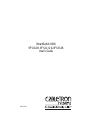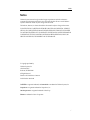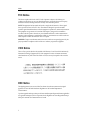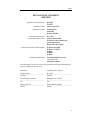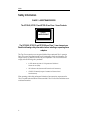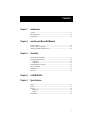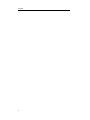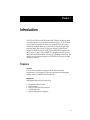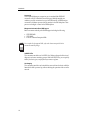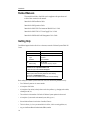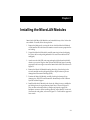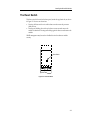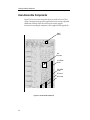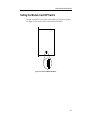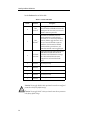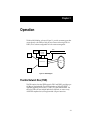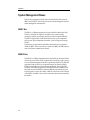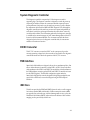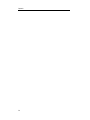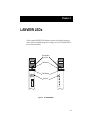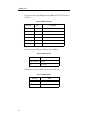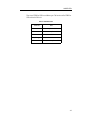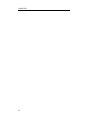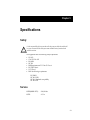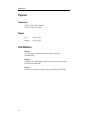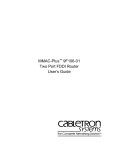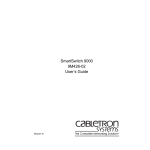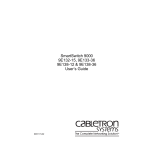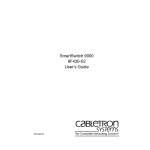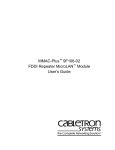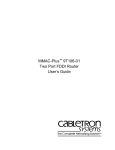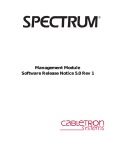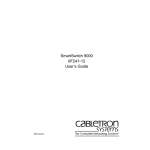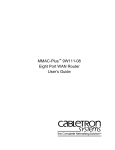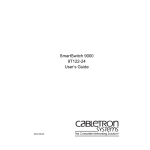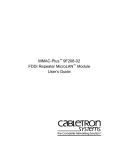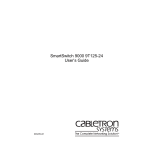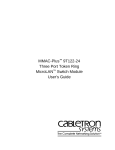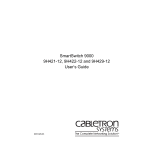Download Cabletron Systems 9F122-12 User`s guide
Transcript
SmartSwitch 9000 9F120-08, 9F122-12 & 9F125-08 User’s Guide 9031174-02 Notice Notice Cabletron Systems reserves the right to make changes in specifications and other information contained in this document without prior notice. The reader should in all cases consult Cabletron Systems to determine whether any such changes have been made. The hardware, firmware, or software described in this manual is subject to change without notice. IN NO EVENT SHALL CABLETRON SYSTEMS BE LIABLE FOR ANY INCIDENTAL, INDIRECT, SPECIAL, OR CONSEQUENTIAL DAMAGES WHATSOEVER (INCLUDING BUT NOT LIMITED TO LOST PROFITS) ARISING OUT OF OR RELATED TO THIS MANUAL OR THE INFORMATION CONTAINED IN IT, EVEN IF CABLETRON SYSTEMS HAS BEEN ADVISED OF, KNOWN, OR SHOULD HAVE KNOWN, THE POSSIBILITY OF SUCH DAMAGES. © Copyright April 1998 by: Cabletron Systems, Inc. 35 Industrial Way Rochester, NH 03867-5005 All Rights Reserved Printed in the United States of America Order Number: 9031174-02 LANVIEW is a registered trademark, and SmartSwitch is a trademark of Cabletron Systems, Inc. CompuServe is a registered trademark of CompuServe, Inc. i960 microprocessor is a registered trademark of Intel Corp. Ethernet is a trademark of Xerox Corporation. i Notice FCC Notice This device complies with Part 15 of the FCC rules. Operation is subject to the following two conditions: (1) this device may not cause harmful interference, and (2) this device must accept any interference received, including interference that may cause undesired operation. NOTE: This equipment has been tested and found to comply with the limits for a Class A digital device, pursuant to Part 15 of the FCC rules. These limits are designed to provide reasonable protection against harmful interference when the equipment is operated in a commercial environment. This equipment uses, generates, and can radiate radio frequency energy and if not installed in accordance with the operator’s manual, may cause harmful interference to radio communications. Operation of this equipment in a residential area is likely to cause interference in which case the user will be required to correct the interference at his own expense. WARNING: Changes or modifications made to this device which are not expressly approved by the party responsible for compliance could void the user’s authority to operate the equipment. VCCI Notice This is a Class A product based on the standard of the Voluntary Control Council for Interference by Information Technology Equipment (VCCI). If this equipment is used in a domestic environment, radio disturbance may arise. When such trouble occurs, the user may be required to take corrective actions. DOC Notice This digital apparatus does not exceed the Class A limits for radio noise emissions from digital apparatus set out in the Radio Interference Regulations of the Canadian Department of Communications. Le présent appareil numérique n’émet pas de bruits radioélectriques dépassant les limites applicables aux appareils numériques de la class A prescrites dans le Règlement sur le brouillage radioélectrique édicté par le ministère des Communications du Canada. ii Notice DECLARATION OF CONFORMITY ADDENDUM Application of Council Directive(s): Manufacturer’s Name: Manufacturer’s Address: European Representative Name: European Representative Address: Conformance to Directive(s)/Product Standards: Equipment Type/Environment: 89/336/EEC 73/23/EEC Cabletron Systems, Inc. 35 Industrial Way PO Box 5005 Rochester, NH 03867 Mr. J. Solari Cabletron Systems Limited Nexus House, Newbury Business Park London Road, Newbury Berkshire RG13 2PZ, England EC Directive 89/336/EEC EC Directive 73/23/EEC EN 55022 EN 50082-1 EN 60950 Networking Equipment, for use in a Commercial or Light Industrial Environment. We the undersigned, hereby declare, under our sole responsibility, that the equipment packaged with this notice conforms to the above directives. Manufacturer Legal Representative in Europe Mr. Ronald Fotino ____________________________________________________ Full Name Mr. J. Solari ______________________________________________________ Principal Compliance Engineer ____________________________________________________ Title Managing Director - E.M.E.A. ______________________________________________________ Rochester, NH, USA ____________________________________________________ Location Newbury, Berkshire, England ______________________________________________________ Location Full Name Title iii Notice Safety Information CLASS 1 LASER TRANSCEIVERS The 9F120-08, 9F122-12 and 9F125-08 are Class 1 Laser Products CLASS 1 LASER PRODUCT The 9F120-08, 9F122-12 and 9F125-08 use Class 1 Laser transceivers. Read the following safety information before installing or operating these adapters. The Class 1 laser transceivers use an optical feedback loop to maintain Class 1 operation limits. This control loop eliminates the need for maintenance checks or adjustments. The output is factory set, and does not allow any user adjustment. Class 1 Laser transceivers comply with the following safety standards: • 21 CFR 1040.10 and 1040.11 U.S. Department of Health and Human Services (FDA). • IEC Publication 825 (International Electrotechnical Commission). • CENELEC EN 60825 (European Committee for Electrotechnical Standardization). When operating within their performance limitations, laser transceiver output meets the Class 1 accessible emission limit of all three standards. Class 1 levels of laser radiation are not considered hazardous. iv Contents Chapter 1 Introduction Features........................................................................................................................... 1-1 Related Manuals............................................................................................................ 1-4 Getting Help .................................................................................................................. 1-4 Chapter 2 Installing the MicroLAN Modules The Reset Switch ........................................................................................................... 2-3 User-Accessible Components...................................................................................... 2-4 Setting the Module Card DIP Switch ......................................................................... 2-5 Chapter 3 Operation Flexible Network Bus (FNB)........................................................................................ 3-1 System Management Buses ......................................................................................... 3-2 SMB-1 Bus ............................................................................................................... 3-2 SMB-10 Bus ............................................................................................................. 3-2 System Diagnostic Controller...................................................................................... 3-3 DC/DC Converter ........................................................................................................ 3-3 FNB Interface ................................................................................................................. 3-3 i960 Core......................................................................................................................... 3-3 Chapter 4 LANVIEW LEDs Chapter 5 Specifications Safety............................................................................................................................... 5-1 Service............................................................................................................................. 5-1 Physical........................................................................................................................... 5-2 Dimensions: ............................................................................................................ 5-2 Weight:..................................................................................................................... 5-2 Link Distance ................................................................................................................. 5-2 v Contents vi Chapter 1 Introduction The 9F120-08, 9F122-12 and 9F125-08 MicroLAN™ Modules are Dual Attached Concentrator modules for the SmartSwitch 9000 (see Figure 1-1). The 9F120-08 provides eight multi-mode fiber Master ports, the 9F122-12 provides twelve unshielded twisted pair Master ports, and the 9F125-08 provides eight single mode fiber Master ports. All allow connections of Single or Dual Attached Stations. The 9F120-08, 9F122-12 and 9F125-08 are ANSI FDDI-compliant with SMT (version 7.3), MAC, PHY, and PMD. These modules attach directly to the SmartSwitch 9000 FNB backplane, delivering up to 400 Mbps of bandwidth. The modules use the Intel i960 microprocessor for all SMT and local/remote SNMP management functions. Features Processor The concentrator modules are equipped with an advanced Intel i960 microprocessor. This microprocessor provides a platform for all management functions within a scalable RISC-based architecture. Management Management features include the following: • • • • • Module insert/bypass control MAC placement MAC level and network level statistics An FDDI station list Individual Master port assignments 1-1 Introduction Connectivity The front panel Master port connections are via standard fiber FDDI MIC connectors or RJ-45 Unshielded Twisted Pair ports. Multiple modules can combine to provide connections for up to 168 FDDI stations. All FDDI stations connected to the Master ports are directly attached to the FNB backplane. These ports are not bridged or routed to the FNB backplane. Management Information Base (MIB) Support Both concentrator modules provide MIB support including the following: • • • NOTE IETF FDDI MIB IETF MIB II a host of Cabletron Enterprise MIBs. For a complete list of supported MIBs, refer to the release notes provided in the concentrator modules package. LANVIEW LEDs The concentrator modules use LANVIEW: the Cabletron Systems built-in visual diagnostic and status monitoring system. With LANVIEW LEDs, you can quickly identify the device, port, and physical layer status at a glance. Hot Swapping The concentrator modules can be installed or removed from the chassis while the SmartSwitch 9000 is powered up, without affecting the operation of the rest of the network. 1-2 Introduction FDDI 9F120-08 FDDI 9F122-12 CPU SMB FNB 1 2 3 4 5 6 7 8 F D D I SMB CPU FDDI 9F125-08 FNB 1 F D D I 2 CPU SMB FNB 1 2 3 4 5 6 7 8 3 4 5 M 1 6 M 1 7 8 M 2 M 2 M 3 M 3 M 4 M 4 M 5 M 5 M 6 M 6 M 7 M 7 M 8 M 8 Figure 1-1. The Concentrator Modules 1-3 Introduction Related Manuals The manuals listed below should be used to supplement the procedures and technical data contained in this manual. SmartSwitch 9000 Installation Guide SmartSwitch 9000 Operations Guide SmartSwitch 9000 9C300-1 Environmental Module User’s Guide SmartSwitch 9000 9C214-1 AC Power Supply User’s Guide SmartSwitch 9000 Module Local Management User’s Guide Getting Help For additional support related to this device or document, contact the Cabletron Systems Global Call Center: Phone (603) 332-9400 Internet mail [email protected] FTP Login Password ctron.com (134.141.197.25) anonymous your email address Modem setting (603) 335-3358 8N1: 8 data bits, No parity, 1 stop bit BBS For additional information about Cabletron Systems or its products, visit the World Wide Web site: http://www.cabletron.com/ For technical support, select Service and Support. To send comments or suggestions concerning this document, contact the Cabletron Systems Technical Writing Department via the following email address: [email protected] Make sure to include the document Part Number in the email message. Before calling the Cabletron Systems Global Call Center, have the following information ready: • Your Cabletron Systems service contract number • A description of the failure • A description of any action(s) already taken to resolve the problem (e.g., changing mode switches, rebooting the unit, etc.) • The serial and revision numbers of all involved Cabletron Systems products in the network • A description of your network environment (layout, cable type, etc.) • Network load and frame size at the time of trouble (if known) • The device history (i.e., have you returned the device before, is this a recurring problem, etc.) • Any previous Return Material Authorization (RMA) numbers 1-4 Chapter 2 Installing the MicroLAN Modules SmartSwitch 9000 MicroLAN Modules can be installed in any of the 14 slots that are available. To install, follow the steps below: 1. Remove the blank panel, covering the slot in which the MicroLAN Module will be installed. All other slots must remain covered to ensure proper airflow and cooling. 2. Unpack the MicroLAN Module by carefully removing it from the shipping box. (Save the box and packing materials in the event the module must be reshipped.) 3. Attach one end of the ESD wrist strap packaged with the SmartSwitch 9000 chassis to your wrist. Plug the other end into the ESD Wrist Strap Grounding receptacle in the lower right corner of the SmartSwitch 9000 Chassis shown in Figure 2-1. 4. Remove the MicroLAN Module from the plastic bag. (Save the bag in the event the module must be reshipped.) Observe all precautions to prevent damage from Electrostatic Discharge (ESD). 5. Examine the MicroLAN Module, carefully checking for damage. If any damage exists, DO NOT install the module. Immediately contact Cabletron Systems Technical Support. 6. Install the MicroLAN Module in the chassis by sliding it in any available slot and locking down the top and bottom plastic tabs, as shown in Figure 2-1. Take care that each module slides in straight and properly engages the backplane connectors. When installing a module, ensure that the circuit card is between the card guides, as shown in Figure 2-1. Check both the upper and lower tracks. 2-1 Installing the MicroLAN Modules Plastic Tab Jack for ESD Wrist Strap Metal Back-Panel Module Module Guides Warning: Ensure that the circuit card is between the card guides. Lock down the top and bottom plastic tabs at the same time, applying even pressure. Figure 2-1. Installing the MicroLAN Module 2-2 Installing the MicroLAN Modules The Reset Switch The Reset switch is located on the front panel, under the top plastic tab, as shown in Figure 2-2. It serves two functions: • • Pressing the Reset switch twice within three seconds causes the processor (i960) to reset. Pressing and holding the switch on for three or more seconds causes the module to shutdown. Pressing and holding again for three seconds restarts the module. SNMP management may be used to disable this switch to enhance module security. Reset Switch SMB CPU Figure 2-2. The Reset Switch 2-3 Installing the MicroLAN Modules User-Accessible Components Figure 2-3 shows the various components that are accessible to the user. These consist of an eight-position dip switch (explained in the next section), replaceable PROMs and sockets for RAM. These will be used for future upgrades. Instructions for installing the components will be supplied with the upgrade kit. SMB-1 PROM i960 Processor Local DRAM Socket Flash SIMM Socket DIP Switch Boot PROM Figure 2-3. User-Accessible Components 2-4 Installing the MicroLAN Modules Setting the Module Card DIP Switch An eight-switch DIP switch is located on the module card, as shown in Figure 2-3 and Figure 2-4. The functions of the switches are listed in Table 2-1. 1 2 3 4 5 6 7 8 Figure 2-4. Location of Module DIP Switch 2-5 Installing the MicroLAN Modules See the Cautions at the end of this table. Table 2-1. Function of DIP Switch Switch Function Description 8 Clear Password 1 When toggled, this switch clears user-entered passwords stored in NVRAM, and restores the default passwords. Once reset you can use the defaults or enter new passwords. Clear NVRAM 2 The module uses NVRAM to store userentered parameters such as IP addresses, device name, etc. To reset these parameters to the factory defaults, toggle this switch. Once reset you can use the defaults or enter new parameters, which are stored in NVRAM when the module is powered down, and remain there until the switch is toggled again. 6 Force BootP Download Toggling this switch after pulling the board out of the SmartSwitch 9000 clears download information from NVRAM and forces image files to be downloaded from the station configured to act as that module’s BootP server. 5 Reserved For Factory Use Only 4 Reserved For Factory Use Only 3 Reserved For Factory Use Only 2 Reserved For Factory Use Only 1 Reserved For Factory Use Only 7 1Caution: ! CAUTION 2-6 Do not toggle Switch 8 unless you intend to reset the user-configured passwords to their factory default settings. 2Caution: Do not toggle Switch 7 unless you intend to reset the user parameters to the factory default settings. Chapter 3 Operation The MicroLAN Modules, as shown in Figure 3-1, provide concentrator ports that connect directly to the FNB bus. Each port can connect to either ring (FNB-1 or FNB-2). This is software configurable via local or remote management. DC/DC Converter Fiber port . . . . . . . SMB-1 System Diagnostic Controller i960 PLUS Core SMB-10 FNB-1 or FNB-2 Fiber port Figure 3-1. Block Diagram Flexible Network Bus (FNB) The FNB consists of two dual FDDI networks, FNB-1 and FNB-2, providing up to 400 Mbps of data bandwidth. These FDDI networks are 100% ANSI FDDIcompliant supporting SMT (version 7.3), MAC, PHY, and PMD standards. This allows the FNB to traverse multiple SmartSwitch 9000 hubs, or connect to any ANSI FDDI-compliant device, through standard A/B port connections. 3-1 Operation System Management Buses There are two management channels within the SmartSwitch 9000 system: the SMB-1 and the SMB-10. These buses provide out-of-band management and intermodule management communication. SMB-1 Bus The SMB-1 is a 1 Mbps management bus located within the SmartSwitch 9000. This bus is utilized by all diagnostic controllers in the system including connectivity modules, power supply modules and the environmental module. The SMB-1 transports inter-chassis information between system components, such as power and environmental information, as well as diagnostic messages. Periodic loop-back tests are performed by all modules that share this bus to ensure the validity of SMB-1. In the event a failure is detected on SMB-1, the SMB-10 may be used as an alternate communication channel. SMB-10 Bus The SMB-10 is a 10 Mbps management bus located within the SmartSwitch 9000, which is also used for inter-chassis communication of modules as well as serving as an out-of-band management channel into the SmartSwitch 9000. The SMB-10 is externalized from the chassis via an optional Ethernet Port Interface Module (EPIM) located on the front of the Environmental Module. Through an EPIM connection, full SNMP management of the SmartSwitch 9000 is available out-ofband from user data. Modules that share the SMB-10 bus periodically send out loop-back packets to ensure the validity of SMB-10. In the event a fault is detected on the SMB-10, the SMB-1 can be used as an alternate communication channel by the modules. 3-2 Operation System Diagnostic Controller This diagnostic controller is composed of a Z-80 microprocessor and its supporting logic. The diagnostic controller is designed to control the power-up sequencing of modules, monitor the concentrator modules input and output power parameters, keep watch over the main host processor, as well as monitor the temperature and control the SMB LANVIEW diagnostic LED. Although the diagnostic controller and the main host processor can operate independently of each other if needed, they exchange information about each others’ status and overall module condition. The information gathered by the diagnostic controller is available to the network manager via local/remote management and the LCD located on the Environmental Module. The concentrator modules have been designed so that in the event of a diagnostic controller fault, the concentrator modules will continue to function. DC/DC Converter The DC/DC converter converts the 48 VDC on the system power bus to the necessary operating voltages for its host network services module. The diagnostic controller monitors and controls the operation of the DC/DC converter. FNB Interface SmartSwitch 9000 modules are designed with one of two attachment policies. One allows dual attachment of a module to either FNB-1 or FNB-2; the second allows dual attachment to both FNB-1 and FNB-2. The modules have dual attachment to the FNB backplane, connecting to both FNB-1 and FNB-2. The module can insert into the FNB or bypass it. These flexible configuration options make the SmartSwitch 9000 ideal for networks designed to Bridge/Route multiple lower speed LANs to FDDI and/or networks designed using an FDDI collapsed backbone. i960 Core The i960 core provides the SNMP and SNMPv2 protocol stacks, as well as support for industry standard MIBs. Additionally, Cabletron enterprise extension MIBs are supported for each media type. Advanced management services, such as the Distributed LAN Monitor, RMON, telnet and network address to MAC address mapping, are also provided by the i960 core. 3-3 Operation 3-4 Chapter 4 LANVIEW LEDs The front panel LANVIEW LEDs indicate the status of the module and may be used as an aid in troubleshooting. Shown in Figure 4-1 is the LANVIEW LEDs of the concentrator modules. System Status and CPU FDDI 9F120-08 FNB Receive CPU SMB FDDI 9F122-12 SMB FNB CPU FNB 1 2 3 FNB Transmit 4 F D D I 5 6 7 1 2 8 3 FDDI Port 4 5 M 1 6 7 8 Figure 4-1. The LANVIEW LEDs 4-1 LANVIEW LEDs The functions of the System Management Bus (SMB) and the CPU LEDs are listed in Table 4-1. Table 4-1. SMB and CPU LEDs LED Color State Description Green Functional Fully operational. Yellow Crippled Not fully operational (i.e., one bad port). Yellow/Green Booting Blinks yellow and green while booting. Red Reset Normal power-up reset. Red (Flashing) Failed Fatal error has occurred. Off Power off Module powered off. The functions of the FNB Receive LEDs are listed in Table 4-2. Table 4-2. FNB Receive LED LED Color State Yellow (Flashing) Activity Off No activity The functions of the FNB Transmit LEDs are listed in Table 4-2. Table 4-3. FNB Transmit LED LED Color 4-2 State Green (Flashing) Activity Off No activity LANVIEW LEDs There is one FDDI Port LED for each Master port. The functions of the FDDI Port LEDs are listed in Table 4-4. Table 4-4. FDDI Status LEDs LED Color State Green Link, Activity, Port enabled Yellow Link, No Activity, Port enabled Red No link, Port disabled Red (Flashing) Link, Port disabled Off No link, No activity, Port enabled 4-3 LANVIEW LEDs 4-4 Chapter 5 Specifications Safety ! CAUTION It is the responsibility of the person who sells the system to which the module will be a part to ensure that the total system meets allowed limits of conducted and radiated emissions. This equipment meets the following safety requirements: • • • • • • • • UL 1950 CSA C22.2 No. 950 EN 60950 IEC 950 EMI Requirements of FCC Part 15 Class A EN 55022 Class A VCCI Class I EMC the following requirements: EN 50082-1 IEC 801-2 ESD IEC 801-3 Radiated susceptibility IEC 801-4 EFT Service MTBF (MHBK-217E): >200,000 hrs. MTTR: <0.5 hr. 5-1 Specifications Physical Dimensions: 35.0 D x 44.0 H x 3.0 W centimeters (13.8 D x 17.4 H x 1.2 W inches) Weight: Unit: 1360.7 gr. (3 lb) Shipping: 1814.4 gr. (4 lb) Link Distance 9F120-08 Up to 2 kilometers on multimode fiber-optic cable as specified by ANSI MMF-PMD. 9F125-08 40 kilometers (max), 25 kilometer (typical) on single-mode fiber-optic cable as specified by ANSI SMF-PMD. 9F122-12 100 meters on unshielded twisted pair cable as specified by ANSI TP-PMD. 5-2