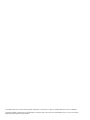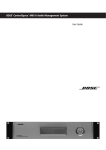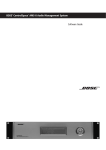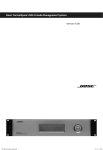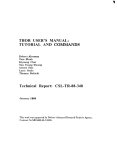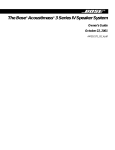Download Bose ControlSpace AMS-8 User guide
Transcript
BOSE ControlSpace AMS-8 Audio Management System ® ™ User Guide The manufacturer reserves specification privileges. Information in this manual is subject to change without prior notice or obligation. Der Hersteller behält sich das Recht vor, Änderungen im Sinne des technischen Fortschritts durchzuführen, die u.U. noch nicht in dieser Bedienungsanleitung berücksichtigt wurden. Table of contents Features and fuctions 4 English 1. Introduction 2. ControlSpace AMS-8 system rack control ™ Room settings menu 5 Event scheduler menu 6 System standy menu 6 Room combining menu 6 Date and time menu 6 Installation menu 6 Deutsch 5 Dansk Main menu 3. System control 7 3.2 Controlspace remote control 7 3.3 Controlspace Local Input Module (CSLIM) 8 3.4 Controlspace Paging Panel (CSPP) 9 ™ ™ ™ ™ 10 Room control 10 Room combining 11 Scheduler events 11 Paging/messaging 12 Labels 12 Settings 13 13 European sales offices 14 Nederlands 5. Troubleshooting Italiano PC requirements Français 4. Software control Español 3.1 Controlspace Wall Controller (CSWC) Svenska 1. Introduction English Introduction The BOSE ControlSpace AMS-8 Audio Management System is a flexible, expandable and high quality audio signal processor for audio distribution applications such as restaurants, shops, bars, offices, hotels, conference buildings and sport venues. It is very intuitive and simple to operate by untrained users, who can not change settings that could negatively impact the sound quality. The main unit includes eight line inputs and eight line outputs. Four available audio slots allow the addition of up to 8 more audio inputs (2 inputs per card). ® ™ For more zones 2 AMS8 system racks can be used per system. Multiple choices of user interfaces are available to provide end-users to allow simple, easy-to-use operation of their ControlSpace system. The BOSE ControlSpace AMS-8 Privileged User Software is used to control the system from a single place in the customers building. The Privileged User Software runs on a PC and communicates with the AMS-8 system using serial communication (RS232). Features and functions • Expandable and flexible cardframe architecture • 8 (up to 16) analog line level input channels • Eight analog line level audio output channels • Eight general purpose control inputs and 1 general purpose control output (GPIO) • Design, configuration and system control via PC-based software programs • Large set of signal processing modules including: BOSE speaker EQs, BOSE crossovers, routers, delays, matrix mixers, meters, gain selectors and source selectors • LCD screen and navigation buttons • Wall Controller functionality (optional IR remote control) • Local Input Module functionality • Paging Panel functionality 4 2. System rack control ControlSpace AMS-8 system rack control ™ English 1 2 1. LCD SCREEN The LCD screen shows the menu items with the settings per menu item. 2 . NAVIGATION BUTTONS With the up- and down buttons one can scroll through the menu items and with the left- and right buttons one can change the values of the selected menu item. The OK button functions as the enter key on a keyboard, e.g. see the ‘Exit’ menu item. By pressing OK when the ‘Exit’ menu item is highlighted, one returns to the previous menu level. MAIN MENU In the MAIN MENU one can select the item which needs to be changed, adjusted or activated. ROOM SETTINGS MENU In the ROOM SETTINGS menu one can select the specific room which needs to be changed. In this submenu of the ROOM SETTINGS menu one can turn the room on and off by changing the status and one can change the volume level and the source selection of the selected room. This submenu also shows the status of the room and the status of the communication/ connection to the optional wall controller. ‘Status On’ means that a source is selected. The connection status is shown by ‘WC-‘ or ‘WC+’. WC- means that there is no communication with a Wall Controller in that room, e.g. no Wall Controller is connected. WC+ means the system recognized a connected Wall Controller. 5 2. System rack control English EVENT SCHEDULER MENU In the event scheduler menu a pre-configured event can be selected. Events are pre-configured by the installer. Examples of events are: Turn the system rack on at Monday 08:00, Page a certain message every Wednesday at 15:00. SYSTEM STANDBY MENU In the system standby menu one can put the system in standby or on again. ROOM COMBINING MENU In the room combining menu one or more pre-configured room combining presets can be turned on or off. DATE AND TIME MENU In the DATE AND TIME menu the date and time and presentation format of the date and time can be changed. INSTALLATION MENU Via the ‘INSTALLATION’ item of the main menu the INSTALLATION MENU can be entered. To get access to the installation menu of the system rack a 4 digit pincode needs to be entered. This menu is only available for authorized people (e.g. Installer or Bose Professional Systems engineer) 6 3. System control 3.1 ControlSpace AMS-8 Wall Controller (CSWC) ™ English 1 2 3 1. LCD SCREEN - Screen to control Wall Controller. The LCD screen shows the selected channel and volume. 2. VOLUME KEYS - Keys to change the volume level 3. CHANNEL KEYS - Keys to switch between channels/sources The ControlSpace AMS-8 Wall Controllers contain an infrared receiver so a remote control may be used (see chapter 3.2) 3.2 ControlSpace AMS-8 remote control ™ This infrared remote control allows users to operate the ControlSpace AMS-8 Wall Controller from a distance. 3 2 1 4 1. ON / OFF KEY – Key to switch the wall controller on or off. 2. VOLUME KEYS – Keys to change the volume level for the room wherein the wall controller is installed. 3. CHANNEL KEYS – Keys to change between channels/sources for the room wherein the wall controller is installed. 4. SOURCE KEYS – Keys to directly select a source/channel for the room wherein the wall controller is installed. 7 3. System control 3.3 ControlSpace AMS-8 Local Input Module (CSLIM) English ™ The ControlSpace AMS-8 Local Input Module allows to use the central sound system for sound sources that can be plugged in locally, e.g. a CD player, a microphone or a laptop for a presentation or movie. The level of the microphone can be adjusted. 1 2 3 1. AUDIO INPUT (RCA) – Input Left and Right for a local audio source input 2. MICROPHONE INPUT (XLR) – Input socket for a local microphone 3. MICROPHONE GAIN ADJUSTER – Adjuster to adjust the gain Turn the adjuster anti-clockwise to decrease the gain to a minimum of 32db. Turn the adjuster clockwise to increase the gain to a max of 66dB. The factory gain settings is 38dB. If one uses the audio and the microphone input, both signals will be audible. The CSLIM can be configured so the inputs are available in all rooms or only in the specific room where it is installed. 8 3. System control 3.4 ControlSpace AMS-8 Paging Panel (CSPP) ™ English 1 2 4 5 1 2 3 1. ROOM SELECTION KEYS – By pressing a room key one select a specific zone for paging. The indicator (led) next to the key lights up green when it is selected. By pressing a room key for 2 seconds, the indicator next to it will light up red. This means this zone is blocked for paging. Holding it again for 2 seconds will de-block it. 2. MESSAGE KEYS – One can page a pre-recorded message by pressing the appropriate message key. This function is only available if the message storage card (including pre-recorded messages) is installed. 3. SELECT ALL KEY – By pressing the select all key all rooms are selected (except the blocked rooms). 4. DESELECT ALL KEY – By pressing the deselect all key all rooms are deselected. 5. TALK KEY – After pressing the talk key the indicator just above this key lights up red, at the same time a chime signal is activated and routed to the selected rooms. As soon as this indicator turns green one can page a live spoken message, as long as the key is pressed. Releasing this button will stop the paging. 9 English 4. Software control Privileged user software PC requirements Minimum requirements for ControlSpace AMS-8 Privileged User Software: - Hardware: Minimum 1Ghz Pentium based PC 256MB free RAM CD ROM player 50MB free internal Hard disk space - Operating system(s) Windows 2000, Windows XP, and higher - Display Minimum 800x600 resolution, 16 bit color (32 bit recommended) - Com Port requirements Com Port 1 to 4 only ROOM CONTROL On the Room Control tab a room can be selected. Once a room is selected, the display will show the status of the volume level and selected channel/source in that room. With the volume keys and channel keys the volume level and source selection can be changed. 10 4. Software control English Privileged user software ROOM COMBINING On the Room Combining tab one can (de-)active one or more room combining presets. Every preset includes one master and one or more slave rooms. All slave rooms inherit the audio settings of the master room. Example: room ‘Entrance’ is set as the master room, and the ‘Restroom’ and ‘Warehouse’ are both set as slave room. If one changes the source selection or volume level in room ‘Entrance’, automatically it also changes the channel selection or volume level in rooms ‘Restroom’ and ‘Warehouse’. A preset will be blocked, when another activated preset includes 1 or more rooms (set as master or slave), which are already in use by this preset. SCHEDULER EVENTS On the Scheduler Events tab a pre-configured event can be selected. Events are pre-configured by the installer. Examples of events are: Turn the CSAMS-8 system rack on at 8:00, or Page a certain message every Wednesday at 15:00. 11 English 4. Software control Privileged user software PAGING/MESSAGING On the Paging/Messaging tab one can perform a page or activate a message in the same way as if the ControlSpace Paging panel is used (see also chapter 3.4). LABELS On the Labels tab the labels or names for the Room combining presets, Scheduler Events and Paging/ Message buttons can be changed. These labels will only be displayed in the PC software, not on the paging panel or system rack itself. 12 5. Troubleshooting English SETTINGS On the Settings tab the Output, Microphone and Chime level can be adjusted. These audio levels can only be changed by authorized people (having a 4 digit pin-code). To synchronize the CSAMS-8 internal clock with the PC-clock, one needs to click the ‘Synchronize time with PC’ button. Note: The CSAMS-8 system rack does not automatically change between summer and winter time, therefore one needs to use the previous mentioned button (only if the actual PC time has been changed in the meantime!). Troubleshooting No paging/chime from user software Check cabling between PC-soundcard, microphone and system rack. Check volume control settings of the PC itself. No control/ communication from CSWC/CSPP Check the cabling between CSWC/CSPP and the system rack. In the room settings menu of the system rack, the status of the wall controller is shown. If it shows ‘WC-‘, then there is no communication to the specific wall controller. No communication/control between PC and Check the RS232 cable between Computer and AMS-8 system rack when using the privileged CSAMS-8 system rack. Reduce the length of the user software cable (10m Max.). Make sure the Privileged User Software is in Online mode. The system did not change to summeror wintertime See settings in chapter 4 Check the clock settings in the main menu of the system rack 13 European sales offices English How to reach the sales offices in Europe Austria Professional Systems Division, Austria Bose Ges.m.b.H., Business Park Vienna Wienerbergstrasse 7, 10 O.G. 1100 Wien, Österreich Telephone: 01-60404340 Fax: 01-604043423 The Netherlands Professional Systems Division, The Netherlands Bose B.V., Nijverheidstraat 8 1135 GE Edam, Nederland Telephone: 0299-390139 Fax: 0299-390109 e-mail: [email protected] Belgium Professional Systems Division, Belgium Bose N.V., Limesweg 2 3700 Tongeren, België Telephone: 012-390800 Fax: 012-390840 Norway Professional Systems Division, Norway Bose Filial till Bose A/S Danmark, Lerkev 58 2209 Kongsvinger, Norge Telephone: 062-821560 Fax: 062-821569 Denmark Professional Systems Division, Denmark Bose Danmark A/S, Industrivej 7 PO Box 14, 2605 Brøndby, Danmark Telephone: 43437777 Fax: 43437818 Switzerland Professional Systems Division, Switzerland Bose AG, Hauptstrasse 134 4450 Sissach, Sweiz Telephone: 061-9757733 Fax: 061-9757744 France Professional Systems Division, France Bose S.A., 12 rue de Témara 78100 Saint Germain en Laye Telephone: 01-30616363 Fax: 01-30616388 Spain Gaplasa S.A. Avda. Ingeniero Conde de Torroja 25 28022 Madrid, España Telephone: 91 748 29 60 Fax: 91 329 16 75 e-mail: [email protected] Germany Professional Systems Division, Germany Bose GmbH, Max-Planck-Straße 36, 61381 Friedrichsdorf, Deutschland Telephone: 06172-7104-0 Fax: 06172-7104-19 website: www.bose.de Ireland Professional Systems Division, Ireland Bose GP, Castleblayney Road Carrickmacross, County Monaghan Republic Of Ireland Telephone: 042-9661988, Fax: 042-9661998 Italy Professional Systems Division, Italy Bose SpA, Via della Magliana 876 00148 Roma, Italia Telephone: 066-5670802, Fax: 066-5680177 e-mail: [email protected] 14 Sweden Professional Systems Division, Sweden Bose, filial till Bose A/S Danmark Johannefredsgatan 4, 43153 Mölndal, Sverige Telephone: 031-878850 Fax: 031-274891 United Kingdom Professional Systems Division, United Kingdom Bose Ltd., 1 Ambley Green Gillingham Business Park Gillingham, Kent ME8 0NJ, England Telephone: 0870-741-4500 Fax 0870-741-4545 e-mail: [email protected] website: www.bose.co.uk