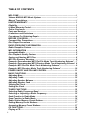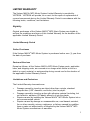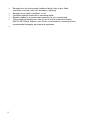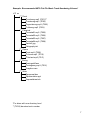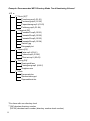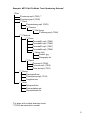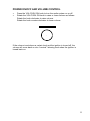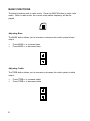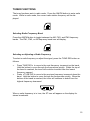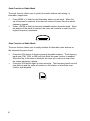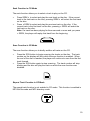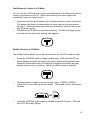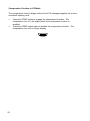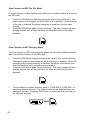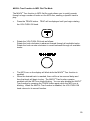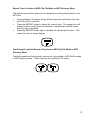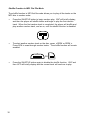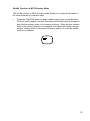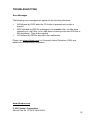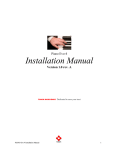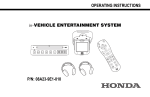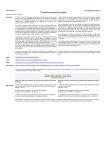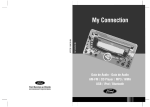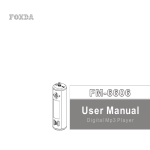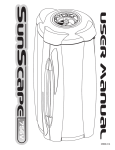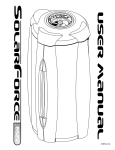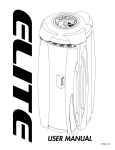Download Cocos FLAT MP3 Player User manual
Transcript
WELCOME Please take a few minutes to review this User Manual to become familiar with your exciting new Visteon MACH® MP3 Music System! For more information and updates to this manual, please visit www.eVisteon.com. Visteon MACH® MP3 Music System i TABLE OF CONTENTS WELCOME ............................................................................................................. I Visteon MACH® MP3 Music System .................................................................. i Manual Translations ............................................................................................. i LIMITED WARRANTY .......................................................................................... 1 Eligibility ............................................................................................................... 1 Limited Warranty Period ..................................................................................... 1 Online Purchases ................................................................................................ 1 Parts and Services .............................................................................................. 1 Limitations and Exclusions ................................................................................ 1 Procedures For Obtaining Repair ...................................................................... 2 BEFORE YOU BEGIN .......................................................................................... 3 Compact Disc Precautions ................................................................................. 3 Disc Player Precautions ..................................................................................... 3 RADIO FREQUENCY INFORMATION ................................................................. 4 Radio Reception Factors .................................................................................... 4 MP3 INFORMATION ............................................................................................. 5 Acceptable Media ................................................................................................ 5 Disc Playback Quality Factors ........................................................................... 5 Saving and Naming MP3 Files ........................................................................... 6 MP3 File Directory Structure .............................................................................. 6 Example: Recommended MP3 Flat File Mode Track Numbering Scheme* .. 7 Example: Recommended MP3 Directory Mode Track Numbering Scheme* 8 Example: MP3 Flat File Mode Track Numbering Scheme* .............................. 9 Example: MP3 Directory Mode Track Numbering Scheme* ......................... 10 POWER ON/OFF AND VOLUME CONTROL .................................................... 11 BASIC FUNCTIONS ............................................................................................ 12 Adjusting Bass .................................................................................................. 12 Adjusting Treble ................................................................................................ 12 Adjusting Speaker Balance .............................................................................. 13 Adjusting Speaker Fade ................................................................................... 13 Viewing the Clock .............................................................................................. 14 Setting the Clock ............................................................................................... 14 TUNER FUNCTIONS .......................................................................................... 15 Selecting Radio Frequency Band .................................................................... 15 Selecting or Adjusting a Radio Frequency ..................................................... 15 Seek Function in Radio Mode .......................................................................... 16 Scan Function in Radio Mode .......................................................................... 16 Radio Station Memory Preset Buttons ............................................................ 17 Setting Memory Preset Stations ...................................................................... 17 Accessing Memory Preset Stations ................................................................ 17 CD FUNCTIONS .................................................................................................. 18 Playing a CD ....................................................................................................... 18 ii Ejecting a CD ..................................................................................................... 18 Seek Function in CD Mode ............................................................................... 19 Scan Function in CD Mode ............................................................................... 19 Repeat Track Function in CD Mode ................................................................. 19 MACH® Trac Function in CD Mode ................................................................. 20 Fast-Forward Function in CD Mode ................................................................ 20 Fast-reverse Function in CD Mode .................................................................. 21 Shuffle Function in CD Mode ........................................................................... 21 Compression Function in CD Mode ................................................................ 22 MP3 FUNCTIONS ............................................................................................... 23 Playing an MP3 Disc in MP3 Flat File Mode ................................................... 24 Playing an MP3 Disc in MP3 Directory Mode ................................................. 25 Selecting a Directory in MP3 Directory Mode ................................................ 26 Ejecting an MP3 Disc in MP3 Flat File Mode or MP3 Directory Mode ......... 26 Seek Function in MP3 Flat File Mode .............................................................. 27 Seek Function in MP3 Directory Mode ............................................................ 27 Scan Function in MP3 Flat File Mode .............................................................. 28 Scan Function in MP3 Directory Mode ........................................................... 28 MACH® Trac Function in MP3 Flat File Mode ................................................ 29 MACH® Trac Function in MP3 Directory Mode .............................................. 30 Repeat Track Function in MP3 Flat File Mode or MP3 Directory Mode ....... 31 Fast-Forward and Fast-Reverse Functions in MP3 Flat File Mode or MP3 Directory Mode .......................................................................................... 31 Shuffle Function in MP3 Flat File Mode .......................................................... 32 Shuffle Function in MP3 Directory Mode ........................................................ 33 Compression Function in MP3 Flat File Mode or MP3 Directory Mode ...... 34 TROUBLESHOOTING ........................................................................................ 35 Error Messages .................................................................................................. 35 iii LIMITED WARRANTY The Visteon MACH® MP3 Music System Limited Warranty is provided by VISTEON. VISTEON will provide, at no cost, for the repair or replacement of covered components during the Limited Warranty Period in accordance with the following terms, conditions, and limitations. Eligibility Original purchasers of the Visteon MACH® MP3 Music System are eligible to enforce the conditions and terms of this Limited Warranty for the duration of the applicable Limited Warranty Period. Limited Warranty Period Online Purchases If the Visteon MACH® MP3 Music System is purchased online: one (1) year from the date of purchase. Parts and Services Except as follows, all the Visteon MACH® MP3 Music System parts, applicable labor, and shipping costs, are covered at no charge when failure is due to a defect in a part, material, or workmanship during normal use for the duration of the applicable Limited Warranty Period. Limitations and Exclusions The Limited Warranty does not cover: • • • • Damage caused by inserting an object other than a single, standard compact disc (5.25" diameter, round disc) into the player. Damage caused by inserting a disc with adhesive material (including, but not limited to, adhesive CD labels) affixed to it into the player. Repairs caused by installing the Visteon MACH® MP3 Music System into a non-recommended vehicle. Repairs caused by damage or unreasonable use, road hazard, accident, fire or other casualty, misuse, negligence, or failures caused by modifications or parts not authorized by or supplied by the Visteon MACH® MP3 Music System manufacturer or warrantor. 1 • • • • • • 2 Damage from the environment (airborne fallout, acts of war, flood, chemicals, tree sap, salt, hail, windstorm, lightning). Damage due to theft, vandalism, or riot. Customer-applied chemicals or accidental spills. Repairs needed to a covered part caused by a non-covered part. To the extent allowed by law, loss of use of vehicle and/or the Visteon MACH® MP3 Music System, loss of time, inconvenience, commercial loss, consequential damages, and personal expenses. BEFORE YOU BEGIN Before using your Visteon MACH® MP3 Music System for the first time, please review the following information and precautions. For more detailed information and Frequently Asked Questions (FAQ), visit www.eVisteon.com. Compact Disc Precautions • • • • Handle discs by the inner and outer edges only. Never touch the playing surface of a disc. Do not place adhesive materials, including adhesive CD labels, anywhere on a disc. Discs left in the player for any length of time may become warm enough to loosen the adhesive on labels, causing the label to remove and become jammed in the player. We recommend labeling discs using a permanent felt-tip marker. Adhesive materials applied to the playing surface of a disc may cause damage to the disc and to the player. Damage to the player incurred by adhesive materials of any kind may void the warranty. Always store discs out of direct sunlight. Excessive heat may damage or warp discs. Use extra care when handling and playing CD-R and CD-RW discs, which are more susceptible to damage from heat, light, and stress than are regular CDs. Disc Player Precautions • • • • • Always insert and remove a disc from the player by holding the disc flat, with the playing surface facing down, in order to prevent damage to the disc or the player. Only insert standard (5.25” diameter, round) compact discs into the player. Never insert discs of a non-standard size or shape into the player. The discs may become stuck and cause damage to the player. Non-standard discs with adaptors are not recommended, as they may also become jammed. Any damage to the player incurred by inserting and playing non-standard discs may void the warranty. Do not insert more than one disc into the player at a time. Never insert any object other than a compact disc into the player, as doing so may damage the player and may cause injury to you. Do not disassemble the player. The laser used in disc playback is extremely harmful to the eyes. 3 RADIO FREQUENCY INFORMATION The Federal Communications Commission (FCC) and the Canadian Radio and Telecommunications Commission (CRTC) establish the frequencies AM and FM stations may use for their broadcasts. Allowable frequencies are: • • AM 530, 540-1600, 1610 kHz FM 87.9, 88.0-107.1, 107.9 MHz Not all frequencies are used in a given area. Radio Reception Factors Three factors can affect radio reception: • • • Distance/strength. The further an FM signal travels, the weaker it is. The listenable range of the average FM station is approximately 40 km (24 miles). This range can be affected by “signal modulation.” Signal modulation is a process radio stations use to increase their strength/ volume relative to other stations. Terrain. Hills, mountains, and tall buildings between your vehicle’s antenna and the radio station signal can cause FM reception problems. Static can be caused on AM stations by power lines, electric fences, traffic lights, and thunderstorms. Moving away from an interfering structure (out of its “shadow”) returns your reception to normal. Station overload. Weak signals are sometimes captured by stronger signals when you pass a broadcast tower. A stronger signal may temporarily overtake a weaker signal and play while the weak station frequency is displayed. The audio system automatically switches to single channel reception if it will improve the reception of a station normally received in stereo. 4 MP3 INFORMATION Acceptable Media The Visteon MACH® MP3 Music System is designed for use with CD-DA (regular audio discs), CD-R, and CD-RW discs. Discs must comply with ISO 9660 and Joliet standards. Disc Playback Quality Factors Several factors can affect the quality of playback for MP3 discs: • • • • • • Disc capacity. Each disc contains about 650 MB of storage capacity. We do not recommend using high capacity discs containing 700 MB of storage. Disc type. Some CD-RW discs may operate inconsistently and may cause an error message to appear. We recommend burning MP3 files onto CD-R discs. Disc finalization. The disc may be left open for the purpose of adding sessions to it at a later time, but be sure to close each session or the disc will not play. Bit rate. The player supports bit rates from 56-320 kbps, as well as variable bit rate MP3 files, but lower bit rates will have a noticeable effect on sound quality and are recommended only for speech or low fidelity music material. We recommend that you encode MP3 files at 128 kbps or higher for high quality music playback. Encoder quality. For best results, generate your own MP3 files using a high quality encoder. PC configuration. Encoding MP3 files requires intensive use of your computer’s resources. Follow the PC configuration recommendations of the encoder software vendor. We recommend that you avoid running other software applications on your PC during MP3 encoding to avoid undesirable noise and distortion. Please see www.eVisteon.com for more information about burning MP3 discs. 5 Saving and Naming MP3 Files Please keep the following information in mind when saving and naming files on your MP3 discs: • • • • • The Visteon MACH® MP3 Music System supports discs containing up to 255 files in 255 directories. Discs containing more than 255 files will not play. Always save MP3 files with the .mp3 extension. The player recognizes an MP3 file by the .mp3 extension, so MP3 files saved with different extensions will not be played. Never save a non-MP3 file with the .mp3 extension because the file will not play properly and damage may occur to the player or your sound system. The player supports multi session discs. However, be sure to import the previous session of the disc before you add new files. If you do not import the previous session, only the last session will be played. When burning a disc, be sure to close/finalize the disc before playback, or the disc may not play properly or an error message may appear. The player supports DAM (Digital Automatic Music) discs. MP3 File Directory Structure The Visteon MACH® MP3 Music System recognizes MP3 disc file and directory (folder) structure as follows: • • • • There are two different modes for MP3 disc playback: MP3 flat file mode (default) and MP3 directory mode. MP3 flat file mode ignores any directory structure present on the MP3 disc. The player sequentially numbers each MP3 track on the disc (denoted by the .mp3 file extension), from T001 to T255. MP3 directory mode represents a directory structure consisting of one level of directories (folders). The CD player sequentially numbers all MP3 tracks on the disc (denoted by the .mp3 file extension) and all directories containing MP3 files, from 01-01 to 99-99. The first two digits denote the directory number and the last two digits denote the track number within that directory. We recommend that you create discs containing one level of subdirectories for ease in navigation through the files on the disc. See the next few pages for example MP3 file numbering schemes. 6 Example: Recommended MP3 Flat File Mode Track Numbering Scheme* ³Disc 1Rock ¯coolsong.mp3 (T001)** ¯rocksong.mp3 (T002) ¯specialsong.mp3 (T003) ¯oldsong.mp3 (T004) 1Classical ¯sonata01.mp3 (T005) ¯sonata02.mp3 (T006) ¯sonata03.mp3 (T007) ¯sonata04.mp3 (T008) 2artist1.jpg 2biography.txt 1Opera ¯aria.mp3 (T009) ¯chorus.mp3 (T010) ¯first act.mp3 (T011) 1Swing 2swingstuff.asx ¯swingsong.mp3 (T012) 2ragtime.ram 1Work 2proposal.doc 2presentation.ppt 2spreadsheet.xls *For discs with one directory level **(TXXX) denotes track number 7 Example: Recommended MP3 Directory Mode Track Numbering Scheme* ³Disc 1Rock [01]** ¯coolsong.mp3 (01-01) ¯rocksong.mp3 (01-02) ¯specialsong.mp3 (01-03) ¯oldsong.mp3 (01-04) 1Classical [02] ¯sonata01.mp3 (02-01) ¯sonata02.mp3 (02-02) ¯sonata03.mp3 (02-03) ¯sonata04.mp3 (02-04) 2artist1.jpg 2biography.txt 1Opera [03] ¯aria.mp3 (03-01) ¯chorus.mp3 (03-02) ¯first act.mp3 (03-03) 1Swing [04] 2swingstuff.asx ¯swingsong.mp3 (04-01) 2ragtime.ram 1Work 2proposal.doc 2presentation.ppt 2spreadsheet.xls *For discs with one directory level **[XX] denotes directory number (XX-XX) denotes track number (directory number-track number) 8 Example: MP3 Flat File Mode Track Numbering Scheme* ³Disc ¯coolsong.mp3 (T001)** ¯rocksong.mp3 (T002) 1Rock ¯specialsong.mp3 (T003) 1Classics 1Old Group ¯oldsong.mp3 (T004) 1Classical 1Piano ¯sonata01.mp3 (T005) ¯sonata02.mp3 (T006) ¯sonata03.mp3 (T007) ¯sonata04.mp3 (T008) 1Album Info 2artist1.jpg 2biography.txt 1Opera ¯aria.mp3 (T009) ¯chorus.mp3 (T010) ¯first act.mp3 (T011) 1Swing 2swingstuff.asx ¯swingsong.mp3 (T012) 2ragtime.ram 1Work 2proposal.doc 2presentation.ppt 2spreadsheet.xls *For discs with multiple directory levels **(TXXX) denotes track number 9 Example: MP3 Directory Mode Track Numbering Scheme* ³Disc [01]** ¯coolsong.mp3 (01-01) ¯rocksong.mp3 (01-02) 1Rock [02] ¯specialsong.mp3 (02-01) 1Classics 1Old Group [03] ¯oldsong.mp3 (03-01) 1Classical 1Piano [04] ¯sonata01.mp3 (04-01) ¯sonata02.mp3 (04-02) ¯sonata03.mp3 (04-03) ¯sonata04.mp3 (04-04) 1Album Info 2artist1.jpg 2biography.txt 1Opera [05] ¯aria.mp3 (05-01) ¯chorus.mp3 (05-02) ¯first act.mp3 (05-03) 1Swing [06] 2swingstuff.asx ¯swingsong.mp3 (06-01) 2ragtime.ram 1Work 2proposal.doc 2presentation.ppt 2spreadsheet.xls *For discs with multiple directory levels **[XX] denotes directory number (XX-XX) denotes track number (directory number-track number) 10 POWER ON/OFF AND VOLUME CONTROL • • Press the VOL-PUSH ON knob to turn the audio system on or off. Rotate the VOL-PUSH ON knob to raise or lower volume as follows: Rotate the knob clockwise to raise volume. Rotate the knob counter-clockwise to lower volume. If the volume is set above a certain level and the ignition is turned off, the volume will come back on at a “nominal” listening level when the ignition is turned back on. 11 BASIC FUNCTIONS The basic functions work in radio mode. Press the AM/FM button to enter radio mode. While in radio mode, the current radio station frequency will be displayed. Adjusting Bass The BASS button allows you to increase or decrease the audio system’s bass output. • • Press BASS5 to increase bass. Press BASS6 to decrease bass. Adjusting Treble The TREB button allows you to increase or decrease the audio system’s treble output. • • 12 Press TREB5 to increase treble. Press TREB6 to decrease treble. Adjusting Speaker Balance Speaker sound distribution can be adjusted between the right and left speakers using the BAL button. • • Press BAL5 to distribute more sound to the right speakers. Press BAL6 to distribute more sound to the left speakers. Adjusting Speaker Fade Speaker sound can be adjusted between the front and rear speakers using the FADE button. • • Press FADE5 to distribute more sound to the front speakers. Press FADE6 to distribute more sound to the rear speakers. 13 Viewing the Clock The clock can be accessed in any mode (radio, CD, MP3 flat file and MP3 directory modes). • • • To view the clock, press the CLK button. While in clock view mode, the display will return to clock view after performing a function. Press the CLK button again to exit clock view mode. Setting the Clock The clock can be set in any mode (radio, CD, MP3 flat file and MP3 directory modes). To set the clock, press and hold the CLK button while performing the following steps: • To set the hour, press the SEEK button as follows: Press SEEK4 to increase hours. Press 3SEEK to decrease hours. + • To set the minutes, press the TUNE DIR button as follows: Press TUNE DIR4 to increase minutes. Press 3TUNE DIR to decrease minutes. + Release the CLK button to save clock settings and press the CLK button again to return the display to radio mode. 14 TUNER FUNCTIONS The tuner functions work in radio mode. Press the AM/FM button to enter radio mode. While in radio mode, the current radio station frequency will be displayed. Selecting Radio Frequency Band Press the AM/FM button to toggle between the AM, FM1, and FM2 frequency bands. The FM1, FM2, or AM frequency band icon will display. Selecting or Adjusting a Radio Frequency To select a radio frequency or adjust the signal, press the TUNE DIR button as follows: • • Press TUNE DIR4 to move to the next frequency increment up the band. Hold the button to move through the frequencies quickly. When the top of the band is reached, the tuner will continue to select from the lowest frequency upward. Press 3TUNE DIR to move to the previous frequency increment down the band. Hold the button to move through the frequencies quickly. When the bottom of the band is reached, the tuner will continue to select from the highest frequency downward. When a radio frequency is in tune, the ST icon will appear on the display for stereo broadcasts. 15 Seek Function in Radio Mode The seek function allows you to quickly find radio stations with strong, or listenable, frequencies. • • Press SEEK4 to find the next listenable station up the band. When the top of the band is reached, the tuner will continue to seek from the lowest frequency upward. Press 3SEEK to find the previous listenable station down the band. When the bottom of the band is reached, the tuner will continue to seek from the highest frequency downward. Scan Function in Radio Mode The scan function allows you to briefly audition all listenable radio stations on the selected frequency band. • • 16 Press the SCN button to begin scanning listenable stations. The frequency band icon (FM1, FM2, or AM) will blink while the scan function is enabled. When the top of the band is reached, the tuner will continue to scan from the lowest frequency upward. Press the SCN button again to stop scanning. The frequency band icon will stop blinking and the radio will remain on the station on which the scan function was disabled. Radio Station Memory Preset Buttons The radio is equipped with six radio station memory preset buttons, numbered 1 through 6. You can enter up to 6 AM stations and 12 FM stations (six in FM1 and six in FM2) into memory for quick access. Setting Memory Preset Stations • • • Select the desired frequency band with the AM/FM button. Select a station frequency. Press and hold a memory preset button. The volume will mute momentarily. When the sound returns, the station is held in memory on the button you selected. THEN 17 CD FUNCTIONS The CD functions work in CD mode. To enter CD mode, insert a CD into the player. If a CD is already present in the player, press the CD button. Playing a CD • • • Insert a CD into the player. CD will display briefly and then the first track on the disc will begin playing. If a CD is already present in the player, press the CD button to begin play. CD play will begin where it stopped last. To stop CD play, eject the disc or press the AM/FM button. The player will return to radio mode. OR Ejecting a CD Press the EJ button to stop and eject a CD from the player. The player will return to radio mode. If a disc is ejected and not removed from the player, the player will automatically reload the disc and return to radio mode. This feature will operate when the ignition is on or off. 18 Seek Function in CD Mode The seek function allows you to select a track to play on the CD. • • Press SEEK4 to select and play the next track on the disc. If the current track is the last track on the disc, pressing SEEK4 will select the first track on the disc. Press 3SEEK to select and play the previous track on the disc. If the current track is the first track on the disc, pressing 3SEEK will select the last track on the disc. Note: If a track has been playing for three seconds or more and you press 3SEEK, the player will replay that track from the beginning. Scan Function in CD Mode The scan function allows you to briefly audition all tracks on the CD. • • Press the SCN button to begin scanning the tracks on the disc. The track number on the display will blink while the scan function is enabled. When the end of the disc is reached, the player will continue to scan from the first track forward. Press the SCN button again to stop scanning. The track number will stop blinking and the disc will play the track on which the scan function was disabled. Repeat Track Function in CD Mode The repeat track function is not enabled in CD mode. This function is enabled in MP3 flat file mode and MP3 directory mode. 19 MACH® Trac Function in CD Mode The MACH® Trac function is not enabled in CD mode. This function is enabled in MP3 flat file mode and MP3 directory mode. Fast-Forward Function in CD Mode You can use the CD8 button to quickly advance forward to a desired point within a track or anywhere on the CD. While fast-forwarding, the audio system will momentarily lower the volume level. • • 20 Press and hold the CD8 button until the desired selection point is reached. The display will show the elapsed time for each track as you fast-forward through it. When the end of the disc is reached, the player will continue fast-forwarding from the first track forward. Release the CD8 button to stop fast-forwarding. The disc will begin to play from the point at which fast-forward was stopped. Fast-Reverse Function in CD Mode You can use the 7CD button to quickly revert backward to a desired point within a track or anywhere on the CD. While fast-reversing, the audio system will momentarily lower the volume level. • • Press and hold the 7CD button until the desired selection point is reached. The display will show the elapsed time for each track as you fast-reverse through it. When the beginning of the disc is reached, the first track on the disc will begin to play. Release the 7CD button to stop fast-reversing. The disc will begin to play from the point at which fast-reverse was stopped. Shuffle Function in CD Mode The shuffle function allows you to play all the tracks on the CD in random order. • Press the SHUFFLE button to begin random play. SHF and then ON will briefly display, and then the player will begin to play the first random track. When the first random track is completed, the player will shuffle and play another random track, and so on, until the shuffle function is disabled. • To select another random track on the disc, press 3SEEK or SEEK4. Press SCN to scan through random tracks. The shuffle function will remain enabled. OR • Press the SHUFFLE button again to disable the shuffle function. SHF and then OFF will briefly display. 21 Compression Function in CD Mode The compression function brings soft and loud CD passages together for a more consistent listening level. • • 22 Press the COMP button to engage the compression function. The compression icon (C) will display while the compression function is enabled. Press the COMP button again to disable the compression function. The compression icon will no longer display. MP3 FUNCTIONS The MP3 functions work in MP3 flat file mode and MP3 directory mode. • To enter MP3 flat file mode, insert an MP3 disc. If an MP3 disc is already present in the player, press the CD button. The MP3 icon will display while the player is in MP3 mode. • While in MP3 flat file mode, press the MP3 DIR button to enter MP3 directory mode. The MP3 icon and the DIR icon will display while the player is in directory mode. The Visteon MACH® MP3 player is equipped with an anti-shock buffer for MP3 discs. 23 Playing an MP3 Disc in MP3 Flat File Mode • • • • • Insert an MP3 disc into the player. CD and then LOAD will display while the disc initializes. Also, a progress indicator will display until initialization is complete. Initialization may take up to two minutes for discs containing large numbers of files or intricate directory structures. The display will briefly show the total number of tracks on the disc as TXXX (XXX=number of tracks). When initialization is complete, the first track on the disc will begin to play. If an MP3 disc is already present in the player, press the CD button to begin play. Play will start where it last left off. Note: If the car’s ignition is turned off and on again, play will start at the beginning of the last song played. If the radio is powered off via the VOLPUSH ON knob, play will start where it last left off. • To stop MP3 disc play, eject the disc or press the AM/FM button. The player will return to radio mode. OR 24 Playing an MP3 Disc in MP3 Directory Mode • • • • • Insert an MP3 disc into the player. CD and then LOAD will display while the disc initializes. Also, a progress indicator will display until initialization is complete. Initialization may take up to two minutes for discs containing large numbers of files or intricate directory structures. The display will briefly show the total number of tracks on the disc as TXXX (XXX=number of tracks). When initialization is complete, the first track on the disc will begin to play. If an MP3 disc is already present in the player, press the CD button and then the MP3 DIR button to begin play in MP3 directory mode. Play will start where it last left off. THEN Note: If the car’s ignition is turned off and on again, play will start at the beginning of the last song played. If the radio is powered off via the VOLPUSH ON knob, play will start where it last left off. • Press the MP3 DIR button to access MP3 directory mode. The track number format on the display will change from TXXX (XXX=number of tracks) to XX-XX (directory number-track number). 25 • To stop MP3 disc play, eject the disc or press the AM/FM button. The player will return to radio mode. OR Selecting a Directory in MP3 Directory Mode The TUNE DIR button allows you to select a different directory to play on the MP3 disc. • • • Press TUNE DIR4 to advance to the next directory on the MP3 disc. If the current directory is the last directory on the disc, pressing TUNE DIR4 will select the first directory on the disc. Press 3TUNE DIR to revert to the previous directory on the MP3 disc. If the current directory is the first directory on the disc, pressing 3TUNE DIR will select the last directory on the disc. Press and hold 3TUNE DIR or TUNE DIR4 to quickly change directories. Ejecting an MP3 Disc in MP3 Flat File Mode or MP3 Directory Mode Press the EJ button to stop and eject an MP3 disc from the player. The player will return to radio mode. If a disc is ejected and not removed from the player, the player will automatically reload the disc and return to radio mode. This feature will operate when the ignition is on or off. 26 Seek Function in MP3 Flat File Mode The seek function in MP3 flat file mode allows you to select a track to play on the MP3 disc. • • • Press SEEK4 to select and play the next track on the MP3 disc. If the current track is the last track on the disc, pressing SEEK4 will select the first track on the disc. Press 3SEEK to select and play the previous track on the MP3 disc. If the current track is the first track on the disc, pressing 3SEEK will select the last track on the disc. Note: If a track has been playing for three seconds or more and you press 3SEEK, the player will replay that track from the beginning. Press and hold 3SEEK or SEEK4 to quickly seek through multiple tracks. Seek Function in MP3 Directory Mode The seek function in MP3 directory mode allows you to select a track to play within the current directory on the MP3 disc. • • • • Press SEEK4 to select and play the next track in the current directory. If the current track is the last track in the directory, pressing SEEK4 will select the first track in the current directory. Press 3SEEK to select and play the previous track in the current directory. If the current track is the first track in the directory, pressing 3SEEK will select the last track in the current directory. Note: If a track has been playing for three seconds or more and you press 3SEEK, the player will replay that track from the beginning. Press and hold 3SEEK or SEEK4 to quickly seek through multiple tracks in the current directory. To seek in another directory, press 3TUNE DIR or TUNE DIR4 to select the desired directory and then press 3SEEK or SEEK4 as described above. THEN 27 Scan Function in MP3 Flat File Mode The scan function in MP3 flat file mode allows you to briefly audition all tracks on the MP3 disc. • • Press the SCN button to begin scanning the tracks on the MP3 disc. The track number on the display will blink while scan is enabled. When the end of the disc is reached, the player continues to scan from the first track forward. Press the SCN button again to stop scanning. The track number will stop blinking and the disc will play the track on which the scan function was disabled. Scan Function in MP3 Directory Mode The scan function in MP3 directory mode allows you to briefly audition all tracks within the current directory on the MP3 disc. • • • Press the SCN button to begin scanning the tracks in the current directory. The track number on the display will blink while scan is enabled. When the last track in the current directory is reached, the player continues to scan from the first track in the current directory forward. Press the SCN button again to stop scanning. The track number will stop blinking and the disc will play the track on which the scan function was disabled. To scan tracks in another directory, press 3TUNE DIR or TUNE DIR4 to select the desired directory. The scan function will be disabled when you change directories. Press the SCN button to enable the scan function for the selected directory. THEN 28 MACH® Trac Function in MP3 Flat File Mode The MACH® Trac function in MP3 flat file mode allows you to quickly search through a large number of tracks on the MP3 disc, seeking a specific track to play. • Press the TRACK button. TRAC will be displayed until you begin rotating the VOL-PUSH ON knob. • Rotate the VOL-PUSH ON knob as follows: Rotate the knob clockwise to advance forward through all available tracks. Rotate the knob counter-clockwise to revert backward through all available tracks. • The MP3 icon on the display will blink while the MACH® Trac function is enabled. When the desired track is reached, there will be a two second delay and then that track will begin to play. The MACH® Trac function remains enabled until the MP3 icon stops blinking. You can also disable the MACH® Trac function by pressing the TRACK button again while the MP3 icon is blinking. When the MACH® Trac function is disabled, the VOL-PUSH ON knob returns to its normal function. • 29 MACH® Trac Function in MP3 Directory Mode The MACH® Trac function in MP3 directory mode allows you to quickly search through a large number of directories and tracks on the MP3 disc, seeking a specific track to play. • Press the TRACK button. TRAC will be displayed until you begin rotating the VOL-PUSH ON knob. • Rotate the VOL-PUSH ON knob as follows: Rotate the knob clockwise to advance forward through all available directories and tracks. Rotate the knob counter-clockwise to revert backward through all available directories and tracks. • The MP3 icon on the display will blink while the MACH® Trac function is enabled. When the desired track is reached, there will be a two second delay and then that track will begin to play. The MACH® Trac function remains enabled until the MP3 icon stops blinking. You can also disable the MACH® Trac function by pressing the TRACK button again while the MP3 icon is blinking. When the MACH® Trac function is disabled, the VOL-PUSH ON knob returns to its normal function. • 30 Repeat Track Function in MP3 Flat File Mode or MP3 Directory Mode The repeat track function allows you to repeat the currently playing track on the MP3 disc. • • • During playback, the player will by default repeat the entire disc when the end of the disc is reached. Press the REPEAT button to repeat the current track. The repeat icon will display and the current track will continue to repeat itself until the repeat track function is disabled. Press the REPEAT button again to disable the repeat track function. The repeat icon will no longer display. Fast-Forward and Fast-Reverse Functions in MP3 Flat File Mode or MP3 Directory Mode The fast-forward and fast-reverse functions are not enabled in MP3 flat file mode or MP3 directory mode. These functions are enabled in CD mode. 31 Shuffle Function in MP3 Flat File Mode The shuffle function in MP3 flat file mode allows you to play all the tracks on the MP3 disc in random order. • Press the SHUFFLE button to begin random play. SHF will briefly display, and then the player will shuffle tracks and begin to play the first random track. When the first random track is completed, the player will shuffle and play another random track, and so on, until the shuffle function is disabled. • To select another random track on the disc, press 3SEEK or SEEK4. Press SCN to scan through random tracks. The shuffle function will remain enabled. OR • 32 Press the SHUFFLE button again to disable the shuffle function. SHF and then OFF will briefly display and the current track will continue to play. Shuffle Function in MP3 Directory Mode The shuffle function in MP3 directory mode allows you to play all the tracks in the current directory in random order. • Press the SHUFFLE button to begin random play in the current directory. SHF will briefly display, and then the player will shuffle tracks and begin to play the first random track in the current directory. When the first random track in the current directory is completed, the player will shuffle and play another random track in the current directory, and so on, until the shuffle function is disabled. 33 Compression Function in MP3 Flat File Mode or MP3 Directory Mode The compression function brings soft and loud MP3 passages together for a more consistent listening level. • • 34 Press the COMP button to engage the compression function. The compression icon (C) will display while the compression function is enabled. Press the COMP button again to disable the compression function. The compression icon will no longer display. TROUBLESHOOTING Error Messages The following error messages will appear for the following situations: • • • NO followed by DISC when the CD button is pressed and no disc is present. DISC followed by ERR for a damaged or unreadable disc, for data discs containing no .mp3 files, or for data discs containing more than 255 files or 255 directories. Disc is then ejected. CD followed by ERR for any other disc malfunction. Please visit www.eVisteon.com for Frequently Asked Questions (FAQ) and additional troubleshooting information. www.eVisteon.com © 2001 Visteon Corporation Manual Part No. VP1U3F-19A016-EA 35