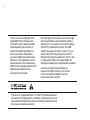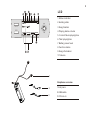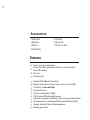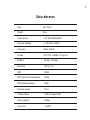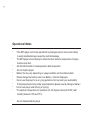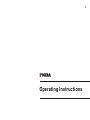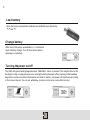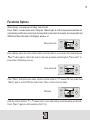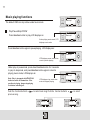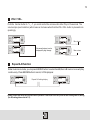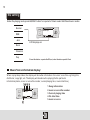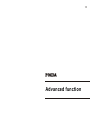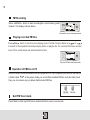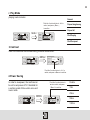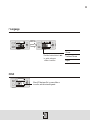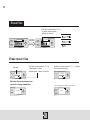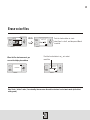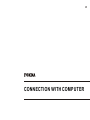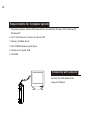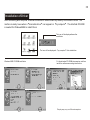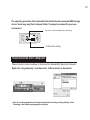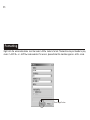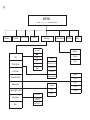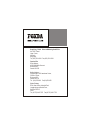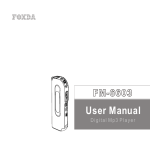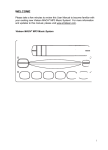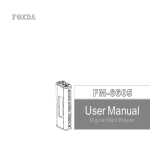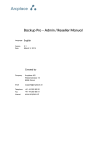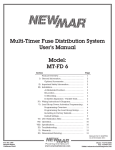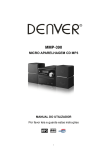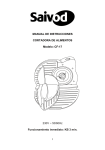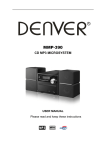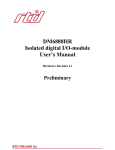Download Foxda Tech FM-6606 User's Manual
Transcript
FM-6606 User Manual Digital Mp3 Player 1 Thank you for purchasing Foxda digital Mp3 Player. Please read through the user manual carefully beforeoperating the machine in order tomaximize the ability and life of our product. Please take good care ofthis manual for future reference. The appearance of our players shown in the manual may differ from the actual products since allpictures are based on the prototypeof our models. We strongly recommend you to read through this manual before connecting this machine with any PC. If you want to connect this player with the PC, please first connect the USB cable to the player and then to the PC. If you want to disconnect the player from the PC, Please first unplug the cable from the PC. Our company will not take the responsibility for damage caused by any inappropriate operation. As some components would take up spaces in the flash memory, it is normal to find out that the available memory size is lesser than normal. This device complies with Part 15 of the FCC Rules.Operation is subject to the following two conditions:(1)this device may not cause harmful interference received,including interference that may cause undesired operation. Content Note................................1 Communication with Computer Overview Connection...........................29 Installation............................30 Download..............................31 Remove.......................... .......32 Formatting.............................33 MP3 Player................. ......3 LCD.................................4 Earphone.........................5 Features..........................6 Technical Spec.................7 Operational Notes.............8 FAQ............................... ........34 Menu Overview................. ......35 Operation Notes Battery/Power on or off.. ....9 Operation MODE.......... . ..10 Operation Notes...............11-13 Advanced Function Menu/Function.............. ...15 Music........................ .... ..16 Voice........................ . . ... 16 -17 FM tuner....................... . ..18-20 CD Line-in............ ........ . ..20 -21 Configuration.............. . ....21-24 Erase files.................. . . ..25 -26 About/Return.................. ..27 3 OVERVIEW This player is an MP3 player and fashionable appearance. It is user-friendly, easy to operate and provides recoding, music playing and repeating function. Player overview 1.Neck Strap Loop 2.Earphone/USB port/CD Line-in Jack 3.Internal Microphone 4.Function key(play/stop FF/RW Vol+/Vol-) 5.LCD 6.EQ/REC 7.Menu 8.Battery Cover Note: Press 6&7 Button to enable the function. hold 4 LCD 1.Status indicator 001-02:26/03:63 2.Holding state 3.Song Number 4.Playing status column VOL15 5. Current Music playing time 6.Total playing time 7.Battery power level 8.Function status 9.Song information 10.Volume 1 Earphone overview 2 1.Ear piece 2.USB cable 3 3.CD Line-in 5 Accessories 1.USB cable 2.Earphone 3.Manual 4.AAA battery 5.CD-ROM 6.Neck Strap 7.CD Line-in cable Features Small in size, all-round functions One jack for USB, earphone and CD Line-in connection (patent) Online FM recording CD Line-in Animation Menu Playback MP3/ WMA multi-format files Equalizer mode options: Normal, Classic, Jazz, Pop, Rock, DBB. LCD display, 7 colors backlight. A-B repeat function 10 hours recording time (128MB) 12M full speed USB internal flash memory Low power consumption, AAA battery (12 hrs continuous playback time) No driver required for windows me/2000/xp (except Windows 98SE) Compact and light in Weight, Stylish appearance Multilanguage version 6 Data reference Size 24 x 70 mm Weight 26 g Power Source 1.5V "AAA" Alkaline Batt. Frequency Range (+-1db) 20Hz - 20KHz Frequency 8 KHz - 48 KHz Encode ISO 11172-3 (MPEG 1.0 Layer 3) Bit Rate 64 kdps - 320 kdps Distortion (1Khz) 0. 1% SNR >80 db MP3 (Sound Track Separation) >80 db MP3 (Dynamic Range) >93 db Recorder Length 16 bit Transfer Speed 12 Mb Full Speed USB Delivery Speed 4 Mbps Power Out >5mW*2 7 Operational Notes “ “ “ “ “ “ “ “ “ “ “ If the MP3 player will not be operated for a prolonged period, remove the battery to avoid possible damage caused by electrical leakage. The MP3 player should be kept in areas free from extreme temperature changes, moisture and dust. Set the HOLD switch to release position before operation Do not drop the player Battery life may vary depending on usage condition and manufacture date. Please change the battery under Low Battery indicator displayed. Do not use the player for a very long period in order to protect your audio ability If the player stops running under properoperation,please r eset by t aking out battery. Do not use player when driving or cycling. The optimum temperature for operation is 5 -45 degree Celsius (41F-95F) with humidity between 10% and 75 %. Do not disassemble the player 8 Operating Instructions 9 Load battery Open the battery compartment and load one AAA battery as directed by + and - . Change battery When the LCD displays Low Battery , it indicates a need of battery change. Turn off the machine before replacing a new battery. Turning the power on/off The OSD with green backlight appears when EQ/REC button is pressed. The length of time for the backlight to stay on is depending on user setting.Switching the power off by pressing on the function key button continuously.When the machine has idled for a while, auto power off will activate according to the time set by user. You can set Disable function to let machine cancel this function. F FOXDA 10 Functional Options Music playing, voice playing & recording, radio function Press Menu to select music mode. Then press Menu again to confirm playing music (machine will automatically switch back to music mode if no operation for more than 10 seconds). You can play Mp3 and WMA format files in this mode. LCD displays music as: Music play mode Press Menu button into music mode. Push the function button to + to select voice mode and press Menu button again to confirm this mode. It is the same procedure transferring from voice mode to music mode. LCD displays voice as: Voice play mode Press Menu button into music mode. Push the function button to + toselect FM Tuner mode. Press Menu again to confirm FM Tuner mode. Press Menu button into music mode. FM mode Push the function button to + - to select music, voice, radio, settings, erase files about or exit mode. Press Menu again to confirm selection. (Ref. P. 15) 11 Music playing functions 001-00:00/04:47 music.mp3 The default OSD is in stop status under music mode VOL15 Play/Pause/Stop/FF/RW 001-01:00/04:47 Press function button to play, LCD displays as: music.mp3 VOL15 Under playing music mode, LCD displays music mode Press function button again to pause playing. LCD displays as: 001-01:00/04:47 music.mp3 LCD displays pause mode when music is pause playing Under play or pause mode, press down function button for 3 seconds to jump to stop mode, and press function button again to return to playing music mode, LCD displays as: Note: Only in stop mode, hold function button to switch off the machine. If the machine is playing, please stop playing first before switching off. Push the function button to previous song. VOL15 001-01:00/04:47 music.mp3 LCD displays stop mode when music is stopped playing VOL15 to select next song. Push the function button to 001-01:00/04:47 music.mp3 to select 002-01:00/03:27 music.mp3 VOL15 VOL15 12 VOL+/ VOLPush the function button to + - ,you could control the volume under either Play or Pause mode. The volume steps (see illustration) will increase or decrease when then the VOL+/VOL- button is pressed corre spondingly. 002-01:00/03:27 002-01:00/03:27 music.mp3 music.mp3 Min volume VOL15 002-01:00/03:27 music.mp3 Volume adjustment can be displayed by digit change VOL15 002-01:00/03:27 music.mp3 Max volume Repeat A-B function Under music/voice mode, you can press EQ/REC button to select A and B, then A-B music or voice will play continuously. Press EQ/REC button to cancel, LCD displays as: 002-01:00/03:27 music.mp3 002-01:00/03:27 Repeat A-B setting display VOL15 music.mp3 VOL15 Remark: Under stop mode, this function is out of operation. Press EQ/REC/REC for a period of time to change into EQ setting. (For EQ setting please refer to P. 13) 13 EQ setting Under the playing mode, press EQ/REC button for a period of time to select 6 different music modes: Normal 002-01:00/03:27 music.mp3 DBB VOL15 Jazz LCD displays as: Rock Classical Pop Press this button a period for EQ set, short time for repeat A-B set Music/Voice information display: When in play/stop status, the display will show the information of music or voice files e.g. Song title, distributor, copyright, etc. The display will also show the playing file the particular information(status, music or voice file number, current playing time, music total time) 002-01:00/03:27 music.mp3 VOL15 1.Song information 2.music or voice file number 3.Current playing time 4.file total time 5.music or voice 14 Advanced function 15 Advanced function Followed are the more advanced functions of our MP3 player . Press select modes Music Menu button to press MENU button and push upon + - select change to different modes item, LCD display as : Voice FM Tuner Line in Settings Erase Files About Exit MENU Press Menu button to enter this mode. Push the function button to modes and press Menu button again to confirm your selection. Note: No operation in 5 seconds, machine returns to latest setting mode. + - to select the above 16 Music mode This is the default mode. Users can play MP3/WMA files under this mode. Users can also run repeat (Ref. P. 22) /A-B/RW/FF/V+,-/EQ setting in this mode. Voice mode Under music mode, press Menu button and push upon + to select voice mode then press Menu button to confirm . Under voice mode, you can select play/record/repeat/A-B/RW/FF/V+,-/EQ setting. Recording: Under voice mode, LCD display as 1.Display Stop status 2.Voice file name and path 3.Voice file icon 4.Voice file number 5.Voice file current recording time 6.Voice file total recording time 001-01:00/03:27 /L001.WAV VOL15 17 Start Recording Under Voice Function, press EQ/REC button to start recording (build-in Microphone, microphone's position can be seen on P.2). The display is as follows: /VOICE/V001.WAV 00:01:00 05:21:29 05:20:29 VOL15 1.Recording Function display 2.Name and track of recorded file 3.REC Function 4.Time of recorded file 5.Total time of recorded file 6.Total free time Stop Recording Press " EQ/REC " button again to stop recording. Play Recording The operating procedure is the same as operating music files (Ref. page 11). (Display reference in Page 13) Note: "A-B" repeat function only works in playing or pause mode. Users cannot use this function in recording or stop mode. Press "EQ/REC" for a while and then users can adjust the EQ mode in play/stop/pause status. Users cannot use this function in recording mode. Name your recorded files Users can name the recorded files according to their own preference. (Ref. Page 29) 18 FM Tuner Press Menu button and Push the function button to + to select FM tuner, and then press Menu to confirm.(Adjust the direction of earphone line to get better radio effect) Auto search Press 'menu' button to auto search and memorize up to 32 radio channels. VOL25 FM fine tuner Push the function button to or to fine tune. By pressing EQ/REC button for a moment, the machine will memorize the current radio frequency. If you want to repeat the auto search function, press function button until PRESET appeared on the screen,then Push the function button to or to activate the auto search function again. Similarly, if you want to fine tune any channels, you onlyneed to press function button once till thE PRESET disappeared from the screen. You may now fine tune the channelby press the EQ/REC button for a while. PRESET Push the function button to or to fine tune VOL25 19 FM Recording Press EQ/REC button to start recording the current listening radio channel. The display is shown below: 00:02:10 02:34:58 02:32:48 VOL15 Record the current listening channel Playing recorded FM files Press Menu button to return to voice playing mode. Push the function button to or to search for the recorded files and press play button to play the file. You can treat the file as common music file to run EQ setup and other related functions 002-01:00/03:27 /F001.WAV VOL15 Play the FM files under voice mode Operation of FM files in PC When the USB connection between the mp3 player and PC has completed, you can find that there is a folder called FM in the player. Inside you can find the recorded FM files. Just like other music files, you can rename, copy or delete the Recorded FM files. Quit FM Tuner mode Press 'Menu' button to quit FM tuner mode and back to music or voice mode. 20 Line-in recording function 1.Connection Use the CD line-in cable to connect the player with CD player (or other audio equipment) as shown below: 2.Recording Press Menu and then push + or - upon. Press Menu to confirm and start recording. At the same time, press the play button on the CD player and start the recording as shown below: /LINE-IN/L007.WAV 00:02:00 02:24:18 02:22:18 VOL15 3.Playing recorded files Press Menu button to return to main menu and select music playing mode. Push the function button or to find the wave file 001.WAV. Press play to listen to the recorded music files. You can configure and adjust the EQ mode of the file just like the normal music files. 001-01:00/03:27 Press rec to stop recording, and press it again to start recording. /L001.WAV VOL15 4.Operation on recorded music files Connect the player with PC by a USB cable. Youmay find a folder called LINE In in the flash memory of mp3player.Inside you can find the file you have recorded. Like common music files, you may also play/rename/copy/delete the file. 21 Settings Enter this mode according to the instructions on Page 15. EQ Push the function button to + to select, and press Menu to confirm. Play Mode Contrast PowerSaving Backlight Backlight color Language Exit Note: Except in record mode, you can select setting function both in play and stop mode. 5 seconds standby time later, machine will automatically return to music/voice play mode (or latest setting mode). EQ Setting (Ref. page 13 for another setting method) MENU Normal DBB Rock Jazz Classical Pop 22 2 Play Mode playing mode includes: Normal Push the function button to select, and press Menu to confirm. + to Repeat singlesong Repeat all MENU Shuffle play ALL Shuffle repeat 3.Contrast User can customize the contrast setting for better visual effect. MENU CONTRAST Push the function button to + to select, and press Menu to confirm. 4.Power Saving In order to save power, the machine can be set to auto power-off if it has idled for a certain period of time under voice and music mode. Push the function button to + to select, and press Menu to confirm. Disable 1Min 2Mins MENU 5Mins 10Mins 23 5.Backlight User can disable or change the backlight lasting time in this setting. Note: when low battery, backlight maybe wink. Push the function button to select, and press Menu to confirm. + to Disables 3Sec MENU 10Sec 6.Backlight color it contains the setting of seven backlight colors, you can select color preference. MENU R B G 24 7.Language MENU Chinese Push the function button to to select, and press Menu to confirm. 8.Exit When LCD displays Exit , press Menu to confirm, and return to setting mode. + Traditional Chinese English 25 Erase files Push the function button to to select, and then press Menu to confirm. + - MENU Erase music files File name Push the function button to + to select yes or no , and then press Menu to confirm. Are you sure want to delete the file When the files has been erased, you can see the display shown below. File deleted Push the function button to the music files selection + - to select Are you sure want to delete the file The LCD will display NO Files no files when all files deleted 26 Erase voice files MENU When the files has been erased, you can see the display shown below Are you sure want to delete the file Push the function button to + to select yes or no , and then press to confirm. Push the function button to music files Menu + - to select Are you sure want to delete the file File deleted Note: Under delete setting mode) mode, 5 secs standby time can cause the machine to return to voice/music mode (or the latest 27 About Please refer to P. 15 on how to enter this mode Production Model Firmware VER. MENU About Free memery Note: As some components would take up spaces in the flash memory, it is normal to find out that the available memory size is less than normal. Exit Please refer to P. 15 on how to enter this mode Press menu to return to music or voice mode (latest running mode) Note: Under this mode, 5 secs standby time can cause the machine to return to voice/music mode (or the latest setting mode) 28 CONNECTION WITH COMPUTER 29 Requirements for computer system 1. Operating systems: Microsoft Windows 98 SE, Windows Me, Windows 2000, Windows NT, Windows XP 2. CPU: Intel Pentium 3, Pentium 4 or above CPU 3. Memory: 64 MB or above 4. HD: 200MB idle memory and above 5. Interface: full-speed USB 6. CD-ROM Connection with computer Connect the USB cable with the computer USB port. 30 Installation of Driver After connecting with computer, Windows 2000/ME/XP will automatically identify and install the driver. The machine is ready to use when a removable drive icon appears in my computer . The attached CD-ROM is needed for Windows 98SE to install Driver. The icon will be displayed here after installation The icon will be displayed in Windows 98SE CD-ROM installation my computer after installation Put the attached CD-ROM into computer, and then install the software according to instruction. Display may vary on different computers 31 Save and rename music and voice files After successful connection between the machine and computer, it is displayed as Double-click removable disk, it is displayed as VOICE LINE IN READY FM FM FM file Music file Voice Voice Voice file Line in Ver 2.413.000 Line in Line in file Note: This machine can recognize and play .Mp3, .WMA and .WAV format files 32 The operating procedure of the removable flash disk is the same as normal USB storage device. Users may copy files to relevant folder. You may also rename it for your own convenience The icon will move with importing or exporting Ver 2.413.000 WRITING It show when writing Disconnection with computer Please follow the instruction below for disconnection between Mp3 player and computer. Right click plug and play icon then select safe to delete to disconnect Note: Do not unplug the machine with computer when the file is reading, writing or deleting. Foxda Technology is not liable for any damage/lose of any files. 33 Formatting Right click the removable disk icon then select FAT mode to format. The machine may not be able to play music if FAT 32 or NTFS mode selected. To recover, please format the machine again as FAT mode. Press"Begin"button 34 General question&answer Possible causes Suggested solutions Unable to switch on the machine No battery Incorrect battery position Change for new battery Place the battery appropriately No audio output from the earphone Loosen plug Volume is 0 Check the battery status Check the plug for whether it has oxidized or covered by any dirty stain Corrupted Mp3 or Wav files Re-plug the earphone Increase the volume Change the battery Clean the plug Re-download related files LCD cannot display Wrong lang. setting Do not support certain lang. Signal too weak Interfere by other electronic appliances Choose the correct lang. Browse our website for latest version Adjust the position of earphone Close and stay away from the electronic appliances that interfere the signal Problems Poor FM receiving Cannot upload/download Mp3 /WMA/WAV files Check the battery Check the USB connection Mal-function USB cable Out of memory Cannot record or receive FM Out of memory Replace the battery with a new one Reconnect the USB cable Use another USB cable Delete files to release more memory Delete files to release more memory MENU Press MUSIC VOICE FM Tuner Line in + - button to select Erase Files Settings Normal EQ Exit Music Voice Rock Normal Jazz Play Mode About Classical Exit Repeat Track Repeat All Contrast Shuffle Disable Shuffle Repeat PowerSaving 1 Mins 2 Mins BackLight Disables 3Sec Backlight color CHINESE Language Traditional CHINESE Exit ENGLISH 10Sec 5 Mins 10Mins Hong Kong - Global Sales andMarketing Head Office Unit 1205, Tower 1 Lippo Centre, Admiralty, Hong Kong Tel: (852) 2521-6669 Fax:(852) 2521-2229 Canada office Office Address: #3200-8888 Odlin Crescent Richmond, B.C., Canada V6X 3Z8 Mailing Address: PO Box 88082, RPO Lansdowne Centre, 5300 No. 3 Road, Richmond, B.C., Canada V6X 3T6 Tel : (604)-279-9891 Fax:(604)279-9871 China - Factory E/Flat, New Century Industrial Park, Longgang Large Industrial Zone, Shenzhen 518115, China Tel: (86-755) 8463-7555 Fax:(86-755) 8463 7700