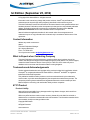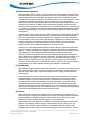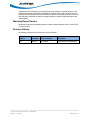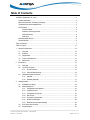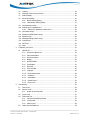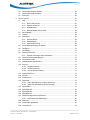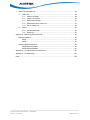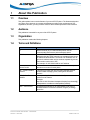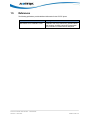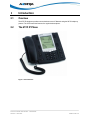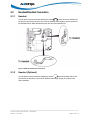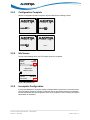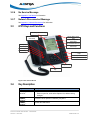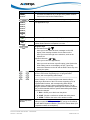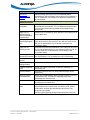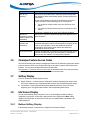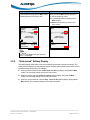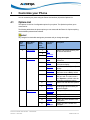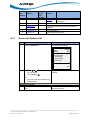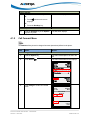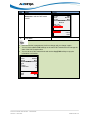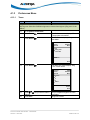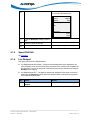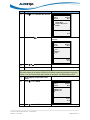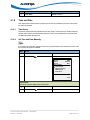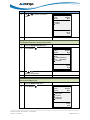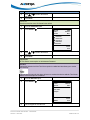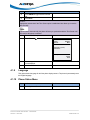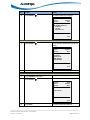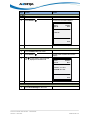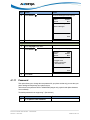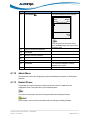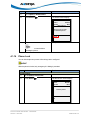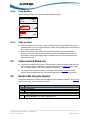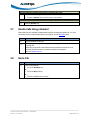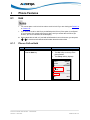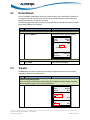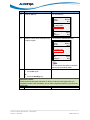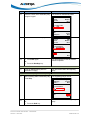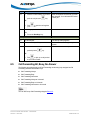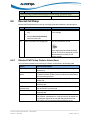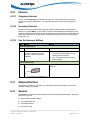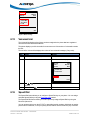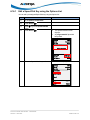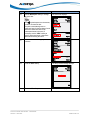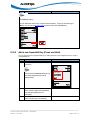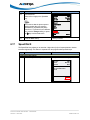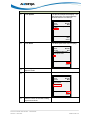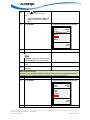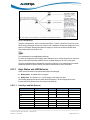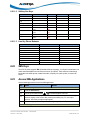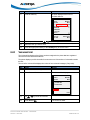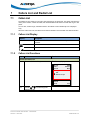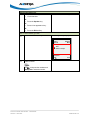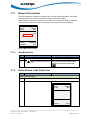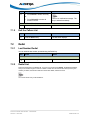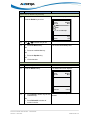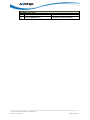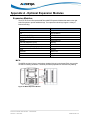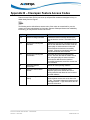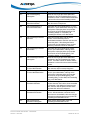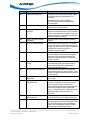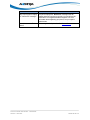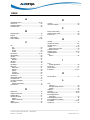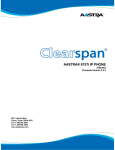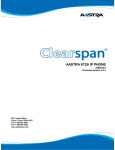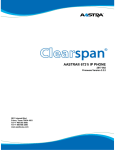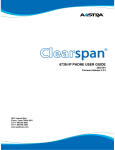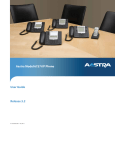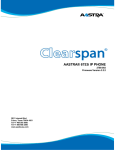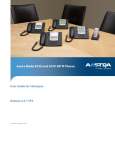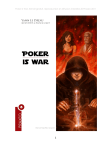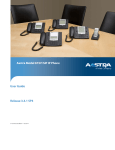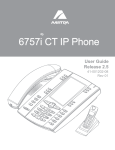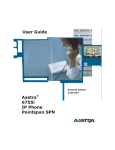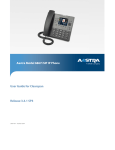Download Aastra 6737i User guide
Transcript
AASTRA 6737i IP PHONE 2863-001 Firmware Version 3.2.2 2811 Internet Blvd Frisco, Texas 75034-1851 Tel +1 469 365 3000 Tel +1 800 468 3266 www.aastrausa.com ___________________________________________________________________________________________ 6757i IP PHONE USER GUIDE - CLEARSPAN AASTRA - 2863-001 PAGE 1 OF 112 ___________________________________________________________________________________________ 6757i IP PHONE USER GUIDE - CLEARSPAN AASTRA - 2863-001 PAGE 2 OF 112 1st Edition (September 25, 2012) © Copyright 2012 Aastra USA Inc. All rights reserved. ® Information in this manual may change with product revisions. Aastra may add features or enhancements to the product(s) and/or program(s) described in this manual at any time. Technical Publications freezes the information in this manual based on the specified software and hardware releases. Publications writers incorporate such changes into newly released publication editions. Publications writers will incorporate any modifications provided to them after the publication release date into the next scheduled release of the publication. Aastra furnishes the application described in this manual under a license agreement and customers may use or copy information in the manuals only in accordance with the terms of the agreement. Contact Information Address any reader comments to: Aastra Technical Publications Manager 2811 Internet Boulevard Frisco, TX 75034-1851 You may also send email to [email protected] What to Expect when Contacting Company Technical Publications will email responses to customers within seven business days of the contact. Note that product support is not available through this email address. For product support, contact the Aastra Customer Service Center (CSC) at 1-800-729-1872. Aastra may use or distribute review comments and information without incurring obligation. Trademarks and Acknowledgements Product registered trademarks and copyrights of the products included in this publication include ® ® ® Clearspan as a registered trademark of Aastra USA Inc.; Microsoft and MSN as registered trademarks of Microsoft Corporation. This publication identifies all other products or services mentioned herein by the trademarks, service marks, or product names designated by the companies that market those products. The companies producing these trademarks and registered trademarks control ownership of them. Make all inquiries concerning such trademarks directly to those companies. 6737i Product Product Liability Aastra will not accept liability for any damages and/or long distance charges, which result from unauthorized and/or unlawful use. While every effort has been made to ensure accuracy, Aastra will not be liable for technical or editorial errors or omissions contained within this documentation. The information contained in this documentation is subject to change without notice. Copyright 2005 Aastra All Rights Reserved. www.aastra.com ___________________________________________________________________________________________ 6737i IP PHONE USER GUIDE - CLEARSPAN AASTRA - 2863-001 PAGE 3 OF 112 Software License Agreement Aastra, hereinafter known as "Seller", grants to Customer a personal, worldwide, non-transferable, non-sublicenseable and non-exclusive, restricted use license to use Software in object form solely with the Equipment for which the Software was intended. This Product may integrate programs, licensed to Aastra by third party Suppliers, for distribution under the terms of this agreement. These programs are confidential and proprietary, and are protected as such by copyright law as unpublished works and by international treaties to the fullest extent under the applicable law of the jurisdiction of the Customer. In addition, these confidential and proprietary programs are works conforming to the requirements of Section 401 of title 17 of the United States Code. Customer shall not disclose to any third party such confidential and proprietary programs and information and shall not export licensed Software to any country except in accordance with United States Export laws and restrictions. Customer agrees to not reverse engineer, decompile, disassemble or display Software furnished in object code form. Customer shall not modify, copy, reproduce, distribute, transcribe, translate or reduce to electronic medium or machine readable form or language, derive source code without the express written consent of the Seller and its Suppliers, or disseminate or otherwise disclose the Software to third parties. All Software furnished here under (whether or not part of firmware), including all copies thereof, is and shall remain the property of Seller and its Suppliers and is subject to the terms and conditions of this agreement. All rights reserved. Customer's use of this software shall be deemed to reflect Customer's agreement to abide by the terms and conditions contained herein. Removal or modification of trademarks, copyright notices, logos, etc., or the use of Software on any Equipment other than that for which it is intended, or any other material breach of this Agreement, shall automatically terminate this license. If this Agreement is terminated for breach, Customer shall immediately discontinue use and destroy or return to Seller all licensed software and other confidential or proprietary information of Seller. In no event shall Seller or its suppliers or licensors be liable for any damages whatsoever (including without limitation, damages for loss of business profits, business interruption, loss of business information, other pecuniary loss, or consequential damages) arising out of the use of or inability to use the software, even if Seller has been advised of the possibility of such damages. Limited Warranty Aastra warrants this product against defects and malfunctions during a one (1) year period from the date of original purchase. If there is a defect or malfunction, Aastra shall, at its option, and as the exclusive remedy, either repair or replace the telephone set at no charge, if returned within the warranty period. If replacement parts are used in making repairs, these parts may be refurbished, or may contain refurbished materials. If it is necessary to replace the telephone set, it may be replaced with a refurbished telephone of the same design and color. If it should become necessary to repair or replace a defective or malfunctioning telephone set under this warranty, the provisions of this warranty shall apply to the repaired or replaced telephone set until the expiration of ninety (90) days from the date of pick up, or the date of shipment to you, of the repaired or replacement set, or until the end of the original warranty period, whichever is later. Proof of the original purchase date is to be provided with all telephone sets returned for warranty repairs. Exclusions Aastra Telecom does not warrant its telephone sets to be compatible with the equipment of any particular telephone company. This warranty does not extend to damage to products resulting from improper installation or operation, alteration, accident, neglect, abuse, misuse, fire or natural causes such as storms or floods, after the telephone is in your possession. Aastra Telecom shall not be liable for any incidental or consequential damages, including, but not limited to, loss, damage or expense directly or indirectly arising from the customer’s use of or inability to use this telephone, either separately or in combination with other equipment. This paragraph, however, shall not apply to consequential damages for injury to the person in the case ___________________________________________________________________________________________ 6757i IP PHONE USER GUIDE - CLEARSPAN AASTRA - 2863-001 PAGE 4 OF 112 of telephones used or bought for use primarily for personal, family or household purposes. This warranty sets forth the entire liability and obligations of Aastra Telecom with respect to breach of warranty, and the warranties set forth or limited herein are the sole warranties and are in lieu of all other warranties, expressed or implied, including warranties or fitness for particular purpose and merchantability. Warranty Repair Service Should the set fail during the warranty period, contact the Aastra Customer Service Center (CSC) at 1-800-729-1872. Revision History The following represents the revision history of this publication: Revision Number Date Completed Point of Contact Description 001 09/25/12 Bev Marsh Initial release of this publication. ___________________________________________________________________________________________ 6737i IP PHONE USER GUIDE - CLEARSPAN AASTRA - 2863-001 PAGE 5 OF 112 ___________________________________________________________________________________________ 6757i IP PHONE USER GUIDE - CLEARSPAN AASTRA - 2863-001 PAGE 6 OF 112 Table of Contents 1st Edition (September 25, 2012) ..........................................................................................................3 Contact Information ..........................................................................................................................3 What to Expect when Contacting Company...................................................................................3 Trademarks and Acknowledgements .............................................................................................3 6737i Product ...................................................................................................................................3 Product Liability ......................................................................................................................3 Software License Agreement ................................................................................................4 Limited Warranty ....................................................................................................................4 Exclusions ..............................................................................................................................4 Warranty Repair Service..................................................................................................................5 Revision History ...............................................................................................................................5 Table of Contents ....................................................................................................................................7 Table of Figures ................................................................................................................................... 11 1 2 About this Publication ................................................................................................................... 13 1.1 Overview ............................................................................................................................. 13 1.2 Audience ............................................................................................................................. 13 1.3 Organization ........................................................................................................................ 13 1.4 Terms and Definitions ......................................................................................................... 13 1.5 References .......................................................................................................................... 14 Introduction .................................................................................................................................... 15 2.1 Overview ............................................................................................................................. 15 2.2 The 6737i IP Phone ............................................................................................................ 15 2.3 3 2.2.1 Phone Features ...................................................................................................... 16 2.2.2 General Requirements........................................................................................... 16 Headset/Handset Connection ............................................................................................ 17 2.3.1 Handset .................................................................................................................. 17 2.3.2 Headset (Optional) ................................................................................................. 17 Getting Started .............................................................................................................................. 19 3.1 Installation and Setup ......................................................................................................... 19 3.2 Startup Sequence ............................................................................................................... 19 3.2.1 Configuration and Updates .................................................................................... 19 3.2.2 Language Packs .................................................................................................... 20 3.2.3 Configuration Complete ......................................................................................... 21 3.2.4 Idle Screen.............................................................................................................. 21 3.2.5 Incomplete Configuration ....................................................................................... 21 3.2.6 No Service Message .............................................................................................. 22 3.2.7 Network Disconnected Message .......................................................................... 22 3.3 6737i Keys and Functions .................................................................................................. 22 3.4 Key Description ................................................................................................................... 22 ___________________________________________________________________________________________ 6757i IP PHONE USER GUIDE - CLEARSPAN AASTRA - 2863-001 PAGE 7 OF 112 3.5 Features .............................................................................................................................. 24 3.6 Clearspan Feature Access Codes ..................................................................................... 26 3.7 Softkey Display ................................................................................................................... 26 3.8 Idle Screen Display ............................................................................................................. 26 3.9 3.8.1 Bottom Softkey Display.......................................................................................... 26 3.8.2 “State-based” Softkey Display ............................................................................... 27 Line Appearance Keys ....................................................................................................... 28 3.10 Softkeys as Line Appearances .......................................................................................... 28 3.10.1 Softkey Line Appearance Status Icons............................................................... 29 3.11 Line Status Lamps .............................................................................................................. 29 3.12 Speaker and MWI Status Lamps ....................................................................................... 29 3.13 Speaker Lamp..................................................................................................................... 29 3.14 Message Waiting Indicator Lamp ...................................................................................... 30 3.15 Volume Keys ....................................................................................................................... 30 3.16 Call Timer ............................................................................................................................ 30 3.17 Mute ..................................................................................................................................... 31 4 Customize your Phone ................................................................................................................. 33 4.1 5 Options List ......................................................................................................................... 33 4.1.1 Access the Options List ......................................................................................... 34 4.1.2 Call Forward Menu................................................................................................. 35 4.1.3 Preferences Menu.................................................................................................. 37 4.1.4 Display .................................................................................................................... 38 4.1.5 Speed Dial Edit....................................................................................................... 41 4.1.6 Live Dialpad ............................................................................................................ 41 4.1.7 Set Audio ................................................................................................................ 42 4.1.8 Time and Date ........................................................................................................ 45 4.1.9 Language................................................................................................................ 48 4.1.10 Phone Status Menu ............................................................................................. 48 4.1.11 Password .............................................................................................................. 51 4.1.12 Admin Menu ......................................................................................................... 52 4.1.13 Restart Phone ...................................................................................................... 52 4.1.14 Phone Lock .......................................................................................................... 53 Call Handling ................................................................................................................................. 55 5.1 Place a Call ......................................................................................................................... 55 5.2 Receive a Call ..................................................................................................................... 56 5.2.1 Answer an Incoming Call ....................................................................................... 56 5.3 Ignore a Call ........................................................................................................................ 57 5.4 Connected Call ................................................................................................................... 57 5.5 5.4.1 Connected Call Display Details ............................................................................. 57 5.4.2 Lock Symbol ........................................................................................................... 58 5.4.3 Calls on Hold .......................................................................................................... 58 Callers List and Redial List ................................................................................................. 58 ___________________________________________________________________________________________ 6757i IP PHONE USER GUIDE - CLEARSPAN AASTRA - 2863-001 PAGE 8 OF 112 6 5.6 Handle Calls Using the Speaker ........................................................................................ 58 5.7 Handle Calls Using a Headset ........................................................................................... 59 5.8 End a Call ............................................................................................................................ 59 Phone Features ............................................................................................................................ 61 6.1 Hold ..................................................................................................................................... 61 6.1.1 Place a Call on Hold............................................................................................... 61 6.1.2 Retrieve a Held Call ............................................................................................... 62 6.1.3 Automatic Hold ....................................................................................................... 62 6.1.4 Manage Multiple Calls on Hold.............................................................................. 62 6.2 Do Not Disturb..................................................................................................................... 63 6.3 Transfer ............................................................................................................................... 63 6.4 Conference.......................................................................................................................... 66 6.4.1 Park and Pickup ..................................................................................................... 68 6.4.2 Default Display ....................................................................................................... 68 6.4.3 Use Park and Pickup ............................................................................................. 68 6.5 Call Forwarding All, Busy, No Answer ............................................................................... 69 6.6 Call Return .......................................................................................................................... 70 6.7 Call Waiting ......................................................................................................................... 70 6.8 Directed Call Pickup ........................................................................................................... 71 6.8.1 6.9 Directed Call Pickup Feature Interactions ............................................................ 71 Directed Call Pickup with Barge-In .................................................................................... 72 6.10 Last Number Redial ............................................................................................................ 72 6.11 Autodial (Hotline and Warmline) ........................................................................................ 72 6.12 Intercom............................................................................................................................... 73 6.12.1 Outgoing Intercom ............................................................................................... 73 6.12.2 Incoming Intercom ............................................................................................... 73 6.12.3 Use the Intercom Softkey .................................................................................... 73 6.13 Stuttered Dial Tone ............................................................................................................. 73 6.14 Services ............................................................................................................................... 73 6.15 Voicemail List ...................................................................................................................... 74 6.16 Speed Dial ........................................................................................................................... 74 6.16.1 Edit a Speed Dial Key using the Options List ..................................................... 75 6.16.2 Add a new Speeddial Key (Press and Hold) ...................................................... 77 6.17 Speed Dial 8........................................................................................................................ 78 6.18 Speed Dial 100 ................................................................................................................... 83 6.19 Speed Dial/Xfer ................................................................................................................... 83 6.20 Speeddial/Conf ................................................................................................................... 84 6.21 Shared Call Appearance Call Retrieve.............................................................................. 84 6.21.1 Keys States and LED Behavior........................................................................... 85 6.22 XML Keys ............................................................................................................................ 86 6.23 Access XML Applications ................................................................................................... 86 6.24 Voicemail List ...................................................................................................................... 87 ___________________________________________________________________________________________ 6737i IP PHONE USER GUIDE - CLEARSPAN AASTRA - 2863-001 PAGE 9 OF 112 7 Callers List and Redial List ........................................................................................................... 89 7.1 7.2 Callers List ........................................................................................................................... 89 7.1.1 Callers List Display ................................................................................................. 89 7.1.2 Callers List Functions ............................................................................................. 89 7.1.3 Missed Calls Indicator ............................................................................................ 91 7.1.4 Delete Entries in the Callers List ........................................................................... 91 7.1.5 Exit the Callers List................................................................................................. 92 Redial................................................................................................................................... 92 7.2.1 Last Number Redial ............................................................................................... 92 7.2.2 Redial List ............................................................................................................... 92 Appendix A - Optional Expansion Modules ....................................................................................... 95 Expansion Modules....................................................................................................................... 95 M670i ................................................................................................................................... 95 M675i ................................................................................................................................... 96 Using the Expansion Modules...................................................................................................... 96 M670i Expansion Module ................................................................................................... 96 M675i Expansion Module ................................................................................................... 96 Appendix B – Clearspan Feature Access Codes .............................................................................. 99 Appendix C - Troubleshooting .......................................................................................................... 107 Index ................................................................................................................................................... 109 ___________________________________________________________________________________________ 6757i IP PHONE USER GUIDE - CLEARSPAN AASTRA - 2863-001 PAGE 10 OF 112 Table of Figures Figure 1 6737i IP Phone ...................................................................................................................... 15 Figure 2 Headset and Handset Connection ....................................................................................... 17 Figure 3 Idle State Screen ................................................................................................................... 21 Figure 4 The 6737i IP Phone............................................................................................................... 22 Figure 5 Connected Call ...................................................................................................................... 57 Figure 6 Lock Symbol .......................................................................................................................... 58 Figure 7 Services Key .......................................................................................................................... 74 Figure 8 SCA Bridging ......................................................................................................................... 85 Figure 9 Missed Calls Display ............................................................................................................. 91 Figure 10 M670i Expansion Module ................................................................................................... 95 Figure 11 Model 675i Expansion Module ........................................................................................... 96 Figure 12 Model M670i Expansion Module Keys ............................................................................... 96 Figure 13 M675i Page 1 Screen ......................................................................................................... 97 Figure 14 M675i Page 2 and 3 Screens ............................................................................................. 97 Figure 15 M675i Extensions on a 6737i Phone.................................................................................. 98 ___________________________________________________________________________________________ 6737i IP PHONE USER GUIDE - CLEARSPAN AASTRA - 2863-001 PAGE 11 OF 112 ___________________________________________________________________________________________ 6757i IP PHONE USER GUIDE - CLEARSPAN AASTRA - 2863-001 PAGE 12 OF 112 1 About this Publication 1.1 Overview This guide explains how to use the features of your new 6737i IP phone. The features assigned to your phone were chosen by your system administrator according to the requirements of your organization; therefore, you may not have access to all the features presented in this document. 1.2 Audience This publication is intended for any user of the 6737i IP phone. 1.3 Organization This publication contains the following chapters. 1.4 Terms and Definitions Term Definition IP Internet Protocol (IP) is a data-oriented protocol used for communicating data across a packet-switched network. IP Address An identifier for a computer or device on a TCP/IP network. Networks using the TCP/IP protocol route messages based on the IP address of the destination. The format of an IP address is a 32bit numeric address written as four numbers separated by periods. Each number can be zero to 255. For example, 10.160.10.240 could be an IP address. MAC Address – Media Access Control A number located on the white sticker on the bottom of the phone that serves as a name for each phone. SIP – Session Initiation Protocol The protocol for VOIP and other text and multimedia sessions, such as instant messaging, video, online games and other services. URI - Uniform Resource Identifier A compact string of characters used to identify or name a resource on the Internet. Example: http://65.161.204.30/xmlserv/clearspan/cfwd.php?user=bmarsh@ clearspandemo.com&server=clearspan&key=softkey7 VoIP – Voice Over IP A technology that allows you to make telephone calls using a broadband Internet connection instead of a regular (or analog) phone line. ___________________________________________________________________________________________ 6757i IP PHONE USER GUIDE - CLEARSPAN AASTRA - 2863-001 PAGE 13 OF 112 1.5 References The following publications provide additional information for the 6737i IP phone. Title Description Aastra Model 6737i Installation Guide Installation and set-up instructions, general features and functions, and basic options list customization. This publication is included with the telephone. ___________________________________________________________________________________________ 6757i IP PHONE USER GUIDE - CLEARSPAN AASTRA - 2863-001 PAGE 14 OF 112 2 Introduction 2.1 Overview The 6737i IP telephone provides communications over an IP Network using the SIP IP telephony protocol. The 6737i has all the features of a regular business phone. 2.2 The 6737i IP Phone Figure 1 6737i IP Phone ___________________________________________________________________________________________ 6757i IP PHONE USER GUIDE - CLEARSPAN AASTRA - 2863-001 PAGE 15 OF 112 2.2.1 Phone Features 11 line graphical LCD screen (144 x 128 pixels) with white backlight Built-in-two-port, 10/100/1000 Gigabet Ethernet switch - lets you share a connection with your computer. 12 multi-functional softkeys 6 Top Keys: Static softkeys (up to 10 programmable functions) 6 Bottom Keys: State-based softkeys (up to 20 programmable functions) 4 call appearance lines with LEDs Supports up to 9 call lines HD audio (wideband) Full-duplex speakerphone for handsfree calls Headset support (modular connector) Inline power support (based on 802.3af standard) which eliminates power adapters. Enhanced busy lamp fields* Set paging* * Availability of feature dependant on your phone system or service provider. 2.2.2 General Requirements The 6737i IP Phone requires the following environment: SIP-based IP PBX system or network installed and running with a SIP account created for the 6737i phone. Access to a Trivial File Transfer Protocol (TFTP), File Transfer Protocol (FTP), Hypertext Transfer Protocol (HTTP) server, or Hyper Text Transfer Protocol over Secure Sockets Layer (SSL) (HTTPS). Ethernet/Fast Ethernet LAN (10/100 Mbps) (Gigabit Ethernet LAN (1000 Mbps) recommended) Category 5/5e straight through cabling (category 6 straight through cabling required for optimum Gigabit Ethernet performance) Power source For Ethernet networks that supply in-line power to the phone (IEEE 802.3af ): For power, use the Ethernet cable (supplied) to connect from the phone directly to the network for power. (No 48v AC power adapter required.) For Ethernet networks that DO NOT supply power to the phone: (optional) For power, use a Power over Ethernet (PoE) power injector or a PoE switch. A PoE power injector is avail- able as an optional accessory from Aastra Telecom. Contact your Administrator for more information. ___________________________________________________________________________________________ 6757i IP PHONE USER GUIDE - CLEARSPAN AASTRA - 2863-001 PAGE 16 OF 112 2.3 Headset/Handset Connection 2.3.1 Handset Turn the phone over and locate the handset jack marked . Insert one end of handset cord into the jack until it clicks into place. Then route the handset cord through the groove as shown in the illustration below. Attach the handset to the other end of the handset cord. Figure 2 Headset and Handset Connection 2.3.2 Headset (Optional) Turn the phone over and locate the headset jack marked . Insert the headset cord into the jack until it clicks into place. Then route the headset cord through the groove as shown in the above illustration. ___________________________________________________________________________________________ 6737i IP PHONE USER GUIDE - CLEARSPAN AASTRA - 2863-001 PAGE 17 OF 112 ___________________________________________________________________________________________ 6757i IP PHONE USER GUIDE - CLEARSPAN AASTRA - 2863-001 PAGE 18 OF 112 3 Getting Started 3.1 Installation and Setup If your system administrator has not already set up your 6737i, please refer to the Aastra Model 6737i Installation Guide for basic installation and physical setup of the phone. 3.2 Your system or network administrator manages the configuration and updates for the IP phones on the configuration server. New updates to your phone can be automatically scheduled from the server by your system administrator. Automatic updates are scheduled during non-business hours or slow call periods. Startup Sequence The 6737i automatically begins the startup sequence as soon as it is connected. The phone goes through this process the first time you plug in your phone and every time you restart your phone. The following screens display: 15% LLDP Other startup screens will only appear the first time you connect your phone, or if your phone has been set back to factory defaults. 3.2.1 Configuration and Updates The 6737i then checks settings and looks for new configuration and firmware updates on the configuration server. If a new update is found, the phone displays the update it is installing (either "Updating Config" or "New Firmware"). This process could take a few moments while the configuration server downloads the latest updates. ___________________________________________________________________________________________ 6757i IP PHONE USER GUIDE - CLEARSPAN AASTRA - 2863-001 PAGE 19 OF 112 45% Updating Config 50% Checking for Firmware... Do not unplug the phone! Do not unplug or remove power from the phone while it is restarting. 3.2.2 Language Packs If language packs were loaded to your phone by your system administrator, the following screen displays during startup. 70% Downloading Language Packs ___________________________________________________________________________________________ 6757i IP PHONE USER GUIDE - CLEARSPAN AASTRA - 2863-001 PAGE 20 OF 112 3.2.3 Configuration Complete When the configuration update is complete, the phone displays the following screens: 92% DSP 80% Network 94% SIP 3.2.4 Done Idle Screen The idle screen displays when your 6737i startup process is completed. Services Callers Spd 100 L1 DND Weather More John Smith 1000 1 Missed Call 08/29/11 2:19pm Voice Mail Intercom Call Forward Callback CLID Block More Figure 3 Idle State Screen 3.2.5 Incomplete Configuration If your phone displays an "Incomplete Config" message without any extension or user name at the end of the start-up sequence instead of an Idle state screen, this indicates the phone configuration that was downloaded from the configuration server is not complete or correct. Contact your System Administrator for assistance. ___________________________________________________________________________________________ 6737i IP PHONE USER GUIDE - CLEARSPAN AASTRA - 2863-001 PAGE 21 OF 112 3.2.6 No Service Message See Appendix C, No Service for information. 3.2.7 Network Disconnected Message See Appendix C, Network Disconnected for information. 3.3 6737i Keys and Functions Static Softkeys with Status Lamps State-Based Softkeys with Status Lamps Message Waiting Status Lamp Static Softkeys with Status Lamps 11-Line Backlit LCD Screen Goodbye Key State-Based Softkeys with Status Lamps Options Key Hold Key Redial Key 4 Line Appearances with Status Lamps Speaker Key with Status Lamp Mute Key with Status Lamp Navigation Keys Volume Adjustment Keys Figure 4 The 6737i IP Phone 3.4 Key Description Key Goodbye Options Hold Description Ends an active call Exits an open list, such as the Options List, without saving changes. Accesses a list of options to customize your phone. Controls the Hold feature. ___________________________________________________________________________________________ 6757i IP PHONE USER GUIDE - CLEARSPAN AASTRA - 2863-001 PAGE 22 OF 112 Key Redial Description Accesses the Redial list of to 100 previously dialed numbers. Controls the Last Number Redial feature. Adjusts the volume for the handset, headset, ringer, and speaker. L4 4 line appearance keys. L3 L2 L1 Speaker Mute Activates the Speaker or Headset depending upon audio mode. Mutes the microphone so that your caller cannot hear you. The lamp indicator flashes when the microphone is on mute. Navigation keys: Up and Down arrows ( or ): Allow you to view status and text messages on the LCD display if the message consists of more than one line. Allow you to scroll through menu selections, such as the Options List. Right and Left arrows ( and ): Allow you to view line appearances. Allow you to exit and enter a specific option in the Options list. While editing entries on the display, the LEFT arrow key erases the character on the left and the RIGHT arrow key sets (saves) the option. Top Softkeys – 6 static programmable softkeys displaying at the top of the LCD screen supporting up to 10 programmable functions, with corresponding status lamps. ---------------------------------------------------------------------------------------Bottom Softkeys - 6 Context-sensitive state-based softkeys displaying at the bottom of the LCD screen supporting up to 20 programmable functions, with corresponding status lamps. By default, keys 1 through 6 have no assigned functions. You can configure all 6 bottom softkeys to perform specific functions. However, after you lift the handset, there are specific static softkeys that display and cannot be changed. Optional Expansion Modules 1 - DIAL - Allows you to dial out on the phone. 2 - CONF - Begins a conference call with the active phone. 3 - XFER - Transfers the active call to another number. The M670i or M675i Expansion Module(s) provide an additional 36 softkeys on each M670i Expansion Module, and up to 60 softkeys on each M675i Expansion Module. (The 6737i IP Phone allows up to 3 expansion modules on each phone). ___________________________________________________________________________________________ 6737i IP PHONE USER GUIDE - CLEARSPAN AASTRA - 2863-001 PAGE 23 OF 112 3.5 Features Because Clearspan features are available by license only, you may not have access to all of them. The keys are configured by the system administrator according to the requirements of your organization. Contact your system administrator with any questions. Feature Description Commonly used features: Hold Handles held calls. Do Not Disturb Places the phone in the Do Not Disturb state. Incoming calls go directly to your pre-defined call forward/busy destination, usually your voicemail. Transfer Transfers a call to another party. Call Forwarding Call Forward in Phone UI Forwards all incoming calls to another number. Includes: Call Forward All Activation/Deactivation Call Forward Busy Activation/Deactivation Call Forward No Answer Activation/Deactivation Call Forward Always to Voice Mail Activation/Deactivation Call Forward Busy to Voice Mail Activation/Deactivation Call Forward No Answer to Voice Mail Activation/Deactivation Conference Establishes a 3-way conference. Call Return Enables you to call the last party that called you, whether or not that call was answered. Call Waiting Allows you to answer a call while already engaged in another call. Park Used park a connected call. Pickup Used to pick up a parked call. Directed Call Pickup Allows you to pick up a call ringing at another extension in the same group. Directed Call Pickup with Barge-In Allows you to do Directed Call Pickup, and also allows you to barge in on the call if the call was already answered. Stuttered Dial Tone Allows you to hear stuttered dial tone when there is a message waiting on your phone. Last Number Redial Allows you to automatically redial the last number dialed. Services Accesses enhanced features such as the Callers List and Voicemail List, and services provided by third parties such as XML services. Callers List Accesses the Callers List. Speed Dial Dials a user-defined number automatically. Speed Dial 8 Allows you to associate single-digit codes (2-9) to 8 frequently dialed numbers. Speed Dial 100 Allows you to associate two-digit codes (00-99) to 100 frequently dialed numbers. ___________________________________________________________________________________________ 6757i IP PHONE USER GUIDE - CLEARSPAN AASTRA - 2863-001 PAGE 24 OF 112 Feature Description Shared Call Appearance Call Retrieve Allows incoming calls to ring on up to 35 additional phones simultaneously and connecting to the first phone to be answered. A call on a shared line can be held on one phone and retrieved from any other phone. Additional Features: Automatic Callback Deactivation Allows you to monitor a busy party and automatically establish a call when that party becomes idle. You can deactivate all callbacks that you have left on other parties by dialing the appropriate feature access code. Calling Line ID Delivery Blocking Persistent Activation or Deactivation Enables you to “persistently” block delivery of your calling line ID to the called party. Calling Line ID Delivery Blocking per Call Overrides the blocking of the calling line ID (CLID) so you can block the delivery of your identity for the next call. At the end of the call, the presentation of your identity is restored to its “persistent” status. Calling Line ID Delivery per Call Overrides the persistent presentation of the calling line ID (CLID) so you can allow the delivery of your identity for the next call. At the end of the call, the presentation of your identity to the “persistent” status. Call Waiting Persistent Activation/Deactivation Enables you to answer a call while already engaged in another call. Call Waiting is “On” by default, but can be deactivated. Cancel Call Waiting per Call Allows you to disable Call Waiting for the next or current call. Clear Voice Message Waiting Indicator Clears the voice message indicator lamp. Customer Originated Trace Allows you to start a trace after an obscene, harassing, or threatening call. Diversion Inhibitor Prevents redirected calls from being redirected again by the called party. Music on Hold PerCall Deactivation Allows you to enable/disable Music On Hold on either a per-call or persistent basis. This feature is especially useful when participating in a conference call. No Answer Timer Allows you to set the number of rings before a call is forwarded by setting the no-answer timer. Per Call Account Code Allows you to enter an account code before making a call. You are prompted for an account code, you dial the code, receive confirmation, and then proceed with the call as usual. The sequence is as follows: [Off-hook] [FAC] [prompt] [code] [confirmation] [dial tone] [call] ___________________________________________________________________________________________ 6737i IP PHONE USER GUIDE - CLEARSPAN AASTRA - 2863-001 PAGE 25 OF 112 Feature Description Push to Talk (Intercom) Allows you to call another station, where the system requests that the destination station automatically answer, providing intercom-like functionality. A user or administrator can specify an accept list and a reject list. These are used to screen incoming Push-To-Talk sessions. The accept list indicates which users are allowed to call a station. The reject list indicates which users are not allowed to call a station. In both lists, a wildcard can be used, which indicates all stations. 3.6 Shared Call Appearance Location Control Activation and Deactivation Allows you to activate or deactivate the shared call appearance at a particular station. Sustained Auth Code Activation and Deactivation Allows you to unlock calls by having the Calling Plan service use a sustained authorization code for all calls instead of prompting for the code on a per-call basis. You can also disable the sustained authorization codes feature, which restores the collection of authorization codes for all calls. Voice Portal Access Provides an interactive voice response (IVR) application that can be called by members of the group from any phone, to manage their services and voice mailbox, or to change their passcode. Clearspan Feature Access Codes The main call handling and extension management features for the Clearspan system have feature access codes that can be set up as speed dial keys on your phone using the Aastra Phone User Interface. You can also manually dial the feature access codes. See Appendix B - Clearspan Feature Access Codes for the default codes. If the codes have been customized, your system administrator must provide the code information. 3.7 Softkey Display The 6737i contains two softkey display sections: 3.8 Bottom Softkeys – 6 context-sensitive “state-based” softkeys displaying at the bottom of the LCD screen supporting up to 20 programmable functions, with corresponding status lamps. Top Softkeys - 6 static programmable softkeys displaying at the top of the LCD screen supporting up to 10 programmable functions, with corresponding status lamps. Idle Screen Display The idle screen displays when your phone is not in use and displays the feature softkeys configured for your phone. If more than 6 features have been configured, the More softkey displays in the 6th position of the section to allow you to navigate forward or backward in the softkey display list. 3.8.1 Bottom Softkey Display In the following example, 7 features were configured on the bottom softkeys. ___________________________________________________________________________________________ 6757i IP PHONE USER GUIDE - CLEARSPAN AASTRA - 2863-001 PAGE 26 OF 112 Main Idle Screen: Second Screen: 5 softkeys display along with the More softkey indicating there are more keys to see. When you use the More softkey, the top of the screen remains the same. The 2 remaining softkeys display plus the More softkey. The More softkey takes you back to the main screen. Services Callers Spd 100 L1 DND Weather More John Smith 1000 1 Missed Call 08/29/11 2:19pm Voice Mail Intercom Call Forward Callback CLID Block More Mary L1 More John Smith 1000 1 Missed Call 08/29/11 02:20pm Sallie Edward More The icon indicates that you have new voicemail messages. 3.8.2 “State-based” Softkey Display The softkey display at the bottom of the screen changes as the state of the phone changes. The softkey features display in the first positions and the remaining softkey features move to the second and third screens as necessary. For example: When you lift the handset to dial, the Dial, Conf and Xfer keys display, along with the More softkey. The remaining softkeys move to the next screens. When your phone rings, the Answer and Ignore softkeys display, along with the More softkey. The remaining softkeys move to the next screens. When you are connected to a call, the Drop, Conf and Xfer softkeys display, along with the More softkey. The remaining softkeys move to the next screens. ___________________________________________________________________________________________ 6737i IP PHONE USER GUIDE - CLEARSPAN AASTRA - 2863-001 PAGE 27 OF 112 The following example shows how the screen changes from the idle state to the connected state. Idle Screen Connected State Screen Connected State – Screen 2 The main idle screen: When you are connected to a call, the Drop softkey displays. The remaining softkeys from the main screen move to the second screen. Services Callers Spd 100 L1 DND Weather More John Smith 1000 1 Missed Call 06/29/07 2:19pm Services Callers Spd 100 L1 DND Weather More John Smith Mary Jones 1003 Services Callers SPd 100 L1 John Smith Mary Jones 1003 02:42 Voice Mail Intercom Call Forward 3.9 Callback CLID Block More Drop Conf Xfer DND Weather More More 02:50 Voice Mail Intercom Call Forward Callback CLID Block More Line Appearance Keys There are 4 line appearance keys on the bottom right side of the phone labeled L1 – L4. The associated lamps indicate the status of the line. The following applies to these keys: 3.10 L1 is your preferred line (extension). Regardless of the line used on a call, the next time the phone goes off-hook, it will select L1 if available; however, you can use any of them to place a call if you select the line manually. If you have more than one directory number on your phone and want to originate a call from a specific line that is not your preferred line, you must choose the line manually. Softkeys as Line Appearances Softkeys can also be programmed as line appearances. Status icons display next to the number displayed. Line appearance assignments for these keys are L5 – L9. The following applies to these keys: Bottom “state-based” softkeys assigned as line appearances will move to the subsequent screens along with the other feature softkeys according to the state the phone is in. Top softkeys remain in their pre-defined order in the display. If call rings in on a line softkey that does not display on the first screen of the phone, you can go off-hook and the call is automatically answered. ___________________________________________________________________________________________ 6757i IP PHONE USER GUIDE - CLEARSPAN AASTRA - 2863-001 PAGE 28 OF 112 3.10.1 Softkey Line Appearance Status Icons Softkey Line Appearance Status Icons Activity 3.11 Icon Description Idle There is no call activity for the line appearance softkey. Connected A call is connected to the phone on this line appearance softkey. The equivalent on a line appearance hard key is a solid lamp. Ringing A call is ringing at in on this line appearance softkey. The equivalent on a line appearance hard key is a fast flashing lamp. On Hold This icon flashes slowly when a call is on hold on this line appearance softkey. The equivalent on a line appearance hard key is a slow flashing lamp. Line Status Lamps Line appearance hard keys L1 – L4 have green lamps. Line appearances assigned to softkeys have red lamps. 3.12 Activity Lamp Description Idle Off There is no call activity on this line appearance. Connected Solid A call is connected to the phone on this line appearance. Ringing Fast Flash A call is ringing in on this line appearance. On Hold Slow Flash A call is on hold on this line appearance. Speaker and MWI Status Lamps The Speaker lamp and the Message Waiting Indicator (MWI) lamp provide visual status indications. 3.13 Speaker Lamp The speaker lamp is located beside the Speaker key. Speaker LED Status Description On Solid You are in Speaker mode. Slow Flash You are in Headset mode. ___________________________________________________________________________________________ 6737i IP PHONE USER GUIDE - CLEARSPAN AASTRA - 2863-001 PAGE 29 OF 112 3.14 Message Waiting Indicator Lamp The Message Waiting Indicator (MWI) lamp is located at the top right of the phone. 3.15 MWI LED Status Description Slow Flash You have a new message (s). Rapid Flash You have an incoming call. Even Flash One or more calls are on hold. Volume Keys You can adjust the volume on the receiver, headset, speaker, and ringer using the Volume keys. Step Action Result Set Ringer Volume: 1. Leave the handset in the cradle. 2. Press the Volume keys . The Ringer displays on the screen and you hear the current ringer volume. You can also set the volume to OFF. Set Handset Volume: 1. Lift the handset 2. Press the Volume keys You hear dial tone at the current sound level. . The Handset volume indicator displays on the screen. The handset remains at this volume until it is adjusted again. Set Headset Volume: 1. Press the Volume keys while on a call. The Headset volume indicator displays on the screen. The headset remains at this volume until it is adjusted again. Set Speaker Volume: 1. 3.16 Press the Volume keys while on a call and talking on the Speaker. The Speaker volume indicator displays on the screen. The speaker remains at this volume until it is adjusted again. Call Timer This timer displays the elapsed time of a call. ___________________________________________________________________________________________ 6757i IP PHONE USER GUIDE - CLEARSPAN AASTRA - 2863-001 PAGE 30 OF 112 3.17 Mute You can use the Mute key in any audio mode. Step Action Result Activate the Mute feature: 1. During a call: Press the Mute key. If you place a muted call on hold, the phone automatically takes the call off mute when you reconnect to the call. The red Mute lamp flashes. The microphone icon on the screen. You can hear the caller, but the caller cannot hear you. Services Callers Spd 100 L1 displays DND Weather More John Smith Mary Jones 1003 00:45 Drop Conf Xfer More Deactivate the Mute feature: 1. Press the Mute key again. Mute is deactivated. ___________________________________________________________________________________________ 6737i IP PHONE USER GUIDE - CLEARSPAN AASTRA - 2863-001 PAGE 31 OF 112 ___________________________________________________________________________________________ 6757i IP PHONE USER GUIDE - CLEARSPAN AASTRA - 2863-001 PAGE 32 OF 112 4 Customize your Phone You can customize your phone using the Phone User Interface (UI) and the Options List. 4.1 Options List The Options List is a list of configuration options for your phone. The Options key allows you to access the list. The following table shows the phone options you can access with the Phone UI. Options requiring an administrator password are indicated. Any changes from the default settings are permanent until you change them again. Menu Item Number Main Menu Options 1 Call Forward Submenu Item Number Sub-menu Options Description All Busy No Answer Sets the Call Forward All, Busy, and No Answer destinations. 1 Tones Sets ring tone and tone set preferences. 2 Display Sets the contrast level and backlight for the phone display. 3 Speed Dial Edit Allows the user to configure a Speed Dial key. 4 Live Dialpad Controls the Live Dialpad feature. This feature is set to ON by default. 5 Set Audio Sets the audio type used to handle calls your calls. The audio mode is set to Speaker by default. It also set the headset microphone volume. 6 Time and Date Sets the time and date on the phone. 7 Language The language option has been predefined as English. 1 IP and MAC Addresses Displays the IP and MAC addresses. 2 LAN Port Displays LAN Port information. 3 PC Port Displays PC port information. 4 Firmware Info Displays the current firmware used by the phone. 4 Error Messages Displays any phone-related error messages 1 2 3 2 3 Preferences Phone Status ___________________________________________________________________________________________ 6757i IP PHONE USER GUIDE - CLEARSPAN AASTRA - 2863-001 PAGE 33 OF 112 Menu Item Number Main Menu Options Submenu Item Number 5 4.1.1 Sub-menu Options Description Copyright Displays the Copyright information for the phone. 4 Password Sets the user password on the phone. 5 Admin Menu Administrator functions requiring an administrator password. 6 Restart Phone Restarts the phone. 7 Phone Lock Locks and unlocks the phone. Access the Options List Step 1. Action Result Press the Options key. The Options List displays. Services Callers Spd 100 DND Weather More Options List 1.Call Forward 2.Preferences 3.Phone Status 4.Password Select Done 2. Press or to scroll through the list of 6 options. Press Select or Or The corresponding option screen displays. . Press the menu item number to go into the option. Exit and save changes: 1. Press the Done or Quit softkey at any time. The change is saved and you return to the previous screen. ___________________________________________________________________________________________ 6757i IP PHONE USER GUIDE - CLEARSPAN AASTRA - 2863-001 PAGE 34 OF 112 Cancel changes: 1. Press the Cancel softkey. Or The idle screen displays. Press until the main screen displays. Or Press the Goodbye key. Exit the Options list: 1. 4.1.2 Press the Goodbye key or the Options key from any menu. The idle screen displays. Call Forward Menu The AllAccts softkey is used to change all accounts (extensions) defined on the phone. Step Action Result The following procedure applies to all Call Forward Modes: 1. Press the Options key. The Call Forward option is the first in the list. 2. Press Select or The Call Forward Mode screen displays. . Services Callers Spd 100 Call Forward Mode 1.All 2.Busy 3.No Answer Change All Off All On 3. Press Change to set the Call Forward mode. DND Weather More X X CopyToAll Cancel More Services DND Callers Weather Spd 100 More Call Forward Mode All State: ON Number: 1005 Change Cancel Done ___________________________________________________________________________________________ 6737i IP PHONE USER GUIDE - CLEARSPAN AASTRA - 2863-001 PAGE 35 OF 112 Step Action Result Enter the call forward number. Use Backspace to edit the Call Forward number. 4. Services DND Callers Weather Spd 100 More Call Forward Mode All State: ON Number: 1005 Backspace Cancel Done Press Done. 5. Once the number is programmed, it will not change until you change it again. You can use the On and Off softkeys on the main Call Forward screen to manage the state of the Call Forward modes. You can set one Call Forward mode and use the CopyToAll softkey to copy the information to all modes. Services Callers Spd 100 Call Forward Mode 1.All 2.Busy 3.No Answer Change All Off All On DND Weather More CopyToAll Cancel More ___________________________________________________________________________________________ 6757i IP PHONE USER GUIDE - CLEARSPAN AASTRA - 2863-001 PAGE 36 OF 112 4.1.3 Preferences Menu 4.1.3.1 Tones Step Action Result Ring Tone: Sets ring tone. Select from 5 different ring tones or choose silent ring tone. (Ring tone 1 is the default.) 1. Go to Options > Preferences. 2. Press Select or . The Preferences menu displays. The Tones option is the default. 3. Press Select or . The Tones menu displays. Ring tone is the default. Services Callers Spd 100 DND Weather More Tones 1.Ring Tone 2.Tone Set Select Done 4. Press Select or . The Ring Tone screen displays. Ring Tone 1 is the default. Services Callers Spd 100 DND Weather More Ring Tone: 3 4 5 Silent Cancel Done 5. Press or ring tone. 6. Press Done. until you find the desired As you navigate through the list, each tone plays. Ring tone is saved. ___________________________________________________________________________________________ 6737i IP PHONE USER GUIDE - CLEARSPAN AASTRA - 2863-001 PAGE 37 OF 112 Tone Sets: Provides country-specific tone set options for call progress tones. (The US tone set is the default.) 1. Go to Options > Preferences > Tones. 2. Press to select Tone Set. Services Callers Spd 100 DND Weather More Tones 1.Ring Tone 2.Tone Set Select Done 3. Press Select or . The Tones Set screen displays. US is the default. Services Callers Spd 100 Tone Set Italy Mexico UK US DND Weather More Cancel Done 4. 5. 4.1.4 Press or to change the tone set. Valid values are: Australia Europe France Germany Italy Mexico UK US (Default) Press Done. The Tone Set option is saved. Display The Display option provides 7 contrast settings that brighten or darken the display. You can also define when the backlight of the display will turn off. ___________________________________________________________________________________________ 6757i IP PHONE USER GUIDE - CLEARSPAN AASTRA - 2863-001 PAGE 38 OF 112 Step Action Result Contrast Level: 1. Go to Options > Preferences > Display. 2. Press Select or . The Display options screen displays and Contrast Level is the first option. Services Callers Spd 100 Display 1.Contrast Level 2.Backlight DND Weather More Select Done 3. Press Select or . The Contrast Level screen displays. Services DND Weather Callers Spd 100 More Contrast Level Done 4. Use 5. Press Done. and to set the contrast level. The choice is saved. ___________________________________________________________________________________________ 6737i IP PHONE USER GUIDE - CLEARSPAN AASTRA - 2863-001 PAGE 39 OF 112 Backlight: 1. Go to Options > Preferences > Display. 2. Press to select Backlight. Services Callers Spd 100 Display 1.Contrast Level 2.Backlight DND Weather More Select Done 3. Press Select or . The Backlight screen displays with options. Services Callers Spd 100 Backlight Off Auto DND Weather More Advanced Cancel Done 4. Use and 5. Press Done. to set the backlight option. The choice is saved. Backlight on Auto: The Backlight automatically turns off after a specified period of time. You can reactivate the backlight by pressing any key. Valid values are between 1-7200 seconds. The default is 600 seconds. 1. Set the Backlight option to Auto. The Advanced softkey displays. Services Callers Spd 100 Backlight Off Auto DND Weather More Advanced Cancel Done ___________________________________________________________________________________________ 6757i IP PHONE USER GUIDE - CLEARSPAN AASTRA - 2863-001 PAGE 40 OF 112 2. Press the Advanced softkey. The Backlight On Time screen displays. 10 seconds is the default timer. Services Callers Spd 100 DND Weather More Backlight On Time 600 Backspace Cancel Enter 4.1.5 3. Press the Backspace softkey to erase a digit. 4. Enter the number of seconds. 5. Press Done. The Backlight setting is saved. Speed Dial Edit See Speeddial. 4.1.6 Live Dialpad This option controls the Live Dialpad feature. Live Dialpad feature ON (Default) - The phone automatically selects a line appearance and turns the speaker on as soon as a dial pad key is pressed. If the number is not completed, the phone will time out, go to the busy state, and play busy tone until you disconnect by using the Goodbye key or hang up. Live Dialpad feature OFF – The digits are entered first, displayed on the screen, and can be edited using the Backspace softkey. When the handset is lifted or the speaker key pressed, the number automatically dials. Step 1. Action Result Go to Options > Preferences > Live Dialpad. ___________________________________________________________________________________________ 6737i IP PHONE USER GUIDE - CLEARSPAN AASTRA - 2863-001 PAGE 41 OF 112 Step 2. Action Result Press Select or . The Live Dialpad screen shows current status. The default is ON. Services Callers Spd 100 Live Dialpad Off On DND Weather More Cancel Done 4.1.7 3. Press or 4. Press Done. to select Off or On. The change is saved. Set Audio The Set Audio option provides 4 audio combinations for maximum flexibility for handling calls. Incoming audio can be set to one of the following options: Option Description Speaker (Default) The default setting. Calls are placed or received using the handset or speaker. Use the Speaker key to switch between handset and speaker. Headset Place or receive calls using a headset. Use the Speaker key to switch between the headset and handset. Lift the handset to switch from the headset to the handset. Speaker/Headset Incoming calls go directly to the speaker. Use the Speaker key to switch between the speaker, headset, and handset. Lift the handset at any time to switch back to the handset from either the speaker or the headset. Headset/Speaker Incoming calls go directly to the headset. Use the Speaker key to switch between the speaker, headset, and handset. Lift the handset at any time to switch back to the handset from either the headset or the speaker. ___________________________________________________________________________________________ 6757i IP PHONE USER GUIDE - CLEARSPAN AASTRA - 2863-001 PAGE 42 OF 112 4.1.7.1 Set the Audio Option and Headset Volume Step 1. Action Result Go to Options > Preferences > Set Audio. The Set Audio screen displays. Services DND Callers Weather Spd 100 More Set Audio 1.Audio Mode 2.Headset Mic Volume 3.DHSG Select Done 2. Press Select or . The Audio Mode screen displays. Speaker mode is the default. Services Callers Spd 100 DND Weather More Audio Mode Speaker Headset Speaker/Headset Headset/Speaker Cancel Done 3. Use and 4. Press Done. to reset the audio option. The change is saved. The Set Audio menu displays again. Headset Microphone Volume: 1. Go to Options > Preferences > Set Audio. ___________________________________________________________________________________________ 6737i IP PHONE USER GUIDE - CLEARSPAN AASTRA - 2863-001 PAGE 43 OF 112 Step Action 2. Press Result to select Headset Mic Volume. Services DND Weather Callers Spd 100 More Set Audio 1.Audio Mode 2.Headset Mic Volume 3.DHSG Select Done 3. Press Select or . The Headset Mic Volume screen displays. Services Callers Spd 100 DND Weather More Headset Mic Volume Low Medium High Cancel Done 4. Press or 5. Press Done. to select the volume. The change is saved. DHSG – Electronic Hookswitch Support (EHS): This feature allows you to answer a call from your wireless headset by pressing the key on the headset. You do not have to pick up the receiver on the phone. The default setting is OFF. 1. Go to Options > Preferences > Set Audio. 2. Press to select DHSG. Services Callers Spd 100 DND Weather More DHSG DHSG is OFF DHSG is ON Cancel Done 3. Press to select DHSG is ON. ___________________________________________________________________________________________ 6757i IP PHONE USER GUIDE - CLEARSPAN AASTRA - 2863-001 PAGE 44 OF 112 Step 4. 4.1.8 Action Result Press Done. DHSG is now on. Time and Date This option sets the date and time on the phone, but can be overwritten by the time server when the phone is restarted. 4.1.8.1 Time Server The phone acquires the time and date from the time server. The time server is already assigned, and this option requires an administrator password. Talk to your administrator if your phone has any difficulty with the date and time. 4.1.8.2 Set Time and Date Manually If you set the time manually, the phone will not try to synchronize the time with the time server until the next time the phone is restarted. Step Action 1. Go to Preferences > Time and Date. 2. Press Select or . The Time and Date menu displays. Services DND Callers Weather Spd 100 More Time and Date 1.Time Format 2.Daylight Savings 3.Date Format 4.Time Zone Select Done Time Format: Sets the time format display (12h or 24h clock). 1. Go to the Time Format option. 2. Press Select or . ___________________________________________________________________________________________ 6737i IP PHONE USER GUIDE - CLEARSPAN AASTRA - 2863-001 PAGE 45 OF 112 Step 3. Action Use or option. to scroll to the desired Services Callers Spd 100 DND Weather More Time Format 12 Hour 24 Hour Cancel Done 4. Press Done. Daylight Savings: Sets daylight savings time. Automatic is the default. 1. Go to the Daylight Savings option. 2. Press Select or . Services Callers Spd 100 DND Weather More Daylight Savings Off 30min summertime 1h summertime Automatic Cancel Done 3. Use or to scroll to the desired daylight savings option. 4. Press Done to save. Date Format: Sets the date display format. 1. Go to the Date Format option. 2. Press Select or . Services Callers Spd 100 DND Weather More Date Format Mon Jul 23 23-Jul-07 2007-07-23 23/07/2007 Cancel Done ___________________________________________________________________________________________ 6757i IP PHONE USER GUIDE - CLEARSPAN AASTRA - 2863-001 PAGE 46 OF 112 Step Action 3. Press or date format. 4. Press Done. to scroll to the desired Time Zone: Sets the current time zone. US-Central is the default. 1. Go to the Time Zone option. 2. Press Select or . Services Callers Spd 100 DND Weather More Time Zone US-Alaska US-Aleutian US-Central US-Eastern United States Cancel Done 3. Press or time zone. 4. Press Done. to scroll to the desired Time Server: All Time Server menus require an Administrator Password. Set Time: Displays the network time if the Time Server option is enabled and also allows you to set the time manually. If you set the time manually, the phone will not try to synchronize the time with the Time Server until the next time the phone is restarted. 1. Go to the Set Time option. 2. Press Select or . Services Callers Spd 100 DND Weather More Set Time Enter Time: 03:38pm Backspace AM/PM 3. Cancel Done Use the keypad to enter the time. ___________________________________________________________________________________________ 6737i IP PHONE USER GUIDE - CLEARSPAN AASTRA - 2863-001 PAGE 47 OF 112 Step Action 4. Press AM/PM to toggle between AM and PM. 5. Press Done. Set Date: Displays the network date if the Time Server option is enabled and also allows you to set the date manually. If you do set the date manually, the phone will not try to synchronize with the Time Server until the next time the phone is restarted. 1. Go to the Set Date option. 2. Press Select or . Services Callers Spd 100 DND Weather More Set Date Enter Date: (y-m-d): 2011-05-25 Backspace Cancel Done 4.1.9 3. Use the keypad to enter the date in the format displayed. 4. Press Done. Language This option sets the language for all of the phone display screens. The phone is permanently set to the English language. 4.1.10 Phone Status Menu Step 1. Action Result Go to Options > Phone Status. ___________________________________________________________________________________________ 6757i IP PHONE USER GUIDE - CLEARSPAN AASTRA - 2863-001 PAGE 48 OF 112 Step 2. Action Press Select or Result . The Phone Status menu displays. Services DND Callers Weather Spd 100 More Phone Status 1.IP&MAC Addresses 2.LAN Port 3.PC Port 4.Firmware Info Select Done IP & MAC Addresses: 1. Press Select or . The IP and MAC addresses for the phone display. Services Callers Spd 100 DND Weather More IP&MAC Addresses IP Address: 102.70.203.48 MAC Address: 00085D197B89 Done 2. Press Done. The Phone State menu displays. LAN Port: 1. Go to LAN Port in the menu. 2. Press Select or . The LAN port information displays. Services Callers Spd 100 DND Weather More LAN Port 100/Full (Auto) Done 3. Press Done. The Phone State menu displays. ___________________________________________________________________________________________ 6737i IP PHONE USER GUIDE - CLEARSPAN AASTRA - 2863-001 PAGE 49 OF 112 Step Action Result PC Port: 1. Go to PC Port in the menu. 2. Press Select or . The PC Port information displays. Services Callers Spd 100 DND Weather More PC Port Link Down Done 3. Press Done. The Phone State menu displays. Firmware Info: 1. Go to Firmware Info in the menu. 2. Press Select or 3. Use to scroll down to the screen that actually displays the firmware load. . The first of the Firmware Info screens displays. Services Callers Spd 100 DND Weather More Firmware Info Firmware: 3.2.1.1013 BootROM: 2.0.1.1055 Done 4. Press Done. Error Messages: 1. Go to Error Messages in the menu. ___________________________________________________________________________________________ 6757i IP PHONE USER GUIDE - CLEARSPAN AASTRA - 2863-001 PAGE 50 OF 112 Step 2. Action Press Select or Result . The Error Messages screen displays. Services Callers Spd 100 DND Weather More Error Messages No Error Messages Done 3. Press Done. Copyright: 1. Go to Copyright in the menu. 2. Press Select or . The Copyright screen displays. Services Callers Spd 100 DND Weather More Copyright Copyright © 2011 Aastra Technologies www.aastra.com Done 3. 4.1.11 Press Done. Password This option allows you to change the user password for your phone so that only you can alter your phone settings and helps keep your system secure. Valid values for the password are 0 to 4294967295 (integers only; symbols and alpha characters are not allowed). The default password is an empty string "" (field is blank.) Step 1. Action Result Go to Options > User Password. ___________________________________________________________________________________________ 6737i IP PHONE USER GUIDE - CLEARSPAN AASTRA - 2863-001 PAGE 51 OF 112 Step 2. Action Press Select or Result . The Current Password screen displays. Services DND Callers Weather Spd 100 More Current Password Backspace Cancel Quit If the password has never been set up, press the Enter softkey and continue with password setup. 4.1.12 3. Enter the current user password. 4. Press Enter. 5. Enter the new user password. 6. Press Enter. 7. Re-enter the new user password. 8. Press Enter. 9. Press Quit. The "Password Changed" message displays on the screen. Admin Menu The options in this menu are configured by a system administrator and require an administrator password. 4.1.13 Restart Phone Occasionally you may be instructed to restart your phone to check for updates from the configuration server. This option allows you to restart the phone. Your phone is temporarily out-of-service during the restart and download processes. Do not unplug or remove power to the phone while it is checking or installing firmware. ___________________________________________________________________________________________ 6757i IP PHONE USER GUIDE - CLEARSPAN AASTRA - 2863-001 PAGE 52 OF 112 Step Action Result 1. Go to Options > Restart Phone. 2. Press Select or . The Restart screen displays. Services Callers Spd 100 DND Weather More Restart Phone Are you sure you want to restart the phone? Restart Cancel 3. Press Restart. The phone restarts. Press Cancel to cancel without restarting the phone. 4.1.14 Phone Lock You can lock the phone to prevent it from being used or configured. While the phone is locked, only emergency 911 dialing is permitted. Step Action Result Lock the Phone: 1. Go to Options > Phone Lock. 2. Press Select or . The Phone Lock screen displays. Services Callers Spd 100 DND Weather More Phone Lock Lock the phone? Yes No ___________________________________________________________________________________________ 6737i IP PHONE USER GUIDE - CLEARSPAN AASTRA - 2863-001 PAGE 53 OF 112 Step 3. Action Result Press Yes to lock the phone. The locked message displays on the phone. The red status lamp at the top right of the phone turns on. Services Callers Spd 100 L1 DND Weather More John Smith 1000 Phone is locked 06/29/11 2:19pm Voice Mail Call Pull Call Return Callback CLID Block More Unlock the Phone: 1. Go to Options > Phone Lock. The “unlock the phone” message displays. Services Directory Spd List XML Apps Advanced More To unlock the phone Password: Enter Backspace Clear 2. Enter your user password. Quit The phone is unlocked. The red status lamp at the top right of the phone turns off. If the user password has never been set up, press the Enter softkey without a password. ___________________________________________________________________________________________ 6757i IP PHONE USER GUIDE - CLEARSPAN AASTRA - 2863-001 PAGE 54 OF 112 5 Call Handling 5.1 Place a Call You can place a call using one of the following methods. If you are unable to make calls within certain area codes, check with your system administrator for any toll restrictions placed on your extension that may restrict your access to long distance area codes or dialing prefixes. Step 1. Action Dial the number. Live Dialpad is set to ON by default. Speaker mode is the default audio mode. The Speaker turns on automatically when you dial the number, and the call is placed. Handset: 1. Lift the handset (the phone will automatically select the next available line appearance). 2. Dial the number. Speaker Key: 1. Press the Speaker key. 2. Dial the number. Line Appearance Key: 1. Press a line appearance key. 2. Dial the number. ___________________________________________________________________________________________ 6757i IP PHONE USER GUIDE - CLEARSPAN AASTRA - 2863-001 PAGE 55 OF 112 5.2 Receive a Call When a call rings in at your phone, the inbound call screen displays, the line appearance lamp flashes, and the MWI lamp flashes. Services Callers Spd 100 L1 Mary Jones 1003 DND Weather More John Smith Answer Ignore More 5.2.1 Answer an Incoming Call When a call rings at your phone, only the softkeys needed to answer the call are displayed on the screen. If the phone is already connected to a call, pressing the line appearance key for the new incoming call automatically places the connected call on hold and answers the new call. If you cannot answer, the call is redirected to a pre-defined destination such as your voice mailbox. Step Action Hands-free Operation: 1. Press the Answer softkey. Or Press the line appearance key. Or Press the Speaker key. Headset: 1. Press the Speaker key. Handset: 1. Lift the handset. ___________________________________________________________________________________________ 6757i IP PHONE USER GUIDE - CLEARSPAN AASTRA - 2863-001 PAGE 56 OF 112 5.3 Ignore a Call Step 1. 5.4 Action Result While the phone is ringing: Press Ignore. The call will forward to your pre-defined call forward/busy destination, usually your voicemail. Connected Call When a call is connected, the softkeys displayed are those you need for handling the call. Services Callers Spd 100 L1 DND Weather More John Smith Mary Jones 1003 02:42 Drop Conf Xfer More Figure 5 Connected Call Use the More softkey at any time to view other available softkeys. 5.4.1 Connected Call Display Details A call display shows: The Caller ID information (name and number, if available). The timer specific to that call. The call status in the form of icons. Keys Description and These icons display when there is more call information either to the left, right or both sides of the current information you are viewing. or These icons display when there is more information on the next screen or on the previous screen. The call is on hold. The call is connected. ___________________________________________________________________________________________ 6737i IP PHONE USER GUIDE - CLEARSPAN AASTRA - 2863-001 PAGE 57 OF 112 5.4.2 Lock Symbol The lock symbol indicates your call is secure within the phone system. Services Callers Spd 100 DND Weather More L1 John Smith Mary Jones 1003 02:42 Drop Conf Xfer More Figure 6 Lock Symbol 5.4.3 5.5 5.6 Calls on Hold If Phone A places the call on hold, it can be retrieved by Phone B by pressing the key of the red flashing lamp on Phone B. (Phone B does not have a Pickup softkey at this time because it does not have control of the call.) When Phone B takes control of the call, the line lamp changes to green and the display changes to reflect the details of the connected call. Phone A immediately returns to the offhook display or the idle state display and the red status lamp on that line indicates Phone B has control of the call. Callers List and Redial List For inbound calls answered by Phone A, Phone B does not show any details of the call on the screen, but does display “1 Missed Call”, and the call is stored in the Callers List as a missed call. The opposite applies if the call was answered by Phone B. For outbound calls originated by Phone A, nothing is stored in the Redial list on Phone B because Phone A originated the call. The opposite applies if the call is placed by Phone B. Handle Calls Using the Speaker The Speaker allows you to speak to someone without using the handset or headset. The Set Audio option for your phone is set to “Speaker” by default. Step Action Dial using the speaker: 1. Press the Speaker key and enter a number from dial tone. Answer a call using the speaker: 1. Press the Speaker key or the line appearance key. ___________________________________________________________________________________________ 6757i IP PHONE USER GUIDE - CLEARSPAN AASTRA - 2863-001 PAGE 58 OF 112 Switch between the speaker and handset in speaker audio mode: 1. Lift the handset to go back to the handset. Press the Speaker key to switch back to the speaker. Switch between the speaker and the headset in speaker/headset audio mode: 1. 5.7 Press the Speaker key. Handle Calls Using a Headset Ensure that you have selected a headset audio mode by accessing the Options list. For more information on how to set this audio option in your phone, see the Set Audio option. Step 5.8 Action 1. Plug the headset into the jack. 2. Press the Speaker key or the line appearance key to get dial tone or to answer an incoming call. Depending on the audio mode selected from the Options list, a dial tone or an incoming call will be received on either the headset or the speaker. Also see Headset Volume. End a Call Step 1. Action From a connected call: Press the Goodbye key. Or Press the Drop softkey. Or Place the handset back on hook. ___________________________________________________________________________________________ 6737i IP PHONE USER GUIDE - CLEARSPAN AASTRA - 2863-001 PAGE 59 OF 112 ___________________________________________________________________________________________ 6757i IP PHONE USER GUIDE - CLEARSPAN AASTRA - 2863-001 PAGE 60 OF 112 6 Phone Features 6.1 Hold 6.1.1 You cannot place a call on hold or retrieve a call on hold if you are viewing the Redial List or Callers List. If you have left a call on hold for a pre-defined period of time (if the option is configured on your system), the system will ring your phone until you answer the call. When you answer, you are re-connected to the held party. With multiple calls on hold, or if your held call information is not on the screen, you can press or to view the screen that shows information about the calls on hold. Place a Call on Hold Step 1. Action Result From a connected call: Press the Hold key. The line lamp flashes slowly. The MWI lamp on the top of the phone flashes. The Pickup softkey displays. Services Callers Spd 100 L1 DND Weather More John Smith Mary Jones 1003 Pickup Conf Xfer 02:42 More ___________________________________________________________________________________________ 6757i IP PHONE USER GUIDE - CLEARSPAN AASTRA - 2863-001 PAGE 61 OF 112 6.1.2 Retrieve a Held Call Only the phone that placed the call on hold can retrieve the call on hold, unless the held call is on a directory number that appears on more than one phone. Also see Shared Call Appearance Call Retrieve. Step 1. 6.1.3 Action Result Press the Line key where the call is on hold. You are reconnected to the call. The Goodbye key will not retrieve a held call. The Hold key will not retrieve a held call. Automatic Hold The 6737i CT automatically puts your current call on hold when you press a new line key. 6.1.4 Manage Multiple Calls on Hold Step 1. Action Result Press or to scroll through the call information for multiple calls on hold. Connect to an incoming call or re-connect to a call you placed on hold: 1. Press Pickup. Or Press the line key. If the phone is already connected to a call: 1. Press the line key for the new incoming call. The current call is automatically placed on hold, and the new call is answered. ___________________________________________________________________________________________ 6757i IP PHONE USER GUIDE - CLEARSPAN AASTRA - 2863-001 PAGE 62 OF 112 6.2 Do Not Disturb The Do Not Disturb (DND) feature allows you to block incoming calls. When DND is activated, an incoming call does not ring at the phone and the call will forward directly to your pre-defined call forward busy destination, usually your voicemail. The DND key toggles this feature on and off. If the phone shares a line with other phones, only the phone where DND was set is affected. Step Action Result Activate Do Not Disturb: 1. Press the DND key. The Do Not Disturb message displays. Services Callers Spd 100 L1 DND Weather More John Smith 1000 DND On Thu May 29 9:27am Voice Mail Call Pull Call Return Callback CLID Block More Deactivate Do Not Disturb: 1. 6.3 Press DND. The feature is deactivated. Transfer The Xfer softkey is a static key that cannot be changed. It appears when the phone is off-hook, and while the phone is connected to a call. Step Action Result Unannounced (blind) transfer: When you transfer a call directly to another party and complete the transfer without consulting with the destination party, it is an unannounced transfer. 1. You are connected to the call to transfer. Services Callers Spd 100 L1 DND Weather More John Smith Mary Jones 1003 02:42 Drop Conf Xfer More ___________________________________________________________________________________________ 6737i IP PHONE USER GUIDE - CLEARSPAN AASTRA - 2863-001 PAGE 63 OF 112 Step 2. Action Result Press the Xfer key. You hear dial tone. Services Callers Spd 100 L1 DND Weather More John Smith 1. [♫ Mary Jones 2. Dial Xfer Backspace 3. Enter the number of the destination party using the keypad. Cancel More The number is automatically dialed. Services Callers Spd 100 L1 DND Weather More John Smith 1. [♫ Mary Jones 2. 1005 Dial Xfer Backspace Cancel More You can use the Dial softkey for numbers that are not automatically dialed 4. Before the destination party answers: The transfer completes. Press Xfer again. Or Press the Goodbye key. Announced Transfer: Transfer a call to another party and remain on the line to talk to the other party before you complete the transfer. After consultation, you can either complete the transfer or go back to the original caller. 1. Press the Xfer key. You hear dial tone. ___________________________________________________________________________________________ 6757i IP PHONE USER GUIDE - CLEARSPAN AASTRA - 2863-001 PAGE 64 OF 112 Step 2. Action Result Enter the number of the destination party using the keypad. The number is automatically dialed. Services Callers Spd 100 L1 DND Weather More John Smith 1. [♫ Mary Jones 2. 1005 Dial Xfer Backspace 3. Cancel More Consult with the destination party. Services Callers Spd 100 L1 DND Weather More John Smith 1. [♫ John Smith 2. David Murphy Xfer Drop More 4. Press Xfer again. Or You are dropped from the call, and the transfer completes. Press the Goodbye key. Cancel a transfer: 1. Press the Cancel softkey while the destination is ringing. You are reconnected to the originating party. Drop the destination party without completing the transfer: 1. After consulting with the destination party: Press Drop. The originating party is on hold. Voice Mail Multi-Ring Callers L1 Msg Desk Forward More John Smith 1. [♫ John Smith 2. David Murphy Drop Xfer More 2. Press the Line key. Or Press the Hold key. You are reconnected to the originating party. ___________________________________________________________________________________________ 6737i IP PHONE USER GUIDE - CLEARSPAN AASTRA - 2863-001 PAGE 65 OF 112 6.4 Conference The 6737i supports up to three parties in a conference call. Step Action Result Establish a Conference: 1. Connect to the first party to include in the conference. Services Callers Spd 100 L1 DND Weather More John Smith Mary Jones 1003 02:42 Drop Conf Xfer 2. Press the Conf softkey. 3. Enter the number of the second party to add to the conference. More You hear dial tone. Services Callers Spd 100 L1 DND Weather More John Smith 1. [♫ Mary Jones 2. 1005 Drop Conf More 4. Wait for the second party to answer. The first party is on hold. Services Callers Spd 100 You should always consult with a new party before adding them to the conference. L1 DND Weather More John Smith 1. [♫ Mary Jones 2. David Murphy Drop Conf More ___________________________________________________________________________________________ 6757i IP PHONE USER GUIDE - CLEARSPAN AASTRA - 2863-001 PAGE 66 OF 112 Step 5. Action Result Press the Conf softkey again. The conference is established. A list of the other two parties in the conference displays on your screen. Services Callers Spd 100 L1 1. 2. DND Weather More John Smith Mary Jones David Murphy Leave Drop More If you do not wish to add the second party to the conference: 1. Press the Cancel softkey while the second party’s phone is ringing. You are reconnected to the first party. Drop the second party after consultation without establishing a conference: 1. After consulting with the second party: Press Drop. The originating party is on hold. Services Callers Spd 100 L1 1. 2. Leave DND Weather More John Smith Mary Jones David Murphy Drop More 2. Press the Line key. Or Press the Hold key. You are reconnected to the originating party. Drop a party from an active conference: 1. Use or 2. Press Drop. to point to the party to drop. You are connected to the other party. ___________________________________________________________________________________________ 6737i IP PHONE USER GUIDE - CLEARSPAN AASTRA - 2863-001 PAGE 67 OF 112 Leave the conference: 1. Press the Leave softkey. The other parties remain connected. Services Callers Spd 100 L1 1. 2. DND Weather More John Smith Mary Jones David Murphy Leave Drop More Conference two separate calls already on hold: 6.4.1 1. Press Conf. Both calls are on hold. 2. Press the Line key of the first held call. The first line is connected. 3. Press Conf again. 4. Press the Line key of the second held call The conference is established. Park and Pickup The Call Park feature allows you to park a call so that any member of the group can retrieve it. A call can be parked against any number in the group, including your own number. You can only have one call parked at a time. A 45-second timer is started when you park a call. If the timer expires and your line is idle, the system rings your line. If you line is not idle, the timer is restarted for 10 seconds and the call remains parked. This procedure is repeated until your line is idle, or the parked call is retrieved or released. 6.4.2 6.4.3 Default Display The Park softkey is visible only when a call is connected. The Pickup softkey is visible only the phone is idle or when the phone is off hook. Use Park and Pickup Step Action Result Park a Call: 1. From a connected call: Press the Park softkey. The feature access code for Park is dialed and you hear instructions given by the system. ___________________________________________________________________________________________ 6757i IP PHONE USER GUIDE - CLEARSPAN AASTRA - 2863-001 PAGE 68 OF 112 Step 2. Action Result If the call is parked successfully, you hear the message “Your call has been Parked. Thank you.” Dial the number where you want to park the call plus the key. Or 3. Dial to park the call against your number. Hang up the handset. Or Press the Goodbye key. Pick up a Parked Call: 1. Lift the handset. The Pickup softkey appears. 2. Press the Pickup softkey. You hear the instructions given by the system. 3. You are connected to the parked call. Dial the number where the call was parked plus the key. Or 6.5 Dial to pick up a call parked at your own number. Call Forwarding All, Busy, No Answer The following procedures apply to all Call Forwarding modes using keys assigned as Call Forwarding activation/deactivation keys: Call Forwarding Always Call Forwarding Busy Call Forwarding No Answer Call Forwarding Always to Voicemail Call Forwarding Busy to Voicemail Call Forwarding No Answer to Voicemail You can also set up Call Forwarding using the Phone UI. ___________________________________________________________________________________________ 6737i IP PHONE USER GUIDE - CLEARSPAN AASTRA - 2863-001 PAGE 69 OF 112 Step Action Result Activate: 1. Press the appropriate Call Forwarding activation key. The system prompts you for the destination number. Or 2. Dial the appropriate activation feature access code. Enter the destination number + the pound key (#). The system plays the confirmation announcement. If no phone number is entered, calls are forwarded to the number that was previously configured. 3. Hang up. Deactivate: 1. Press the Call Forwarding deactivation key. The system plays the confirmation announcement. Or 2. 6.6 Dial the appropriate deactivation code. Hang up. Call Return The Call Return feature enables you to call the last party that called, whether or not the call was answered. Step 1. Action Result Press the Call Return key. Or The number of the last party that called you is automatically dialed. 6.7 Dial the Call Return feature access code. Call Waiting The Call Waiting feature allows you to answer a call while already on another call. Call Waiting is “On” by default, but can be deactivated. It can also be canceled per call. Step Action Result You are on an active call and hear the Call Waiting tone. 1. Press the flashing Line Appearance key of the waiting call. You are connected with the waiting party and the original party is placed on hold. 2. Press the Line Appearance key of the original call to return to the first party. The second party is now on hold. ___________________________________________________________________________________________ 6757i IP PHONE USER GUIDE - CLEARSPAN AASTRA - 2863-001 PAGE 70 OF 112 Step Action Result If one party hangs up while the other party is held or waiting, your phone rings. 1. 6.8 Answer the call. You are reconnected to the held party. Directed Call Pickup Directed Call Pickup allows you to pick up a call ringing at another extension in the same group. Step 1. Action Result You hear dial tone. There are no system voice prompts. Press the Directed Call Pickup key. Or 2. Dial the Directed Call Pickup feature access code. Dial the extension of the ringing party. You are connected to the call. If the ringing party has already answered the call, or if it has no alerting call, or if the dialed extension is invalid, you will receive reorder. 6.8.1 Directed Call Pickup Feature Interactions The main feature interactions introduced by this feature are described in the following table. Feature Interaction Description Call Waiting It is not possible to pick up a waiting call. A call must be ringing to be picked up. Call Forwarding NoAnswer You can pick up a ringing call before the call is forwarded by Call Forward No-Answer (CFNA). Picked up calls are not forwarded by the user picking up the call. Call Hold and Retrieve You can place a call on hold and do a Directed Call Pickup of another call. Call Notify Directed Call Pickup does not send a call notify message for picked-up calls. Call Transfer (Unannounced) You can pick up an unannounced (blind) transferred call, and you can also transfer a picked-up call. Do Not Disturb You can pick up calls regardless of whether the answering party is accepting calls. Three-Way Call It is not possible for the conference controller to pick up another call. However, a participant in a 3-way call can pick up another call by putting the original call on hold and dialing the Directed Call Pick access code or pressing the Directed Call Pickup key. ___________________________________________________________________________________________ 6737i IP PHONE USER GUIDE - CLEARSPAN AASTRA - 2863-001 PAGE 71 OF 112 6.9 Directed Call Pickup with Barge-In Directed Call Pickup with Barge-in functions the same as Directed Call Pickup and allows you to pick up a call ringing at another extension in the same group. However, it also allows you to barge in on the call if the call was already answered. When the barge-in occurs, a 3-way conference call is established between the parties. You, as the Barge-in user, have control of the conference. Step 1. Action Result You hear dial tone. Press the Directed Call Pickup Barge-In key. Or 2. 6.10 Dial the Directed Call Pickup Barge-In key. Dial the extension of the ringing party. You are connected to the call. Last Number Redial You can redial the last number you dialed using the Redial key. Step Action 1. Lift the handset. 2. Press the Redial key 2 times. Or Result The last number you dialed displays on the screen and is automatically dialed. Press the Redial key 1 time. Press the Dial softkey 1 time. Or 6.11 Dial the Last Number Redial feature access code. Autodial (Hotline and Warmline) Your System Administrator can configure an autodial feature on your phone. If autodial is enabled, the phone automatically dials a preconfigured number whenever it is off-hook. Depending on the configuration specified by your Administrator, the Autodial functions as either a “hotline”, or as a “warmline,” as follows: Hotline: The IP phone immediately dials a preconfigured number when you lift the handset. Warmline: The IP phone waits for a specified amount of time after you lift the handset before dialing a preconfigured number. If you do not dial a number within the time allotted, then the IP phone begins to dial the number. Any speed dial numbers that you configure on your IP phone are not affected by autodial settings. If Autodial is configured on your phone, any lines that function as hotlines do not accept conference calls, transferred calls, and/or intercom calls. ___________________________________________________________________________________________ 6757i IP PHONE USER GUIDE - CLEARSPAN AASTRA - 2863-001 PAGE 72 OF 112 6.12 Intercom 6.12.1 Outgoing Intercom You can use the Intercom key to automatically connect to a remote extension. This feature is enabled by the system administrator. You must have an Intercom softkey to use the Intercom feature. 6.12.2 Incoming Intercom By default, the IP phone allows incoming intercom calls to be automatically answered without having to set up an ICOM key on your phone. The phone automatically plays a warning tone and mutes the microphone when it receives an incoming intercom call. If the intercom call comes to the phone while an active call is already present, the phone puts the active call on hold and answers the intercom call. 6.12.3 Use the Intercom Softkey Step Action Result Place an Intercom Call: 1. Press the INCM key. 2. Enter the extension number of the person you wish to call on the intercom or the BLF key for that extension. You hear a beep tone. Your phone automatically connects with the remote extension. You can speak through the remote phone speaker. End an Intercom Call: 1. Hang up the phone. Or Press Or 6.13 When you hang up, the remote phone also hangs up. . Press the line appearance key. Stuttered Dial Tone If this feature is enabled on your phone, you hear stuttered dial tone when there is a new voice message waiting on your phone. 6.14 Services The Services key accesses enhanced features and services provided by third parties. Using the Services key, you can: Select customized XML features Access the Callers List Access the Directory Access Voicemail ___________________________________________________________________________________________ 6737i IP PHONE USER GUIDE - CLEARSPAN AASTRA - 2863-001 PAGE 73 OF 112 Services Callers Spd 100 DND Weather More Services 1.Callers List 2.Voice Mail 3.Fox News 4.CNN Select Quit Figure 7 Services Key 6.15 Voicemail List The Voicemail list displays a list of phone numbers assigned to the phone that have registered voicemail accounts associated with them. The phone displays up to 99 voicemails for an account even if the number of voicemails exceeds the limit. The end of the Voicemail list displays the number of new voicemail messages (if any exist). Step Action Result 1. Press the Services softkey. 2. Select Voicemail. The Voicemail list displays. Services Callers Spd 100 DND Weather More Voicemail 1.9783331000 2.9783331001 Select Done 6.16 3. Use or account. to point to the voicemail 4. Press Select or . The number is dialed. Speed Dial The Speed Dial feature allows you to configure a Speed Dial key on your phone. You can assign and label Speed Dial keys using the Press and Hold method. The Speed Dial Edit feature allows you to edit a previously assigned Speed Dial key using the Phone UI Options List. You can program the keys on the 6737i CT to speed dial outside numbers, dial directly to another person’s line or extension, or set up to quickly access features such as Caller ID (*69), Voicemail. ___________________________________________________________________________________________ 6757i IP PHONE USER GUIDE - CLEARSPAN AASTRA - 2863-001 PAGE 74 OF 112 6.16.1 Edit a Speed Dial Key using the Options List You can edit a pre-assigned Speed Dial key using the Options List. Step Action Result 1. Go to Options > Preferences. 2. Press Select or 3. Press option. 4. Press Select or . to go to the Speed Dial Edit . The Speed Dial Edit screen displays. All programmable Speeddial lamps flash. Services Callers Spd 100 Speed Dial Edit: DND Weather More Press SD button Voice Mail Call Pull Call Return 5. Press the Speeddial softkey to edit. Speed Dial Speed Dial More The edit screen displays. Services Callers Spd 100 Enter Name: Speed Dial Enter Number: DND Weather More Line: 1 Save Backspace abc Remove Cancel ___________________________________________________________________________________________ 6737i IP PHONE USER GUIDE - CLEARSPAN AASTRA - 2863-001 PAGE 75 OF 112 Step 6. Action Result Use the Backspace softkey to change the name text. The new name displays. The key backspaces over characters, but does not erase the text. The phone automatically uses an uppercase letter for the first letter of each word and a lowercase letter for all subsequent letters in the word. If necessary, use the "ABC" softkey to specify uppercase letters or lowercase letters when entering the name. 7. 8. Enter the number including any access numbers. Press the Save softkey. Services Callers Spd 100 Enter Name: Edward Enter Number: DND Weather More Line: 1 Save Backspace abc Remove Services Callers Spd 100 Enter Name: Edward Enter Number: 812105556666 Line: 1 DND Weather More Save Backspace abc Remove Cancel Cancel The Entry Saved message displays. Services Callers Spd 100 DND Weather More Entry Saved OK 9. Press the OK softkey. The main screen displays. ___________________________________________________________________________________________ 6757i IP PHONE USER GUIDE - CLEARSPAN AASTRA - 2863-001 PAGE 76 OF 112 Step Action Result The Remove softkey: You can delete the entire key by using the Remove softkey. The key is reset to the type “None”. You can use the press and hold method to add a new Speeddial key. 6.16.2 Services Callers Spd 100 Enter Name: Edward Enter Number: 812105556666 Line: 1 DND Weather More Save Backspace abc Remove DO NOT USE! Cancel Add a new Speeddial Key (Press and Hold) You can press and hold a programmable key or softkey that has no pre-assigned function to create a new Speeddial key. Step 1. Action Result Press a programmable key or softkey for 3 seconds. The edit screen displays. Services Callers Spd 100 Enter Name: You can press the Cancel softkey at any time during programming to cancel without saving. Enter Number: Line: 1 Save Backspace ABC 2. In the Enter Name field: Enter a name to apply to the Speeddial key using the keypad (up to 16 characters). 3. In the Enter Number field: Enter a number (up to 16 numbers). DND Weather More Cancel ___________________________________________________________________________________________ 6737i IP PHONE USER GUIDE - CLEARSPAN AASTRA - 2863-001 PAGE 77 OF 112 Step 4. Action In the Line field: Select a line to apply to the Speeddial key. This is the line that the phone opens to dial the number after you press the Speeddial key. By default, the phone uses Line 1. If you want to use a different line, press the Change softkey, or press the key to select another line. 5. 6.17 Press the Save softkey. Result Services Callers Spd 100 Enter Name: Edward Enter Number: 2247 Line: 1 DND Weather More Save Backspace ABC Cancel The key is saved. Speed Dial 8 The Speed Dial 8 key allows you to associate 1-digit codes (2-9) to frequently dialed or hard-toremember digit strings. This feature is separate from the programmable speeddial keys. Step Action Result Create Speed Dial entries: 1. Press the Speed 8 softkey. The Speed Dial screen displays. Services Callers Speed 8 DND Weather More Speed Dial No speed Dial Entries Found Options Cancel ___________________________________________________________________________________________ 6757i IP PHONE USER GUIDE - CLEARSPAN AASTRA - 2863-001 PAGE 78 OF 112 Add a Speed Dial number: 1. Press Options. The Speed Dial Options list displays. The Add option is the only one that displays because there are no entries yet. Services DND Callers Weather Speed 8 More Speed Dial Options 1.Add Select Back Cancel 2. Press Select. The Enter Speed Code screen displays. Services DND Callers Weather Spd 100 More Add Speed Dial Entry Enter Speed Code 2 Backspace 3. Enter a digit between 2 and 9. All other digits are invalid. 4. Press Done. Done Back Cancel The Enter Number screen displays. Services DND Callers Weather Speed 8 More Add Speed Dial Entry Enter Number 89723334444 Backspace 5. Done Back Cancel Enter the number to be dialed including any access numbers. ___________________________________________________________________________________________ 6737i IP PHONE USER GUIDE - CLEARSPAN AASTRA - 2863-001 PAGE 79 OF 112 6. Press Done. The Enter Name screen displays. Services DND Callers Weather Speed 8 More Add Speed Dial Entry Enter Name Richard Backspace Space ABC 7. Enter the name using the keypad. Use the ABC key to toggle between upper and lower case and numbers. Done Back Cancel The results display. The icon points to the current entry. The 1/1 indicates that the selected entry is Page 1 of 1. Services DND Callers Weather Speed 8 More Speed Dial 1/1 2 - Richard Dial Display Options Cancel Edit a Speed Dial entry: 1. Press Speed 8. The Speed Dial list displays. Services DND Callers Weather Speed 8 More Speed Dial 1/2 2 – Richard 3 - Sallie 4 - John 5 - Sam Dial Page Down Display Options Cancel ___________________________________________________________________________________________ 6757i IP PHONE USER GUIDE - CLEARSPAN AASTRA - 2863-001 PAGE 80 OF 112 2. Use or to point to the entry to edit within the same page. And 3. Use the Page Down or Page Up softkeys to move from page to page. Press Options. The Speed Dial Options screen displays. Services DND Callers Weather Spd 100 More Speed Dial Options 1-Add 2-Edit 3-Delete 4-Move Select Back Cancel 4. Go to the Edit option. 5. Press Select. Use Back to go back to the main screen, and use Cancel to cancel the function. 6. Make any necessary changes to the entry. 7. Press Done when each screen is complete. Move an entry in the list: Moving an entry is actually changing the speed dial code so that the name appears in another part of the list. You will have to use the new speed dial code to dial that entry. 1. Go to the entry to move in the list. 2. Press Options. The Speed Dial Options screen displays. Services DND Callers Weather Speed 8 More Speed Dial Options 1-Add 2-Edit 3-Delete 4-Move Select Back Cancel 3. Go to the Move option. ___________________________________________________________________________________________ 6737i IP PHONE USER GUIDE - CLEARSPAN AASTRA - 2863-001 PAGE 81 OF 112 4. Press Select. The Move Speed Dial Entry screen displays. Services DND Callers Weather Speed 8 More Move Speed Dial Entry Enter New Speed Code Backspace 5. Enter the new speed code. 6. Press Done. Done Back Cancel The entry has a new code and moves to a new spot in the list. Delete a Speed Dial entry: 1. Select an entry in the list to delete. 2. Press Options. The Speed Dial Options screen displays. Services DND Callers Weather Spd 100 More Speed Dial Options 1-Add 2-Edit 3-Delete 4-Move Select Back Cancel 3. Go to the Delete option. 4. Press Select. The confirmation screen displays. Services Callers Speed 8 DND Weather More Confirm Are you sure you want to delete John? Yes No 5. Press Yes to delete or No to keep the entry. If you answered yes, the entry is removed from the list. ___________________________________________________________________________________________ 6757i IP PHONE USER GUIDE - CLEARSPAN AASTRA - 2863-001 PAGE 82 OF 112 Display a Speed Dial entry: 1. Press Speed 8. The Speed Dial list displays. Services DND Callers Weather Speed 8 More Speed Dial 1/6 2 – Richard 3 - Sallie 4 - John 5 - Sam Dial Page Down 2. Go to the entry to display. 3. Press Display. You can Dial and Edit from this screen. Display Options Cancel The individual entry is displayed. Services Callers Speed 8 DND Weather More 4 - John 1005 Dial Edit Back Cancel Dial a Speed Dial number: 1. Choose an entry to dial. 2. Press Dial. The number is automatically dialed. You can Dial from the main screen or from an individual entry displayed. 6.18 Speed Dial 100 The Speed Dial 100 key allows you to associate 2-digit codes (00-99) to frequently dialed or hardto-remember digit strings. You can then use the codes instead of the full numbers to place calls. This feature is separate from the programmable speeddial keys. Follow the procedures for Speed Dial 8 to create and manage Speed Dial 100 numbers. 6.19 Speed Dial/Xfer A Speeddial key allows you to use one key to dial a frequently dialed number. An Xfer key allows you to transfer a call. The Speeddial/Xfer key combines the Speeddial and Xfer key's functionality together allowing you to transfer calls or use Speeddial with one key. ___________________________________________________________________________________________ 6737i IP PHONE USER GUIDE - CLEARSPAN AASTRA - 2863-001 PAGE 83 OF 112 The Speeddial/Xfer key has the following capabilities: 6.20 Function Description Speeddial/Xfer and Speeddial Pressing the Speeddial/Xfer key while the phone is idle causes the phone to go off-hook and dial the predefined extension. Speeddial/Xfer and Blind Transfer When the phone is connected to a call, pressing the Speeddial/Xfer key blind-transfers the call to the predefined destination. If the transfer fails, the message “Transfer Failed” displays, and you can retry the call by pressing the line key again. Speeddial/Xfer and Call Forward Pressing the Speeddial/Xfer key while the phone is ringing forwards the call to the predefined number. Speeddial/Conf The Speeddial/Conf softkey allows you to conference another party at a pre-defined number while on an active call. The line focus changes to the dialing line. A cancel softkey displays on the phone allowing you to abort the conference speeddial if required. The following messages display: Ringing… - Displays when the far end is ringing. Conf. Unavailable - Briefly displays when a conference is already in progress. For example, while on a call, you can use the Speeddial/Conf softkey to dial a recording service and have the resulting conference recorded. If currently in a conference, the Speeddial/Conf softkey is disabled on the active call. 6.21 Shared Call Appearance Call Retrieve Shared Call Appearance (SCA) is when incoming calls are presented to multiple phones simultaneously. For example, it is the ability to assign the boss' extension to a button on the secretary's phone. Calls can be transferred between two phones with the same extension button by simply putting the call on hold at one phone and picking it up on the other. Status LEDs light up and flash in unison, allowing all people sharing the extension to see the status at a glance. The phones include an enhanced SCA for the servers that support call bridging and allows two or more SCA users to be connected in a call with a third party. The following is an example. ___________________________________________________________________________________________ 6757i IP PHONE USER GUIDE - CLEARSPAN AASTRA - 2863-001 PAGE 84 OF 112 Figure 8 SCA Bridging Using the example above, when a call comes into Phone 1, Phone 2 and Phone 3 can pick up the same call by pressing the SCA line key. Phone 2 and 3 display the call they are bridging into on the phone’s LCD display. Existing SCA parties in a bridge or one-to-one call hear an audible beep when another party has joined the call. Your Administrator must enable/disable the beep. If a phone is configured for SCA bridging and it attempts to join a call, but the account on the server does not have this functionality enabled, an error message displays to the LCD on the phone. The SCA call bridging feature is disabled by default on all phones. Your Administrator can enable/ disable this feature if required. Contact your System Administrator for more information. 6.21.1 Keys States and LED Behavior There are two call states on the phones that support SCA bridging: Bridge-active - A bridged call is in progress. Bridge-held - The 3rd-party (i.e., non-SCA party) in the bridge is on hold. The following tables provide the key states and LED behavior in an SCA bridge call for users involved in an SCA call and users not involved in the SCA call. 6.21.1.1 Line Keys and Idle Screens State Call LED Caller ID Non-Call LED Non-Call Caller ID Idle N/A N/A Off N/A Seized Solid Green None Solid Red None Progressing (Outgoing Call) Green Called Part 7 Solid Red None Alerting (Incoming Call) Blinking Unselected Red NA Active Solid Green Far-end Solid Red Far-end Held Slow Flashing Green Far-end Slow Flashing Red Far-end Hold private Slow Flashing Green Far-end Solid Red Far-end Bridge-active Solid Green Far-end Solid Red Far-end Bridge-held Slow Flashing Green Far-end Solid Red Far-end ___________________________________________________________________________________________ 6737i IP PHONE USER GUIDE - CLEARSPAN AASTRA - 2863-001 PAGE 85 OF 112 6.21.1.2 6.21.1.3 6.22 Softkey Line Keys State Call Icon Call LED Non-Call Icon Non-Call LED Idle Small circle None Small circle None Seized N/A NA Solid circle Solid Red Progressing (Outgoing Call) Empty circle Solid Red Solid circle Solid Red Alerting (Incoming Call) Empty blinking circle Flashing Red N/A N/A Active Empty circle Solid Red Solid circle Solid Red Held Reverse empty blinking circle Slow Flashing Red Solid reverse circle Slow Flashing Red Hold private Reverse empty blinking circle Slow Flashing Red Solid circle Solid Red Bridge-active Empty circle Solid Red Solid circle Solid Red Bridge-held Reverse empty blinking circle Slow Flashing Red Solid circle Solid Red Line Key Phone Behavior State Call Line Key Pressed Non-Call Line Key Pressed Idle N/A Attempt to seize the line Seized Hang up Ignore Progressing Hang up Ignore Alerting Answer N/A Active Hold Bridge Held Retrieve Bridge Hold private Retrieve Ignore Bridge-active Hold Bridge Bridge-held Retrieve Bridge XML Keys The 6737i IP phone supports XML (Extensible Markup Language). Your System Administrator can create customized XML menu services to access on your phone. These services include things like weather and traffic reports, contact information, company info, stock quotes, or custom call scripts. 6.23 Access XML Applications Use the following procedures to access XML applications. Step Action Result From the Services key: 1. Press the Services key. 2. Use the up and down arrows ( 3. Select a service to display the information for that customized service. Message services display to the screen after pressing the softkey key. For user input services, follow the prompts as appropriate. 4. Press the appropriate softkey or the Goodbye key to exit the Services menu. or ) to scroll through the menu list. From the XML key. ___________________________________________________________________________________________ 6757i IP PHONE USER GUIDE - CLEARSPAN AASTRA - 2863-001 PAGE 86 OF 112 Step 1. Action Result Press the XML key. A screen displays with a menu of available features. Services DND Callers Weather Spd 100 More XML Applications Ask Google CNN News ESPN News Horoscope Yahoo! Select Exit Move Up Move Down Sort A-Z More 6.24 2. Use the up and down arrows ( or ) to scroll through the features offered. 3. Select the item you want to view. 4. Press the appropriate softkey or the Goodbye key to exit the menu. Voicemail List The Voicemail list displays a list of phone numbers assigned to the phone that have registered voicemail accounts associated with them. The phone displays up to 99 voicemails for an account even if the number of voicemails exceeds the limit. The end of the Voicemail list displays the number of new voicemail messages (if any exist). Step Action Result 1. Press the Services softkey. 2. Select Voicemail. The Voicemail list displays. Services Callers Spd 100 DND Weather More Voicemail 1.9783331000 2.9783331001 Select Done 3. Use or account. to point to the voicemail 4. Press Select or . The number is dialed. ___________________________________________________________________________________________ 6737i IP PHONE USER GUIDE - CLEARSPAN AASTRA - 2863-001 PAGE 87 OF 112 ___________________________________________________________________________________________ 6757i IP PHONE USER GUIDE - CLEARSPAN AASTRA - 2863-001 PAGE 88 OF 112 7 Callers List and Redial List 7.1 Callers List The Callers List is a stored log of incoming calls containing up to 200 entries. The Callers List stores the name, phone number, call time and date, and missed/answered call status for all calls that ring in to this phone. You can view, scroll through, and delete entries in the Callers List and dial directly from a displayed entry. When the Callers List is full, the oldest call records are deleted to accommodate new caller information. 7.1.1 Callers List Display Display Description N The "N" at the left of the screen indicates a new call you have not reviewed. Indicates an unanswered call. Indicates an answered call. 7.1.2 Callers List Functions Step Action Result Access the Callers List 1. Press the Callers softkey. The first entry displays. Services Callers Spd 100 DND Weather More 001 Mary Jones 1003 06/01/11 3:07pm Dial EditNum Details 2. Delete Quit Use the or to scroll through the entries in the list. ___________________________________________________________________________________________ 6757i IP PHONE USER GUIDE - CLEARSPAN AASTRA - 2863-001 PAGE 89 OF 112 Dial from the Callers List: 1. From the selected entry: The number is automatically dialed. Lift the handset. Or Press the Speaker key. Or Press a line appearance key. Or Press the Dial softkey. Edit a number before you dial: 1. Press the EditNum softkey. The editing softkeys display. Services Callers Spd 100 DND Weather More 001 Mary Jones 1003 06/01/11 3:07pm Dial Backspace 123 2. Delete Quit Edit the number. Use to skip over the numbers and Backspace to erase the number. ___________________________________________________________________________________________ 6757i IP PHONE USER GUIDE - CLEARSPAN AASTRA - 2863-001 PAGE 90 OF 112 7.1.3 Missed Calls Indicator The 6737i displays the “<Number of> Missed Calls” in the idle state screen display. This display alternates between the number of missed calls and the date and time display. Missed calls are displayed as “<number of> new callers” on the idle screen. After you review the calls in the Callers List, the number of missed calls is cleared from the idle screen display. Services Callers Spd 100 L1 DND Weather More John Smith 1000 2 Missed Calls Mon May 12 1:47pm Voice Mail Call Pull Call Return Callback CLID Block More Figure 9 Missed Calls Display 7.1.3.1 View Missed Calls Step Action Result 1. Go into the Callers List. The Callers List menu displays. 2. Use Missed calls are those marked with the telephone icon with the handset ON. or to scroll through the entries. . 7.1.4 Delete Entries in the Callers List Step Action Result Delete one of all entries: 1. Go into the Callers List. 2. Press Delete. The Delete Item screen displays. Services Callers Spd 100 DND Weather More Delete Item Delete Delete All Cancel ___________________________________________________________________________________________ 6737i IP PHONE USER GUIDE - CLEARSPAN AASTRA - 2863-001 PAGE 91 OF 112 Step 3. Action Result Press Delete to delete one entry. Or Press Delete All to delete all entries in the list. There is no confirmation message. The entry is deleted immediately. Cancel the Delete Function: 1. 7.1.5 Press the Cancel softkey. Exit the Callers List Step 1. Action Result Press the Quit softkey. The idle screen displays. 7.2 Redial 7.2.1 Last Number Redial You can redial the last number you dialed using the Redial key. Step Action Result Redial (On-hook or Off-hook): 1. 7.2.2 Press the Redial key 2 times. The number is automatically dialed. Redial List There are 100 entries in the Redial List. If you are on-hook and press Redial, the Redial list displays, and you can scroll through it to select a number to redial. The list contains the name (if known), the number you dialed, the time and date the number was dialed, and the line used. You cannot edit an entry in the Redial List. ___________________________________________________________________________________________ 6757i IP PHONE USER GUIDE - CLEARSPAN AASTRA - 2863-001 PAGE 92 OF 112 Step Action Result Redial from the Redial List (On-hook) 1. While on-hook: Press the Redial key one time. The Redial List displays the first entry. Services Callers Spd 100 001 2395 2395 DND Weather More Fri Jun 8 03:18pm Dial Details 2. Use 3. or Delete Copy Quit to find the entry to call. Press the Dial softkey. The number automatically dials. Or Press an available line key. Or Press the Speaker key. Or Lift the handset. Delete one or all entries in the Redial List: 1. Find the entry to delete. 2. Press the Delete softkey. The Delete Item screen displays. Services Callers Spd 100 DND Weather More Delete Item Delete Delete All 3. Press Delete to delete only the one selected entry. Cancel Either the selected entry or all entries are deleted. Or Press Delete All to delete all entries in the list. ___________________________________________________________________________________________ 6737i IP PHONE USER GUIDE - CLEARSPAN AASTRA - 2863-001 PAGE 93 OF 112 View Details of an entry: 1. Find the entry to view. 2. Press the Details softkey. The specifics of that entry display. ___________________________________________________________________________________________ 6757i IP PHONE USER GUIDE - CLEARSPAN AASTRA - 2863-001 PAGE 94 OF 112 Appendix A - Optional Expansion Modules Expansion Modules The 6737i IP Phone offers optional M670i and M675i Expansion Modules that attach to the right side of the phone to provide additional keys. The expansion module keys support a variety of features including: Feature Feature None Pickup Line Last Call Return Do Not Disturb (DND) BLF/Xfer Busy Lamp Field (BLF) Speed Dial/Xfer BLF List Speed Dial/Conf Auto Call Distribution (ACD) Directory Directed Call Pickup Caller’s List Extensible Markup Language (XML) Intercom Flash Services Sprecode Phone Lock Park Paging Empty M670i The M670i provides 18 keys in each column (totaling 36 keys) on the keypad. Each key provides an LED for indicating call status. The M670i provides a paper label for convenient key labeling. Figure 10 M670i Expansion Module ___________________________________________________________________________________________ 6757i IP PHONE USER GUIDE - CLEARSPAN AASTRA - 2863-001 PAGE 95 OF 112 M675i The M675i provides 10 softkeys in each column (totaling 20 keys) on the keypad. The M675i also provides 3 keys at the bottom left of the unit. These keys represent "Page 1", "Page 2", and "Page 3" of the LCD display. The M675i has 20 keys available on each page (totaling 60 softkeys). Each key provides an LED for indicating call status. The M675i provides an LCD screen for displaying key labels. Figure 11 Model 675i Expansion Module Using the Expansion Modules M670i Expansion Module After configuring the softkeys on the M670i Expansion Module, you can record the name of the softkey on the paper labels provided with the Expansion Module. Press the softkey you want to use when applicable. Figure 12 Model M670i Expansion Module Keys M675i Expansion Module The M675i Expansion Module screen displays softkeys in column format. The function keys on the bottom left of the Module allow you to display 3 full screens of softkeys. Each screen consists of 2 columns with the following default headings on each page: ___________________________________________________________________________________________ 6757i IP PHONE USER GUIDE - CLEARSPAN AASTRA - 2863-001 PAGE 96 OF 112 Page 1 "List 1" and "List 2" Page 2 "List 3" and "List 4" Page 3 "List 5" and "List Figure 13 M675i Page 1 Screen Figure 14 M675i Page 2 and 3 Screens ___________________________________________________________________________________________ 6737i IP PHONE USER GUIDE - CLEARSPAN AASTRA - 2863-001 PAGE 97 OF 112 To use the M675i, press the function key for the page you want to display on the LCD screen (page 1, page 2, or page 3), and press the applicable softkey. Your System Administrator can customize the headings on each M675i Expansion Module screen. Contact your System Administrator for more information. Figure 15 M675i Extensions on a 6737i Phone ___________________________________________________________________________________________ 6757i IP PHONE USER GUIDE - CLEARSPAN AASTRA - 2863-001 PAGE 98 OF 112 Appendix B – Clearspan Feature Access Codes Feature Access Codes (FACs) can be set up as Speed Dial numbers and assigned to keys, or dialed directly from the keypad. The following are the default feature access codes. If the codes are customized for your site, contact your system administrator for information. Because Clearspan features are available by license only, you may not have access to all of them. Code Name Definition *34 Advice Of Charge Activation Activates the Advice of Charge service for the next call when the service is not enabled for all calls. *77 Anonymous Call Rejection Activation Activates the Anonymous Call Rejection service. After the user dials the feature access code, the system plays an announcement to inform the user that the service has been successfully activated. If the service was already active, the user still receives the announcement. *87 Anonymous Call Rejection Deactivation Deactivates the Anonymous Call Rejection service. After the user dials the feature access code, the system plays an announcement to inform the user that the service has been successfully deactivated, even if the service was never activated. #8 Automatic Callback Deactivation Cancels all current pending callbacks. #9 Automatic Callback Menu Access Provides access to an Interactive Voice Response (IVR) menu that lists the current pending callbacks and allows the user to cancel individual callbacks. *14 Clearspan Anywhere E.164 Dialing Allows users to dial E.164 numbers. The user dials the feature access code as an alias to the “+” sign. The system replaces the feature access code digits with the “+” sign and resumes the call with an E.164 number. ___________________________________________________________________________________________ 6737i IP PHONE USER GUIDE - CLEARSPAN AASTRA - 2863-001 PAGE 99 OF 112 Code Name Definition *15 Call Bridge Allows a Shared Call Appearance (SCA) location to initiate or join an SCA-Bridge, upon which the Application Server automatically selects an appropriate call appearance to bridge on. The Call Bridge FAC becomes visible when one or more of the following services are authorized (service provider or group) or assigned (user): Clearspan Anywhere Shared Call Appearance Shared Call Appearance 5 Shared Call Appearance 10 Shared Call Appearance 15 Shared Call Appearance 20 Shared Call Appearance 25 Shared Call Appearance 30 Shared Call Appearance 35 *72 Call Forwarding Always Activation Redirects incoming phone calls to another number, such as a mobile phone or administrative assistant. After dialing the feature access code, the user dials the phone number where they want their calls to be redirected. *73 Call Forwarding Always Deactivation Deactivates the Call Forwarding Always service. Upon deactivation, calls ring on the user’s phone unless the user has another service set up, such as Call Forwarding Busy, Call Forwarding No Answer, or Do Not Disturb. *21* Call Forwarding Always Interrogation Allows the user to get the current status and destination of the Call Forwarding Always service. The status is active or inactive and the destination is voice mail or the current forwarding number. *21 Call Forwarding Always to Voice Mail Activation Redirects incoming phone calls to the user’s voice mail. #21 Call Forwarding Always to Voice Mail Deactivation Deactivates the Call Forwarding Always To Voice Mail service. Upon deactivation, calls ring on the user’s phone unless the user has another service set up, such as Call Forwarding Busy, Call Forwarding Busy To Voice Mail, Call Forwarding No Answer, or Do Not Disturb. *90 Call Forwarding Busy Activation Redirects incoming phone calls to another number, such as a mobile phone or administrative assistant, when the user is on the phone. After dialing the feature access code, the user dials the phone number where they want their calls to be redirected. *91 Call Forwarding Busy Deactivation Deactivates the Call Forwarding Busy service. Upon deactivation, calls ring on the user’s phone unless the user has another service set up, such as Call Forwarding Always, Call Forwarding No Answer, or Do Not Disturb. ___________________________________________________________________________________________ 6757i IP PHONE USER GUIDE - CLEARSPAN AASTRA - 2863-001 PAGE 100 OF 112 Code Name Definition *67* Call Forwarding Busy Interrogation Allows the user to get the current status and destination of the Call Forwarding Busy service. The status is active or inactive and the destination is voice mail or the current forwarding number. *40 Call Forwarding Busy To Voice Mail Activation Redirects incoming phone calls to voice mail when his user is on the phone. #40 Call Forwarding Busy To Voice Mail Deactivation Deactivates the Call Forwarding Busy To Voice Mail service. Upon deactivation, calls ring on the user’s phone unless they have set up another service such as Call Forwarding Always, Call Forwarding Always To Voice Mail, Call Forwarding No Answer, or Do Not Disturb. *92 Call Forwarding No Answer Activation Redirects incoming phone calls to another number, such as a mobile phone or administrative assistant, when the user does not answer the phone. After dialing the feature access code, the user dials the phone number where they want their calls to be redirected. *93 Call Forwarding No Answer Deactivation Deactivates the Call Forwarding No Answer service. Upon deactivation, calls ring on the user’s phone unless they have set up another service such as Call Forwarding Busy, Call Forwarding Always, or Do Not Disturb. *61* Call Forwarding No Answer Interrogation Allows the user to get the current status and destination of the Call Forwarding No Answer service. The status is active or inactive and the destination is voice mail or the current forwarding number. *41 Call Forwarding No Answer To Voice Mail Activation Redirects incoming phone calls to voice mail when the user does not answer the phone. #41 Call Forwarding No Answer To Voice Mail Deactivation Cancels the Call Forwarding Busy To Voice Mail service. Upon deactivation, calls ring on the user’s phone unless they have set up another service such as Call Forwarding Busy, Call Forwarding Busy To Voice Mail, Call Forwarding Busy, or Do Not Disturb. *94 Call Forwarding Not Reachable Activation Redirects incoming phone calls to a different number when the user’s device is not accessible by Clearspan. After dialing the feature access code, the user dials the phone number where they want their calls to be redirected. *95 Call Forwarding Not Reachable Deactivation Deactivates the Call Forwarding Not Reachable service. After deactivation, should the user’s phone become unreachable, calls are no longer rerouted to an alternate device through the Call Forwarding Not Reachable service. *63* Call Forwarding Not Reachable Interrogation Allows users to get the status of the Call Forwarding Not Reachable service. ___________________________________________________________________________________________ 6737i IP PHONE USER GUIDE - CLEARSPAN AASTRA - 2863-001 PAGE 101 OF 112 Code Name Definition #76 Call Forwarding Selective Activation The Selective Call Forwarding service can be activated only if the service is configured with the following minimum requirements: The Default Call Forward to phone number/SIP URI is configured. At least one selective criterion is configured and active. #77 Call Forwarding Selective Deactivation Deactivates the Call Forwarding Selective service. After the service has been deactivated, no criteria are used when a call is being redirected. *67 Calling Line ID Delivery Blocking per Call Hides the user’s calling line ID for the next call. Before placing a call, the user dials the feature access code; then places the call as usual. *31 Calling Line ID Delivery Blocking Persistent Activation Prevents display of the user’s calling line ID for all calls. #31 Calling Line ID Delivery Blocking Persistent Deactivation Displays the user’s calling line ID for all calls. *65 Calling Line ID Delivery per Call Displays the users calling line ID for the next call. *68 Call Park Places a call on hold with the intent of retrieving it from another extension. The call can be parked on the user’s own extension or on another extension within the same group. *88 Call Park Retrieve Retrieves a call that has been parked. *98 Call Pickup Answers the ringing phone within the assigned call pickup group. If more than one phone in the assigned call pickup group is ringing, the phone that has been ringing the longest is answered. Pickup groups are defined by the group administrator. *11 Call Retrieve Retrieves an existing active call from another endpoint. The user dials the feature access code from the location where the call is to be retrieved. This feature can be used from the primary location, from a Shared Call Appearance alternate location, or from a Clearspan Anywhere location. *69 Call Return Call the phone number of the last received call. Calls can be returned only to numbers that are acceptable according to the user’s Outgoing Calling Plan. #92# Call Return Number Deletion Allows the user to delete the last incoming number for the Call Return service. *43 Call Waiting Persistent Activation Turns on the Call Waiting service for all calls. #43 Call Waiting Persistent Deactivation Turns off the Call Waiting service for all calls. *70 Cancel Call Waiting Turns off the Call Waiting service for the next call. ___________________________________________________________________________________________ 6757i IP PHONE USER GUIDE - CLEARSPAN AASTRA - 2863-001 PAGE 102 OF 112 Code Name Definition *99 Clear Voice Message Waiting Indicator Clears the audible (and visible for some devices) message waiting indicator on the user’s phone. *33* Communication Barring UserControl Activation Activates the user’s current communication barring profile. #33* Communication Barring UserControl Deactivation Deactivates the user’s current communication barring profile. *#33# Communication Barring UserControl Query Provides information about the user’s current communication barring profile. *57 Customer Originated Trace Places a trace on the last number that called the user. *97 Directed Call Pickup Answers a call at a specific extension within the assigned call pickup group. To answer the ringing call at an extension, the user dials the feature access code followed by that extension. Call pickup groups are defined by the group administrator. *33 Directed Call Pick-up with Barge-in Dials an allowed prefix, followed by the assigned code and an extension to either pick up a ringing call in the user’s group or to join an ongoing call with someone in the group. *55 Directed Voice Mail Transfer Transfers a caller on hold to voice mail. *80 Diversion Inhibitor Prevents redirection services from being activated on the terminating side of an unanswered call. *78 Do Not Disturb Activation Activates the Do Not Disturb service. When the service is active, the user’s phone does not ring and all calls receive busy treatment, such as a voice message. *79 Do Not Disturb Deactivation Turns off the Do Not Disturb service. #83 Escalate Call Supervision Call center agents can use this code to escalate calls to a supervisor. A supervisor who is not on a call and who does not have the Do Not Disturb service enabled is considered available and the call is routed to that supervisor. The caller is put on hold by the agent when the escalation to the supervisor is initiated. The feature access code is available to agents with Call Center – Standard or Call Center – Premium service assigned. *22 Flash Call Hold Places a call on hold with the flash hook to place another call. Users can toggle between the two calls by pressing the flash-hook. #72 Forced Forwarding Activation Activates forced forwarding for a call center queue. #73 Forced Forwarding Deactivation Deactivates forced forwarding for a call center queue. #58 Group Call Park Hunts for the first available user in the assigned call park group and parks the call there. ___________________________________________________________________________________________ 6737i IP PHONE USER GUIDE - CLEARSPAN AASTRA - 2863-001 PAGE 103 OF 112 Code Name Definition #82 Initiate Silent Monitoring A supervisor can use this code to silently listen in on a call handled by an agent that they are monitoring. This feature access code is available to supervisors with the Call Center Monitoring service assigned. *66 Last Number Redial Dials the most recently dialed phone number called from the user’s extension. *96 Legacy Automatic Callback Invocation Allows users to camp on a busy called party. When the user dials the feature access code after a call to a busy destination, a callback request is created and the user is automatically called back when the called party hangs up. #96 Legacy Automatic Callback Cancelation Cancels all active Legacy Automatic Callback requests. *12 Location Control Activation Allows users to activate a location. The feature access code has to be dialed from the location to activate. This feature can be used from a Shared Call Appearance alternate location or a Clearspan Anywhere location. *13 Location Control Deactivation Deactivates a location. The feature access code has to be dialed from the location to deactivate. This feature can be used from a Shared Call Appearance alternate location or a Clearspan Anywhere location. #80 Make Outgoing Call as Call Center Allows users working as call center agents to make calls using a call center phone number. Users can thus override the default setting configured by the administrator. #81 Make Personal Outgoing Call Allows users working as call center agents to make calls using their own phone number. Users can thus override the default setting configured by the administrator. *60 Music On Hold Per-Call Deactivation Deactivates the Music On Hold service for the current calls. #70 Night Service Activation Manual Override Activates Night Service for a specified call center at the time of activation. Calls incoming to the queue are provided with the Night Service Manual Override announcement and transferred to the queue configured for the regular Night Service. The queue remains in that state until the Night Service Manual Override service is deactivated. #71 Night Service Deactivation Manual Override Deactivates Night Service Manual Override and the call center returns to its configured behavior. *610 No Answer Timer Sets the numbers of rings before No-Answer handling is applied to the Voice Messaging, ThirdParty Voice Mail Support, Call Forwarding No Answer, Call Forwarding No Answer To Voice Mail, and Sequential Ringing services. ___________________________________________________________________________________________ 6757i IP PHONE USER GUIDE - CLEARSPAN AASTRA - 2863-001 PAGE 104 OF 112 Code Name Definition *71 Per Call Account Code Charges a call to an account code assigned to the user. *50 Push to Talk Provides an intercom-like functionality where the user can call another party and be instantly connected. *75 Speed Dial 100 Calls the two-digit speed dial number. *74 Speed Dial 8 Calls the two to nine-digit speed dial number. *47 Sustained Authorization Code Activation (calls unlocking) Unlocks user’s calls. When the user is required to provide authorization codes for outgoing calls, this code allows them to “unlock” this requirement. Having unlocked code activation, the user in no longer prompted for an authorization code and their calls proceed without interruption. *37 Sustained Authorization Code Deactivation (calls locking) Locks user’s calls. When the user dials this feature access code, the services that require authorization codes for outgoing calls return to their normal behavior and prompt the user for an authorization code. *86 Voice Mail Retrieval Allows users to retrieve Clearspan and third-party voice mail. *62 Voice Portal Access Allows users to access their Voice Portal. ___________________________________________________________________________________________ 6737i IP PHONE USER GUIDE - CLEARSPAN AASTRA - 2863-001 PAGE 105 OF 112 ___________________________________________________________________________________________ 6757i IP PHONE USER GUIDE - CLEARSPAN AASTRA - 2863-001 PAGE 106 OF 112 Appendix C - Troubleshooting The following are common problems associated with the phone and possible solutions. Problem Possible Solution(s) Network Disconnected message The Network Disconnected prompt appears on the display and the telephone status lamp turns on if phone is not properly connected to the network. The phone also displays the default time and date of 12:00 am Jan 1st, 2005 or the equivalent. Check that the cables are tightly connected to the phone and to the wall jack. The phone should automatically detect when it is reconnected and will display the "Network Connected" prompt for a few seconds. However, if changes have been made to your phone’s network settings, you may need to restart your phone. Contact your system or network administrator for assistance. Why is my display blank? Ensure that power is being provided to your phone. If your network does not provide inline power over Ethernet, you can obtain an additional accessory, the Aastra PoE (Power over Ethernet) inline power supply, to provide power over Ethernet locally to your phone. See the section “Connecting to the Network and to Power” in the Aastra Model 6737i Installation Guide for details. Why is my speaker not working? If you press the Speaker key and the speaker lamp flashes and you do not hear dial tone through the speaker, the Set Audio option in the phone’s Options list has been set up for headset use. Press the Speaker key a second time and if the lamp goes out, the phone has been set up to be used only with a headset or handset. If the lamp stays on steady and you hear dial tone, the phone has been set up so that you can alternate between the speaker and the headset by pressing the Speaker key. Why can’t I get dial tone? Check for any loose connections and that the phone has been installed properly. For installation instructions, refer to the “Installation and Setup” section in the Aastra Model 6737i Installation Guide provided with your phone. Why doesn’t my phone ring? Check the ring volume on your phone. It may be turned down or turned off. To adjust the ringer volume setting, press the volume key when the phone is on-hook and idle. Why is the lamp not coming on when I have a new Voicemail Message? Your phone system or service provider must provide a Visual Message Waiting service for this function to work. Contact your system administrator. Why is my handset not working? Check to ensure that the handset cord is fully connected to both the phone and handset. The handset connection on the bottom of the phone is marked with the handset symbol . How do I find the IP address of my phone? This setting is in the Options list. See IP and MAC Addresses. How do I change my User Password? This setting is in the Options list. See User Password. ___________________________________________________________________________________________ 6737i IP PHONE USER GUIDE - CLEARSPAN AASTRA - 2863-001 PAGE 107 OF 112 Problem Possible Solution(s) Why does my phone display the “No Service” message? The phone displays the “No Service” message if the SIP settings have not been set up correctly. You can still use the phone but it is not registered with the Registrar. For more information about registering your phone, see your system administrator. How do I restart the IP phone? This setting is in the Options list. See Restart Phone. ___________________________________________________________________________________________ 6757i IP PHONE USER GUIDE - CLEARSPAN AASTRA - 2863-001 PAGE 108 OF 112 Index A administrator menu ................................................... 34, 52 answer call ...................................................................... 56 automatic callback .......................................................... 25 automatic hold ................................................................. 62 B backlight option ............................................................... 40 barge-in ........................................................................... 72 blank display.................................................................. 107 bottom softkeys ......................................................... 23, 26 C call end .............................................................................. 59 place............................................................................ 55 receive......................................................................... 56 transfer ........................................................................ 63 call forward ................................................................ 33, 35 call forwarding ................................................................. 69 call park ........................................................................... 68 call pickup........................................................................ 68 directed ....................................................................... 71 call return ......................................................................... 70 call timer .......................................................................... 30 call waiting ....................................................................... 70 callers list ......................................................................... 89 delete entry ................................................................. 91 dial from ...................................................................... 90 display ......................................................................... 89 functions ...................................................................... 89 missed calls ................................................................ 91 conference....................................................................... 66 configuration update ....................................................... 19 connected call ................................................................. 57 connected call display..................................................... 57 connection handset and headset .................................................. 17 contrast level ................................................................... 39 D date format ...................................................................... 46 daylight savings time....................................................... 46 Details softkey ................................................................. 94 directed call pickup.......................................................... 71 barge-in ....................................................................... 72 feature interactions ..................................................... 71 display ............................................................................. 33 display options ................................................................ 39 E end call............................................................................. 59 expansion modules ......................................................... 95 F feature access codes ...................................................... 26 Feature Access Codes.................................................... 99 firmware info .................................................................... 33 H handset ............................................................................ 17 handset not working ...................................................... 107 handset volume ............................................................... 30 headset ...................................................................... 17, 42 place and receive calls................................................ 59 headset connection ......................................................... 17 headset volume ......................................................... 30, 43 headset/speaker .............................................................. 42 hold retrieve ......................................................................... 62 I icons line/call appearance .................................................... 29 ignore call......................................................................... 57 Ignore softkey .................................................................. 57 IP address................................................................ 33, 107 K key description................................................................. 22 L lamp hard keys ..................................................................... 29 message waiting indicator .......................................... 30 speaker........................................................................ 29 LAN port........................................................................... 33 language .................................................................... 33, 48 last number redial ...................................................... 72, 92 line/call appearance status lamp .................................................................. 29 line/call appearance icons ............................................... 29 line/call appearance softkeys .......................................... 28 live dialpad ................................................................. 33, 41 lock phone ....................................................................... 53 ___________________________________________________________________________________________ 6757i IP PHONE USER GUIDE - CLEARSPAN AASTRA - 2863-001 PAGE 109 OF 112 M R M670i ............................................................................... 95 M670i Expansion Module ............................................... 96 M675i ............................................................................... 96 M675i Expansion Module ............................................... 97 MAC address .................................................................. 33 message waiting ........................................................... 107 message waiting indicator .............................................. 30 missed calls indicator ...................................................... 91 More softkey.................................................................... 26 mute................................................................................. 31 Mute key .......................................................................... 31 MWI ................................................................................. 30 receive call ....................................................................... 56 Redial key .................................................................. 72, 92 redial list ........................................................................... 72 delete entry.................................................................. 93 view entry .................................................................... 94 replication bandwidth requirements Clearspan .................................................................... 61 restart phone.............................................................. 34, 52 retrieve held call............................................................... 62 ring tone ........................................................................... 37 ring volume .................................................................... 107 ringer volume ................................................................... 30 N S network disconnect message ....................................... 107 network disconnected ..................................................... 22 no dial tone .................................................................... 107 no service ................................................................ 22, 108 no voicemail lamp ......................................................... 107 SCA.................................................................................. 84 Services ........................................................................... 73 Services softkey .............................................................. 73 set audio .................................................................... 33, 42 set date ............................................................................ 48 set time option ................................................................. 47 shared call appearance ................................................... 84 softkeys call appearance ........................................................... 28 line appearance........................................................... 28 speaker ....................................................................42, 107 place and receive calls................................................ 58 speaker lamp ................................................................... 29 speaker volume ............................................................... 30 speaker/headset .............................................................. 42 speed dial 100 ................................................................. 83 speed dial 8 ..................................................................... 78 speed dial edit............................................................ 33, 41 speeddial.......................................................................... 74 edit ............................................................................... 75 on unassigned key ...................................................... 77 startup sequence ............................................................. 19 state-based softkeys ....................................................... 27 status icons ...................................................................... 29 status lamp ...................................................................... 29 stuttered dial tone ............................................................ 73 O options list........................................................................ 33 access ......................................................................... 34 administrator menu ..................................................... 52 call forward.................................................................. 35 phone lock................................................................... 53 preferences ................................................................. 37 restart phone............................................................... 52 user password ............................................................ 51 P park.................................................................................. 68 Park softkey..................................................................... 68 password ......................................................................... 51 PC port ............................................................................ 33 phone lock ................................................................. 34, 53 phone status.................................................................... 33 firmware info ............................................................... 33 IP and MAC address .................................................. 33 LAN port ...................................................................... 33 PC port ........................................................................ 33 pickup .............................................................................. 68 Pickup softkey ................................................................. 62 place call.......................................................................... 55 power............................................................................. 107 power supply ................................................................. 107 preferences ..................................................................... 33 display ......................................................................... 33 display options ............................................................ 39 language ............................................................... 33, 48 live dialpad ............................................................ 33, 41 set audio................................................................ 33, 42 speed dial edit....................................................... 33, 41 time and date ........................................................ 33, 45 tones ..................................................................... 33, 37 T time and date ................................................................... 33 time format ....................................................................... 45 time server ....................................................................... 45 time zone ......................................................................... 47 timer ................................................................................. 30 tone sets .................................................................... 37, 38 Tones ............................................................................... 33 transfer ............................................................................. 63 U unlock phone ................................................................... 53 user password ...................................................34, 51, 107 ___________________________________________________________________________________________ 6757i IP PHONE USER GUIDE - CLEARSPAN AASTRA - 2863-001 PAGE 110 OF 112 V Volume key ...................................................................... 30 visual message waiting ................................................. 107 volume handset ....................................................................... 30 headset ....................................................................... 30 ringer ........................................................................... 30 speaker ....................................................................... 30 X xfer ................................................................................... 63 cancel .......................................................................... 65 XML keys ......................................................................... 86 ___________________________________________________________________________________________ 6737i IP PHONE USER GUIDE - CLEARSPAN AASTRA - 2863-001 PAGE 111 OF 112 ___________________________________________________________________________________________ 6757i IP PHONE USER GUIDE - CLEARSPAN AASTRA - 2863-001 PAGE 112 OF 112