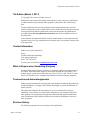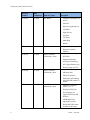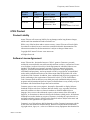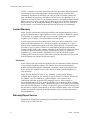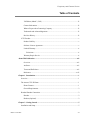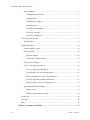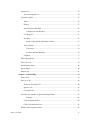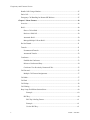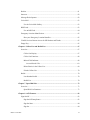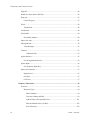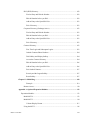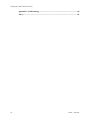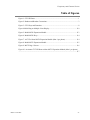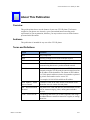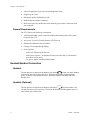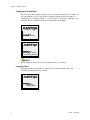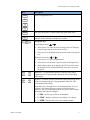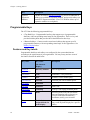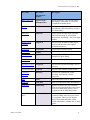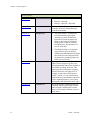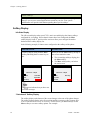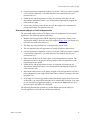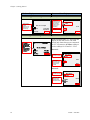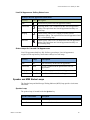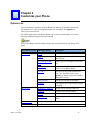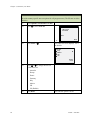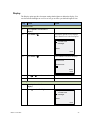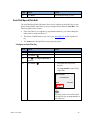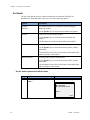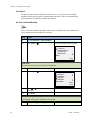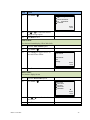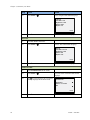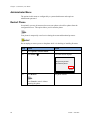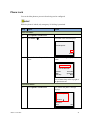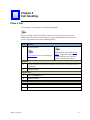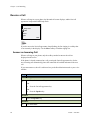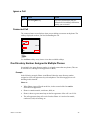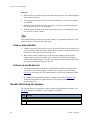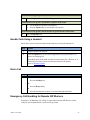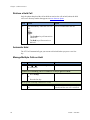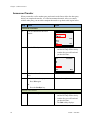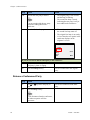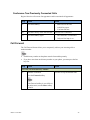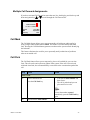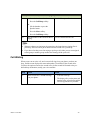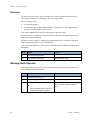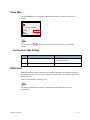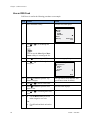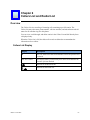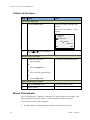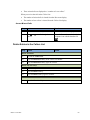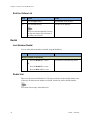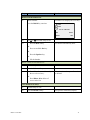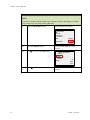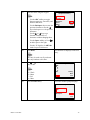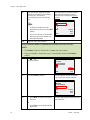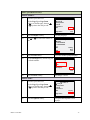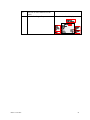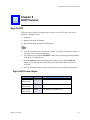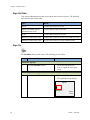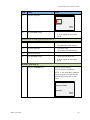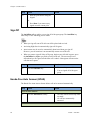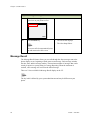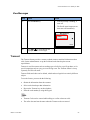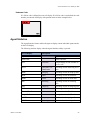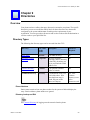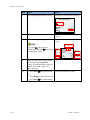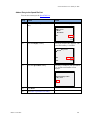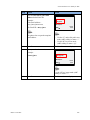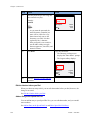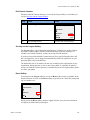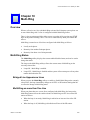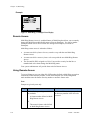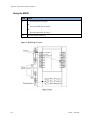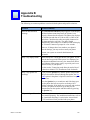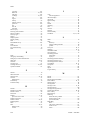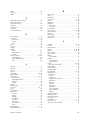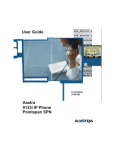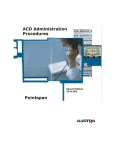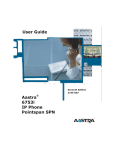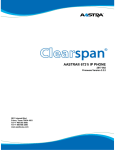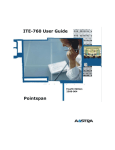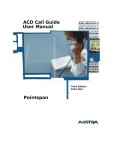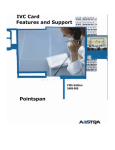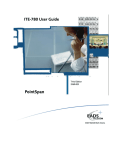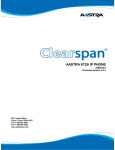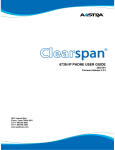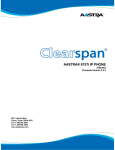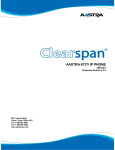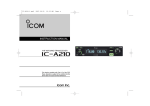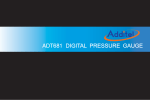Download Aastra 675 XI User guide
Transcript
Proprietary and Contents Section ii Aastra – 2736-007 Proprietary and Contents Section 7th Edition (March 3, 2011) © Copyright 2011 Aastra. All rights reserved. Information in this manual may change with product revisions. Aastra may add features or enhancements to the product(s) and/or program(s) described in this manual at any time. Technical Publications freezes the information in this manual based on the specified software and hardware releases. Publications writers incorporate such changes into newly released publication editions. Publications writers will incorporate any modifications provided to them after the publication release date into the next scheduled release of the publication. Aastra furnishes the application described in this manual under a license agreement and customers may use or copy information in the manuals only in accordance with the terms of the agreement. Contact Information Address any reader comments to: Aastra Technical Publications Manager 2811 Internet Boulevard Frisco, TX 75034-1851 You may also send email to [email protected] What to Expect when Contacting Company Technical Publications will email responses to customers within seven business days of the contact. Note that product support is not available through this email address. For product support, contact the Customer Service Center (CSC) at 1-800-729-1872. Aastra may use or distribute review comments and information without incurring obligation. Trademarks and Acknowledgements Product registered trademarks and copyrights of the products included in this publication include Pointspan®, Centergy®, and Centergy Reporting® as registered trademarks of Aastra USA Inc. This publication identifies all other products or services mentioned herein by the trademarks, service marks, or product names designated by the companies that market those products. The companies producing these trademarks and registered trademarks control ownership of them. Make all inquiries concerning such trademarks directly to those companies. Revision History The following represents the revision history of this publication: Aastra - 2736-007 iii Proprietary and Contents Section Revision Number Date Completed Point of Contact Description 2736-007 12.2009 Bev Marsh Updates for Pointspan 5.4. and 5.5 Intercom Dynamic Agent Sign-on Call Mark Night Service Overflow Call Force Multi-Ring Hotline Updates for Pointspan 5.3. Rename Expansion Modules Updates for Pointspan 5.2. BLF/DSS. Expansion Modules. ACD Queue Depth key. ACD Agent Statistics key. Rename phone to 6755i. Updates for Pointspan 5.1. Add Auto Dial. Add ACD Features. Emergency call handling for remote SIP workers is added. Updates for firmware release 2.1.1.71. New Speed Dial List. No emergency 911 support for Remote SIP Workers. Add Bridged Line Appearance section. Speed Dial Edit Feature available at later date. 2736-006 2736-005 2736-004 2736-003 iv 04.2009 02.2009 02.2008 10.2007 Bev Marsh Aastra Technical Publications – bhm Aastra Technical Publications - bhm Aastra Technical Publications - bhm Aastra – 2736-007 Proprietary and Contents Section Revision Number Date Completed 2736-002 2736-001 Point of Contact Description 09.2007 Aastra Technical Publications - bhm Update for 2.1.0.2145. 03.14.2007 Aastra Technical Publications - bhm Initial release of this publication. Firmware release 2.1.0.2145. 6755i Product Product Liability Aastra Telecom will not accept liability for any damages and/or long distance charges, which result from unauthorized and/or unlawful use. While every effort has been made to ensure accuracy, Aastra Telecom will not be liable for technical or editorial errors or omissions contained within this documentation. The information contained in this documentation is subject to change without notice. Copyright 2005 Aastra Telecom. www.aastra.com All Rights Reserved. Software License Agreement Aastra Telecom Inc., hereinafter known as "Seller", grants to Customer a personal, worldwide, non-transferable, non-sublicenseable and non-exclusive, restricted use license to use Software in object form solely with the Equipment for which the Software was intended. This Product may integrate programs, licensed to Aastra by third party Suppliers, for distribution under the terms of this agreement. These programs are confidential and proprietary, and are protected as such by copyright law as unpublished works and by international treaties to the fullest extent under the applicable law of the jurisdiction of the Customer. In addition, these confidential and proprietary programs are works conforming to the requirements of Section 401 of title 17 of the United States Code. Customer shall not disclose to any third party such confidential and proprietary programs and information and shall not export licensed Software to any country except in accordance with United States Export laws and restrictions. Customer agrees to not reverse engineer, decompile, disassemble or display Software furnished in object code form. Customer shall not modify, copy, reproduce, distribute, transcribe, translate or reduce to electronic medium or machine readable form or language, derive source code without the express written consent of the Seller and its Suppliers, or disseminate or otherwise disclose the Software to third parties. All Software furnished here under (whether or not part of firmware), including all copies thereof, are and shall remain the property of Seller and its Suppliers and are subject to the terms and conditions of this agreement. All rights reserved. Customer's use of this software shall be deemed to reflect Customer's agreement to abide by the terms and conditions contained herein. Removal or modification of trademarks, copyright notices, logos, etc., or the use of Software on any Equipment other than that for Aastra - 2736-007 v Proprietary and Contents Section which it is intended, or any other material breach of this Agreement, shall automatically terminate this license. If this Agreement is terminated for breach, Customer shall immediately discontinue use and destroy or return to Seller all licensed software and other confidential or proprietary information of Seller. In no event shall Seller or its suppliers or licensors be liable for any damages whatsoever (including without limitation, damages for loss of business profits, business interruption, loss of business information, other pecuniary loss, or consequential damages) arising out of the use of or inability to use the software, even if Seller has been advised of the possibility of such damages. Limited Warranty Aastra Telecom warrants this product against defects and malfunctions during a one (1) year period from the date of original purchase. If there is a defect or malfunction, Aastra Telecom shall, at its option, and as the exclusive remedy, either repair or replace the telephone set at no charge, if returned within the warranty period. If replacement parts are used in making repairs, these parts may be refurbished, or may contain refurbished materials. If it is necessary to replace the telephone set, it may be replaced with a refurbished telephone of the same design and color. If it should become necessary to repair or replace a defective or malfunctioning telephone set under this warranty, the provisions of this warranty shall apply to the repaired or replaced telephone set until the expiration of ninety (90) days from the date of pick up, or the date of shipment to you, of the repaired or replacement set, or until the end of the original warranty period, whichever is later. Proof of the original purchase date is to be provided with all telephone sets returned for warranty repairs. Exclusions Aastra Telecom does not warrant its telephone sets to be compatible with the equipment of any particular telephone company. This warranty does not extend to damage to products resulting from improper installation or operation, alteration, accident, neglect, abuse, misuse, fire or natural causes such as storms or floods, after the telephone is in your possession. Aastra Telecom shall not be liable for any incidental or consequential damages, including, but not limited to, loss, damage or expense directly or indirectly arising from the customer’s use of or inability to use this telephone, either separately or in combination with other equipment. This paragraph, however, shall not apply to consequential damages for injury to the person in the case of telephones used or bought for use primarily for personal, family or household purposes. This warranty sets forth the entire liability and obligations of Aastra Telecom with respect to breach of warranty, and the warranties set forth or limited herein are the sole warranties and are in lieu of all other warranties, expressed or implied, including warranties or fitness for particular purpose and merchantability. Warranty Repair Service Should the set fail during the warranty period, contact the Aastra Customer Service Center (CSC) at 1-800-729-1872. vi Aastra – 2736-007 Proprietary and Contents Section Table of Contents 7th Edition (March 3, 2011) ........................................................................................ iii Contact Information .................................................................................................... iii What to Expect when Contacting Company ............................................................... iii Trademarks and Acknowledgements .......................................................................... iii Revision History .......................................................................................................... iii 6755i Product ...................................................................................................................... v Product Liability ........................................................................................................... v Software License Agreement ....................................................................................... v Limited Warranty ........................................................................................................ vi Exclusions ............................................................................................................. vi Warranty Repair Service ............................................................................................. vi About This Publication ....................................................................................................... xvii Overview .................................................................................................................. xvii Audience................................................................................................................... xvii Terms and Definitions .............................................................................................. xvii References ............................................................................................................... xviii Chapter 1 Introduction .......................................................................................................... 1 Overview ............................................................................................................................. 1 The Aastra 6755i IP Phone ................................................................................................. 1 Phone Features ............................................................................................................. 1 General Requirements .................................................................................................. 2 Headset/Handset Connection .............................................................................................. 2 Handset ......................................................................................................................... 2 Headset (Optional) ....................................................................................................... 2 Chapter 2 Getting Started ..................................................................................................... 5 Installation and Setup.......................................................................................................... 5 Aastra - 2736-007 vii Proprietary and Contents Section Startup Sequence .......................................................................................................... 5 Configuration and Updates .................................................................................... 6 Language Packs ..................................................................................................... 6 Configuration Complete ........................................................................................ 7 Idle State Screen .................................................................................................... 7 Incomplete Configuration ...................................................................................... 7 No Service Message............................................................................................... 7 Network Disconnected ........................................................................................... 7 6755i Keys and Functions................................................................................................... 8 Key Description............................................................................................................ 8 Programmable Keys .......................................................................................................... 10 Features and Key Labels ............................................................................................ 10 Softkey Display .......................................................................................................... 14 Idle State Display ................................................................................................. 14 “State-based” Softkey Display............................................................................. 14 Connected Call Display .............................................................................................. 15 Line and Call Appearance Keys ................................................................................. 16 Line/Call Appearance Hard Keys ........................................................................ 16 Top Hard Keys as Line/Call Appearances ........................................................... 16 State-based Softkeys as Line/Call Appearances .................................................. 17 Line/Call Appearance Softkey Status Icons ........................................................ 19 Status Lamps for Line and Call Appearances ...................................................... 19 Speaker and MWI Status Lamps ................................................................................ 19 Speaker Lamp ...................................................................................................... 19 Message Waiting Indicator Lamp ........................................................................ 20 Volume Key ...................................................................................................................... 20 Call Timer ......................................................................................................................... 20 Mute .................................................................................................................................. 21 Chapter 3 Customize your Phone ....................................................................................... 23 viii Aastra – 2736-007 Options List....................................................................................................................... 23 Access the Options List .............................................................................................. 24 Preferences Menu ............................................................................................................. 25 Tones .......................................................................................................................... 25 Display ....................................................................................................................... 27 Auto Dial/Speed Dial Edit .......................................................................................... 29 Configure an Auto Dial Key ................................................................................ 29 Live Dialpad ............................................................................................................... 31 Set Audio .................................................................................................................... 32 Set the Audio Option and Headset Volume ......................................................... 32 Time and Date ............................................................................................................ 33 Time Server ......................................................................................................... 34 Set Time and Date Manually ............................................................................... 34 Language .................................................................................................................... 37 Phone Status Menu ........................................................................................................... 37 User Password................................................................................................................... 39 Administrator Menu .......................................................................................................... 40 Restart Phone .................................................................................................................... 40 Phone Lock ....................................................................................................................... 41 Chapter 4 Call Handling ...................................................................................................... 43 Place a Call ....................................................................................................................... 43 Receive a Call ................................................................................................................... 44 Answer an Incoming Call ........................................................................................... 44 Ignore a Call ............................................................................................................... 45 Connected Call ........................................................................................................... 45 One Directory Number Assigned to Multiple Phones ...................................................... 45 Example ............................................................................................................... 45 Calls on Hold with BLA............................................................................................. 46 Callers List and Redial List ........................................................................................ 46 Handle Calls Using the Speaker ....................................................................................... 46 Aastra - 2736-007 ix Proprietary and Contents Section Handle Calls Using a Headset........................................................................................... 47 End a Call.......................................................................................................................... 47 Emergency Call Handling for Remote SIP Workers ........................................................ 47 Chapter 5 Phone Features ................................................................................................... 49 Overview ........................................................................................................................... 49 Hold .................................................................................................................................. 49 Place a Call on Hold ................................................................................................... 49 Retrieve a Held Call ................................................................................................... 50 Automatic Hold .......................................................................................................... 50 Manage Multiple Calls on Hold ................................................................................. 50 Do Not Disturb.................................................................................................................. 51 Transfer ............................................................................................................................. 51 Unannounced Transfer ............................................................................................... 51 Announced Transfer ................................................................................................... 52 Conference ........................................................................................................................ 53 Establish the Conference ............................................................................................ 53 Release a Conferenced Party ...................................................................................... 54 Conference Two Previously Connected Calls ............................................................ 55 Call Forward ..................................................................................................................... 55 Multiple Call Forward Assignments .......................................................................... 57 Call Mark .......................................................................................................................... 57 Call Park ........................................................................................................................... 57 Call Pickup........................................................................................................................ 58 Call Waiting ...................................................................................................................... 59 Busy Lamp Field/Direct Station Select............................................................................. 60 Example ............................................................................................................... 60 BLF Key ..................................................................................................................... 60 BLF Key Labeling Format ................................................................................... 61 Example: .............................................................................................................. 61 Use the BLF Key ................................................................................................. 61 x Aastra – 2736-007 Hotline .............................................................................................................................. 61 Intercom ............................................................................................................................ 62 Message Desk Operator .................................................................................................... 62 Voice Mail ........................................................................................................................ 63 Use the Voice Mail Softkey ....................................................................................... 63 RSS Feeds ......................................................................................................................... 63 Use an RSS Feed ........................................................................................................ 64 Emergency Location Identification................................................................................... 65 Hear your Emergency Location Identifier.................................................................. 65 CLASS Services Remote Access for SIP Stations and Trunks ........................................ 65 Empty Key ........................................................................................................................ 65 Chapter 6 Callers List and Redial List ............................................................................... 67 Overview ........................................................................................................................... 67 Callers List Display .................................................................................................... 67 Callers List Functions................................................................................................. 68 Missed Calls Indicator ................................................................................................ 68 Access Missed Calls ............................................................................................ 69 Delete Entries in the Callers List ................................................................................ 69 Exit the Callers List .................................................................................................... 70 Redial ................................................................................................................................ 70 Last Number Redial.................................................................................................... 70 Redial List .................................................................................................................. 70 Chapter 7 Speed Dial List .................................................................................................... 73 Overview ........................................................................................................................... 73 Speed Dial List Functions .......................................................................................... 73 Chapter 8 ACD Features ..................................................................................................... 83 Sign On/Off....................................................................................................................... 83 Sign On/Off Lamp Status ........................................................................................... 83 Sign On State .............................................................................................................. 84 Sign On ....................................................................................................................... 84 Aastra - 2736-007 xi Proprietary and Contents Section Sign Off............................................................................................................................. 86 Hands-Free Auto Answer (HFAA) ................................................................................... 86 Wrap-up ............................................................................................................................ 87 Cancel Wrap-up.......................................................................................................... 87 Work ................................................................................................................................. 88 Timed Work ............................................................................................................... 88 Call Record ....................................................................................................................... 89 Unavailable ....................................................................................................................... 89 Unavailable Options ................................................................................................... 89 Supervisor Alert ................................................................................................................ 91 Message Recall ................................................................................................................. 92 View Messages ........................................................................................................... 93 Transact............................................................................................................................. 93 Unknown Code .................................................................................................... 95 Agent Statistics ................................................................................................................. 95 Use the Agent Statistics Key ...................................................................................... 96 Queue Depth ..................................................................................................................... 96 Use the Queue Depth Key .......................................................................................... 97 Supervisor Functions ........................................................................................................ 97 Night Service .............................................................................................................. 97 Overflow..................................................................................................................... 97 Call Force ................................................................................................................... 97 Chapter 9 Directories ........................................................................................................... 99 Overview ........................................................................................................................... 99 Directory Types .......................................................................................................... 99 Phone Numbers .................................................................................................... 99 Directory Lookup and Dial .................................................................................. 99 Add an Entry to the Speed Dial List .................................................................. 101 Edit the Number before you Dial ....................................................................... 102 Exit a Directory.................................................................................................. 102 xii Aastra – 2736-007 DLS (PBX) Directory............................................................................................... 102 Find an Entry and Dial the Number ................................................................... 102 Edit the Number before you Dial ....................................................................... 102 Add an Entry to the Speed Dial List .................................................................. 103 Exit a Directory.................................................................................................. 103 Corporate Directory (Exchange/Active)................................................................... 103 Find an Entry and Dial the Number ................................................................... 103 Edit the Number before you Dial ....................................................................... 103 Add an Entry to the Speed Dial List .................................................................. 103 Exit a Directory.................................................................................................. 103 Contacts Directory.................................................................................................... 103 First Time Login and Subsequent Logins .......................................................... 103 Outlook Contacts Phone Numbers ..................................................................... 104 Dial Softkey and Display Softkey...................................................................... 104 Access the Contacts Directory ........................................................................... 104 Edit the Number before you Dial ....................................................................... 106 Add an Entry to the Speed Dial List .................................................................. 106 Exit Outlook Contacts........................................................................................ 107 Security and the Logout Softkey........................................................................ 107 Reset Softkey ..................................................................................................... 107 Chapter 10 Multi-Ring ....................................................................................................... 109 Example: ............................................................................................................ 110 Remote Access ......................................................................................................... 110 Appendix A Optional Expansion Modules ....................................................................... 113 Expansion Modules......................................................................................................... 113 Model M670i ............................................................................................................ 113 Model M675i ............................................................................................................ 114 Column Display Format..................................................................................... 115 Using the M675i ....................................................................................................... 116 Aastra - 2736-007 xiii Proprietary and Contents Section Appendix B Troubleshooting ............................................................................................ 119 Index .................................................................................................................................... 121 xiv Aastra – 2736-007 Proprietary and Contents Section Table of Figures Figure 1. 6755i IP Phone ........................................................................................................... 1 Figure 2. Handset and Headset Connections ............................................................................. 3 Figure 3. 6755i Keys and Functions .......................................................................................... 8 Figure 4 Multi-Ring on Multiple Lines Display.................................................................... 110 Figure 5. Model M670i Expansion Module .......................................................................... 113 Figure 6. Model M670i Keys ................................................................................................ 114 Figure 7. A 6755i with an M670i Expansion Module (Max 1 per phone) ............................ 114 Figure 8. Model M675i Expansion Module .......................................................................... 115 Figure 9. M675i Page 1 Screen ............................................................................................. 116 Figure 10. An Aastra 6757i IP Phone with an M675i Expansion Module (Max 1 per phone) ............................................................................................................................................... 117 Aastra - 2736-007 xv xvi Aastra – 2736-007 6755i IP Phone User Guide for SPN About This Publication Overview This guide explains how to use the features of your new 6755i IP phone. The features assigned to your phone were chosen by your system administrator according to the requirements of your organization; therefore, you may not have access to all the features presented in this document. Audience This publication is intended for any user of the 6755i IP phone. Terms and Definitions Term Definition BLF Busy Lamp Field DLS Directory Lookup Service on the Pointspan System. DSS Direct Station Select IP Internet Protocol (IP) is a data-oriented protocol used for communicating data across a packet-switched network. IP Address An identifier for a computer or device on a TCP/IP network. Networks using the TCP/IP protocol route messages based on the IP address of the destination. The format of an IP address is a 32-bit numeric address written as four numbers separated by periods. Each number can be zero to 255. For example, 10.160.10.240 could be an IP address. Aastra - 2736-007 MAC Address – Media Access Control A number located on the white sticker on the bottom of the phone that serves as a name for each phone. SIP – Session Initiation Protocol The protocol for VOIP and other text and multimedia sessions, such as instant messaging, video, online games and other services. VoIP – Voice Over IP A technology that allows you to make telephone calls using a broadband Internet connection instead of a regular (or analog) phone line. xvii About This Publication References The following publications provide additional information for the 6755i IP phone. xviii Title Description Aastra Model 6755i Installation Guide Installation and set-up instructions, general features and functions, and basic options list customization. This publication is included with the telephone. Aastra – 2736-007 6755i IP Phone User Guide for SPN Chapter 1 Introduction Overview The 6755i IP telephone provides communications over an IP Network using the SIP IP telephony protocol. The 6755i has all the features of a regular business phone, allowing you to place and receive calls, transfer, conference and more. The Aastra 6755i IP Phone Figure 1. 6755i IP Phone Phone Features 8 -Line graphical LCD screen (144 x 75 pixels) with white backlight. 12 programmable keys: Aastra - 2736-007 – 6 keys on the top – Programmable hard keys (Up to 6 programmable functions). – 6 keys on the bottom – Programmable softkeys (Up to 20 programmable functions). 1 Chapter 1, Introduction 4 line/call appearance keys with corresponding status lamps. Supports up to 9 lines. Full-duplex speaker for hands-free calls. Headset support (modular connector). Built-in two-port, 10/100 Ethernet switch allowing you to share a connection with your computer. General Requirements The 6755i requires the following environment: A SIP-based IP PBX system or network installed and running with a SIP account created for the 6755i. Access to a Trivial File Transfer Protocol (TFTP) server. Ethernet/Fast Ethernet LAN (10/100mb). Category 5/5e straight through cabling. Power Options: – Power over Ethernet (PoE) 802.3af. – Inline power injector – An optional accessory necessary only if your network provides no inline power. – AC power adapter, included with the phone. Headset/Handset Connection Handset Turn the phone over and locate the handset jack marked . Insert one end of handset cord into the jack until it clicks into place. Then route the handset cord through the groove as shown in the illustration below. Attach the handset to the other end of the handset cord. Headset (Optional) Turn the phone over and locate the headset jack marked . Insert the headset cord into the jack until it clicks into place. Then route the headset cord through the groove as shown in the above illustration. 2 Aastra – 2736-007 6755i IP Phone User Guide for SPN Figure 2. Handset and Headset Connections Aastra - 2736-007 3 Chapter 1, Introduction 4 Aastra – 2736-007 6755i IP Phone User Guide for SPN Chapter 2 Getting Started Installation and Setup If your system administrator has not already setup your 6755i, please refer to the Aastra Model 6755i Installation Guide for basic installation and physical setup of the 6755i. Your system or network administrator manages the configuration and updates for the IP phones on the configuration server. New updates to your phone can be automatically scheduled from the server by your system administrator. Automatic updates are scheduled during non-business hours or slow call periods. Startup Sequence The 6755i automatically begins the startup sequence as soon as it is connected. The phone goes through this process the first time you plug in your phone and every time you restart your phone. The following screens display: 15% LLDP Other startup screens will only appear the first time you connect your phone, or if your phone has been set back to factory defaults. Aastra - 2736-007 5 Chapter 2, Getting Started Configuration and Updates The 6755i then checks settings and looks for new configuration and firmware updates on the configuration server. If a new update is found, the phone displays the update it is installing (either "Updating Config" or "New Firmware"). This process could take a few moments while the configuration server downloads the latest updates. 45% Updating Config 50% Checking for Firmware... Do not unplug the phone! Do not unplug or remove power from the phone while it is restarting. Language Packs If language packs were loaded to your phone by your System Administrator, the following screen displays during startup. 70% Downloading Language Packs 6 Aastra – 2736-007 6755i IP Phone User Guide for SPN Configuration Complete When the configuration update is complete, the phone displays the following screens: 92% DSP 80% Network 94% SIP Done Idle State Screen The idle state screen displays when your 6755i startup process is completed. L1 978-333-1001 Mon Mar 31 3:23pm Forward DND Voice Mail Callback Call Return More Incomplete Configuration If your phone displays an "Incomplete Config" message without any extension or user name at the end of the startup sequence instead of an Idle state screen, this indicates the phone configuration that was downloaded from the configuration server is not complete or correct. Contact your System Administrator for assistance. No Service Message See Appendix B, No Service for information. Network Disconnected See Appendix B, Network Disconnected for information. Aastra - 2736-007 7 Chapter 2, Getting Started 6755i Keys and Functions Figure 3. 6755i Keys and Functions 6 Programmable Keys with Status Lamps Message Waiting Lamp State-Based Softkeys with Status Lamps Goodbye Key Options Key 8-Line LCD Screen Hold Key Redial Key State-Based Softkeys with Status Lamps 4 Line/Call Appearances with Status Lamps Speaker Key (Handsfree) with Status Lamp Mute Key with Status Lamp Volume Adjustment Keys Navigation Keys Key Description Key Goodbye Options Hold Redial Description Ends an active call Exits an open list, such as the Options List, without saving changes. Accesses a list of options to customize your phone. Controls the Hold feature. Accesses the Redial list of to 100 previously dialed numbers. Controls the Last Number Redial feature. Adjusts the volume for the handset, headset, ringer, and speaker. 8 Aastra – 2736-007 6755i IP Phone User Guide for SPN Key L4 Description 4 line/call appearance keys. L3 L2 L1 Speaker Mute Activates the Speaker or Headset depending upon audio mode. Mutes the microphone so that your caller cannot hear you. The lamp indicator flashes when the microphone is on mute. Navigation keys: Up and Down arrows ( or ): Allow you to view status and text messages on the LCD display if the message consists of more than one line. Allow you to scroll through menu selections, such as the Options List. Right and Left arrows ( and ): Allow you to view line/call appearances. Allow you to exit and enter a specific option in the Options list. While editing entries on the display, the LEFT arrow key erases the character on the left and the RIGHT arrow key sets (saves) the option. Hard Keys – 6 programmable hard keys at the top of the phone supporting up to 10 programmable functions, with corresponding status lamps. Softkeys - 6 Context-sensitive state-based softkeys displaying on the LCD screen supporting up to 20 programmable functions, with corresponding status lamps. By default, keys 1 through 6 have no assigned functions. You can configure all 6 bottom softkeys to perform specific functions. However, after you lift the handset, there are specific static softkeys that display and cannot be changed. Aastra - 2736-007 1 - DIAL - Allows you to dial out on the phone. 2 - CONF - Begins a conference call with the active phone. 3 - XFER - Transfers the active call to another number. 9 Chapter 2, Getting Started Key Description Optional Expansion Modules The M670i or M675i Expansion Module(s) provide an additional 36 softkeys on each M670i Expansion Module, and up to 60 softkeys on each M675i Expansion Module. (The 6755i IP Phone allows up to 3 expansion modules on each phone). Programmable Keys The 6755i has the following programmable keys: 6 Top Hard Keys – Programmable hard keys that support up to 6 programmable functions, with corresponding status lamps for line appearances. There is a key card provided with the phone that provides label identification for these keys. 6 Bottom Softkeys – Context-sensitive state-based softkeys that support up to 20 programmable functions, with corresponding status lamps for line appearances. See Softkey Display below. Features and Key Labels Programmable hard keys and softkeys are configured by the system administrator according to the requirements of your organization. You may or may not have some of the features listed in the table below. Key Name Key Label Description (10-character display) 10 Line/Call Appearances Directory Number Line/call appearances. Conference Conf Establishes a 3-way conference. Transfer Xfer Transfers a call to another party. Call Forward Forward Forwards your calls to another phone. Call Mark Call Mark Call Park Call Park Parks a call. Call Pickup Call Pkup Picks up a call ringing at another phone. Do Not Disturb DND Places the phone in the Do Not Disturb state and incoming calls go directory to your pre-defined call forward/busy destination, usually your voicemail. Empty No label – An assigned blank slot in the display. The softkey is configured to force a blank entry on the IP phone display for a specific softkey. Aastra – 2736-007 6755i IP Phone User Guide for SPN Key Name Key Label Description (10-character display) Aastra - 2736-007 Busy Lamp Field Label is from Pointspan DLS Allows you to have a key on your phone that displays of the status of a voice line configured on another phone. Hotline Hotline Dials a pre-configured number automatically either immediately or after a pre-defined delay. Intercom1 Intercom Allows you to call other users within the same Intercom group by selecting the Intercom line and dialing a one or two-digit number. Message Desk Operator Msg Desk Receives calls on behalf of other parties and forwards the calls to the original destination mailboxes. Voice Mail Voice Mail Accesses the voicemail system. Callers List Callers Accesses the Callers List. Speed Dial List Speed Dial Accesses a Speed Dial list with 99 entries available for quick dialing. DLS (PBX) Directory Internal Accesses the DLS (PBX) directory. Exchange (Active) Directory Corporate Accesses the corporate Exchange (Active) directory. Contacts Directory Contacts Accesses your Outlook Contacts folder. Combined Directory Directory Accesses any combination of DLS, Exchange, and Outlook Contacts directories. RSS News RSS feeds such as CNN or ESPN. Auto Dial Auto Dial Dials a user-defined number automatically. Multi-Ring Multi-Ring When a call arrives at a line with MultiRing activated, the Pointspan system places one or more Multi-Ring calls if a line is configured with the Multi-Ring feature. Custom XML Keys Custom Label Your System Administrator can create customized XML menu services to access on your phone. These services include things like weather and traffic reports, contact information, company info, or stock quotes. 11 Chapter 2, Getting Started ACD Features Sign On/Off 12 On/Offline Automatic Manual + Agent ID Manual + Agent ID + Password Auto Answer AutoAnswer The Auto-Answer feature allows the agent to answer ACD calls without having to press the switch-hook. Wrap/Work Wrap/Work The Work feature is a time period activated manually by the agent, allowing for a more flexible time between ACD calls for paperwork, filing, or other tasks for which the Wrap-up time cannot be predicted. During this time, the agent does not receive ACD calls. The Wrap-up feature is an optional time period set up by the System Administrator that automatically begins after each ACD call. Wrap-up allows an agent time to complete paperwork before a new ACD call. Unavailable Un-avail The Agent Unavailable with Reason Code feature allows an agent to go into a predefined unavailable state where the agent is unavailable for taking ACD calls. This feature provides an alternative for going into the Work state or Signing off. For example, reason codes could represent "lunch", "break", etc. The reason code is captured in the system database and can be used in reporting statistics. Your system administrator has defined the reason codes. Call Record Call Record Allows an agent to manually initiate call recording, which is particularly valuable when an agent is dealing with a hostile caller or an emergency situation, such as a bomb threat. Aastra – 2736-007 6755i IP Phone User Guide for SPN Message Recall Recall The key label is defined by your system administrator and may be different on your phone. Supervisor Alert Alert The key label is defined by your system administrator and may be different on your phone. Transact Transact The key label is defined by your system administrator and may be different on your phone. The Message Recall feature allows you to scroll through messages sent by the supervisor on the phone display screen, beginning with the most recent message. Each message includes the time, date, and the message number. The maximum number of messages that can be stored per agent is a system setting in Centergy Reporting. When the maximum is reached, a new message will overwrite the oldest message. The Supervisor Alert feature allows agents to send pre-programmed messages to the supervisor's call center management screen (Centergy Reporting). The Transact feature is a part of the Centergy Reporting system. It allows the call center management to define information codes that an ACD agent can use to collect information about the call using the telephone keypad. The information collected is stored in a database that is available for use in statistical analysis. Examples of Transact use would be to track product sales, inventory, special events, etc. Transact codes are provided by the supervisor or system administrator. Agent Statistics Agent Stat Displays current individual agent statistics on the LCD display. Queue Depth Queue Dep… Displays the queue depth. Night Service Night Svc Manually activates the pilot’s night call guide. Overflow Overflow Manually routes all calls in queue to any overflow pilots. Call Force Force Manually suspends the Work and Wrap for all agents in the pilot so that they are available to receive calls. Supervisor Features Aastra - 2736-007 13 Chapter 2, Getting Started Other Softkeys: Your system administrator may assign other softkeys with custom labels to your phone that give you access to custom applications created for your site. Your system administrator will provide information regarding these special softkeys. Softkey Display Idle State Display The idle screen displays when your 6755i is not in use and displays the feature softkeys configured for your phone. If more than 6 features have been configured, the More softkey displays in the 6th position of the section to allow you to navigate forward or backward in the softkey display list. In the following example, 9 features were configured on the softkeys of the phone. Main Idle Screen: Second Screen: 5 softkeys display along with the More softkey indicating there are more keys to see. When you use the More softkey, the top of the screen remains the same. L1 John Smith Mon Jun 4 3:23pm Forward DND Call Pkup Voice Mail Speed Dial More The 4 remaining softkeys display plus the More softkey. The More softkey takes you back to the main screen. L1 John Smith Mon Jun 4 3:23pm Internal Corporate Contacts Directory More The icon indicates that you have new voicemail messages. “State-based” Softkey Display The softkey display at the bottom of the screen changes as the state of the phone changes. The softkey features display in the first positions and the remaining softkey features move to the second and third screens as necessary. For this reason, you should always use the More softkey to see more softkey options. For example: 14 Aastra – 2736-007 6755i IP Phone User Guide for SPN When you lift the handset to dial, the Dial softkey displays in the first position and the Conf and Xfer keys display, along with the More softkey. The remaining softkeys move to the next screens. When your phone rings, the Answer and Ignore softkeys display in the first and second positions, along with the More softkey. The remaining softkeys move to the next screens. When you are connected to a call, the Drop softkey displays in the first position and the Conf and Xfer softkeys display, along with the More softkey. The remaining softkeys move to the next screens. Feature softkeys such as Call Park and Msg Desk only display when the phone is in the connected state. The following example shows how the screen changes from the idle state to the connected state. Idle Screen Connected State Screen Connected State – Screen 2 The main idle screen: When you are connected to a call, the Drop softkey displays. The remaining softkeys from the main screen move to the second screen. L1 John Smith L1 John Smith L1 John Smith Mary Smith 2394 Mary Smith 2394 Mon Jun 4 3:23pm 05:15 Forward DND Call Pkup Voice Mail Speed Dial More Drop Conf Xfer More Forward DND Call Pkup 05:29 Voice Mail Speed Dial More Connected Call Display A call display shows: The caller ID information (name and number, if available). The timer specific to that call. The call status in the form of icons. Keys Aastra - 2736-007 Description and These icons display when there is more call information either to the left, right or both sides of the current information you are viewing. or These icons display when there is more information on the next screen or on the previous screen. 15 Chapter 2, Getting Started Keys Description The call is on hold. The call is connected. Line and Call Appearance Keys There can be up to 9 line/call appearances configured on the 6755i: Line appearance keys are those with assigned directory numbers. Call appearance keys are those that are used along with the line appearance keys to support features such as conference, transfer, and call waiting. Line/Call Appearance Hard Keys There are 4 line/call appearance hard keys on the bottom right side of the phone labeled L1 – L4. The associated lamps indicate the status of the line or call appearance. The following applies to these keys: L1 is your preferred line and is your primary voice line (extension). Regardless of the line used on a call, the LCD display returns to the preferred line after a call ends (incoming or outgoing). The next time the phone goes off-hook, it will select your preferred line. The L2 key is usually assigned as a supporting call appearance for the L1 line, to provide another open line to perform Call Transfer, Conference, and Call Waiting. If you have only one directory number on your phone, you can also use any one of the line keys (L1 – L4) to originate a call. The destination will always display your directory number as the originator. If a call rings in when you are already on a call, the original call is automatically placed on hold when you answer the new call. If both the line and call appearance are busy, an incoming call follows the call forward busy destination. If there is no call forward/busy destination assigned, the caller hears busy tone. If you have more than one directory number on your phone and want to originate a call from a specific line is not your preferred line, you must choose the line manually. Top Hard Keys as Line/Call Appearances The 6 programmable hard keys on the top of the phone can be programmed as line or call appearances. The following applies to these keys: 16 A line appearance and call appearance are usually assigned to adjacent keys. The lamps associated with the line or call appearance provide status. Either one of the keys can be used to place a call from that directory number. The destination will always display the directory number of the line appearance as the originating directory number. Aastra – 2736-007 6755i IP Phone User Guide for SPN Line/call appearance assignments on these keys are L5 – L9. If you want to originate a call from one of these keys, you must choose the line manually because your preferred line is L1. If both the line and call appearance are busy, an incoming call follows the call forward busy destination. If there is no call forward/busy destination assigned, the caller hears busy tone. If a call rings in when you are already on a call, the original call is automatically placed on hold when you answer the new call. State-based Softkeys as Line/Call Appearances The state-based softkeys on the LCD display can also be programmed as line and call appearances. The following applies to these keys: Both the main line appearance and the supporting call appearance display on the screen on the softkeys where they have been assigned. Status icons also display next to the directory number for these keys. The lamps associated with the line or call appearance provide status. The line appearance and call appearance are usually assigned to adjacent keys. Line/call appearance assignments on these keys are L5 – L9. If you want to originate a call from one of these keys, you must choose the line manually because your preferred line is L1. Either one of the keys can be used to place a call from that directory number. The destination will always display the directory number of the line appearance as the originating directory number. If both the line and call appearance are busy, an incoming call follows the call forward busy destination. If there is no call forward/busy destination assigned, the caller hears busy tone. State-based softkeys on the LCD display assigned as line/call appearances will move to the subsequent screens along with the other feature softkeys according to the state the phone is in. If call rings in on line/call appearance softkeys that do not display on the first screen of the phone, you can go off-hook and the call is automatically answered. If you want to view the actual line appearance softkey, you must use the More softkey to go to the screen where the softkeys are displayed. The following illustrates the top hard keys and the bottom state-based softkeys as line/call appearances in the idle state and the connected state. Aastra - 2736-007 17 Chapter 2, Getting Started Idle State Display Connected State Display Line/Call Appearances assigned to the top hard keys: L1 The idle screen does not show the Line/Call appearance keys assigned to the top hard keys. John Smith Mon Jun 4 3:23pm Forward DND Call Pkup Voice Mail Speed Dial More L5 is the line appearance and L6 is the associated call appearance used for Transfer, Conference, or Call Waiting. L5 shows connected to 2394. L5 John Smith Mary Smith 2394 05:15 Drop Conf Xfer More Line/Call appearances assigned to the bottom state-based softkeys: L5 is the line appearance and L6 is the associated call appearance for 2399. They are assigned to softkeys that do not display on the main screen. L1 John Smith Mon Jun 4 3:23pm Forward DND Call Pkup Voice Mail Speed Dial More In the connected state, L5 - 2399 does not display on the main screen. The main screen only shows that you are connected on L5. You must use the More softkey to see the softkeys for L5 and L6 – 2399. Screen 1: L5 L5 shows connected to 2394. John Smith Mary Smith 2394 05:15 L5 is the line appearance and L6 is the associated call appearance for 2399 Drop Conf Xfer More Screen 2: L5 shows connected to 2394. L5 and L6 – 2399 display on the second screen with status icons. L5 John Smith Mary Smith 2394 05:15 2399 2399 More 18 Aastra – 2736-007 6755i IP Phone User Guide for SPN Line/Call Appearance Softkey Status Icons Softkey Line/Call Appearance Status Icons Activity Icon Description Idle No call activity for the line/call appearance softkey. Connected On steady when a call is connected on this line/call appearance softkey. The equivalent on a line/call appearance hard key is a solid lamp. Ringing Flashes slowly when a call is ringing in on this line/call appearance softkey. The equivalent on a line/call appearance hard key is a fast flashing lamp. On Hold Flashes slowly when a call is on hold on this line/call appearance softkey. The equivalent on a line/call appearance hard key is a slow flashing lamp. Status Lamps for Line and Call Appearances Line/Call appearance hard keys L1 – L4 have green lamps. Line/call appearances assigned to both top hard keys and bottom softkeys have red lamps. Activity Lamp Description Idle Off No call activity on this line/call appearance. Connected Solid A call is connected to the phone on this line/call appearance. Ringing Fast Flash A call is ringing in on this line/call appearance. On Hold Slow Flash A call is on hold on this line/call appearance. Speaker and MWI Status Lamps The Speaker lamp and the Message Waiting Indicator (MWI) lamp provide visual status indications. Speaker Lamp The speaker lamp is located beside the Speaker key. Aastra - 2736-007 Speaker LED Status Description On Solid You are in Speaker mode. Slow Flash You are in Headset mode. 19 Chapter 2, Getting Started Message Waiting Indicator Lamp The Message Waiting Indicator (MWI) lamp is located at the top right of the phone. MWI LED Status Description Slow Flash You have a new message (s). Rapid Flash You have an incoming call. Even Flash One or more calls are on hold. Volume Key You can adjust the volume on the receiver, headset, speaker, and ringer using the Volume key. Step Action Result Set Ringer Volume: 1. Leave the handset in the cradle. 2. Press the Volume key . The Ringer displays on the screen and you hear the current ringer volume. You can also set the volume to OFF. Set Handset Volume: 1. Lift the handset 2. Press the Volume key You hear dial tone at the current sound level. . The Handset volume indicator displays on the screen. The handset remains at this volume until it is adjusted again. Set Headset Volume: 1. Press the Volume key while on a call. The Headset volume indicator displays on the screen. The headset remains at this volume until it is adjusted again. Set Speaker Volume: 1. Press the Volume key while on a call and talking on the Speaker. The Speaker volume indicator displays on the screen. The speaker remains at this volume until it is adjusted again. Call Timer This timer displays the elapsed time of a call. 20 Aastra – 2736-007 6755i IP Phone User Guide for SPN Mute You can use the Mute key in any audio mode. Step Action Result Activate the Mute feature: 1. During a call: The red Mute lamp flashes slowly. Press the Mute key. The microphone icon on the screen. You can hear the caller. The caller cannot hear you. If you place a muted call on hold, the phone automatically takes the call off mute when you reconnect to the call. L1 displays John Smith 2394 2394 03:15 Drop Conf Xfer More Deactivate the Mute feature: 1. Aastra - 2736-007 Press the Mute key again. Mute is deactivated. 21 Chapter 2, Getting Started 22 Aastra – 2736-007 Chapter 3 Customize your Phone Options List You can customize your phone using the Phone User Interface (UI) and the Options List. The Options List is a list of configuration options for your phone. The Options key allows you to access the list. The following table shows the phone options you can access with the Phone UI. Options requiring an administrator password are indicated. If you make changes from the default settings, they are permanent until you change them again. Main Menu Options Sub-menu Options Description Preferences Tones Sets ring tone and tone set preferences. Display Sets the contrast level and backlight for the phone display. Auto Dial/Speed Dial Edit Allows the user to configure an Auto Dial key. Live Dialpad Controls the Live Dialpad feature. This feature is set to ON by default. Set Audio Sets the audio type used to handle calls your calls. The audio mode is set to Speaker by default. It also set the headset microphone volume. Time and Date Sets the time and date on the phone. Language The language option has been pre-defined as English. IP and MAC Addresses Displays the IP and MAC addresses. LAN Port Displays LAN Port information. PC Port Displays PC port information. Firmware Info Displays the current firmware used by the phone. Phone Status Aastra - 2736-007 User Password Sets the user password on the phone. Administrator Menu Administrator functions requiring an administrator password. 23 Chapter 3, Customize your Phone Main Menu Options Sub-menu Options Description Restart Phone Restarts the phone. Phone Lock Locks and unlocks the phone. Access the Options List Step 1. Action Result Press the Options key. The Options List displays. Options List 1.Preferences 2.Phone Status 3.User Password 4.Administrator Menu Select Done 2. Press or to scroll through the list of 6 options. Press Select or The corresponding option screen displays. . Or Press the menu item number to go directory into the option. Exit and save changes: 1. Press the Done or Quit key at any time. The change is saved and you return to the previous screen. Cancel changes: 1. Press the Cancel key. Or Press until the main screen displays. Or Press the Goodbye key. Exit the Options list: 1. 24 Press the Goodbye key or the Options key from any menu. The idle screen displays. Aastra – 2736-007 Preferences Menu Tones Step Action Result Ring Tone: Sets ring tone. Select from 5 different ring tones or choose silent ring tone. (Ring tone 1 is the default.) 1. Go to Options > Preferences. 2. Press Select or . The Preferences menu displays. The Tones option is the default. 3. Press Select or . The Tones menu displays. Ring tone is the default. Tones 1.Ring Tone 2.Tone Set Select Done 4. Press Select or . The Ring Tone screen displays. Ring Tone 1 is the default. Ring Tone: 3 4 5 Silent Cancel Done Aastra - 2736-007 5. Press or until you find the desired ring tone. As you navigate through the list, each tone plays. 6. Press Done. Ring tone is saved. 25 Chapter 3, Customize your Phone Tone Sets: Provides country-specific tone set options for call progress tones. (The US tone set is the default.) 1. Go to Options > Preferences > Tones. 2. Press to select Tone Set. Tones 1.Ring Tone 2.Tone Set Select Done 3. 4. Press Select or . The Tones Set screen displays. US is the default. Tone Set Italy Mexico UK US Cancel Done 5. Press or to change the tone set. Valid values are: Australia 6. 26 Europe France Germany Italy Mexico UK US (Default) Press Done. The Tone Set option is saved. Aastra – 2736-007 Display The Display option provides 8 contrast settings that brighten or darken the display. You can also turn the backlight on or off or set it to go out after a pre-defined length of time. Step Action Result Contrast Level: 1. Go to Options > Preferences > Display. 2. Press Select or . The Display options screen displays and Contrast Level is the first option. Display 1.Contrast Level 2.Backlight Select Done 3. Press Select or . The Contrast Level screen displays. Contrast Level Contrast Level: Cancel Done 4. Use and 5. Press Done. to set the contrast level. The choice is saved. Backlight: 1. Go to Options > Preferences > Display. 2. Press to select Backlight. Display 1.Contrast Level 2.Backlight Select Done Aastra - 2736-007 27 Chapter 3, Customize your Phone Step 3. Action Press Select or Result . The Backlight screen displays with options. Backlight Off On Auto Cancel Done 4. Use and option. 5. Press Done. to set the backlight The choice is saved. Backlight on Auto: You can set the backlight to automatically turn off when the phone is idle after a specified length of time in seconds. You can reactivate the backlight by pressing any key. 1. Set the Backlight option to Auto. The Advanced softkey displays. Backlight Off On Auto Advanced Cancel Done 2. Press the Advanced softkey. The Backlight On Time screen displays. 10 seconds is the default timer. Backlight On Time 10 seconds Backspace Clear 3. Cancel Done Press the Backspace softkey to erase a digit. Or 28 Press the Clear softkey to completely clear the field. Aastra – 2736-007 Step 4. Action Result Press Done. The Backlight setting is saved. Auto Dial/Speed Dial Edit The Auto Dial/Speed Dial Edit feature allows you to configure an Auto Dial key on your phone. Programmable Auto Dial keys are pre-assigned and are labeled “Auto Dial.” The following applies to this feature: If the Auto Dial key is assigned to a programmable hard key, you cannot change the label of the key using the Phone UI. This feature is NOT related in any way to your Speed Dial List and the Speed Dial key. You cannot edit a Speed Dial List entry using this option. Configure an Auto Dial Key Step Action Result 1. Go to Options > Preferences. 2. Press Select or 3. Press to go to Speed Dial Edit in the menu. 4. Press Select or . . The Speed Dial Edit screen displays. All programmable Auto Dial key lamps flash. Speed Dial Edit: Press SD button News Auto Dial Auto Dial Voice Mail Key lamps such as Voice Mail will be on steady, but are not programmable as Auto Dial keys. Aastra - 2736-007 29 Chapter 3, Customize your Phone Step 5. Action Result Press the Auto Dial key to edit. The edit screen displays. Enter Name: Auto Dial Enter Number: Line: 1 Save Backspace abc Remove Cancel The Line number is the default line that the phone uses to dial the number. 6. Use the Backspace softkey to change the name text from “Auto Dial” to your text choice. The key backspaces, but does not erase the text. 7. 8. Enter the number including any access numbers. Press Save. The new name displays. Enter Name: Edward Enter Number: Line: 1 Save Backspace abc Enter Name: Edward Enter Number: 814805556666 Line: 1 Save Backspace abc Remove Cancel Remove Cancel The Entry Saved message displays. Entry Saved OK 9. 30 Press OK. The main screen displays. Aastra – 2736-007 Step Action Result 10. Do NOT use the Remove softkey. This softkey will remove the entire Auto Dial entry which requires administrative access to restore. Enter Name: Edward Enter Number: 814805556666 Line: 1 Save Backspace abc Remove DO NOT USE! Cancel Live Dialpad This option controls the Live Dialpad feature. Live Dialpad feature ON (Default) - The phone automatically selects a line/call appearance and turns the speaker on as soon as a dial pad key is pressed. If the number is not completed, the phone will time out, go to the busy state, and play busy tone until you disconnect by using the Goodbye key or hang up. Live Dialpad feature OFF – The digits are entered first, displayed on the screen, and can be edited using the Backspace softkey. When the handset is lifted or the speaker key pressed, the number automatically dials. Step Action Result 1. Go to Options > Preferences > Live Dialpad 2. Press Select or . The Live Dialpad screen shows current status. The default is ON. Live Dialpad Live Dialpad ON Change Cancel Done Aastra - 2736-007 3. Press the Change softkey to toggle between OFF and ON. 4. Press Done. The change is saved. 31 Chapter 3, Customize your Phone Set Audio The Set Audio option provides 4 audio combinations for maximum flexibility for handling calls. Incoming audio can be set to one of the following options: Option Description Speaker (Default) The default setting. Calls are placed or received using the handset or speaker. Use the Speaker key to switch between handset and speaker. Headset Place or receive calls using a headset. Use the Speaker key to switch between the headset and handset. Lift the handset to switch from the headset to the handset. Speaker/Headset Incoming calls go directory to the speaker. Use the Speaker key to switch between the speaker, headset, and handset. Lift the handset at any time to switch back to the handset from either the speaker or the headset. Headset/Speaker Incoming calls go directly to the headset. Use the Speaker key to switch between the speaker, headset, and handset. Lift the handset at any time to switch back to the handset from either the headset or the speaker. Set the Audio Option and Headset Volume Step 1. Action Result Go to Options > Preferences > Set Audio. The Set Audio screen displays. Set Audio 1.Audio Mode 2.Headset Mic Volume Select Done 32 Aastra – 2736-007 Step 2. Action Result Press Select or . The Audio Mode screen displays. Speaker mode is the default. Audio Mode Speaker Headset Speaker/Headset Headset/Speaker Cancel Done 3. Use and 4. Press Done. to reset the audio option. The change is saved. The Set Audio menu displays again. Headset Microphone Volume: 1. Go to Options > Preferences > Set Audio. 2. Press to select Headset Mic Volume. Set Audio 1.Audio Mode 2.Headset Mic Volume Select Done 3. Press Select or . The Headset Mic Volume screen displays. Headset Mic Volume Low Medium High Cancel Done 4. Press or 5. Press Done. or to select the volume. The change is saved. Time and Date This option sets the date and time on the phone, but can be overwritten by the time server when the phone is restarted. Aastra - 2736-007 33 Chapter 3, Customize your Phone Time Server The phone acquires the time and date from the time server. The time server is already assigned, and this option requires an administrator password. Talk to your administrator if your phone has any difficulty with the date and time. Set Time and Date Manually If you set the time manually, the phone will not try to synchronize the time with the time server until the next time the phone is restarted. Step Action 1. Go to Preferences > Time and Date. 2. Press Select or . The Time and Date menu displays. Time and Date 1.Time Zone 2.Daylight Savings 3.Time Format 4.Date Format Select Done Time Zone: Sets the current time zone. US-Central is the default. 1. Go to the Time Zone option. 2. Press Select or . Time Zone US-Alaska US-Aleutian US-Central US-Eastern United States Cancel Done 3. Press or time zone. 4. Press Done. to scroll to the desired Daylight Savings Time: Sets daylight savings time. Automatic is the default. 1. 34 Go to the Daylight Savings option. Aastra – 2736-007 Step 2. Action Press Select or . Daylight Savings Off 30min summertime 1h summertime Automatic Cancel Done 3. Use or to scroll to the desired daylight savings option. 4. Press Done to save. Time Format: Sets the time format display (12h or 24h clock). 1. Go to the Time Format option. 2. Press Select or 3. Press Change to toggle between 12hour and 24-hour format. . Time Format Time Format: 12h Change Cancel Done 4. Press Done. Date Format: Sets the date display format. 1. Go to the Date Format option. 2. Press Select or . Date Format Mon Jul 23 23-Jul-07 2007-07-23 23/07/2007 Cancel Done Aastra - 2736-007 3. Press or date format. 4. Press Done. to scroll to the desired 35 Chapter 3, Customize your Phone Step Action Time Server: Requires an Administrator Password. Set Time: Displays the network time if the Time Server option is enabled and also allows you to set the time manually. NOTE: If you set the time manually, the phone will not try to synchronize the time with the Time Server until the next time the phone is restarted. 1. Go to the Set Time option. 2. Press Select or . Set Time Enter Time: 03:38pm Backspace AM/PM 3. Use the keypad to enter the time. 4. Press the AM/PM softkey to toggle between AM and PM. 5. Press Done. Cancel Done Set Date: Displays the network date if the Time Server option is enabled and also allows you to set the date manually. NOTE: If you do set the date manually, the phone will not try to synchronize with the Time Server until the next time the phone is restarted. 1. Go to the Set Date option. 2. Press Select or . Set Date Enter Date: (y-m-d): 2007-07-23 Backspace Cancel Done 3. 36 Use the keypad to enter the date in the format displayed. Aastra – 2736-007 Step 4. Action Press Done. Language This option sets the language for all of the phone display screens. The phone is permanently set to the English language. Phone Status Menu Step Action Result 1. Go to Options > Phone Status. 2. Press Select or . The Phone Status menu displays. The IP and MAC addresses option is the first choice. Phone Status 1.IP&MAC Addresses 2.LAN Port 3.PC Port 4.Firmware Info Select Done IP & MAC Addresses: 1. Press Select or . The IP and MAC addresses for the phone display. IP&MAC Addresses IP Address: 102.70.170.22 MAC Address: 00-08-5D-19-73-13 Done 2. Press Done. The Phone State menu displays. LAN Port: 1. Aastra - 2736-007 Go to LAN Port in the menu. 37 Chapter 3, Customize your Phone Step 2. Action Press Select or Result . The LAN port information displays. LAN Port Link State: Link Negotiation: Auto Speed: 100M Duplex: Full Done 3. Press Done. The Phone State menu displays. PC Port: 1. Go to PC Port in the menu. 2. Press Select or . The PC Port information displays. PC Port Link State: No Link Negotiation: Auto Speed: 10M Duplex: Half Done 3. Press Done. The Phone State menu displays. Firmware Info: 1. Go to Firmware Info in the menu. 2. Press Select or 3. Use to scroll down to the screen that actually displays the firmware load. . The first of the Firmware Info screens displays. Firmware Info Application: Version: 2.1.0.2145 SIP Done 4. 38 Press Done. Aastra – 2736-007 User Password This option allows you to change the user password for your phone so that only you can alter your phone settings and helps keep your system secure. Valid values for the password are 0 to 4294967295 (integers only; symbols and alpha characters are not allowed). The default password is an empty string "" (field is blank.) Step Action Result 1. Go to Options > User Password. 2. Press Select or . The Current Password screen displays. User Password Current Password: Enter Backspace Clear Quit If the password has never been set up, press the Enter softkey and continue with password setup. Aastra - 2736-007 3. Enter the current user password. 4. Press Enter. 5. Enter the new user password. 6. Press Enter. 7. Re-enter the new user password. 8. Press Enter. 9. Press Quit. The "Password Changed" message displays on the screen. 39 Chapter 3, Customize your Phone Administrator Menu The options in this menu are configured by a system administrator and require an administrator password. Restart Phone Occasionally you may be instructed to restart your phone to check for updates from the configuration server. This option allows you to restart the phone. Your phone is temporarily out-of-service during the restart and download processes. Do not unplug or remove power to the phone while it is checking or installing firmware. Step Action Result 1. Go to Options > Restart Phone. 2. Press Select or . The restart screen displays. Are you sure you wish to restart the phone? Restart Cancel 3. Press Restart. The phone restarts. Press Cancel to cancel without restarting the phone. 40 Aastra – 2736-007 Phone Lock You can lock the phone to prevent it from being used or configured. While the phone is locked, only emergency 911 dialing is permitted. Step Action Result Lock the Phone: 1. Go to Options > Phone Lock. 2. Press Select or . The Phone Lock screen displays. Phone Lock Lock the phone? Lock Cancel 3. Press the Lock softkey to lock the phone. The locked message displays on the phone. L1 John Smith Phone is locked Tue Jul 24 8:57am Forward DND Call Pkup Voice Mail Speed Dial More The red status lamp at the top right of the phone turns on. Unlock the Phone: 1. Go to Options > Phone Lock. The “unlock the phone” message displays. To unlock the phone Password: Enter Backspace Clear Aastra - 2736-007 Quit 41 Chapter 3, Customize your Phone Step 2. Action Result Enter your user password. The phone is unlocked. The red status lamp at the top right of the phone turns off. If the user password has never been set up, press the Enter softkey without a password. 42 Aastra – 2736-007 Chapter 4 Call Handling Place a Call You can place a call using one of the following methods. If you are unable to make calls within certain area codes, check with your system administrator for any toll restrictions placed on your extension that may restrict your access to long distance area codes or dialing prefixes. Step 1. Action Dial the number. Live Dialpad is set to ON by default. Speaker mode is the default audio mode. The Speaker turns on automatically when you dial the number, and the call is placed. Handset: 1. Lift the handset (the phone will automatically select the next available line/call appearance). 2. Dial the number. Speaker Key: 1. Press the Speaker key. 2. Dial the number. Line/Call Appearance Key: Aastra - 2736-007 1. Press a line/call appearance key. 2. Dial the number. 43 Chapter 4, Call Handling Receive a Call When a call rings in at your phone, the inbound call screen displays, and the line/call appearance lamp and the MWI lamp flash. L1 John Smith Mary Jones 2394 Answer Ignore More If you do not see the line/call appearance lamp flashing, the line ringing is a softkey that is not currently in the display. Use the More softkey to find the ringing line. Answer an Incoming Call When a call rings at your phone, only the softkeys needed to answer the call are displayed on the screen. If the phone is already connected to a call, pressing the line/call appearance key for the new incoming call automatically places the connected call on hold and answers the new call. If you cannot answer, the call is redirected to a pre-defined destination such as your voice mailbox. Step Action Handsfree Operation: 1. Press the Answer softkey. Or Press the line/call appearance key. Or Press the Speaker key. Headset: 1. Press the Speaker key. Handset: 1. 44 Lift the handset. Aastra – 2736-007 Ignore a Call Step 1. Action Result Press the Ignore key. The call will forward to your predefined call forward/busy destination, usually your voicemail. Connected Call The connected state screen displays when you are talking to someone on the phone. The softkeys displayed are those you need for handling the call. L1 John Smith 2394 2394 03:15 Drop Conf Xfer More Use the More softkey at any time to view other available softkeys. One Directory Number Assigned to Multiple Phones Occasionally, the same directory number is assigned to more than one phone. (This can be referred to as a Bridged Line Appearance or BLA.) Example In the following example, Phone A and Phone B have the same directory number assigned to a line/call appearance key on both phones. The following applies to call handling in this situation: Phone A: When Phone A goes off-hook on the line, it takes control of the line and the associated call appearance. Phone A controls transfer, conference, hold, etc. Phone A shows a green status lamp on the line appearance if the call is on L1-L4. The call appearance lamp will not be lit unless Phone A is involved in transfer, conference, hold, call waiting, etc. Aastra - 2736-007 45 Chapter 4, Call Handling Phone B: Phone B shows a red status lamp on the shared line appearance key, indicating Phone A has control of the line. The call appearance lamp will not be lit unless the Phone A is involved in a transfer, or conference. If Phone B goes off-hook on the line appearance, silence is heard followed by dial tone because the call is private to Phone A. If Phone B goes off-hook on the associated call appearance, even though the lamp may not be lit, reorder is heard. If the shared directory number is assigned to a softkey or programmable hard key, status lamps are always red, but the same rules apply. Calls on Hold with BLA If Phone A places the call on hold, it can be retrieved by Phone B by pressing the key of the red flashing lamp on Phone B. (Phone B does not have a Pickup softkey at this time because it does not have control of the call.) When Phone B takes control of the call, the line lamp changes to green and the display changes to reflect the details of the connected call. Phone A immediately returns to the off-hook display or the idle state display and the red status lamp on that line indicates Phone B has control of the call. Callers List and Redial List For inbound calls answered by Phone A, Phone B does not show any details of the call on the screen, but does display “1 Missed Call”, and the call is stored in the Callers List as a missed call. The opposite applies if the call was answered by Phone B. For outbound calls originated by Phone A, nothing is stored in the Redial list on Phone B because Phone A originated the call. The opposite applies if the call is placed by Phone B. Handle Calls Using the Speaker The Speaker allows you to speak to someone without using the handset or headset. The Set Audio option for your phone is set to “Speaker” by default. Step Action Dial using the speaker: 1. 46 Press the Speaker key and enter a number from dial tone. Aastra – 2736-007 Answer a call using the speaker: 1. Press the Speaker key or the line/call appearance key. Switch between the speaker and handset in speaker audio mode: 1. Lift the handset to go back to the handset. Press the Speaker key to switch back to the speaker. Switch between the speaker and the headset in speaker/headset audio mode: 1. Press the Speaker key. Handle Calls Using a Headset Ensure that you have selected a headset audio mode by accessing the Options list. Step Action 1. Plug the headset into the jack. 2. Press the Speaker key or the line/call appearance key to get dial tone or to answer an incoming call. Depending on the audio mode selected from the Options list, a dial tone or an incoming call will be received on either the headset or the speaker. Also see Headset Volume. End a Call Step 1. Action From a connected call: Press the Goodbye key. Or Press the Drop softkey. Or Place the handset back on hook if connected through the handset. Emergency Call Handling for Remote SIP Workers Emergency Call Handling (911 calling) is supported for Remote SIP Workers. Check with your system administrator if you have any questions. Aastra - 2736-007 47 Chapter 4, Call Handling 48 Aastra – 2736-007 Chapter 5 Phone Features Overview Features are configured on your phone according to the needs of your organization. You may or may not have some of these features. Hold Place a Call on Hold You cannot place a call on hold or retrieve a call on hold if you are viewing the Redial List or Callers List. If you have left a call on hold for a pre-defined period of time (if the option is configured on your system), the system will ring your phone until you answer the call. When you answer, you are re-connected to the held party. With multiple calls on hold, or if your held call information is not on the screen, you can press or to view the screen that shows information about the call on hold. Step 1. Action Result From a connected call: The line lamp flashes slowly. Press the Hold key. The MWI lamp on the top of the phone flashes. The Pickup softkey displays. L1 John Smith 2394 2394 01:23 Pickup Conf Xfer Aastra - 2736-007 More 49 Chapter 5, Phone Features Retrieve a Held Call Only the phone that placed the call on hold can retrieve the call on hold, unless the held call is on a directory number that appears on more than one phone. Step 1. Action Result Press the Line key where the call is on hold. You are reconnected to the call. The Goodbye key will not retrieve a held call. The Hold key will not retrieve a held call. Automatic Hold The 6755i will automatically put your current call on hold when you press a new line key. Manage Multiple Calls on Hold Step 1. Action Result Press or to scroll through the call list information. Connect to an incoming call or re-connect to a call you placed on hold: 1. Press Pickup. Or Press the line key. If the phone is already connected to a call: 1. 50 Press the line key for the new incoming call. The current call is automatically placed on hold, and the new call is answered. Aastra – 2736-007 Do Not Disturb The Do Not Disturb (DND) feature allows you to block incoming calls. When DND is activated, an incoming call does not ring at the phone. Depending upon your system configuration, the caller may hear a message to call back later, or the call will forward directly to your pre-defined call forward busy destination, usually your voicemail. The DND key toggles this feature on and off. If the phone shares a line with other phones, only the phone where DND was set is affected. Step Action Result Activate Do Not Disturb: 1. Press the DND key. The Do Not Disturb message displays. L1 John Smith Do Not Disturb Mon Jun 4 2:35pm Forward DND Call Pkup News Voice Mail More Deactivate Do Not Disturb: 1. Press DND. The feature is deactivated. Transfer Unannounced Transfer When you transfer a call directly to another party and complete the transfer without consulting with the receiving party, it is called an unannounced transfer. Aastra - 2736-007 51 Chapter 5, Phone Features Announced Transfer When you transfer a call to another party and remain on the line to talk to the other party before you complete the transfer, it is called an announced transfer. After you consult with the other party, you can either complete the transfer or go back to the original caller. Step Action Result Unannounced transfer: 1. You are connected to the call to transfer. L1 John Smith Mary Jones 2392 01:05 Drop Conf Xfer 2. Press the Xfer key. More The calling party is placed on hold and the line lamp flashes slowly. Another line goes off-hook and you hear dial tone. L2 John Smith Dial Conf Xfer 3. Dial the number of the destination party. 4. Before the destination party answers: More The transfer completes. Press Xfer again. Or Press the Goodbye key. Announced Transfer: 1. 52 Press the Xfer key. The calling party is placed on hold and the line lamp flashes slowly. Another line goes off-hook and you hear dial tone. The Dial softkey displays. Aastra – 2736-007 Step Action 2. Dial the number of the destination party. 3. When the destination party answers the call: Result Talk to the destination party. 4. Press Xfer again. Or You are dropped from the call, and the transfer completes. Press the Goodbye key. Cancel a transfer: 5. Press the Cancel softkey while the destination is ringing. 6. Press the Pickup softkey. You are reconnected to the original party. Conference The 6755i supports up to three parties in a conference call. Establish the Conference Step Action 7. Connect to the first party to include in the conference. 8. Press the Conf softkey. 9. Result The first party is placed on hold and the line lamp flashes slowly. A new line goes off-hook and you hear dial tone. The Dial softkey displays. Dial the number of the party to add to the conference. Or Aastra - 2736-007 Press the Dial softkey and dial the number. 53 Chapter 5, Phone Features Step 10. Action Result Wait for the new party to answer. The original party is still on hold and the lamp is flashing. The second line lamp is steady, indicating the new party is not yet been added to the conference. The conference is established and the second line lamp turns off. The original line lamp is on steady. A list of the other two parties in the conference displays on the originator’s screen. You can consult with the new party first before adding them to the conference. 11. Press the Conf softkey again. L2 John Smith 1. 2394 2. 2395 04:35 Drop Conf Xfer More If you do not wish to add the third party to the conference: 1. Press the Cancel softkey while the third party’s phone is ringing. 2. Press the Pickup softkey. You are reconnected to the original party. Release a Conferenced Party Step Action 1. Use or drop. to point to the party to 2. Press the Drop softkey. You are still connected to the other party. If you disconnect from the conference, the other two parties will also disconnect. 54 Aastra – 2736-007 Conference Two Previously Connected Calls Begin with active calls on one line appearance and its associated call appearance. Step 1. Action Result Press the Conf key. Both calls are on hold. A third line opens. You hear dial tone. 2. Press the Line key of the first held call. The first line is connected. 3. Press the Conf key again. The conference is established. Only one line lamp is on. Call Forward The Call Forward feature allows you to temporarily redirect your incoming calls to another number. Each directory number on the phone must be forwarded separately. If you have more than one directory number on your phone, you must press the line key first. Step Action Result Forward your main directory number: 1. On-hook or off-hook: Hear the 2-beep confirmation tone. Press the Forward softkey. If the Forward softkey is not visible on the main screen, use the More softkey to find it. Aastra - 2736-007 55 Chapter 5, Phone Features Step 2. Action Result Dial the destination number. Hear the 2-beep confirmation tone. The calls for this number will be forwarded to this destination. L1 John Smith 2394 Forwarded Fri Jun 1 11:30am Forward DND Call Pkup Voice Mail Speed Dial More Forward a number assigned to a softkey: 1. From the main screen: Press the More softkey until you find the line to forward. 2. Press the Line key. Hear dial tone. 3. Press the More softkey to find the Forward softkey. 4. Press the Forward softkey. Hear the 2-beep configuration tone. 5. Dial the destination number. Hear the 2-beep confirmation tone. The calls for this number will be forwarded to this destination. Forward a number assigned to a hard key that is not your main directory number: 1. Press the Line hard key. Hear dial tone. 2. Press the Forward softkey. Hear the 2-beep configuration tone. 3. Dial the destination number. Hear the 2-beep confirmation tone. The calls for this number will be forwarded to this destination. Hear the 2-beep confirmation tone. Call Forward is deactivated for this directory number. Deactivate Call Forward: 56 1. Find and press the appropriate line key. 2. Find the Forward softkey (using the More softkey if necessary.) 3. Press the Forward softkey. Aastra – 2736-007 Multiple Call Forward Assignments If you have activated Call Forward on more than one line, the display provides the up and down navigation keys or to scroll through the Call Forward list. L1 John Smith 2394 Forwarded Fri Jun 1 11:30am Forward DND Call Pkup Voice Mail Speed Dial More Call Mark The Call Mark feature allows you to report an outside call with poor audio quality by using a single feature button labeled Mark. This feature is used to identify bad trunk lines. Pressing the Call Mark button generates an alarm on the system console identifying the bad trunk. This feature eliminates the need for you to personally notify technicians of problems when on an outside call. Call Park The Call Park feature allows you to temporarily place a call on hold for a pre-set time limit. The call can be retrieved on any phone in the system. If the call if not retrieved within the time limit, the call automatically reverts back to the extension that parked the call. Step Action Result Park a Call: 1. From a connected call: Press the Call Park key. You hear the Park number and then silence. The call is parked and you can place and receive calls. To hear the number repeated, immediately press the Call Park key again 2. Aastra - 2736-007 Write down the Park number. 57 Chapter 5, Phone Features Step Action 3. Result Hang up the handset. Or Press the Goodbye key. Retrieve a Parked Call: From any phone on the system: 1. Hear dial tone. Lift the handset. Or Press the Speaker key. Dial the Call Park number. 2. No ringing is heard. You are immediately connected to the calling party. Call Pickup The Call Pickup feature allows you to answer a call ringing at another extension. Your 6755i provides the following 2 types of Call Pickup. Group - Your directory number is assigned to a Call Pickup group. You can answer the ringing extension of another member of the group using the Call Pkup softkey. Directed - You can answer a call directed to a phone outside of your group using the Call Pkup softkey and dialing the extension number of the ringing phone. Both – You can use both of the above options. Step Action Result Pick up a call in your Call Pickup group: 1. Leave the handset onhook. Press the Call Pkup softkey. You are immediately connected to the call. Or 58 Lift the handset or press the Speaker button. Press the More softkey. Press the Call Pkup softkey. Aastra – 2736-007 Pick up a call outside of your Call Pickup group: 1. Leave the handset onhook. Press the Call Pkup softkey. Hear the 2-beep confirmation tone. Or Lift the handset or press the Speaker button. Press the More softkey. Press the Call Pkup softkey. Dial the number of the extension that is ringing. 2. You are connected to the call. When two phones are ringing at the same time, the phone that was ringing first is picked up. That call can be put on hold while the second call is picked up. If you hear a fast busy tone after trying to pick up a call, either you are not assigned to that group or another group member has already picked up the call. Call Waiting When you are on an active call, and a second call rings in to your phone, you hear one beep, and the screen displays the name and number (if available) of the second caller. You have the option to answer the second call or let the second call forward to the predefined busy destination, usually your voice mailbox. Step 1. Aastra - 2736-007 Action Result While on one call, a second call rings in to your phone. You hear one beep. The display tells you the name and number of the second caller and the line/call appearance key number. 59 Chapter 5, Phone Features Step 2. Action Result To answer the second call: The first caller is placed on hold. You are connected to the second caller. Press the Answer key for the second call. Or Press the Line key of the second call. See Manage Multiple Calls On Hold for information on alternating between calls. If you already have a call on hold when the second call rings in, the second call goes directly to voicemail. Busy Lamp Field/Direct Station Select The Busy Lamp Field (BLF)/Direct Station Select (DSS) feature allows display of the status of a voice line configured on another station. The total number of BLF/DSS keys configured on all stations in the system cannot exceed 5000. A maximum of 50 BLF keys can be configured per station. Example A manager has a BLF line configured on his phone for monitoring the status of a worker’s phone use. Three indicators show the status of the worker’s monitored line: Icon Display Description LED Status on your phone BLF-monitored line is active. Solid BLF-monitored line is idle. Off BLF monitored line is ringing, or BLF monitored list has gone offhook to originate a call. Flashing BLF Key 60 Directed Call Pickup – You can use also use the BLF key to pick up a ringing call on the BLF-monitored line. The BLF key acts as speed dial button, and dials the BLF-monitored line automatically. Ring-Splash Option - The phone can be configured to play a ring-splash tone when a call is placed to a BLF-monitored line. Aastra – 2736-007 BLF Key Labeling Format The BLF key on your phone can be labeled with the name or number of the line being monitored by the BLF key. The LCD display for a BLF key has 8 characters available to display a name. The name can be displayed in two different formats depending upon how it is stored in the Pointspan DLS database. This has been pre-defined by your administrator. 1. Six characters of the first name with last initial, or 2. First initial with six characters of the last name. Example: George Washington can be displayed as “G Washin” or “George W”. Use the BLF Key Step Action Result Pick up a ringing BLF-monitored line: 1. Press the key with the flashing lamp. You are connected to the caller. Use as a speeddial key: 1. Press the BLF key. The BLF-monitored line is dialed automatically. Hotline Unlike the current Autodial and Speeddial features you are not required to program the Hotline destination number at your phone. The Hotline destination is provisioned by the Administrator Your Hotline key can be of one of two types: Hotline (default): The phone immediately dials a preconfigured number when you lift the handset. Warmline: The phone waits for a specified amount of time after you lift the handset before dialing a preconfigured number. Aastra - 2736-007 61 Chapter 5, Phone Features Intercom The Intercom feature allows you to call other users within the same Intercom Group by selecting the Intercom line and dialing a one or two-digit number. Intercom Groups can be: A 10-member group or. A 100-member group. When dialing members 1 through 9 in a 100-number group, you must prefix the number with a zero (0). Your system administrator can tell you which type of group you have. An Intercom line is assigned to a Line Select button. Intercom lines cannot be placed on hold and cannot be transferred. SIP Intercom lines can have a standard ring (standard ring cycle) or a feature ring (shortshort-long ring) depending on your configuration. You can also use Hands-Free Auto Answer if your Intercom Line has been configured for that feature. Step Action 1. Press the Intercom button. 2. Dial the Intercom number. Result The destination rings. Message Desk Operator A Message Desk Operator receives calls on behalf of other parties and forwards the calls to the original destination mailboxes. Step Action 1. Answer the incoming call. 2. Press the Msg. Desk key. 3. Press the Goodbye key. Or 62 Place the handset back on hook if connected through the handset. Result The call is passed directly to the voice mailbox of the original destination party. Aastra – 2736-007 Voice Mail The Voice Mail key is configured to automatically dial the voicemail system access number. L1 John Smith Fri Jun 1 11:30am Forward DND Call Pkup The envelope icon waiting. Voice Mail Speed Dial More displays on the idle screen only if you have new messages Use the Voice Mail Softkey Step Action Result 1. Press the Voice Mail softkey. The voicemail access number is automatically dialed. 2. Follow the voicemail prompts. RSS Feeds RSS feeds (Really Simple Syndication) are headline and banner-type Internet feeds that are operated by many news web sites, weblogs, and podcasters. The 480i provides access to these services. You can view an RSS feed during a call. The number of RSS feeds available is determined by the requirements of your organization. Aastra - 2736-007 63 Chapter 5, Phone Features Use an RSS Feed CNN News is used in the following procedure as an example. Step 1. Action Result Press the News softkey. The RSS feed list displays. RSS 1.CNN 2.DAY 3.ESPN 4.MOVIES Select Move Up 2. Use or entries. Move Down Exit to scroll through the You can use the Move Up or Move Down softkeys to rearrange the list. 3. Press or Select to open CNN. 4. Use or categories. to scroll through the The news category list opens. Today 1.Top Stories 2.World 3.U.S. 4.Politics Select Back 5. Press or Select to open the Top Stories category. 6. Use 7. Press or Select to open the news item to view. 8. Use item. 9. or or The Top Stories screen displays with specific news items for the day. to choose a news item. The news item displays. to read through the news Use the Back softkey to access other categories or to exit. Or 64 Go off-hook and back on-hook to exit. Aastra – 2736-007 Emergency Location Identification Emergency Location Identification Determined by IP Address (ELIP) is a method used to determine the calling party number to be used when a SIP phone places an emergency call. When a SIP phone enabled with ELIP places an emergency call, the Pointspan system searches a database to map the SIP phone’s IP address to an Emergency Location Identifier to be used as the calling party number. Hear your Emergency Location Identifier You can hear the emergency location identifier for your station by dialing #*9. When the complete identifier has been spoken, you hear a zip-zip tone. If there is no emergency location identifier defined for your phone, you hear only a zip-zip tone. #*9 is valid for any station in the Pointspan system. CLASS Services Remote Access for SIP Stations and Trunks The CLASS Services Remote Access feature allows a remote user (SIP Station or user connecting to Pointspan via a SIP Trunk) to set up three specific CLASS Service features for a directory number that supports these CLASS service features on Pointspan. No other CLASS services are implemented. The following 3 CLASS features are available for SIP stations and trunks. CLASS Feature Turn ON Turn OFF Call Forward-All *72 *73 Selective Call Forward *63 for Access Anonymous Call Rejection *77 ON *87 OFF Empty Key This softkey is configured to force a blank entry on the IP phone display for a specific softkey. Example idle display: L1 John Smith Fri Jul 20 10:14am Forward DND Call Pkup Aastra - 2736-007 Voice Mail This softkey is defined as “Empty” More 65 Chapter 5, Phone Features 66 Aastra – 2736-007 Chapter 6 Callers List and Redial List Overview The Callers List is a stored log of incoming calls containing up to 200 entries. The Callers List stores the name, phone number, call time and date, and missed/answered call status for all calls that ring in to this phone. You can view, scroll through, and delete entries in the Callers List and dial directly from a displayed entry. When the Callers List is full, the oldest call records are deleted to accommodate the information of new callers. Callers List Display Display Description N The "N" at the left of the screen indicates a new call you have not reviewed. XX New Callers The display shows you how many new callers were added to the list since you last checked. Indicates an unanswered call. Indicates an answered call. Aastra - 2736-007 67 Chapter 6, Callers List and Redial List Callers List Functions Step Action Result Access the Callers List 1. Press the Callers softkey. The Callers softkey red status lamp turns on. The Callers List “summary” screen displays. Callers List 60 items 34 new callers Use Sort 2. for new Delete List Quit Use the or to scroll through the entries in the list. Dial from the Callers List: 1. From the selected entry: The number is automatically dialed. Lift the handset. Or Press the Speaker key. Or Press a line/call appearance key. Or Press the Dial softkey. Edit a number before you dial: 1. Press the EditNum softkey. 2. Edit the number. The editing softkeys display. Missed Calls Indicator The 6755i displays the “<Number of> Missed Calls” in the idle state screen display. This display alternates between the number of missed calls and the date/time display. As the number of missed calls increments: 68 The phone numbers associated with the calls are stored in the Callers List. Aastra – 2736-007 These missed calls are displayed as “<number of> new callers”. When you review the calls in the Callers List: The number of missed calls is cleared from the idle screen display. The number of new callers is cleared from the Callers List display. Access Missed Calls Step Action Result 1. Press the Callers softkey. The Callers List menu displays. 2. Use or entries. Missed calls are those marked with the telephone icon with the handset ON to scroll through the . Delete Entries in the Callers List Step Action Result Delete all entries: 1. Go into the Callers List. 2. Press the DeleteList softkey at the Callers List header. 3. Press the DeleteList softkey again to confirm. Delete only one entry: 1. Find the entry to delete. 2. Press the Delete softkey. 3. Press the Delete softkey again to confirm. Cancel the delete function: 1. Aastra - 2736-007 Press the Cancel softkey. 69 Chapter 6, Callers List and Redial List Exit the Callers List Step Action Result 1. Press the Quit softkey. The Services menu displays. 2. Press the Exit softkey. The idle screen displays. The screen will automatically return to the idle state display after a timeout if no softkeys are pressed. Redial Last Number Redial You can redial the last number you dialed using the Redial key. Step Action Result Redial (On-hook or Off-hook): 1. Press the Redial key 2 times. The number is automatically dialed. Or Press the Redial Key 1 time. Press the Dial softkey 1 time. Redial List There are 100 entries in the Redial List. The list provides the number dialed and the name (if known), the date/time the number was dialed, and the line used to dial the number. You cannot edit an entry in the Redial List. 70 Aastra – 2736-007 Step Action Result Redial from the Redial List: 1. While on-hook: Press the Redial key one time. The Redial List displays the first entry. 001 2394 2394 Tue Jun 5 08:18am Dial Details 2. Use 3. or Delete Quit to find the entry to call. Press the Dial softkey. The number automatically dials. Or Press an available line key. Or Press the Speaker key. Or Lift the handset. Delete Entries in the Redial List: 1. Find the entry to delete. 2. Press the Delete softkey. 3. Press Delete Item to delete only the one selected entry. Either the selected entry or all entries are deleted. Or Press Delete All to delete all entries in the list. View Details of an entry: Aastra - 2736-007 1. Find the entry to view. 2. Press the Details softkey. The specifics of that entry display. 71 Chapter 6, Callers List and Redial List 72 Aastra – 2736-007 Chapter 7 Speed Dial List Overview The Speed Dial list allows you to maintain a name-indexed list of personal directory numbers. Ninety-nine (99) Speed Dial entries are available. The Speed Dial List allows you to store one name and 4 numbers for that name: Work Number Mobile Number Home Number Other Number The Speed Dial feature is accessed using the Speed Dial softkey. The Speed Dial Edit choice in the Options > Preferences menu is NOT related to the Speed Dial List. Speed Dial List Functions Step Action Result Access the Speed Dial List: 1. Press the Speed Dial softkey. The Speed Dial screen displays. Speed Dial 1/6 Danny Moore Bill M. Brandon C. Jennifer P. Dial Display Options Page Down Exit 2. Aastra - 2736-007 Page 1 of 6 Use the Page Up and Page Down softkeys to scroll through the list. There are 4 entries per page. 73 Chapter 7, Speed Dial List Add an Entry to the Speed Dial List: NOTE: If you store a number without storing a name, the entry remains, but displays as a blank space on the screen. The name can be added later. 1. Press the Speed Dial softkey. The Speed Dial list displays. Speed Dial 1/6 Danny Moore Bill M. Brandon C. Jennifer P. Dial Display Options Page Down Exit 2. Press the Options softkey. 3. Use to scroll to the Add softkey. The Speed Dial Options screen displays. Speed Dial Options 1.Search 2.Add 3.Edit 4.Delete Select Back Exit 4. 74 Press or Select. The Add Speed Dial Entry screen displays. Aastra – 2736-007 5. Enter the name using the keypad. 6. Use the ABC softkey to toggle between uppercase, lowercase, and numeric characters. Use the Backspace key to erase the previous character or use the key to backspace over the previous characters. Use the or keys to go forward or backward over characters without changing them. Use the Space softkey or Press to add a space to the right. Use the “1” digit key in ABC/abc mode for special characters. Press Done. Add Speed Dial Entry Enter Name Christy G. Backspace Space ABC Done Back Exit The numbers list displays for the new entry. The entry is saved even if you do not enter any numbers at this time. 7. Use or to scroll to the number entry to edit. W = Work H = Home C = Cell O = Other 8. Press the Edit softkey. Christy G. WHCODial Primary Back Exit Edit The Enter Number prompt displays. Christy G. Enter Number (W) 4599 Backspace Aastra - 2736-007 Done Back Exit 75 Chapter 7, Speed Dial List Enter the number using the keypad. Include any external access numbers, such as 8 or 9, necessary to successfully place the external call type. 9. The entry displays with the number added. The first number entered automatically becomes the Primary Number. Christy G. At least one number must be defined for an entry to use the Dial softkey. If you save the entry from another directory, the access numbers are automatically added. W*4599 HCODial Edit Primary Back Exit Repeat to enter other numbers. 10. Assign a Primary number to automatically dial when you choose the entry: NOTE: The Primary number is indicated by a * (star) next to the number. If only one number is entered (any type), it automatically becomes the Primary number. 1. Use or to scroll to the number to assign as primary. Christy G. W*4599 H-92142358222 C-94693456902 ODial Edit 2. Press the Primary softkey. The star appears next to the number you select as the Primary number. Christy G. W-4599 H-92142358222 C*94693456902 ODial Edit 3. Press Back to return to the Speed Dial List. Primary Back Exit Primary Back Exit The new entry appears at the top of the Speed Dial list. Or 76 Press Exit to leave the Speed Dial application. Aastra – 2736-007 Edit a Speed Dial List Entry: Edit the Number: 1. From the Speed Dial List: Use the Page Up or Page Down softkeys to find the page, then use or to point to the entry to edit. 2. Press the Display softkey. 3. Use edit. or to scroll to the number to Speed Dial 1/6 Christy G. Danny Moore Bill M. Brandon C. Dial Display Options Page Down Exit The entry displays. Christy G. W-4599 H-92142358222 C*94693456902 ODial Edit 4. Press the Edit softkey. 5. Use the Backspace key and the keypad to edit the number. Primary Back Exit The Enter Number prompt displays. Christy G. Enter Number (W) 4500 Backspace 6. Press the Done softkey. Done Back Exit The change is saved. Edit the Name: 1. From the Speed Dial List: Use the Page Up or Page Down softkeys to find the page, then use or to point to the entry to edit. 2. Aastra - 2736-007 Press the Options softkey. Speed Dial 1/6 Christy G. Danny Moore Bill M. Brandon C. Dial Display Options Page Down Exit The Speed Dial Options screen displays. 77 Chapter 7, Speed Dial List 3. Use to scroll to the Edit option. Speed Dial Options 1.Search 2.Add 3.Edit 4.Delete Select Back Exit 4. Press or Select. The Edit Speed Dial Entry screen displays with the Enter Name prompt. Edit Speed Dial Entry Enter Name Christine G. Backspace Space ABC 5. Make any necessary changes. 6. Done Back Exit Press the Done softkey to advance to the Numbers screen to edit a number. Or Press Back to go back to the Speed Dial Options screen. Press Exit to leave the Speed Dial application. Dial from the Speed Dial List: 1. 78 Find the entry to dial. Speed Dial 1/6 Christine G. Danny Moore Bill M. Brandon C. Dial Display Options Page Down Exit Aastra – 2736-007 2. Press the Dial softkey. The number automatically dials. Or Lift the handset. The Primary number is dialed if you do not display the entry and specifically select one of the other numbers. Delete an Entry in the Speed Dial List: 1. From the Speed Dial List: Use the Page Up or Page Down to find the page, and then use or to point to the entry to edit. 2. Press the Options softkey. 3. Use to scroll to the Delete option. Speed Dial 2/6 Jennifer P. Carrie C. Sue Dentist Dial Display Page Up Options Page Down Exit The Speed Dial Options screen displays. Speed Dial Options 1.Search 2.Add 3.Edit 4.Delete Select Back Exit 4. Press or Select. The Confirm screen displays. Confirm Are you sure you want to delete Jennifer P.? Yes No 5. Press the Yes softkey. The Speed Dial List displays and the entry is deleted. Move an Entry Up or Down in the Speed Dial List: 1. From the main Speed Dial Screen: Press the Options softkey. Aastra - 2736-007 The Speed Dial Options screen displays. 79 Chapter 7, Speed Dial List 2. Use to scroll down to the Order option. Speed Dial Options 2.Add 3.Edit 4.Delete 5.Order Select Back Exit 3. Press or Select. 4. Use or to point to the entry that you want to move to a different location in the list. The Speed Dial list displays with the Move Up and Move Down softkeys available. Speed Dial 1/6 Danny Moore Bill M. Christine G. Brandon C. Move Up Move Down Back Exit 5. Use the Move Up or Move Down softkeys to relocate the entry. The entry moves in the list. 6. Press Back or Exit when finished. The changes are saved. Search the Speed Dial List: 1. From the Speed Dial List main screen: Press the Options softkey. The Speed Dial Options screen displays. The Search Option is the first in the list. Multi-Ring Line 25008………………OFF Line 25010………………OFF Line 5587…………………ON On Off Done 2. Press or Select. The Speed Dial Lookup screen displays with the Enter Name prompt. Speed Dial Lookup Enter Name B Backspace Space ABC 80 Lookup Back Exit Aastra – 2736-007 3. Enter one or more characters for the search. 4. Press the Lookup softkey. A list of entries found displays. Search on “B” Results - Page 2 of 3 Dial the Primary Number of the selected entry Change pages Aastra - 2736-007 Speed Dial: B 2/3 Bob W. Betty Childs Brad A. Bill M. Dial Display Page Up Options Page Down Exit Display the selected entry Go back to the Options Menu 81 Chapter 7, Speed Dial List 82 Aastra – 2736-007 6755i IP Phone User Guide for SPN Chapter 8 ACD Features Sign On/Off You must sign on to the ACD agent group in order to receive ACD calls. One of the following 3 methods is used. Automatic. Manual with Agent ID Number. Manual with Agent ID Number and Password. If you hear fast busy tone, the Sign On is invalid. Try again, and if not successful, see your supervisor or system administrator. You cannot sign on when the OnOffline softkey lamp is fluttering, indicating that the ACD group is in Night Service. If the Wrap/Work status lamp flutters after signing on, press the Wrap/Work softkey to clear the lamp and set the phone to an idle state so that you can receive ACD calls. Your system administrator or supervisor provides your Agent ID and/or Password. Sign On/Off Lamp Status Aastra - 2736-007 Lamp State Description Sign On/Off Status Lamp ON You are Offline. Sign On/Off Status Lamp OFF You are already signed on. Sign On/Off Status Lamp Flutter Your group is in Night Service. 83 Chapter 8, ACD Features Sign On State Your system administrator has chosen your phone state when you sign on. The following table describes the various states. State Result Active You are able to take ACD calls Agent Unavailable with an optional Reason Code You are unable to take ACD calls Work You are unable to take ACD calls Hands-Free Auto-Answer On You are able to take ACD calls in the hands-free mode Hands-Free Auto-Answer Off You are able to take ACD calls in normal mode. Sign On The OnOffline softkey status lamp is ON indicating you are offline. Step Action Result Automatic Sign On: 1. Press the OnOffline softkey. The status lamp turns OFF. You are signed on to the agent group. You hear one beep. The Agent ID prompt displays. Manual Sign On with Agent ID: 1. Press the OnOffline softkey. Sign On Agent ID Backspace Cancel Done 84 Aastra – 2736-007 6755i IP Phone User Guide for SPN Step 2. Action Result Enter the Agent ID. Sign On Agent ID 6006 Backspace Cancel Done 3. Press the Done softkey. The status lamp turns OFF. You are signed on to the agent group. You hear one beep. The Agent ID prompt displays. You hear 1 beep. The Password prompt displays. The status lamp turns OFF. You are signed on to the agent group. Manual Sign On with Agent ID and Password: 1. 2. Press the On/Offline softkey. Enter the Agent ID. 3. Enter the Password. 4. Press the Done softkey. Dynamic Agent Sign-on 1. Press the On/Offline Key The pilot screen displays. Your current pilot is displayed. NOTE: If you do not have automatic sign-on assigned, you must enter the agent ID and password to see this screen. Sign On Pilot (Current=6000 Backspace Cancel Done Aastra - 2736-007 85 Chapter 8, ACD Features Step Action 2. Result Enter the pilot number using the keypad. Or Press Done if you want to stay signed-on to the current pilot. Sign Off The OnOffline softkey enables you to sign off of the agent group. The OnOffline key status lamp is OFF indicating you are online. When you sign off, non-ACD calls can still be placed and received. Activating Night Service automatically signs off all agents. Auto Answer may be set to be automatically deactivated when you sign off. However, you can reactivate it to automatically answer non-ACD calls. When you want to sign off of the ACD group, but there are still calls in queue, press the OnOffline key before you finish your last ACD call. The current call is not affected and you are signed off when the call is ended. Other agents will answer the calls that are in queue. Step 1. Action Result Press the OnOffline key. The status lamp turns ON. You are signed off of the agent group. Hands-Free Auto Answer (HFAA) The Hands-Free Auto Answer feature allows calls to be answered automatically. Step Action Result Activate Auto Answer: 1. Press the AutoAnswer softkey. The Auto Answer status lamp turns on steady. All calls are automatically answered. Deactivate Auto Answer: 86 Aastra – 2736-007 6755i IP Phone User Guide for SPN Step 1. Action Result Press the AutoAnswer softkey. The Auto Answer status lamp turns off. Calls must be answered manually. The Auto Answer status lamp flashes while on a call. Wrap-up The Wrap-up feature is an optional time period that automatically begins after each ACD call. Wrap-up allows you to complete paperwork before taking a new ACD call. System Administrators define the Wrap-up time settings. Action Result ACD call ends The Wrap/Work status lamp flashes slowly. You are in Automatic Wrap-up. The Wrap/Work status lamp is OFF. You are automatically available to take calls. The Wrap/Work status lamp flashes slowly. You are in Automatic Wrap-up until you manually cancel. Wrap-up timer expires Wrap-up with no timer Cancel Wrap-up Step 1. Aastra - 2736-007 Action Result Press the Wrap/Work key. The Wrap/Work status lamp turns OFF. You can now take ACD calls. 87 Chapter 8, ACD Features Work The Work state is a time period activated manually by the agent, allowing for a more flexible time between ACD calls for paperwork, filing, or other tasks for which the Wrapup time cannot be predicted. During this time, you are not available to receive ACD calls. The Work state can be activated at any time except when in automatic Wrap-up. If you press the Wrap/Work key while on an ACD call, the Work state will take effect at the end of the call. If you wait until after the call is finished to press the Work key, you could receive another ACD call before the Work state has taken effect. Step Action Result Activate Work: Press the Wrap/Work key. 1. The Wrap/Work status lamp flashes. You cannot receive ACD calls. The Wrap/Work status lamp goes OFF. You now receive ACD calls. Deactivate Work: Press the Wrap/Work key again. 1. Timed Work If the optional Work state timer (Time for Agent Work) is applied, the system can apply one of the following agent states to the agent still remaining in Work when the timer expires. 88 Agent Unavailable: – Reason Code Number for Agent Work state – The reason code for agents who become unavailable after being in the Work state longer than the Time for Agent Work parameter. – Time for Agent Unavailable - The maximum amount of time an agent can remain in the Unavailable state, after being in the Work state longer than the Time for Agent Work timer. Agent Offline Aastra – 2736-007 6755i IP Phone User Guide for SPN Call Record The Call Record feature allows you to manually initiate call recording, which is particularly valuable when an agent is dealing with a hostile caller or an emergency situation, such as a bomb threat. Call recording requires a separate recording device. Step Action Result Start the recording: 1. Press the Call Record key. The Call Record status lamp flashes, then turns ON when the recording starts. The recording stops. The Call Record status lamp turns OFF. Stop the recording: 1. Press the Call Record key. Unavailable The Unavailable feature allows you to go into the Unavailable state where you cannot take ACD calls. There can be 100 feature codes. SIP stations now have page down, page up and search buttons to view all 100 Agent reason codes. Reason Codes are defined by the system administrator. This feature provides an alternative for going into the Work state or signing off of the agent group. Pre-defined reason codes could represent "lunch", "break", etc. The reason code is captured in the system database and is used in statistical reporting. The Unavailable feature can be: Activated manually by using the Un-avail key. Set up by the administrator to activate at sign-on. Set up by the administrator to activate if you have been in the Work state longer than the “Time for Agent Work” timer. Unavailable Options The following are the Unavailable options: Unavailable with no Reason Code. Unavailable with optional Reason Code. Unavailable with required Reason Code. Aastra - 2736-007 89 Chapter 8, ACD Features Agent Unavailable can optionally be timed and automatically canceled by the system. See your supervisor or system administrator with any questions. Step Action Result Activate Unavailable: 1. Press the Un-avail key. You hear 1 beep. The reason code list displays. Reason Code Lunch Break Meeting Unspec. Select Cancel 2. If required: Use or of codes. 3. to scroll through the list Press Select to choose the code. The selection displays on the phone screen for 3 seconds, then the idle screen displays. The Unavailable status lamp turns on steady. You are not available to take ACD calls. The Unavailable status lamp turns off. You are available to take ACD calls. Deactivate Unavailable: 1. 90 Press the Un-avail key Aastra – 2736-007 6755i IP Phone User Guide for SPN Supervisor Alert The Supervisor Alert feature: Allows agents to send pre-programmed messages to the supervisor's call center management screen (Centergy Reporting) using numeric codes provided by the administrator. Allows supervisors to send messages to the agent phone display. The key label is defined by your system administrator and may be different on your phone. Step Action Result Agent to Supervisor Messages: 1. Press the Alert key. You hear 1 beep. The Alert status lamp does not turn on for Agent to Supervisor messaging. 2. Dial the numeric message code. Supervisor Alert 06 Alert Codes are provided by your system administrator. 3. Press Done. Backspace Cancel Done The alert is sent. The message displays. Broadcast Test Done 4. Aastra - 2736-007 Press Done. The idle screen displays. 91 Chapter 8, ACD Features Supervisor to Agent Messages: 1. You receive a message from your supervisor on your phone screen: Go to lunch!!!! Done 2. Press the Done key. The idle screen displays. The Alert lamp flashes. The screen will also automatically time out and return to the idle screen. Message Recall The Message Recall feature allows you to scroll through the Alert messages sent to the phone display screen, beginning with the most recent message. Each message includes the time, date, and the message number. The maximum number of messages that can be stored per agent is a system setting in Centergy Reporting. When the maximum is reached, a new message will overwrite the oldest message. There are 3 lines available for Message Recall display on the 55i. The key label is defined by your system administrator and may be different on your phone. 92 Aastra – 2736-007 6755i IP Phone User Guide for SPN View Messages Step 1. Action Result Press the Recall key. If the Alert lamp is flashing, it turns off. The Recall status lamp turns on, then turns off immediately. Message Recall 10:45 03/15/2008 #1 Go offline 11:30 03/15/2008 #2 Done 2. Press or to scroll through the display to review all messages. Transact The Transact feature provides a means to obtain common statistical information about calls. System administrators set up the fields and codes based up the current requirements. Transact is used for reasons such as tracking types of calls for a specific product, or for special campaigns such as a pay-per-view boxing event. The Transact feature is set up separately for each call center. Transact fields and codes can be deleted, rebuilt and used again for an entirely different subject. To use the feature, you must do the following: Obtain the information from the customer. Select codes based upon that information. Depress the Transact key on the telephone. Enter the code number(s) using the keypad. Transact Codes can be entered while talking to a caller or between calls. The caller does not hear the tones when the Transact codes are entered. Aastra - 2736-007 93 Chapter 8, ACD Features In the following example, a customer calls to renew his subscription to a monthly pet magazine. The agent takes calls for magazines, books, and catalogs. The agent will enter the code for the type of publication, then, enter the code for the specific publication for that type. The key label is defined by your system administrator and may be different on your phone. Step 1. Action Result Press the Transact key. The Transact screen displays. Transact Backspace Cancel Done 2. 3. Dial the Transaction code. Press the Backspace key to erase characters. Press the Cancel key to cancel the code. Press the Done key. The caller orders a catalog. 3 = Catalog 25 = Fosters Transact 3*25 Backspace Cancel Done The Transact code displays. CatalFostr Done 94 The code is successfully entered and stored. Aastra – 2736-007 6755i IP Phone User Guide for SPN Unknown Code If a field or code is defined, the text will display. If a field or code is not defined, the code number you entered will display with question marks as in the example below. ??20??5?? Done Agent Statistics The Agent Statistics feature enables the agent to display current individual agent statistics on the LCD display. The following statistics display when the Agent Statistics softkey is pressed: Screen Display Aastra - 2736-007 Description Agent Name and Extension Agent name and extension Online Dur. Online Duration AVL Available The percentage of time available to receive calls ACD Automatic Call Distribution Percentage of time answering ACD calls WRP Wrap-up Percentage of time in Wrap-up state HLD Hold Percentage of time in Hold state WRK Work Percentage of time in Work state INC Incoming Percentage of time on incoming calls OUT Outgoing Percentage of time on outgoing calls INT Internal Percentage of time on internal calls Total ACD calls Total number of ACD calls Avg ACD Dur Average duration of ACD calls #OUTG Outgoing Total number of outgoing calls #INCM Incoming Total number of incoming calls 95 Chapter 8, ACD Features Use the Agent Statistics Key Step 1. Action Result Press the Agent Stat softkey. The Agent Statistics display. ACD Agent Statistics Agent4010 Online Dur. 00:15:16 AVL 77% ACD 18 % WRP 4% HLD 0T Done Press to scroll through the agent statistics. 2. Queue Depth The Queue Depth feature enables agents and supervisors to display current queue information on the LCD display. If you are an agent, the Queue softkey displays the queue status of the ACD pilot where you are an agent. If your station is an ACD supervisor for a different ACD pilot, the Queue softkey shows the queue status of the ACD pilot where this station is an ACD supervisor. The following information displays with the Queue Depth softkey is pressed: 96 Acronym Displayed Description CIQ Number of Calls In Queue AOL Number of Agents Online. Aastra – 2736-007 6755i IP Phone User Guide for SPN Use the Queue Depth Key Step 1. Action Result Press the Queue Dep… softkey. The Queue Depth displays. CIQ:5 AOL: 1 Done Supervisor Functions Night Service The Night Svc key enables a supervisor to manually activate the pilot's night call guide. A night call guide supports a call center at times when agents are not available. Typically, Call Route Scheduling parameters activate the night call guide during anticipated down times, such as nights and holidays. With the Night Service feature, however, a supervisor can activate the night call guide in unusual circumstances, such as emergency situations, when agents are unexpectedly unavailable. Overflow The Overflow key enables a supervisor to manually route all calls in queue to any overflow pilots. Until the supervisor cancels manual overflow, ACD continues to route all calls to overflow pilots. To re-route calls back to the primary pilot, a supervisor must cancel manual overflow. Call Force The Force key enables a supervisor to manually suspend the Wrap and Work capabilities for all agents in the ACD pilot. All agent stations that are in a Work or Wrap state are immediately available to receive calls. Aastra - 2736-007 97 Chapter 8, ACD Features 98 Aastra – 2736-007 6755i IP Phone User Guide for SPN Chapter 9 Directories Overview Your phone can have softkeys that query directories external to your phone. The specific directories you can access and the softkey labels for these directories are chosen and configured by the system administrator according to the requirements of your organization. You can query these directories and use the results to dial the destination or save the results to your Speed Dial list. Directory Types The following four directory types can be accessed from the 6755i: Directory Key Label on the Phone Description Password Required DLS (PBX) Internal Your PBX directory. No Exchange (Active) Directory Corporate The main corporate Exchange (Active) directory or basically, the names you see in your Outlook Global Address List. No Contacts Directory Contacts Your personal Contacts folder in Outlook. Yes Combined Directory Directory A combination of one, two, or all of the above. If an exact duplicate entry is found, only one of the entries will display. Yes, if the Contacts directory is one of the directories used. Phone Numbers Entries must contain at least one phone number for the system to find and display the entry. Entries without a phone number are ignored. Directory Lookup and Dial See Contacts Directory for logging on to the network from the phone. Aastra - 2736-007 99 Chapter 9, Directories Step 1. Action Result Press the appropriate directory softkey. The Directory Lookup screen displays. Directory Lookup Enter Name B Backspace Space ABC Lookup Exit 2. Enter one or more characters. Selected characters display as they are entered. 3. Press the Lookup softkey. The lookup executes and the results display. Search on “B” Results – Page 2 of 9. If you press at this point, the number where the cursor is pointing is automatically dialed. Dial the Primary Number of the selected entry Change Pages 4. Result: B 2 / 9 Arthur Brown Barry Smith Betty Childs Bill Marsh Dial Display Back Page Up Page Down Exit Display the selected entry Go back to the Enter Name Prompt If there are more than 4 entries found: Use the Page Up or Page Down softkeys to scroll through the entries to find the desired entry. There are 4 entries per page. 5. Press Dial or or lift the handset. The number automatically dials. Or 100 Press Display to open the entry and Press Dial or or lift the handset. Aastra – 2736-007 6755i IP Phone User Guide for SPN Add an Entry to the Speed Dial List You can save an entry to the Speed Dial List. Step 1. Action Result Do a directory lookup and choose an entry. The Results screen displays: Result: Mar 1 / 1 Mary Jones Martin Mark Arthur Dial 2. Press the Display softkey. Display Back Exit The screen for that entry displays. The Speed Dial softkey is available. Mary Jones W-3278 Dial Edit 3. Press the Speed Dial softkey. Speed Dial Back Exit The entry is written to your Speed Dial List, and the confirmation screen displays. Speed Dial Entry Added - Mary Jones Done Aastra - 2736-007 4. Press Done. 5. Go to Edit a Speed Dial List Entry. 101 Chapter 9, Directories Edit the Number before you Dial Step Action 1. Find the directory entry. 2. Press the Display softkey. 3. Press the Edit softkey. Result The Edit the Number prompt displays. Directory Lookup Edit the Number 3333 Dial Backspace 4. Edit the number. 5. Press Dial. Back Exit The number automatically dials. Or Lift the handset. The edited number is not saved anywhere. Exit a Directory Step 1. Action Result Press the Exit softkey. The idle screen displays. DLS (PBX) Directory The Internal softkey accesses this directory. Only one number per directory entry is stored in the PBX directory. Find an Entry and Dial the Number Use the Directory Lookup and Dial procedure to find the entry. Edit the Number before you Dial When you choose an entry to dial, you can edit the number before you dial. Your edit is not saved. See Edit the Number before you Dial. 102 Aastra – 2736-007 6755i IP Phone User Guide for SPN Add an Entry to the Speed Dial List You can add an entry to your Speed Dial List, you can edit that number, and you can add more numbers. See Add an Entry to the Speed Dial List and Edit a Speed Dial List Entry. Exit a Directory See Exit a Directory. Corporate Directory (Exchange/Active) Only the following phone numbers are displayed for the Exchange (Active) directory: Business Mobile Home Find an Entry and Dial the Number Use the Directory Lookup and Dial procedure to find the entry. Edit the Number before you Dial When you choose an entry to dial, you can edit the number before you dial. Your edit is not saved. See Edit the Number before you Dial. Add an Entry to the Speed Dial List You can add an entry to your Speed Dial List, you can edit that number, and you can add more numbers. See Add an Entry to the Speed Dial List and Edit a Speed Dial List Entry. Exit a Directory See Exit a Directory. Contacts Directory First Time Login and Subsequent Logins Any directory softkey that accesses the Outlook Contacts directory requires you to log in to your system using responses that you use with Microsoft Outlook Web Access. The first time you use a softkey that accesses your Outlook Contacts, you will be prompted for Email ID, User Name, and Password. Subsequently, because you are already logged on to the network, you will only be prompted for the details of your next query. Also see Security and the Logout Softkey. Aastra - 2736-007 103 Chapter 9, Directories Outlook Contacts Phone Numbers Ten-digit numbers should be stored in your Contacts folder as 10-digit numbers only, without access numbers (such as 8 or 9.) Only the following phone numbers are displayed for the Outlook Contacts directory: Business Mobile Home Dial Softkey and Display Softkey When you press the Lookup softkey on the phone, the system displays the entries it finds, and the Dial, Display, and Back softkeys display on the screen. Dial Softkey: The Dial softkey automatically dials the first number it finds in the Contacts entry as follows: The system dials the first number found that is labeled “Business”. If no “Business” number is found, it dials the first number found that is labeled “Mobile”. If no “Mobile” number is found, it dials the first number found that is labeled “Home”. Display Softkey: The Display softkey shows you the list of numbers found in the Contacts entry. You can choose a number and use the Dial softkey to dial the number. Access the Contacts Directory Step 1. 104 Action Result Press the appropriate directory softkey. The Email ID screen displays. Aastra – 2736-007 6755i IP Phone User Guide for SPN Step 2. Action Result Enter the first half of your email address for the Email ID. Email ID Enter Email ID mary.jones Example: If the email address = [email protected], Backspace The Email ID = mary.jones ABC The phone also accepts the complete email address. 3. Press Done. 4. Enter your domain name\username. Done Exit Use the “1” on the dial pad in text mode (ABC softkey) to enter a “.” Use the “#” key in text mode (ABC softkey) to enter a “@”. The User Name screen displays. User Name Example: us\maryjones Enter User Name us\maryjones Backspace ABC Done Exit Use the “#” key in text mode (ABC softkey) to enter a “\”. 5. Aastra - 2736-007 Press Done. The Password screen displays. 105 Chapter 9, Directories Step 6. Action Result Enter the password you use to log into your network every day. Password Enter Password ********* Example: hawkes5 Backspace Reset Done Exit abc 7. As you enter the password, the actual character or number you enter will be visible for a very short time to help you see the characters you enter. It is then replaced by the * character. If the password is case-sensitive, use the ABC softkey to toggle between uppercase, lowercase, and numeric formats. Press Done. If you are successful: The Directory Lookup screen displays the “Enter Name” prompt. The Logout softkey displays. Directory Lookup Enter Name Bill Backspace Space ABC 8. Logout Lookup Exit Go to the Directory Lookup and Dial procedure. Edit the Number before you Dial When you choose an entry to dial, you can edit the number before you dial; however, the change is not saved. See Edit the Number before you Dial. Add an Entry to the Speed Dial List You can add an entry to your Speed Dial List, you can edit that number, and you can add more numbers. See Add an Entry to the Speed Dial List and Edit a Speed Dial List Entry. 106 Aastra – 2736-007 6755i IP Phone User Guide for SPN Exit Outlook Contacts When the Outlook Contacts directory is accessed, the Logout softkey is used when you exit. See Security and the Logout Softkey. Step 1. Action Result Press the Logout softkey. Directory Lookup Enter Name Backspace Space ABC 2. Press the Exit softkey. Logout Lookup Exit The idle state screen displays. Security and the Logout Softkey The Logout softkey is provided on the main Directory Lookup screen for the Contacts Directory (Contacts softkey) and the Combined Directory (Directory softkeys) if it includes your Outlook Contacts), so that you can log off of the network. If you have not used the Outlook Contacts directory for a specified length of time, and have not logged out, you are logged out automatically and will be required to use your password again to access the directory. The default idle time is 30 minutes, but can vary according to the requirements of your organization. During this time, if you are not at your phone, it is possible for others to access your Outlook Contacts directory. It would be best to use the Logout softkey before you leave your phone. Reset Softkey You must press the Logout softkey to access the Reset softkey which is available on the Password screen. You can use the Reset softkey to go back to the “Email ID” prompt and log in as another user. Password Enter Password Backspace ABC Reset Done Exit When you use the Reset softkey and have logged in before, your previous information will display by default until you change it. Aastra - 2736-007 107 Chapter 9, Directories 108 Aastra – 2736-007 6755i IP Phone User Guide for SPN Chapter 10 Multi-Ring Overview When a call arrives at a line with Multi-Ring activated, the Pointspan system places one or more Multi-Ring calls if a line is configured with the Multi-Ring feature. There is also an option provided to allow you to accept the call by pressing any DTMF digit on the phone including # and *. The call is connected only when you confirm the answer. Multi-Ring is turned on or off on lines configured with Multi-Ring as follows: Locally at the phone. Remotely from another Pointspan phone. Remotely from home via a Pointspan trunk. Multi-Ring Status The Multi-Ring softkey displays the current enabled/disabled status, and can be used to change that status. The lamp on the Multi-Ring softkey reflects the current status of Multi-Ring on the currently selected line: Lamp ON – Multi-Ring is enabled. Lamp OFF – Multi-Ring is disabled and the system will not attempt to call any other number defined on the line. Bridged Line Appearance Lines When you press the Multi-Ring softkey to enable or disable Multi-Ring on the currently selected line, the lamp immediately changes on all ITEs or SIP stations sharing that line to reflect the change in Multi-Ring status. Multi-Ring on more than One Line When your phone has two or more lines configured with Multi-Ring, the lamp on the Multi-Ring button reflects the combined status of Multi-Ring on ALL lines on the SIP station as follows: When the lamp is on steady, Multi-Ring is enabled on at least one line of the SIP station. When the lamp is off, Multi-Ring is disabled on all lines of the SIP station. Aastra - 2736-007 109 Chapter 10, Multi-Ring Example: Multi-Ring Line 25008………………OFF Line 25010………………OFF Line 5587…………………ON On Off Done Figure 4 Multi-Ring on Multiple Lines Display Remote Access Multi-Ring Remote Access is an added feature of Multi-Ring that allows you to remotely change the Multi-Ring enable/disable status of lines on Pointspan. You can be another Pointspan station user or an off-switch user dialing into Pointspan (via a trunk to Pointspan). Multi-Ring remote access is initiated as follows: A remote user dials a feature directory number set up with the new Multi-Ring Remote Access. A remote user dials a numeric feature code set up with the new Multi-Ring Remote Access. The Personal Id (PIN) assigned to a Voice Line provides security for that line so unauthorized users cannot change the Multi-Ring status. Your system administrator will provide these tools for Remote Access. Using Remote Access To access Pointspan, you can either dial a DID number defined as Multi-Ring access that contains the feature directory number, or dial into Pointspan over an incoming dialed trunk and then enter the feature directory number or numeric feature code. Note: Prompts are given by tone only. Step 1. Action Result Dial into Pointspan using one of the two methods: You hear a ZIP tone that prompts for the directory number of the line to be accessed. A feature number defined as MultiRing Remote Access. Or 110 The numeric feature code defined as Multi-Ring Remote Access. Aastra – 2736-007 6755i IP Phone User Guide for SPN Step 2. Action Result Enter the directory number. You hear a ZIP tone that prompts you for the Personal ID (PIN) of the line. NOTE: If the directory number is less than 5 digits, you must enter the # key after entering the digits. Enter the PIN number. 3. The maximum number of digits in the PIN is 8 digits. If you have less than 8 digits, enter the # key after entering the digits. Enter a single digit as follows: 4. 0 to turn off (disable) Multi-Ring on the line. Or You hear a ZIP tone that prompts you for the new Multi-Ring status. You hear a ZIP-ZIP tone that confirms the change. The Multi-Ring button lamps on the phone(s) are updated accordingly. 1 to turn on (enable) Multi-Ring on the line. Multi-Ring Call Answer Confirmation The system administrator may configure the Multi-Ring feature on your phone to require you to give a confirmation before the call is connected. You will hear one of the two following types of prompts that has been configured for your organization: A prompt asking you to press any DTMF digit to accept the call. A prompt asking you to press any DTMF digit to do one of the following: – Accept the call, where the call is immediately connected or, – Immediately forward the call to the Call Forward-Busy destination of the line. If CFB is not configured the caller will hear the busy tone. A pause of up to 15 seconds allows you time to confirm. If you hang up or do not press a digit within the maximum time period, the call will then follows the assigned call forward path. If the call ringing on the line is not answered by one of the Multi-Ring numbers, the call is handled just like any other unanswered call and follows the assigned call forward path. Aastra - 2736-007 111 Chapter 10, Multi-Ring 112 Aastra – 2736-007 6755i IP Phone User Guide for SPN Appendix A Optional Expansion Modules Expansion Modules Two types of expansion modules are available for the Aastra 6755i, 6757i, and 6757i CT phones (maximum of 1 expansion module per phone). M670i - 18 keys in each column (totaling 36 keys). M675i - 20 keys available on each page (totaling 60 softkeys) Expansion module keys support the same features as the keys on the phone. Model M670i The M670i provides 18 keys in each column (totaling 36 keys) on the keypad. Each key has an LED for call status indication. Paper labels are provided for key labeling. Figure 5 Model M670i Expansion Module Aastra - 2736-007 113 Appendix A, Optional Expansion Modules Figure 6 Model M670i Keys Figure 7 A 6755i with an M670i Expansion Module (Max 1 per phone) Model M675i The M675i provides: 114 An LCD screen for displaying key labels. 3 keys at the bottom left of the unit that represent "Page 1", "Page 2", and "Page 3" of the LCD display. Aastra – 2736-007 6755i IP Phone User Guide for SPN 10 keys in each column providing 20 softkeys available on each page (totaling 60 softkeys per M675i.) Each key has an LED to indicate call status. Figure 8 Model M675i Expansion Module Column Display Format The M675i Expansion Module screen displays softkeys in column format. The function keys on the bottom left of the Module allow you to display 3 full screens of keys. Each screen consists of 2 columns. Aastra - 2736-007 115 Appendix A, Optional Expansion Modules Using the M675i Step 1. Action Press the top key for Page 1. Or Press the middle key for Page 2. Or 2. Press the bottom key for Page 3. Press the desired feature key. Figure 9 M675i Page 1 Screen 116 Aastra – 2736-007 6755i IP Phone User Guide for SPN Figure 10 An Aastra 6757i IP Phone with an M675i Expansion Module (Max 1 per phone) Aastra - 2736-007 117 Appendix A, Optional Expansion Modules 118 Aastra – 2736-007 Appendix B Troubleshooting The following are common problems associated with the phone and possible solutions. Problem Possible Solution(s) Network Disconnected message The Network Disconnected prompt appears on the display and the telephone status lamp turns on if phone is not properly connected to the network. The phone also displays the default time and date of 12:00 am Jan 1st, 2005 or the equivalent. Check that the cables are tightly connected to the phone and to the wall jack. The phone should automatically detect when it is reconnected and will display the "Network Connected" prompt for a few seconds. However, if changes have been made to your phone’s network settings, you may need to restart your phone. Contact your system or network administrator for assistance. Why is my display blank? Ensure that power is being provided to your phone. If your network does not provide inline power over Ethernet, you can obtain an additional accessory, the Aastra PoE (Power over Ethernet) inline power supply, to provide power over Ethernet locally to your phone. See the section “Connecting to the Network and to Power” in the Aastra Model 6755i Installation Guide for details. Why is my speaker not working? If you press the Speaker key and the speaker lamp flashes and you do not hear dial tone through the speaker, the Set Audio option in the phone’s Options list has been set up for headset use. Press the Speaker key a second time and if the lamp goes out, the phone has been set up to be used only with a headset or handset. If the lamp stays on steady and you hear dial tone, the phone has been set up so that you can alternate between the speaker and the headset by pressing the Speaker key. Why can’t I get dial tone? Aastra - 2736-007 Check for any loose connections and that the phone has been installed properly. For installation instructions, refer to the “Installation and Setup” section in the Aastra Model 6755i Installation Guide provided with your phone. 119 Appendix B, Troubleshooting 120 Problem Possible Solution(s) Why doesn’t my phone ring? Check the ring volume on your phone. It may be turned down or turned off. To adjust the ringer volume setting, press the volume key when the phone is on-hook and idle. For more information, see Volume Key in Chapter 2. Why is the lamp not coming on when I have a new Voicemail Message? Your phone system or service provider must provide a Visual Message Waiting service for this function to work. Contact your system administrator. Why is my handset not working? Check to ensure that the handset cord is fully connected to both the phone and handset. The handset connection on the bottom of the phone is marked with the handset symbol . How do I find the IP address of my phone? This setting is in the Options list. See IP and MAC Addresses in Appendix A. How do I change my User Password? This setting is in the Options list. See User Password in Appendix A. Why does my phone display the “No Service” message? The phone displays the “No Service” message if the SIP settings have not been set up correctly. You can still use the phone but it is not registered with the Registrar. For more information about registering your phone, see your system administrator. How do I restart the IP phone? This setting is in the Options list. See Restart Phone in Appendix A. Aastra – 2736-007 Index # #*9 .................................................................................... 65 9 911 .................................................................................... 47 A ACD ............................................................................ 67, 83 Agent Statistics key...................................................... 95 acd features ................................................................. 67, 83 active directory ......................................................... 99, 103 administrator menu ..................................................... 23, 40 agent ID ............................................................................ 84 Agent Statistics key .......................................................... 95 agent to supervisor message.............................................. 91 alert ............................................................................. 13, 91 Alert key ........................................................................... 91 announced transfer ............................................................ 52 answer call ........................................................................ 44 auto answer ........................................................... 12, 84, 86 auto answer softkey .......................................................... 86 auto dial ...................................................................... 23, 29 configure ...................................................................... 29 Remove softkey ........................................................... 31 Auto Dial key.............................................................. 11, 29 automatic hold .................................................................. 50 automatic sign on .............................................................. 84 available ............................................................................ 95 average duration................................................................ 95 AVL .................................................................................. 95 B backlight option ................................................................ 27 BLA .................................................................................. 45 blank display ................................................................... 119 BLF ............................................................................. 11, 60 Directed Call Pickup .................................................... 60 Key Label..................................................................... 61 Ring-Splash Option...................................................... 60 bottom softkeys ................................................................... 9 bridged line appearance .................................................... 45 Busy Lamp Field......................................................... 11, 60 C call end ............................................................................... 47 Aastra - 2736-007 receive ......................................................................... 44 call appearance ................................................................. 16 call forward ...................................................................... 55 Call Log key ..................................................................... 11 call mark ........................................................................... 57 call park ............................................................................ 57 Call Park key .................................................................... 10 Call Park softkey .............................................................. 57 call pickup ........................................................................ 58 Call Pickup key ................................................................ 10 Call Pkup softkey ............................................................. 58 call record ......................................................................... 89 call timer .......................................................................... 20 call waiting ....................................................................... 59 callers list delete entry .................................................................. 69 dial from ...................................................................... 68 display ......................................................................... 67 exit ............................................................................... 70 functions ...................................................................... 68 missed calls ........................................................... 68, 69 CallRecord softkey ........................................................... 89 calls place ...................................................................... 43, 57 transfer......................................................................... 51 combined directory........................................................... 99 Conf key ........................................................................... 10 conference ........................................................................ 53 release a party .............................................................. 54 configuration update ........................................................... 5 connected call ................................................................... 45 connected call display ...................................................... 15 connection handset and headset ....................................................... 2 contacts directory ........................................................... 103 access procedures ...................................................... 104 Contacts key ..................................................................... 11 Contacts softkey ............................................................... 99 contrast level .................................................................... 27 corporate directory ......................................................... 103 Corporate key ................................................................... 11 Corporate softkey ............................................................. 99 D date format ....................................................................... 35 daylight savings time ........................................................ 34 Details softkey.................................................................. 71 Dial softkey .................................................................... 104 Direct Station Select ......................................................... 60 directory ........................................................................... 99 active ................................................................... 99, 103 contacts................................................................ 99, 103 121 Index corporate .................................................................... 103 dial from............................................................... 99, 102 edit entry .................................................................... 102 exchange .............................................................. 99, 103 exit ............................................................................. 102 logout ......................................................................... 106 lookup .......................................................................... 99 outlook contacts ......................................................... 103 password .................................................................... 106 pbx ............................................................................... 99 user ID ....................................................................... 105 username .................................................................... 105 Directory key .................................................................... 11 directory phone numbers .................................................. 99 Directory softkey .............................................................. 99 directory types .................................................................. 99 display............................................................................... 23 display options .................................................................. 27 Display softkey ............................................................... 104 DLS .................................................................................. 99 DLS PBX directory......................................................... 102 DND ................................................................................. 51 do not disturb .................................................................... 51 Do Not Disturb key ........................................................... 10 DSS ................................................................................... 60 E ELIP .................................................................................. 65 emergency call handling ................................................... 47 Emergency Location Identification ................................... 65 empty key ................................................................... 10, 65 end call.............................................................................. 47 envelope icon .................................................................... 63 exchange directory .................................................... 99, 103 expansion module ........................................................... 113 F features ............................................................................. 10 fields and codes................................................................. 93 firmware info .............................................................. 23, 38 forward ............................................................................. 55 multiple lines................................................................ 57 Forward key ...................................................................... 10 Forward softkey ................................................................ 55 H handset ................................................................................ 2 handset not working ........................................................ 120 handset volume ................................................................. 20 hands-free ......................................................................... 84 headset .......................................................................... 2, 32 place and receive calls ................................................. 47 headset connection .............................................................. 2 headset volume ........................................................... 20, 32 headset/speaker ................................................................. 32 HLD .................................................................................. 95 hold ............................................................................. 49, 95 multiple calls ................................................................ 50 retrieve ......................................................................... 50 122 I icons line/call appearance ..................................................... 19 idle state display ............................................................... 14 ignore call ......................................................................... 45 Ignore softkey................................................................... 45 INC................................................................................... 95 INCM ............................................................................... 95 incoming........................................................................... 95 INT ................................................................................... 95 internal ............................................................................. 95 Internal ............................................................................. 11 Internal softkey................................................................. 99 IP address ........................................................... 23, 37, 120 L labels ................................................................................ 10 lamp hard keys ..................................................................... 19 message waiting indicator ........................................... 20 speaker......................................................................... 19 LAN port .................................................................... 23, 37 language ..................................................................... 23, 37 last number redial ............................................................. 70 line appearance ................................................................. 16 line/call appearance status lamp ................................................................... 19 top keys ....................................................................... 16 line/call appearance hard keys .......................................... 16 line/call appearance icons ................................................. 19 line/call appearance softkeys ............................................ 17 live dialpad ................................................................. 23, 31 lock phone ........................................................................ 41 login ............................................................................... 103 logout ............................................................................. 107 Logout softkey ............................................................... 107 M M670i ............................................................................. 113 M675i ............................................................................. 114 M675i Expansion Module .............................................. 115 MAC address.............................................................. 23, 37 manual sign on ................................................................. 84 message desk .................................................................... 62 message recall ............................................................ 13, 92 message waiting ............................................................. 120 message waiting indicator ................................................ 20 missed calls indicator ................................................. 68, 69 More softkey .................................................................... 14 Msg Desk key................................................................... 11 multi-ring feature directory number ........................................... 110 numeric feature code ................................................. 110 personal ID (PIN) ...................................................... 110 Multi-Ring BLA ........................................................................... 109 call answer confirmation ........................................... 111 remote access............................................................. 110 status.......................................................................... 109 Aastra – 2736-007 mute .................................................................................. 21 Mute key ........................................................................... 21 MWI ................................................................................. 20 N network disconnect message ........................................... 119 network disconnected ......................................................... 7 network password ........................................................... 106 News key .......................................................................... 11 no dial tone ..................................................................... 119 no service .................................................................... 7, 120 no voicemail lamp........................................................... 120 O online duration .................................................................. 95 options list................................................................... 23, 24 preferences ................................................................... 25 tone sets ....................................................................... 25 tones ............................................................................. 25 OUT .................................................................................. 95 OUTG ............................................................................... 95 outgoing ............................................................................ 95 outlook login ........................................................................... 103 logout softkey ............................................................ 107 security....................................................................... 107 outlook contacts ........................................................ 99, 103 exit with logout .......................................................... 107 phone number storage ................................................ 104 reset ............................................................................ 107 P park call ............................................................................ 57 password ........................................................................... 39 PC port .............................................................................. 23 PC Port.............................................................................. 38 phone lock................................................................... 24, 41 phone numbers .................................................................. 99 phone status ................................................................ 23, 37 firmware info ............................................................... 23 IP and MAC address .................................................... 23 LAN port ...................................................................... 23 PC port ......................................................................... 23 pickup ............................................................................... 58 Pickup softkey .................................................................. 50 place call ..................................................................... 43, 57 power .............................................................................. 119 power supply................................................................... 119 preferences ........................................................................ 23 auto dial ....................................................................... 23 display .......................................................................... 23 language ....................................................................... 23 live dialpad................................................................... 23 set audio ....................................................................... 23 speed dial ..................................................................... 23 time and date ................................................................ 23 tones ............................................................................. 23 preferred line............................................................... 16, 17 programmable keys ........................................................... 10 Aastra - 2736-007 R reason code....................................................................... 12 recall ................................................................................. 13 Recall key ......................................................................... 92 receive call ....................................................................... 44 record ......................................................................... 12, 89 Redial key ........................................................................ 70 redial list........................................................................... 70 delete entry .................................................................. 71 view entry .................................................................... 71 Reset softkey .................................................................. 107 restart phone ............................................................... 24, 40 retrieve held call ............................................................... 50 ring tone ........................................................................... 25 ring volume .................................................................... 120 ringer volume ................................................................... 20 RSS feeds ......................................................................... 63 S set audio ..................................................................... 23, 32 set date ............................................................................. 36 set time option .................................................................. 36 sign off ................................................................. 12, 83, 86 sign on .................................................................. 12, 83, 84 sign on softkey ................................................................. 84 sign on state...................................................................... 84 softkey do not disturb............................................................... 51 softkeys call appearance ............................................................ 17 line appearance ............................................................ 17 speaker ..................................................................... 32, 119 place and receive calls ................................................. 46 speaker lamp .................................................................... 19 speaker volume................................................................. 20 speaker/headset ................................................................ 32 speed dial edit............................................................. 23, 29 Speed Dial key ................................................................. 11 speed dial list .................................................................... 73 access .......................................................................... 73 add entry ...................................................................... 74 assign primary number ................................................ 76 delete entry .................................................................. 79 dial from ...................................................................... 78 edit entry...................................................................... 77 edit name ..................................................................... 77 edit number .................................................................. 77 move entry in list ......................................................... 79 primary number ........................................................... 76 search in ...................................................................... 80 Speed Dial softkey ........................................................... 73 startup sequence ................................................................. 5 state-based softkeys .......................................................... 14 status icons ....................................................................... 19 status lamp........................................................................ 19 supervisor alert ........................................................... 13, 91 supervisor to agent message ............................................. 92 123 Index T V time and date ..................................................................... 23 time format ....................................................................... 35 time server ........................................................................ 34 time zone .......................................................................... 34 timer .................................................................................. 20 tone sets ...................................................................... 25, 26 tones.................................................................................. 23 Total ACD ........................................................................ 95 transact ........................................................................ 13, 93 Transact key ................................................................ 93, 94 transaction code ................................................................ 94 transfer .............................................................................. 51 announced .................................................................... 52 unannounced ................................................................ 51 visual message waiting ................................................... 120 voice mail ......................................................................... 63 Voice Mail key ................................................................. 11 Voice Mail softkey ........................................................... 63 volume handset......................................................................... 20 headset ......................................................................... 20 ringer ........................................................................... 20 speaker......................................................................... 20 Volume key ...................................................................... 20 U unannounced transfer ........................................................ 51 Un-avail key ..................................................................... 89 unavailable .................................................................. 12, 89 unavilable reason code ...................................................... 89 unknown Transaction code ............................................... 95 unlock phone..................................................................... 41 user password ..................................................... 23, 39, 120 W work ..................................................................... 12, 83, 95 Work ................................................................................ 88 timed ............................................................................ 88 wrap...................................................................... 12, 83, 95 Wrap/Work key ................................................................ 88 wrap-up ............................................................................ 87 wrap-up timer ................................................................... 87 WRK ................................................................................ 95 WRP ................................................................................. 95 X Xfer key............................................................................ 10 124 Aastra – 2736-007