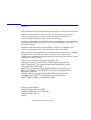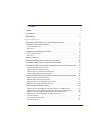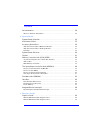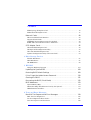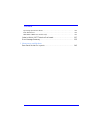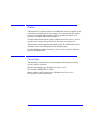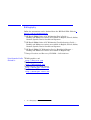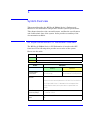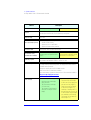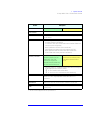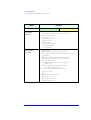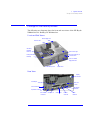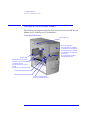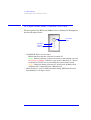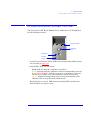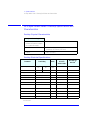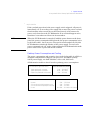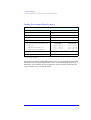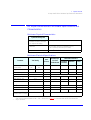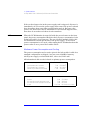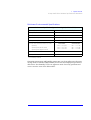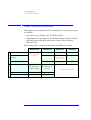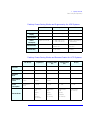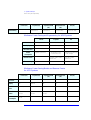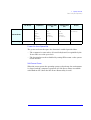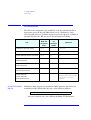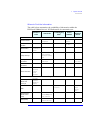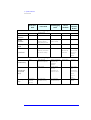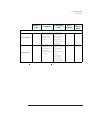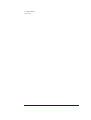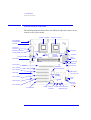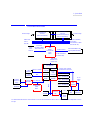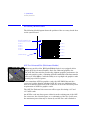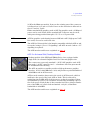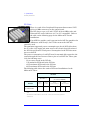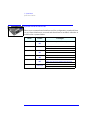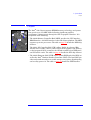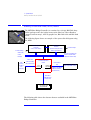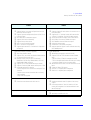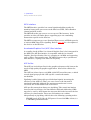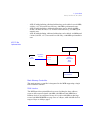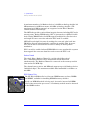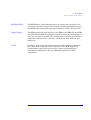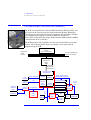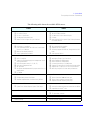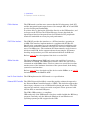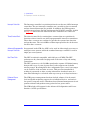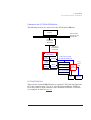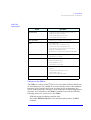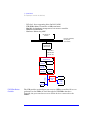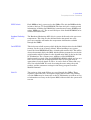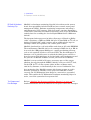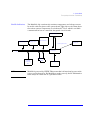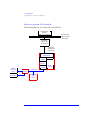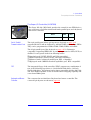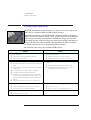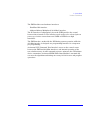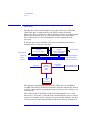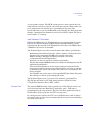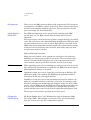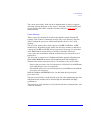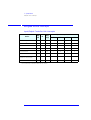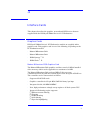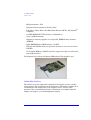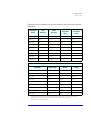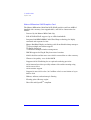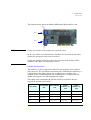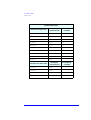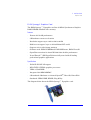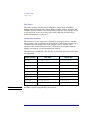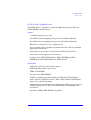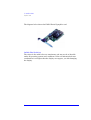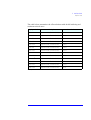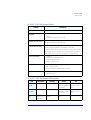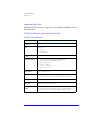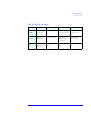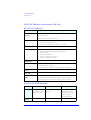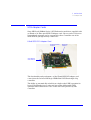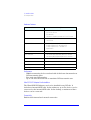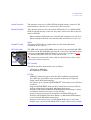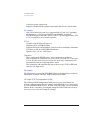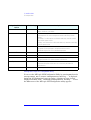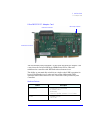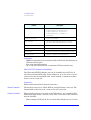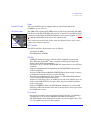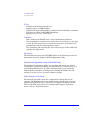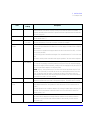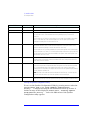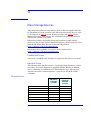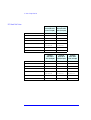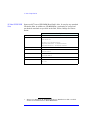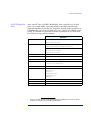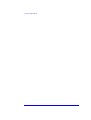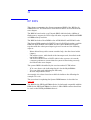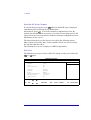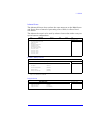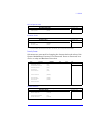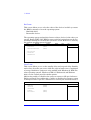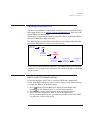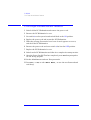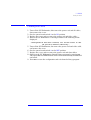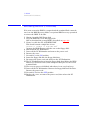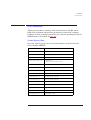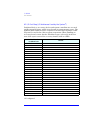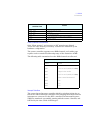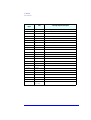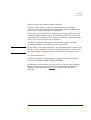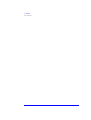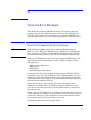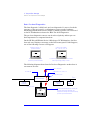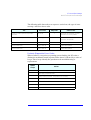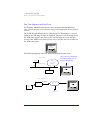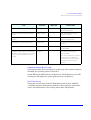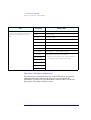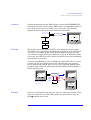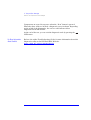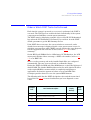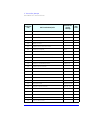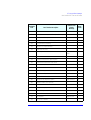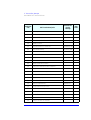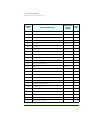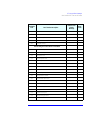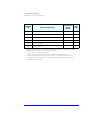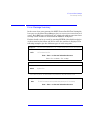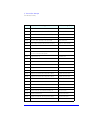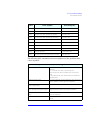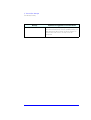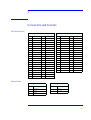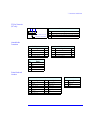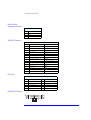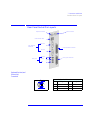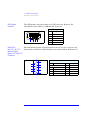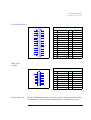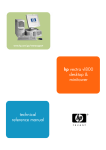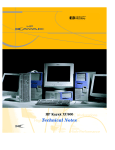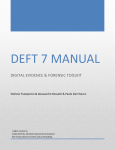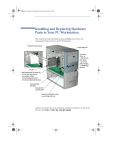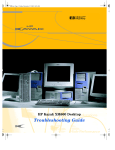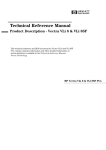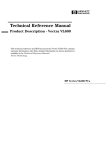Download HP XM600 - Kayak - 128 MB RAM Specifications
Transcript
HP Kayak XM600 Series 2 PC Workstation Technical Reference Manual Notice The information contained in this document is subject to change without notice. Hewlett-Packard makes no warranty of any kind with regard to this material, including, but not limited to, the implied warranties of merchantability and fitness for a particular purpose. Hewlett-Packard shall not be liable for errors contained herein or for incidental or consequential damages in connection with the furnishing, performance, or use of this material. Hewlett-Packard assumes no responsibility for the use or reliability of its software on equipment that is not furnished by Hewlett-Packard. This document contains proprietary information that is protected by copyright. All rights are reserved. No part of this document may be photocopied, reproduced, or translated to another language without the prior written consent of Hewlett-Packard Company. Adaptec® is a registered trademark of Adaptec, Inc. Adobe and Acrobat are trademarks of Adobe Systems Incorporated. ELSA®and Synergy® are registered trademarks of ELSA AG, Aachen and/or ELSA Inc., Santa Clara. Matrox® is a registered trademark of Matrox Electronic Systems Ltd. Microsoft®, Windows® and MS-DOS® are registered trademarks of the Microsoft Corporation. Windows NT® is a registered trademark of Microsoft Corporation. Pentium® , and AGPsetTM are trademarks of Intel Corporation. WOLTM (Wake on LAN) is a trademark of IBM. Hewlett-Packard France Business Desktop Division (BDD) Outbound Marketing Communications 38053 Grenoble Cedex 9 France 2000 Hewlett-Packard Company Contents Preface . . . . . . . . . . . . . . . . . . . . . . . . . . . . . . . . . . . . . . . . . . . . . . . . . . . . . . . . 7 Conventions . . . . . . . . . . . . . . . . . . . . . . . . . . . . . . . . . . . . . . . . . . . . . . . . . . . . 7 Bibliography. . . . . . . . . . . . . . . . . . . . . . . . . . . . . . . . . . . . . . . . . . . . . . . . . . . . 8 1 System Overview HP Kayak XM600 Series 2 PC Workstation Overview . . . . . . . . . . . . . . . . . 9 Package for the Desktop Models . . . . . . . . . . . . . . . . . . . . . . . . . . . . . . . . . 13 Front and Side Views . . . . . . . . . . . . . . . . . . . . . . . . . . . . . . . . . . . . . . . . . . . . . . Rear View. . . . . . . . . . . . . . . . . . . . . . . . . . . . . . . . . . . . . . . . . . . . . . . . . . . . . . . . 13 13 Package for the Minitower Models . . . . . . . . . . . . . . . . . . . . . . . . . . . . . . . . 14 Front and Side Views . . . . . . . . . . . . . . . . . . . . . . . . . . . . . . . . . . . . . . . . . . . . . . Rear View. . . . . . . . . . . . . . . . . . . . . . . . . . . . . . . . . . . . . . . . . . . . . . . . . . . . . . . . 14 15 Internal Features. . . . . . . . . . . . . . . . . . . . . . . . . . . . . . . . . . . . . . . . . . . . . . . 15 HP Kayak XM600 Series 2 Desktop Front Panel. . . . . . . . . . . . . . . . . . . . . 16 HP Kayak XM600 Series 2 Minitower Front Panel . . . . . . . . . . . . . . . . . . . 17 HP Kayak XM600 Series 2 Desktop Specifications and Characteristics . 18 Desktop Physical Characteristics . . . . . . . . . . . . . . . . . . . . . . . . . . . . . . . . . . . . . Desktop Electrical Specifications. . . . . . . . . . . . . . . . . . . . . . . . . . . . . . . . . . . . . Desktop Power Consumption and Cooling . . . . . . . . . . . . . . . . . . . . . . . . . . . . . Desktop Environmental Specifications . . . . . . . . . . . . . . . . . . . . . . . . . . . . . . . . 18 18 19 20 HP Kayak XM600 Series 2 Minitower Specifications and Characteristics 21 Minitower Physical Characteristics . . . . . . . . . . . . . . . . . . . . . . . . . . . . . . . . . . . Minitower Electrical Specifications . . . . . . . . . . . . . . . . . . . . . . . . . . . . . . . . . . . Minitower Power Consumption and Cooling . . . . . . . . . . . . . . . . . . . . . . . . . . . . Minitower Environmental Specifications. . . . . . . . . . . . . . . . . . . . . . . . . . . . . . . 21 21 22 23 Power Saving and Ergonometry . . . . . . . . . . . . . . . . . . . . . . . . . . . . . . . . . . 24 Desktop Power Saving Modes and Ergonometry for APM Systems. . . . . . . . . . Desktop Power Saving Modes and Resume Events for ACPI Systems . . . . . . . Minitower Power Saving and Ergonometry for APM Systems . . . . . . . . . . . . . . Minitower Power Saving Modes and Resume Events for ACPI Systems. . . . . . . . . . . . . . . . . . . . . . . . . . . . . . . . . . . . . . . . . . . . . . . . . . Power-On from Space-Bar . . . . . . . . . . . . . . . . . . . . . . . . . . . . . . . . . . . . . . . . . . Soft Power Down. . . . . . . . . . . . . . . . . . . . . . . . . . . . . . . . . . . . . . . . . . . . . . . . . . 25 25 26 26 27 27 3 Contents Documentation. . . . . . . . . . . . . . . . . . . . . . . . . . . . . . . . . . . . . . . . . . . . . . . . . 28 Where to Find the Information . . . . . . . . . . . . . . . . . . . . . . . . . . . . . . . . . . . . . . 29 2 System Board System Board Overview . . . . . . . . . . . . . . . . . . . . . . . . . . . . . . . . . . . . . . . . . 34 Architectural View . . . . . . . . . . . . . . . . . . . . . . . . . . . . . . . . . . . . . . . . . . . . . . 35 Accessory Board Slots . . . . . . . . . . . . . . . . . . . . . . . . . . . . . . . . . . . . . . . . . . 36 AGP Pro Universal Slot (Minitower Models) . . . . . . . . . . . . . . . . . . . . . . . . . . . AGP Pro Universal Slot (Desktop Models) . . . . . . . . . . . . . . . . . . . . . . . . . . . . . PCI Slots . . . . . . . . . . . . . . . . . . . . . . . . . . . . . . . . . . . . . . . . . . . . . . . . . . . . . . . . 36 37 38 System Board Switches. . . . . . . . . . . . . . . . . . . . . . . . . . . . . . . . . . . . . . . . . . 40 Chipset . . . . . . . . . . . . . . . . . . . . . . . . . . . . . . . . . . . . . . . . . . . . . . . . . . . . . . . 41 Memory Controller Hub (MCH) 82820 . . . . . . . . . . . . . . . . . . . . . . . . . . . . . 42 Accelerated Graphics Port (AGP) Bus Interface . . . . . . . . . . . . . . . . . . . . . . . . AGP 4x Bus. . . . . . . . . . . . . . . . . . . . . . . . . . . . . . . . . . . . . . . . . . . . . . . . . . . . . . Main Memory Controller . . . . . . . . . . . . . . . . . . . . . . . . . . . . . . . . . . . . . . . . . . . 44 44 45 The Input/Output Controller Hub (82801AA). . . . . . . . . . . . . . . . . . . . . . . . 48 Devices on the PCI 32-bit 33 MHz Bus . . . . . . . . . . . . . . . . . . . . . . . . . . . . . . . . Devices on the SMBus . . . . . . . . . . . . . . . . . . . . . . . . . . . . . . . . . . . . . . . . . . . . . Devices on the Low Pin Count Bus . . . . . . . . . . . . . . . . . . . . . . . . . . . . . . . . . . . The Super I/O Controller (NS 87364) . . . . . . . . . . . . . . . . . . . . . . . . . . . . . . . . . 53 55 60 61 FirmWare Hub (82802AA). . . . . . . . . . . . . . . . . . . . . . . . . . . . . . . . . . . . . . . . 62 Host Bus . . . . . . . . . . . . . . . . . . . . . . . . . . . . . . . . . . . . . . . . . . . . . . . . . . . . . . 64 Intel Pentium III Processor . . . . . . . . . . . . . . . . . . . . . . . . . . . . . . . . . . . . . . . . . Optional Second Processor . . . . . . . . . . . . . . . . . . . . . . . . . . . . . . . . . . . . . . . . . Cache Memory . . . . . . . . . . . . . . . . . . . . . . . . . . . . . . . . . . . . . . . . . . . . . . . . . . . 65 66 67 Assigned Device Interrupts . . . . . . . . . . . . . . . . . . . . . . . . . . . . . . . . . . . . . . 68 Input/Output Controller Hub Interrupts . . . . . . . . . . . . . . . . . . . . . . . . . . . . . . . 68 3 Interface Cards Graphics Cards. . . . . . . . . . . . . . . . . . . . . . . . . . . . . . . . . . . . . . . . . . . . . . . . . 69 Matrox Millennium G250 Graphics Card. . . . . . . . . . . . . . . . . . . . . . . . . . . . . . . Matrox Millennium G400 Graphics Card. . . . . . . . . . . . . . . . . . . . . . . . . . . . . . . 4 69 72 Contents ELSA Synergy II Graphics Card . . . . . . . . . . . . . . . . . . . . . . . . . . . . . . . . . . . . . . ELSA GLoria II Graphics Card . . . . . . . . . . . . . . . . . . . . . . . . . . . . . . . . . . . . . . . 75 77 Network Cards . . . . . . . . . . . . . . . . . . . . . . . . . . . . . . . . . . . . . . . . . . . . . . . . 80 HP 10/100 TX PCI LAN Interface. . . . . . . . . . . . . . . . . . . . . . . . . . . . . . . . . . . . . Supported LAN Cards. . . . . . . . . . . . . . . . . . . . . . . . . . . . . . . . . . . . . . . . . . . . . . 3COM NIC (Network Interconnect) LAN Card . . . . . . . . . . . . . . . . . . . . . . . . . . INTEL NIC (Network Interconnect) LAN Card . . . . . . . . . . . . . . . . . . . . . . . . . 80 82 82 84 SCSI Adapter Cards . . . . . . . . . . . . . . . . . . . . . . . . . . . . . . . . . . . . . . . . . . . . 85 Ultra2 SCSI PCI Adapter Card . . . . . . . . . . . . . . . . . . . . . . . . . . . . . . . . . . . . . . . LSI Logic SCSI Configuration Utility . . . . . . . . . . . . . . . . . . . . . . . . . . . . . . . . . . Ultra 160 SCSI PCI Adapter Card . . . . . . . . . . . . . . . . . . . . . . . . . . . . . . . . . . . . Symbios Configuration Utility (Ultra 160 Card) . . . . . . . . . . . . . . . . . . . . . . . . . 85 88 91 94 4 Mass Storage Devices Flexible Disk Drives . . . . . . . . . . . . . . . . . . . . . . . . . . . . . . . . . . . . . . . . . . . . . . . Hard Disk Drives . . . . . . . . . . . . . . . . . . . . . . . . . . . . . . . . . . . . . . . . . . . . . . . . . . CD-ROM Drives . . . . . . . . . . . . . . . . . . . . . . . . . . . . . . . . . . . . . . . . . . . . . . . . . . . 97 97 99 5 HP BIOS Using the HP Setup Program . . . . . . . . . . . . . . . . . . . . . . . . . . . . . . . . . . . . . . . 104 Updating the System BIOS. . . . . . . . . . . . . . . . . . . . . . . . . . . . . . . . . . . . . . 109 Restoring BIOS Default Settings . . . . . . . . . . . . . . . . . . . . . . . . . . . . . . . . . 109 If You Forgot the Administrator Password . . . . . . . . . . . . . . . . . . . . . . . . 110 Clearing the CMOS . . . . . . . . . . . . . . . . . . . . . . . . . . . . . . . . . . . . . . . . . . . . 111 Recovering the BIOS (Crisis Mode) . . . . . . . . . . . . . . . . . . . . . . . . . . . . . . 112 BIOS Addresses. . . . . . . . . . . . . . . . . . . . . . . . . . . . . . . . . . . . . . . . . . . . . . . 113 System Memory Map . . . . . . . . . . . . . . . . . . . . . . . . . . . . . . . . . . . . . . . . . . . . . . HP I/O Port Map (I/O Addresses Used by the System). . . . . . . . . . . . . . . . . . . DMA Channel Controllers. . . . . . . . . . . . . . . . . . . . . . . . . . . . . . . . . . . . . . . . . . 113 114 115 6 Tests and Error Messages MaxiLife Test Sequence and Error Messages . . . . . . . . . . . . . . . . . . . . . . 119 Basic Pre-boot Diagnostics . . . . . . . . . . . . . . . . . . . . . . . . . . . . . . . . . . . . . . . . . Pre-boot Diagnostics Error Codes . . . . . . . . . . . . . . . . . . . . . . . . . . . . . . . . . . . Post Test Sequence and Post Error . . . . . . . . . . . . . . . . . . . . . . . . . . . . . . . . . . 120 121 122 5 Contents Operating System Boot Phase . . . . . . . . . . . . . . . . . . . . . . . . . . . . . . . . . . . . . . Run-Time Errors . . . . . . . . . . . . . . . . . . . . . . . . . . . . . . . . . . . . . . . . . . . . . . . . Main Menu (Minitower models only) . . . . . . . . . . . . . . . . . . . . . . . . . . . . . . . . 123 123 124 Order in Which POST Tests Are Performed . . . . . . . . . . . . . . . . . . . . . . . . 127 Error Message Summary. . . . . . . . . . . . . . . . . . . . . . . . . . . . . . . . . . . . . . . . 135 7 Connectors and Sockets Rear Panel Socket Pin Layouts . . . . . . . . . . . . . . . . . . . . . . . . . . . . . . . . . . 143 6 Preface This manual is a technical reference and BIOS document for engineers and technicians providing system level support. It is assumed that the reader possesses a detailed understanding of AT-compatible microprocessor functions and digital addressing techniques. Technical information that is readily available from other sources, such as manufacturers’ proprietary publications, has not been reproduced. This manual contains summary information only. For additional reference material, refer to the bibliography on the following page. For all warning and safety instructions, refer to the user guide delivered with the PC Workstation. Conventions The following conventions are used throughout this manual to identify specific numeric elements: Hexadecimal numbers are identified by a lower case h. For example, 0FFFFFFFh or 32F5h Binary numbers and bit patterns are identified by a lower case b. For example, 1101b or 10011011b 7 Bibliography Online documentation can be obtained from the HP World Wide Web site: www.hp.com/go/kayaksupport. ❒ HP Kayak XM600 Series 2 PC Workstation User’s Guide — Desktop and Minitower versions are available in English, French, Italian, German, Spanish, Dutch, Swedish and Japanese. ❒ HP Kayak XM600 Series 2 PC Workstation Troubleshooting Guide — Desktop and Minitower versions are available in English, French, Italian, German, Spanish, Dutch, Swedish and Japanese. ❒ HP Kayak XM600 PC Workstation Service Handbook Chapter — Desktop and Minitower versions are available in English only. ❒ Image Creation and Recovery CD-ROM — 5970-0330-xx1. Extra Information Can Be ❒ ELSA graphics card http://www.elsa.com Obtained At: ❒ Matrox graphics cards http://www.matrox.com ❒ Intel Chipsets. Intel I820 chipset http://developer.intel.com ❒ Intel Pentium III Processor http://developer.intel.com 1. 8 xx = Language code. 1 System Overview This manual describes the HP Kayak XM600 Series 2 Desktop and Minitower PC Workstation and provides detailed system specifications. This chapter introduces the external features, and lists the specifications and characteristic data of the system. It also provides a summary of the documentation available. HP Kayak XM600 Series 2 PC Workstation Overview The HP Kayak XM600 Series 2 PC Workstation is based on the ATX form factor. The following table provides an overview of the system. How to use the table: Component is common to more than one model. Component is available only on HP Kayak XM600 Series 2 Desktop PC Workstations. Component is available only on HP Kayak XM600 Series 2 Minitower PC Workstations. Feature Description Desktop Minitower ATX Form Factor System Board Dimensions of 12-inches x 9.6-inches in an ATX package. Dimensions of 12-inches x 9.6-inches in an Extended-ATX (E-ATX) package Processor All models have support for up to two Intel Pentium® III FC-PGA processors. Processors from 800 MHz and upwards with a 133 MHz FSB (Front Side Bus). The HP Kayak XM600 Series 2 PC Workstations include integrated VRMs (Voltage Regulator Module) on the system board. A separate VRM is not required. Level-One: 16 KB code, 16 KB data. Level-Two: i256 KB. Cache Memory (integrated • in processor package) • Internal Processor Clock Speed 800 MHz, 866 MHz, 933 MHz, 1000 MHz and higher speeds with a 133 MHz FSB. 9 1 System Overview HP Kayak XM600 Series 2 PC Workstation Overview Feature Description Desktop Minitower Chipset Intel® Chipset (I820) including Memory Controller Hub (MCH) Host Bridge, Input/Output Controller Hub (ICH) for input/output sub-system. Super I/O Chip NS 87364. BIOS Based on Phoenix core including: (Basic Input/Output System) • • • 4 M/bits of flash memory. Support for PCI 2.2 Specification. Support for RIMM memory modules. Firmware - BIOS Flash EEprom: Intel’s Firmware hub concept. HP MaxiLife Utility (available on all models) Hardware monitoring utility that monitors system components via the SMBus. Operating System Most models are preloaded with Windows 2000. There are some models that are preloaded with Windows NT® 4.0, MS-DOS or Linux. Main Memory Hardware monitoring utility that monitors system components via the SMBus and a LCD status panel. Two RIMM sockets supporting PC800 RDRAM memory modules. In a single memory module configuration, the empty socket must contain a “RDRAM Continuity Module”. Models are supplied with non-ECC RDRAM modules. Both ECC and non-ECC modules are available. Up-to-date memory upgrades are listed on the HP PC Accessories website at: http://www.hp.com/go/pcaccessories Mass Storage Five mass storage shelves supporting: • • • One front-access, third-height, floppy disk drive Two front-access, half-height, 5.25-inch drives Two internal 3.5-inch hard disk drives (one full-height, one halfheight) Seven shelves supporting: • • • 10 Two front-access, third-height 3½-inch (one for the floppy disk drive and one free) (height 1”); Three front-access, half-height, 5¼-inch drives (height 1.0”); Possibility of installing two 3½inch hard disk drive in one of the 5¼-inch shelves using an adapter tray (available as an accessory). Two internal 3½-inch hard disk drives (height 1.0”). 1 System Overview HP Kayak XM600 Series 2 PC Workstation Overview Feature Description Desktop Minitower SCSI Controller Symbios Ultra 2 or Ultra 160 SCSI PCI card (optional). IDE Controller All models include an integrated Ultra ATA-66 controller that supports up to four IDE devices. Video Controllers • • • • Accessory Card Slots ELSA Synergy® II AGP video controller with 32 MB of installed SGRAM video memory (maximum configuration). ELSA Gloria® II AGP video controller with 64 MB of installed SDRAM video memory (maximum configuration). Matrox® Millennium G250 AGP video controller with 8 MB SGRAM video memory which can be upgraded to 16 MB. Matrox Millennium G400-Dual monitor AGP video controller with 16 MB SGRAM video memory (maximum configuration). One AGP Pro Universal 4x (Accelerated Graphics Port) slot. Standard AGP cards (25 W maximum) can only be used. Hardware protection prevents any AGP PRO cards from being used. • One AGP Pro Universal 4X 32-bit slot with a maximum power consumption tolerated limited to 50 W. Five32-bit 33 MHz PCI1 (Peripheral Component Interconnect) slots supporting all bridges and multi-function PCI devices. ❒ PCI slot 5 contains a LAN interface board, ❒ PCI slot 4 is for a SCSI interface board (some models only). LAN Card All models are supplied with an HP 10/100BT PCI Ethernet Adapter LAN card installed in PCI slot 5, supporting Wake-On LAN (WOL) and PCI 2.2 Specification. CD-ROM Drive Models include either an IDE 48X CD-ROM, CD-RW drive or DVD drive. Audio Integrated on the system board CSA4280 audio PCI chip and AC’97 Codec (CS4297) audio. 1. All five PCI slots comply with the PCI Specification 2.2. 11 1 System Overview HP Kayak XM600 Series 2 PC Workstation Overview Feature Description Desktop System Board Connectors: • • • • • • • • • • Rear Connectors (color coded) One flexible disk drive connector Two ATA-66 IDE connectors (for up to four IDE devices) One CD-IN audio connector AUX connector Internal speaker connector One WOL connector One battery socket One status panel connector Power supply connectors Two fan connectors Keyboard/Mouse ❒ HP enhanced keyboard with mini-DIN connector ❒ HP enhanced scrolling mouse with mini-DIN connector • 25-pin parallel ❒ Mode: Centronics or bidirectional modes (ECP/EPP) ❒ Parallel port: 1 (378h, IRQ 7), 2 (278h, IRQ 5), or Off. • 9-pin serial (two, buffered) ❒ Standard: Two UART 16550 buffered serial ports (both RS-232-C). ❒ Serial Ports A and B: 2F8h (IRQ 3), 2E8h (IRQ 3), 3F8h (IRQ 4), 3E8h (IRQ 4), or Off— (if one port uses 2xxh, the other port must use 3xxh). • • • 12 Minitower Dual USB connectors Audio ❒ Joystick/Dual MIDI connector ❒ LINE IN jack (3.5 mm) ❒ LINE OUT jack (3.5 mm) ❒ MIC IN jack (3.5 mm) 1 System Overview Package for the Desktop Models Package for the Desktop Models The following two diagrams show the front and rear views of the HP Kayak XM600 Series 2 Desktop PC Workstation. Front and Side Views Power Supply Unit Processor Fan Secondary Hard Disk Drive tray Front Access Cage Front Access Shelves, for - 5.25-inch drives Primary Hard Disk Drive Bay - 3.5-inch 1.44 MB floppy disk drive HP Master Key Lock Status Panel Rear View Display connector Parallel port MIDI connector Mouse connector Microphone connector Keyboard connector Dual USB connectors Serial port A Serial port B Line Out connector Line In connector 13 1 System Overview Package for the Minitower Models Package for the Minitower Models The following two diagrams show the front and rear views of the HP Kayak XM600 Series 2 Minitower PC Workstation. Front and Side Views Power Supply Unit Front Access Shelves for - three 5.25-inch drives. Possibility of installing two 3½-inch hard disk drive in one of the 5¼-inch shelves using an adapter tray (available as an accessory). - two 3.5-inch shelves including a 1.44 MB floppy disk drive. Rear Fan Spare mounting rails (not shown): - Wide green rails for 3.5-inch devices (for example, zip drive) - Narrow green rails for 5.25-inch devices - Blue rails for 3.5-inch hard disk drives Primary Internal Hard Disk Drive Shelf Secondary Internal Hard Disk Drive Shelf Second 3.5-inch shelf for zip drive or second floppy disk drive 14 1 System Overview Internal Features Rear View Keyboard connector Mouse connector Dual USB (12 Mbps) connectors Serial port A Serial port B Line Out connector Line In connector Microphone connector Parallel port Display connector MIDI connector Internal Features The core architecture of the HP Kayak XM600 Series 2 PC Workstation is constructed around: Memory Controller Hub (MCH), Input/Output Controller Hub (ICH) and the Host bus. The HP Kayak XM600 Series 2 PC Workstation can support up to two Pentium III processors. This processor is described on page 65. The components of the system board are described in chapter 2; the video, network and SCSI devices are described in chapter 3; mass storage devices are described in chapter 4; the HP BIOS routines are summarized in chapter 5; and the Power-On Self-Test routines are described in chapter 6. 15 1 System Overview HP Kayak XM600 Series 2 Desktop Front Panel HP Kayak XM600 Series 2 Desktop Front Panel The front panel of the HP Kayak XM600 Series 2 Desktop PC Workstation has the following features: Power On/Off Button Reset Button Hard Disk Activity Light • On/Off LED. There are five states: Blank. Indicates that the computer is turned off. Green. Indicates that the computer is turned on and running correctly. Red (fixed or flashing). Indicates a pre-boot or that there is a PowerOn Self-Test (POST) error, preventing the system from booting. Amber. Displayed during system reset, system lock, Standby mode (Windows 98) or Suspend mode (Windows 95). • Hard disk drive activity LED. Activated during POST and when the hard disk drive is being accessed. 16 1 System Overview HP Kayak XM600 Series 2 Minitower Front Panel HP Kayak XM600 Series 2 Minitower Front Panel The front panel of HP Kayak XM600 Series 2 Minitower PC Workstation has the following features: LCD Control Buttons Power On/Off Button Reset Button Hard Disk Activity Light • Liquid Crystal Display (LCD). LCD error messages and available menus are described on page 119. • On/Off LED. There are five states: Blank. Indicates that the computer is turned off. Green. Indicates that the computer is turned on and running correctly. Red (fixed or flashing). Indicates a pre-boot or that there is a PowerOn Self-Test (POST) error, preventing the system from booting. Amber. Displayed during system reset, system lock, Standby mode (Windows 98) or Suspend mode (Windows 95). • Hard disk drive activity LED. Activated during POST and when the hard disk drive is being accessed. 17 1 System Overview HP Kayak XM600 Series 2 Desktop Specifications and Characteristics HP Kayak XM600 Series 2 Desktop Specifications and Characteristics Desktop Physical Characteristics System Processing Unit Weight (Standard configuration as shipped, excl. keyboard and display) 11.5 kilograms (25.3 pounds). Dimensions: 45.7 cm max. (D) by 42 cm (W) by 16.2 cm (H) (18 inches by 16.5 inches by 6.37 inches). Footprint: 0.19 m2 (2.06 sq ft). Desktop Electrical Specifications Parameter Input voltage Input current (max) Notes Maximum per PCI Slots 32-bit 33 MHz Maximum for AGP Slot1 100 - 127 V VAC 200 -240 V Vac Switch select — — 7A 4A — — — Output power 230 W — — — Input frequency 50 to 60 Hz — — — Available power 230 W — 65 W combined 25 W (max) Max current at +12 V 6A — 0.5 A 1A Max current at -12 V 0.3 A — 0.1 A — Max current at +3.3 V 14 A — 7.6 A 6A — — — 2A Max current at +5 V 22 A — 5A 2A Max current at -5 V 0.3 A — — — 2A — — — Vddq2 Max current at +5Vstdby 1. Total Rating Standard AGP cards (25 W maximum) can only be used. Hardware protection prevents any AGP PRO cards from being used. 18 1 System Overview HP Kayak XM600 Series 2 Desktop Specifications and Characteristics 2. Only for I/O buffers. If the overload protection in the power supply unit is triggered, all power is immediately cut. To reset the power supply unit, remove the power cord and then determine what caused the overload and remedy it. Reconnect the power cord, then reboot the PC Workstation. If an overload happens twice, then there is an undetected short circuit somewhere. NOTE When the PC Workstation is turned off with the power button on the front panel, the power consumption falls below the low power consumption (refer to the below table), but is not zero. The special on/off method used by this PC Workstation extends the lifetime of the power supply. To reach zero power consumption in “off” mode, either unplug the PC Workstation from the power outlet or use a power block with a switch. Desktop Power Consumption and Cooling The power consumption and acoustics given in the below table is valid for a standard configuration as shipped (one processor, 256 MB of memory, 230 W power supply, one hard disk drive, video card, LAN card) All information in this section is based on primary power consumptions. Power consumption (approximate values) • • • 1. 230 V / 50 Hz and 115 V / 60 Hz Typical operating with 1 processor Typical operating with 2 processors Suspend (only on Windows 2000 models) 70 W - 238.8 Btu/h1 100 W - 341.2 Btu/h <4 W - 13.6 Btu/h 1 W = 3.4121 Btu/h Additional Component: • • • • Processor SCSI Hard disk drive with input/output access SCSI Hard disk without input/output access (idle) PCI card 50 W 23 W 16 W 10 to 36 W - 170.6 Btu/h - 78.4 Btu/h - 54.5 Btu/h - 64.1 Btu/h to 122.8 Btu/h 19 1 System Overview HP Kayak XM600 Series 2 Desktop Specifications and Characteristics Desktop Environmental Specifications Environmental Specifications (System Processing Unit, with Hard Disk) Operating Temperature +10 °C to +35 °C (+40 °F to +95 °F). Storage Temperature -40 °C to +70°C (-40 °F to +158 °F). Over Temperature Shutdown +50°C (+122°F). Operating Humidity 15% to 80% (relative).1 Storage Humidity 8% to 85% (relative).1 Acoustic noise emission (as defined ISO 7779): • • • 1. Operating Operating with hard disk access Operating with floppy disk access Sound Power Sound Pressure LwA <= 38.6 dB LwA <= 39.1 dB LwA <= 45.0 dB LpA <= 29.5 dB LpA <= 30.5 dB LpA <= 36.3 dB Operating Altitude 10000 ft (3100m) max Storage Altitude 15000ft (4600m) max non condensing conditions. Operating temperature and humidity ranges may vary depending upon the mass storage devices installed. High humidity levels can cause improper operation of disk drives. Low humidity levels can aggravate static electricity problems and cause excessive wear of the disk surface. 20 1 System Overview HP Kayak XM600 Series 2 Minitower Specifications and Characteristics HP Kayak XM600 Series 2 Minitower Specifications and Characteristics Minitower Physical Characteristics System Processing Unit Weight (Standard configuration as shipped, excl. keyboard and display) 14 kilograms (31.7 pounds). Dimensions: 47.0 cm max. (D) by 21.0 cm (W) by 49.0 cm (H) (18.50 inches by 8.26 inches by 19.3 inches). Footprint: 0.09 m2 (1.06 sq ft). Minitower Electrical Specifications Parameter Input voltage (Switch select) Input current (max) Standard Connector Extension Total 100-127 V VAC 200 -250 V Vac — — — — — 9A 4.5 A — — — — — — — — — 50 to 60 Hz — Available power 320 W — Max current at +12 V 13.5 A 15 A 0.5 A 1A 4.2 A 5.2 A Max current at -12 V 0.8 A — 0.1 A — — — Max current at +3.3 V 26 A — 7.6 A 6A 7.6 A 13.6 A — — — 2A Max current at +5 V 32 A — 5A 2A Max current at -5 V 0.5 A — — 2A — Max current at +5V stdby combined with 3.3 V stdby 2. Peak (15 secs.) Input frequency Vddq2 1. Total Rating Maximum for AGP Slot1 Maximum per PCI Slots 32-bit 33 MHz 100 W for PCI slots and AGP Pro slot — — — 1.875 A total on 3.3 V stdby A maximum of 50 W can be drawn from the AGP Pro slot. The standard part of the AGP Pro connector supplies 25 W (max.) plus 25 W from the connector extension (25 W + 25 W = 50 W). Refer to page 36 for information about the AGP PRO Universal slot. Only for I/O buffers. 21 1 System Overview HP Kayak XM600 Series 2 Minitower Specifications and Characteristics If the overload protection in the power supply unit is triggered, all power is immediately cut. To reset the power supply unit, remove the power cord and then determine what caused the overload and remedy it. Reconnect the power cord, then reboot the PC Workstation. If an overload happens twice, then there is an undetected short circuit somewhere. NOTE When the PC Workstation is turned off with the power button on the front panel, the power consumption falls below the low power consumption (refer to the below table), but is not zero. The special on/off method used by this PC Workstation extends the lifetime of the power supply. To reach zero power consumption in “off” mode, either unplug the PC Workstation from the power outlet or use a power block with a switch. Minitower Power Consumption and Cooling The power consumption and acoustics given in the below table is valid for a standard configuration as shipped (one processor, 256 MB of memory, 320 W power supply, one hard disk drive, video card, LAN card). All information in this section is based on primary power consumptions. Power consumption (approximate values) • • • 1. 230 V / 50 Hz and 115 V / 60 Hz Typical operating with 1 processor Typical operating with 2 processors Suspend (only on Windows 2000 models) 70 W - 238.8 Btu/h1 100 W - 341.2 Btu/h <4 W - 13.6 Btu/h 1 W = 3.4121 Btu/h Additional Component: • • • • 22 Processor SCSI Hard disk drive with input/output access SCSI Hard disk without input/output access (idle) PCI card 50 W 23 W 16 W 10 to 36 W - 170.6 Btu/h - 78.4 Btu/h - 54.5 Btu/h - 64.1 Btu/h to 122.8 Btu/h 1 System Overview HP Kayak XM600 Series 2 Minitower Specifications and Characteristics Minitower Environmental Specifications Environmental Specifications (System Processing Unit, with Hard Disk) Operating Temperature +10 °C to +35 °C (+40 °F to +95 °F). Storage Temperature -40 °C to +70°C (-40 °F to +158 °F). Over Temperature Shutdown +50°C (+122°F) Operating Humidity 15% to 80% (relative).1 Storage Humidity 8% to 85% (relative).1 Acoustic noise emission (as defined ISO 7779): • • • 1. Operating Operating with hard disk access Operating with floppy disk access Sound Power Sound Pressure LwA <= 40.4 dB LwA <= 40.7 dB LwA <= 44.2 dB LpA <= 25.7 dB LpA <= 26.2 dB LpA <= 29.8 dB Operating Altitude 10000 ft (3100m) max Storage Altitude 15000ft (4600m) max non-condensing conditions. Operating temperature and humidity ranges may vary depending upon the mass storage devices installed. High humidity levels can cause improper operation of disk drives. Low humidity levels can aggravate static electricity problems and cause excessive wear of the disk surface. 23 1 System Overview Power Saving and Ergonometry Power Saving and Ergonometry Depending on the operating system, the following power management types are available: • No sleeping state: Windows NT 4 (Full On and Off). • APM: Windows 95 and Windows 98 SE APM (Full On, Suspend and Off). • ACPI: Windows 98 SE ACPI and Windows 2000 (Full On, Standby, Hibernate, Off). The following table is valid for both Desktop and Minitower models. Windows 2000 Full On A P M Not Supported by Windows 2000 Windows NT 4 Windows 95 Supported Supported Supported Supported Suspend Supported Not Supported by Windows NT 4 Supported Off Standby (S1 or S3) A C P I Windows 98 SE Supported (implemented as S3, Suspend to RAM) Supported (implemented as S1, suspend) Hibernate (S4) Supported Not Supported Off (S5) Supported Supported 24 Supported Supported APM only Operating System 1 System Overview Power Saving and Ergonometry Desktop Power Saving Modes and Ergonometry for APM Systems Suspend1 Full On Normal speed Halted Halted On Blanked, <5 W (typ) Blanked, <5 W (typ) Normal speed Halted Halted Supports up to 230 W <40 W (230V, 50 Hz) <21 W (115V, 60 Hz) (plugged in but turned off) <5 W (average) Resume events Keyboard, network (RWU), modem, USB Space bar or power button, RPO Resume delay A few seconds Boot delay Processor Display Hard disk drive Power consumption 1. Off Not supported by Windows NT 4. Desktop Power Saving Modes and Resume Events for ACPI Systems Full On (S0) Suspend (S1) Suspend to RAM (S3) Suspend to Disk (S4) Off (S5) Processor Normal speed Halted Off Off Off Display On Blanked Off Off Off Hard Disk Drive Normal speed Halted Off Off Off Active Power Planes VCC VCCAux VCC VCCAux Memory VCCAux VCCAux VCCAux Power Consumption Supports up to 230 W <40 W <10 W <10 W <10 W Power button, LAN, Modem, USB, Scheduler, HP Start Key Power button, LAN, Modem, Scheduler, HP Start Key Power button, LAN, Modem, Scheduler, HP Start Key Power button, HP Start Key Resume Events 25 1 System Overview Power Saving and Ergonometry Full On (S0) Suspend (S1) Instantaneous Resume Delay Suspend to RAM (S3) Instantaneous Suspend to Disk (S4) BIOS boot delay Off (S5) Regular boot delay Minitower Power Saving and Ergonometry for APM Systems Suspend1 Full On Normal speed Halted Halted On Blanked, <5 W (typ) Blanked, <5 W (typ) Normal speed Halted Halted Supports up to 320 W <40 W (230V, 50 Hz) <21 W (115V, 60 Hz) (plugged in but turned off) <5 W (average) Resume events Keyboard, network (RWU), modem, USB Space bar or power button, RPO Resume delay A few seconds Boot delay Processor Display Hard disk drive Power consumption 1. Off Not supported by Windows NT 4. Minitower Power Saving Modes and Resume Events for ACPI Systems Full On (S0) Suspend (S1) Suspend to RAM (S3) Suspend to Disk (S4) Off (S5) Processor Normal speed Halted Off Off Off Display On Blanked Off Off Off Hard Disk Drive Normal speed Halted Off Off Off Active Power Planes VCC VCCAux VCC VCCAux Memory VCCAux VCCAux VCCAux Power Consumption Supports up to 320 W <40 W <10 W <10 W <10 W 26 1 System Overview Power Saving and Ergonometry Full On (S0) Suspend (S1) Suspend to RAM (S3) Suspend to Disk (S4) Off (S5) Power button, LAN, Modem, Scheduler, HP Start Key Power button, LAN, Modem, Scheduler, HP Start Key Power button, HP Start Key Resume Events Power button, LAN, Modem, USB, Scheduler, HP Start Key Resume Delay Instantaneous Instantaneous BIOS boot delay Regular boot delay Power-On from Space-Bar The power-on from the space-bar function is enabled provided that: • The computer is connected to a Power-On keyboard (recognizable by the Power-On icon on the space bar). • The function has not been disabled by setting SW-6 to off on the system board switches. Soft Power Down When the user requests the operating system to shut down, the environment is cleared, and the computer is powered off. Soft Power Down is available with Windows NT (when the Soft Power Down utility is used). 27 1 System Overview Documentation Documentation The table below summarizes the availability of the documentation that is appropriate to the HP Kayak XM600 Series 2 PC Workstation. Only selected publications are available in paper-based form. Most are available as printable files from the HP web site or the Information CD-ROM. Online at HP WWW Site (see address below) Available on the Information CD-ROM HP Desktop PCs Quick User’s Guide PDF file No 5970-5050-xx1 HP Kayak XM600 DT Series 2 User’s Guide PDF file Yes No HP Kayak XM600 MT Series 2 User’s Guide PDF file Yes No HP Kayak XM600 DT Series 2 Troubleshooting Guide PDF file Yes No HP Kayak XM600 MT Series 2 Troubleshooting Guide PDF file Yes No HP Kayak XM600 Series 2 Technical Reference Manual PDF file No No PDF file No When available, Desktop and Minitower chapters will be included in the fifth edition of the Service Handbook Title HP Kayak XM600 DT HP Kayak XM600 MT Service Handbook Chapter 1. Paper-based xx = language code. Access HP World Wide Web Site Additional online support documentation, BIOS upgrades and drivers are available from HP’s World Wide Web site, at the following address: World-Wide Web URL: http://www.hp.com/go/kayaksupport After accessing the site, select HP Kayak XM600 PC Workstation. 28 1 System Overview Documentation Where to Find the Information The table below summarizes the availability of information within the HP Kayak XM600 Series 2 PC Workstation documentation set. Quick User’s Guide User’s Guide Troubleshooting Guide1 Service Handbook Technical Reference Manual Introducing the PC Standard configuration. Product features Exploded view. Parts list. Product range. CPL dates. Product model numbers Environmental Key features. Setting up the PC. Working in comfort. Safety Warnings Finding on-line information HP Web sites. Technical information Basic details. Formal documents Certificate of Conformity. Software License agreement. Connecting devices and turning on Rear panel connectors, starting and stopping. Electrical, multimedia, safety, unpacking, removing & replacing cover. Preloaded, HP Web sites. Safety. HP Web sites. Basic details. HP Web sites, others. Advanced. Using the PC Basic details. Updating and recovering. Fields and their options within Setup Basic details. Viewing Setup screen, using, passwords Basic details. Manageability Power management, Software and drivers. BIOS Technical details. Memory maps. Complete list. 29 1 System Overview Documentation Quick User’s Guide User’s Guide Troubleshooting Guide1 Service Handbook Technical Reference Manual Upgrading the PC Full description. Opening the PC Full PN details Supported accessories Installing accessories Configuring devices System board Processor(s), memory, accessory boards, mass storage devices. Installing devices Error messages, problem solving. Installing and removing, connectors and switch settings. Switch settings. Installing devices. Jumpers, switches and connectors. Jumpers, switches and connectors. Chip-set details. Service notes. Advanced. Repairing the PC Basic. Troubleshooting Basic, MaxiLife, hardware diagnoses. Basic details. Power-On SelfTest routines (POST) Kayak diagnostic utility 30 e-DiagTools, CD-ROM recovery. HP e-DiagTools, CD-ROM recovery. MaxiLife, hardware diagnoses and suggested solutions. Error Messages, EMU and suggestions for corrective action. HP e-DiagTools, CD-ROM recovery Error codes and suggestions for corrective action. Order of tests. Technical details. 1 System Overview Documentation Quick User’s Guide User’s Guide Troubleshooting Guide1 Service Handbook Technical Reference Manual Peripheral Devices Audio Accessories LAN Accessories 1. Refer to Audio User’s Guide for information on setting up and configuring audio accessories. Refer to LAN Administrator’s Guide for information on setting up and configuring LAN cards and systems. Refer to online version of Audio User’s Guide for information on setting up and configuring audio accessories. Refer to online version (preloaded on hard disk) of LAN Administrator’s Guide for information on setting up and configuring LAN cards and systems. For address, “Access HP World Wide Web Site” on page 28. 31 1 System Overview Documentation 32 2 System Board This chapter describes the components of the system board, taking in turn the components of the Memory Controller Hub (MCH), the Input/Output Controller Hub (ICH), FirmWare Hub (FWH) and the Host Bus. The following diagram shows the HP Kayak XM600 Series 2 PC Workstation system board in detail. cm .4 es 24 inch 9.6 5 cm 30. ches in 12 33 2 System Board System Board Overview System Board Overview The following diagram shows where the different chips and connectors are located on the system board. Processor 1 Connector Processor 2 Connector Mouse (upper) & Keyboard (lower) Two USB Serial Port A Serial Port B (Both ports are stacked with the Parallel Port) Main Power Rear Fan CPU Fan 1 Package Intrusion Line Out Line In MIC Midi & Audio RIMM0 Memory Controller Hub (MCH) CPU Fan 2 AUX Power Floppy Connector Secondary IDE RIMM1 Primary IDE AGP Connector PLL PCI 1 Connector Input/Output Controller Hub (ICH) CD to Audio PCI 2 Connector Audio Codec Super I/O Firmware Hub (FWH) PCI 3 Connector SCSI LED Audio Controller HDD Thermal Sensor (MT only) Status Panel Switches (configuration on page 40) PCI 4 Connector PCI 5 Connector 34 Battery Wake-On Aux_IN Internal Chassis Fan LAN (WOL) Speaker (MT only) 2 System Board Architectural View Architectural View FC-PGA Package Intel Pentium III Processor (optional second processor) with L2 cache memory Intel Pentium III Processor with L2 cache memory Address (36) Control Host (also called FSB) two-way Bus (100/133 MHz, 1 GB/sec data transfer rate) Data (64) AGP PRO Connector AGP 4x Bus (133 MHz (1 GB/sec data transfer rate) FC-PGA Package 820 Memory Controller Hub (MCH) 82820 Rambus Channel Two onboard RIMM sockets supporting RDRAM memory. (1.2 GB/s at 300 MHz or 1.6 GB/s at 400 MHzdata transfer rate) HUB LINK 8 (266 MB/s data transfer rate) I/O Controller Hub (ICH) 82801AA ATA 66, 2 Channels 2 IDE Connectors Keyboard, Mouse and Floppy Parallel and Serial Ports Super I/O NS 87364 USB PCI Bridge 2 x USB Controller AC’97a Audio Controller LPC Bridge SM Bus Controller LPC / FWH Link PCI Bus (32-bit, 33 MHz) 133 MB/s data transfer rate Slot 1 - 32-bit/33 MHz Slot 2- 32-bit/33 MHz Slot 3 - 32-bit/33 MHz Slot 4 - 32-bit/33 MHz Slot 5 - 32-bit/33 MHz SMBus 2 USB Connectors IDE Controller FirmWare Hub (FWH) 82802 Serial EEPROM MaxiLife Monitoring Chip Fans Audio PCI Chip (CSA4280) MIDI Port AC ‘97 Digital Link Codec Audio AC‘97 LCD Status Panel a. It should be noted that the AC’97 Audio Controller is not used. The PCI CS4280 and CS4297 audio is a full PCI solution that is independent of the ICH core logic. 35 2 System Board Accessory Board Slots Accessory Board Slots The following block diagram shows the position of the accessory board slots on the system board. One AGP Universal Pro slot. Five 32-bit 33 MHz PCI slots: PCI Slot 1, PCI Slot 2, PCI Slot 3, PCI Slot 4, PCI Slot 5 (PCI Slot 1) (PCI Slot 2) (PCI Slot 3) (PCI Slot 4) System board edge (PCI Slot 5) AGP Pro Universal Slot (Minitower Models) Minitower models of the HP Kayak XM600 Series 2 are equipped with a single AGP (Accelerated Graphics Port) Pro Universal graphics slot. The AGP Pro Universal slot provides the ultimate graphics performance for high-end graphics cards, combining AGP 4X bandwidth (with data transfer rates up to 1056 MB/sec) with the ability to accept high-end graphics cards drawing up to 50 W of power. To accommodate AGP Pro graphics cards, the AGP PRO Universal slot connector is wider than the standard AGP 4X connector. Additional pins have been added at both ends of the connector to meet the increased power requirements of AGP Pro graphics cards. The AGP Pro Universal slot connector still accepts all existing 3.3 V and 1.5 V AGP cards. An AGP Pro card may draw power either from the existing part of the AGP Pro connector, the extended part, or a combination of the two. In all cases, the maximum power that may be drawn by an AGP Pro card is limited to 36 2 System Board Accessory Board Slots 50 W in the Minitower models. Power on the existing part of the connector is delivered on 5.0 V and 3.3 V rails. Power on the extension is delivered on the 12 V and 3.3 V rails. Either standard AGP graphics cards or AGP Pro graphics cards < 50 Watts of power can be used (below 25W a standard AGP connector may be used), with power being provided through 3.3 V, 5 V, or 12 V power rails. NOTE AGP Pro graphics cards drawing between 50W and 110W (“high-power” AGP Pro cards) cannot be used in the slot. The AGP Pro Universal slot is backwards compatible with both AGP 1x and 2.x modes (using 3.3 V or 1.5 V signalling), and AGP 4x mode (where 1.5 V signalling is required). The AGP interface and bus are explained on page 44. AGP Pro Universal Slot (Desktop Models) Desktop models of the HP Kayak XM600 Series 2 are equipped with a single AGP (Accelerated Graphics Port) Pro Universal graphics slot. The connector accepts only standard (≤ 25 W) AGP graphics cards. AGP Pro cards (> 25 W) cannot be used — a hardware detection prevents the PC Workstation from booting. The AGP 4x graphics controller provides a high-performance graphics interface. It uses a 66.6 MHz base clock, and provides a peak bandwidth of 1056 MB/second in AGP 4x mode. AGP 4x mode transfers data at twice the speed of AGP 2x mode, which is itself twice the speed of the basic AGP 1x mode. This is achieved by multiplying the 66 MHz AGP clock frequency, so that four packets of data are transferred on each cycle (transfers on both rising and falling edges of the clock speed). Each packet of data contains four bytes, giving a transfer rate of 66.6 MHz x 4 (quad-clock mechanism) x 4 bytes, a maximum bandwidth of 1056 MB/s. The AGP interface and bus are explained on page 44. 37 2 System Board Accessory Board Slots PCI Slots There is a total of five Peripheral Component Interconnect (PCI) 32-bit, 33 MHz connectors on the system board. The PCI slots accept 3.3 V and 5 V PCI 32-bit 33 MHz cards, and Universal PCI cards (which are 3.3 V or 5 V compatible). Refer to the table on the following page for the different PCI board installations. If an AGP Pro graphics card is present in the AGP Pro graphics slot (Minitower models only), the PCI slot nearest the AGP slot cannot be used. The maximum supported power consumption per slot is 25W, either from the 5V or the 3.3V supply and must respect the electrical specifications of the PCI 2.2 specification. Total power consumption for the PCI slots must not exceed 60 W. The power consumption of each PCI board is automatically reported to the system through the two Presence Detect pins of each PCI slot. These pins code the following cases: • No accessory board in the PCI slot. • 7 W maximum PCI board in the PCI slot. • 15 W maximum PCI board in the PCI slot. • 25 W maximum PCI board in the PCI slot. The following table shows the various PCI board installations for the different PCI slots: PCI Card Universal (3.3 V or 5 V compatible) 3.3 V and 5 V PCI Slot Slots 1, 2, 3, 4 & 5 5 V, 32-bit/33 MHz 1. 2. 38 32-bit/ 33 MHz 64-bit/ 33 MHz yes yes1 32-bit/ 33 MHz or 66 MHz yes yes2 64-bit/ 33 MHz or 66 MHz yes1 A 64-bit card can be installed in a 32-bit slot. However, this card will only operate in 32-bit mode. A 66 Mhz card can be installed in a 33 MHz slot. However, this card will only operate in 33 MHz mode. yes2 2 System Board Accessory Board Slots The system board and BIOS support the PCI specification 2.2. This specification supports PCI-to-PCI bridges and multi-function PCI devices, and each of the five PCI slots have Master capabilities. The PCI slots are connected to the ICH PCI 32-bit 33 MHz bus. In addition to these PCI slots, the following devices are also connected to the PCI Bus: • • ICH (Input/Output Controller Hub) chip, bridge between the MCH (Memory Controller Hub), USB ports and IDE buses. Digital audio CS4280 controller. The PCI 32-bit 33 MHz bus is explained on page 53. 39 2 System Board System Board Switches System Board Switches There are ten system board switches used for configuration, numbered from 1 to 10. Some switches are reserved and should not be modified, otherwise it could lead to a system failure. Switch Default Position 1-5 To Configure: Reserved. Do not change the default setting. OFF 6 ON Enables keyboard power-on. OFF disables this option. 7 ON enables BIOS recovery mode at next boot. OFF 8 ON clears CMOS memory at next boot. OFF 9 40 Retains CMOS memory. ON clears the passwords at next boot. OFF 10 Enables normal modes. depends on the chassis type Enables User and System Administrator passwords. ON = minitower OFF = desktop. 2 System Board Chipset Chipset The Intel® 820 chipset supports RDRAM memory technology and system bus speeds up to 133 MHz, while delivering significant graphics performance enhancements through its AGP 4x graphics interface. It is comprised of the following: MCH ICH FWH • The 82820 Memory Controller Hub (MCH) provides the CPU interface, DRAM interface, and AGP interface in the 820 chipset platform. The MCH supports up to two processors. The table on page 43 details the MCH chip features. • The 82801 I/O Controller Hub (ICH) utilizes Intel® Accelerated Hub Architecture to make a direct connection from the graphics and memory to the integrated AC97 controller, the ATA66 controller, dual USB ports, and PCI add-in cards. The table on page 49 details the ICH chip features. • The 82802 Firmware Hub (FWH) stores system BIOS and video BIOS, as well as the Intel® Random Number Generator (RNG). The Intel RNG provides truly random numbers to enable stronger encryption, digital signing, and security protocols. The table on page 62 details the FWH features. 41 2 System Board Memory Controller Hub (MCH) 82820 Memory Controller Hub (MCH) 82820 The MCH Host Bridge/Controller is contained in a 324-pin Ball Grid Array (BGA) package and is the bridge between the Host bus, Direct Rambus channel (main memory), AGP 4x graphic bus, Hub Link 8-bit and Hub Link 16-bit. The following figure shows an example of the system block diagram using the MCH. Intel Pentium III Processor (optional second processor) with L2 cache memory Intel Pentium III Processor with L2 cache memory FC-PGA Package Address (36) Control FC-PGA Package Host (also called FSB) twoway Bus (100/133 MHz, 1 GB/s data transfer rate) Data (64) AGP 4x Bus (133 MHz 1 GB/s data transfer rate) AGP Pro (MT) or AGP 4x (DT) Connector 820 Memory Controller Hub (MCH) 82820 AGP Interface Direct Rambus Bus Two onboard RIMM sockets Memory supporting RDRAM memory. Controller (1.2 GB/s at 300 MHz or 1.6 GB/s at 400 MHzdata transfer rate) HUB LINK 8 (266 MB/s data transfer rate) I/O Controller Hub (ICH) 82801AA The following table shows the features that are available in the MCH Host Bridge/Controller. 42 2 System Board Memory Controller Hub (MCH) 82820 Feature • Processor/Host Bus: ❒ Supports Pentium III processor configuration at both 100 MHz and133 MHz bus speeds ❒ Supports Symmetric Multiprocessing Protocol (SMP) for up to two processors ❒ APIC related buffer management support ❒ Supports 32-bit host bus addressing ❒ Supports 6-deep In-Order Queue ❒ AGTL+ bus driver technology (gated) ❒ AGTL+ receivers for reduced power ❒ Supports single-ended AGTL+ termination in uniprocessor configuration • Direct Rambus Memory Controller, supporting: ❒ Single Direct Rambus Channel ❒ Supports PC700, and PC800 Direct Rambus DRAM modules (HP supports PC800 modules only) ❒ Maximum memory array size up to 256 MB using 64Mb/72Mb, 512 MB using 128Mb/144Mb, 1 GB using 256Mb/288Mb DRAM technology ❒ Supports up to 32 Direct Rambus devices per channel ❒ Supports a maximum DRAM address decode space of 4 GB ❒ Configurable optional ECC operation: - ECC with single bit Error Correction and multiple bit Error Detection - Single bit errors corrected and written back to memory (auto-scrubbing) - Parity mode not supported • Hub Link 8-bit Interface to ICH: ❒ Private interconnect between the MCH and ICH. • 324-pin BGA MCH package. Feature • Accelerated Graphics Port (AGP) Interface: ❒ Supports a single AGP device (either via a connector or on the system board) ❒ Supports AGP 2.0, including 1x/2x/4x AGP data transfers, 1.5V and 3.3V signaling, and 2x/4x Fast Write protocol ❒ AGP Universal Connector support via dual mode buffers ❒ AGP PIPE# or SB accesses to DRAM not snooped ❒ AGP FRAME# accesses to DRAM are snooped ❒ High priority access support ❒ Hierarchical PCI configuration mechanism ❒ Delayed transaction support for AGP-to-DRAM reads using AGP FRAME# protocol • Power Management: ❒ SMRAM space re-mapping to A0000h (128 KB) ❒ Supports HSEG and TSEG cacheable extended SMRAM space - 128 KB HSEG at 0FEEA0000h remapped to A0000h - TSEG is 128 KB/256 KB/512 KB/1 MB at the top of memory - No maximum DRAM limit to use extended SMM ❒ SMRAM accesses from AGP or the hub interface are not allowed ❒ Suspend to DRAM (STR) support ❒ ACPI Rev 1.0 compliant power management ❒ APM Rev 1.2 compliant power management • Arbitration: ❒ Distributed Arbitration Model for Optimum Concurrency Support. ❒ Concurrent operations of host, hub interface, AGP and memory buses supported via a dedicated arbitration and data buffering logic. • Input/Output Device Support: ❒ Input/Output Controller Hub (ICH). 43 2 System Board Memory Controller Hub (MCH) 82820 MCH Interface The MCH interface provides bus control signals and address paths for transfers between the processors on the Host bus (FSB), Direct Rambus channel and AGP 4x bus. The MCH allows the processor to access up to 4 GB of memory. It also provides an 6-deep In-Order Queue supporting up to six outstanding transaction requests on the host bus. The MCH can support one or two Pentium III processors, at FSB frequencies of 100/133 MHz using GTL+ signalling. Refer to page 64 for a description of the devices on the Host bus. Accelerated Graphics Port (AGP) Bus Interface A controller for the AGP4x (Accelerated Graphics Port) slot is integrated in the MCH. The AGP Bus interface is compatible with the Accelerated Graphics Port Specification, Rev 2.0, operating at 133 MHz, and supporting up to 1 GB/sec data transfer rates. The MCH supports only a synchronous AGP interface, coupling to the Host bus frequency. AGP 4x Bus The AGP bus is a dedicated bus for the graphics subsystem, which meets the needs of high quality 3D graphics applications. It has a direct link to the MCH. The AGP bus is based upon a 133 MHz, 32-bit PCI bus architecture, to which several signal groups provide AGP-specific control and transfer mechanisms. Pipelining is added along with special sideband signals, increasing the efficiency of the AGP bus. Thus, you come closer to the theoretical maximum bandwidth. Although the maximum transfer rate is never exceeded, the overall transfer rate is increased. AGP specific transactions always use pipelining. This control mechanism increases the bus efficiency for data transfer. Sideband Addressing (SBA) may also be used by AGP transaction requests which also increases the bus efficiency for data transfer. These two mechanisms can combine independently to pipelining, which leads to the following operating modes: • 44 FRAME- based AGP. Only the PCI protocol is used: 66 MHz, 32-bits, 3.3 V, 266 MB/s peak transfer rate. 2 System Board Memory Controller Hub (MCH) 82820 • • • AGP 1X with pipelining, sideband addressing can be added: uses 66 MHz, 32-bits, 3.3 V, increased bus efficiency, 266 MB/s peak transfer rate. AGP 2X with pipelining, sideband addressing can be added: 66 MHz double clocked, 32-bits, 3.3 V, increased bus efficiency, 533 MB/s peak transfer rate. AGP 4X with pipelining, sideband addressing can be added: 133 MHz quad clocked, 32-bits, 1.5 V, increased bus efficiency, 1066 MB/s peak transfer rate AGP PCI Bus Implementation Pentium III Processor AGP 4x Bus (133 MHz) AGP Connector GX-Device 1 AGP Port Interface 820 Memory Controller Hub (MCH) 82820 I/O Controller Hub (ICH) 82801AA Main Memory Controller The main memory controller is integrated in the MCH supporting a single Direct Rambus channel. DRAM Interface The MCH provides optional Host bus error checking for data, address, request and response signals. 300 MHz, 356 MHz and 400 MHz Direct Rambus devices are supported in any of 64, 128 or 256 Mbit technology. 64 and 128 Mbit RDRAMs use page sizes of 1 kbyte, while 256 Mb devices target 1 kbyte or 2 kbyte pages. 45 2 System Board Memory Controller Hub (MCH) 82820 A maximum number of 32 Rambus devices (128 Mbit technology implies 512 MB maximum in 16 MB increments, 256 Mbit technology implies 1 GB maximum in 32 MB increments) are supported on the Direct Rambus channel without external logic. The MCH also provides optional data integrity features including ECC in the memory array. During DRAM writes, ECC is generated on a QWord (64 bit) basis. During DRAM reads, the MCH supports multiple-bit error detection and single-bit error correction when the ECC mode is enabled. MCH will scrub single bit errors by writing the corrected value back into DRAM for all reads when hardware scrubbing is enabled. This, however, does not include reads launched in order to satisfy an AGP aperture translation. ECC can only be enabled when all RDRAM devices are populated in a system that supports the extra two data bits used to store the ECC code. Rambus Channel The single Direct Rambus Channel is a 16-bit wide bidirectional bus—commands and data can be transferred in both directions simultaneously. The Rambus Channel is connected to the memory module slots and to the MCH chip. The channel runs at 300 or 400 MHz and supports up to 32 Rambus devices (individual chips). The maximum available data bandwidth is 1.6GB/sec at 400 MHz. RIMM Memory Slots RIMM1 RIMM0 The HP Kayak XM600 Series 2 has two RIMM memory sockets, RIMM0 and RIMM1, available for installing RDRAM memory modules. If only one RDRAM module is being used, it must be inserted in RIMM0 (the socket nearest the processor). A Continuity module must be inserted in the RIMM1 socket. 46 2 System Board Memory Controller Hub (MCH) 82820 Read/Write Buffers The MCH defines a data buffering scheme to support the required level of concurrent operations and provide adequate sustained bandwidth between the DRAM subsystem and all other system interfaces (CPU, AGP and PCI). System Clocking The MCH operates the host interface at 100 MHz or 133 MHz, PCI at 33 MHz and AGP at 66/133 MHz. Coupling between all interfaces and internal logic is done in a synchronous manner. The clocking scheme uses an external clock synthesizer (which produces reference clocks for the host, AGP and PCI interfaces). I/O APIC I/O APIC is used to support dual processors as well as enhanced interrupt processing in the single processor environment. The MCH supports an external status output that can be used to control synchronization of interrupts in configurations that use ICH with stand-alone I/O APIC components. 47 2 System Board The Input/Output Controller Hub (82801AA) The Input/Output Controller Hub (82801AA) The ICH, is encapsulated in a 241-pin Ball Grid Array (BGA) package and is located on the system board just underneath the Memory Expansion Card Connector. It provides the interface between the PCI bridge (PCI Rev. 2.2 compliant with support for 32-bit 33 MHz PCI operations), PCI-to-LPC (Low Pin Count) bridge, IDE controller, USB controller, SMBus controller and AC’97 controller. The ICH functions and capabilities are discussed in detail later on in this section. The following figure shows an example of the system block diagram using the ICH. Intel Pentium III Processor with L2 cache memory Address (36) Control Data (64) Host (also called FSB) twoway Bus 100/133 MHz, 820 Memory Controller Hub (MCH) 82820 HUB LINK 8 (233 MB/s data transfer rate) I/O Controller Hub (ICH) 82801AA ATA 66, 2 Channels 2 IDE Connectors USB Super I/O NS 87364 LPC / FWH Link Parallel and Serial Ports DMA Controller FirmWare Hub (FWH) 82802 48 PCI Bridge 2 x USB Controller SMBus Keyboard, Mouse and Floppy 2 USB Connectors IDE Controller Serial EEPROM PCI Bus (32-bit, 33 MHz) 133 MB/s data transfer rate Slot 1 - 32-bit/33 MHz SM Bus Controller MaxiLife Monitoring Chip Slot 2- 32-bit/33 MHz Audio PCI Chip Slot 4 - 32-bit/33 MHz (CSA4280) Slot 5 - 32-bit/33 MHz Slot 3 - 32-bit/33 MHz AC ‘97 Digital Link Fans LCD Status Panel MIDI Port Codec Audio AC‘97 2 System Board The Input/Output Controller Hub (82801AA) The following table shows the available ICH features. Feature • Multi-function PCI Bus Interface: ❒ ❒ ❒ ❒ PCI at 32-bit 33 MHz. PCI Rev 2.2 Specification. 133 Mbyte/sec data transfer rate. Master PCI Device Support for up to six devices. • USB: ❒ USB revision 1.1 compliant. ❒ UHCI Implementation with Two USB Ports for serial transfers at 12 or 1.5 Mbit/sec. ❒ Wake-up from sleeping states (S1). ❒ Legacy keyboard/mouse software. • Power Management Logic: ❒ ACPI 1.0 compliant. ❒ Support for APM-based legacy power management for nonACPI implementations. ❒ ACPI defined power states (S1, S3, S4, S5). ❒ ACPI power management timer. ❒ SMI generation. ❒ All registers readable/restorable for proper resume from 0 V suspend states. ❒ PCI PME#. • Real-Time Clock: ❒ 256-byte battery-backed CMOS RAM. ❒ Hardware implementation to indicate Century Rollover. • Timers Based on 82C54: ❒ System Timer, Refresh Request, Speaker Tone Output. • System Timer, Refresh Request, Speaker Tone Output. Feature • Enhanced DMA Controller: ❒ ❒ ❒ ❒ Two 82C37 DMA controllers. PCI DMA with 2 PC/PCI Channels in pairs. LPC DMA. DMA Collection Buffer to provide Type-F DMA performance for all DMA channels. • Interrupt Controller: ❒ Two cascaded 82C59 controllers. ❒ Integrated I/O APIC capability. ❒ 15 Interrupt support in 8259 Mode, 24 supported in I/O APIC mode. ❒ Serial Interrupt Protocol. • Integrated IDE Controller: ❒ ❒ ❒ ❒ ❒ ❒ ❒ Independent Timing of up to four drives. Ultra ATA/66 Mode (66 Mbytes/sec). Ultra ATA/33 Mode (33 Mbytes/sec). PIO Mode 4 transfers up to 14 Mbytes/sec. Separate IDE connections for Primary and Secondary cables. Integrated 16 x 32-bit buffer for IDE PCI Burst transfers. Write Ping-Pong Buffer for faster write performances. • System TCO Reduction Circuits: ❒ Timers to Generate SMI# and Reset Upon. ❒ Timers to Detect Improper Processor Reset. ❒ Integrated Processor Frequency Strap Logic. • SMBus: ❒ Host Interface allows processor to communicate via SMBus. ❒ Compatible with 2-wire I2C bus. • GPIO: ❒ TTL, Open-Drain, Inversion. • FirmWare Hub (FWH) interface. • 3.3 V operation with 5 V Tolerant Buffers for IDE and PCI signals. • 241 BGA Package. • Alert-On-LAN (AOL) support. 49 2 System Board The Input/Output Controller Hub (82801AA) ICH Architecture The ICH interface architecture ensures that the I/O subsystems, both PCI and the integrated input/output features (for example: IDE, AC’97 and USB) receive the adequate bandwidths. To achieve this, by placing the I/O bridge directly on the ICH interface, and no longer on the PCI bus, the ICH architecture ensures that both the input/output functions integrated into the ICH and the PCI peripherals obtain the bandwidth necessary for peak performance. ICH PCI Bus Interface The ICH PCI provides the interface to a PCI bus interface operating at 33 MHz. This interface implementation is compliant with PCI Rev 2.2 Specification, supporting up to six external PCI masters in addition to the ICH requests and AC’97 controller. The PCI bus can reach a data transfer rate of 133 MBytes/sec. The maximum PCI burst transfer can be between 256 bytes and 4 KB. It also supports advanced snooping for PCI master bursting, and provides a pre-fetch mechanism dedicated for IDE read. Refer to page 68 for a description of the devices on the ICH. SMBus Controller The System Management (SM) bus is a two-wire serial bus. It runs at a maximum of 100 kHz. The SMBus Host interface allows the processor to communicate with SMBus slaves. The bus connects to sensor devices that monitor some of the hardware functions of the system board, both during system boot and run-time. Refer to page 55 for a description of the devices on the SMBus, or to page 58 for information on the MaxiLife ASIC. Low Pin Count Interface The ICH implements the LPC interface 1.0 specification. Enhanced USB Controller The USB (Universal Serial Bus) controller provides enhanced support for the Universal Host Controller Interface (UHCI). This includes support that allows legacy software to use a USB-based keyboard and mouse. The USB supports two stacked connectors on the rear panel. These ports are built into the ICH, as standard USB ports. The ICH is USB revision 1.1 compliant. USB works only if the USB interface has been enabled within the HP Setup program. Currently, only the Microsoft Windows 95 and Windows 98 operating systems provide support for the USB. 50 2 System Board The Input/Output Controller Hub (82801AA) The Microsoft Supplement 2.1 software (called USBSupp.exe), which provides support for the Universal Serial Bus for Windows 95 Software Release (SR) 2.0, can be obtained from the Hewlett-Packard World Wide Web site at: http://www.hp.com/go/kayaksupport. AC’97 Controller This controller, even though available in the ICH, is not used. The HP Kayak PC Workstation uses the dedicated dual chip PCI solution of the CS4280 audio controller and the CS4297 Codec Audio Codec ‘97 (AC’97). Refer to page 54 for information about the CS4280 and CS4297 audio solution. IDE Controller The IDE controller is implemented as part of the ICH chip and has PCIMaster capability. Two independent ATA/66 IDE channels are provided with two connectors per channel. Two IDE devices (one master and one slave) can be connected per channel. In order to guarantee data transfer integrity, Ultra-ATA cables must be used for Ultra-ATA modes (Ultra-ATA/33 and Ultra-ATA/66). The PIO IDE transfers of up to 14 Mbytes/sec and Bus Master IDE transfer rates of up to 66 Mbytes/sec are supported. The IDE controller integrates 16 x 32-bit buffers for optimal transfers. It is possible to mix a fast and a slow device, such as a hard disk drive and a CD-ROM, on the same channel without affecting the performance of the fast device. The BIOS automatically determines the fastest configuration that each device supports. DMA Controller The seven-channel DMA controller incorporates the functionality of two 82C37 DMA controllers. Channels 0 to 3 are for 8-bit count-by-byte transfers, while channels 5 to 7 are for 16-bit count-by-word transfers (refer to table on page 115 for allocated DMA channel allocations). Any two of the seven DMA channels can be programmed to support fast Type-F transfers. The ICH DMA controller supports the LPC (Low Pin Count) DMA. Single, Demand, Verify and Incremental modes are supported on the LPC interface. Channels 0-3 are 8-bit, while channels 5-7 are 16-bit. Channel 4 is reserved as a generic bus master request. 51 2 System Board The Input/Output Controller Hub (82801AA) Interrupt Controller The Interrupt controller is equivalent in function to the two 82C59 interrupt controllers. The two interrupt controllers are cascaded so that 14 external and two internal interrupts are possible. In addition, the ICH supports a serial interrupt scheme and also implements the I/O APIC controller. A table on page 115 shows how the master and slave controllers are connected. Timer/Counter Block The timer/counter block contains three counters that are equivalent in function to those found in one 82C54 programmable interval counter/timer. These three counters are combined to provide the system timer function, and speaker tone. The 14.318 MHz oscillator input provides the clock source for these three counters. Advanced Programmable Incorporated in the ICH, the APIC can be used in either single-processor or multi-processor systems, while the standard interrupt controller is used in Interrupt Controller single-processor systems. Real-Time Clock The RTC is 146818A-compatible, with 256 bytes of CMOS. The RTC performs two key functions: keeping track of the time of day and storing system data. The RTC operates on a 32.768 kHz crystal and a separate 3V lithium battery that provides up to 5 years of protection. It also supports two lockable memory ranges. By setting bits in the configuration space, two 8-byte ranges can be locked to read and write accesses. This prevents unauthorized reading of passwords or other security information. Another feature is a date alarm allowing for a schedule wake-up event up to 30 days in advance. Enhanced Power Management The ICH’s power management functions include enhanced clock control, local and global monitoring support for 14 individual devices, and various low-power (suspend) states. A hardware-based thermal management circuit permits software-independent entry points for low-power states. The ICH includes full support for the Advanced Configuration and Power Interface (ACPI) specifications. 52 2 System Board The Input/Output Controller Hub (82801AA) Devices on the PCI 32-bit 33 MHz Bus The following devices are connected to the PCI 32-bit 33 MHz bus. Intel Pentium III Processor Host (also called FSB) two-way Bus 100/133 MHz, 820 Memory Controller Hub (MCH) 82820 HUB LINK 8 (266 MB/s data transfer rate) I/O Controller Hub (ICH) 82801AA IDE Controller PCI Bridge 2 x USB Controller DMA Controller PCI Bus (32-bit, 33 MHz) 133 MB/s data transfer rate Slot 1 - 32-bit/33 MHz SM Bus Controller Slot 2- 32-bit/33 MHz Slot 3 - 32-bit/33 MHz Audio PCI Chip (CSA4280) AC ‘97 Digital Link Slot 4 - 32-bit/33 MHz Slot 5 - 32-bit/33 MHz MIDI Port Codec Audio AC‘97 PCI 32-bit/33 MHz Slots There are five 32-bit/33 MHz PCI slots accepting 5 V PCI cards and Universal PCI cards (support for 3.3 V or 5 V). A LAN card is installed in PCI Slot 5. On some models, a SCSI controller card is installed in PCI Slot 4. PCI slots are explained in detail on page 38. 53 2 System Board The Input/Output Controller Hub (82801AA) Dual Chip PCI Audio Solution The integrated PCI audio solution in the PC Workstation is a dual-chip solution made up of the CrystalClear™ CS4280 PCI audio controller and the CrystalClear CS4297 Audio Codec ‘97 (AC’97). The CS4280 PCI audio controller interfaces with the PCI bus and performs all digital operations such as sample rate conversions and synthesis. The CS4297 AC’97 chip mixes and processes all the analog signals. The interface between audio PCI chip and the audio codec is known as the AC’97 Digital Link. CS4280 PCI Audio Interface Features • • • • • • CS4297 Audio Codec‘97 Features • • • • • • • • • 54 PCI Version 2.1 Bus Master. Windows ® 95, Windows 98, Windows NT 4.0, Windows NT 2000 Drivers. Compliant with PC’99. MPU-401 interface, FM synthesizer, and Game Port. Full duplex operation. Advanced Power Management (PPMI). AC’97 1.03 compatibility. Sophisticated mixed signal technology. 18-bit stereo full-duplex Codec with fixed 48kHz sampling rate. High quality differential CD input. Mono microphone input. Two analog line-level stereo inputs for LINE IN and CD (or VIDEO) connection. Single stereo line level output. Extensive power management support. Meets Microsoft’s PC’99 audio performance requirements. 2 System Board The Input/Output Controller Hub (82801AA) Audio Chip Specifications Feature Digitized Sounds Description • • • 16-bit and 8-bit stereo sampling from 4 kHz to 48 kHz. Hardware Full Duplex Conversion. 16-bit software-based real-time audio compression/decompression system. Music Synthesizer • Integrated OPL3 compatible music synthesizer. Mixer • MPC-3 audio mixer. Input mixing sources: microphone, LINE In, CD Audio, AUX Audio, and digitized sounds. Output mixing of all audio sources to the LINE Out or integrated PC Workstation speaker. Multiple source recording and Left/Right channels balance. • • • Line Input • • Line Output • • • Microphone Input Stereo output of 100 mW per channel with headphone speakers (impedance 32 Ω). Output impedance: 570 Ω. Output range: 0 to 2.83 Vpp. • 20 dB gain preamplifier. The boost can be muted with software. 32-level programmable volume control. Input impedance: 600 Ω. Sensitivity: 30 mVpp to 283 mVpp. • Impedance: 32 Ω. • • • Stereo Out Jack Input impedance: 17k Ω (ohms). Input range: 0 to 2.83 Vpp Devices on the SMBus The SMBus is a subset of the I2C bus. It is a two-wired serial bus which runs at a maximum speed of 100 kHz. It is used to monitor some of the hardware functions of the system board (such as voltage levels, temperature, fan speed, memory presence and type), both at system boot and during normal run-time. It is controlled by the SMBus controller located in the ICH. The following devices are connected to the SMBus: • • LCD status panel (minitower models only). One Serial EEPROM MaxiLife (also includes backup values of CMOS settings). 55 2 System Board The Input/Output Controller Hub (82801AA) • • • • • PCI slot 5, thus supporting Alert-On LAN (AOL). ICH SMBus Master Controller 16 kHz maximum. MaxiLife for hardware management, bus master controller. RIMM serial EEPROM. Hardware Monitoring ASIC. Intel Pentium III Processor Host (also called FSB) two-way Bus 100/133 MHz, 820 Memory Controller Hub (MCH) 82820 HUB LINK 8 (266 MB/s data transfer rate) I/O Controller Hub (ICH) 82801AA IDE Controller PCI Bridge 2 x USB Controller SMBus DMA Controller Serial EEPROM ICH SMBus Master Controller SM Bus Controller MaxiLife Monitoring Chip Fans LCD Status Panel The ICH provides an intelligent processor-to-SMBus controller. All access performed to the SMBus is done through the ICH SMBus interface. Typically, the processor has access to all the devices connected to the SMBus. 56 2 System Board The Input/Output Controller Hub (82801AA) RIMM Sockets Each RIMM socket is connected to the SMBus. The 168-pin RIMM modules include a 256 byte I2C Serial EEPROM. The first 128 bytes contain general information, including the DRAM chips’ manufacturer’s name, RIMM speed rating, RIMM type, etc. The second 128 bytes of the Serial EEPROM can be used to store data online. Hardware Monitoring ASIC The Hardware Monitoring ASIC chip is a sensor dedicated to the processor temperature. This chip uses the thermal diodes integrated into each processor cartridge and makes the temperature information available through the SMBus. Serial EEPROM This is the non-volatile memory which holds the default values for the CMOS memory (in the event of battery failure).When installing a new system board, the Serial EEPROM will have a blank serial number field. This will be detected automatically by the BIOS, which will then prompt the user for the serial number which is printed on the identification label on the back of the PC Workstation. The computer uses 16KBytes of Serial EEPROM implemented in a single chip. Serial EEPROM is ROM in which one byte at a time can be returned to its unprogrammed state by the application of appropriate electrical signals. In effect, it can be made to behave like very slow, non-volatile RAM. It is used for storing the tatoo string, the serial number, and the parameter settings for the Setup program as well as MaxiLife firmware. Main PLL The registers of the main PLL are accessed through the SMBus. These registers control the PLL clock signal outputs and are write-only. Writing over the SMBus may be destructive to the PC Workstation as it allows access to information necessary to the System BIOS, without which the system will not run. 57 2 System Board The Input/Output Controller Hub (82801AA) HP MaxiLife Hardware Monitoring Chip MaxiLife is a hardware monitoring chip which is resident on the system board. Its responsibility includes On/Off and reset control, status panel management (LEDs), hardware monitoring (temperature and voltage), early diagnostics (CPU, memory, PLLs, boot start), run-time diagnostics (CPU errors), and other miscellaneous functions (such as special OK/FAIL symbols based on a smiling face for the Kayak XM600 Series 2 Minitower models). The integrated microprocessor includes a Synopsys cell based on Dallas “8052” equivalent, a 2 KB boot ROM, 256 bytes of data RAM, an I2C cell, an Analog-to-Digital (ADC) with 5 entries, and an additional glue logic for interrupt control, fan regulation, and a status panel control. MaxiLife downloads its code in 96 milliseconds from an I2C serial EEPROM. The total firmware (MaxiLife 8051-code, running in RAM) size is 14 KB. As it exceeds the 2 KB program RAM space, a paging mechanism will swap code as it is required, based on a 512 byte buffer. The first 2 KB pages of firmware code is critical because it controls the initial power on/reset to boot the system. This initial page is checked with a null-checksum test and the presence of MaxiLife markers (located just below the 2 KB limit). MaxiLife is not accessible in I/O space or memory space of the system platform, but only through the SMBUS (which is a sub-set of the I2C bus), via the ICH. Its I2C cell may operate either in Slave or Master mode, switched by firmware, or automatically in the event of ‘Arbitration’ loss. As a monitoring chip, MaxiLife reports critical errors at start-up, and is therefore powered by Vstandby (3.3V) power. For MaxiLife to work correctly, the PC Workstation must always be connected to a grounded outlet. This enables the PC Workstation’s hardware monitoring chip to be active, even if the system has been powered off. Test Sequence and Error Messages Refer to “MaxiLife Test Sequence and Error Messages” on page 119 for detailed information about the different test sequences and error messages 58 2 System Board The Input/Output Controller Hub (82801AA) MaxiLife Architecture The MaxiLife chip continuously monitors temperature and voltage sensors located in critical regions on the system board. This chip receives data about the various system components via a dedicated I2C bus, which is a reliable communications bus to control the integrated circuit boards. LCD Status Panel Serial EEPROM Temperature Sensor Voltage Sensor Speed up/slow down HP MaxiLife I2C bus Hardware Monitoring ASIC NOTE System Fans Memory Memory AGPset MaxiLife is powered by VSTBY. This means that it is functional as soon as the power cord is plugged in. For MaxiLife to work correctly, the PC Workstation must always be connected to a grounded outlet. 59 2 System Board The Input/Output Controller Hub (82801AA) Devices on the Low Pin Count Bus The following devices are connected to the LPC bus. Intel Pentium III Processor with L2 cache memory 820 Memory Controller Hub (MCH) 82820 HUB LINK 8 (266 MB/s data transfer rate) I/O Controller Hub (ICH) 82801AA IDE Controller PCI Bridge 2 x USB Controller DMA Controller Keyboard, Mouse and Floppy Super I/O NS 87364 Parallel and Serial Ports LPC / FWH Link FirmWare Hub (FWH) 82802 60 SM Bus Controller Host (also called FSB) two-way Bus 100/133 MHz, 2 System Board The Input/Output Controller Hub (82801AA) The Super I/O Controller (NS 87364) The Super I/O chip (NS 87364) provides the control for two FDD devices, two serial ports, one bidirectional multi-mode parallel port, and a keyboard and mouse controller. Device Ultra I/O Serial / Parallel Communications Ports Index 2Eh Data 2Fh The 9-pin serial ports (whose pin layouts are depicted on page 144) supports RS-232-C and are buffered by 16550A UARTs, with 16-Byte FIFOs. They can be programmed as COM1, COM2, COM3, COM4, or disabled. The 25-pin parallel port (also depicted on page 145) is Centronics compatible, supporting IEEE 1284. It can be programmed as LPT1, LPT2, or disabled. It can operate in the four following modes: ❒ Standard mode (PC/XT, PC/AT, and PS/2 compatible). ❒ Bidirectional mode (PC/XT, PC/AT, and PS/2 compatible). ❒ Enhanced mode (enhanced parallel port, EPP, compatible). ❒ High speed mode (MS/HP extended capabilities port, ECP, compatible). FDC The integrated floppy disk controller (FDC) supports any combination of two of the following: tape drives, 3.5-inch flexible disk drives, 5.25-inch flexible disk drives. It is software and register-compatible with the 82077AA, and 100% IBM-compatible. It has an A and B drive-swapping capability and a non-burst DMA option. Keyboard and Mouse Controller The computer has an 8042-based keyboard and mouse controller. The connector pin layouts are shown on page 143. 61 2 System Board FirmWare Hub (82802AA) FirmWare Hub (82802AA) The FWH (also known as flash memory) is connected to the low pin count (LPC) bus. It contains 4 Mbit (512 kB) of flash memory. The hardware features of the FWH include: a Random Number Generator (RNG), five General Purpose Inputs (GPI), register-based block locking and hardware-based locking. An integrated combination of logic features and non-volatile memory enables better protection for the storage and update of system code and data, adds flexibility through additional GPIs, and allows for quicker introduction of security/manageability features. The following table shows the available FWH features. Feature • Platform Compatibility: Feature • Two Configurable Interfaces: ❒ Enables security-enhanced platform infrastructure. ❒ Part of the Intel 820 chipset. • FirmWare Hub Interface Mode: ❒ Five-signal communication interface supporting x8 reads and writes. ❒ Register-based read and write protection for each code/data storage blocks. ❒ Five additional GPIs for system design and flexibility. ❒ A hardware RNG (Random Number Generator). ❒ Integrated CUI (Command User Interface) for requesting access to locking, programming and erasing options. It also handles requests for data residing in status, ID and block lock registers. ❒ Operates with 33 MHz PCI clock and 3.3 V input/output. • A/A Mux Interface/Mode, supporting: ❒ 11-pin multiplexed address and 8-pin data I/O interface. ❒ Fast on-board or out-of-system programming. • Industry Standard Packages: ❒ 40-Lead TSOP or 32-Lead PLCC. 62 ❒ FirmWare Hub interface for system operation. ❒ Address/Address Multiplexed (A/A Mux) interface. • 4 Mbits of Flash Memory for system code/data non-volatile storage: ❒ Symmetrically blocked, 64 Kbyte memory sections. ❒ Automated byte program and block erase through an integrated WSM (Write State Machine). • Power Supply Specifications: ❒ Vcc: 3.3 V +/- 0.3 V. ❒ Vpp: 3.3 V and 12 V for fast programming, 80 ns. • Case Temperature Operating Range. 2 System Board FirmWare Hub (82802AA) The FWH includes two hardware interfaces: • FirmWare Hub interface. • Address/Address Multiplexed (A/A Mux) interface. The IC (Interface Configuration) pin on the FWH provides the control between these interfaces. The interface mode needs to be selected prior to power-up or before return from reset (RST# or INIT# low to high transition). The FWH interface works with the ICH during system operation, while the A/A Mux interface is designed as a programming interface for component pre-programming. An internal CUI (Command User Interface) serves as the control center between the FWH and A/A Mux interfaces, and internal operation of the non-volatile memory. A valid command sequence written to the CUI initiates device automation. An internal WSM (Write State Machine) automatically executes the algorithms and timings necessary for block erase and program operations. 63 2 System Board Host Bus Host Bus The Host bus of the Pentium III processors, also referred to as the FSB (Front Side Bus), is implemented in the AGTL (Assisted Gunning Transceiver Logic)+ technology. This technology features open-drain signal drivers that are pulled-up to 1.5 V through resistors at bus extremities; these resistors also act as bus terminators, and are integrated in the processor. If only one processor is installed, a processor terminating card must be installed in the second processor slot. Intel Pentium III Processor (optional second processor) with L2 cache memory Intel Pentium III Processor with L2 cache memory FC-PGA Package Address (36) Control FC-PGA Package Host (also called FSB) twoway Bus (100/133 MHz, 1 GB/s data transfer rate) Data (64) AGP 4x Bus 820 Memory Controller Hub (MCH) 82820 Direct Rambus channel Two onboard RIMM sockets supporting RDRAM memory. HUB LINK 8 I/O Controller Hub (ICH) 82801AA The supported operating frequencies of the AGTL+ bus are 100 MHz or 133 MHz. The width of the data bus is 64 bits, while the width of the address is 36 bits. Along with the operating frequencies, the processor voltage is set automatically. The control signals of the Host bus allow the implementation of a “split transaction” bus protocol. This allows the Pentium III processor to send its request (for example, for the contents of a given memory address) and then to release the bus, rather than waiting for the result, thereby allowing it to 64 2 System Board Host Bus accept another request. The MCH, as target device, then requests the bus again when it is ready to respond, and sends the requested data packet. Up to six transactions are allowed to be outstanding at any given time. For the Host bus to run at 133 MHz while respecting the specified signal and timings, a distributed mechanism is used on each AGTL+ signal. The bus is routed with a “Y” topology. Intel Pentium III Processor HP Kayak XM600 Series 2 PC Workstations are supplied with a Pentium III processor and an integrated VRM (Voltage Regulator Module) on the system board. Because these PC Workstations do not have any VRM sockets, a VRM does not need to be installed. The Pentium III processor has several features that enhance performance: • • • • • • Dual Independent Bus architecture, which combines a dedicated 64-bit L2 cache bus (supporting i256 KB) plus a 64-bit system bus. MMX technology, which gives higher performance for media, communications and 3D applications. Dynamic execution to speed up software performance. Internet Streaming SIMD Extensions for enhanced floating point and 3D application performance. Processor Serial Number is an electronic number incorporated in the processor. If enabled, the Processor Serial Number can serve as a means of identifying the system. By default, this option is set to Disabled in the Setup program. Uses multiple low-power states, such as AutoHALT, Stop-Grant, Sleep and Deep Sleep to conserve power during idle times. The Pentium III processor (core and cache memory) is packaged in a flip-chip pin grid array, or FC-PGA, that plugs into a PGA370 socket (370-pin Zero Insertion Force (ZIF) socket). Processor Clock The 100/133 MHz Host Bus clock is provided by a PLL. The processor core clock is derived from the Host Bus by applying a “ratio”. This ratio is programmed by the system board. The processor then applies this ratio to the Host Bus clock to generate its CPU core frequency. In a dual-processor system, the CPU core to FSB frequency ratio is always the same for the two processors ensuring that the two processors will always run at the same speed. 65 2 System Board Host Bus Bus Frequencies There is a 14.318 MHz crystal oscillator on the system board. This frequency is multiplied to 133 MHz by a phase-locked loop. This is further scaled by an internal clock multiplier within the processor. The bus frequency and the processor voltage are set automatically. Voltage Regulation Module (VRM) Two VRMs are integrated on the system board complying with VRM specification, rev. 8.4. High-current and low voltage processors are supported. Processors require a dedicated power voltage to supply the CPU core and L2 cache. Each processor codes through Voltage Identification (VID) pins with a required voltage level of 1.30 V to 2.05 V. Each VID set is decoded by the VRM on the system board that in return supplies the required power voltage to the processor. It should be noted, however, that voltage may vary from one processor model to another. Optional Second Processor Single processor models can be upgraded to a dual processor system by installing a second processor in the vacant socket. The second processor must be a Pentium III FC-PGA processor of the same speed and Level 2 cache memory capacity as the first, and same Level 2 cache voltage. NOTE When upgrading a processor or installing a second processor, the processor type and speed is automatically recognized by the BIOS. This means that no particular switch settings are required. Upgrading a single processor to a dual processor system on Windows NT platforms is made easier with the HP DualExpress! application which is included in the HP processor application kit. Installing a second processor is only advantageous when the software can make use of parallel activity. In particular, you need to be running a multithreaded operating system that supports multiprocessing (one that is MPSready), such as Windows NT. The Windows NT operating system makes the best use of the Pentium III 32-bit architecture (though other operating systems will also show some benefit if 32-bit application programs are run). The two processors must be operating at the same speed. Configuring for Multi-Processing HP Kayak XM600 Series 2 PC Workstations support Symmetric MultiProcessing (SMP). When adding a second processor, it is automatically detected so there is no specific configuration required. 66 2 System Board Host Bus The “mono-processing” mode has been implemented in order to support operating systems that rely on the “legacy” interrupt controller 82C59 and are not aware of I/O APIC controller operation. Refer to page 117 for further details. Cache Memory There can be two integrated circuits sealed within a single Pentium III package. One of these contains the Level-2 (L2) cache memory chip; the other contains the processor, which itself includes Level-1 (L1) cache memory. The L1 cache memory has a total capacity of 32KB (16 KB data, 16 KB instructions). Depending on the model, the L2 cache memory could have a capacity of 512 KB or i256 KB, and is composed of four-way set-associative static RAM. Data is stored in lines of 32 bytes (256 bits). Thus two consecutive 128-bit transfers with the main memory are involved in each transaction. The L2 cache is composed of a TagRam and Burst-pipelined Synchronous Static RAM (BSRAM) memories and is implemented with multiple die. Transfer rates between the processor’s core and L2 cache can be either: • • Same as the processor core clock frequency (full speed) for i256 KB and scale with the processor core frequency. One-half the processor core clock frequency for 512 KB and scale with the processor core frequency. Both the TagRam and BSRAM receive clocked data directly from the processor’s core. The processor includes a dedicated L2 cache bus, thus maintaining the dual independent bus architecture to deliver high bus bandwidth and high performance. The amount of cache memory is set by Intel at the time of manufacture, and cannot be changed. 67 2 System Board Assigned Device Interrupts Assigned Device Interrupts Input/Output Controller Hub Interrupts REQ/ GNT ID 0 5 — AGP slot Device IDSEL AD[xx] Chip-set Interrupt Connection INTA INTB INTC INTD 21 — A — — — — — — — A — 0 16 A B — — PCI 32-bit slot #1 5 6 22 C D A B PCI 32-bit slot #2 4 8 24 A B C D PCI 32-bit slot #3 3 9 25 D A B C PCI 32-bit slot #4 (SCSI controller on some models) 2 10 26 C D A B PCI 32-bit slot #5 (LAN card) 1 11 27 B C D A CS4280 Audio Controller USB Controller 1. 1 The USB interrupt is connected within the ICH to intD. 68 3 Interface Cards This chapter describes the graphics, network and SCSI devices that are supplied with the HP Kayak XM600 Series 2 PC Workstation. Graphics Cards HP Kayak XM600 Series 2 PC Workstation models are supplied with a graphics card. This graphics card is one of the following, depending on the PC Workstation model: • Matrox Millennium G250. • Matrox Millennium G400. • ELSA Synergy™ II. • ELSA Gloria™ II. Matrox Millennium G250 Graphics Card The Matrox Millennium G250 graphics card has a total of 8 MB of installed video memory, which can be upgraded to a maximum of 16 MB. The Matrox Millennium G250 on-board MGA G-250 processor communicates directly with the Pentium II processor along the AGP 2X bus. The controller can be characterized as follows: • Supports full AGP 2X mode • Graphics controller in 272-pin BGA (Ball Grid Array) package • Integrated 64-bit, 250 MHz RAMDAC • New, high-performance triangle setup engine to off-load system CPU • Improved 3D drawing engine supports: ❒ Bilinear texture filtering ❒ Fogging. ❒ Alpha blending ❒ Anti-aliasing ❒ Specular highlighting 69 3 Interface Cards Graphics Cards • High-performance VGA • Integrated front-end and back-end scalers • Fully Direct Draw, Direct 3D, Mini Client Drivers (MCD), and OpenGL® compliant • 143 MHz SGRAM (LVTTL) memory configurations (up to 16 MB maximum) • Support for memory upgrade via 144-pin SO_DIMM memory modules (SGRAM) • Serial EEPROM video BIOS interface (32 KB) • ITU-656 and VMI-like host port provides interface to low-cost decoders/ CODECs • 12-bit digital RGB port (MAFC) provides support for video encoders and panel link interfaces The diagram below shows the Matrox Millennium G250 graphics card. Available Video Resolutions The number of colors supported is limited by the graphics device and the video memory. The resolution/color/refresh-rate combination is limited by a combination of the display driver, the graphics device, and the video memory. If the resolution/refresh-rate combination is set higher than the display can support, you risk damaging the display. 70 3 Interface Cards Graphics Cards The tables below summarize the video resolutions and refresh rates that are supported. Resolution 2D/3D 8-bit 256 colors 16-bit 64k colors 24-bit 16.7 million colors 32-bit 16.7 million colors 640x480 200 Hz 200 Hz 200 Hz 200 Hz 800x600 180 Hz 180 Hz 180 Hz 180 Hz 1024x768 140 Hz 140 Hz 140 Hz 140 Hz 1152x864 120 Hz 120 Hz 120 Hz 120 Hz 1280x1024 100 Hz 100 Hz 100 Hz 90 Hz 1600x1200 90 Hz 90 Hz 85 Hz 65 Hz 1800x1440 80 Hz 80 Hz 75 Hz 650 Hz 1920x1440 76 Hz 76 Hz 70 Hz - 2048x1536 70 Hz 70 Hz 65 Hz - Maximum Refresh Rates1 Resolution 1. 2. 8 bpp / 16 bpp 24 bpp 32 bpp 640x480 200 Hz 200 Hz 200 Hz 800x600 180 Hz 180 Hz 180 Hz 1024x768 140 Hz 140 Hz 140 Hz 1152x864 120Hz 120Hz 120Hz 1280x1024 100 Hz 100 Hz 90 Hz 1600x1200 90 Hz 85 Hz 65 Hz 1920x1080 80Hz 80Hz 60Hz 1920x1200 76 Hz 70 Hz - 1800x1440 70 Hz2 65 Hz - Your display may not support the maximum refresh rates shown here. Refer to the User’s Guide supplied with your display for details of the refresh rates supported by your display. Limitation due to 250 MHz RAMDAC. 71 3 Interface Cards Graphics Cards Matrox Millennium G400 Graphics Card The Matrox Millennium G400 Dual AGP 2X/4X graphics card has 16MB of installed video memory (non-upgradeable), and can be characterized as follows: • Powered by the Matrox MGA-G400 chip • Full AGP 2X/AGP 4X support (up to 1GB/s bandwidth) • Integrated 300MHz RAMDAC with Ultra Sharp technology for highly saturated and separated colors • Matrox DualHead Display technology with PowerDesk desktop manager: ❒ Easy multiple resolutions support ❒ Simple dialog box ❒ Effortless multiple-window management • DDC2B support for Plug & Play detection of monitor • 256-bit dual bus architecture; true 128-bit external bus to video memory • Vibrant color quality - true 32-bit ARGB • Supports 32-bit Z buffering for exceptional rendering precision • 32-bit internal precision specially enhanced for multi-texturing using 32-bit text sources • 16/10 monitor support • Support for true 32-bit color (16.7 million colors) at resolutions of up to 2048 x 1536 • Bilinear, trilinear, and anisotropic filtering • Floating-point 3D setup engine • DirectX 6 and OpenGL® compliant 72 3 Interface Cards Graphics Cards The diagram below shows the Matrox Millennium G400 graphics card. Port 1 Port 2 NOTE If only one monitor is used, then Port 1 must be used. In the case where a second monitor is installed, it is detected by the driver during the operating system boot (not after). If only one monitor is detected, then only the mono head settings will be available in the Driver Configuration screens. Available Video Resolutions The number of colors supported is limited by the graphics device and the video memory. The resolution/color/refresh-rate combination is limited by a combination of the display driver, the graphics device, and the video memory. If the resolution/refresh-rate combination is set higher than the display can support, you risk damaging the display. The tables below summarize the 2D and 3D video resolutions that are supported, and the refresh rates. Color palette Max. 2D display area Max. 3D display area Doublebuffered + 16bit Z Doublebuffered + 16bit Z 8-bit 2048 x 1536 15- or 16-bit 2048 x 1536 2048 x 1536 1880 x 1440 1600 x 1200 24-bit 2048 x 1536 - - - 32-bit 2048 x 1536 1600 x 1200 1280 x 1024 1280 x 1024 73 3 Interface Cards Graphics Cards Maximum Refresh Rates Resolution (4:3 aspect ratio) Second Display (16-/32-bit) 640x480 200 Hz 200 Hz 800x600 200Hz 180 Hz 1024x768 160 Hz 115 Hz 1152x864 140 Hz 95 Hz 1280x1024 120 Hz 75 Hz 1600x1200 100 Hz 43 Hz 1600x1280 90 Hz 43 Hz 1800x1440 80Hz - 1920x1440 75 Hz - 2048x1536 70Hz - Resolution (16:9 aspect ratio) 74 Main Display (8-/16-/24-/32-bit) Main Display (8-/16-/24-/32-bit) Second Display (16-/32-bit) 1600x1024 120 Hz 43 1920x1035 100 Hz - 1920x1080 100 Hz - 1920x1200 90 Hz - 3 Interface Cards Graphics Cards ELSA Synergy II Graphics Card The ELSA Synergy™ II graphics card has 32 MB of Synchronous Graphics RAM (SGRAM) installed video memory. Features • Fastest 128-bit 2D performance • 3D hardware texture acceleration • Resolution support up to 1920 x 1200 at 96 Hz • Multi-screen support (up to 4 with additional PCI cards) • Supports 16: 10 wide-format monitors • Software tools: ELSA POWERdraft, ELSA MAXtreme, ELSA Views3D • OpenGL® extensions for AutoCAD 2000 that doubles performance • PowerThreads™ SSE OpenGL drivers fully tested with all leading professional graphics applications Specifications • Full AGP 2X/AGP 4X support • RIVA TNT2 (NVIDIA) graphics processors • VESA 3 (flash ROM) • Integrated 300 MHz RAMDAC • 3D standards: Hardware accelerated OpenGL®, DirectX3, DirectX5/6 • Standards: VESA DPMS, DDC2B, Plug & Play The diagram below shows the ELSA Synergy™ II graphics card. 75 3 Interface Cards Graphics Cards Video Memory The video memory, also known as SGRAM, is a local block of RAM for holding major data structures: Frame Buffer (double buffer), Z-Buffer and T-Buffer (Texture Buffer). The Frame Buffer holds one frame steady on the screen while the next one is being processed, while the Z-buffer stores depth information for each pixel. Available Video Resolutions The number of colors supported is limited by the graphics device and the video memory. The resolution/color/refresh-rate combination is limited by a combination of the display driver, the graphics device, and the video memory. If the resolution/refresh-rate combination is set higher than the display can support, you risk damaging the display. The table below summarizes the 3D video resolutions and refresh rates that are supported. Display resolution NOTE Color depth Refresh rates 640 x 480 8-bit, 16-bit, True color 200, 100, 85, 75, 60 Hz 800 x 600 8-bit, 16-bit, True color 200, 100, 85, 75, 60 Hz 1024 x 768 8-bit, 16-bit, True color 200, 100, 85, 75, 60 Hz 1152 x 864 8-bit, 16-bit, True color 200, 100, 85, 75, 60 Hz 1280 x 960 8-bit, 16-bit, True color 100, 85, 75, 60 Hz 1280 x 1024 8-bit, 16-bit, True color 100, 85, 75, 60 Hz 1600 x 1200 8-bit, 16-bit, True color 100, 85, 75, 60 Hz 1920 x 1080 8-bit, 16-bit, True color 100, 85, 75, 60 Hz 1920 x 1200 8-bit, 16-bit, True color up to 96 Hz 200 Hz accepted if supported by the monitor. 76 3 Interface Cards Graphics Cards ELSA GLoria II Graphics Card The ELSA Gloria™ II graphics card has 64 MB of Synchronous Dynamic RAM (SDRAM) unified memory. Features • 17 million polygons per second • 500 million texture mapping pixels per second (bilinear filtering) • 250 million texture mapping pixels per second (trilinear filtering) • Hardware acceleration of up to 8 light sources • Near complete relief of graphics operations from the CPU for optimized application performance • Resolutions of up to 2048 x 1536 pixels at 85 Hz in 3D TrueColor • 16:10 wide-screen support for 24" monitors • Software tools: ELSA WINman Suite, ELSA POWERdraft, ELSA POWERdraft 2000, ELSA MAXtreme, ELSA View3D Specifications • AGP 2x/4x (universal card design) support • NVIDIA Quadro graphics processors • VESA 3 (flash ROM) • Integrated 350 MHz RAMDAC • Graphics standards: OpenGL (Windows 98/Windows NT4.0/Windows 2000), DirectX3 (Windows NT 4.0), Direct X5/6 (Windows 98/Windows 2000), stereo OpenGL pending • 3D hardware features: Single-pass multitexturing, MIP mapping, Gouraud shading, fogging, stencil, full screen antialiasing, bump mapping, and much more • Standards: VESA DPMS, DDC2B, Plug & Play 77 3 Interface Cards Graphics Cards The diagram below shows the ELSA GLoria II graphics card. Available Video Resolutions The values in the table below are maximums, and may not be achievable under all operating systems and conditions. If the resolution/refresh-rate combination is set higher than the display can support, you risk damaging the display. 78 3 Interface Cards Graphics Cards The table below summarizes the 3D resolutions with double buffering and maximum refresh rates. Display resolution 1. Color depth Max refresh rate 640 x 480 HighColor (16-bit), TrueColor (32-bit) 200 Hz 800 x 600 HighColor (16-bit), TrueColor (32-bit) 200 Hz 1024 x 768 HighColor (16-bit), TrueColor (32-bit) 200 Hz 1152 x 864 HighColor (16-bit), TrueColor (32-bit) 200 Hz 1280 x 1024 HighColor (16-bit), TrueColor (32-bit) 198 Hz 1536 x 9601 HighColor (16-bit), TrueColor (32-bit) 176 Hz 1600 x 10001 HighColor (16-bit), TrueColor (32-bit) 162 Hz 1600 x 1200 HighColor (16-bit), TrueColor (32-bit) 135 Hz 1600 x 1280 HighColor (16-bit), TrueColor (32-bit) 127 Hz 1792 x 11201 HighColor (16-bit), TrueColor (32-bit) 162 Hz 1920 x 1080 HighColor (16-bit), TrueColor (32-bit) 125 Hz 1920 x 12001 HighColor (16-bit), TrueColor (32-bit) 113 Hz 2048 x 1536 HighColor (16-bit), TrueColor (32-bit) 85 Hz Special resolutions for 16:10 wide format monitors 79 3 Interface Cards Network Cards Network Cards Most HP Kayak XM600 Series 2 PC Workstation models are supplied with an HP 10/100 TX LAN card. A description of this card and the features of other supported LAN cards is provided in this section. HP 10/100 TX PCI LAN Interface The 10/100 TX LAN Interface is a 32-bit PCI 2.2 card that supports 10 Mbits per second (10 BaseT) and 100 Mbits per second (100 TX) transfer speeds, and both half and full duplex operation. 80 3 Interface Cards Network Cards HP 10/100 TX PCI LAN Interface Features Feature: Description: RJ45 Connector Connection to Ethernet 10/100 TX autonegotiation BootROM Protocols: • • PxE 2.0, On-board socket support up to 128 Kb. Remote Power On (RPO) Full remote power on using Magic Packet for Microsoft Windows 95, Windows 98, Windows NT4 in APM mode. Remote Wake Up (RWU) Enable and Wake Up from Suspend state using Magic Packet and Pattern Matching for Microsoft Win98SE and Win2000 in ACPI mode. This feature enables a host computer to remotely (over the network) power on computers and wake computers up from energy-saving Sleep mode. For these features to work, use the Setup program to configure the BIOS. Power Management • • • • Manageability • • • Diagnostic • • OnNow 1.0, Advanced Power Management 1.2, PCI Power Management 1.1, WfM 2.0 compliant, ACPI. Desktop Management Interface (DMI) 2.0 Dynamic driver, DMI 2.0 SNMP mapper, PXE 2.0 Flashable BootROM (optional on socket). Mac address DOS report tool, User Diag for DOS. HP 10/100 TX PCI LAN Interface LED Descriptions LED Description Flashing Off Link integrity Reversed polarity Good 10 Base-T connection between NIC and hub. No connection between NIC and hub Link integrity Reversed polarity Good 100 TX connection between NIC and hub. No connection between NIC and hub Yellow: Port traffic for either speed Network traffic present Heavy network traffic No traffic 10 LNK 100 LNK ACT Steady 81 3 Interface Cards Network Cards Supported LAN Cards The following LAN cards are supported on the HP Kayak XM600 Series 2 PC Workstation. 3COM NIC (Network Interconnect) LAN Card 3COM NIC LAN Card Features Feature Description Interface 32-bit 10/100 BT full duplex RJ LAN Port. LED Three LEDs: • • • activity, 10 MB/s speed, 100 MB/s speed. Labels PCI 2.2 Specification, PC 99, Intel WfM 2.0. Power Management1 • • • • • • RPO and RWU for APM Windows 95 and Windows 98, RWU for ACPI Windows 98 and Windows 2000, RPO for Windows NT 4, OnNow 1.0, APM 1.2, PCI power management. 1.1, WOL, PCI VccAux 3.3 V. Manageability DMI 2.0 Component Code. Diagnostic • • Mac address DOS report tool, User Diag for DOS, Windows NT 4, Windows 95 and Windows 98. Drivers Major OSes, Minor OSes. Boot ROM Multiboot BootROM (BIOS or socket). Remote Wake Up (RWU) This feature enables a host computer to remotely (over the network) power on computers and wake computers up from energy-saving Sleep mode. For these features to work, use the Setup program to configure the BIOS. 82 3 Interface Cards Network Cards 3COM LAN Card LED Descriptions LED Description Flashing Steady Off GREEN: Link integrity Reversed polarity 10 LNK Good 10 Base-T connection between NIC and hub. No connection between NIC and hub GREEN: Link integrity Reversed polarity 100 LNK Good 100 TX connection between NIC and hub. No connection between NIC and hub Yellow: Port traffic for either speed Network traffic present Heavy network traffic No traffic ACT 83 3 Interface Cards Network Cards INTEL NIC (Network Interconnect) LAN Card INTEL NIC LAN Card Features Feature Description IEEE802.3 100 Base-TX, Interface IEEE802.3 10 Base-T, 32-bit 10/100 BT full duplex RJ LAN Port. Two LEDs: LED • • one for act/lnk (activity and link), one for 10 MB operation (on = 100 MB, off = 10MB). Labels PCI 2.2 Specification, PC 99. Power Management • • • • • • Wfm 2.0 compliant, RPO and RWU for APM Windows 95 and Windows 98, OnNow 1.0, APM 1.2, PCI power management 1.1, VccAux s3.3 V support via PCI bus 2.2, VccAux 5 V support via 3-pin WOL. Manageability DMI 2.0 and DMI 2.0 SNMP mapper. Diagnostic • • • Windows and DOS based, Mac address DOS report tool, User Diag for DOS, Windows NT 4, Windows 95 and Windows 98. Drivers Major OSes, Minor OSes. Boot ROM Onboard flash ROM. Remote Wake Up (RWU) This feature enables a host computer to remotely (over the network) power on computers and wake computers up from energy-saving Sleep mode. For these features to work, use the Setup program to configure the BIOS. INTEL NIC LAN Card LED Descriptions LED On Flashing Off ACT/LNK Adapter and hub are receiving power. Cable connection is good. Receiving or sending packets Adapter and hub are not receiving power. Cable connection could be faulty or there is a driver configuration problem. 100 TX Operating at 100 Mbps N/A Operating at 10 Mbps 84 3 Interface Cards SCSI Adapter Cards SCSI Adapter Cards Some HP Kayak XM600 Series 2 PC Workstation models are supplied with an Ultra2 or an Ultra 160 SCSI PCI Adapter card. Up to a total of 15 devices (internal and external) can be supported by these controllers via 16-bit Wide SCSI 68-pin high-density connectors. Ultra2 SCSI PCI Adapter Card Ultra2 Internal SCSI Connector LED Activity Connector Ultra2 External SCSI Connector The functionality and performance of the Ultra2 SCSI PCI Adapter card comes from the on-board LSI Logic SYM53C895 PCI-Ultra2 single chip controller. The ability to automatically switch from a single-ended (SE) operation for legacy Fast/Ultra devices to universal low voltage differential (LVD) operation when Ultra2 devices are connected is also provided by this controller. 85 3 Interface Cards SCSI Adapter Cards Hardware Features Feature PCI Bus Interface Description • • • • SCSI Bus • • Complies with PCI 2.1 Specification. PCI is 32-bit, 33 MHz. Bus Mastering. Universal PCI signalling: operates on 3.3 V or 5 V buses. 16-bit Wide SCSI bus. LVD SCSI bus. • 80 MB/s (Synchronous) — Wide Ultra2 SCSI. 40 MB/s (Synchronous) — Wide Ultra SCSI. 20 MB/s (Synchronous) — Fast Wide SCSI. Asynchronous. Number of SCSI Devices • 15 on one SCSI channel. SCSI Connectors • • One internal 68-pin high-density Wide SCSI connector. One external 68-pin high-density Wide SCSI connector. LED Connectors • One 4-pin LED Activity connector BIOS • On-board, upgradeable BIOS in Flash ROM. Serial EEProm • On-board serial EEProm for SCSI bus configuration storage. Operating Systems • Windows 9x, Windows NT4, Windows 2000. Supported SCSI Rates • • • Performance • • • DMA bus mastering for low overhead with 32-bit burst data transfers at PCI data transfer rates. Zero wait state PCI transfers. Up to 128-word PCI burst size to maximize PCI data transfer rate. Ultra2 SCSI PCI Adapter Card Installation The Ultra2 SCSI PCI Adapter card can be installed in any PCI slot. It includes an internal SCSI cable. In the minitower, up to five devices can be connected to the internal SCSI cable. In the desktop, a maximum of three devices can be connected. Connectivity Enables both internal and external connection. 86 3 Interface Cards SCSI Adapter Cards Internal Connection The internal connector is a Wide SCSI 68-pin high-density connector. The internal ribbon cable has to be connected to this connector. External Connection The external connector is located on the PCI bracket. It is a shielded Wide SCSI 68-pin high-density connector. Any cable connected to this connector must be shielded. • • When running in LVD mode, the external cable should not exceed 12 m. When running in SE mode, the external cable should not exceed 1,5 m. Cables Internal SCSI cable The internal SCSI cable is supplied with an embedded multi-mode terminator at one end of it. LED Activity cable The LED cable supplies SCSI LED activity to the front panel hard disk LED. For this to work, the SCSI LED cable must be connected to the LED Activity connector on the Ultra2 SCSI PCI Adapter card (refer to graphic on page 85) and the SCSI LED connector on the system board. The connectors on both ends of the cable are identical, hence they can be connected to either connector. SCSI LED Connector SCSI Controller The SCSI controller characteristics are as follows: • • PCI 32-bit 33 MHz chip. SCSI Multimode LVD/SE. SCSI Bus • • • • • • • • LVDlink™ transceivers meet all of the SPI-2 standard requirements. Uses LSI Logic TolerANT® active negation technology for improved single-ended SCSI signal integrity. Pre-fetches up to 8 words of SCSI SCRIPTS® instructions to save PCI bus overhead. Supports SCSI SCRIPTS Load and Store instructions for more efficient moving of data between memory and chip register space. Includes 4 KB of internal RAM for SCRIPTS instruction storage to reduce or eliminate instruction fetches over the PCI bus. Improved support for large block transfers at Ultra2 SCSI speeds. Provides data reliability and cable distance of differential SCSI without cost of external differential transceivers. Improves connectivity (up to 15 LVD Ultra2 SCSI devices) and cable lengths (up to 12 meters with Ultra2 SCSI). Longer cables may be possible 87 3 Interface Cards SCSI Adapter Cards • in point-to-point connections. Supports SCAM (SCSI Configured Automatically) Level 1 functionality. PCI connector • • • One 32-bit universal connector (supports both 5 V and 3.3 V signaling). Configured as a 7,5 W board (PRSNT1 and PRSNT2 grounded). The SCSI Adapter Card sink current on the 5 V power supplies lines. The 3.3 V is supplied by an on-board regulator. PCI Bus • • • • • Complies with PCI Specification 2.1. Supports 32-bit, 33 MHz PCI Bus. Supports PCI write and invalidate, read line and read multiple commands. Functions as full 32-bit PCI DMA Bus Master. Operates on 3.3 V or 5 V PCI buses. Terminators • • • Three multi-mode SE/LVD active, auto-terminating terminators Auto-termination: terminators are active when one of the two connectors is used. If both connectors are used at the same time, terminators will automatically switch to high impedance mode. The terminator will automatically detect the bus type (LVD or SE) and switch to the right mode. Flash memory The flash memory stores the SCSI BIOS. Refer to the following sections for information about the LSI Logic SCSI Configuration Utility. LSI Logic SCSI Configuration Utility The LSI Logic SCSI Configuration Utility lets you view and change the default configuration for the host adapter, and all SCSI devices connected to it, or for individual SCSI devices. If, while using this utility, you accidentally disable all the controllers, pressing F6 during the POST (after the memory test) lets you recover and configure settings. 88 3 Interface Cards SCSI Adapter Cards Default Settings You Can Change For The Ultra2 SCSI Adapter The following two tables show the configuration settings that can be changed. The first table shows the global settings which impact the host adapter and all SCSI devices connected to it. The second table shows the device settings which apply to individual devices. Settings for the Host Adapter and All Devices Default Settings Description SCAM Support Off LSI Logic BIOS version 4.x and above supports SCSI Plug and Play protocol called SCAM (SCSI Configured Automatically). Parity Checking On LSI Logic PCI to SCSI host adapters always generate parity, but some SCSI devices do not. For this reason, parity checking can be disabled (Off).1 Host Adapter SCSI ID 7 It is not recommended to change the host adapter ID from the default value of 7. Low to High (0-Max) Informs the host adapter BIOS and device drivers to scan the SCSI bus from low (0 to max) SCSI ID, or from high to low (max to 0) SCSI ID. If there is more than one device on a SCSI bus, changing the device order changes the drive letters which are assigned to them by the system. This may change the boot order. Scan Order Removable Media Support CHS Mapping SCSI Plug and Play Mapping Spinup Delay (secs.) 2 Secondary Cluster Server No Termination 1. None Only used when removable disks are installed. Defines the cyclinder head sector (CHS) values that are mapped onto an unpartitioned disk. Auto When disabling parity checking, you may have to disable disconnects for certain devices as parity checking for the re-selection phase is not disabled. If a device does not generate parity, and it disconnects, the I/O never completes because the re-selection never completes. 89 3 Interface Cards SCSI Adapter Cards Settings for Individual SCSI Devices Default Settings Description Synchronous Transfer Rate (MB/s) 80 Sets the transfer rate for the device. The available choices are: Off, 10 MB/sec, 20 MB/sec, 40 MB/sec, or 80 MB/sec. Data Width 16 Sets the maximum SCSI data width at which a 16-bit host adapter negotiates. The host adapter and SCSI device must agree on a width at which they can both operate. For example, for a 16-bit device on a 8-bit wide cable (bus), the width at which they can both operate is 8-bits. Similarly, for an 8-bit device on a 16-bit wide cable (bus), the width at which they can both operate is 8-bits. Disconnect On Enables or disables disconnects for the device. To optimize SCSI bus performance, this option should be set to On. This should only be set to Off for troubleshooting purposes. Read Write I/O Timeout (seconds) 10 Enters a read write time-out value in seconds for the device. Scan for Devices at Boot Time Yes Specifies whether the device is scanned for at boot time. Scan for SCSI LUNs Yes More advanced SCSI devices can have several logical units (LUNs). This option lets you specify whether SCSI LUNs are scanned for at boot time. Queue Tags On Specifies whether queue tags are enabled or disabled. In a multi-tasking environment this option must be set to Yes. It should only be disabled for troubleshooting. Initial Boot Device No This setting cannot be modified. Starting the LSI Logic SCSI Configuration Utility You access the LSI Logic SCSI Configuration Utility by pressing F6 when the message Press F6 to start Configuration Utility... is displayed during the PC Workstation’s start-up routine. A further message is then displayed: Please wait, invoking Configuration Utility... before the Main menu of the LSI Logic SCSI Configuration utility appears. 90 3 Interface Cards SCSI Adapter Cards Ultra 160 SCSI PCI Adapter Card LED Activity Connector Internal SCSI Connector External SCSI Connector The functionality and performance of the Ultra 160 SCSI PCI Adapter card comes from the on-board LSI Logic SYM53C1010 PCI to Ultra 160 multifunction controller with LVD link universal transceivers. The ability to automatically switch from a single-ended (SE) operation for legacy Fast/Ultra devices to universal low voltage differential (LVD) operation when Ultra 160 devices are connected is also provided by this controller. Hardware Features Feature PCI Bus Interface Description • • • • SCSI Bus • • Complies with PCI 2.2 Specification. PCI is 64-bit, 33 MHz. Bus Mastering. Universal PCI signalling: operates on 3.3 V or 5 V buses. 16-bit Wide SCSI bus. LVD SCSI bus. 91 3 Interface Cards SCSI Adapter Cards Feature Supported SCSI Rates Description • 160 MB/s (Synchronous) — Ultra 160 SCSI. 80 MB/s (Synchronous) — Wide Ultra2 SCSI. 40 MB/s (Synchronous) — Wide Ultra SCSI. 20 MB/s (Synchronous) — Fast Wide SCSI. Asynchronous. Number of SCSI Devices • 15 on one SCSI channel. SCSI Connectors • • One internal 68-pin high-density Wide SCSI connector. One external 68-pin high-density Wide SCSI connector. LED Connectors • One 4-pin LED Activity connector. BIOS • On-board, upgradeable BIOS in Flash ROM. Serial EEProm • On-board serial EEProm for SCSI bus configuration storage. Operating Systems • Windows 9x, Windows NT4, Windows 2000. • • • • Performance • • • DMA bus mastering for low overhead with 64-bit burst data transfers at PCI data transfer rates. Zero wait state PCI transfers. Up to 128-word PCI burst size to maximize PCI data transfer rate. Ultra 160 SCSI PCI Adapter Card Installation The Ultra 160 SCSI PCI Adapter card can be installed in any PCI slot. It includes an internal SCSI cable. In the minitower, up to five devices can be connected to the internal SCSI cable. In the desktop, a maximum of three devices can be connected. Connectivity Enables both internal and external connection. Internal Connection The internal connector is a Wide SCSI 68-pin high-density connector. The internal ribbon cable has to be connected to this connector. External Connection The external connector is located on the PCI bracket. It is a shielded Wide SCSI 68-pin high-density connector. Any cable connected to this connector must be shielded. • 92 When running in LVD mode, the external cable should not exceed 12 m. 3 Interface Cards SCSI Adapter Cards Cables Internal SCSI cable The internal SCSI cable is supplied with an embedded multi-mode terminator at one end of it. LED Activity cable The LED cable supplies SCSI LED activity to the front panel hard disk LED. For this to work, the SCSI LED cable must be connected to the LED Activity connector on the Ultra 160 SCSI PCI Adapter card (refer to graphic on page 91) and the SCSI LED connector on the system board. The connectors on both ends of the cable are identical, hence they can be connected to either connector. SCSI LED Connector SCSI Controller The SCSI controller characteristics are as follows: • • PCI 64-bit 33 MHz. SCSI Multimode LVD/SE. SCSI Bus • • • • • • • • LVDlink™ transceivers meet all of the SPI-2 standard requirements. Uses LSI Logic TolerANT® active negation technology for improved single-ended SCSI signal integrity. Pre-fetches up to 8 words of SCSI SCRIPTS® instructions to save PCI bus overhead. Supports multithreaded I/O algorithms in SCSI SCRIPTS with fast I/O context switching. Includes 8 KB of internal RAM for SCRIPTS instruction storage to reduce or eliminate instruction fetches over the PCI bus. Provides data reliability and cable distance of differential SCSI without cost of external differential transceivers. Improves connectivity (up to 15 LVD devices) and cable lengths (up to 12 meters with LVD SCSI bus). Longer cables may be possible in point-topoint connections. Supports SURElink (Ultra 160 SCSI Domain Validation) to ensure link integrity at Ultra 160 transfer rates and to renegotiate to lower speed and bus width if necessary. PCI connector • • • One 64-bit universal connector (supports both 5 V and 3.3 V signaling). Configured as a 15 W board (PRSNT1 and PRSNT2 grounded). The SCSI Adapter Card sink current on the 5 V power supplies lines. The 3.3 V is supplied by an on-board regulator. 93 3 Interface Cards SCSI Adapter Cards PCI Bus • • • • • Complies with PCI Specification 2.2. Supports 64-bit, 33 MHz PCI Bus. Supports PCI write and invalidate, read line and read multiple commands. Functions as full 64-bit PCI DMA Bus Master. Operates on 3.3 V or 5 V PCI buses. Terminators • • • Three multi-mode SE/LVD active, auto-terminating terminators Auto-termination: terminators are active when one of the tow connectors is used. If both connectors are used at the same time, terminators will automatically switch to high impedance mode. The terminator will automatically detect the bus type (LVD or SE) and switch to the right mode. Flash memory The flash memory stores the SCSI BIOS. Refer to the following section for information about the Symbios SCSI Configuration Utility. Symbios Configuration Utility (Ultra 160 Card) The Symbios Configuration Utility lets you view and change the default configuration for the host adapter, and all SCSI devices connected to it, or for individual SCSI devices. If, while using this utility, you accidentally disable all the controllers, pressing Ctrl-C during the POST (after the memory test) lets you recover and configure settings. Default Settings You Can Change The following two tables show the configuration settings that can be changed. The first table shows the global settings which impact the host adapter and all SCSI devices connected to it (Adapter Properties menu). The second table shows the device settings which apply to individual devices (Device Properties menu). 94 3 Interface Cards SCSI Adapter Cards Field Default Settings Description SCSI Parity Yes Host SCSI ID 7 Indicates the SCSI identifier of an adapter. It is not recommended to change the host adapter ID from the default value of 7. Low to High (0 to Max) Indicates the order in which to scan SCSI identifiers on an adapter. Changing this item will affect drive letter assignment(s) if more than one device is attached to an adapter. SCSI Bus Scan Order Removable Media Support None Indicates whether SCSI parity is enabled for an adapter. When disabled, it is also necessary to disable disconnects for all devices, as parity checking for the reselection phase is not disabled. If a non-parity generating device disconnects, its operation will never complete because the reselection fails due to parity error. Specifies the removable media support option for an adapter. Removable media support only applies to devices that report themselves as a hard drive. It does not apply to CD-ROM devices or Magnetic Optical devices. None indicates no removable media support whether the drive is selected as first (BBS), or is first in the scan order (non-BBS). Boot Drive Only provides removable media support for a removable hard drive if it is first in the scan order. With Media Installed provides removable media support regardless of the drive number assignment. CHS Mapping SCSI Plug and Play Mapping Defines the cylinder head sector (CHS) values that are mapped onto an un-partitioned disk. SCSI Plug and Play Mapping automatically determines the most efficient and compatible mapping. Alternate CHS Mapping utilizes an alternate, possibly less efficient mapping that may be required if a device is moved between adapters from different vendors. Caution: on: Neither of these options has any effect after a disk has been partitioned using the FDISK command. The FDISK utility is a tool that the user can use to delete partition entries, one or all of them. If all partition entries are deleted, it is necessary to reboot to clear memory or the old partitioning data will be reused, thus nullifying the previous operation. Use care to ensure that the correct disk is the target of an FDISK command. Spinup Delay (secs.) 2 Indicates the delay in seconds between spinups of devices attached to an adapter. Staggered spinups balance the total electrical current load on the system during boot. The default value is 2 seconds. Secondary Cluster Server No Indicates whether an adapter has one or more devices attached that are shared with one or more other adapters and therefore, the Symbios SCSI BIOS should avoid SCSI bus resets as much as possible. This option allows the user to enable an adapter to join a cluster of adapters without doing any SCSI bus resets. This is a requirement for Microsoft Cluster Server. The default value is No with an alternate option of Yes. Termination Control Auto If available, the field indicates whether an adapter has automatic termination control. Auto means that the adapter automatically determines whether it should enable or disable its termination. Auto is the default state unless termination is done manually, in which case, the configuration is Off. 95 3 Interface Cards SCSI Adapter Cards Field Default Settings Description MT/Sec 80 Indicates the maximum synchronous data transfer rate in megatransfers per second. Data Width 16 Maximum data width in bits. Scan ID Yes Indicates whether to scan for this SCSI identifier at boot time. Utilizing this setting allows you to ignore a device. This decreases boot time by disabling inquiry of unused SCSI identifiers. Set this option to No if there is a device that you do not want to be available to the system. Also, on a bus with only a few devices attached, the user can speed up boot time by changing this setting to No for all unused SCSI IDs. Scan LUNs Yes Indicates whether to scan for LUNs greater than zero for a device. LUN 0 is always queried. This option should be used if a multi-LUN device responds to unoccupied LUNs or if it is desired to reduce the visibility of a multi-LUN device to LUN 0 only. Set this option to No if you have problems with a device that responds to all LUNs whether they are occupied or not. Also, if a SCSI device with multiple LUNs exists on your system but you do not want all of those LUNs to be available to the system, then set this option to No. This will limit the scan to LUN 0. Disconnect On Indicates whether to allow a device to disconnect during SCSI operations. Some (usually newer) devices run faster with disconnect enabled, while some (usually older) devices run faster with disconnect disabled. SCSI Timeout 10 Indicates the maximum allowable time for completion of a SCSI operation in seconds. Since time-outs provide a safeguard that allows the system to recover should an operation fail, it is recommended that a value greater than zero be used. A value of zero allows unlimited time for an operation to complete and could result in the system hanging (waiting forever) should an operation fail. Note: This field is executable and must be selected with the Enter key. You also input the new value with the number keys from the keyboard, not the number pad. Queue Tags On This field indicates whether to allow the use of queue tags for a device. Currently the BIOS does not use queue tags. This item specifies queue tag control to higher level device drivers. Starting the Symbios Configuration Utility You access the Symbios Configuration Utility by pressing Ctrl-C when the message Press Ctrl-C to start Symbios Configuration Utility... is displayed during the PC Workstation’s start-up routine. A further message is then displayed: Please wait, invoking Symbios Configuration Utility... before the Main menu of the Symbios Configuration utility appears. 96 4 Mass Storage Devices This chapter describes the mass storage devices that are supplied with the PC Workstation. For the position of the different mass storage devices, refer to the diagram on page 13 for the Desktop package and page 14 for the Minitower package. This chapter also summarizes the pin connections on internal and external connectors. HP product numbers and replacement part numbers for mass storage devices are listed in the Service Handbook Chapters, which can be accessed from the HP World Wide Web site at the following address: http://www.hp.com/go/kayaksupport. Information about available accessories can be obtained from http://www.hp.com/go/pcaccessories Flexible Disk Drives A 3.5-inch, 1.44 MB flexible disk drive is supplied in the front-access shelf. Hard Disk Drives The following table lists the 3.5-inch (1-inch high) hard disk drives (which are subject to change) that may be supplied with the HP Kayak XM600 Series 2 Desktop and Minitower PC Workstations (type and quantity depends on model) on internal shelves, connected to the SCSI or IDE controller. IDE Hard Disk Drives IBM Deskstar 75GXP IDE (7.2 krpm) IBM Deskstar (Telesto LP) 75GXP IDE (7.2 krpm) Capacity 20.5 GB 46.1 GB Interface UltraIDE ATA/66 UltraIDE ATA/66 External peak transfer rate 66 MB/s 66 MB/s Average seek time (read) 8.5 ms 8.5 ms Media transfer rate (Mb/s) 444 Mb/s max. 444 Mb/s max. Number of discs/heads 2/3 3/6 Buffer size 2 MB 2 MB 97 4 Mass Storage Devices SCSI Hard Disk Drives Seagate Barracuda 18XL SCSI (7.2 krpm) Seagate Barracuda 18XL SCSI (7.2 krpm) Capacity 9.2 GB 18.4 GB Interface Ultra160 SCSI Ultra160 SCSI External peak transfer rate 160 MB/s 160 MB/s Average seek time (read) 5.8 ms 5.8 ms Internal transfer rate (Mb/s) 195 Mb/s min. to 315 Mb/s max. 195 Mb/s min. to 315 Mb/s max. Number of discs/heads 2/3 3/6 Buffer size 4 MB 4 MB Quantum Atlas 10K II SCSI (10 krpm) Quantum Atlas 10K II SCSI (10 krpm) Quantum Atlas 10K II SCSI (10 krpm) Capacity 9.2 GB 18.4 GB 36.7 GB Interface Ultra160 SCSI Ultra160 SCSI Ultra160 SCSI External peak transfer rate 160 MB/s 160 MB/s 160 MB/s Average seek time (read) 4.7 ms 4.7 ms 4.7 ms Internal data rate (Mb/s) 280 Mb/s min. to 478 Mb/s max. 280 Mb/s min. to 478 Mb/s max. 280 Mb/s min. to 478 Mb/s max. Number of discs/heads 2/3 3/6 5/10 Buffer size 8 MB 8 MB 8 MB 98 4 Mass Storage Devices CD-ROM Drives IDE 48X CD-ROM Drive Some models1 have a 48X IDE CD-ROM drive supplied in a 5.25-inch front-access shelf ATAPI, supporting ATAPI commands and with audio playback capability. It can play any standard CD-Audio disks, in addition to CD-ROM disks, conforming to optical and mechanical standards as specified in the Red, Yellow, Green and Orange Book. Some of the 48X IDE CD-ROM features include: • Application Disk type (confirmed by Red, Yellow, Green, Orange Book) • CD-ROM data disk (Mode 1 and Mode 2) • Photo-CD Multisession • CD Audio disk • Mixed mode CD-ROM disk (data and audio) • CD-ROM XA, CD-I, CD-Extra, CD-R, CD-RW Description Data capacity Data transfer rate 650 MB Sustained transfer rate (1X=150 KB/s); Outerside: 7,200 KB/s Burst transfer rate: Buffer memory size Access time Rotational speed Interface Power requirements PIO mode 4 - 16.6 Mbytes/s maximum Single Word DMA Mode 2 - 8.3 Mbytes/s maximum Multi Word DMA Mode 2 - 16.6 Mbytes/s maximum 128 Kbytes Average Stroke (1 / 3) 110 ms Full Stroke 180 ms 2,048 bytes (Mode-1) 2,336 bytes (Mode-2) ATAPI 5V, 1.2A 12V, 0.8A 1. Refer to the HP Kayak PC Workstations Service Handbook to find out which models are installed with the 48X IDE CD-ROM. 99 4 Mass Storage Devices 8X Video IDE DVD-ROM Some models1 have a DVD-ROM (Read Only) drive. It can play any standard CD-Audio disks, in addition to CD-ROM disks, conforming to optical and Drive mechanical standards as specified in the Red, Yellow, Orange and Green Books. Description Data capacity Data transfer rate 650 MB Sustained transfer rate (1X=150 KB/s); Outerside: 7,200 KB/s Burst transfer rate: Buffer memory size Access time Rotational speed Interface Power requirements PIO mode 4 - 16.6 Mbytes/s maximum Single Word DMA Mode 2 - 8.3 Mbytes/s maximum Multi Word DMA Mode 2 - 16.6 Mbytes/s maximum 128 Kbytes Average Stroke (1 / 3) 110 ms Full Stroke 180 ms 2,048 bytes (Mode-1) 2,336 bytes (Mode-2) ATAPI 5V, 1.2A 12V, 0.8A 1. 100 Refer to the HP Kayak PC Workstations Service Handbook to find out which models are installed with the DVD-ROM drive. 4 Mass Storage Devices 8X IDE CD-Writer Plus Drive Some models1 have a CD-RW (ReWritable) drive supplied in a 5.25-inch front-access shelf ATAPI, supporting ATAPI commands and with audio playback capability. It can play any standard CD-Audio disks, in addition to CD-ROM disks, and can record both write-once (CD-R) and CD-RW optical media. It conforms to optical and mechanical standards as specified in the Red, Yellow, Orange and Green Books. Description Data capacity 650 MB or up to 74 minutes of audio per disc 547MB in CD-UDF data format Performance Typical: 110 ms (random, 1/3 access including latency) Maximum: 130 ms (random, 1/3 access including latency) Data transfer rate: Read: Up to 32X (1X=150 KB/s) Write: 8X (CD-R); 4X (CD-RW) Burst transfer rate 16.67 Mbytes/sec. Spin-up time 3.2 seconds (disk stop to high speed) Spin-down time 2.5 seconds (disk high speed to stop) Corrected error rate ECC On (max. 32X): 1 block/1012 bits ECC Off (max. 32X): 1 block/109 bits Data Buffer Capacity 2 MB Write methods - Track at once - Session at once - Disc at once - Variable packet writing - Fixed packet writing - Multisession Format and EEC standard Red, Yellow, Orange, Green books MTBF 120,000 POH Interface E-IDE and ATAPI 1. Refer to the HP Kayak PC Workstations Service Handbook to find out which models are installed with the HP CD-RW drive. 101 4 Mass Storage Devices 102 5 HP BIOS This chapter summarizes the Setup program and BIOS of the HP Kayak XM600 Series 2 PC Workstation. The POST routines are described in the next chapter. The BIOS is based on the core Phoenix BIOS, which includes 4 M/bits of flash memory, support for PCI 2.2 Specification, suspend to RAM, and RIMM or DIMM memory modules. The BIOS includes a Boot ROM for the 3COM 3C905C and HP LAN cards. The System ROM contains the POST (Power-On Self-Test) routines, and the BIOS: the System BIOS, video BIOS, and low option ROM. This chapter, together with the subsequent chapter, gives an overview of the following aspects: • • • Menu-driven Setup with context-sensitive help, described next in this chapter. The address space, with details of the interrupts used, described at the end of this chapter. The Power-On Self-Test or POST, which is the sequence of tests the computer performs to ensure that the system is functioning correctly, described in the next chapter. The system BIOS is identified by the version number IC.YM, where: • • • IC is a two-letter code indicating that it is for the Kayak XM600. Y is a one-digit code indicating the HP entity. M is the major BIOS version. An example of a released version would look similar to the following the example: IC.11.08. The procedure for updating the System ROM firmware is described on page 109. NOTE The BIOS for the HP Kayak XM600 Series 2 is backward compatible with the BIOS for the HP Kayak XM600 (no Series). Older BIOS versions should not be used on the HP Kayak XM600 Series 2. 103 5 HP BIOS Using the HP Setup Program To run the Setup program, press while the initial HP logo is displayed, immediately after restarting the PC Workstation. Alternatively, press to view the summary configuration screen. By default, this remains on the screen for 15 seconds, but pressing any key will ignore this delay. It is not possible to hold the summary configuration screen indefinitely on the screen. The band along the top of the Setup screen offers the following menus: Main, Advanced, Security, Boot, Power and Exit. These are selected using the left and right arrow keys. The following screens are examples of a BIOS configuration. Main Screen The Main Screen presents a list of fields. To change a value press either the or keys. PhoenixBIOS Setup Utility Main Advanced Security BIOS Version: IC.11.02 PnP OS Reset Configuration Data: [No] [No] System Time: System Date: [14:42:33] [02/08/2000] Key Click: Keyboard auto-repeat rate speed: Delay before auto-repeat: Numlock at Power-on: [Disabled] [21.8 per Second] [0.50 Second] [On] Boot Power Exit Item-Specific Help . F1 Help Select Item F7/F8 Change Values F9 Setup Defaults ESC Exit Select Menu Enter Select > Sub-Menu F10 Previous Values 104 5 HP BIOS Advanced Screen The Advanced Screen does not have the same structure as the Main Screen and Power Screen. Instead of presenting a list of fields, it offers a list of sub-menus. The Advanced screen is to be used by advanced users who wish to carry out special system configurations. Main >> >> >> >> >> >> >> >> >> >> >> >> Advanced Security Boot Power Exit Item-Specific Help . Processors, Memory and Cache Floppy Disk Drives IDE Devices Integrated USB Interface Integrated I/O Ports Integrated Audio Device AGP Configuration (Video) PCI Device, slot #1 PCI Device, slot #2 PCI Device, slot #3 PCI Device, slot #4 PCI Device, slot #5 Processors, Memory and Cache Advanced Processors, Memory and Cache 1. Processor Type CPU Speed Pentium (R) III 866 MHz Processor Serial Number [Disabled] Memory Caching Memory Error Checking1 [Enabled] [Disabled] Item-Specific Help Only if ECC modules are detected. Floppy Disk Drives Advanced Floppy Disk Drives Floppy Disk Controller Floppy Disk Drive A Floppy Disk Drive B Item-Specific Help [Enabled] [1.44, 3½”] [Not installed] 105 5 HP BIOS IDE Devices Advanced IDE Devices >> >> >> >> >> >> Item-Specific Help IDE Primary Master Device IDE Primary Slave Device [None] [None] IDE Secondary Master Device IDE Secondary Slave Device [None] [None] Large Disk Access Method Integrated IDE Controller [NT/DOS] [Both Enabled] IDE Primary Master Device Advanced IDE Primary Master Device (HD 2564) Item-Specific Help Type Multisector transfer LBA Mode Control 32 bit I/O Transfer Mode ULTRA DMA Mode Integrated USB Interface Advanced Integrated USB Interface USB Controller Legacy Keyboard Emulation Item-Specific Help [Auto] [Disabled] Integrated I/O Ports Advanced Integrated I/O Ports Parallel Port Parallel Port Mode Serial Port A Serial Port B Item-Specific Help [Auto] [ECP] [Auto] [Auto] Integrated Audio Device Advanced Integrated Audio Device Integrated Audio 106 [Enabled] Item-Specific Help 5 HP BIOS AGP Configuration (Video) Advanced AGP Configuration (Video) Graphic Aperture Item-Specific Help [64 MB] PCI Device, Slot #1 Advanced PCI Device, Slot 11 Option ROM Scan Bus Master Bus Latency Timer 1. Item-Specific Help [Auto] [Disabled] [0040h] PCI Slot #x have the same options as above. PCI Device, Slot 1 is only used as an example. Security Screen Sub-menus are presented for changing the characteristics and values of the System Administrator Password, User Password, Power-on Password, boot device security and Hardware Protection. Main >> Security Advanced Administrator Password Set Administrator Password Clear Both Passwords Clear [Enter] [Enter] User Password Set User Password Clear [Enter] Power-on Password [Disabled] Start from Floppy Start from CD-ROM Start from HDD [Enabled] [Enabled] [Enabled] Boot Power Exit Item-Specific Help . Hardware Protection Hardware Protection Security Hardware Protection Write on Floppy Disks [Unlocked] Secured Setup Configuration Hard Disk Boot Sector [No] [Unlocked] Item-Specific Help 107 5 HP BIOS Boot Screen This screen allows you to select the order of the devices in which you want the BIOS to attempt to boot the operating system: • • Hard disk drives Removable devices. The operating system assigns drive letters to these devices in the order you specify. During POST, if the BIOS is unsuccessful at booting from one device, it will then attempt to boot from the next device on the Boot Device Priority list until an operating system is found. Main Advanced Quickboot Mode Display Option ROM Messages > > > Security Boot Power Exit Item-Specific Help . [Enabled] [Enabled] Boot Device Priority Hard Disk Drives Removable Devices Power Screen This screen allows you to set the standby delay and suspend delay. Standby mode slows down the processor, while the suspend mode saves a maximum of energy. Both these options are only available with Windows 95 RTM. For other operating systems, Windows 95 SR 2.5, Windows 98 and Windows 2000, use the control panel for similar options. Modem ring enables or disables the system to return to full speed when an IRQ is generated. Network interface enables or disables the system to return to full speed when a specific command is received by the network interface. Main 108 Advanced Security Standby Delay Suspend Delay [Disabled] [Disabled] Suspend Wakeup Modem Ring Network Interface [Enabled] [Enabled] Boot Power Exit Item-Specific Help . 5 HP BIOS Updating the System BIOS Updating the System BIOS The latest system BIOS (standard flash operation) can be downloaded from HP’s Support Web site at: www.hp.com/go/kayaksupport. Then select HP Kayak XM600 PC Workstation. Instructions on updating the BIOS are supplied with the downloaded BIOS files and a BIOS flash utility (flash.txt). The BIOS update not only flashes the BIOS, but also updates MaxiLife. How the System BIOS flash is carried out is shown below. Boot from floppy disk Flash BIOS Reboot PC Workstation (press a key) Flash MaxiLife PC Workstation powers off automatically PC Workstation powers on automatically PC Workstation Boots Do not switch off the computer until the system BIOS update procedure has completed, successfully or not, otherwise irrecoverable damage to the ROM may be caused. Restoring BIOS Default Settings Suspected hardware errors may be caused by BIOS and configuration issues. If the BIOS settings are suspected to be wrong, do the following steps to restore the BIOS to its default setting: while the initial HP logo is displayed immediately after 1 Press restarting the PC Workstation to access the Setup program. to load the default settings from the Setup program. 2 Press 3 Set the “Reset Configuration Data” to Yes in the Main menu. It is recommended that before you make any modifications to the BIOS you take note of the system setup. 109 5 HP BIOS If You Forgot the Administrator Password If You Forgot the Administrator Password 1 Switch off the PC Workstation and remove the power cord. 2 Remove the PC Workstation’s cover. 3 Set switch 9 on the system board switch block to the ON position. 4 Replace the power cord and restart the PC Workstation. 5 When the message Passwords have been cleared appears on screen, switch off the PC Workstation. 6 Remove the power cord and reset switch 9 back to the OFF position. 7 Replace the PC Workstation’s cover. 8 Switch on the PC Workstation and allow it to complete its startup routine. 9 After the Power-On-Self-Test has completed, press F2 when prompted to use the Setup program. 10 Set the Administrator and new User passwords. 11 Press Esc, or F3, or select Exit Menu, to save the new Password and exit Setup. 110 5 HP BIOS Clearing the CMOS Clearing the CMOS 1 Turn off the PC Workstation, disconnect the power cord and all cables, then remove the cover. 2 Set the system board switch 8 to the ON position. 3 Replace the cover, and reconnect the power cord and video cable. 4 Reboot the PC Workstation. A message similar to the following will be displayed: “Configuration has been cleared, set switch Clear to the ON position before rebooting.” 5 Turn off the PC Workstation, disconnect the power cord and video cable, and remove the cover. 6 Set the system board switch 8 to the OFF position. 7 Replace the cover, and reconnect the power cord and data cables. 8 Switch on the PC Workstation. Run the Setup program by pressing F2. Then press F9, the CMOS default values will be automatically downloaded and saved. 9 Press Esc to save the configuration and exit from the Setup program. 111 5 HP BIOS Recovering the BIOS (Crisis Mode) Recovering the BIOS (Crisis Mode) If for some reason the BIOS is corrupted and the standard flash cannot be used, use the BIOS Recovery Mode (exceptional BIOS recovery operation) to restore the BIOS. To do this: 1 Obtain a bootable DOS floppy disk. 2 Copy the BIOS files on to the floppy disk. How to download the system BIOS is described on page 109. 3 Create (or edit) the file, AUTOEXEC.BAT This should contain a single line of text: “phlash /c /mode=3 /s IC1109US.FUL” (rename the BIOS filename with the one on the floppy disk). 4 Shut down the PC Workstation. 5 Power off the PC Workstation and remove the power cord. 6 Remove the cover. 7 Set switch 7 to the ON position. 8 Insert the floppy disk into the floppy disk drive. 9 Reconnect the power cord and switch on the PC Workstation. 10 The PC Workstation boots from the floppy disk, then flashes the BIOS. However, it should be noted, that during the flash process, the screen remains blank. 11 The recovery process is finished when there is one very long beep. 12 Power off the PC Workstation. Remove the floppy disk from the drive. Remove the power cord. 13 Set switch 7 back to the OFF position. 14 Replace the cover, reconnect the power cord, then reboot the PC Workstation. 112 5 HP BIOS BIOS Addresses BIOS Addresses This section provides a summary of the main features of the HP system BIOS. This is software that provides an interface between the computer hardware and the operating system.The procedure for updating the System ROM firmware is described on page 109. System Memory Map Reserved memory used by accessory boards must be located in the area from C8000h to EFFFFh. 0000 0000 - 0000 03FF Real-mode IDT 0000 0400 - 0000 04FF BIOS Data Area 0000 0500 - 0009 FC00 Used by Operating System 0009 FC00 - 0009 FFFF Extended BIOS Data Area 000A_0000 - 000B_FFFF Video RAM or SMRAM (not visible unless in SMM) 000C 0000 - 000C 7FFF Video ROM (VGA ROM) 000C 8000 - 000F FFFF Adapter ROM, RAM, memory-mapped registers, BIOS 000E 0000-000F FFFF 128 KB BIOS (Flash/Shadow) 0001 0000-000F FFFF Memory (1 MB to 16 MB) 0010 0000-001F FFFF Memory (16 MB to 32 MB) 0020 0000-003F FFFF Memory (32 MB to 64 MB) 0040 0000-007F FFFF Memory (64 MB to 128 MB) 0080 0000-7FFF FFFF Memory (128 MB to 2 GB) FECO 0000 I/O APIC FEEO 0000 Local APIC (each CPU) FFFE 0000-FFFF FFFF 128 KB BIOS (Flash) 113 5 HP BIOS BIOS Addresses HP I/O Port Map (I/O Addresses Used by the System1) Peripheral devices, accessory devices and system controllers are accessed via the system I/O space, which is not located in system memory space. The 64 KB of addressable I/O space comprises 8-bit and 16-bit registers (called I/O ports) located in the various system components. When installing an accessory board, ensure that the I/O address space selected is in the free area of the space reserved for accessory boards (100h to 3FFh). Default Values for I/O Address Ports 0000 - 000F 0020 - 0021 002E - 002F 0040 - 0043 0060, 0064 0061 0070 0070 - 0071 0080 0081 - 0083, 008F 0092 00A0 - 00A1 00C0 - 00DF 00F0 - 00FF 0170 - 0177 01F0 - 01F7 0278 - 027F 02E8 - 02EF 02F8 - 02FF 0372 - 0377 0378 - 037F 03B0 - 03DF 03E8 - 03EF 03F0 - 03F5 03F6 03F7 1.If configured. 114 Function DMA controller 1 Master interrupt controller (8259) Super I/O Timer 1 Keyboard controller (reset, slow A20) Port B (speaker, NMI status and control) Bit 7: NMI mask register RTC and CMOS Manufacturing port (POST card) DMA low page register PS/2 reset and Fast A20 Slave interrupt controller DMA controller 2 Co-processor error Free (IDE secondary channel) IDE primary channel LPT 2 Serial port 4 (COM4) Serial port 2 (COM2) Free (IDE secondary channel, secondary floppy disk drive) LPT1 VGA COM3 Floppy disk drive controller IDE primary channel Floppy disk drive controller 5 HP BIOS BIOS Addresses Default Values for I/O Address Ports 03F8 - 03FF 04D0 - 04D1 0778 - 077F 0CF8 - 0CFF C000 C100 - Function COM1 Interrupt edge/level control LPT1 ECP PCI configuration space Power Management I/O space and ACPI Registers SMBus I/O space DMA Channel Controllers Only “I/O-to-memory” and “memory-to-I/O” transfers are allowed. “I/O-to-I/O” and “memory-to-memory” transfers are disallowed by the hardware configuration. The system controller supports seven DMA channels, each with a page register used to extend the addressing range of the channel to 16 MB. The following table summarizes how the DMA channels are allocated. DMA controller Channel Function DMA 0 Free DMA 1 Free if not used for parallel port in Setup DMA 2 Floppy disk drive controller DMA 3 Free if not used for parallel port in Setup DMA 4 Used to cascade DMA channels 0-3 DMA 5 Free DMA 6 Free DMA 7 Free Interrupt Controllers The system has an Interrupt controller which is equivalent in function to that of two 82C59 interrupt controllers. The following table shows how the interrupts are connected to the APIC controller. The Interrupt Requests (IRQ) are numbered sequentially, starting with the master controller, and followed by the slave (both of 82C59 type). 115 5 HP BIOS BIOS Addresses I/O APIC Input 116 IRQ Interrupt Request Description INTIN0 ICH INTIN1 IRQ1 Super I/O Keyboard Controller INTIN2 IRQ0 ICH System Timer INTIN3 IRQ3 Super I/O - Used by serial port if enabled INTIN4 IRQ4 Super I/O - Used by serial port if enabled INTIN5 IRQ5 Free if not used for parallel port or audio INTIN6 IRQ6 Super I/O - Floppy Disk Controller INTIN7 IRQ7 Super I/O - LPT1 INTIN8 IRQ8 ICH - RTC INTIN9 IRQ9 Available for PCI devices INTIN10 IRQ10 Available for PCI devices INTIN11 IRQ11 Available for PCI devices INTIN12 IRQ12 Super I/O - Mouse INTIN13 IRQ13 Co-processor INTIN14 IRQ14 ICH - Integrated IDE Controller (primary) INTIN15 IRQ15 ICH - Integrated IDE Controller (secondary). INTIN16 PCINTA INTIN17 PCINTB INTIN18 PCINTC INTIN19 PCINTD INTIN20 TFPC IRQ INTIN21 SCI IRQ INTIN22 not connected INTIN23 ICH SMI (not used) 5 HP BIOS BIOS Addresses There are three major interrupt modes available: PIC mode: This “Legacy” mode uses only the interrupt controllers. Therefore, only one processor can be supported in this mode. This mode can be selected upon installation of Windows NT. Virtual wire mode: This mode is implemented using the 82C59 interrupt and the I/O APIC controller and is used during boot time. The virtual wire mode allows the transition to the “symmetric I/O mode”. In the virtual wire mode, only one processor executes operations. Symmetric I/O mode: This mode is implemented using the I/O APIC controller and allows for multiple processor operations. NOTE In “PIC mode” and “virtual wire mode”, the PCI interrupts are routed to the INT line. In the “symmetric I/O mode”, the PCI interrupts are routed to the I/O APIC controllers and forwarded over an APIC bus to the processors. PCI Interrupt Request Lines PCI devices generate interrupt requests using up to four PCI interrupt request lines (INTA#, INTB#, INTC#, and INTD#). PCI interrupts can be shared; several devices can use the same interrupt. However, optimal system performance is reached when minimizing the sharing of interrupts. Refer to page 68 for a table of the PCI device interrupts. 117 5 HP BIOS BIOS Addresses 118 6 Tests and Error Messages This chapter describes the MaxiLife firmware test sequences and error messages, the pre-boot diagnostics error codes, the Power-On Self-Test (POST) routines, which are contained in the computer’s ROM BIOS, the error messages which can result, and the suggestions for corrective action. MaxiLife Test Sequence and Error Messages NOTE Both Desktop and Minitower models contain the MaxiLife firmware. However, on the HP Kayak XM600 Series 2 Minitower PC Workstation, error messages are displayed on the MaxiLife LCD status panel. All LCD status panel messages shown in this refer to the Minitower platform only. When the PC Workstation is turned on (pressing the ON/OFF button), the system initiates the normal startup sequence which is composed of the following steps: • • • • Basic pre-boot diagnostics BIOS launch POST phase Operating System boot phase If any errors are detected during the startup sequence, MaxiLife will not necessarily ‘freeze’ the system. However, some critical hardware errors are fatal to the system and will prevent the system from starting (for example, ‘CPU Socket’ and ‘Power Supply’ are serious malfunctions that will prevent the system from working correctly). Errors that are not so critical will be detected both during pre-boot diagnostics and POST where the BIOS boot process will return an error code. Some errors are only detected during POST sequence, and produce the same process. Finally, while the PC Workstation is working, fan and temperature controls can be reported (for example, a fan error will be reported if a fan cable is not connected). This type of error disappears as soon as the problem is fixed (for example, the fan cable has been reconnected). The different diagnostics are described below. 119 6 Tests and Error Messages MaxiLife Test Sequence and Error Messages Basic Pre-boot Diagnostics The first diagnostic (called basic pre-boot diagnostics) is run to check the presence of the processor(s) or terminators, power supply, hardware monitoring and thermal sensors. Simply by having a power cord connected to the PC Workstation activates the Basic Pre-boot Diagnostics. The pre-boot diagnostic tests are run in order of priority with respect to their importance to computer functions. On the HP Kayak XM 600 Series 2 Minitower PC Workstation, the first detected error displays a message on the LCD status panel. If this happens, one of the following screens could appear. Presence of processor, or processor terminator Control of some voltages: 12V, 3.3V, 1.8V, 2.5V, -5V ERROR ERROR CPU Socket Power Supply Missing or incorrectly installed processor or processor terminator If a Power Supply error is displayed, a cause could be with the power supply cabling or circuits. The following diagram shows how the Pre-boot Diagnostics works when it encounters an error. CPU or Terminator Vcc State (5V) Voltage 12V, 3.3V, 1.8V, 2.5V Voltage CPU1, CPU2 I2C Bus MaxiLife Firmware Hardware Monitoring Temperature Sensors System Memory LCD Status Panel ERROR CPU Socket 120 An error has been detected when checking the processor and processor terminator. The displayed error message could indicate a missing processor or processor terminator. 6 Tests and Error Messages MaxiLife Test Sequence and Error Messages The following table shows the test sequence carried out, the type of error message, and the action to take. Test Error Code Beep Codes Action to Take Presence of either a processor or processor terminator CPU Socket 1 Check that the processor(s), processor terminator are correctly installed. Control of some voltages: 12V, 3.3V, 1.8V, 2.5V Power Supply 2 Check the power supply cable and connectors, and processor. Check the hardware monitoring. No HW Monitoring System board problem. Check thermal sensor. Therm. Sensor 90 System board problem. Check thermal sensor. Therm. Sensor 92 System board problem. Pre-boot Diagnostics Error Codes When a failure occurs prior to operating system loading, the PC emits a distinctive modulated sound (repeated three times), followed by a series of beeps. These beeps identify the part that needs troubleshooting or replacement. Number of beeps Problem 1 Absent or incorrectly connected processor. 2 Power supply is in protected mode. 3 Memory modules not present, incompatible or not functioning. 4 Video controller failure. 5 PnP/PCI initialization failure. 6 Corrupted BIOS. You need to activate crisis recovery procedure. 7 System board failure. 121 6 Tests and Error Messages MaxiLife Test Sequence and Error Messages Post Test Sequence and Post Error In this phase, MaxiLife waits for any error messages that the BIOS may issue. If such an error occurs, then an error code is displayed on the monitor screen. On the HP Kayak XM 600 Series 2 Minitower PC Workstation, a screen similar to the following example is displayed. The error code that appears on the LCD status panel is the same as the one that appears on the monitor screen. If the POST issues several error codes, only the last one is visible on the LCD status panel. ERROR Keyboard Test The following diagrams show the different BIOS-generated errors. “BIOS” ERROR BIOS MaxiLife “Spy System Memory” “read system memory” There is a time-out of 3 seconds before the message is displayed on the LCD status panel and video display. ERROR BIOS Check sum System Memory LCD Status Panel “BIOS”-Generated Errors “No Video” BIOS MaxiLife ERROR No Video Video Slots LCD Status Panel Beep Codes 122 6 Tests and Error Messages MaxiLife Test Sequence and Error Messages Test Error Code Beep Codes Action to Take Incompatible memory modules Mem Miscompare 3 Check that the memory modules are of the same speed and type. Presence of continuity modules in the RIMM sockets RIMM Continuity 3 Check that the RDRAM continuity modules are installed Compatibility speed rating of installed RDRAM modules RIMM speed 3 Check that the installed RDRAM modules have the same speed ratings Compatibility of installed RDRAM modules RIMM Devices 3 The 32 device limit per RDRAM has been exceeded. Presence of memory modules No RIMM 3 Check that the memory modules are correctly installed Availability of video controller. It is checked by the BIOS. If an error is detected, it is not a fatal one and the BIOS will continue its execution normally. No Video 4 Check that the video controller is correctly installed Note: No error is detected if a monitor is not connected to an installed video controller. This is not a fatal error and the BIOS will continue its normal execution. Operating System Boot Phase If no error message has been displayed at this stage of the system startup by the BIOS, the operating system is launched. On the HP Kayak XM 600 Series 2 Minitower PC Workstation, the LCD status panel will display the system platform and a “smiling icon.” Run-Time Errors During the normal usage of the PC Workstation (and at boot), MaxiLife continually monitors vital system parameters. These include: temperature errors, fan malfunctions, power voltage drops and CPU problems. 123 6 Tests and Error Messages MaxiLife Test Sequence and Error Messages Test Error Code During normal usage of the PC, HP MaxiLife continually checks vital system parameters. If an error occurs, a message appears on the LCD panel. Action to Take System FAN System or chassis fan, fan cable. PCI FAN PCI fan, fan cable. CPU 1 FAN CPU 1 fan, fan cable. CPU 2 FAN CPU 2 fan, fan cable. Processor Temp Processor temperature > 85°C. CPU Temperature Thermal or internal processor failure. PCI Temperature Ambient or PCI temperature > 64°C. Disk Temperature Disk temperature > 58°C, or sensor unplugged. PSU 12 V error Power supply unit has failed. Try the following: Power CPU error 1 Replace the power supply unit with a known working one. PSU 3V3 error 2 If the problem persists, replace the system board. PSU 2V5 error PSU 1V8 error PSU -5V error Main Menu (Minitower models only) The main menu is displayed when any of the LCD buttons are pressed (MaxiLife LCD status panel can be accessed even though the PC Workstation is turned off). The Main Menu comprises three sub-menus: System Info, Boot Steps and Boot report. 124 6 Tests and Error Messages MaxiLife Test Sequence and Error Messages System Info Obtains information from the BIOS and the system’s Serial EEPROM. This information includes: product name, BIOS version, serial number, number of processors and speed, size of memory for each socket. The following diagram shows how the System Info obtains its information. System Info strings in EEPROM MaxiLife HP Kayak XM600 Info Write Services BIOS LCD Status Panel DMI Table Boot Steps Shows the Power-On-Self-Test (POST) codes during the system startup. The POST code is provided by the BIOS and is displayed on the LCD panel as soon as it is available. If the system stops during the startup, the last successful boot step POST code is displayed on the LCD. When Boot Steps is selected, the POST step will be shown on the LCD status panel during the subsequent boot processes. To ensure that MaxiLife is ready to display the first POST codes as soon as possible, the Pre-boot diagnostics are not executed when the system is booted with the Boot Steps option selected. The following diagram shows how Boot Steps obtains its information from the BIOS, and then displays a POST error if needed. System Info Boot Steps Next HP KAYAK XM600 Post Code 24 MaxiLife Ok This is a toggle item, which is indicated with a check mark “Write POST Code” BIOS “Write POST ERROR” Error Post Code XX Boot report Runs a set of diagnostics assessing the system’s components. Results of the tests are displayed on the LCD status panel, one after another, when the LCD buttons are pressed. 125 6 Tests and Error Messages MaxiLife Test Sequence and Error Messages Components are tested in sequence when the “Next” button is pressed. When they have all been checked, a diagnostic screen is shown. Depending on the result of the diagnostics, the screen could indicate either: Diagnostics Done OK or FAIL. At the end of the test, you can exit the diagnostic mode by pressing the LCD button. For More Information About MaxiLife Refer to the online Troubleshooting Guide for more information about this diagnostics utility at the HP World Wide Web site: http://www.hp.com/go/kayaksupport. 126 6 Tests and Error Messages Order in Which POST Tests Are Performed Order in Which POST Tests Are Performed Each time the system is powered on, or a reset is performed, the POST is executed. The POST process verifies the basic functionality of the system components and initializes certain system parameters. The POST starts by displaying a graphic screen of the HP PC Workstation’s logo when the PC Workstation is restarted. If you wish to view the POST details, press Esc to get the HP Summary Screen. If the POST detects an error, the screen switches to text mode, and a detailed error message is displayed inside a view system errors screen, in which the error message utility (EMU) not only displays the error diagnosis, but the suggestions for corrective action (refer to page 135 for a brief summary). On the HP Kayak XM600 Series 2 Minitower PC Workstation, the LCD status panel displays either a message, a POST code number (refer to page 127) or an EMU code. Devices such as memory and newly installed hard disks, are configured automatically. The user is not requested to confirm the change. During the POST, the BIOS and other ROM data are copied into high-speed shadow RAM. The shadow RAM is addressed at the same physical location as the original ROM in a manner which is completely transparent to applications. It therefore appears to behave as very fast ROM. This technique provides faster access to the system BIOS firmware. The following table lists the POST checkpoint codes and their associated beeps. Refer to page 121 for more details about pre-boot diagnostics error codes. Checkpoint Code POST Routine Description 02h Verify Real Mode 03h Disable Non-Maskable Interrupt (NMI) 04h Get CPU type MaxiLife LCD Display Message Beep Codes 127 6 Tests and Error Messages Order in Which POST Tests Are Performed Checkpoint Code 128 POST Routine Description MaxiLife LCD Display Message 06h Initialize system hardware 08h Initialize chipset with initial POST values 09h Set IN POST flag P.O.S.T Start 0Ah Initialize CPU registers CPU Regist. Init 0Bh Enable CPU cache 0Ch Initialize caches to initial POST values 0Eh Initialize I/O component I/O Init. 0Fh Initialize the local bus IDE IDE Init. 10h Initialize Power Management 11h Load alternate registers with initial POST values 12h Restore CPU control word during warm boot 13h Initialize PCI Bus Mastering devices 14h Initialize keyboard controller 16h BIOS ROM checksum 17h Initialize cache before memory autosize 18h 8254 timer initialization 1Ah 8237 DMA controller initialization 1Ch Reset Programmable Interrupt Controller 20h Test DRAM refresh RAM Refresh Test 22h Test 8742 keyboard controller Keyb. Ctrl. Test 24h Set ES segment register to 4 GB 26h Enable A20 line 28h Autosize DRAM 29h Initialize POST Memory Manager 2Ah Clear 512 KB base RAM Beep Codes PCI Mast. Init. BIOS Check sum Memory Detection 3 6 Tests and Error Messages Order in Which POST Tests Are Performed Checkpoint Code POST Routine Description MaxiLife LCD Display Message Beep Codes 2Ch RAM failure on address line 1 RAM Add. Failure 2Eh RAM failure on data bits xxxx1 of low byte of memory bus RAM Data Low 2Fh Enable cache before system BIOS shadow 30h RAM failure on data bits xxxx1 of high byte of memory bus 32h Test CPU bus-clock frequency 33h Initialize POST Dispatch Manager 36h Warm start shut down 38h Shadow system BIOS ROM 3Ah Autosize cache 3Ch Advanced configuration of chipset registers 3Dh Load alternate registers with CMOS values 42h Initialize interrupt vectors 45h POST device initialization 46h Check ROM copyright notice 48h Check video configuration against CMOS 49h Initialize PCI bus and devices PCI Detection 5 4Ah Initialize all video adapters in system Video Detection 4 4Bh Display QuietBoot screen (optional) 4Ch Shadow video BIOS ROM 4Eh Display BIOS copyright notice 50h Display CPU type and speed 51h Initialize EISA board 52h Test keyboard 54h Set key click if enabled RAM Data High Shadow BIOS ROM Keyboard Test 129 6 Tests and Error Messages Order in Which POST Tests Are Performed Checkpoint Code 130 POST Routine Description MaxiLife LCD Display Message 56h Enable keyboard 58h Test for unexpected interrupts 59h Initialize POST display service 5Ah Display prompt “Press F2 to enter SETUP” 5Bh Disable CPU cache 5Ch Test RAM between 512 and 640 KB Base Memory Test 60h Test extended memory Ext. Memory Data 62h Test extended memory address lines Ext. Memory Add. 64h Jump to UserPatch1 66h Configure advanced cache registers 67h Initialize Multi Processor APIC 68h Enable external and CPU caches 69h Setup System Management Mode (SMM) area 6Ah Display external L2 cache size 6Ch Display shadow-area message 6Eh Display possible high address for UMB recovery 70h Display error messages 72h Check for configuration errors 76h Check for keyboard errors 7Ch Set up hardware interrupt vectors 7Eh Initialize coprocessor if present 80h Disable onboard Super I/O ports and IRQs 81h Late POST device initialization 82h Detect and install external RS 232 ports 83h Configure non-MCD IDE controllers Unexpect. STOP Keyboard Test Beep Codes 6 Tests and Error Messages Order in Which POST Tests Are Performed Checkpoint Code POST Routine Description MaxiLife LCD Display Message 84h Detect and install external parallel ports 85h Initialize PC-compatible PnP ISA devices 86h Re-initialize onboard I/O ports 87h Configure System Board Configurable Devices (optional) 88h Initialize BIOS Data Area 89h Enable Non-Maskable Interrupts (NMIs) 8Ah Initialize Extended BIOS Data Area 8Bh Test and initialize PS/2 8Ch Initialize floppy controller 8Fh Determine number of ATA drives (optional) 90h Initialize hard disk controllers Disc Ctrl. Init. 91h Initialize local-bus hard disk controllers Disc Bus Init. 92h Jump to UsersPatch2 Maxilife Test 93h Build MPTABLE for multi-processor boards 95h Install CD-ROM for boot 96h Clear huge ES segment register 97h Fix up Multi Processor table 98h Search for option ROMs. 99h Check for SMART drive 9Ah Shadow option ROMs 9Ch Set up Power Management 9Dh Initialize security engine (optional) 9Eh Enable hardware interrupts 9Fh Determine number of ATA and SCSI drives A0h Set time of day Beep Codes Mouse PS2 Test CDROM Ctr. Init. Opt. Rom Detect. Check ATA / SCSI 131 6 Tests and Error Messages Order in Which POST Tests Are Performed Checkpoint Code 132 POST Routine Description MaxiLife LCD Display Message A2h Check key lock A4h Initialize typematic rate A8h Erase F2 prompt AAh Scan for F2 key stroke ACh Enter SETUP AEh Clear Boot flag B0h Check for errors B2h POST done - prepare to boot operating system B5H Terminate QuietBoot (optional) B6h Check password (optional) Check Password B7h ACPI tables initialized ACPI Init. B8h Clear global descriptor table B9h Prepare Boot Prepare Boot... BAh Initialize DMI parameters DMI Tables Init. BBh Initialize PnP Option ROMs PNP Opt. ROM Init BCh Clear parity checkers BDh Display MultiBoot menu BEh Clear screen (optional) BFh Check virus and backup reminders C0h Try to boot with INT 19 C1h Initialize POST Error Manager (PEM) C2h Initialize error logging C3h Initialize error display function C4h Initialize system error handling C5h PnPnd dual CMOS (optional) BIOS SETUP ...Checking... Beep Codes 6 Tests and Error Messages Order in Which POST Tests Are Performed Checkpoint Code POST Routine Description C6h Initialize notebook docking (optional) C7h Initialize notebook docking late C8h Force check (optional) C9h Extended checksum (optional) D2h Unknown Interupt MaxiLife LCD Display Message Beep Codes The following are for boot block in Flash ROM E0h Initialize the chipset E1h Initialize the bridge E2h Initialize the CPU E3h Initialize system timer E4h Initialize system I/O E5h Check force recovery boot E6h Checksum BIOS ROM E7h Go to BIOS E8h Set Huge Segment E9h Initialize Multi Processor EAh Initialize OEM special code EBh Initialize PIC and DMA ECh Initialize Memory type EDh Initialize Memory size EEh Shadow Boot Block EFh System memory test F0h Initialize interrupt vectors F1h Initialize Run Time Clock 133 6 Tests and Error Messages Order in Which POST Tests Are Performed Checkpoint Code 1. 134 POST Routine Description F2h Initialize video F3h Initialize System Management Mode F4h Output one beep before boot F5h Boot to Mini DOS F6h Clear Huge Segment F7h Boot to Full DOS MaxiLife LCD Display Message Beep Codes If the BIOS detects error 2C, 2E, or 30 (base 512K RAM error), it displays an additional word-bitmap (xxxx) indicating the address line or bits that failed.For example: “2C 0002” means line 1 (bit one set) has failed. “2E 1020” means data bits 12 and 5 (bits 12 and 5 set) have failed in the lower 16 bits. The BIOS also sends the bitmap to the port-80 LED display. It first displays the checkpoint code, followed by a delay, the high-order byte, another delay, and then the low-order byte of the error. It repeats this sequence continuously. 6 Tests and Error Messages Error Message Summary Error Message Summary In the event of an error generated in POST (Power-On-Self-Test) during the boot process, the Error Setup Manager gives access to one or more detected errors. Each EMU error is displayed as a 4-digit code with an associated text message on the monitor screen or/and the MaxiLife LCD panel. Further details can be accessed by pressing ENTER. A detailed description of the reason for the failure and how to solve the problem is displayed. The following examples give the different types of error categories. Category #1: If an error can be bypassed with <F1> or solved through Setup, the POST should prompt: ERROR 0070 CPU Terminator Card Error Press <Enter> to view more information about error Press <F1> to resume, <F2> to setup Category #2: If the error is only a warning (i.e. key stuck), the POST should prompt: WARNING1 00100 1. Keyboard Error After a time-out period of five seconds without any intervention, the system resumes to boot. Category #3: 00xx If the error is serious, the POST should prompt: The BIOS has detected a serious problem that prevents your PC from booting Press <Enter> to view more information about error 135 6 Tests and Error Messages Error Message Summary Code # Cause / Symptom Short message (US) 0000h Any POST error that is not listed below System error 0010h CMOS Checksum error (if no Serial EEProm) Incorrect CMOS Checksum 0011h Date and Time (CMOS backed up from SE2P) Date and Time Lost 0012h PC configuration lost (both SE2P and CMOS lost) Incorrect PC Configuration 0020h Any POST error regarding an AT option ROM Option ROM Error 0040h Serial number corrupted (bad checksum or null #) Invalid PC Serial Number 0041 Product flag not initialized or bad Invalid Internal product type 0060h RPO initialization failure Remote Power On Error 0070h CPU Termination Card missing from Processor 2 socket in a mono-processor system CPU Terminator Card Error 0100h Keyboard stuck key Keyboard Error 0101h Keyboard self-test failure Keyboard Error 0102h Keyboard controller I/O access failure Keyboard Error 0103h Keyboard not connected Keyboard Error 0300h Floppy A: self-test failure Flexible Disk Drive A Error 0301h Floppy B: self-test failure Flexible Disk Drive B Error 0310h Floppy A: not detected (but configured in CMOS) Flexible Disk Drive Error 0311h Floppy B: not detected (but configured in CMOS) Flexible Disk Drive Error 0306h General failure on floppy controller Flexible Disk Drive Error 0400h CD-ROM test failure CD-ROM Error 0401h CD-ROM not detected (but configured in CMOS) CD-ROM Error 0500h General failure on HDD onboard primary ctrl IDE Device Error 0501h General failure on HDD onboard secondary ctrl IDE Device Error 0510h HDD # 0 self-test error IDE Device # 0 Error 0520h HDD # 0 not detected (but configured in CMOS) IDE Device # 0 Error 0521h HDD # 1 not detected (but configured in CMOS) IDE Device # 1 Error 136 6 Tests and Error Messages Error Message Summary Code # Cause / Symptom Short message (US) 0522h HDD # 2 not detected (but configured in CMOS) IDE Device # 2 Error 0523h HDD # 3 not detected (but configured in CMOS) IDE Device # 3 Error 0530h Found a drive on slave connector only (primary) IDE Device Error 0531h Found a drive on slave connector only (secondary) IDE Device Error 0600h Found less video memory than configured in CMOS Video Memory Error 0700h Found less DRAM memory than at previous boot System Memory Error 0711h Defective SIMM (module 1, bank 1) System Memory Error 0800h Found lower cache size than configured System Cache Error 0801h Cache self-test failure System Cache Error 0A00h Plug and Play video auto-setting failure (DDC hang) DDC Video Error The following table summarizes the most significant of the problems that can be reported. Message Explanation or Suggestions for Corrective Action Operating system not found Check whether the disk, HDD, FDD or CD-ROM disk drive is connected. If it is connected, check that it is detected by POST. Check that your boot device is enabled on the Setup Security menu. If the problem persists, check that the boot device contains the operating system. Missing operating system If you have configured HDD user parameters, check that they are correct. Otherwise, use HDD type “Auto” parameters. Resource Allocation Conflict -PCI device 0079 on system board Clear CMOS. Video Plug and Play interrupted or failed. Re-enable in Setup and try again You may have powered your computer Off/On too quickly and the computer turned off Video plug and play as a protection. System CMOS checksum bad - run Setup CMOS contents have changed between 2 power-on sessions. Run Setup for configuration. No message, system “hangs” Check that the main memory modules are correctly set in their sockets. 137 6 Tests and Error Messages Error Message Summary Message Other 138 Explanation or Suggestions for Corrective Action An error message may be displayed and the computer may “hang” for 20 seconds and then beep. The POST is probably checking for a mass storage device which it cannot find and the computer is in Time-out Mode. After Time-out, run Setup to check the configuration. 7 Connectors and Sockets IDE Drive Connectors IDE Connectors Pin Signal 1 3 5 7 9 11 13 15 17 19 21 23 25 27 29 31 33 35 37 39 Reset# HD7 HD6 HD5 HD4 HD3 HD2 HD1 HD0 Ground 7 DMARQ DIOW# DIOR# IORDY DMACK# INTRQ DA1 DA0 CS1FX# DASP# Pin 2 4 6 8 10 12 14 16 18 20 22 24 26 28 30 32 34 36 38 40 Flexible Disk Drive Data Connector Signal Pin Ground HD8 HD9 HD10 HD11 HD12 HD13 HD14 HD15 orientation key Ground 2 Ground 3 Ground 4 CSEL Ground 5 IOCS16# PDIAG# DA2 CS3FX# Ground 6 1 3 5 7 9 11 13 15 17 19 21 23 25 27 29 31 33 Signal Ground Ground Ground Ground Ground Ground Ground Ground Ground Ground Ground Ground Ground Ground Ground Ground Ground Pin Signal 2 4 6 8 10 12 14 16 18 20 22 24 26 28 30 32 34 LDENSEL# Microfloppy EDENSEL INDX# MTEN1# DRSEL0# DRSEL1# DTEN0# DIR# STP# WRDATA# WREN# TRK0# WRPRDT# RDDATA# HDSEL1# DSKCHG# Battery Pinouts Battery Connections Pin 1 2 3 Signal GROUND VBAT1 VBAT2 Battery Connections Pin 1 2 Signal VBAT1 GROUND 139 7 Connectors and Sockets Additional SCSI LED Connector Additional SCSI LED Connector (4-pin) Pin 1 2 3 4 Signal Not used LED Out LED Out Not used Power Supply Connector (20-pin) and Aux Power Connector Power Supply Connector for System Board (20-pin) Pin 11 12 13 14 15 16 17 18 19 20 Signal Pin Signal 3V3_MAINSENSE 1 3V3_2 12V_NEG 2 3V3_3 GROUND_1 3 GROUND2 _PSON 4 5V_1 GROUND3 5 GROUND4 GROUND5 6 5V_2 GROUND6 7 GROUND7 5V_NEG 8 PW0K 5V_3 9 5VSB 5V_4 10 12V Wake On LAN Connector Wake On LAN (WOL) Pin Signal 1 5V STDBY 2 Ground 3 LAN_WAKE Rear Fan Connector Fan Connector Pin Signal 1 Ground 2 12V Power 3 Sense 140 Aux. Power Connector Pin 1 2 3 4 5 6 Signal GROUND1 GROUND2 GROUND3 3V3_1 3V3_2 5V 7 Connectors and Sockets PCI Fan Connector (MT only) 3 2 1 Fan Connector Vertical plastic latch for keying and attachment Pin Signal 1 Sense 2 +12 V Power (or less, depending on desired fan speed) 3 Ground Internal Audio Connectors CD AUDIO Connector Pin 1 2 3 4 Signal Analog Ground CD Left Channel Analog Ground CD Right Channel AUX Connector I/O IN IN Pin 1 2 3 4 Signal Analog Ground AUX Left Channel Analog Ground AUX Right Channel I/O IN IN Internal Speaker Pin 1 2 3 4 Signal SPK1 Tst1 Tst2 SPK2 Status Panel and Intrusion Status Panel Pin 1 3 5 7 9 11 13 Signal B1_LCD1 Ground HDD_LED_K ON_OFF GROUND2 _RESET VSTDBY_3V Pin 2 4 6 8 10 12 14 Intrusion Signal B1_LCD2 PWR_LED_A BACKLIGHT RED-LED_A HDD_LED_A SDA SCL Pin Signal 4 CLOSE 3 COMMON 1 OPEN 141 7 Connectors and Sockets Hard Disk Drive Temperature Connector HDD Temperature Pin Signal 1 3V3 2 SENSE 4 Ground VGA DB15 Connector VGA DB Connector Pins Pin 1 2 3 4 5 6 7 8 9 10 11 12 13 14 15 Standard VGA Analog RED Analog GREEN Analog BLUE Monitor ID2 n/c Analog RED return Analog GREEN return Analog BLUE return n/c Digital ground Monitor ID 0 Monitor ID 1 HSYNC VSYNC n/c DDC2B Analog RED Analog GREEN Analog BLUE Monitor ID2 DDC return Analog RED Analog GREEN Analog BLUE VCC supply (optional) Digital ground Monitor ID 0 Data:SDA HSYNC VSYNC Clock:SCL LCD Panel LCD Panel Pin 1 3 5 7 9 Ethernet UTP Connector 142 Signal SCL_5V SDA_5V not connected RX_BB Ground Pin 2 4 6 8 10 Signal VSTDBY 5V BT_LCD 1 BT_LCD 2 TX_BB Ground 7 Connectors and Sockets Rear Panel Socket Pin Layouts Rear Panel Socket Pin Layouts Mouse Connector Keyboard Connector USB Connectors (two) Serial Port A 9-pin Serial Port Connectors 25-pin Parallel Port Connector Serial Port B Line Out Audio jacks MIDI/Joystick Connector Line In MIC Keyboard (bottom) and Mouse (top) Connectors 2 4 1 3 Keyboard and Mouse Connectors 6 5 Pin 1 3 5 Signal Data Ground Clock Pin 2 4 6 Signal Not Used +5 V dc Not Used 143 7 Connectors and Sockets Rear Panel Socket Pin Layouts USB Stacked Connector The USB graphic and pinout table for a USB connector. However, the information is also valid for a USB Stacked Connector. USB Connector Pin 1 2 3 Signal 1 2 3 4 Shell 4 VBus DD+ GND Shield Even though the graphic and pinout table below are for one connector, the Serial Port A information is valid for both the Serial Port A and Serial Port B Connectors. (top - MT, Left - DT) and Serial Port B (bottom - MT, Right - DT) Connectors 9-pin Serial Port Connector 1 6 7 8 9 2 3 4 5 144 Pin 6 7 8 9 Signal (DSR) CC (RTS) CA (CTS) CB (R) CE Pin 1 2 3 4 5 Signal (DCD) CF (RD) BB (TD) BA (DTR) CD (GND) AB 7 Connectors and Sockets Rear Panel Socket Pin Layouts 25-pin Parallel Connector 25-pin Parallel Connector 25 24 23 22 21 20 13 12 11 10 9 8 7 6 5 4 19 18 17 16 15 3 2 1 14 Pin 25 24 23 22 21 20 19 18 17 16 15 14 Signal Ground Ground Ground Ground Ground Ground Ground Ground SLIN INIT ERROR AUTO-FD Pin 13 12 11 10 9 8 7 6 5 4 3 2 1 Signal SLCT PE BUSY ACK D7 D6 D5 D4 D3 D2 D1 DO Strobe MIDI/Joystick Connector MIDI/Joystick Connector Pin 9 10 11 12 13 14 15 External Audio Jacks 8 7 6 5 4 3 2 1 9 10 11 12 13 14 15 Signal +5 V B-1 B-X MIDI-OUT B-Y B-2 MIDI-IN Pin 8 7 6 5 4 3 2 1 Signal +5 V A-2 A-Y Ground Ground A-X A-1 +5 V On the PC Workstation there is a Line In jack, Line Out jack and Mic In jack located on the rear panel. These external jacks are standard connectors. 145